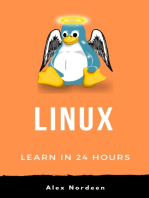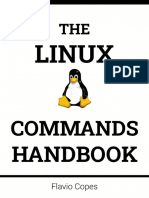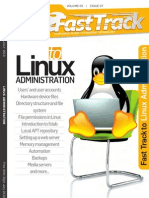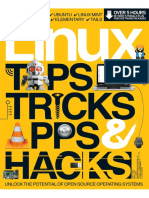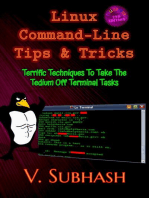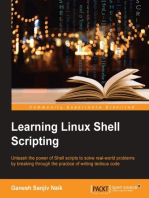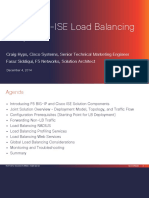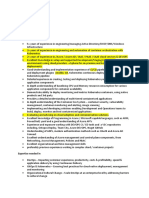Linux
Linux
Uploaded by
AnkitsharmasepCopyright:
Available Formats
Linux
Linux
Uploaded by
AnkitsharmasepCopyright
Available Formats
Share this document
Did you find this document useful?
Is this content inappropriate?
Copyright:
Available Formats
Linux
Linux
Uploaded by
AnkitsharmasepCopyright:
Available Formats
Fast Track
to
Linux
By Team Digit
Credits
The People Behind This Book
EDITORIAL
Deepak Ajwani Editor
Robert Sovereign-Smith, Copy Editor
Ram Mohan Rao, Copy Editor
Anup Nair Writer
Kailash Shastry Writer
DESIGN AND LAYOUT
Vijay Padaya Layout Designer
Sivalal S Cover Design
Harsho Mohan Chattoraj Illustrator
Jasubhai Digital Media
Published by Maulik Jasubhai on behalf of Jasubhai Digital Media.
No part of this book may be reproduced, stored in a retrieval
system or transmitted in any form or by any means without the
prior written permission of the publisher.
April 2006
Free with Digit. Not to be sold separately. If you have paid
separately for this book, please e-mail the editor at
editor@thinkdigit.com along with details of location of
purchase, for appropriate action.
The Other
Operating System
W
hy this Fast Track on Linux? Well, mostly because weve
spoken so much about it in Digit, and because there are
many of you out there who, even then, have no clue that
The Other Operating System can actually be used by human beings.
We dont aim here to give you high-flying tipsjust a mild intro-
duction, but we cover whats necessary for a first-timer to get started.
We start off with a history lesson, and with good reason: a
knowledge of Linuxs open source and community-driven begin-
nings is important to fully appreciate what it is today. Then follows
a workshop-like chapter on how to get started using Linuxinstal-
lation, post-installation procedures, some basic commands, and so
on. File management in Linux is more "advanced" than in
Windowsmeaning you can play around more with the filesys-
temand chapter 3 is therefore devoted entirely to files. Then fol-
lows, in chapter 4, a discussion of the X window system and the
Gnome and K desktop environments.
Chapters 5 and 6 are about stuff you can do on Linuxtext edit-
ing, image manipulation, multimediayoull find out for yourself
later, but take our word for it now: Linux isnt only about kernel
recompiling and C programming at a command prompt! We pro-
ceed to tell you how to use your Linux machine for gaming.
No discussion of Linux can be complete without talking about
the networking aspectbecause Unix and its derivatives are essen-
tially server-oriented OSesand that we do in chapter 7. And if
youve decided by then that you want to try out a Linux distro (or
flavour, if you like to call it that), chapter 8 is about the differences
between the most common distros, and their salient features.
We round off the book with a discussion of system administra-
tion in Linux, and finally, we point you to Web resources.
Its our sincere hope that even if you dont actually make the
switch from Windows, you will experiment a little to get an idea of
the variety of choices you have!
Introduction
FAST TRACK
LINUX
6
Chapter 1 What Is Linux? 8
1.1 A Brief History Of Linux 9
1.2 Open SourceWhere Everyone 15
Can Be A Developer
1.3 Some Questions The World Is Asking 18
1.4 What Is Linux? 18
1.5 The GPL (General Public License) 20
1.6 Distributions 22
1.7 Live CDs 23
Chapter 2 Getting GNU/Linux Running 25
2.1 Installing Linux 26
2.2 Post-installation procedures 34
2.3 The Root User 35
2.4 The Linux Directory Structure 37
2.5 Basic Operations In Linux 40
2.6 Shells and Virtual Consoles 48
2.7 File Ownership And Permissions 50
2.8 Changing Permissions At Command Prompt 52
Chapter 3 Inside Linux 54
3.1 The /proc File System 55
3.2 System Maintenance 57
3.3 Single User Mode 61
3.4 Managing User Accounts 63
Chapter 4 The X Window System 65
4.1 The X Window System 66
Chapter 5 Tools And Applications 82
5.1 Simple Text Editors And Utilities 83
5.2 OpenOffice.org 85
5.3 The GIMP 88
5.4 Inkscape 92
Contents
5.5 3D Modelling With Blend 94
5.6 CAD On Linux 95
5.7 Vi Editors 97
Chapter 6 Multimedia And Gaming 100
6.1 Playing Music And Videos 101
6.2 Codecs 103
6.3 Games On Linux 104
6.4 Emulating A Windows Environment 105
To Run Windows Applications
Chapter 7 Networking 110
7.1 Networking Over TCP/IP 111
7.2 Configuring Internet Access 113
7.3 Browsers 120
7.4 E-mail Clients 124
7.5 Communication And File-Sharing Software 125
Chapter 8 Linux Distributions 130
8.1 A Problem Of Plenty? 131
8.2 Linux And 64-bit Computing 139
8.3 Linux On A PowerPC? 140
Chapter 9 System Administration 141
9.1 Boot Loader And Tweaking Boot Process 142
9.2 Runlevels 150
9.3 System Monitoring Methods 153
9.4 Upgrading Software? 162
9.5 Kernel Compilation 167
9.6 Basic Level Of Security 170
Chapter 10 Resources 174
10.1 Information Sources 175
10.2 Linux User Groups 178
LINUX
FAST TRACK 7
I
WHAT IS LINUX?
8
LINUX
FAST TRACK
What Is Linux?
F
rom servers to ipods, hardcore programmers to enthusiasts, all
inclusive 6GM installation to floppy bootable, Linux is
everywhere. Linux is standing today showing the IT world the
innovation that can be achieved by sheer community work. And,
Linux is free too. It appears, there is after all something like a free
lunch! When the world around you is trying Linux, why would you
want to be leaving behind the excitement?
I
WHAT IS LINUX?
9
LINUX
FAST TRACK
1.1 A Brief History Of Linux
The penguins growth through the ages
Considering the geek value and the almost
cult status of Linux today, you would think it
has been around for eons (at least in IT time!).
Actually, Linux was officially introduced only
in 1991 by its famed creator Linus Torvalds,
who at the time was a student at the
University of Helsinki in Finland. Little
did he know that his creation would
grow in size and popularity to the
extent it has today. That he did not
expect too much to come forth
from his work is evident from this
much-too-famous excerpt of his
mail to a newsgroup:
Hello everybody out there using minix - Im doing a (free) operating sys-
tem (just a hobby, wont be big and professional like gnu) for 386(486) AT
clones. This has been brewing since April, and is starting to get ready. Id
like any feedback on things people like/dislike in minix, as my OS resembles
it somewhat(same physical layout of the file-system (due to practical rea-
sons) among other things).
He ended his mail saying:
PS. Yes its free of any minix code, and it has a multi-threaded fs. It
is NOT portable (uses 386 task switching etc), and it probably never will
support anything other than AT-harddisks, as thats all I have :-(.
Lets look at some of the interesting things that happened
before and after that mail. The story of operating systemsespe-
cially that of open source OSesis inspiring to anyone who loves
technology. Linux will only be wholly appreciated when the
behind the scenes of its development is known.
I
WHAT IS LINUX?
10
LINUX
FAST TRACK
The twists and turns that have shaped Linux warrant a sepa-
rate book, but here we present what we think are the key points in
the evolution of Linux.
OK, so you already know Linux is an OSthats a good start-
ing point. Operating systems are almost as old as computers
themselves. You see, one cant quite live without the other.
Simply put, the OS is like the engine for a car: it is what makes
everything else run.
1.1.1 The operating system
Think of any devicenot just a computeron which applica-
tions can be installed: there has to be an OS. For example, your
mobile handheld that allows you to download and install appli-
cations has an OS.
The concept of the operating system came about during the
1950s and 60s. This was the time when tremendous progress hap-
pened in the field of computing (or for that matter, in most fields.
Remember, this was the time when the world was rebuilding itself
after the two world wars, and science and technology saw peace-
able applications). Computers at that time were used only in
research institutes, universities, and large banks. (But the tasks
these computers did were a lot simpler than what is being thrown
at our monster
machines now!) As
greater performance
was expected off com-
puters, better hard-
ware and OSes came to
be created and used.
In this period,
there was a shift from
batch processing to the
time sharing method
of computing. This
simply meant that
How Operating Systems Work
A schematic representation of the way an
operating system functions
I
WHAT IS LINUX?
11
LINUX
instead of executing a single program continuously until it was
over, the computer executed chunks of different programs
sequentially so that several programs (or users) were catered to
simultaneously. To do this, a sort of logic was required on how
programs would be stored and given to the CPU, how the results
would be stored and retrieved for the next round of processing,
which user or program had to be prioritised, and so on. This task
was handled by separate pieces of software that, in a way, con-
trolled how other programs were executed in a system. Later on,
as a larger variety of hardware came into use, software was need-
ed that would be an interface between the programs and the
hardware. This need for interfacing applications and hardware,
and controlling how applications were serviced, led to the devel-
opment of the operating system.
So, what OS was being used in those early computers?
Well, its not quite possible to make a list of operating sys-
tems of the earlier days as we can today. This is because there
was no generic OS, and operating systems would be written
specifically for each machine or purpose. Some notable OSes at
that time were FORTRAN Monitor System, General Motors
Operating System, Admiral, B-series, and Honeywell Executive
System. There were many more besides these, owing to the vari-
ety of hardware that was being developed. But for our purposes,
it is enough to say that
the OSes at that time
greatly helped improve
the performance of
those primitive
machines.
One of the big initia-
tives undertaken to devel-
op an OS at that time was
the Multics project at MIT
in 1965 by Bell Labs with
A Multics System at use
FAST TRACK
I
WHAT IS LINUX?
12
LINUX
FAST TRACK
GE and MIT as partners. Multics (Multiplexed Information and
Computing Service) was a time-sharing OS that ran on a special,
expensive CPU. It was later marketed by Honeywell as a commer-
cial product to the US Government, and to auto makers, universi-
ties, and commercial data processing services. But as it went on,
the project sailed through rough waters and experienced delays.
Eventually, Bell Labs withdrew from the project in 1969.
A lot more happened in 1969apart from the moon landing
and Bryan Adams Summer! The scientists from Bell who worked
on the Multics Project developed the first-ever UNIX, an OS meant
for servers. Linus Torvalds was born the same year.
1.1.2 UNIX
When Bell Labs developed UNIXone of the most well-known
operating systems of all timeit was initially distributed for free,
and gained great popularity in universities. The big boost for
UNIX came when the TCP/IP protocol stack was implemented, and
UNIX was adopted as the OS of choice for early workstations and
servers. Quick development followed, and by 1979 the seventh ver-
sion of UNIX was introduced. During this time (1972 to be pre-
cise), Dennis Ritchie developed C, the base for almost all medium-
and high-level programming languages developed after it till
date. C was used to write software on the UNIX kernel to make a
complete OS. C, therefore, can be very easily used to
write applications for UNIX, with compatibility
not being an issue.
Apart from Linux, UNIX has inspired
other OSes as well, notably BSD, short
for Berkeley Software Distribution.
BSD, a UNIX-based OS that can run on
various CPU architectures, was developed
in the University of California at Berkeley
hence the name. Outside of Bell Labs, BSD
contributed the most to UNIX. It was
intended more for experimental use
The FreeBSD mascot
I
WHAT IS LINUX?
13
LINUX
FAST TRACK
than for commercial purposes. It was released in various
flavours, first in 1977, and is still in vogue. FreeBSD is a flavour
that is free for use, and is maintained by a large group of indi-
viduals driven by shear passion.
Many upgrades and newer versions followed as the server mar-
ket continued to rely on the UNIX platform. In 1984, the Free
Software foundation started the GNU (GNU is a recursive acronym
for GNUs Not UNIX) project, which aimedout of enthusiasm
to develop a complete, free UNIX-like OS. Linux was to later use a
lot of resources from GNU.
While all this was happening in the UNIX world, Microsoft
introduced MS-DOS in 1981 and Windows 1.0 in 1983. However,
network support came only in 1984, when a lot of systems were
already running UNIX or its derivatives. Microsoft was thus a
late entrant into the OS world, but owing to PC penetration
into various marketsespecially homesWindows started get-
ting popular.
In 1991, Sun Microsystems released their Solaris 2 OS. And in
the same year, Linus Benedict Torvalds introduced Linux.
Torvalds had used UNIX at the University of Helsinki, and
wanted to use UNIX at home too. He had a pretty powerful
machine (for those days, we mean)a 386DX 33 MHz CPU, 4 MB of
RAM, but no co-processor (generally there is a math co-processor
made specially to handle mathematical operations), and a 40 MB
hard drive. He tried to get UNIX for his computer but could not
afford it. Hence, he started out with Minix, a UNIX clone that
could run on Intel processors, and which was used to teach UNIX
at the University of Helsinki. Minixs source code was not entire-
ly available, so Torvalds wanted something better, and soon start-
ed to write his own OS.
After a few revisions, it was moderately functional, and soon
attracted the attention of several hackers, who were interested
I
WHAT IS LINUX?
14
LINUX
FAST TRACK
in building an OS that felt like UNIX but with its internal work-
ings being entirely different.
We need to understand that Linux by itself is only the kernel
of an OS. Several critical programs that the user needs are to be
written to run on top of the kernel. Torvalds did not write all these
programs himself: he used existing, free versions, thus greatly
reducing the amount of coding he had to do to make a fully-func-
tional OS. Torvalds worked in depth with the kernelto such an
extent that he often changed the kernel to make it easier to get the
existing programs to run on Linux. Generally, the programs are
modified to suit the kernel, but Torvalds was a kernel tweaker
rather than application writer. Most of the important system soft-
ware, including the C compiler, was borrowed from GNU project.
(More on the GNU project later.)
Linux is what it is today because of the help of developers who
worked on it not for money but for the kick of it. They were driv-
en by passion and belief in a cause. Linux is perhaps the single
largest collaborative effort in the IT world today. It is not easy to
believe that something done out of sheer passion and the fun of
programming is now used in several computing devices from PCs
in homes to handheld devices to large servers. Torvalds, without
even realising it, had written some of the most revolutionary
pieces of software in that period.
Linux also carries with it a socio-cultural impact. Torvalds
came to the US at the time when Microsoft and Netscape were
heavily into the browser wars. People started looking at Torvalds as
the man who could take on the battle against Microsoft.
Here onwards, the developments are vast and varied. Just three
years later, in 1994, Red Hat Linux and Caldera were released. Red
Hat is by far the most popular distribution of Linux. (Red Hat carried
with it in-depth documentation and help for all kinds of users, mak-
ing it a favourite with newbies). Several distributions exist today,
some popular, some not so much, and some only for the geek.
I
WHAT IS LINUX?
15
LINUX
FAST TRACK
1.2 Open SourceWhere Everyone Can Be A Developer
OK, that sounds a little too optimistic. But then thats what open
source proponents claim. Youve most probably encountered the
term open source somewherein a magazine, on TV, with peers,
or even in a newspaper. Before we proceed to install and play with
Linux, it helps to understand just what open source is. After all,
Linux and open source are often uttered in the same breath. So
whats open source all about?
A source code is the program code exactly as it is written by the
programmer: the raw code that is not compiled and is editable is
the source code. (Compilation is the process of finalising a code for
execution.) For an operating system, the source code runs into sev-
eral thousands of lines that appears as written. (Needless to say,
deciphering the logic behind the source code can be quite a task
even for a competitive programmer.)
Since the source code is in raw, uncompiled format, anyone
who has access to it can make his own additions, deletions or
changesand hence his own versions of the software with modi-
fied or added features. Obviously, with more people working on
developing OSes and applications, the number of variations and
innovations are huge, and open up exciting possibilitiesbecause
we can have developers all across the globe working towards cre-
ating new software. These developers need not work for a particu-
lar company or for direct monetary benefit. Enthusiasts can con-
tribute to mainstream software. Students can learn the insides of
software. All this, of course, only when the source code of the
software is made freely available. And that is what the open source
idea is all about.
1.2.1 Free Software
A closely-related but not similar idea is that of free software. Free
software means, well, that the software is available for free. It is
already compiled and ready to use. Open source only means the
source code is available to whoever wishes to build around it and
make fully-functional software. Free software need not be open
I
WHAT IS LINUX?
16
LINUX
FAST TRACK
source, and similarly, open source software need not be free
either. A free, but not open source, software can only be used, but
cannot be modifiedor for that matter dissected to see how it
works. Open source software can also be paid software, in which
the source code is made available to the buyer. Open source and
free software are closely related in the Linux world, but they are
not the same.
The idea of free software or open source is in fact older than
that of commercial (paid) software. Computers were first used for
academic and research purposes; software programmers were
paid for their efforts and their programming skills, but not for the
programs themselves. In other words, once the software was writ-
ten, it was the property of the user and not of the developer.
But when computers reached banks and large establishments,
the earliest software companies and programmers saw a huge
potential for making money. Software, though not a physical enti-
ty, attained the status of a product. Software writers began to
charge the users for every copy of the software deployed. Thus the
software ownership began to rest with the programmers, and this
led to the paid software concept. This idea seems simple. If you
design a car and sell it, you charge for every car you sell. This is not
only for the cost of materials but also because anyone who uses the
car owes you something for your ideas and skills. (Well, in soft-
ware, there is no material cost for each copyand thats an argu-
ment that open source / free software advocates put forward.)
Software that was once the property of the user is now largely the
property of the maker. Some analysts believe that this will come
full circle and that the trend again will be towards open source.
No discussion on open source or free software is complete
without the mention of Richard Stallman, the founder of the GNU
project, who has written numerous books and white papers on
open source. His Free Software as a Political Idea is one concept and
ideology that has inspired the open source world. He designed a
set of rights that he feels all users are entitled to. These have been
I
WHAT IS LINUX?
17
LINUX
FAST TRACK
documented in the GNU General
Public License, or GPL. Stallman
himself developed some free
software such as the GNU C
compiler, and GNU Emacs.
(Emacs is a text editor and inter-
preter for Emacs Lisp, which is
a version of the Lisp
Programming language.)
Several discussions and
debates have taken place
amongst representatives of
commercial vs. open-source,
free software. Microsoft, too, has participated in a common plat-
form discussion on the subject along with Linux distributors.
But the two are as far apart as can be. Microsoft (we cant leave
them out in any discussion, can we?) believes in commercial
software as its business model. Open source fans are wary of
monopolisation, and say that sharing of technologies is the
right way to go about building the Internet. In the words of
Michael Tiemann, Ex CTO and current Vice President, Open
Source of Red Hat:
The stakes are very high in how we construct the future of the Internet.
Do we want a winner-takes-all scenario for whichever company ultimately
creates that particular piece of intellectual property that maximizes inter-
operability (across systems) or do we want to create a commons?
Microsoft, in trying shrug off its monopolistic and closed
image, has taken a small step in opening up its vast share pool
of source code. It has opened some of its software code on select
products under a Shared Source License. But the License
clearly states that users can experiment for non-commercial
purposes only. This means if someone figures out a way of making
their software better by modifying the source code, he cannot dis-
tribute it. But well, perhaps something is better than nothing!
Richard Stallman
I
WHAT IS LINUX?
18
LINUX
FAST TRACK
1.3 Some Questions The World Is Asking
Will cost drive companies to go the open source and free software
way? If they do, will they have to sacrifice on functionality or
assured tech support?
Is the might of commercial software giants too much for open
source to stand up to? Is the collective knowledge pool a formida-
ble threat to conventional software makers?
Just how compatible will an open source system be with exist-
ing systems?
How long before open source (especially Linux) manages to
shake off the hacker-geek kid image amongst corporates?
Is open source an idea that sounds all nice but may not stand
firm in the gale of commercialisation blowing in?
All this, time alone will tell. But we cant help feeling that for
the sake of innovation, for the sake of technology sharing (which
some say is what a civilised world should adopt), and for the sake
of cost cutting, open source must live.
1.4 What Is Linux?
Youd probably say, Linux is an operating system. Yes, but
remember, however, that the strictest definition of Linux is only
the kernel. The more relaxed definition would be an overall pack-
age called a distribution that is ready to install and use. There are
well over 300 distributions of Linux, most of them containing com-
monly-needed applicationsand even games!
Linux was originally meant to be a UNIX clone. Here, by
clone, we mean that it would look and behave like UNIX. But bear
in mind that Linux does not contain a single line of UNIX code!
The source code of the two is entirely different.
I
WHAT IS LINUX?
19
LINUX
FAST TRACK
1.4.1 Some asides
Did you know that most servers today run on Linux? That means
theres a good chance theres Linux somewhere behind all those
Web pages you see.
Linux is not just an OS you use at home instead of Windows; a
whole range of enterprise suites are now based on the Linux plat-
form. From network servers to Web servers, several places have
Linux as the backbone.
There are countless brains at work who pursue the technolo-
gynot for money, but out of sheer interest and passion. Linux
boasts of some of the best online peer support today.
So how would you say Linux? As is usually the case with
names, Linux too is not pronounced in any one particular way.
While some say it as 'Li-nix' - Li as in leave and nix as in UNIX.
Others mostly call it LIH-nucks with the first syllable stressed.
The li is said as in limit or linger.
For those of you wondering who came up with the penguin
called Tux, the Linux mascot, it was someone called Larry Ewing.
Why a penguin, you might wonder. It was simply because
Torvalds loves penguins! Theres another reason for Torvalds
choosing the penguin as the mascot for Linux. In his words,
Having a penguin as a logo also gives more freedom to people want-
ing to use linux-related material: instead of being firmly fixed with a spe-
cific logo (the triangle, or just Linux 2.0 or some other abstract thing),
using something like a penguin gives people the chance to make modifica-
tions that are still recognizable.
So you can have a real live penguin on a CD cover, for example, and
people will get the association. Or you can have a penguin that does some-
thing specific (a Penguin writing on wordperfect for the WP Linux CD,
whateveryou get the idea).
I
WHAT IS LINUX?
20
LINUX
FAST TRACK
Compare that to a more abstract logo (like the Windows logoits not
a bad logo in itself). You cant really do anything with a logo like that. It
just is.
A contest was announced to select the best penguin, and as
youve probably guessed, Ewings penguin was the winner.
1.5 The GPL (General Public License)
If you have installed any Microsoft OS or application, you would
have seen the inevitable EULA (End User License Agreement). This
is simply a set of rules you agree to
(by Pressing [F8]!) before you
install and use the software. The
GPL is a set of terms and condi-
tions that distributors of open
source software have to adhere to
in order to be GPL-certified. (Any dis-
tributor worth his salt would be
GPL certified.) The GPL rules have been
formed as part of the GNU project, which
is an initiative of the Free Software
Foundation.
The GPL has codified the essence of open source ideals. It
ensures that anyone can modify a GPL-certified program at will
and use it. If the modified program is made available for public
distribution, then the modified code has to be given to the pro-
gram user. This is one of the core elements of open source.
The following excerpts from the GPL should help put things in
perspective:
The licenses for most software are designed to take away your freedom
to share and change it. By contrast, the GNU General Public License is
intended to guarantee your freedom to share and change free softwareto
make sure the software is free for all its users. This General Public License
applies to most of the Free Software Foundations software and to any other
I
WHAT IS LINUX?
21
LINUX
FAST TRACK
program whose authors commit to using it. (Some other Free Software
Foundation software is covered by the GNU Lesser General Public License
instead.) You can apply it to your programs, too.
When we speak of free software, we are referring to freedom, not price.
Our General Public Licenses are designed to make sure that you have the
freedom to distribute copies of free software (and charge for this service if
you wish), that you receive source code or can get it if you want it, that you
can change the software or use pieces of it in new free programs; and that
you know you can do these things.
To protect your rights, we need to make restrictions that forbid anyone
to deny you these rights or to ask you to surrender the rights. These restric-
tions translate to certain responsibilities for you if you distribute copies of
the software, or if you modify it.
For example, if you distribute copies of such a program, whether gratis
or for a fee, you must give the recipients all the rights that you have. You
must make sure that they, too, receive or can get the source code. And you
must show them these terms so they know their rights.
We protect your rights with two steps: (1) copyright the software, and
(2) offer you this license which gives you legal permission to copy, distrib-
ute and/or modify the software.~
The GPL is one of the most liberal, and compact rules in the
computer world today. It is clear that the GPL is meant not for prof-
it making, but for enabling wide distribution of software products
that adhere to the agreement.
Some of the provisions of GPL are, however, under debateespe-
cially the right to modify and distribute a program (with the source
code) without being obligated to inform or acknowledge the origi-
nal writer. While some people say that true open source means the
right to modify and spread, others say this leads to confusion and
can take the credit away from the original writer. But the basic phi-
losophy seems to be liberal is better than proprietary.
I
WHAT IS LINUX?
22
LINUX
FAST TRACK
1.6 Distributions
This is where the beauty of open source lies. We found over 350 dif-
ferent distributions of Linux on www.linux.org! We cant say all of
them are bug-free, but work is ongoing, and support is available
for all major distributions. Just Google around for Linux distribu-
tions, and you will find plenty of sites that offer downloads. Or
just head to http://www.linux.org/dist/ or www.distrowatch.com.
Linux is available for everythingfrom home PCs to embedded
systems, enterprise applications and Web servers to handhelds.
Many distributions are hosted at ftp sites and come in the .iso
(image file) formatall you need to do is download the file and
burn a CD from it. Boot with the CD, and you are on your way to
Linux on your desktop. It cant get any simpler!
In Linux land, more is merrier. But what is easy to install and
use for a first-timer?
Of course, it is impossible to review each distribution and
judge which of them is the easiest. However, we think were
secure betting our money on some of the well known distribu-
tionsRed Hat, SUSE, Mandrake, Fedora, Gentoo and Ubuntu. All
these work well for home use, and can do almost anything you can
do on a Windows machine. There are some things however, such
as gaming and listening to MP3s, which cannot be readily achieved
on Linux. But there are work-arounds for this and we talk about it
in the later chapters.
The size and functionality of the different versions varies: the
distros (as distributions are often called) can be from 100 MB to 4
to 5 GB. You even have tiny distros that can be booted off a flop-
py! Its obvious that you have a size vs. feature trade-off.
Generally, when you start the install process, you will be given an
option to choose the applications you want. All the bigger distri-
butions weve mentioned invariably have a reasonably good
office suite, image editors, multimedia players, browsers (it is
now mostly Mozilla Firefox, which, by the way, is an open source
I
WHAT IS LINUX?
23
LINUX
FAST TRACK
projectyes, open source can exist on Windows too!), a system
manager, and pretty much everything your home PC would need.
Each distributionat least the bigger oneshave their own pro-
fessional support for enterprise users, besides community sup-
port by way of which enthusiast developers and peers lend sup-
port if you need any.
Now whatever your distribution, youll most likely be running
either the KDE (K Desktop Environment) or GNOME (GNU Network
Object Modeling Environment) desktop environment. These are
essentially GUIs that present the various commands available to
the user. KDE was originally made for the UNIX operating system,
while GNOME came as part of the GNU project.
One of the friendly (sometimes serious) debates is on how
GNOME is pronouncedeither guh-nome or nome. Well, we
arent taking sides here, so go ahead and call it what you want!
You can find more information on desktop environments in the
Chapter 4, which deals with the X-Windows system.
1.7 Live CDs
Play it safe before you venture out
Installing an OS requires formatting all or part of your hard disk
with a particular file system. The installation process is often time-
consuming, even if its easy. So, for someone who wants to just get
a feel of an OS, Linux Live CDs come as a blessing.
Live CDs are like boot floppies. All you need to do is boot off a
Live CD, and you will have Linux up and running! Its as simple as
thatreally! This is a great way to experiment and feel your way
around the myriad of options in Linux before you sit down to
install and run them from your hard disk. Earlier, Linux installa-
tion used to be a pain in the, er... brain, but thankfully, much of
that has been sorted out. However if the thought of installation
I
WHAT IS LINUX?
24
LINUX
FAST TRACK
and formatting partitions scares you, but you still want to try out
Linux, a Live CD is the way to go. Some popular versions are DSL
(Damn Small Linux), SUSE Live-Eval, and Knoppix.
When you need to get back to Windows, just boot from the
hard disk instead of the CD, and your familiar Windows comes
right back. If you are impressed by the sample of Linux on the Live
CD, you can venture out and download or buy a full-blown version
and install it. Mind you, the Live CD cannot offer all the features
of the full version, but it is still a great way to start.
Windows and Linux have always
been thought of as the North Pole
and the South Pole of the computing
world. But guess whatthey just
shrunk the world! Attempts have
been made to be able to run Windows programs on Linux. This,
basically, is meant to enable easier migration from Windows to
Linux, and cater to the principal reason many give for staying with
WindowsWhat about my applications?
Linspire (earlier called Lindows until Microsoft sued them for the
name) was the first to attempt this. Microsoft Office 97 and 2000
could be run from Linux via an application called Crossover Office.
Later on, Xandros and SUSE, too, could open some Windows applica-
tions.
Armed with this background, you are now ready to proceed to
take your first steps into the world of Linux. The installation pro-
cedure follows in the next chapter.
II
GETTING GNU/LINUX
RUNNING
25
LINUX
FAST TRACK
Getting GNU/Linux
Running
A
n operating system usually has to be installed on a computer
before it is used. In this chapter we will guide you through the
installation steps in Linux. The actual steps may vary according to
the distribution you are installing, but most of the concepts will
remain the same.
II
GETTING GNU/LINUX
RUNNING
26
LINUX
FAST TRACK
2.1 Installing Linux
Morbid fear reigns amongst most folk on the issue of Linux instal-
lation procedure. The fact is, its not rocket science (any more!).
You simply need to follow the on-screen instructions and choose
what you want. But given the vast customisation choices that
Linux installations offer, sometimes even knowing what you want
can be a problem.
Here we will to tell you something about a typical installation pro-
cedure. Of course, we maintain that the best way to learn is to exper-
iment, relying on the trial and error method. Backed, undoubtedly
by some logic and common senseyou dont want to be risking your
precious music files or your memorable photos in case you choose a
wrong format option that will wipe your disk off, do you?
Understanding the following will be easier if youve done a
Windows install. In fact, the basic processes involved in setting
up the two OSes are similar. And the risk of losing your data
during a Linux installation is more or less the same as during a
Windows install. If someone told you Linux is this untamable,
fickle-minded beast that throws tantrumswell, disregard such
expert opinions. In fact, we recently installed a cool distribu-
tion of Linux called Ubuntuthe installation went off without a
hitchand this chapter is right now being written in OpenOffice
on Linux! We dont see such an installation being a hassle for you
eitherso, folks, breathe easy!
2.1.1 Acquiring the OS
As we have said earlier, for some versions, you pay the shipping and
CD costs, while some come totally free (yesUbuntu for example!).
There are several versions that can simply be downloaded from the
Internet and burnt onto a CD that can then be used to boot and
install the OS. The download files are generally in the .iso format,
which is nothing but an image of a CD. Use a CD burning software
such as Nero, which supports burning .iso files to CD.
II
GETTING GNU/LINUX
RUNNING
27
LINUX
FAST TRACK
When you open the CD burning software, look for an option
that says Burn Image to Disc or Copy Image. You will be
prompted to choose the image file from which the CD has to be
burnt. Just point the software to the folder where you downloaded
the .iso file. Make sure theres a scratch-free blank CD in the drive.
It is also wise to click the option that says verify written data, as
this will be an OS install CD. Burn the CD.
2.1.2 Freeing up space for Linux
Linux can co-exist
with Windows on
your hard disk. It will
operate on its own
partition while Win-
dows operates on
another partition.
When your computer
boots up, you will be
given an option to
choose between Win-
dows and Linux. This
is called dual-booting
or multi-booting.
If you are new to Linux, it is better to keep your existing Windows
intact and install Linux such that you have a dual boot. You need to
allocate space for Linux to install. Linux usually requires two parti-
tions, one for the system and user files and the other for the swap
filethe idea of the swap file is the same as that of virtual memory
The boot loader. You have the choice to select the
operating system of your choice after booting.
II
GETTING GNU/LINUX
RUNNING
28
LINUX
FAST TRACK
in Windows. So, while you are in Windows, free up two partitions by
transferring all your data to other partitions. For the main partition
(called slash, represented by the / symbolthis is explained in detail
later on), you will need about 2 to 6 GB (depending on the packages
you choose) if you are installing the newest version of Fedora, Man-
driva or SUSE. Also, have in place about 500 MB for the swap file. If
you dont have a second partition or cant free up a 500 MB partition,
you can create it from the main partition you just freed up. Use a par-
tition management tool such as Partition Magic if you are familiar
with it, or alternatively, use the Windows Disk Management tool.
2.1.2.1 The Disk Management tool in Windows XP
Go to My Computer >
Manage, and click on
Disk Management
under Storage. Now
select the partition you
freed up, and right-click
on it. Choose Delete
Logical Partition. Right-
click on what now
appears as Free or Unal-
located Space, and
create a 500 MB partition on it, choosing any filesystem.
You now have one partition for the Linux installation, and
another small one for the swap file. Make a note of the approxi-
mate free space, so you can identify this partition later on. With
this done, you can start with your Linux installation.
Note that the process of allocating disk space can also be done
during the installation, but the above method is a lot easier and
straight forward for inexperienced users.
2.1.3 Booting from the CD
The next thing to do is restart your computer and change the first
boot device to CD-ROM. To do this you need to enter the BIOS
The Windows Disk Management Tool
II
GETTING GNU/LINUX
RUNNING
29
LINUX
FAST TRACK
setup by pressing [Del] (or [F2] on some machines) as the com-
puter starts up.
In the BIOS, go to Advanced BIOS Settings, and navigate using
the arrow keys to select the CD-ROM as your first boot device.
2.1.4 Disable the boot sector change warning
The boot sector is where information on where to find the OS is
stored. When any OS is installed, an entry is made in the boot sec-
tor so that the computer knows where to find the OS. Many old
Press Enter here to see a list of available boot devices.
II
GETTING GNU/LINUX
RUNNING
30
LINUX
FAST TRACK
viruses would change the boot sector causing the OS to not start
at all. To prevent this, BIOSes have an option by which no program
is allowed to write to the boot sector. If such an attempt is made,
the BIOS either flashes a warning message or disallows the modi-
fication outright. Therefore, while installing any OS, this option
has to be disabled.
Look for this option in the Standard CMOS (or BIOS) Settings or
Advanced CMOS (or BIOS) Settings and disable it. Save this setting.
Remember, dont change anything else in your BIOS !
Most new distri-
butions have an
installer (Ana-
conda, mostly) that
provide you with an
easy interface
during installation.
You can use the
mouse during
installation to
choose between the
different options.
But there are some
distributions such
as Ubuntu which only offer the keyboard interface. But this is no
reason to get alarmed! Using [Tab], the arrow keys and [Enter], you
can accomplish everything with ease. In fact, the number of times
you need to interact with the computer during the installation is
comparable to a Windows install.
2.1.5 Installation
Once you boot from the CD, you will see a welcome message and a
logo of the version, which varies according to the distribution. The
installer runs some pre-install checks to ensure compatibilitythis
takes just a few minutes. Once the preliminary checks are done
with, you will typically be asked to choose from the available free
Check that this setting is Disabled
II
GETTING GNU/LINUX
RUNNING
31
LINUX
FAST TRACK
If given a choice, always choose the more intutive Graphical Mode.
In the following steps choose Custom Install if you have another OS.
II
GETTING GNU/LINUX
RUNNING
32
LINUX
FAST TRACK
space in which to install Linux. This is where you have to be careful:
choosing the wrong partition could mean your existing data being
wiped out, or your Windows installation not working.
Recall that wed asked you to keep some space reserved for Linux.
You will now proceed to install Linux in that free space / partition.
Read the on-screen instructions carefullyin fact, very carefully.
Important: When prompted to choose the kind of install, choose
custom and choose to manually edit the partitions.
If during the course of the setup, you will find the option to
install a server, just say no! If you install Linux as a server, you
will not have a GUI, meaning no mouse, no graphics. This is
because a server needs far more resources than a client or stand-
alone system. Hence, the overhead of running a GUI is done away
with in the case of a server.
Also, when server mode is chosen for installation, in most
cases, the entire hard disk is wiped cleannot something you
would want if youre looking at multi-booting.
The next step would be to choose where Linux gets installed.
When you choose a Manual Edit of the partition table, you will see
the various partitions and their sizes. The partition type vfat refers
to the Windows partition. Here, you will need to specify which par-
tition Linux has to install to. But before that, you need to format the
freed up space (which should appear as Unallocated or Free Space)
as an ext2 or ext3 type of partition. Click on Edit (or an equivalent
command, just follow the on screen instructions, and format it as
mentioned above. Next, make it a mount point for /.
Recall now that wed asked you to make another partition of
500 MB. This is to set Linux to use it as a swap partition. For this you
will have to format it as a swap. In the partition manager / editor,
choose to make it a swap type. In the mounting options, choose
swap again if available. If the swap option is not present, Linux will
II
GETTING GNU/LINUX
RUNNING
33
LINUX
FAST TRACK
use it automati-
cally. Check that
the size of the
partition is the
same as what you
created, to ensure
you arent acciden-
tally wiping out a
wrong partition.
If you dont have
a partition to be
used as the swap,
Linux will still make
space for it within
/. But this compro-
mises on perform-
ance, so we highly
recommend you set
up a swap partition.
In the process of
setting up the par-
titions, just ensure
you dont modify
your Windows partitions, typically identified as vfat or NTFS,
and your data will be fine. Again, remember, do not choose a pre-
defined installation configuration. Manually select what partition
you want to assign to Linux.
Your hard disk should at this point be ready for the Linux install.
The next steps ask you for some settings, such as your default lan-
guage, keyboard settings, time zone, user name with password, etc.
If you are on a LAN, you will also need to provide your LAN settings
IP address, subnet mask, host address and DNS server address. These
setting are the same as in Windowsyou can simply write them
down on a piece of paper and enter them here.
Selecting partition for Linux to install
Format a small partition (about 500MB) as Swap
II
GETTING GNU/LINUX
RUNNING
34
LINUX
FAST TRACK
2.2 Post-installation procedures
2.2.1 Setting up the root
The root is like the Administrator in Windows 2000 or XP, except
that the root user (or account as it is called) can do a lot more in
Linux than what an Admin can do in Windows. You will be
prompted to enter a root password and confirm it. Make sure you
dont forget it! You will require the password to make important
changes to the system later. You can add other users much like in
Windows.
2.2.2 Choosing Applications
A common dig at
Linux goes some-
thing like Nah, no
Linux for me
there arent many
applications avail-
able... Those who
say this need only
look at the number
of applications that
can be installed
along with Linux!
All kinds of appli-
cations that youd
want in a computer come bundled with the distributions. Office
suites (the equivalent of MS Office), image editors, and multi-
media viewers are all bundled with all the distributions, including
SUSE, Mandrake, Fedora, and Red Hat.
During installation, you can choose the applications you
want, in order to save disk space. Often there are so many appli-
cations, you wouldnt even know they were there until you need
to use them. We suggest you choose, at least, the available office
application.
Select the applications you want installed
After you have selected the applications, you can grab some pop-
corn and sit in front of the screen looking at what happens. You
may not understand all or some of it, but then, for a first-timer, its
an experience!
Depending on the speed of your computer and the applications
chosen, the install time can vary from 30 minutes to up to three
hours. After Linux and the applications are installed, you will be
prompted to take the CD (or DVD) out of the drive and reboot.
You will see a screen that allows you to choose from Windows
or Linux (this is called the Boot Loader). Select Linux and voilayou
have Linux up and running (unless there are some tasks that
happen post-reboot, in which case your system will be ready for use
by the next reboot). As Linux boots, youll see a lot of text scrolling
by as each service is started, and an OK or Failed message next
to each line. In a few seconds time you will be prompted for your
user ID and password. We suggest not logging in as root when you
are new to Linux. Log in as a user, so that you will not be allowed to
perform critical tasks. Now is the time to just explore and have fun.
2.3 The Root User
Welcome aboard Linux !
First things firstwe told you about the root user. So who or
what exactly is the root?
Linux provides virtually unlimited customisation options which
in Windows could be called system hacking. Many of the changes
the user can make can even result in boot failures! This is especially
so because the command line (console) mode contains a large set of
commands with even larger set of sub-options. A change in a com-
mand option can be the difference between the intended action
and a disastrous happening. Therefore, core system modification
rights are given only to the root user, who is expected to be well-
versed with all he is doing.
II
GETTING GNU/LINUX
RUNNING
35
LINUX
FAST TRACK
If you are familiar with the Windows Administrator idea, you
will know that tasks such as the formatting of disks or burning of
CDs are accessible only to the Administrator. The root is something
like that in Linux, but a lot more powerful.
Amongst others, one privilege of the root user is the ability to
grant or revoke permissions to other users. A user can be given lim-
ited root privileges by the root user, for example, in a network,
where the root user is on leave and an assistant has to take care of
basic maintenance.
The root concept is something native to UNIX-like systems,
including Linux. The term root springs from the file structure of
UNIX, in which all directories branch off from a single directory
called root.
In Linux itself, the root user or admin must not be confused
with the root directory, denoted by a forward slash ( / ), which is the
directory that contains all other directories (system and user direc-
tories). There is also a /root directory under the ( / ). This is the home
directory of the root user. The home directories for other users are
under a directory called /home.
The idea of not allowing all users to make system modifications
is a derivative of the days of legacy networks, where users would be
connected to a mainframe though a terminal. (The concept of PC
did not exist in the early days of UNIX.) Thus, each user would need
to have access to his own files, but not be able to change system set-
II
GETTING GNU/LINUX
RUNNING
36
LINUX
FAST TRACK
During install you will need to supply a root password
tings, which could potentially bring the whole network down. By
contrast, Windows was intended for a PC, and any changes made on
the PC would mostly affect the individual user rather than the net-
work (unless its run as a server, of course). Thats why theres no
strict user hierarchy, as compared to Linux.
A security feature of UNIX and hence Linux is that even programs
run by a user cannot make critical changes to the system. This is one
of the reasons for the fewer number of viruses affecting Linux
machines. Only when a program is run from the root account does
it have the permission to make any system changes. Thus, the respon-
sibility for system security rests with the root user all the more.
Thankfully, Unix and Linux system administrators are a smart lot!
2.4 The Linux Directory Structure
All operating systems have a directory structure in which system files
are stored. User files will also be stored in a directory created by the
OS itself unless otherwise specified. Of course, the user can create his
own directories, but those do not constitute the systems directory
structure. The following directories are commonly found in Linux:
The basic directory is the / directorysimply called the slash.
This contains other directories used for various system purposes.
II
GETTING GNU/LINUX
RUNNING
37
LINUX
FAST TRACK
The directories created by Fedora during install
/bin
This is the binary directory, which contains the executable files.
When a program is installed, its binary files are stored here.
/dev
dev stands for devices. /dev contains files that point to the hard-
ware that make up the system. All peripherals are represented as
files, and when the service of a device is called for, the file is looked
into for the device description and parameters.
/boot
The boot loader files are stored here. Sometimes, an image of the
kernel is also maintained in this directory.
/etc
This folder contains various configuration files that can be manu-
ally edited to effect system changes. This is a particular feature of
Linux by which, knowing what to alter in what files, the user can
make almost any change to the system. The files are stored in the
.txt format, and can be viewed and modified in any editor.
A crude analogy with Windows is the set of .ini files, and of
course, the Registry.
/home
This is the directory that contains the users files. Unless otherwise
specified, work files will be saved in a user directory that is created
for each user in this /home directory. If a user is created by the name
of digit, then his files will get stored in the /home/digit folder.
/root
This is the home directory of the root user.
/lib
Library filesfrequently-used system files needed by programs or
the operating systemare stored here, just like the library files
stored in C:\windows\system in Windows operating systems.
II
GETTING GNU/LINUX
RUNNING
38
LINUX
FAST TRACK
/mnt
All storage media other than Linux partitions are mounted here.
(The concept of mounting is explained in the next sections). Each
device has a folder created for it, for example, the CD-ROM and the
floppy drive. Windows drives/partitions too are mounted here. (A
FAT file system is seen as a Windows drive). To access these devices,
you need to get to the /mnt directory and open the appropriate
device there. There can be a shortcut to the devices on your desktop
or elsewhere, depending on the Linux you have, but then these
shortcuts will access the devices mounted in this folder.
/opt
The options directory stores add-on components such as desktop
environments, databases (such as Oracle), etc. A crude analogy
would be the Program Files in Windows.
/tmp
This one is simple, isnt it? As the name suggests, this is the tem-
porary directory that the system uses for various purposes that we,
as end users, need not be too worried about.
/usr
Non-critical system files are stored in this directory, which contains
a copy of most of the directories in the rootyoull find here a bin
directory containing programs, a lib directory containing libraries,
etc. Generally, important or core Linux files are contained in the
root directories, while others are put in the /usr subdirectories.
/var
The various folder contains just thatvarious files such as log files,
spools, etc.
II
GETTING GNU/LINUX
RUNNING
39
LINUX
FAST TRACK
2.5 Basic Operations In Linux
All tasks can be accomplished in Linux by just using commands. A true
Linux geek does not need a GUI at all! Also, the UNIX-based commands
are available in all Linux distributions. But the placement of the com-
mand in the GUI menu can vary with version and distribution. So its
always helpful to know certain basic commands. All you need to do is
bring up the terminal (or Console, as it is called) and type in your com-
mand: voila!, it is executed: no need to search through menus and sub-
menus! But this will change when you use another flavour
(distributions are sometimes fondly called flavours).
To bring up the terminal (where you can manually type in com-
mands), try right- clicking in a blank area on the desktop and look
for an option called terminal window or console. Alternatively,
look under the menus for something that says term, short for
terminal. It could be kterm, xterm or just term.
2.5.1 Mounting partitions
By now you have a dual-boot system, and your Windows partitions
are still alive. You will have images, documents or videos that you
might want to access from Linux. However, when you try to look for
the Windows partition, you will not find it! Whatever happened to
it, you might ask. Well, you must first mount those partitions
onto the Linux filesystem. In the computer world, mounting means
making accessible to the system a filesystem (or any data). You
might ask, while Windows automatically shows you all partitions,
why doesnt Linux?
Basically, the way Windows and Linux deal with files and parti-
tions is different. Windows recognises and clearly demarcates par-
titions at boot. Linux works differently: unless you mount a partition
or a device, the system does not know of the existence of that parti-
II
GETTING GNU/LINUX
RUNNING
40
LINUX
FAST TRACK
Tip
In Gnome desktop, you can press [Alt] + [F2] to bring up a terminal
window. In KDE, K\System\Konsole will take you to the terminal window.
tion or device. You cannot make files of one partition appear as part
of another. This layout, called a unified filesystem, allows files from
one drive to appear as part of another. Hence you need to mount
the partition you wish to access, to a mount point. A mount point is
the directory to which the partition is attached. After mounting,
the contents of the partition appear in the mount point.
What is the use of this method of working?
Lets say that in your Windows D: partition you have some
songs, and in partition E:, youve copied songs from a friend. You
want to know what songs are common. You can simply mount both
these partitions to a single mount point in Linux and view them
under it! Arrange files according to name, and your task is done.
This is a trivial example, but the method can be of great use at the
network administration level. Scripts that operate on files in a direc-
tory can be used on files of different partitions by simply mounting
them to a common mount point.
The following codes represent hard disks connected in different
configurations:
Primary MasterFirst IDE hard diskhda
Primary SlaveSecond IDE hard diskhdb
Secondary MasterThird IDE hard diskhdc
Secondary SlaveFourth IDE hard diskhdd
Further, the first partition on a disk is represented by 0, the
second partition by 1 and so on.
Hence, hdb2 refers to the third partition on the second IDE
device (primary slave).
If you dont know which partition you wish to mount, you can
get the partition information of all connected hard disks via the
fdisk -l command and then proceed to mount.
The mount command is used to mount the partitions into
Linux. The general format of the command is:
II
GETTING GNU/LINUX
RUNNING
41
LINUX
FAST TRACK
mount /dev/hd xx
mount point
Here, xx stands for
the characters that must
be substituted, according
to the hard disk connec-
tion. Mount point refers
to the directory where
you want the partition to
be mounted. Linux has a
separate directory for this
purpose, called mnt.
If you want to mount the second partition (as seen by fdisk -l),
your command is:
mount/dev/hda2/mnt/dir1
This is assuming there is a directory by the name dir1 in the
/mnt directory. Else you can create one using the mkdir command.
2.5.2 Changing the password
In the terminal window (obtained as explained earlier), to change
your password, just type in passwd newpassword where new-
password is the password you want to use. You will then need to
enter your old password.
If you are logged in as the root, type passwd <username>,
where username is the user name for which you wish the change
the password. Upon hitting [Enter], you will be prompted for a new
password. You will not be prompted to enter the old password, nor
will it be echoed (dis-
played) to you.
To change the pass-
words in the GUI, you will
need to do some trial and
II
GETTING GNU/LINUX
RUNNING
42
LINUX
FAST TRACK
The contents of partition identified as hda5
will be available under /mnt/C after execution
of the mount command. Once a directory is
used to mount, it cannot be used as mount
point of another partition.
Changing passwords in command prompt.
error and find out where this command is placed. This of course,
varies from flavour to flavour, and with the desktop environment
(KDE / Gnome). So, have fun exploring the GUI. But the fastest way
to do it is as above.
2.5.3 Even more commands
In any OS, a command is an instruction given to the computer to
do a particular task, such as moving files, renaming files, or
opening a program (which itself will contain a lot of other files). In
fact, everything you do boils down to commands. When you click
on an icon, a command is called to open the file or application that
appears as the icon. Every OS has its own set of commands. Some
have only commands and not a graphical interface, such as DOS,
while Windows allows both command-line and graphical interfaces
Linux is available in both GUI and command-line-only versions. But
when Linux is used as a server, the GUI is not installed, so as to opti-
mise resources for performance.
Weve mentioned how to bring up the terminal. Once your ter-
minal is opened you can start experimenting with the various com-
mands. Before that, try and get some of the basics of Linux
commands so you wont get lost along your way.
One of the first things you would want to know is how to get out
of the terminal. Remember the DOS exit command? Well, the
same thing works here. Type exit and press [Enter] to close the ter-
minal and return to your desktop.
If you are doing a task that will take a long time to executelike
copying a large video fileyou need not wait until the process is
over in order to try another command. (It makes for a funny sight
when someone just sits staring at the screen doing nothing, waiting
for something to happen!) After any command, just add the &
character (for example, cp x y &) and that process will get
executed in the background while the terminal will be available
for you to do something else.
II
GETTING GNU/LINUX
RUNNING
43
LINUX
FAST TRACK
Be very cautious of using unfamiliar commands when logged in
as root. But go ahead and have your fun trying out new things when
logged in as a user.
If you know the consequences of a command that needs root
privileges, just use the su - command to temporarily log in as
root. When you type in su - and press [Enter], you will be
prompted for the root password. Entering your root password will
allow you to execute the command. Avoid starting your session as
root, though.
You can easily distinguish if you are operating as a user or root.
A user prompt will contain the $ sign, while the root will have the
# sign in the prompt.
Remember that all UNIX commands will work on all distribu-
tions of Linux. There are, however, certain commands created by
particular distributors which will work only on their distribution.
So, keep your user manual ready if you have one.
If at any point you need to know what a command does, all
you need to do is type in man <command> and press [Enter].
Sorry ladies, this does not command your man to do the dishes
it is short for Manual! Doing this gives you an explanation of
the command specified after man. For example, typing in
man fdisk will display the manual information for the fdisk
command.
Most commands contain options that you can use by placing a
dash (-) followed by the appropriate letter. Combinations of these
options can also be used. One only needs to remember what letter
does what. You might find it difficult initially, but as they say, prac-
tice makes you perfect!
In the prompt, you can press the up and down arrow keys to get
to previously typed commands instead of typing them again.
II
GETTING GNU/LINUX
RUNNING
44
LINUX
FAST TRACK
Its now time for some basic commands, just so you get a feel of
the power that Linux vests you with.
2.5.4 Some Very Useful, Basic Commands
The first command you learn in any OS is to display files in a direc-
tory: in DOS, you would type dir to display the contents of a folder.
In Linux, the equivalent is the ls command. This command dis-
plays the files and folders in the current directory. The ls com-
mand comes with some extra options; ls -l produces a long list
that shows the owner, group, size, date modified and permissions.
ls -a will list hidden files as well. In DOS, this is done by dir /a.
There are other optionswhich we will leave to you to explore.
Changing the current (working) folder is accomplished by cd
<directoryname>. The directory you want to change to is included
after the cd and a blank space. When you want to return to the
home directory, you simply need to type in cd and press [Enter]. To
go one directory up, just type cd .. and hit [Enter].
II
GETTING GNU/LINUX
RUNNING
45
LINUX
FAST TRACK
man is used to get information on any other command. This screen is the
result of the command man fdisk
rmdir <directory-
name> will delete the
directory specified.
These operations can
be done through the GUI
as well, but it pays to
know these command-line
alternatives! Now here is a
particularly useful com-
mand not available in all
GUIs: say you have a directory with some 500 songs whose listing
you want to produce. All you need to do is use an output redirect
command such that the result of the ls is given to a file.
ls > filename.txt
This will create a file by the name specified after the > sign in
the current directory. This file will contain the list of the directo-
ries and files in the current directory.
As you try out different commands, your screen will get more and
more cluttered. Want a neat look? Just type in clear and press [Enter].
The command date is used to display and change the date and
time.
To know about the free disk space available, type in df, and to
get the disk usage (occupied) information, the command is du.
For copying files, the command used is cp. The format is the
same as the copy command in DOS:
cp <source_location/file> target_location
example: cp /songs1/spb.mp3 /songs2 will copy the file spb.mp3
from the /songs1 folder to the /songs2 folder.
II
GETTING GNU/LINUX
RUNNING
46
LINUX
FAST TRACK
The ls Command
The cp command retains the original file and places a copy in
the target location. If you wish to do a cut-paste equivalent, then
replace cp with mv. This will delete the file from the original
location after making a copy at the target location.
2.5.3.1 Aliases
Aliases are user-created, short commands that can replace longer
standard commands. If you frequently need to use a long command,
you can create your own alias and use it:
alias aliasname=long command
For example, if you type in
alias lh=ls -l -a $HOME
you can use lh in place of the longer command.
There are several more commands that you can use in your day-
to-day work on Linux. While most of your work gets done by using
the GUI (text editing, Internet browsing, multimedia, etc.), you can
claim to know something about Linux after playing around with
some commands!
II
GETTING GNU/LINUX
RUNNING
47
LINUX
FAST TRACK
2.6 Shells and Virtual Consoles
2.6.1 Shells
A shell is a command interpreter that reads the command you type
and, according to the command, performs the requested operation.
A command that you type must be recognised by the command
interpreter. The most commonly used shell in Linux is the bash
shell. It is available in all versions of Linux, and is an offshoot from
Unix. Like most things in Linux, bash, too, is a contraction, and
is derived from Bourne again shell. The bash shell can distinguish
between alphabet case types. Hence LS is not the same as ls.
Commands that are not part of a shell are called external com-
mands, and relate to programs. Shell scripts can also be invoked by
typing a command, which can be externala shell script is nothing
but a set of commands stored in a script, or a file consisting of sev-
eral commands that can be executed in a single go.
As a new user, you may not see an immediate need for shell pro-
gramming. But at the level of system administrators or database
administrators, shell programming is very useful. There are several
complex commands that will be difficult to type in every time they
are needed. A script can also be run at regular intervals to monitor
system performance or network traffic. Another area where shell
scripts can be of use is in backing up data. If data is stored in dif-
ferent locations, manually copying it to a backup location can be a
tedious taskwhich can be simplified using a script. No wonder you
see such a demand for shell programmers!
Apart from bash, other command interpreters include the C
shell (csh), Korn shell (ksh), Bourne shell (sh), and more.
A command interpreters is a program that reads (rather, inter-
prets) text commands typed by the user (or also from a file if it is a
script file) and executes them.
II
GETTING GNU/LINUX
RUNNING
48
LINUX
FAST TRACK
2.6.2 Virtual Consoles
Strictly speaking, a console is nothing but an input and output
devicea keyboard and a monitor. Simple as that. Remember we
said UNIX was made to be a multi-user system where several users
were connected to a single mainframe? Each user was only given
a console connected to the mainframe. But with the advent of
PCs, the need for consoles has diminished (actually, eliminated,
except in legacy systems) and Linux only gives a feel of a console
by way of a Virtual Console. Its called so because on a single
system, you are allowed to log in as different users, thus simu-
lating a console environment.
This can be very useful because you can implement tasks cor-
responding to different users simultaneously. Generally four to
seven virtual consoles are provided, extendable up to 12. You just
need to press [Alt] + [F2], and you will be prompted to enter a second
user name and password (you are already logged in as the first user,
mind you!). You then enter the second console. Press [Alt] + [F3] and
you get yet another, similar window for the third console. Thus you
can configure to have up to 12 virtual consoles (12 is as many func-
tion keys as you have!).
Shifting between virtual consoles can be done even by using the
directional arrows with [Alt] pressed.
To move to the next console, press [Alt] + [>]
To move to the previous console, press [Alt] + [<]
II
GETTING GNU/LINUX
RUNNING
49
LINUX
FAST TRACK
2.7 File Ownership And Permissions
Well never tire of telling you that many of the advantages of Linux
are a result of its springing from a strong multi-user operating system.
In a multi-user system, it is important to ensure that the files of one
user cannot be accessed by another user unless the latter is permitted
to access those files. This gives the idea of file ownership. The user
who creates a file is, by default, the owner of that file. He can do what-
ever he wishes to do to his file, such as editing and deleting. A user
group can also own a file, if a member of the group has created the
file. The user group will have the same permissions as that of the file
creator. This is an important feature, because there can be instances
where a group of users are working on a project and files created by
one user have to be accessible and editable by others in the group.
Besides the owner of the file and his user group, other users can
be granted privileges that will enable them to work on the files cre-
ated by the owner.
There are three basic file permissions in Linux: Read Permis-
sion, Write Permission and Execute Permission. The read and write
permissions behave slightly different on a file and on a directory.
The read permission on a file enables any user who is granted this
permission to open and view the contents of the file, but not make
changes to it. On a directory, however, only the contents of the direc-
torythe file listingcan be viewed. A file contained in the direc-
tory cannot be opened unless a read permission is given to that file.
On a file, the write permission allows to you write into the file,
that is, make changes to the file. But on a directory, this permission
enables you to add, remove or rename files in the directory. Hence,
a write permission on a file will allow you to make changes to the
file, but deleting the file or renaming it can be done only if the
directory allows you to do that.
The execute permission, in case of a regular file, means you can
execute the file as a program or a shell script. However, on a direc-
tory, the execute permission allows you to access files in the direc-
II
GETTING GNU/LINUX
RUNNING
50
LINUX
FAST TRACK
tory and enter it. Though the execute bit lets you enter the direc-
tory to add a file, you are not allowed to list its contents, unless you
also have the read permissions to that directory.
With a combination of these permission, selective access can
be granted to users such that their actions are strictly controlled.
Viewing File Permissions
You can right-click on a file or directory and choose Properties>
Permissions tab.
There, you can see the per-
missions allowed to the Owner,
User group, and Others for the
file or directory. You can check
or uncheck the read, write and
execute options, and hence
change the permissions. As
with other things in Linux, it
helps to be familiar with the
command-line way of executing it too.
In the command mode, just type in ls -l, and you can see the per-
missions along with other details of the file. In the listing that fol-
lows, you will see a set of seemingly random letters that precede the
file owner. From the first 10 characters that appear at the start of the
line, it is possible to see the ownership and permissions of the file.
The first character indicates if it is a directory or file: d means
directory, and - means file. The next three letters denote the per-
mission that the owner has.
An r in the second character means read permission
A w in the third character means write permission
An x in the fourth character means execute permission
A - means the corresponding permission does not exist.
II
GETTING GNU/LINUX
RUNNING
51
LINUX
FAST TRACK
Viewing permissions in most distributions
2.8 Changing Permissions At Command Prompt
This is accomplished by using the chmod command. The chmod
is followed by a three-digit number used to indicate the permissions
required. The first digit indicates the owners permission, the second
digit the user groups permission and the third is for all others.
The number coding is as follows:
7: full
6: read and write
5: read and execute
4: read only
3: write and execute
2: write only
1: execute only
0: none
Hence, the command chmod 777 filename will give full access
to everybody to the file named filename. chmod 600 digit.doc
will give only the owner of the file digit.doc the permission to
view and edit the file. No one else will have any rights to it.
2.9 Compressing Files And Archiving In Linux Terminal
There are strong compression utilities in Linux that can be run
easily from the command line. Linux features an archiving utility
called tar, in which you can add many files, and the tar file will
be treated as a single file. You may wonder how this is different
from a folder.
Linux features the zip and a gzip utilities to compress and
extract (uncompress) files. There is also a bzip and bzip2, but we
will talk about zip and gzip.
At the command prompt, use this format compress a file:
gzip filename
The file will be compressed and saved as filename.gz
To extract a compressed file:
II
GETTING GNU/LINUX
RUNNING
52
LINUX
FAST TRACK
gunzip filename.gz
The file filename.gz will be deleted, and the extracted file, that
is, filename, is created in the current folder.
Similarly, to use the zip format so that the file can be opened
even on a Windows machine, you can use the zip utility:
zip filename.zip filename (to compress)
unzip filename.zip (to extract)
2.9.1 Archiving at the command prompt
You will need to know the four basic options of the tar command
generally used.
C: create a new archive
V: verbose; show the files being archived
X: extract files from an archive
F: when used with C, it means use the filename specified for
creation for the file, or when used with X, it means use the file-
name specified for the extracted file.
You can add several files to the archive with the tar utility as fol-
lows:
tar -cvf filename.tar /dir1/dir2/dir3 /dir1/dir2/dir3
The files in dir1, dir2 (which is a subdirectory under dir 1) and
dir3 (which is a subdirectory under dir2) will be added to the tar
archive such that the directory structure is maintained in the form
of dir1, dir2 (created under dir1) and dir3 (created under dir2) in the
archive. You can of course, specify different folder names in the
second set of directories.
Most distributions give you a GUI interface to do this. Having
explained the harder way to do this, we leave you to figure out how
it is done with the GUI. Have fun!
II
GETTING GNU/LINUX
RUNNING
53
LINUX
FAST TRACK
III
INSIDE LINUX
54
LINUX
FAST TRACK
Inside Linux
T
his chapter tells you about the directory structure, the proc
file system, and managing users on Linux. Once youre
through with this chapter, you will be a lot more familiar with
Linux and on your way to making it work as you want it to.
III
INSIDE LINUX
55
LINUX
FAST TRACK
3.1 The /proc File System
3.1.1 Virtually speaking
Having come this
far with Linux,
have you won-
dered if there is a
way in which an
advanced user
(you can be one
too, with some
practice and
patience) will be able to take a peek at the kernel and understand
what is happening at any given moment? Well, Linux gives a user
more than enough information in the form of the /proc file system.
The /proc file system is a virtual file system that does not
reside on any physical media. It is a file system that resides in the
memory and contains real-time information about the devices
that make up the PC, the processes that are running and the
processes that are in a sleep state. Some of this information is
readable and comprehensible, while some is not. The information
needs to be interpreted, and to do this you have many utilities at
your disposal.
Before we proceed, lets give you a small sample of the kind of
things a user can easily access. The GUI tools that can give you sys-
tem information will also read from the /proc. Let us say you want
to view information about your CPU. Just get into the terminal
(console) and type in cat /proc/cpuinfo.
This will give you information about your CPU. But thats not
all. You can also view running processes and what resources they
are consuming, the kernel, etc. While a new user may be confused
by the sheer amount of information that /proc offers, a developer
or enthusiast will find a lot of useful information here. Most infor-
A typical /proc file system contents
III
INSIDE LINUX
56
LINUX
FAST TRACK
mation in the /proc
is read-only, but
there are some files
that can be edited
to effect immediate
changes. Lets leave
that to advanced
users
3.1.2 More about
/proc
Many files contain simple binary val-
ues0 or 1. Generally, these files simply
mean On or Off, and Enable or Disable.
By simply changing the value from 0 to
1 or vice versa, the particular behaviour
of a device can be altered! Something
like the Windows registry? Yes, sort of,
but a lot bigger. As this entire file system
resides in memory, it is created every
time Linux starts. Again, since it is virtu-
al, it has a file size of 0 bytes.
When you view the contents of
the /proc directories (or the file sys-
tem, more appropriately), you will
see a lot of directories that have numerical names. These are
directories containing information about the various processes
that have been running at the instant we opened the /proc direc-
tory. Besides this, you will also find folders pertaining to the
devices, chipsets, controllers, etc. For example, if you want to
see the features of your CD-ROM drive, all you have to do is type
in the following command to view the required details from the
/proc: cat /proc/sys/dev/cdrom/info.
The possibilities are endless in seeking information on your
system with the /proc file system. What we have presented is only
CPU information gathered from /proc
Memory usage statistics
fetched from /proc
III
INSIDE LINUX
57
LINUX
FAST TRACK
a small preview of this tool. Along the lines of the examples we
have presented, try to open other files as well. Remember, all of
them wont work, but you may just end up knowing a little more
about your system than you do now!
3.2 System Maintenance
Your computer, like any other machine or system, needs some
maintenance, mostly preventive! You want to ensure that your sys-
tem runs smoothly to keep Mr Murphy at baymost system admin-
istrators feel that computers crash when it is most important that
they run properly. In Windows, you would have used the disk
defragmenter and scandisk tools; lets see what Linux offers in
terms of system maintenance. As youve probably guessed, there
are a lot of powerful options here as well.
With respect to operating systems, one of the most important
maintenance tasks is updating it using patches released by the
developer. No OS is completely secure. Hence the creators of OSes
release patches in order to plug security holes, as and when they
find any. Besides, the patches released may also contain certain
bug fixes. Hence it is wise to keep your system up-to-date. If you are
connected to the Net (we will describe configuring your computer
to use the Internet later in this book), updating is easy. From with-
in the user interface, go to the System (most flavours have this
menu) and look for an option that says Update. If this doesnt
work, look for a Maintenance menu and under it, look for an
update option. While this takes care of inherent OS issues, there
are a lot of other tasks you are advised to carry out to keep poten-
tial problems at bay.
Firstly, ensure that there is enough free space on all your
partitions. If any of the partitions overflow (run out of space),
the system is likely to show problems, even if there is lot more
space available on other partitions. The command df shows
III
INSIDE LINUX
58
LINUX
FAST TRACK
how much free space is available in each partition. You can
delete the contents of the /tmp directory. Login as root if need
be. Files that are in use will not get deleted, so dont worry
about deleting anything important.
Another place you can look for dead files is the /var/tmp direc-
tory. Logs and spools will be stored here, and might not have been
deleted during a sudden termination.
3.2.1 The file system and disk maintenance
As the name suggests, the file system is the method by which files
are stored on storage devices (hard disk, CD-ROM, etc.). As all files are
invariably stored on the media, it makes sense to ensure that there
are no errors on your hard disk or in the file system itself. If your
hard disk crashes, then recovery, if at all possible, will be a tough
job. Sometimes hard disks give a warning before they dieunusual
screeching noises or bad sectors. Here are some operationscom-
mands that look for errors, or just change hard disk parameters:
Check For Bad Sectors (blocks): badblocks
The command badblocks /dev/had will search the first parti-
tion of the first IDE hard drive for badblocks. Similarly, to check
for bad blocks in the second, third, fourth IDE hard drive, replace
hda with hdb, hdc or hdd respectively.
3.2.1.1 Change partitions, format, view partition info
cfdisk is a partition table manipulator used to create or delete par-
titions. As you open cfdisk, you will see a bounty of options at the
bottom of the screen. Browse through them, but do not make any
changes unless you are absolutely sure of what youre doing! This
The result of the df command
III
INSIDE LINUX
59
LINUX
FAST TRACK
holds true for working with
any disk management tool.
You can format a drive in
almost every file system
that is existing today.
fdisk is the most com-
monly-used disk partition
viewing tool. If you want to
see all your partitions, the
quickest way to do so is to use the fdisk -l command.
3.2.1.2 View and change hard disk information
hdparm is used to get or set hard disk parameters. Some of the set-
tings you may make here may not be compatible with the hard
disk. If you see a warning that says the operation might be risky, it
is best avoided.
3.2.1.3 Checking for disk errors
fsck is used to check and repair a Linux file system. It is advised
that only unmouted partitions be checked by this tool.
3.2.1.4 Mounting hard disk partitions
As discussed earlier, the following codes represent hard disks con-
nected in different configurations:
Primary Master - First IDE hard disk - hda
Primary Slave - Second IDE hard disk - hdb
Secondary Master - Third IDE hard disk - hdc
Secondary Slave - Fourth IDE hard disk - hdd
Further, the first partition on a disk is represented by 0, the
second partition by 1 and so on. Hence, hdb2 refers to the third
partition on the second IDE device (primary slave). If you dont
know which partition you wish to mount, you can get the parition
information of all connected hard disks via the fdisk -l com-
mand and then proceed to mount. The mount command is used
The cfdisk utility
III
INSIDE LINUX
60
LINUX
FAST TRACK
to mount a filesys-
tem (or, for practi-
cal purposes, a par-
tition).
m o u n t
/dev/hda2 mnt/2
will mount hda2
partition on a
directory named 2
in the mnt folder.
Again, this list is in no way exhaustive. There are several more
monitoring and maintenance commands that are beyond the
scope of this book.
3.2.2 Backups
As every system administrator will agree, a crash is not a question
of if, but when. There are just too many things that can go wrong!
Not only in offices, but also at home, backing up is a good idea.
We have already explained how to make archives using the inbuilt
tar utility. You can either do that, or back up your important
files to CD or DVD. If you are not already doing this, please start
right away!
A backup is meaningless if it cannot be restored. If you are
backing up data on a CD, ensure that the CD is not damaged
The mount and fdisk commands
The result of the fdisk -l command
III
INSIDE LINUX
61
LINUX
FAST TRACK
check for scratches, and always opt for a branded CD. When you
make a tar file, check for the integrity of the file by uncompress-
ing it into a folder and checking the contents. If the data is very
important, back it up on two CDs.
3.2.2.1 Creating a Rescue Disk
During a crisis, a rescue disks can help you prevent a potential for-
mat/reinstall. Rescue disks can be got off the Net or created from
within the OS itself. Floppies are now hardly being used as rescue
disks owing to their limited size and unreliability. You can get .iso
files online and burn the image on to a CD. Keep the CD handy.
The rescue disk boots into a command prompt where you can type
in help and press [Enter] to get the list of available commands.
3.3 Single User Mode
When things go wrong
A robust rescue option in Unix and its derivatives, including
Linux, is Single User Mode, where only the system administrator
(root) account can log in, and only a few services are run (think of
it as something like Windows Safe Mode). Some administrative
operations can only be done in Single User mode: for example, un-
mounting a user partition, since this is obviously not possible
when a user is logged on. Another example is the fsck command
on a user partition whose file system is corrupted. The fsck com-
mand works on raw data and not on partitions that are mounted.
The root alone is mounted when in single user mode and there are
no network connections available.
3.3.1 Entering Single User mode:
It is fairly simple to start Single User mode in Linux. All you have
to do is make a small change in the boot loader. Most distributions
now use Grub as a boot manager / loader. Heres how you can edit
grub to start Single User mode:
1. When Grub appears with the OS choices menu, select Linux and
hit [E] to edit the boot options.
III
INSIDE LINUX
62
LINUX
FAST TRACK
2. Next, scroll to the line that starts with the word kernel and
again hit [E] to edit it. Go to the end of that line, add a space and
type in single.
3. Press [Esc] to get to the main boot options screen, and then boot
into Linux. Instead of getting the GUI, a command prompt
appears where you can carry out system maintenance tasks. If
you have observed, you have not been asked for the root pass-
word till this point and you are already given access to root
commands! You can change the root password here as well. Yes,
for those of you who are wondering, this is a security issue, but
it is possible to do away with this risk by editing configuration
files such that even in Single User mode, a password is asked for.
If you use LILO
to boot Linux, just
type in linux sin-
gle at the LILO
command prompt.
Once youre in
Single User mode,
you can change the
root password with
the passwd root
command. Then
you can reboot, go
into the GUI and
change all the
other user pass-
words as well. This
is how you can get
back into a Linux system after you lose your root password.
Using the steps above, virtually anyone can set his own root
password without knowing the original one. You have to realise
that the idea of root is basically to prevent users from accidental-
ly deleting others data or modifying critical system files. Anyone
III
INSIDE LINUX
63
LINUX
FAST TRACK
who logs into Single User mode is deemed to know the system well
enough to not make careless mistakes. Also, earlier, the server on
which the root would operate would also be physically protected,
usually in a separate room. So there would be no ready access to
the server. Now of course, with PCs, this vulnerability could be a
concern, but there is a cure. You can set Linux to prevent Single
User access. Hence emergency tasks have to be carried out using a
boot disk and logging in with the root password.
3.4 Managing User Accounts
If you are using Linux, you would have created at least one other
account apart from the root. If your computer is used by many peo-
ple, some of whose work may be confidential, you would want to
create a separate user account for each one of them. So what is a
user account?
An account simply distinguishes different users of the com-
puter, just like a bank account is unique to every account holder.
On the computer, every account contains the files that the associ-
ated user has.
3.4.1 Creating a new user
Most Linux distributions come with a program for creating
accounts that can be accessed through the GUI. Alternatively, you
can use commands to create users though the terminal. adduser
and useradd are two commands that can be used to create a new
user. A new user can only be created by the root login or user. When
you execute the adduser command, you will be prompted to pro-
vide a username, password and other details. In less than a minute,
you will have created a new user on your system!
To delete a user just, type in deluser <username> and press
[Enter]. Be careful, however, as you will not be given any warning
the user is simply deleted!
III
INSIDE LINUX
64
LINUX
FAST TRACK
3.4.2 Changing user properties
There may be a GUI application (either bundled or add-on) which
can be used to find and change user settings. But the sure-shot way
of doing so is via the terminal. Here are some commands for
changing various properties of an account:
chfn Change the full name field
chsh Change the login shell
passwd Change the password
Editing user information. You may need root access to do this
Managing Users in GUI
IV
THE X WINDOW SYSTEM
65
LINUX
FAST TRACK
The X Window System
T
he biggest step in the evolution of operating systems from the
nave user perspective is perhaps the GUI (Graphical User
Interface). Users need not learn and remember commands with
their various options, and only need to point and click. But what
makes everything appear so friendly on the screen? In Linux, it is
the X Window System. In this chapter, we take a peek into its
working. We proceed to tell you about the vast choices you have in
making Linux look the way you fancy.
IV
THE X WINDOW SYSTEM
66
LINUX
FAST TRACK
4.1 The X Window System
We will now look at what the X Window System is, and give a back-
ground of how the GUI came into Linux.
If you have observed different applications in Windows, you
will find that all applications behave the same with respect to their
window positions and the options they give the user to change the
way they look (maximise, minimise, resize, drag-and-drop, etc.).
This is because all applications use the same set of display func-
tions that are built into Windows. For example, the developers sim-
ply need to call a particular inbuilt function in Windows for the
Maximise, Minimise and Close buttons. All programs would use the
same functionhence the uniformity. (If a program has to look dif-
ferent, the developers will have to write display functions of their
own.) In Linux, however, you will see that different applications
look and feel quite different from each other. Each window or
application can have its own features. The way in which a user can
modify the appearance of the window can also vary. This is due to
the versatility that the X Window system offers to the different
desktop environments, and the different tool kits that are available
for developers. For example, if a developer so wishes to, he can
write his program such that double-clicking on the title bar rolls
The X ServerClient Model
Window
Managers
and other
clients
X
Server
Video
Card
Monitor
Mouse
Keyboard
IV
THE X WINDOW SYSTEM
67
LINUX
FAST TRACK
up the window and keeps only the title bar visible. Or, he can add
the drag-and-drop feature to an application.
The X Window System is a system-level application, or rather, a
process that handles the display in Linux. Basically, what you see
on your screen is coming from X. X talks to the graphics display
device (the graphics processor) and tells it what to display.
As X interacts with the hardware at a basic level, programmers
need not be bothered about giving instructions to the video card
for any display (mind you, the GUI taxes a system heavily). With
the difficult job being taken care of, programmers only need to
give instructions to X saying move window 1 to position x or
minimise window 2 or refresh window 3 every 5 seconds.
The X concept came about when a GUI for UNIX was being
worked out. It was released in 1984 by the Athena Project, an aca-
demic project undertaken at the Massachusetts Institute of
Technology. It was taken over in 1998 by a the X Consortium, which
has been maintaining the standards for X ever since. The X speci-
fications are freely available for further development, and Linux
developers adopted these specifications and called it the Xfree86.
Xfree86, like its basethe Xis very versatile, with various
options that developers can use to make different windows (or apps)
display differently. X follows a
client-server architecture.
X is the server, and the
apps that need dis-
play access are
clients. This is a
client-server model
because X can control win-
dows on a remote PC via a LAN
where the user is on a dumb (CPU-less) system. X can thus cater to sev-
eral users simultaneously. Even on a standalone system, X acts as a
server, and the desktop environments and applications act as clients.
IV
THE X WINDOW SYSTEM
68
LINUX
FAST TRACK
X reads keyboard and mouse inputs and makes them avail-
able to the applications that need them. Based on the informa-
tion that the applications get, they perform certain operations
and if a result or a change has to be shown on screen, the appli-
cations send instructions to X to display it. This is how X servic-
es the desktops.
But X by itself does not define how content is displayed on
the screen; it only provides a means to display this content. It
throws open choices to the client to choose how content is dis-
played on the screen. When the client asks for a particular action
to be done for the display, the server performs it. The X server
does not place any restrictions on the client to behave in a par-
ticular fashion. In fact, different clients can behave differently
using the same X server.
X maintains a list of all its functions in a library file called
XLib, using which all data interpretation and visual outputs are
handled at the system level. (Basically, system level means inter-
acting with the hardware.)
There is a server in charge of visual output and data input,
client applications, and a way for them to communicate between
each other. The client simply has to tell the server, give me an
area x*y pixels large in the right bottom of the screen. So, if the
client needs data from the keyboard, it would ask X for it rather
than monitor the keyboard itself.
4.1.1 Xfree86 and X.Org
The battle in the Open Source community
The X Consortium was formed in 1988 and spearheaded the devel-
opment and management of the X Server and the tool kits needed
for application development. In 1993, the X Consortium, Inc. was
formed as a successor to the original MIT X Consortium. In mid-
1997, the X Consortium began handing over the responsibility of X
to The Open Group. The Open Group consisted of vendors who were
interested in implementing the X server for Linux applications
IV
THE X WINDOW SYSTEM
69
LINUX
FAST TRACK
and hence had a keen interest in its growth. Trouble started in
1998 with The Open Groups release of an X Server version called
X11R6.4, which had a radical change in its Licensing Policy. The X
Server suddenly seemed more proprietary than open source, beat-
ing the very intent of the original X Consortium. However, The
Open Group claimed it needed assured funding to keep the devel-
opment of X going.
Another group, called the Xfree86, originated in 1992, which
again was formed after a dispute over another proprietary X
Server. An X Server, X386 1.2E was being made into a proprietary
software which led purists to form the Xfree86, somewhat as a dig
on the X386 name.
Now, it so happens that the Xfree86 also disagreed with The
Open Group for the latters proprietary attempts. This forced The
Open Group to continue distributing the X Server under the orig-
inal, more liberal licensing policy.
The Open Group founded X.Org in 1999, in an attempt at gain-
ing some technical inputs. Most of the development that had hap-
pened since the dissolution of the original X Consortium had
come from Xfree86, and so Xfree86 was invited to join the X.Org
as an honorary non-paying member.
However, things were not all too well within Xfree86. As
Linuxs popularity grew post-2000, and as did the demand for X
Servers, Xfree86 had built a reputation of not being a pure open
source groupthe source code between versions was not available
to the public, only the final source code was. This placed almost
complete control of the development of X in the hands of the
Xfree86 group. After much debate, Keith Packard, who had joined
XFree86 after the end of the original MIT X Consortium, was
expelled from Xfree86.
Moving towards a full commitment to open source, Xfree86
and X.Org looked towards the development of X and formed the
IV
THE X WINDOW SYSTEM
70
LINUX
FAST TRACK
X.Org Foundation. The Open Group gave the foundation the right
to use the X.Org domain name, in effect becoming the front for X
and being recognised for all the development that it did. This also
brought many developers to the X.Org Foundation, which till then
mostly consisted of vendors. X.Org Foundation membership was
free for individuals, and corporate membership came for a spon-
sorship, which was necessary for X.Org to sustain itself. Several
corporates such as HP, Sun Microsystems and IBM are now mem-
bers of the X.Org Foundation.
4.1.2 Window managers
A window manager is an X client responsible for positioning win-
dows on the screen, title bars, displaying messages to the user,
focusing windows, and reading customised key strokes and mouse
behaviour.
Some of the commonly-used Window Managers are KWin,
Metacity, MWM, TWM, Sawfish, Enlightenment and BlackBox.
KWin is the default window manager for the K Desktop
Environment (more on desktop environments in a while), and
Metacity is the window manager for the Gnome desktop environ-
ment. There are plenty of window managers you can download
and install to change the look and feel of Linux. It is possible to
give a whole new avatar to your computer with the different
Window Managers and Desktop Environments.
Each window manager is created with a different focus. One
can be fast and slick, another navigable, another customisable and
another simply minimalist And for the I want Windows peo-
ple, there are also window managers that ape anything from
Windows 3.11 to XP.
Window managers do a lot more than simply resizing and
moving windows. They provide what has come to be a cool feature
in Linuxmultiple desktops. You can have four or more desktops
and store files, shortcuts on them just like a normal desktop. You
can switch from one desktop to another with a simple mouse
IV
THE X WINDOW SYSTEM
71
LINUX
FAST TRACK
Metacity Window Manager
Enlightenment Window Manager
IV
THE X WINDOW SYSTEM
72
LINUX
FAST TRACK
Sawfish Window Manager
Blackbox Window Manager
IV
THE X WINDOW SYSTEM
73
LINUX
FAST TRACK
click! Window managers also provide menu(s) for launching appli-
cations. Of course, different managers place the menus in differ-
ent places and organise them differently. Thats why we keep say-
ing, learn the commands!
4.1.3 Desktop environments
A Desktop Environment is a collection of X clients, including the
Window Manager(s). It includes various applications and a collec-
tion system tools for the user. The system tools are, more often
than not, a GUI for existing commands. This makes learning sys-
tem management easy for new users. In a way, the Environment
can be viewed as an extension of the window manager, just with
applications bundled along. The two most commonly used
Environments are KDE and GNOME. You may come across Linux
enthusiasts arguing about which is better. Well, some people like
hockey and some like football. Both KDE and GNOME come with a
good set of applications such as office suites, file browsers, multi
media players, etc.
If you speak to hardcore Linux fans about desktop environ-
ments, you will probably hear them bashing both KDE and
GNOME! This is because, as they will tell you (rightly so), desktop
environments are huge memory hogs. Besides, everything can be
done from the terminal itself, so why use a desktop environment?
Well, its for the beginnerdesktop environments let beginners
get used to the feel of Linux, while gradually letting them move on
to controlling all tasks through the command prompt.
One difference between KDE and GNOME, however, is that it is
relatively easier to install different window mangers on GNOME
than on KDE. This is because GNOME inherently relies on external
download managers while KDE has its own download manager.
4.1.3.1 The K Desktop Environment
The KDE project, officially announced on 14
th
October 1996, is an
open group of developers from all over the world. Today, KDE is
one of the two most commonly used desktop environments in
IV
THE X WINDOW SYSTEM
74
LINUX
FAST TRACK
Linux. KDE (along with
GNOME) has played an
important role in the pene-
tration of Linux to many
Home PCs today. KDE code
is available under an open
source license, meaning
that the KDE source code is
available free of charge to
anyone who wishes to mod-
ify it.
KDE claims that mem-
bership to the group The
KDE Core Team is solely merit-based, and the applicant must have
distinguished him/herself through outstanding contributions and
dedication in the KDE project over a considerable period of time.
The 20-member KDE core group decides by means of democratic
voting procedures on important issues.
Applications for KDE are developed using the Qt toolkit made
by Troll Tech. Qt is a development framework written using C++.
It has tools which can be used to develop applications for Unix
and Unix-derived platforms. KDE was under attack from Linux
purists for having used the Qt toolkit, which at one time was not
under a free software license. If a developer wrote an application
with the freely available toolkit and decided not to share the
source code, he had to pay a royalty to Troll Tech, the makers of
Qt. However, if the developer chose to share his source code
along with his software, he was not obligated to pay anything to
Troll Tech. This semi-open source arrangement was not taken to
very kindly. Now, however, Qt is fully open source.
Like most open source companies, KDE, too, is backed by a
team of enthusiasts who work for fun in their own chosen way,
rather than work for remuneration and adhere to a well-
defined rules.
The KDE logo
From KDEs Web site (http://
www. kde. org/ whatiskde/ dev-
model.php):
It is better to heave 100 excited
and motivated developers improve
the project iteratively than having
five developers working according to
a blueprint and thus in the most effi-
cient way. The group of five developers will be bored soon since there is lit-
tle or no room for them to bring in their own ideas and they will fail to
attract fellow developers for the same reason.
4.1.3.1.1 KDE applications
The first thing anyone needs is an Office application to make doc-
uments, presentations and maintain accounts. KDE comes with
KOfficea free, integrated office suite consisting of a word-proces-
sor, spreadsheet, presentation application, organiser, and more
utilities. KOffice 1.4.2 is the current official release, while a beta of
the 1.5 version is also available.
Konqueror, the Web Browser bundled with KDE (though Firefox
is also included in newer distributions) supports the full gamut of
current Internet technologiesJavaScript, Java, HTML 4.0, CSS-1
and -2
(Cascading Style
Sheets), SSL
(Secure Socket
Layer), and
N e t s c a p e
Communicator
plug-ins (for
playing Flash,
R e a l A u d i o ,
RealVideo and
similar tech-
nologies).
IV
THE X WINDOW SYSTEM
75
LINUX
FAST TRACK
A KDE Desktop
amaroK is a versatile audio-player for Linux. It allows you to
create and edit playlists with a simple drag and drop, has a 10-
band equaliser, supports crossfading, can download lyrics, inte-
grates with CD burning software, and even connects to your iPod!
CD burning is a lot easier with a powerful application called
K3b. It is the best CD burning burning software for Linux, and one
of the best across platforms. You can rename all mp3 files to be
burnt in the artist-title format. CDs can be burnt as Data, Audio,
Video or Mixed CDs. With multi-session and on-the-fly burning
(without making an image file), you save both time and CDs. This
is a must-have KDE application if you write many CD / DVDs.
Krusader is an advanced twin panel file manager for KDE 3. It
can support the tar, zip, bzip2, gzip, rar, ace, arj and rpm archive
formats. Krusader can display mounted partitions, has batch
renaming, file content comparison and other advanced functions.
It is also extremely customisable.
For BitTorrent fans, there is a BitTorrent client called Ktorrent,
which incorporates an inbuilt browser to search various engines
for torrent files. It also supports upload speed capping and IP
blocking, and is expandable via plug-ins.
KIO Network Transparency is an application for network tasks
such as file sharing across different types of networks.
These are just some applications that come with the KDE desk-
top environment. These apart, there many more applications for
KDE and are included in the distributions.
4.1.3.2 The GNOME Desktop Environment
The other major desktop environment is the GNOME Desktop envi-
ronment. This is also a free and open source environment developed
for UNIX and its derived platforms. You can use GNOMEs source
code to build an in-house application for your organisation without
having to share the source code or pay royalty, so long as you dont
IV
THE X WINDOW SYSTEM
76
LINUX
FAST TRACK
distribute your work to the general public (in
which case youll need to share the source
code as well).
There is less software written for GNOME
than for KDE, but the sheer numbers are still
huge! Software is written for the GNOME envi-
ronment by distributors and even enthusiasts.
GNOME maintains that usability is about creat-
ing software that is easy for everyone to use, not
about piling on features. A notable application
on GNOME is The GIMP (GNU Image Manipulation Program), an
image editor that claims to rival Photoshop. Applications for GNOME
are written using GTK (The GIMP Tool Kit).
4.1.3.2.1
Some GNOME
applications
m GNOME bundles
Nautilus, a file
manager for
G N O M E .
Nautilus can
also function as
a Web browser.
m For CD ripping
and playing,
there is Goobox
or Grip.
m An image browser called F-Spot allows you to tag images for
quick searching, has slideshow and full screen modes, can view
and export EXIF and XMP metadata and has many other fea-
tures. Editing modes include crop, resize, red eye adjustment,
brightness, contrast etc.
m If you dont have OpenOffice.org, you can use AbiWord, which is
a word processor with features to help in everyday work.
m Balsa is an e-mail client that supports multi threaded mails, has
a spellchecker, multiple character sets, etc.
IV
THE X WINDOW SYSTEM
77
LINUX
FAST TRACK
A GNOME Desktop. Observe the menu at the top.
The GNOME Logo
GTK+ is a platform used to write applica-
tions for the X Server. GTK+ is free and part of
the GNU Project. With the licensing terms for
GTK+, it is legal for all developers to include
those developing proprietary software, with-
out any license fees or royalties. GTK+ is based
on three libraries called GLib, Pango and ATK,
each of which is used to perform specific func-
tions when developing X clients.
The current version of the GNOME
Desktop is 2.12, in which work has been done
to make it easier to port GNOME tools to
Windows as well. This version is available as a
Live CD, whose image can be downloaded
using BitTorrent (http://torrent.gnome.org).
Corporate support for GNOME comes
from big names such as HP, IBM, Novell, Red
Hat and Sun Microsystems, among others.
Among the major distributions, SuSE and
one of the hot newer Linux distributions,
Ubuntu, uses GNOME as the default desktop environment.
Gentoo is another distribution that comes with GNOME. Fedora,
Mandriva and others give an option to install GNOME, though
the default is KDE.
4.1.3.3 The KDE vs. GNOME battle!
When there are two things of the same kind, there is bound to
be a competition. Especially so if both are nearly as good as each
other! We have told you about KDE and GNOME, but what really
sets them apart? Is it possible to say which is actually better?
KDE and GNOME belong to the same era, with the former
being founded in 1996 and the latter, a year later in 97. KDE has
been coded with the object-oriented C++, while GNOME stuck to
the more conservative C.
IV
THE X WINDOW SYSTEM
78
LINUX
FAST TRACK
Various tools in GIMP
Look and feel
To start with, let us look at the first thing that a Desktop
Environment is supposed to domake it easy for the user to oper-
ate the computer. This is the primary goal of a GUI. If everyone
could remember more commands than there are verses in The
Mahabharata, then we would not have GUIs at all!
KDE does an excellent job making the Linux newbie feel at
home, with its familiar Windows-like feel. GNOME, on the other
hand is not so loaded with graphics, but is still easy to use. So here,
choosing between the two is just a matter of preference.
The KDE Desktop has a Windows Start Menu imitation at the
left bottom of the screen called K. Clicking on it will open up a
menu that shows the different software that are installed. For
example, there is a menu that says Internet, which contains
shortcuts to the browser, e-mail client, etc. Then there is a menu
called Office, which contains the different applications of
OpenOffice.org. The time display is to the much-familiar right,
where you also find the shortcuts to the four different desktops.
GNOME, however, puts the menu on the top. At the bottom,
however, there is a show desktop icona nice idea! Theres also a
shutdown menu right on the GNOME-panel (the equivalent of a
taskbar).
Applications
Strictly speaking, an
application written
for KDE must work
on GNOME, and vice
versa, provided the
libraries that the
applications use are
also installed. So
you are not required
to use only those
IV
THE X WINDOW SYSTEM
79
LINUX
FAST TRACK
The K Menu
applications that
are only written for
your desktop. After
all, one application
of your choice
might be in KDE
and another on
GNOME. You cannot
keep changing desk-
tops, can you? In the
real world, you
might run into
problems while try-
ing to use applica-
tions that are not
written for their
native environment.
If they work, they
might have some
problems, or just
take a longer time
to launch, etc. The
idea is not to discourage you from trying applications from anoth-
er desktop, but its better to do some research before you do it.
KDE has a lot of applications bundled with it. The KOffice is
something to take note of. It can do all that you want it to do with
a document, and yes, it is fast, too! KDE has a music player called
AmaroK with an exciting and easy-to-use interface. GNOME has its
own music players, but not as well made as AmaroK. With a huge
bundle of applications that KDE comes with, installing other desk-
top applications can be a problem, but GNOME on the other hand
has lesser issues with installing third party applications.
Customisability
This is the best thing about Linux, isnt it? So how much do these
two desktops allow you to change? Well, both of them can be made
IV
THE X WINDOW SYSTEM
80
LINUX
FAST TRACK
The GNOME Menu
to look and feel entirely different, but you will see a lot more
options in KDE. GNOME scores lesser in this area. While there are
several setting that you can change in GNOME, it is still not as
much as KDE offers
Resource hogs?
A GUI by itself is a resource hog. There are so many extra cal-
culations that the CPU is doing only to enable display on
screen. This apart from the programs it has to run. KDE has a
lot of eye candy inbuilt, which makes it inherently resource-
hungry. More applications and complexities mean lesser stabil-
ity. It isnt that KDE is unstable, but its still not as stable and
rugged as GNOME. A GNOME machine is far less prone to hang-
ing than a KDE one.
Being lighter, GNOME responds faster to mouse clicks or key-
strokes than KDE does when many applications are open. Bigger
isnt always better, you see!
The verdict
Sorry, no verdict. Because we think there is no absolute best
desktop out there. It is only about the best desktop for you. We
can only risk saying that KDE it is if you like graphics or are
new to Linux and have a system loaded with RAM (at least
512MB) and GNOME if you want a more stable system that uses
less resources.
When you begin using Linux, which desktop to choose is the
least of your worries. You should be concentrating more on con-
figuring Net access and setting up your applications, and only
then think about your desktop environment. After all, you can
change it to what you want, whenever you want!
IV
THE X WINDOW SYSTEM
81
LINUX
FAST TRACK
V
TOOLS AND
APPLICATIONS
82
LINUX
FAST TRACK
Tools And Applications
N
ow comes one of the most important parts of this book! Youve
installed Linux, learnt a few commands, and are ready to bein
using it a lot more, but are theye enough application built for it? Does
Windows really beat this penguin hollow? Read on and find out...
V
TOOLS AND
APPLICATIONS
83
LINUX
FAST TRACK
5.1 Simple Text Editors And Utilities
A common crib about Linux is that there arent many applications
written for it. But one only needs to take a look at the myriad of
applications that come with the bigger distributionsSuSe, Red
Hat and Fedora. Office applications, image editors, multimedia
theyre all there. The K Desktop Environment (KDE) package con-
tents are organised under suitable headings in what appears like
a Windows Start Menu.
Apart from Open Office, there are plenty of small tools that
come in handy for various personal and even office purposes. In
KDE, for example, you have floating sticky notes called KNotes,
where you can jot down, well, notes. This being a scribble pad,
you dont need to save any filesthe text you typed in is
retained. There is also a feature-rich alarm, which can even send
out e-mails! At the scheduled time, the alarm can open up an
image or a text file.
Need to make a quick calculation? You have a quick and easy-
to-use calculator called KCalc. As youve guessed, applications
whose names start with K are part of the KDE package. Gnome
includes its own calculator that is called simply Calculator.
Came across a word youre not familiar with? There is Kdict for
you, a dictionary (in KDE, of course, in the Applications Menu.). In
Gnome, you can find a dictionary in the Applications > Accessories
menu. Both these calculators look up an online dictionary.
5.1.1 gedit
The Gnome equivalent of Kword is gedit, the default basic word
editor. We liked the look and feel of gedit better than Kword, but
of course, this is subjective.
On the functionality side, there are icons at the top of the win-
dow that you can use for the basic copy and paste operations, and
also a Find and Replace icon! The Edit menu throws a nice surprise
V
TOOLS AND
APPLICATIONS
84
LINUX
FAST TRACK
for an application this size. There is an Insert Date and Time
option. In the same Edit menu, click on Preferences, and you can
change your default text font and colours, besides other settings.
Another nice feature is auto-recovery, which defaults to save your
changes every 10 minutes, but this can be changed to a minute if
youd like.
Prone to spelling mistakes? Use the Spell Check available in the
Tools Menu. This is as close as we can get to a proper office suite.
gedit can be comfortably used to compose common office docu-
ments. And, its fast.
5.1.2 The gThumb image viewer
This is an easy-to-use image viewer and editor. Thumbnails of
images in the selected folder appear to the right of the screen,
while you can select your folder for viewing in the left pane.
Double-click to open the image and find some oft-used tools.
When the image is open, click on the Image menu to find some
nice tools. The Enhance option adds a nice touch of extra contrast
and brightness, making the image look richer. Of course, we arent
V
TOOLS AND
APPLICATIONS
85
LINUX
FAST TRACK
saying gThumb matches up to The GIMP, but it sure does enable
you to quickly crop a huge image, and adjust its brightness / con-
trast before e-mailing it! if you are not looking for serious editing,
but just some basic adjustments, you can certainly use gThumb.
5.2 OpenOffice.org
OpenOffice.org is an open source package that contains Open
Office Writer for creating documents; Open Office Impress for
designing presentations; Open Office Draw, which can be used to
make drawings and edit 2D and 3D objectsand even make some
basic page layouts; Open Office Calc, which resembles MS Excel,
and which can be used for creating spreadsheets and tables; and
Open Office Base, a database creation tool.
A notable feature of Open Office is that it allows you to save
your documents as a PDF, which is very useful for those who wish
to create professional-looking documents with ease.
A nice feature in Open Office is the Math application tool,
which is extremely handy when it comes to inserting formulas
V
TOOLS AND
APPLICATIONS
86
LINUX
FAST TRACK
into documents. To insert a formula from Math into Writer or
Impress, go to Insert > Object > Formula. The Math window opens
up, and you can choose from the different formulas listed.
We will take you through the features of Open Office so you
can start your work the moment your Linux installation is done!
5.2.1 Open Office Writer
Typically found in the Office tab, opening it is nothing more than
a two to three mouse click event. When you open Writer, the icons
will seem more or less like those in MS Office. But you will see a
well-defined box inside which you can type. This is nothing but
the actual text area shown separately from the margins. If youre
confused about a feature or option, choose the Help menu. There
are detailed indexed help topics available.
Attention has been paid to detail, and this is very apparentno
feature available on commercial, proprietary office suites is left
out. Menus and sub-menus are intuitively placed in Microsoft
Office style.
The number of fonts in Writer, however, is very small com-
pared to its Windows counterpart, at least in the quick install of
Fedora that we did. The all-time-favourite Times New Roman is not
available, but youll find an exotic-sounding Nimbus Roman as the
default. In place of Wingdings, youll find fonts called Open
Symbol and Standard symbol.
Comments marked into documents with MS Office can also be
viewed and edited with Writer. You can also store in the .doc for-
mat for Word 95 or XPgood compatibility here!
5.2.2 Open Office Draw
Imagine something as simple as a paintbrush app, but with many,
many more drawing tools. And more fun too. Take a look at Open
Office draw. At Digit, we got pretty busy playing around with this
wonderful, fun-filled tool! You can, of course, use this tool in
V
TOOLS AND
APPLICATIONS
87
LINUX
FAST TRACK
Writer or Impress, but unfortunately, you cannot store the image
you create in any of the standard formats! Somewhat kills the fun,
if you ask us.
5.2.3 Impressed by Impress!
There are many templates to choose from here for your presenta-
tion. We also feel the interface is actually better than that of
PowerPoint. The drawing options you find in Draw are also avail-
able here, or an already-created drawing can be imported. Impress
allows you to save the presentation as a .ppt file, but if youre cre-
ating the presentation on Impress and plan to use it with
PowerPoint, do check beforehand if all the slides appear as
designed before you make the presentation!
5.2.4 Open Office Calc
The MS Excel equivalent in Open Office. How different could a
spreadsheet application get? All we have to say here is that we
found no obvious features missing.
If you dont have Open Office on your computer, you can sim-
ply download the installer from http://download.
V
TOOLS AND
APPLICATIONS
88
LINUX
FAST TRACK
openoffice.org/index.html. It is available as a .tz archive from
which you can install the suite (for details on installing applica-
tions on Linux, refer to the chapter on System Maintenance). The
file size is about 100 MB for the latest 2.01 release. If you are on
dial-up, find a friend who has broadband!
Open Office is available for Windows as well! So even if you are
using two OSes, you can have compatibility with office documents.
5.3 The GIMP
In an earlier section, we already spoke about this cool tool. If a free
software does the same thing as one of the most expensive imag-
ing software, it merits more than a mention here! And yes, in case
you dont take to Linux, The GIMP is available for Windows as well!
Its not only free, but also open source. Could it get any better?
The GIMP is written and developed under X11 on UNIX plat-
forms, but the same code also runs on Windows and Mac OS X. It
is designed to be easily augmented with plug-ins and extensions to
do more than what it already does. There are over a hundred plug-
ins available.
The basic painting / colouring tools include all the standard
onesBrush, Air brush, Pencil, Clone and also custom brushes and
patterns. There is a powerful gradient editor and blend tool. For
serious graphics editors, there is a surprise in store: unlike
Photoshop, The GIMP does not place any restrictions on file size.
Also, any number of images can be open at the same time, so long
as there is enough RAM!
Have you done a lot of changes to am image or document
only to realize you need to undo all of them, but you cant
go beyond a certain point? The GIMP allows unlimited Undo /
Redo options!
V
TOOLS AND
APPLICATIONS
89
LINUX
FAST TRACK
After songs, the next-most stored type of file on home com-
puters must be image files. And the number of image files on
computers is growing, thanks to everyone becoming amateur
photographers with digicams. How many of these photos are
perfect? Yes, we agree that digitally touching up an image mars
its sanctity, especially if it is a memorable one. But what about
those wallpaper shots you took that are almost perfect, but
which can be helped with a little bit of touch-up work? And
what about that really huge 5 MB image file that you got at max-
imum resolution from a digicam that you want to save at a
smaller size and resolution?
We will introduce The GIMP to help you with all the above. The
GIMP interface is the same on Windows and Linux. You can
therefore use this guide even when you are trying The GIMP
on Windows.
When you open The GIMP, you will find two windows, one
titled Layers, Channels, Pixels, Undo..., and the other which
simply says The GIMP. To open an existing image, go to The
GIMP window, and as usual, click File > Open. Once the file is
open, you will see the various options in the image window. At
the bottom left of the screen, you can select the zoom level.
There are well-thought-of zoom levels from 12% to 800%, but
unfortunately, you cannot specify intermediate values. Right
next to the zoom control is the unit preference, where you can
select the unit shown on the scalepixels, millimetres, centime-
tres, inches, and up to metres!
In theory, The GIMP is able to handle such large images. As a
first-timer to the software, you can simply open a sample image,
click on every menu and see what it contains. Dont be over-
whelmedjust play some soft music in the background and take
your time exploring the software. While this is a hard way to
learn, we can make life simpler for you (as usual!) and guide you
through doing simple image manipulations.
V
TOOLS AND
APPLICATIONS
90
LINUX
FAST TRACK
5.3.1 Changing the size of an image
To resize an image, in the Image menu on the top of the screen,
select Scale Image. You can then specify the image size in cen-
timetres, inches, or other units or as a percentage of the original,
or even in pixels. (You will find a locked symbol adjacent to the
height and width box. This is to preserve the aspect ratio.) For most
purposes, you can leave the X-Y resolution as it is at 74 pixels/inch.
For best quality, set the interpolation to cubic.
A word of caution, thoughwhen you increase the size of the
image, you will suffer some loss in quality. With a good image,
you can go up to 200 per centanything beyond that will be
noticeably hazy.
5.3.2 Cropping an image
Not all of us are photography experts. Often, the background will
be more prominent than the subject itself! If you want to elimi-
nate an unwanted area of the image, just use the crop function:
keep your image window and The GIMP window open. In The
GIMP options, use the select toolthe first tool in the list. Choose
the Select tool, and click and drag on the part of your image that
you want to keep. The selection will now be showing in the rec-
tangle. Now go to Image > Crop Image. Thats it! If your selection
was not proper, then just Undo it by pressing [Ctrl] + [Z] and redo
the process.
5.3.3 Reducing the file size of an image
Lets say you have want to e-mail a picture taken using a digicam,
and the file size is too high, some 1 MB. You can try to compress
the image using a slightly lesser-quality setting. The eye may not
be able to make out the difference at all. But just how much com-
pression you can apply is something you have to decide by trial
and error, as every images quality is different. It could be an
already compressed image, or it might be digitally modified,
which increases distortion. So there is no rule of thumb while
deciding on the amount of compression you can apply.
V
TOOLS AND
APPLICATIONS
91
LINUX
FAST TRACK
When you have a .jpg file open, choose Save As from the File
menu. When you give a file name and say Save, you will be given
an option to choose the Quality. If you set it to 100 per cent, no
compression takes place. You can set it to, say, 80 or 70 per cent (or
even lower if you dont mind compromising a little on image qual-
ity) and then click OK. Your file size is now reduced, for the same
image size. If you want to compress it further, then open the orig-
inal file and choose a lesser quality. Dont work on compressed
files, as you are more likely to lose quality.
Now, resizing and rescaling options are available in other
photo editors as well. So what is special about The GIMP ?
Software such as The GIMP or Photoshop use algorithms that
produce less distortion while making changes to the image. So the
amount of scaling or compression you can do with these software
is usually more than what you can achieve with other algorithms
that may not be as lossless as GIMPs.
5.3.4 Using Filters
This is where the fun
starts! While photography
purists loathe filters, say-
ing it amounts to molest-
ing a photograph, not all
of us are blessed with the
equipment or skill to
bring out our ideas on the
photograph. Filters can
give a whole new feel to
the image.
Click on the Filters menu, and you will see a list of filters you
can use to modify the feel of the image. You can also add elements
like a glow or glare. The filters can be applied to the whole image
or to a selection of the image.
Using Filters to enhance images that didnt
come out as perfect as you would have liked
V
TOOLS AND
APPLICATIONS
92
LINUX
FAST TRACK
Smoothen an image: If your image contains dots (typical of a
photo taken in low light), you can try the Filters > Enhance >
Despeckle filter. Set the values so you get the best results. If
Despeckle does not smoothen the image, you can try the Blur filter.
There are several options in Blur, such as motion blur, which
can cause the effect of the pic having been taken while moving.
Sharpen an image: This filter makes the edges of objects stand
out more clearly, but at the same time, it can also cause unwant-
ed noise. Find it in Filters > Enhance > Sharpen.
Light effects: Want to add a sun? Or a star? Or create a glare
effect? This is great for party shots. Try the Light Effects. Theres
lots to do by trial and error here.
There are many more filters, of course, and if you want even
more options, there are always plug-ins you can get.
The GIMP can be downloaded from www.gimp.org, where you
will also find documentation and resources. The latest release is
version 2.21.
5.4 Inkscape
We raved about what The GIMP is and what it can do. But there is
something else in open source that can help advanced graphics
designers manipulate 3D vector graphics. Inkscape works on the
W3C (World Wide Web Consortium) standard Scalable Vector
Graphics (SVG).
SVG is a language to describe graphics in XML, which will also
make the graphics Web- compliant. Inkscape is a relatively new
application that sprang up in 2003 from the Sodipodi graphics
editor, a free graphics editor released under the GNU GPL.
V
TOOLS AND
APPLICATIONS
93
LINUX
FAST TRACK
So why Inkscape or even vector graphics?
Vector graphics are inherently very high-quality graphics.
While a bitmap is defined by rows and columns of pixels, a vector
image is defined by straight, and if needed curved, lines. Thus,
almost any kind of image can be represented in its true shape by
vector graphics: an image, after all, is composed of lines and
curves. On the other hand, a pixel will cause some distortion at the
edges of a shape, especially when magnified. Thus vector graphics
is used when high-quality, distortion-free images are desired.
Inkscape does not quite have all the options that a profession-
al graphics designer might want, but still has plenty of options for
an enthusiast to get hooked on to image editing. It can import all
common image types as .png or other vector-based formats.
You can either edit an existing image or create your own using
the Pencil, Pen and Calligraphy tools. Standard shapes can be used,
such as rectangles, ellipses, stars, polygons, spirals, etc. You can
even introduce text and make changes to it. Moving, Scaling, and
rotating can be done free-hand or by specifying values. There are a
lot of options you can check out by simple trial and error. It is easy
to be captivated by this program if you are the artistic kind! By the
way, the maximum zoom supported is 128xnot that youll need
it, of course!
We will very quickly run you through the very basic operations
of Inkscape and leave you to do the rest. The screen looks more
forthcoming and friendly than does The GIMPs. You can open an
existing file or create one yourself afresh. When you open
Inkscape, a blank work area is available, or you can click File >
New, and select from the various size formats available.
You have standard ready shapes to start your work onrectan-
gles, stars, ellipses, and circles, from which more combinations
can be developed. On the canvas, just click and drag using the
appropriate shape tool to create the shapes. Each shape tool
V
TOOLS AND
APPLICATIONS
94
LINUX
FAST TRACK
contains numeric entries that pertain to its shape, the rounding,
and so on. You can slant and rotate a shape to make it appear as if
its being seen from an angle. Combining three of more such
shapes give rise to 3D model, and the extent to which you can play
around with such objects are endless. Inkscape, like any designing
software, requires you to invest some time and effort. But the
results will be rewarding in terms of the images youll be able to
create.
If you dont already have Inkscape, you can download it from
http://www.inkscape.org/download.php.
5.5 3D Modelling With Blend
Blend is a free, open source 3D modelling application. There
are many modelling tools such as Polygons, Curves, Vector
fonts, and more. These are basic shapes from which 3D models
are created. On these shapes, you can choose vertices, edges or
faces to edit. Once this is done, you can animate your shapes
with various tools and options. In fact, there are so many
things to do in Blend that you will initially be overwhelmed. It
does take a few long sessions to know that what is what in
Blend. But with a little patience, you can create your own works
of art and animation!
Blend can also create interactive 3D games with transparen-
cies and reflections! There is a graphical editor for defining
interactive behaviour without the need for programming it.
Games can be played back during editing without pre-process-
ing or compiling, thus saving a lot of time in the design process.
Files are saved in the .blend format, which supports compres-
sion, digital signatures, encryption, and forward/backward com-
patibility. Blend can read and write the TGA, JPG, PNG, Iris, SGI
Movie, IFF, AVI and QuickTime GIF, TIFF, PSD, and MOV
(Windows and Mac OS X) formats.
V
TOOLS AND
APPLICATIONS
95
LINUX
FAST TRACK
5.6 CAD On Linux
Youve probably been hearing of CAD for a long time nowa civil
or mechanical engineer friend of yours keeps mentioning it. Well,
CAD is short for Computer Aided Design. In simple words, it is
the process or method of designing a physical entity or object,
using simulation, on a computer. CAD has revolutionised the
design process for buildings, automobiles, machinery, etc. A civil
engineer can view the effect and appeal of a building with differ-
ent structures, a mechanical engineer can verify if the various
parts of a machinery match, and so on. CAD is important as it
helps you understand complex structures by displaying them
which you otherwise had to physically see or just visualise.
There are several CAD software out there, and we will mention
some of them which are available for Linux. CAD software are gen-
erally complex to handle, and need some getting used to. While not
all CAD software is available for free for Linux, you can still learn and
get familiar with CAD with the free applications that are available.
The basic operations will be more or less similar across the software.
One of the first software you can try out to get a hang of CAD
is BlenderCAD, which is actually an extension to the Blender vec-
tor graphics application that we discussed earlier. You can get the
source code from http://projects.blender.org/projects/blender-
cad/ and compile it.
A simple program we can suggest is FreeCAD. The maker of
FreeCAD, Askoh puts it as follows:
FreeCAD allows users to create and manipulate assemblies of parts.
The parts are simple 3D solids, which can be connected by joints, con-
straints, contacts, motors, actuators, springs, dampers, forces, torques or
gravity. The parts and connections define the structure, mechanism or
machine of interest. Both open and closed 3D loops are permitted. freeCAD
performs full Multibody Dynamics analysis on the assembly to predict the
motion according to Newtons Laws. Animation using the simulated data
produces realistic dynamic behavior of the system.
V
TOOLS AND
APPLICATIONS
96
LINUX
FAST TRACK
Learning geometry and understanding how trigonometry
relates to angles is all easier now, thanks to an application called
Dr. Geo, which is from an organisation that calls itself OFSET
(Organization for Free Software in Education and Training). So all
you engineering students, machine drawing or engineering draw-
ing need not now be beyond comprehension!
QCAD is another software worth mentioning. It works on two
dimensions. It has a simple interface, is fast, and works in differ-
ent formats. PythonCAD is a CAD software based on the Python
script. It is available under GNU and is free. With the versatility
that Python scripts offer, many other CAD software are being
developed using Python. At the time of writing, we found many to
be still in the alpha stage. We are sure that in the near future we
will have several CAD utilities out there for all you open source
designers in the making!
Some software are written for the Linux as well as the
Windows platforms, so you can work on the same application on
both OSes. This way you need not re-learn a software.
You can find a listing of CAD software at http://www.tech-
edv.co.at/lunix/CADlinks.html .
There are a lot of software that are being written, and are in
the beta stage. As Linux becomes more appealing to the home-
based developer and learner, applications for professional use are
also being written, with CAD being one of them.
V
TOOLS AND
APPLICATIONS
97
LINUX
FAST TRACK
5.7 Vi Editors
When you hear editor in the computing world, you will immedi-
ately think of Notepad or MS Word. If you have read thus far, you
will be thinking of Kwrite or gedit or Open Office Writer. But these
are not of much use to the programmer: he does not need too many
fonts or colours or document editing tools. Remember, a program
easily stretches into hundreds and even thousand of lines, so what
he needs is ease of navigation. He needs to have commands to move
through words and lines. That is where a vi editor comes in.
A vi editor is like a text editor made for someone dealing with
lots of text. Vi was originally made from two other UNIX-based edi-
tors called ex and ed. Ex, especially, was very complicated. This
lead the creator of vi, Bill Joy, to develop an easy-to-use editing
tool. Vi today is a hot favourite of programmers for its ease of use.
So, why are you being told all this?
No, we dont expect everyone to be a programmer. But we can
tell you that programming is fun! Programmers are as human as
you are, and its nice to know something about how a program is
usually edited. This can also come in handy as you will learn how
to edit config files to change the behaviour of Linux. If the file is
large, youre much better off with vi.
At first glance, the vi screen appears cold and unforthcom-
ing. But even though vi is awkward to use for the first few times,
once you get used to it, it enables fast and simple editing. You
cannot use vi properly before knowing at least a handful of com-
mands. A key concept in vi that enables efficient navigation
around the text is that you can combine an action (such as delete,
copy to buffer, capitalise, etc.) with a movement (go to line 63, go
to the next occurrence of digit, go to the fifth occurrence of
K in this line, etc.). You can set the action to be performed on
all lines (or characters) between two points. The points are
defined by the cursor position.
V
TOOLS AND
APPLICATIONS
98
LINUX
FAST TRACK
Vi can easily move around or within (or even between) files.
With the array of commands at your disposal, your usage of the
arrow key reduces significantly.
To just start using vi, try and create a new file and type some-
thing in just to get accustomed to it. Go to the command prompt
and type in vi digit and press [Enter], where digit is the name
of the file you are creating, provided there is no other file by the
name digit. If there is, the vi editor will simply open that file.
The vi editor is now open, and you can type in something. To
exit, press [Esc] to return to the command prompt, and then type
ZZ and press [Enter] (you can also type :wq) to save your work
and exit. Now you know the most basic of any applicationopen
and close. Let us now see some of the things you can do in between
those operations.
To use commands in vi, just press [Esc], which will get you to
the command mode. If you need to get back to text enter mode,
just press [Insert]. We said one of the best things of vi is its navi-
gation: in the command mode, just press [E] to go to the end of the
word, [K] to go to the previous line, and $ to move to the end of
line. There are several such commands to move around the text in
the file:
[H]: Move cursor one character to left
[J]: move cursor one line down
[K]: move cursor one line up
[L]: move cursor one character to right
[W]: move cursor one word to right
[B]: move cursor one word to left
[0]: move cursor to beginning of line
$: move cursor to end of line
[N] + [G]: move cursor to line n
[Ctrl] + [F]: Scroll forward one screen
[Ctrl] + [B]: Scroll backward one screen
[I]: Insert to left of current cursor position (end with [Esc])
V
TOOLS AND
APPLICATIONS
99
LINUX
FAST TRACK
[A]: Append to right of current cursor position (end with [Esc])
[D] + [W]: Delete current word (end with [Esc])
[C] + [W]: Change current word (end with [Esc])
[R]: Change current character
~: Change case (upper, lower) of current character
[D] + [D]: Delete current line
[D]: Delete portion of current line to right of the cursor
[X]: Delete current character
[M] + [A]: Mark current position
A lot more can be written about vi editors and the commands
for vi, but we will stop here and let you experiment a little with
the commands we have already mentioned. As you begin to edit
certain config files, you will appreciate the power of vi!
After trying vi, you would want it on Windows too. Vim is a vi
editor available for Windows. You can download it from
http://www.vim.org/download.php .
EMACS
To be mentioned along with vi editors is emacs. While vi is purely
an editor, emacs is a text editor and also an interpreter for the Lisp
programming language. The name Emacs was originally chosen
as an abbreviation of Editor MACroS. But today, vi editors are by far
preferred to Emacs.
VI
MULTIMEDIA AND
GAMING
100
LINUX
FAST TRACK
Multimedia And Gaming
Music is moonlight in the gloomy night of life.
Jean Paul Richter
B
ut what if your computer simply refuses to play music? This
can actually happen on Linux! fear notwere here to help
youll find all your saved MP3s playing perfectly on your
Linux machine.
In this chapter, we touch upon codecs and games, and also on
emulating Windows on a Linux machine, so you can run those
Windows-only programs as well!
VI
MULTIMEDIA AND
GAMING
101
LINUX
FAST TRACK
6.1 Playing Music And Videos
There are so many distributions out there that it is difficult to say
which one supports what format of music (MP3, RM, OGG). But suf-
fice to say that support for MP3 is most important.
But unfortunately for us all, MP3 is a proprietary format
owned by Fraunhofer IIS. Red Hat stopped MP3 support from
version 8.0 onwards, as under the GPL, they could not include a
proprietary software along with the distribution. Most freely
distributed versions do not have MP3 support, and this can be an
issue for many new users. Well, not if you have Digit with you!
Here we will guide you towards setting up your Linux OS to play
your songs and even videos. After you get acquainted with play-
back of songs, you can even try encoding (creating) songs or rip-
ping audio CDs.
6.1.1 Play MP3s!
We were testing a distribution called Mandriva 2006 (Mandrake is
now Mandriva), and were pleasantly surprised to see that it did not
throw any tantrums when playing multimedia files. We did not
even have to open the file through the player. The files were auto-
matically recognised by the type, and merely clicking on it opened
it in the default playerKaffeine (bundled with KDE). The interface
is nice and friendly; nothing seems left out in the functionality
area. Impressed were we. As if that were not enough, we came
across Xine player, which has some really cool features. A fast for-
ward that looks and behaves like a VCRfast forward without
missing frames: most players fast forward in steps; Xine does it
spanning across all frames. So if you can lay your hands on
Mandriva 2006, multimedia is never a problem for you.
If you are using Red Hat or Fedora, life has just been kinder to
you too. A versatile multimedia player called Xmms is available as
a source-rpm format for download. You just need to download and
compile it. Voilayour mp3s now work! Xmms can be downloaded
from www.xmms.org/download.php .
VI
MULTIMEDIA AND
GAMING
102
LINUX
FAST TRACK
The Debain packages can
also be be found on You can
find it at http://packages.
debian.org/ or http://pdo.
debian.net/stable/.
Xine player is another
audio and video player that
works on Red Hat or its
derived distributions.
For those of us (yes, we are also using Ubuntu for the moment)
who are on a distribution other than Red Hat, SuSE or Fedora, you
need to search a bit. Xmms is also available as a deb package,
which you can install on your Debian or Debian-derived Linux.
There is also another player we found useful called Beep Media
Player or BMP for short (dont confuse this with bitmap). Beep
Media Player can be downloaded from http://bmpx.beep-media-
player.org/site/Downloads. So, as you can see, it is only a matter of
installing some applications in order to be able to play your mul-
timedia files.
AmaroK is an
excellent music
player for KDE. It
can do lots more
than just play
music. Using ID3
tags, AmaroK can
even download the
full lyrics for a
XMMS player
The versatile Xine player
amaroK player
VI
MULTIMEDIA AND
GAMING
103
LINUX
FAST TRACK
song. A 10-band equaliser, in-line ID3 tag editing, and many more
features make it a must-have player. Though meant for KDE,
AmaroK is also available for other Linux distros running GNOME
as well. Visit http://amarok.kde.org/amarokwiki/index.php/
Download for download instructions for your distribution.
6.1.2VLC Media Player
VLC (earlier VideoLAN Client) is a highly portable multimedia play-
er for various multimedia formats including MPEG-4, DivX, MP3,
ogg, etc. It can also play DVDs, VCDs, and various streaming pro-
tocols. The name VideoLAN comes from the fact that it can also be
used as a server to stream video in multicast (stream to many sys-
tems) IPv4 or IPv6 on a high-bandwidth network.
VLC Media Player can be downloaded from www.videolan.
org/vlc/ . There are separate downloadable packages for different
distributions.
6.2 Codecs
The word codec comes from Coder-Decoder. This is a file or a set
of files that are used to encode an audio or video data into a par-
ticular format for storage. Often, the encoding is performed to com-
press the data in order to save disk space. Once the audio or video
data is stored in a format, it has to be decoded so that it can be
played. Basically, the compression has to be interpreted in the cor-
rect way for the video or audio to be extracted. There are many dif-
ferent video formats and not all of them are open source. So those
proprietary codecs may not be available on open source OSes.
The most popular codec today is the DivX codec, which pro-
duces excellent quality video output with smaller file sizes as com-
pared to other formats. For a PC with a lot of videos, DivX Player is
a must-have. At the time of writing, the Linux page on the DivX
Web site was down. Do check http://www.divx.com/divx/linux/
sometime for download instructions. This apart, you may need
VI
MULTIMEDIA AND
GAMING
104
LINUX
FAST TRACK
some other codec to play a video. Generally, the Web site you
download a video from will tell you what codec you need, and may
even have a link to download it. The best way would be to Google
for it and download it.
6.3 Games On Linux
Its surprising that for a long time, there were hardly any strategy
or first person shooter games for Linux, except the ones from id
Software. Yes, we are talking about the almost legendary Doomand
Quake series. These games are playable on Linux without using any
cross-platform applications (discussed in the next section). Here
we are not speaking of the small games that come bundled with
the distributions. id Software choose OpenGL to implement their
games instead of DirectX. The source code for Quake is available
under the GPL. This means anyone can make changes and use it.
And hence, a special place for id software in our book.
The Doom 3 demo can be downloaded from www.doom3.com .
For the Quake III: Arena demo, perhaps the most famous of the
Quake series, point your browser to ftp://ftp.idsoftware.com/
idstuff/quake3/linux/linuxq3ademo-1.11-6.x86.gz.sh. For other ver-
sions of Doom and Quake, visit www.idsoft-
ware.com.
Another game we find worthy
of mention is Unreal Tournament
2004, which is also available for
Linux. The story line is yet
again a good versus bad and
save-the-world idea. This game
features impressive graphics and
progressive gameplay. Visit
www. unr eal tour nament . com
/ut2004/ downloads.php to download
and register it.
VI
MULTIMEDIA AND
GAMING
105
LINUX
FAST TRACK
6.3.1 Counter Strike
If you who want something
more realistic than aliens
but still have a lot of shoot-
ing and dodging to do,
Counter Strike might be the
game for you. Counter Strike
revolves around terrorism:
you are part of an elite
counter-terrorism strike
force, and are engaged in
various encounters. Theres
an almost-scary realism in the storyline and gameplay.
Go to www.counter-strike.net/download.html and find the
installer for your OS. Follow the installation instructions.
6.4 Emulating A Windows Environment To
Run Windows Applications
Here, emulation simply means making Linux behave like
Windows to certain programs that only work on Windows. By this,
the programs are more or less fooled into believing that they are
working under Windows.
Most games are written to be run on Windows. For practical
and economic considerations, game makers cannot rewrite every
game for Linux. Hence the next available option is to make Linux
act like Windows to the games and other Windows programs.
This is what emulators aim to do. We will in detail look at a pop-
ular emulator for games called Cedega.
6.4.1 Cedega
We have seen that there are numerous applications that allow you
to use Linux and not miss what you are probably already used to.
Wont it be nice if there was a way in which you could have your
VI
MULTIMEDIA AND
GAMING
106
LINUX
FAST TRACK
Need for Speed or FIFA on Linux? Then the equation would really be
complete, right? This has already been thought of, and out of sev-
eral attempts, a Linux application called Cedega has emergeda
blessing indeed for all game fans using Linux.
Cedega, made by a Canadian company called TransGaming,
is a Linux portability product that allows Windows games to run
on Linux seamlessly and transparently. (A portability product is
an application or software that acts as an interface between two
mis-matching products and makes them work with each other).
Cedega simply fools the game into thinking that it is running on
Windows. You can simply insert your Windows game CD, install
and play the game just as you would on a Windows system.
TransGaming claims that Cedega can run hundreds of top-tier
titles such as BattleField 2, World of WarCraft, Dungeon Siege 2,
Madden 2006, Half-life 2, City of Villains, WarCraft III and Star Wars
Galaxies, and more.
How Cedega Works
Cedega loads a Windows program into memory on a Linux system
and links it to a Linux equivalent of the Win32 APIs. Windows
games use several multimedia APIs such as Direct3D, DirectInput,
and DirectSound, which are part of Microsofts DirectX. Cedega
maps them to (or converts them to the equivalent of) Linux equiv-
alents such as OpenGL, X11, and the OSS or ALSA sound APIs.
Thus, DirectX commands are converted to the OpenGL equiv-
alents. Remember, DirectX API sets are used by virtually every
game maker.
DirectX
Commands
(Windows)
CEDEGA
OpenGL
Equivalents
(Cross Platform)
VI
MULTIMEDIA AND
GAMING
107
LINUX
FAST TRACK
Beating Microsoft At Their Own Game?
Cedega provides a simple interface to manage the installed games,
along with options that can be selected for each title. Unlike how
games are installed on a Windows system, Cedega installs each
game in a separate environment. This ensures that one game can
never interfere with another. To remove a game, simply delete the
game environment without affecting other installed games. A fea-
ture of Cedega is that unlike Windows, it allows the user to speci-
fy that a game should run in its own window, instead of taking
over the whole screen. Handy if you are playing a long-drawn bat-
tle in multiplayer game and you suddenly want to check your e-
mail or even look for strategy tipswith Cedega, doing so is just a
click away!
How To Get It
Through this book, you would have come to believe that some of
the best things in the world are free. But then there are some
things that are good and cost some money. Throughout this book
we have made efforts to keep to free software as much as possible,
but we thought we had to mention Cedega because it represents
what can be achieved when developers simply put their minds to
it. Though it is paid software, it shows that applications need not
be limited to the platform they are originally built forespecially
fun applications such as games.
Cedega is available on a subscription basis through
TransGamings Web site. Subscribers get access to the latest
Cedega releases including regular hotfixes and updates, access
to both e-mail and Web-based support, posting access to
TransGamings user forum, and the right to vote on what
TransGamings Cedega team should work on for future releases.
Thankfully, there is a fully functional time limited demo ver-
sion available. The Time Demo works for 14 days, after which you
need to subscribe. You can download it from www.transgaming.
com/products_linux.php
VI
MULTIMEDIA AND
GAMING
108
LINUX
FAST TRACK
After running the downloaded script, you will be prompted to
install via a nice friendly GUI (for a change!). You have to register
for the trial period by supplying a valid e-mail id.
Playing games through Cedega
Once you download and install Cedega, you will have to complete
an online registration process in order to be able to use the demo
version. Activation will be done once you enter a registration num-
ber that will be sent to the e-mail address you provided. Cedega
opens once the registration is complete. The interface is minimal
and can fool you into thinking less about the softwares capabili-
ties. Click on the Install button, and another window opens up.
Now, guide the software to the location of the EXE installer of the
game you wish to play. Mind you, Cedega is guaranteed to run only
those games that are currently supported. Other games might also
be playable, but performance is not assured. Give any description
of the game in the Program Title box.
If the game to be installed is on a CD (unless you have copied it
to the hard disk) you first have to mount the CD by clicking on the
Mount button. Then guide it to the CD-ROM location where the
setup.exe of the game is locatedthe name of the setup file can
vary according to the game. Once that is done, click on Continue,
and an installer pops up just like in Windows. Go ahead just like
you would in Windows
and wait while the game
gets installed.
You will then see it in
the pane to the left. Select
the game and click Play. The
game you selected will
appear in a separate win-
dow, and voilayou just
managed to run a Windows
application on Linux!
Playing a game in a window using Cedega
VI
MULTIMEDIA AND
GAMING
109
LINUX
FAST TRACK
Do bear in mind that the minimum hardware requirements
that you must have in order to get smooth performance will be
higher than on Windows, due to the extra processes involved in
converting DirectX commands to OpenGL.
You can also try and install some Windows applications
though Cedega. Not all of them work, however: while some of
them may not even install properly, some will not work properly.
So dont expect the world from Cedega. However, full marks to
them for the effort they have put in. What we can safely say is that
the day is not far off when programs written for one platform will
be able to work on another platform with ease.
6.4.2 Wine
No, were not talking about the drink! Wine is an application that
creates a Windows-like environment for Windows-based software
to run on. WineHQ, the makers of Wine, claim that their software
can make several Windows applications runincluding games!
Paint Shop Pro, FrontPage and Microsoft Money are just some of
the applications that can be made to work on Linux using Wine.
Like Cedega, users of Wine can vote about what software that they
would want Wine to support in future.
The current version of Wine is 0.9.8, and it can be downloaded
from WineHQs Web site, www.winehq.org/site/download
The good part is that there are several Linux versions support-
ed. The bad part is that the software is not perfect as yet. As
WineHQ themselves say Wine is still under development, and it
is not yet suitable for general use. Nevertheless, many people find
it useful in running a growing number of Windows programs.
But dont let that deter you from experimenting with it! For all
you know, you just might get your favourite Windows program
running on Linux as well!
VII
NETWORKING
110
LINUX
FAST TRACK
Networking
L
inux is widely used as a server OS. One of the reasons for its
popularity as a networking OS is its depth and strength in
the basics of networking. For home users, though, installing
an internal modem has always been difficult. In this chapter, we
shall see how to install such devices and configure a network and
Internet connection. Once you have these up and running,
installing IMs, P2P and e-mail clients becomes a lot easier.
VII
NETWORKING
111
LINUX
FAST TRACK
7.1 Networking Over TCP/IP
There has been a wide-scale implementation of the so-called
broadband setup in India. Many users find broadband service
affordable, and have switched from dial-up to Ethernet-based
broadband connections. This kind of setup involves a LAN (Local
Area Network) connection that is routed to a local gateway, which
acts as your proxy to the Internet. Here, you need to know what IP
addresses, subnet masks, gateways and DNS or nameservers are.
7.1.1 Fundamentals of TCP/IP
Networks are essentially of two types: public and private networks.
The latter is used in local networks such as homes, offices and
cyber cafes. This class of IP cannot be directly used to connect to
the Internet. This is where your ISPthe Internet Service
Providercomes in. Their Domain Name Server (DNS) assigns a
public IP to your machine, using which you surf the Internet.
Public IPs have to be registered with the Network Information
Centre (NIC) to avoid IP address conflicts. An IP is your address on
the Internet, using which data packets can be sent to and from
your computer.
A private IP is accessible only within a LAN. For this purpose,
the NIC has reserved certain address ranges that will never be reg-
istered publicly. In short, there can be more than one identical pri-
vate IP in different networks, but only within LANs. The Web sites
that you regularly visit are actually public IPs. For example, the
name www.yahoo.com is resolved to an IP address; this address is
publicit is accessible by anyone in the world. The names are
assigned for the sake of simplicity because its not practical to
remember the address of such sites.
Every IP address is represented as a dotted quad (in case of
IPv4) as x.x.x.x. This can be split into two parts: the network por-
tion and the host portion. The network portion is the same for all
nodes (computers or printers) connected to a LAN. The host por-
tion distinguishes each node from the other. The subnet mask
VII
NETWORKING
112
LINUX
FAST TRACK
plays an important role in identifying the network and host por-
tion of an IP address. We shall come to the subnet mask gradually
as we proceed with understanding the classes of IP addresses.
7.1.2 IP Classes
IP addresses are classified under three classes, namely Class A,
Class B and Class C.
Class A ranges from 0.0.0.0 to 126.255.255.(1 to 254). The subnet
mask for this class is 255.0.0.0. This will mask the first number in
your IP address as the network address and the remaining
becomes your host address. Hence the total number of networks is
127, and the number of hosts per network is 256 x 256 x (256-2). In
this entire range, 10.x.x.x is reserved as private IPs, and 127.0.0.0 is
reserved as loopback localhost.
Class B IP address ranges from 128.0.0.0 to 191.255.255.(1 to 254).
The subnet mask for this class is 255.255.0.0. Hence the first two
bytes of an IP address is masked as the network portion. IP address
ranging from 172.(16 to 32).x.x are reserved as the private range.
Class C has the minimum number of hosts amongst all the
classes. Class D and E do not fall under the normal users catego-
rythey are reserved for Multicast and Military/R&D respectively.
Class C continues after the Class B from 192.0.0.0 to 223.255.255.(1
to 254). The subnet mask is 255.255.255.0. The private IP range falls
within 192.168.0.x.
It is not obligatory to use the prescribed subnet mask. For
instance, some ISPs use Class A IPs, say 10.15.10.28, with a
255.255.255.0 subnet. This is possible, but it restricts a host to net-
work of 10.15.10.x, whereas it could have actually belonged to a
wider network of 10.x.x.x had the subnet been 255.0.0.0. In some
Linux systems, you will notice an IP address given as
192.168.0.12/24. This is a combination of an IP and a subnet mask.
255.0.0.0 is denoted as /8, while 255.255.0.0 and 255.255.255.0 are
denoted as /16 and /24 respectively.
VII
NETWORKING
113
LINUX
FAST TRACK
7.1.3 What happens when I dial my ISP?
Internet connectivity through a dial-up service works in a differ-
ent manner. First of all, you dont need an Ethernet card, so you
arent assigned a private IP. Your PC becomes an isolated node
until you dial in to an ISP.
A modem and a clear (without disturbance), functioning tele-
phone line are required to establish a connecting via dial-up. The
process is very simple: you have an account with your ISP. Using a
dialler as a client, you can dial in to your ISP. Modem-to-modem
interaction takes place, and your username and password are veri-
fied by the server at the ISP. The connection is first authenticated,
and you are allowed to enter the ISPs server. Thereafter, your
account is given a random (public) IP address so you can surf the
Internet. All this happens in just a few seconds. Once you are con-
nected to the Internet via dial-up, open the Konsole or gnome-ter-
minal window and check the IP address youve been assigned by
using the command ifconfig.
7.2 Configuring Internet Access
Setting up a Linux machine to connect to the Internet is not a diffi-
cult task. And once you do, we bet youd like to play around with
additional settings such as spoofing the MAC address. Connection to
the Internet can be achieved in different ways; here we shall see how
to establish a connection through Ethernet and through dial-up.
7.2.1 Through Ethernet
Most broadband services in India have a standard setup that
involves networking of PCs to a proxy server through which they
get Internet access. The ISP gives every user an IP address, Gateway
address and DNS address. Once you have this information, all you
need to do is set up the network card.
During installation, one of the steps involves setting up of the
network adapter. It is set by default to run at boot as a DHCP client.
VII
NETWORKING
114
LINUX
FAST TRACK
You can change the setting at the installation step itself, or after
the installation is complete.
The setting for network adapters is most likely located under
the system menu. It is difficult to pin-point the menu under which
the network setting is located because this not only varies from
one distribution to another, it also changes with desktop environ-
ments (KDE or GNOME). Any method used to configure the net-
work card will edit a set of files that is common to all Linux sys-
tems. So if you are brave enough to use root privileges and edit sys-
tem files, go ahead. For beginners, we shall take one example of a
GNOME desktop and one for a KDE desktop. This way, youll get a
picture of how to go about looking for this setting. We shall then
take a look at the files that are eventually edited. Knowing this
will help you set up a network adapter on any machine. The Linux
kernel supports almost all network cards, and so its unlikely that
you will have any installation troubles.
However, before you proceed with the configuration of your
network card, you must disable it if it is already running. Open
a terminal window
and use the com-
mand ifconfig to
know if your
Ethernet card is run-
ning. It will also tell
you if it is eth0, eth1,
etc. Lets assume it is
eth0; then, shut
down the network
services, use the com-
mand ifconfig eth0
down or ifdown
eth0. You can now
proceed with the con-
figuration of the net-
work card.
Use the Network Configuration tool to enter the IP
address and other network information
VII
NETWORKING
115
LINUX
FAST TRACK
KDE
Click on the K Menu and go to System Settings and then click
on Networkwere using KDE on Fedora Core 3. The network
configuration dialog box opens. The configuration box will
look a little different to those who are used to Windows, but
only because it is a lot simpler. For better understanding, the
settings are classified under tabs such as Devices, Hardware,
IPsec (security), DNS and Hosts. Under the Devices tab, you will
see your network card as eth0 or eth1 in case of multiple
network cards. Choose the card (as in device) you want to con-
figure for an Internet connection and then click on the Edit
button. Another dialog box opens, displaying a variety of
options such as DHCP, Activate on boot, Nickname, and
so on. Choose Activate on boot and also select Statically set
IP address; now, the row for IP address, Subnet mask and
Gateway becomes available.
Fill in the respective fields with the addresses your ISP gave
you. Click on OK to get back to our previous dialog box, and
choose the DNS tab. Give a Host Name, which in Windows lingo
means Computer Name. You may have already provided a
Host Name during the installation process; here is your chance
to change it if you didnt know what it meant. More important-
ly, add the DNS (also termed the Nameserver) address specified
by your ISP. To complete the setting, click on File > Save, and
then click on the Activate button to enable the network with
the new settings.
GNOME
The GNOME menu normally has two buttons, namely
Applications and Actions. In some distributions such as
Ubuntu, you will see a System button, under which most of the
system configurations are categorised. In such cases you will find
Network under System > Administration. On our Fedora
machine, we located the Network option by going to
Applications > System Settings. The same Network Configuration
dialog box opens and the same settings need to be applied.
VII
NETWORKING
116
LINUX
FAST TRACK
Connecting to the Internet
You can use your browser immediately to surf the Internet if your
connection doesnt need any sort of authentication. Such connec-
tions are common in offices, but for home users, ISPs set a user-
name and password for your account. In most cases, the ISP pro-
vides its users a connection client capable of running on different
operating systems; it facilitates connection and authentication to
their server. Under such circumstances, demand a Linux version of
the client from your ISP.
7.2.2 Dial-up Internet
Various distributions have scripted a Wizard to help you install a
modem and also configure it to dial up to your ISP. Such Wizards
will normally be available under the System Tools or a similar
application group, depending on the distribution. We can set up a
dial-up connection through the command line too, which is by and
large common to all Linux distribution (unless they have deliber-
ately excluded it), but this can get very tricky. The easiest option is
to locate and use the Wizard. We shall consider KPPP, a KDE appli-
cation to configure a dial-up connection. This application is also
available under the GNOME desktop environment.
Some distributions such as SuSE allow any user to run the
application, but Redhat demands authentication for using such
applications. It is better to switch to root user or log in as root
when setting up the network.
You need to understand that many internal PCI modems were
designed specifically for the Windows operating system, and so
were termed win modems. Certain newer ones work perfectly
with Linux systems, but this problem is still not sorted out. If you
happen to possess a win modem, note down your modem details
such as the model number and manufacturer. The details can be
accessed by using the command lspci |grep -i modem.
The solution is dependant on your model of win modem. There
are a lot of Web pages that can guide you towards overcoming the
VII
NETWORKING
117
LINUX
FAST TRACK
difficulty. However, an
external modem does
not have such issues,
and works perfectly
with any OS.
Access KPPP either
through the program
menu, or open a ter-
minal window and
type kppp & and hit
[Enter]. This will open
the KPPP window.
Click on the Configure
button to set up the
modem and account
settings. Follow the
steps listed below to get your dial-up connection working:
1 Click on the configure or setup button on the KPPP dialog
box to check if the modem is detected and whether it is interact-
ing with the OS you have running. Click on the Device tab, and
under the pull-down menu against Modem:, choose the COM
port to which the modem is installed. If the OS has already made
a symlink to your device, it may appear as /dev/modem. After
choosing the COM port, click on the Modem tab. Click on the
Query modem button, and if you get an error message, choose
another COM port. Repeat until you get a reply from the modem.
2 Once you have the modem responding to AT commands (this is
a set of commands used to interact with a modem), you need to
set up a user account. This is achieved by choosing the Accounts
tab and then clicking on the New button. Most of the entries to
be made in the New Account dialog box are pretty straightfor-
ward. Leave the Authentication method to PAP, and add the
following line under the field Execute the program upon con-
nect: route add default ppp0.
KPPP is commonly used to configure a modem and
modem propertiesit works on Gnome too
VII
NETWORKING
118
LINUX
FAST TRACK
3 Click OK to finish the setting. If your ISP has given you a DNS
address, add that under the DNS tab and then click OK. You will
now see the main KPPP window with a connect button and all
the information you entered. Click on Connect to dial in to the
ISP. If the connection is authenticated, youll get a message veri-
fying your connection. Syslog writes error messages to
/var/log/messages. If you see a message in /var/log/messages that
states:
The remote system (ppp0) is required to authenticate itself but I couldnt
find any suitable secret (password) for it to use to do so
then you need to configure ppp to use the noauth switch. Click on
Setup and then, in the Account Setup box, highlight the account name
you want to edit. Now go to Edit > Arguments. Type in noauth in the
text field under Arguments, and click Add to finish reconfiguring.
4 If you are using
KDE, you can add
KPPP to the
Kpanel next to
the clock on the
desktop either by
right-clicking on
the panel to add
the item to the
menu, or just by
choosing Dock
into panel on connect by clicking on the Setup button.
7.2.3 Do it the command line way
As we said earlier, many Linux distros have different methods of set-
ting up a network. Where do all the entries go? Which files are edit-
ed? If you are a Windows user, we should tell you that the process is
the same in Windows. When you add TCP/IP settings in Network
Connections, it actually edits a file called Hosts. Very few people
know this! So lets call this a geeks way of setting up a network.
Use Panel Menu properties to add KPPP to the Panel
VII
NETWORKING
119
LINUX
FAST TRACK
The files that control the network setup are:
/etc/hosts
/etc/sysconfig/ network
/etc/sysconfig/ network-scripts/ifcfg-eth0
The last file, ifcfg-eth0, contains all the details such as the IP
address, Gateway address and even the MAC address of your eth-
ernet card. The other two may not necessarily be edited for address
changes. The /etc/hosts file is used for name-to-IP translation,
while the /etc/sysconfig/network file contains the hostname and
status of networkingyes or no.
Before you start editing any of these files, we advise you to shut
down the network service. This can be done by changing or re-log-
ging in as root and then typing #cd /etc/rc.d/init.d/ followed by
#network stop.
Lets take a look at the files mentioned above. We entered a
certain address for our Ethernet card, and now you can see how it
was all entered into these files.
In the etc/hosts file, a user can add the IP address and the
name of the machine. For example, if there is a machine with IP
address 10.10.124.112 and the name of that computer or host is
tux, then you can add the line:
10.10.124.112 tux
Now if you ping tux, /etc/hosts will resolve the name to its IP
address and send data bytes to the address and not the namethe
name behaves as an alias. You will receive a reply if the machine
named tux is active on the networkthat is, if the machine is on
and it is present on the network.
Well, lets not forget that we had disabled the service. So, to
restart it, go back to the directory /etc/rc.d/init.d/ and issue the
command #network start.
VII
NETWORKING
120
LINUX
FAST TRACK
7.3 Browsers
Linux comes with default browsers. Yes, we mean more than one
browser. Most distributions normally have a main, default brows-
er and a browser that is a part of the desktop environmentKDE
and GNOME. Konqueror doubles up as the file explorer as well as
an Internet browser on KDE, whereas Nautilus, a file explorer, dou-
bles up as a browser for the GNOME desktop.
The main browser for any desktop environment, and almost all
distributions, is Mozilla. Newer distributions use Firefox, whereas
older ones running kernel 2.4.x have the older Mozilla browser.
Apart from these, other browsers such as Opera, Galeon (for
/etc/sysconfig/network-scripts/ifcfg-eth0
DEVICE=eth0
BOOTPROTO=none
BROADCAST=10.10.124.255
HWADDR=00:0B:2B:0C:49:9A
IPADDR=10.10.124.28
NETMASK=255.255.255.0
NETWORK=10.10.124.0
ONBOOT=no
TYPE=Ethernet
USERCTL=no
PEERDNS=yes
GATEWAY=10.10.124.1
IPV6INIT=no
-The primary Ethernet card
-Broadcast address
-MAC address of your Ethernet card
-Your IP address
-Subnet mask
-Network your machine is in
-Start Network on boot
-Type of card
-Gateway address
-Initialise IP version 6 (always no)
/etc/sysconfig/network
NETWORKING=yes
HOSTNAME=aryan
-Enable Networking (does not mean start on boot)
-Name of your machine (Computer Name)
/etc/hosts
# Do not remove the following line, or various programs
# that require network functionality will fail.
127.0.0.1 aryan localhost.localdomain localhost
VII
NETWORKING
121
LINUX
FAST TRACK
GNOME), Epiphany (for GNOME), and many more free, open source
browsers available to download and use. We shall take a look at
Firefox and Opera.
7.3.1 Mozilla Firefox
Firefox has gained a lot of popularity, praise, fans and huge sup-
port from developers of the open source community. It is not only
the primary browser for Linux users, but it has gained a lot of
ground in the Windows domain as well. Its success on the
Windows platform can be attributed to its focus as a challenger to
IE. It is fast, secure, and compatible with either platform.
Mozilla updates Firefox frequently. To download the latest ver-
sion, go to www.mozilla.com/firefox; the site detects the core of
the OSwhether Linux or Windowsand provides the download
link accordingly. This means that you will get the download link
for the Linux version of the browser if youre using a Linux
machine. Or click the link under the download button that says
other systems and languages. It will redirect you to www.mozil-
la.com/firefox/all.html.
Download the 8-odd MB compressed archive. Once the down-
load is complete, extract the files to a folder in /usr. In our exam-
ple we shall extract the files to /usr/more-apps. To do this, use the
following commands:
Make a directory more-apps under /usr
$cd /usr
$sudo mkdir more-apps
Extracting the files to the new directory
$su root
#tar -C /usr/more-apps -zxvf firefox-1.5.0.1.tar.gz
You will not find any installer packages like RPM or DEB in the
extracted folder; instead, you will find a few source object files
(*.so) and some folders. Well, actually there is no installer. The sad
part is that you wont find much assistance on how to use it from
VII
NETWORKING
122
LINUX
FAST TRACK
their Web site. But at the end of our explanation you will know
how easy it is! Moving on to the next stepcreating symbolic links
to your current plug-ins. It will better to switch to root user than
using sudo all the time. Sudo will be necessary for Ubuntu users,
but they can choose to open a root terminal instead of the normal
GNOME-terminal.
Creating links to current plugins
cd /usr/more-apps/firefox/plugins
ln -s /usr/lib/mozilla-1.7.3/plugins/* . Or
ln -s /usr/lib/firefox-0.10.1/plugins/* .
Whenever you click on the Firefox button, or type in firefox
at the command line, the old version of the browser pops up. So,
to ensure that only the new Firefox opens and not the earlier ver-
sion, you need to change the symbolic link that relates to the
action of opening the browser. Use the which command to fig-
ure out the path to Firefox. Change your directory to the directory
where firefox is located. Rename the old firefox file from fire-
fox to firefox.old.
Setting firefox to run the new Firefox 1.5
#which firefox
output: /usr/bin/firefox
#cd /usr/bin
#mv firefox firefox.old
#ln -s /usr/more-apps/firefox/firefox
Click on the button that opens Firefox, or rather, just
open from the command line (as youre still in it) by typing
in firefox and hitting [Enter]. In the browser that opens, go
to Help > About Mozilla Firefox. This should show you
Firefox version 1.5.0.1.
You can add extensions to your browser from Mozillas site
(www.mozilla.com/extensions/). Browse through various exten-
sions available on their site and choose the ones you like. Firefox
VII
NETWORKING
123
LINUX
FAST TRACK
automatically downloads and installs them. The installation of
extensions are finalised when you restart the browser.
7.3.2 Opera
Opera is as efficient as Firefox and very easy to install and manage.
It is popular on the Windows platform for its features and ease of
use. If Firefox users have to download extensions to enhance their
browser, Opera has them all inbuilt! The user interface of Opera is
far superior to that of Firefox, and the best feature about it is that
it restores your previous surfing session in case of a crash. The
drawback of Opera is that it fails to reproduce certain Web pages
the way they are meant to be displayed.
Download the latest version from http://opera.com/download/
Choose the right package
from the list available in the
drop-down box on their Web
site, and then choose a mirror
for download. Opera is compiled
as an installer package for vari-
ous distributions of Linux. To
install, just run the command
for installation, which is dpkg -
I for debian users, and rpm -
ivh for distros following the
Redhat Package Manager. For
example, type in #rmp -ivh
opera-8.51-20051114.5-shared-
qt.i386-en.rpm and hit [Enter].
The installation process
completes in just a few seconds. Most Linux beginners get stuck at
this point, not knowing how to proceed because the installer does-
nt create any shortcuts on desktop or the program menu. That is
because one more step remains to finalise the installation. Type
in opera & at the shell prompt and hit [Enter]. A window will pop
Choose the Opera installer as per the
distribution you use
VII
NETWORKING
124
LINUX
FAST TRACK
up stating
detected KDE
running.... After
this is done, you
will find short-
cuts for Opera in
the program
menu.
Adding exten-
sions, add-ons,
themes and skins
is a piece of cake
after you have the
browser up and
running. We shall
consider an instance of Opera to demonstrate changing the skin of
the browser.
Open Opera. Click on Tools > Appearance; on the window that
appears, choose the Skin tab and then click on Find more skins.
Note that you have to be connected to the Internet. This will list all
the skins available for Opera. Choose and download the one you
like. After the download is complete, Opera changes to the new
skin and asks you if you would like to keep it. Click on yes to
have it saved, otherwise you will have to download it again.
7.4 E-mail Clients
Many e-mail clients such as Mozillas Thunderbird are available for
free download. But that is not required if your distribution has
packed Evolution with it. Evolution is Novells e-mail client. It is
now under development with Novell. It integrates e-mail, calendar,
tasks and contact manager in a single application. Evolution is fast,
uses very little resources, and has features that are comparable to
those of Microsoft Outlook. Other than IMAP, POP, SMTP and
Authenticated SMTP protocols, it also supports Microsoft Exchange
Downloading skins for Opera is the same as for the
Windows version, and this applies to Firefox, too
VII
NETWORKING
125
LINUX
FAST TRACK
2000 and 2003. But its support for Novell GroupWise is still in the
beta stage.
Lightweight Directory Access Protocol (LDAP) is supported,
using which any employee can have access to the employee address
database and even share contact information using vCard message
attachments.
A wizard guides a user through the entire process of adding a
new account. The process is simple and it self-initiates when
Evolution is run for the first time on your machine. The Windows
version of this client is also under development. The source is
open and any developer is free to join and help Novell in its
roadmap to developing a comprehensive groupware client.
7.5 Communication And File-Sharing Software
Enhanced by voice and Web cam facilities to come close to video
conferencing, IM is here to stay. So is P2P. This section tells you
about different communications options you have on Linux.
7.5.1 The Instant Messengers
GAIM
This is an IM client that can connect you to Yahoo!, ICQ, MSN, AOL,
Google and other accounts in a single window. Meaning, through
a single application, you will be able to connect to the various
accounts that you have. GAIM also features an exhaustive collec-
tion of emoticons, including the so-called hidden ones from
Yahoo! On Windows, GAIM was extremely light on resources as
compared to the memory hog Yahoo! Messenger. With this intro-
duction, let us now tell you that GAIM was originally written for
Linux systems. All newer versions of Linux flavours bundle GAIM
Messenger. The current version of GAIM is 1.5. If you have an older
version, you can get the latest version from GAIMs Web site
(http://gaim.sourceforge.net/downloads.php) and install it. The
source code is also available for the interested ones, who can see
how it works from the inside and perhaps change it!
VII
NETWORKING
126
LINUX
FAST TRACK
GAIM was first written in 1999 by an Auburn University stu-
dent, Mark Spencer. In his own words, I wrote GAIM as an exercise
in how to write my own instant messenger, then he made the soft-
ware available to other Linux users. But it has not been smooth
sailing for GAIM, after AOL raised an objection to GAIM, stating
that the latter had copied some trademarks. In the true spirit of
the open source community, GAIM users donated money with
which the GAIM developers sought the services of law students to
arrive at a negotiation with AOL.
With GAIM around, frankly, you dont need any other messen-
ger. But then, Linux is not about any one product. So we shall
briefly tell you about other IM clients that work on Linux.
AIM
AOL Instant Messenger is one of the oldest messenger services till
date. AOL does not update the Linux version of the client often.
Nevertheless, if you want to try AIM on Linux, you can visit
http://www.aim.com/ and click on the Download button, and
choose Linux.
aMSN
No, thats not a typoalvaroMSN, or aMSN, is what we are talking
about. It is a free, open source MSN Messenger clone featuring dis-
play images, creating custom emoticons, Webcam support, and
several usable features. And if you are learning foreign languages,
aMSN supports around 40 languages. It also has a tabbed window
feature where every chat window appears as a tab instead of open-
ing a separate window. You can add skins and change the look of
aMSN. The current version available is 0.95 with the release date
December 25, 2005. You can download it from http://amsn.source-
forge.net/download.php
Yahoo!
Yahoo! Messenger is available for Linux too. Just go to http://mes-
senger.yahoo.com/ and near the bottom of the page, look for
small-sized text that says other versions. Click on Unix. There
VII
NETWORKING
127
LINUX
FAST TRACK
you will find installers for different flavours and versions of
Linux. The source code is also available for download.
Google Talk
Unfortunately, Google Talk is not available for Linux right now,
but Google officially says that other IM clients can be used to
chat with the Google Talk contacts with a Google Talk id. At
least Google says it officially. And thats a good thing. You can
refer to http://www.google.com/talk/otherclients.html, which
will guide you towards setting up other chat clients to access
Google Talk accounts.
Gmail or Google Chat is a Web browser-based IM protocol. When
you log in to your Gmail account, you will see, towards the left cor-
ner of your browser window, a list of your Gmail contacts with
whom you can chat by simply clicking on their name. This is a real-
ly handy feature, be it in Linux or Windows! If your IM clients are
not working for any reason, you can simply sign in to your e-mail
account on your browser and start chatting!
7.5.2 Skype
Skype is an IM and free PC-to-PC calling application. You can also
call landlines or mobile phones, for a fee though. What is special
is that anyone can call you on a number that Skype will assign to
you, and it acts just like a real phone numberyou can pick the
call on your computer no matter where you have logged in to your
account from. Skype can be downloaded from www.skype.
com/download/skype/linux/
7.5.3 Internet Relay Chat (IRC)
Youve probably come across IRC somewhere. If we proceed to
explain the concept of IRC, you may be left wondering: So what is
the difference between this IRC thingy and the IM that I use? So,
well just say this: IRC was a very early way of Instant Messaging,
but it was not focused as a peer-to-peer (one individual to another)
application, but it was aimed at group chatting. There were spe-
cific IRC chat rooms or servers, where an IRC user could just join
VII
NETWORKING
128
LINUX
FAST TRACK
in and chat with an entire group. Instant Messaging is a relatively
new idea wherein a sense of personalisation was created. IRC, how-
ever, was for groups of people with a common interest. There are
several IRC servers running. But with the advent of e-groups (for
example, Yahoo! Groups) the idea of IRC seems implemented in a
more organised fashion.
Some IRC clients that can be used on Linux are ChatZilla (by
Mozilla), Xchat, BitchX, etc. You can find a more detailed listing
with reviews and download links on http://www.ircreviews
.org/clients/platforms-unix.html
Some Linux distros have a bundled GUI IRC client that you can
use. If you are new to IRC, dont just jump into any room! First find
out if the group matches your interest, then watch it for a couple
of days and then introduce yourself before shooting away text.
7.5.4 P2P
Peer to Peer, often called P2P applications, are software through
which users can share personal files with other users on the
Internet. The only requirement is that both users must have the
same P2P software and, of course, an Internet connection. There
are several P2P clients out there, but none can claim the success of
Napster before it was pulled down. Today, one of the most popular
P2P networks is BitTorrent.
BitTorrent works though user groups who track the progress of
a file being shared. Rules can be set to ensure that every member
shares some amount of data. There are several software that can
be used to download and shares files through BitTorrent. The offi-
cial site of BitTorrent is www.bittorrent.com, from where you can
download the BitTorrent client. It is different from other P2P
clients in the way users can look for content. You cannot simply
browse another users computer for files to share. A user who
wishes to share his files has to make what is called a torrent file
that contains details about the file. This torrent file has to shared
with the people who want to download the file(s), either by mail
VII
NETWORKING
129
LINUX
FAST TRACK
or through a tracker (something like a forum). This file has to be
opened via a client software at the downloaders end, after
which the actual download of the desired file begins.
7.5.5 DC++
Direct Connect Plus Plus is another widely-used P2P program.
DC++ works by way of hubs, which are groups you can join and
share and upload files. Unfortunately, DC++ does not have a ready
installer for Linux. You will have to download the source code and
compile it yourself. It is available at http://dcplusplus.source-
forge.net/
VIII
LINUX DISTRIBUTIONS
130
LINUX
FAST TRACK
Linux Distributions
T
here are so many distributions (or distros, as they are commonly
called) out there that it can get confusing, to say the least, to
choose the right one for yourself. In this chapter, we aim to give you
a brief of some of the major distros available today. Once you know
the basics of installation and the use of the command prompt, you
can explore distributions other than your own.
VIII
LINUX DISTRIBUTIONS
131
LINUX
FAST TRACK
8.1 A Problem Of Plenty?
Sometimes, having too much to choose from can make life diffi-
cult. You will always have someone who will come up to you and
say Hey, why did you install Fedora? You should have installed
SuSE. To which someone else will probably retort, Neither Fedora
nor SUSEyou must install Mandriva! This happens. Linux fans
can get very possessive about their favourites, so you would want to
take opinions with a pinch of salt and do some research yourself.
Most Linux distros give you the option of installing GNOME
and KDE as desktop environments, and you can switch between
them anytime you like. So no hassles there. Applications-wise, we
can rate them as more or less the same. The difference, however,
can come with hardware compatibility. Sound cards are always an
issue for OSes, and Linux is no exception. Some distros have prob-
lems with some hardware, so it pays to know if all your hardware
is compatible with the Linux distro you are about to get. All you
have to do is go to the Web site of the Linux distributor (just
Google around) and look for a compatibility chart or table. See if
your motherboard, video card, sound card and add-on devices are
supportedor worse, if they have a problem. Most of the com-
monly-used current hardware is supported in the newest versions,
so that shouldnt be a problem. However, it pays to make sure!
8.1.1 Red Hat / Fedora
In 2003, Red Hat introduced a desktop developer
version of their Linux called Fedora Core and
patented the name Fedora. Red Hat announced
that their Fedora Project was aimed to be a devel-
oper as well as a newbie oriented distribution. This
was targeted mainly at the home user, in other words,
for non-commercial purposes. Red Hat had to do this because its Red
Hat Linux (commonly shortened to RHL) was made available only for
a fee, the name being changed to Red Hat Enterprise. Red Hat claims
to charge not for the software itself, but for the services they provide,
such as assessing an organisations needs and setting up the systems
VIII
LINUX DISTRIBUTIONS
132
LINUX
FAST TRACK
for them. Red Hat hence could have only stable components in the
Enterprise version as it was targeted at businesses. This meant there
had to be a different means of ensuring support from the developer
community. The Fedora project therefore came into being, where
newer components, though possibly a little unstable, would be added
for the enthusiast.
Why do people say Red Hat and Fedora in the same breath?
Are they not two different distributions?
Red Hat Enterprise actually borrows inputs from the Fedora
community. This ensured that a new and feature enhanced version
would be available for free to the home user, while at the same
time, the corporate user would get a stable, tried and tested version
along with assured support, but for a price. Works well, you might
think, but Red Hat is at the receiving end of various criticisms by
open source purists for their pricing of the software or service.
The latest Fedora is Fedora Core 4. It is available for download
from http://fedora.redhat.com/Download/ . If you have a 64-bit CPU,
choose the link that says X86 64, else choose i386. Fedora Core 4 is a
4-CD installer, with the total download size being about 2.6GB. So
unless you are on broadband with no download restrictions, do not
attempt to download it! Borrowing it from a friend is a better idea.
Fedora Core 4 offers you the choice of setting up either a KDE
or GNOME Desktop or both. The kernel runs on Linux 2.6.11 and
contains KDE 3.4, GNOME 2.10, and OpenOffice.org 2.0 (pre-release
version). If you choose the complete installation, you will need
about 7 GB only for the system files and applications. Installing
typical components (such as music players, Web browsers, and
OpenOffice.org) and leaving out developer tools, you can install it
in about 2 to 3 GB. Installation is taken care of by Anaconda, one
of the best OS installers available today. The Disk Druid tool, which
allows you to edit the partition table, can be a little confusing for
a newbie despite the on-screen instructions.
VIII
LINUX DISTRIBUTIONS
133
LINUX
FAST TRACK
We installed both the KDE and GNOME environments to see
how each one behaved. Applications took noticeably longer to
start up with KDE than with GNOME. This was with 256 MB of
RAM on a P4 2.6 GHz machine. But upping the RAM to 512 MB saw
the difference in response time almost disappear.
Hardware is well-supported on Fedora Core 4. ATi and nVidia,
the two largest video card makers today, have their cards support-
ed. A variety of monitor models are also recognised, and the dis-
play is adjusted accordingly. Support for card readers is also
inbuilt, with the auto-mount feature. However, it would have been
great if Windows partitions, at least on the same hard disk as
Fedora, would auto-mount too. Perhaps were asking for too much!
Being a developer and enthusiast-oriented release, Fedora is
scheduled for release every four to six months, while the more sta-
ble and tested Red Hat is projected for upgrades every year or longer.
The biggest advantage you have with Fedora is the seemingly infi-
nite number of applications written to run on it. The rpm (Red Hat
Package Manager) format is more or less the default standard
adopted in distributing applications. Even SuSE has agreed to sup-
port the rpm format. Installing applications is a matter of just one
command, making it very friendly for a newbie.
In terms of features and customisability, we would say Fedora
leaves little to be desired. You can spend hours just customising
your machine without doing any work! The biggest plus point for
Fedora must be the availability of a vast pool of applications that
can be installed besides the bundled ones.
Trivia
There has been some conflict over the use of the name Fedora.
Originally, it was the name given to an academic project that was under-
way at Cornell University in association with the University of Virginia
for the formers digital library in 1997. At that time, FEDORA stood for
Flexible Extensible Digital Object and Repository Architecture. It was
released for public use first as Fedora Release 1.0 in May 2003.
VIII
LINUX DISTRIBUTIONS
134
LINUX
FAST TRACK
8.1.2 Mandriva (formerly Mandrake)
Mandriva, or Mandrake as it was earlier
called, is a Red Hat derived Linux from France.
It was first introduced in 1998, at a time when
Linux was still associated with geekdom.
Mandrake tried to fit an easy-to-use GUI to
lessen the use of the command line as much as possible.
Mandrake grew in popularity, and its own fan club soon fol-
lowed. The latest Mandriva version is Mandriva Linux 2006,
which is excellent for playing multimedia files. When we tested
it, we could play almost all file types.
Mandriva 2006 incorporates KDE 3.4.2 and GNOME 2.10.2, and
runs off the Kernel version 2.6.12.11. The OpenOffice.org version is
the stable 1.1.5, rather than the newer pre-test 2.0 version.
Application updates are very well thought out in this flavour of
Linux. Mandriva now has the Smart Package Manager which can
work on different types of packages, urpmi repository, rpm directo-
ry, apt-get repositories, apt-rpm repositories, Slackware repositories
and deb directories.
Mandriva has been known for its centralised controlling tool
called Mandriva Control Center, from which you can configure the
entire system, soft installation/un-installations, bootup and startup
options, and hardware configuration. Mandriva creates subdirecto-
ries in the Home directory called Documents, Download, and
Pictures, where the appropriate files get saved by default. Installing
Mandriva is easy. If, during the install, a CD is missing, you can sim-
ply choose not to install the applications in question, and continue
with the rest of itgenerally a less complicated install process.
Hardware support is also not an issue for this Red Hat deriva-
tive. Like its distant cousin Red Hat, Mandriva also has an
Enterprise Edition and a free Personal Edition. Corporate Desktop,
Server and Security based distributions are available for a price.
Mandriva comes on five CDs or a single DVD. There is a 3 CD
download edition that is available as an ISO, and which can be
VIII
LINUX DISTRIBUTIONS
135
LINUX
FAST TRACK
burnt onto CDs. For the free edition, support is available in the
form of mailing lists and forums.
You can download Mandriva from wwwnew.mandriva.
com/en/downloads/mirrors
8.1.3 SuSE
One of the earliest of the Linux flavours,
and seen as a competitor to Red Hat, SuSE
(pronounced Soo-Zay) is almost as old as the
Linux kernel itself. SuSE is actually a
German acronym written as S.u.S.E., and is
short for Software und System
Entwicklung, which means Software and
System Development. SuSE Linux is currently being supported by
Novell. Like Red Hats Linux, SuSE, too, is available separately for
enterprise users, backed by assured support, and for personal use
(enthusiast and developer) with newer features and limited support.
The latest and free version of SuSE is called SuSE Linux, while
the enterprise versions are available as SuSE Linux Enterprise Server,
Novell Open Enterprise Server, and Novell Linux Desktop.
OpenSUSE is a complete open source package of SuSE Linux
that does not include any proprietary software such as Acrobat
Reader, Macromedia Flash Player, etc. Currently, OpenSUSE 10.1
beta is available for download. For those of you who dont want to
mess around with a beta release, there is always the stable release
10 available for download. Unlike SuSE Linux, OpenSUSE does not
come in Live CD form.
SuSE 10 uses its YaST installer, another easy-to-use installation
tool. YaST allows you to create a partition for Linux using free
space from the Windows partitions. Meaning, there is no need to
have in place unformatted / free space or empty partition. A typi-
cal install would consume 2.5 GB, while the minimalist install
with either KDE or GNOME will take some 700 MB. The versions of
the desktops are 3.4.2 for KDE and 2.12 for GNOME.
VIII
LINUX DISTRIBUTIONS
136
LINUX
FAST TRACK
OpenOffice.org 1.9.125 is default on SuSE 10, though you can
install the later version available on the Internet. Powering SuSE
currently is the Linux kernel 2.6.13-15.
A single CD or 5-CD ISO version is available for the 32-bit ver-
sion of SuSE 10, while for the 64-bit version, you need a DVD ISO.
8.1.4 Debian GNU/Linux
This is a Linux flavour compiled and distrib-
uted by The Debain Project, started by Ian
Murdock in 1993. In the name Debian, DEB
comes from his wife Debra, and IAN from his
own name. The Debian Project is an associa-
tion of individuals who work towards creating
and updating the Debian operating system. At
present, there are no paid versions of Debian,
unlike Red Hat or SuSE. Debian is purely a developer/enthusiast
oriented distribution. A lot of the contributors to Debian are
from academia. According to Debian, there are 15,490 free pack-
ages available for their OS! Debain uses its own format of pack-
aging software called dpkg. This is different from the rpm (Red
Hat Package Manager) used by Red Hat and SuSE.
Starting from its inception in 1993, a major chunk of the basic
tools that make up Debian come from the GNU project. Hence the
name Debian GNU / Linux. Currently Debian is in Release 3.1, with
its last update being 20
th
December 2005. Work is on to provide
Debian for kernels other than Linux as well.
Debain uses the apt-get package installer. What is special about
apt-get is that when you execute the apt-get command with the -f
switch, apt-get automatically downloads the required dependen-
cies from the Internet and installs them. Thus, the system admin-
istrator is relieved from checking for dependencies and getting
them before installating an application.
Debian finds use in a variety of businesses and academic insti-
VIII
LINUX DISTRIBUTIONS
137
LINUX
FAST TRACK
tutes, including the Tata Institute of Fundamental Research in
Mumbai. Debian is light on system resources, needing just about
500 MB of disk space for a minimal install. You can download
Debian from www.debian.org/CD.
8.1.5 Ubuntu
Ubuntu is available both as a Live CD and as a
full-fledged installation. Ubuntu is a derivative
of Debian, and packs in some handy features. It
comes with the GNOME desktop environment,
and doesnt tax your system resources.
Ubuntu is an African word that means
humanity to others. The word also conveys the idea of peace and
co-existence. Ubuntu has been created by Mark Shuttleworth and
Canonical Ltd. Canonical Ltd has been involved with open source,
and has announced that it will render support for Ubuntu Linux.
Ubuntu is available in a choice of many languages which must
enable users from across countries and regions to make good use
of the operating system. (Incidentally, Ubuntu also happens to
be the name of an organisation that works for the African cause.)
For all the niceties packed in Ubuntu, the lack of a GUI during
installation could be its undoing, though the keyboard interface is
quite easy and help is available on-screen. But for those who are
just too used to a GUI everywhere, installation may be a little
uncomfortable. This apart, Ubuntu syncs with the user with ease.
Ubuntu packs with it OpenOffice.org, Thunderbird, Firefox, media
players and system tools for all your computing needs. All this in
just a one CD installer!
Ubuntu has a special feature: it doesnt allow a root login
through the GUI. You have to login as a user and then switch to
root in the terminal. This reduces the chances of accidentally
changing anything critical.
Ubuntu is currently in version 5.10, and the next version, 6.04,
VIII
LINUX DISTRIBUTIONS
138
LINUX
FAST TRACK
is due for release this month. Ubuntu Linux is an example of free
software that can be used to spread awareness of a cause.
By default, Ubuntu comes with the GNOME desktop. There is
also a KDE version available, called Kubuntu.
8.1.6 Knoppix
Knoppix is a Free and open source Live Linux
CD derived from Debian. It contains comm-
nonly-used software such as OpenOffice.org,
AbiWord, The GIMP, Konqueror, Mozilla,
Apache, PHP, MySQL and many other open
source programs. It runs completely from a
CD, without the need for anything installed
onto the hard disk. Due to on-the-fly decom-
pression, the Live CD can hold up to 2 GB of software! On-the-fly
decompression means the contents are extracted as they are being
read, without the whole package being copied first to the hard disk.
Knoppix can be downloaded via BitTorrent, or can be ordered
from a vendor. The download site is www.knoppix.org .
Knoppix also allows you to install to the hard disk and then
multi-boot, but the installer interface is not intuitive. If you wish to
install Knoppix on your hard disk, read the on-screen instructions
very carefullya wrong move can wipe all data off your hard disk!
8.1.7 Gentoo Linux
Gentoo is literally the name of a small, fast pen-
guin found in the Falkland Islands. The g in
Gentoo is a soft g as in gentle. One of the
high points of Gentoo Linux is its customisabili-
ty. With Gentoo, it is possible to build an entire
system from source using a choice of optimisa-
tions and customisations. The user has complete control over the
packages that can be installed. Gentoo is called a meta-distribu-
tion for the same reason.
VIII
LINUX DISTRIBUTIONS
139
LINUX
FAST TRACK
Portage is a special packaging format used by Gentoo that
allows flexibility while installing and maintaining software on
Gentoo. Portage features are added frequently and official releas-
es are scheduled every six months. Portage can be made to update
all the programs that you want to in a single command. Portage
can build custom versions of software that will be optimised for
your particular hardware. According to Gentoo, there are about
10,000 packages in the Portage tree.
The current release is Gentoo Linux 2006.0. The releases are
named by the year of release followed by the release number for
that year. Hence 2006.0 means the first release in 2006, 2005.1
means the second release in 2005, and so on. Gentoo is avail-
able with KDE and GNOME, so there are no issues for fans of
either or both of those.
You can download Gentoo from www.gentoo.org/
main/en/where.xml. Gentoo can also be run from a Live CD.
To end this brief introduction of Gentoo, heres a small excerpt
from Daniels writing published online on IBMs developerworks:
Linux is about people The next thing I learned was that Linux is about
people. Isnt that refreshing? Linux isnt just a bunch of source code. Its a
community. We rely on this community to get our questions answered, and
we become part of the community when we start helping others by con-
tributing our time and expertise.
8.2 Linux And 64-bit Computing
About 2 to 3 years ago, 64-bit CPUs made their foray into the desktop
market, and have now become quite affordable. Linux distributors
were quick to come out with 64-bit versions of Linux. Today, many
flavours of Linux also come in 64-bit editions to make full use of the
power of 64-bit computing. To the end user, this means faster com-
puting, especially with graphics-heavy applications. When you visit
the download sites of the distributors, you may see a download that
VIII
LINUX DISTRIBUTIONS
140
LINUX
FAST TRACK
is available for x86 64. The 64 means that the installer is for a 64-
bit processor. The major distributions we have covered Fedora,
SuSE, Mandriva, Ubuntu, Knoppix, Gentooall have 64-bit versions.
8.3 Linux On A PowerPC?
Linux can be comfortably run on an Apple Mac, too. The scalabili-
ty of Linux means that it can be used on Macs that are too old for
OS X but still offer most of the nice features of the Mac OS. Linux
for PowerPC (the processor used by Apple Macs before they
switched to Intel), including the 64-bit version called the G5, is
available from all major distributors. Most of the distributors that
we have covered also have a PowerPC versionlook for a version of
their Linux for PPC or PowerPC on their site.
Many companies have found that they are able to make better
use of older Mac models such as the RS/6000 or pSeries by running
Linux on them and having more current hardware. Linux and PPC
make for a good combination, given Linuxs stability and inherent
server features. The Mac can support multiple processors and very
large memory as compared to the Intel architecture.
Of particular mention here is Yellow Dog Linux, which is specif-
ically made to be run on the PowerPC platform. Yellow Dog dual-
boots with Mac OS as well. It includes The GIMP, Kontour (a vector
graphics application), and OpenOffice.org; developers have C/C++,
PHP, Pearl, and more. Yellow Dog uses the KDE desktop.
Tip
Downloading one CDs ISO can be a daunting task in India, where
internet speeds and download limitations are problems for large
downloads. Downloading four or five CDs only makes life tougher.
Instead, you can order it from www.kiraninfotech.com or
www.buylinuxdvd.com.
These are Indian dealers from whom you can obtain Linux CDs
and DVDs at reasonable costs. The Knoppix CD, for example, costs
just Rs 50, while the DVD can be bought for just Rs 170.
IX
SYSTEM
ADMINISTRATION
141
LINUX
FAST TRACK
Freedom with Linux
T
he ideology of 'free' OS is not to provide an operating system
free of cost but to give users the freedom to learn in depth how
an OS works and allow them to change it to their liking. Therefore
this freedom comes with a lot of responsibility. Being a system
administrator is not an easy task, primarily because you will be
handling many servers at one time. We will not deal with that
level of administration. Here, we will chew over those
administration areas related to home user level.
IX
SYSTEM
ADMINISTRATION
142
LINUX
FAST TRACK
System administration is not a child's play. Be prepared to
counter lots and lots of commands through this section. Most of
the commands are restricted to a normal user and so you have to
don the root's cap. With this power comes great responsibility!
This chapter will take you from booting your machine (also
called bootstrapping) and then on to various runlevels and services
of the OS. Commands are introduced mid way; these commands
deal with system monitoring and certain level of tweaking.
Upgrading software is discusses in section 9.4; this primarily deals
with yum and apt-get. We will wind this chapter with Kernel Com-
pilationboth Rebuilding and New Compilation.
9.1 Boot Loader And Tweaking Boot Process
The booting process of an operating system is very important
because it differentiates between a functioning and a malfunc-
tioning system. Many home users tend use Linux as the secondary
operating system and dual-boot it with Windows as their primary
operating system. The use of Windows as a primary OS is because of
the lack of information on Linux, and also because many games and
software are not available for Linux; for example: Microsoft Office.
As the administrator of your system you have the power make
changes to the boot process. You can change the services that start
at boot, alter the settings of the boot loader, as well as use other
powerful tools such as the single-user mode.
Before we introduce you to the power of root, let us tell you a little
about how Linux handles booting in general. We will also consider the
dual-boot part, as it will also include the MBR section in detail.
Technically, one can create four primary partitions of which one
is extended to a virtual area called Extended Partition in order to
allow creation of more partitions. Under this Extended partition, a
user is allowed to create up to 64 Logical Drives.
IX
SYSTEM
ADMINISTRATION
143
LINUX
FAST TRACK
How is the story of partitions linked to booting of OS? Well,
almost all earlier operating systems (such as Linux 1.2) needed a pri-
mary partition to install at least its boot sector. When people used
the early Windows OS (such as Windows 95/98), they had to use the
FDISK tool to create partitions. This disk partitioning tool by
Microsoft did not allow more than one primary partition. Conse-
quently, installing more than one operating system became diffi-
cult as installing Linux first and creating a primary partition for
Windows installation will not work because Windows will overwrite
the MBR. This resulted in the creation of Boot Loader. When the Boot
Loader was being formulated, some changes were also made to the
partition-system of Unix-like OSes. Eventually, Linuxs /boot or for
that matter all partitions can be a logical drive and it will boot!
This is true if it is made to dual boot with another OS. But if it
is the only OS then the /boot partition has to be primary with the
MBR in it of course (first cylinder of the hard disk).
Linux Loader or the popular LILO thus became a valuable asset
of the Linux community. But later on Grub gained importance as it
is more secure and has some features in addition to LILO. The newer
distribution does not bundle LILO due to the popularity of Grub.
Assume that an OS is installed, say Windows, prior to Linux.
The role of a boot loader is to append the MBR and not overwrite
it. It writes its presence to the MBR. When a PC is turned on, the
control of booting an OS is transferred by the MBR to the boot
loader. The boot loader is set to boot a specific OS within a set
time. The default OS can either be Windows or Linux. If Windows
is selected to boot, then the boot loader will transfer control back
to the MBR to follow up with booting Windows (boot information
of Windows is still in the MBR). And, if Linux is chosen, then init
takes the control from the boot loader. init is a daemon (daemon
is a process, explained later in the chapter) that starts various
other system processes required for booting and eventually run-
ning the Linux OS.
IX
SYSTEM
ADMINISTRATION
144
LINUX
FAST TRACK
Since we have a fair idea of the role of the boot loader lets look
at the two boot loaders available for Linux systems.
9.1.1 LILO
Linux Loader is the traditional boot loader and it is perhaps still used
in servers that run Linux as their Operating system. Grub or the GRand
Unified Boot loader replaced it as the cool and secure alternative.
LILO has a configuration scriptlilo.conflocated under the
/boot partition. This is the file that LILO reads during the booting
of a system.
The file lilo.conf may look lsimilar to the one below.
Among the few things that you can change here are:
timeout= This is the maximum time in seconds to choose an
OS to boot; else it will boot default
default= Type the label on the OS you want to boot as default
on timeout.
And label= You can type just about anything here. Put
boot=/dev/hda
map=/boot/map
install=/boot/boot.b
prompt
timeout=10
message=/boot/message
lba32
default=LINUX-MINE
image=/boot/vmlinuz-2.4.0-0.43.6
label=LINUX-MINE
initrd=/boot/initrd-2.4.0-0.43.6.img
read-only
root=/dev/hda5
other=/dev/hda1
label=Windows XP
IX
SYSTEM
ADMINISTRATION
145
LINUX
FAST TRACK
Billies OS as the label for Windows operating system and LILO
will display it that way.
After you have made changes in the configuration script file of
LILO, you will have to issue a set of commands in order to finalise
the changes. They are:
#lilo -v [Enter]
#lilo -t [Enter]
If you do not get any error messages then LILO is configured cor-
rectly. You may also choose to issue:
#/sbin/lilo [Enter]
The error-free output should be:
Added LINUX-MINE
Added Windows XP
If you see anything other than this then something has gone
wrong. Go through the entire configuration file and also check the
man file if you have any doubt. Man file can be accessed by issuing
man lilo.
Entering Single User Mode In LILO.
Turn on the system and LILO takes over to display the OS choice.
Here press [Ctrl] + [x] to enter LILOs edit screen. At the prompt type
Linux Single and hit [Enter] to boot into single user mode. The
power and use of singe user mode is explained later in this chapter.
9.1.2 Grub
Grub has eventually replaced LILO as the preferred boot loader. It not
only looks pleasing in appearance, it is secure (password encryption
method) and has cool features such as changing the boot screen of a
boot loader. See the box on Changing the boot screen for more.\ Grub
also has a configuration file and just like LILO it reads this file during
the bootstrap process. The file is located under the gurb folder of
/boot partition. Some distributions have the configuration file named
as menu.lst. In either case the content of the file remains the same.
The grub.conf or menu.lst file will look something similar to
the one below:
IX
SYSTEM
ADMINISTRATION
146
LINUX
FAST TRACK
A user can make plenty of changes to this menu. The options
such as hiddenmenu can be commented if you want to see the main
Grub screen with the list of OS; else the hidden menu would count
down to boot the default OS. The timeout= specifies the time within
which the default= boots. Unlike LILO, Grub denotes its default
with a number. The Number begins with 0. Assuming there are three
OSs listed as title then the first one is assigned 0 the next is
assigned 1 and so on. In the above example, default=0 indicates
that Grub will boot Fedora Core by default within five seconds and
a user must hit any key on the keyboard to see the main Grub screen
(override hidden menu) and choose the desired OS.
Notice the line splashimage=(hd0,5)/grub/splash.xpm.gz.
(hdo,5) is actually the /boot partition. The whole line is indicating
to a /boot/grub/splash.xpm.gz where splash.xpm.gz is the image
that will be displayed on the Grubs main screen.
Changing The GRUB Splash Image
If you are bored seeing the same blue GRUB screen every time, then
take a breakas you can change the GRUB splash image by editing
the grubs config file. Before we proceed to change it with any image
let us understand the image requirements.
boot=/dev/hda
map=/boot/map
install=/boot/boot.b
prompt
timeout=10
message=/boot/message
lba32
default=LINUX-MINE
image=/boot/vmlinuz-2.4.0-0.43.6
label=LINUX-MINE
initrd=/boot/initrd-2.4.0-0.43.6.img
read-only
root=/dev/hda5
other=/dev/hda1
label=Windows XP
IX
SYSTEM
ADMINISTRATION
147
LINUX
FAST TRACK
The image has to be 14 colours with maximum 640 x 480 reso-
lution and in the xpm format. The first question would be how to
obtain such an image? Well, some distributions like Redhat 9 have
a command line utility called ImageMagick. Do #man ImageMagick
to know more about it. Lets consider that you have an image in
jpeg (*.jpg) format that you want to load as your splash screen. To
change photo.jpg into a splash screen image switch to root (admin-
istrator) then use the following command in konsole or an xterm:
#convert -depth 8 -colors 14 -resize 640x480 /root/grub-
pics/photo.jpg /root/grub-pics/photo.xpm
Assuming that your image is in folder called grub-pics under
/root. Needless to say that convert command converts the image in
the necessary format but we still have to compress it to gz format;
so under /root/grub-pics do #gzip photo.xpm. The output of the
command is the file we need photo.xpm.gz. Now, copy the image
to /boot/grub using the command
#cp /root/grub-pics/photo.xpm. gz /boot/grub
The last step is to edit the grubs config file. Open the grub.conf file
thats in /boot/grub using any command-line text editor such as vi.
The new look on grub after modifying the grub image
IX
SYSTEM
ADMINISTRATION
148
LINUX
FAST TRACK
Look for the line splashimage= change the path of splash screen image
from /grub/splash.xpm.gz to /grub/photo.xpm.gz (as in our example).
Reboot your system to see the change in grubs screen. You can
avoid the task of converting image to xpm format by using readily
available splash-screen images from the net. Just save the image in
/boot/grub and change the path of splash image in the grub.conf
file. Flaunt the new look!
Adding Password To Grub
To secure your PCs access rite from the boot loader, you can add a pass-
word in Grub. We do not recommend this feature for home users as it
is not necessary but it is an information that any Linux user should
know. This feature is normally used in server-based Linux setups.
To create a password:
#grub-md5-crypt [Enter]
output:
Password: *enter password*
Retype password: *enter same password*
$1$gtBbK1$edmvHBi2uEPq4Nhbcbd7Q.
The last line which seems like garbage characters is actually the
entered password in md5 encrytion format. All you have to do to
enable this password protection is to copy the above encrypted
output into the grub.conf or menu.lst file as:
password ? md5 $1$gtBbK1$edmvHBi2uEPq4Nhbcbd7Q.
Just above the tile line.
Save the grub file and exit.
Note: You DO NOT have to run any command to effect the changes.
Entering Single User Mode In Grub
On the main screen on Grub i.e. By overriding the hiddenmenu you
will see the list of OS. Choose Linux and then press [E] on your key-
IX
SYSTEM
ADMINISTRATION
149
LINUX
FAST TRACK
board. On the next screen you will see three lines related to the boot
entry of Linux. Choose the line stating kernel.. and hit [E] again. A
new editable screen appears, and at the end of the line type single
and hit [Enter]. This will take you back to the previous screen. Now,
press [B] key of your keyboard to boot the OS in Single User Mode.
9.1.3 Changing Boot Loaders
A user is allowed the freedom to change the boot loader as required.
Some basic Linux OS come with a default boot loader and an alter-
native one need to be downloaded from the Internet. For instance,
if you have a boot loader LILO and the installation did not feature
Grub then you will have to download it from the internet and install
it too. Thereafter you need to make that switch between the two
boot loader.
LILO to Grub
Download and install Grub from http://www.gnu.org/software/grub/
To switch the boot loader issue the following command
#grub-install /dev/hda [Enter]
Grub to LILO
If LILO is not installed in your system then search on the internet
for a package relevant to your distribution or refer this site:
http://www.linuxloader.com/
If you have a distribution that uses anaconda as its installer, then
most likely you will have a file in /etc named lilo.conf.anaconda
copy this file to /etc/lilo.conf and the execute the lilo command.
#cp /etc/lilo.conf.anaconda /etc/lilo.conf + [Enter]
#lilo -v + [Enter]
#lilo -t + [Enter]
IX
SYSTEM
ADMINISTRATION
150
LINUX
FAST TRACK
9.2 Runlevels
Runlevel is a preset state for Linux operating system. A system can
be booted into any of several runlevels, each of which is repre-
sented by a single digit integer. Each runlevel designates a dif-
ferent system configuration and allows access to a different
combination of processes. For example, runlevel 3 doesnot start
the GUI services.
Seven runlevels are supported in the standard Linux kernel.
They are:
0 System halt; no activity, the system can be safely powered down.
1 Single user mode.
2 Multiple users, no NFS (network filesystem); (user defined).
3 Multiple users, command-line (i.e., all-text mode) interface; the
standard runlevel for most Linux-based server machines.
4 User-definable
5 Multiple users, X11 (GUI); it is the standard for Desktop-level
Linux machines.
6 Reboot; used when restarting the system from Command Line
Interface (CLI).
By default Linux boots either to runlevel 3 or to runlevel 5. The
former permits the system to run all services except for a GUI. The
latter allows all services including a GUI.
The program responsible for changing runlevel or booting a pre-
defined runlevel is init. To change from one runlevel to another
the telinit <runlevel> command can be issued.
Eg:
#telinit 3 + [Enter] to change from runlevel 5 to 3. Assuming
that current runlevel is 5.
As a system administrator, lets get down to the depth of run-
levels. A file /etc/inittab has an entry for the default runlevel. In
order to manually change the default runlevel edit the line:
id:5:initdefault:
Replace the number 5 with 3 to change the runlevel from GUI to
Text-mode. Save the file and reboot the system. You will notice that the
system now boots to a text mode (black back ground with white text).
The runlevel for system administration is 1. It is also called
single user mode. It is rarely used (and should be that way). It is put
into action only if there are problems encountered when booting
into normal runlevels like 3 and 5. For example, if a change made
in the X Window System configuration of a desktop has rendered
the Graphic mode of the system unusable, then it is possible to tem-
porarily boot into a console (either runlevel 1 or 3) and rectify the
changes done to the X Window configuration files. Similarly, if a
machine will not boot due to a damaged configuration file or has
login problems because of a corrupted /etc/passwd file or because
of a forgotten password, this problem can only be solved by booting
into single-user mode (runlevel 1).
9.2.1 Select Important ServicesSpeed Up The Boot Process
Most of the new users install a particular distro and use it with all
the default process running. Processes such as pcmcia, nfs, sshd
etc. are not required on a home desktop machine; these processes
are mainly used on a server and some can be used on a desktop if
you have a small network environment. The normal boot process of
Linux will start most of these unwanted processes resulting in a
long wait. It is easy to turn these unwanted processes OFF especially
on a Redhat based system.
Use the command #chkconfig --list to display the list of process
and its status for levels 0, 1, 2, 3, 4, 5 and 6. Of all these levels only
3 and 5 are concerned with desktop user operation. Instead of sug-
gesting the processes to be disabled, we would rather tell to you the
processes that are necessary for ideal operation. The essential
processes are anacron, crond, echo, gpm, keytable, network (enable
if the PC belongs to a network), random, sendmail, sshd, syslog and
xfs. You may enable some more process if you think necessary, say
for instance, kudzu is a hardware detection process that takes con-
siderable time in the boot process; most of us dont open our
IX
SYSTEM
ADMINISTRATION
151
LINUX
FAST TRACK
machines and replace the PCI cards every now and then; so kudzu
can be disabled. To disable a process you will have to use chkconfig
command repeatedly for every process that needs a change in its
status. The complete command is #chkconfig --level <levels 3 or 5>
<process name> on|off
IX
SYSTEM
ADMINISTRATION
152
LINUX
FAST TRACK
Single User Mode
We have explained how to enter single user mode from LILO
and Grub under section 9.1.1 and 9.1.2 respectively. Single user
mode comes with lot of responsibility and anyone who uses this
mode must understand the freedom that Linux OS bestows on
its users. Almost all the commands of Linux system works in
single user mode. This mode is normally used by system
administrators at to implement certain changes that he/she
cant do if users are logged into the system. At home user level
this mode can be used to overwrite the password for root
and/or users. Use it only when the password is forgotten.
Hardening Single User Mode:
Any local user can misuse root privileges to tamper your
systems configuration through single user mode. To protect
your system from such instances you can either add password
to the boot loader Grub or LILO (we have explained how to add
password in Grub, 9.1.2). But the advance level of security will
be to enable password protection to single user mode wherein
anyone who logs into this mode will be asked for root password
in order to continue. But, one must now understand that
enabling such a security will disable root password recovery
method. Your memory power will be the only source of rescue.
To harden the single user mode to password protection level
you need to edit the /etc/inittab file and append a line
id:S:wait:/sbin/sulogin
This will execute sulogin which will demand root password
just before opening the shell prompt (sh-01#) of single user mode.
Remember: Never ever forget the root password!
eg: # chkconfig-level 5 kudzu off
For a comprehensive list of process and its definition visit:
http://techrepublic.com.com/5100-3513_11-6018195.html#
For Redhat users this task is extremely simple; thanks the nifty
use of ncurses (uses colour and crachter map present on text-mode
to produce GUI-like sub-window). Typing the command ntsysv
on a konsole prompt will list out all the process with its status
indicated in [*] box preceding the process name; use spacebar
button to remove the * in the box, this will disable the respective
process. Similarly, Suse and Mandrake also have GUI front-ends to
enable disable service.
Once the necessary processes are set, reboot the system, you will
see a marked difference in the booting time.
9.3 System Monitoring Methods
System monitoring involves both software level and hardware level
monitoring. In this section we shall glance through processes and
then take a look at certain hardware features such as disk and
memory usage and also a tip on using flash drive.
9.3.1 Process: Checking And Killing Unnecessary Ones
If you have used Windows you will know about the Task Manager
which is often used to terminate Not Responding processes. This is
quite common in Windows, but you may not see this in Linux. In
Linux, an unresponsive process is allowed some time and resources
and when it fails to recover it is terminated after issuing a message
to the user. However, a user can kill the process using the command
of the same name. This is not common and if this happens on your
machine frequently then there is something wrong with the setup
of the system, or you may be using an unstable version.
In this section we shall introduce you to certain commands
using which you can check on the system processes.
IX
SYSTEM
ADMINISTRATION
153
LINUX
FAST TRACK
What is a Daemon? It is a process that does not require inter-
action with the user to run; for example init. Some Daemons run
in the background and therefore can also be called background
processes. While a Daemon (or any background process) runs, the
user can continue using other programs or commands.
What is a Process, Parent process and Child Process? A service
that is initiated by init is moved into RAM where it becomes a
process. Every process has an identification number, or PID (Process
IDentification). A process resulting from a process (forking) is
called the Child Process whereas the Process responsible for its ini-
tiation is termed as the Parent Process. The Child Process has a PID
and the parent can be identified from its PPID (Parent Process ID).
If you issuet the ps -el command you will see that most
processes have PPID as 1; indicating that init is the mother of all
processes. The pstree command displays all the process in a tree
format listing them under their parent process.
Issue ps -aux to display all the process with memory usage, cpu
usage, PID, etc.
Vmstat displays memory information. There are several switches
that can be used to get more information out of your system. An
example of vmstat is displayed below:
Listed below (see next page) are switches that can be used along
with vmsat:
If any process is not responding, then open a CLI and check the
PID of the non-responsive process using the above command. Ter-
minate the process by issuing the kill command.
#kill <process id>
Using switch such as -9 will try to terminate the application
with immediate effect.
IX
SYSTEM
ADMINISTRATION
154
LINUX
FAST TRACK
[root@test3 ~]# vmstat
procs -----------memory---------- ---swap-- -----io---- --system-- ----cpu----
r b swpd free buff cache si so bi bo in cs us sy id wa
1 0 0 38516 137448 338300 0 0 30 12 1159 859 7 1 92 1
9.3.2 Changing Priority Of A Process
Commands are designed to change the priority of processes in order
to speed up the task for which a process is called. For instance, com-
pressing a big file using bzip2 compressing tool can consume some
time. A user can either initiate this command with nice preceding
it or use renice to alter the priority after the bzip2 process is ini-
tiated. The syntax of the command is shown below:
#nice -n -12 tar -jcvf bigfile.tar.bz2 bigfile + [Enter]
The priority levels can be defined between 0 (lowest) and 20
(highest)
If the application is already running and you want to make it
faster by increasing the priority and allowing it to consume more
resources then:
#renice -15 `pidof bzip2` {Note: [`] is a back tick found on the
key with tilde ([~])}
pidof will feed the process id number of bzip2 to renice command.
Also remember that assigning highest priority to a process will
make the keyboard and mouse sluggish and sometimes they may
not respond. So, priority of up to 15 is considered safe.
9.3.3Some Useful Stuff
LSPCI
It is a command line utility to display information of all the PCI
devices on your machine. This is particularly useful to find drivers
IX
SYSTEM
ADMINISTRATION
155
LINUX
FAST TRACK
usage: vmstat [-V] [-n] [delay [count]]
-V prints version.
-n causes the headers not to be reprinted regularly.
-a print inactive/active page stats.
-d prints disk statistics
-D prints disk table
-p prints disk partition statistics
-s prints vm table
-m prints slabinfo
-S unit size
delay is the delay between updates in seconds.
unit size k:1000 K:1024 m:1000000 M:1048576 (default
is K) count is the number of updates.
for a hardware that is detected by BIOS and is installed in the Linux
system but isnt functional due to the absence of proper driver or
wrong driver selection.
Using the lspci command with |grep -i <device name> will dis-
play information related to the grep word. By the way, grep means
search globally for lines matching the regular expression, and
print them and the -i switch ignores case of the search word (case-
insensitive).
Using Flash Drive
Before attaching a Pen drive/Thumb drive/Flash drive; what ever you
call it, do lsmod and copy the output to a file, say Before [#lsmod
> Before]. The output may look something similar to the one below:
Module Size Used by Not tainted
usb-storage 69332 0
natsemi 19552 1
ide-scsi 12208 0
scsi_mod 107160 2 usb-storage ide-scsi
ide-cd 35708 0
cdrom 33728 0 ide-cd
ohci1394 20168 0
ieee1394 48780 0 ohci1394
keybdev 2944 0
mousedev 5492 1
hid 22148 0
input 5856 0 keybdev mousedev hid
usb-uhci 26348 0
ehci-hcd 19976 0
usbcore 78784 1 usb-storage hid usb-uhci
ehci-hcd
ext3 70784 7
jbd 51892 7 [ext3]
Insert the Flash drive to the USB port and repeat the lsmod
command and save the output to a file, call it After [#lsmod >
IX
SYSTEM
ADMINISTRATION
156
LINUX
FAST TRACK
After] using some text editor. Check the difference between the
entries in the two files. No, we are not suggesting you to manually
compare every line.
#diff Before After + [Enter]
The output of the above command is the extra module that got
activated due to insertion of Flash drive. Most likely the module is
/lib/modules/2.4.20-8/kernel/drivers/scsi/sd_mod.o
Therefore, the Flash drive can be mounted on your system by
issuing the mount command:
#mkdir /mnt/flash + [Enter]
#mount /dev/sda1 /mnt/flash + [Enter]
The content of the Flash drive is accessible from the /mnt/flash
folder.
/ETC/FSTAB
The file fstab located under the folder /etc is the back bone of the
mount command. Mount reads /etc/fstab and mounts the partitions
or devices listed under it. A typical fstab file would read similar to
the one below:
# This file is edited by fstab-syncsee man fstab-sync for details
LABEL=/ / ext3 defaults 1 1
LABEL=/anup /anup ext3 defaults 1 2
LABEL=/boot /boot ext3 defaults 1 2
/dev/devpts /dev/pts devpts gid=5,mode=620 0 0
/dev/shm /dev/shm tmpfs defaults 0 0
LABEL=/home /home ext3 defaults 1 2
/dev/proc /proc proc defaults 0 0
/dev/sys /sys sysfs defaults 0 0
LABEL=/tmp /tmp ext3 defaults 1 2
LABEL=/usr /usr ext3 defaults 1 2
LABEL=/var /var ext3 defaults 1 2
/dev/hdc /media/cdrecorder auto
pamconsole,exec ,noauto,managed 0 0
IX
SYSTEM
ADMINISTRATION
157
LINUX
FAST TRACK
Lets say, you want to mount your Windows partition at the
startup. Windows partitions are located under /dev/hdb1,
/dev/hdb5, /dev/hdb6. Create a folder callled win under say /root
or /mnt and then create folder under win for each of the three par-
titions. We used the drive letter as file names for the mount points.
Therefore, when mounted, the Windows partition would appear
under /mnt/win/C, /mnt/win/D and /mnt/win/E. To automate the
mounting of these partitions, just open a fstab in a text editor and
make the following entries:
/dev/hdb1 /mnt/win/C vfat defaults 0 0
/dev/hdb5 /mnt/win/D vfat defaults 0 0
/dev/hdb6 /mnt/win/E vfat defaults 0 0
Use ntfs instead of vfat if the partition is of that file system.
Linux will warn you about mounting NTFS partitionsit mounts
NTFS as read only. Having said that, there is absolutely no
problem in mounting FAT32 partitions. Save the file and exit the
editor. No need to restart the machine to check if it works. Use the
mount -a command to test if the changes worked. If so, it will
work at every start up. A little detail about the columns of
fstab are provided in the table on the next page.
Using Shell Scripts
Any novice can use shell scripting effectively, provided he/she has
good idea of shell commands. Taking the above mount process as
an example, lets create a shell script to mount the Windows parti-
tions only when required. All we have to do is to list the mount com-
mand with the mount device and mount point (both should be
valid) in a text file using some editor (dont add extesion such as
IX
SYSTEM
ADMINISTRATION
158
LINUX
FAST TRACK
CDRECORD
Most Linux distributions have command line utility to burn CDs and
DVDs. This command along with mkisofs completes the package of disc
media writing. The newer Linux distributions supports DVD writing the
eariler one dont. For more on how to use this utility refer Digit February
2006 Tips and Tricks.
.txtthats Windows not Linux). The permission of this file has to
changes in order to make it a shell script. It is that simple!
We will be using the command line text editor vi for the above
purpose.
#vi win-mount + [Enter]
The above command will create and open the file but its
unsaved. In the file type the following lines after pressing the
[Insert] key.
IX
SYSTEM
ADMINISTRATION
159
LINUX
FAST TRACK
Details of Column Entries in /etc/fstab
Column
No.
1
2
3
4
5
6
Field Name
Filesystem
Mount point
Type of filesystem
Mount Options
Dump frequency
fsck
Definition
This is the device file or the device driver for
the hardware such as hard disk, cdrom,
floppy, or a partition in your hard disk
This is the place (usually a directory) where
you want the device listed in column 1 to be
mounted
As the name indicates, it could be any
filesystem like ext3, ntfs, ufs2 and so on
The fourth column in fstab lists all the
mount options for the device or partition
viz. auto and noauto, user and nouser, exec
and noexec, sync and async, ro, rw and last-
ly defaults (rw, suid, dev, exec, auto, nouser,
and async)
Dump checks it and uses the number to
decide if a filesystem should be backed up.
If its zero, dump will ignore that filesystem.
fsck looks at the number in the 6th column
to determine in which order the filesystems
should be checked. If its zero, fsck wont
check the filesystem. Filesystems that have
the same number greater than 1 are
checked in parallel. If you are mounting
CDROMs or network filesystems, then this
value must be 0.
#This script will mount my Windows partitions provided the
drives exists
mount /dev/hdb1 /mnt/win/C
mount /dev/hdb5 /mnt/win/D
mount /dev/hdb6 /mnt/win/E
Now, press [Esc] to switch from text editing to vi command
mode. To save the file and exit vi use :wq [read as colon wq].
The last step is to convert this text file into a script file:
#chmod 700 win-mount + [Enter]
Thats it! Whenever you want to mount the Windows partition
make sure the disk is hdb (primary slave) as in our example and the
files under /mnt exists. And run the script from its parent directory.
#./win-mount + [Enter]
Few Useful Commands: df, du and tree
The df command is the simplest tool to view disk usage. Using it
without any switches will display the result in block of usage which
is not understandable especially for home users. Use the -h switch
to make it human readable form i.e. the displayed disk usage will be
in Megabytes, Kilobytes or Gigabytes. To check the inode usage
(mostly necessary if quotas are introduced) use -i switch.
Filesystem Size Used Avail Use% Mounted on
/dev/hda7 996M 525M 420M 56% /
/dev/hda2 3.0G 1.1G 1.8G 39% /anup
/dev/hda6 99M 9.2M 85M 10% /boot
/dev/shm 236M 0 236M 0% /dev/shm
/dev/hda8 487M 11M 451M 3% /home
/dev/hda10 996M 35M 910M 4% /tmp
/dev/hda12 7.2G 3.6G 3.3G 53% /usr
/dev/hda11 996M 157M 787M 17% /var
The du is much like the df command but it show file and direc-
tory usage. Again, using the command without the switch can be
grasped only by a hi-fi system admin working on over five hundred
IX
SYSTEM
ADMINISTRATION
160
LINUX
FAST TRACK
server machines. To make it understandable use du -h /foldername.
If you have tried this command along with us, then you know it
shows a recursive output digging into every file and folder under
the folder name your have specified. To avoid recursive output and
obtain just the file size of the single directory or folder issue du -
hs /directory.
[root@aryan etc]# du -hs /digit/
1.1G /digit
The tree command is not unique to Linux. It was there in MS-
DOS too, but Microsoft discontinued it in Windows. This command
gives a diagrammatic representation of the directory structure...
much like the pstree command we saw earlier.
Digit Readers Contribution To The Community
One of our readers,
Makarand Hazarika and his
friend Siddharta Sarkar
jointly worked on a shell
program that displays to a
user all the information of
a system. The shell script
makes system administra-
tion a piece of cake as a user
is not expected to
remember all the com-
mands and can work easily
by use of keyboard. They
have made nifty use of
ncurses so that a GUI-like
feel would be available at
the Text mode (runlevel 3)
too. His effort is now avail-
able for all to download at:
http://forge.novell.com/modules/xfmod/project/?sysinfo
IX
SYSTEM
ADMINISTRATION
161
LINUX
FAST TRACK
SysInfo2.3 gives a comprehensive details of
the systems information
Disk partition information as shown by
SysInfo2.3
We at Digit congratulate him on his success.
Download the script from the site mentioned above. The down-
load link may open as a text file in the browser itself. Save this page
to you PC. Use CLI to change this Bourne Shell Script to an exe-
cutable script:
#chmod 700 SYSINFOV2.3 + [Enter]
To run the script:
#./SYSINFOV2.3 + [Enter]
The script tries to run the GUI implementation and if it fails, it
falls to the text mode. In either case you will get system information.
9.4 Upgrading Software ? YUM, APT-GET
Linux is an operating system that is in the constant process of updates
and patches. Manually updating all machines can be a daunting task
for a system administrator. Thankfully the user or administrator need
not manually check for and download updates. Linux has a provision
of automatically updating selective or all packages using what are
called Package Managers. The Package Managers have a database of
the software installed, their version, the Internet address from where
an update can be obtained, etc. rpm-based Linux flavours generally
use the yum package manager while the Debian-based ones use apt-
get. These are basically command-line means of updatingit involves
issuing a single command and configuring the config file if need be.
There are GUI front ends to achieve the same. But we will just stick
to the basic command line way to getting the update task done. The
GUI is something you can figure out by yourself, so as usual well
leave it for you to explore and have fun.
A group of packages are often put in a directory or a Web site
called Repositories. The package manager looks for the repositories
and installs the required applications from them. The repository
itself can be downloaded and stored on the hard disk from where
applications can be locally installed. Package managers can also be
used to install applications from a package in which case the
package manager will include the application in its database.
IX
SYSTEM
ADMINISTRATION
162
LINUX
FAST TRACK
9.4.1 yum: Yellowdog Updater, Modifier
yum is used to update the rpm-based packages, meaning Red Hat /
Fedora, SUSE and Mandriva, besides other distros.
How yum Works:
An rpm package consists of what is called a header along with the
archive of the program itself. The header contains the list of files
the make up the archive, a description of the package with the
libraries it provides and requires from other packages and if it has
any known conflicts with other packages. The package manager
requires this information so that when a package is installed or
uninstalled, none of the existing packages are affected. This process
is called resolving package dependencies. It is a challenging task
for any package management tool. A situation may arise such that
a packaged tool requires two or three libraries (a library is a list of
commands or functions that are often used). These libraries in turn
may require some other libraries. By the time the package is
installed, there may be a lot more packages, and none of them must
be conflicting with the other.
yum maintains a list of URL from which the repository is
accessed in order to upgrade the packages when called for. This list
is usually kept in a file called yum.conf located in the /etc directory.
It is possible to edit this file to make changes to the way yum behaves
while updating. You can also add URLs other than what is included
by the distributions. Let us look at basic yum commands and then
some of the changes you can make to yum.conf
To get yum to install a package the command is as follows:
yum install <package>
(replace package with the actual name of the package).
Yum checks if package is already installed and is if, the version.
If it finds the package not present, it downloads the package and
installs it.
IX
SYSTEM
ADMINISTRATION
163
LINUX
FAST TRACK
Updating the package is done using the following command :
yum update package
yum update will look for newer versions of the software and
installs only if a newer version is detected.
Updating all packages listed in yum
yum update
This must be the most powerful command in yum! This command
updates all the installed packages on the system to the latest version
on your as specified in your repository.
Removing A Package From The System
When removing a package yum is programmed to remove all pack-
ages that depend on it. This is to ensure the system runs stably
without facing dependency issues. You have to be very careful hence
in removing packages. If the package that you are removing is some-
thing on which critical system processes, or say even X, depends on,
you will have unknowingly removed the GUI from your Linux box!
So be absolutely sure of what you are removing. The command to
remove a package is
yum remove <package>
Editing The yum.conf File
You can use the vi editor to view the .conf files in Linux. When you
open the yum.conf file, right in the beginning you will see options
under [main]. For example you will see a setting called cachedir=.
This is where you can change the cache directory (like a temporary
directory to store files during download or install).
Lets take another example, there is a setting used to specify the
number of retries after which yum gives up acquiring the package.
It is defined in the setting retries=. You can specify the number
of tries here. You can insert a throttle= setting and specify the
maximum download speed for yum so that when you are down-
loading huge packages, your other downloads are not affected.
IX
SYSTEM
ADMINISTRATION
164
LINUX
FAST TRACK
Using a proxy server: if you are on a network and can access the
internet only through a proxy, you can simply add this line under
[main]
proxy=proxy_url:port_no
where proxy_url is the address of the proxy server, you can
specify the port number if required in place of port_no.
If a user namepassword is required, all you have to do is add
two lines in the following format:
proxy_username=<your username>
proxy_password=<your password>
where <your username> is the username and <your yourpass-
word> is the password for the proxy.
Adding URLs to download packages from repositories other
than the ones given by default by the distro : When you look for
download and install instructions of a particular package, you will
usually be given the URL to be added to the yum.conf file.
Create a section called [repository] just like [main] (retain the
boxed brackets)
Now add the following lines under this [repository] section:
[repositoryid] name=<repository name> baseurl=<address of the
site from where the repository can be accessed>
The repository id an unique word that you can assign to a repos-
itory. The <repository name> is something you want to call the
repository but unlike the [repositoryid] it need not be unique. Two
or more repositories can be called by the same name.
The address of the site from where you wish to update your
packages is defined after baseurl=.
9.4.2 The apt-get Package Manager
Ideally, we should not be saying apt-get package manager as apt
itself means Application Package Tool. This is the default manager
on Debian GNU/Linux. The commands are somewhat similar to
IX
SYSTEM
ADMINISTRATION
165
LINUX
FAST TRACK
yum. The commands are as follows:
Installing a new package : apt-get install package
Updating the package list : apt-get update
Update a package : apt-get upgrade package
Uninstalling a package: apt-get remove package
Adding Extra URLs: /etc/apt/sources.list is the file where the
address of repositories where packages can be looked for is stored.
It is a simple file where sources are stored in each line. The first
source(line) is looked for on priority, the second source (line) next
and so on. You only need to add to this list the source from where
you wish to update your packages.
The format to be followed is:
type uri arguments
Here, type specifies the packing type, which is usually deb for
Debain based distros.
URI! is the Universal Resource Indentifier, somewhat like a col-
lection of URLs
Arguments are options such as stable/unstable which can be
specified. In the Debian repository, only those directories specified
in the arguments will be searched.
Example, the line deb ftp://ftp.debian.org/debian stable con-
trib, added to the sources.list file will look for the deb package in
the ftp site ftp.debian.org/debian in the stable/contrib area.
Not specifying arguments will search the entire package list.
When looking for a package, you will also be find instructions
on the updating you may need to do to the sources.list file.
The configurations and commands that can be used with the
package managers is very vast and just as powerful. We have pre-
sented here only the basic of commands and setting which you may
use to update packages on your system. For a detailed look into the
other commands and options with the package managers you can
use the manual command.
man yum or
man apt-get
IX
SYSTEM
ADMINISTRATION
166
LINUX
FAST TRACK
9.5 Kernel Compilation
The title of this section may pop your eyes out! This is one of the
best offers that Linux has for its users. Most newbies would
wonder if this is necessary. Well, some Linux distributions have
kernels specifically designed to run better on Pentium machines.
So, if you have any other processor, and you want to derive better
performance out of your box rebuild the kernel. Kernel compila-
tion is required essentially when certain hardware support is
absent; for instance, kernel 2.4.x did not support NTFS partitions by
default, but it had the support to read it if enabled. Under such cir-
cumstances wherein your PCs peripheral devices are upgraded and
a support from the kernel is lacking; rebuilding the same kernel
with the support or compiling a new kernel becomes necessary.
Compiling a new kernel imparts hardware supports available with
the new flavours of Linux and you need not go about installing the
entire OS. Note that the looks of the GUI and other software will not
change. It is just the kernel that undergoes the changes.
Another point that we want to make here is that Linux is actu-
ally the kernel combined with certain utilities to become the OS
made by Linus Torvald. The basic Linux OS plus the numerous
applications from GNU and Opensource put together, constitutes
the Linux Distributions such as Redhat-Fedora, SUSE, Gentoo, etc.
Kernel Compilation or Rebuilding the existing kernel is a huge
process. We shall summarise it in point-to-point method and refrain
from dragging the topic too far. You will get an idea of the subject
and you will also be in a position to research more on the same. In
our example, we have used Redhat as our reference distribution.
Necessary files
Kernel sources: Most installations maintain a copy of the source of
the kernel is /usr/src folder. A new kernel will be available at
www.kernel.org.
Listed below are the essential utilities and libraries required for
IX
SYSTEM
ADMINISTRATION
167
LINUX
FAST TRACK
the compilation of the kernel. The steps for installation may vary a
little depending on distribution.
Compiler Utilities
gcc - It is a compiler program for C
dev86 - 8086 based processor assembler/linker
cpp - GNU C compiler procesor
make - program to create executables
binutils - Library of binary utilities
Libraries
glibc-devel - Library files for standard header files for C
ncurses-5 - Screen handling package used mainly for CLI
ncurses-devel - for developing application that use ncurses.
Needed for menuconfig utility.
Rebuilding Kernel (Redhat)
1. cd /usr/src/linux-2.*/
Stock kernelif it exists else jump to New Compilation
2. edit Makefile
Modify parameter EXTRAVERSION=-Rebuild
3. make mrproper
Deletes the existing .config
4. cp -p /usr/src/linux-2.*/configs/kernel-2.*-i686.config /usr/src
/linux-2.*/.config
5. make oldconfig
To update .config with running kernel parameters
6. make config / menuconfig (for Text mode) / xconfig
7. make dep
8. make clean
9. make bzImage
Actual compilation process
10. cp /usr/src/linux-2.*/arch/i386/boot/bzImage /boot/vmlinuz-2.*-
Rebuild
11. cp /usr/src/linux-2.*/System.map /boot/System.map-2.*-Rebuild
12. cp /usr/src/linux-2.*/.config /boot/.config-2.*-Rebuild
13. Edit boot loader (either lilo.conf or grub.conf) to add entry for
the rebuild kernel
IX
SYSTEM
ADMINISTRATION
168
LINUX
FAST TRACK
/sbin/lilo -v -t
/sbin/lilo -v
14. sync
15. make modules
16. make modules_install
Installs modules in /lib/modules/2.*-Rebuild/
17. reboot
19. uname -r
Check. Should give 2.* -Rebuild i.e. your re-built kernel
New Compilation
Assuming that you have downloaded the new kernel follow the
steps to compile it on your system. Before you proceed; just in case
you have installed Linux drivers for graphic card ATI or NVIDIA. You
will have to perform and additional step of editing the
/etc/X11/xorg.conf.
Use any editor such as gedit or kate to open the file (from ter-
minal switch to root if you are not and open file using #gedit
/etc/X11/xorg.conf). Look for the line (Driver ati):
Section Device
Identifier ATI Technologies, Inc. Radeon 330M/340M/350M
(RS200 IGP)
Driver ati
BusID PCI:1:5:0
Note: For NVIDIA the line may be Driver nvidia
Substitute the name of the driver with vesa
Save the file and exit editor.
Steps to new kernel compilation:
1. Untar the downloaded kernel to /usr/src directory :
# tar -zxvf linux-2.*.tar.gz
# tar -Ixvf linux-2.*.bz2
# cd linux-2.*
2. # make mrproper
3. #make config / menuconfig / xconfig (in xterm)
4. #make dep
IX
SYSTEM
ADMINISTRATION
169
LINUX
FAST TRACK
{checking for dependencies}
5. #make bzImage
{The actual compilation of the kernel begins here. Creates a
compressed image of the kernel}
6. #make modules&&
{building modules}
7. #make modules_install {installing the modules created in
the previous step}
8. Check in /usr/src/linux-2.*/arch/i686/boot for a file : bzImage
This will be the gzip-compressed binary file of the new kernel.
9. #cp bzImage /boot/vmlinuz-2.*
10. Make necessary changes to the boot loader. For LILO it is as
shown below:
image=/boot/vmlinuz-2.*
label=kernel-2.*-NEW
root=/dev/hda5
read-only
Save the above file. And issue #lilo -v -t
title Linux-New-kernel
root (hd0,4)
kernel /vmlinuz-2.* ro root=LABEL=/ rhgb quiet
hdc=ide-scsi
9.6 Basic Level Of Security
Why Security?
A better way of saying this will be why not security? As we make our
lives more and more dependent on computers and the Internet, the
more conscious we have to be on who accesses our system and does
what. Someone who manages to gain access into your system may be
able to impersonate you. If you have set your browser to remember
your passwords to e-mail sites, just think what can happen if mali-
cious e-mail is sent to your business or personal contacts.
If you have your business contacts or project details on your com-
puter, all your brain work can be copied in minutes! Someone with
IX
SYSTEM
ADMINISTRATION
170
LINUX
FAST TRACK
a sadistic mind can simply make your system crash, needing time
and effort to be set it right. Or possibly cause data loss even. We know
that security is something we must take seriously, especially if we are
talking about offices, small ones even. So well leave it at that and
tell you what you can do to secure your Linux box.
Firstly, we have to understand that there is no absolute security.
If someone is determined to get access to your system, they can,
provided it is physically accessible to them. So, the first thing to do
is ensure that the computer is physically safe. If you feel like it, just
lock it up in a safe. (ok, ok, we were kidding!). On the serious side,
try to ensure that not everyone can come and sit on your computer.
Especially if you have critical information on it.
Having said this, let us move to different stages of security, starting
right from the most basic, the BIOS password setting. Most BIOS allow
you to set a system password by which the computer wont even fully
boot without a valid password. Every time the computer is started,
the user will have to key in the correct password in order to be able to
even start the OS. While this sounds nice and safe is not foolproof. If
someone has a simple screwdriver, he can manage to reset the BIOS
by shorting particular pins on the motherboard or by taking off the
BIOS battery for sometime, thereby removing the password.
This brings us to the next line of defense, the user and root pass-
word. Of course, you are expected not to keep sharing your pass-
word with everyone. A password is private, remember. Now you
know that without a password, it is not possible to do any opera-
tions. Linux does not even allow you inside without the password.
So, this is safety enough, right? Alas no!
There is a known loophole in Linux by which anyone can make
a small modification to the boot loader and start the machine in
single user mode without any password and gain root privileges. So,
how would you combat this loophole? This is explained in the box
Hardening Single User Mode.
Another method to prevent entry to Single User Mode is by
IX
SYSTEM
ADMINISTRATION
171
LINUX
FAST TRACK
assigning a password to the bootloader (Grub, in most cases today,
or LILO, short for Linux Loadermostly older versions)
To setup Grub such that it asks for a password to edit the boot
configuration, do this:
Go to the command shell and type :
md5crypt
When asked for a password, supply your root password, single
user mode gives you root privileges.
You will then get an encrypted version of the password you have
supplied. Now copy this encrypted password and add it to the grub
configuration file, that is /etc/grub.conf
Edit the file using vi or any editor or a command such as
Cat >> /etc/grub.conf
When you use the above command the shell will wait for your
input. Now type password --md5 followed by a space, just copy
paste the encrypted password. Press [Enter].
When you open the file in any editor, make the password --md5
<encrypted password> line as the first line and save the file.
Now, when you reboot and try to edit the boot configuration to
enter as single user mode, you will be asked for the password that
you have just set! (which we have suggested you keep the same as
root password, but you can have any password actually).
So far, so good. We have seen how to setup a BIOS password and
prevent unauthorised single user entry. But what if someone boots
your computer with some other device? Like say, an attacker using
his own CD-ROM or hard disk to boot your machine he can use a
Live CD or, mount the file system and make alterations. How would
you prevent this? Well, advanced system administrators would store
their password configuration files on a server or in the desktop itself,
but not in the obvious default location. But we are not addressing
people who know computers better than the back of their hands.
As a common computer user, you can password protect your sen-
sitive documents. OpenOffice.org provides an option to password
IX
SYSTEM
ADMINISTRATION
172
LINUX
FAST TRACK
protect your documents, presentations and spreadsheets. This way,
even if someone gains access to your computer, your personal files
cannot be opened easily. If your password is strong enough, it would
take at least a year for todays most powerful computer to break it.
How To Choose A Good Password
This section applies to any password(s) used anywhere, Linux or oth-
erwise. Firstly, dont have a password that your friends or even
acquaintances can guess. That leaves out your own name, your dogs
name, the name of your city, etc. Use something uncommon and
something only you can think of, or know how the password is
arrived at. A common approach is to use a sentence that you can
remember well (but not others!) and take the first letter from every
word and make the password.
There are password cracking software for files created for
Microsoft Office, Winzip, etc. They use a brute force method by
which all possible combinations of characters are tested on the file
to see if it matches the set password. Obviously, more the number
of characters and the types of characters, the more difficult it
becomes for the cracking software to crack the password.
m Avoid using English (dictionary words)
m Use many characters in your password.
m Use numbers randomly in the password.
m Capital letters (upper case) can be used in part.
m Special characters such as @ $ ^ may also be used if the soft-
ware permits it.
This more or less covers the basics of what you need to know
about securing your PC from attackers who may get physical access.
Of course, the best way to secure it is to prevent physical access if
at all possible.
In the next section we will see how you can prevent unau-
thourised access to your PC through the internet. We shall briefly
look at firewalls and IP filtering.
IX
SYSTEM
ADMINISTRATION
173
LINUX
FAST TRACK
X
RESOURCES
174
LINUX
FAST TRACK
Resources
T
he aim of this little book has been to introduce Linux to you if
you've not had any previous experience with it, and what youve
seen thus far is just the very basics. If you wish to know more about
Linux, heres a guide pointing you to more resources. In addition, we
list out user groups in India that you can follow and even join. Linux,
after all, is a community-driven idea.
X
RESOURCES
175
LINUX
FAST TRACK
If you havent already explored all the menus and sub-menus in
your distro, do it now! Trial and Error is one of the best ways to
learn a GUI. Exploring the layout of your OS is a nice way to start
knowing more about what you can do with your system. Most dis-
tributions, especially the major ones, have a pretty intuitive inter-
facethe menu system more or less leads you to the shortcut to
the application you are looking for, with indicative menu names.
If you are looking for OpenOffice.orgs Writer, for example, the
place to look for would be under the Office menu.
We also suggest you read the manual / help files that come
with your distribution. When you go to the Help menu, take at
least a cursory look at all the topics covered, so you get the basics.
10.1 Information Sources
Linux, we repeat, is community-oriented. There are a lot of
resources on the Internet in the form of user groups, forums, arti-
cles, white papers and IRC networks. To check on the latest releas-
es and news, check the Web sites of the distributor of your flavour
of Linux. Usually, you will find in-depth documentation on the
sitesyou need to have the patience to read it, but once you do,
you will get to know a lot about not only your distro, but Linux in
general as well.
At the official Web site, you will also find Release Notes,
which usually contain a list of supported hardware and known
issues. Minimum and recommended system requirements are con-
tained in the Release Notes. Usually, with the minimum require-
ments, the software would just about run: we suggest you treat
the recommended system requirements as the minimum, and the
more you have, the better.
Here is a listing of the official Web sites of the most prominent
Linux distributors:
X
RESOURCES
176
LINUX
FAST TRACK
Fedora: http://fedora.redhat.com/
SuSe: www.novell.com/linux/suse
OpenSuse: http://en.opensuse.org
Mandriva: http://wwwnew.mandriva.com
Ubuntu: www.ubuntu.com
Gentoo: www.gentoo.org
Knoppix: www.knoppix.org
There are several community maintained sites that offer
How-tos, guides and general information on Linux. It is impossible
to list all these, but here are some useful ones.
Fultus.com e-library
http://elibrary.fultus.com/technical/index.jsp
This is an online repository of a vast collection of topics relat-
ing to almost everything Linux. Right from information on distri-
butions all the way to an all-encompassing dictionary on Linux,
this site has it all. The general Linux documentation on this site is
common with The Linux Documentation Project (www.tldp.org),
which itself has a Web site with a large collection of articles from
authors across the world. But navigation is problematic at the
TLDP Web site, and thats why we recommend Fultus. It has a nice
interface: documents are organised according to topics. There are
How-tos, Guides, distro-specific topics, and more. The How-tos are
very detailed, and are aimed at users already familiar with the
basics. The Guides are somewhat simpler.
The GNU FAQ
www.gnu.org/gnu/gnu-linux-faq.html
We have spoken earlier about how the GNU project has been
very important in the development of Linux. This FAQ lists Q&A
pertaining to GNU and Linux, besides giving you a general idea
about the GPL. If you wish to find out more about the concepts of
the GNU and how it relates to Linux, this is a must-visit Web site.
X
RESOURCES
177
LINUX
FAST TRACK
Linux Command Directory from Linux Dev Center
www.linuxdevcenter.com/linux/cmd/
This is site maintained by the OReilly Network: it contains articles
and How-tos on various Linux topics. There is an alphabetical list-
ing of Linux commands. Clicking on a command will take you to a
page that explains how the command is to be usedpretty handy!
Faqs.org
www.faqs.org/faqs/linux/
A lot of FAQs here. The layout may not be too impressive, but
the content is vast.
Computing.net
http://computing.net/linux/wwwboard/wwwboard.html
One of the oldest forums on the Internet, computing.net has
active forums on almost every computer-related subject. You can
view threads, but you need to register to be able to post. The forum
search feature is goodif what youre looking for has been dis-
cussed, you can simply view the thread rather than waiting for a
response by posting.
Linuxquestions.org
www.linuxquestions.org
This is a Linux forum where you can post your queries and par-
ticipate in discussions. You need to register before you can start
posting. There is also a Web site on linuxquestions.org, where data
from Wikipedia is collated. Well-categorised and easy to navigate,
this site contains not only concepts but also specific topics such as
music players. You can find the site at http://wiki.linuxques-
tions.org/wiki
X
RESOURCES
178
LINUX
FAST TRACK
Wikipedia
http://en.wikipedia.org/wiki/Linux
We cant leave out wikipedia, can we? The data on the Linux
wiki simply seems to be growing every day.
Googles Linux Search
www.google.com/linux
That part of Google dedicated to Linux alone!
10.2 Linux User Groups
There are localised groups of Linux users all across the globe.
Generally, groups have mailing lists, through which members
keep in touch and exchange ideas or ask questions. They even meet
at intervals, organise seminars and workshops, and more.
In India, there are Linux User Groups in almost all the major
cities. Most of them are Yahoo! groups that you can join. Follow
the activity on the group for some time, and then introduce your-
self and start posting!
Visit www.linux-india.org and click on the User Groups but-
tonyou will be taken to a listing of Linux groups in India. Apart
from the groups mentioned on that Web site, here are some oth-
ers in different cities:
Bangalore: http://blug.in
Delhi: www.linux-delhi.org
Mumbai: www.ilug-bom.org.in
Pune: www.plug.org.in
Trivandrum: http://triglug.sarovar.org
You might also like
- Agile2 ChandDocument2 pagesAgile2 ChandChandrasekaranan25% (69)
- Linux For Developers - Jumpstart Your Linux Programming Skills (PDFDrive) PDFDocument224 pagesLinux For Developers - Jumpstart Your Linux Programming Skills (PDFDrive) PDFMuskan Gupta100% (2)
- BASH Guide - Joseph DeVeauDocument227 pagesBASH Guide - Joseph DeVeauaalzaidNo ratings yet
- Linux System Administration For The 2020s The Modern Sysadmin LeavingDocument314 pagesLinux System Administration For The 2020s The Modern Sysadmin Leavingcésar_espino_10100% (5)
- Linux Command Refference PDFDocument1,528 pagesLinux Command Refference PDFsuresh100% (5)
- Linux GuideDocument192 pagesLinux GuideRui Maié100% (1)
- Linux and Shell CommandsDocument23 pagesLinux and Shell CommandsMANOJ100% (6)
- Introduction To Bash Scripting DarkDocument122 pagesIntroduction To Bash Scripting Darkfrankchen100% (6)
- Linux - A Beginner's GuideDocument107 pagesLinux - A Beginner's Guideb3475m3100% (14)
- Linux: A complete guide to Linux command line for beginners, and how to get started with the Linux operating system!From EverandLinux: A complete guide to Linux command line for beginners, and how to get started with the Linux operating system!No ratings yet
- LINUX Beginner's Crash Course: Linux for Beginner's Guide to Linux Command Line, Linux System & Linux CommandsFrom EverandLINUX Beginner's Crash Course: Linux for Beginner's Guide to Linux Command Line, Linux System & Linux CommandsRating: 4 out of 5 stars4/5 (1)
- Linux: A Comprehensive Guide to Linux Operating System and Command LineFrom EverandLinux: A Comprehensive Guide to Linux Operating System and Command LineNo ratings yet
- LPI Linux Certification Questions: LPI Linux Interview Questions, Answers, and ExplanationsFrom EverandLPI Linux Certification Questions: LPI Linux Interview Questions, Answers, and ExplanationsRating: 3.5 out of 5 stars3.5/5 (6)
- Linux for Beginners: Linux Command Line, Linux Programming and Linux Operating SystemFrom EverandLinux for Beginners: Linux Command Line, Linux Programming and Linux Operating SystemRating: 4.5 out of 5 stars4.5/5 (3)
- The Ubuntu Desktop Beginner's Guide: Second EditionFrom EverandThe Ubuntu Desktop Beginner's Guide: Second EditionRating: 5 out of 5 stars5/5 (1)
- Linux Made Simple 2015Document146 pagesLinux Made Simple 2015akar80% (10)
- Mand Line Scripting 0Document458 pagesMand Line Scripting 0Srinivas Madala100% (1)
- Linux Tips Tricks Apps & Hacks Vol 2 - 2014Document196 pagesLinux Tips Tricks Apps & Hacks Vol 2 - 2014Kumar Reddy100% (7)
- Linux Command Line Fast and EasyDocument133 pagesLinux Command Line Fast and EasyAnonymous 6WUzAScL2100% (2)
- Linux Commands Handbook PDFDocument135 pagesLinux Commands Handbook PDFKhris H.100% (12)
- Linux Notes For ProfessionalsDocument65 pagesLinux Notes For ProfessionalsSaiKiran100% (8)
- Linux Networking 101Document96 pagesLinux Networking 101fortizi100% (4)
- The Linux Command LineDocument537 pagesThe Linux Command LinePerico Eldelospalotes100% (4)
- Linux & Open Source Genius Guide - Volume 3, 2013Document228 pagesLinux & Open Source Genius Guide - Volume 3, 2013Thierry BaeyensNo ratings yet
- The Linux Cookbook, Second EditionDocument824 pagesThe Linux Cookbook, Second EditionSuporte Tecnico100% (1)
- LINUX Lab Experiments-Edited VersionDocument85 pagesLINUX Lab Experiments-Edited Versionjocansino4496100% (1)
- Linux For BeginnersDocument100 pagesLinux For BeginnersNaeem Ahmed100% (4)
- Network ConfigurationDocument8 pagesNetwork ConfigurationmailmeasddNo ratings yet
- Linux Essentials Study SheetDocument28 pagesLinux Essentials Study SheetVenus Pondevida100% (3)
- Linux TutorialsDocument186 pagesLinux TutorialsWillie Tanyu100% (4)
- Linux Command Line - From Simple Commands To Advanced Level PDFDocument124 pagesLinux Command Line - From Simple Commands To Advanced Level PDFgrimm100% (1)
- Introduction To Linux Concepts: Iva Umar HuchipalliDocument31 pagesIntroduction To Linux Concepts: Iva Umar HuchipalliPrabhakar Reddy Bokka100% (2)
- Digit Fast Track To Linux AdministrationDocument113 pagesDigit Fast Track To Linux AdministrationRaghavan Mohan100% (3)
- Bash ProgDocument65 pagesBash ProgVincentNo ratings yet
- Unix and Shell Programming (@dcoder)Document206 pagesUnix and Shell Programming (@dcoder)sanjayyadavNo ratings yet
- Linux - Shell Scripting Tutorial - A Beginner's HandbookDocument272 pagesLinux - Shell Scripting Tutorial - A Beginner's Handbookamalkumar100% (2)
- Linux Starter PackDocument130 pagesLinux Starter PackBlog STAFF100% (12)
- Over 5 Hours: Ubuntu Linux Mint Elementary TailsDocument10 pagesOver 5 Hours: Ubuntu Linux Mint Elementary Tailskeeyan100% (2)
- Linux Programming Lecture NotesDocument190 pagesLinux Programming Lecture NotesVishal SangishettyNo ratings yet
- Python Continuous Integration and Delivery: A Concise Guide with ExamplesFrom EverandPython Continuous Integration and Delivery: A Concise Guide with ExamplesNo ratings yet
- Work with the Command-line: To Manage Files and Directories in UbuntuFrom EverandWork with the Command-line: To Manage Files and Directories in UbuntuRating: 5 out of 5 stars5/5 (4)
- Expert Linux Administration Guide: Administer and Control Linux Filesystems, Networking, Web Server, Virtualization, Databases, and Process Control (English Edition)From EverandExpert Linux Administration Guide: Administer and Control Linux Filesystems, Networking, Web Server, Virtualization, Databases, and Process Control (English Edition)Rating: 3 out of 5 stars3/5 (2)
- PowerShell: A Beginner's Guide to Windows PowerShellFrom EverandPowerShell: A Beginner's Guide to Windows PowerShellRating: 4 out of 5 stars4/5 (1)
- Linux Kernel A Complete Guide - 2020 EditionFrom EverandLinux Kernel A Complete Guide - 2020 EditionRating: 1 out of 5 stars1/5 (1)
- Maximo IntegrationDocument32 pagesMaximo IntegrationRajMohenNo ratings yet
- IBM ProtecTIERDocument516 pagesIBM ProtecTIERMohammed ImtiyazuddinNo ratings yet
- Quiz 3 Big DataDocument2 pagesQuiz 3 Big DataArsyan SyahirNo ratings yet
- SdmsDocument31 pagesSdmsamitNo ratings yet
- Technical English Vocabulary and Grammar Alison Pohl Nick Brieger 2002 PDF FreeDocument148 pagesTechnical English Vocabulary and Grammar Alison Pohl Nick Brieger 2002 PDF FreeDima IlyinNo ratings yet
- Ebs Diagnostics Troubleshooting 483730Document104 pagesEbs Diagnostics Troubleshooting 483730Khalil ShafeekNo ratings yet
- MicrosoftDocument11 pagesMicrosoftprajanikanth1100% (1)
- Dr. T. J. Benedict Jose Dr. T. J. BENEDICT JOSE M.SC., M.Phil., PH.D., Phil., PH.D.Document6 pagesDr. T. J. Benedict Jose Dr. T. J. BENEDICT JOSE M.SC., M.Phil., PH.D., Phil., PH.D.api-346806785No ratings yet
- Red Hat Enterprise Linux 5 Logical Volume Manager AdministrationDocument122 pagesRed Hat Enterprise Linux 5 Logical Volume Manager AdministrationsureshNo ratings yet
- HFM BasicsDocument4 pagesHFM Basicssen2natNo ratings yet
- Server Log LASTDocument3 pagesServer Log LASTДима КукурузаNo ratings yet
- M4 API DictionaryDocument6 pagesM4 API DictionaryKhaoula TrabelsiNo ratings yet
- Assignment AnswerDocument5 pagesAssignment AnswerSurnaz SinghNo ratings yet
- Shivanjalisinghresume 2017Document1 pageShivanjalisinghresume 2017api-354527690No ratings yet
- First and Follow Predictive Parser: Compiler DesignDocument13 pagesFirst and Follow Predictive Parser: Compiler DesignMd Saidur Rahman Kohinoor75% (8)
- Automatic Seed Sowing Robot: International Research Journal of Engineering and Technology (IRJET)Document3 pagesAutomatic Seed Sowing Robot: International Research Journal of Engineering and Technology (IRJET)Teshome GetachewNo ratings yet
- DeployingF5LoadBalancerswithCiscoISE Techalk Security Dec04 2014Document208 pagesDeployingF5LoadBalancerswithCiscoISE Techalk Security Dec04 2014Phyo Min TunNo ratings yet
- 510 Whats New in Av Audio EngineDocument21 pages510 Whats New in Av Audio EngineJhao OklNo ratings yet
- Citrix AnalyticsDocument324 pagesCitrix AnalyticsVikasNo ratings yet
- High Quality 4-In / 4-Out USB Audio Interface: User's GuideDocument16 pagesHigh Quality 4-In / 4-Out USB Audio Interface: User's GuidemartinNo ratings yet
- Current Trends and Practices in IT - MCQ 4Document5 pagesCurrent Trends and Practices in IT - MCQ 4Abhinav AroraNo ratings yet
- Windows 10 - IntroductionDocument9 pagesWindows 10 - IntroductionAngel MenciaNo ratings yet
- MQ Tech OverDocument98 pagesMQ Tech OverSabyasachi MishraNo ratings yet
- E - L Boyd: Loop ProblemsDocument3 pagesE - L Boyd: Loop Problemsrai_ajeetNo ratings yet
- 12 Cylinder Cable Caterpillar Machine - 3D CAD Model Library - GrabCADDocument7 pages12 Cylinder Cable Caterpillar Machine - 3D CAD Model Library - GrabCADCOCHIN POWER CABLES PVT LTD SARKPEXNo ratings yet
- DynamicDocument1 pageDynamicpoiuret isthisgoodNo ratings yet
- Chapter3 SGDocument3 pagesChapter3 SGkyleNo ratings yet
- Visual Basic For Applications Netcomm Serial Port Software ExampleDocument8 pagesVisual Basic For Applications Netcomm Serial Port Software ExampleMaria MartinNo ratings yet
- Kubernetes DevOps ExpertDocument2 pagesKubernetes DevOps ExpertGautam PopliNo ratings yet