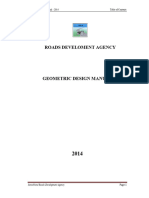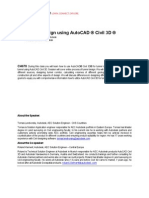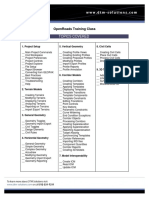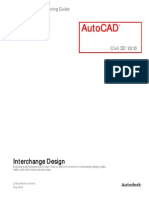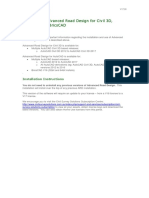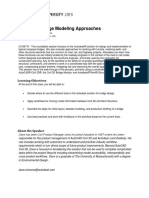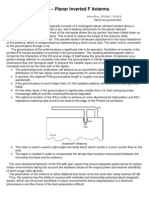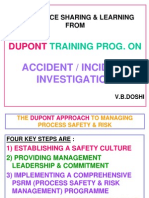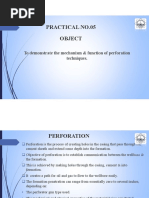v1 - CI4678 Tunnel Design Using AutoCAD Civil 3D
v1 - CI4678 Tunnel Design Using AutoCAD Civil 3D
Uploaded by
salgatranCopyright:
Available Formats
v1 - CI4678 Tunnel Design Using AutoCAD Civil 3D
v1 - CI4678 Tunnel Design Using AutoCAD Civil 3D
Uploaded by
salgatranOriginal Description:
Original Title
Copyright
Available Formats
Share this document
Did you find this document useful?
Is this content inappropriate?
Copyright:
Available Formats
v1 - CI4678 Tunnel Design Using AutoCAD Civil 3D
v1 - CI4678 Tunnel Design Using AutoCAD Civil 3D
Uploaded by
salgatranCopyright:
Available Formats
Tunnel design using AutoCAD Civil 3D
Tomas Lendvorsky Autodesk
Roland Klement - Autodesk
CI4678 During this class you will learn how to use AutoCAD Civil 3D for tunnel design. Learn how to design
tunnel using AutoCAD Civil 3D. Session will cover entire process of tunnel design. We will create geological layers from
different sources, designing tunnel corridor, calculating volumes of different geological layers, creating tunnel
construction pit and other aspects of design. We will discuss differences in designing different tunnel types. The class
goal is to equip you with comprehensive information how to utilize AutoCAD Civil 3D for tunnel design.
About the Speaker:
Tomas Lendvorsky, Autodesk, AEC Solution Engineer - CHS Countries
Tomas is Solution Application engineer responsible for AEC Autodesk portfolio in Eastern Europe. Tomas has Master
degree in Land surveying on Civil engineering faculty. In his current role he is working with Autodesk partners and
customers actively promoting wide AEC portfolio. Civil engineering expertise helps him be actively involved in
countryfication of the product in different countries and ensuring product suitability for region. He has 17 years working
experience with Civil designing software. tomas.lendvorsky@autodesk.com
About the Co-speaker:
Roland Klement, Autodesk, AEC Solution Engineer Central Europe
Roland is Technical Solution Engineer at Autodesk in Munich responsible for AEC Autodesk products AutoCAD Civil
3D and Autodesk Navisworks in Germany, Austria and Switzerland. He conducts trainings and further consulting for
Autodesk channel partners and works also on major account projects. Roland has Master degree in Land surveying on
Civil engineering faculty. He works at Autodesk since 13 years and before Civil 3D came to market, 7 years ago, he
looked after all Autodesk Geospatial products. roland.klement@autodesk.com
Tunnel design with AutoCAD Civil 3D
Table of Content
About Speakers
Introduction
Class Scope and Workflow
Alignment
Profile
Assembly
Geological layers
Corridor and Surfaces
Volumetric calculation
Construction pit
Tunnel design with AutoCAD Civil 3D
Introduction
A tunnel is an underground passageway, completely enclosed except for openings for access, commonly
at each end.
Tunnel is usually used for transportation purposes road, rail, pedestrian, or to transport water drinking
water or sewage, or for cable routing. But tunnel can be also used for many different purposes, such as
military or to enable wildlife to cross highway.
There are three basic types of tunnel construction in common use:
Cut and cover tunnels, constructed in a shallow trench and then covered over.
Bored tunnels, constructed in situ, without removing the ground above. They are usually of circular or
horseshoe cross-section.
Immersed tube tunnels, sunk into a body of water and sit on, or are buried just under, its bed.
Interesting facts:
The World's oldest underwater tunnel is rumored to be the Terelek kaya tneli under Kzl River, a
little south of the towns of Boyabat and Duragan in Turkey. Estimated to have been built more than
2000 years ago (possibly 5000), it is assumed to have had a defence purpose.
The Via Flaminia, an important Roman road, penetrated the Furlo pass in the Apennines through a
tunnel which emperor Vespasian had ordered built in 76-77. A modern road, the SS 3 Flaminia, still
uses this tunnel, which had a precursor dating back to the 3rd century BC; remnants of this earlier
tunnel (one of the first road tunnels) are also still visible.
The Delaware Aqueduct in New York USA is the longest tunnel, of any type, in the world at 137 km
(85 mi). It is drilled through solid rock.
The Gotthard Base Tunnel will be the longest rail tunnel in the world at 57 km (35 mi). It will be totally
completed in 2017.
The Seikan Tunnel in Japan is the longest undersea rail tunnel in the world at 53.9 km (33.5 mi), of
which 23.3 km (14.5 mi) is under the sea.
The Channel Tunnel between France and the United Kingdom under the English Channel is the
second-longest, with a total length of 50 km (31 mi), of which 39 km (24 mi) is under the sea.
(source www.wikipedia.com)
Tunnel design with AutoCAD Civil 3D
Class scope and Workflow
Engineering Tasks
Software Processes
Software Features Used
Establish horizontal
geometry - Alignment
Create Alignment/Offset
Alignment, apply alignment
styles, properties and label
set
Alignment Creation Tools
Create Offset Alignment
Alignment Properties
Establish proposed vertical
profile to meet desired
standards
Create EG surface profile,
proposed profile,
superimpose profile,
Assembly, Corridor, Data
Shortcuts
Create typical cross
sections to be utilized for
tunnel tube
Create assemblies to be
applied to corridor
Create Corridor 3D tunnel
model
Create tunnel Corridor
using different assemblies,
create Corridor Surfaces
Create Surface Profile
Profile Creation Tools
Create Profile View
Project Objects to Profile View
Create Superimposed Profile
Create Assembly
Create Corridor
Data Shortcuts
Create Assembly
Create Subassembly from
Polyline
Subassembly composer
Code Set Styles
Create Corridor
Add Regions
Corridor Surfaces
Create geological layer
Create geological layer
from geotechnical
investigation
Volumetric calculation
Calculate volumes for
different geological layers
Construction pit
Create construction pit with
Grading
Borehole importer
Create Profile from file
Create temporary Corridor and
Surfaces
Data Shortcuts
Sample lines
Create multiple Section Views
Material list
Subcriteria
Material Volume Table
Volume Report
Create Feature lines from
Objects
Grading Creation Tools
Surface triming
Tunnel design with AutoCAD Civil 3D
Drawing below is tube example used during class. It is highway tunnel and has two tubes.
Tunnel design with AutoCAD Civil 3D
Alignment
Centerline is defined along entire highway. If both tubes are parallel to centerline, easiest way is to use
this centerline Alignment. However tubes do not have to be parallel, especially if tunnel is long and in
difficult natural conditions.
In such case each tube has to have its own alignment. To create offset alignment from master alignment
defined along freeway, feature Create Offset Alignment can be used
If you want to modify offset Alignment, you have to modify properties, change Type to Centerline.
Profile
If tubes do not have separate alignments, master centerline profile will be used.
If tubes have separate alignment, depending on requested result different approaches to define Profile for
offset Alignment can be adopted.
1) Tube profile is the same as master profile: If you have to create profile different from
master profile:
- Create Surface Profile and Profile View for offset Alignment
Tunnel design with AutoCAD Civil 3D
- Superimpose master profile from station to station into the Profile view
- superimposed profile can be used for subsequent design, but cannot be modified
2) Tube profile has some specific relation to master profile (level difeference, crossfall etc):
- create simple Assembly from links to define relation to master profile
- create temporary Corridor, and corridor Surface
- Create Surface Profile using corridor Surface. It will become designed profile.
Note:
This solution is dynamic and will reflect any change. Slight disadvantage is creating temporary
objects in drawing. I strongly recommend to use Data Shortcuts. It will allow you to create temporary
Corridor and Surface in separate drawing. It is always good practice to keep drawing clean as much
as possible. However, if any changes done, drawing containing temporary corridor has to be opened
and synchronize, otherwise dynamic model behavior would be lost.
Another option is to use Vault Collaboration AEC to share Civil 3D objects.
Assembly
We have four possibilities to create Assembly. What is important to keep in mind while creating Assembly
is volumetric calculation later in workflow. Volumes will be based on Sections through surfaces. Tunnel
tube will be divided into upper and lower parts as to be created, and Assembly has to have possibility to
code differently these two parts.
1) Generic Links and out-of-box subassemblies
Combination of standard road subassemblies and Generic links can be used to create required tunnel
shape. Generic links offer many different possibilities and are flexible in the sense of geometry and
coding.
Tunnel design with AutoCAD Civil 3D
Our example could be created s follows:
- tunnel tube from Generic links. No rounded shape can be created, therefore sequence of short
straight lines (LinkWidthAndSlope) has to be used. Number depends on how accurately you want
to mimic curved shape
- road construction layers can be defined using any Lane subassembly.
- Details such as drainage, which has to be drawn in Section view but does not have to be
modeled, can be added as block in Section view
Conclusion:
Advantages:
-
possible to create nearly any shape
full control over entity coding (eg. stylizing and labeling)
subassembly shape and size can be anytime modified and use for different projects
full subassembly flexibility in respect of targeting and superelevation, if correct generic link
used and correct sequence applied
can be simply shared with colleagues or different projects
Disadvantages:
-
relatively time consuming to create assembly
2) Create Subassembly from polyline
You can draw polyline and convert it to Subassembly, which can become part of any Assembly. There is
no restriction in Point/Link/Shape coding. You can create new codes or use existing ones.
Function Add to Assembly enables to associate Subassembly with Assembly.
By default system will use polyline start point as insertion point. Still, you can use option Modify origin to
re-specify attachment point anytime during the process.
Tunnel design with AutoCAD Civil 3D
Notes:
Insertion point should be displayed while creating subassembly.
Codes are case sensitive and must match exactly! No spaces are allowed.
.
While creating subassembly defining tube envelope, we recommend to create two polylines, one for tube
top and one for bottom. When converting them to subassembly, use Link Creation: Single. It will allow to
define one Link code for each subassembly only.
However Link Creation: Multiple can be used and codes do not have to be assigned to each and every
Point/Link. To make decision if to assign code, you should ask yourself following questions:
- do you want to change entity style or label it?
- do you need stake-out data later on?
- will be entity part of corridor surface?
Tunnel design with AutoCAD Civil 3D
As soon as you convert polyline to Subassembly, all Links and Points will receive style assigned to entity
name <no codes> within used Code set style (Plan view direction)
Before starting to assign codes to Links and Points, I recommend to modify Code set style and create
new codes with defined styles, if necessary. It allows you visual check, if code has been assigned
correctly, entity will be immediately displayed using associated style and label.
Alternatively, you can first assign new code and later edit Code set style and use option Import codesO
Note: If you make mistake while assigning codes, you should first remove wrong code before adding
correct one. System enables to assign more than one code to entity and if you do not remove wrong one,
system stores both and because the first one (wrong one) has the higher priority in during display,
therefore incorrect style will be displayed on top.
To assign Shape codes you have to adopt a bit different approach. There is no possibility to define shape
code name while adding shape. First Add shape, select all Links defining shape and then use Add Code
(click on shape border to select shape).
Conclusion:
Advantages:
-
possible to create any shape
full control over entity coding (eg. styles and labels)
10
Tunnel design with AutoCAD Civil 3D
Disadvantages:
-
subassembly is static and cannot be targeted horizontally/vertically or cannot read
superelevation from centerline
no possibility to change shape or size when created
3) Subassembly composer
As a part of Subscription program, Subassembly composer (SAC) was released early this year. It gives
possibility to code required Subassembly using all advantages available in Civil 3D. To show how to
create entire tunnel tube would take a lot of time. We will show how to create only part tube top.
Tunnel tube is regular shape, therefore important is to define geometrical relationship between elements
and subsequent features. For example tube top consists of three circles with different radiuses and
different center points. Using Auxiliary elements within SAC necessary points can be created to be able to
construct circles correctly.
Create Corridor
Profile view will be used to find-out tunnel tube extents. To have idea, where tunnel tube starts and ends,
use Profile view label Station elevation. Displayed values can be easily entered as Corridor region start
and end station.
Corridor will be created longer. To determine where tunnel will intersect with existing surface, TIN Volume
Surface will be used.
-
create corridor surface from tunnel top
create Surface style where only User contour will be displayed in Plan view
create TIN volume surface, where Base surface is EG ground, Comparison Surface tunnel
top surface
display TIN volume surface by user contour style
set Analysis type to User-defined contours, set number of ranges to 1 and set elevation to
0.0.
Geological layers
Geological layers (GL) are important part of tunnel design. They can be used for many purposes. We will
discuss possibility how to import information to create GL and subsequently how to use them to calculate
volumes.
I encountered two different ways how information about GL are passed to designer
11
Tunnel design with AutoCAD Civil 3D
1) Borehole information
It is not the most common way. Sometimes designer receives borehole information in file. Such info can
be imported as points and then GL surface can be created. To import file:
- standard Import points function can be used to import text file. Points should be imported to separate
point group. Also option Do elevation adjustment if possible can be used, if text file contains info about
level difference between EG and GL elevation
- utility Borehole importer can be downloaded form www.autodesk.com . Utility allows to import different
formats, accepted as standards
Very often borehole information are not very frequent along proposed centerline. To model GL surface as
natural as possible, following process can be adopted. It will create surface passing boreholes, however it
will linearly change level differences between EG and GL between boreholes:
a) create EG TIN Surface in borehole points only (top)
b) create GL TIN Surface from borehole data (geolog)
c) create TIN volume Surface based on Surfaces created in point 1 and 2 (geolog-top) (note: the
Surfaces order is important
d) copy TIN volume Surface to new Surface
e) create final new TIN volume Surface (final geological layer) from ground TIN Surface (ground)
and the difference between top and geological data (geolog-top) (note: the Surfaces order is
important)
2) GL is in text file as profile
It is the most common approach. Geologist creates GL profile from all available information and he
passes it as simple text file to designer. It is very easy to import such data to Civil 3D using Create Profile
from File.
File must contain in one line info about station and elevation, separated with space
Volumetric calculation
Volumes are very important part of the project delivery. Tunnel can be drilled through different geological
12
Tunnel design with AutoCAD Civil 3D
conditions and each GL volume can be invoiced by construction company differently, but definitely not
cheaply. Civil 3D enables to calculate volumes constrained by more than 2 surfaces.
Following picture demonstrates Civil 3D possibilities. All volumes are limited by tube extents. Two
geological layers are defined. To have it even more complicated, these layers are not across entire
section. It is not real life example. We just want to demonstrate possibilities offered within Civil 3D.
Following two pictures are explaining what and how it was achieved.
Note: to calculate Material 4, Subcriteria were used. Here is info from Help
13
Tunnel design with AutoCAD Civil 3D
Construction pit
Before tunnel will be drilled, construction pit has to be made. Pit will allow access of drilling machine and
other machinery to build tunnel. Grading functionality will be used to model pit in Civil 3D.
Task is to create construction pit slope with benches. Benches edge will be in fixed elevations with level
difference 5m, eg. 100,105,110O. And bench width will be 1m, slope 10%
3 different methods will be shown. The reason is to show different possibilities how pit corners can be
modeled.
Construction pit will be created in new drawing. We will need to use Data Shortcuts to reference EG
Surface. Use xRef to reference drawing where Tunnel had been modeled. Please make sure surface
defining tunnel bottom is displayed. Will be used to annotate surface elevation via xRef drawing Surface
spot elevation
14
Tunnel design with AutoCAD Civil 3D
First step will be to create auxiliary surface for construction pit bottom.
a) Create centerline of bottom using AutoCAD line. Convert it to Grading Feature line using Create
Feature lines from Objects
b) Assign elevation to Feature line. Start will be 0.2 m lower than annotated tunnel bottom elevation
c) Add slope between two feature line point -1.5% to ensure water will not pour into the tunnel
d) Using Grading Creation Tools two parallel feature lines will be created, crossfall -1.5%
e) Surface has to be created as well
Note:
Auxiliary Grading should be created in separate Site not to interfere with Construction pit later
Once construction pit bottom has been created, we can start to model Construction pit. Polyline defining
bottom inner edge will be converted to Feature line, with elevation from auxiliary surface construction pit
bottom. It is not necessary to Insert immediate grade break points, as it will not add any accuracy to
model and it could slow-down calculation.
Method 1
a)
b)
c)
d)
e)
f)
g)
h)
Create grading as requested benches every 5m. Last edge has to be fully above EG
Create surface from grading
Create TIN Volume Surface between grading surface and EG
Display it with User defined contour 0.0
Extract contour from surface
Using command PEDIT join all segments into one polyline
Convert polyline to grading feature line and assign elevation from EG
Add new feature line to construction pit surface and trim surface along feature line
15
Tunnel design with AutoCAD Civil 3D
Result is surface, where corners smaller than 180 are not sharp, while corner greater than 180 are
sharp.
The result is dynamic, up to contour extraction to polyline (to trim TIN).
Method 2
a) Steps a to f are same as in Method 1
16
Tunnel design with AutoCAD Civil 3D
b) Create polyline along pit bottom edge, use command OFFSET, though point to offset it to the
location of very top edge. Might be necessary to adjust location a little bit
c) Convert polyline to grading feature line and assign same elevation as last edge
d) Start grading from top down to auxiliary bottom
e) Trim entire grading the very same way as Method 1
Result is surface, where corners smaller than 180 are sharp, while corner greater than 180 are not
sharp.
The result is dynamic, up to contour extraction to polyline (to trim TIN).
Method 3
a)
b)
c)
d)
e)
Create grading as requested benches every 5m. Last edge has to be fully above EG
Explode Grading twice
Connect polylines at the same elevation using command CHAMFER
Create new surface and add polylines as breaklines
Trim entire grading the very same way as Method 1
17
Tunnel design with AutoCAD Civil 3D
Result is surface, where all corners are sharp. Result is not dynamic.
Set-out information
AutoCAD points can be extracted from all above mentioned methods. AutoCAD points can be converted
to COGO points and finally extracted to XLS file. Alternatively DATAEXTRACT command can be used to
extract AutoCAD points X,Y,Z coordinates to external file.
18
You might also like
- Autodesk Infraworks Training GuideDocument50 pagesAutodesk Infraworks Training GuideMarvin Moran100% (2)
- InDetail Building SkinsDocument200 pagesInDetail Building Skinsrshyams100% (19)
- Geometric Design ManualDocument103 pagesGeometric Design Manualmustafurade1No ratings yet
- Istram Ispol Linear WorksDocument500 pagesIstram Ispol Linear WorksDeak ZsoltNo ratings yet
- v2 - CI4678 Tunnel Design Using AutoCAD Civil 3DDocument20 pagesv2 - CI4678 Tunnel Design Using AutoCAD Civil 3DNicolean EmpiumNo ratings yet
- Civil 3D and Dynamo - Dynamic Culvert Design and Analysis: Learning ObjectivesDocument29 pagesCivil 3D and Dynamo - Dynamic Culvert Design and Analysis: Learning ObjectivesDaniel Pasy SelekaNo ratings yet
- CV314-3 Cloverleaf Interchange DesignDocument26 pagesCV314-3 Cloverleaf Interchange DesignstradaricNo ratings yet
- OpenRoads TrainingDocument2 pagesOpenRoads Trainingh_eijy2743No ratings yet
- Basic Highway Design ChecklistDocument13 pagesBasic Highway Design ChecklistSyed Ali Raza ShahNo ratings yet
- Analyze and Devise in Subassembly Composer: Learning ObjectivesDocument52 pagesAnalyze and Devise in Subassembly Composer: Learning Objectivestiago calder100% (1)
- Civil3DandRoundaboutDesign DougMedleyDocument13 pagesCivil3DandRoundaboutDesign DougMedleyAbdullah AssyNo ratings yet
- GT18R1A1 - Design Sizing Construction of Segments LiningDocument38 pagesGT18R1A1 - Design Sizing Construction of Segments Liningfededa75% (4)
- YearinInfrastructure2018 DL PDFDocument332 pagesYearinInfrastructure2018 DL PDFLovepreet singhNo ratings yet
- InRoads V8.8 TutorialDocument209 pagesInRoads V8.8 TutorialjuancamilobarreraNo ratings yet
- Highway Design ReportDocument27 pagesHighway Design ReportBrendan Johns100% (1)
- Auto Cad Civil 3 D ManualDocument23 pagesAuto Cad Civil 3 D ManualTofanKurniawanNo ratings yet
- LTE Signaling TracingDocument19 pagesLTE Signaling TracingSemihOzer100% (2)
- Eaton Nova AVR 1250 Installation and User ManualDocument6 pagesEaton Nova AVR 1250 Installation and User ManualAbdel MundenNo ratings yet
- 09 Bentley SystemsDocument69 pages09 Bentley SystemsYohanes Dogomo0% (1)
- AutoCAD Civil 3D 2010 Interchange Design-ToCDocument10 pagesAutoCAD Civil 3D 2010 Interchange Design-ToCsuntararaajanae20052315100% (1)
- 12d ModeDocument4 pages12d ModeJun CorazaNo ratings yet
- Design Review Report For Kazwama - Kyalukuza RoadDocument8 pagesDesign Review Report For Kazwama - Kyalukuza RoadhaumbamilNo ratings yet
- Chapter 2 Highway EngineeringDocument75 pagesChapter 2 Highway EngineeringChristian Jude LegaspiNo ratings yet
- 2 Day Roundabout Workshop - Part 1Document100 pages2 Day Roundabout Workshop - Part 1maurice_juventusNo ratings yet
- Settlements Induced by Tunneling in Soft Ground: ITA/AITES Report 2006 OnDocument30 pagesSettlements Induced by Tunneling in Soft Ground: ITA/AITES Report 2006 OnPramod SinghNo ratings yet
- OpenroadsDocument4 pagesOpenroadsGustavo1722No ratings yet
- Migrating From MX To OpenRoads DesignerDocument21 pagesMigrating From MX To OpenRoads DesignertchangmaiNo ratings yet
- Grading Dam Spillway Civil 3dDocument18 pagesGrading Dam Spillway Civil 3dmquero100% (1)
- Design of The Metrowest Pressure TunnelDocument19 pagesDesign of The Metrowest Pressure Tunnelelisa02No ratings yet
- Fhwa Road Tunnel Design Guidelines PDFDocument2 pagesFhwa Road Tunnel Design Guidelines PDFTonyaNo ratings yet
- Civil Site Design V 1700Document6 pagesCivil Site Design V 1700elromxxNo ratings yet
- Training For Civil 3DDocument3 pagesTraining For Civil 3Doseni momoduNo ratings yet
- Technical Committee On Geometric Design AashtoDocument50 pagesTechnical Committee On Geometric Design AashtohamzaNo ratings yet
- Openroads Manual For DesignersDocument108 pagesOpenroads Manual For DesignersREHAZ100% (1)
- Hydrology, Hydraulic Design For Weldia TownDocument23 pagesHydrology, Hydraulic Design For Weldia TownNebiyu mekonnenNo ratings yet
- Brochure OpenRoads DesignerDocument4 pagesBrochure OpenRoads DesignerSONNENo ratings yet
- Lynda Autodesk Civil 3D Essential TrainingDocument1 pageLynda Autodesk Civil 3D Essential Training11 Sqn RER100% (1)
- Intersection Civil3dDocument10 pagesIntersection Civil3dBesart IbrahimiNo ratings yet
- Visibility Analysis in MX RoadDocument3 pagesVisibility Analysis in MX RoadSantosh RaiNo ratings yet
- Civil Site Design Technical Brochure AutoCAD PDFDocument21 pagesCivil Site Design Technical Brochure AutoCAD PDFaqua2376No ratings yet
- F1E - QuickStart Using OpenRoads ConceptStationDocument59 pagesF1E - QuickStart Using OpenRoads ConceptStationArun ChauhanNo ratings yet
- BIM For Bridges ALLPLAN PDFDocument38 pagesBIM For Bridges ALLPLAN PDFErnie SitanggangNo ratings yet
- Autocad Civil 3d 2014 Tutorial PDFDocument3 pagesAutocad Civil 3d 2014 Tutorial PDFMike Matshona100% (2)
- Auto Desk Subassembly ComposerDocument58 pagesAuto Desk Subassembly Composergiovas100% (1)
- AutoCAD Map 3D 2010 - Best PracticesDocument152 pagesAutoCAD Map 3D 2010 - Best PracticesMersaMeriZekovic-MorankicNo ratings yet
- Augiworld: Implementation StrategiesDocument52 pagesAugiworld: Implementation Strategiesashokkannan8050No ratings yet
- 2011 Civil Engineering AprilDocument74 pages2011 Civil Engineering AprilHammer Sondir100% (1)
- Traffic Problem in Chittagong Metropolitan CityDocument2 pagesTraffic Problem in Chittagong Metropolitan CityRahman100% (1)
- Roundabout Design Using Civil 3D 2015 and Autodesk's Vehicle Tracking 2015Document72 pagesRoundabout Design Using Civil 3D 2015 and Autodesk's Vehicle Tracking 2015Sami AjNo ratings yet
- How To Import A CAD File Into MXRoad V8i - GEOPAK - InRoads - MX - OpenRoads Wiki - GEOPAK - InRoads - MX - OpenRoads - Bentley CommunitiesDocument8 pagesHow To Import A CAD File Into MXRoad V8i - GEOPAK - InRoads - MX - OpenRoads Wiki - GEOPAK - InRoads - MX - OpenRoads - Bentley Communitieschanderp_15No ratings yet
- SOFiSTiK 1Document55 pagesSOFiSTiK 1Philip RichNo ratings yet
- Bd 78-99 Design of Road Tunnels 第四章Document7 pagesBd 78-99 Design of Road Tunnels 第四章fei maNo ratings yet
- Creating and Editing Centerline Geometry 2018R4!02!01Document59 pagesCreating and Editing Centerline Geometry 2018R4!02!01Shuvam MukherjeeNo ratings yet
- DN Geo 03044 02Document60 pagesDN Geo 03044 02Arabel Vilas SerínNo ratings yet
- TunnelingDocument18 pagesTunnelingmihretabNo ratings yet
- Introduction To Corridor DesignDocument19 pagesIntroduction To Corridor Designmcikre100% (1)
- Civil 3d Road Design General WorkflowDocument3 pagesCivil 3d Road Design General Workflowayanda monaNo ratings yet
- CI1697-R - Bridge Modeling Approaches HandoutDocument22 pagesCI1697-R - Bridge Modeling Approaches HandoutAndres Cedeno TutivenNo ratings yet
- CV118 4Document16 pagesCV118 4guillermoyaryaNo ratings yet
- Roundabout Design Using Autocad® Civil 3D® 2010 Intersection ToolsDocument20 pagesRoundabout Design Using Autocad® Civil 3D® 2010 Intersection ToolsBesart IbrahimiNo ratings yet
- Help EggdropDocument3 pagesHelp EggdropriziqNo ratings yet
- Impact of SCM Practices at Fast Food Restaurants PDFDocument6 pagesImpact of SCM Practices at Fast Food Restaurants PDFAbdulkader TukaleNo ratings yet
- TR60 Maintenance Manual PDFDocument526 pagesTR60 Maintenance Manual PDFJohnathan Miller100% (1)
- Marketing Strategy On IdeaDocument63 pagesMarketing Strategy On IdeaakshatNo ratings yet
- Wolf Safety Lamp Company - Rechargeable TorchDocument3 pagesWolf Safety Lamp Company - Rechargeable TorchPandu BirumakovelaNo ratings yet
- Design and Calculation of Fixing GRC Elements: Rev. No: 1 Date: 26-SEP-15Document10 pagesDesign and Calculation of Fixing GRC Elements: Rev. No: 1 Date: 26-SEP-15Deepum HalloomanNo ratings yet
- PIFA Planar Inverted F AntennaDocument4 pagesPIFA Planar Inverted F AntennaAhsan AltafNo ratings yet
- Parts List No. Date ModelDocument1 pageParts List No. Date ModelquetzNo ratings yet
- SEM-9522E Water TreatmentDocument81 pagesSEM-9522E Water TreatmentRexx MexxNo ratings yet
- BFM 1015cp Genset enDocument2 pagesBFM 1015cp Genset enLuis JesusNo ratings yet
- B Tech Time Table Even Sem 2018 2019 Final2Document14 pagesB Tech Time Table Even Sem 2018 2019 Final2KaNishk SiNghalNo ratings yet
- A500 PDFDocument5 pagesA500 PDFGuilherme SchenkelNo ratings yet
- Engg Cutoff 2023Document44 pagesEngg Cutoff 2023srikanthNo ratings yet
- hc900 OpcserverDocument12 pageshc900 Opcservermanu2020No ratings yet
- Incident InvestigationDocument50 pagesIncident InvestigationVipin Doshi100% (1)
- Microprocessors and Microcontrollers: Instructor Name: Prof. Santanu Chattopadhyay Institute: IIT KharagpurDocument1 pageMicroprocessors and Microcontrollers: Instructor Name: Prof. Santanu Chattopadhyay Institute: IIT KharagpurAnkur Agarwal100% (1)
- 954 Wiring Parts CatalogDocument1,560 pages954 Wiring Parts CatalogLA ONDA TROPICAL TV MEXICONo ratings yet
- Multi Fect EcDocument2 pagesMulti Fect EcJayabharath KrishnanNo ratings yet
- CN TowerDocument8 pagesCN TowerMecanizado SenaNo ratings yet
- Fassi F45A.22 PDFDocument80 pagesFassi F45A.22 PDFSaulius KlimkeviciusNo ratings yet
- 5.2.3.1equipment For High Voltage Spark TestingDocument5 pages5.2.3.1equipment For High Voltage Spark TestingManriquez AndresNo ratings yet
- Switch LockDocument40 pagesSwitch LockPrimanedyNo ratings yet
- Network DiagramDocument7 pagesNetwork DiagramNemo SecretNo ratings yet
- Groz Beckert Test Turmotexoil LP 22WDocument4 pagesGroz Beckert Test Turmotexoil LP 22Wdimaster_jarkoNo ratings yet
- Object Practical No.05: To Demonstrate The Mechanism & Function of Perforation TechniquesDocument22 pagesObject Practical No.05: To Demonstrate The Mechanism & Function of Perforation TechniquesdilshadaliNo ratings yet
- Metrology & Measurement (R-2013)Document11 pagesMetrology & Measurement (R-2013)Mohan Prasad.MNo ratings yet
- Haco Combicut 1 9 PDFDocument9 pagesHaco Combicut 1 9 PDFJaja SumarjaNo ratings yet