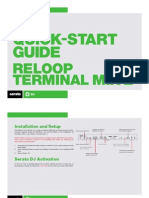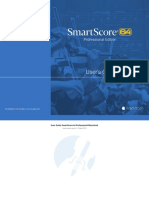EWI 4000s - Manual
EWI 4000s - Manual
Uploaded by
Balazs CsertaCopyright:
Available Formats
EWI 4000s - Manual
EWI 4000s - Manual
Uploaded by
Balazs CsertaOriginal Description:
Copyright
Available Formats
Share this document
Did you find this document useful?
Is this content inappropriate?
Copyright:
Available Formats
EWI 4000s - Manual
EWI 4000s - Manual
Uploaded by
Balazs CsertaCopyright:
Available Formats
MANUAL ADDENDUM v2.
EWI4000s Manual Addendum v2.0
About This Addendum
The EWI4000s operating system is upgradeable and allows us to add new features and
make changes to existing features after it has left the factory floor. Because were
continuously striving to make your EWI4000s better, the Reference Manual may not be
completely up to date with the latest features.
All changes affecting the user-interface (i.e., anything the user will see) are listed in this
addendum. Internal optimizations, bug fixes, and other changes that are transparent to
the user are not included in this document.
This addendum covers all changes that have been made since the publishing of the
Reference Manual and covers all changes up to: Version 2.0.
Version 2.0 adds many new features to the EWI4000s. These new features vastly
enhance the performance and MIDI control functions of the EWI. Some of these new
features change how the menus and other functions work. Please read over this manual
carefully and refer to it often while you are experimenting with the added flexibility of
the EWI4000s Version 2.0 software.
Many of the new features expand on the Menus of the EWI. All of the new Menu items
are accessible via the [SETUP] button. In order to be able to navigate through these
features better, we have also changed how the Menus work. In the previous version,
when you pressed [MENU] you would start off on the Ad adjustment menu. The new
software now remembers the last Menu item that you were editing, so you can navigate
and change parameters quickly. Now when you press [MENU] you will immediately go
to this item.
New Global Commands
All Notes Off - Pressing [SETUP] button at any time now transmits an All Notes Off
message, which will stop any note output from the EWI4000s you can
use the All Notes Off message to recover from stuck notes.
MIDI Panic - Pressing [FX] and [LEVEL] buttons at the same time now transmits a full
MIDI Panic Message which will reset all controllers and send an All
Notes Off message for each MIDI note (0-127) on the current MIDI
channel.
EWI4000s Manual Addendum v2.0
Menu Structure
Below are the new menu structure, parameter ranges and defaults in Version 2.0.
Menu items are marked as
Submenu items are marked as
Submenu options are marked as
Please study this structure and refer back to it often while you are going through this
addendum to help you better understand the changes and new features in Version 2.0.
PARAMETER
RANGE
DEFAULT
ADJUST
KEY DELAY
0-15
MIDI CHANNEL
1-16
TUNING
16-65
40
BREATH SEND
VOLUME
AFTERTOUCH
ENABLED
BREATH
ENABLED
EXPRESSION
VELOCITY
ENABLED
BITE SENSOR
BREATH
PITCH BEND
VELOCITY - STATIC
ENABLED
1-127
120
PEDAL SWITCH
0-99
OFF, CONTROLLER #65
CONTINUOUS CONTROLLER
0-99
CONTROLLER #5
PORTAMENTO
OCTAVE
OFF
OCTAVE
DEFAULT
INTERVAL
PRESET DOWN/DECREMENT
CONTINUOUS CONTROLLER
CC#69
CONTROLLER NUMBER
0-99
MIDI VALUE
0-127
LATCHING
ON/OFF
ON
EWI4000s Manual Addendum v2.0
PARAMETER
RANGE
DEFAULTS
HOLD
OFF
LEGATO
DEFAULT
NON-LEGATO
SUSTAIN
PRESET UP/INCREMENT
CONTINUOUS CONTROLLER
CC#64
CONTROLLER NUMBER
0-99
MIDI VALUE
0-127
LATCHING
ON/OFF
OFF
GLIDE
RATE
DEFAULT
TIME
PITCH BEND UP
PITCH BEND ENABLE
ON/OFF
ON
CONTINUOUS CONTROLLER
0-99
CC#48, DISABLED
PITCH BEND ENABLE
ON/OFF
ON
CONTINUOUS CONTROLLER
0-99
CC #49, DISABLED
PITCH BEND DOWN
KEY PROGRAM
OFF
OCTAVE
DEFAULT
ALL
FINGERING
EWI
EVI
EVI REVERSED
UPDATE
DEFAULT
EWI4000s Manual Addendum v2.0
Octave Mode
New functionality in Octave Mode now allows you to use the [OCT] button to add a note
at a specified parallel interval, as well as use the [OCT] button to transmit MIDI
Continuous Controller (CC) information.
SETTING OCTAVE MODE:
Press the [SETUP] button.
Use the [HOLD] and [OCT] buttons to select Oc (Octave) menu shown on the
program/data display.
After selecting Oc, release the [SETUP] button.
You can now scroll through and select different Octave Mode options to edit using the
[HOLD] and [OCT] buttons to move through the menu.
OCTAVE MENU OPTIONS NOW INCLUDE:
OF (off)
Select OF to disable the [OCT] button. If it is disabled, the [OCT] button
will have no effect if you press it while you are playing.
Oc (octave) default
Select Oc for regular Octave Mode operation. This is the default setting.
Now when you press the [OCT] button while playing, the EWI4000s will
play a second voice down an octave from the note you are currently playing.
In (interval)
Select In for Octave Mode (interval). If the Octave Mode is set to In,
pressing the [OCT] button while playing will cause the EWI4000s to play a
second voice at the specified interval from the note that you are currently
playing.
USING INTERVAL OPTION:
1.
2.
3.
Play a note and hold it.
While the note is playing, press the [OCT] button.
Play another note. The interval between the two notes will be the
interval at which the second voice will sound when you play subsequent
notes.
EWI4000s Manual Addendum v2.0
dn (preset down)
If Octave Mode is set to dn, the [OCT] button will function as a Preset
Down (decrement) button.
CC (continuous controller)
This option allows the [OCT] button to transmit MIDI Continuous
Controller (CC) data. You can set the CC number, what value it will
transmit, and whether the [OCT] button will function as a toggle or a
momentary button.
CONTINUOUS CONTROLLER PREFERENCES FOR [OCT] BUTTON:
1.
Select CC in the Octave Menu.
You will notice that the two LEDs under [SETUP] and [TRANS] buttons will begin to
flash.
2.
If you press and hold the [TRANS] button, you will see one of the following submenus:
CONTROLLER
NUMBER:
DATA :
LATCHING :
3.
This field represents the Controller number that the
[OCT] button will use to transmit MIDI messages.
Set this number to be the same as the Controller
number on the parameter that you wish to control.
This field contains the value that will be transmitted
via the Controller number when [OCT] button is
pressed while playing. The EWI4000s can transmit
standard MIDI values from 00-127 and values over
100 will be displayed by the last two digits with a dot
between them.
This field describes whether the [OCT] button will
function as a toggle or a momentary button. If
latching is set to ON then the [OCT] button will
activate (transmit the value) when pressed and
deactivate (transmit 0 as the value) when you press it
again. If latching is set to OF the [OCT] button will
be active as long as you are pressing it down and will
deactivate when you release it.
While [TRANS] button is held down, you can use the [HOLD] and [OCT] buttons to go
between Cn, dA, and LA.
When you have chosen the parameter you want to edit, release the [TRANS] button.
4.
You will see the value for that parameter displayed on the screen and you can then use
the [HOLD] and [OCT] buttons to change it.
5.
Press and hold the [TRANS] button to exit the sub parameter field and go back to selecting
the sub menu items.
6.
To exit editing, press the [SETUP] button.
EWI4000s Manual Addendum v2.0
Hold Mode
The functionality of the EWI4000s Hold Mode has been expanded to include several
additional Hold Mode options.
SETTING HOLD MODE:
Press the [SETUP] button.
Use the [HOLD] and [OCT] buttons to select Ho (Hold) menu shown on the
program/data display.
After selecting Ho, release the [SETUP] button.
You can now scroll through and select different Hold Mode options to edit using the
[HOLD] and [OCT] buttons to move through the menu.
HOLD MODE OPTIONS NOW INCLUDE:
OF (off)
Select OF to disable the [HOLD] button. When you press the [HOLD]
button while you are playing will have no affect at all.
Le (Hold Mode, legato) default
Select Le to activate Hold Mode (legato). You can engage Hold Mode by
pressing the [HOLD] button. Disengage it by pressing the [HOLD] button a
second time.
USING LEGATO HOLD MODE:
1.
2.
3.
To hold a note in Le mode, press the [HOLD] button first.
The first note you play after the [HOLD] button has been pressed will
hold. Now you can play over this first note. Each of the notes played
after the held note will be played in a regular fashion (Note Off message
at the end of each note) and the held note will be held until the phrase
ends and you stop breath.
When you start a new phrase, the first note of that new phrase will now
hold.
nL (Hold Mode, non-legato)
Select nL to activate Hold Mode (non-legato). While you are playing, you
can then engage and disengage the Hold Mode with the [HOLD] button.
USING NON-LEGATO HOLD MODE:
1.
2.
Play the note to hold.
While you are playing the note, press [HOLD] button.
3. Now you can play over the first note. Each of the notes played after the
held note will be played in a regular fashion (Note Off message at the
end of each note) and the held note will be held until you deactivate the
[HOLD] button by pressing it again.
EWI4000s Manual Addendum v2.0
Su (Hold Mode, sustain)
Select Su to activate Hold Mode with Sustain. While playing, you can
engage it by pressing the [HOLD] button. This functions just like in legato
mode. This mode differs from the legato mode in that it transmits MIDI
Sustain pedal data to your external sound module at the beginning of a
phrase and then transmits a Sustain pedal off message at the end of a phrase.
USING SUSTAIN HOLD MODE:
1.
2.
3.
Press the [HOLD] button to hold a note in Su mode. This will transmit a
MIDI HOLD PEDAL CC message.
Play a note. This first note will be held and sustained on the internal
synth.
Now you can play over the first note. Each of the notes played after the
held note will be played in a regular fashion (Note Off message at the
end of each note) and the held note will be held until the phrase ends
and your stop breathing into the EWI4000s.
UP (preset up)
If you select UP Mode, Sustain and Sostenuto functions are disabled and the
[HOLD] button will work as Preset Up (Increment) button.
CC (continuous controller)
This option allows the [HOLD] button to transmit MIDI Continuous
Controller (CC) data. You can set the CC number, the value it will transmit,
and whether the [HOLD] button will function as a toggle or a momentary
button.
EWI4000s Manual Addendum v2.0
CONTINUOUS CONTROLLER PREFERENCES FOR [HOLD] BUTTON:
1.
Select CC in the Hold Menu.
You will notice that the two LEDs under [SETUP] and [TRANS] buttons will light.
2.
If you press and hold the [TRANS] button, you will see one of the following submenus:
CONTROLLER
NUMBER:
DATA :
LATCHING :
3.
This field represents the Controller number that the
[HOLD] button will use to transmit MIDI messages. Set
this number to be the same as the Controller number on the
parameter that you wish to control.
This field contains the value that will be transmitted b when
[HOLD] button is pressed while playing. The EWI4000s
can transmit standard MIDI values from 00-127 and values
over 100 will be displayed by the last two digits with a dot
between them.
This field describes whether the [HOLD] button will
function as a toggle or a momentary button. If latching is
set to ON then the [HOLD] button will activate (transmit
the value) when pressed and deactivate (transmit 0 as the
value) when you press it again. If latching is set to OF
the [HOLD] button will be active as long as you are
pressing it down and will deactivate when you release it.
While [TRANS] button is held down, you can use the [HOLD] and [OCT] buttons to go
between Cn, dA, and LA.
When you have chosen the parameter you want to edit, release the [TRANS] button.
4.
You will see the value for that parameter displayed on the screen and you can then use
the [HOLD] and [OCT] buttons to change it.
5.
Press and hold the [TRANS] button to exit the sub parameter field and go back to selecting
the sub menu pages.
6.
To exit editing, press the [SETUP] button.
EWI4000s Manual Addendum v2.0
Pitch Bend
The pitch bend up and down control parameters can now be set to transmit individual
MIDI Continuous Controllers. This allows for many new expressive control options
when controlling a MIDI module or soft synthesizer. You can now send pitch bend
and/or a separate MIDI CC message. Version 2.0 now allows you to set these
individually for both the pitch bend up and pitch bend down sensors.
SETTING PITCH BEND UP:
Press the [SETUP] button.
Use the [HOLD] and [OCT] buttons to select PU (Pitch Bend Up) menu shown on
the program/data display.
After selecting PU, release the [SETUP] button.
You can now scroll through and select different Pitch Bend Up options using the
[HOLD] and [OCT] buttons to move through the menu.
PITCH BEND UP OPTIONS:
Pb (pitch bend) Default ENABLED
While in PU, this option will enable and disable the transmission of MIDI
pitch bend messages. If you disable it, the pitch bend up sensor will not
transmit MIDI pitch bend information if you use it while you are playing.
1.
Press the [TRANS] button to enable bend up control from the Bend
up/down plate. You will see a small dot light up between the P and b
to show that it is enabled. Press the [TRANS] button again to disable it.
CC (continuous controller) Default CC#48
DISABLED
Select this option if you would like the pitch bend up sensor to transmit
MIDI continuous controller (CC) information.
1.
2.
3.
While CC is selected, press the [TRANS] button to enable the
transmission of MIDI CC data. You will see a small dot light up
between the C and C to show that it is enabled. Pressing the
[TRANS] button again will disable it.
Press and hold the [TRANS] button to view the MIDI CC number
which the bend up control will transmit.
While pressing the [TRANS] button, you can use the [HOLD] and
[OCT] buttons to increment and decrement the CC number.
10
EWI4000s Manual Addendum v2.0
SETTING PITCH BEND DOWN:
Press the [SETUP] button.
Use the [HOLD] and [OCT] buttons to select Pd (Pitch Bend Down) menu shown on
the program/data display.
After selecting Pd, release the [SETUP] button.
You can now scroll through and select different Pitch Bend Down options using the
[HOLD] and [OCT] buttons to move through the menu.
PITCH BEND DOWN OPTIONS:
Pb (pitch bend) Default ENABLED
While in Pd, this option will enable and disable the transmission of MIDI
pitch bend messages. If this is disabled, the pitch bend down sensor will not
transmit MIDI pitch bend information if you use it while you are playing.
1.
Press the [TRANS] button to enable bend down control from the Bend
up/down plate. You will see a small dot light up between the P and
b to show that it is enabled. Press the [TRANS] button again to
disable it.
CC (control change) Default CC #49 DISABLED
Select this option if you would like the pitch bend down sensor to transmit
MIDI continuous controller (CC) information.
1.
2.
3.
While CC is selected, press the [TRANS] button to enable the
transmission of MIDI CC data. You will see a small dot light up
between the C and C to show that it is enabled. Pressing the
[TRANS] button again will disable it.
Press and hold the [TRANS] button to view the MIDI CC number
which the bend up control will transmit.
While pressing the [TRANS] button, you can use the [HOLD] and
[OCT] buttons to increment and decrement the CC number.
For more information see Adjusting the Bend Effect section of the Operators
Manual (page 16).
EWI4000s Manual Addendum v2.0
11
Glide Strip Control
The EWI4000s now allows the ability to change the MIDI control change (CC) value that
can be transmitted via the Glide sensor strip. This sensor can now work as a MIDI
continuous controller and/or a MIDI ON/OFF switch. You can independently enable or
disable either of these functions. The default values for the switch parameter is MIDI
CC#65, Portamento ON/OFF. The default value for the Continuous Controller function
is MIDI CC# 05. NOTE if you change the MIDI CC to a value other than 05, the
internal synthesizers glide function will be disabled.
SETTING PORTAMENTO CONTROL PREFERENCES:
Press the [SETUP] button.
Use the [HOLD] and [OCT] buttons to select Po (Portamento) menu shown on the
program/data display.
After selecting Po, release the [SETUP] button.
You can now scroll through and select from the two different Portamento options
using the [HOLD] and [OCT] buttons to move through the menu.
OPTIONS:
PS (pedal switch)
This option allows you to use the Glide strip sensor as a Portamento On/Off
switch (CC#65) or a general MIDI On/Off switch. While selecting PS,
you can enable and disable the switch and also change its controller number.
ENABLING/DISABLING PEDAL SWITCH:
1. While selecting PS, press the [TRANS] button to enable or disable the
transmission of On/Off messages.
2. You will see a small dot light up between the P and S to show that it
is enabled. To disable it, press the [TRANS] button again.
CHANGING CONTROLLER NUMBER:
1. To change the controller number for the switch, hold down the
[TRANS] button and use [HOLD] and [OCT] buttons to increment and
decrement it.
CC (continuous controller) default CC #05 ENABLED
Select this option if you would like the glide strip to transmit MIDI
Continuous Controller (CC) information.
1.
2.
While selecting CC, press the [TRANS] button to enable the
transmission of MIDI CC data. You will see a small dot light up
between the C and C to show that it is enabled. To disable it, press
the [TRANS] button again.
Press and hold the [TRANS] button to view the MIDI CC number
which the Glide strip will transmit. While pressing the [TRANS]
button, you can use the [HOLD] and [OCT] buttons to increment and
decrement the CC number.
12
EWI4000s Manual Addendum v2.0
Key Program Changes
The EWI4000s allows you to assign program change messages to the keys and transmit
those changes by fingering the key, pressing the program change button and blowing on
the mouthpiece. The Version 2.0 software now allows you to select between two
different modes of operation for the assignment of program changes.
The first mode, OF, will disable selecting and sending Program Change messages with
the keys.
The second mode, OC, allows you to assign a Program Change to each note within a 1
octave range. For example, if you set G# to be program change 32, all G#s in all
octave ranges will transmit program change 32 when you combine the G# fingering with
pressing the Program Change button and blowing in the EWI. In this mode you get 12
different program changes.
With the third mode, AL (for ALL notes), you can assign a different program change to
each of the notes in the full 8 octave range. This allows access to 96 program changes.
SETTING PROGRAM CHANGE PREFERENCES:
Press the [SETUP] button.
Use the [HOLD] and [OCT] buttons to select dP (Program Change) menu shown on
the program/data display.
After selecting dP, release the [SETUP] button.
You can now select from two different options using the [HOLD] and [OCT] buttons
to move through the menu.
PROGRAM CHANGE OPTIONS:
OF (off)
Select OF will disable the ability to select and send Program Change
messages with the keys.
OC (octave) Default
Selecting this option will allow you to assign program changes to the notes
of only one octave. This means that same notes in different octaves will
transmit the same program change, allowing for 12 different program
changes.
AL (all)
Selecting this option will allow you to assign a unique program change to
every note, allowing for 96 different program changes.
For more information see Assigning a Program Number to the key note
section of the Operators Manual (page 21).
EWI4000s Manual Addendum v2.0
13
EVI Fingering Modes
The EWI4000s now also features two additional fingering modes. These fingerings are
based on the Akai EVI or Electric Valve Instrument fingerings. These fingering modes
now allow brass players to play the EWI4000s.
SETTING FINGERING MODE:
Press the [SETUP] button.
Use the [HOLD] and [OCT] buttons to select Fn (Fingering) menu shown on the
program/data display.
After selecting Fn, release the Setup button.
You can now scroll through and select one of the three different Fingering Modes
using the [HOLD] and [OCT] buttons to move through the menu.
FINGERING MODE OPTIONS:
Ei (standard EWI fingering) Default
This is the standard, default fingering system on the EWI4000s. This
fingering is based on the fingering of conventional woodwind instruments.
Ev (EVI fingering)
This is another EVI fingering mode which uses the same direction octave
rollers as the EWI. This mode may be useful to EWI players who wish to
experiment with brass-type fingerings.
Er (EVI fingering with reverse direction octave rollers)
This fingering mode most closely duplicates the movement of the left hand
wrist on an actual EVI. We recommend this mode for EVI players.
14
EWI4000s Manual Addendum v1.2
EWI4000s EVI mode Fingering Charts
Note Keys
HOLD K3 & K4
K7
K8
K9
K10
K11
Octave Shift Rollers "Eu" Mode
The 0 position produces the standard pitch.
Octave Shift Rollers "Er" Mode
The 0 position produces the standard pitch.
K12
K13
EWI4000s Manual Addendum v2.0
15
THE RIGHT HAND:
The right hand controls the 3 valves as well as the EVI 1st Trill Key and EVI 3rd Trill Key. The
right hand thumb also controls pitch bend up and down sensors. Vibrato is done by gently
wiggling the mouthpiece with your teeth.
The right hand index, middle, and ring fingers activate the 3 valve keys (keys 8, 9, and 10) as
one would on a trumpet or similar valved brass instrument.
Key 8 lowers the pitch -2 half steps when touched.
Key 9 lowers the pitch -1 half step when touched.
Key 10 lowers the pitch -3 half steps when touched.
Keys 11 and 12 are non-functioning and provide a place to rest the right hand pinky finger.
Key 13 functions as the 3rd Trill Key on the EVI. It raises the pitch +4 half steps when touched.
Key 7 acts as the EVI 1st Trill Key which raises the pitch +2 half steps when touched.
EVI players may be wondering where the 2nd Trill Key is. The equivalent of the EVI 2nd Trill Key
is activated by the left hand in several ways as explained below.
THE LEFT HAND:
The left hand controls the octave, half octave, and EVI 2nd Trill Key (+1/2 step up). The left hand
thumb also controls the glide/portamento sensor.
The player normally grips the EWI4000s with the left hand and normally touches keys 3 and 4 all
the time. This provides a comfortable firm grip.
Key 5 is non-functioning and it acts as a barrier to help prevent glitches.
Key 6 acts as the EVI 2nd Trill Key. It raises the pitch +1/2 step when touched. By lifting either
key 3, or lifting key 4, or touching key 6, or any combination of these three keys, raises the pitch a
maximum of +1/2 step. These three keys are not additive.
Key 1 takes the place of the canister index finger button on an EVI. Touching it lowers the pitch a
fourth (-5 half steps). Think of this Key as the 4th valve on some brass instruments or the left hand
thumb attachment on a trombone.
Key 2 is a non-functioning key and acts as a barrier to help prevent glitches.
16
EWI4000s Manual Addendum v1.2
EWI4000s EVI mode Fingering Charts
Touch the keys filled in.
The fingering patterns shown here can be played in all octave ranges.
K13
EWI4000s Manual Addendum v2.0
17
WHAT ARE TRILL KEYS?
With only 7 right hand fingering combinations and 12 chromatic notes to cover, one must
crossover to the next half octave halfway through the octave. There are two crossover points
where both the right and left hands change at the same time. These points are in the middle of the
octave between G and G# and the other is between C and C#. Since multiple fingers on
both both hands are changing at the same time, C TO C# being the most difficult using 5
finger changes, these crossover points can be tricky to play or trill between consistently without
glitching and this is why we have the 3 EVI Trill Keys. The trill keys make several note
transitions easier and smoother to play since they actually RAISE the pitch. So instead of having
to move 5 fingers at exactly the same time to trill from C to C#, you can simply finger a C and
use the 2nd Trill Key to play the C#. Much easier! As you gain more experience playing the EVI
fingering mode, you will come to appreciate and use the Trill Keys more and more. Trill Keys can
also be used in combination with other Trill Keys or Valve keys for alternate fingerings and
making difficult musical passages easier to play.
BASIC EVI FINGERINGS:
Here are a few fingerings to get you started:
Place your left hand thumb between two rollers. C is played by touching only keys 3 and 4.
Note that 3 and 4 are normally held down at all times so this is considered the open fingering
(no valves down).
Now touch your left hand index finger to key 1 and you have a G.
Use the three right hand Valve Keys 8, 9, and 10 to finger downwards from C or G.
When fingering down from C, proceed until you get to Ab. To go from Ab to G simply touch the
left hand index finger and release the right hand fingers at the same time. Now proceed to finger
down to C#. To go from C# down to C, release the left hand index finger and all the right hand
fingers and roll your left hand thumb to the next octave roller all at the same time.
All fingerings are the same for every octave (except for the octave rollers). Right hand fingerings
are the same as found on a trumpet in the lower octave from middle C up to the C on the staff. For
example C# is always played with keys 8, 9, 10. D is always played with keys 8, 10, etc. You only
need to learn this one octave and you will have mastered the entire range of the instrument!
** Special thanks to Matt Traum from Patchman Music (www.patchmanmusic.com) for the
development of EVI Fingering
You might also like
- Native Instruments Audio 8 DJ Owners ManualDocument65 pagesNative Instruments Audio 8 DJ Owners ManualThomas Grant100% (1)
- Roland SPD S Servicemanual PDFDocument34 pagesRoland SPD S Servicemanual PDFpredrag15275% (4)
- SP-808 Basics and Users Tips ManualDocument47 pagesSP-808 Basics and Users Tips ManualkosarobNo ratings yet
- Rejoice HelpDocument4 pagesRejoice HelpBeerholderNo ratings yet
- Sporasub Dive Computer SP1 PDFDocument184 pagesSporasub Dive Computer SP1 PDFMarian22Hlava100% (2)
- VF-16 Owner's ManualDocument16 pagesVF-16 Owner's ManualrojarosNo ratings yet
- Img 018Document3 pagesImg 018api-217908378100% (1)
- WeihnachtsliederDocument1 pageWeihnachtsliederBert HavesNo ratings yet
- How to Play Suona, the Chinese Double-reed Horn: The Basic Skills: How to Play Suona, the Chinese Double-reed Horn, #1From EverandHow to Play Suona, the Chinese Double-reed Horn: The Basic Skills: How to Play Suona, the Chinese Double-reed Horn, #1No ratings yet
- Worksheet - Strings of The ViolinDocument1 pageWorksheet - Strings of The ViolinBeatriz AlcaldeNo ratings yet
- Technical Information: Factory RestoreDocument1 pageTechnical Information: Factory RestoreCaPital100% (1)
- E-Synth Kybd HardwDocument55 pagesE-Synth Kybd HardwWolf4321No ratings yet
- Simple Jazz Bass ManualDocument6 pagesSimple Jazz Bass ManualraoniNo ratings yet
- TuneLab Android ManualDocument37 pagesTuneLab Android ManualjocsliNo ratings yet
- Yamaha np-30(s)Document49 pagesYamaha np-30(s)Sethlam Waltheer100% (1)
- KSP Reference ManualDocument202 pagesKSP Reference ManualfiliperigueiraNo ratings yet
- Wendel RideDocument3 pagesWendel RidemanbrassbandNo ratings yet
- Noteworthy Composer: 2.1 User'S GuideDocument117 pagesNoteworthy Composer: 2.1 User'S Guidemusicallee35No ratings yet
- Voicing The Ronsen Weickert Special HammersDocument2 pagesVoicing The Ronsen Weickert Special Hammersaeroseb1100% (1)
- FY32xxS Series User's Manual V1.4 PDFDocument15 pagesFY32xxS Series User's Manual V1.4 PDFAdrian SuciuNo ratings yet
- Pressure Points - BackDocument1 pagePressure Points - BackJoãoTorresNo ratings yet
- Robot Training NotesDocument9 pagesRobot Training NotesAndrew HuNo ratings yet
- CTEK Multi XS3600 ManualDocument7 pagesCTEK Multi XS3600 Manual450gasgasNo ratings yet
- Manual Finale 2014Document7 pagesManual Finale 2014Aureliano DiazNo ratings yet
- Band in A Box ManualDocument32 pagesBand in A Box Manualonce666No ratings yet
- Pure Data Reference Card: Karim Barkati - December 12, 2010 Modes Tables Audio Oscillators and TablesDocument1 pagePure Data Reference Card: Karim Barkati - December 12, 2010 Modes Tables Audio Oscillators and TablesWilmer RodriguezNo ratings yet
- ShaolinDocument7 pagesShaolinSurendra Singh Rathore PokarnaNo ratings yet
- Wood Instrument RepairDocument3 pagesWood Instrument RepairKaroly DarabosNo ratings yet
- Tbone Ped 1Document3 pagesTbone Ped 1api-425394984No ratings yet
- The Resonators: SAX 1.1 - How The Saxophone WorksDocument8 pagesThe Resonators: SAX 1.1 - How The Saxophone WorksSimon CarterNo ratings yet
- YAMAHA YAS-62 ManualDocument12 pagesYAMAHA YAS-62 ManualTimikiti JaronitiNo ratings yet
- Sound ConceptsDocument4 pagesSound Conceptsapi-201119152No ratings yet
- Ewi4000s v2 3 Manualaddendum 00Document20 pagesEwi4000s v2 3 Manualaddendum 00gamasax100% (1)
- Manual Addendum V2.3Document20 pagesManual Addendum V2.3Marius G.MihalacheNo ratings yet
- TR-09 AddFunc Errata E01 WDocument1 pageTR-09 AddFunc Errata E01 WJohnni M PoulsenNo ratings yet
- XV Editor ManualDocument20 pagesXV Editor ManualStephen_Pratt_868No ratings yet
- MC-101 Eng02 WDocument24 pagesMC-101 Eng02 WFlorianNo ratings yet
- Thumbjam User Guide (V2.4)Document16 pagesThumbjam User Guide (V2.4)Rengarajan DevarajNo ratings yet
- User Manual: Factory Restore Procedure For Impact Series ControllersDocument3 pagesUser Manual: Factory Restore Procedure For Impact Series ControllersEverson BrandãoNo ratings yet
- Worlde Easycontrol Midi Controller User'S ManualDocument9 pagesWorlde Easycontrol Midi Controller User'S Manualjedwards01No ratings yet
- Manual Teclat Midicontrol by Miditech PDFDocument15 pagesManual Teclat Midicontrol by Miditech PDFRoc Vela VegaraNo ratings yet
- Reloop Terminal Mix 2 Quickstart GuideDocument9 pagesReloop Terminal Mix 2 Quickstart GuideAdrián GarcíaNo ratings yet
- B1 Manual EspañolDocument112 pagesB1 Manual EspañolCynthia SegresteNo ratings yet
- Using Impact LX+ With MOTU Digital PerformerDocument6 pagesUsing Impact LX+ With MOTU Digital PerformerMiguel Ángel RuizNo ratings yet
- Quartz Spec Sheet1Document2 pagesQuartz Spec Sheet1Pepe CocaNo ratings yet
- Oxygen 25 - Quickstart Guide - V1.1Document44 pagesOxygen 25 - Quickstart Guide - V1.1Joker KillNo ratings yet
- Using Impact LX+ With Bitwig 2.0 or HigherDocument9 pagesUsing Impact LX+ With Bitwig 2.0 or HigherMiguel MuñozNo ratings yet
- Reset HCD Gt555Document1 pageReset HCD Gt555Wilson GomezNo ratings yet
- Q Mini - User Guide - V1.0Document84 pagesQ Mini - User Guide - V1.0WandersonMouraNo ratings yet
- Oxygen 49 - User Guide - V1.0Document20 pagesOxygen 49 - User Guide - V1.0Zach Sicherman100% (1)
- NotionUserGuide-6.8.2 - FragmentDocument24 pagesNotionUserGuide-6.8.2 - FragmentOhjoon KwonNo ratings yet
- Onkyo Learning Remote RC-482MDocument12 pagesOnkyo Learning Remote RC-482MRichard HobbisNo ratings yet
- Universal Remote ControlDocument39 pagesUniversal Remote ControlMelody AbantaoNo ratings yet
- NLD Operation Manual PDFDocument9 pagesNLD Operation Manual PDFKutluhan meseNo ratings yet
- How To Reset The Maintenance Counter MessageDocument2 pagesHow To Reset The Maintenance Counter Messagesaito36No ratings yet
- User Manual For Control Board K226-V1.2Document3 pagesUser Manual For Control Board K226-V1.2cong Thanh PhamNo ratings yet
- The Pc88 Made Easy: A Step by Step GuideDocument57 pagesThe Pc88 Made Easy: A Step by Step GuideRick ReynoldsNo ratings yet
- Audiofier Sequi2R User Manual: August 2015Document41 pagesAudiofier Sequi2R User Manual: August 2015Andrea BovolentaNo ratings yet
- CF-48 Reference Manual: Personal ComputerDocument64 pagesCF-48 Reference Manual: Personal ComputerporkfaceNo ratings yet
- xv5080ts TurboStart PDFDocument3 pagesxv5080ts TurboStart PDFCirrusStratusNo ratings yet
- Electronic Venders: With Button ProgrammingDocument14 pagesElectronic Venders: With Button ProgrammingTik TakNo ratings yet
- Serato DJ Reloop Beatmix 2 Quickstart GuideDocument8 pagesSerato DJ Reloop Beatmix 2 Quickstart GuideLuis OrtegaNo ratings yet
- User Manual: Spicy Guitar Is A Registered Trademark of Keolab SARLDocument32 pagesUser Manual: Spicy Guitar Is A Registered Trademark of Keolab SARLSpiroski Angel100% (1)
- Cinewinds - User ManualDocument15 pagesCinewinds - User ManualdanimajulNo ratings yet
- Manual Aw1600 Es OmDocument232 pagesManual Aw1600 Es OmAlejandro WilliamsNo ratings yet
- User Manual Manual Del Usuario Manuel D'Utilisation Guida Per L'Uso BenutzerhandbuchDocument60 pagesUser Manual Manual Del Usuario Manuel D'Utilisation Guida Per L'Uso BenutzerhandbuchSamuel LarissaNo ratings yet
- HansZimmerPercussionProfessional UserManualDocument20 pagesHansZimmerPercussionProfessional UserManualnoor shaheenNo ratings yet
- MMultiAnalyzer PDFDocument28 pagesMMultiAnalyzer PDFFabian GonzalezNo ratings yet
- RealStrat ManualDocument140 pagesRealStrat ManualektronbeatsNo ratings yet
- Multimedia System: Chapter Five: Basics of Digital AudioDocument42 pagesMultimedia System: Chapter Five: Basics of Digital Audiosolo IvorNo ratings yet
- Auto-Tune 7.6.8 Audio Units OS X Notes: InstallationDocument5 pagesAuto-Tune 7.6.8 Audio Units OS X Notes: InstallationManojNo ratings yet
- Software-Based Scoring and Sound Design PDFDocument10 pagesSoftware-Based Scoring and Sound Design PDFmichaeleslamiNo ratings yet
- Operator Manual: Digital Dynamics ProcessorDocument40 pagesOperator Manual: Digital Dynamics ProcessorariNo ratings yet
- ReadmeDocument16 pagesReadmeroniellialvesNo ratings yet
- Digitech 2120Document81 pagesDigitech 2120arstrick9100% (1)
- Alesis Io2 Express-Mamual PDFDocument20 pagesAlesis Io2 Express-Mamual PDFluisNo ratings yet
- Unit 4 - Computer Graphics and Multimedia - WWW - Rgpvnotes.inDocument12 pagesUnit 4 - Computer Graphics and Multimedia - WWW - Rgpvnotes.inPurvi Majoka0% (1)
- H910 Harmonizer User Guide PDFDocument14 pagesH910 Harmonizer User Guide PDFrcargonetNo ratings yet
- Zynaptiq INTENSITY ManualDocument29 pagesZynaptiq INTENSITY ManualOxoNo ratings yet
- Studio One Chord Track Explained V1.0Document11 pagesStudio One Chord Track Explained V1.0Jazz StandardsNo ratings yet
- TouchAble ManualDocument41 pagesTouchAble ManualMike McDonaldNo ratings yet
- SmartScore 64 Pro User GuideDocument131 pagesSmartScore 64 Pro User GuideJessica Joan GrahamNo ratings yet
- Ground Control ManualDocument26 pagesGround Control ManualAndrii Y KuzmenkoNo ratings yet
- Supermodal ManualDocument47 pagesSupermodal ManualVictor Castellanos NavarroNo ratings yet
- Basic Band Lighting Guide v1.2Document48 pagesBasic Band Lighting Guide v1.2Wing GeeNo ratings yet
- BazzISM2.5.0 ManualDocument9 pagesBazzISM2.5.0 ManualJonEatonNo ratings yet
- Acme As-O2gDocument44 pagesAcme As-O2gmck70No ratings yet
- Bass Slapper PDFDocument25 pagesBass Slapper PDFAntonio G. ArtimeNo ratings yet
- Yamaha S90es ServiceDocument144 pagesYamaha S90es Services900918No ratings yet
- Dna Groove Template User ManualDocument27 pagesDna Groove Template User ManualEdward Osei Yaw AkotoNo ratings yet