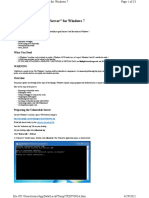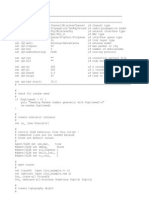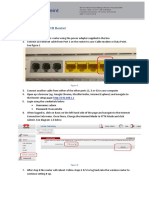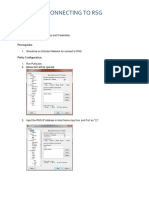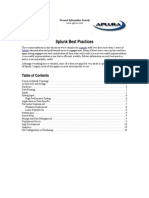NM User Guide
Uploaded by
ljdwhizNM User Guide
Uploaded by
ljdwhizNETRESEC NetworkMiner Professional Reference Manual
rev. D
NetworkMiner Professional
The NetworkMiner USB flash drive
NetworkMiner Professional is delivered on a customized USB flash drive. NetworkMiner
Professional is a portable application, which means that it doesn't require any installation
and can be run directly from the USB flash drive. Our recommendation is, however, that you
copy the NetworkMinerProfessional directory to your local hard drive and run it from there
for improved performance. It is up to you to decide if you will copy NetworkMiner to your
computer's desktop, put it in your Program Files directory or place it in the root of your
favorite HDD partition.
Illustration 1: NetworkMiner Professional USB flash drive
Sniffing Network Traffic
You can use NetworkMiner in order to perform live sniffing, i.e. to capture network traffic
from a network interface to a pcap file on disk. Simply select the desired network interface in
the drop-down list at the top of the GUI and click the green play button or hit he F5 key to
start sniffing.
Illustration 2: NetworkMiner GUI - Press "Start" button to sniff
If you need to perform high performance sniffing with minimal packet loss we recommend
that you instead use the command line application dumpcap, which is included in the
Wireshark and tshark packages.
-1-
NETRESEC NetworkMiner Professional Reference Manual
rev. D
Parsing PCAP files
NetworkMiner is primarily designed to parse pcap files, i.e. network traffic captured to a file.
You can open a pcap file in NetworkMiner by clicking File Open or simply by drag-anddropping a pcap file onto NetworkMiner.
You can even open multiple files, in which case NetworkMiner will aggregate the extracted
information from the pcap files in the GUI. The pcap aggregation functionality is important
when the captured network traffic is fragmented into multiple pcap files. Just make sure to
load the pcap files into NetworkMiner in chronological order.
Pcap files and live network traffic can also be retrieved from remote machines by using the
Pcap-over-IP feature found under the Files menu. More on how to use Pcap-over-IP can be
found on our website: www.netresec.com.
Hosts Tab
The hosts tab contains a list of all IP address in the analyzed traffic. Each host in the list is
displayed as an icon specifying the fingerprinted operating system (OS), the IP address and
any potentially identified host name of the machine.
Host Icon Meaning
OS is FreeBSD
OS is Linux
OS is Mac
OS is NetBSD
OS is Solaris
OS is Unix
OS is Windows
Unknown OS
IP is multicast (RFC 3171)
IP is broadcast (RFC 919)
IP is reserved by IANA
Each host node can be expanded in order to reveal properties about the host, such as the
geographical location of the IP address and detected open ports.
Right-clicking a host brings up a context menu that enables host coloring. The host coloring
feature can be used to associate a color with a certain host (or IP address). Rows containing a
color coded host in other tabs in NetworkMiner are automatically colored according to the
users color selection. The color coding can be a very useful and time saving feature that
makes it easier to for example follow the actions of a particular user or identify files retrieved
from a particular server.
-2-
NETRESEC NetworkMiner Professional Reference Manual
rev. D
Files Tab
The files tab contains a list of all files that have been reassembled and extracted by
NetworkMiner. Protocols from which files are extracted include common file transfer
protocols like HTTP, SMB, FTP and TFTP, but also extracted certificates from SSL and TLS
encrypted traffic (including the TOR protocol). An extracted file can be opened by right
clicking a row in the files tab, but we always recommend selecting open folder in the
context menu unless you are sure the extracted file does not contain malicious code. The list
of files can be sorted based on the contents of a particular column simply by clicking the
column's header.
Illustration 3: Files tab
Images Tab
The images tab shows thumbnail pictures of all images that have been extracted to a file by
NetworkMiner. Right-click an image to open it in an external viewer.
-3-
NETRESEC NetworkMiner Professional Reference Manual
rev. D
Messages Tab
All messages extracted from e-mails1, IRC chats, IM chats and social media (Facebook,
Twitter etc.) are accessible from the messages tab. The leftmost pane contains a list of all
extracted messages. Contents and details of a particular message can be displayed by
selecting a message in the left pane.
Credentials Tab
The credentials tab contains user credentials, such as usernames and passwords, as well as
other details that might be useful in order to identify a particular user on the network. HTTP
Cookies are also displayed in the credentials tab.
Parameters Tab
The parameters tab displays all sorts of information extracted from network traffic where
there is a notion of a name-and-value combination. NetworkMiner extracts parameters such
as HTTP query string names and values, HTTP POST variables, HTTP cookie parameters and
FTP commands.
Keywords Tab
Any keywords that are of relevance for a particular case can be searched for by adding them
to the keywords tab. Every keyword match is displayed in together with the frame number
and source and destination of the packet. The keywords are case sensitive, so make sure to
enter them as both upper- and lowercase if needed. Arbitrary byte sequences can also be
queried for by entering them in hex format, i.e. for example 0x010203.
Remember that already loaded network traffic is not re-inspected when a new keyword is
added, so make sure to hit the Reload Case Files button after you have updated the
keyword list in order to re-crawl the traffic.
Acknowledgments
NetworkMiner Professional includes databases for operating system fingerprinting created by Micha
Zalewski and Eric Kollmann. Micha has developed the LGPL licensed software p0f2, from where the
TCP based fingerprinting databses p0f.fp and p0fa.fp originate. Eric has created databases for OS
fingerprinting though TCP handshakes as well as DHCP requests as part of his Satori3 program. Eric is
also continuously keeping his databases up to date with new OS fingerprints. NetworkMiner also
includes a Geo IP database from GeoLite data created by MaxMind4.
NetworkMiner can extract e-mails from numerous webmail solutions as well as from traditional SMTP traffic
P0f is available from http://lcamtuf.coredump.cx/p0f.shtml
Satori is available from http://myweb.cableone.net/xnih/
GeoLite is available from http://www.maxmind.com/
-4-
You might also like
- Attestation Regularite PR Marches PublicsNo ratings yetAttestation Regularite PR Marches Publics3 pages
- Zemez Free Theme Documentation: How To Install Wordpress Free Theme Customizer Working With Theme Elementor PluginNo ratings yetZemez Free Theme Documentation: How To Install Wordpress Free Theme Customizer Working With Theme Elementor Plugin17 pages
- CCNA Security: Implementing Network Security (Version 1.2) - CCNAS Chapter 4No ratings yetCCNA Security: Implementing Network Security (Version 1.2) - CCNAS Chapter 41 page
- Exploiting - Vulnerable Server - For Windows 7No ratings yetExploiting - Vulnerable Server - For Windows 733 pages
- Slides - Section 1 - Intro To HashiCorp Packer0% (1)Slides - Section 1 - Intro To HashiCorp Packer41 pages
- Ngoran Nelson Lemnsa: Personal InformationNo ratings yetNgoran Nelson Lemnsa: Personal Information2 pages
- Modele de Attestation de Travail Anglais PDFNo ratings yetModele de Attestation de Travail Anglais PDF1 page
- Cisco Meraki Solutions Specialist CertificateNo ratings yetCisco Meraki Solutions Specialist Certificate1 page
- Module Description:: The Modules Involved AreNo ratings yetModule Description:: The Modules Involved Are88 pages
- Hackthebox: Driver Machine Walkthrough: Produced byNo ratings yetHackthebox: Driver Machine Walkthrough: Produced by11 pages
- CDR Actualise Exam Nat Bac Math Sma Et SMB Op FR 2021No ratings yetCDR Actualise Exam Nat Bac Math Sma Et SMB Op FR 20216 pages
- Title of Tools:: 1) Network Miner 2) Wire SharkNo ratings yetTitle of Tools:: 1) Network Miner 2) Wire Shark7 pages
- 04-RTI Format For Statement of IOD-CC-BCC-OC EtcNo ratings yet04-RTI Format For Statement of IOD-CC-BCC-OC Etc1 page
- 283 - 2014-04-29 Sudo Tutorial - Bsdcan 2014No ratings yet283 - 2014-04-29 Sudo Tutorial - Bsdcan 2014171 pages
- Adi Krishnan, Sr. Product Manager Amazon Kinesis: November 13, 2014 - Las Vegas, NVNo ratings yetAdi Krishnan, Sr. Product Manager Amazon Kinesis: November 13, 2014 - Las Vegas, NV38 pages
- Splunk Best Practices: Table of ContentsNo ratings yetSplunk Best Practices: Table of Contents10 pages
- Godrej Refrigerators - Fridge Market Price List100% (1)Godrej Refrigerators - Fridge Market Price List6 pages
- Godrej Refrigerators - Fridge Market Price List100% (1)Godrej Refrigerators - Fridge Market Price List6 pages
- Lecture 1 - Digital Marketing - Semester 1No ratings yetLecture 1 - Digital Marketing - Semester 125 pages
- Privacy Policy For Yefikir Mead Online Gifting & Training Center PLCNo ratings yetPrivacy Policy For Yefikir Mead Online Gifting & Training Center PLC4 pages
- Ipremier and Denial of Service Attack - Case Study - Arif HarbottNo ratings yetIpremier and Denial of Service Attack - Case Study - Arif Harbott5 pages
- Web Tracking: Ethical Issues in E-MarketingNo ratings yetWeb Tracking: Ethical Issues in E-Marketing1 page
- Tackling SSL Vulnerabilities For Secure Online Transactions: E-GuideNo ratings yetTackling SSL Vulnerabilities For Secure Online Transactions: E-Guide13 pages
- AMP Purchase History Page and Click Activity - GuideNo ratings yetAMP Purchase History Page and Click Activity - Guide4 pages
- How To Disable System Integrity Protection in Mac OS X El CapitanNo ratings yetHow To Disable System Integrity Protection in Mac OS X El Capitan8 pages
- Learn To Respond, Not React - Safety Blog - Tradebe USANo ratings yetLearn To Respond, Not React - Safety Blog - Tradebe USA3 pages
- Dtv-md-0359-Directv Shef Public Beta Command Set-V1.0No ratings yetDtv-md-0359-Directv Shef Public Beta Command Set-V1.025 pages
- Web Application Penetration Testing - An Analysis of A Corporate Application According To OWASP GuidelinesNo ratings yetWeb Application Penetration Testing - An Analysis of A Corporate Application According To OWASP Guidelines146 pages
- Zemez Free Theme Documentation: How To Install Wordpress Free Theme Customizer Working With Theme Elementor PluginZemez Free Theme Documentation: How To Install Wordpress Free Theme Customizer Working With Theme Elementor Plugin
- CCNA Security: Implementing Network Security (Version 1.2) - CCNAS Chapter 4CCNA Security: Implementing Network Security (Version 1.2) - CCNAS Chapter 4
- Hackthebox: Driver Machine Walkthrough: Produced byHackthebox: Driver Machine Walkthrough: Produced by
- CDR Actualise Exam Nat Bac Math Sma Et SMB Op FR 2021CDR Actualise Exam Nat Bac Math Sma Et SMB Op FR 2021
- Adi Krishnan, Sr. Product Manager Amazon Kinesis: November 13, 2014 - Las Vegas, NVAdi Krishnan, Sr. Product Manager Amazon Kinesis: November 13, 2014 - Las Vegas, NV
- Privacy Policy For Yefikir Mead Online Gifting & Training Center PLCPrivacy Policy For Yefikir Mead Online Gifting & Training Center PLC
- Ipremier and Denial of Service Attack - Case Study - Arif HarbottIpremier and Denial of Service Attack - Case Study - Arif Harbott
- Tackling SSL Vulnerabilities For Secure Online Transactions: E-GuideTackling SSL Vulnerabilities For Secure Online Transactions: E-Guide
- AMP Purchase History Page and Click Activity - GuideAMP Purchase History Page and Click Activity - Guide
- How To Disable System Integrity Protection in Mac OS X El CapitanHow To Disable System Integrity Protection in Mac OS X El Capitan
- Learn To Respond, Not React - Safety Blog - Tradebe USALearn To Respond, Not React - Safety Blog - Tradebe USA
- Dtv-md-0359-Directv Shef Public Beta Command Set-V1.0Dtv-md-0359-Directv Shef Public Beta Command Set-V1.0
- Web Application Penetration Testing - An Analysis of A Corporate Application According To OWASP GuidelinesWeb Application Penetration Testing - An Analysis of A Corporate Application According To OWASP Guidelines