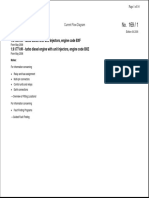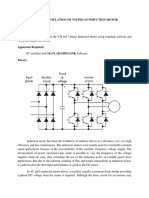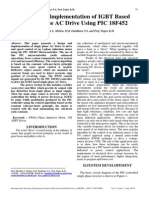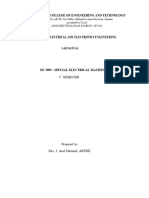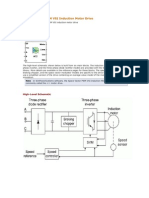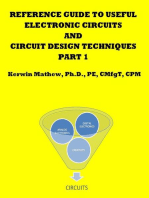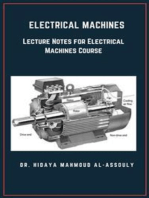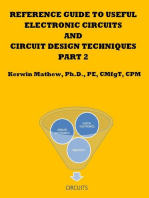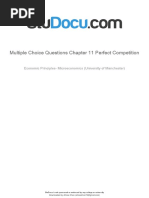Simulate Variable Speed Motor Control - MATLAB & Simulink PDF
Uploaded by
LanAnhThịNguyễnSimulate Variable Speed Motor Control - MATLAB & Simulink PDF
Uploaded by
LanAnhThịNguyễn4/12/2014
Simulate Variable Speed Motor Control - MATLAB & Simulink
Simulate Variable Speed Motor Control
On this page
Introduction
Building and Simulating the PWM Motor Drive
Using the Multimeter Block
Discretizing the PWM Motor Drive
Performing Harmonic Analysis Using the FFT Tool
Introduction
In this section you
Use electrical machines and power electronics to simulate a simple AC motor drive with variable speed
control
Learn how to use the Universal Bridge block
Discretize your model and compare variable-step and fixed-step simulation methods
Learn how to use the Multimeter block
Learn how to use the FFT tool
Variable speed control of AC electrical machines makes use of forced-commutated electronic switches such
as IGBTs, MOSFETs, and GTOs. Asynchronous machines fed by pulse width modulation (PWM) voltage
sourced converters (VSC) are nowadays gradually replacing the DC motors and thyristor bridges. With
PWM, combined with modern control techniques such as field-oriented control or direct torque control, you
can obtain the same flexibility in speed and torque control as with DC machines. This section shows how to
build a simple open loop AC drive controlling an asynchronous machine. Chapter 4 will introduce you to a
specialized library containing models of DC and AC drives. These "ready to use" models will enable you to
simulate electric drive systems without the need to build those complex systems yourself.
The Machines library contains four of the most commonly used three-phase machines: simplified and
complete synchronous machines, asynchronous machine, and permanent magnet synchronous machine.
Each machine can be used either in generator or motor mode. Combined with linear and nonlinear elements
such as transformers, lines, loads, breakers, etc., they can be used to simulate electromechanical transients
in an electrical network. They can also be combined with power electronic devices to simulate drives.
The Power Electronics library contains blocks allowing you to simulate diodes, thyristors, GTO thyristors,
MOSFETs, and IGBT devices. You could interconnect several blocks together to build a three-phase bridge.
For example, an IGBT inverter bridge would require six IGBTs and six antiparallel diodes.
To facilitate implementation of bridges, the Universal Bridge block automatically performs these
interconnections for you.
Circuit 5: PWM Control of an Induction Motor
http://www.mathworks.com/help/physmod/sps/powersys/ug/simulating-variable-speed-motor-control.html
1/9
4/12/2014
Simulate Variable Speed Motor Control - MATLAB & Simulink
Building and Simulating the PWM Motor Drive
Follow these steps to build a PWM-controlled motor.
Assembling and Configuring the Model
1. Open a new window and save it as circuit5.
2. Open the Power Electronics library and copy the Universal Bridge block into your circuit5 model.
3. Open the Universal Bridge dialog box and set its parameters as follows:
Power electronic device
IGBT/Diodes
Snubber
Rs
1e5
Cs
inf
Ron
1e-3
Vf
0V
Vfd
0 V
Tf
1e-6 s
Tt
1e-6 s
Forward voltages
Tail
Notice that the snubber circuit is integral to the Universal Bridge dialog box. As the Cs capacitor value
of the snubber is set to Inf (short-circuit), we are using a purely resistive snubber. Generally, IGBT
bridges do not use snubbers; however, because each nonlinear element in SimPowerSystems
http://www.mathworks.com/help/physmod/sps/powersys/ug/simulating-variable-speed-motor-control.html
2/9
4/12/2014
Simulate Variable Speed Motor Control - MATLAB & Simulink
software is modeled as a current source, you have to provide a parallel path across each IGBT to allow
connection to an inductive circuit (stator of the asynchronous machine). The high resistance value of the
snubber does not affect the circuit performance.
4. Open the Machines library. Copy the Asynchronous Machine SI Units block into your circuit5 model.
5. Open the Asynchronous Machine dialog box and set its parameters as follows:
Nominal power, voltage (line-line), and
frequency
[ 3*746, 220, 60 ]
Stator resistance and inductance
[ 1.115 0.005974 ]
Rotor resistance and inductance
[ 1.083 0.005974 ]
Mutual inductance
0.2037
Inertia constant, friction factor, and pole pairs
[ 0.02 0.005752 2 ]
Setting the nominal power to 3*746 VA and the nominal line-to-line voltage Vn to 220 Vrms implements
a 3 HP, 60 Hz machine with two pairs of poles. Its nominal speed is therefore slightly lower than the
synchronous speed of 1800 rpm, or w s= 188.5 rad/s.
6. Notice that the Rotor type parameter is set to Squirrel cage, and therefore the three rotor terminals a,
b, and c are not accessible, because during normal motor operation these terminals should be shortcircuited together.
7. Connect a Bus Selector block at the measurement output of the machine. When this block is connected
to a machine measurement output, it allows you to access specific internal signals of the machine.
Select the following signals: Stator measurements.Stator current is_a (A), Mechanical.Rotor speed
(wm), and Mechanical.Electromagnetic troque Te (N*m).
Loading and Driving the Motor
You now implement the torque-speed characteristic of the motor load. Assume a quadratic torque-speed
characteristic (fan or pump type load). The torque T is then proportional to the square of the speed .
T = k 2
The nominal torque of the motor is
Tn =
3 746
= 11.87 Nm
188.5
Therefore, the constant k should be
k=
Tn
2
11.87
= 3.34 104
188.5
1. Open the User-Defined Functions library of Simulink and copy the Fcn block into your circuit5 model.
Open the block menu and enter the expression of torque as a function of speed: 3.34e-4*u^2.
2. Connect the input of the Fcn block to the torque input of the motor, labeled Tm.
3. Open the Electrical Sources library and copy the DC Voltage Source block into your circuit5 model.
Open the block menu and set the voltage to 400 V.
4. Open the Measurements library and copy a Voltage Measurement block into your circuit5 model.
Change the block name to Vab.
http://www.mathworks.com/help/physmod/sps/powersys/ug/simulating-variable-speed-motor-control.html
3/9
4/12/2014
Simulate Variable Speed Motor Control - MATLAB & Simulink
5. Using a Ground block from the Elements library, complete the power elements and voltage sensor
interconnections as shown in Circuit 5: PWM Control of an Induction Motor.
Controlling the Inverter Bridge with a Pulse Generator
To control your inverter bridge, you need a pulse generator. Such a generator is available in the Control and
Measurements library of powerlib:
1. Open the Control and Measurements/Pulse & Signal Generators blocks library and copy the PWM
Generator (2-Level) block into your circuit5 model. The converter operates in an open loop, and the
three PWM modulating signals are generated internally. Connect the P output to the pulses input of the
Universal Bridge block
2. Open the PWM Generator (2-Level) block dialog box and set the parameters as follows.
Generator type
Three-phase bridge (6 pulses)
Mode of operation
Unsynchronized
Carrier frequency
18*60Hz (1080 Hz)
Initial Phase
0 degrees
Minumum and maximum values
[-1,1]
Sampling technique
Natural
Internal generation of reference
selected
Modulation index
0.9
Reference signal frequency
60 Hz
Reference signal phase
0 degrees
Sample time
10e-6 s
3. The block has been discretized so that the pulses change at multiples of the specified time step. A time
step of 10 s corresponds to +/- 0.54% of the switching period at 1080 Hz.
One common method of generating the PWM pulses uses comparison of the output voltage to
synthesize (60 Hz in this case) with a triangular wave at the switching frequency (1080 Hz in this case).
The line-to-line RMS output voltage is a function of the DC input voltage and of the modulation index m
as given by the following equation:
V LLrms
G
m G3
=
Vdc = m 0.612 VDC
2
2
Therefore, a DC voltage of 400 V and a modulation factor of 0.90 yield the 220 Vrms output line-to-line
voltage, which is the nominal voltage of the asynchronous motor.
Displaying Signals and Measuring Fundamental Voltage and Current
1. You now add blocks measuring the fundamental component (60 Hz) embedded in the chopped Vab
voltage and in the phase A current. Open the Control and Measurement/Measurements library of
powerlib and copy the Fourier block into your circuit5 model.
Open the Fourier block dialog box and check that the parameters are set as follows:
Fundamental frequency
60 Hz
http://www.mathworks.com/help/physmod/sps/powersys/ug/simulating-variable-speed-motor-control.html
4/9
4/12/2014
Simulate Variable Speed Motor Control - MATLAB & Simulink
Harmonic n
Initial input
[0 0]
Sample time
10e-6 s
Connect this block to the output of the Vab voltage sensor.
2. Duplicate the Fourier block. To measure the phase A current, you connect this block to the Stator
current is_a output of the Bus selector block.
3. Finally, add scopes to your model. Copy one Scope block into your circuit. This scope is used to
display the instantaneous motor voltage, current, speed, and electromagnetic torque. In the Scope
properties > General menu of the scope, set the following parameters:
Number of axes
Time range
0.05 s
Tick labels
bottom axis only
Connect the four inputs and label the connection lines as shown in Circuit 5: PWM Control of an
Induction Motor. When you start the simulation, these labels are displayed on top of each trace.
To allow further processing of the signals displayed on the scope, you have to store them in a variable.
In the Scope properties > Data history menu of the scope, set the following parameters:
Limit data point to last
deselected
Save data to workspace
selected
variable name
ASM
Format
Structure with time
After simulation, the four signals displayed on the scope are available in a structure array named ASM.
4. Duplicate the four-input Scope and change its number of inputs to 2. This scope is used to display the
fundamental component of Vab voltage and Ia current. Connect the two inputs to the outputs of the
Fourier blocks.
You are now ready to simulate the motor starting.
Simulating the PWM Motor Drive with Continuous Integration Algorithm
Open the Simulation > Configuration Parameters dialog box. Select the ode23tb integration algorithm. Set
the relative tolerance to 1e-4, the absolute tolerance and the Max step size to auto, and the stop time to 1 s.
Start the simulation. The simulation results are shown in PWM Motor Drive; Simulation Results for Motor
Starting at Full Voltage.
The motor starts and reaches its steady-state speed of 181 rad/s (1728 rpm) after 0.5 s. At starting, the
magnitude of the 60 Hz current reaches 90 A peak (64 A RMS) whereas its steady-state value is 10.5 A (7.4
A RMS). As expected, the magnitude of the 60 Hz voltage contained in the chopped wave stays at
220
G
2 = 311 V
Also notice strong oscillations of the electromagnetic torque at starting. If you zoom in on the torque in
steady state, you should observe a noisy signal with a mean value of 11.9 N.m, corresponding to the load
http://www.mathworks.com/help/physmod/sps/powersys/ug/simulating-variable-speed-motor-control.html
5/9
4/12/2014
Simulate Variable Speed Motor Control - MATLAB & Simulink
torque at nominal speed.
If you zoom in on the three motor currents, you can see that all the harmonics (multiples of the 1080 Hz
switching frequency) are filtered by the stator inductance, so that the 60 Hz component is dominant.
PWM Motor Drive; Simulation Results for Motor Starting at Full Voltage
Using the Multimeter Block
The Universal Bridge block is not a conventional subsystem where all the six individual switches are
accessible. If you want to measure the switch voltages and currents, you must use the Multimeter block,
which gives access to the bridge internal signals:
1. Open the Universal Bridge dialog box and set the Measurement parameter to Device currents.
2. Copy the Multimeter block from the Measurements library into your circuit5 circuit. Double-click the
Multimeter block. A window showing the six switch currents appears.
3. Select the two currents of the bridge arm connected to phase A. They are identified as
iSw1
Universal Bridge
iSw2
Universal Bridge
4. Click Close. The number of signals (2) is displayed in the Multimeter icon.
5. Using a Demux block, send the two multimeter output signals to a two-trace scope and label the two
connection lines (Trace 1: iSw1 Trace 2: iSw2).
6. Restart the simulation. The waveforms obtained for the first 20 ms are shown in this plot.
Currents in IGBT/Diode Switches 1 and 2
http://www.mathworks.com/help/physmod/sps/powersys/ug/simulating-variable-speed-motor-control.html
6/9
4/12/2014
Simulate Variable Speed Motor Control - MATLAB & Simulink
As expected, the currents in switches 1 and 2 are complementary. A positive current indicates a current
flowing in the IGBT, whereas a negative current indicates a current in the antiparallel diode.
Note Multimeter block use is not limited to the Universal Bridge block. Many blocks of the Electrical
Sources and Elements libraries have a Measurement parameter where you can select voltages,
currents, or saturable transformer fluxes. A judicious use of the Multimeter block reduces the number
of current and voltage sensors in your circuit, making it easier to follow.
Discretizing the PWM Motor Drive
You might have noticed that the simulation using a variable-step integration algorithm is relatively long.
Depending on your computer, it might take tens of seconds to simulate one second. To shorten the
simulation time, you can discretize your circuit and simulate at fixed simulation time steps.
Open the Powergui, click Configure Parameters, and in the Powergui block parameters dialog box set
Simulation type to Discrete. Set the Sample time to 10e-6 s. When you restart the simulation, the power
system, including the asynchronous machine, is discretized at a 10 s sample time.
As there are no more continuous states in the electrical system, you do not need a variable-step integration
method to solve this system. In the Simulation > Configuration Parameters > Solver dialog box pane,
select the Fixed-step and Discrete (no continuous states) options.
Start the simulation. Observe that the simulation is now faster than with the continuous system. Results
compare well with the continuous system.
Performing Harmonic Analysis Using the FFT Tool
The two Fourier blocks allow computation of the fundamental component of voltage and current while
simulation is running. If you would like to observe harmonic components also you would need a Fourier block
for each harmonic. This approach is not convenient.
Now use the FFT tool of Powergui to display the frequency spectrum of voltage and current waveforms.
These signals are stored in your workspace in the ASM structure with time variable generated by the Scope
block. Because your model is discretized, the signal saved in this structure is sampled at a fixed step and
consequently satisfies the FFT tool requirements.
http://www.mathworks.com/help/physmod/sps/powersys/ug/simulating-variable-speed-motor-control.html
7/9
4/12/2014
Simulate Variable Speed Motor Control - MATLAB & Simulink
Open the Powergui and select FFT Analysis. A new window opens. Set the parameters specifying the
analyzed signal, the time window, and the frequency range as follows:
Structure
ASM
Input
Vab
Signal number
Start time
0.7 s
Number of cycles
(pull-down menu)
Display FFT window
Fundamental frequency
60 Hz
Max Frequency
5000 Hz
Frequency axis
Harmonic order
Display style
Bar (relative to Fund or DC)
The analyzed signal is displayed in the upper window. Click Display. The frequency spectrum is displayed
in the bottom window, as shown in the next figure.
FFT Analysis of the Motor Line-to-Line Voltage
http://www.mathworks.com/help/physmod/sps/powersys/ug/simulating-variable-speed-motor-control.html
8/9
4/12/2014
Simulate Variable Speed Motor Control - MATLAB & Simulink
The fundamental component and total harmonic distortion (THD) of the Vab voltage are displayed above the
spectrum window. The magnitude of the fundamental of the inverter voltage (312 V) compares well with the
theoretical value (311 V for m=0.9).
Harmonics are displayed in percent of the fundamental component. As expected, harmonics occur around
multiples of carrier frequency (n*18 +- k). Highest harmonics (30%) appear at 16th harmonic (18 - 2) and 20th
harmonic (18 + 2).
Finally, select input Ia instead of Vab and display its current spectrum.
http://www.mathworks.com/help/physmod/sps/powersys/ug/simulating-variable-speed-motor-control.html
9/9
You might also like
- Exhaust and Muffler Design of A Formula SAE Car67% (3)Exhaust and Muffler Design of A Formula SAE Car14 pages
- Speed Control of DC Motor Using Pulse Width Modulation (PWM) Technique.0% (1)Speed Control of DC Motor Using Pulse Width Modulation (PWM) Technique.7 pages
- Simulating Variable Speed Motor Control - Advanced Component..No ratings yetSimulating Variable Speed Motor Control - Advanced Component..7 pages
- Implement Five-Phase Permanent Magnet Synchronous Motor Vector Control Drive - Simulink100% (1)Implement Five-Phase Permanent Magnet Synchronous Motor Vector Control Drive - Simulink11 pages
- Implement Field-Oriented Control (FOC) Induction Motor Drive Model - SimulinkNo ratings yetImplement Field-Oriented Control (FOC) Induction Motor Drive Model - Simulink13 pages
- Co-Simulation of BLDC Motor Commutation by Using MNo ratings yetCo-Simulation of BLDC Motor Commutation by Using M7 pages
- 3 Phase Ac Motor Control With VHZ Speed Closed Loop Using The 56f800eNo ratings yet3 Phase Ac Motor Control With VHZ Speed Closed Loop Using The 56f800e36 pages
- Pim Control Method of Multiple Inverters: MaclevNo ratings yetPim Control Method of Multiple Inverters: Maclev6 pages
- Research To Study Variable Frequency Drive and Its Energy SavingsNo ratings yetResearch To Study Variable Frequency Drive and Its Energy Savings4 pages
- Design and Implementation of IGBT Based Single Phase AC Drive Using PIC 18F452100% (1)Design and Implementation of IGBT Based Single Phase AC Drive Using PIC 18F4524 pages
- Ee3009-Special Electrical Machines-288337885-Ee 3009 Sem Lab ManualNo ratings yetEe3009-Special Electrical Machines-288337885-Ee 3009 Sem Lab Manual23 pages
- Space Vector PWM VSI Induction Motor DriveNo ratings yetSpace Vector PWM VSI Induction Motor Drive11 pages
- Speed Control of Three Phase Induction MotorNo ratings yetSpeed Control of Three Phase Induction Motor8 pages
- Help - Brushless DC Motor Drive - Blocks (SimPowerSystems™)No ratings yetHelp - Brushless DC Motor Drive - Blocks (SimPowerSystems™)15 pages
- Advanced Three Phase PWM Inverter Control Using MicrocontrollerNo ratings yetAdvanced Three Phase PWM Inverter Control Using Microcontroller8 pages
- DSP Based Real Time Implementation of AC-DC-AC Converter Using SPWM TechniqueNo ratings yetDSP Based Real Time Implementation of AC-DC-AC Converter Using SPWM Technique18 pages
- Help - AC7 - Brushless DC Motor Drive During Speed RegulationNo ratings yetHelp - AC7 - Brushless DC Motor Drive During Speed Regulation2 pages
- Variable Frequency Drive: Abstract-The DC To AC Converters Is Known AsNo ratings yetVariable Frequency Drive: Abstract-The DC To AC Converters Is Known As4 pages
- Performance of A 4-Switch, 3-Phase Inverter Fed Induction Motor (IM) Drive SystemNo ratings yetPerformance of A 4-Switch, 3-Phase Inverter Fed Induction Motor (IM) Drive System5 pages
- A Three-to-Five-Phase Matrix Converter BasedFive - Phase Induction Motor Drive SystemNo ratings yetA Three-to-Five-Phase Matrix Converter BasedFive - Phase Induction Motor Drive System5 pages
- Speed Control of Single Phase Induction Motor Using AC Chopper by Asymmetrical PWM Technique100% (2)Speed Control of Single Phase Induction Motor Using AC Chopper by Asymmetrical PWM Technique6 pages
- Performance Evaluation of A Newly Constructed Three Phase Flexible Inverter For Speed Control of A Brushless DC MotorNo ratings yetPerformance Evaluation of A Newly Constructed Three Phase Flexible Inverter For Speed Control of A Brushless DC Motor11 pages
- Simulation of Some Power System, Control System and Power Electronics Case Studies Using Matlab and PowerWorld SimulatorFrom EverandSimulation of Some Power System, Control System and Power Electronics Case Studies Using Matlab and PowerWorld SimulatorNo ratings yet
- Simulation of Some Power Electronics Case Studies in Matlab Simpowersystem BlocksetFrom EverandSimulation of Some Power Electronics Case Studies in Matlab Simpowersystem BlocksetNo ratings yet
- Simulation of Some Power Electronics Case Studies in Matlab Simpowersystem BlocksetFrom EverandSimulation of Some Power Electronics Case Studies in Matlab Simpowersystem BlocksetNo ratings yet
- Reference Guide To Useful Electronic Circuits And Circuit Design Techniques - Part 1From EverandReference Guide To Useful Electronic Circuits And Circuit Design Techniques - Part 12.5/5 (3)
- Electrical Machines: Lecture Notes for Electrical Machines CourseFrom EverandElectrical Machines: Lecture Notes for Electrical Machines CourseNo ratings yet
- Some Power Electronics Case Studies Using Matlab Simpowersystem BlocksetFrom EverandSome Power Electronics Case Studies Using Matlab Simpowersystem BlocksetNo ratings yet
- Reference Guide To Useful Electronic Circuits And Circuit Design Techniques - Part 2From EverandReference Guide To Useful Electronic Circuits And Circuit Design Techniques - Part 2No ratings yet
- Eco Friendly Competent Ware - VIZAG STEELNo ratings yetEco Friendly Competent Ware - VIZAG STEEL8 pages
- Multiple Choice Questions Chapter 11 Perfect CompetitionNo ratings yetMultiple Choice Questions Chapter 11 Perfect Competition26 pages
- Surface Area and Porosity Determinations by Physisorption: Measurement, Classical Theories and Quantum Theory 2Nd Edition James B. Condon - Ebook PDF100% (3)Surface Area and Porosity Determinations by Physisorption: Measurement, Classical Theories and Quantum Theory 2Nd Edition James B. Condon - Ebook PDF51 pages
- Mastercam 2018 Mill Essentials Professional Courseware 1st Edition Mariana Lendel - Download the ebook now and read anytime, anywhere100% (4)Mastercam 2018 Mill Essentials Professional Courseware 1st Edition Mariana Lendel - Download the ebook now and read anytime, anywhere63 pages
- VMware KB - Sample Configuration of Virtual Switch VLAN Tagging (VST ModeNo ratings yetVMware KB - Sample Configuration of Virtual Switch VLAN Tagging (VST Mode4 pages
- Mrs. Vandana - Aligarh - Master Walkin Closet and Bathroom Closet - WardrobeNo ratings yetMrs. Vandana - Aligarh - Master Walkin Closet and Bathroom Closet - Wardrobe6 pages
- Speed Control of DC Motor Using Pulse Width Modulation (PWM) Technique.Speed Control of DC Motor Using Pulse Width Modulation (PWM) Technique.
- Simulating Variable Speed Motor Control - Advanced Component..Simulating Variable Speed Motor Control - Advanced Component..
- Implement Five-Phase Permanent Magnet Synchronous Motor Vector Control Drive - SimulinkImplement Five-Phase Permanent Magnet Synchronous Motor Vector Control Drive - Simulink
- Implement Field-Oriented Control (FOC) Induction Motor Drive Model - SimulinkImplement Field-Oriented Control (FOC) Induction Motor Drive Model - Simulink
- Co-Simulation of BLDC Motor Commutation by Using MCo-Simulation of BLDC Motor Commutation by Using M
- 3 Phase Ac Motor Control With VHZ Speed Closed Loop Using The 56f800e3 Phase Ac Motor Control With VHZ Speed Closed Loop Using The 56f800e
- Research To Study Variable Frequency Drive and Its Energy SavingsResearch To Study Variable Frequency Drive and Its Energy Savings
- Design and Implementation of IGBT Based Single Phase AC Drive Using PIC 18F452Design and Implementation of IGBT Based Single Phase AC Drive Using PIC 18F452
- Ee3009-Special Electrical Machines-288337885-Ee 3009 Sem Lab ManualEe3009-Special Electrical Machines-288337885-Ee 3009 Sem Lab Manual
- Help - Brushless DC Motor Drive - Blocks (SimPowerSystems™)Help - Brushless DC Motor Drive - Blocks (SimPowerSystems™)
- Advanced Three Phase PWM Inverter Control Using MicrocontrollerAdvanced Three Phase PWM Inverter Control Using Microcontroller
- DSP Based Real Time Implementation of AC-DC-AC Converter Using SPWM TechniqueDSP Based Real Time Implementation of AC-DC-AC Converter Using SPWM Technique
- Help - AC7 - Brushless DC Motor Drive During Speed RegulationHelp - AC7 - Brushless DC Motor Drive During Speed Regulation
- Variable Frequency Drive: Abstract-The DC To AC Converters Is Known AsVariable Frequency Drive: Abstract-The DC To AC Converters Is Known As
- Performance of A 4-Switch, 3-Phase Inverter Fed Induction Motor (IM) Drive SystemPerformance of A 4-Switch, 3-Phase Inverter Fed Induction Motor (IM) Drive System
- A Three-to-Five-Phase Matrix Converter BasedFive - Phase Induction Motor Drive SystemA Three-to-Five-Phase Matrix Converter BasedFive - Phase Induction Motor Drive System
- Speed Control of Single Phase Induction Motor Using AC Chopper by Asymmetrical PWM TechniqueSpeed Control of Single Phase Induction Motor Using AC Chopper by Asymmetrical PWM Technique
- Performance Evaluation of A Newly Constructed Three Phase Flexible Inverter For Speed Control of A Brushless DC MotorPerformance Evaluation of A Newly Constructed Three Phase Flexible Inverter For Speed Control of A Brushless DC Motor
- Simulation of Some Power System, Control System and Power Electronics Case Studies Using Matlab and PowerWorld SimulatorFrom EverandSimulation of Some Power System, Control System and Power Electronics Case Studies Using Matlab and PowerWorld Simulator
- Simulation of Some Power Electronics Case Studies in Matlab Simpowersystem BlocksetFrom EverandSimulation of Some Power Electronics Case Studies in Matlab Simpowersystem Blockset
- Simulation of Some Power Electronics Case Studies in Matlab Simpowersystem BlocksetFrom EverandSimulation of Some Power Electronics Case Studies in Matlab Simpowersystem Blockset
- Reference Guide To Useful Electronic Circuits And Circuit Design Techniques - Part 1From EverandReference Guide To Useful Electronic Circuits And Circuit Design Techniques - Part 1
- Electrical Machines: Lecture Notes for Electrical Machines CourseFrom EverandElectrical Machines: Lecture Notes for Electrical Machines Course
- Some Power Electronics Case Studies Using Matlab Simpowersystem BlocksetFrom EverandSome Power Electronics Case Studies Using Matlab Simpowersystem Blockset
- Variable Speed AC Drives with Inverter Output FiltersFrom EverandVariable Speed AC Drives with Inverter Output Filters
- Analysis of Electric Machinery and Drive SystemsFrom EverandAnalysis of Electric Machinery and Drive Systems
- Reference Guide To Useful Electronic Circuits And Circuit Design Techniques - Part 2From EverandReference Guide To Useful Electronic Circuits And Circuit Design Techniques - Part 2
- Multiple Choice Questions Chapter 11 Perfect CompetitionMultiple Choice Questions Chapter 11 Perfect Competition
- Surface Area and Porosity Determinations by Physisorption: Measurement, Classical Theories and Quantum Theory 2Nd Edition James B. Condon - Ebook PDFSurface Area and Porosity Determinations by Physisorption: Measurement, Classical Theories and Quantum Theory 2Nd Edition James B. Condon - Ebook PDF
- Mastercam 2018 Mill Essentials Professional Courseware 1st Edition Mariana Lendel - Download the ebook now and read anytime, anywhereMastercam 2018 Mill Essentials Professional Courseware 1st Edition Mariana Lendel - Download the ebook now and read anytime, anywhere
- VMware KB - Sample Configuration of Virtual Switch VLAN Tagging (VST ModeVMware KB - Sample Configuration of Virtual Switch VLAN Tagging (VST Mode
- Mrs. Vandana - Aligarh - Master Walkin Closet and Bathroom Closet - WardrobeMrs. Vandana - Aligarh - Master Walkin Closet and Bathroom Closet - Wardrobe