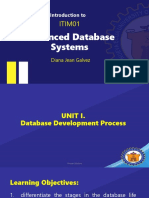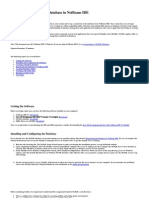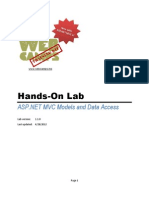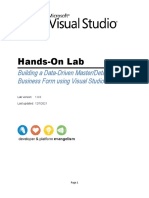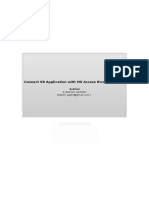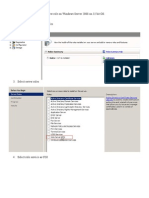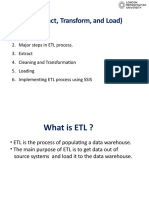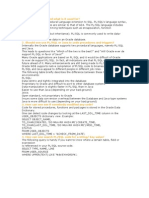Creating A Database Driven Application With PHP
Creating A Database Driven Application With PHP
Uploaded by
aicha786Copyright:
Available Formats
Creating A Database Driven Application With PHP
Creating A Database Driven Application With PHP
Uploaded by
aicha786Original Description:
Original Title
Copyright
Available Formats
Share this document
Did you find this document useful?
Is this content inappropriate?
Copyright:
Available Formats
Creating A Database Driven Application With PHP
Creating A Database Driven Application With PHP
Uploaded by
aicha786Copyright:
Available Formats
Creating a Database Driven Application With PHP. Creating a Sample ...
1 of 9
https://netbeans.org/kb/docs/php/wish-list-lesson1.html
Choose page language
Brazilian Portuguese
Japanese
Russian
Simplified Chinese
NetBeans IDE
NetBeans Platform
Enterprise
Plugins
Docs & Support
Community
HOME / Docs & Support
Tutorial contents:
Java Programming
Language
0. Creating a CRUD Application with PHP - Main page
1. Creating the Database
a. => Creating a MySQL Database
Registering a MySQL Server
Creating the Database User
Creating the Wishlist Database
Establishing Connection to the Wishlist Database
Designing the Structure of the Wishlist Database
Creating the Tables
Entering the Test Data
b. Creating Oracle Database Tables
2. Designing the Application. Reading from the Database
3. Creating a New Application User
4. Optimizing the Code
5. Adding Security. Implementing Application User Logon
6. Adding a New Wish to the Database
7. Updating and Deleting Entries in the Database
8. Making the Application Look Better Using the CSS Technology
9. Deploying the Application on a Remote Web Server
Oracle Development
Tools Support Offering
for NetBeans IDE
Documentation
General Java
Development
External Tools and
Services
Java GUI Applications
Java EE & Java Web
Development
Web Services
Applications
NetBeans Platform
(RCP) and Module
Development
PHP and HTML5
Applications
C/C++ Applications
Mobile Applications
2014-09-16 3:55 PM
Creating a Database Driven Application With PHP. Creating a Sample ...
2 of 9
https://netbeans.org/kb/docs/php/wish-list-lesson1.html
This lesson describes the last preliminary step in developing the Wish List application, that of creating
a sample database with test data. To complete the steps in this tutorial, you will need a database in
which to store data of wishers. With the NetBeans IDE you can perform all these activities through the
IDE interface.
Before starting, see the tutorial requirements described in Creating a CRUD Application with PHP Main page.
The current document is a part of the Creating a CRUD Application in the NetBeans IDE for PHP
tutorial.
Registering a MySQL Server
If you do not have a MySQL database server registered in the IDE, or you want general information
about using MySQL with NetBeans IDE, see Connecting to a MySQL Database.
Creating the Database User
Before you create a database you need to create its User who will be granted the right to perform any
operations on the database. Creating a database User involves:
Connecting to the MySQL server as the root user.
Connecting to the MySQL system database as a root user. This step is necessary to enable
running an SQL command for creating a user because you cannot run an SQL command without
being connected to any database.
Executing a user creation MySQL statement.
Sample Applications
Demos and Screencasts
More
FAQs
Contribute
Documentation!
Docs for Earlier Releases
1. Start the IDE, switch to the Services window (Ctrl-5), and expand the Databases node.
2. To connect to the MySQL database server, navigate to the MySQL Server node and from the
context menu choose Connect.
3. The NetBeans IDE connects to the MySQL server, checks for the databases available through the
server, detects the system mysql database, and adds the corresponding new node mysql to the
Databases tree.
2014-09-16 3:55 PM
Creating a Database Driven Application With PHP. Creating a Sample ...
3 of 9
https://netbeans.org/kb/docs/php/wish-list-lesson1.html
4. To execute an SQL command, you need to be connected to a database. Because only the MySQL
system is available, you need to connect to it. To connect to the system database, navigate to the
mysql node and from the context menu choose Connect. If a connection does not already exist,
the New Database Connection dialog box appears. The User Name field is by default filled in
with root. In the Password field, enter the root user's password.
Note: If you have connected to the mysql database before, this dialog does not appear. Instead,
the new connection node simply appears in the tree.
The New Database Connection dialog box shows the message "Connection established." Click
OK. A new node named jdbc:mysql://localhost:3306/mysql is added to the Databases tree.
5. Navigate to the jdbc:mysql://localhost:3306/mysql node and from the context menu choose
Execute Command.
An SQL Command window opens. In the SQL Command window, use syntax similar to the
following statement:
2014-09-16 3:55 PM
Creating a Database Driven Application With PHP. Creating a Sample ...
4 of 9
https://netbeans.org/kb/docs/php/wish-list-lesson1.html
CREATE USER 'phpuser'@'localhost'
IDENTIFIED BY 'phpuserpw'
From the context menu, choose Run Statement. If the command is executed successfully, the
Status bar shows the message: "SQL Statement(s) executed successfully". If another message is
displayed, check the syntax and follow the message hints.
Creating the Wishlist Database
To create the database:
1. Navigate to the MySQL Server at localhost:3306 node and from the context menu choose
Create Database. The Create MySQL Database dialog box appears. Fill in the fields:
In the Database Name field, enter wishlist.
Switch on the Grant full access to user checkbox and from the drop down list select
phpuser@localhost Click OK.
The "Grant full access to user" function does not always work. If it does not work, connect
to the database as the root user and send the SQL query GRANT ALL ON wishlist.* TO
phpuser@localhost.
A connection to the database appears in the tree. However the connection is for the root user.
You need a connection for the phpuser user.
Establishing Connection to the Wishlist Database
At the end of the previous section, you created the wishlist database with a connection to the root
user. Now you create a new connection for the phpuser user.
1. In the Services window, right-click the Databases node and select New Connection. The New
Connection Wizard opens.
2. In the New Connection Wizard's Locate Driver panel, select the MySQL (Connector/J Driver).
Click Next. The Customize Connection panel opens.
2014-09-16 3:55 PM
Creating a Database Driven Application With PHP. Creating a Sample ...
5 of 9
https://netbeans.org/kb/docs/php/wish-list-lesson1.html
3. In the Database field, type wishlist.
4. In the User Name and Password edit boxes, enter the name and the password specified in section
Creating the Owner (User) of the Database (in our example phpuser and phpuserpw
respectively). Tick Remember Password. Click Test Connection, and if the connection succeeds,
click OK.
The corresponding new connection node is displayed in the Databases tree. Now you can delete the
root user's connection to the wishlist database. Click the jdbc:mysql://localhost:3306/wishlist
[root on Default schema] connection and choose Delete.
2014-09-16 3:55 PM
Creating a Database Driven Application With PHP. Creating a Sample ...
6 of 9
https://netbeans.org/kb/docs/php/wish-list-lesson1.html
Designing the Structure of the Wishlist Database
To arrange and store all the necessary data you need two tables:
A wishers table for storing names and passwords of registered users
A wishes table for storing descriptions of wishes
The wishers table contains three fields:
1. id - the unique ID of a wisher. This field is used as the Primary Key
2. name
3. password
The wishes table contains four fields:
1. id - the unique ID of a wish. The field is used as the Primary Key
2. wisher_id - the ID of the wisher to whom the wish belongs. The field is used as the Foreign Key.
3. description
4. due_date - the date by when the wish is requested
The tables are related through the wisher's ID. All the fields are mandatory except due_date in wishes.
Creating the Tables
1. To connect to the database, on the jdbc:mysql://localhost:3306/wishlist connection, click
the right mouse button and choose Connect from the context menu.
Note: If the menu item is disabled, you are already connected. Continue with step 2.
2. From the same context menu, choose Execute Command. An empty SQL Command window
opens.
3. To create the wishers table,
a. Type the following SQL query (note that you need to explicitly set character sets to UTF-8
for internationalization):
CREATE TABLE wishers(
id INT NOT NULL AUTO_INCREMENT PRIMARY KEY,
name CHAR(50) CHARACTER SET utf8 COLLATE utf8_general_ci NOT NULL UNIQUE,
password CHAR(50) CHARACTER SET utf8 COLLATE utf8_general_ci NOT NULL
)
Note: You can get a unique auto generated number from MySQL by specifying the
AUTO_INCREMENT property for a field. MySQL will generate a unique number by
incrementing the last number of the table and will automatically add to the auto
incremented field. In our example the ID field is auto incremented.
b. Click the right mouse button on the query and then choose Run Statement from the context
menu.
2014-09-16 3:55 PM
Creating a Database Driven Application With PHP. Creating a Sample ...
7 of 9
https://netbeans.org/kb/docs/php/wish-list-lesson1.html
Note: The default storage engine for MySQL is MyISAM, which does not support foreign
keys. If you want to use foreign keys, consider using InnoDB as the storage engine.
4. To create the wishes table:
a. Type the following SQL query:
CREATE TABLE wishes(
id INT NOT NULL AUTO_INCREMENT PRIMARY KEY,
wisher_id INT NOT NULL,
description CHAR(255) CHARACTER SET utf8 COLLATE utf8_general_ci NOT NULL,
due_date DATE,
FOREIGN KEY (wisher_id) REFERENCES wishers(id)
)
b. Click the right mouse button on the query and then choose Run Statement from the context
menu.
5. To verify that the new tables are added to the database, switch to the Services window and then
navigate to the jdbc:mysql://localhost:3306/wishlist connection node.
6. Click the right mouse button and choose Refresh. The nodes wishers and wishes appear in the
tree.
Note: You can download a set of SQL commands for creating the MySQL wishlist database here.
Entering the Test Data
To test your application you will need some data in the database. The example below shows how to add
two wishers and four wishes.
1. On the jdbc:mysql://localhost:3306/wishlist connection, click the right mouse button and choose
Execute Command. An empty SQL Command window opens.
2. To add a wisher, use syntax similar to the example below:
INSERT INTO wishers (name, password)
VALUES ('Tom', 'tomcat');
Click the right mouse button on the query and from the context menu choose Run Statement.
Note: The statement does not contain a value for the id field. The values are entered
automatically because the field type is specified as AUTO_INCREMENT.
Enter another test wisher:
INSERT INTO wishers (name, password)
VALUES ('Jerry', 'jerrymouse');
3. To add the wishes, use syntax similar to the example below:
INSERT INTO
VALUES (1,
INSERT INTO
VALUES (1,
INSERT INTO
VALUES (2,
INSERT INTO
VALUES (2,
wishes (wisher_id, description, due_date)
'Sausage', 080401);
wishes (wisher_id, description)
'Icecream');
wishes (wisher_id, description, due_date)
'Cheese', 080501);
wishes (wisher_id, description)
'Candle');
Select the queries, click the right mouse button on each query and from the context menu choose
Run Selection.
Note: You can also execute the queries one after another as described in item 2.
4. To view the test data, click the right mouse button on the relevant table and from the context
menu choose View Data.
2014-09-16 3:55 PM
Creating a Database Driven Application With PHP. Creating a Sample ...
8 of 9
https://netbeans.org/kb/docs/php/wish-list-lesson1.html
To get some general understanding of database principles and design patterns, check the following
tutorial: http://www.tekstenuitleg.net/en/articles/database_design_tutorial/1.
For more information on the syntax of MySQL CREATE TABLE statements, see http://dev.mysql.com
/doc/refman/5.0/en/create-table.html.
For more information on inserting values into table, see http://dev.mysql.com/doc/refman/5.0/en
/insert.html.
Note: You can download a set of SQL commands for creating the MySQL wishlist database here.
Next Step
Next Lesson >>
Back to the Tutorial main page
Send Us Your Feedback
To send comments and suggestions, get support, and keep informed on the latest developments on the
NetBeans IDE PHP development features, join the users@php.netbeans.org mailing list.
Back to the PHP Learning Trail
SiteMap
About Us
Contact
Legal & Licences
By use of this website, you agree to the NetBeans Policies and Terms of Use. 2013, Oracle Corporation and/or its affiliates.
2014-09-16 3:55 PM
Creating a Database Driven Application With PHP. Creating a Sample ...
9 of 9
https://netbeans.org/kb/docs/php/wish-list-lesson1.html
Sponsored by
2014-09-16 3:55 PM
You might also like
- Oracle Database Administration Interview Questions You'll Most Likely Be Asked: Job Interview Questions SeriesFrom EverandOracle Database Administration Interview Questions You'll Most Likely Be Asked: Job Interview Questions SeriesRating: 5 out of 5 stars5/5 (1)
- 2021 Itim01+topic1+dblcDocument36 pages2021 Itim01+topic1+dblcGian Jerome RubioNo ratings yet
- WHD Admin Guide-11Document94 pagesWHD Admin Guide-11Tim PillayNo ratings yet
- DbsecurityDocument79 pagesDbsecurityZarish RoyNo ratings yet
- HW5Document7 pagesHW5Rahul Patil100% (1)
- Creating A CRUD Application With PHPDocument46 pagesCreating A CRUD Application With PHPRnimali100% (1)
- Connecting To A MySQL Database in NetBeans IDEDocument47 pagesConnecting To A MySQL Database in NetBeans IDEAftab Alam Afridi100% (4)
- Hands-On Lab: Lab Version: 1.1.0 Last Updated: 4/28/2012Document43 pagesHands-On Lab: Lab Version: 1.1.0 Last Updated: 4/28/2012Kay JayNo ratings yet
- Creating A Simple Web Application Using A MySQL Database - NetBeans IDE TutorialDocument19 pagesCreating A Simple Web Application Using A MySQL Database - NetBeans IDE TutorialDenis CekeNo ratings yet
- Generating A JavaServer Faces 2.x CRUD Application From A DatabaseDocument29 pagesGenerating A JavaServer Faces 2.x CRUD Application From A DatabaseLuis GarcíaNo ratings yet
- Php/Mysql Tutorial: Part 1 - IntroductionDocument17 pagesPhp/Mysql Tutorial: Part 1 - IntroductionMoshi Said100% (1)
- Lab Sheet 4Document8 pagesLab Sheet 4tariqshah457No ratings yet
- Enterprise Library Hands On LabsDocument147 pagesEnterprise Library Hands On Labsapi-26214845100% (1)
- Publish MVC Database First Site To AzureDocument5 pagesPublish MVC Database First Site To AzureAnonymous 5p92xj2lgPNo ratings yet
- Orders Database ExampleDocument66 pagesOrders Database ExampleJorge TakushiNo ratings yet
- Configuring DB Pool in GlassFishDocument25 pagesConfiguring DB Pool in GlassFishregisregisregis100% (1)
- Creating A Custom Java Desktop Database ApplicationDocument98 pagesCreating A Custom Java Desktop Database Applicationfain100% (1)
- Web Development Lesson 8..Document10 pagesWeb Development Lesson 8..elistragisNo ratings yet
- Creating A CRUD Application With NetBeans IDE PHP EditorDocument1 pageCreating A CRUD Application With NetBeans IDE PHP EditorTerence MurikiNo ratings yet
- Lecture 8 NotesDocument19 pagesLecture 8 Notesleonarduncan6No ratings yet
- Testwww - Creating A Custom Java Desktop Database Application - NetBeans 6.5 TutorialDocument22 pagesTestwww - Creating A Custom Java Desktop Database Application - NetBeans 6.5 TutorialzballestaNo ratings yet
- Getting Started With Entity Framework 6 Database First Using MVC 5Document33 pagesGetting Started With Entity Framework 6 Database First Using MVC 5Recky AchillesNo ratings yet
- PHP Tutorial - W3schools2 PDFDocument88 pagesPHP Tutorial - W3schools2 PDFviru991No ratings yet
- Hands-On Lab: Building A Data-Driven Master/Detail Business Form Using Visual Studio 2010Document23 pagesHands-On Lab: Building A Data-Driven Master/Detail Business Form Using Visual Studio 2010Dan EnacheNo ratings yet
- Php/Mysql: Click To Edit Master Subtitle StyleDocument32 pagesPhp/Mysql: Click To Edit Master Subtitle StyleMario Rum Major TaylorNo ratings yet
- Pascal Newsletter - Delphi+mysqlDocument8 pagesPascal Newsletter - Delphi+mysqlChristianus XaveriusNo ratings yet
- Restful API For Android Using ASP - Net and SQL Server Part 1 TutorialDocument15 pagesRestful API For Android Using ASP - Net and SQL Server Part 1 Tutorialnewbieputrab13100% (2)
- MysqlDocument22 pagesMysqlRody CitalanNo ratings yet
- UM016007E Database Server and MySQL UserManual 20190805 EngDocument17 pagesUM016007E Database Server and MySQL UserManual 20190805 EngWilfredo MolinaNo ratings yet
- Cara Koneksi Ke PHPDocument49 pagesCara Koneksi Ke PHPYana HerdianaNo ratings yet
- Delphi - Creating A Database Application Using Delphi PDFDocument22 pagesDelphi - Creating A Database Application Using Delphi PDFfiatauroNo ratings yet
- How To Create A Swing CRUD Application On NetBeans Platform 6Document42 pagesHow To Create A Swing CRUD Application On NetBeans Platform 6Carlos Espinoza100% (2)
- LAB W W D: Orking ITH AtabasesDocument21 pagesLAB W W D: Orking ITH AtabasesMuhammad Arslan Muhammad HanifNo ratings yet
- How To Build A Simple REST API in PHP - Envato Tuts+Document17 pagesHow To Build A Simple REST API in PHP - Envato Tuts+Luis CortesNo ratings yet
- PHP and Mysql Crud Tutorial For Beginners Step by Step Guide PDFDocument36 pagesPHP and Mysql Crud Tutorial For Beginners Step by Step Guide PDFbelajar bersamaNo ratings yet
- Psa6-Rice in A BoxDocument51 pagesPsa6-Rice in A BoxFRANZ MILLAN DE VERANo ratings yet
- Dynamics APIDocument393 pagesDynamics APIJoji VargheseNo ratings yet
- Azure With Azure SQL DatabaseDocument11 pagesAzure With Azure SQL DatabaseselvamNo ratings yet
- 0113 ConfiguringPowerCenterResourceMetadataManagerDocument12 pages0113 ConfiguringPowerCenterResourceMetadataManagerTata SairameshNo ratings yet
- Connecting To Oracle Database From NetBeans IDEDocument46 pagesConnecting To Oracle Database From NetBeans IDEGiovanniBanegas100% (1)
- Dbms Lab FileDocument46 pagesDbms Lab FileSaksham SaxenaNo ratings yet
- MVC - REST Web API SQL Server Connection Using Entity Framework Database First ApproachDocument3 pagesMVC - REST Web API SQL Server Connection Using Entity Framework Database First ApproachElsadig OsmanNo ratings yet
- SQL Anywhere Version 9.0: Ianywhere Solutions, A Subsidiary of Sybase, IncDocument7 pagesSQL Anywhere Version 9.0: Ianywhere Solutions, A Subsidiary of Sybase, Incahmed SaeedNo ratings yet
- PHP FaqDocument7 pagesPHP FaqfargermNo ratings yet
- How To Create A Secure Login Script in PHP and MySQLDocument21 pagesHow To Create A Secure Login Script in PHP and MySQLiondollingerNo ratings yet
- VB Tutorial-Connect VB Application With MS Access Through CodingDocument19 pagesVB Tutorial-Connect VB Application With MS Access Through CodingBeschiAntonyD79% (19)
- RESTful Day 1 PDFDocument47 pagesRESTful Day 1 PDFenriqueNo ratings yet
- Salvaña Ruel James - Module 8Document22 pagesSalvaña Ruel James - Module 8Salvaña Ruel JamesNo ratings yet
- Me Project CRM SpringDocument15 pagesMe Project CRM SpringRameshNo ratings yet
- Lab02 BookManagement Using ODataDocument21 pagesLab02 BookManagement Using ODatahieuthien2k2No ratings yet
- Database Server: Advanced Application ManualDocument15 pagesDatabase Server: Advanced Application Manualfede_71No ratings yet
- Installation of Php-Mysql-Joomla On Windows Server 2008 32 Bit OSDocument18 pagesInstallation of Php-Mysql-Joomla On Windows Server 2008 32 Bit OSPrabhu100% (1)
- Advantage Database ServerDocument11 pagesAdvantage Database ServerhassaneinNo ratings yet
- Creating A Simple Web Application Using A MySQL DatabaseDocument26 pagesCreating A Simple Web Application Using A MySQL DatabaseRubii Maya MartinezNo ratings yet
- Lab # 12 Server Site Scripting On MY SQLDocument6 pagesLab # 12 Server Site Scripting On MY SQLghazi membersNo ratings yet
- PHP Flash MySQL Tutorial 1Document23 pagesPHP Flash MySQL Tutorial 1Achmad Juni ArbaNo ratings yet
- 16 Lectures On MYSQL DATABASE StatementsDocument16 pages16 Lectures On MYSQL DATABASE Statementszhbhatti80No ratings yet
- Create A PHP-MySQL Web App in Azure App Service and Deploy Using FTP A2 Slot PRJ DeploymentDocument9 pagesCreate A PHP-MySQL Web App in Azure App Service and Deploy Using FTP A2 Slot PRJ DeploymentShailendra GuptaNo ratings yet
- A Step By Step Tutorial Using JSP For Web Development With Derby DatabaseFrom EverandA Step By Step Tutorial Using JSP For Web Development With Derby DatabaseNo ratings yet
- Firebird Odbc Driver 20 ManualDocument46 pagesFirebird Odbc Driver 20 ManualGabriel Montelongo SalazarNo ratings yet
- Cs8492 MCQDocument143 pagesCs8492 MCQragunathNo ratings yet
- VSAM To DB2 ConversionDocument63 pagesVSAM To DB2 ConversionAnonymous AqcDx3i67% (3)
- SQL QUERIES For Railway Reservation ProgramDocument10 pagesSQL QUERIES For Railway Reservation Programsanthimanoharan43% (7)
- SS3 Data Processing Lesson Note First TermDocument20 pagesSS3 Data Processing Lesson Note First TermChristiana100% (1)
- Database TestingDocument3 pagesDatabase TestingNavya DasariNo ratings yet
- Chirag Verma Resume 3Document1 pageChirag Verma Resume 3Atul ParasharNo ratings yet
- Looker Side Optimization TechniquesDocument8 pagesLooker Side Optimization Techniquessrikant.kNo ratings yet
- Maa WP 11g Upgradetts 132620Document31 pagesMaa WP 11g Upgradetts 132620abe_265No ratings yet
- SQL ProgramsDocument16 pagesSQL ProgramshafsaNo ratings yet
- College Data Management System ProjectDocument18 pagesCollege Data Management System ProjectBasit ReshiNo ratings yet
- SQL Server Temporary TablesDocument8 pagesSQL Server Temporary TablesSrinivasNo ratings yet
- Normalisation Example-EmpprojectDocument2 pagesNormalisation Example-EmpprojectsambashivaraoNo ratings yet
- Homun Skill TreeDocument2 pagesHomun Skill TreeashleyhyugaNo ratings yet
- Fathan Mubina - 185150400111055 - Lat1Document5 pagesFathan Mubina - 185150400111055 - Lat1Fathan MubinaNo ratings yet
- IMS DB Fundamentals LatestDocument111 pagesIMS DB Fundamentals LatestAnupam SrivastavaNo ratings yet
- CMMS OptiMaint - Installation and Update ProcedureDocument20 pagesCMMS OptiMaint - Installation and Update Procedurejihen issaouiNo ratings yet
- SQL Server Connection StringsDocument18 pagesSQL Server Connection StringsSakamoto NayriNo ratings yet
- How To Change Dbname Dbid and Instance NameDocument16 pagesHow To Change Dbname Dbid and Instance NameG.R.THIYAGU ; Oracle DBANo ratings yet
- MCA-I ADBMS Practical FileDocument63 pagesMCA-I ADBMS Practical Filehemkashyap628No ratings yet
- SQL. Interview QuestionsDocument37 pagesSQL. Interview QuestionsABHISHEK SINGHNo ratings yet
- Data Warehouse Slide3Document43 pagesData Warehouse Slide3Kai EnezhuNo ratings yet
- What Is PL/SQL and What Is It Used For?Document6 pagesWhat Is PL/SQL and What Is It Used For?Sahitram KumarNo ratings yet
- SQL Constraints: - : SyntaxDocument32 pagesSQL Constraints: - : SyntaxIrfan AhmadNo ratings yet
- OCA 04 - Managing The Oracle InstanceDocument40 pagesOCA 04 - Managing The Oracle InstanceMuhammad Asghar KhanNo ratings yet
- Lab Assignment Consider The Following Tables: Sample Table - WorkerDocument4 pagesLab Assignment Consider The Following Tables: Sample Table - Workerkeziya georgeNo ratings yet
- Solution-Of-Practicals-Class-Xii-Comp.-Sci.-083-2022-23 SVDocument33 pagesSolution-Of-Practicals-Class-Xii-Comp.-Sci.-083-2022-23 SVHema ChaudhryNo ratings yet