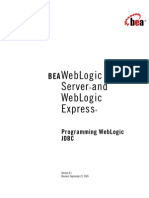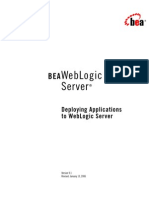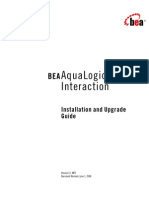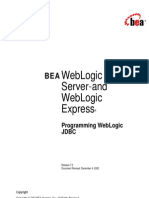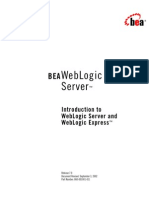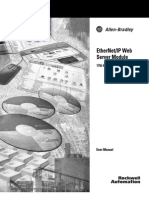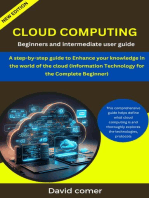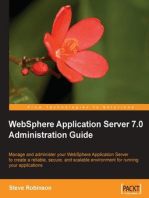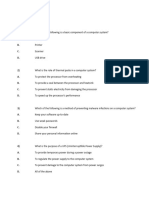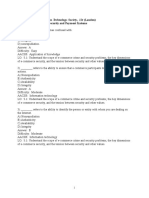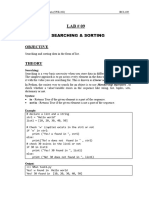WebLogic Plug-Ins
WebLogic Plug-Ins
Uploaded by
mshabbeerCopyright:
Available Formats
WebLogic Plug-Ins
WebLogic Plug-Ins
Uploaded by
mshabbeerOriginal Title
Copyright
Available Formats
Share this document
Did you find this document useful?
Is this content inappropriate?
Copyright:
Available Formats
WebLogic Plug-Ins
WebLogic Plug-Ins
Uploaded by
mshabbeerCopyright:
Available Formats
BEA WebLogic
Server
Using Web Server
Plug-Ins with WebLogic
Server
Version 9.2
Document Revised: June 27, 2007
Contents
1. Introduction and Roadmap
Document Scope and Audience . . . . . . . . . . . . . . . . . . . . . . . . . . . . . . . . . . . . . . . . . . . . . 1-1
Guide to this Document . . . . . . . . . . . . . . . . . . . . . . . . . . . . . . . . . . . . . . . . . . . . . . . . . . . 1-1
Related Documentation . . . . . . . . . . . . . . . . . . . . . . . . . . . . . . . . . . . . . . . . . . . . . . . . . . . 1-2
New and Changed Features in This Release . . . . . . . . . . . . . . . . . . . . . . . . . . . . . . . . . . . 1-2
2. Understanding Using Web Server Plug-Ins With WebLogic
Server
What Are Plug-Ins? . . . . . . . . . . . . . . . . . . . . . . . . . . . . . . . . . . . . . . . . . . . . . . . . . . . . . . 2-1
Plug-Ins Included with WebLogic Server . . . . . . . . . . . . . . . . . . . . . . . . . . . . . . . . . . . . . 2-2
3. Installing and Configuring the Apache HTTP Server Plug-In
Overview of the Apache HTTP Server Plug-In . . . . . . . . . . . . . . . . . . . . . . . . . . . . . . . . . 3-1
Keep-Alive Connections in Apache Version 2.0 . . . . . . . . . . . . . . . . . . . . . . . . . . . . 3-2
Proxying Requests . . . . . . . . . . . . . . . . . . . . . . . . . . . . . . . . . . . . . . . . . . . . . . . . . . . 3-2
Apache 2.2 . . . . . . . . . . . . . . . . . . . . . . . . . . . . . . . . . . . . . . . . . . . . . . . . . . . . . . . . . 3-2
Certifications. . . . . . . . . . . . . . . . . . . . . . . . . . . . . . . . . . . . . . . . . . . . . . . . . . . . . . . . 3-3
Installing the Apache HTTP Server Plug-In . . . . . . . . . . . . . . . . . . . . . . . . . . . . . . . . . . . 3-3
Installing the Apache HTTP Server Plug-In as a Dynamic Shared Object . . . . . . . . 3-3
Configuring the Apache HTTP Server Plug-In . . . . . . . . . . . . . . . . . . . . . . . . . . . . . . . . . 3-6
Editing the httpd.conf File . . . . . . . . . . . . . . . . . . . . . . . . . . . . . . . . . . . . . . . . . . . . . 3-6
Including a weblogic.conf File in the httpd.conf File. . . . . . . . . . . . . . . . . . . . . . . . . 3-9
Creating weblogic.conf Files . . . . . . . . . . . . . . . . . . . . . . . . . . . . . . . . . . . . . . . . 3-9
Using WebLogic Server with Plug-ins
iii
Sample weblogic.conf Configuration Files . . . . . . . . . . . . . . . . . . . . . . . . . . . 3-11
Template for the Apache HTTP Server httpd.conf File. . . . . . . . . . . . . . . . . . 3-13
Setting Up Perimeter Authentication . . . . . . . . . . . . . . . . . . . . . . . . . . . . . . . . . . . . . . . 3-14
Using SSL with the Apache Plug-In . . . . . . . . . . . . . . . . . . . . . . . . . . . . . . . . . . . . . . . . 3-15
Configuring SSL Between the Apache HTTP Server Plug-In and WebLogic Server3-15
Issues with SSL-Apache Configuration . . . . . . . . . . . . . . . . . . . . . . . . . . . . . . . . . . 3-16
Connection Errors and Clustering Failover. . . . . . . . . . . . . . . . . . . . . . . . . . . . . . . . . . . 3-17
Possible Causes of Connection Failures . . . . . . . . . . . . . . . . . . . . . . . . . . . . . . . . . 3-17
Tuning to Reduce Connection_Refused Errors . . . . . . . . . . . . . . . . . . . . . . . . . . . . 3-17
Failover with a Single, Non-Clustered WebLogic Server . . . . . . . . . . . . . . . . . . . . 3-19
The Dynamic Server List . . . . . . . . . . . . . . . . . . . . . . . . . . . . . . . . . . . . . . . . . . . . . 3-19
Failover, Cookies, and HTTP Sessions . . . . . . . . . . . . . . . . . . . . . . . . . . . . . . . . . . 3-19
4. Installing and Configuring the Microsoft IIS Plug-In
Overview of the Microsoft Internet Information Server Plug-In . . . . . . . . . . . . . . . . . . . 4-2
Connection Pooling and Keep-Alive . . . . . . . . . . . . . . . . . . . . . . . . . . . . . . . . . . . . . 4-2
Proxying Requests . . . . . . . . . . . . . . . . . . . . . . . . . . . . . . . . . . . . . . . . . . . . . . . . . . . 4-2
Certifications . . . . . . . . . . . . . . . . . . . . . . . . . . . . . . . . . . . . . . . . . . . . . . . . . . . . . . . . . . . 4-3
Installing and Configuring the Microsoft Internet Information Server Plug-In . . . . . . . . 4-3
Proxying Requests from Multiple Virtual Websites to WebLogic Server . . . . . . . . . . . . 4-9
Sample iisproxy.ini File . . . . . . . . . . . . . . . . . . . . . . . . . . . . . . . . . . . . . . . . . . . . . 4-10
Creating ACLs Through IIS . . . . . . . . . . . . . . . . . . . . . . . . . . . . . . . . . . . . . . . . . . . . . . 4-11
Setting Up Perimeter Authentication . . . . . . . . . . . . . . . . . . . . . . . . . . . . . . . . . . . . . . . 4-11
Using SSL with the Microsoft Internet Information Server Plug-In. . . . . . . . . . . . . . . . 4-13
Proxying Servlets from IIS to WebLogic Server . . . . . . . . . . . . . . . . . . . . . . . . . . . . . . 4-13
Testing the Installation . . . . . . . . . . . . . . . . . . . . . . . . . . . . . . . . . . . . . . . . . . . . . . . . . . 4-14
Connection Errors and Clustering Failover. . . . . . . . . . . . . . . . . . . . . . . . . . . . . . . . . . . 4-15
Possible Causes of Connection Failures . . . . . . . . . . . . . . . . . . . . . . . . . . . . . . . . . 4-15
iv
Using Web Server Plug-Ins With WebLogic Server
Failover with a Single, Non-Clustered WebLogic Server . . . . . . . . . . . . . . . . . . . . 4-15
The Dynamic Server List . . . . . . . . . . . . . . . . . . . . . . . . . . . . . . . . . . . . . . . . . . . . . 4-15
Failover, Cookies, and HTTP Sessions . . . . . . . . . . . . . . . . . . . . . . . . . . . . . . . . . . 4-16
5. Installing and Configuring the Netscape Enterprise Server
Plug-In
Overview of the Netscape Enterprise Server Plug-In . . . . . . . . . . . . . . . . . . . . . . . . . . . . 5-1
Connection Pooling and Keep-Alive . . . . . . . . . . . . . . . . . . . . . . . . . . . . . . . . . . . . . 5-2
Proxying Requests . . . . . . . . . . . . . . . . . . . . . . . . . . . . . . . . . . . . . . . . . . . . . . . . . . . 5-2
Installing and Configuring the Netscape Enterprise Server Plug-In . . . . . . . . . . . . . . . . . 5-3
Guidelines for Modifying the obj.conf File . . . . . . . . . . . . . . . . . . . . . . . . . . . . . . . . 5-8
Sample obj.conf File (Not Using a WebLogic Cluster) . . . . . . . . . . . . . . . . . . . . . . . 5-9
Sample obj.conf File (Using a WebLogic Cluster). . . . . . . . . . . . . . . . . . . . . . . . . . 5-11
Setting Up Perimeter Authentication. . . . . . . . . . . . . . . . . . . . . . . . . . . . . . . . . . . . . . . . 5-13
Using SSL with the NES Plug-In . . . . . . . . . . . . . . . . . . . . . . . . . . . . . . . . . . . . . . . . . . 5-14
Connection Errors and Clustering Failover . . . . . . . . . . . . . . . . . . . . . . . . . . . . . . . . . . . 5-15
Possible Causes of Connection Failures. . . . . . . . . . . . . . . . . . . . . . . . . . . . . . . . . . 5-15
Failover with a Single, Non-Clustered WebLogic Server . . . . . . . . . . . . . . . . . . . . 5-15
The Dynamic Server List . . . . . . . . . . . . . . . . . . . . . . . . . . . . . . . . . . . . . . . . . . . . . 5-15
Failover, Cookies, and HTTP Sessions . . . . . . . . . . . . . . . . . . . . . . . . . . . . . . . . . . 5-16
Failover Behavior When Using Firewalls and Load Directors . . . . . . . . . . . . . . . . 5-16
6. Proxying Requests to Another Web Server
Overview of Proxying Requests to Another Web Server . . . . . . . . . . . . . . . . . . . . . . . . . 6-1
Setting Up a Proxy to a Secondary Web Server . . . . . . . . . . . . . . . . . . . . . . . . . . . . . . . . 6-1
Sample Deployment Descriptor for the Proxy Servlet . . . . . . . . . . . . . . . . . . . . . . . . . . . 6-3
7. Parameters for Web Server Plug-Ins
Entering Parameters in Web Server Plug-In Configuration Files . . . . . . . . . . . . . . . . . . . 7-1
Using Web Server Plug-Ins With WebLogic Server
General Parameters for Web Server Plug-Ins . . . . . . . . . . . . . . . . . . . . . . . . . . . . . . . . . . 7-2
SSL Parameters for Web Server Plug-Ins . . . . . . . . . . . . . . . . . . . . . . . . . . . . . . . . . . . . 7-14
vi
Using Web Server Plug-Ins With WebLogic Server
CHAPTER
Introduction and Roadmap
This section describes the contents and organization of this guideUsing Web Server Plug-Ins
with WebLogic Server.
z
Document Scope and Audience on page 1-1
Guide to this Document on page 1-1
Related Documentation on page 1-2
New and Changed Features in This Release on page 1-2
Document Scope and Audience
This document explains use of plug-ins provided for proxying requests to third party
administration servers. This document is intended mainly for system administrators who manage
the WebLogic Server application platform and its various subsystems.
Guide to this Document
z
This chapter, Introduction and Roadmap, introduces the organization of this guide.
Chapter 2, Understanding Using Web Server Plug-Ins With WebLogic Server, describes
the plug-ins available for use with WebLogic Server.
Chapter 3, Installing and Configuring the Apache HTTP Server Plug-In, explains how to
install and configure the WebLogic Server Apache plug-in.
Using WebLogic Server with Plug-ins
1-1
I n tr o d uct i o n a nd R o a dm a p
Chapter 4, Installing and Configuring the Microsoft IIS Plug-In, explains how to install
and configure the WebLogic Server plug-in for the Microsoft Internet Information Server.
Chapter 5, Installing and Configuring the Netscape Enterprise Server Plug-In, explains
how to install and configure the Netscape Enterprise Server proxy plug-in.
Chapter 6, Proxying Requests to Another Web Server, describes the use of WebLogic
Server as a proxy, forwarding HTTP requests to other Web servers.
Chapter 7, Parameters for Web Server Plug-Ins, discusses the parameters for Web server
plug-ins.
Related Documentation
This document contains information on using Web server plug-ins.
For information on using a proxy plug-sin, see the following document:
z
Using WebLogic Server Clusters for information on load balancing servlets and JSPs using
a proxy plug-in.
New and Changed Features in This Release
There are no new or changed features for using Web server plug-ins in version 9.2 of WebLogic
Server. For information about new features in version 9.0, see What's New in WebLogic Server
9.0.
1-2
Using WebLogic Server with Plug-ins
CHAPTER
Understanding Using Web Server
Plug-Ins With WebLogic Server
The following sections describe the plug-ins provided by BEA Systems for use with WebLogic
Server:
z
What Are Plug-Ins? on page 2-1
Plug-Ins Included with WebLogic Server on page 2-2
What Are Plug-Ins?
Plug-ins are small software programs that developers use to extend a WebLogic Server
implementation. Plug-ins enable WebLogic Server to communicate with applications deployed
on Apache HTTP Server, Netscape Enterprise Server, or Microsofts Internet Information Server.
Typically, WebLogic Server handles the application requests that require dynamic functionality,
the requests that can best be served with dynamic HTML pages or JSPs (Java Server Pages).
WebLogic Server Plug-Ins do not support two-way SSL. However, the Plug-Ins can be set up to
require the client certificate and pass it on to WebLogic Server. For example:
apache ssl
SSLVerifyClient require
SSLVerifyDepth 10
SSLOptions +FakeBasicAuth +ExportCertData +CompatEnvVars +StrictRequire
Using Web Server Plug-Ins With WebLogic Server
2-1
Und er st an din g Us in g W eb Se rv er Plu g-I ns Wit h We bLo gic Se rv er
Plug-Ins Included with WebLogic Server
WebLogic Server includes plug-ins for the following Web servers:
z
Apache HTTP Server
Microsoft Internet Information Server
Netscape Enterprise Server
Note: These libraries are available if you custom install WebLogic Server and explicitly select
the plug-ins.
2-2
Using WebLogic Server with Plug-insr
CHAPTER
Installing and Configuring the Apache
HTTP Server Plug-In
The following sections describe how to install and configure the Apache HTTP Server Plug-In:
z
Overview of the Apache HTTP Server Plug-In on page 3-1
Installing the Apache HTTP Server Plug-In on page 3-3
Configuring the Apache HTTP Server Plug-In on page 3-6
Setting Up Perimeter Authentication on page 3-14
Sample weblogic.conf Configuration Files on page 3-11
Setting Up Perimeter Authentication on page 3-14
Using SSL with the Apache Plug-In on page 3-15
Issues with SSL-Apache Configuration on page 3-16
Connection Errors and Clustering Failover on page 3-17
Overview of the Apache HTTP Server Plug-In
The Apache HTTP Server Plug-In allows requests to be proxied from an Apache HTTP Server
to WebLogic Server. The plug-in enhances an Apache installation by allowing WebLogic Server
to handle requests that require the dynamic functionality of WebLogic Server.
The plug-in is intended for use in an environment where an Apache Server serves static pages,
and another part of the document tree (dynamic pages best generated by HTTP Servlets or
JavaServer Pages) is delegated to WebLogic Server, which may be operating in a different
Using Web Server Plug-Ins With WebLogic Server
3-1
Installi ng and Config ur ing th e Apache HTTP Server Plug -In
process, possibly on a different host. To the end userthe browserthe HTTP requests
delegated to WebLogic Server still appear to be coming from the same source.
HTTP-tunneling, a technique which allows HTTP requests and responses access through a
companys firewall, can also operate through the plug-in, providing non-browser clients access
to WebLogic Server services.
The Apache HTTP Server Plug-In operates as an Apache module within an Apache HTTP
Server. An Apache module is loaded by Apache Server at startup, and then certain HTTP requests
are delegated to it. Apache modules are similar to HTTP servlets, except that an Apache module
is written in code native to the platform.
For information on configurations on which the Apache HTTP Server Plug-In is supported, see
http://edocs.bea.com/platform/suppconfigs/configs92/92_over/add-ons.html.
Keep-Alive Connections in Apache Version 2.0
Version 2.0 of the Apache HTTP Server Plug-In improves performance by using a reusable pool
of connections from the plug-in to WebLogic Server. The plug-in implements HTTP 1.1
keep-alive connections between the plug-in and WebLogic Server by reusing the same
connection in the pool for subsequent requests from the same client. If the connection is inactive
for more than 30 seconds, (or a user-defined amount of time) the connection is closed and
returned to the pool. You can disable this feature if desired. For more information, see
KeepAliveEnabled.
Proxying Requests
The plug-in proxies requests to WebLogic Server based on a configuration that you specify. You
can proxy requests based on the URL of the request (or a portion of the URL). This is called
proxying by path. You can also proxy requests based on the MIME type of the requested file. Or
you can use a combination of the two methods. If a request matches both criteria, the request is
proxied by path. You can also specify additional parameters for each type of request that define
additional behavior of the plug-in. For more information, see Configuring the Apache HTTP
Server Plug-In on page 3-6.
Apache 2.2
Although this document refers to Apache 2.0, you can apply the same instructions to use Apache
2.2 with the libraries shown in Table 3-2.
3-2
Using Web Server Plug-Ins With WebLogic Server
In st all ing t he Ap ac he HT TP Se rve r Plu g-I n
Certifications
The Apache HTTP Server Plug-In is supported on Linux, Solaris, Windows, and HPUX11
platforms. For information on support for specific versions of Apache, see
http://edocs.bea.com/platform/suppconfigs/configs92/92_over/add-ons.html.
Installing the Apache HTTP Server Plug-In
You can install the Apache HTTP Server Plug-In as an Apache module in your Apache HTTP
Server installation and link it as a Dynamic Shared Object (DSO).
A DSO is compiled as a library that is dynamically loaded by the server at run time, and can be
installed without recompiling Apache.
Installing the Apache HTTP Server Plug-In as a Dynamic
Shared Object
The Apache plug-in is distributed as a shared object (.so) for Solaris, Linux, Windows, and
HPUX11 platforms. BEA WebLogic supplies versions of shared object files that vary according
to platform, whether or not SSL is to be used between the client and Apache, and the SSL
encryption strength (regular or 128 bit128 bit versions are only installed if you install the 128
bit version of WebLogic Server).
Table 3-1 shows the directories of your WebLogic Server installation that contain shared object
files for various platforms (where WL_HOME is the top-level installation directory for the
WebLogic platform).
Table 3-2 identifies the WebLogic Server Apache Plug-In modules for different versions of
Apache HTTP Server and different encryption strengths.
Using Web Server Plug-Ins With WebLogic Server
3-3
Installi ng and Config ur ing th e Apache HTTP Server Plug -In
Table 3-1 Locations of Plug-In Shared Object Files
Operating
System
Solaris
Shared Object Location
WL_HOME/weblogic92/server/plugin/solaris/sparc
WL_HOME/weblogic92/server/plugin/solaris/x86
Linux
WL_HOME/weblogic92/server/plugin/linux/i686
WL_HOME/weblogic92/server/plugin/linux/ia64
WL_HOME/weblogic92/server/plugin/linux/s390
WL_HOME/weblogic92/server/plugin/linux/x86_64
Windows (Apache
2.0 only)
WL_HOME\weblogic92\server\plugin\win\32 or
WL_HOME\weblogic92\server\plugin\win\64
WL_HOME\weblogic92\server\plugin\win\x64
HPUX11
WL_HOME/weblogic92/server/plugin/hpux11/IPF64
WL_HOME/weblogic92/server/plugin/hpux11/PA_RISC
WARNING: If you are running Apache 2.0.x server on HP-UX11, set the
environment variables specified immediately below before
you build the Apache server. Because of a problem with the
order in which linked libraries are loaded on HP-UX, a core
dump can result if the load order is not preset as an
environment variable before building. Set the following
environment variables before proceeding with the Apache
configure, make, and make install steps, (described in
Apache HTTP Server documentation at
http://httpd.apache.org/docs-2.1/install.html#configure):
export EXTRA_LDFLAGS="-lstd -lstream -lCsup -lm -lcl
-ldld -lpthread"
Choose the appropriate version of the plug-in shared object from the following table:
3-4
Using Web Server Plug-Ins With WebLogic Server
In st all ing t he Ap ac he HT TP Se rve r Plu g-I n
Table 3-2 Apache Plug-In Shared Object File Versions
Apache Version
Regular Strength Encryption
128-bit Encryption
Standard Apache Version
2.0.x
mod_wl_20.so
mod_wl28_20.so
Standard Apache Version
2.2.x
mod_wl_22.so
mod_wl28_22.so
To install the Apache HTTP Server Plug-In as a dynamic shared object:
1. Locate the shared object directory for your platform using Table 3-1.
2. Identify the plug-in shared object file for your version of Apache in Table 3-2.
3. Verify that the WebLogic Server Apache HTTP Server Plug-In mod_so.c module is enabled.
The Apache HTTP Server Plug-In will be installed in your Apache HTTP Server
installation as a Dynamic Shared Object (DSO). DSO support in Apache is based on a
module mod_so.c, which must be enabled before mod_wl_20.so is loaded. If you
installed Apache HTTP Server using the script supplied by Apache, mod_so.c is already
enabled. Verify that mod_so.c is enabled by executing the following command:
APACHE_HOME\bin\apache -l
(Where APACHE_HOME is the directory containing your Apache HTTP Server installation.)
This command lists all enabled modules. If mod_so.c is not listed, you must rebuild your
Apache HTTP Server, making sure that the following options are configured:
...
--enable-module=so
--enable-rule=SHARED_CORE
...
See Apache 2.0 Shared Object (DSO) Support at http://httpd.apache.org/docs/2.0/dso.html.
4. Install the Apache HTTP Server Plug-In module for Apache 2.0.x by copying the
mod_wl_20.so file to the APACHE_HOME\modules directory and adding the following line to
your APACHE_HOME/conf/httpd.conf file manually:
LoadModule weblogic_module
modules/mod_wl_20.so
5. Define any additional parameters for the Apache HTTP Server Plug-In.
Using Web Server Plug-Ins With WebLogic Server
3-5
Installi ng and Config ur ing th e Apache HTTP Server Plug -In
The Apache HTTP Server Plug-In recognizes the parameters listed in General Parameters
for Web Server Plug-Ins on page 7-2. To modify the behavior of your Apache HTTP
Server Plug-In, define these parameters:
In a Location block, for parameters that apply to proxying by path, or
In an IfModule block, for parameters that apply to proxying by MIME type.
6. Verify the syntax of the APACHE_HOME\conf\httpd.conf file with the following command:
APACHE_HOME\bin\apachectl -t
The output of this command reports any errors in your httpd.conf file or returns:
Syntax OK
7. Restart Weblogic Server.
8. Start (or restart if you have changed the configuration) Apache HTTP Server.
9. Test the plug-in by opening a browser and setting the URL to the Apache Server +
/weblogic/, which should bring up the default WebLogic Server HTML page, welcome
file, or default servlet, as defined for the default Web Application on WebLogic Server. For
example:
http://myApacheserver.com/weblogic/
Configuring the Apache HTTP Server Plug-In
After installing the plug-in in the Apache HTTP Server, configure the WebLogic Server Apache
Plug-In and configure the server to use the plug-in. This section explains how to edit the Apache
httpd.conf file to instruct the Apache server to load the WebLogic Server library for the plug-in
as an Apache module, and to specify the application requests that should be handled by the
module.
Editing the httpd.conf File
Edit the httpd.conf file in your Apache HTTP server installation to configure the Apache
HTTP Server Plug-In.
This section explains how to locate and edit the httpd.conf file, to configure the server to use
the WebLogic Server Apache Plug-In, to proxy requests by path or by MIME type, to enable
HTTP tunneling, and to use other WebLogic Server plug-in parameters.
1. Open the httpd.conf file.
3-6
Using Web Server Plug-Ins With WebLogic Server
Con f igu r ing t he Ap ac he HT TP Se rve r Plu g-I n
The file is located at APACHE_HOME\conf\httpd.conf (where APACHE_HOME is the root
directory of your Apache HTTP server installation). See a sample httpd.conf file at
Setting Up Perimeter Authentication on page 3-14.
2. Ensure that the WebLogic Server modules are included for Apache 2.0.x, manually add the
following line to the httpd.conf file:
LoadModule weblogic_module
modules\mod_wl_20.so
3. Add an IfModule block that defines one of the following:
For a non-clustered WebLogic Server:
The WebLogicHost and WebLogicPort parameters.
For a cluster of WebLogic Servers:
The WebLogicCluster parameter.
For example:
<IfModule mod_weblogic.c>
WebLogicHost myweblogic.server.com
WebLogicPort 7001
</IfModule>
4. To proxy requests by MIME type, add a MatchExpression line to the IfModule block. Note
that if both MIME type and proxying by path are enabled, proxying by path takes precedence
over proxying by MIME type.
For example, the following IfModule block for a non-clustered WebLogic Server specifies
that all files with MIME type .jsp are proxied:
<IfModule mod_weblogic.c>
WebLogicHost myweblogic.server.com
WebLogicPort 7001
MatchExpression *.jsp
</IfModule>
You can also use multiple MatchExpressions, for example:
<IfModule mod_weblogic.c>
WebLogicHost myweblogic.server.com
WebLogicPort 7001
MatchExpression *.jsp
MatchExpression *.xyz
</IfModule>
Using Web Server Plug-Ins With WebLogic Server
3-7
Installi ng and Config ur ing th e Apache HTTP Server Plug -In
If you are proxying requests by MIME type to a cluster of WebLogic Servers, use the
WebLogicCluster parameter instead of the WebLogicHost and WebLogicPort
parameters. For example:
<IfModule mod_weblogic.c>
WebLogicCluster w1s1.com:7001,w1s2.com:7001,w1s3.com:7001
MatchExpression *.jsp
MatchExpression *.xyz
</IfModule>
5. To proxy requests by path, use the Location block and the SetHandler statement.
SetHandler specifies the handler for the Apache HTTP Server Plug-In module. For example
the following Location block proxies all requests containing /weblogic in the URL:
<Location /weblogic>
SetHandler weblogic-handler
PathTrim /weblogic
</Location>
The PathTrim parameter specifies a string trimmed from the beginning of the URL before
the request is passed to the WebLogic Server instance (see General Parameters for Web
Server Plug-Ins on page 7-2).
6. Optionally, enable HTTP tunneling for t3 or IIOP.
a. To enable HTTP tunneling if you are using the t3 protocol and weblogic.jar, add the
following Location block to the httpd.conf file:
<Location /HTTPClnt>
SetHandler weblogic-handler
</Location>
b. To enable HTTP tunneling if you are using the IIOP, the only protocol used by the
WebLogic Server thin client, wlclient.jar, add the following Location block to the
httpd.conf file:
<Location /iiop>
SetHandler weblogic-handler
</Location>
7. Define any additional parameters for the Apache HTTP Server Plug-In.
The Apache HTTP Server Plug-In recognizes the parameters listed in General Parameters
for Web Server Plug-Ins on page 7-2. To modify the behavior of your Apache HTTP
Server Plug-In, define these parameters either:
In a Location block, for parameters that apply to proxying by path, or
In an IfModule block, for parameters that apply to proxying by MIME type.
3-8
Using Web Server Plug-Ins With WebLogic Server
Con f igu r ing t he Ap ac he HT TP Se rve r Plu g-I n
Including a weblogic.conf File in the httpd.conf File
If you want to keep several separate configuration files, you can define parameters in a separate
configuration file called weblogic.conf file, by using the Apache Include directive in an
IfModule block in the httpd.conf file:
<IfModule mod_weblogic.c>
# Config file for WebLogic Server that defines the parameters
Include conf/weblogic.conf
</IfModule>
The syntax of weblogic.conf files is the same as that for the httpd.conf file.
This section describes how to create weblogic.conf files, and includes sample weblogic.conf
files.
Creating weblogic.conf Files
Be aware of the following when constructing a weblogic.conf file.
z
If you are using SSL between the Apache HTTP Server Plug-In and WebLogic Server, you
cannot define parameters in a file accessed, as the weblogic.conf file is, via the Apache
Include directive.
Enter each parameter on a new line. Do not put = between a parameter and its value. For
example:
PARAM_1 value1
PARAM_2 value2
PARAM_3 value3
If a request matches both a MIME type specified in a MatchExpression in an IfModule
block and a path specified in a Location block, the behavior specified by the Location
block takes precedence.
If you define the CookieName parameter, you must define it in an IfModule block.
If you use an Apache HTTP Server <VirtualHost> block, you must include all
configuration parameters (MatchExpression, for example) for the virtual host within the
<VirtualHost> block (see Apache Virtual Host documentation).
If you want to have only one log file for all the virtual hosts configured in your
environment, you can achieve it using global properties. Instead of specifying the same
Debug, WLLogFile and WLTempDir properties in each virtual host you can specify them
just once in the <IfModule> tag
Using Web Server Plug-Ins With WebLogic Server
3-9
Installi ng and Config ur ing th e Apache HTTP Server Plug -In
Sample httpd.conf file:
<IfModule mod_weblogic.c>
WebLogicClusteragarwalp02:8005,agarwalp02:8006
Debug
ON
WLLogFile
c:/tmp/global_proxy.log
WLTempDir
"c:/myTemp"
DebugConfigInfo
On
KeepAliveEnabled ON
KeepAliveSecs
15
</IfModule>
<Location /jurl>
SetHandler weblogic-handler
WebLogicCluster agarwalp01:7001
</Location>
<Location /web>
SetHandler weblogic-handler
PathTrim
/web
Debug
OFF
WLLogFile
c:/tmp/web_log.log
</Location>
<Location /foo>
SetHandler weblogic-handler
PathTrim
/foo
Debug
ERR
WLLogFile
c:/tmp/foo_proxy.log
</Location>
3-10
Using Web Server Plug-Ins With WebLogic Server
Con f igu r ing t he Ap ac he HT TP Se rve r Plu g-I n
All the requests which match /jurl/* will have Debug Level set to ALL and log messages
will be logged to c:/tmp/global_proxy.log file. All the requests which match /web/* will
have Debug Level set to OFF and no log messages will be logged. All the requests which
match /foo/* will have Debug Level set to ERR and log messages will be logged to
c:/tmp/foo_proxy.log file
BEA recommends that you use the MatchExpression statement instead of the <files>
block.
Sample weblogic.conf Configuration Files
The following examples of weblogic.conf files may be used as templates that you can modify
to suit your environment and server. Lines beginning with # are comments.
Example Using WebLogic Clusters
# These parameters are common for all URLs which are
# directed to the current module. If you want to override
# these parameters for each URL, you can set them again in
# the <Location> or <Files> blocks. (Except WebLogicHost,
# WebLogicPort, WebLogicCluster, and CookieName.)
<IfModule mod_weblogic.c>
WebLogicCluster w1s1.com:7001,w1s2.com:7001,w1s3.com:7001
ErrorPage http://myerrorpage.mydomain.com
MatchExpression *.jsp
</IfModule>
####################################################
Example Using Multiple WebLogic Clusters
In this example, the MatchExpression parameter syntax for expressing the filename pattern, the
WebLogic Server host to which HTTP requests should be forwarded, and various other
parameters is as follows:
MatchExpression [filename pattern] [WebLogicHost=host] |
[paramName=value]
The first MatchExpression parameter below specifies the filename pattern *.jsp, and then
names the single WebLogicHost. The paramName=value combinations following the pipe
symbol specify the port at which WebLogic Server is listening for connection requests, and also
activate the Debug option. The second MatchExpression specifies the filename pattern *.http
Using Web Server Plug-Ins With WebLogic Server
3-11
Installi ng and Config ur ing th e Apache HTTP Server Plug -In
and identifies the WebLogicCluster hosts and their ports. The paramName=value combination
following the pipe symbol specifies the error page for the cluster.
# These parameters are common for all URLs which are
# directed to the current module. If you want to override
# these parameters for each URL, you can set them again in
# the <Location> or <Files> blocks (Except WebLogicHost,
# WebLogicPort, WebLogicCluster, and CookieName.)
<IfModule mod_weblogic.c>
MatchExpression *.jsp WebLogicHost=myHost|WebLogicPort=7001|Debug=ON
MatchExpression
*.html WebLogicCluster=myHost1:7282,myHost2:7283|ErrorPage=
http://www.xyz.com/error.html
</IfModule>
Example Without WebLogic Clusters
# These parameters are common for all URLs which are
# directed to the current module. If you want to override
# these parameters for each URL, you can set them again in
# the <Location> or <Files> blocks (Except WebLogicHost,
# WebLogicPort, WebLogicCluster, and CookieName.)
<IfModule mod_weblogic.c>
WebLogicHost myweblogic.server.com
WebLogicPort 7001
MatchExpression *.jsp
</IfModule>
Example Configuring Multiple Name-Based Virtual Hosts
# VirtualHost1 = localhost:80
<VirtualHost 127.0.0.1:80>
DocumentRoot "C:/test/VirtualHost1"
ServerName localhost:80<IfModule mod_weblogic.c>
#... WLS parameter ...
WebLogicCluster localhost:7101,localhost:7201
# Example: MatchExpression *.jsp <some additional parameter>
MatchExpression *.jsp PathPrepend=/test2
3-12
Using Web Server Plug-Ins With WebLogic Server
Con f igu r ing t he Ap ac he HT TP Se rve r Plu g-I n
</IfModule>
</VirtualHost>
# VirtualHost2 = 127.0.0.2:80
<VirtualHost 127.0.0.2:80>
DocumentRoot "C:/test/VirtualHost1"
ServerName 127.0.0.2:80
<IfModule mod_weblogic.c>
#... WLS parameter ...
WebLogicCluster localhost:7101,localhost:7201
# Example: MatchExpression *.jsp <some additional parameter>
MatchExpression *.jsp PathPrepend=/test2
#... WLS parameter ...
</IfModule>
</VirtualHost><IfModule mod_weblogic.c>
You must define a unique value for 'ServerName'or some Plug-In parameters will not work as
expected.
Template for the Apache HTTP Server httpd.conf File
This section contains a sample httpd.conf file for Apache 2.0. You can use this sample as a
template and modify it to suit your environment and server. Lines beginning with # are
comments.
Note that Apache HTTP Server is not case sensitive.
####################################################
APACHE-HOME/conf/httpd.conf file
####################################################
LoadModule weblogic_module
libexec/mod_wl_20.so
<Location /weblogic>
SetHandler weblogic-handler
PathTrim /weblogic
ErrorPage http://myerrorpage1.mydomain.com
</Location>
<Location /servletimages>
SetHandler weblogic-handler
Using Web Server Plug-Ins With WebLogic Server
3-13
Installi ng and Config ur ing th e Apache HTTP Server Plug -In
PathTrim /something
ErrorPage http://myerrorpage1.mydomain.com
</Location>
<IfModule mod_weblogic.c>
MatchExpression *.jsp
WebLogicCluster w1s1.com:7001,w1s2.com:7001,w1s3.com:7001
ErrorPage http://myerrorpage.mydomain.com
</IfModule>
Setting Up Perimeter Authentication
Use perimeter authentication to secure WebLogic Server applications that are accessed via the
Apache Plug-In.
A WebLogic Identity Assertion Provider authenticates tokens from outside systems that access
your WebLogic Server application, including users who access your WebLogic Server
application through the Apache HTTP Server Plug-In. Create an Identity Assertion Provider that
will safely secure your Plug-In as follows:
1. Create a custom Identity Assertion Provider on your WebLogic Server application. See How
to Develop a Custom Identity Assertion Provider in Developing Security Providers for
WebLogic Server.
2. Configure the custom Identity Assertion Provider to support the Cert token type and make
Cert the active token type. See How to Create New Token Types in Developing Security
Providers for WebLogic Server.
3. Set clientCertProxy to True in the web.xml deployment descriptor file for the Web
application (or, if using a cluster, optionally set the Client Cert Proxy Enabled attribute
to true for the whole cluster on the Administration Console
Cluster-->Configuration-->General tab). The clientCertProxy attribute can be used with a
third party proxy server, such as a load balancer or an SSL accelerator, to enable 2-way SSL
authentication. For more information about the clientCertProxy attribute, see
context-param in Developing Web Applications, Servlets and JSPs for WebLogic Server.
4. Once you have set clientCertProxy, be sure to use a connection filter to ensure that
WebLogic Server accepts connections only from the machine on which the Apache Plug-In
is running. See Using Network Connection Filters in Programming WebLogic Security.
5. Web server plug-ins require a trusted Certificate Authority file in order to use SSL between
the plug-in and WebLogic Server. Use Sun Microsystems' keytool utility to export a trusted
3-14
Using Web Server Plug-Ins With WebLogic Server
Usin g SS L wi th t he Ap ac he Plu g-I n
Certificate Authority file from the DemoTrust.jks keystore file that resides in
BEA_HOME/weblogic92/server/lib.
a.
To extract the wlsdemoca file, for example, use the command:
keytool -export -file trustedcafile.der -keystore DemoTrust.jks -alias
wlsdemoca
Change the alias name to obtain a different trusted CA file from the keystore.
To look at all of the keystore's trusted CA files, use:
keytool -list -keystore DemoTrust.jks
Press enter if prompted for password.
b.
To convert the Certificate Authority file to pem format: java utils.der2pem
trustedcafile.der
See Identity Assertion Providers in Developing Security Providers for WebLogic Server.
Using SSL with the Apache Plug-In
You can use the Secure Sockets Layer (SSL) protocol to protect the connection between the
Apache HTTP Server Plug-In and WebLogic Server. The SSL protocol provides confidentiality
and integrity to the data passed between the Apache HTTP Server Plug-In and WebLogic Server.
The Apache HTTP Server Plug-In does not use the transport protocol (http or https) specified
in the HTTP request (usually by the browser) to determine whether or not the SSL protocol is
used to protect the connection between the Apache HTTP Server Plug-In and WebLogic Server.
Although two-way SSL can be used between the HTTP client and Apache HTTP server, note that
one-way SSL is used between Apache HTTP Server and WebLogic Server.
Configuring SSL Between the Apache HTTP Server Plug-In
and WebLogic Server
To use the SSL protocol between Apache HTTP Server Plug-In and WebLogic Server:
1. Configure WebLogic Server for SSL. For more information, see Configuring SSL.
2. Configure the WebLogic Server SSL listen port. For more information, see Configuring SSL.
3. In the Apache Server, set the WebLogicPort parameter in the httpd.conf file to the
WebLogic Server SSL listen port configured in step 2 .
4. In the Apache Server, set the SecureProxy parameter in the httpd.conf file to ON.
Using Web Server Plug-Ins With WebLogic Server
3-15
Installi ng and Config ur ing th e Apache HTTP Server Plug -In
5. Set any additional parameters in the httpd.conf file that define information about the SSL
connection. For a complete list of the SSL parameters that you can configure for the plug-in,
see SSL Parameters for Web Server Plug-Ins on page 7-14.
Issues with SSL-Apache Configuration
These known issues arise when you configure the Apache plug-in to use SSL:
z
To prepare the plugin configuration, double click the lock and go to the certificates path:
* Select the root CA (at the top)
* Display it
* Detail and then copy this certificate to a file using the Coded "Base
64 X509" option
* Save the file, for example, to MyWeblogicCAToTrust.cer (which is also a
PEM file)
The PathTrim parameter (see General Parameters for Web Server Plug-Ins on page 7-2)
must be configured inside the <Location> tag.
The following configuration is incorrect:
<Location /weblogic>
SetHandler weblogic-handler
</Location>
<IfModule mod_weblogic.c>
WebLogicHost localhost
WebLogicPort 7001
PathTrim /weblogic
</IfModule>
The following configuration is the correct setup:
<Location /weblogic>
SetHandler weblogic-handler
PathTrim /weblogic
</Location>
z
The Include directive does not work with Apache SSL. You must configure all
parameters directly in the httpd.conf file. Do not use the following configuration when
using SSL:
<IfModule mod_weblogic.c>
MatchExpression *.jsp
3-16
Using Web Server Plug-Ins With WebLogic Server
Connectio n Errors and Clustering F ail over
Include weblogic.conf
</IfModule>
z
The current implementation of the WebLogic Server Apache Plug-In does not support the
use of multiple certificate files with Apache SSL.
Connection Errors and Clustering Failover
When the Apache HTTP Server Plug-In attempts to connect to WebLogic Server, the plug-in uses
several configuration parameters to determine how long to wait for connections to the WebLogic
Server host and, after a connection is established, how long the plug-in waits for a response. If
the plug-in cannot connect or does not receive a response, the plug-in attempts to connect and
send the request to other WebLogic Server instances in the cluster. If the connection fails or there
is no response from any WebLogic Server in the cluster, an error message is sent.
Figure 3-1 Connection Failover on page 3-20 demonstrates how the plug-in handles failover.
Possible Causes of Connection Failures
Failure of the WebLogic Server host to respond to a connection request could indicate the
following problems:
z
Physical problems with the host machine
Network problems
Other server failures
Failure of all WebLogic Server instances to respond could indicate the following problems:
z
WebLogic Server is not running or is unavailable
A hung server
A database problem
An application-specific failure
Tuning to Reduce Connection_Refused Errors
Under load, an Apache plug-in may receive CONNECTION_REFUSED errors from a back-end
WebLogic Server instance. Follow these tuning tips to reduce CONNECTION_REFUSED
errors:
Using Web Server Plug-Ins With WebLogic Server
3-17
Installi ng and Config ur ing th e Apache HTTP Server Plug -In
Increase the AcceptBackLog setting in the configuration of your WebLogic Server
domain.
On Apache 2.0.x, set the KeepAlive directive in the httpd.conf file to On. For example:
# KeepAlive: Whether or not to allow persistent connections (more than
# one request per connection). Set to "Off" to deactivate.
#
KeepAlive On
See Apache HTTP Server 2.0 documentation at http://httpd.apache.org/docs-project/.
z
Decrease the time wait interval. This setting varies according to the operating system you
are using. For example:
On Windows NT, set the TcpTimedWaitDelay on the proxy and WebLogic Server
servers to a lower value. Set the TIME_WAIT interval in Windows NT by editing the
registry key under HKEY_LOCAL_MACHINE:
SYSTEM\CurrentControlSet\Services\Tcpip\Parameters\TcpTimedWaitDelay
If this key does not exist you can create it as a DWORD value. The numeric value is
the number of seconds to wait and may be set to any value between 30 and 240. If not
set, Windows NT defaults to 240 seconds for TIME_WAIT.
On Windows 2000, lower the value of the TcpTimedWaitDelay by editing the registry
key under HKEY_LOCAL_MACHINE:
SYSTEM\CurrentControlSet\Services\Tcpip\Parameters
On Solaris, reduce the setting tcp_time_wait_interval to one second (for both the
WebLogic Server machine and the Apache machine, if possible):
$ndd /dev/tcp
param name to set - tcp_time_wait_interval
value=1000
z
Increase the open file descriptor limit on your machine. This limit varies by operating
system. Using the limit (.csh) or ulimit (.sh) directives, you can make a script to
increase the limit. For example:
#!/bin/sh
ulimit -S -n 100
exec httpd
3-18
On Solaris, increase the values of the following tunables on the WebLogic Server machine:
Using Web Server Plug-Ins With WebLogic Server
Connectio n Errors and Clustering F ail over
tcp_conn_req_max_q
tcp_conn_req_max_q0
Failover with a Single, Non-Clustered WebLogic Server
If you are running only a single WebLogic Server instance the plug-in only attempts to connect
to the server defined with the WebLogicHost parameter. If the attempt fails, an HTTP 503 error
message is returned. The plug-in continues trying to connect to that same WebLogic Server
instance until ConnectTimeoutSecs is exceeded.
The Dynamic Server List
When you use the WebLogicCluster parameter in your httpd.conf or weblogic.conf file to
specify a list of WebLogic Servers, the plug-in uses that list as a starting point for load balancing
among the members of the cluster. After the first request is routed to one of these servers, a
dynamic server list is returned containing an updated list of servers in the cluster. The updated
list adds any new servers in the cluster and deletes any that are no longer part of the cluster or that
have failed to respond to requests. This list is updated automatically with the HTTP response
when a change in the cluster occurs.
Failover, Cookies, and HTTP Sessions
When a request contains session information stored in a cookie or in the POST data, or encoded
in a URL, the session ID contains a reference to the specific server instance in which the session
was originally established (called the primary server) and a reference to an additional server
where the original session is replicated (called the secondary server). A request containing a
cookie attempts to connect to the primary server. If that attempt fails, the request is routed to the
secondary server. If both the primary and secondary servers fail, the session is lost and the plug-in
attempts to make a fresh connection to another server in the dynamic cluster list. See Figure 3-1
Connection Failover on page 3-20.
Note: If the POST data is larger than 64K, the plug-in will not parse the POST data to obtain
the session ID. Therefore, if you store the session ID in the POST data, the plug-in cannot
route the request to the correct primary or secondary server, resulting in possible loss of
session data.
Using Web Server Plug-Ins With WebLogic Server
3-19
Installi ng and Config ur ing th e Apache HTTP Server Plug -In
Figure 3-1 Connection Failover
In the preceding figure, the Maximum number of retries allowed is equal to
ConnectTimeoutSecs ConnectRetrySecs.
3-20
Using Web Server Plug-Ins With WebLogic Server
CHAPTER
Installing and Configuring the
Microsoft IIS Plug-In
The following sections describe how to install and configure the Microsoft Internet Information
Server Plug-In.
z
Overview of the Microsoft Internet Information Server Plug-In on page 4-2
Certifications on page 4-3
Installing and Configuring the Microsoft Internet Information Server Plug-In on page 4-3
Proxying Requests from Multiple Virtual Websites to WebLogic Server on page 4-9
Sample iisproxy.ini File on page 4-10
Creating ACLs Through IIS on page 4-11
Setting Up Perimeter Authentication on page 4-11
Using SSL with the Microsoft Internet Information Server Plug-In on page 4-13
Proxying Servlets from IIS to WebLogic Server on page 4-13
Testing the Installation on page 4-14
Connection Errors and Clustering Failover on page 4-15
Using Web Server Plug-Ins With WebLogic Server
4-1
In sta lli ng a nd Conf ig ur in g th e M icr oso ft I IS Plu g-In
Overview of the Microsoft Internet Information Server
Plug-In
The Microsoft Internet Information Server Plug-In allows requests to be proxied from a
Microsoft Internet Information Server (IIS) to WebLogic Server. The plug-in enhances an IIS
installation by allowing WebLogic Server to handle those requests that require the dynamic
functionality of WebLogic Server.
You use the Microsoft Internet Information Server Plug-In in an environment where the Internet
Information Server (IIS) serves static pages such as HTML pages, while dynamic pages such as
HTTP Servlets or JavaServer Pages are served by WebLogic Server. WebLogic Server may be
operating in a different process, possibly on a different host. To the end userthe browserthe
HTTP requests delegated to WebLogic Server still appear to be coming from IIS. The
HTTP-tunneling facility of the WebLogic client-server protocol also operates through the
plug-in, providing access to all WebLogic Server services.
Connection Pooling and Keep-Alive
The Microsoft Internet Information Server Plug-In improves performance using a pool of
connections from the plug-in to WebLogic Server. The plug-in implements HTTP 1.1 keep-alive
connections between the plug-in and WebLogic Server by re-using the same connection for
subsequent requests from the same client. If the connection is inactive for more than 30 seconds,
(or a user-defined amount of time) the connection is closed. The connection with the client can
be reused to connect to the same client at a later time if it has not timed out. You can disable this
feature if desired. For more information, see KeepAliveEnabled on page 7-12.
Proxying Requests
The plug-in proxies requests to WebLogic Server based on a configuration that you specify. You
can proxy requests based on either the URL of the request or a portion of the URL. This is called
proxying by path.
You can also proxy a request based on the MIME type of the requested file, which called proxying
by file extension.
You can also enable both methods. If you do enable both methoda and a request matches both
criteria, the request is proxied by path.
4-2
Using Web Server Plug-Ins With WebLogic Server
Certific ations
You can also specify additional parameters for each of these types of requests that define
additional behavior of the plug-in. For more information, see Installing and Configuring the
Microsoft Internet Information Server Plug-In on page 4-3.
Certifications
For the latest information on operating system and IIS version compatibility with the Microsoft
Internet Information Server Plug-In, see the platform support page in Supported Configurations
for WebLogic Platform 9.2.
Installing and Configuring the Microsoft Internet
Information Server Plug-In
To install the Microsoft Internet Information Server Plug-In:
1. Copy the iisproxy.dll file from the WL_HOME/server/plugin/win/32 or
WL_HOME/server/plugin/win/64 directory of your WebLogic Server installation (where
WL_HOME is the top-level directory for the WebLogic Platform and Server and contains the
WebLogic Server installation files into a convenient directory that is accessible to IIS). This
directory must also contain the iisproxy.ini file that you will create in step 4 Set the user
permissions for the iisproxy.dll file to include the name of the user who will be running IIS.
One way to do this is by right clicking on the iisproxy.dll file and selecting Permissions, then
adding the username of the person who will be running IIS.
2. If you want to configure proxying by file extension (MIME type) complete this step. (You
can configure proxying by path in addition to or instead of configuring by MIME type. See
step 3 )
a. Start the Internet Information Service Manager by selecting it from the Start menu.
b. In the left panel of the Service Manager, select your website (the default is Default Web
Site).
Using Web Server Plug-Ins With WebLogic Server
4-3
In sta lli ng a nd Conf ig ur in g th e M icr oso ft I IS Plu g-In
c. Click the Play arrow in the toolbar to start.
d. Open the properties for the selected website by right-clicking the website selection in the
left panel and selecting Properties.
e. In the Properties panel, select the Home Directory tab, and click the Configuration button
in the Applications Settings section.
4-4
Using Web Server Plug-Ins With WebLogic Server
Ins ta lli ng an d Conf ig ur in g t h e M icr oso ft Internet Informati on Se rve r Plug-I n
f. On the Mappings tab, click the Add button to add file types and configure them to be
proxied to WebLogic Server.
Using Web Server Plug-Ins With WebLogic Server
4-5
In sta lli ng a nd Conf ig ur in g th e M icr oso ft I IS Plu g-In
g. In the Add dialog box, browse to find the iisproxy.dll file.
h. Set the Extension to the type of file that you want to proxy to WebLogic Server.
i. If you are configuring for IIS 6.0 or later, be sure to deselect the Check that file exists
check box. The behavior of this check has changed from earlier versions of IIS: it used to
check that the iisproxy.dll file exists; now it checks that files requested from the proxy
exist in the root directory of the Web server. If the check does not find the files there, the
iisproxy.dll file will not be allowed to proxy requests to the WebLogic Server.
j. In the Directory Security tab, set the Method exclusions as needed to create a secure
installation.
k. When you finish, click the OK button to save the configuration. Repeat this process for
each file type you want to proxy to WebLogic.
l. When you finish configuring file types, click the OK button to close the Properties panel.
Note: In the URL, any path information you add after the server and port is passed directly
to WebLogic Server. For example, if you request a file from IIS with the URL:
http://myiis.com/jspfiles/myfile.jsp
it is proxied to WebLogic Server with a URL such as
4-6
Using Web Server Plug-Ins With WebLogic Server
Ins ta lli ng an d Conf ig ur in g t h e M icr oso ft Internet Informati on Se rve r Plug-I n
http://mywebLogic:7001/jspfiles/myfile.jsp
Note: To avoid out-of-process errors, do not deselect the "Cache ISAPI Applications"
check box.
3. If you want to configure proxying by path complete this step. (In addition to proxying by file
type, you can configure the Microsoft Internet Information Server Plug-In to serve files based
on their path by specifying some additional parameters in the iisproxy.ini file.) Proxying
by path takes precedence over proxying by MIME type.
You can also proxy multiple websites defined in IIS by path. For more information, see
Proxying Requests from Multiple Virtual Websites to WebLogic Server on page 4-9.
To configure proxying by path:
a. Start the Internet Information Service Manager by selecting it from the Start menu.
b. Place the iisforward.dll file in the same directory as the iisproxy.dll file and add
the iisforward.dll file as a filter service in IIS (WebSite Properties ISAPI Filters
tab Add the iisforward dll). Set the user permissions for the iisforward.dll file to
include the name of the user who will be running IIS. One way to do this is by right
clicking on the iisproxy.dll file and selecting Permissions, then adding the username of the
person who will be running IIS.
c. Register .wlforward as a special file type to be handled by iisproxy.dll in IIS.
d. Define the property WlForwardPath in iisproxy.ini. WlForwardPath defines the
path that is proxied to WebLogic Server, for example: WlForwardPath=/weblogic.
e. Set the PathTrim parameter to trim off the WlForwardPath when necessary. For
example, using
WlForwardPath=/weblogic
PathTrim=/weblogic
trims a request from IIS to Weblogic Server. Therefore, /weblogic/session is
changed to /session.
f. If you want requests that do not contain extra path information (in other words, requests
containing only a host name), set the DefaultFileName parameter to the name of the
welcome page of the Web Application to which the request is being proxied. The value of
this parameter is appended to the URL.
g. If you need to debug your application, set the Debug=ON parameter in iisproxy.ini. A
c:\tmp\iisforward.log is generated containing a log of the plug-ins activity that you
can use for debugging purposes.
Using Web Server Plug-Ins With WebLogic Server
4-7
In sta lli ng a nd Conf ig ur in g th e M icr oso ft I IS Plu g-In
4. In WebLogic Server, create the iisproxy.ini file.
The iisproxy.ini file contains name=value pairs that define configuration parameters
for the plug-in. The parameters are listed in General Parameters for Web Server Plug-Ins
on page 7-2.
Use the example iisproxy.ini file in this section (Sample iisproxy.ini File on
page 4-10) as a template for your iisproxy.ini file.
Note: Changes in the parameters will not go into effect until you restart the IIS Admin
Service (under services, in the control panel).
BEA recommends that you locate the iisproxy.ini file in the same directory that
contains the iisproxy.dll file. You can also use other locations. If you place the file
elsewhere, note that WebLogic Server searches for iisproxy.ini in the following
directories, in the following order:
a. in the same directory where iisproxy.dll is located
b. in the home directory of the most recent version of WebLogic Server that is referenced in
the Windows Registry. (If WebLogic Server does not find the iisproxy.ini file in the
home directory, it continues looking in the Windows Registry for older versions of
WebLogic Server and looks for the iisproxy.ini file in the home directories of those
installations.)
c. in the directory c:\weblogic, if it exists
5. Define the WebLogic Server host and port number to which the Microsoft Internet
Information Server Plug-In proxies requests. Depending on your configuration, there are two
ways to define the host and port:
If you are proxying requests to a single WebLogic Server, define the WebLogicHost
and WebLogicPort parameters in the iisproxy.ini file. For example:
WebLogicHost=localhost
WebLogicPort=7001
If you are proxying requests to a cluster of WebLogic Servers, define the
WebLogicCluster parameter in the iisproxy.ini file. For example:
WebLogicCluster=myweblogic.com:7001,yourweblogic.com:7001
Where myweblogic.com and yourweblogic.com are instances of Weblogic Server
running in a cluster.
4-8
Using Web Server Plug-Ins With WebLogic Server
Proxying Reque sts fro m Multiple Virtual We bsi te s to WebLogic Server
6. Optionally, enable HTTP tunneling by following the instructions for proxying by path (see
step 8 above), substituting the WebLogic Server host name and the WebLogic Server port
number, or the name of a WebLogic Cluster that you wish to handle HTTP tunneling requests.
a. If you are using weblogic.jar and the T3 protocol, set WlForwardPath to this URL
pattern:
WlForwardPath=*/HTTPClnt*
b. If you are using IIOP, which is the only protocol used by the WebLogic Server thin client,
wlclient.jar, set the value of WlForwardPath to */iiop*:
WlForwardPath=*/iiop*
You do not need to use the PathTrim parameter.
7. Set any additional parameters in the iisproxy.ini file. A complete list of parameters is
available in the appendix General Parameters for Web Server Plug-Ins on page 7-2.
8. If you are proxying servlets from IIS to WebLogic Server and you are not proxying by path,
read the section Proxying Servlets from IIS to WebLogic Server on page 4-13.
9. The installed version of IIS with its initial settings does not allow the iisproxy.dll. Use the
IIS Manager console to enable the Plug-In:
a. Open the IIS Manager console.
b. Select Web Service Extensions.
c. Set All Unknown ISAPI Extensions to Allowed.
Proxying Requests from Multiple Virtual Websites to
WebLogic Server
To proxy requests from multiple websites (defined as virtual directories in IIS) to WebLogic
Server:
1. Create a new directory for the virtual directories. This directory will contain dll and ini files
used to define the proxy.
2. Copy iisforward.dll to the directory you created in step1.
3. Register the iisforward.dll for each website with IIS.
Using Web Server Plug-Ins With WebLogic Server
4-9
In sta lli ng a nd Conf ig ur in g th e M icr oso ft I IS Plu g-In
4. Create a file called iisforward.ini. Place this file in the same directory that contains
iisforward.dll. This file should contain the following entry for each virtual website
defined in IIS:
vhostN=websiteName:port
websiteName:port=dll_directory/iisproxy.ini
Where:
N is an integer representing the virtual website. The first virtual website you define
should use the integer 1 and each subsequent website should increment this number by
1.
websiteName is the name of the virtual website as registered with IIS.
port is the port number where IIS listens for HTTP requests.
dll_directory is the path to the directory you created in step 1.
For example:
vhost1=strawberry.com:7001
strawberry.com:7001=c:\strawberry\iisproxy.ini
vhost2=blueberry.com:7001
blueberry.com:7001=c:\blueberry\iisproxy.ini
...
5. Create an iisproxy.ini file for the virtual eebsites, as described in step 4 in Proxying
Requests. Copy this iispoxy.ini file to the directory you created in step 1.
6. Copy iisproxy.dll to the directory you created in step 1.
7. In IIS, set the value for the Application Protection option to high (isolated). If the Application
Protection option is set to Medium(pooled), the iisproxy.dll that registered as the first website
will always be invoked. In this event, all the requests will be proxied to the same WebLogic
Server instances defined in the iisproxy.ini of the first website.
Sample iisproxy.ini File
Here is a sample iisproxy.ini file for use with a single, non-clustered WebLogic Server.
Comment lines are denoted with the # character.
# This file contains initialization name/value pairs
# for the IIS/WebLogic plug-in.
WebLogicHost=localhost
WebLogicPort=7001
4-10
Using Web Server Plug-Ins With WebLogic Server
C re at i n g A C L s T hr o u gh I I S
ConnectTimeoutSecs=20
ConnectRetrySecs=2
Here is a sample iisproxy.ini file with clustered WebLogic Servers. Comment lines are
denoted with the # character.
# This file contains initialization name/value pairs
# for the IIS/WebLogic plug-in.
WebLogicCluster=myweblogic.com:7001,yourweblogic.com:7001
ConnectTimeoutSecs=20
ConnectRetrySecs=2
Note: If you are using SSL between the plug-in and WebLogic Server, the port number should
be defined as the SSL listen port.
Creating ACLs Through IIS
ACLs will not work through the Microsoft Internet Information Server Plug-In if the
Authorization header is not passed by IIS. Use the following information to ensure that the
Authorization header is passed by IIS.
When using Basic Authentication, the user is logged on with local log-on rights. To enable the
use of Basic Authentication, grant each user account the Log On Locally user right on the IIS
server. Two problems may result from Basic Authentication's use of local logon:
z
If the user does not have local logon rights, Basic Authentication does not work even if the
FrontPage, IIS, and Windows NT configurations appear to be correct.
A user who has local log-on rights and who can obtain physical access to the host
computer running IIS will be permitted to start an interactive session at the console.
To enable Basic Authentication, in the Directory Security tab of the console, ensure that the
Allow Anonymous option is on and all other options are off.
Setting Up Perimeter Authentication
Use perimeter authentication to secure your WebLogic Server applications that are accessed via
the Microsoft Internet Information Server Plug-In.
A WebLogic Identity Assertion Provider authenticates tokens from outside systems that access
your WebLogic Server application, including users who access your WebLogic Server
Using Web Server Plug-Ins With WebLogic Server
4-11
In sta lli ng a nd Conf ig ur in g th e M icr oso ft I IS Plu g-In
application through the Microsoft Internet Information Server Plug-In. Create an Identity
Assertion Provider that will safely secure your Plug-In as follows:
1. Create a custom Identity Assertion Provider on your WebLogic Server application. See How
to Develop a Custom Identity Assertion Provider in Developing Security Providers for
WebLogic Server.
2. Configure the custom Identity Assertion Provider to support the "Cert" token type and make
it the active token type. See How to Create New Token Types in Developing Security
Providers for WebLogic Server.
3. Set the clientCertProxy attribute to True in the web.xml deployment descriptor file for the
Web application (or, if using a cluster, optionally set the Client Cert Proxy Enabled
attribute to true for the whole cluster on the Administration Console
Cluster-->Configuration-->General tab). See context-param in Developing Web Applications
for WebLogic Server.
4. Once you have set clientCertProxy, be sure to use a connection filter to ensure that
WebLogic Server accepts connections only from the machine on which the Microsoft Internet
Information Server Plug-In is running. See Using Network Connection Filters in
Programming WebLogic Security.
5. Web server plug-ins require a trusted Certificate Authority file in order to use SSL between
the plug-in and WebLogic Server. Use Sun Microsystems' keytool utility to export a trusted
Certificate Authority file from the DemoTrust.jks keystore file that resides in
BEA_HOME/weblogic92/server/lib.
a.
To extract the wlsdemoca file, for example, use the command:
keytool -export -file trustedcafile.der -keystore DemoTrust.jks -alias
wlsdemoca
Change the alias name to obtain a different trusted CA file from the keystore.
To look at all of the keystore's trusted CA files, use:
keytool -list -keystore DemoTrust.jks
Press enter if prompted for password.
b.
To convert the Certificate Authority file to pem format: java utils.der2pem
trustedcafile.der
See Identity Assertion Providers in Developing Security Providers for WebLogic Server for more
information about Identity Assertion Providers.
4-12
Using Web Server Plug-Ins With WebLogic Server
Usi ng SSL w ith the Microso ft Inte rn et In f orma ti on Se rve r Plu g-I n
Using SSL with the Microsoft Internet Information Server
Plug-In
You can use the Secure Sockets Layer (SSL) protocol to protect the connection between
WebLogic Server and the Microsoft Internet Information Server Plug-In. The SSL protocol
provides confidentiality and integrity to the data passed between the Microsoft Internet
Information Server Plug-In and WebLogic Server.
The Microsoft Internet Information Server Plug-In does not use the transport protocol (http or
https) to determine whether the SSL protocol will be used to protect the connection between the
proxy plug-in and the Microsoft Internet Information Server. In order to use the SSL protocol
with the Microsoft Internet Information Server Plug-In, configure the WebLogic Server instance
receiving the proxied requests to use the SSL protocol. The port on the WebLogic Server that is
configured for secure SSL communication is used by the Microsoft Internet Information Server
Plug-In to communicate with the Microsoft Internet Information Server.
To use the SSL protocol between Microsoft Internet Information Server Plug-In and WebLogic
Server:
1. Configure WebLogic Server for SSL. For more information, see Configuring SSL.
2. Configure the WebLogic Server SSL listen port. For more information, see Configuring SSL.
3. Set the WebLogicPort parameter in the iisproxy.ini file to the listen port configured in
step 2
4. Set the SecureProxy parameter in the iisproxy.ini file to ON.
5. Set additional parameters in the iisproxy.ini file that define the SSL connection. For a
complete list of parameters, see SSL Parameters for Web Server Plug-Ins on page 7-14.
For example:
WebLogicHost=myweblogic.com
WebLogicPort=7002
SecureProxy=ON
Proxying Servlets from IIS to WebLogic Server
You can proxy servlets by path if the iisforward.dll is registered as a filter. You would then
invoke your servlet with a URL similar to the following:
http://IISserver/weblogic/myServlet
Using Web Server Plug-Ins With WebLogic Server
4-13
In sta lli ng a nd Conf ig ur in g th e M icr oso ft I IS Plu g-In
To proxy servlets if iisforward.dll is not registered as a filter, you must configure servlet
proxying by file type.To proxy servlets by file type:
1. Register an arbitrary file type (extension) with IIS to proxy the request to the WebLogic
Server, as described in step 2 under Installing and Configuring the Microsoft Internet
Information Server Plug-In on page 4-3.
2. Register your servlet in the appropriate Web Application. For more information on registering
servlets, see Configuring Servlets.
3. Invoke your servlet with a URL formed according to this pattern:
http://www.myserver.com/virtualName/anyfile.ext
where virtualName is the URL pattern defined in the <servlet-mapping> element of
the Web Application deployment descriptor (web.xml) for this servlet and ext is a file
type (extension) registered with IIS for proxying to WebLogic Server. The anyfile part of
the URL is ignored in this context.
Note:
If the image links called from the servlet are part of the Web Application, you must
also proxy the requests for the images to WebLogic Server by registering the
appropriate file types (probably .gif and .jpg) with IIS. You can, however, choose to
serve these images directly from IIS if desired.
If the servlet being proxied has links that call other servlets, then these links must also
be proxied to WebLogic Server, conforming to the pattern described in step 3.
Testing the Installation
After you install and configure the Microsoft Internet Information Server Plug-In, follow these
steps for deployment and testing:
1. Make sure WebLogic Server and IIS are running.
2. Save a JSP file into the document root of the default Web Application.
3. Open a browser and set the URL to the IIS + filename.jsp as shown in this example:
http://myii.server.com/filename.jsp
If filename.jsp is displayed in your browser, the plug-in is functioning.
4-14
Using Web Server Plug-Ins With WebLogic Server
Connectio n Errors and Clustering F ail over
Connection Errors and Clustering Failover
When the Microsoft Internet Information Server Plug-In attempts to connect to WebLogic
Server, the plug-in uses several configuration parameters to determine how long to wait for
connections to the WebLogic Server host, and, after a connection is established, how long the
plug-in waits for a response. If the plug-in cannot connect or does not receive a response, the
plug-in attempts to connect and sends the request to other WebLogic Servers in the cluster. If the
connection fails or there is no response from any WebLogic Server instance in the cluster, an error
message is sent.
Figure 4-1 Connection Failover on page 4-17 demonstrates how the plug-in handles failover.
Possible Causes of Connection Failures
Failure of the WebLogic Server host to respond to a connection request could indicate problems
with the host machine, networking problems, or other server failures.
Failure of any WebLogic Server instance in the cluster to respond, could indicate that WebLogic
Server is not running or is unavailable, a hung server, a database problem, or other application
failure.
Failover with a Single, Non-Clustered WebLogic Server
If you are running only a single WebLogic Server, the plug-in only attempts to connect to the
server defined with the WebLogicHost parameter. If the attempt fails, an HTTP 503 error
message is returned. The plug-in continues trying to connect to WebLogic Server until
ConnectTimeoutSecs is exceeded.
The Dynamic Server List
When you specify a list of WebLogic Servers in the WebLogicCluster parameter, the plug-in
uses that list as a starting point for load balancing among the members of the cluster. After the
first request is routed to one of these servers, a dynamic server list is returned containing an
updated list of servers in the cluster. The updated list adds any new servers in the cluster and
deletes any that are no longer part of the cluster or that have failed to respond to requests. This
list is updated automatically with the HTTP response when a change in the cluster occurs.
Using Web Server Plug-Ins With WebLogic Server
4-15
In sta lli ng a nd Conf ig ur in g th e M icr oso ft I IS Plu g-In
Failover, Cookies, and HTTP Sessions
When a request contains a session information stored in a cookie, in the POST data, or by URL
encoding, the session ID contains a reference to the specific server in which the session was
originally established (called the primary server) and a reference to an additional server where
the original session is replicated (called the secondary server). A request containing a cookie
attempts to connect to the primary server. If that attempt fails, the request is routed to the
secondary server. If both the primary and secondary servers fail, the session is lost and the plug-in
attempts to make a fresh connection to another server in the dynamic cluster list. For more
information see Figure 4-1 Connection Failover on page 4-17.
Note: If the POST data is larger than 64K, the plug-in will not parse the POST data to obtain
the session ID. Therefore, if you store the session ID in the POST data, the plug-in cannot
route the request to the correct primary or secondary server, resulting in possible loss of
session data.
4-16
Using Web Server Plug-Ins With WebLogic Server
Connectio n Errors and Clustering F ail over
Figure 4-1 Connection Failover
In the preceding graphic, the Maximum number of retries allowed is equal to
ConnectTimeoutSecs ConnectRetrySecs.
Using Web Server Plug-Ins With WebLogic Server
4-17
In sta lli ng a nd Conf ig ur in g th e M icr oso ft I IS Plu g-In
4-18
Using Web Server Plug-Ins With WebLogic Server
CHAPTER
Installing and Configuring the
Netscape Enterprise Server Plug-In
The following sections describe how to install and configure the Netscape Enterprise Server
(NES) proxy plug-in:
z
Overview of the Netscape Enterprise Server Plug-In on page 5-1
Installing and Configuring the Netscape Enterprise Server Plug-In on page 5-3
Setting Up Perimeter Authentication on page 5-13
Using SSL with the NES Plug-In on page 5-14
Connection Errors and Clustering Failover on page 5-15
Failover Behavior When Using Firewalls and Load Directors on page 5-16
Sample obj.conf File (Not Using a WebLogic Cluster) on page 5-9
Sample obj.conf File (Using a WebLogic Cluster) on page 5-11
Overview of the Netscape Enterprise Server Plug-In
The Netscape Enterprise Server Plug-In enables requests to be proxied from Netscape Enterprise
Server (NES, also called iPlanet) to WebLogic Server. The plug-in enhances an NES installation
by allowing WebLogic Server to handle those requests that require the dynamic functionality of
WebLogic Server.
The Netscape Enterprise Server Plug-In is designed for an environment where Netscape
Enterprise Server serves static pages, and a Weblogic Server instance (operating in a different
Using Web Server Plug-Ins With WebLogic Server
5-1
In sta lli ng a nd Conf ig ur in g th e Net sc ap e E nt er pr ise Se rv er Pl ug -I n
process, possibly on a different machine) is delegated to serve dynamic pages, such as JSPs or
pages generated by HTTP Servlets. The connection between WebLogic Server and the Netscape
Enterprise Server Plug-In is made using clear text or Secure Sockets Layer (SSL). To the end
userthe browserthe HTTP requests delegated to WebLogic Server appear to come from the
same source as the static pages. Additionally, the HTTP-tunneling facility of WebLogic Server
can operate through the Netscape Enterprise Server Plug-In, providing access to all WebLogic
Server services (not just dynamic pages).
The Netscape Enterprise Server Plug-In operates as an NES module (see
http://home.netscape.com/servers/index.html) within a Netscape Enterprise Server.
The NES module is loaded by NES at startup, and then certain HTTP requests are delegated to it.
NES is similar to an HTTP (Java) servlet, except that an NES module is written in code native to
the platform.
For more information on supported versions of Netscape Enterprise Server and iPlanet servers,
see the BEA WebLogic Server Certifications Page.
Connection Pooling and Keep-Alive
The WebLogic Server Netscape Enterprise Server Plug-In provides efficient performance by
using a re-usable pool of connections from the plug-in to WebLogic Server. The NES plug-in
automatically implements keep-alive connections between the plug-in and WebLogic Server.
If a connection is inactive for more than 30 seconds or a user-defined amount of time, the
connection is closed. You can disable this feature if desired. For more information, see
KeepAliveEnabled on page 7-12.
Proxying Requests
The plug-in proxies requests to WebLogic Server based on a configuration that you specify. You
can proxy requests based on the URL of the request (or a portion of the URL). This is called
proxying by path. You can also proxy request based on the MIME type of the requested file. Or
you can use a combination of both methods. If a request matches both criteria, the request is
proxied by path. You can also specify additional parameters for each of these types of requests
that define additional behavior of the plug-in. For more information, see Installing and
Configuring the Netscape Enterprise Server Plug-In on page 5-3.
5-2
Using Web Server Plug-Ins With WebLogic Server
Ins ta lli ng an d Conf ig ur in g t h e Net sca pe E nt er pr ise Se rve r Plu g-I n
Installing and Configuring the Netscape Enterprise
Server Plug-In
To install and configure the Netscape Enterprise Server Plug-In:
1. Copy the library.
The WebLogic NES plug-in module is distributed as a shared object (.so) on UNIX
platforms and as a dynamic-link library (.dll) on Windows. These files are located in the
WL_HOME/server/plugin/OperatingSystem/Architecture directory of your
WebLogic Server distribution. WL_HOME represents the top level installation directory for
your WebLogic platform. The server directory contains installation files for WebLogic
Server. OperatingSystem refers to the operating system, such as UNIX or Windows.
Choose the appropriate library file for your environment from the Certifications table at
http://e-docs.bea.com/wls/certifications/certifications/index.html and
copy that file into the file system where NES is located.
2. ReadGuidelines for Modifying the obj.conf File on page 5-8, then modify the NES
obj.conf file as described in the following steps. The obj.conf file defines which requests
are proxied to WebLogic Server and other configuration information.
3. Locate and open obj.conf.
The obj.conf file for your NES instance is in the following location:
NETSCAPE_HOME/https-INSTANCE_NAME/config/obj.conf
Where NETSCAPE_HOME is the root directory of the NES installation, and INSTANCE_NAME
is the particular instance or server configuration that you are using. For example, on a
UNIX machine called myunixmachine, the obj.conf file would be found here:
/usr/local/netscape/enterprise-351/
https-myunixmachine/config/obj.conf
4. Instruct NES to load the native library (the .so or .dll file) as an NES module.
To use iPlanet 4.x or earlier, add the following lines to the beginning of the obj.conf file.
Init fn="load-modules" funcs="wl_proxy,wl_init"\
shlib=/usr/local/netscape/plugins/SHARED_LIBRARY
Init fn="wl_init"
Where SHARED_LIBRARY is the shared object or dll (for example libproxy.so) that you
installed in step 1 under Installing and Configuring the Netscape Enterprise Server
Plug-In on page 5-3. The function load-modules tags the shared library for loading
Using Web Server Plug-Ins With WebLogic Server
5-3
In sta lli ng a nd Conf ig ur in g th e Net sc ap e E nt er pr ise Se rv er Pl ug -I n
when NES starts up. The values wl_proxy and wl_init identify the functions that the
Netscape Enterprise Server Plug-In executes.
To use iPlanet 6.0, add the following lines to the beginning of the magnus.conf file.
These lines instruct NES to load the native library (the .so or .dll file) as an NES
module:
Init fn="load-modules" funcs="wl_proxy,wl_init"\
shlib=/usr/local/netscape/plugins/SHARED_LIBRARY
Init fn="wl_init"
Where SHARED_LIBRARY is the shared object or dll (for example libproxy.so) that you
installed in step 1 under Installing and Configuring the Netscape Enterprise Server
Plug-In on page 5-3. The function load-modules tags the shared library for loading
when NES starts up. The values wl_proxy and wl_init identify the functions that the
Netscape Enterprise Server Plug-In executes.
5. If you want to proxy requests by URL, (also called proxying by path.) create a separate
<Object> tag for each URL that you want to proxy and define the PathTrim parameter. (You
can proxy requests by MIME type, in addition to or instead of proxying requests by path. See
step 6 Proxying by path supersedes proxying by MIME type.) The following is an example
of an <Object> tag that proxies a request containing the string */weblogic/*.
<Object name="weblogic" ppath="*/weblogic/*">
Service fn=wl_proxy WebLogicHost=myserver.com\
WebLogicPort=7001 PathTrim="/weblogic"
</Object>
To create an <Object> tag to proxy requests by URL:
a. Specify a name for this object (optional) inside the opening <Object> tag using the name
attribute. The name attribute is informational only and is not used by the Netscape
Enterprise Server Plug-In. For example:
<Object name=myObject ...>
b. Specify the URL to be proxied within the <Object> tag, using the ppath attribute. For
example:
<Object name=myObject ppath="*/weblogic/*>
The value of the ppath attribute can be any string that identifies requests intended for
Weblogic Server. When you use a ppath, every request that contains that path is
redirected. For example, a ppath of */weblogic/* redirects every request that
begins http://enterprise.com/weblogic to the Netscape Enterprise Server
Plug-In, which sends the request to the specified Weblogic host or cluster.
5-4
Using Web Server Plug-Ins With WebLogic Server
Ins ta lli ng an d Conf ig ur in g t h e Net sca pe E nt er pr ise Se rve r Plu g-I n
c. Add the Service directive within the <Object> and </Object> tags. In the Service
directive you can specify any valid parameters as name=value pairs. Separate multiple
name=value pairs with one and only one space. For example:
Service fn=wl_proxy WebLogicHost=myserver.com\
WebLogicPort=7001 PathTrim="/weblogic"
For a complete list of parameters, see General Parameters for Web Server Plug-Ins
on page 7-2. You must specify the following parameters:
For a non-clustered WebLogic Server:
The WebLogicHost and WebLogicPort parameters.
For a cluster of WebLogic Server instances:
The WebLogicCluster parameter.
Always begin the Service directive with Service fn=wl_proxy, followed by valid
name=value pairs of parameters.
Here is an example of the object definitions for two separate ppaths that identify
requests to be sent to different instances of WebLogic Server:
<Object name="weblogic" ppath="*/weblogic/*">
Service fn=wl_proxy WebLogicHost=myserver.com\
WebLogicPort=7001 PathTrim="/weblogic"
</Object>
<Object name="si" ppath="*/servletimages/*">
Service fn=wl_proxy WebLogicHost=otherserver.com\
WebLogicPort=7008
</Object>
Note: Parameters that are not required, such as PathTrim, can be used to further configure the
way the ppath is passed through the Netscape Enterprise Server Plug-In. For a complete
list of plug-in parameters, see General Parameters for Web Server Plug-Ins on
page 7-2.
6. If you are proxying requests by MIME type, add any new MIME types referenced in the
obj.conf file to the MIME.types file. You can add MIME types by using the Netscape server
console or by editing the MIME.types file directly.
To directly edit the MIME.types file, open the file for edit and type the following line:
type=text/jsp
exts=jsp
Note: For NES 4.0 (iPlanet), instead of adding the MIME type for JSPs, change the existing
MIME type from
magnus-internal/jsp
Using Web Server Plug-Ins With WebLogic Server
5-5
In sta lli ng a nd Conf ig ur in g th e Net sc ap e E nt er pr ise Se rv er Pl ug -I n
to
text/jsp.
To use the Netscape console, select Manage PreferencesMime Types, and make the
additions or edits.
7. All requests with a designated MIME type extension (for example, .jsp) can be proxied to
the WebLogic Server, regardless of the URL. To proxy all requests of a certain file type to
WebLogic Server:
a. Add a Service directive to the existing default Object definition. (<Object
name=default ...>)
For example, to proxy all JSPs to a WebLogic Server, the following Service directive
should be added after the last line that begins with:
NameTrans fn=....
and before the line that begins with:
PathCheck.
Service method="(GET|HEAD|POST|PUT)" type=text/jsp fn=wl_proxy\
WebLogicHost=192.1.1.4 WebLogicPort=7001 PathPrepend=/jspfiles
This Service directive proxies all files with the .jsp extension to the designated
WebLogic Server, where they are served with a URL like this:
http://WebLogic:7001/jspfiles/myfile.jsp
The value of the PathPrepend parameter should correspond to the context root of a
Web Application that is deployed on the WebLogic Server or cluster to which requests
are proxied.
After adding entries for the Netscape Enterprise Server Plug-In, the default Object
definition will be similar to the following example:
<Object name=default>
NameTrans fn=pfx2dir from=/ns-icons\
dir="c:/Netscape/SuiteSpot/ns-icons"
NameTrans fn=pfx2dir from=/mc-icons\
dir="c:/Netscape/SuiteSpot/ns-icons"
NameTrans fn="pfx2dir" from="/help" dir=\
"c:/Netscape/SuiteSpot/manual/https/ug"
NameTrans fn=document-root root="c:/Netscape/SuiteSpot/docs"
Service method="(GET|HEAD|POST|PUT)" type=text/jsp\
fn=wl_proxy WebLogicHost=localhost WebLogicPort=7001\
PathPrepend=/jspfiles
PathCheck fn=nt-uri-clean
5-6
Using Web Server Plug-Ins With WebLogic Server
Ins ta lli ng an d Conf ig ur in g t h e Net sca pe E nt er pr ise Se rve r Plu g-I n
PathCheck fn="check-acl" acl="default"
PathCheck fn=find-pathinfo
PathCheck fn=find-index index-names="index.html,home.html"
If a required parameter is missing from the configuration, when the
object is invoked it issues an HTML error that notes the missing
parameter from the configuration.
ObjectType fn=type-by-extension
ObjectType fn=force-type type=text/plain
Service method=(GET|HEAD) type=magnus-internal/imagemap\
Service method=(GET|HEAD) \
type=magnus-internal/directory fn=index-common
Service method=(GET|HEAD) \
type=*~magnus-internal/* fn=send-file
AddLog fn=flex-log name="access"
</Object>
fn=imagemap
b. Add a similar Service statement to the default object definition for all other MIME types
that you want to proxy to WebLogic Server.
c. To configure proxy-by-MIME for the JSP, you must add the following entry to the
mime.types file
type=text/jsp exts=jsp
For proxy-by-MIME to work properly you need to disable JAVA from the Sun One Web
Server otherwise SUN One will try to serve all requests that end in *.jsp and will return a
404 error as it will fail to locate the resource under $doc_root.
To disable JAVA from the Sun One Web Server, comment out the following in the
obj.conf file under the name="default"#NameTrans fn="ntrans-j2ee" name="j2ee"
and restart the webserver.
8. Optionally, if you are proxying by path, enable HTTP-tunneling:
a. If you are using weblogic.jar and tunneling the t3 protocol, add the following object
definition to the obj.conf file, substituting the WebLogic Server host name and the
WebLogic Server port number, or the name of a WebLogic Cluster that you wish to handle
HTTP tunneling requests.
<Object name="tunnel" ppath="*/HTTPClnt*">
Service fn=wl_proxy WebLogicHost=192.192.1.4\
</Object>
WebLogicPort=7001
b. If you are tunneling IIOP, which is the only protocol used by the WebLogic Server thin
client, wlclient.jar, add the following object definition to the obj.conf file,
substituting the WebLogic Server host name and the WebLogic Server port number, or
the name of a WebLogic Cluster that you wish to handle HTTP tunneling requests.
Using Web Server Plug-Ins With WebLogic Server
5-7
In sta lli ng a nd Conf ig ur in g th e Net sc ap e E nt er pr ise Se rv er Pl ug -I n
<Object name="tunnel" ppath="*/iiop*">
Service fn=wl_proxy WebLogicHost=192.192.1.4\
</Object>
WebLogicPort=7001
9. Deploy and test the Netscape Enterprise Server Plug-In
a. Start WebLogic Server.
b. Start Netscape Enterprise Server. If NES is already running, you must either restart it or
apply the new settings from the console in order for the new settings to take effect.
c. To test the Netscape Enterprise Server Plug-In, open a browser and set the URL to the
Netscape Enterprise Server + /weblogic/, which should bring up the default WebLogic
Server HTML page, welcome file, or default servlet, as defined for the default Web
Application as shown in this example:
http://myenterprise.server.com/weblogic/
For information on how to create a default Web Application, see Developing Web
Applications, Servlets and JSPs for WebLogic Server.
Guidelines for Modifying the obj.conf File
To use the Netscape Enterprise Server Plug-In, you must make several modifications to the NES
obj.conf file. These modifications specify how requests are proxied to WebLogic Server. You
can proxy requests by URL or by MIME type. The procedure for each is described in Installing
and Configuring the Netscape Enterprise Server Plug-In on page 5-3.
The Netscape obj.conf file is very strict about the placement of text. To avoid problems, note
the following regarding the obj.conf file:
5-8
Eliminate extraneous leading and trailing white space. Extra white space can cause your
Netscape server to fail.
If you must enter more characters than you can fit on one line, place a backslash (\) at the
end of that line and continue typing on the following line. The backslash directly appends
the end of the first line to the beginning of the following line. If a space is necessary
between the words that end the first line and begin the second line, be certain to use one
space, either at the end of the first line (before the backslash), or at the beginning of the
second line.
Do not split attributes across multiple lines. (For example, all servers in a cluster must be
listed in the same line, following WebLogicCluster.)
Using Web Server Plug-Ins With WebLogic Server
Ins ta lli ng an d Conf ig ur in g t h e Net sca pe E nt er pr ise Se rve r Plu g-I n
Sample obj.conf File (Not Using a WebLogic Cluster)
Below is an example of lines that should be added to the obj.conf file if you are not using a
cluster. You can use this example as a template that you can modify to suit your environment and
server. Lines beginning with # are comments.
Note: Make sure that you do not include any extraneous white space in the obj.conf file.
Copying and pasting from the samples below sometimes adds extra white space, which
can create problems when reading the file.
You can read the full documentation on Enterprise Server configuration files in the Netscape
Enterprise Server Plug-In documentation.
## ------------- BEGIN SAMPLE OBJ.CONF CONFIGURATION
---------
# (no cluster)
# The following line locates the NES library for loading at
# startup, and identifies which functions within the library are
# NES functions. Verify the path to the library (the value
# of the shlib=<...> parameter) and that the file is
# readable, or the server fails to start.
Init fn="load-modules" funcs="wl_proxy,wl_init"\
shlib=/usr/local/netscape/plugins/libproxy.so
Init fn="wl_init"
# Configure which types of HTTP requests should be handled by the
# NES module (and, in turn, by WebLogic).
This is done
# with one or more "<Object>" tags as shown below.
# Here we configure the NES module to pass requests for
# "/weblogic" to a WebLogic Server listening at port 7001 on
# the host myweblogic.server.com.
<Object name="weblogic" ppath="*/weblogic/*">
Service fn=wl_proxy WebLogicHost=myweblogic.server.com\
WebLogicPort=7001 PathTrim="/weblogic"
</Object>
# Here we configure the plug-in so that requests that
# match "/servletimages/" is handled by the
# plug-in/WebLogic.
Using Web Server Plug-Ins With WebLogic Server
5-9
In sta lli ng a nd Conf ig ur in g th e Net sc ap e E nt er pr ise Se rv er Pl ug -I n
<Object name="si" ppath="*/servletimages/*">
Service fn=wl_proxy WebLogicHost=192.192.1.4 WebLogicPort=7001
</Object>
# This Object directive works by file extension rather than
# request path. To use this configuration, you must also add
# a line to the mime.types file:
#
# type=text/jsp
exts=jsp
#
# This configuration means that any file with the extension
# ".jsp" are proxied to WebLogic. Then you must add the
# Service line for this extension to the Object "default",
# which should already exist in your obj.conf file:
<Object name=default>
NameTrans fn=pfx2dir from=/ns-icons\
dir="c:/Netscape/SuiteSpot/ns-icons"
NameTrans fn=pfx2dir from=/mc-icons\
dir="c:/Netscape/SuiteSpot/ns-icons"
NameTrans fn="pfx2dir" from="/help" dir=\
"c:/Netscape/SuiteSpot/manual/https/ug"
NameTrans fn=document-root root="c:/Netscape/SuiteSpot/docs"
Service method="(GET|HEAD|POST|PUT)" type=text/jsp fn=wl_proxy\
WebLogicHost=localhost WebLogicPort=7001 PathPrepend=/jspfiles
PathCheck fn=nt-uri-clean
PathCheck fn="check-acl" acl="default"
PathCheck fn=find-pathinfo
PathCheck fn=find-index index-names="index.html,home.html"
ObjectType fn=type-by-extension
ObjectType fn=force-type type=text/plain
Service method=(GET|HEAD) type=magnus-internal/imagemap\
fn=imagemap
Service method=(GET|HEAD) \
type=magnus-internal/directory fn=index-common
Service method=(GET|HEAD) type=*~magnus-internal/* fn=send-file
AddLog fn=flex-log name="access"
</Object>
# The following directive enables HTTP-tunneling of the
# WebLogic protocol through the NES plug-in.
5-10
Using Web Server Plug-Ins With WebLogic Server
Ins ta lli ng an d Conf ig ur in g t h e Net sca pe E nt er pr ise Se rve r Plu g-I n
<Object name="tunnel" ppath="*/HTTPClnt*">
Service fn=wl_proxy WebLogicHost=192.192.1.4 WebLogicPort=7001
</Object>
#
## ------------- END SAMPLE OBJ.CONF CONFIGURATION ---------
Sample obj.conf File (Using a WebLogic Cluster)
Below is an example of lines that should be added to obj.conf if you are using a WebLogic
Server cluster. You can use this example as a template that you can modify to suit your
environment and server. Lines beginning with # are comments.
Note: Make sure that you do not include any extraneous white space in the obj.conf file.
Copying and pasting from the samples below sometimes adds extra white space, which
can create problems when reading the file.
For more information, see the full documentation on Enterprise Server configuration files from
Netscape.
## ------------- BEGIN SAMPLE OBJ.CONF CONFIGURATION --------# (using a WebLogic Cluster)
#
# The following line locates the NES library for loading at
# startup, and identifies which functions within the library are
# NES functions. Verify the path to the library (the value
# of the shlib=<...> parameter) and that the file is
# readable, or the server fails to start.
Init fn="load-modules" funcs="wl_proxy,wl_init"\
shlib=/usr/local/netscape/plugins/libproxy.so
Init fn="wl_init"
# Configure which types of HTTP requests should be handled by the
# NES module (and, in turn, by WebLogic).
This is done
# with one or more "<Object>" tags as shown below.
# Here we configure the NES module to pass requests for
# "/weblogic" to a cluster of WebLogic Servers.
<Object name="weblogic" ppath="*/weblogic/*">
Service fn=wl_proxy \
WebLogicCluster="myweblogic.com:7001,yourweblogic.com:7001,\
Using Web Server Plug-Ins With WebLogic Server
5-11
In sta lli ng a nd Conf ig ur in g th e Net sc ap e E nt er pr ise Se rv er Pl ug -I n
theirweblogic.com:7001" PathTrim="/weblogic"
</Object>
# Here we configure the plug-in so that requests that
# match "/servletimages/" are handled by the
# plug-in/WebLogic.
<Object name="si" ppath="*/servletimages/*">
Service fn=wl_proxy \
WebLogicCluster="myweblogic.com:7001,yourweblogic.com:7001,\
theirweblogic.com:7001"
</Object>
# This Object directive works by file extension rather than
# request path. To use this configuration, you must also add
# a line to the mime.types file:
#
# type=text/jsp
exts=jsp
#
# This configuration means that any file with the extension
# ".jsp" is proxied to WebLogic. Then you must add the
# Service line for this extension to the Object "default",
# which should already exist in your obj.conf file:
<Object name=default>
NameTrans fn=pfx2dir from=/ns-icons\
dir="c:/Netscape/SuiteSpot/ns-icons"
NameTrans fn=pfx2dir from=/mc-icons\
dir="c:/Netscape/SuiteSpot/ns-icons"
NameTrans fn="pfx2dir" from="/help" dir=\
"c:/Netscape/SuiteSpot/manual/https/ug"
NameTrans fn=document-root root="c:/Netscape/SuiteSpot/docs"
Service method="(GET|HEAD|POST|PUT)" type=text/jsp fn=wl_proxy\
WebLogicCluster="myweblogic.com:7001,yourweblogic.com:7001,\
theirweblogic.com:7001",PathPrepend=/jspfiles
PathCheck fn=nt-uri-clean
PathCheck fn="check-acl" acl="default"
PathCheck fn=find-pathinfo
PathCheck fn=find-index index-names="index.html,home.html"
ObjectType fn=type-by-extension
5-12
Using Web Server Plug-Ins With WebLogic Server
Se tt i n g U p P e r i m e t e r Au th e n ti c at i o n
ObjectType fn=force-type type=text/plain
Service method=(GET|HEAD) type=magnus-internal/imagemap\
Service method=(GET|HEAD) \
fn=imagemap
type=magnus-internal/directory fn=index-common
Service method=(GET|HEAD) type=*~magnus-internal/* fn=send-file
AddLog fn=flex-log name="access"
</Object>
# The following directive enables HTTP-tunneling of the
# WebLogic protocol through the NES plug-in.
<Object name="tunnel" ppath="*/HTTPClnt*">
Service fn=wl_proxy WebLogicCluster="myweblogic.com:7001,\
yourweblogic.com:7001,theirweblogic.com:7001"
</Object>
#
## ------------- END SAMPLE OBJ.CONF CONFIGURATION ---------
Setting Up Perimeter Authentication
Use perimeter authentication to secure your WebLogic Server applications that are accessed via
the Netscape Enterprise Server Plug-In.
A WebLogic Identity Assertion Provider authenticates tokens from outside systems that access
your WebLogic Server application, including users who access your WebLogic Server
application through the Netscape Enterprise Server Plug-In. Create an Identity Assertion
Provider that will safely secure your Plug-In as follows:
1. Create a custom Identity Assertion Provider on your WebLogic Server application. See How
to Develop a Custom Identity Assertion Provider in Developing Security Providers for
WebLogic Server.
2. Configure the custom Identity Assertion Provider to support the "Cert" token type and make
it the active token type. See How to Create New Token Types in Developing Security
Providers for WebLogic Server.
3. Set the clientCertProxy attribute to True in the web.xml deployment descriptor file for the
Web application (or, if using a cluster, optionally set the Client Cert Proxy Enabled
attribute to true for the whole cluster on the Administration Console
Cluster-->Configuration-->General tab). See context-param in Developing Web Applications,
Servlets and JSPs for WebLogic Server.
Using Web Server Plug-Ins With WebLogic Server
5-13
In sta lli ng a nd Conf ig ur in g th e Net sc ap e E nt er pr ise Se rv er Pl ug -I n
4. Once you have set clientCertProxy, be sure to use a connection filter to ensure that
WebLogic Server accepts connections only from the machine on which the Netscape
Enterprise Server Plug-In is running. See Using Network Connection Filters in Programming
WebLogic Security.
5. Web server plug-ins require a trusted Certificate Authority file in order to use SSL between
the plug-in and WebLogic Server. Use Sun Microsystems' keytool utility to export a trusted
Certificate Authority file from the DemoTrust.jks keystore file that resides in
BEA_HOME/weblogic92/server/lib.
a. To extract the wlsdemoca file, for example, use the command:
keytool -export -file trustedcafile.der -keystore DemoTrust.jks -alias
wlsdemoca
Change the alias name to obtain a different trusted CA file from the keystore.
To look at all of the keystore's trusted CA files, use:
keytool -list -keystore DemoTrust.jks
Press enter if prompted for password.
b. To convert the Certificate Authority file to pem format: java utils.der2pem
trustedcafile.der
See Identity Assertion Providers in Developing Security Providers for WebLogic Server for more
information about Identity Assertion Providers.
Using SSL with the NES Plug-In
You can use the Secure Sockets Layer (SSL) protocol to protect the connection between the
Netscape Enterprise Server Plug-In, and WebLogic Server. The SSL protocol provides
confidentiality and integrity to the data passed between the Netscape Enterprise Server Plug-In
and WebLogic Server.
The Netscape Enterprise Server Plug-In does not use the transport protocol (http or https)
specified in the HTTP request (usually by the browser) to determine whether or not the SSL
protocol will be used to protect the connection between the Netscape Enterprise Server Plug-In
and WebLogic Server.
To use the SSL protocol between Netscape Enterprise Server Plug-In and WebLogic Server:
1. Configure WebLogic Server for SSL. For more information, see Configuring the SSL
Protocol.
5-14
Using Web Server Plug-Ins With WebLogic Server
Connectio n Errors and Clustering F ail over
2. Configure the WebLogic Server SSL listen port. For more information, see Configuring the
SSL Protocol.
3. Set the WebLogicPort parameter in the Service directive in the obj.conf file to the listen
port configured in step 2
4. Set the SecureProxy parameter in the Service directive in the obj.conf file file to ON.
5. Set additional parameters in the Service directive in the obj.conf file that define
information about the SSL connection. For a complete list of parameters, see SSL
Parameters for Web Server Plug-Ins on page 7-14.
Connection Errors and Clustering Failover
When the Netscape Enterprise Server Plug-In attempts to connect to WebLogic Server, the
plug-in uses several configuration parameters to determine how long to wait for connections to
the WebLogic Server host, and, after a connection is established, how long the plug-in waits for
a response. If the plug-in cannot connect or does not receive a response, the plug-in attempts to
connect and send the request to other WebLogic Servers in the cluster. If the connection fails or
there is no response from any WebLogic Server in the cluster, an error message is sent.
Figure 5-1 Connection Failover on page 5-17 demonstrates how the plug-in handles failover.
Possible Causes of Connection Failures
Failure of the WebLogic Server host to respond to a connection request could indicate possible
problems with the host machine, networking problems, or other server failures.
Failure of all WebLogic Server instances to respond, could indicate that WebLogic Server is not
running or is unavailable, a hung server, a database problem, or other application failure.
Failover with a Single, Non-Clustered WebLogic Server
If you are running a single WebLogic Server instance, the plug-in attempts to connect to that
server which is defined with the WebLogicHost parameter. If the attempt fails, an HTTP 503
error message is returned. The plug-in continues trying to connect to WebLogic Server until
ConnectTimeoutSecs is exceeded.
The Dynamic Server List
When you specify a list of WebLogic Servers in the WebLogicCluster parameter, the plug-in
uses that list as a starting point for load balancing among the members of the cluster. After the
Using Web Server Plug-Ins With WebLogic Server
5-15
In sta lli ng a nd Conf ig ur in g th e Net sc ap e E nt er pr ise Se rv er Pl ug -I n
first request is routed to one of these servers, a dynamic server list is returned containing an
updated list of servers in the cluster. The updated list adds any new servers in the cluster and
deletes any that are no longer part of the cluster or that have failed to respond to requests. This
list is updated automatically with the HTTP response when a change in the cluster occurs.
Failover, Cookies, and HTTP Sessions
When a request contains session information stored in a cookie, in the POST data, or by URL
encoding, the session ID contains a reference to the specific server in which the session was
originally established (called the primary server) and a reference to an additional server where
the original session is replicated (called the secondary server). A request containing a cookie
attempts to connect to the primary server. If that attempt fails, the request is routed to the
secondary server. If both the primary and secondary servers fail, the session is lost and the plug-in
attempts to make a fresh connection to another server in the dynamic cluster list. For more
information, see Figure 5-1 Connection Failover on page 5-17.
Note: If the POST data is larger than 64K, the plug-in will not parse the POST data to obtain
the session ID. Therefore, if you store the session ID in the POST data, the plug-in cannot
route the request to the correct primary or secondary server, resulting in possible loss of
session data.
Failover Behavior When Using Firewalls and Load Directors
In most configurations, the Netscape Enterprise Server Plug-In sends a request to the primary
instance of a cluster. When that instance is unavailable, the request fails over to the secondary
instance. However, in some configurations that use combinations of firewalls and load-directors,
any one of the servers (firewall or load-directors) can accept the request and return a successful
connection while the primary instance of WebLogic Server is unavailable. After attempting to
direct the request to the primary instance of WebLogic Server (which is unavailable), the request
is returned to the plug-in as connection reset.
Requests running through combinations of firewalls (with or without load-directors) are handled
by WebLogic Server. In other words, responses of connection reset fail over to a secondary
instance of WebLogic Server. Because responses of connection reset fail over in these
configurations, servlets must be idempotent. Otherwise duplicate processing of transactions may
result.
5-16
Using Web Server Plug-Ins With WebLogic Server
Connectio n Errors and Clustering F ail over
Figure 5-1 Connection Failover
The Maximum number of retries allowed is equal to ConnectTimeoutSecs
ConnectRetrySecs.
Using Web Server Plug-Ins With WebLogic Server
5-17
In sta lli ng a nd Conf ig ur in g th e Net sc ap e E nt er pr ise Se rv er Pl ug -I n
5-18
Using Web Server Plug-Ins With WebLogic Server
CHAPTER
Proxying Requests to Another Web
Server
The following sections discuss how to proxy HTTP requests to another Web server:
z
Overview of Proxying Requests to Another Web Server on page 6-1
Setting Up a Proxy to a Secondary Web Server on page 6-1
Sample Deployment Descriptor for the Proxy Servlet on page 6-3
Overview of Proxying Requests to Another Web Server
When you use WebLogic Server as your primary Web server, you may also want to configure
WebLogic Server to pass on, or proxy, certain requests to a secondary Web server, such as
Netscape Enterprise Server, Apache, or Microsoft Internet Information Server. Any request that
gets proxied is redirected to a specific URL.You can even proxy to another Web server on a
different machine.You proxy requests based on the URL of the incoming request.
The HttpProxyServlet (provided as part of the distribution) takes an HTTP request, redirects
it to the proxy URL, and sends the response to the client's browser back through WebLogic
Server. To use the HttpProxyServlet, you must configure it in a Web Application and deploy
that Web Application on the WebLogic Server that is redirecting requests.
Setting Up a Proxy to a Secondary Web Server
To set up a proxy to a secondary HTTP server:
Using Web Server Plug-Ins With WebLogic Server
6-1
Pr oxyin g Re qu est s t o An oth er W eb Ser ve r
1. Register the proxy servlet in your Web Application deployment descriptor (see Sample
web.xml for Use with ProxyServlet on page 6-3). The Web Application must be the default
Web Application of the server instance that is responding to requests. The class name for the
proxy servlet is weblogic.servlet.proxy.HttpProxyServlet. For more information,
see Developing Web Applications, Servlets, and JSPs for WebLogic Server.
2. Define an initialization parameter for the ProxyServlet with a <param-name> of
redirectURL and a <param-value> containing the URL of the server to which proxied
requests should be directed.
3. Optionally, define the following <KeyStore> initialization parameters to use two-way SSL
with your own identity certificate and key. If no <KeyStore> is specified in the deployment
descriptor, the proxy will assume one-way SSL.
<KeyStore> The key store location in your Web application.
<KeyStoreType> The key store type. If it is not defined, the default type will be
used instead.
<PrivateKeyAlias> The private key alias.
<KeyStorePasswordProperties> A property file in your Web application that
defines encrypted passwords to access the key store and private key alias. The file
contents looks like this:
KeyStorePassword={3DES}i4+50LCKenQO8BBvlsXTrg\=\=
PrivateKeyPassword={3DES}a4TcG4mtVVBRKtZwH3p7yA\=\=
You must use the weblogic.security.Encrypt command-line utility to encrypt the
password. For more information on the Encrypt utility, as well as the CertGen, and
der2pem utilities, see Using the WebLogic Server Java Utilities in the WebLogic Server
Command Reference.
4. Map the ProxyServlet to a <url-pattern>. Specifically, map the file extensions you wish
to proxy, for example *.jsp, or *.html. Use the <servlet-mapping> element in the
web.xml Web Application deployment descriptor.
If you set the <url-pattern> to /, then any request that cannot be resolved by
WebLogic Server is proxied to the remote server. However, you must also specifically map
the following extensions: *.jsp, *.html, and *.html if you want to proxy files ending
with those extensions.
5. Deploy the Web Application on the WebLogic Server instance that redirects incoming
requests.
6-2
Using Web Server Plug-Ins With WebLogic Server
Sample Depl oyment De script o r f o r t he Pr o x y S e r v l e t
Sample Deployment Descriptor for the Proxy Servlet
The following is an sample of a Web Applications deployment descriptor for using the Proxy
Servlet.
Listing 6-1 Sample web.xml for Use with ProxyServlet
<!DOCTYPE web-app PUBLIC "-//Sun Microsystems, Inc.
//DTD Web Application 2.3//EN"
"http://java.sun.com/j2ee/dtds/web-app_2_3.dtd">
<web-app>
<servlet>
<servlet-name>ProxyServlet</servlet-name>
<servlet-class>weblogic.servlet.proxy.HttpProxyServlet</servlet-class>
<init-param>
<param-name>redirectURL</param-name>
<param-value>server:port</param-value>
</init-param>
<init-param>
<param-name>KeyStore</param-name>
<param-value>/mykeystore</param-value>
</init-param>
<init-param>
<param-name>KeyStoreType</param-name>
<param-value>jks</param-value>
</init-param>
<init-param>
<param-name>PrivateKeyAlias</param-name>
<param-value>passalias</param-value>
</init-param>
<init-param>
<param-name>KeyStorePasswordProperties</param-name>
<param-value>mykeystore.properties</param-value>
</init-param>
Using Web Server Plug-Ins With WebLogic Server
6-3
Pr oxyin g Re qu est s t o An oth er W eb Ser ve r
</servlet>
<servlet-mapping>
<servlet-name>ProxyServlet</servlet-name>
<url-pattern>/</url-pattern>
</servlet-mapping>
<servlet-mapping>
<servlet-name>ProxyServlet</servlet-name>
<url-pattern>*.jsp</url-pattern>
</servlet-mapping>
<servlet-mapping>
<servlet-name>ProxyServlet</servlet-name>
<url-pattern>*.htm</url-pattern>
</servlet-mapping>
<servlet-mapping>
<servlet-name>ProxyServlet</servlet-name>
<url-pattern>*.html</url-pattern>
</servlet-mapping>
</web-app>
6-4
Using Web Server Plug-Ins With WebLogic Server
CHAPTER
Parameters for Web Server Plug-Ins
The following sections describe the parameters that you use to configure the Apache, Netscape,
and Microsoft IIS Web server plug-ins:
z
Entering Parameters in Web Server Plug-In Configuration Files
General Parameters for Web Server Plug-Ins
SSL Parameters for Web Server Plug-Ins
Entering Parameters in Web Server Plug-In
Configuration Files
You enter the parameters for each Web server plug-in in special configuration files. Each Web
server has a different name for this configuration file and different rules for formatting the file.
For details, see the following sections on each plug-in:
z
Installing and Configuring the Apache HTTP Server Plug-In on page 3-1
Installing and Configuring the Microsoft IIS Plug-In on page 4-1
Installing and Configuring the Netscape Enterprise Server Plug-In on page 5-1
Using Web Server Plug-Ins With WebLogic Server
7-1
Pa ra m e t e r s f o r W eb Ser v e r P l u g- I n s
General Parameters for Web Server Plug-Ins
Parameters are case sensitive.
Table 7-1 General Parameters for Web Service Plug-Ins
Parameter
Default
Description
WebLogicHost
none
WebLogic Server host (or virtual host name as defined in
WebLogic Server) to which HTTP requests should be
forwarded.
(Required when proxying to a
single WebLogic Server.)
If you are using a WebLogic cluster, use the
WebLogicCluster parameter instead of WebLogicHost.
WebLogicPort
(Required when proxying to a
single WebLogic Server.)
none
Port at which the WebLogic Server host is listening for
connection requests from the plug-in (or from other servers). (If
you are using SSL between the plug-in and WebLogic Server,
set this parameter to the SSL listen port (see Configuring the SSL
Protocol) and set the SecureProxy parameter to ON).
If you are using a WebLogic Cluster, use the
WebLogicCluster parameter instead of WebLogicPort.
7-2
Using Web Server Plug-Ins With WebLogic Server
G e n e r al Pa ra m e t e r s f o r We b Ser v e r P l u g- I n s
Table 7-1 General Parameters for Web Service Plug-Ins
Parameter
Default
Description
WebLogicCluster
none
List of WebLogic Servers that can be used for load balancing.
The server or cluster list is a list of host:port entries. If a mixed
set of clusters and single servers is specified, the dynamic list
returned for this parameter will return only the clustered servers.
(Required when proxying to a
cluster of WebLogic Servers.)
The method of specifying the parameter, and the required format
vary by plug-in. See the examples in:
Installing and Configuring the Netscape Enterprise Server
Plug-In (NSAPI)
Installing and Configuring the Microsoft Internet
Information Server (ISAPI) Plug-In
Installing and Configuring the Apache HTTP Server
Plug-In
If you are using SSL between the plug-in and WebLogic Server,
set the port number to the SSL listen port (see Configuring the
SSL Protocol) and set the SecureProxy parameter to ON.
The plug-in does a simple round-robin between all available
servers. The server list specified in this property is a starting
point for the dynamic server list that the server and plug-in
maintain. WebLogic Server and the plug-in work together to
update the server list automatically with new, failed, and
recovered cluster members.
You can disable the use of the dynamic cluster list by setting the
DynamicServerList parameter to OFF
The plug-in directs HTTP requests containing a cookie,
URL-encoded session, or a session stored in the POST data to
the server in the cluster that originally created the cookie.
Using Web Server Plug-Ins With WebLogic Server
7-3
Pa ra m e t e r s f o r W eb Ser v e r P l u g- I n s
Table 7-1 General Parameters for Web Service Plug-Ins
Parameter
Default
Description
PathTrim
null
As per the RFC specification, generic syntax for URL is:
[PROTOCOL]://[HOSTNAME]:{PORT}/{PATH}/{FILEN
AME};{PATH_PARAMS}/{QUERY_STRING}....
PathTrim specifies the string trimmed by the plug-in from the
{PATH}/{FILENAME} portion of the original URL, before the
request is forwarded to WebLogic Server. For example, if the
URL
http://myWeb.server.com/weblogic/foo
is passed to the plug-in for parsing and if PathTrim has been
set to strip off /weblogic before handing the URL to
WebLogic Server, the URL forwarded to WebLogic Server is:
http://myWeb.server.com:7001/foo
Note that if you are newly converting an existing third-party
server to proxy requests to WebLogic Server using the plug-in,
you will need to change application paths to /foo to include
weblogic/foo. You can use PathTrim and PathPrepend
in combination to change this path.
PathPrepend
null
As per the RFC specification, generic syntax for URL is:
[PROTOCOL]://[HOSTNAME]:{PORT}/{PATH}/{FILEN
AME};{PATH_PARAMS}/{QUERY_STRING}....
PathPrepend specifies the path that the plug-in prepends to
the {PATH} portion of the original URL, after PathTrim is
trimmed and before the request is forwarded to WebLogic
Server.
Note that if you need to append File Name, use
DefaultFileName plug-in parameter instead of
PathPrepend.
ConnectTimeoutSecs
10
Maximum time in seconds that the plug-in should attempt to
connect to the WebLogic Server host. Make the value greater
than ConnectRetrySecs. If ConnectTimeoutSecs
expires without a successful connection, even after the
appropriate retries (see ConnectRetrySecs), an HTTP
503/Service Unavailable response is sent to the client.
You can customize the error response by using the ErrorPage
parameter.
7-4
Using Web Server Plug-Ins With WebLogic Server
G e n e r al Pa ra m e t e r s f o r We b Ser v e r P l u g- I n s
Table 7-1 General Parameters for Web Service Plug-Ins
Parameter
Default
Description
ConnectRetrySecs
Interval in seconds that the plug-in should sleep between
attempts to connect to the WebLogic Server host (or all of the
servers in a cluster). Make this number less than the
ConnectTimeoutSecs. The number of times the plug-in tries
to connect before returning an HTTP 503/Service
Unavailable response to the client is calculated by dividing
ConnectTimeoutSecs by ConnectRetrySecs.
To specify no retries, set ConnectRetrySecs equal to
ConnectTimeoutSecs. However, the plug-in attempts to
connect at least twice.
You can customize the error response by using the ErrorPage
parameter.
Using Web Server Plug-Ins With WebLogic Server
7-5
Pa ra m e t e r s f o r W eb Ser v e r P l u g- I n s
Table 7-1 General Parameters for Web Service Plug-Ins
Parameter
Default
Description
Debug
OFF
Sets the type of logging performed for debugging operations.
The debugging information is written to the
/tmp/wlproxy.log file on UNIX systems and
c:\TEMP\wlproxy.log on Windows NT/2000 systems.
Override this location and filename by setting the WLLogFile
parameter to a different directory and file. Ensure that the tmp
or TEMP directory has write permission assigned to the user who
is logged in to the server. Set any of the following logging
options (HFC,HTW,HFW, and HTC options may be set in
combination by entering them separated by commas, for
example HFC,HTW):
ON
The plug-in logs informational and error
messages.
OFF
No debugging information is logged.
HFC
The plug-in logs headers from the client,
informational, and error messages.
HTW
The plug-in logs headers sent to WebLogic Server,
and informational and error messages.
HFW
The plug-in logs headers sent from WebLogic
Server, and informational and error messages.
HTC
The plug-in logs headers sent to the client,
informational messages, and error messages.
ERR
Prints only the Error messages in the plug-in.
ALL
The plug-in logs headers sent to and from the
client, headers sent to and from WebLogic Server,
information messages, and error messages.
7-6
Using Web Server Plug-Ins With WebLogic Server
G e n e r al Pa ra m e t e r s f o r We b Ser v e r P l u g- I n s
Table 7-1 General Parameters for Web Service Plug-Ins
Parameter
Default
Description
WLLogFile
See the
Debug
parameter
Specifies path and file name for the log file that is generated
when the Debug parameter is set to ON. You must create this
directory before setting this parameter.
WLDNSRefreshInterval
0 (Lookup
once,
during
startup)
Only applies to NSAPI and Apache.
See the
Debug
parameter
Specifies the directory where a wlproxy.log will be created.
If the location fails, the Plug-In resorts to creating the log file
under C:/temp in Windows and /tmp in all Unix platforms.
WLTempDir
If defined in the proxy configuration, specifies number of
seconds interval at which WebLogic Server refreshes DNS
name to IP mapping for a server. This can be used in the event
that a WebLogic Server instance is migrated to a different IP
address, but the DNS name for that server's IP remains the same.
In this case, at the specified refresh interval the DNS<->IP
mapping will be updated.
Also specifies the location of the _wl_proxy directory for post
data files.
When both WLTempDir and WLLogFile are set, WLLogFile
will override as to the location of wlproxy.log. WLTempDir
will still determine the location of _wl_proxy directory.
DebugConfigInfo
OFF
Enables the special query parameter
__WebLogicBridgeConfig. Use it to get details about
configuration parameters from the plug-in.
For example, if you enable __WebLogicBridgeConfig
by setting DebugConfigInfo and then send a request that
includes the query string ?__WebLogicBridgeConfig, then
the plug-in gathers the configuration information and run-time
statistics and returns the information to the browser. The plug-in
does not connect to WebLogic Server in this case.
This parameter is strictly for debugging and the format of the
output message can change with releases. For security purposes,
keep this parameter turned OFF in production systems.
Using Web Server Plug-Ins With WebLogic Server
7-7
Pa ra m e t e r s f o r W eb Ser v e r P l u g- I n s
Table 7-1 General Parameters for Web Service Plug-Ins
Parameter
Default
Description
StatPath
false
If set to true, the plug-in checks the existence and permissions
of the translated path (Proxy-Path-Translated) of the request
before forwarding the request to WebLogic Server.
(Not available for the Microsoft
Internet Information Server
Plug-In)
If the file does not exist, an HTTP 404 File Not Found
response is returned to the client. If the file exists but is not
world-readable, an HTTP 403/Forbidden response is
returned to the client. In either case, the default mechanism for
the Web server to handle these responses fulfills the body of the
response. This option is useful if both the WebLogic Server Web
Application and the Web Server have the same document root.
You can customize the error response by using the ErrorPage
parameter.
ErrorPage
none
You can create your own error page that is redirected to, when
your Web server is unable to forward requests to WebLogic
Server.
The plug-in redirects to an error page when the back-end server
returns an HTTP 503/Service Unavailable response and there
are no servers for failover.
WLSocketTimeoutSecs
2 (must
be
greater
than 0)
Set the timeout for the socket while connecting, in seconds.
WLIOTimeoutSecs (new
name for
HungServerRecoverSecs)
300
Defines the amount of time the plug-in waits for a response to a
request from WebLogic Server. The plug-in waits for
HungServerRecoverSecs for the server to respond and then
declares that server dead, and fails over to the next server. The
value should be set to a very large value. If the value is less than
the time the servlets take to process, then you may see
unexpected results.
Minimum value: 10
Maximum value: Unlimited
7-8
Using Web Server Plug-Ins With WebLogic Server
G e n e r al Pa ra m e t e r s f o r We b Ser v e r P l u g- I n s
Table 7-1 General Parameters for Web Service Plug-Ins
Parameter
Default
Description
Idempotent
ON
When set to ON and if the servers do not respond within
WLIOTimeoutSecs (new name for
HungServerRecoverSecs), the plug-ins fail over.
If set to OFF the plug-ins do not fail over. If you are using the
Netscape Enterprise Server Plug-In, or Apache HTTP Server
you can set this parameter differently for different URLs or
MIME types.
CookieName
JSESSIO
NID
If you change the name of the WebLogic Server session cookie
in the WebLogic Server Web application, you need to change
the CookieName parameter in the plug-in to the same value.
The name of the WebLogic session cookie is set in the
WebLogic-specific deployment descriptor, in the
<session-descriptor> element.
Note:
DefaultFileName
none
The CookieName parameter has been renamed as
WLCookieName. A warning message is issued if you
continue to use the old parameter name.
If the URI is / then the plug-in performs the following steps:
1. Trims the path specified with the PathTrim parameter.
2. Appends the value of DefaultFileName.
3. Prepends the value specified with PathPrepend.
This procedure prevents redirects from WebLogic Server.
Set the DefaultFileName to the default welcome page of the
Web Application in WebLogic Server to which requests are
being proxied. For example, If the DefaultFileName is set to
welcome.html, an HTTP request like
http://somehost/weblogic becomes
http://somehost/weblogic/welcome.html. For
this parameter to function, the same file must be specified as a
welcome file in all the Web Applications to which requests are
directed. For more information, see Configuring Welcome
Pages.
Note for Apache users: If you are using Stronghold or Raven
versions, define this parameter inside of a Location block, and
not in an IfModule block.
Using Web Server Plug-Ins With WebLogic Server
7-9
Pa ra m e t e r s f o r W eb Ser v e r P l u g- I n s
Table 7-1 General Parameters for Web Service Plug-Ins
Parameter
Default
Description
MaxPostSize
-1
Maximum allowable size of POST data, in bytes. If the
content-length exceeds MaxPostSize, the plug-in returns an
error message. If set to -1, the size of POST data is not checked.
This is useful for preventing denial-of-service attacks that
attempt to overload the server with POST data.
MatchExpression
none
When proxying by MIME type, set the filename pattern inside
of an IfModule block using the MatchExpression
parameter.
(Apache HTTP Server only)
Example when proxying by MIME type:
<IfModule mod_weblogic.c>
MatchExpression *.jsp
WebLogicHost=myHost|paramName=value
</IfModule>
Example when proxying by path:
<IfModule mod_weblogic.c>
MatchExpression /weblogic
WebLogicHost=myHost|paramName=value
</IfModule>
It is possible to define a new parameter for MatchExpression
using the following syntax:
MatchExpression *.jsp PathPrepend=/test
PathTrim=/foo
7-10
Using Web Server Plug-Ins With WebLogic Server
G e n e r al Pa ra m e t e r s f o r We b Ser v e r P l u g- I n s
Table 7-1 General Parameters for Web Service Plug-Ins
Parameter
Default
Description
FileCaching
ON
When set to ON, and the size of the POST data in a request is
greater than 2048 bytes, the POST data is first read into a
temporary file on disk and then forwarded to the WebLogic
Server in chunks of 8192 bytes. This preserves the POST data
during failover, allowing all necessary data to be repeated to the
secondary if the primary goes down.
Note that when FileCaching is ON, any client that tracks the
progress of the POST will see that the transfer has completed
even though the data is still being transferred between the
WebServer and WebLogic. So, if you want the progress bar
displayed by a browser during the upload to reflect when the
data is actually available on the WebLogic Server, you might not
want to have FileCaching ON.
When set to OFF and the size of the POST data in a request is
greater than 2048 bytes, the reading of the POST data is
postponed until a WebLogic Server cluster member is identified
to serve the request. Then the Plugin reads and immediately
sends the POST data to the WebLogic Server in chunks of 8192
bytes.
Note that turning FileCaching OFF limits failover. If the
WebLogic Server primary server goes down while processing
the request, the POST data already sent to the primary cannot be
repeated to the secondary.
Finally, regardless of how FileCaching is set, if the size of the
POST data is 2048 bytes or less the plugin will read the data into
memory and use it if needed during failover to repeat to the
secondary.
FilterPriorityLevel
(Microsoft Internet Information
Server only)
The values for this parameter are 0 (low), 1 (medium), and 2
(high). The default value is 2. This priority should be put in
iisforward.ini file. This property is used to set the priority level
for the iisforward.dll filter in IIS. Priority level is used by IIS to
decide which filter will be invoked first, in case multiple filters
match the incoming request.
Using Web Server Plug-Ins With WebLogic Server
7-11
Pa ra m e t e r s f o r W eb Ser v e r P l u g- I n s
Table 7-1 General Parameters for Web Service Plug-Ins
Parameter
Default
Description
WLExcludePathOrMimeTyp
e
none
This parameter allows you make exclude certain requests from
proxying.
This parameter can be defined locally at the Location tag level
as well as globally. When the property is defined locally, it does
not override the global property but defines a union of the two
parameters.
WlForwardPath
null
(Microsoft Internet Information
Server only)
If WlForwardPath is set to "/" all requests are proxied. To
forward any requests starting with a particular string, set
WlForwardPath to the string. For example, setting
WlForwardPath to /weblogic forwards all requests starting
with /weblogic to Weblogic Server.
This parameter is required if you are proxying by path. You can
set multiple strings by separating the strings with commas. For
example: WlForwardPath=/weblogic,/bea.
KeepAliveSecs
20
The length of time after which an inactive connection between
the plug-in and WebLogic Server is closed. You must set
KeepAliveEnabled to true (ON when using the Apache
plug-in) for this parameter to be effective.
The value of this parameter must be less than or equal to the
value of the Duration field set in the Administration Console on
the Server/HTTP tab, or the value set on the server Mbean
with the KeepAliveSecs attribute.
KeepAliveEnabled
true
(Netscape
and
Microsoft
IIS
plug-ins)
Enables pooling of connections between the plug-in and
WebLogic Server.
Valid values for the Netscape and Microsoft IIS plug-ins are
true and false.
Valid values for the Apache plug-in are ON and OFF.
ON
(Apache
plug-in)
7-12
Using Web Server Plug-Ins With WebLogic Server
G e n e r al Pa ra m e t e r s f o r We b Ser v e r P l u g- I n s
Table 7-1 General Parameters for Web Service Plug-Ins
Parameter
Default
Description
QueryFromRequest
OFF
When set to ON, specifies that the Apache plug-in use
(request_rec *)r->the request
to pass the query string to WebLogic Server. (For more
information, see your Apache documentation.) This behavior is
desirable in the following situations:
(Apache HTTP Server only)
When a Netscape version 4.x browser makes requests that
contain spaces in the query string
If you are using Raven Apache 1.5.2 on HP
When set to OFF, the Apache plug-in uses
(request_rec *)r->args to pass the query string to
WebLogic Server.
MaxSkipTime
10
If a WebLogic Server listed in either the WebLogicCluster
parameter or a dynamic cluster list returned from WebLogic
Server fails, the failed server is marked as bad and the plug-in
attempts to connect to the next server in the list.
MaxSkips sets the amount of time after which the plug-in will
retry the server marked as bad. The plug-in attempts to
connect to a new server in the list each time a unique request is
received (that is, a request without a cookie).
DynamicServerList
ON
When set to OFF, the plug-in ignores the dynamic cluster list
used for load balancing requests proxied from the plug-in and
only uses the static list specified with the WebLogicCluster
parameter. Normally this parameter should remain set to ON.
There are some implications for setting this parameter to OFF:
If one or more servers in the static list fails, the plug-in could
waste time trying to connect to a dead server, resulting in
decreased performance.
If you add a new server to the cluster, the plug-in cannot
proxy requests to the new server unless you redefine this
parameter. WebLogic Server automatically adds new
servers to the dynamic server list when they become part of
the cluster.
Using Web Server Plug-Ins With WebLogic Server
7-13
Pa ra m e t e r s f o r W eb Ser v e r P l u g- I n s
Table 7-1 General Parameters for Web Service Plug-Ins
Parameter
Default
Description
WLProxySSL
OFF
Set this parameter to ON to maintain SSL communication
between the plug-in and WebLogic Server when the following
conditions exist:
An HTTP client request specifies the HTTPS protocol
The request is passed through one or more proxy servers
(including the WebLogic Server proxy plug-ins)
The connection between the plug-in and WebLogic Server
uses the HTTP protocol
When WLProxySSL is set to ON, the location header returned
to the client from WebLogic Server specifies the HTTPS
protocol.
none
WLLocalIP
Defines the IP address to bind to when the plug-in connects to a
WebLogic Server instance running on a multihomed machine.
If WLLocalIP is not set, a random IP address on the
multi-homed machine is used.
WLSendHdrSeparately
ON
When this parameter is set to ON, header and body of the
response are sent in separate packets.
Note:
If you need to send the header and body of the response
in two calls, for example, in cases where you have other
ISAPI filters or programmatic clients that expect
headers before the body, set this parameter to ON.
SSL Parameters for Web Server Plug-Ins
Notes: SCG Certificates are not supported for use with WebLogic Server Proxy Plug-Ins.
Non-SCG certificates work appropriately and allow SSL communication between
WebLogic Server and the plug-in.
KeyStore-related initialization parameters are not supported for use with WebLogic
Server Proxy Plug-Ins.
7-14
Using Web Server Plug-Ins With WebLogic Server
S SL Pa ra m e t e r s f o r We b Ser v e r P l u g- I n s
Parameters are case sensitive.
Using Web Server Plug-Ins With WebLogic Server
7-15
Pa ra m e t e r s f o r W eb Ser v e r P l u g- I n s
Table 7-2 SSL Parameters for Web Server Plug-Ins
Parameter
Default
Description
EnforceBasicConstra
ints
Strong
This parameter closes a security hole which existed with SSL
certificate validation where certificate chains with invalid V3 CA
certificates would not be properly rejected. This allowed certificate
chains with invalid intermediate CA certificates, rooted with a valid
CA certificate to be trusted. X509 V3 CA certificates are required to
contain the BasicConstraints extension, marked as being a CA, and
marked as a critical extension. This checking protects against non-CA
certificates masquerading as intermediate CA certificates.
The levels of enforcement are as follows:
OFF
This level entirely disables enforcement and is not recommended.
Most current commercial CA certificates should work under the
default STRONG setting.
EnforceBasicConstraints=off
EnforceBasicConstraints=false
STRONG
Default. The BasicConstraints for V3 CA certificates are checked and
the certificates are verified to be CA certificates.
EnforceBasicConstraints=strong
EnforceBasicConstraints=true
STRICT
This level does the same checking as the STRONG level, but in
addition it also strictly enforces IETF RFC 2459 which specifies the
BasicConstraints for CA certificates also must be marked as
"critical". This is not the default setting because a number of current
commercially available CA certificates don't conform to RFC 2459
and don't mark the BasicConstraints as critical. Set this if you want to
strict conformance to RFC 2459.
EnforceBasicConstraints=strict
7-16
Using Web Server Plug-Ins With WebLogic Server
S SL Pa ra m e t e r s f o r We b Ser v e r P l u g- I n s
Table 7-2 SSL Parameters for Web Server Plug-Ins
Parameter
Default
Description
SecureProxy
OFF
Set this parameter to ON to enable the use of the SSL protocol for all
communication between the plug-in and WebLogic Server.
Remember to configure a port on the corresponding WebLogic Server
for the SSL protocol before defining this parameter.
This parameter may be set at two levels: in the configuration for the
main server andif you have defined any virtual hostsin the
configuration for the virtual host. The configuration for the virtual
host inherits the SSL configuration from the configuration of the main
server if the setting is not overridden in the configuration for the
virtual host.
TrustedCAFile
none
Name of the file that contains the digital certificates for the trusted
certificate authorities for the plug-in. This parameter is required if the
SecureProxy parameter is set to ON.
The filename must include the full directory path of the file.
RequireSSLHostMatch
true
Determines whether the host name to which the plug-in is connecting
must match the Subject Distinguished Name field in the digital
certificate of the WebLogic Server to which the proxy plug-in is
connecting.
When specifying SecureProxy=ON and RequireSSLHostMatch=true
in the plug-in, then the value specified in the ListenAddress property
should exactly match the hostname value specified in the certificate.
When using the ExternalDNSName property for WebLogic Server
and setting SecureProxy=ON and RequireSSLHostMatch=true in the
plug-in, then the value specified in the ExternalDNSName property
should exactly match the hostname value specified in the certificate.
Using Web Server Plug-Ins With WebLogic Server
7-17
Pa ra m e t e r s f o r W eb Ser v e r P l u g- I n s
Table 7-2 SSL Parameters for Web Server Plug-Ins
Parameter
Default
Description
SSLHostMatchOID
22
The ASN.1 Object ID (OID) that identifies which field in the Subject
Distinguished Name of the peer digital certificate is to be used to
perform the host match comparison. The default for this parameter
corresponds to the CommonName field of the Subject Distinguished
Name. Common OID values are:
Sur Name23
Common Name22
Email13
Organizational Unit30
Organization29
Locality26
KeyStore
none
For generic proxy servlets, the key store location in a Web
application when using two-way SSL to create a user-defined
identity certificate and key.
KeyStoreType
none
The key store type when using two-way SSL with a generic
proxy servlet. If it is not defined, the default type will be used
instead.
PrivateKeyAlias
none
The private key alias when using two-way SSL with a generic
proxy servlet.
KeyStorePasswordPro
perties
none
A property file in a Web application that defines encrypted passwords
to access the key store and private key alias when using two-way
SSL with a generic proxy servlet. The file contents looks like this:
KeyStorePassword={3DES}i4+50LCKenQO8BBvlsXTrg\=
\=
PrivateKeyPassword={3DES}a4TcG4mtVVBRKtZwH3p7yA
\=\=
You must use the weblogic.security.Encrypt command-line
utility to encrypt the password. For more information on the
Encrypt utility, as well as the CertGen, and der2pem utilities, see
Using the WebLogic Server Java Utilities in the WebLogic Server
Command Reference.
7-18
Using Web Server Plug-Ins With WebLogic Server
You might also like
- OpenText Documentum XCelerated Composition Platform CE 22.2 - Deployment Guide English (EDCPKL220200-IGD-En-01)Document248 pagesOpenText Documentum XCelerated Composition Platform CE 22.2 - Deployment Guide English (EDCPKL220200-IGD-En-01)nippanisasiNo ratings yet
- NSO20 StudentGuide PDFDocument476 pagesNSO20 StudentGuide PDFAla Jebnoun100% (1)
- R22AMR ReleaseHighlightsDocument497 pagesR22AMR ReleaseHighlightstuan nguyenNo ratings yet
- ABB Webware Server Admin Guide 4.9Document344 pagesABB Webware Server Admin Guide 4.9Michael KotajarviNo ratings yet
- Installing Baanerp Applications On Os/390: Kathryn Arrell, Lou Doran, Nicholas Rodoflich, Lee Siegmund, Jeff WieseDocument202 pagesInstalling Baanerp Applications On Os/390: Kathryn Arrell, Lou Doran, Nicholas Rodoflich, Lee Siegmund, Jeff WieseAmgad AlsisiNo ratings yet
- Sage Intergy EHR EMR New Jersey York Medical BillingDocument284 pagesSage Intergy EHR EMR New Jersey York Medical BillingdtriviNo ratings yet
- Progress WebspeedDocument142 pagesProgress WebspeedgfgomesNo ratings yet
- After Sales Service Support - SOP DraftDocument10 pagesAfter Sales Service Support - SOP DraftShah Aizat Razali80% (5)
- Dead or Alive Ultimate - Prima Official GuideDocument111 pagesDead or Alive Ultimate - Prima Official GuidesAviOrrrrNo ratings yet
- Plug InsDocument72 pagesPlug InsJean Luc JosephNo ratings yet
- Developing Web Applications For Weblogic ServerDocument133 pagesDeveloping Web Applications For Weblogic ServercacaNo ratings yet
- Programming WebLogic Web ServicesDocument498 pagesProgramming WebLogic Web Servicesapi-2762963267% (3)
- JDBCDocument129 pagesJDBCPankaj AudichyaNo ratings yet
- JDBCDocument210 pagesJDBCapi-3818400No ratings yet
- Deploying Applications To Weblogic ServerDocument172 pagesDeploying Applications To Weblogic ServerRavikiran KumarNo ratings yet
- JDBCDocument131 pagesJDBCgourav1252100% (1)
- Config ScriptingDocument242 pagesConfig ScriptingBaranikannan SubramanianNo ratings yet
- Install Refinery 10enDocument116 pagesInstall Refinery 10envuongNo ratings yet
- Confgwiz DomainDocument122 pagesConfgwiz Domaingananth18No ratings yet
- Aqualogic Interaction: Installation and Upgrade GuideDocument96 pagesAqualogic Interaction: Installation and Upgrade Guideraj_esh_0201No ratings yet
- Oracle Weblogic Server: Weblogic Scripting Tool 10G Release 3 (10.3)Document252 pagesOracle Weblogic Server: Weblogic Scripting Tool 10G Release 3 (10.3)Naresh BabuNo ratings yet
- Developing WebLogic Server ApplicationsDocument125 pagesDeveloping WebLogic Server Applicationsintrepid1122No ratings yet
- Programming WebLogic JDBCDocument162 pagesProgramming WebLogic JDBCapi-25930603No ratings yet
- Oracle Weblogic Server: Type 4 JDBC Drivers 10G Release 3 (10.3)Document382 pagesOracle Weblogic Server: Type 4 JDBC Drivers 10G Release 3 (10.3)laveenNo ratings yet
- ProgrammingDocument254 pagesProgrammingHo Mohammed Xavi100% (1)
- DeploymentDocument184 pagesDeploymentsmith858No ratings yet
- ReviewShare Server and ReviewShare Replication Server 2.1 Install GuideDocument68 pagesReviewShare Server and ReviewShare Replication Server 2.1 Install Guidequoctrangbk02No ratings yet
- IntroDocument51 pagesIntroapi-3772730No ratings yet
- Weblogic Server: Introduction To Bea Weblogic Server and Bea Weblogic Express™Document34 pagesWeblogic Server: Introduction To Bea Weblogic Server and Bea Weblogic Express™heersudNo ratings yet
- Weblogic E13708Document74 pagesWeblogic E13708janmarkowski23No ratings yet
- Cover Page: Content Server Troubleshooting Guide 10g Release 3 (10.1.3.3.0)Document212 pagesCover Page: Content Server Troubleshooting Guide 10g Release 3 (10.1.3.3.0)PSGNo ratings yet
- Oracle WebLogic Server - Performance and TuningDocument182 pagesOracle WebLogic Server - Performance and TuningFrenzy BenzyNo ratings yet
- PG5 Web Server EDocument87 pagesPG5 Web Server Eznb19575No ratings yet
- OpenScape Web Collaboration V7, Installation, Configuration and Upgrade, Installation Guide, Issue 1Document102 pagesOpenScape Web Collaboration V7, Installation, Configuration and Upgrade, Installation Guide, Issue 1Vasile SilionNo ratings yet
- OpenText Documentum Xcelerated Composition Platform CE 23.2 - Deployment Guide English (EDCPKL230200-IGD-EN-02)Document228 pagesOpenText Documentum Xcelerated Composition Platform CE 23.2 - Deployment Guide English (EDCPKL230200-IGD-EN-02)TonyChuNo ratings yet
- Voltage - SecureData - Hadoop - 5.0 - Jul2022Update - Developer 1Document338 pagesVoltage - SecureData - Hadoop - 5.0 - Jul2022Update - Developer 1toxexis482No ratings yet
- Oracle Weblogic Server: Node Manager Administrator'S Guide 10G Release 3 (10.3)Document68 pagesOracle Weblogic Server: Node Manager Administrator'S Guide 10G Release 3 (10.3)priya_z3zNo ratings yet
- E-Business Intelligence Front-End Tool Access: To OS/390 Data WarehouseDocument190 pagesE-Business Intelligence Front-End Tool Access: To OS/390 Data WarehouseAlex RazvanNo ratings yet
- OwnCloud Server Administration ManualDocument374 pagesOwnCloud Server Administration Manualopti16audioNo ratings yet
- Power Center WebServices UserGuideDocument78 pagesPower Center WebServices UserGuideLakshmi ShenoyNo ratings yet
- Kerio Winroute Firewall 6: Administrator'S GuideDocument368 pagesKerio Winroute Firewall 6: Administrator'S Guidetinhdentinhdi75No ratings yet
- Usersguide QCC Gui Sn0054669-00dDocument50 pagesUsersguide QCC Gui Sn0054669-00dDavid Hung NguyenNo ratings yet
- Ddei 5.1 IdgDocument153 pagesDdei 5.1 Idgyasin üstekNo ratings yet
- Internetbased ControllogixDocument170 pagesInternetbased ControllogixSong GaoNo ratings yet
- YawsDocument69 pagesYawsuebriccNo ratings yet
- OCCASDocument90 pagesOCCAStarunjs8139No ratings yet
- Netezza Odbc JDBC GuideDocument80 pagesNetezza Odbc JDBC Guideirshad_skNo ratings yet
- Web ViewDocument90 pagesWeb Viewalexis.rodm13No ratings yet
- 8-2-SP1 Administering My WebMethods ServerDocument434 pages8-2-SP1 Administering My WebMethods ServerShahbaz KhanNo ratings yet
- OCP Oracle Database 11g Administration II Exam Guide: Exam 1Z0-053From EverandOCP Oracle Database 11g Administration II Exam Guide: Exam 1Z0-053No ratings yet
- Programming Arduino Next Steps: Going Further with SketchesFrom EverandProgramming Arduino Next Steps: Going Further with SketchesRating: 3 out of 5 stars3/5 (3)
- CSS Hacks and Filters: Making Cascading Stylesheets WorkFrom EverandCSS Hacks and Filters: Making Cascading Stylesheets WorkRating: 3 out of 5 stars3/5 (5)
- Computer Architecture As A Multilevel Hierarchical FrameworkDocument6 pagesComputer Architecture As A Multilevel Hierarchical Frameworkpawan100% (1)
- FTP TransferDocument2 pagesFTP TransferhsuyipNo ratings yet
- Interview of BpoDocument4 pagesInterview of BpommshrranjuNo ratings yet
- Enum in JavaDocument13 pagesEnum in Javarajput.patialNo ratings yet
- Technology and Information System - Chapter 4Document29 pagesTechnology and Information System - Chapter 4Aisya SyazwaniNo ratings yet
- Microsoft: Exam Questions 70-778Document12 pagesMicrosoft: Exam Questions 70-778Olajuwon HakeemNo ratings yet
- Celeste BaisdenDocument2 pagesCeleste Baisdenapi-369027329No ratings yet
- Tinder Like Application - Document of Understanding v1.0Document6 pagesTinder Like Application - Document of Understanding v1.0sukhpreet singh waliaNo ratings yet
- FortiNDR Proactively Identifies and Responds To Network IntrusionsDocument4 pagesFortiNDR Proactively Identifies and Responds To Network Intrusionstola02000No ratings yet
- What Is x64dbgDocument31 pagesWhat Is x64dbgAnonymous Q96RQrTNo ratings yet
- Kinetic ReleaseNotes 2021.2.10Document34 pagesKinetic ReleaseNotes 2021.2.10sutep sirikulNo ratings yet
- IF100 - Fall 2017 Week 7 - Recitation Exercises: 1. Security Questions For Customer OperationsDocument5 pagesIF100 - Fall 2017 Week 7 - Recitation Exercises: 1. Security Questions For Customer OperationsSadi ÇelikNo ratings yet
- Y12 FP MastermindDocument2 pagesY12 FP MastermindJoy Krishna MondalNo ratings yet
- Computer 2Document27 pagesComputer 2Jiru AlemayehuNo ratings yet
- Chapter 5 - Implementing Dynamic Access ControDocument32 pagesChapter 5 - Implementing Dynamic Access ControSULTAN SksaNo ratings yet
- 2A.2 ReadingDocument3 pages2A.2 ReadingPhạm Thị Khánh Linh100% (1)
- DIACDocument6 pagesDIACgayu_gaya3No ratings yet
- SP3D Common TaskDocument72 pagesSP3D Common TaskHüseyin ÖnözNo ratings yet
- Resume (ESL)Document3 pagesResume (ESL)Janella PatriziaNo ratings yet
- CTE 242 SYllabussDocument6 pagesCTE 242 SYllabussMuhammadNo ratings yet
- Chapter 5 E-Commerce Security and Payment SystemsDocument24 pagesChapter 5 E-Commerce Security and Payment SystemsFTU.CS2 Trần Vinh QuangNo ratings yet
- FPSMonitorDocument9 pagesFPSMonitorNatpro CoolNo ratings yet
- Python LAB 09Document5 pagesPython LAB 09farazsiddiqui2003No ratings yet
- 0 Dumpacore 3rd Com - Samsung.android - App.contactsDocument2,865 pages0 Dumpacore 3rd Com - Samsung.android - App.contactskamile.vitoria2005No ratings yet
- Coventry CourseDocument7 pagesCoventry CourseAbdullah MuhammadNo ratings yet
- Dx200 System Upgrade ProcedureDocument52 pagesDx200 System Upgrade Procedureankur guliaNo ratings yet