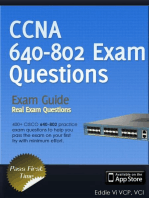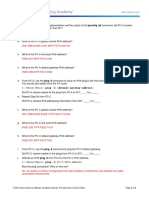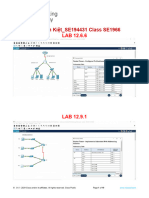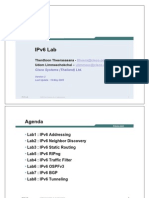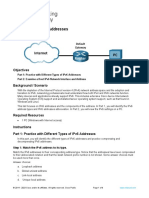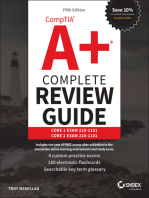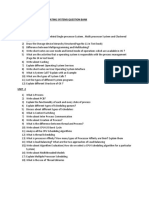Lab - Configuring IPv6 Static and Default Routes
Uploaded by
Sergio Andres Rodriguez RodriguezLab - Configuring IPv6 Static and Default Routes
Uploaded by
Sergio Andres Rodriguez RodriguezLab Configuring IPv6 Static and Default Routes
Topology
Addressing Table
Device
R1
Interface
IPv6 Address / Prefix Length
Default Gateway
G0/1
2001:DB8:ACAD:A::/64 eui-64
N/A
S0/0/1
FC00::1/64
N/A
G0/1
2001:DB8:ACAD:B::/64 eui-64
N/A
S0/0/0
FC00::2/64
N/A
PC-A
NIC
SLAAC
SLAAC
PC-C
NIC
SLAAC
SLAAC
R3
Objectives
Part 1: Build the Network and Configure Basic Device Settings
Enable IPv6 unicast routing and configure IPv6 addressing on the routers.
Disable IPv4 addressing and enable IPv6 SLAAC for the PC network interfaces.
Use ipconfig and ping to verify LAN connectivity.
Use show commands to verify IPv6 settings.
Part 2: Configure IPv6 Static and Default Routes
Configure a directly attached IPv6 static route.
Configure a recursive IPv6 static route.
Configure a default IPv6 static route.
2013 Cisco and/or its affiliates. All rights reserved. This document is Cisco Public.
Page 1 of 8
Lab Configuring IPv6 Static and Default Routes
Background / Scenario
In this lab, you will configure the entire network to communicate using only IPv6 addressing, including
configuring the routers and PCs. You will use stateless address auto-configuration (SLAAC) for configuring
the IPv6 addresses for the hosts. You will also configure IPv6 static and default routes on the routers to
enable communication to remote networks that are not directly connected.
Note: The routers used with CCNA hands-on labs are Cisco 1941 Integrated Services Routers (ISRs) with
Cisco IOS Release 15.2(4)M3 (universalk9 image). The switches used are Cisco Catalyst 2960s with Cisco
IOS Release 15.0(2) (lanbasek9 image). Other routers, switches, and Cisco IOS versions can be used.
Depending on the model and Cisco IOS version, the commands available and output produced might vary
from what is shown in the labs. Refer to the Router Interface Summary Table at the end of this lab for the
correct interface identifiers.
Note: Make sure that the routers and switches have been erased and have no startup configurations. If you
are unsure, contact your instructor.
Required Resources
2 Routers (Cisco 1941 with Cisco IOS Release 15.2(4)M3 universal image or comparable)
2 Switches (Cisco 2960 with Cisco IOS Release 15.0(2) lanbasek9 image or comparable)
2 PCs (Windows 7, Vista, or XP with terminal emulation program, such as Tera Term)
Console cables to configure the Cisco IOS devices via the console ports
Ethernet and serial cables as shown in the topology
Part 1: Build the Network and Configure Basic Device Settings
In Part 1, you will cable and configure the network to communicate using IPv6 addressing.
Step 1: Cable the network as shown in the topology diagram.
Step 2: Initialize and reload the routers and switches.
Step 3: Enable IPv6 unicast routing and configure IPv6 addressing on the routers.
a. Using Tera Term, console into the router labeled R1 in the topology diagram and assign the router the
name R1.
b. Within global configuration mode, enable IPv6 routing on R1.
R1(config)# ipv6 unicast-routing
c.
Configure the network interfaces on R1 with IPv6 addresses. Notice that IPv6 is enabled on each
interface. The G0/1 interface has a globally routable unicast address and EUI-64 is used to create the
interface identifier portion of the address. The S0/0/1 interface has a privately routable, unique-local
address, which is recommended for point-to-point serial connections.
R1(config)# interface g0/1
R1(config-if)# ipv6 address 2001:DB8:ACAD:A::/64 eui-64
R1(config-if)# no shutdown
R1(config-if)# interface serial 0/0/1
R1(config-if)# ipv6 address FC00::1/64
R1(config-if)# no shutdown
R1(config-if)# exit
d. Assign a device name to router R3.
2013 Cisco and/or its affiliates. All rights reserved. This document is Cisco Public.
Page 2 of 8
Lab Configuring IPv6 Static and Default Routes
e. Within global configuration mode, enable IPv6 routing on R3.
R3(config)# ipv6 unicast-routing
f.
Configure the network interfaces on R3 with IPv6 addresses. Notice that IPv6 is enabled on each
interface. The G0/1 interface has a globally routable unicast address and EUI-64 is used to create the
interface identifier portion of the address. The S0/0/0 interface has a privately routable, unique-local
address, which is recommended for point-to-point serial connections. The clock rate is set because it is
the DCE end of the serial cable.
R3(config)# interface gigabit 0/1
R3(config-if)# ipv6 address 2001:DB8:ACAD:B::/64 eui-64
R3(config-if)# no shutdown
R3(config-if)# interface serial 0/0/0
R3(config-if)# ipv6 address FC00::2/64
R3(config-if)# clock rate 128000
R3(config-if)# no shutdown
R3(config-if)# exit
Step 4: Disable IPv4 addressing and enable IPv6 SLAAC for the PC network interfaces.
a. On both PC-A and PC-C, navigate to the Start menu > Control Panel. Click the Network and Sharing
Center link while viewing with icons. In the Network and Sharing Center window, click the Change
adapter settings link on the left side of the window to open the Network Connections window.
b. In the Network Connections window, you see the icons for your network interface adapters. Double-click
the Local Area Connection icon for the PC network interface that is connected to the switch. Click the
Properties to open the Local Area Connection Properties dialogue window.
c.
With the Local Area Connection Properties window open, scroll down through the items and uncheck the
item Internet Protocol Version 4 (TCP/IPv4) check box to disable the IPv4 protocol on the network
interface.
d. With the Local Area Connection Properties window still open, click the Internet Protocol Version 6
(TCP/IPv6) check box, and then click Properties.
e. With the Internet Protocol Version 6 (TCP/IPv6) Properties window open, check to see if the radio buttons
for Obtain an IPv6 address automatically and Obtain DNS server address automatically are
selected. If not, select them.
f.
With the PCs configured to obtain an IPv6 address automatically, they will contact the routers to obtain
the network subnet and gateway information, and auto-configure their IPv6 address information. In the
next step, you will verify the settings.
Step 5: Use ipconfig and ping to verify LAN connectivity.
a. From PC-A, open a command prompt, type ipconfig /all and press Enter. The output should look similar
to that shown below. In the output, you should see that the PC now has an IPv6 global unicast address, a
link-local IPv6 address, and a link-local IPv6 default gateway address. You may also see a temporary
IPv6 address and under the DNS server addresses, three site-local addresses that start with FEC0. Sitelocal addresses are private addresses that were meant to be backwards compatible with NAT. However,
they are not supported in IPv6 and are replaced by unique-local addresses.
C:\Users\User1> ipconfig /all
Windows IP Configuration
<Output omitted>
2013 Cisco and/or its affiliates. All rights reserved. This document is Cisco Public.
Page 3 of 8
Lab Configuring IPv6 Static and Default Routes
Ethernet adapter Local Area Connection:
Connection-specific DNS Suffix
Description . . . . . . . . . .
Physical Address. . . . . . . .
DHCP Enabled. . . . . . . . . .
Autoconfiguration Enabled . . .
IPv6 Address. . . . . . . . . .
Temporary IPv6 Address. . . . .
Link-local IPv6 Address . . . .
Default Gateway . . . . . . . .
DNS Servers . . . . . . . . . .
.
.
.
.
.
.
.
.
.
.
:
:
:
:
:
:
:
:
:
:
Intel(R) 82577LC Gigabit Network Connection
1C-C1-DE-91-C3-5D
No
Yes
2001:db8:acad:a:7c0c:7493:218d:2f6c(Preferred)
2001:db8:acad:a:bc40:133a:54e7:d497(Preferred)
fe80::7c0c:7493:218d:2f6c%13(Preferred)
fe80::6273:5cff:fe0d:1a61%13
fec0:0:0:ffff::1%1
fec0:0:0:ffff::2%1
fec0:0:0:ffff::3%1
NetBIOS over Tcpip. . . . . . . . : Disabled
Based on your network implementation and the output of the ipconfig /all command, did PC-A receive
IPv6 addressing information from R1?
b. What is the PC-A global unicast IPv6 address?
c.
What is the PC-A link-local IPv6 address?
d. What is the PC-A default gateway IPv6 address?
e. From PC-A, use the ping -6 command to issue an IPv6 ping to the link-local default gateway address.
You should see replies from the R1 router.
C:\Users\User1> ping -6 <default-gateway-address>
Did PC-A receive replies to the ping from PC-A to R1?
f.
Repeat Step 5a from PC-C.
Did PC-C receive IPv6 addressing information from R3?
g. What is the PC-C global unicast IPv6 address?
h. What is the PC-C link-local IPv6 address?
i.
What is the PC-C default gateway IPv6 address?
j.
From PC-C, use the ping -6 command to ping the PC-C default gateway.
Did PC-C receive replies to the pings from PC-C to R3?
k.
Attempt an IPv6 ping -6 from PC-A to the PC-C IPv6 address.
C:\Users\User1> ping -6 PC-C-IPv6-address
2013 Cisco and/or its affiliates. All rights reserved. This document is Cisco Public.
Page 4 of 8
Lab Configuring IPv6 Static and Default Routes
Was the ping successful? Why or why not?
Step 6: Use show commands to verify IPv6 settings.
a. Check the status of the interfaces on R1 with the show ipv6 interface brief command.
What are the two IPv6 addresses for the G0/1 interface and what kind of IPv6 addresses are they?
What are the two IPv6 addresses for the S0/0/1 interface and what kind of IPv6 addresses are they?
b. To see more detailed information on the IPv6 interfaces, type a show ipv6 interface command on R1
and press Enter.
What are the multicast group addresses for the Gigabit Ethernet 0/1 interface?
What are the multicast group addresses for the S0/0/1 interface?
What is an FF02::1 multicast address used for?
What is an FF02::2 multicast address used for?
What kind of multicast addresses are FF02::1:FF00:1 and FF02::1:FF0D:1A60, and what are they used
for?
c.
View the IPv6 routing table information for R1 using the show ipv6 route command. The IPv6 routing
table should have two connected routes, one for each interface, and three local routes, one for each
interface and one for multicast traffic to a Null0 interface.
In what way does the routing table output of R1 reveal why you were unable to ping PC-C from PC-A?
Part 2: Configure IPv6 Static and Default Routes
In Part 2, you will configure IPv6 static and default routes three different ways. You will confirm that the routes
have been added to the routing tables, and you will verify successful connectivity between PC-A and PC-C.
You will configure three types of IPv6 static routes:
2013 Cisco and/or its affiliates. All rights reserved. This document is Cisco Public.
Page 5 of 8
Lab Configuring IPv6 Static and Default Routes
Directly Connected IPv6 Static Route A directly connected static route is created when specifying the
outgoing interface.
Recursive IPv6 Static Route A recursive static route is created when specifying the next-hop IP
address. This method requires the router to execute a recursive lookup in the routing table in order to
identify the outgoing interface.
Default IPv6 Static Route Similar to a quad zero IPv4 route, a default IPv6 static route is created by
making the destination IPv6 prefix and prefix length all zeros, ::/0.
Step 1: Configure a directly connected IPv6 static route.
In a directly connected IPv6 static route, the route entry specifies the router outgoing interface. A directly
connected static route is typically used with a point-to-point serial interface. To configure a directly attached
IPv6 static route, use the following command format:
Router(config)# ipv6 route <ipv6-prefix/prefix-length> <outgoing-interfacetype> <outgoing-interface-number>
a. On router R1, configure an IPv6 static route to the 2001:DB8:ACAD:B::/64 network on R3, using the R1
outgoing S0/0/1 interface.
R1(config)# ipv6 route 2001:DB8:ACAD:B::/64 serial 0/0/1
R1(config)#
b. View the IPv6 routing table to verify the new static route entry.
What is the code letter and routing table entry for the newly added route in the routing table?
c.
Now that the static route has been configured on R1, is it now possible to ping the host PC-C from PC-A?
These pings should fail. If the recursive static route is correctly configured, the ping arrives at PC-C. PC-C
sends a ping reply back to PC-A. However, the ping reply is discarded at R3 because R3 does not have a
return route to the 2001:DB8:ACAD:A::/64 network in the routing table. To successfully ping across the
network, you must also create a static route on R3.
d. On router R3, configure an IPv6 static route to the 2001:DB8:ACAD:A::/64 network, using the R3
outgoing S0/0/0 interface.
R3(config)# ipv6 route 2001:DB8:ACAD:A::/64 serial 0/0/0
R3(config)#
e. Now that both routers have static routes, attempt an IPv6 ping -6 from PC-A to the PC-C global unicast
IPv6 address.
Was the ping successful? Why?
Step 2: Configure a recursive IPv6 static route.
In a recursive IPv6 static route, the route entry has the next-hop router IPv6 address. To configure a recursive
IPv6 static route, use the following command format:
Router(config)# ipv6 route <ipv6-prefix/prefix-length> <next-hop-ipv6address>
a. On router R1, delete the directly attached static route and add a recursive static route.
R1(config)# no ipv6 route 2001:DB8:ACAD:B::/64 serial 0/0/1
R1(config)# ipv6 route 2001:DB8:ACAD:B::/64 FC00::2
R1(config)# exit
2013 Cisco and/or its affiliates. All rights reserved. This document is Cisco Public.
Page 6 of 8
Lab Configuring IPv6 Static and Default Routes
b. On router R3, delete the directly attached static route and add a recursive static route.
R3(config)# no ipv6 route 2001:DB8:ACAD:A::/64 serial 0/0/0
R3(config)# ipv6 route 2001:DB8:ACAD:A::/64 FC00::1
R3(config)# exit
c.
View the IPv6 routing table on R1 to verify the new static route entry.
What is the code letter and routing table entry for the newly added route in the routing table?
d. Verify connectivity by issuing a ping -6 command from PC-A to PC-C.
Was the ping successful?
Note: It may be necessary to disable the PC firewall to ping between PCs.
Step 3: Configure a default IPv6 static route.
In a default static route, the destination IPv6 prefix and prefix length are all zeros.
Router(config)# ipv6 route ::/0 <outgoing-interface-type> <outgoinginterface-number> {and/or} <next-hop-ipv6-address>
a. On router R1, delete the recursive static route and add a default static route.
R1(config)# no ipv6 route 2001:DB8:ACAD:B::/64 FC00::2
R1(config)# ipv6 route ::/0 serial 0/0/1
R1(config)#
b. Delete the recursive static route and add a default static route on R3.
c.
View the IPv6 routing table on R1 to verify the new static route entry.
What is the code letter and routing table entry for the newly added default route in the routing table?
d. Verify connectivity by issuing a ping -6 command from PC-A to PC-C.
Was the ping successful?
Note: It may be necessary to disable the PC firewall to ping between PCs.
Reflection
1. This lab focuses on configuring IPv6 static and default routes. Can you think of a situation where you would
need to configure both IPv6 and IPv4 static and default routes on a router?
2. In practice, configuring an IPv6 static and default route is very similar to configuring an IPv4 static and default
route. Aside from the obvious differences between the IPv6 and IPv4 addressing, what are some other
differences when configuring and verifying an IPv6 static route as compared to an IPv4 static route?
2013 Cisco and/or its affiliates. All rights reserved. This document is Cisco Public.
Page 7 of 8
Lab Configuring IPv6 Static and Default Routes
Router Interface Summary Table
Router Interface Summary
Router Model
Ethernet Interface #1
Ethernet Interface #2
Serial Interface #1
Serial Interface #2
1800
Fast Ethernet 0/0
(F0/0)
Fast Ethernet 0/1
(F0/1)
Serial 0/0/0 (S0/0/0)
Serial 0/0/1 (S0/0/1)
1900
Gigabit Ethernet 0/0
(G0/0)
Gigabit Ethernet 0/1
(G0/1)
Serial 0/0/0 (S0/0/0)
Serial 0/0/1 (S0/0/1)
2801
Fast Ethernet 0/0
(F0/0)
Fast Ethernet 0/1
(F0/1)
Serial 0/1/0 (S0/1/0)
Serial 0/1/1 (S0/1/1)
2811
Fast Ethernet 0/0
(F0/0)
Fast Ethernet 0/1
(F0/1)
Serial 0/0/0 (S0/0/0)
Serial 0/0/1 (S0/0/1)
2900
Gigabit Ethernet 0/0
(G0/0)
Gigabit Ethernet 0/1
(G0/1)
Serial 0/0/0 (S0/0/0)
Serial 0/0/1 (S0/0/1)
Note: To find out how the router is configured, look at the interfaces to identify the type of router and how many
interfaces the router has. There is no way to effectively list all the combinations of configurations for each router
class. This table includes identifiers for the possible combinations of Ethernet and Serial interfaces in the device.
The table does not include any other type of interface, even though a specific router may contain one. An
example of this might be an ISDN BRI interface. The string in parenthesis is the legal abbreviation that can be
used in Cisco IOS commands to represent the interface.
2013 Cisco and/or its affiliates. All rights reserved. This document is Cisco Public.
Page 8 of 8
You might also like
- Aruba Certified Switching Associate Official Certification Study Guide (EXAM HPE6-A72)No ratings yetAruba Certified Switching Associate Official Certification Study Guide (EXAM HPE6-A72)23 pages
- 2.2.4.5 Lab - Configuring IPv6 Static and Default RoutesNo ratings yet2.2.4.5 Lab - Configuring IPv6 Static and Default Routes8 pages
- P6.2.4.5 Lab - Configuring IPv6 Static and Default Routes - B - Distributed0% (3)P6.2.4.5 Lab - Configuring IPv6 Static and Default Routes - B - Distributed9 pages
- 12.9.2 Lab - Configure IPv6 Addresses on Network DevicesNo ratings yet12.9.2 Lab - Configure IPv6 Addresses on Network Devices6 pages
- 6.2.4.5 Lab - Configuring IPv6 Static and Default Routes0% (2)6.2.4.5 Lab - Configuring IPv6 Static and Default Routes11 pages
- 12.9.2 Lab - Configure Ipv6 Addresses On Network DevicesNo ratings yet12.9.2 Lab - Configure Ipv6 Addresses On Network Devices4 pages
- Lab 10.2 - Configure IPv6 Addresses On Network DevicesNo ratings yetLab 10.2 - Configure IPv6 Addresses On Network Devices4 pages
- 7.2.5.5 Lab - Configuring IPv6 Addresses On Network Devices - ILMNo ratings yet7.2.5.5 Lab - Configuring IPv6 Addresses On Network Devices - ILM20 pages
- 12.9.2-Lab-Configure-Ipv6-Addresses-On-Network (Resuelto)No ratings yet12.9.2-Lab-Configure-Ipv6-Addresses-On-Network (Resuelto)5 pages
- 8.2.5.5 Lab - Configuring IPv6 Addresses On Network DevicesNo ratings yet8.2.5.5 Lab - Configuring IPv6 Addresses On Network Devices11 pages
- 12.9.2 Lab - Configure IPv6 Addresses On Network DevicesNo ratings yet12.9.2 Lab - Configure IPv6 Addresses On Network Devices5 pages
- Paralelo B Tacuri Bryan Actividad T2 S2 Lab 8.5.1 Configure DHCPV6No ratings yetParalelo B Tacuri Bryan Actividad T2 S2 Lab 8.5.1 Configure DHCPV67 pages
- 12.9.2 Lab - Configure IPv6 Addresses On Network DevicesNo ratings yet12.9.2 Lab - Configure IPv6 Addresses On Network Devices4 pages
- 12.9.2 Lab - Configure IPv6 Addresses On Network Devices - ILMNo ratings yet12.9.2 Lab - Configure IPv6 Addresses On Network Devices - ILM14 pages
- Universidad Autonoma de Nuevo Leon: Facultad de Ingeniería Mecánica Eléctrica Laboratorio CISCO 2No ratings yetUniversidad Autonoma de Nuevo Leon: Facultad de Ingeniería Mecánica Eléctrica Laboratorio CISCO 28 pages
- 12.9.2 Packet Tracer - Configure IPv6 Addresses On Network Devices - Physical ModeNo ratings yet12.9.2 Packet Tracer - Configure IPv6 Addresses On Network Devices - Physical Mode3 pages
- 7.2.5.4 Lab - Configuring IPv6 Addresses On Network Devices50% (2)7.2.5.4 Lab - Configuring IPv6 Addresses On Network Devices9 pages
- 2.2.4.5 Lab - Configuring IPv6 Static and Default RoutesNo ratings yet2.2.4.5 Lab - Configuring IPv6 Static and Default Routes5 pages
- 7.2.5.4 Lab - Configuring IPv6 Addresses On Network Devices PDFNo ratings yet7.2.5.4 Lab - Configuring IPv6 Addresses On Network Devices PDF9 pages
- Lab1 - Configuring IPv6 Static and Default Routes-Student-PRINTNo ratings yetLab1 - Configuring IPv6 Static and Default Routes-Student-PRINT6 pages
- NET201 Lab Experiment # 5 - Configuring IPv6 Static and Default RoutesNo ratings yetNET201 Lab Experiment # 5 - Configuring IPv6 Static and Default Routes19 pages
- 12.9.2 Lab - Configure IPv6 Addresses On Network DevicesNo ratings yet12.9.2 Lab - Configure IPv6 Addresses On Network Devices19 pages
- 2.2.2.5 Lab - Configuring IPv4 Static and Default Routes - Solution100% (3)2.2.2.5 Lab - Configuring IPv4 Static and Default Routes - Solution16 pages
- 12.9.2-packet-tracer---configure-ipv6-addresses-on-network-devices---physical-modeNo ratings yet12.9.2-packet-tracer---configure-ipv6-addresses-on-network-devices---physical-mode3 pages
- Lab 12 Configuring Stateless and Stateful DHCPv6No ratings yetLab 12 Configuring Stateless and Stateful DHCPv611 pages
- 2.2.2.5 Lab - Configuring IPv4 Static and Default Routes - ILMNo ratings yet2.2.2.5 Lab - Configuring IPv4 Static and Default Routes - ILM18 pages
- Lab - Build A Hub, Switch, and Router Network Topology:: Background / ScenarioNo ratings yetLab - Build A Hub, Switch, and Router Network Topology:: Background / Scenario8 pages
- Lab 4 - Build A Switch and Router NetworkNo ratings yetLab 4 - Build A Switch and Router Network5 pages
- 13.3.2-lab---use-ping-and-traceroute-to-test-network-connectivityNo ratings yet13.3.2-lab---use-ping-and-traceroute-to-test-network-connectivity11 pages
- NWC 13.3.2 Lab - Use Ping and Traceroute To Test Network ConnectivityNo ratings yetNWC 13.3.2 Lab - Use Ping and Traceroute To Test Network Connectivity30 pages
- 13.3.2 Lab - Use Ping and Traceroute To Test Network Connectivity-Đã G PNo ratings yet13.3.2 Lab - Use Ping and Traceroute To Test Network Connectivity-Đã G P38 pages
- CISCO PACKET TRACER LABS: Best practice of configuring or troubleshooting NetworkFrom EverandCISCO PACKET TRACER LABS: Best practice of configuring or troubleshooting NetworkNo ratings yet
- Network with Practical Labs Configuration: Step by Step configuration of Router and Switch configurationFrom EverandNetwork with Practical Labs Configuration: Step by Step configuration of Router and Switch configurationNo ratings yet
- Cisco Packet Tracer Implementation: Building and Configuring Networks: 1, #1From EverandCisco Packet Tracer Implementation: Building and Configuring Networks: 1, #1No ratings yet
- CompTIA A+ Complete Review Guide: Core 1 Exam 220-1101 and Core 2 Exam 220-1102From EverandCompTIA A+ Complete Review Guide: Core 1 Exam 220-1101 and Core 2 Exam 220-11025/5 (2)
- TCP/IP Protocol Suite and IP AddressingNo ratings yetTCP/IP Protocol Suite and IP Addressing31 pages
- Research Paper On Security Issues in Cloud Computing by Sai Ram (Task-4)No ratings yetResearch Paper On Security Issues in Cloud Computing by Sai Ram (Task-4)10 pages
- ACN (S-23, S-22, W-22, W23, W-19) Model Answer Paper100% (1)ACN (S-23, S-22, W-22, W23, W-19) Model Answer Paper145 pages
- 10.2.4.5 Lab - Troubleshooting Multiarea OSPFv2 and OSPFv30% (1)10.2.4.5 Lab - Troubleshooting Multiarea OSPFv2 and OSPFv311 pages
- Which Term Refers To A Network That Provides Secure Access To The Corporate Offices by SuppliersNo ratings yetWhich Term Refers To A Network That Provides Secure Access To The Corporate Offices by Suppliers31 pages
- Chapter 2: Basic Switching Concepts and ConfigurationNo ratings yetChapter 2: Basic Switching Concepts and Configuration33 pages
- AWS Cloud Security Cheat Sheet: Passwords Policy - IAM LoggingNo ratings yetAWS Cloud Security Cheat Sheet: Passwords Policy - IAM Logging1 page
- QRadar SEIM - Product Education For Technical Sales Quiz Attempt ReviewNo ratings yetQRadar SEIM - Product Education For Technical Sales Quiz Attempt Review7 pages
- Aruba Certified Switching Associate Official Certification Study Guide (EXAM HPE6-A72)Aruba Certified Switching Associate Official Certification Study Guide (EXAM HPE6-A72)
- 2.2.4.5 Lab - Configuring IPv6 Static and Default Routes2.2.4.5 Lab - Configuring IPv6 Static and Default Routes
- P6.2.4.5 Lab - Configuring IPv6 Static and Default Routes - B - DistributedP6.2.4.5 Lab - Configuring IPv6 Static and Default Routes - B - Distributed
- 12.9.2 Lab - Configure IPv6 Addresses on Network Devices12.9.2 Lab - Configure IPv6 Addresses on Network Devices
- 6.2.4.5 Lab - Configuring IPv6 Static and Default Routes6.2.4.5 Lab - Configuring IPv6 Static and Default Routes
- 12.9.2 Lab - Configure Ipv6 Addresses On Network Devices12.9.2 Lab - Configure Ipv6 Addresses On Network Devices
- Lab 10.2 - Configure IPv6 Addresses On Network DevicesLab 10.2 - Configure IPv6 Addresses On Network Devices
- 7.2.5.5 Lab - Configuring IPv6 Addresses On Network Devices - ILM7.2.5.5 Lab - Configuring IPv6 Addresses On Network Devices - ILM
- 12.9.2-Lab-Configure-Ipv6-Addresses-On-Network (Resuelto)12.9.2-Lab-Configure-Ipv6-Addresses-On-Network (Resuelto)
- 8.2.5.5 Lab - Configuring IPv6 Addresses On Network Devices8.2.5.5 Lab - Configuring IPv6 Addresses On Network Devices
- 12.9.2 Lab - Configure IPv6 Addresses On Network Devices12.9.2 Lab - Configure IPv6 Addresses On Network Devices
- Paralelo B Tacuri Bryan Actividad T2 S2 Lab 8.5.1 Configure DHCPV6Paralelo B Tacuri Bryan Actividad T2 S2 Lab 8.5.1 Configure DHCPV6
- 12.9.2 Lab - Configure IPv6 Addresses On Network Devices12.9.2 Lab - Configure IPv6 Addresses On Network Devices
- 12.9.2 Lab - Configure IPv6 Addresses On Network Devices - ILM12.9.2 Lab - Configure IPv6 Addresses On Network Devices - ILM
- Universidad Autonoma de Nuevo Leon: Facultad de Ingeniería Mecánica Eléctrica Laboratorio CISCO 2Universidad Autonoma de Nuevo Leon: Facultad de Ingeniería Mecánica Eléctrica Laboratorio CISCO 2
- 12.9.2 Packet Tracer - Configure IPv6 Addresses On Network Devices - Physical Mode12.9.2 Packet Tracer - Configure IPv6 Addresses On Network Devices - Physical Mode
- 7.2.5.4 Lab - Configuring IPv6 Addresses On Network Devices7.2.5.4 Lab - Configuring IPv6 Addresses On Network Devices
- 2.2.4.5 Lab - Configuring IPv6 Static and Default Routes2.2.4.5 Lab - Configuring IPv6 Static and Default Routes
- 7.2.5.4 Lab - Configuring IPv6 Addresses On Network Devices PDF7.2.5.4 Lab - Configuring IPv6 Addresses On Network Devices PDF
- Lab1 - Configuring IPv6 Static and Default Routes-Student-PRINTLab1 - Configuring IPv6 Static and Default Routes-Student-PRINT
- NET201 Lab Experiment # 5 - Configuring IPv6 Static and Default RoutesNET201 Lab Experiment # 5 - Configuring IPv6 Static and Default Routes
- 12.9.2 Lab - Configure IPv6 Addresses On Network Devices12.9.2 Lab - Configure IPv6 Addresses On Network Devices
- 2.2.2.5 Lab - Configuring IPv4 Static and Default Routes - Solution2.2.2.5 Lab - Configuring IPv4 Static and Default Routes - Solution
- 12.9.2-packet-tracer---configure-ipv6-addresses-on-network-devices---physical-mode12.9.2-packet-tracer---configure-ipv6-addresses-on-network-devices---physical-mode
- 2.2.2.5 Lab - Configuring IPv4 Static and Default Routes - ILM2.2.2.5 Lab - Configuring IPv4 Static and Default Routes - ILM
- Lab - Build A Hub, Switch, and Router Network Topology:: Background / ScenarioLab - Build A Hub, Switch, and Router Network Topology:: Background / Scenario
- 13.3.2-lab---use-ping-and-traceroute-to-test-network-connectivity13.3.2-lab---use-ping-and-traceroute-to-test-network-connectivity
- NWC 13.3.2 Lab - Use Ping and Traceroute To Test Network ConnectivityNWC 13.3.2 Lab - Use Ping and Traceroute To Test Network Connectivity
- 13.3.2 Lab - Use Ping and Traceroute To Test Network Connectivity-Đã G P13.3.2 Lab - Use Ping and Traceroute To Test Network Connectivity-Đã G P
- CISCO PACKET TRACER LABS: Best practice of configuring or troubleshooting NetworkFrom EverandCISCO PACKET TRACER LABS: Best practice of configuring or troubleshooting Network
- Network with Practical Labs Configuration: Step by Step configuration of Router and Switch configurationFrom EverandNetwork with Practical Labs Configuration: Step by Step configuration of Router and Switch configuration
- Cisco Packet Tracer Implementation: Building and Configuring Networks: 1, #1From EverandCisco Packet Tracer Implementation: Building and Configuring Networks: 1, #1
- CCNA Certification Study Guide Volume 2: Exam 200-301 v1.1From EverandCCNA Certification Study Guide Volume 2: Exam 200-301 v1.1
- CCNA Certification Study Guide Volume 1: Exam 200-301 v1.1From EverandCCNA Certification Study Guide Volume 1: Exam 200-301 v1.1
- CompTIA A+ Complete Review Guide: Core 1 Exam 220-1101 and Core 2 Exam 220-1102From EverandCompTIA A+ Complete Review Guide: Core 1 Exam 220-1101 and Core 2 Exam 220-1102
- Research Paper On Security Issues in Cloud Computing by Sai Ram (Task-4)Research Paper On Security Issues in Cloud Computing by Sai Ram (Task-4)
- ACN (S-23, S-22, W-22, W23, W-19) Model Answer PaperACN (S-23, S-22, W-22, W23, W-19) Model Answer Paper
- 10.2.4.5 Lab - Troubleshooting Multiarea OSPFv2 and OSPFv310.2.4.5 Lab - Troubleshooting Multiarea OSPFv2 and OSPFv3
- Which Term Refers To A Network That Provides Secure Access To The Corporate Offices by SuppliersWhich Term Refers To A Network That Provides Secure Access To The Corporate Offices by Suppliers
- Chapter 2: Basic Switching Concepts and ConfigurationChapter 2: Basic Switching Concepts and Configuration
- AWS Cloud Security Cheat Sheet: Passwords Policy - IAM LoggingAWS Cloud Security Cheat Sheet: Passwords Policy - IAM Logging
- QRadar SEIM - Product Education For Technical Sales Quiz Attempt ReviewQRadar SEIM - Product Education For Technical Sales Quiz Attempt Review