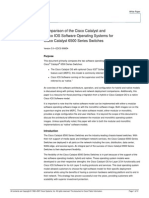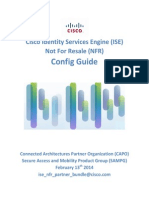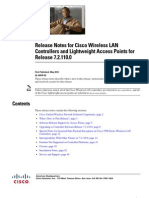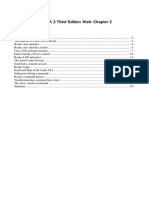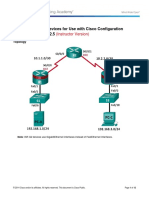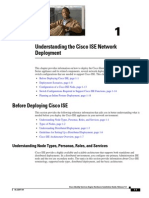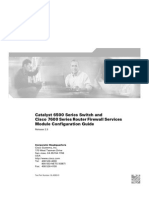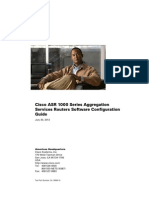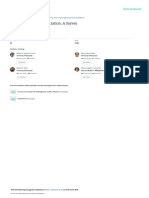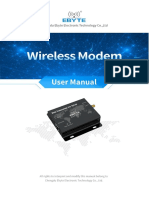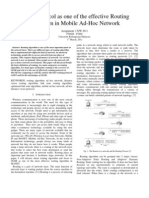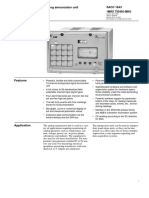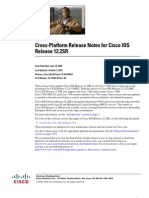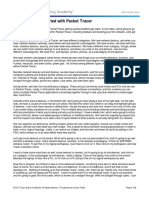Issu
Issu
Uploaded by
karthick_chess9022Copyright:
Available Formats
Issu
Issu
Uploaded by
karthick_chess9022Copyright
Available Formats
Share this document
Did you find this document useful?
Is this content inappropriate?
Copyright:
Available Formats
Issu
Issu
Uploaded by
karthick_chess9022Copyright:
Available Formats
C H A P T E R
Configuring the Cisco IOS In-Service Software
Upgrade Process
Note
Starting with Cisco IOS 12.2(31)SGA, ISSU is supported on the Catalyst 4500. All line cards are
supported.
Operating on redundant systems, the In-Service Software Upgrade (ISSU) process allows Cisco IOS
software to be updated or otherwise modified while packet forwarding continues. In most networks,
planned software upgrades are a significant cause of downtime. ISSU allows Cisco IOS software to be
modified while packet forwarding continues. This increases network availability and reduces downtime
caused by planned software upgrades. This document provides information about ISSU concepts and
describes the steps taken to perform ISSU in a system.
This section includes these topics:
Note
Prerequisites to Performing ISSU, page 5-2
About ISSU, page 5-3
Performing the ISSU Process, page 5-15
Related Documents, page 5-39
For complete syntax and usage information for the switch commands used in this chapter, first look at
the Cisco Catalyst 4500 Series Switch Command Reference and related publications at this location:
http://www.cisco.com/en/US/products//hw/switches/ps4324/index.html
If the command is not found in the Catalyst 4500 Series Switch Command Reference, it will be found in
the larger Cisco IOS library. Refer to the Cisco IOS Command Reference and related publications at this
location:
http://www.cisco.com/en/US/products/ps6350/index.html
Software Configuration GuideRelease IOS XE 3.3.0SG and IOS 15.1(1)SG
OL-25340-01
5-1
Chapter 5
Configuring the Cisco IOS In-Service Software Upgrade Process
Prerequisites to Performing ISSU
Prerequisites to Performing ISSU
Before performing ISSU, you need to meet these prerequisites:
Note
Image type of the existing and target image must match. For example, you cannot upgrade from an
IP Base image to an Enterprise Services image (and vice versa) without experiencing several
minutes of traffic loss.
A similar limitation applies between crypto and non-crypto images.
The active and the standby supervisor engines must have the same supervisor engine hardware
(same model, same memory, NFL daughter card and so on).
The new and old Cisco IOS software images must be loaded into the file systems (bootflash or
compact flash) of both the active and the standby supervisor engines before you begin the ISSU
process.
The old image should be available either in bootflash or compact flash and the system should have
been booted from one of these locations because the boot variable should not be changed before the
ISSU process unfolds.
Note
auto-boot must be enabled for ISSU to succeed.
Stateful Switchover (SSO) must be configured and the standby supervisor engine should be in
standby hot state.
These commands indicate whether SSO is enabled: show module, show running-config,
show redundancy state.
If you do not have SSO enabled, see the Stateful Switchover document for further information on
how to enable and configure SSO.
Nonstop Forwarding (NSF) must be configured and working properly. If you do not have NSF
enabled, see the Cisco Nonstop Forwarding document for further information on how to enable and
configure NSF.
Before you perform ISSU, ensure that the system is configured for redundancy mode SSO and that
the file system for both the active and the standby supervisor engines contains the new
ISSU-compatible image. The current Cisco IOS version running in the system must also support
ISSU.
You can enter various commands on the Catalyst 4500 series switch or the ISSU application on
Cisco Feature Navigator are to determine supervisor engine versioning and Cisco IOS compatibility.
If you enter the no ip routing command, ISSU falls back from SSO to RPR mode, resulting in traffic
loss.
Autoboot is turned on and the current booted image matches the one specified in the BOOT
environmental variable. For details on how to configure and verify these, please refer to "Modifying
the Boot Field and Using the boot Command, page 3-27.
If you enter the no ip routing command, ISSU falls back from SSO to RPR mode, resulting in traffic
loss.
Software Configuration GuideRelease IOS XE 3.3.0SG and IOS 15.1(1)SG
5-2
OL-25340-01
Chapter 5
Configuring the Cisco IOS In-Service Software Upgrade Process
About ISSU
About ISSU
Note
Do not make any hardware changes while performing ISSU.
Before you perform ISSU, you should understand the following concepts:
Stateful Switchover Overview, page 5-3
NSF Overview, page 5-5
ISSU Process Overview, page 5-6
Performing an ISSU Upgrade: 2 Methods, page 5-11
Changeversion Process, page 5-12
Guidelines for Performing ISSU, page 5-13
Versioning Capability in Cisco IOS Software to Support ISSU, page 5-13
SNMP Support for ISSU, page 5-15
Compatibility Verification Using Cisco Feature Navigator, page 5-15
Stateful Switchover Overview
Development of the SSO feature is an incremental step within an overall program to improve the
availability of networks constructed with Cisco IOS switches.
In specific Cisco networking devices that support dual supervisor engines, SSO takes advantage of
supervisor engine redundancy to increase network availability. SSO achieves this by establishing one of
the supervisor engines as the active processor while the other supervisor engine is designated as the
standby processor. Following an initial synchronization between the two supervisor engines, SSO
dynamically synchronizes supervisor engine state information between them in real-time.
A switchover from the active to the standby processor occurs when the active supervisor engine fails or
is removed from the networking device.
Cisco NSF is used with SSO. Cisco NSF allows the forwarding of data packets to continue along known
routes while the routing protocol information is being restored following a switchover. With Cisco NSF,
peer networking devices do not experience routing flaps, which reduce loss of service outages for
customers.
Figure 5-1 illustrates how SSO is typically deployed in service provider networks. In this example,
Cisco NSF with SSO is enabled at the access layer (edge) of the service provider network. A fault at this
point could result in loss of service for enterprise customers requiring access to the service provider
network.
For Cisco NSF protocols that require neighboring devices to participate in Cisco NSF, Cisco NSF-aware
software images must be installed on those neighboring distribution layer devices. Depending on your
objectives, you may decide to deploy Cisco NSF and SSO features at the core layer of your network.
Doing this can help reduce the time to restore network capacity and service for certain failures, which
leads to additional availability.
Software Configuration GuideRelease IOS XE 3.3.0SG and IOS 15.1(1)SG
OL-25340-01
5-3
Chapter 5
Configuring the Cisco IOS In-Service Software Upgrade Process
About ISSU
Figure 5-1
Cisco NSF with SSO Network Deployment: Service Provider Networks
Service
provider
core
layer
Cisco NSF with SSO
features may provide
some benefit, but usually
not required
Service provider
distribution
layer
Good position for
NSF-aware
routers
Service
provider
access layer
Primary deployment
position for Cisco NSF
with SSO capable-routers
72134
Customers
Additional levels of availability may be gained by deploying Cisco NSF with SSO at other points in the
network where a single point of failure exists. Figure 5-2 illustrates an optional deployment strategy that
applies Cisco NSF with SSO at the enterprise network access layer. In this example, each access point
in the enterprise network represents another single point of failure in the network design. In the event of
a switchover or a planned software upgrade, enterprise customer sessions continue uninterrupted
through the network in this example.
Software Configuration GuideRelease IOS XE 3.3.0SG and IOS 15.1(1)SG
5-4
OL-25340-01
Chapter 5
Configuring the Cisco IOS In-Service Software Upgrade Process
About ISSU
Figure 5-2
Cisco NSF with SSO Network Deployment: Enterprise Networks
Cisco NSF with SSO
features may provide
some benefit, but usually
not required
Service provider
distribution
layer
Good position for
NSF-aware
routers
Service
provider
access layer
Primary deployment
position for Cisco NSF
with SSO-capable routers
Enterprise
access
layer
Secondary deployment
position for Cisco NSF
with SSO-capable
or -aware routers
Enterprise
distribution
layer
Good position for
NSF-aware
routers
Enterprise
core
layer
SSO may provide
some benefit
72064
Service
provider
core
layer
NSF Overview
Cisco NSF works with the SSO feature in Cisco IOS software. SSO is a prerequisite of Cisco NSF. NSF
works with SSO to minimize the amount of time a network is unavailable to its users following a
switchover. The main objective of Cisco NSF is to continue forwarding IP packets following a supervisor
engine switchover.
Usually, when a networking device restarts, all routing peers of that device detect that the device went
down and then came back up. This transition results in what is called a routing flap, which could spread
across multiple routing domains. Routing flaps caused by routing restarts create routing instabilities,
which are detrimental to the overall network performance. Cisco NSF helps to suppress routing flaps in
SSO-enabled devices, thus reducing network instability.
Cisco NSF allows for the forwarding of data packets to continue along known routes while the routing
protocol information is being restored following a switchover. With Cisco NSF, peer networking devices
do not experience routing flaps. Data traffic is forwarded while the standby supervisor engine assumes
control from the failed active supervisor engine during a switchover. The ability of physical links to
remain up through a switchover and to be kept current with the Forwarding Information Base (FIB) on
the active supervisor engine is key to Cisco NSF operation.
Software Configuration GuideRelease IOS XE 3.3.0SG and IOS 15.1(1)SG
OL-25340-01
5-5
Chapter 5
Configuring the Cisco IOS In-Service Software Upgrade Process
About ISSU
ISSU Process Overview
The ISSU process allows you to perform a Cisco IOS software upgrade or downgrade while the system
continues to forward packets. (For an illustration of the commands used during the ISSU process, refer
to Figure 5-8 on page 5-11.) Cisco IOS ISSU takes advantage of the Cisco IOS high availability
infrastructureCisco NSF with SSO and hardware redundancyand eliminates downtime associated
with software upgrades or version changes by allowing changes while the system remains in service (see
Figure 5-3).
SSO and NSF mode support configuration and runtime state synchronization from the active to the
standby supervisor engine. For this process to happen, the images on both the active and the standby
supervisor engines must be the same. When images on active and standby supervisor engines are
different ISSU allows the two supervisor engines to be kept in synchronization even when these two
versions of Cisco IOS support different sets of features and commands.
Figure 5-3
High Availability Features and Hardware Redundancy in the ISSU Process
Control
plane
Active
Supervisor
Engine
NSF/SSO
Standby
Supervisor
Engine
Management
plane
Line cards
180230
Data
plane
Software Configuration GuideRelease IOS XE 3.3.0SG and IOS 15.1(1)SG
5-6
OL-25340-01
Chapter 5
Configuring the Cisco IOS In-Service Software Upgrade Process
About ISSU
An ISSU-capable switch consists of two supervisor engines (active and standby) and one or more line
cards. Before initiating the ISSU process, copy the Cisco IOS software into the file systems of both
supervisor engines (see Figure 5-4).
Note
In the following figure, Cisco IOS 12.x(y)S represents the current version of Cisco IOS.
Figure 5-4
Install/Copy New Version of Cisco IOS Software on Both Supervisor Engines
Install new version
of Cisco IOS
on active and standby
Supervisor Engines
Cisco IOS
12.x(y)S
Cisco IOS
12.x(z)S
Active
NSF/SSO
Supervisor
Engine
Cisco IOS
12.x(y)S
Cisco IOS
12.x(z)S
Standby
Supervisor
Engine
180231
Line cards
Software Configuration GuideRelease IOS XE 3.3.0SG and IOS 15.1(1)SG
OL-25340-01
5-7
Chapter 5
Configuring the Cisco IOS In-Service Software Upgrade Process
About ISSU
After you have copied the Cisco IOS software to both file systems, load the new version of Cisco IOS
software onto the standby supervisor engine (see Figure 5-5).
Note
Without the ISSU feature, you cannot have SSO or NSF functioning between the active and standby
supervisor engines when they are running two different versions of Cisco IOS image.
Figure 5-5
Load New Version of Cisco IOS Software on the Standby Supervisor Engine
Load new version
of Cisco IOS
on standby
Cisco IOS
12.x(y)S
Cisco IOS
12.x(z)S
Active
NSF/SSO
Supervisor
Engine
Cisco IOS
12.x(y)S
12.x(z)S
Standby
Supervisor
Engine
180232
Line cards
Software Configuration GuideRelease IOS XE 3.3.0SG and IOS 15.1(1)SG
5-8
OL-25340-01
Chapter 5
Configuring the Cisco IOS In-Service Software Upgrade Process
About ISSU
After a switchover (NSF or SSO, not RPR), the standby supervisor engine takes over as the new active
supervisor engine (see Figure 5-6).
Figure 5-6
Switch Over to Standby Supervisor Engine
Run new version
of Cisco IOS
on standby
Cisco IOS
12.x(y)S
Old
Active
Supervisor
Engine
Cisco IOS
12.x(y)S
12.x(z)S
New
Active
NSF/SSO Supervisor
Switchover
Engine
180233
Line cards
Software Configuration GuideRelease IOS XE 3.3.0SG and IOS 15.1(1)SG
OL-25340-01
5-9
Chapter 5
Configuring the Cisco IOS In-Service Software Upgrade Process
About ISSU
The former active supervisor engine is loaded with an old Cisco IOS image so that if the new active
supervisor engine experiences problems, you can abort and conduct a switchover to the former active,
which is already running the old image. Next, the former active supervisor engine is loaded with the new
version of Cisco IOS software and becomes the new standby supervisor engine (see Figure 5-7).
Figure 5-7
Load New Standby Supervisor Engine with New Cisco IOS Software
Standby is reset and
reloaded with
new software
Cisco IOS
12.x(y)S
12.x(z)S
Standby
Supervisor
Engine
Cisco IOS
12.x(y)S
12.x(z)S
NSF/SSO
Active
Supervisor
Engine
180234
Line cards
Figure 5-8 shows the steps during the ISSU process.
Software Configuration GuideRelease IOS XE 3.3.0SG and IOS 15.1(1)SG
5-10
OL-25340-01
Chapter 5
Configuring the Cisco IOS In-Service Software Upgrade Process
About ISSU
Figure 5-8
Steps During the ISSU Process
1
Standby
Old
Active
Old
Loadversion
5
Active
New
Standby
New
Commitversion
Abortversion
2
Standby
New
Active
Old
Abortversion
4
Active
New
Switchover
3
Active
New
Standby
Old
Standby
Old
Runversion
Commitversion
Commitversion
* This command is optional.
180235
*Acceptversion
Performing an ISSU Upgrade: 2 Methods
There are two ways to perform an ISSU upgrade: manually, with four commands; or automatically, with
one command.
The normal ISSU upgrade process involves issuing four separate ISSU exec commands
(issu loadversion, issu runversion, issu acceptversion, issue commitversion) along with additional
show command invocations to evaluate the success of each command before proceeding. Although the
ISSU process is complicated, you should not expect disruption of service. The use of multiple ISSU
commands dictates an additional level of care to ensure no service disruption. However, in some
scenarios, this upgrade procedure might be cumbersome and of minimal value. A typical example is
during a network upgrade that involves performing an ISSU upgrade on a large number of Catalyst 4500
switches. In these cases, we recommend that you first perform the normal (four command) ISSU upgrade
procedure on one switch (possibly in a lab environment) to verify successful upgrade. Then, use a single
issu changeversion command to perform an automatic ISSU on the rest of the Catalyst 4500 switches
in the network.
Note
To use the issu changeversion command, both old and new IOS versions must support issu
changeversion functionary.
Software Configuration GuideRelease IOS XE 3.3.0SG and IOS 15.1(1)SG
OL-25340-01
5-11
Chapter 5
Configuring the Cisco IOS In-Service Software Upgrade Process
About ISSU
Changeversion Process
The issu changeversion command launches a single-step complete ISSU upgrade cycle. It performs the
logic for all four of the standard commands (issu loadversion, issu runversion, issu acceptversion, and
issu commitversion) without user intervention, streamlining the upgrade through a single CLI step.
Additionally, issu changeversion allows the upgrade process to be scheduled for a future time. This
enables you to stage a number of systems to perform upgrades sequentially when a potential disruption
would be least harmful.
After the standby supervisor engine initializes and the system reaches a terminal state (RPR/SSO), the
upgrade process is complete and the BOOT variable is permanently written with the new IOS software
software image. Hence, a reset on any RP will keep the system booting the new software image. Console
and syslog messages will be generated to notify anyone monitoring the upgrade that the state transition
has occurred.
Similar to the normal ISSU upgrade procedure, the in-progress upgrade procedure initiated by the
issu changeversion command can be aborted with the issu abortversion command. If the system
detects any problems or detects an unhealthy system during an upgrade, the upgrade might be
automatically aborted.
When the issu runversion command is entered during the four step manual upgrade process, if any
incompatible ISSU clients exist, the upgrade process reports them and their side effects, and allows the
user to abort the upgrade. While performing a single-step upgrade process, when the process reaches the
runversion state, it will either automatically continue with the upgrade provided the base clients are
compatible, or automatically abort because of client incompatibility. If the user wants to continue the
upgrade procedure in RPR mode, the user must use the normal ISSU command set and specify the force
option when entering the issu loadversion command.
Changeversion: Quick Option
The issu changeversion command provides an optional quick command option that can reduce the time
required to perform the automatic ISSU upgrade. When the quick command option is applied, the ISSU
upgrade state transition differs from that described previously. With this option, the software logic up
the loadversion stage remains the same as previously described, and the logic that performs runversion
and commitversion is combined. This logic skips the step in the upgrade procedure that loads the old
software version on the new standby (old active) supervisor, reducing the time required for the automatic
ISSU upgrade by about a third.
Scheduled Changeversion: in and at Options
issu changeversion provides in and at command options that enable you to schedule a future automatic
ISSU upgrade.
The at command option schedules an automatic ISSU upgrade to begin at a specific time. This option
specifies an exact time (hh:mm, 24 hour format) in the next 24 hours at which the upgrade will occur.
The in command option schedules an automatic ISSU upgrade to begin after a certain amount of time
has elapsed. This option specifies the number of hours and minutes (hh:mm format) that must elapse
before an upgrade will occur, with a maximum value of 99:59.
Software Configuration GuideRelease IOS XE 3.3.0SG and IOS 15.1(1)SG
5-12
OL-25340-01
Chapter 5
Configuring the Cisco IOS In-Service Software Upgrade Process
About ISSU
Changeversion Deployment Scenario
The typical issu changeversion command usage scenario is for experienced users with a large installed
base. These users typically validate a new image using a topology and configuration similar to their
production network. The validation process should be done using both the existing multi-command
process and the new issu changeversion command process. Once users certify an IOS software image
and want to roll it out broadly, they can use the single command process to perform an efficient upgrade
of their network.
Aborting an In-Progress Changeversion Procedure
The issu changeversion command functionality is designed to perform an ISSU software upgrade
without user intervention. However, status messages are displayed to the console as the upgrade
transitions through the various states. If any anomalies are noticed during the automatic upgrade,
perhaps with peers or other parts of the network, you can use the issu abortversion command to
manually abort the upgrade at any point in the process prior to the commitversion operation.
Guidelines for Performing ISSU
Be aware of the following guidelines while performing the ISSU process:
Even with ISSU, it is recommended that upgrades be performed during a maintenance window.
The new features should not be enabled (if they require change of configuration) during the ISSU
process.
Note
Enabling them will cause the system to enter RPR mode because commands are only supported
on the new version.
In a downgrade scenario, if any feature is not available in the downgrade revision of the Cisco IOS
software handle, that feature should be disabled prior to initiating the ISSU process.
Versioning Capability in Cisco IOS Software to Support ISSU
Before the introduction of ISSU, the SSO mode of operation required each supervisor engine to be
running the same versions of Cisco IOS software.
Note
The operating mode of the system in a redundant HA configuration is determined by exchanging version
strings when the standby supervisor engine registers with the active supervisor engine.
The system entered SSO mode only if the versions running on the both supervisor engines were the same.
If not, the redundancy mode changes to RPR. With ISSU capability, the implementation allows two
different but compatible release levels of Cisco IOS images to interoperate in SSO mode and enables
software upgrades while packet forwarding continues. Version checking done before ISSU capability
was introduced is no longer sufficient to allow the system to determine the operating mode.
Software Configuration GuideRelease IOS XE 3.3.0SG and IOS 15.1(1)SG
OL-25340-01
5-13
Chapter 5
Configuring the Cisco IOS In-Service Software Upgrade Process
About ISSU
ISSU requires additional information to determine compatibility between software versions. A
compatibility matrix is defined, containing information about other images relative to the one in
question. This compatibility matrix represents the compatibility of two software versions, one running
on the active and the other on the standby supervisor engine, and to allow the system to determine the
highest operating mode it can achieve. Incompatible versions cannot progress to SSO operational mode.
Compatibility Matrix
You can perform the ISSU process when the Cisco IOS software on both the active and the standby
supervisor engine is capable of ISSU and the old and new images are compatible. The compatibility
matrix information stores the compatibility among releases as follows:
CompatibleThe base-level system infrastructure and all optional HA-aware subsystems are
compatible. An in-service upgrade or downgrade between these versions succeeds with minimal
service impact. The matrix entry designates the images to be compatible (C).
Base-level compatibleOne or more of the optional HA-aware subsystems is not compatible. An
in-service upgrade or downgrade between these versions succeeds; however, some subsystems
cannot always maintain state during the transition from the old to the new version of Cisco IOS. The
matrix entry designates the images to be base-level compatible (B).
However, you should be able to perform an ISSU upgrade without any functionality loss even if the
matrix entry is B. The downgrade may experience some functionality loss if the newer image had
additional functionality.
IncompatibleA core set of system infrastructure exists in Cisco IOS that must be able to
interoperate in a stateful manner for SSO to function correctly. If any of these required features or
subsystems is not interoperable, then the two versions of the Cisco IOS software images are declared
to be incompatible. An in-service upgrade or downgrade between these versions is not possible. The
matrix entry designates the images to be incompatible (I). The system operates in RPR mode during
the period when the versions of Cisco IOS at the active and standby supervisor engines are
incompatible.
If you attempt to perform ISSU with a peer that does not support ISSU, the system automatically
uses RPR instead.
The compatibility matrix represents the compatibility relationship a Cisco IOS software image has with
all of the other Cisco IOS software versions within the designated support window (for example, all of
those software versions the image knows about) and is populated and released with every image. The
matrix stores compatibility information between its own release and prior releases. It is always the
newest release that contains the latest information about compatibility with existing releases in the field.
The compatibility matrix is available within the Cisco IOS software image and on Cisco.com so that
users can determine in advance whether an upgrade can be done using the ISSU process.
To display the compatibility matrix data between two software versions on a given system, enter the
show issu comp-matrix stored command.
Note
This command is useful only for verification purposes because it is available only after the ISSU process
has started. You might want to check the compatibility matrix prior to starting ISSU. Use the Feature
Navigator to obtain the needed information:
http://tools.cisco.com/ITDIT/CFN/jsp/index.jsp
Software Configuration GuideRelease IOS XE 3.3.0SG and IOS 15.1(1)SG
5-14
OL-25340-01
Chapter 5
Configuring the Cisco IOS In-Service Software Upgrade Process
Performing the ISSU Process
SNMP Support for ISSU
SNMP for SSO provides a mechanism for synchronizing the SNMP configurations and the MIBs that
support SSO from the active supervisor engine to the standby supervisor engine, assuming that both
supervisor engines are running the same version of Cisco IOS software. This assumption is not valid for
ISSU.
With ISSU, an SNMP client can handle transformations for the MIBs across two different versions of
Cisco IOS, if needed. An SNMP client handles transformation for all MIBs and handles the transmit and
receive functionality across the active and standby supervisor engines. During SNMP, a MIB is
completely synchronized from the active supervisor engine to the standby supervisor engine only if the
versions of the MIB on both Cisco IOS releases are the same.
Compatibility Verification Using Cisco Feature Navigator
The ISSU application on Cisco Feature Navigator allows you to:
Select an ISSU-capable image
Identify which images are compatible with that image
Compare two images and understand the compatibility level of the images (that is, compatible,
base-level compatible, and incompatible)
Compare two images and see the client compatibility for each ISSU client
Provide links to release notes for the image
Performing the ISSU Process
Unlike SSO, which is a mode of operation for the device and a prerequisite for performing ISSU, the
ISSU process is a series of steps performed while the switch is in operation. The steps result in an
upgrade to a new or modified Cisco IOS software, and have a minimal impact to traffic.
Note
For an illustration of the process flow for ISSU, refer to Figure 5-8 on page 5-11.
This section includes the following topics:
Verifying the ISSU Software Installation, page 5-16
Loading New Cisco IOS Software on the Standby Supervisor Engine, page 5-18 (required)
Switching to the Standby Supervisor Engine, page 5-21 (required)
Stopping the ISSU Rollback Timer (Optional), page 5-23 (optional)
Loading New Cisco IOS Software on the New Standby Supervisor Engine, page 5-24
Aborting a Software Upgrade During ISSU, page 5-31
Configuring the Rollback Timer to Safeguard Against Upgrade Issues, page 5-32
Displaying ISSU Compatibility Matrix Information, page 5-34
Software Configuration GuideRelease IOS XE 3.3.0SG and IOS 15.1(1)SG
OL-25340-01
5-15
Chapter 5
Configuring the Cisco IOS In-Service Software Upgrade Process
Performing the ISSU Process
Verifying the ISSU Software Installation
During the ISSU process, five valid states exist: disabled, init, load version, run version, and system
reset. Use the show issu state command to obtain the current ISSU state:
Disabled stateThe state for the standby supervisor engine while this engine is resetting.
Init stateThe initial state is two supervisor engines, one active and one standby, before the ISSU
process is started. It is also the final state after the ISSU process completes.
Load version (LV) stateThe standby supervisor engine is loaded with the new version of Cisco
IOS software.
Run version (RV) stateThe issu runversion command forces the switchover of the supervisor
engines. The newly active supervisor engine now runs the new Cisco IOS software image.
System reset (SR) stateThis state occurs either when you enter the issu abortversion command
before the Init state is reached, or if the rollback timer expires before you execute the
issu acceptversion command.
You can verify the ISSU software installation by entering show commands, as follows:
Step 1
Command or Action
Purpose
Switch> enable
Enables privileged EXEC mode.
Enter your password if prompted.
Step 2
Switch# show issu state [detail]
Displays the state of the during the ISSU process.
Step 3
Switch# show redundancy
Displays current or historical status, mode, and related
redundancy information about the device.
This example shows how to display the state and the current status of the supervisor engine during the
ISSU process:
Switch> enable
Switch# show issu state
Switch# show redundancy
Verifying Redundancy Mode Before Beginning the ISSU Process
Before you begin the ISSU process, verify the redundancy mode for the system and be sure to configure
NSF and SSO.
The following example displays verification that the system is in SSO mode, that slot 1 is the active
supervisor engine, and that slot 2 is the standby supervisor engine. Both supervisor engines are running
the same Cisco IOS software image.
Switch# show redundancy states
my state = 13 -ACTIVE
peer state = 8 -STANDBY HOT
Mode = Duplex
Unit = Primary
Unit ID = 1
Redundancy Mode (Operational) = Stateful Switchover
Redundancy Mode (Configured) = Stateful Switchover
Redundancy State
= Stateful Switchover
Software Configuration GuideRelease IOS XE 3.3.0SG and IOS 15.1(1)SG
5-16
OL-25340-01
Chapter 5
Configuring the Cisco IOS In-Service Software Upgrade Process
Performing the ISSU Process
Maintenance Mode = Disabled
Manual Swact = enabled
Communications = Up
client count = 39
client_notification_TMR
keep_alive TMR
keep_alive count
keep_alive threshold
RF debug mask
=
=
=
=
=
240000 milliseconds
9000 milliseconds
0
18
0x0
Switch# show redundancy
Redundant System Information :
-----------------------------Available system uptime
Switchovers system experienced
Standby failures
Last switchover reason
=
=
=
=
1 minute
0
0
none
Hardware Mode
Configured Redundancy Mode
Operating Redundancy Mode
Maintenance Mode
Communications
=
=
=
=
=
Duplex
Stateful Switchover
Stateful Switchover
Disabled
Up
Current Processor Information :
------------------------------Active Location = slot 1
Current Software state = ACTIVE
Uptime in current state = 0 minutes
Image Version = Cisco IOS Software, Catalyst 4500 L3 Switch Software
(cat4500-ENTSERVICES-M), Version 12.2(31)SGA, RELEASE SOFTWARE (fc1)
Technical Support: http://www.cisco.com/techsupport
Copyright (c) 1986-2006 by Cisco Systems, Inc.
Compiled Tue 05-Sep-06 16:16 by sanjdas
BOOT = bootflash:old_image,1;
Configuration register = 0x822
Peer Processor Information :
---------------------------Standby Location = slot 2
Current Software state = STANDBY HOT
Uptime in current state = 1 minute
Image Version = Cisco IOS Software, Catalyst 4500 L3 Switch Software
(cat4500-ENTSERVICES-M), Version 12.2(31)SGA, RELEASE SOFTWARE (fc1)
Technical Support: http://www.cisco.com/techsupport
Copyright (c) 1986-2006 by Cisco Systems, Inc.
Compiled Tue 05-Sep-06 16:16 by sanjdas
BOOT = bootflash:old_image,1;
Configuration register = 0x822
Verifying the ISSU State Before Beginning the ISSU Process
Ensure that the active and standby supervisor engines are up and in ISSU Init state and that the boot
variables are set and pointing to valid files.
The following example displays the ISSU state before the process begins:
Switch# show issu state detail
Slot = 1
RP State = Active
Software Configuration GuideRelease IOS XE 3.3.0SG and IOS 15.1(1)SG
OL-25340-01
5-17
Chapter 5
Configuring the Cisco IOS In-Service Software Upgrade Process
Performing the ISSU Process
ISSU State
Boot Variable
Operating Mode
Primary Version
Secondary Version
Current Version
=
=
=
=
=
=
Init
bootflash:old_image,1;
Stateful Switchover
N/A
N/A
bootflash:old_image
Slot
RP State
ISSU State
Boot Variable
Operating Mode
Primary Version
Secondary Version
Current Version
=
=
=
=
=
=
=
=
2
Standby
Init
bootflash:old_image,1;
Stateful Switchover
N/A
N/A
bootflash:old_image
The new version of the Cisco IOS software must be present on both of the supervisor engines. The
directory information displayed for each of the supervisor engines (or supervisor engines) shows that the
new version is present.
Switch# dir bootflash:
Directory of bootflash:/
5
6
-rwx
-rwx
13636500
13636500
Sep 6 2006 09:32:33 +00:00
Sep 6 2006 09:34:07 +00:00
old_image
new_image
61341696 bytes total (1111388 bytes free)
Switch# dir slavebootflash:
Directory of slavebootflash:/
4
5
-rwx
-rwx
13636500
13636500
Sep 6 2006 09:40:10 +00:00
Sep 6 2006 09:42:13 +00:00
old_image
new_image
61341696 bytes total (1116224 bytes free)
Loading New Cisco IOS Software on the Standby Supervisor Engine
This task describes how to use ISSU to load a new version of Cisco IOS software to the standby
supervisor engine.
Prerequisites
Ensure that the new version of Cisco IOS software image is already present in the file system of both
the active and standby supervisor engines. Also ensure that appropriate boot parameters (BOOT
string and config-register) are set for the standby supervisor engine.
Note
The switch must boot with the BOOT string setting before the ISSU procedure is attempted.
Note
auto-boot must be enabled for ISSU to succeed.
Optionally, perform additional tests and commands to determine the current state of peers and
interfaces for later comparison.
Software Configuration GuideRelease IOS XE 3.3.0SG and IOS 15.1(1)SG
5-18
OL-25340-01
Chapter 5
Configuring the Cisco IOS In-Service Software Upgrade Process
Performing the ISSU Process
Ensure the system (both active and standby supervisor engines) is in SSO redundancy mode. If the
system is in RPR mode rather than SSO mode, you can still upgrade the system using the ISSU CLI
commands, but the system experiences extended packet loss during the upgrade.
Refer to the Stateful Switchover document for more details on how to configure SSO mode on
supervisor engines.
For ISSU to function, the image names on the active and standby supervisor engines must match.
Perform this task at the active supervisor engine:
Step 1
Command or Action
Purpose
Switch> enable
Enables privileged EXEC mode.
Step 2
Switch# issu loadversion active-slot
active-image-new standby-slot standby-image-new
[forced]
Enter your password if prompted.
Starts the ISSU process and (optionally) overrides the
automatic rollback when the new Cisco IOS software
version is detected to be incompatible.
It may take several seconds after the issu loadversion
command is entered for Cisco IOS software to load onto the
standby supervisor engine and for the standby supervisor
engine to transition to SSO mode. This causes the standby
supervisor engine to reload with the new image.
If you use the forced option, the standby supervisor engine
is booted with the new image. After the image is loaded on
the standby supervisor engine, if the image is incompatible,
the system is forced to the RPR mode. Otherwise the system
continues in the SSO mode.
Step 3
Switch# show issu state [detail]
Displays the state of the during the ISSU process. At this
point in the ISSU process, use this command to check that
the standby supervisor engine is loaded and is in SSO mode.
It may take several seconds after entering the
issu loadversion command for Cisco IOS software to load
onto the standby supervisor engine and the standby
supervisor engine to transition to SSO mode. If you enter
the show issu state command too quickly, you may not see
the information you need.
Step 4
Switch# show redundancy [states]
Displays redundancy facility state information.
This example shows how to start the ISSU process, boot the standby supervisor engine in the Standby
Hot state, and load the standby supervisor engine slot (2) with the new image:
Switch> enable
Switch# issu loadversion 1 bootflash:new_image 2 slavebootflash:new_image
Switch# show issu state detail
Slot = 1
RP State = Active
ISSU State = Load Version
Boot Variable = bootflash:old_image,12
Operating Mode = Stateful Switchover
Primary Version = bootflash:old_image
Secondary Version = bootflash:new_image
Current Version = bootflash:old_image
Software Configuration GuideRelease IOS XE 3.3.0SG and IOS 15.1(1)SG
OL-25340-01
5-19
Chapter 5
Configuring the Cisco IOS In-Service Software Upgrade Process
Performing the ISSU Process
Slot
RP State
ISSU State
Boot Variable
Operating Mode
Primary Version
Secondary Version
Current Version
=
=
=
=
=
=
=
=
2
Standby
Load Version
bootflash:new_image,12;bootflash:old_image,12
Stateful Switchover
bootflash:old_image
bootflash:new_image
bootflash:new_image
Switch# show redundancy states
my state = 13 -ACTIVE
peer state = 8 -STANDBY HOT
Mode = Duplex
Unit = Primary
Unit ID = 1
Redundancy Mode (Operational) = Stateful Switchover
Redundancy Mode (Configured) = Stateful Switchover
Redundancy State
= Stateful Switchover
Maintenance Mode = Disabled
Manual Swact = enabled
Communications = Up
client count = 39
client_notification_TMR
keep_alive TMR
keep_alive count
keep_alive threshold
RF debug mask
=
=
=
=
=
240000 milliseconds
9000 milliseconds
1
18
0x0
The following example shows how the forced option places the system in RPR mode:
Switch> enable
Switch# issu loadversion 1 bootflash:new_image 2 slavebootflash:new_image forced
Switch# show issu state detail
Slot = 1
RP State = Active
ISSU State = Load Version
Boot Variable = bootflash:old_image,12
Operating Mode = RPR
Primary Version = bootflash:old_image
Secondary Version = bootflash:new_image
Current Version = bootflash:old_image
Slot
RP State
ISSU State
Boot Variable
Operating Mode
Primary Version
Secondary Version
Current Version
=
=
=
=
=
=
=
=
2
Standby
Load Version
bootflash:new_image,12;bootflash:old_image,12
RPR
bootflash:old_image
bootflash:new_image
bootflash:new_image
Software Configuration GuideRelease IOS XE 3.3.0SG and IOS 15.1(1)SG
5-20
OL-25340-01
Chapter 5
Configuring the Cisco IOS In-Service Software Upgrade Process
Performing the ISSU Process
The following example shows the redundancy mode as RPR:
Switch# show redundancy states
my state = 13 -ACTIVE
peer state = 4 -STANDBY COLD
Mode = Duplex
Unit = Primary
Unit ID = 1
Redundancy Mode (Operational) = RPR
Redundancy Mode (Configured) = Stateful Switchover
Redundancy State
= RPR
Maintenance Mode = Disabled
Manual Swact = enabled
Communications = Up
client count = 39
client_notification_TMR
keep_alive TMR
keep_alive count
keep_alive threshold
RF debug mask
=
=
=
=
=
240000 milliseconds
9000 milliseconds
1
18
0x0
Switching to the Standby Supervisor Engine
This task describes how to switchover to the standby supervisor engine, which is running the new Cisco
IOS software image.
Perform this task at the active supervisor engine:
Step 1
Command or Action
Purpose
Switch> enable
Enables privileged EXEC mode.
Step 2
Switch# issu runversion standby-slot
[standby-image-new]
Enter your password if prompted.
Forces a switchover from the active to the standby
supervisor engine and reloads the former active (current
standby) supervisor engines with the old image.
When you enter the issu runversion command, an SSO
switchover is performed, and NSF procedures are invoked if
configured.
Step 3
Switch# show issu state [detail]
Displays the state of the during the ISSU process. At this
point in the ISSU process, use this command to check that
a switchover occurs to slot 2.
Step 4
Switch# show redundancy [states]
Displays redundancy facility state information.
This example shows how to cause a switchover to the former standby supervisor engine (slot 2), reset
the former active supervisor engine and reload it with the old image so it becomes the standby supervisor
engine:
Switch> enable
Switch# issu runversion 2 slavebootflash:new_image
This command will reload the Active unit. Proceed ? [confirm]
Software Configuration GuideRelease IOS XE 3.3.0SG and IOS 15.1(1)SG
OL-25340-01
5-21
Chapter 5
Configuring the Cisco IOS In-Service Software Upgrade Process
Performing the ISSU Process
A switchover occurs at this point. At the new active supervisor engine, after old active supervisor engine
comes up as the standby engine, do the following:
Note
Switch# show issu state detail
Slot
RP State
ISSU State
Boot Variable
Operating Mode
Primary Version
Secondary Version
Current Version
=
=
=
=
=
=
=
=
2
Active
Run Version
bootflash:new_image,12;bootflash:old_image,12
Stateful Switchover
bootflash:new_image
bootflash:old_image
bootflash:new_image
Slot
RP State
ISSU State
Boot Variable
Operating Mode
Primary Version
Secondary Version
Current Version
=
=
=
=
=
=
=
=
1
Standby
Run Version
bootflash:old_image,12
Stateful Switchover
bootflash:new_image
bootflash:old_image
bootflash:old_image
The new active supervisor engine is now running the new version of software, and the standby supervisor
engine is running the old version of software and is in the standby hot state.
Switch# show redundancy states
my state = 13 -ACTIVE
peer state = 8 -STANDBY HOT
Mode = Duplex
Unit = Secondary
Unit ID = 2
Redundancy Mode (Operational) = Stateful Switchover
Redundancy Mode (Configured) = Stateful Switchover
Redundancy State
= Stateful Switchover
Maintenance Mode = Disabled
Manual Swact = enabled
Communications = Up
client count = 39
client_notification_TMR
keep_alive TMR
keep_alive count
keep_alive threshold
RF debug mask
=
=
=
=
=
240000 milliseconds
9000 milliseconds
1
18
0x0
Once runversion command completes, the new active supervisor engine is running the new version of
software and the previously active supervisor engine now becomes the standby supervisor engine. The
standby is reset and reloaded, but remains on the previous version of software and come back online in
standbyhot status. The following example shows how to verify these conditions:
Switch# show redundancy
Redundant System Information :
-----------------------------Available system uptime
Switchovers system experienced
Standby failures
Last switchover reason
=
=
=
=
23 minutes
1
0
user forced
Software Configuration GuideRelease IOS XE 3.3.0SG and IOS 15.1(1)SG
5-22
OL-25340-01
Chapter 5
Configuring the Cisco IOS In-Service Software Upgrade Process
Performing the ISSU Process
Hardware Mode
Configured Redundancy Mode
Operating Redundancy Mode
Maintenance Mode
Communications
=
=
=
=
=
Duplex
Stateful Switchover
Stateful Switchover
Disabled
Up
Current Processor Information :
------------------------------Active Location = slot 2
Current Software state = ACTIVE
Uptime in current state = 11 minutes
Image Version = Cisco IOS Software, Catalyst 4500 L3 Switch Software
(cat4500-ENTSERVICES-M), Version 12.2(31)SGA, RELEASE SOFTWARE (fc1)
Technical Support: http://www.cisco.com/techsupport
Copyright (c) 1986-2006 by Cisco Systems, Inc.
Compiled Tue 05-Sep-06 16:16 by sanjdas
BOOT = bootflash:new_image,12;bootflash:old_image,12
Configuration register = 0x822
Peer Processor Information :
---------------------------Standby Location = slot 1
Current Software state = STANDBY HOT
Uptime in current state = 4 minutes
Image Version = Cisco IOS Software, Catalyst 4500 L3 Switch Software
(cat4500-ENTSERVICES-M), Version 12.2(31)SGA, RELEASE SOFTWARE (fc1)
Technical Support: http://www.cisco.com/techsupport
Copyright (c) 1986-2006 by Cisco Systems, Inc.
Compiled Tue 05-Sep-06 16:16 by sanjdas
BOOT = bootflash:old_image,12
Configuration register = 0x822
Stopping the ISSU Rollback Timer (Optional)
This optional task describes how to stop the rollback timer.
If you do not run the following procedure before the rollback timer timeout, the system automatically
aborts the ISSU process and reverts to the original Cisco IOS software version. By default the rollback
timer is 45 minutes.
Use the following information to decide what action you should take:
Note
If you want to retain your switch in this state for an extended period, you need to stop the rollback
timer (then validate and run the acceptversion command directly).
If you want to proceed to the following step (running commitversion) within the rollback timer
window of 45 minutes, you do not need to stop the rollback timer.
The issu acceptversion command can be optionally executed after the issu runversion command.
Software Configuration GuideRelease IOS XE 3.3.0SG and IOS 15.1(1)SG
OL-25340-01
5-23
Chapter 5
Configuring the Cisco IOS In-Service Software Upgrade Process
Performing the ISSU Process
Step 1
Command or Action
Purpose
Switch> enable
Enables privileged EXEC mode.
Step 2
Switch# issu acceptversion active-slot
[active-image-new]
Enter your password if prompted.
Halts the rollback timer and ensures the new Cisco IOS
ISSU process is not automatically aborted during the ISSU
process.
Enter the issu acceptversion command within the time
period specified by the rollback timer to acknowledge that
the supervisor engine has achieved connectivity to the
outside world; otherwise, the ISSU process is terminated,
and the system reverts to the previous version of Cisco IOS
software by switching to the standby supervisor engine.
Step 3
Switch# show issu rollback-timer
Displays the amount of time left before an automatic
rollback occurs.
This example displays the timer before you stop it. In the following example, the Automatic Rollback
Time information indicates the amount of time remaining before an automatic rollback occurs.
Switch> enable
Switch# show issu rollback-timer
Rollback Process State = In progress
Configured Rollback Time = 45:00
Automatic Rollback Time = 38:30
Switch# issu acceptversion 2 bootflash:new_image
% Rollback timer stopped. Please issue the commitversion command.
Switch# show issu rollback-timer
Rollback Process State = Not in progress
Configured Rollback Time = 45:00
Loading New Cisco IOS Software on the New Standby Supervisor Engine
This task explains how to load new version of Cisco IOS software to the new standby supervisor engine.
Perform this task at the active supervisor engine:
Step 1
Command or Action
Purpose
Switch> enable
Enables privileged EXEC mode.
Enter your password if prompted.
Step 2
Switch# issu commitversion standby-slot-number
[standby-image-new]
Allows the new Cisco IOS software image to be loaded into
the standby supervisor engine.
Step 3
Switch# show redundancy [states]
Displays redundancy facility state information.
Step 4
Switch# show issu state [detail]
Displays the state of the during the ISSU process. At this
point in the ISSU process, use this command to check that
a switchover occurs to slot 2.
Software Configuration GuideRelease IOS XE 3.3.0SG and IOS 15.1(1)SG
5-24
OL-25340-01
Chapter 5
Configuring the Cisco IOS In-Service Software Upgrade Process
Performing the ISSU Process
This example shows how to reset and reload the current standby supervisor engine (slot 1) with the new
Cisco IOS software version. After entering the commitversion command, the standby supervisor engine
boots in the Standby Hot state.
Switch> enable
Switch# issu commitversion 1 slavebootflash:new_image
Wait till standby supervisor is reloaded with the new image. Then apply the following:
Switch# show redundancy states
00:17:12: %RF-5-RF_TERMINAL_STATE: Terminal state reached for (SSO)
my state = 13 -ACTIVE
peer state = 8 -STANDBY HOT
Mode = Duplex
Unit = Secondary
Unit ID = 2
Redundancy Mode (Operational) = Stateful Switchover
Redundancy Mode (Configured) = Stateful Switchover
Redundancy State
= Stateful Switchover
Maintenance Mode = Disabled
Manual Swact = enabled
Communications = Up
client count = 39
client_notification_TMR
keep_alive TMR
keep_alive count
keep_alive threshold
RF debug mask
=
=
=
=
=
240000 milliseconds
9000 milliseconds
0
18
0x0
Switch# show redundancy
Redundant System Information :
-----------------------------Available system uptime
Switchovers system experienced
Standby failures
Last switchover reason
=
=
=
=
41 minutes
1
1
user forced
Hardware Mode
Configured Redundancy Mode
Operating Redundancy Mode
Maintenance Mode
Communications
=
=
=
=
=
Duplex
Stateful Switchover
Stateful Switchover
Disabled
Up
Current Processor Information :
------------------------------Active Location = slot 2
Current Software state = ACTIVE
Uptime in current state = 29 minutes
Image Version = Cisco IOS Software, Catalyst 4500 L3 Switch Software
(cat4500-ENTSERVICES-M), Version 12.2(31)SGA, RELEASE SOFTWARE (fc1)
Technical Support: http://www.cisco.com/techsupport
Copyright (c) 1986-2006 by Cisco Systems, Inc.
Compiled Tue 05-Sep-06 16:16 by sanjdas
BOOT = bootflash:new_image,12;bootflash:old_image,1;
Configuration register = 0x822
Peer Processor Information :
---------------------------Standby Location = slot 1
Current Software state = STANDBY HOT
Uptime in current state = 12 minutes
Software Configuration GuideRelease IOS XE 3.3.0SG and IOS 15.1(1)SG
OL-25340-01
5-25
Chapter 5
Configuring the Cisco IOS In-Service Software Upgrade Process
Performing the ISSU Process
Image Version = Cisco IOS Software, Catalyst 4500 L3 Switch Software
(cat4500-ENTSERVICES-M), Version 12.2(31)SGA, RELEASE SOFTWARE (fc1)
Technical Support: http://www.cisco.com/techsupport
Copyright (c) 1986-2006 by Cisco Systems, Inc.
Compiled Tue 05-Sep-06 16:16 by sanjdas
BOOT = bootflash:new_image,12;bootflash:old_image,1;
Configuration register = 0x822
Switch# show issu state detail
Slot
RP State
ISSU State
Boot Variable
Operating Mode
Primary Version
Secondary Version
Current Version
=
=
=
=
=
=
=
=
2
Active
Init
bootflash:new_image,12;bootflash:old_image,1;
Stateful Switchover
N/A
N/A
bootflash:new_image
Slot
RP State
ISSU State
Boot Variable
Operating Mode
Primary Version
Secondary Version
Current Version
=
=
=
=
=
=
=
=
1
Standby
Init
bootflash:new_image,12;bootflash:old_image,1;
Stateful Switchover
N/A
N/A
bootflash:new_image
The ISSU process has been completed. At this stage, any further Cisco IOS software version upgrade or
downgrade requires that a new ISSU process be invoked.
Using changeversion to Automate an ISSU Upgrade
This task describes how to use the issu changeversion command to perform a one step ISSU upgrade.
Prerequisites
Ensure that the new version of Cisco IOS software image is already present in the file system of both
the active and standby supervisor engines. Also ensure that appropriate boot parameters (BOOT
string and config-register) are set for the active and standby supervisor engines
Optionally, perform additional tests and commands to determine the current state of peers and
interfaces for later comparison.
Ensure the system (both active and standby supervisor engines) is in SSO redundancy mode. If the
system is in RPR mode, you can still upgrade the system using the ISSU CLI commands, but the
system will experience extended packet loss during the upgrade.'
Refer to the Stateful Switchover document for more details on how to configure SSO mode on
supervisor engines (refer to Chapter 9, Configuring Supervisor Engine Redundancy Using RPR
and SSO on Supervisor Engine 6-E and Supervisor Engine 6L-E).
For ISSU to function, the IOS XE software image file names on the active and standby supervisor
engines must match.
Software Configuration GuideRelease IOS XE 3.3.0SG and IOS 15.1(1)SG
5-26
OL-25340-01
Chapter 5
Configuring the Cisco IOS In-Service Software Upgrade Process
Performing the ISSU Process
Perform the following steps at the active supervisor engine:
Step 1
Command or Action
Purpose
Switch> enable
Enables privileged EXEC mode.
Enter your password if prompted.
Step 2
Initiates a single-step complete upgrade process cycle.
Performs the logic of the four standard commands (issu
loadversion, issu runversion, issu acceptversion, and issu
commitversion) without user intervention.
Switch# issu changeversion [active-slot
active-image-new]] [standby-slot
[standby-image-new]] [at hh:mm | in hh:mm]
[quick]
active-slotDefines the active slot number.
new-imageSpecifies IOS XE image URL to be upgraded
to.
standby-slotDefines the standby slot number.
standby-imageSpecifies the standby IOS XE image URL.
at hh:mmSchedules an ISSU upgrade to begin in the future.
Provides an exact time (hh:mm, 24 hour format) in the next 24
hours when the upgrade will occur.
in hh:mmSchedules an ISSU upgrade to begin in the
future. Provides the number of hours and minutes (hh:mm
format) that will elapse before an upgrade will occur (99:59
max).
quickUpon switchover, boots the standby supervisor
engine with the new, rather than old, image for faster
upgrade.
Step 3
Switch# show issu state [detail]
Displays the state of the during the ISSU process. At this
point in the ISSU process, use this command to check that
the standby supervisor engine is loaded and is in SSO mode.
Step 4
Switch# show redundancy [states]
Displays redundancy facility state information.
This example shows how to initiate an ISSU upgrade process using the issu changeversion command on
slot number 5, the slot for the current active supervisor engine. The show issu state detail and show
redundancy command output is included to show the supervisor state before and after the upgrade
procedure.
Note
The success messages included in the output below is displayed after some delay because the ISSU
upgrade procedure progresses through the ISSU states.
Switch> enable
Switch# show issu state detail
Slot
RP State
ISSU State
Operating Mode
Current Image
Pre-ISSU (Original) Image
Post-ISSU (Targeted) Image
=
=
=
=
=
=
=
5
Active
Init
Stateful Switchover
bootflash:x.bin
N/A
N/A
Software Configuration GuideRelease IOS XE 3.3.0SG and IOS 15.1(1)SG
OL-25340-01
5-27
Chapter 5
Configuring the Cisco IOS In-Service Software Upgrade Process
Performing the ISSU Process
Slot
RP State
ISSU State
Operating Mode
Current Image
Pre-ISSU (Original) Image
Post-ISSU (Targeted) Image
=
=
=
=
=
=
=
6
Standby
Init
Stateful Switchover
bootflash:x.bin
N/A
N/A
Switch# show redundancy
Redundant System Information :
-----------------------------Available system uptime
Switchovers system experienced
Standby failures
Last switchover reason
=
=
=
=
12 minutes
0
0
none
Hardware Mode
Configured Redundancy Mode
Operating Redundancy Mode
Maintenance Mode
Communications
=
=
=
=
=
Duplex
Stateful Switchover
Stateful Switchover
Disabled
Up
Current Processor Information :
-----------------------------Active Location = slot 5
Current Software state = ACTIVE
Uptime in current state = 9 minutes
Image Version = Cisco IOS Software, IOS-XE Software, Catalyst 4500 L3
Switch Software (cat4500e-UNIVERSALK9-M), Version 03.00.00.1.68 CISCO UNIVERSAL
DEVELOPMENT K10 IOSD TEST VERSION
Copyright (c) 1986-2010 by Cisco Systems, Inc.
Compiled Sun 29-Aug-10 03:57 by gsbuprod
Configuration register = 0x2920
Peer Processor Information :
-----------------------------Standby Location = slot 6
Current Software state = STANDBY HOT
Uptime in current state = 2 minutes
Image Version = Cisco IOS Software, IOS-XE Software, Catalyst 4500 L3
Switch Software (cat4500e-UNIVERSALK9-M), Version 03.00.00.1.68 CISCO UNIVERSAL
DEVELOPMENT K10 IOSD TEST VERSION
Copyright (c) 1986-2010 by Cisco Systems, Inc.
Compiled Sun 29-Aug-10 03:57 by gsbuprod
Configuration register = 0x2920
Switch# issu changeversion bootflash:y.bin
% 'issu changeversion' is now executing 'issu loadversion'
% issu loadversion executed successfully, Standby is being reloaded
% changeversion finished executing loadversion, waiting for standby to reload and reach
SSO ...
Note
Standby reloads with target image.
.....
.....
*Feb 25 20:41:00.479: %INSTALLER-7-ISSU_OP_SUCC:
'issu runversion'
issu changeversion is now executing
Software Configuration GuideRelease IOS XE 3.3.0SG and IOS 15.1(1)SG
5-28
OL-25340-01
Chapter 5
Configuring the Cisco IOS In-Service Software Upgrade Process
Performing the ISSU Process
*Feb 25 20:41:03.639: %INSTALLER-7-ISSU_OP_SUCC:
'issu runversion'
issu changeversion successfully executed
Switchover occurs.
Note
......
......
Look at the console of new active supervisor engine.
*Feb 25 20:47:39.859: %RF-5-RF_TERMINAL_STATE: Terminal state reached for (SSO)
*Feb 25 20:47:39.971: %INSTALLER-7-ISSU_OP_SUCC: issu changeversion is now executing
'issu commitversion'
..
..
Note
The new standby supervisor reloads with target image; changeversion is successful upon SSO
terminal state is reached.
*Feb 25 20:54:16.092: %HA_CONFIG_SYNC-6-BULK_CFGSYNC_SUCCEED: Bulk Sync succeeded
*Feb 25 20:54:16.094: %RF-5-RF_TERMINAL_STATE: Terminal state reached for (SSO)
Switch#
Switch# show issu state detail
Slot
RP State
ISSU State
Operating Mode
Current Image
Pre-ISSU (Original) Image
Post-ISSU (Targeted) Image
=
=
=
=
=
=
=
6
Active
Init
Stateful Switchover
bootflash:y.bin
N/A
N/A
Slot
RP State
ISSU State
Operating Mode
Current Image
Pre-ISSU (Original) Image
Post-ISSU (Targeted) Image
=
=
=
=
=
=
=
5
Standby
Init
Stateful Switchover
bootflash:y.bin
N/A
N/A
Switch# show redundancy
Redundant System Information :
-----------------------------Available system uptime
Switchovers system experienced
Standby failures
Last switchover reason
=
=
=
=
12 minutes
0
0
none
Hardware Mode
Configured Redundancy Mode
Operating Redundancy Mode
Maintenance Mode
Communications
=
=
=
=
=
Duplex
Stateful Switchover
Stateful Switchover
Disabled
Up
Current Processor Information :
-----------------------------Active Location = slot 6
Software Configuration GuideRelease IOS XE 3.3.0SG and IOS 15.1(1)SG
OL-25340-01
5-29
Chapter 5
Configuring the Cisco IOS In-Service Software Upgrade Process
Performing the ISSU Process
Current Software state = ACTIVE
Uptime in current state = 9 minutes
Image Version = Cisco IOS Software, IOS-XE Software, Catalyst 4500 L3
Switch Software (cat4500e-UNIVERSALK9-M), Version 03.00.00.1.68 CISCO UNIVERSAL
DEVELOPMENT K10 IOSD TEST VERSION
Copyright (c) 1986-2010 by Cisco Systems, Inc.
Compiled Sun 29-Aug-10 03:57 by gsbuprod
Configuration register = 0x2920
Peer Processor Information :
-----------------------------Standby Location = slot 5
Current Software state = STANDBY HOT
Uptime in current state = 2 minutes
Image Version = Cisco IOS Software, IOS-XE Software, Catalyst 4500 L3
Switch Software (cat4500e-UNIVERSALK9-M), Version 03.00.00.1.68 CISCO UNIVERSAL
DEVELOPMENT K10 IOSD TEST VERSION
Copyright (c) 1986-2010 by Cisco Systems, Inc.
Compiled Sun 29-Aug-10 03:57 by gsbuprod
Configuration register = 0x2920
This example shows how to use issu changeversion with the at command option to schedule an ISSU
upgrade procedure to automatically start at the specified time. This example specifies that the ISSU
upgrade should be started at 16:30 (24 hour format). The show issu state detail and show redundancy
command output is included to show the supervisor state before and after the issu changeversion
command was entered.
Switch> enable
Switch# show issu state detail
Slot
RP State
ISSU State
Operating Mode
Current Image
Pre-ISSU (Original) Image
Post-ISSU (Targeted) Image
=
=
=
=
=
=
=
5
Active
Init
Stateful Switchover
bootflash:x.bin
N/A
N/A
Slot
RP State
ISSU State
Operating Mode
Current Image
Pre-ISSU (Original) Image
Post-ISSU (Targeted) Image
=
=
=
=
=
=
=
6
Standby
Init
Stateful Switchover
bootflash:x.bin
N/A
N/A
Switch# show redundancy
Redundant System Information :
-----------------------------Available system uptime
Switchovers system experienced
Standby failures
Last switchover reason
=
=
=
=
12 minutes
0
0
none
Hardware Mode
Configured Redundancy Mode
Operating Redundancy Mode
Maintenance Mode
Communications
=
=
=
=
=
Duplex
Stateful Switchover
Stateful Switchover
Disabled
Up
Current Processor Information :
-----------------------------Active Location = slot 5
Software Configuration GuideRelease IOS XE 3.3.0SG and IOS 15.1(1)SG
5-30
OL-25340-01
Chapter 5
Configuring the Cisco IOS In-Service Software Upgrade Process
Performing the ISSU Process
Current Software state = ACTIVE
Uptime in current state = 9 minutes
Image Version = Cisco IOS Software, IOS-XE Software, Catalyst 4500 L3
Switch Software (cat4500e-UNIVERSALK9-M), Version 03.00.00.1.68 CISCO UNIVERSAL
DEVELOPMENT K10 IOSD TEST VERSION
Copyright (c) 1986-2010 by Cisco Systems, Inc.
Compiled Sun 29-Aug-10 03:57 by gsbuprod
Configuration register = 0x2920
Peer Processor Information :
-----------------------------Standby Location = slot 6
Current Software state = STANDBY HOT
Uptime in current state = 2 minutes
Image Version = Cisco IOS Software, IOS-XE Software, Catalyst 4500 L3
Switch Software (cat4500e-UNIVERSALK9-M), Version 03.00.00.1.68 CISCO UNIVERSAL
DEVELOPMENT K10 IOSD TEST VERSION
Copyright (c) 1986-2010 by Cisco Systems, Inc.
Compiled Sun 29-Aug-10 03:57 by gsbuprod
Configuration register = 0x2920
Switch# issu changeversion 5 bootflash:y.bin 6 slavebootflash:y at 16:30
% 'issu changeversion' was executed at [ Apr 12 16:27:43 ].
% The planned ISSU changeversion is to occur in (hh:mm:ss) [ 00:03:00 ] at [ Apr 12
16:30:43 ].
% Current system time: [ Apr 12 16:27:43 ]
% Planned upgrade image: bootflash:y.bin
% To cancel the planned upgrade, please execute 'issu abortversion'
Switch# show issu state detail
Slot =
RP State =
ISSU State =
Changeversion
Operating Mode =
Current Image =
Pre-ISSU (Original) Image =
Post-ISSU (Targeted) Image =
5
Active
Init
= TRUE
Stateful Switchover
bootflash:x.bin
N/A
N/A
Slot =
RP State =
ISSU State =
Changeversion
Operating Mode =
Current Image =
Pre-ISSU (Original) Image =
Post-ISSU (Targeted) Image =
6
Standby
Init
= TRUE
Stateful Switchover
bootflash:x.bin
N/A
N/A
Aborting a Software Upgrade During ISSU
You can abort the ISSU process at any stage manually (prior to entering the issu commitversion
command) by entering the issu abortversion command. The ISSU process also aborts on its own if the
software detects a failure.
Note
If you enter the issu abortversion command before the standby supervisor engine becomes hot, the
traffic might be disrupted.
Software Configuration GuideRelease IOS XE 3.3.0SG and IOS 15.1(1)SG
OL-25340-01
5-31
Chapter 5
Configuring the Cisco IOS In-Service Software Upgrade Process
Performing the ISSU Process
If you abort the process after you enter the issu loadversion command, the standby supervisor engine is
reset and reloaded with the original software.
If the process is aborted after you enter either the issu runversion or issu acceptversion command, then
a second switchover is performed to the new standby supervisor engine that is still running the original
software version. The supervisor engine that had been running the new software is reset and reloaded
with the original software version.
Note
Ensure that the standby supervisor engine is fully booted before entering the abortversion command on
an active supervisor engine.
The following task describes how to abort the ISSU process before you complete the ISSU process with
the issu commitversion command.
Perform the following task on the active supervisor engine:
Command or Action
Purpose
Step 1
Switch> enable
Enables privileged EXEC mode.
Step 2
Switch# issu abortversion active slot
[active-image-new]
Enter your password if prompted.
Cancels the ISSU upgrade or downgrade process in
progress and restores the router to its state before the
process had started.
This example shows how to abort the ISSU process on slot number 2, the slot for the current active
supervisor engine:
Switch> enable
Switch# issu abortversion 2
Configuring the Rollback Timer to Safeguard Against Upgrade Issues
Cisco IOS software maintains an ISSU rollback timer, to safeguard against an upgrade that may leave
the new active supervisor engine in a state in which communication with the standby supervisor engine
is severed.
You may want to configure the rollback timer to fewer than 45 minutes (the default) so that the user need
not wait in case the new software is not committed or the connection to the switch was lost while it was
in runversion mode. A user may want to configure the rollback timer to more than 45 minutes in order
to have enough time to verify the operation of the new Cisco IOS software before committing the new
image.
Note
The valid timer value range is from 0 to 7200 seconds (two hours). A value of 0 seconds disables the
rollback timer.
Once you are satisfied that the ISSU process has been successful and you want to remain in the current
state, you must indicate acceptance by entering the issu acceptversion command, which stops the
rollback timer. Entering the issu acceptversion command is extremely important in advancing the ISSU
process.
Software Configuration GuideRelease IOS XE 3.3.0SG and IOS 15.1(1)SG
5-32
OL-25340-01
Chapter 5
Configuring the Cisco IOS In-Service Software Upgrade Process
Performing the ISSU Process
Entering the issu commitversion command at this stage is equal to entering both the issu acceptversion
and the issu commitversion commands. Use the issu commitversion command if you do not intend to
run in the current state now and are satisfied with the new software version.
Note
The rollback timer can be configured only in the ISSU Init state.
Perform this task to configure the rollback timer:
Step 1
Command or Action
Purpose
Switch> enable
Enables privileged EXEC mode.
Enter your password if prompted.
Step 2
Switch# configure terminal
Enters global configuration mode.
Step 3
Switch(config)# issu set rollback-timer
hh::mm::ss
Configures the rollback timer value.
Step 4
Switch(config)# exit
Returns the user to privileged EXEC mode.
Step 5
Switch# show issu rollback-timer
Displays the current setting of the ISSU rollback timer.
This example shows how to set the rollback timer to 3600 seconds:
Switch> enable
Switch# configure terminal
Enter configuration commands, one per line. End with CNTL/Z.
Switch(config)# issu set rollback-timer 3600
% Rollback timer value set to [ 3600 ] seconds
Switch(config)# exit
Switch# show issu rollback-timer
Rollback Process State = Not in progress
Configured Rollback Time = 60:00
The rollback timer cannot be set in LV state, as the following example illustrates:
Switch# show issu state detail
Slot
RP State
ISSU State
Boot Variable
Operating Mode
Primary Version
Secondary Version
Current Version
=
=
=
=
=
=
=
=
1
Active
Load Version
bootflash:old_image,12
RPR
bootflash:old_image
bootflash:new_image
bootflash:old_image
Slot
RP State
ISSU State
Boot Variable
Operating Mode
Primary Version
Secondary Version
Current Version
=
=
=
=
=
=
=
=
2
Standby
Load Version
bootflash:new_image,12;bootflash:old_image,12
RPR
bootflash:old_image
bootflash:new_image
bootflash:new_image
Switch# show issu rollback-timer
Rollback Process State = Not in progress
Configured Rollback Time = 60:00
Software Configuration GuideRelease IOS XE 3.3.0SG and IOS 15.1(1)SG
OL-25340-01
5-33
Chapter 5
Configuring the Cisco IOS In-Service Software Upgrade Process
Performing the ISSU Process
Switch# configure terminal
Enter configuration commands, one per line. End with CNTL/Z.
Switch(config)# issu set rollback-timer 20
% ISSU state should be [ init ] to set the rollback timer
Displaying ISSU Compatibility Matrix Information
The ISSU compatibility matrix contains information about other software images about the version in
question. This compatibility matrix represents the compatibility of the two software versions, one
running on the active and the other on the standby supervisor engine, and the matrix allows the system
to determine the highest operating mode it can achieve. This information helps the user identify whether
to use ISSU.
Perform this task to display information about the ISSU compatibility matrix:
Step 1
Command or Action
Purpose
Switch> enable
Enables privileged EXEC mode.
Step 2
Switch# show issu comp-matrix
{negotiated | stored | xml}
Enter your password if prompted.
Displays information regarding the ISSU compatibility
matrix.
negotiatedDisplays negotiated compatibility matrix
information.
storedDisplays negotiated compatibility matrix
information.
xmlDisplays negotiated compatibility matrix
information in XML format.
This example shows how to display negotiated information regarding the compatibility matrix:
Switch> enable
Switch# show issu comp-matrix negotiated
CardType: WS-C4507R(112), Uid: 2,
Image Name: cat4500-ENTSERVICES-M
Image Ver: 12.2(31)SGA
Cid
Eid
Sid
pSid
pUid
Compatibility
=======================================================
2
1
262151 3
1
COMPATIBLE
3
1
262160 5
1
COMPATIBLE
4
1
262163 9
1
COMPATIBLE
5
1
262186 25
1
COMPATIBLE
7
1
262156 10
1
COMPATIBLE
8
1
262148 7
1
COMPATIBLE
9
1
262155 1
1
COMPATIBLE
10
1
262158 2
1
COMPATIBLE
11
1
262172 6
1
COMPATIBLE
100
1
262166 13
1
COMPATIBLE
110
113
262159 14
1
COMPATIBLE
200
1
262167 24
1
COMPATIBLE
2002
1
UNAVAILABLE
2003
1
262185 23
1
COMPATIBLE
2004
1
262175 16
1
COMPATIBLE
2008
1
262147 26
1
COMPATIBLE
2008
1
262168 27
1
COMPATIBLE
Software Configuration GuideRelease IOS XE 3.3.0SG and IOS 15.1(1)SG
5-34
OL-25340-01
Chapter 5
Configuring the Cisco IOS In-Service Software Upgrade Process
Performing the ISSU Process
2010
2012
2021
2022
2023
2024
2025
2026
2027
2028
2054
2058
2059
2067
2068
2070
2071
2072
2073
2077
2078
2079
2081
2082
2083
2084
4001
4002
4003
4004
4005
1
1
1
1
1
1
1
1
1
1
1
1
1
1
1
1
1
1
1
1
1
1
1
1
1
1
101
201
301
401
1
262171
262180
262170
262152
262169
262154
262179
262153
196638
262145
262178
262162
262177
262165
196637
262176
262150
262161
262184
262183
262181
262164
262182
262146
262149
32
31
41
42
8
29
30
12
40
21
11
28
33
35
34
36
37
39
20
38
17
18
19
22
4
1
1
1
1
1
1
1
1
1
1
1
1
1
1
1
1
1
1
1
1
1
1
1
1
1
COMPATIBLE
COMPATIBLE
COMPATIBLE
COMPATIBLE
UNAVAILABLE
UNAVAILABLE
UNAVAILABLE
UNAVAILABLE
UNAVAILABLE
UNAVAILABLE
COMPATIBLE
COMPATIBLE
COMPATIBLE
COMPATIBLE
COMPATIBLE
COMPATIBLE
COMPATIBLE
COMPATIBLE
COMPATIBLE
COMPATIBLE
COMPATIBLE
COMPATIBLE
COMPATIBLE
COMPATIBLE
COMPATIBLE
COMPATIBLE
COMPATIBLE
COMPATIBLE
COMPATIBLE
COMPATIBLE
COMPATIBLE
Message group summary:
Cid
Eid
GrpId
Sid
pSid
pUid
Nego Result
=============================================================
2
1
1
262151 3
1
Y
3
1
1
262160 5
1
Y
4
1
1
262163 9
1
Y
5
1
1
262186 25
1
Y
7
1
1
262156 10
1
Y
8
1
1
262148 7
1
Y
9
1
1
262155 1
1
Y
10
1
1
262158 2
1
Y
11
1
1
262172 6
1
Y
100
1
1
262166 13
1
Y
110
113
115
262159 14
1
Y
200
1
1
262167 24
1
Y
2002
1
2
N - did not
2003
1
1
262185 23
1
Y
2004
1
1
262175 16
1
Y
2008
1
1
262147 26
1
Y
2008
1
2
262168 27
1
Y
2010
1
1
262171 32
1
Y
2012
1
1
262180 31
1
Y
2021
1
1
262170 41
1
Y
2022
1
1
262152 42
1
Y
2023
1
1
N - did not
2024
1
1
N - did not
2025
1
1
N - did not
2026
1
1
N - did not
2027
1
1
N - did not
2028
1
1
N - did not
2054
1
1
262169 8
1
Y
2058
1
1
262154 29
1
Y
negotiate
negotiate
negotiate
negotiate
negotiate
negotiate
negotiate
Software Configuration GuideRelease IOS XE 3.3.0SG and IOS 15.1(1)SG
OL-25340-01
5-35
Chapter 5
Configuring the Cisco IOS In-Service Software Upgrade Process
Performing the ISSU Process
2059
2067
2068
2070
2071
2072
2073
2077
2078
2079
2081
2082
2083
2084
4001
4002
4003
4004
4005
1
1
1
1
1
1
1
1
1
1
1
1
1
1
101
201
301
401
1
1
1
1
1
1
1
1
1
1
1
1
1
1
1
1
1
1
1
1
262179
262153
196638
262145
262178
262162
262177
262165
196637
262176
262150
262161
262184
262183
262181
262164
262182
262146
262149
30
12
40
21
11
28
33
35
34
36
37
39
20
38
17
18
19
22
4
1
1
1
1
1
1
1
1
1
1
1
1
1
1
1
1
1
1
1
Y
Y
Y
Y
Y
Y
Y
Y
Y
Y
Y
Y
Y
Y
Y
Y
Y
Y
Y
List of Clients:
Cid
Client Name
Base/Non-Base
================================================
2
ISSU Proto client
Base
3
ISSU RF
Base
4
ISSU CF client
Base
5
ISSU Network RF client
Base
7
ISSU CONFIG SYNC
Base
8
ISSU ifIndex sync
Base
9
ISSU IPC client
Base
10
ISSU IPC Server client
Base
11
ISSU Red Mode Client
Base
100
ISSU rfs client
Base
110
ISSU ifs client
Base
200
ISSU Event Manager clientBase
2002
CEF Push ISSU client
Base
2003
ISSU XDR client
Base
2004
ISSU SNMP client
Non-Base
2008
ISSU Tableid Client
Base
2010
ARP HA
Base
2012
ISSU HSRP Client
Non-Base
2021
XDR Int Priority ISSU cliBase
2022
XDR Proc Priority ISSU clBase
2023
FIB HWIDB ISSU client
Base
2024
FIB IDB ISSU client
Base
2025
FIB HW subblock ISSU clieBase
2026
FIB SW subblock ISSU clieBase
2027
Adjacency ISSU client
Base
2028
FIB IPV4 ISSU client
Base
2054
ISSU process client
Base
2058
ISIS ISSU RTR client
Non-Base
2059
ISIS ISSU UPD client
Non-Base
2067
ISSU PM Client
Base
2068
ISSU PAGP_SWITCH Client Non-Base
2070
ISSU Port Security clientNon-Base
2071
ISSU Switch VLAN client Non-Base
2072
ISSU dot1x client
Non-Base
2073
ISSU STP
Non-Base
2077
ISSU STP MSTP
Non-Base
2078
ISSU STP IEEE
Non-Base
2079
ISSU STP RSTP
Non-Base
2081
ISSU DHCP Snooping clientNon-Base
2082
ISSU IP Host client
Non-Base
2083
ISSU Inline Power client Non-Base
Software Configuration GuideRelease IOS XE 3.3.0SG and IOS 15.1(1)SG
5-36
OL-25340-01
Chapter 5
Configuring the Cisco IOS In-Service Software Upgrade Process
Performing the ISSU Process
2084
4001
4002
4003
4004
4005
ISSU
ISSU
ISSU
ISSU
ISSU
ISSU
IGMP Snooping clientNon-Base
C4K Chassis client Base
C4K Port client
Base
C4K Rkios client
Base
C4K HostMan client Base
C4k GaliosRedundancyBase
This example shows how to display stored information regarding the compatibility matrix:
Switch# show issu comp-matrix stored
Number of Matrices in Table = 1
(1) Matrix for cat4500-ENTSERVICES-M(112) - cat4500-ENTSERVICES-M(112)
==========================================
Start Flag (0xDEADBABE)
My Image ver:
Peer Version
-----------12.2(31)SGA5
12.2(44)SG
12.2(31)SGA6
12.2(31)SGA7
12.2(46)SG
12.2(44)SG1
12.2(31)SGA8
12.2(50)SG
12.2(31)SGA9
12.2(50)SG1
12.2(50)SG2
12.2(52)SG
12.2(31)SGA10
12.2(50)SG3
12.2(53)SG
12.2(53)SG
Compatibility
------------Base(2)
Base(2)
Base(2)
Base(2)
Base(2)
Base(2)
Base(2)
Dynamic(0)
Base(2)
Dynamic(0)
Dynamic(0)
Dynamic(0)
Base(2)
Dynamic(0)
Comp(3)
Dynamic(0) was introduced in Cisco IOS Release 12.2(50)SG with the Dynamic Image Version
Compatibility (DIVC) feature. With DIVC, Dynamic(0) is stored instead of Incomp(1), Base(2), or
Comp(3). Compatibility is determined during runtime when two different DIVC-capable images are
running in the active and standby supervisor engines during ISSU.
For Catalyst 4500 switches, a value of Dynamic(0) in the stored compatibility-matrix normally results
in Base(2) or Comp(3) upon rollback negotiation between the two images. You never observe Incomp(1)
as long as the other image name is present in the stored compatibility matrix.
Displaying ISSU Compatibility Matrix Information
The ISSU compatibility matrix contains information about other IOS XE software releases and the
version in question. This compatibility matrix represents the compatibility of the two software versions,
one running on the active and the other on the standby supervisor engine, and the matrix allows the
system to determine the highest operating mode it can achieve. This information helps the user identify
whether to use ISSU.
This task shows how to display information about the ISSU compatibility matrix:
Software Configuration GuideRelease IOS XE 3.3.0SG and IOS 15.1(1)SG
OL-25340-01
5-37
Chapter 5
Configuring the Cisco IOS In-Service Software Upgrade Process
Performing the ISSU Process
Command or Action
Purpose
Step 1
Switch> enable
Enables privileged EXEC mode. Enter your password if
prompted.
Step 2
Switch# show issu comp-matrix
{negotiated | stored | xml}
Displays information regarding the ISSU compatibility
matrix.
negotiatedDisplays negotiated compatibility matrix
information.
storedDisplays negotiated compatibility matrix
information.
xmlDisplays negotiated compatibility matrix
information in XML format.
Note
Step 3
Switch# show package compatibility
These commands display only the data within IOSd
process. Use the show package compatibility to
display the information for the whole system.
Displays information regarding all client compatibility in
the system.
This example shows how to display negotiated information regarding the compatibility matrix:
Switch> enable
Switch# show issu comp-matrix negotiated
CardType: WS-C4507R-E(182), Uid: 4,
Image Name: cat4500e-UNIVERSALK9-M
Image Ver: 03.00.00.1.68
Cid
Eid
Sid
pSid
pUid
Compatibility
=======================================================
2
1
131078 3
3
COMPATIBLE
3
1
131100 5
3
COMPATIBLE
4
1
131123 9
3
COMPATIBLE
.....
.....
Message group summary:
Cid
Eid
GrpId
Sid
pSid
pUid
Nego Result
=============================================================
2
1
1
131078 3
3
Y
3
1
1
131100 5
3
Y
4
1
1
131123 9
3
Y
.....
.....
List of Clients:
Cid
Client Name
Base/Non-Base
================================================
2
ISSU Proto client
Base
3
ISSU RF
Base
4
ISSU CF client
Base
.....
.....
Software Configuration GuideRelease IOS XE 3.3.0SG and IOS 15.1(1)SG
5-38
OL-25340-01
Chapter 5
Configuring the Cisco IOS In-Service Software Upgrade Process
Related Documents
This example shows how to display stored information regarding the compatibility matrix:
Switch# show issu comp-matrix stored
Number of Matrices in Table = 1
(1) Matrix for cat4500e-ENTSERVICESK9-M(182) - cat4500ex-ENTSERVICESK9-M(182)
==========================================
Start Flag (0xDEADBABE)
My Image ver:
Peer Version
-----------03.01.00.SG
03.01.00.SG
Compatibility
------------Comp(3)
Switch#
With Dynamic Image Version Compatibility (DIVC), Dynamic(0) is stored instead of Incomp(1),
Base(2), or Comp(3). Compatibility is determined during runtime when two different DIVC-capable
images are running in the active and standby supervisor engines during ISSU.
For Catalyst 4500 switches, a value of Dynamic(0) in the stored compatibility-matrix normally results
in Base(2) or Comp(3) upon run-time negotiation between the two software images. You never observe
Incomp(1) as long as the other image name is present in the stored compatibility matrix.
This example shows how to display negotiated information regarding non-IOSd clients:
Switch# show package compatibility
PackageName
PeerPackageName
ModuleName
------------------------- -------------------------------rp_base
rp_base
aaa
rp_base
rp_base
aaacommon
rp_base
rp_base
access_policy
rp_base
rp_base
app_sess
rp_base
rp_base
app_sess_ios
rp_base
rp_base
auth_mgr
......
......
Compatibility
------------COMPATIBLE
COMPATIBLE
COMPATIBLE
COMPATIBLE
COMPATIBLE
COMPATIBLE
Related Documents
Related Topic
Document Title
Performing ISSU
Cisco IOS Software: Guide to Performing In Service Software
Upgrades
Information about Cisco Nonstop Forwarding
Cisco Nonstop Forwarding
http://www.cisco.com/en/US/docs/ios/12_2s/feature/guide/fsnsf20s
.html
Information about Stateful Switchover
Stateful Switchover
http://www.cisco.com/en/US/docs/ios/12_0s/feature/guide/sso120s.
html
ISSU and MPLS clients
ISSU MPLS Clients
Software Configuration GuideRelease IOS XE 3.3.0SG and IOS 15.1(1)SG
OL-25340-01
5-39
Chapter 5
Configuring the Cisco IOS In-Service Software Upgrade Process
Related Documents
Software Configuration GuideRelease IOS XE 3.3.0SG and IOS 15.1(1)SG
5-40
OL-25340-01
You might also like
- Cisco CCNA Command Guide: An Introductory Guide for CCNA & Computer Networking Beginners: Computer Networking, #3From EverandCisco CCNA Command Guide: An Introductory Guide for CCNA & Computer Networking Beginners: Computer Networking, #3No ratings yet
- Hacking All Routers Default Password ListDocument47 pagesHacking All Routers Default Password ListKenya Young100% (2)
- Cisco IOS Software In-Service Software Upgrade On The Cisco Catalyst 4500 SeriesDocument15 pagesCisco IOS Software In-Service Software Upgrade On The Cisco Catalyst 4500 SeriesyarokNo ratings yet
- Cisco CCIE 400-101 Study GuideDocument304 pagesCisco CCIE 400-101 Study GuideJoel NguinaNo ratings yet
- Learn NexusDocument84 pagesLearn Nexusphirke100% (1)
- In-Service Software UpgradeDocument18 pagesIn-Service Software UpgradeDhananjai SinghNo ratings yet
- N7K NX-OS Software Upgrade and Downgrade Guide Release 5.xDocument30 pagesN7K NX-OS Software Upgrade and Downgrade Guide Release 5.xKarthikesan IyanappanNo ratings yet
- Deploying Ipv6 in Branch Networks: Last Updated: April 8, 2011Document40 pagesDeploying Ipv6 in Branch Networks: Last Updated: April 8, 2011beebeebiNo ratings yet
- Cisco IOS Software Configuration GuideDocument1,382 pagesCisco IOS Software Configuration GuideHo Thanh BinhNo ratings yet
- Stateful SwitchoverDocument16 pagesStateful SwitchoverMurtaxa KhanNo ratings yet
- Nfs With SsoDocument21 pagesNfs With Ssopiconet6No ratings yet
- 6500 Switch DifferenceDocument51 pages6500 Switch DifferencemailchNo ratings yet
- Ism SM SreDocument36 pagesIsm SM SreTosin AkanbiNo ratings yet
- Overview of The Cisco IOSv3Document4 pagesOverview of The Cisco IOSv3lio messiNo ratings yet
- Cisco Nexus 7000Document30 pagesCisco Nexus 7000aarnulfoNo ratings yet
- Prod White Paper09186a0080088874Document18 pagesProd White Paper09186a0080088874Renato AlvesNo ratings yet
- NsfssoDocument20 pagesNsfssomagda.networksNo ratings yet
- ISE NFR Config Guide 140213Document41 pagesISE NFR Config Guide 140213YahiaKhoujaNo ratings yet
- Configuring Cisco Ios Ip Slas Operations: Catalyst 3750-X and 3560-X Switch Software Configuration Guide Ol-25303-01Document14 pagesConfiguring Cisco Ios Ip Slas Operations: Catalyst 3750-X and 3560-X Switch Software Configuration Guide Ol-25303-01mps1255No ratings yet
- Cisco ConfiguratioGuide SW4500 IOSDocument608 pagesCisco ConfiguratioGuide SW4500 IOSMarcos SolorzanoNo ratings yet
- 15 0 Sy SWCGDocument1,324 pages15 0 Sy SWCGWossenu AberaNo ratings yet
- Chapter 2-FinalDocument21 pagesChapter 2-FinalQuotes 'nd notesNo ratings yet
- Configuring A VPN Using Easy VPN and An Ipsec Tunnel: Figure 6-1Document12 pagesConfiguring A VPN Using Easy VPN and An Ipsec Tunnel: Figure 6-1Toufik AchrafeNo ratings yet
- Stateful SwitchoverDocument16 pagesStateful SwitchoverPeter AltamiranoNo ratings yet
- Cisco ASR 1000 Series Aggregation Services Routers Software Configuration Guide - Full Book PDFDocument378 pagesCisco ASR 1000 Series Aggregation Services Routers Software Configuration Guide - Full Book PDFไอ้ เปา0% (1)
- Release Notes For Cisco Wireless LAN Controllers and Lightweight Access Points For Release 7.2.110.0Document46 pagesRelease Notes For Cisco Wireless LAN Controllers and Lightweight Access Points For Release 7.2.110.0jcsalas137361No ratings yet
- En Security SBA Student Training Ans KeyDocument42 pagesEn Security SBA Student Training Ans Keyhilbert69No ratings yet
- Chapter 5Document35 pagesChapter 5Naveed SultanNo ratings yet
- Ise13 RN PDFDocument64 pagesIse13 RN PDFRayan YounesNo ratings yet
- CCNA 2 - 3th Ed Web Chapter 02Document31 pagesCCNA 2 - 3th Ed Web Chapter 02clu5t3rNo ratings yet
- 0.0.0.0 Lab - Configuring Devices For Use With Cisco Configuration Professional (CCP) 2.5 - InstructorDocument12 pages0.0.0.0 Lab - Configuring Devices For Use With Cisco Configuration Professional (CCP) 2.5 - InstructorLupita VázquezNo ratings yet
- 0.0.0.0 Lab - Configuring Devices For Use With Cisco Configuration Professional (CCP) 2.5 - InstructorDocument12 pages0.0.0.0 Lab - Configuring Devices For Use With Cisco Configuration Professional (CCP) 2.5 - InstructorSalem TrabelsiNo ratings yet
- Understanding The Cisco ISE Network DeploymentDocument18 pagesUnderstanding The Cisco ISE Network DeploymentgrabonleeNo ratings yet
- Forcepoint Ipsec Guide: Forcepoint Web Security CloudDocument36 pagesForcepoint Ipsec Guide: Forcepoint Web Security CloudJorge SuazaNo ratings yet
- CUP Readme 865su2 FinaldraftDocument20 pagesCUP Readme 865su2 FinaldraftAnonymous mYla1xdpNo ratings yet
- Software ConfigurationDocument338 pagesSoftware ConfigurationFlorentin-Delmar IonNo ratings yet
- CCP Express Admin GuideDocument36 pagesCCP Express Admin GuideAttila FellnerNo ratings yet
- Hot Patching Vs Cold PatchingDocument24 pagesHot Patching Vs Cold Patchinggjump0103No ratings yet
- En Security SBA Student Training Ans KeyDocument43 pagesEn Security SBA Student Training Ans Keybike0neNo ratings yet
- Host SIU Installation GuideDocument18 pagesHost SIU Installation GuideramarnehNo ratings yet
- ASR9000Document1,152 pagesASR9000aloxodngNo ratings yet
- Asr9k Book PDFDocument708 pagesAsr9k Book PDFEdilson TavaresNo ratings yet
- Cisco Nonstop Forwarding: First Published: July 22, 2002 Last Updated: December 4, 2006Document28 pagesCisco Nonstop Forwarding: First Published: July 22, 2002 Last Updated: December 4, 2006vijay6996No ratings yet
- Cisco IOS Configuration Step by Step - CLI-Emin YardimDocument33 pagesCisco IOS Configuration Step by Step - CLI-Emin YardimjonNo ratings yet
- Configuring Cisco Ios Ip Slas OperationsDocument8 pagesConfiguring Cisco Ios Ip Slas OperationsNishant MishraNo ratings yet
- 10-Universal Switch Config 2017 v0.6Document23 pages10-Universal Switch Config 2017 v0.6Tariro Tariro TariroNo ratings yet
- Cisco ISE Interview Questions and Answers - NetworkingDocument35 pagesCisco ISE Interview Questions and Answers - NetworkingNagendra ChaudharyNo ratings yet
- 7600 FWSMDocument392 pages7600 FWSMchiragvyas.50No ratings yet
- 732 Upgrade Downgrade Doc ncs5500Document23 pages732 Upgrade Downgrade Doc ncs5500Gautier MarsotNo ratings yet
- Sda Fabric Deploy 2019octDocument84 pagesSda Fabric Deploy 2019octAndrei AndreeviciNo ratings yet
- Isr1k Rel Notes Xe 17 12 XDocument10 pagesIsr1k Rel Notes Xe 17 12 XceterelNo ratings yet
- B Release Notes ncs5500 r24211Document18 pagesB Release Notes ncs5500 r24211eriquewNo ratings yet
- AsrswcfgDocument698 pagesAsrswcfgJudicael B. N'guessanNo ratings yet
- GFS-154B M03 System Configuration and Building ProjectsDocument28 pagesGFS-154B M03 System Configuration and Building Projectseesandoval.aNo ratings yet
- License On Cisco Catalyst 2900 3500 and 3700 Switches - 3anetworkDocument6 pagesLicense On Cisco Catalyst 2900 3500 and 3700 Switches - 3anetworkCassandra ShafferNo ratings yet
- Cisco Wireless LAN Controller Configuration Best PracticesDocument57 pagesCisco Wireless LAN Controller Configuration Best Practicessanky08No ratings yet
- Cisco 903 SeriesDocument266 pagesCisco 903 SeriesguerokaNo ratings yet
- Sda Infra Deploy 2019octDocument43 pagesSda Infra Deploy 2019octidriboy0No ratings yet
- Next-Generation switching OS configuration and management: Troubleshooting NX-OS in Enterprise EnvironmentsFrom EverandNext-Generation switching OS configuration and management: Troubleshooting NX-OS in Enterprise EnvironmentsNo ratings yet
- Cisco Packet Tracer Implementation: Building and Configuring Networks: 1, #1From EverandCisco Packet Tracer Implementation: Building and Configuring Networks: 1, #1No ratings yet
- Project SLDDocument1 pageProject SLDNeneng KunaNo ratings yet
- Number: 156-215.80 Passing Score: 800 Time Limit: 120 Min File Version: 1Document68 pagesNumber: 156-215.80 Passing Score: 800 Time Limit: 120 Min File Version: 1soldelesteNo ratings yet
- IGM Product TrainingDocument169 pagesIGM Product TrainingvargasriffoNo ratings yet
- Cumulus Certification Blueprint 03.1Document4 pagesCumulus Certification Blueprint 03.1jaimealcarriaNo ratings yet
- Data Communication Networks (Ece-601)Document2 pagesData Communication Networks (Ece-601)कृष्णा कुमार कश्यपNo ratings yet
- Textbook 31 Days Before Your Ccna Routing Switching Exam Allan Johnson Ebook All Chapter PDFDocument53 pagesTextbook 31 Days Before Your Ccna Routing Switching Exam Allan Johnson Ebook All Chapter PDFroger.garman458100% (19)
- B10 Release:: Improvements Related To (E) GPRS Link AdaptationDocument56 pagesB10 Release:: Improvements Related To (E) GPRS Link AdaptationSABER1980No ratings yet
- Computer Network Unit-1Document55 pagesComputer Network Unit-1Shivam GargNo ratings yet
- SR VplsDocument32 pagesSR VplsdNo ratings yet
- Cisco122sx 01Document14 pagesCisco122sx 01barryionNo ratings yet
- Airtel Information GuideDocument3 pagesAirtel Information GuidedavendranagNo ratings yet
- Network Service Orchestration: A Survey: Computer Communications March 2018Document33 pagesNetwork Service Orchestration: A Survey: Computer Communications March 2018Ala JebnounNo ratings yet
- E90-DTU (900SL22-ETH) UserManual EN v1.4Document23 pagesE90-DTU (900SL22-ETH) UserManual EN v1.4Juan Carlos Martinez ChavesNo ratings yet
- ASA Multilode Context ModeDocument40 pagesASA Multilode Context ModeMarselNo ratings yet
- OLSRDocument6 pagesOLSRHanna RizqisdelightsNo ratings yet
- Analog Annunciator Unit: 1MRS 750405-MBG SACO 16A3Document8 pagesAnalog Annunciator Unit: 1MRS 750405-MBG SACO 16A3Bata ZivanovicNo ratings yet
- Brkcol 2125Document150 pagesBrkcol 2125FredNo ratings yet
- Stacking-5735 - HuaweiDocument5 pagesStacking-5735 - HuaweiMauricio SouzaNo ratings yet
- Network Security-Final ExamDocument4 pagesNetwork Security-Final ExambrphervkgdqfcncmcuNo ratings yet
- Yealink CP860 DatasheetDocument2 pagesYealink CP860 DatasheetTezso JacobNo ratings yet
- Assignment 1Document9 pagesAssignment 1RamaNo ratings yet
- Bullet Varifocal Spec DS-2CD4A26FWD-IZDocument5 pagesBullet Varifocal Spec DS-2CD4A26FWD-IZkakyo29433No ratings yet
- Subscriber Management Scaling ValuesDocument9 pagesSubscriber Management Scaling ValuesSuxik Maharjan0% (1)
- 7.2.4.3 Lab - Using Wireshark To Examine FTP and TFTP Captures - Dorian - BanicDocument9 pages7.2.4.3 Lab - Using Wireshark To Examine FTP and TFTP Captures - Dorian - Banicpoiuytrewq lkjhgfdsaNo ratings yet
- 122SR Release NoteDocument152 pages122SR Release NoteLe Ba Duy ManNo ratings yet
- OSI ModelDocument1 pageOSI ModelGhaziAnwar100% (1)
- LTRT-22018 MP-202 - MP-26x and MP-27x Release Notes Ver. 4.4.3Document36 pagesLTRT-22018 MP-202 - MP-26x and MP-27x Release Notes Ver. 4.4.3Anonymous ygpt13y0ASNo ratings yet
- DCOM Lab ManualDocument45 pagesDCOM Lab ManualSyeda InaasNo ratings yet
- 2.1.1.1 Video - Getting Started With Packet TracerDocument2 pages2.1.1.1 Video - Getting Started With Packet TracerFernando Totoli FerreiraNo ratings yet