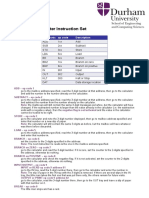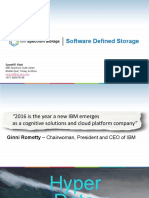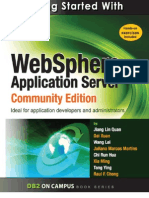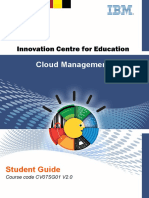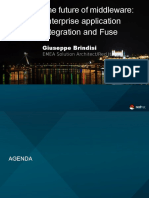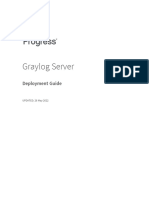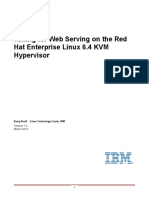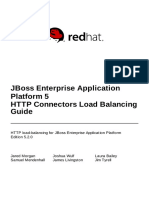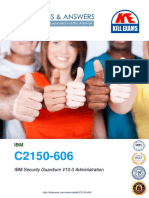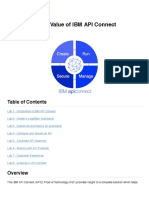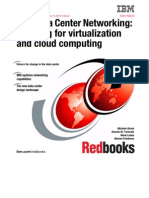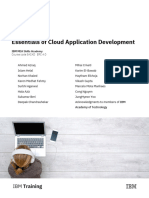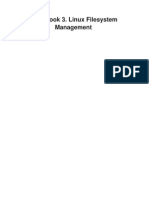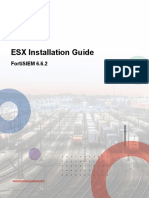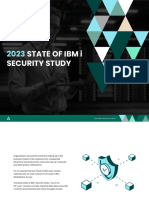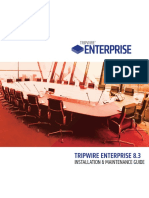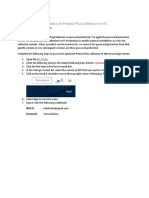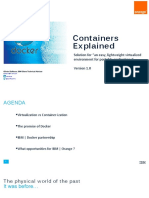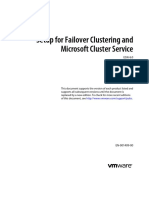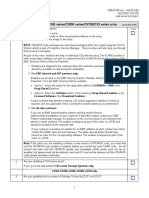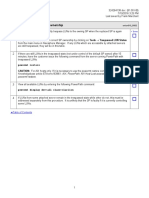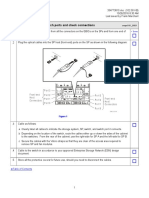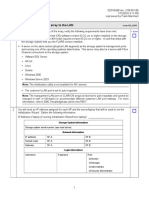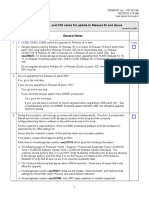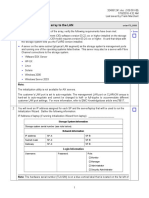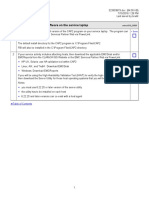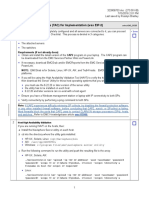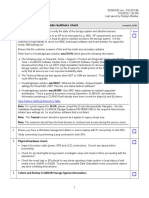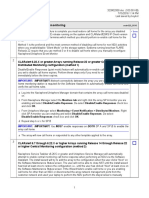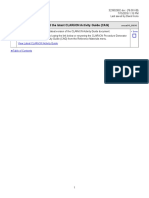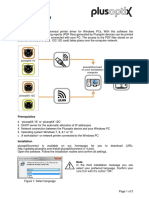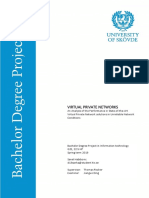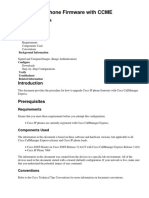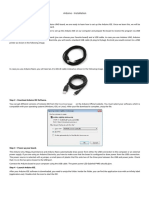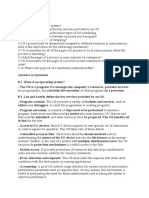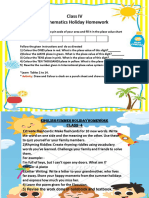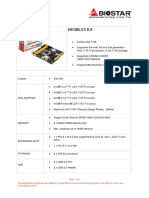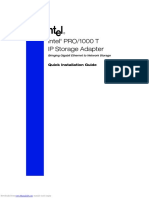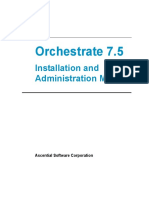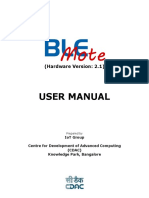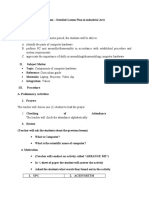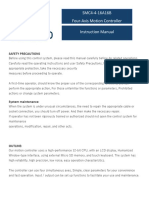IBM Network Advisor Best Practices and Deployment Guide - v3.10
IBM Network Advisor Best Practices and Deployment Guide - v3.10
Uploaded by
liew99Copyright:
Available Formats
IBM Network Advisor Best Practices and Deployment Guide - v3.10
IBM Network Advisor Best Practices and Deployment Guide - v3.10
Uploaded by
liew99Original Description:
Original Title
Copyright
Available Formats
Share this document
Did you find this document useful?
Is this content inappropriate?
Copyright:
Available Formats
IBM Network Advisor Best Practices and Deployment Guide - v3.10
IBM Network Advisor Best Practices and Deployment Guide - v3.10
Uploaded by
liew99Copyright:
Available Formats
IBM Network Advisor Deployment and Best Practices Guide
IBM Network Advisor Deployment and Best Practice Guide
Version: 3.10
Owner: Jim Olson
Author: Eric Block, David Lutz & Sudharsan S Vangal
http://ibm.biz/brocdesignbp
Document:
Title:
Global Storage Service Line Process
IBM Network Advisor Deployment Guide
Page 1 of 94
Date: August, 2014
Version: 3.8
IBM Network Advisor Deployment and Best Practices Guide
Table of Contents
Table of Contents...............................................................................................................2
Document history...............................................................................................................5
Document Location.................................................................................................................................. 5
Approvals................................................................................................................................................. 6
Distribution............................................................................................................................................... 6
Introduction........................................................................................................................8
When to use Network Advisor.................................................................................................................. 8
Best Practices Recommendations.....................................................................................9
Regular Tasks for SAN Health.........................................................................................10
Daily.................................................................................................................................................... 10
Weekly................................................................................................................................................ 10
Monthly............................................................................................................................................... 11
Quarterly............................................................................................................................................. 12
Network Advisor...............................................................................................................13
Server Sizing and Configuration............................................................................................................. 13
Server and Client Ports.......................................................................................................................... 14
Downloading IBM Network Advisor........................................................................................................ 16
Installing IBM Network Advisor............................................................................................................... 18
Launching the Remote Client................................................................................................................. 27
User Account Management.................................................................................................................... 28
Server Management Console................................................................................................................. 29
IBM Network Advisor Configuration Screen........................................................................................... 32
Backup and Restore Configuration Data.........................................................................34
Switch Backup and Restore................................................................................................................... 34
Restoring a switch configuration for a selected device...........................................................................35
Scheduling Switch Backups................................................................................................................... 35
Server Data Backup and Restore........................................................................................................... 37
Viewing the backup status...................................................................................................................... 39
Server Data Restore.............................................................................................................................. 39
Event Logs.......................................................................................................................40
Collect SupportSave........................................................................................................41
Network Advisor Supportsave................................................................................................................ 41
Supportsave Manual Collection.............................................................................................................. 42
Supportsave Scheduled Collection........................................................................................................ 43
Event notification..............................................................................................................44
Call Home.............................................................................................................................................. 44
SNMP..................................................................................................................................................... 44
Fabric Watch....................................................................................................................46
Document:
Title:
Global Storage Service Line Process
IBM Network Advisor Deployment Guide
Page 2 of 94
Date: August, 2014
Version: 3.8
IBM Network Advisor Deployment and Best Practices Guide
Reasons to Implement Fabric Watch..................................................................................................... 46
Configuring Fabric Watch....................................................................................................................... 46
Bottleneck Credit Tools....................................................................................................52
Enabling bottleneck credit tools.............................................................................................................. 52
Bottleneck Detection........................................................................................................53
Recommendations................................................................................................................................. 53
Suggested Bottleneck Settings.............................................................................................................. 53
FOS 6.3.............................................................................................................................................. 53
FOS 6.4.............................................................................................................................................. 53
FOS 7.0.............................................................................................................................................. 54
Implementation....................................................................................................................................... 54
Enable Bottleneckmon via GUI........................................................................................................... 54
Enable Bottleneckmon via CLI............................................................................................................ 54
How Bottlenecks are reported in Network Advisor.................................................................................55
Port Fencing.....................................................................................................................56
Implementation....................................................................................................................................... 56
Adding thresholds (Violation types):....................................................................................................... 57
Assigning thresholds to ports:................................................................................................................ 57
Unblocking a Port................................................................................................................................... 58
Removing Thresholds............................................................................................................................ 58
Brocade Fabric Vision......................................................................................................60
Monitoring and Alerting Policy Suite (MAPS)..................................................................61
MAPS Licensing Requirements and Software Prerequisites..................................................................61
Differences between Fabric Watch and MAPS configurations...............................................................61
Converting from Fabric Watch to MAPS................................................................................................. 62
Initial MAPS setup.................................................................................................................................. 62
Importing MAPS configuration................................................................................................................ 63
Replicating a policy to other devices...................................................................................................... 66
MAPS and Bottleneck Monitor............................................................................................................... 68
Enable MAPS in Network Advisor.......................................................................................................... 68
Activate MAPS Policy from Network Advisor.......................................................................................... 69
View the Parameters in a Policy............................................................................................................. 70
Network Advisor Dashboards..........................................................................................72
Brocade SAN Health Report............................................................................................73
Instructions For Usage........................................................................................................................... 73
Zoning..............................................................................................................................76
Conclusion.......................................................................................................................93
References.......................................................................................................................94
Document:
Title:
Global Storage Service Line Process
IBM Network Advisor Deployment Guide
Page 3 of 94
Date: August, 2014
Version: 3.8
IBM Network Advisor Deployment and Best Practices Guide
Document history
Document Location
The source of the document can be found in the Team Room, located at:
Database Name:
Server Name:
File Name:
TBD
TBD
IBM Network Advisor Deployment Guide V3.03.doc
Please address any questions to: Revision History
Date of this revision: 01/16/2014
Date of next revision: TBD
Revisio
n
Numbe
r
1.0
Revision
Date
Summary of Changes
Changes
marked
6/11/12
Initial document creation
No
1.2
7/10/12
Revised to meet requirements for standardized deployment
No
1.3
7/25/12
Added SNMP and Performance information
No
1.4
7/29/12
Added Zoning Information
No
1.5
8/1/12
No
1.6
9/14/12
1.7
9/24/12
Edited document for added emphasis to key points, as well as
alteration to technical terms, per Art Scrimo
Added SAN Health information to Health Check section. Added
information to Fault Management and SNMP section. Added
Event Logs section. Added Switch Backup and Restore.
Removed Linux from Network Advisor server options
1.8
9/25/12
Incorporated Best Practices into guide
No
1.9
10/1/12
Expanded on SAN Health Tool section
No
2.0
10/4/12
Moved Security and Authentication to SAN Design Guide
No
2.1
10/24/12
Added User Account Management section
No
2.2
10/30/12
No
2.3
11/6/12
Removed duplicate switch recovery information. Edited overall
content for flow/clarity
Added links for navigating document more efficiently
2.4
11/15/12
No
2.5
12/19/12
2.6
1/14/13
Added Reference section. Edited Bottleneck and Port Fencing
sections for Network Advisor (vs CLI)
Added information for SNMPv3, Call Home, Automatic Trace
Dumps
Minor edits to wording
2.7
3/15/13
Updated Port Fencing information based on alert severity
changing in FOS v7.0.2c (per John Juenemann 20130313 Update
No
1.1
Document:
Title:
Global Storage Service Line Process
IBM Network Advisor Deployment Guide
Page 4 of 94
No
No
No
No
No
Date: August, 2014
Version: 3.8
IBM Network Advisor Deployment and Best Practices Guide
Initiative)
2.8
7/17/13
Added additional detail/instruction for SAN Health usage
No
2.9
01/14/14
No
2.91
01/16/14
3.0
05/28/14
3.1
06/01/14
3.2
06/02/14
Per Jim Olson and Kirby Dahman, changed Fabric Watch F_port
Class thresholds to 25 for two alerts Link Reset and State
Change
Modified appearance of Fabric Watch alerts table for better
clarity/detail (no FW values changed)
Added a new section for Flow Vision MAPS. Pages 50 54
(Updated as per Jim Olson's directive to include Fabric Vision)
Added section for Fabric Vision introduction. Added table for
MAPS Threshold Values
Corrected MAPS implementation section for more clarity.
3.3
06/03/14
No
3.4
06/03/14
3.5
06/05/14
3.6
06/17/14
3.7
07/14/20
14
08/15/20
14
Added Moderate Policy also for the MAPS Threshold values.
Corrected FOS version requirement for MAPS.
Added section for Replicating Policies to Other devices as per
Tron's request.
Corrected the Threshold policies. Added configuration
screenshots for INA
Provided more clarity on MAPS advantages, and features over
Fabric Watch
Included updates provided by David Lutz on the Fabric Watch.
3.8
3.10
11/10/20
14
Restructured document and created new section for
recommendations. MAPS section revised to show recommended
MAPS implementation, Fabric Vision section update to provide
better clarity. Section added to for collection supportsave files
from Network Advisor, and updated the SAN regular tasks.
Added link to server configuration section for more detail
No
No
No
No
No
No
Yes
Yes
Yes
Yes
Approvals
This document requires following approvals:
Name
Title
Jim Olson
Distinguished Engineer
Distribution
This document has been distributed to:
Name
Jim Olson
Ann Corrao
Title
Distinguished Engineer
Distinguished Engineer
John Juenemann
Senior Technical Staff Member (STSM)
Karen Haberli
Program Manager
Eric Block
Storage Architect
Sudharsan S Vangal
Storage Administrator
Document:
Title:
Global Storage Service Line Process
IBM Network Advisor Deployment Guide
Page 5 of 94
Date: August, 2014
Version: 3.8
IBM Network Advisor Deployment and Best Practices Guide
Document:
Title:
Global Storage Service Line Process
IBM Network Advisor Deployment Guide
Page 6 of 94
Date: August, 2014
Version: 3.8
IBM Network Advisor Deployment and Best Practices Guide
Introduction
The purpose of this document is to present a set of guidelines that incorporate IBM best practices for deploying IBM
Network Advisor (a.k.a. Brocade Network Advisor). This guide should act as a reference point in establishing
consistent, standard deployments across IBM environments.
The best practices noted in this guide present some the more advanced features of Brocade Fabric OS (FOS) for
example, Fabric Watch, Bottleneck Detection, and Port Fencing. Additional best practices are provided for hardware
selection, zoning, and performing scheduled health-related checks and tasks in the SAN.
The guidance found in this document should provide you with an efficient, economic, and effective process by which to
deploy and begin managing IBM Network Advisor.
NOTE: All deployments should be done using the Enterprise version of IBM Network Advisor.
When to use Network Advisor
All SAN Fabric installations using Brocade technology should deploy IBM Network Advisor
If you are currently managing your Brocade SAN with DCFM, you should upgrade to Network Advisor per the
following:
All 16Gb installations (or prior to upgrading to 16Gb)
Prior to upgrading any Brocade FOS product to level 7.x or above
NOTE: DCFM is not qualified or supported for management of switches operating with FOS v7.0 and
later firmware versions. You must first upgrade DCFM to Network Advisor 11.1 or later if you are
planning to upgrade devices to FOS v7.0 or you risk losing management connectivity.
Document:
Title:
Global Storage Service Line Process
IBM Network Advisor Deployment Guide
Page 7 of 94
Date: August, 2014
Version: 3.8
IBM Network Advisor Deployment and Best Practices Guide
Best Practices Recommendations
The following recommendations are based on best practice recommendations from Brocade and IBM technical
support groups.
Install and use Network Advisor to manage all switches. See Network Advisor
Setup Switch configuration backup. See Backup and Restore Configuration Data
Enable Bottleneck Credit Recovery Tools. See Bottleneck Credit Tools
Configure Call Home and SNMP or email event notification. See Event notification
Switches running FOS 7.2 or higher setup MAPS. See Monitoring and Alerting Policy Suite (MAPS)
Switches running FOS 7.1 or lower setup Fabric Watch. See Fabric Watch
Configure and enable Bottleneck Detection. See Bottleneck Detection
Configure Network Advisor Dashboards. See Network Advisor Dashboards
Implement and follow regular SAN health tasks. See Regular Tasks for SAN Health
Document:
Title:
Global Storage Service Line Process
IBM Network Advisor Deployment Guide
Page 8 of 94
Date: August, 2014
Version: 3.8
IBM Network Advisor Deployment and Best Practices Guide
Regular Tasks for SAN Health
NOTE: The below should be considered mandatory tasks to be performed in any Brocade SAN environment.
Consistent execution of these tasks will help to ensure your fabrics are operating optimally, and that you have
adequate backup data available for unexpected impacts to the SAN. Additionally, performing these tasks will
provide you with information which can be extremely useful in recognizing trends and also targeting sources of
problems in assisting with the troubleshooting process.
Daily
Review of Event Logs
The Master Log should be reviewed daily by the operations team as part of the health check process. Network
Advisors Master Log lists all events and alerts that have occurred in the SAN and you should make it a habit of
reviewing this log on a daily basis.
View specific logs by selecting an option from the Monitor menus Logs submenu. The following logs can be
found here: Audit Log, Product Event Log, Fabric Log, FICON Log, Product Status Log, Security Log, Syslog
Log.
Fabric Watch, MAPS, Bottleneck Detection, and Port Fencing alerts will process like other alerts in the
environment. They can be found in the IBM Network Advisor Master Log.
Weekly
Backup Switches
Collect a set of configuration files in case they are required to restore the switch configuration.
See Switch Backup and Restore section for how to do this
Collect Supportsaves
Collect a complete set of supportsave files from all switches before clearing the switch counters.
This will provide a set of switch logs from before the counters were cleared in case they are required for PD.
Provides a set of switch logs which can be used a baseline.
See Supportsave Scheduled Collection.
Clear Switch Counters
Counters that are never cleared are hard to troubleshoot, and you have no frame of reference for when the
error counters on ports actually increased.
For this reason the Brocade best practice is to clear the counters on a known schedule, so that error counters
seen are known to represent recent issues.
NOTE: Any time new devices are added to the SAN or cabling changes are made, it is common for ports to detect
error. These errors should be cleared any time fabric changes are made.
Action
Automate a counter clear on all switches that runs on Sunday evening (suggest 6PM local time). You want
this to happen after all the normally scheduled weekend changes should be complete and prior to
production Sunday night / Monday morning workloads beginning to hit the production system.
Commands to be run:
Statsclear
Slotstatsclear
Document:
Title:
Global Storage Service Line Process
IBM Network Advisor Deployment Guide
Page 9 of 94
Date: August, 2014
Version: 3.8
IBM Network Advisor Deployment and Best Practices Guide
Monthly
Review switch logs for marginal links or other potential switch issues.
The following metrics are some of the key metrics when reviewing supportsave files.
PORTERRSHOW
c3timeout / disc c3
Frame discards are caused because
frames are sitting in the frame buffers
too long indicating that there are
issues sending the frames.
Tx discards are frames that cannot
be sent to the attached device, check
for link issues then check the
attached device
Note: On older switch code levels a
portstatsshow for any port with C3
discards may be required to
determine if the discards are tx vs rx
rx discards are frames that cannot be
sent to the next hop in the switch.
Check to see if other ports on the
switch have tx discards.
Check using framelog command to
determine destination for rx frame
discards.
crc_err
This counter is incremented when a
frame with bad crc passes through
the port.
Need to determine where the source
of the crc error occurred by check
other ports and another switches for
crc g_eof errors.
crc g_eof
This counter is incremented when a
frame is detected was a crc error.
This is the first port to detect the crc
error.
Typically caused by an optical issue
often cables. Check cables, possible
replace or swap the cables.
Replace optics (HBA, SFP) on the
attached device.
too shrt
too long
bad eof
Indication of frame errors.
Typically caused by an optical issue
often cables. Check cables, possible
replace or swap the cables.
loss sync
loss sign
Loss of sync and loss of signal
typically occur when the optical link
cycles usually at the attached device.
Typically no actions are required
unless counts are extremely high or
occur during unexpected times.
SFPSHOW
The primary metric is Rx power which shows the amount of light the SFP is receiving.
Typically SFPs transmit around -2 to -3db (630 to 400uwatt) so for short distance cables receive power levels should
be similar. Longer cables lengths will result in lower receive light levels and is not consider an issue. In general
receive levels should not drop below -10db (100uwatt) unless its an extremely long cable run.
In general you should compare light levels to other cable runs of similar length and if you have noticeably lower levels
compare to the other cables would indicate a cabling issue.
ERRDUMP
The errdump log should be reviewed for messages that indicate issues which can vary from CDR-xxxx and C2-xxxx,
C3-xxxx messages indicating credit loss, to issues show excessive network login attempts to switch hardware issues.
FABRICLOG
Check the fabric log for signs of ports doing repeated Link Resets, ports going offline/online or repeated fabric
rebuilds.
Document:
Title:
Global Storage Service Line Process
IBM Network Advisor Deployment Guide
Page 10 of 94
Date: August, 2014
Version: 3.8
IBM Network Advisor Deployment and Best Practices Guide
Quarterly
Run Brocade SAN Health Report, see Brocade SAN Health Report
Document:
Title:
Global Storage Service Line Process
IBM Network Advisor Deployment Guide
Page 11 of 94
Date: August, 2014
Version: 3.8
IBM Network Advisor Deployment and Best Practices Guide
Network Advisor
Server Sizing and Configuration
IBM Network Advisor Sizing Requirements
Small
Medium
Large
Number of Fabrics
16
24
Number of Domains
20
60
120
Number of Switch Ports
2000
5000
9000
Number of Device Ports
5000
10000
20000
20
30
40
Dual Core 2GHz
Quad Core 2GHz
Quad Core 2GHz
Server Memory
6GB
8GB
12GB
Server Disk (OS)
60GB
80GB
100GB
Server Disk (App/DB)
100GB
100GB
100GB
Server Disk (Backup)
100GB
100GB
100GB
Windows 2008 R2 64-bit
Windows 2008 R2 64-bit
Windows 2008 R2 64-bit
Number of Access Gateways
Server CPU
Server Operating System
If further information is needed associated to server sizing and configuration, please see here
http://www.brocade.com/downloads/documents/product_manuals/NetworkAdvisor/Net
workAdvisor_InstallGd_v1230.pdf
Additional Requirements
We want to do everything we can to eliminate issues in the SAN from impacting our management interface. Should
the SAN experience an unexpected degradation or failure, we need to ensure our ability to access Network Advisor is
unaffected. This ability could be severely compromised or lost if our main tools (OS, application) reside on the SAN.
Therefore, the following points must be followed in performing a best practice installation of IBM Network Advisor
server:
Dedicated / Stand-alone server
NOTE: A Virtualized server may be used, however it must follow same requirements as a dedicated/stand-alone
server
The server must be dedicated for Network Advisor
No other applications installed/running
The server OS must not boot from SAN
Install OS on local disk (internal to server)
Network Advisor must not be installed on SAN
Install Network Advisor Server/DB on local disk (internal to server)
Server should be partitioned for three drives: one for the OS, one for the Application, and one for Backup Data
Backup Data needs to be on physically separate drive
Document:
Title:
Global Storage Service Line Process
IBM Network Advisor Deployment Guide
Page 12 of 94
Date: August, 2014
Version: 3.8
IBM Network Advisor Deployment and Best Practices Guide
Browser Requirements
Firefox under Windows
Oracle JRE 1.6.0 update 24 for Network Advisor and Web Tools
Server and Client Ports
The Management application has two parts: the Server and the Client. The Server is installed on one machine and
stores device-related information; it does not have a user interface. To view information through a user interface, you
must log in to the Server through a Client. The Server and Clients may reside on the same machine, or on separate
machines.
In some cases, a network may utilize virtual private network (VPN) or firewall technology, which can prohibit
communication between Switches and the Servers or Clients. In other words, a Server or Client can find a Switch
which appears to log in, but is immediately logged out because the Switch cannot reach the Server or Client. To
resolve this issue, check to determine if the ports in the table below need to be opened up in the firewall.
Port
Number
Ports
Transport
Description
Communication
Path
Open in
Firewall
201
FTP Port (Control)
TCP
FTP Control port for internal FTP
server
Client-Server
Switch-Server
Yes
211, 2
FTP Port (Data)
TCP
FTP Data port for internal FTP
server
Client-Server
Switch-Server
Yes
221
SSH or Secure Telnet
TCP
Sectelnet port from server to
switch/client to switch
Server-Switch
Client-Switch
Yes
231
Telnet
TCP
Telnet port from server/client to
switch
Server-Switch
Client-Switch
Yes
25
SMTP Server Port
TCP
SMTP Server port for Email
communication
Server-SMTP
Server
Yes
49
TACACS+ Authentication port
TCP
TACACS+ server port for
authentication if TACACS+ is
chosen as an external authentication
ServerTACACS+
Server
Yes
80
Jboss.web.http.port
TCP
Non-SSL HTTP/1.1 connector port
Client-Server
Yes
3, 4
Switch http
TCP
Switch non-SSL http port for http
and CAL communication
Server-Switch
Client-Switch
Yes
1611
SNMP Port
UDP
Default SNMP Port
Server-Switch
Yes
Snmp.trap.port
UDP
Default SNMP Trap Port
Switch-Server
Yes
389
LDAP Authentication Server
Port
TCP
LDAP server port for authentication
if LDAP is chosen as an external
authentication
Server-LDAP
Server
Yes
4433, 4, 5
Switch https
TCP
Switch SSL http port for https and
CAL communication
Server-Switch
Client-Switch
Yes
5146
Syslog Port
UDP
Default Syslog Port
Switch-Server
Yes
636
LDAP Authentication SSL Port
UDP
LDAP server port for authentication
if LDAP is chosen as an external
authentication and SSL is enabled
Server-LDAP
Server
Yes
10241, 7
MPI
TCP
MPI Trap recipient port
Switch-Server
Yes
1812
RADIUS Authentication Server
Port
TCP
RADIUS server port for
authentication if RADIUS is chosen
as an external authentication
Server-RADIUS
Server
Yes
20481, 9
MPI
TCP
MPI discovery NMRU port
Server-Switch
Yes
80
162
Document:
Title:
Global Storage Service Line Process
IBM Network Advisor Deployment Guide
Page 13 of 94
Date: August, 2014
Version: 3.8
IBM Network Advisor Deployment and Best Practices Guide
2049
1, 5,
MPI
TCP
MPI discovery NMRU port for SSL
Server-Switch
Yes
26388
Database port (Enforced during
install)
TCP
Port used by database
Server-Database
Remote-ODBCDatabase
Yes
Port
Number
Ports
Transport
Description
Communication
Path
Open in
Firewall
44301, 5, 7
MPI
TCP
XML-RCP port for SSL
Server-Switch
Yes
5988
SMI Agent port
TCP
SMI Agent port
SMI AgentServer-Client
Yes
5988
SMI Agent port with SSL
enabled
TCP
SMI Agent port with SSL enabled
SMI Agent
Server-Client
Yes
80801, 7
MPI
TCP
XML-RCP port/HTTP port
Server-Switch
Yes
Jboss.naming.jnp.port-port 0
TCP
Bootstrap JNP service port
Client-Server
Yes
Jboss.connector.ejb3.port-port 1
TCP
EJB3 connector port
Client-Server
Yes
Jboss.connector.bisocket.portport 2
TCP
Bisocket connector port
Client-Server
Yes
24603
Jboss.connector.bisocket.secon
dary.port-port 3
TCP
Bisocket connector secondary port
Client-Server
Yes
246045
Jboss.connector.sslbisocket.por
t-port 4
TCP
SSL Bisocket connector port
Client-Server
Yes
246055
Jboss.connector.sslbisocket.sec
ondary.port-port 5
TCP
SSL Bisocket connector secondary
port
Client-Server
Yes
24606
Smp.registry.port-port 6
TCP
RMI registry port
Client-Server
Yes
24607
Smp.server.export.port-port 7
TCP
RMI export port
Client-Server
Yes
24608
Smp.server.cliProxyListeningpor
t-port 8
TCP
CLI proxy telnet port
Client-Server
Yes
Jboss.naming.rmi.port-port 9
TCP
RMI naming service port
Client-Server
Yes
24610
Jboss.jrmp.invoker.port-port 10
TCP
RMI/JRMP invoker port
Client-Server
Yes
24611
Jboss.pooled.invoker.port-port
11
TCP
Pooled invoker port
Client-Server
Yes
24612
Jboss.connector.socket.portport 12
TCP
Socket invoker port
Server
No
24613
Jboss.web.ajp.port-port 13
TCP
AJP 1.3 connector port
Server
No
24614
Jboss.web.service.port-port 14
TCP
Web service port
Server
No
24615
Connector.bind.port-port 15
TCP
Port to listen for requests
Server
No
3276865535
Ephemeral ports
UDP
Ephemeral transport protocol
ports
Switch-Server
Yes
5555510
Client Export Port
TCP
Client port to which server pushes
the M-EOS device Element Manager
updates
Server-Client
Yes
55556
Launch in Context (LIC) client
hand shaking port
TCP
Client port used to check if a
Management application client
opened using LIC is running on the
same host. NOTE: If this port is in
use, the application uses the next
available port
Client
No
7, 9
10
24600
24601
24602
24609
Notes to port superscripts:
Document:
Title:
Global Storage Service Line Process
IBM Network Advisor Deployment Guide
Page 14 of 94
Date: August, 2014
Version: 3.8
IBM Network Advisor Deployment and Best Practices Guide
1 Port is not configurable (either in the switch or the Management server).
2 Every FTP session requires an additional port which is randomly picked. If the firewall is enabled then
FTP operation (used for firmware download, technical support, firmware import (from client-server) and so
on.) will fail.
3 Ports configurable in the switch and the Management server. Port must be the same for all switches
managed by the Management server.
4 Ports used to launch the Web Tools application for Fabric OS switches from the Management client. This
is applicable only when the Fabric OS version is earlier than 6.1.1.
5 Port used for SSL communication. If SSL is enabled, you must open 443*, 24604, and 24605 in the
firewall. If SSL is not enabled, port 80* must be open in the firewall and 443*, 24604, and 24605 can be
closed. An asterisk (*) denotes the default web server port number. If you set the web server port number to
a port other than the default, you must open that port in the firewall.
6 The Syslog listening port is configurable in the Management server. The switch always sends syslog
messages to port 514. If you have any other syslog daemon on the Management server machine already
listening to 514, then the Management Server can be configured to listen to a different port. You must
manually configure relay in existing syslogd to forward the syslog messages to the Management Server
listening on the configured port.
7 Ports used for communicating with M-EOSn (M-i10K) directors. M-i10K always uses NMRU over SSL
(2049). M-i10K always uses 8080 for http requests (firmware download, configuration backup/ restore, data
collection). If M-EOSn firmware version is less than 9.1 the Management application uses 8080 for XMLRPC requests (discovery and asset collection). If the M-EOSn firmware version is more than 9.1 then it
always uses SSL port (4430) for XML-RPC.
8 Port must be opened in firewall for the server when the remote ODBC client needs to talk to the
Management database server (Only for EE). The same port is used by the Management server to database
server (local). This is not used by the Management client.
9 Ports used for communicating with M-EOS (excluding M-i10K) switches (only required when the
Management server manages M-EOS switches).
10 Port should be opened in firewall in the Management client to allow communication between server and
client (only applicable for M-EOS switches). If this port is not opened in the firewall, then the M-EOS
element manager does not receive updates. Also if multiple clients are opened, it will try to use the next
available port (55556). So if there are n clients opened in the same machine then you must open 55555
(configurable) to 55555 + n ports in the firewall.
11 The Management server tries to find a contiguous block of 16 ports from the starting port configured (for
example, 24600); if any port in this range is not available for the Management application, then you must
provide a new starting port. Note that Port 1 to Port 15 in Ports column of the table above are not
separately configurable and those ports vary based on the starting port number configuration (specified as
Port 0 in the above table). The port numbers mentioned in the table above are the default ports (for
example, when 24600 is selected as the starting port number).
Downloading IBM Network Advisor
The following link may be used to access IBM Network Advisor software:
http://www-03.ibm.com/systems/networking/switches/san/b-type/na/index.html
Document:
Title:
Global Storage Service Line Process
IBM Network Advisor Deployment Guide
Page 15 of 94
Date: August, 2014
Version: 3.8
IBM Network Advisor Deployment and Best Practices Guide
1. Under Learn more select IBM Network Advisor Trial web page
2. This will redirect you to the ibm.brocadeassist.com site
Document:
Title:
Global Storage Service Line Process
IBM Network Advisor Deployment Guide
Page 16 of 94
Date: August, 2014
Version: 3.8
IBM Network Advisor Deployment and Best Practices Guide
3. In the Product Downloads window, expand Brocade Network Advisor 11.1.x and select the current
recommended version to download
Installing IBM Network Advisor
The following provides screenshot-by-screenshot guidance for an installation of the IBM Network Advisor (Enterprise
edition).
Once youve downloaded the application, select the executable file and click install, this will bring up the
Introduction screen...
Accept License...
Document:
Title:
Global Storage Service Line Process
IBM Network Advisor Deployment Guide
Page 17 of 94
Date: August, 2014
Version: 3.8
IBM Network Advisor Deployment and Best Practices Guide
Select Install Folder (Do Not install to the root directory, usually C:\)...
Note Pre-Install Summary and select Install...
Document:
Title:
Global Storage Service Line Process
IBM Network Advisor Deployment Guide
Page 18 of 94
Date: August, 2014
Version: 3.8
IBM Network Advisor Deployment and Best Practices Guide
Once installation is complete, click Done to complete the Network Advisor configuration...
IBM Network Advisor Configuration Welcome screen...
Document:
Title:
Global Storage Service Line Process
IBM Network Advisor Deployment Guide
Page 19 of 94
Date: August, 2014
Version: 3.8
IBM Network Advisor Deployment and Best Practices Guide
We are performing a new install, so will select No as we are not migrating any data or settings...
Select SAN with SMI Agent
Document:
Title:
Global Storage Service Line Process
IBM Network Advisor Deployment Guide
Page 20 of 94
Date: August, 2014
Version: 3.8
IBM Network Advisor Deployment and Best Practices Guide
You will need to have a Serial Number and License Key available at this point if you plan to perform a
permanent install (these should have been provided when you purchased IBM Network Advisor). Otherwise,
you can opt for a 75-day trial...
Enter required Serial and License Key...
Document:
Title:
Global Storage Service Line Process
IBM Network Advisor Deployment Guide
Page 21 of 94
Date: August, 2014
Version: 3.8
IBM Network Advisor Deployment and Best Practices Guide
As part of the Standard Deployment, we will select Internal FTP Server...
Add required information...
Document:
Title:
Global Storage Service Line Process
IBM Network Advisor Deployment Guide
Page 22 of 94
Date: August, 2014
Version: 3.8
IBM Network Advisor Deployment and Best Practices Guide
Most configurations will maintain the below defaults...
Most configurations will keep default. However, these settings can be changed later via the Server
Management Console (in the Services tab) noted below.
Document:
Title:
Global Storage Service Line Process
IBM Network Advisor Deployment Guide
Page 23 of 94
Date: August, 2014
Version: 3.8
IBM Network Advisor Deployment and Best Practices Guide
Select the network size based on the scaling you used to size your server...
Verify your configuration...
Document:
Title:
Global Storage Service Line Process
IBM Network Advisor Deployment Guide
Page 24 of 94
Date: August, 2014
Version: 3.8
IBM Network Advisor Deployment and Best Practices Guide
At this point installation/configuration is complete and you are ready to start the client...
Server and Client startup...
Document:
Title:
Global Storage Service Line Process
IBM Network Advisor Deployment Guide
Page 25 of 94
Date: August, 2014
Version: 3.8
IBM Network Advisor Deployment and Best Practices Guide
Following initial login below, you will need to change the Administrator Password from the default. Once you
have logged in you can perform this from Server > Users
Launching the Remote Client
To launch a remote client, complete the following steps:
1. Open a web browser and enter the IP address of the Management application server in the Address bar. The
Management application web start screen displays.
Document:
Title:
The web server port number default is 80. However, if SSL is enabled, this will be 443. You must enter
the web server port number in addition to the IP address (e.g. IP_Address:Port_Number)
Global Storage Service Line Process
IBM Network Advisor Deployment Guide
Page 26 of 94
Date: August, 2014
Version: 3.8
IBM Network Advisor Deployment and Best Practices Guide
2. Click the Management application web start link.
The Log In dialog box displays.
3. Enter your user name and password.
The defaults are Administrator and password, respectively. If you migrated from a previous release, your
username and password do not change.
4. Select or clear the Save password check box to choose whether you want the application to remember your
password the next time you login.
5. Click Login.
6. Click OK on the Login Banner dialog box. The Management application displays.
User Account Management
Centralized authentication is IBM best practice in managing user accounts. Regardless of which method of
authentication you use (Radius, TACACS+, LDAP, local) you will need to work with your security team to ensure you
are meeting the account and IBM requirements.
ITCS104
The ITCS104 Technical Security Standards for SAN Switches may be found here.
User Management
IBM Network Advisor provides a thorough role-based access control (RBAC) feature to define detailed roles and
privileges for SAN administrators per the below.
Provides current authentication and authorization configuration details
Consolidated list of user profiles, roles, and areas of responsibility (AOR)
Provisions to add, modify, duplicate a user profile, role, and AORs
Account State column shows active or lock out reasons
Access restricted to user assigned with User Management privilege with Read-Only/Read-Write permission.
No limit for number users added to Brocade Network Advisor. Number of users is dependent on the data base
storage limit.
Local authentication (local password database), Windows domain login, LDAP, RADIUS, and TACACS+ are
supported. Automatic failover to a secondary authentication method can be configured, in case a remote
primary authentication method becomes unavailable.
Privileges: Provide access to the features in Management application.
Role: Group of selected privileges. A role can be assigned to one or more Management application users who
need access to the same menu options.
AOR (Areas of Responsibility): Used to define device access permission to a user. AORs have the ability to
group fabrics, hosts, and other products. AORs can be modified, deleted, or duplicated.
Default and User-defined Accounts
In addition to the default accountsroot, factory, admin, and userFabric OS supports up to 252 additional userdefined accounts in each logical switch (domain). These accounts expand your ability to track account access and
Document:
Title:
Global Storage Service Line Process
IBM Network Advisor Deployment Guide
Page 27 of 94
Date: August, 2014
Version: 3.8
IBM Network Advisor Deployment and Best Practices Guide
audit administrative activities. See the Fabric OS Administrators Guide below for in-depth detail on setting up these
accounts.
NOTE: The default user accounts (root, factory, admin, and user) need to be properly secured. Change the default
passwords for root and factory and keep these separate and secure. The root and factory accounts provide a level
of access beyond the admin account.
Work with your security team in securing and managing the Root and Factory accounts
Work with your security team to define non-default Admin and User accounts with the same access for
your users
Disable the default Admin and User accounts
AAA (Authentication, Authorization, and Accounting) Settings
The Authentication function enables you to configure an authentication server and establish authentication policies.
Authentication is configured to the local database by default. If you configure primary authentication to a Radius
server, a TACACS+ server, an LDAP server, or switch authentication, you can also configure secondary authentication
to the local server. When you log in to the Management application, if the primary server is unavailable, the
Management application attempts with the next configured primary server. If all primary servers are unavailable, the
Management application falls back to the secondary authentication. Fall back can occur when the server is
unavailable, authentication fails, or the user is not found.
Configuring authentication may be performed through the Network Advisor Server Management Console. See the
Server Management Console section of the Network Advisor User Manual for details on setting up Radius,
TACACS+, LDAP, etc. authentication methods.
Server Management Console
The Server Management Console (Start > Programs > IBM Network Advisor 11.1.x > Server Management
Console) may be used to restart services, change port settings, restore data, and upload technical support
information. We will go through a few of these in the screenshots that follow...
From the Services tab, you can start, stop, refresh, and restart services on the server.
Document:
Title:
Global Storage Service Line Process
IBM Network Advisor Deployment Guide
Page 28 of 94
Date: August, 2014
Version: 3.8
IBM Network Advisor Deployment and Best Practices Guide
From the Ports tab, you can change the Management application server or web server port numbers.
From the AAA Settings tab, you can configure different authentication methods (LDAP or RADIUS, etc.), and
establish authentication policies.
Document:
Title:
Global Storage Service Line Process
IBM Network Advisor Deployment Guide
Page 29 of 94
Date: August, 2014
Version: 3.8
IBM Network Advisor Deployment and Best Practices Guide
From the Restore tab, you can restore server application data. Application: Server > Options > Server
Backup.
NOTE: The Restore Path is what you set above in the Server Data Backup section (E:\Backup).
From the Technical Support Information tab, you can collect information for technical support.
Document:
Title:
Global Storage Service Line Process
IBM Network Advisor Deployment Guide
Page 30 of 94
Date: August, 2014
Version: 3.8
IBM Network Advisor Deployment and Best Practices Guide
IBM Network Advisor Configuration Screen
Should you find that you need to change a configuration to one of the settings in the screen below, you may access
via: Start > Programs > IBM Network Advisor 11.1.x > IBM Network Advisor Configuration
Document:
Title:
Global Storage Service Line Process
IBM Network Advisor Deployment Guide
Page 31 of 94
Date: August, 2014
Version: 3.8
IBM Network Advisor Deployment and Best Practices Guide
Document:
Title:
Global Storage Service Line Process
IBM Network Advisor Deployment Guide
Page 32 of 94
Date: August, 2014
Version: 3.8
IBM Network Advisor Deployment and Best Practices Guide
Backup and Restore Configuration Data
Switch Backup and Restore
Saving switch configurations
Save switch configuration is only supported on Fabric OS switches. To save switch configuration on more than one
switch at a time, you must have the Enhanced Group Management license.
Configuration files are uploaded from the selected switches and stored in individual files. Files are named with the
convention cfg_fabricName_switchName_domainID.
Select Configure > Configuration > Save.
The Save Switch Configurations dialog box displays.
Select the switches for which you want to save configuration files from Available Switches.
Click the right arrow to move the selected switches to Selected Switches.
Click OK. Configuration files from the selected switches are saved to the repository.
Restoring a switch configuration for a selected device
Document:
Title:
Global Storage Service Line Process
IBM Network Advisor Deployment Guide
Page 33 of 94
Date: August, 2014
Version: 3.8
IBM Network Advisor Deployment and Best Practices Guide
The Restore Switch Configuration dialog box enables you to download a previously saved switch configuration to a
selected device. Stored configurations are linked to the switch WWN; therefore, if the IP address or switch name is
changed and then rediscovered, the Switch Configuration Repository dialog box displays the new switch name and IP
address for the old configuration. If you delete a fabric or switch from discovery, the configuration remains in the
repository until you delete it manually.
1. Right-click a device in the Product List or the Connectivity Map, and select Configuration >
Configuration Repository.
The Switch Configuration Repository dialog box displays.
2. Select the configuration you want to restore, and click Restore.
The configuration is downloaded to the device. If necessary, the restoration process prompts you to disable and reboot
the device before the configuration begins. This lets you determine whether the configuration backup should be
performed immediately or at a later time. If you confirm the restoration, the entire configuration is restored; you cannot
perform selective download for specific configuration sections.
Scheduling Switch Backups
The Enhanced Group Management (EGM) license must be activated on a switch to perform this procedure and to use
the supportSave module.
If a periodic backup is scheduled at the SAN level, that backup will apply to all switches from all discovered fabrics.
Any new fabrics being discovered are automatically added to the list of fabrics to be backed up.
If a backup is scheduled for more than one fabric and some of the fabrics contain common members, the backup will
include the unique switch configuration values obtained from the fabrics.
You can schedule a backup of one or more switch configurations. The configuration files are stored in the
Management application database.
Document:
Title:
Global Storage Service Line Process
IBM Network Advisor Deployment Guide
Page 34 of 94
Date: August, 2014
Version: 3.8
IBM Network Advisor Deployment and Best Practices Guide
1. Right-click a device in the Product List or the Connectivity Map, and select Configure > Configuration >
Schedule Backup.
The Schedule Backup of Switch Configurations dialog box displays.
2. Click the Enable scheduled backup check box.
3. Set the Schedule parameters:
The desired Frequency for backup operations (select weekly)
Choose a day of the week when utilization is low (e.g. Sunday)
The Time (hour, minute) you want back up to run.
The maximum age allowed before you Purge Backups. The number of purge days should be at least
one day more than the selected backup frequency.
The backup purge thread runs every day at 12:30 PM and deletes all back up configurations that exceed the
maximum age allowed.
4. Choose one of the following options to determine the scope of the backup.
Select the Backup all fabrics check box, to back up all switch configurations of discovered
switches in all fabrics
Clear the Backup all fabrics check box and select the specific fabric check boxes in the
Selected Fabrics table to back up individual fabrics.
If any switches do not have the EGM license, a messages displays. Click OK to enable backup on the switches with
the EGM license.
5. Click OK.
Document:
Title:
Global Storage Service Line Process
IBM Network Advisor Deployment Guide
Page 35 of 94
Date: August, 2014
Version: 3.8
IBM Network Advisor Deployment and Best Practices Guide
Server Data Backup and Restore
Network Advisor helps you protect your data by backing it up automatically. The data can then be restored as
necessary.
What is backed up?
If we set our backup for the D:\ drive (or whatever the backup drive is) the following files/data will reside in D:\Backup,
as follows:
Backup\databases contains database and log files.
Backup\data contains M-EOS switches Element Manager data files (including Dump files,
Data collection progress files, Director/Switch firmware files FAF files, Switch technical
SupportSave, and Switch backup files) and Fabric OS miscellaneous files.
Backup\conf contains the Management application configuration files.
Backup\cimom contains the SMIA configuration files.
Configuring backup to a hard drive
NOTE: This requires a hard drive. The drive should not be the same physical drive on which the Operating
System or the Management application is installed.
To configure the backup function to a hard drive, complete the following steps (screenshot below for reference).
Select Server > Options. The Options dialog box displays.
Select Server Backup in the Category list. The currently defined directory displays in the Backup Output
Directory field.
Select the Enable Backup check box, if necessary.
Choose the following option:
Select the Include FTP Root directory check box.
In selecting the FTP Root directory, the FTP Root sub-directories, Technical Support and Trace Dump,
are selected automatically and you cannot clear the sub-directory selections.
Enter the time (using a 24-hour clock) you want the backup process to begin in the Next Backup Start Time
Hours and Minutes fields.
Select an interval from the Backup Interval drop-down list to set how often backup occurs.
Browse to the hard drive and directory to which you want to back up your data (this should be a separate
physical drive).
Click Apply or OK.
The application verifies that the backup device exists and that the server can write to it. If the device does not
exist or is not writable, an error message displays that states you have entered an invalid device. Click OK to
go back to the Options dialog box and fix the error. Backup occurs, if needed, at the interval you specified.
Document:
Title:
Global Storage Service Line Process
IBM Network Advisor Deployment Guide
Page 36 of 94
Date: August, 2014
Version: 3.8
IBM Network Advisor Deployment and Best Practices Guide
Enabling backup
Backup is enabled by default. However, if it has been disabled, complete the following steps to enable the function.
Select Server > Options.
The Options dialog box displays.
Select Server Backup in the Category list.
Select the Enable Backup check box.
Click Apply or OK.
Document:
Title:
Global Storage Service Line Process
IBM Network Advisor Deployment Guide
Page 37 of 94
Date: August, 2014
Version: 3.8
IBM Network Advisor Deployment and Best Practices Guide
Viewing the backup status
The Management application enables you to view the backup status at a glance by providing a backup status icon on
the Status Bar. The following table illustrates and describes the icons that indicate the current status of the backup
function.
Server Data Restore
This can be performed via the Restore tab in the Server Management Console section (below).
Document:
Title:
Global Storage Service Line Process
IBM Network Advisor Deployment Guide
Page 38 of 94
Date: August, 2014
Version: 3.8
IBM Network Advisor Deployment and Best Practices Guide
Event Logs
You can view all events that take place through the Master Log at the bottom of the main window. You can also view a
specific log by selecting an option from: Monitor > Logs (submenu). These logs are described in the following list:
Audit Log. Displays all Application Events raised by the application modules and all Audit
Syslog messages from the switches and Brocade HBAs.
Product Event Log. Displays all Product Event type events from all discovered switches and
Brocade HBAs.
Fabric Log. (SAN only) Displays Product Events, Device Status, and Product Audit type events for all
discovered fabrics.
FICON Log. Displays all the RLIR and LRIR type events, for example, link incident type events.
Product Status Log. (SAN only) Displays events which indicate a change in Switch Status for all
discovered switches and Brocade HBAs.
Security Log. Displays all security events for the discovered switches.
Syslog Log. Displays syslog messages from switches and HBAs.
Master Log
The Master Log, which displays in the lower left area of the main window, lists the events and alerts that have
occurred on the SAN. If you do not see the Master Log, select View > Show Panels > All Panels or press F5.
The following fields and columns are included in the Master Log:
Severity. The severity of the event. When the same event (Warning or Error) occurs repeatedly, the
Management application automatically eliminates the additional occurrences.
Acknowledged. Whether the event is acknowledged or not. Select the check box to acknowledge the event.
Source Name. The product on which the event occurred.
Source Address. The IP address (IPv4 or IPv6 format) of the product on which the event occurred.
Origin. The event source type (for example trap, pseudo-event, application, or syslog).
Category. The type of event that occurred (for example, client/server communication events).
Description. A description of the event.
Last Event Server Time. The time and date the event last occurred on the server.
Count. The number of times the event occurred.
Module Name. The name of the module on which the event occurred.
Message ID. The message ID of the event.
Product Address. The IP address of the product on which the event originated.
Contributor. The name of the contributor on which the event occurred.
Node WWN. The world-wide name of the node on which the event occurred.
Fabric Name. The name of the fabric on which the event occurred.
Operational Status. The operational status (such as, unknown, healthy, marginal, or down) of the product on
which the event occurred.
First Event Product Time. The time and date the event first occurred on the product.
Last Event Product Time. The time and date the event last occurred on the product.
First Event Server Time. The time and date the event first occurred on the server.
Audit. The audit of the event.
Virtual Fabric ID. The VFID of the product on which the event occurred.
Zone Alias. Displays the zone alias of the product or port.
Document:
Title:
Global Storage Service Line Process
IBM Network Advisor Deployment Guide
Page 39 of 94
Date: August, 2014
Version: 3.8
IBM Network Advisor Deployment and Best Practices Guide
Collect SupportSave
To collect switch and Network Advisor supportsaves select the Monitor -> Technical Support
Network Advisor Supportsave
To collect a Network Advisor supportsave select Monitor->Technical Support->Supportsave
Document:
Title:
Global Storage Service Line Process
IBM Network Advisor Deployment Guide
Page 40 of 94
Date: August, 2014
Version: 3.8
IBM Network Advisor Deployment and Best Practices Guide
Supportsave Manual Collection
To collect a switch supportsave select Monitor->Technical Support->Product / Host Supportsave, and select the
Generate Now tab. From the panel on the left select the switches, or fabric which you want to collect supportsave files
from and press the right arrow which will display the selected machine in the left hand panel. Once all the required
switches are listed in the left panel press the OK push button to start the supportsave collection process.
A dialog box indicating the supportsave has started will be displayed.
Document:
Title:
Global Storage Service Line Process
IBM Network Advisor Deployment Guide
Page 41 of 94
Date: August, 2014
Version: 3.8
IBM Network Advisor Deployment and Best Practices Guide
Messages in the Master log will also indicate the start and completion of the support save.
Supportsave Scheduled Collection
To collect a switch supportsave select Monitor->Technical Support->Product / Host Supportsave, and select the
Generate Now tab. . From the panel on the left set the frequency to collect the supportsave files (weekly
recommended) and the day of the week and time to collect the files (Sun evening is recommended). Select the
switches, or fabric which you want to collect supportsave files from and press the right arrow which will display the
selected machine in the left hand panel. Once all the required switches are listed in the left panel press the OK push
button to start the supportsave collection process.
Document:
Title:
Global Storage Service Line Process
IBM Network Advisor Deployment Guide
Page 42 of 94
Date: August, 2014
Version: 3.8
IBM Network Advisor Deployment and Best Practices Guide
Event notification
Call Home
Network Advisor supports call home to IBM Support. This will allow automatic creation of a problem record with IBM in
response to significant error events on devices you are managing in your SAN. Additional information can be found at
the following links:
Brocade Network Advisor User Manual
This is a direct link to the Brocade User Manual Call Home section and provides in-depth instruction on
how to configure
IBM Network Advisor Call Home Setup
This link provides IBM-specific email addresses and phone numbers to use when configuring Call Home.
You may need to consult with your security team to ensure your security model allows call home via email
and/or phone
SNMP
As accounts may not have identical infrastructures, SNMP traps should be configured to be sent to the event capture
and reporting tool deployed for each account. You will need to work with your SNMP Trap Collector (i.e. Netview,
NetCool, etc.) administrator to ensure all alerts noted in the below sections are defined properly and are being
received.
NOTE: Recommendation is to configure SNMP v3. If your capture tool does not support this, use SNMP v1 (If you
need to use SNMP v1, do not use the default
Trap enablement tasks
Configuring individual SNMP traps this must be done on a per switch basis within the Web Tools interface. Enable
SNMP per the following on each of your Brocade products (switches, directors, etc.).
1. From Web Tools, click on Switch Admin > Show Advanced Mode
2. This will bring you to the following screen, select SNMP here
Document:
Title:
Global Storage Service Line Process
IBM Network Advisor Deployment Guide
Page 43 of 94
Date: August, 2014
Version: 3.8
IBM Network Advisor Deployment and Best Practices Guide
3. At the SNMPv3 Inform/Trap Recipient:
Select a User Name
Provide an IP address for the Recipient IP
Set Trap Level to 3-Warning level
Document:
Title:
Global Storage Service Line Process
IBM Network Advisor Deployment Guide
Page 44 of 94
Date: August, 2014
Version: 3.8
IBM Network Advisor Deployment and Best Practices Guide
Fabric Watch
Fabric Watch tracks a variety of SAN fabric elements and events. Monitoring fabric-wide events, ports, and,
environmental parameters to enable early fault detection via SNMP.
Reasons to Implement Fabric Watch
IBM in general has not been manually monitoring for error conditions within our SAN environments to date and this
has led to multiple customer impacts that could have been easily avoided.
Fabric Watch can be enabled and thresholds set to alert on these events for code level 6.3 and above.
Fabric Watch specific alerts to be enabled are documented below.
Fabric Watch should have been purchased with the switch (it is a FOS feature, and is included automatically
with all Brocade SAN switches purchased from IBM).
When configuring Fabric Watch, the Fabric/Port Class and Alert Type/Threshold settings below should be followed:
SFP State Change
High
Boundary
0
Minutes
raslog
E_Ports Down
Fabric Reconfigure
Domain ID Changes
Segmentation
Zone Changes
Fabric Logins
State Change
Protocol Error
Link Reset
Invalid Tx Words (enc_out)
Invalid CRCs
C3 Discards
Rx Performance
Tx Performance
State Change
Protocol Error
Link Reset
Invalid Tx Words (enc_out)
Invalid CRCs
C3 Discards
Rx Performance
Tx Performance
0
0
0
0
10
10
10
5
2
25
5
5
75%
75%
25
5
25
25
5
5
90%
90%
Minutes
Minutes
Minutes
Minutes
Minutes
Minutes
Minutes
Minutes
Minutes
Minutes
Minutes
Minutes
Minutes
Minutes
Minutes
Minutes
Minutes
Minutes
Minutes
Minutes
Minutes
Minutes
raslog,snmp
raslog,snmp
raslog
raslog,snmp
raslog
raslog
raslog,snmp
raslog
raslog,snmp
raslog
raslog,snmp
raslog,snmp
raslog
raslog
raslog
raslog
raslog,snmp
raslog
raslog,snmp
raslog,snmp
raslog
raslog
Class
Area
Alert Type
SFP
ST
ED
FC
DC
SC
ZC
FL
ST
PE
LR
ITW
CRC
C3TX_TO
RX
TX
ST
PE
LR
ITW
CRC
C3TX_TO
RX
TX
Fabric
E_Port
FOP_Port (Fibre
Optical Port)
Time
Alert
Configuring Fabric Watch
1. Login to Web Tools and open the Fabric Watch GUI:
Document:
Title:
Global Storage Service Line Process
IBM Network Advisor Deployment Guide
Page 45 of 94
Date: August, 2014
Version: 3.8
IBM Network Advisor Deployment and Best Practices Guide
2. Select the appropriate Class (F/FL Optical Port, E-Port, or Fabric) from the left screen pane:
3. From the Threshold Configuration tab at top, select Trait Configuration
4. Enter Time Base and High Boundary (from the settings noted above in this document)
5. Select Custom Defined and Apply
Document:
Title:
Global Storage Service Line Process
IBM Network Advisor Deployment Guide
Page 46 of 94
Date: August, 2014
Version: 3.8
IBM Network Advisor Deployment and Best Practices Guide
The example below will configure E_Ports to alert on CRC Errors which exceed 5 within 1 minute:
6. Select the Alarm Configuration tab
7. Select Above for ERROR_LOG, SNMP_TRAP (and EMAIL_ALERT if applicable). If email alerting is used
you will need to provide an address via the Email Configuration tab (top right of screen in above example).
Document:
Title:
Global Storage Service Line Process
IBM Network Advisor Deployment Guide
Page 47 of 94
Date: August, 2014
Version: 3.8
IBM Network Advisor Deployment and Best Practices Guide
8. Select Custom Defined and Apply (this needs to be done for each alert)
9. Once parameters for all alerts have been set, the same configuration may be replicated to other switches
From the interface: Configure > Configuration -> Replicate -> Configuration
Configuration Type > Partial FC > Fabric Watch:
Document:
Title:
Global Storage Service Line Process
IBM Network Advisor Deployment Guide
Page 48 of 94
Date: August, 2014
Version: 3.8
IBM Network Advisor Deployment and Best Practices Guide
Select Configuration from the Switch:
Select the switch for which you just configured all Fabric Class, E_Port, and F_Port Class settings:
Document:
Title:
Global Storage Service Line Process
IBM Network Advisor Deployment Guide
Page 49 of 94
Date: August, 2014
Version: 3.8
IBM Network Advisor Deployment and Best Practices Guide
Select the other switches in your fabric for which you want to enable Fabric Watch (using same settings):
Following the above screen you will be presented with Validation and Summary screens to complete the
distribution of Fabric Watch settings.
Document:
Title:
Global Storage Service Line Process
IBM Network Advisor Deployment Guide
Page 50 of 94
Date: August, 2014
Version: 3.8
IBM Network Advisor Deployment and Best Practices Guide
Bottleneck Credit Tools
The bottleneck credit tool is used to automatically reset back end ports when loss of credits is
detected on the back end ports. This function was introduced in Brocade FOS v7.0.0 and
v6.4.2 and was further enhanced with improved credit loss detection in FOS v7.0.1b and
v6.4.3
Enabling bottleneck credit tools
Use the --cfgcredittools commands to enable or disable credit recovery of back-end ports, and use the
--showcredittools parameter to display the configuration. When this feature is enabled, credit is recovered on
back-end ports (ports connected to the core blade or core blade back-end ports) when credit loss is detected on these
ports. If complete loss of credit on a Condor 2 back-end port causes frame timeouts, an LR is performed on that port
regardless of the configured setting, even if that setting is -recover off.
When used with the -recover onLrOnly option, the recovery mechanism takes the following
escalating actions:
When the mechanism detects credit loss, it performs an LR and logs a RASlog message (CX-1014).
If the LR fails to recover the port, the port reinitializes. A RASlog message is generated (CX-1015).
Note that the port reinitialization does not fault the blade.
If the port fails to reinitialize, the port is faulted. A RASlog message (RAS CX-1016) is generated.
If a port is faulted, and there are no more online back-end ports in the trunk, the port blade is faulted. A
RASlog message (RAS CX-1017) is generated.
Enable credit recovery tool with the LROnly option.
bottleneckmon --cfgcredittools -intport recover onLrOnly
Document:
Title:
Global Storage Service Line Process
IBM Network Advisor Deployment Guide
Page 51 of 94
Date: August, 2014
Version: 3.8
IBM Network Advisor Deployment and Best Practices Guide
Bottleneck Detection
As transmission speeds within SAN fabrics continue to increase devices causing latency within the fabric have a
larger impact on the overall health of the fabric. Devices causing latency have caused multiple customer impacts
within IBM. Bottleneck Detection now provides a way to automatically watch for and alert upon high latency
devices. This ability has already proven to shorten environment impact times within IBM operated environments
from days to hours.
Recommendations
Field experience shows that the original strategy of enabling Bottleneck Detection with conservative values for
latency thresholds almost always yields no results. There was a concern that aggressive values would result
in Bottleneck Detection alert storms, but this has not been the case. Even the most aggressive values result in
relatively few alerts being generated. As a result, it is now recommended that the most aggressive settings are
tried first and then backed off gradually if too many alerts are seen.
Brocade 48000 should have no more than 100 ports monitored due to memory constraints
Congestion Threshold (-cthresh): Is new starting with code level 6.4. This monitors bandwidth utilization, the
percentage of time that a link exceeds 95% utilization. The recommendation is to stay with the Brocade
default value for this setting (80%). This means that if an individual link exceeds 95% utilization for 80+% of
the measurement interval (the time specification= 30 seconds) an alert will be sent.
Latency Threshold (-lthresh): This is the minimum percent of time when a latency is detected (default is 20%
or .2) This is the parameter we will adjust as we fine-tune BD
Window: Specifies the measurement interval for measuring latency
Quiet Time: Specifies how often to send any tripped alerts
Suggested Bottleneck Settings
FOS 6.3
Parameter
Conservative Settings
Normal Settings
Aggressive Settings
-time
300
60
-qtime
300
60
-thresh
0.3
0.2
0.1
Parameter
Conservative Setting
Normal Settings
Aggressive Settings
-time
300
60
-qtime
300
60
-lthresh
0.3
0.2
0.1
-cthresh
0.8
0.5
0.1
FOS 6.4
Document:
Title:
Global Storage Service Line Process
IBM Network Advisor Deployment Guide
Page 52 of 94
Date: August, 2014
Version: 3.8
IBM Network Advisor Deployment and Best Practices Guide
FOS 7.0
Parameter
Conservative Setting
Normal Setting
Aggressive Setting
-time
300
60
-qtime
300
60
-lthresh
0.3
0.2
0.1
-cthresh
0.8
0.5
0.1
-lsubsectimethresh
0.8
0.5
0.5 (no less)
-lsubsecsevthresh
75
50
Implementation
NOTE: The bottleneck detection feature detects latency bottlenecks only at the point of egress, not ingress
Enable Bottleneckmon via GUI
Select Monitor > Performance > Bottlenecks.
The Bottlenecks dialog box displays.
Select Enable if it is not already selected.
Select the Alerts check box to enable alerts.
Use the below for your initial settings (see section below for additional tuning settings):
Congestion 50%
Latency 20%
Window 60 seconds
Quiet Time 60 seconds
Select Ports from the Products/Ports list. Select only F_ports.
Click the right arrow to apply the settings in the Bottleneck Detection pane to the selected
elements in the Products/Ports list.
Click OK or Apply to save your changes
See next section for tuning your initial settings
Enable Bottleneckmon via CLI
FOS 6.4
Document:
Title:
Global Storage Service Line Process
IBM Network Advisor Deployment Guide
Page 53 of 94
Date: August, 2014
Version: 3.8
IBM Network Advisor Deployment and Best Practices Guide
bottleneckmon --enable -lthresh 0.2 -cthresh 0.5 -time 60 -qtime 60 alert
FOS 7.0
bottleneckmon --enable -lthresh 0.2 -cthresh 0.5 -time 60 -qtime 60 -lsubsectimethresh 0.5 -lsubsecsevthresh
50 -alert
How Bottlenecks are reported in Network Advisor
Bottlenecks are reported through alerts in the Master Log. A bottleneck cleared alert is sent when
the bottleneck is cleared.
NOTE: A bottleneck cleared alert is sent if you disable bottleneck detection on a bottlenecked port, even though
the port is still bottlenecked.
Bottlenecks can be highlighted in the Connectivity Map and Product List. Select Monitor > Performance > View
Bottlenecks. If a port is experiencing a bottleneck, a bottleneck icon is displayed in the Connectivity Map for the
switch and fabric, and in the Product List for the port, switch, and fabrc. In the figure below, port15 and port22 are
bottlenecked.
Document:
Title:
Global Storage Service Line Process
IBM Network Advisor Deployment Guide
Page 54 of 94
Date: August, 2014
Version: 3.8
IBM Network Advisor Deployment and Best Practices Guide
Port Fencing
Reasons to Implement Port Fencing
As transmission speeds within SAN fabrics continue to increase, devices causing latency within the fabric have a
larger impact on the overall health of the fabric. The health of the fabric may degrade faster than an alert can be sent,
received by the monitoring team, support tickets opened, and the required manual action to protect the fabric be
taken.
Port Fencing provides a way to have the fabric respond to error-level thresholds by disabling port with high error rates.
It sends an alert that this action has been taken so the steady state team can repair the situation and then bring the
port back online.
Implementation
NOTE: Port Fencing should only be done after the environment has successfully implemented Fabric Watch using
the settings recommended in this guide. Healthy SAN fabrics are a prerequisite to implementation of Port Fencing.
DO NOT implement Port Fencing unless the following criteria are met:
The environment is running code level 7.0.2c or newer. . In code levels prior to 7.0.2c, the FW-1510 alert sent
by the switch to inform administrators that Port Fencing has disabled ports is at an Informational severity
level. This alert severity has been raised to Error in the 7.0.2c release.
The monitoring or steady state team has the cycles to monitor Informational SNMP alerts from the SAN
switches.
A mature SNMP monitoring and response process must be in place prior to implementation of Port Fencing.
Port Fencing is going to disable ports, a steady state team must receive these alerts and take action to fix the
port and bring it back online. Failure to ever take action will result in future Client Impacting Events.
Example: 1 of 2 SAN ports for a server exceeds the Port Fencing threshold and the port is automatically disabled
by the SAN switch. The steady state team does not repair the port and bring it back online. A month later the
remaining HBA in the server fails, now the server has no connectivity to back-end SAN storage devices.
When configuring Port Fencing within FOS v6.4.2a, the Violation Type and Threshold settings below should be
followed:
E Port Class Area (note: the Time Base for all Alerts = 1 minute)
Violation Type
Protocol Error
Link Reset
Invalid Words (enc out)
Invalid CRCs
Threshold
10
10
60
30
F Port Class Area (note: the Time Base for all Alerts = 1 minute)
Violation Type
Protocol Error
Link Reset
Invalid Words (enc out)
Invalid CRCs
Document:
Title:
Global Storage Service Line Process
IBM Network Advisor Deployment Guide
Page 55 of 94
Threshold
5
200
40
20
Date: August, 2014
Version: 3.8
IBM Network Advisor Deployment and Best Practices Guide
C3 Discards (C3TX_TO)
40
Adding thresholds (Violation types):
1. To access Port Fencing select: Monitor > Fabric Watch > Port Fencing
The Port Fencing dialog box displays:
2. Select C3 Discard Frames from Violation Type and click Add
3. In the pop-up window, enter a Name, select Custom, enter Threshold, and Time (per parameters noted
above)
Assigning thresholds to ports:
To assign an existing threshold to a port type, complete the following steps.
Document:
Title:
Global Storage Service Line Process
IBM Network Advisor Deployment Guide
Page 56 of 94
Date: August, 2014
Version: 3.8
IBM Network Advisor Deployment and Best Practices Guide
1. Select Monitor > Fabric Watch > Port Fencing
The Port Fencing dialog box displays
2. Select a threshold type from the Violation Type list
3. Select the threshold you want to assign from the Thresholds table
4. Select the Port Type (E Port Class or F Port Class noted above), to which you want to assign the threshold
from the Ports table. Do NOT assign a Port Type/Class to an incorrect Violation Type.
5. Click the right arrow
A directly assigned icon
displays next to the objects you selected in the Ports table to show that the
threshold was applied at this level.
An added icon
appears next to every object in the tree to which the new threshold is applied.
6. Click OK on the Port Fencing dialog box.
Unblocking a Port
Network Advisor allows you to unblock a port (only if it was blocked by Port Fencing) once the problem that triggered
the threshold is fixed.
When a port is blocked, and Attention icon
displays next to the port node.
To unblock a port, complete the following steps.
1. Select Monitor > Fabric Watch > Port Fencing.
The Port Fencing dialog box displays.
2. Right-click anywhere in the Ports table and select Expand.
3. Select a blocked port from the Ports table.
4. Click Unblock.
5. Click OK on the message.
If you did not solve the root problem, the threshold will trigger again.
6. Click OK on the Port Fencing dialog box.
Removing Thresholds
To remove thresholds from the All Fabrics object, an individual Fabric, Chassis group, Switch, or
Switch Port, complete the following steps.
Select Monitor > Fabric Watch > Port Fencing.
The Port Fencing dialog box displays.
Select a threshold type from the Violation Type list.
Select the object with the threshold you want to remove in the Ports table.
Document:
Title:
Global Storage Service Line Process
IBM Network Advisor Deployment Guide
Page 57 of 94
Date: August, 2014
Version: 3.8
IBM Network Advisor Deployment and Best Practices Guide
Click the left arrow.
Document:
Title:
Global Storage Service Line Process
IBM Network Advisor Deployment Guide
Page 58 of 94
Date: August, 2014
Version: 3.8
IBM Network Advisor Deployment and Best Practices Guide
Brocade Fabric Vision
Brocade Fabric Vision is a collection of hardware and software functions in FOS 7.2 and Gen 5 Fiber Channel
Switches. Fabric Vision consists of the following elements
MAPS Monitoring and Alerting Policy Suite
recommended see Monitoring and Alerting Policy Suite (MAPS)
Bottleneck Detection
recommended see Bottleneck Detection
Credit Loss Detection
recommended see Bottleneck Credit Tools
Forward Error Correction
enabled on Gen 5 hardware switches
Brocade ClearLink Diagnostics
for installation and diagnostic use
Network Advisor Dashboards
recommended see Network Advisor Dashboards
Flow Vision (includes Flow Monitoring, Flow Mirroring and Flow Generation)
for advanced PD only
Some Fabric Vision technology features are supported on Gen 4 b-type platforms; others are available only on Gen 5
Fibre Channel platforms with 16 Gbps performance capability. The chart below shows the various Fabric Vision
technology features supported on each generation of products:
Feature
Latency Bottleneck Detection
Forward Error Correction
VC-level BB_Credit Recovery
ClearLink Diagnostics (D_Port)
MAPS
Flow Monitoring
Flow Mirroring
Flow Generator
Document:
Title:
Gen 4 Platforms
8 Gbps FC and associated capabilities
Yes
No
No
No
Yes
Yes, with some limitations
No
No
Global Storage Service Line Process
IBM Network Advisor Deployment Guide
Page 59 of 94
Gen 5 Platforms
16 Gbps FC and associated capabilities
Yes
Yes
Yes
Yes
Yes
Yes
Yes
Yes
Date: August, 2014
Version: 3.8
IBM Network Advisor Deployment and Best Practices Guide
Monitoring and Alerting Policy Suite (MAPS)
The Monitoring and Alerting Policy Suite (MAPS) is a storage area network (SAN) health monitor supported on all
switches running Fabric OS 7.2.0 or later. This will replace Fabric Watch as the default health monitor once the FOS is
at v7.2.0 or later. MAPS allows you to enable each switch to constantly monitor itself for potential faults and
automatically alerts you to problems before they become failures.
It is recommend setting up MAPs and not migrating the Fabric Watch settings, unless Fabric Watch was setup for a
specific reason. See Initial MAPS setup
MAPS Licensing Requirements and Software Prerequisites
Switches with Fabric Watch and Advanced Performance Monitor licenses automatically get the Fabric Vision license
features by upgrading to FOS v7.2
Switches with only Fabric Watch or Advanced Performance Monitor can upgrade to Fabric Vision by purchasing other
license (either Fabric Watch or Advanced Performance Monitor license).
MAPS Software Prerequisites:
FOS Version: v7.2.0d
IBM Network Advisor: 12.13 or higher.
NOTE: MAPS is the follow-on product to Fabric Watch, and while both require a license Fabric Watch customers can
upgrade to MAPS without additional cost.
If the switch currently has Fabric Watch setup and properly monitoring the fabric those Fabric Watch settings can be
migrated to MAPS rules.
Differences between Fabric Watch and MAPS configurations
Configuration
End-to-End monitoring
Fabric Watch behavior
MAPS behavior
Supported
Supported through flows.
Supported
Supported through flows.
Occurs at the individual physical port
Occurs at the trunk or port level as
applicable.
(Performance Monitor class)
Frame monitoring
(Performance Monitor class)
RX, TX monitoring
level.
Pause/Continue behavior
Occurs at the element or counter level. Occurs at the element level. Monitoring
For example, monitoring can be paused can be paused on a specific port, but not
for CRC on one port and for ITW on
for a specific counter on that port.
another port.
CPU/Memory polling interval
Can configure the polling interval as well This configuration can be migrated from
Fabric Watch, but cannot be changed.
as the repeat count.
E-mail notification
Different e-mail addresses can be
configured for different classes.
Configuration
Document:
Title:
Global Storage Service Line Process
IBM Network Advisor Deployment Guide
Page 60 of 94
E-mail configuration supported globally.
Date: August, 2014
Version: 3.8
IBM Network Advisor Deployment and Best Practices Guide
Temperature sensor
Can monitor temperature values.
Monitoring
Can monitor only the states of the sensors
(In_Range or Out_of_range).
Converting from Fabric Watch to MAPS
1. Backup the switch configuration using configupload
2. Use the maspconfig fwconvert to convert Fabric Watch rules to MAPS.If Fabric Watch is currently in use this
needs to be done before enabling MAPS, to preserve the Fabric Watch thresholds.
Three new maps policies are create fw_active_policy based on the Fabric Watch settings currently active,
fw_defaut_policy based on the Fabric Watch default settings and fw_custom_policy based on any Fabric
Watch custom policies that were created.
3. The conversion is one way, you cannot convert MAPS rules back to Fabric Watch
4. The first time you enable MAPS, using the command mapsconfig --enablemaps -policy fw_active_policy you
will receive a warning (screenshot of the same given below).
5. Set allowable actions for rules using mapsconfig --actions raslog, snmp, email, sw_critical, sw_marginal,
sfp_marginal
Make sure port fencing is not enabled / included in the mapsconfig command.
Initial MAPS setup
For switches running FOS 7.2 or higher and that do not have Fabric Watch currently configured to monitor and alert
for fabric events or if a clean MAPS setup is required use the following procedure
The recommended port monitoring strategy is to log marginal port events to the RAS log which should be reviewed on
a regular bases, and to generate SNMP or email alerts for serious port events that need immediate attention.
Note: To implement this policy you can simply import the IBM_SO policy see Importing MAPS configuration
Since the MAPS default policies generate SNMP / email alerts for all of their port events the strategy is to copy the
default policy as a base, but to replace the port rules with rules that implement the above strategy based on the
settings defined for Fabric Watch.
1. Create a copy of the MAPS default moderate policy as a base
mapspolicy --clone dflt_moderate_policy -name IBM_SO
2. Remove the port rules from the policy using the following commands.
Note: Must be run from root
for i in $(mapspolicy --show IBM_SO | grep defNON | awk '{print $1}'); do mapspolicy --delrule IBM_RTS -rulename $i; done
for i in $(mapspolicy --show IBM_SO | grep E_PORTS | awk '{print $1}'); do mapspolicy --delrule IBM_RTS -rulename $i; done
Document:
Title:
Global Storage Service Line Process
IBM Network Advisor Deployment Guide
Page 61 of 94
Date: August, 2014
Version: 3.8
IBM Network Advisor Deployment and Best Practices Guide
for i in $(mapspolicy --show IBM_SO | grep F_PORTS | awk '{print $1}'); do mapspolicy --delrule IBM_RTS -rulename $i; done
for i in $(mapspolicy --show IBM_SO | grep T_PORTS | awk '{print $1}'); do mapspolicy --delrule IBM_RTS -rulename $i; done
mapspolicy --delrule IBM_SO -rulename defSWITCHSEC_TS_D10
3. Create new F-Port rules for the new IBM_SO policy
mapsRule --create F_PORTS_PE_5 -group ALL_F_PORTS -timebase min -op g -policy IBM_SO -monitor PE -value 5 -action RASLOG
mapsRule --create F_PORTS_ITW_25 -group ALL_F_PORTS -timebase min -op g -policy IBM_SO -monitor ITW -value 25 -action
RASLOG
mapsRule --create F_PORTS_CRC_5 -group ALL_F_PORTS -timebase min -op g -policy IBM_SO -monitor CRC -value 5 -action
RASLOG,SNMP,EMAIL
mapsRule --create F_PORTS_CRC_H25 -group ALL_F_PORTS -timebase hour -op g -policy IBM_SO -monitor CRC -value 25 -action
RASLOG,SNMP,EMAIL
mapsRule --create F_PORTS_LR_3 -group ALL_F_PORTS -timebase min -op g -policy IBM_SO -monitor LR -value 3 -action
RASLOG,SNMP,EMAIL
mapsRule --create F_PORTS_LR_H10 -group ALL_F_PORTS -timebase hour -op g -policy IBM_SO -monitor LR -value 10 -action
RASLOG,SNMP,EMAIL
mapsRule --create F_PORTS_C3TXTO_5 -group ALL_F_PORTS -timebase min -op g -policy IBM_SO -monitor C3TXTO -value 5 -action
RASLOG,SNMP,EMAIL
mapsRule --create F_PORTS_TX_90 -group ALL_F_PORTS -timebase min -op g -policy IBM_SO -monitor TX -value 90 -action RASLOG
mapsRule --create F_PORTS_RX_90 -group ALL_F_PORTS -timebase min -op g -policy IBM_SO -monitor RX -value 90 -action
RASLOG
4. Create new E-Port rules for the new IBM_SO policy
mapsRule --create E_PORTS_PE_5 -group ALL_E_PORTS -timebase min -op g -policy IBM_SO -monitor PE -value 5 -action RASLOG
mapsRule --create E_PORTS_ITW_25 -group ALL_E_PORTS -timebase min -op g -policy IBM_SO -monitor ITW -value 25 -action
RASLOG
mapsRule --create E_PORTS_CRC_5 -group ALL_E_PORTS -timebase min -op g -policy IBM_SO -monitor CRC -value 5 -action
RASLOG,SNMP,EMAIL
mapsRule --create E_PORTS_CRC_H25 -group ALL_F_PORTS -timebase hour -op g -policy IBM_SO -monitor CRC -value 25 -action
RASLOG,SNMP,EMAIL
mapsRule --create E_PORTS_LR_3 -group ALL_E_PORTS -timebase min -op g -policy IBM_SO -monitor LR -value 3 -action
RASLOG,SNMP,EMAIL
mapsRule --create E_PORTS_LR_H10 -group ALL_F_PORTS -timebase hour -op g -policy IBM_SO -monitor LR -value 10 -action
RASLOG,SNMP,EMAIL
mapsRule --create E_PORTS_ST_1 -group ALL_E_PORTS -timebase min -op g -policy IBM_SO -monitor STATE_CHG -value 1 -action
RASLOG,SNMP,EMAIL
mapsRule --create E_PORTS_C3TXTO_5 -group ALL_E_PORTS -timebase min -op g -policy IBM_SO -monitor C3TXTO -value 5 -action
RASLOG,SNMP,EMAIL
mapsRule --create E_PORTS_TX_75 -group ALL_E_PORTS -timebase min -op g -policy IBM_SO -monitor TX -value 75 -action
RASLOG
mapsRule --create E_PORTS_RX_75 -group ALL_E_PORTS -timebase min -op g -policy IBM_SO -monitor RX -value 75 -action
RASLOG
5. Enable the IBM_SO policy
mapsConfig --enablemaps -policy IBM_SO
6. Set allowable actions
mapsconfig --action RASLOG,SW_CRITICAL,SW_MARGINAL,SW_HEALTHY,SFP_MARGINAL
Importing MAPS configuration
It is possible to import a MAPS policy and its rules instead of manually setting up MAPS as per the above section.
There is an IBM_SO MAPS policy which is available and can be imported to enable setting up MAPS quickly.
Document:
Title:
Global Storage Service Line Process
IBM Network Advisor Deployment Guide
Page 62 of 94
Date: August, 2014
Version: 3.8
IBM Network Advisor Deployment and Best Practices Guide
Select the MAPS configure dialog by selecting Monitor->Fabric Vision->MAPS->Configure
Select the switch you want to import the MAPS policy into and select the IMPORT button.
Select the IBM_SO xml file
Document:
Title:
Global Storage Service Line Process
IBM Network Advisor Deployment Guide
Page 63 of 94
Date: August, 2014
Version: 3.8
IBM Network Advisor Deployment and Best Practices Guide
A progress message is displayed during the import.
A final status messages is displayed when the import is completed.
To activate the policy expand the list of policies for the switch, select the IBM_SO policy and press the Activate push
button.
To enable the apropriate actions for the switch select the switch and press the Actions push button.
Document:
Title:
Global Storage Service Line Process
IBM Network Advisor Deployment Guide
Page 64 of 94
Date: August, 2014
Version: 3.8
IBM Network Advisor Deployment and Best Practices Guide
Typically all actions except Fence are enabled.
Replicating a policy to other devices
You can replicate a non-default policy on a device to all MAPS-capable devices in a Fabric or SAN.
NOTE: Copying a policy from one device to another overwrites any policy with a matching name on the target devices
Right-click a device in the Product List or Connectivity Map and select Fabric Vision > MAPS > Configure
o The MAPS Configuration dialog box displays.
Select a non-default policy on a device (source) you want to replicate in the list and click Distribute.
Document:
Title:
Global Storage Service Line Process
IBM Network Advisor Deployment Guide
Page 65 of 94
Date: August, 2014
Version: 3.8
IBM Network Advisor Deployment and Best Practices Guide
The Distribution Options dialog box displays.
Set the destination by choosing one of the following options:
o All fabric distribution Select to replicate the policy on all MAPS-capable devices in the SAN.
o Within fabric distribution Select to replicate the policy on all MAPS-capable devices in the selected
Fabric.
Set the activation parameters by choosing one of the following options:
o Activate policy on each switch Select to immediately activate the policy on the target devices after
distribution. If the selected policy is not an active policy, Activate after distribution activates the policy
on the source device as well as the target devices.
o Do not activate policy on each switch Select to not activate the policy on the target devices after
distribution.
Click OK on the Distribution Options dialog box.
The selected policy is replicated on all MAPS-capable devices in the selected Fabric or SAN.
If you chose to activate the policy after distribution, the selected policy is activated the target devices and the
source device, if necessary.
Click Close on the MAPS Configuration dialog box.
Document:
Title:
Global Storage Service Line Process
IBM Network Advisor Deployment Guide
Page 66 of 94
Date: August, 2014
Version: 3.8
IBM Network Advisor Deployment and Best Practices Guide
MAPS and Bottleneck Monitor
The MAPS dashboard mapsdb --show simplifies bottleneck event integration in FOX v7.2. Bottleneck events
are reported in the summary section of the report output.
The MAPS dashboard is used only for logging bottleneck latency events. Congestion bottleneck events are
not logged on the MAPS dashboard.
The MAPS dashboard will continue to log events whether RASLogs are set to on or off in the bottleneck
configuration.
The MAPS dashboard history section updates its display of CRED_ZERO (measured in millions) and
BN_SECS values at one minute interval.
4.4
BN_SECS indicates the total seconds that were marked as being affected by bottlenecks since the
previous midnight.
Enable MAPS in Network Advisor
1.
Document:
Title:
Log In to NA. From the Monitor menu choose the Fabric Vision sub menu, select MAPS and Enable
Global Storage Service Line Process
IBM Network Advisor Deployment Guide
Page 67 of 94
Date: August, 2014
Version: 3.8
IBM Network Advisor Deployment and Best Practices Guide
Activate MAPS Policy from Network Advisor
Log In to NA. From the Monitor menu choose the Fabric Vision sub menu, select MAPS and Configure
Highlight the switch to be configured, select the dflt_moderate_policy or IBM_SO policy and click the Activate button.
Document:
Title:
Global Storage Service Line Process
IBM Network Advisor Deployment Guide
Page 68 of 94
Date: August, 2014
Version: 3.8
IBM Network Advisor Deployment and Best Practices Guide
Confirm dflt_moderate_policy or IBM_SO is now the active policy.
View the Parameters in a Policy
Log In to NA. From the Monitor menu choose the Fabric Vision sub menu, select MAPS and Configure
Highlight the switch with the policy to be viewed, select the policy and click the View button.
Document:
Title:
Global Storage Service Line Process
IBM Network Advisor Deployment Guide
Page 69 of 94
Date: August, 2014
Version: 3.8
IBM Network Advisor Deployment and Best Practices Guide
Choose the tab related to the parameter to be viewed (Port, Switch Status, Fabric, FRU, Security, Resource, FCIP, Traffic/Flows)
Document:
Title:
Global Storage Service Line Process
IBM Network Advisor Deployment Guide
Page 70 of 94
Date: August, 2014
Version: 3.8
IBM Network Advisor Deployment and Best Practices Guide
Network Advisor Dashboards
The below IBM Network Advisor Dashboard Widgets, Event Logs, and SAN Health are great tools for doing everything
from quick assessments to in-depth investigation of the overall health of your SAN.
Dashboard Tab- at a glance
The Dashboard tab provides a high-level overview of the network and the current states of managed devices. This
allows you to easily check the status of the devices on the network. The dashboard also provides several features to
help you quickly access reports, device configuration, and system logs. The dashboard updates every 5 seconds
regardless of the currently selected tab (SAN or Dashboard) or the SAN size. However, data may become
momentarily out of sync between the dashboard and other areas of the application. For example, if you remove a
product from the network while another user navigates from the dashboard to a more detailed view of the product, the
product may not appear in the detailed view.
The Dashboard includes the following widgets:
1. SAN Operational Status. Displays the device status as a pie chart. Displays the device status as a
percentage of the total number of devices. Displays the percentage in various colors on each slice. Displays
the color legend below the pie chart. Displays tooltips on mouse-over to show the number of devices in that
state. When there is one status category with less than one percent of the total number of devices, the status
widget displays the number of devices in each category on each slice.
2. SAN Inventory. Displays the SAN products inventory as stacked bar graphs. Displays each group as a
separate bar on the graph. Displays the current state of all products discovered for a group in various colors
on each bar. Displays the color legend below the y-axis. Displays tooltips on mouse-over to show the number
of devices in that state.
3. Events. Displays the number of events by severity level for a specified time range as a stacked bar graph.
You can customize this widget to display a specific time range. Options include: This Hour, Last Hour, Last 24
Hours, Last 7 days, or Last 30 Days
Document:
Title:
Global Storage Service Line Process
IBM Network Advisor Deployment Guide
Page 71 of 94
Date: August, 2014
Version: 3.8
IBM Network Advisor Deployment and Best Practices Guide
Brocade SAN Health Report
SAN Health is a powerful (and free) utility from Brocade for surveying your SAN. SAN Health should be run at least on
a monthly basis, doing so will help you recognize trends in your environment, as well as unknown current or potential
issues. Performing and maintaining regular sets of SAN Health reports can also aid in troubleshooting, as they provide
you with a detailed history of events taking place in your SAN.
You can download this utility and instructions for using it from Brocade at:
www.brocade.com/sanhealth
Brocade SAN Health reports contain information such as the following:
Fabric level information total port count, performance, oversubscription ratios, port utilization, and number of
attached devices followed by specific information on each fabric, such as the connected switches, zoning
configuration, and a port map.
Switch level information such as licenses, port level configurations and ISL usage.
Port level information such as bandwidth utilization, CRC counts and port status provides a snapshot on
overall port health.
Visio diagram shows the logical connection of the switches in the fabrics as well as the connected devices.
ISLs, trunks and devices are shown exactly how they are connected to the switch ports. From this diagram,
the fabric topology and other information can be viewed quickly and easily.
Customized views of devices allow for online device identification, snapshot of performance stats and switch
attachment details.
Other items in this report include historical performance graphs plus guidelines and recommendations.
NOTE: Past reports should be saved for trend and troubleshooting and planning purposes. These reports can be
very helpful when trying to identify the source of an issue and should be readily available for Crit-Sit and Sev-1
types of situations.
Instructions For Usage
1. Identify the name of the customer in the SAN Health .BSH upload file name
Good Example: James_Smith_120203_1201_ACMEcompany_LexingtonKY.BSH
Bad Example: James_Smith_130610_1454_LEX_FAB.BSH (we do not know what acct in LEX)
2. After uploading .BSH file to shupload@brocade.com send a follow-up email to Brocade alias
BrocadeGTSteamall@brocade.com letting the Brocade Team know SH is coming. This will avoid duplicate
efforts and allow faster response then sending it to individual members.
a. Include full file name(s) that were uploaded e.g.
James_Smith_120203_1201_ACMEcompany_LexingtonKY.BSH
When sending any eMails to Brocade please ensure to include
Your name
Your eMail and phone number
Customer name
The geography the device/s will be (are) installed
Device Type / Model, and quantity
Account Focal e.g. SAN Architect, DPE, & etc. - name and contact information
Document:
Title:
Global Storage Service Line Process
IBM Network Advisor Deployment Guide
Page 72 of 94
Date: August, 2014
Version: 3.8
IBM Network Advisor Deployment and Best Practices Guide
Description on problems or why the request for SAN Health review,
b. any open PMR/SRs list the numbers
3. When configuring SH client http://www.brocade.com/services-support/drivers-downloads/san-healthdiagnostics/download_san_health.page be sure to Include IGSSC@brocade.com see screen shot below:
4. Select option to create a separate Visio for each fabric:
Document:
Title:
Global Storage Service Line Process
IBM Network Advisor Deployment Guide
Page 73 of 94
Date: August, 2014
Version: 3.8
IBM Network Advisor Deployment and Best Practices Guide
5. Clear the stats on all Switches by doing a slotstatsclear and statsclear at least 24 hours prior to running SH
report.
6. Set performance to capture minimum of two hours for graphs
7. Make sure you are using the latest client v3.2.6c download from http://www.brocade.com/servicessupport/drivers-downloads/san-health-diagnostics/download_san_health.page
8. Follow-up SAN Health review request are to include status on all actions called out in previous review
Brocade Recommendation Summary.
Document:
Title:
Global Storage Service Line Process
IBM Network Advisor Deployment Guide
Page 74 of 94
Date: August, 2014
Version: 3.8
IBM Network Advisor Deployment and Best Practices Guide
Zoning
All zoning tasks must be performed from the Zoning dialog box in the Network Advisor application. You can access the
Zoning dialog box from the main screen of the Management application using any of the following methods:
Select Configure > Zoning > Fabric.
Click the Zoning icon on the toolbar.
Right-click a port, a switch, a switch group, or fabric in the device list and select Zoning.
Right-click a port, a switch, a switch group, or fabric in the Connectivity Map and select Zoning.
NOTE: The following points need to be observed when performing zoning operations
Zoning via the CLI or Web Tools interface should never be performed due to the increased potential for
catastrophic customer-impacting mistakes associated with these methods.
Single-Initiator Zoning should be used for all zoning. A single-initiator zone contains one HBA in a zone
with target device/s.
Your default zoning mode should be set for No Access. This means unzoned devices cannot see each
other and therefore requires a zone be established before they can communicate
The following is a procedure for zoning in a Brocade Fabric using IBM Network Advisor and will assure the following:
The current zone configuration in the fabric will be saved to the Network Advisor offline repository and can be
restored to the fabric if necessary.
Multiple copies of the fabric zoning configuration will be stored in the offline repository. The number of copies
will be dependent on your policy for cleaning out old zone DB copies in the offline repository.
The offline repository will be backed up as part of the scheduled Network Advisor backup when that backup
occurs. There will be exposure to lost updates to the zoning DBs should the Network Advisor server become
unavailable and have to be restored. The updates from the time of the last backup until the time the server is
lost would be unrecoverable.
The current active Fabric Zone DB will always be the zoning DB used for updating when zoning changes are
necessary in the fabric. The offline repository zone DBs will only be used for recovery if necessary.
The following will demonstrate the steps necessary to make changes to the current zone configuration and assure a
copy of the current zone DB is stored to the offline repository as a fallback if necessary.
The current Fabric Zone DB consists of only 1 zone configuration.
Document:
Title:
Global Storage Service Line Process
IBM Network Advisor Deployment Guide
Page 75 of 94
Date: August, 2014
Version: 3.8
IBM Network Advisor Deployment and Best Practices Guide
A request has come in to add an additional zone to the fabric, we will add this zone as zone4. Updates to fabric
zoning will always be made to the current active zone configuration in the Fabric Zone DB.
To assure that the Network Advisor zoning configuration window is current and assure you are viewing what is
currently active in the fabric, perform a Zone DB Operation to refresh the DB. Verify the Zone DB listed is the Fabric
Zone DB and perform a refresh.
Zone DB Operation Refresh (See below)
Document:
Title:
Global Storage Service Line Process
IBM Network Advisor Deployment Guide
Page 76 of 94
Date: August, 2014
Version: 3.8
IBM Network Advisor Deployment and Best Practices Guide
You will receive a message indicating you are overwriting the selected zone DB with the one in the fabric, see below.
Respond yes, this will guarantee your current view of the Fabric Zone DB is what exists in the fabric.
Document:
Title:
Global Storage Service Line Process
IBM Network Advisor Deployment Guide
Page 77 of 94
Date: August, 2014
Version: 3.8
IBM Network Advisor Deployment and Best Practices Guide
You will now want to save a copy of the current Fabric Zone DB to the offline repository so that you have a copy to fall
back to if necessary.
Zone DB Operation Save As (See below)
You will receive a window and need to input a Zone DB Name that will be used to identify the copy of the active Fabric
Zone DB you are saving to the offline repository. You should establish a standard naming convention to be used and
assure it is enforced. In this example we are using the initials of the person making the change followed by the date
the change is being made followed by the name of the active zone configuration.
Document:
Title:
Global Storage Service Line Process
IBM Network Advisor Deployment Guide
Page 78 of 94
Date: August, 2014
Version: 3.8
IBM Network Advisor Deployment and Best Practices Guide
Once you respond OK to save you will be presented with the following screen. VERY important at this point to notice
that the Zone DB listed below is the Zone DB you just saved to the offline repository:
RJP_120610_SANWEST_X_CURRENT.
Document:
Title:
Global Storage Service Line Process
IBM Network Advisor Deployment Guide
Page 79 of 94
Date: August, 2014
Version: 3.8
IBM Network Advisor Deployment and Best Practices Guide
Now that you have saved your changes you can make your updates to the active Fabric Zone DB. VERY important to
now go back into the Fabric Zone DB. The Fabric Zone DB is the Zone DB you always want to make your changes to.
Zone DB Select Fabric Zone DB from the list (See below)
You will now see that the Fabric Zone DB is listed in the top middle of the screen. See below.
Document:
Title:
Global Storage Service Line Process
IBM Network Advisor Deployment Guide
Page 80 of 94
Date: August, 2014
Version: 3.8
IBM Network Advisor Deployment and Best Practices Guide
Now that you have saved a copy of the current active Fabric Zone DB to the offline repository and have assured you
are again editing the active Fabric Zone DB you are ready to implement your change. For this example you will
create a new zone, Zone 4, add it to the current active zone configuration and activate the zone configuration so it
gets activated in the fabric. Create the new zone and name it Zone 4.
New Zone Type Zone 4 as the name (See below)
Document:
Title:
Global Storage Service Line Process
IBM Network Advisor Deployment Guide
Page 81 of 94
Date: August, 2014
Version: 3.8
IBM Network Advisor Deployment and Best Practices Guide
Proceed to add the new members to the zone, see below.
Add the newly created Zone4 to the active configuration, see below.
Document:
Title:
Global Storage Service Line Process
IBM Network Advisor Deployment Guide
Page 82 of 94
Date: August, 2014
Version: 3.8
IBM Network Advisor Deployment and Best Practices Guide
Activate the zone configuration so that your changes are pushed to the fabric. You will be presented with a window
that will display the changes you are getting ready to activate in the fabric. You need to VERIFY that these changes
are correct and respond OK once you have completed the verification.
Highlight current zone configuration Activate Respond OK once you have verified the intended changes
are accurate (See below)
Document:
Title:
Global Storage Service Line Process
IBM Network Advisor Deployment Guide
Page 83 of 94
Date: August, 2014
Version: 3.8
IBM Network Advisor Deployment and Best Practices Guide
You will now see that Zone4 is active in your fabric zone configuration, see below.
Document:
Title:
Global Storage Service Line Process
IBM Network Advisor Deployment Guide
Page 84 of 94
Date: August, 2014
Version: 3.8
IBM Network Advisor Deployment and Best Practices Guide
Should you realize a mistake was made, you can fall back to the zone configuration that you saved to the offline
repository.
Zone DB Select the Zone DB you wish to activate from the list, in this example it is
RJP_120610_SANWEST_X_CURRENT (See below)
You will now see the Zone DB that you want to fall back to listed. Review the Zone Configuration to assure it is the
version you wish to fall back to. Notice the yellow triangle in the Active Zone Configuration tab below. This is a
warning to tell you that there is a difference between what is currently active in the fabric and the Zone DB that you
are editing in Network Advisor.
Once you have verified that the fall back Zone Configuration is correct then proceed to activate.
Highlight the Zone Configuration you wish to activate Click Activate (See below)
Document:
Title:
Global Storage Service Line Process
IBM Network Advisor Deployment Guide
Page 85 of 94
Date: August, 2014
Version: 3.8
IBM Network Advisor Deployment and Best Practices Guide
You will see a new window displaying the changes to the fabric that will be implemented. After you verify this is
accurate, click OK and the changes will be activated in the fabric. You will need to reply YES to a verification window
that comes up in order to activate the new configuration.
Document:
Title:
Global Storage Service Line Process
IBM Network Advisor Deployment Guide
Page 86 of 94
Date: August, 2014
Version: 3.8
IBM Network Advisor Deployment and Best Practices Guide
You will now see the active configuration no longer displays Zone 4. This is the state you were in prior to making
changes to add Zone4 to the configuration. The current Zone DB listed is the copy you saved in the offline repository.
You will want to refresh this screen by selecting the Fabric Zone DB to show what is currently active in the fabric.
Zone DB Select the Fabric Zone DB (See below)
Document:
Title:
Global Storage Service Line Process
IBM Network Advisor Deployment Guide
Page 87 of 94
Date: August, 2014
Version: 3.8
IBM Network Advisor Deployment and Best Practices Guide
You will now see the Fabric Zone DB displayed, is showing you what is active in the fabric. You have successfully
fallen back to the point you were at prior to beginning the changes.
Document:
Title:
Global Storage Service Line Process
IBM Network Advisor Deployment Guide
Page 88 of 94
Date: August, 2014
Version: 3.8
IBM Network Advisor Deployment and Best Practices Guide
As part of the procedure, you will be saving many copies of the Zone DB to the offline repository. You will want to
establish a policy for cleaning up the offline repository. You should determine the number of copies to save and clean
out older copies as necessary. To delete unwanted copies of the Zone DBs from the offline repository select the Zone
DB you wish to delete.
Zone DB Select the Fabric Zone DB to be deleted from the list, in this example
RJP_120210_SANWEST_X_CURRENT (See below)
You will now see the Zone DB RJP_120210_SANWEST_X_CURRENT listed in the Zone DB field.
Document:
Title:
Global Storage Service Line Process
IBM Network Advisor Deployment Guide
Page 89 of 94
Date: August, 2014
Version: 3.8
IBM Network Advisor Deployment and Best Practices Guide
You can now delete this Zone DB.
Zone DB Operation Select Delete from the list (See below)
Document:
Title:
Global Storage Service Line Process
IBM Network Advisor Deployment Guide
Page 90 of 94
Date: August, 2014
Version: 3.8
IBM Network Advisor Deployment and Best Practices Guide
You will now receive a window indicating you are removing this Zone DB from the offline repository. Respond Yes to
remove it from the offline repository.
Document:
Title:
Global Storage Service Line Process
IBM Network Advisor Deployment Guide
Page 91 of 94
Date: August, 2014
Version: 3.8
IBM Network Advisor Deployment and Best Practices Guide
Conclusion
This document was designed provide guidance deploying IBM Network Advisor per IBM Best Practices. Additionally,
guidance for maintenance, monitoring, and performance has been included. This guide is not intended to replace any
of the current documentation that IBM and Brocade have released in support of this product.
Document:
Title:
Global Storage Service Line Process
IBM Network Advisor Deployment Guide
Page 92 of 94
Date: August, 2014
Version: 3.8
IBM Network Advisor Deployment and Best Practices Guide
References
Below are links to references found in this document in addition to Network Advisor-specific links at Brocade and IBM.
Brocade Network Advisor SAN User Manual
IBM Network Advisor Software
General overview of DCX hardware
Brocade DCX Hardware 2
PDF describing DCX switch architecture, performance, features, configurations, etc.
Link to the IBM system storage SAN b-type family
IBM
Brocade Power Efficiency
Brocade link describing and displaying director power efficiency and providing comparisons to Cisco
products
ITCS104 Technical Security Standards
Brocade link required for access to specialized content (e.g. Guides, software, firmware, etc.). You
can sign-up for an account here as well.
Brocade DCX Hardware
This is the email that should be entered under Send a duplicate report to the following people?
section when sending a SAN Health Report
MyBrocade
This link provides an overview of Brocades SAN Health tool, a link to download it, and instructions on
how to use it.
IGSSC@brocade.com
This link provides IBM-specific email and phone numbers for Call Home
Brocade SAN Health Report
This link provides guidance for call home setup
Call Home Setup-2
General overview of Brocade Network Advisor product
Call Home Setup-1
Link to IBM Network Advisor overview, features &benefits, and specifications. This is also the link
used to download Network Advisor
Brocade Network Advisor
All the features, and their usage, in Network Advisor are described here
IBM link to SAN storage switch security standards
FlowVision_AdminGd_v720 and FOS_MAPS_AdminGd_v720
Document:
Title:
Brocade Flow Vision and MAPS Administrator Guide
Global Storage Service Line Process
IBM Network Advisor Deployment Guide
Page 93 of 94
Date: August, 2014
Version: 3.8
IBM Network Advisor Deployment and Best Practices Guide
NOTE: Information on Brocade topology, switches, port blades, trunking, etc. can be found in the Brocade SAN
Design Guide
Back to Table of Contents
Document:
Title:
Global Storage Service Line Process
IBM Network Advisor Deployment Guide
Page 94 of 94
Date: August, 2014
Version: 3.8
You might also like
- MS 900T01 Microsoft 365 Fundamentals MCT PDFDocument158 pagesMS 900T01 Microsoft 365 Fundamentals MCT PDFhernan100% (2)
- VALMET (TEJAS Series V) Slave ProtocolDocument19 pagesVALMET (TEJAS Series V) Slave ProtocolJOSENo ratings yet
- An61g5 Exercises Hint PDFDocument200 pagesAn61g5 Exercises Hint PDFSureshNo ratings yet
- IBM Spectrum Protect 7.1.4 Implementation and Administration - LSGDocument24 pagesIBM Spectrum Protect 7.1.4 Implementation and Administration - LSGMahendraNo ratings yet
- LMC Instruction SetDocument1 pageLMC Instruction SetLeon ConstantinNo ratings yet
- SE Sec EjercicioDocument57 pagesSE Sec EjercicioFelipe Eduardo Vargas Valenzuela0% (1)
- wb8081 Vb8081studDocument620 pageswb8081 Vb8081studs102s102No ratings yet
- WB 8141 StudDocument636 pagesWB 8141 StudJames LtmNo ratings yet
- Securityonion PDFDocument246 pagesSecurityonion PDFVedranNo ratings yet
- IBM DS8900F Performance Best Practices and MonitoringDocument294 pagesIBM DS8900F Performance Best Practices and MonitoringSONIA VILLALOBOS VILLALOBOSNo ratings yet
- IBM Security Qradar DSM Configuration Guide AddendumDocument194 pagesIBM Security Qradar DSM Configuration Guide AddendumTaaaanNo ratings yet
- TechGuide OpenShift Deployment Dell RedHat OpenStack v5Document42 pagesTechGuide OpenShift Deployment Dell RedHat OpenStack v5Vel_stNo ratings yet
- The Leading Open Source Backup Solution: Bacula Console and Operators GuideDocument39 pagesThe Leading Open Source Backup Solution: Bacula Console and Operators Guideaño dosmilNo ratings yet
- Deployment Guide-Graylog ServerDocument14 pagesDeployment Guide-Graylog ServerCromNo ratings yet
- Software Defined Storage - IBM Spectrum OverviewDocument44 pagesSoftware Defined Storage - IBM Spectrum OverviewmetasebiaNo ratings yet
- Getting Started With WASCEDocument242 pagesGetting Started With WASCELukas SirvydisNo ratings yet
- 10.2.3.6 Lab - Configuring Syslog and NTP WBDocument9 pages10.2.3.6 Lab - Configuring Syslog and NTP WBProf. EmmanuelNo ratings yet
- Unit 6-7-8-9-Detail StudyDocument461 pagesUnit 6-7-8-9-Detail StudyharixNo ratings yet
- The Future of Middleware Java, Enterprise Engineering and Fuse Giuseppe BrindisiDocument58 pagesThe Future of Middleware Java, Enterprise Engineering and Fuse Giuseppe BrindisiHassan Abdelgadir HassanNo ratings yet
- FortiSIEM Feb 8th 2017Document34 pagesFortiSIEM Feb 8th 2017Oscar Bracamonte Z.No ratings yet
- Deployment Guide-Graylog ServerDocument13 pagesDeployment Guide-Graylog ServerNS AccountNo ratings yet
- LX02G8 CourseDocument443 pagesLX02G8 CourseWalter Argüello CortésNo ratings yet
- IBM Training. IBM Tivoli Netcool - OMNIbus 8.1 Installation and Configuration. Student Exercises. Cloud & Smarter InfrastructureDocument240 pagesIBM Training. IBM Tivoli Netcool - OMNIbus 8.1 Installation and Configuration. Student Exercises. Cloud & Smarter InfrastructureShimona NeethiNo ratings yet
- Centreon enDocument424 pagesCentreon encherifNo ratings yet
- Tuning For Web Serving On RHEL 64 KVMDocument19 pagesTuning For Web Serving On RHEL 64 KVMHạt Đậu NhỏNo ratings yet
- Update Remediation of Windows Clients With Ibm Bigfix Patch: Lab ExercisesDocument25 pagesUpdate Remediation of Windows Clients With Ibm Bigfix Patch: Lab Exercisesseeraj4urajNo ratings yet
- Tower Intro PDFDocument34 pagesTower Intro PDFalex275No ratings yet
- SPP Practical Guidance PDFDocument500 pagesSPP Practical Guidance PDFbkosa53No ratings yet
- PDI2000 LabsDocument281 pagesPDI2000 LabsBhaskar ReddyNo ratings yet
- JBoss Enterprise Application Platform-5-HTTP Connectors Load Balancing Guide-En-USDocument113 pagesJBoss Enterprise Application Platform-5-HTTP Connectors Load Balancing Guide-En-USchakrikollaNo ratings yet
- C1000-156 QRadar SIEM V7.5 Administration Study GuideDocument28 pagesC1000-156 QRadar SIEM V7.5 Administration Study Guidemattia.bencivenga97No ratings yet
- TSO00364USEN - Ibm System Storage Product GuideDocument20 pagesTSO00364USEN - Ibm System Storage Product Guidetschok53No ratings yet
- MigrationToolkit en US 8.5.5.7Document120 pagesMigrationToolkit en US 8.5.5.7Kalam ShaikNo ratings yet
- FortiSIEM For Network Visibility, Event Correlation, and Risk ManagementDocument5 pagesFortiSIEM For Network Visibility, Event Correlation, and Risk ManagementYhoni SunarkoNo ratings yet
- FortiAnalyzer-7.0.0-VM Trial License GuideDocument13 pagesFortiAnalyzer-7.0.0-VM Trial License GuideHalil DemirNo ratings yet
- CIS PostgreSQL 14 Benchmark v1.0.0Document166 pagesCIS PostgreSQL 14 Benchmark v1.0.0ilopezspam01No ratings yet
- TSMDocument131 pagesTSMKunal Choure100% (1)
- 001a New Pandora Introduction To MonitoringDocument10 pages001a New Pandora Introduction To Monitoringrudyrakhmadi72No ratings yet
- SACAD3 Essentials CloudAppDev 2019 Course GuideDocument585 pagesSACAD3 Essentials CloudAppDev 2019 Course GuideElliot Peterson100% (1)
- IBM Security Guardium V10 0 Administration (C2150 606)Document6 pagesIBM Security Guardium V10 0 Administration (C2150 606)Antoine ComoeNo ratings yet
- Discovering The Value of IBM API Connect: Firmware Version: 5.0.0.1Document137 pagesDiscovering The Value of IBM API Connect: Firmware Version: 5.0.0.1Manish GuptaNo ratings yet
- IBM Network Design GuideDocument258 pagesIBM Network Design GuidevnarvekaNo ratings yet
- Getting Started With Satellite 6Document54 pagesGetting Started With Satellite 6Sudheer KhanduriNo ratings yet
- Performance and Best Practices Guide For IBM Spectrum Virtualize 85Document784 pagesPerformance and Best Practices Guide For IBM Spectrum Virtualize 85lebbadoNo ratings yet
- MIMIX Administrator ReferenceDocument863 pagesMIMIX Administrator Referencesferdinandes510No ratings yet
- Lenovo Reference Architecture For OpenShift - 2024-03-27Document78 pagesLenovo Reference Architecture For OpenShift - 2024-03-27WSNo ratings yet
- Unit1 Cloud Intro v2021Document67 pagesUnit1 Cloud Intro v2021Benali HamdiNo ratings yet
- Rha130 Workbook 03 Student 5.0 0 Linux File System ManagementDocument97 pagesRha130 Workbook 03 Student 5.0 0 Linux File System ManagementClaudio Hernan Valenzuela ZepedaNo ratings yet
- Fortisiem - Windows Agent 3.1.2 Installation GuideDocument30 pagesFortisiem - Windows Agent 3.1.2 Installation GuideSergey GSMNo ratings yet
- Configuration Guide - LAN Access and MAN Access (V600R003C00 - 02)Document971 pagesConfiguration Guide - LAN Access and MAN Access (V600R003C00 - 02)vietvt.netNo ratings yet
- Fortisiem - Esx Installation GuideDocument13 pagesFortisiem - Esx Installation GuideCorneliuD.TanasaNo ratings yet
- FortiSIEM 6.6.2 ESX Installation GuideDocument38 pagesFortiSIEM 6.6.2 ESX Installation GuideOswaldo VázquezNo ratings yet
- PT 2023 State Ibm I Security StudyDocument22 pagesPT 2023 State Ibm I Security Studysferdinandes510No ratings yet
- Omnipeek GettingStartedDocument85 pagesOmnipeek GettingStartedchris100% (1)
- Manual de TripWire SuperDocument135 pagesManual de TripWire SuperRay100% (1)
- QV0121X SGDocument68 pagesQV0121X SGmjsampNo ratings yet
- c1927197 PDFDocument115 pagesc1927197 PDFAndrés DuqueNo ratings yet
- DRBD-Cookbook: How to create your own cluster solution, without SAN or NAS!From EverandDRBD-Cookbook: How to create your own cluster solution, without SAN or NAS!No ratings yet
- How To Access SPP On KCDocument1 pageHow To Access SPP On KCliew99No ratings yet
- CTA - Containers Explained v1Document25 pagesCTA - Containers Explained v1liew99No ratings yet
- Floor Load RequirementsDocument4 pagesFloor Load Requirementsliew99No ratings yet
- NSD TuningDocument6 pagesNSD Tuningliew99No ratings yet
- Vsphere Esxi Vcenter Server 60 Setup Mscs PDFDocument32 pagesVsphere Esxi Vcenter Server 60 Setup Mscs PDFliew99No ratings yet
- SONAS Security Strategy - SecurityDocument38 pagesSONAS Security Strategy - Securityliew99No ratings yet
- Pacemaker CookbookDocument4 pagesPacemaker Cookbookliew99No ratings yet
- Cable CX3-20-Series Data Ports To Switch Ports: cnspr160 - R002Document1 pageCable CX3-20-Series Data Ports To Switch Ports: cnspr160 - R002liew99No ratings yet
- Install/Upgrade Array Health Analyzer: Inaha010 - R001Document2 pagesInstall/Upgrade Array Health Analyzer: Inaha010 - R001liew99No ratings yet
- Cable CX3-10c Data Ports To Switch Ports: cnspr170 - R001Document1 pageCable CX3-10c Data Ports To Switch Ports: cnspr170 - R001liew99No ratings yet
- Upndu 410Document5 pagesUpndu 410liew99No ratings yet
- Update Software On A CX300 series/CX500 series/CX700/CX3 Series ArrayDocument13 pagesUpdate Software On A CX300 series/CX500 series/CX700/CX3 Series Arrayliew99No ratings yet
- Verify and Restore LUN OwnershipDocument1 pageVerify and Restore LUN Ownershipliew99No ratings yet
- Configure Distributed Monitor Email-Home Webex Remote AccessDocument6 pagesConfigure Distributed Monitor Email-Home Webex Remote Accessliew99No ratings yet
- Cable Cx600 Sps To Switch Ports and Check ConnectionsDocument1 pageCable Cx600 Sps To Switch Ports and Check Connectionsliew99No ratings yet
- Cable The CX3-80 Array To The LAN: Cnlan150 - R005Document2 pagesCable The CX3-80 Array To The LAN: Cnlan150 - R005liew99No ratings yet
- Cable The CX3-40-Series Array To The LAN: Cnlan160 - R006Document2 pagesCable The CX3-40-Series Array To The LAN: Cnlan160 - R006liew99No ratings yet
- Prepare CX300, 500, 700, and CX3 Series For Update To Release 24 and AboveDocument15 pagesPrepare CX300, 500, 700, and CX3 Series For Update To Release 24 and Aboveliew99No ratings yet
- If Software Update Is Offline Due To ATA Chassis: Path ADocument7 pagesIf Software Update Is Offline Due To ATA Chassis: Path Aliew99No ratings yet
- Cable The CX3-20-Series Array To The LAN: Storage System Serial Number (See Note Below)Document2 pagesCable The CX3-20-Series Array To The LAN: Storage System Serial Number (See Note Below)liew99No ratings yet
- Test and Acceptance Criteria (TAC) Procedure For Installation (Was EIP)Document3 pagesTest and Acceptance Criteria (TAC) Procedure For Installation (Was EIP)liew99No ratings yet
- and Install Software On The Service Laptop: cnhck010 - R006Document1 pageand Install Software On The Service Laptop: cnhck010 - R006liew99No ratings yet
- Post Hardware/Software Upgrade Procedure: Collecting Clariion Storage System InformationDocument2 pagesPost Hardware/Software Upgrade Procedure: Collecting Clariion Storage System Informationliew99No ratings yet
- Test /acceptance Criteria (TAC) For Implementation (Was EIP-2)Document8 pagesTest /acceptance Criteria (TAC) For Implementation (Was EIP-2)liew99No ratings yet
- Hardware/software Upgrade Readiness CheckDocument2 pagesHardware/software Upgrade Readiness Checkliew99No ratings yet
- Kerberized NFS SummaryDocument2 pagesKerberized NFS Summaryliew99No ratings yet
- Disable Array From Calling Home: ImportantDocument2 pagesDisable Array From Calling Home: Importantliew99No ratings yet
- Restore Array Call Home Monitoring: ImportantDocument2 pagesRestore Array Call Home Monitoring: Importantliew99No ratings yet
- Verify You Have Reviewed The Latest Clariion Activity Guide (Cag)Document1 pageVerify You Have Reviewed The Latest Clariion Activity Guide (Cag)liew99No ratings yet
- User Manual Plusoptix Connect enDocument3 pagesUser Manual Plusoptix Connect enEduardo J BrucesNo ratings yet
- IPT Week02Lecture03Document11 pagesIPT Week02Lecture03k172387 Kashif HussainNo ratings yet
- Chapter 1: Introduction Dhamdhere: Operating Systems - A Concept-Based Approach, 2 Ed Slide No: 1Document39 pagesChapter 1: Introduction Dhamdhere: Operating Systems - A Concept-Based Approach, 2 Ed Slide No: 1Rajesh SudiNo ratings yet
- Fulltext01 PDFDocument35 pagesFulltext01 PDFmichael kankamNo ratings yet
- Wireshark Lab: DNS: Approach, 6 Ed., J.F. Kurose and K.W. RossDocument13 pagesWireshark Lab: DNS: Approach, 6 Ed., J.F. Kurose and K.W. RossMaria Eduarda RosaNo ratings yet
- Rk3588 Ai CameraDocument1 pageRk3588 Ai Camerasingdamont.llenaNo ratings yet
- Upgrade IP Phone Firmware With CCME: Document ID: 68244Document9 pagesUpgrade IP Phone Firmware With CCME: Document ID: 68244isamadinNo ratings yet
- Arduino - InstallationDocument4 pagesArduino - InstallationSaint-Clair LimaNo ratings yet
- Manual Workshop ComandosDocument554 pagesManual Workshop ComandosJuan Tapia SuarezNo ratings yet
- Red Hat Enterprise Linux-8-8.7 Release Notes-En-UsDocument208 pagesRed Hat Enterprise Linux-8-8.7 Release Notes-En-Uskamel najjarNo ratings yet
- Review Questions Chapter 8Document2 pagesReview Questions Chapter 8BomBui -.-No ratings yet
- Holiday Homework Class 4Document6 pagesHoliday Homework Class 4harinathsingh2356No ratings yet
- TAFJ-MS SQL InstallDocument33 pagesTAFJ-MS SQL InstallmulunehbezabhNo ratings yet
- Biostar H61MLV3 Technische Details 1564ceDocument8 pagesBiostar H61MLV3 Technische Details 1564ceherman rkuNo ratings yet
- Pro1000 MT Dual Port Server AdapterDocument24 pagesPro1000 MT Dual Port Server AdapterGanbayar Baygaa BatchuluunNo ratings yet
- Admin GuideDocument208 pagesAdmin GuideRicardo Zonta SantosNo ratings yet
- High-Performance Cluster Configurations For ANSYS Fluid DynamicsDocument36 pagesHigh-Performance Cluster Configurations For ANSYS Fluid DynamicsVyssionNo ratings yet
- Chapter 5: CPU Scheduling: Silberschatz, Galvin and Gagne ©2018 Operating System Concepts - 10 EditionDocument80 pagesChapter 5: CPU Scheduling: Silberschatz, Galvin and Gagne ©2018 Operating System Concepts - 10 EditionSuhaib masalhaNo ratings yet
- User Manual: (Hardware Version: 2.1)Document13 pagesUser Manual: (Hardware Version: 2.1)S G ShivaPrasad YadavNo ratings yet
- A Semi - Detailed Lesson PlanDocument9 pagesA Semi - Detailed Lesson PlanFrancis Jay MamilicNo ratings yet
- SMC4-4-16A16B Four-Axis Motion Controller Instruction ManualDocument14 pagesSMC4-4-16A16B Four-Axis Motion Controller Instruction Manualluca100% (1)
- Pcat Lab ManualDocument101 pagesPcat Lab Manualkumarravi42687No ratings yet
- Cisco Software Manager Server 4.0 Data Migration GuideDocument11 pagesCisco Software Manager Server 4.0 Data Migration Guideoscarsuazosantos2No ratings yet
- Futronic MKII: Manager (PC Software) User ManualDocument14 pagesFutronic MKII: Manager (PC Software) User ManualAl Nino AalNo ratings yet
- PCNSE6 Actualtests Premium Exam 60qDocument40 pagesPCNSE6 Actualtests Premium Exam 60qEn Red100% (1)
- Toolstalk 2Document7 pagesToolstalk 2geovans72No ratings yet
- Ch-9 Starting With LibreOffice BaseDocument2 pagesCh-9 Starting With LibreOffice Basesatyagaming4444No ratings yet