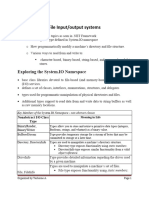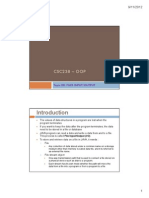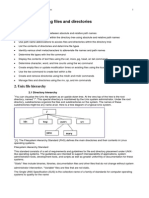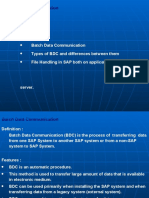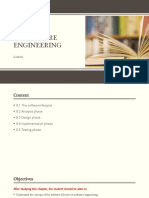Files and Streams
Files and Streams
Uploaded by
shivuhcCopyright:
Available Formats
Files and Streams
Files and Streams
Uploaded by
shivuhcOriginal Description:
Copyright
Available Formats
Share this document
Did you find this document useful?
Is this content inappropriate?
Copyright:
Available Formats
Files and Streams
Files and Streams
Uploaded by
shivuhcCopyright:
Available Formats
Files and Streams
FILES AND
STREAMS
Objectives
This chapter provides complete knowledge on
How to work with System.IO namespace
How to work with Files, directories and Drives
How to work with Streams
Page 1
Files and Streams
Introduction
System.IO Namespace
In the framework of .NET, the System.IO namespace is the region of the base
class libraries devoted to file-based (and memory-based) input and output (I/O) services.
Like any namespace, System.IO defines a set of classes, interfaces, enumerations,
structures, and delegates. Many of the types within the System.IO namespace focus on
the programmatic manipulation of physical directories and files. However, additional
types provide support to read data from and write data to string buffers as well as raw
memory locations. The below table elaborates the main classes under this namespace.
Class
Purpose/Use
Binary Reader and Writer Read and write primitive data types
Directory,
DirectoryInfo,
FileInfo
File, Create, delete, and move files and directories. Get specific
and information about the files by making use of the properties
defined in these classes.
FileStream
Access the files in a random fashion
MemoryStream
Access data stored in memory
StreamWriter
StreamReader
and Read and write textual information
StringReader
StringWriter
and Read and write textual Information from a string buffer
In addition to these concrete class types, System.IO defines a number of
enumerations, as well as a set of abstract classes (Stream, TextReader, TextWriter, and so
forth). The Directory(Info) and File(Info) Types System.IO provides four types that allow
you to manipulate individual files, as well as interact with a machines directory
structure. The first two types, Directory and File, expose creation, deletion, copying, and
moving operations using various static members. The closely related FileInfo and
DirectoryInfo types expose similar functionality as instance-level methods (and therefore
must be allocated with the new keyword).
Page 2
Files and Streams
FileInfo and DirectoryInfo are better choices for obtaining full details of a file or
directory as their members tend to return strongly typed objects. In contrast, the Directory
and File class members tend to return simple string values rather than strongly typed
objects.
The Abstract FileSystemInfo Base Class
The DirectoryInfo and FileInfo types receive many behaviors from the abstract
FileSystemInfo base class. For the most part, the members of the FileSystemInfo class
are used to discover general characteristics (such as time of creation, various attributes,
and so forth) about a given file or directory.
Below table elaborates its properties and methods.
Properties
Purpose/Use
Attributes
Returns attributes associated with a file. Takes FileAttributes
enumeration values
CreationTime
Returns the time of creation of the file
Exists
Checks whether a supplied file is a directory or not
Extension
Returns the file extension
LastAccessTime Returns last accessed time of the file
FullName
Returns the full path of the file
LastWriteTime
Returns the time of last written activity to the file
Name
Returns the name of a given file
Page 3
Files and Streams
Delete()
Deletes a file. Be careful when using this method.
DirectoryInfo
The first creatable I/O-centric type you will examine is the DirectoryInfo class. This class
contains a set of members used for creating, moving, deleting, and enumerating over
directories and subdirectories. In addition to the functionality provided by its base class
(FileSystemInfo), DirectoryInfo offers the key members in below table.
Member
Use
Create(),
CreateSubdirectory()
Create a directory (or set of subdirectories), given a path
name
Delete()
Deletes a directory and all its contents
GetDirectories()
Returns an array of strings that represent all subdirectories
in the current directory
GetFiles()
Retrieves an array of FileInfo types that represent a set of
files in the given directory
MoveTo()
Moves a directory and its contents to a new path
Parent
Retrieves the parent directory of the specified path
Root
Gets the root portion of a path
You begin working with the DirectoryInfo type by specifying a particular directory path
as a constructor parameter. If you want to obtain access to the current working directory
(i.e., the directory of the executing application), use the "." notation. Here are some
examples:
// Bind to the current working directory.
DirectoryInfo dir1 = new DirectoryInfo(".");
// Bind to C:\Windows, using a verbatim string.
DirectoryInfo dir2 = new DirectoryInfo(@"C:\Windows");
In the second example, you are making the assumption that the path passed into the
constructor (C:\Windows) already exists on the physical machine. However, if you
attempt to interact with a nonexistent directory,
a System.IO.DirectoryNotFoundException is thrown. Thus, if you specify a
directory that is not yet created, you will need to call the Create() method before
proceeding:
// Bind to a nonexistent directory, then create it.
Page 4
Files and Streams
DirectoryInfo dir3 = new DirectoryInfo(@"C:\MyCode\Testing");
dir3.Create();
Once you have created a DirectoryInfo object, you can investigate the underlying
directory contents using any of the properties inherited from FileSystemInfo.
class Program
{
static void Main(string[] args)
{
Console.WriteLine("***** Fun with Directory(Info) *****\n");
ShowWindowsDirectoryInfo();
Console.ReadLine();
}
static void ShowWindowsDirectoryInfo()
{
// Dump directory information.
DirectoryInfo dir = new DirectoryInfo(@"C:\Windows");
Console.WriteLine("***** Directory Info *****");
Console.WriteLine("FullName: {0}", dir.FullName);
Console.WriteLine("Name: {0}", dir.Name);
Console.WriteLine("Parent: {0}", dir.Parent);
Console.WriteLine("Creation: {0}", dir.CreationTime);
Console.WriteLine("Attributes: {0}", dir.Attributes);
Console.WriteLine("Root: {0}", dir.Root);
Console.WriteLine("**************************\n");
}
}
Files with the DirectoryInfo Type
DirectoryInfo dir = new DirectoryInfo(@"C:\Windows\Web\Wallpaper");
// files with a *.txt extension.
FileInfo[] TextFiles = dir.GetFiles("*.txt");
foreach (FileInfo f in TextFiles)
{
Console.WriteLine("File name: {0}", f.Name);
Console.WriteLine("File size: {0}", f.Length);
Console.WriteLine("Creation: {0}", f.CreationTime);
Console.WriteLine("Attributes: {0}", f.Attributes);
}
Page 5
Files and Streams
Creating Subdirectories with the DirectoryInfo Type
You can programmatically extend a directory structure using the DirectoryInfo.
CreateSubdirectory() method. This method can create a single subdirectory, as well as
multiple nested subdirectories, in a single function call.
DirectoryInfo sourceDir = new DirectoryInfo("c:\\IIBC");
sourceDir.Create();
or
DirectoryInfo dir = new DirectoryInfo(".");
dir.CreateSubdirectory("MyFolder");
DirectoryInfo sourceDir = new DirectoryInfo("c:\\IIBC");
sourceDir.Create();
or
DirectoryInfo dir = new DirectoryInfo(".");
dir.CreateSubdirectory("MyFolder");
Directory Type
Get Files from root Directory
class Program
{
static void Main(string[] args)
{
Console.WriteLine("Using: " + Directory.GetCurrentDirectory());
Console.WriteLine(Directory.Exists("c:\\"));
string[] aFiles = Directory.GetFiles("c:\\");
foreach (string s in aFiles)
Console.WriteLine(s);
}
}
// List all drives on current computer.
string[] drives = Directory.GetLogicalDrives();
Console.WriteLine("Here are your drives:");
foreach (string s in drives)
Console.WriteLine("--> {0} ", s);
// Delete what was created.
Console.WriteLine("Press Enter to delete directories");
Console.ReadLine();
Page 6
Files and Streams
Directory.Delete(string.Format(@"{0}\MyFolder",
Environment.CurrentDirectory));
FileInfo
FileInfo class allows you to obtain details regarding existing files on your hard
drive (time created, size, file attributes, and so forth) and aids in the creation, copying,
moving, and destruction of files.
FileInfo.Create() Method
FileInfo f = new FileInfo(@"C:\IIBC.txt");
FileStream fs = f.Create();
Be aware that the FileStream object returned by FileInfo.Create() grants full read/write
access to all users.
FileInfo.Open() Method
You can use the FileInfo.Open() method to open existing files as well as create
new files with far more precision than FileInfo.Create(), given that Open() typically takes
several parameters to qualify the overall structure of the file you are manipulating.
FileInfo f2 = new FileInfo(@"C:\Test2.dat");
FileStream
fs2
=
f2.Open(FileMode.OpenOrCreate,FileAccess.ReadWrite,
FileShare.None)
FileMode Enumeration values.
Values
Purpose/Use
Append
Opens the file and adds data. This should be used with the FileAccess
Write Enumeration value.
Create
Creates a new file. Overwrites any existing file.
CreateNew
Creates a new file. If the file already exists, IOException is thrown.
Open
Opens an existing file
OpenOrCreate Opens a new file. If there is no file, it creates a new file.
Page 7
Files and Streams
Truncate
Truncates an existing file
FileAccess Enumeration values
Values
Purpose/Use
Read
Data can be read (retrieved) from the file
ReadWrite
Data can be added to and retrieved from the file
Write
Data can be added to the file
FileInfo.OpenRead()
FileInfo f3 = new FileInfo(@"C:\Test3.dat");
using(FileStream readOnlyStream = f3.OpenRead())
FileInfo.OpenWrite()
FileInfo f4 = new FileInfo(@"C:\Test4.dat");
using(FileStream writeOnlyStream = f4.OpenWrite())
FileInfo.OpenText()
FileInfo f5 = new FileInfo(@"C:\boot.ini");
using(StreamReader sreader = f5.OpenText())
FileInfo.CreateText() and FileInfo.AppendText()
FileInfo f6 = new FileInfo(@"C:\Test5.txt");
using(StreamWriter swriter = f6.CreateText())
FileInfo f7 = new FileInfo(@"C:\FinalTest.txt");
using(StreamWriter swriterAppend = f7.AppendText())
File Type
The File type provides functionality almost identical to that of the FileInfo type, using a
number of static members. Like FileInfo, File supplies AppendText(), Create(),
CreateText(), Open(), OpenRead(), OpenWrite(), and OpenText()methods.
static void Main(string[] args)
{
Page 8
Files and Streams
// Obtain FileStream object via File.Create().
using(FileStream fs = File.Create(@"C:\Test.dat"))
{
}
// Obtain FileStream object via File.Open().
using(FileStream fs2 = File.Open(@"C:\Test2.dat",
FileMode.OpenOrCreate,
FileAccess.ReadWrite, FileShare.None))
{
}
// Get a FileStream object with read-only permissions.
using(FileStream readOnlyStream = File.OpenRead(@"Test3.dat"))
{
}
// Get a FileStream object with write-only permissions.
using(FileStream writeOnlyStream = File.OpenWrite(@"Test4.dat"))
{
}
// Get a StreamReader object.
using(StreamReader sreader = File.OpenText(@"C:\boot.ini"))
{
}
// Get some StreamWriters.
using(StreamWriter swriter = File.CreateText(@"C:\Test3.txt"))
{
}
using(StreamWriter
swriterAppend
File.AppendText(@"C:\FinalTest.txt"))
{
}
}
Example:
class Program
{
Page 9
Files and Streams
static void Main(string[] args)
{
StreamWriter writer = new StreamWriter(@"c:\myfile.txt");
for (int i = 0; i < 3; i++)
{
writer.Write(i.ToString());
}
foreach (string line in File.ReadAllLines(@"c:\myfile.txt"))
{
Console.WriteLine(line);
}
}
}
class MainClass
{
public static void Main(string[] args)
{
FileInfo file = new FileInfo("c:\\test.txt");
Console.WriteLine("Checking file: " + file.Name);
Console.WriteLine("File exists: " + file.Exists.ToString());
if (file.Exists)
{
Console.Write("File created: ");
Console.WriteLine(file.CreationTime.ToString());
Console.Write("File last updated: ");
Console.WriteLine(file.LastWriteTime.ToString());
Console.Write("File last accessed: ");
Console.WriteLine(file.LastAccessTime.ToString());
Console.Write("File size (bytes): ");
Console.WriteLine(file.Length.ToString());
Console.Write("File attribute list: ");
Console.WriteLine(file.Attributes.ToString());
}
}
Page 10
Files and Streams
}
The Abstract Stream Class
In the world of I/O manipulation, a stream represents a chunk of data flowing
between a source and a destination. Streams provide a common way to interact with a
sequence of bytes, regardless of what kind of device (file, network connection, printer,
etc.) is storing or displaying the bytes in question. The abstract System.IO.Stream class
defines a number of members that provide support for synchronous and asynchronous
interactions with the storage medium.
Working with FileStreams
The FileStream class provides an implementation for the abstract Stream
members in a manner appropriate for file-based streaming. It is a fairly primitive stream;
it can read or write only a single byte or an array of bytes.
FileStream fin=new FileStream("test.dat", FileMode.Open);
// Write the alphabet.
for(int i=0; i < 26; i++)
f.WriteByte((byte)('A'+i));
f.Seek(0, SeekOrigin.Begin); // seek to first byte
ch = (char) f.ReadByte();
Console.WriteLine("First value is " + ch);
f.Seek(1, SeekOrigin.Begin); // seek to second byte
ch = (char) f.ReadByte();
Console.WriteLine("Second value is " + ch);
f.Seek(4, SeekOrigin.Begin); // seek to 5th byte
ch = (char) f.ReadByte();
Console.WriteLine("Fifth value is " + ch);
Console.WriteLine();
static void Main(string[] args)
{
FileStream MyFileStream1 = new FileStream(@"c:\Testing.txt", FileMo
de.Create);
int NumberOfBytesToWrite = 256;
byte[] MyWriteByteArray = new Byte[NumberOfBytesToWrite];
Page 11
Files and Streams
for (int i = 0; i < 256; i++)
{
MyWriteByteArray[i] = (byte)i;
i++;
}
MyFileStream1.Write(MyWriteByteArray, 0, NumberOfBytesToWrite);
MyFileStream1.Close();
}
StreamWriters and StreamReaders
StreamReader derives from an abstract type named TextReader, as does the
related StringReader type (discussed later in this chapter). The TextReader base class
provides a very limited set of functionality to each of these descendents, specifically the
ability to read and peek into a character stream. The StreamWriter type (as well as
StringWriter, also examined later in this chapter) derives from an abstract base class
named TextWriter. This class defines members that allow derived types to write textual
data to a given character stream.
Writing to a Text File
Console.WriteLine("***** Fun with StreamWriter / StreamReader
*****\n");
// Get a StreamWriter and write string data.
using(StreamWriter writer = File.CreateText("reminders.txt"))
{
writer.WriteLine("Don't forget Mother's Day this year...");
writer.WriteLine("Don't forget Father's Day this year...");
writer.WriteLine("Don't forget these numbers:");
for(int i = 0; i < 10; i++)
writer.Write(i + " ");
// Insert a new line.
writer.Write(writer.NewLine);
}
Page 12
Files and Streams
Reading from a Text File
using(StreamReader sr = File.OpenText("reminders.txt"))
{
string input = null;
while ((input = sr.ReadLine()) != null)
{
Console.WriteLine (input);
}
}
BufferedStream
A buffer is a block of bytes in memory used to cache data, thereby reducing the
number of calls to the operating system. Buffers improve read and write performance. A
buffer can be used for either reading or writing, but never both simultaneously. The Read
and Write methods of BufferedStream automatically maintain the buffer.
Reading large file performance
using
using
using
using
using
System;
System.Collections.Generic;
System.Linq;
System.Text;
System.IO;
namespace readfilebufferedclass
{
class Program
{
static void Main(string[] args)
{
int totalRows = 0;
Stream stream = new FileStream("d:/test.txt");
BufferedStream bstream = new BufferedStream(stream);
char[] delimiters = { '\t' };
StreamReader reader;
Page 13
Files and Streams
String line;
reader = new StreamReader(bstream);
while ((line = reader.ReadLine()) != null)
{
totalRows++;
}
stream.Close();
}
}
}
Points to Remember
System.IO namespace is the region of the base class libraries devoted to filebased (and memory-based) input and output (I/O) services.
Many of the types within the System.IO namespace focus on the programmatic
manipulation of physical directories and files.
You can programmatically extend a directory structure using the DirectoryInfo.
CreateSubdirectory() method.
FileInfo class allows you to obtain details regarding existing files on your hard
drive and aids in the creation, copying, moving, and destruction of files.
The abstract System.IO.Stream class defines a number of members that provide
support for synchronous and asynchronous interactions with the storage medium.
A buffer is a block of bytes in memory used to cache data, thereby reducing the
number of calls to the operating system.
Buffers improve read and write performance.
Check YourSelf
Exercise
Write a Program to copy files from one directory to other directory.
Write a Program to copy the whole directory.
Page 14
Files and Streams
Write a Program to watch for any changes in the directory which includes files
and subdirectories.
Write a program to encrypt and decrypt the contents of a text file.
Write the Program to save the output of a program onto a text file.
Page 15
You might also like
- CSCI369 Lab 1Document3 pagesCSCI369 Lab 1Joe Ong ZuokaiNo ratings yet
- Lect Note On Chapter 4 - Part I - File I-ODocument25 pagesLect Note On Chapter 4 - Part I - File I-Obeshahashenafi32No ratings yet
- Object-Oriented Programming: File Handling in JavaDocument65 pagesObject-Oriented Programming: File Handling in JavaMazhiackNo ratings yet
- Module 14 - Working With Files in C#Document49 pagesModule 14 - Working With Files in C#api-19796528No ratings yet
- Chapter 4cDocument15 pagesChapter 4cPM 2014 1st year summer studentsNo ratings yet
- Java 15 - IO StreamDocument23 pagesJava 15 - IO StreamTINKUNo ratings yet
- Topic08 Files IODocument13 pagesTopic08 Files IOnazhaahmadkamalNo ratings yet
- VBScript FileSystemObjectDocument57 pagesVBScript FileSystemObjectgsk71911No ratings yet
- Cse 310 Assignment : 4 Introduction and DefinitionDocument10 pagesCse 310 Assignment : 4 Introduction and DefinitionHitesh SahaniNo ratings yet
- 10615-CSC-209 (2) - A - 39260Document3 pages10615-CSC-209 (2) - A - 39260دانش آفرید یNo ratings yet
- Computing II Tutorial 4: Prepared By: NG Mee MeeDocument66 pagesComputing II Tutorial 4: Prepared By: NG Mee Meeapi-26781128No ratings yet
- Introduction To UNIX-2Document11 pagesIntroduction To UNIX-2manishbhardwaj8131No ratings yet
- Streams: The Byte Stream Classes AreDocument8 pagesStreams: The Byte Stream Classes Arepratik_11295No ratings yet
- IO and StreamsDocument13 pagesIO and Streamsxn3kafNo ratings yet
- Input - Output Exploring Java - IoDocument8 pagesInput - Output Exploring Java - IoDeepikaSinghNo ratings yet
- C-Net 8.0-601-800Document200 pagesC-Net 8.0-601-800NiranjanNo ratings yet
- MCA2Document16 pagesMCA2Devika SanthoshNo ratings yet
- Drive List BoxDocument3 pagesDrive List BoxLuis Carlos VillegasNo ratings yet
- The File SystemDocument7 pagesThe File SystemRakesh Jr JrNo ratings yet
- Here Is The Code of Getsystemproperties - Java: ImportDocument10 pagesHere Is The Code of Getsystemproperties - Java: ImportriyaNo ratings yet
- Chapter 10Document14 pagesChapter 10ShubhamNo ratings yet
- MAD Assignment AnswersDocument23 pagesMAD Assignment AnswersSagar ManeNo ratings yet
- Unit 6: File-System InterfaceDocument43 pagesUnit 6: File-System Interfacetejaswini patilNo ratings yet
- File System Object Dialouge Box Built in Functions of VBDocument10 pagesFile System Object Dialouge Box Built in Functions of VBBibin SinghNo ratings yet
- Unit IV Fundamental File Processing Unit IV Fundamental File Processing OperationsDocument39 pagesUnit IV Fundamental File Processing Unit IV Fundamental File Processing Operationsduvvuru familyNo ratings yet
- 6.3 Directory Structure PDFDocument17 pages6.3 Directory Structure PDFhocihaNo ratings yet
- Unit 14 Input OutputDocument69 pagesUnit 14 Input OutputsupriyaNo ratings yet
- What Is An Operating System (OS) ?: Abstract WayDocument6 pagesWhat Is An Operating System (OS) ?: Abstract WayjyothibellaryvNo ratings yet
- Unit 5 OSDocument25 pagesUnit 5 OSDivya.kNo ratings yet
- pr2 Eng TTY 24 c5Document44 pagespr2 Eng TTY 24 c5sonyasovushka1212No ratings yet
- Java FILE INPUT AND OUTPUT Chapter 16Document36 pagesJava FILE INPUT AND OUTPUT Chapter 16Cyprian AmponsahNo ratings yet
- Directory EbookDocument10 pagesDirectory EbookManish KathuriaNo ratings yet
- E-Note SS Two 2nd Term Data ProcessingDocument17 pagesE-Note SS Two 2nd Term Data ProcessingFaith OzuahNo ratings yet
- 10 File SystemDocument30 pages10 File SystemPrajwal KandelNo ratings yet
- Guidelines When Working With Files and FolderDocument11 pagesGuidelines When Working With Files and FolderYamini ShindeNo ratings yet
- Omputer Cience: Today: Permanent StorageDocument73 pagesOmputer Cience: Today: Permanent StoragesansNo ratings yet
- Airaha Chelvakkanthan Manickam, Cognizant Technology Solutions, Teaneck, NJDocument12 pagesAiraha Chelvakkanthan Manickam, Cognizant Technology Solutions, Teaneck, NJkumara0303No ratings yet
- STD 12 Computer Chapter 11 File Handling in JavaDocument7 pagesSTD 12 Computer Chapter 11 File Handling in JavaAmisha DalalNo ratings yet
- Linux Unix ConceptsDocument18 pagesLinux Unix ConceptsOm Prakash SutharNo ratings yet
- Os Lab #3Document21 pagesOs Lab #3Mark Odyssey Austria RodelNo ratings yet
- Java Notes 7Document85 pagesJava Notes 7AbhishekNo ratings yet
- File-System InterfaceDocument47 pagesFile-System InterfaceAirish SashidharanNo ratings yet
- Chapter 2 Linux File SystemDocument91 pagesChapter 2 Linux File SystemMebruka Abdul RahmanNo ratings yet
- Lab5 4 6Document5 pagesLab5 4 6Byron FloreanoNo ratings yet
- Unit 3 - FilesDocument23 pagesUnit 3 - Fileskavikavya94No ratings yet
- Stream Classes: Table 1 - String and Writeline Format SpecifiersDocument14 pagesStream Classes: Table 1 - String and Writeline Format SpecifiersVishal DhumalNo ratings yet
- File HandlingDocument3 pagesFile Handlingnaser150No ratings yet
- 1 File Management: 1.1 NamingDocument10 pages1 File Management: 1.1 Namingpaul mulwaNo ratings yet
- Working With Files Using FSODocument17 pagesWorking With Files Using FSOLella AnjaneyuluNo ratings yet
- Java Programming Tutorial: Basic Input & Output (I/O)Document58 pagesJava Programming Tutorial: Basic Input & Output (I/O)vishwanath cNo ratings yet
- Introduction To Unix Operating System Accessing Files and DirectoriesDocument11 pagesIntroduction To Unix Operating System Accessing Files and DirectoriesMichael_SwansNo ratings yet
- Operating SystemDocument36 pagesOperating SystemAdi SeshuNo ratings yet
- File System Interface Access Methods Directory StructureDocument27 pagesFile System Interface Access Methods Directory StructurenoshitNo ratings yet
- Lesson 2-4 File Processing2 Fundamental File Processing Operations.Document31 pagesLesson 2-4 File Processing2 Fundamental File Processing Operations.Russel PonferradaNo ratings yet
- CH 10Document43 pagesCH 10JeronimoNo ratings yet
- Microsoft VisualBasic FileIODocument181 pagesMicrosoft VisualBasic FileIOAbiy MulugetaNo ratings yet
- Files and StreamsDocument31 pagesFiles and Streamsghgh fghghhNo ratings yet
- AAd Unit5Document26 pagesAAd Unit5Rohita YamagantiNo ratings yet
- ICS 143 - Principles of Operating SystemsDocument51 pagesICS 143 - Principles of Operating Systemsram_lalitNo ratings yet
- File MGNTDocument8 pagesFile MGNTAbishek SahNo ratings yet
- ADO .NET AssignmentsDocument2 pagesADO .NET AssignmentsshivuhcNo ratings yet
- Forms Authentication and AuthorizationDocument9 pagesForms Authentication and AuthorizationshivuhcNo ratings yet
- Variables & Data TypesDocument9 pagesVariables & Data TypesshivuhcNo ratings yet
- Multi ThreadingDocument17 pagesMulti ThreadingshivuhcNo ratings yet
- Configuration Files ASPDocument20 pagesConfiguration Files ASPshivuhcNo ratings yet
- Classes in C#Document20 pagesClasses in C#shivuhcNo ratings yet
- Comparison of The Workflow Management Systems Bizagi, ProcessMaker, and JogetDocument5 pagesComparison of The Workflow Management Systems Bizagi, ProcessMaker, and Jogetricardo_d09No ratings yet
- Plm19 Web TipsDocument9 pagesPlm19 Web Tipskencheng2No ratings yet
- Practical C Programming: Third EditionDocument10 pagesPractical C Programming: Third EditionMd Shahin AhmedNo ratings yet
- NS2 Wired TopologyDocument11 pagesNS2 Wired TopologyPranava PranuNo ratings yet
- Program 9. User Defined Module - 1 AimDocument3 pagesProgram 9. User Defined Module - 1 AimvimalaNo ratings yet
- COMP 245: Cloud Computing: Virtualization TechnologyDocument28 pagesCOMP 245: Cloud Computing: Virtualization Technologymonera ALmousaNo ratings yet
- Mulesoft Interview Questions: Q1. What Is Mulesoft?Document99 pagesMulesoft Interview Questions: Q1. What Is Mulesoft?VenuNo ratings yet
- Kha Le: Developer Phone: 0326388295 LinkedinDocument5 pagesKha Le: Developer Phone: 0326388295 LinkedinKha KhaNo ratings yet
- Ravikumar D: Rr1798015@Gmail - CoDocument2 pagesRavikumar D: Rr1798015@Gmail - CoRavikumar RavikumarNo ratings yet
- Lesson 6: Computer VirusDocument14 pagesLesson 6: Computer VirusKevin RainsNo ratings yet
- Data Structures Using C, 2e Reema TharejaDocument25 pagesData Structures Using C, 2e Reema TharejaseravanakumarNo ratings yet
- Objective:: Batch Data CommunicationDocument59 pagesObjective:: Batch Data CommunicationVikas Desai100% (1)
- Annex C How To Update Offline Baseline System v2.5 Update GuidelineDocument4 pagesAnnex C How To Update Offline Baseline System v2.5 Update GuidelineMohammad Sa-ad IndarNo ratings yet
- CFA - Module 7 M7W14 P1doneDocument5 pagesCFA - Module 7 M7W14 P1doneAngelo ValdezNo ratings yet
- Software Project ManagementDocument112 pagesSoftware Project ManagementSwetha D100% (2)
- Misra C 2012Document257 pagesMisra C 2012digga006No ratings yet
- My Reference Manual EmuCv PDFDocument23 pagesMy Reference Manual EmuCv PDFPhiokham SuriyaNo ratings yet
- HCL JDE & Edge AppsDocument52 pagesHCL JDE & Edge Appssamcarte_No ratings yet
- FoxBoro IA Series PLBDocument33 pagesFoxBoro IA Series PLBUsamaTariq0% (1)
- Platform I oDocument437 pagesPlatform I olalonaderNo ratings yet
- Xii HHW AssignmentsDocument76 pagesXii HHW Assignmentsgunikasingh2007No ratings yet
- IncludeDocument4 pagesIncludeBasant_Singh_9204No ratings yet
- Mca 41Document146 pagesMca 41bhuvi2312No ratings yet
- Zenon PCEDocument96 pagesZenon PCEKarthik EvilordNo ratings yet
- Dbms Lab ProgramsDocument6 pagesDbms Lab ProgramshafsaadnNo ratings yet
- TURNITIN Instructor GuideDocument17 pagesTURNITIN Instructor Guidemardak2953No ratings yet
- Capstone Project Proposal: Polytechnic University of The PhilippinesDocument2 pagesCapstone Project Proposal: Polytechnic University of The PhilippinesChris JavierNo ratings yet
- Software Engineering: SubtitleDocument30 pagesSoftware Engineering: SubtitleĐào Quang VũNo ratings yet
- Students Management System For Sri Lanka Institute of ArchitectsDocument108 pagesStudents Management System For Sri Lanka Institute of Architectsabraham getuNo ratings yet