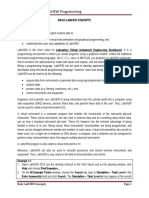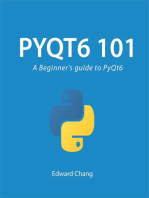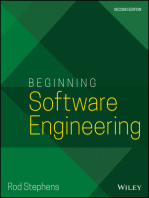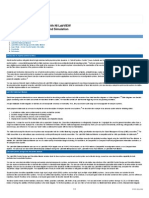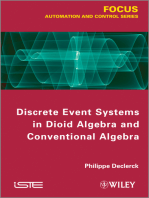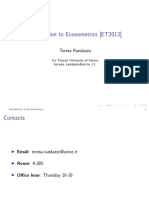Techteach - No Labview Lv86 Sim Module Index
Uploaded by
DiabloTechteach - No Labview Lv86 Sim Module Index
Uploaded by
DiabloFinn Haugen, TechTeach: Introduction to LabVIEW Simulation Module
Page 1 of 10
Introduction to simulation with
Control Design and Simulation Module
in LabVIEW 8.6
by
Finn Haugen
16. March 2009
Contents:
1 Preface
2 Introduction
3 The contents of the Simulation functions palette (Video)
4 An example: Simulator of a liquid tank
4.1 Developing the mathematical model of the system to be simulated
4.2 The Front panel and the Block diagram of the simulator (Videos)
4.3 Configuring the simulation (Videos)
5 Various topics
5.1 Representing state space models using Formula node and integrators
5.2 Creating subsystems
5.3 Getting a linearized model of a subsystem
5.4 Simulating control systems
5.5 Converting models between Simulation Module and Control Design Toolkit
5.6 Putting code into a While loop running in parallell with a Simulation loop
5.7 Translating SIMULINK models into LabVIEW Simulation models
1 Preface
This document gives an introduction to the simulation tools of the LabVIEW Control and Simulation Module for LabVIEW 8.6. It is
assumed that you have basic skills in LabVIEW programming. There are tutorials for LabVIEW programming available from the National
Instruments' webside http://ni.com, and I have made one myself (to serve the needs in my own teaching more specifically), see Finn's
LabVIEW Page.
This tutorial contains a number of activities that you are supposed to perform. These activities are shown in blue boxes, as here:
Activities are shown in blue boxes as this one.
Most of the activities are video-based. In the former tutorial, based on LabVIEW 8.5, there were no videos, but in stead detailed
explanations. I have removed the explanation in the present tutorial where the videos give the same information.
If - for some reason - the videos does not display correctly in the current player, try some other. Windows Media Player is probably the
default video player on your PC. Alternative players are RealPlayer and QuickTime (both can be downloaded from the Internet for free).
More tutorials that may be relevant for you as a LabVIEW user are available from Finn's LabVIEW Page.
[Table of contents]
2 Introduction
The LabVIEW Control and Simulation Module contains a block diagram based environment for simulation of linear and nonlinear
continuous-time and discrete-time dynamic systems. Many simulation algorithms (i.e. numerical methods for solving the underlying
differential equations) are available, e.g. various Runge-Kutta methods. The mathematical model to be simulated must be represented in a
simulation loop, which in many ways is similar to the ordinary while loop in LabVIEW. You can make the simulation run as fast as the
computer allows, or you can make it run with a real or scaled time axis, thus simulating real-time behaviour, with the possibility of the user
to interact with the simulated process. The simulation loop can run in parallel with while loops within the same VI.
[Table of contents]
http://techteach.no/labview/lv86/sim_module/index.htm
14/02/2014
Finn Haugen, TechTeach: Introduction to LabVIEW Simulation Module
Page 2 of 10
3 The contents of the Simulation functions palette
Once the Control and Simulation Module is installed, the Simulation palette is available from the Functions palette. The video below gives
overview over the contents of the Simulation Palette.
Play the video sim_palette_overview (17 minutes, the video will be opened in a new window) to
get an overview over the contents of the Simulation Palette. It is assumed that you have the block
diagram of any VI opened.
[Table of contents]
4 An example: Simulator of a liquid tank
In this section we will study and partly develop a simulator of a liquid tank. Actually, we will play with a premade example, but not develop
it from scratch. I think this is an effective way to learn using the tools, assuming that you have basic skills in LabVIEW programming. You
are supposed to have basic knowledge about modeling of dynamic systems, as described in e.g. Dynamic Systems - modelling, analysis and
simulation or in any other book about dynamic systems theory.
4.1 Developing the mathematical model of the system to be simulated
The system to be simulated is a liquid tank, see the figure below. The simulator will calculate and display the level h at any instant of time.
The simulation will run in real time, with the possibility of scaled real time, thereby giving the feeling of a "real" system. The user can
adjust the inlet by adjusting the pump control signal, u.
Liquid tank
Any simulator is based on a mathematical model of the system to be simulated. Thus, we start by developing a mathematical model of the
tank.
We assume the following (the parameters used in the expressions below are defined in the figure above):
The liquid density is the same in the inlet, in the outlet, and in the tank.
The tank has straight, vertical walls.
The liquid mass and level are related through
m(t) = Ah(t)
The inlet volumetric flow through the pump is proportional to the pump control signal:
qin(t) = Kuu(t)
The outlet volumetric flow through the valve is proportional to the square root of the pressure drop over the valve. This pressure drop
is assumed to be equal to the hydrostatic pressure at the bottom of the tank (sqrt means square root):
qout(t) = Kvsqrt[gh(t)]
Mass balance (i.e., rate of change of the mass is equal to the inflow minus the outflow) yields the following differential equation:
dm(t)/dt = qin(t) - qout(t)]
(1)
or, using the above relations,
http://techteach.no/labview/lv86/sim_module/index.htm
14/02/2014
Finn Haugen, TechTeach: Introduction to LabVIEW Simulation Module
d[Ah(t)]/dt = Kuu(t) - Kvsqrt[gh(t)]
Page 3 of 10
(2)
We will now draw a mathematical block diagram of the model. This block diagram will then be implemented in the block diagram of the
simulator VI. As a proper starting point of drawing the mathematical block diagram, we write the differential equation as a state-space
model, that is, as a differential equation having the first order time derivative alone on the left side. This can be done by pulling and A
outside the differentiation, then dividing both sides by A. The resulting differential equation becomes
d[h(t)]/dt = (1/A)*{Kuu(t) - Kvsqrt[gh(t)]}
(3)
This is a differential equation for h(t). It tells how the time derivative dh(t)/dt can be calculated. h(t) is calculated (by the simulator) by
integrating dh(t)/dt with respect to time, from time 0 to time t, with initial value h(0), which we here denote hinit. To draw a block diagram
of the model (3), we may start by adding an integrator to the empty block diagram. The input to this integrator is dh/dt, and the output is h
(t). Then we add mathematical function blocks to construct the expression for dh/dt, which is the right side of the differential equation (3).
The resulting block diagram for the model (3) can be as shown in the figure below.
Mathematical block diagram of Differential Equation (3)
The numerical values of the parameters are shown in the front panel picture below.
We will assume that there are level alarm limits to be displayed in the simulator. The limits are
AH_h = 0.9m (Alarm High)
AL_h = 0.1m (Alarm Low)
The block diagram developed above will be implemented in a Simulation Loop in the Block diagram of our simulation VI.
4.2 The Front panel and the Block diagram of the simulator
The subsequent figures show the front panel and the block diagram of the complete VI, tanksim.vi.
http://techteach.no/labview/lv86/sim_module/index.htm
14/02/2014
Finn Haugen, TechTeach: Introduction to LabVIEW Simulation Module
Page 4 of 10
Front panel of tanksim.vi.
Block diagram of tanksim.vi.
The Front panel
Open the Front panel of tanksim.vi.
http://techteach.no/labview/lv86/sim_module/index.htm
14/02/2014
Finn Haugen, TechTeach: Introduction to LabVIEW Simulation Module
Page 5 of 10
Play the video tanksim_frontpanel (20 minutes, the video is opened in a new window) to
The Block diagram
Open the Block diagram of tanksim.vi.
Play the video: tanksim_blockdiagram (42 minutes, the video is opened in a new window).
Note: In the beginning of the video I refer to four videos, but I have compiled these four videos
into one video.
[Table of contents]
4.3 Configuration of the simulation
Play the video tanksim_config_sim (28 minutes, the video is opened in a new window).
Note: In the video a figure illustrating the time step (or step size) is shown. In the video I say that
this figure exists in the tutorial, but it does not (but you see it in the video).
[Table of contents]
5 Various topics
(There are no blue activity boxes in Chapter.)
5.1 Representing state space models using Formula node and integrators
A state-space model is a set of first order differential equations constituting the model of the system. State-space models is a standardized
model form. It is common that mathematical models of dynamic systems are written as state-space models. To be a little more specific, here
is a general second order state-space model (the dots represents the arguments of the functions):
dx1/dt = f1(x1,x2,...)
dx2/dt = f2(x1,x2,...)
y = g(x1,x2,...)
where f1() and f2() are functions containing the right-hand part of the first order differential equations. The arguments may be state
variables, input variables, and parameters. These functions may be linear or nonlinear. They are the time-derivatives of the states, x1 and x2,
respectively. Sometimes one or more output variables are defined. Above, the output variable is y, and the output function is g().
To implement the block diagram of a state-space model, you may start by adding one Integrator block for each of the state variables on the
block diagram. The output of the integrators are the state variables. The inputs to the integrators are the time derivatives, and the f1() and f2
() functions in the representative model shown are these time derivatives. To implement the functions you have the following two options
(which also may be combined):
Constructing the functions, f1() and f2() above, using block functions as Sum, Gain, Multiplication etc., which are on the Simulation
Palette of the Functions Palette. One example is the Block diagram of the model of the liquid tank shown here.
Writing the textual functions of f1() and f2() in a Formula Node. The Formula node is on the Mathematics / Scripts & Formulas
Palette (and on the Structures Palette). The Formula Node is explained here (in my Introduction to LabVIEW). With the Formula
Node the functions are easier to modify (it is done by justing editing text in the Formula Node), and the Block Diagram may appear
simpler. However, it may be difficult to implement nonlinear functions as hysteresis, backlash etc. (there are numerous such nonlinear
blocks in the Nonlinear Palette on the Simulation Palette).
Here is a simple example of using the Formula node. Given the following state space model:
dx1/dt = x2
dx2/dt = -x1 + u
y = x1
(which is a state space model of an oscillator). u is the input variable, and y is the output variable. ssformulanode.vi shown below
implements a simulator for this system. A Formula node is used to represent the right side of the differential equations. The integration of
the time derivatives are performed by Integrator blocks from the Continuous palette.
http://techteach.no/labview/lv86/sim_module/index.htm
14/02/2014
Finn Haugen, TechTeach: Introduction to LabVIEW Simulation Module
Page 6 of 10
Front panel and block diagram of ssformulanode.vi.
Using Formula Node in stead of block functions to calculate the time derivatives may give a simpler block diagram. However, if the
expressions for the time derivatives (i.e. the right-hand sides of the differential equations) contains nonlinear functions, it may be more
difficult to implement these in the Formula Node than with function blocks.
[Table of contents]
5.2 Creating subsystems
You can create a subsystem of a part of a simulation diagram. The first step is to select or mark the part of interest, see the figure below,
which shows the block diagram of tanksim.vi.
The first step in creating a subsystem in the simulation diagram is to select the part of interest
Then the subsystem is created using the menu Edit / Create Simulation Subsystem. The resulting diagram is shown in the figure below.
http://techteach.no/labview/lv86/sim_module/index.htm
14/02/2014
Finn Haugen, TechTeach: Introduction to LabVIEW Simulation Module
Page 7 of 10
The resulting simulation diagram, including the subsystem
Note that you can change the size of the subsystem icon using the cursor.
If you want you can open the front panel of the subsystem by double-clicking the subsystem icon, see the figure below.
The front panel of the subsystem
You can open the block diagram of the subsystem via the Window / Show Block Diagram menu, see the figure below.
http://techteach.no/labview/lv86/sim_module/index.htm
14/02/2014
Finn Haugen, TechTeach: Introduction to LabVIEW Simulation Module
Page 8 of 10
The block diagram of the subsystem
[Table of contents]
5.3 Getting a linearized model of a subsystem
LabVIEW can create a linear state space model from a linear or nonlinear subsystem. (Creating subsystems is described in the previous
section.) The procedure is to select or mark the subsystem of interest, and then create the linear model by using the following menu: Tools /
Simulation Tools / Linearize Subsystem. You are given the option of saving the linear model as a model (to be used by functions in the
Control Design Toolkit) or as a VI containing the state space model in the form of a cluster of coefficient arrays. Perhaps the most flexible
choice is VI.
[Table of contents]
5.4 Simulating control systems
Simulating control systems is done in the same way as simulating dynamic systems. You can include virtually every control function in a
model block diagram inside the Simulation Loop. In Guidelines to PID Control with LabVIEW there is an example of a simulator of a PID
control system.
[Table of contents]
5.5 Converting models between Simulation Module and Control Design Toolkit
You can convert models between the Simulation Module and the Control Design Toolkit using the conversion functions on the Model
Conversion palette on the Control Design Tookit. The two conversion functions are shown in the figure below.
The conversion functions on the Control Design Toolkit / Model Conversion palette
[Table of contents]
5.6 Putting code into a While loop running in parallell with a Simulation loop
It is possible to put almost any LabVIEW code for e.g. analysis and design of into a simulation diagram inside a Simulation loop, but doing
so may give an unnecessary large or complicated simulation code, and the simulation execution may be delayed. Therefore, you should not
put more code inside the Simulation loop than is strictly necessary for representing the model to be simulated. Other parts of the total code,
e.g. optimal control design functions (as the LQR function) or Kaman filter (state estimator) design functions (as the Kalman Gain function),
may be put into one or more ordinary While loops running in parallel with the Simulation loop. These While loops may be programmed to
run slower than the Simulation loop. Data can be exchanged between the loops using local variables (local variables are described in
Introduction to LabVIEW).
Here is one example: kalmanfilter_tank.vi is a simulator of a Kalman Filter which estimates the outflow of a simulated liquid tank. (You can
run this simulator if you have the LabVIEW Simulation Module installed.) The simulator is implemented with a Simulation Loop which
contains a model of the tank and the expressions constituting the Kalman Filter algorithm. The Kalman gains are calculated using the
http://techteach.no/labview/lv86/sim_module/index.htm
14/02/2014
Finn Haugen, TechTeach: Introduction to LabVIEW Simulation Module
Page 9 of 10
Kalman Gain function of the Control Design Toolkit. This function is relatively computational demanding, and it is therefore put into a
While loop which runs in parallell with the Simulation loop with a cycle time of 0.5 sec. The Kalman gains are made available inside the
Simulation loop using local variables.
The simulation time step is 0.1 sec, and the Period (which is the actual, real time that LabVIEW used to proceed one simulation time step) is
0.025 sec. (Having the Period smaller than the simulation time step makes the simulator run faster than real time. This is favourable here
since the process itself is a slow system, and we do not have time to sit waiting for responses to come.) If we had put the Kalman Gain
function inside the Simulation loop, the specified Period of 0.025 sec could not have been obtained because it takes about 0.3 sec (this is
however computer-dependent) to execute Kalman Gain function.
Below are the front panel and the block diagram of kalmanfilter_tank.vi. Click on the figures to see them in full sizes. Note how local
variables are used to exchange values across the loops. Note also how the Stop button and its local variable is used to stop both loops. The
Mechanical Action property of the Stop button must be set to Switch until Released. If it is set to one of the Latch... properties, it it will not
be possible to create local variable for it.)
Front panel of kalmanfilter_tank.vi (click on the figure to see it in full size)
http://techteach.no/labview/lv86/sim_module/index.htm
14/02/2014
Finn Haugen, TechTeach: Introduction to LabVIEW Simulation Module
Page 10 of 10
Block diagram of kalmanfilter_tank.vi (click on the figure to see it in full size)
[Table of contents]
5.7 Translating SIMULINK models into LabVIEW Simulation Module models
You can translate SIMULINK (MathWorks) models into LabVIEW simulation models using the menu Tools / Simulation Tools /
SIMULINK Translator in LabVIEW.
[Table of contents]
[Finn's LabVIEW Page] [TechTeach]
http://techteach.no/labview/lv86/sim_module/index.htm
14/02/2014
You might also like
- Solutions - Control and Simulation in LabVIEWNo ratings yetSolutions - Control and Simulation in LabVIEW32 pages
- Practical Monte Carlo Simulation with Excel - Part 2 of 2: Applications and DistributionsFrom EverandPractical Monte Carlo Simulation with Excel - Part 2 of 2: Applications and Distributions2/5 (1)
- Programming with MATLAB: Taken From the Book "MATLAB for Beginners: A Gentle Approach"From EverandProgramming with MATLAB: Taken From the Book "MATLAB for Beginners: A Gentle Approach"4.5/5 (3)
- Finn Haugen, TechTeach - Introduction To LabVIEW Simulation Module100% (1)Finn Haugen, TechTeach - Introduction To LabVIEW Simulation Module12 pages
- Introduction To Simulation With Control Design and Simulation Module in Labview 8.6No ratings yetIntroduction To Simulation With Control Design and Simulation Module in Labview 8.617 pages
- Exercise - Control and Simulation in LabVIEWNo ratings yetExercise - Control and Simulation in LabVIEW8 pages
- Implementing A Level Control System in LabviewNo ratings yetImplementing A Level Control System in Labview13 pages
- Case Project - Control System in LabVIEW PDFNo ratings yetCase Project - Control System in LabVIEW PDF15 pages
- Python Advanced Programming: The Guide to Learn Python Programming. Reference with Exercises and Samples About Dynamical Programming, Multithreading, Multiprocessing, Debugging, Testing and MoreFrom EverandPython Advanced Programming: The Guide to Learn Python Programming. Reference with Exercises and Samples About Dynamical Programming, Multithreading, Multiprocessing, Debugging, Testing and MoreNo ratings yet
- Intro To LV in 3 Hours For Control and Sim 8 - 5No ratings yetIntro To LV in 3 Hours For Control and Sim 8 - 568 pages
- Modeling and Simulation of Logistics Flows 3: Discrete and Continuous Flows in 2D/3DFrom EverandModeling and Simulation of Logistics Flows 3: Discrete and Continuous Flows in 2D/3DNo ratings yet
- Introduction To Labview For Control Design and Simulation PDFNo ratings yetIntroduction To Labview For Control Design and Simulation PDF15 pages
- ECL 223 Introduction To Lab View: Department of Physics, University of Colombo Electronics & Computing Laboratary IiNo ratings yetECL 223 Introduction To Lab View: Department of Physics, University of Colombo Electronics & Computing Laboratary Ii19 pages
- Introduction To LabVIEW. by Finn Haugen, TechTeachNo ratings yetIntroduction To LabVIEW. by Finn Haugen, TechTeach42 pages
- Using Simulink To Perform Open-Loop SimulationsNo ratings yetUsing Simulink To Perform Open-Loop Simulations4 pages
- Experimental Platforms Based Labview For Teaching Electronics Engineering CoursesNo ratings yetExperimental Platforms Based Labview For Teaching Electronics Engineering Courses8 pages
- NI-Tutorial-6163, Build A Hybrid Control System With NI LabVIEWNo ratings yetNI-Tutorial-6163, Build A Hybrid Control System With NI LabVIEW4 pages
- Discrete Event Systems in Dioid Algebra and Conventional AlgebraFrom EverandDiscrete Event Systems in Dioid Algebra and Conventional AlgebraNo ratings yet
- Automatic Bottle Filling System Using Labview: RM - Nachammai, P.BhargghaviNo ratings yetAutomatic Bottle Filling System Using Labview: RM - Nachammai, P.Bhargghavi4 pages
- Design Parameters Affecting the Performance of Vortex-Induced Vibration HarvestersNo ratings yetDesign Parameters Affecting the Performance of Vortex-Induced Vibration Harvesters20 pages
- Renewable Smart Energy Systems Engineering_2025-01!11!0855No ratings yetRenewable Smart Energy Systems Engineering_2025-01!11!08554 pages
- Vibration Control Using Semi-Active Force Generators: D. KarnoppNo ratings yetVibration Control Using Semi-Active Force Generators: D. Karnopp8 pages
- Active and Semi-Active Vibration Isolation: D. KarnoppNo ratings yetActive and Semi-Active Vibration Isolation: D. Karnopp9 pages
- 4.B. Math5 SLHT Q2W6MELC M5NS LLF 116.2 2No ratings yet4.B. Math5 SLHT Q2W6MELC M5NS LLF 116.2 25 pages
- Stiffness Matrix Based Form-Finding Method of Tensegrity Structures-Zhang & Liyuan 2014No ratings yetStiffness Matrix Based Form-Finding Method of Tensegrity Structures-Zhang & Liyuan 201414 pages
- Conversations On Greatest Common Divisor: Ashok PrasadNo ratings yetConversations On Greatest Common Divisor: Ashok Prasad5 pages
- Holt Algebra 1 Homework Practice Workbook Answer Key100% (1)Holt Algebra 1 Homework Practice Workbook Answer Key4 pages
- Self Inductance of A Wire Loop As A Curve IntegralNo ratings yetSelf Inductance of A Wire Loop As A Curve Integral15 pages
- 221-230 (6th Grade) Math NWEA MAP Application Quiz (1)No ratings yet221-230 (6th Grade) Math NWEA MAP Application Quiz (1)28 pages
- Profit Maximization in A Product Mix Company Using Linear ProgrammingNo ratings yetProfit Maximization in A Product Mix Company Using Linear Programming6 pages
- Steady State Stability of An Electric DriveNo ratings yetSteady State Stability of An Electric Drive3 pages
- 2023 Sec 4 E Maths Prelim AISS P2 StudentNo ratings yet2023 Sec 4 E Maths Prelim AISS P2 Student24 pages
- Eton College 13 Plus Scholarship Exam 2018 Maths BNo ratings yetEton College 13 Plus Scholarship Exam 2018 Maths B14 pages
- Q2 - WK 3 - Circle and Other Related TermsNo ratings yetQ2 - WK 3 - Circle and Other Related Terms41 pages
- Introduction To Econometrics (ET2013) : Teresa RandazzoNo ratings yetIntroduction To Econometrics (ET2013) : Teresa Randazzo49 pages
- Practical Monte Carlo Simulation with Excel - Part 2 of 2: Applications and DistributionsFrom EverandPractical Monte Carlo Simulation with Excel - Part 2 of 2: Applications and Distributions
- Programming with MATLAB: Taken From the Book "MATLAB for Beginners: A Gentle Approach"From EverandProgramming with MATLAB: Taken From the Book "MATLAB for Beginners: A Gentle Approach"
- Finn Haugen, TechTeach - Introduction To LabVIEW Simulation ModuleFinn Haugen, TechTeach - Introduction To LabVIEW Simulation Module
- Introduction To Simulation With Control Design and Simulation Module in Labview 8.6Introduction To Simulation With Control Design and Simulation Module in Labview 8.6
- Modeling and Simulation of Discrete Event SystemsFrom EverandModeling and Simulation of Discrete Event Systems
- Python Advanced Programming: The Guide to Learn Python Programming. Reference with Exercises and Samples About Dynamical Programming, Multithreading, Multiprocessing, Debugging, Testing and MoreFrom EverandPython Advanced Programming: The Guide to Learn Python Programming. Reference with Exercises and Samples About Dynamical Programming, Multithreading, Multiprocessing, Debugging, Testing and More
- Modeling and Simulation of Logistics Flows 3: Discrete and Continuous Flows in 2D/3DFrom EverandModeling and Simulation of Logistics Flows 3: Discrete and Continuous Flows in 2D/3D
- Introduction To Labview For Control Design and Simulation PDFIntroduction To Labview For Control Design and Simulation PDF
- Analog Automation and Digital Feedback Control TechniquesFrom EverandAnalog Automation and Digital Feedback Control Techniques
- Worked Examples in Mechanical Vibrations using MATLABFrom EverandWorked Examples in Mechanical Vibrations using MATLAB
- ECL 223 Introduction To Lab View: Department of Physics, University of Colombo Electronics & Computing Laboratary IiECL 223 Introduction To Lab View: Department of Physics, University of Colombo Electronics & Computing Laboratary Ii
- Introduction To LabVIEW. by Finn Haugen, TechTeachIntroduction To LabVIEW. by Finn Haugen, TechTeach
- A Friendly Introduction to MATLAB ProgrammingFrom EverandA Friendly Introduction to MATLAB Programming
- Experimental Platforms Based Labview For Teaching Electronics Engineering CoursesExperimental Platforms Based Labview For Teaching Electronics Engineering Courses
- NI-Tutorial-6163, Build A Hybrid Control System With NI LabVIEWNI-Tutorial-6163, Build A Hybrid Control System With NI LabVIEW
- Discrete Event Systems in Dioid Algebra and Conventional AlgebraFrom EverandDiscrete Event Systems in Dioid Algebra and Conventional Algebra
- Automatic Bottle Filling System Using Labview: RM - Nachammai, P.BhargghaviAutomatic Bottle Filling System Using Labview: RM - Nachammai, P.Bhargghavi
- Design Parameters Affecting the Performance of Vortex-Induced Vibration HarvestersDesign Parameters Affecting the Performance of Vortex-Induced Vibration Harvesters
- Renewable Smart Energy Systems Engineering_2025-01!11!0855Renewable Smart Energy Systems Engineering_2025-01!11!0855
- Vibration Control Using Semi-Active Force Generators: D. KarnoppVibration Control Using Semi-Active Force Generators: D. Karnopp
- Active and Semi-Active Vibration Isolation: D. KarnoppActive and Semi-Active Vibration Isolation: D. Karnopp
- Stiffness Matrix Based Form-Finding Method of Tensegrity Structures-Zhang & Liyuan 2014Stiffness Matrix Based Form-Finding Method of Tensegrity Structures-Zhang & Liyuan 2014
- Conversations On Greatest Common Divisor: Ashok PrasadConversations On Greatest Common Divisor: Ashok Prasad
- Holt Algebra 1 Homework Practice Workbook Answer KeyHolt Algebra 1 Homework Practice Workbook Answer Key
- Self Inductance of A Wire Loop As A Curve IntegralSelf Inductance of A Wire Loop As A Curve Integral
- 221-230 (6th Grade) Math NWEA MAP Application Quiz (1)221-230 (6th Grade) Math NWEA MAP Application Quiz (1)
- Profit Maximization in A Product Mix Company Using Linear ProgrammingProfit Maximization in A Product Mix Company Using Linear Programming
- Eton College 13 Plus Scholarship Exam 2018 Maths BEton College 13 Plus Scholarship Exam 2018 Maths B
- Introduction To Econometrics (ET2013) : Teresa RandazzoIntroduction To Econometrics (ET2013) : Teresa Randazzo