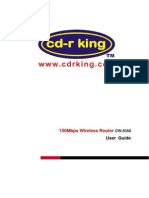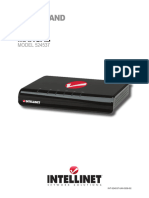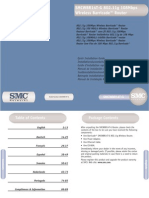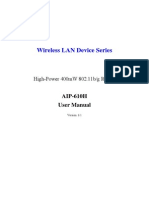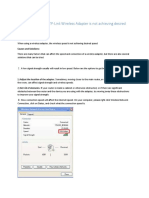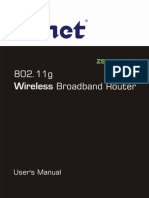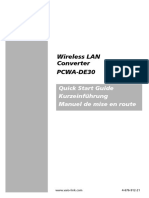300Mbps/150Mbps Wireless LAN Broadband Router: Quick Installation Guide
300Mbps/150Mbps Wireless LAN Broadband Router: Quick Installation Guide
Uploaded by
Luis AngelCopyright:
Available Formats
300Mbps/150Mbps Wireless LAN Broadband Router: Quick Installation Guide
300Mbps/150Mbps Wireless LAN Broadband Router: Quick Installation Guide
Uploaded by
Luis AngelOriginal Description:
Original Title
Copyright
Available Formats
Share this document
Did you find this document useful?
Is this content inappropriate?
Copyright:
Available Formats
300Mbps/150Mbps Wireless LAN Broadband Router: Quick Installation Guide
300Mbps/150Mbps Wireless LAN Broadband Router: Quick Installation Guide
Uploaded by
Luis AngelCopyright:
Available Formats
Note: Two kinds of fast access methods are provided on the
The default access method is ADSL dial-up and the access account
router's web-based utility: ADSL dial-up and DHCP.
and access password are the same as the ADSL dial-up account
and password, which you can inquire your broadband ISP. For
other access methods, please refer to WAN settings in chapter
2. If you select ADSL dial-up, you only need to enter the access
2. account and access password as well as the wireless password,
4.The wireless password can only consist of 8 characters, the
default is 12345678 and you can modify it when necessary.
2. and then click Ok to complete the settings.
Micronet
*********
3. If you select DHCP, you only need to enter the wireless
2. password and click Ok to complete the settings.
Search the AP router through Wireless network
Communicate via
1. On the PC site, disable the LAN adapter and enable the
1. wireless adapter.
2. Use the adapter's utility to browse the wireless network
1. in neighborhood.
3. Find the AP router's name; click the item to open the
1. configuration page then key in the SSID that was set in the AP.
1. Save the setting then the PC can join the network of this AP.
4. Now, the PC can access Internet through this AP router.
Quick Installation Guide
300Mbps/150Mbps Wireless
LAN Broadband Router
Model No.: SP916NE/SP916NL
5.For further settings of this AP router, please refer the manual
1. on the CD.
SP916NL
SP916NE
P/N 2300-0679
WEEE Directive & Product Disposal
At the end its serviceable life ,this product should not be treated
as household or general waste. It should be handed over to the
applicable collection point for the recycling of electrical and
electronic equipment, or returned to the supplier for disposal.
w w w . m i c r o n e t . c o m . t w
Introduction
Hardware Installation
Micronet SP916NE/SP916NL, 300Mbps/150Mbps Wireless
Broadband Router, delivers next generation wireless solution of
high speed and cost-efficient network. It is compliant with IEEE
802.11n and backward compatible with IEEE 802.11b/g. Best
selection for small office and home application where all computers
Attach the power adapter to the 'Power' socket of the router
and network devices can share Internet access through a single
and wall socket.
xDSL/cable modem. In addition, the scope of the network can be
easily expanded by connecting the router to a hub or switch.
Connect the xDSL / cable modem to the WAN port of router
by Ethernet cable.
Connect all computers and network devices to the LAN port
Package Contents
(1~4) of the router.
Prior to the installation of the device, please verify the following
items are in the package:
Configuration
Follow the steps below to configure and set up WLAN Broadband
WLAN Broadband Router
Router. A computer with wired Ethernet connection to the
Quick Installation Guide
wireless router is required for first time configuration.
User Manual & Utility CD
IP Address Configuration
Power Adapter
PC/Notebook must belong in the
RJ-45 1m cable
same IP range and subnet. Follow
the steps below to configure IP
settings for LAN PC.
1.In the control panel, double click
1.on Network Connections. Double
1.click on the local area connection
1.(e.g. LAN). The following screen
1.will appear. Highlight 'Internet
1.Protocol (TCP/IP)' and click on
1
2.Select 'Obtain an IP address automatically' and 'Obtain
2.DNS server address automatically', then click <OK>.
1.'Properties'.
Default Values
IP Address
192.168.1.1
Subnet Mask
255.255.255.0
Password
'1234'
Web-based User Interface
SP916NE/SP916NL is embedded with http sever and provides a
series of web pages, which display the configuration and status of
the system. After configuration of IP, the management interface can
be access by entering the IP address of the AP into the browser.
3.In DOS command, type 'ipconfig' to view information on LAN
1. Login page will appear to prompt users to enter the username
2.connection. Ensure the IP address and subnet mask are on the
1. and password.
2.same subnet as the router.
You might also like
- Sample MTCNA Test Answer KeyDocument6 pagesSample MTCNA Test Answer KeyGlen Bastes100% (4)
- Cisco CCNA Command Guide: An Introductory Guide for CCNA & Computer Networking Beginners: Computer Networking, #3From EverandCisco CCNA Command Guide: An Introductory Guide for CCNA & Computer Networking Beginners: Computer Networking, #3Rating: 4 out of 5 stars4/5 (1)
- PLC Programming Using SIMATIC MANAGER for Beginners: With Basic Concepts of Ladder Logic ProgrammingFrom EverandPLC Programming Using SIMATIC MANAGER for Beginners: With Basic Concepts of Ladder Logic ProgrammingRating: 4 out of 5 stars4/5 (1)
- Chapter 6: MAC Protocols For Ad-Hoc Wireless NetworksDocument28 pagesChapter 6: MAC Protocols For Ad-Hoc Wireless NetworksAakash AdhikariNo ratings yet
- SP 916 NeDocument2 pagesSP 916 NeGrover CarloNo ratings yet
- Wireless Configuration: Connect The Router On A Wired LAN EnvironmentDocument16 pagesWireless Configuration: Connect The Router On A Wired LAN Environmentjun arvie100% (1)
- CW-5350 User ManualDocument22 pagesCW-5350 User ManualFelmerPolancoRodaNo ratings yet
- CW 5350 User ManualDocument23 pagesCW 5350 User ManualJeffrey AquinoNo ratings yet
- CW-5350 User ManualDocument22 pagesCW-5350 User ManualKim RedondoNo ratings yet
- Airlink101 Access Point - Ap431wDocument42 pagesAirlink101 Access Point - Ap431wJim ParentNo ratings yet
- Wireless Turbo Access Point & Router: Before You Begin Quick Installation GuideDocument2 pagesWireless Turbo Access Point & Router: Before You Begin Quick Installation GuideIvan ErnestoNo ratings yet
- DN-70182 Manual English 20160224Document21 pagesDN-70182 Manual English 20160224santriNo ratings yet
- Airlink Wireless Router Rt210wDocument4 pagesAirlink Wireless Router Rt210wdonsterthemonsterNo ratings yet
- Airlink Ap431w ManualDocument14 pagesAirlink Ap431w ManualPodunkBrutusNo ratings yet
- WS-WN523: Wireless Extender&RouterDocument21 pagesWS-WN523: Wireless Extender&RouterAlka389No ratings yet
- PLDT HOMEDSL Modem/Wifi Router BaudTec TW263R4Document16 pagesPLDT HOMEDSL Modem/Wifi Router BaudTec TW263R4benjwarmNo ratings yet
- WN513N Manual V1.0Document2 pagesWN513N Manual V1.0vanderlonnNo ratings yet
- 3com Office Connect Install GuideDocument2 pages3com Office Connect Install GuidebuntyfrobisherNo ratings yet
- Quick Installation Guide: Super G™ Wireless Access PointDocument17 pagesQuick Installation Guide: Super G™ Wireless Access PointYamel BorrelliNo ratings yet
- Q4 Mod3 ROUTER SET UP For Student UseDocument17 pagesQ4 Mod3 ROUTER SET UP For Student Userhonamaecalsita11No ratings yet
- Wavlink Manual PDFDocument39 pagesWavlink Manual PDFsimonNo ratings yet
- INTELLINET ROUTER Libretto9661-02-1Document24 pagesINTELLINET ROUTER Libretto9661-02-1gianmaria segaliniNo ratings yet
- DG-BG1100U: Quick in Stallation GuideDocument16 pagesDG-BG1100U: Quick in Stallation GuideSulochanaChandamalaNo ratings yet
- Ap411w ManualDocument32 pagesAp411w ManualrogercomNo ratings yet
- DSL-2750UC1 QIG v.1.0.11 06.07.12 EN PDFDocument27 pagesDSL-2750UC1 QIG v.1.0.11 06.07.12 EN PDFwghgghgNo ratings yet
- Manual Router SMCWBR14T-GDocument46 pagesManual Router SMCWBR14T-GJose MachadoNo ratings yet
- AIP W610H User Manual 200704Document50 pagesAIP W610H User Manual 200704Khahi HawiNo ratings yet
- Binatone User GuideDocument8 pagesBinatone User Guidekammy92No ratings yet
- Wp4001br2 ManualDocument43 pagesWp4001br2 ManualSinchan Sintetis100% (1)
- Ceiling AP 2405n User ManualDocument41 pagesCeiling AP 2405n User ManualLương Trịnh ThắngNo ratings yet
- Quick Installation Guide: MIMO XR™ Wireless Broadband RouterDocument11 pagesQuick Installation Guide: MIMO XR™ Wireless Broadband RouterMarceloPeresNo ratings yet
- What Can I Do If The TP-Link Wireless Adapter Is Not Achieving Desired Speed?Document59 pagesWhat Can I Do If The TP-Link Wireless Adapter Is Not Achieving Desired Speed?heriNo ratings yet
- User Manual Dlink AdslDocument37 pagesUser Manual Dlink AdslMarimuthu SudalaimaniNo ratings yet
- BIPAC-7500G: 802.11g ADSL VPN Firewall Router With 3DES AcceleratorDocument12 pagesBIPAC-7500G: 802.11g ADSL VPN Firewall Router With 3DES AcceleratorMilorad MilovanovićNo ratings yet
- TWL542RDocument39 pagesTWL542Rfenixx2008No ratings yet
- Konigcmp-Wnrout20 40 User GuideDocument69 pagesKonigcmp-Wnrout20 40 User GuidevoicadanNo ratings yet
- TPLink W8968 Wireless Router Wiring and ConfigurationDocument9 pagesTPLink W8968 Wireless Router Wiring and ConfigurationtechnopsNo ratings yet
- Quick Start Guide: Duolinks Sw24 SeriesDocument4 pagesQuick Start Guide: Duolinks Sw24 Seriesanon-745450No ratings yet
- User Manual: 300Mbps Long Range Wireless N Ceiling Mount APDocument24 pagesUser Manual: 300Mbps Long Range Wireless N Ceiling Mount APbatuxpNo ratings yet
- TEW-653AP: Quick Installation GuideDocument18 pagesTEW-653AP: Quick Installation GuidefuneralitoNo ratings yet
- ARGtek CPE2615 User ManualDocument48 pagesARGtek CPE2615 User ManualPriyo SanyotoNo ratings yet
- Talk Box SeriesDocument10 pagesTalk Box SeriesSteveNo ratings yet
- Router LinksysDocument479 pagesRouter Linksyscotydor4532No ratings yet
- Manual de Usuario (Airlink) PDFDocument41 pagesManual de Usuario (Airlink) PDFLic Rick JohnsonNo ratings yet
- DSL-G604T: Before You BeginDocument15 pagesDSL-G604T: Before You BeginDan WalshNo ratings yet
- MIMO XR™ Wireless Broadband Router Model # AR525W User's ManualDocument42 pagesMIMO XR™ Wireless Broadband Router Model # AR525W User's ManualRafa RafahelNo ratings yet
- Manual RouterDocument14 pagesManual RoutergukuhuscuNo ratings yet
- DSL-2640U/NRU: ADSL/Ethernet Router With Wi-Fi and Built-In SwitchDocument22 pagesDSL-2640U/NRU: ADSL/Ethernet Router With Wi-Fi and Built-In SwitchQuetzal CoatlNo ratings yet
- Manual Zonet Zsr1134weDocument44 pagesManual Zonet Zsr1134weDavid NoguedaNo ratings yet
- ASUS - Google On Hub-2Document20 pagesASUS - Google On Hub-2spellingmisstakeNo ratings yet
- HLK-RM02 User Manual: Shenzhen Hi-Link Electronic Co.,LtdDocument50 pagesHLK-RM02 User Manual: Shenzhen Hi-Link Electronic Co.,LtdMiguel Sanchez BNo ratings yet
- Quick Start Guide : IP Address ConfigurationDocument2 pagesQuick Start Guide : IP Address ConfigurationFredy Turpo TiconaNo ratings yet
- Setup Manual v2Document27 pagesSetup Manual v2dassas07No ratings yet
- RouterDocument18 pagesRoutersaipratapbecNo ratings yet
- So, Here Is My Step-By-Step Guide To Configuring A Wi-FiDocument3 pagesSo, Here Is My Step-By-Step Guide To Configuring A Wi-FinagapratapNo ratings yet
- AIRNET 54Mb Indoor High Power AP Quick Configuration GuideDocument15 pagesAIRNET 54Mb Indoor High Power AP Quick Configuration Guidecacr_72No ratings yet
- ESwitching Lab 7 5 1 Brent v1.4Document20 pagesESwitching Lab 7 5 1 Brent v1.4Surapich ChairgulprasertNo ratings yet
- SONY - WireLess To LAN ConverterDocument59 pagesSONY - WireLess To LAN ConverterPeter YliNo ratings yet
- Wireless LAN USB Adapter: User'S GuideDocument26 pagesWireless LAN USB Adapter: User'S Guideavoid11No ratings yet
- Implementing Cisco IP Routing Version: 7.0Document5 pagesImplementing Cisco IP Routing Version: 7.0GC ToolbarNo ratings yet
- Nokia Wi-Fi Access Point AC220 2x2 Outdoor - Integrated Omni Antenna - Data Sheet v1.0Document3 pagesNokia Wi-Fi Access Point AC220 2x2 Outdoor - Integrated Omni Antenna - Data Sheet v1.0zeb066No ratings yet
- ThinStation Thin Client Setup - 0.1Document4 pagesThinStation Thin Client Setup - 0.1Joudrey JoelNo ratings yet
- Setting Up Peer To Peer Network PDFDocument44 pagesSetting Up Peer To Peer Network PDFJiel Añonuevo QuilantangNo ratings yet
- Open Systems Interconnection (OSI) Protocol Stack: Kameswari ChebroluDocument12 pagesOpen Systems Interconnection (OSI) Protocol Stack: Kameswari Chebroluanurag__mishraNo ratings yet
- Huawei Smartax Ma5600t Datasheet PDFDocument15 pagesHuawei Smartax Ma5600t Datasheet PDFleonardoNo ratings yet
- How To BTS File Format (Nemo)Document19 pagesHow To BTS File Format (Nemo)Irfaset SetNo ratings yet
- Virtualized Network Services: Transcend Connectivity and Empower IT With SD-WAN 2.0Document9 pagesVirtualized Network Services: Transcend Connectivity and Empower IT With SD-WAN 2.0Barry ZhuNo ratings yet
- 7.3 Mitigate DHCP AttacksDocument6 pages7.3 Mitigate DHCP AttacksThoriq ThoriqNo ratings yet
- Huawei CloudEngine S5735-S BrochureDocument15 pagesHuawei CloudEngine S5735-S BrochureOleg OlegovichNo ratings yet
- Cisco RV320 Dual Gigabit WAN VPN Router: Product OverviewDocument4 pagesCisco RV320 Dual Gigabit WAN VPN Router: Product OverviewkperenNo ratings yet
- EFDV390 - Datasheet Bluetooth HC 05Document6 pagesEFDV390 - Datasheet Bluetooth HC 05fan nstNo ratings yet
- Yeastar S-Series DatasheetDocument2 pagesYeastar S-Series Datasheetnmc79No ratings yet
- Chapter 11Document83 pagesChapter 11Preethi RaoNo ratings yet
- Arpanet Information BrochureDocument30 pagesArpanet Information BrochureWenceslao Dimas Rios100% (1)
- Worksheet Exp 2 (CN)Document6 pagesWorksheet Exp 2 (CN)abhi goyalNo ratings yet
- Ebscohost PDFDocument100 pagesEbscohost PDFShahin M. ShahinNo ratings yet
- Optimux-108L: Fiber Multiplexer For 4E1 and EthernetDocument4 pagesOptimux-108L: Fiber Multiplexer For 4E1 and EthernetVince CentenoNo ratings yet
- Diameter Signaling Analysis ISSUE1.00Document63 pagesDiameter Signaling Analysis ISSUE1.00Esteban Aquino100% (2)
- History of InternetDocument2 pagesHistory of InternetMerline Cole RamirezNo ratings yet
- Performance Comparison of TCP Variants Original.Document9 pagesPerformance Comparison of TCP Variants Original.Muhammad Munib Abid AqeelNo ratings yet
- Acronyms of Huawei Lte PDFDocument25 pagesAcronyms of Huawei Lte PDFradhiwibowoNo ratings yet
- BRKRST 2377Document98 pagesBRKRST 2377bienth89No ratings yet
- E4-E5 CM (QoS)Document5 pagesE4-E5 CM (QoS)VIKAS NIGAM100% (2)
- 1gto5g 140404083638 Phpapp01Document26 pages1gto5g 140404083638 Phpapp01Anuj SanathananNo ratings yet
- BTSDocument75 pagesBTSgyanesh198450% (2)
- Hyper-V - Live Migration Network Configuration GuideDocument7 pagesHyper-V - Live Migration Network Configuration GuideANBU MNo ratings yet
- Telecommunication Data Data CommunicationsDocument17 pagesTelecommunication Data Data Communications12user123No ratings yet