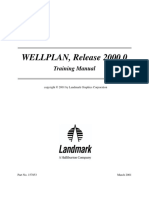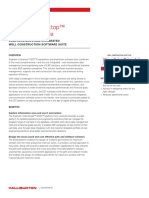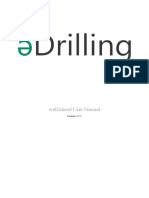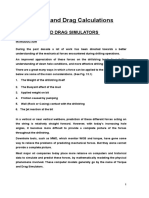Softdrill NL Torque & Drag - Getting Started
Uploaded by
Katya FnxSoftdrill NL Torque & Drag - Getting Started
Uploaded by
Katya FnxTorque & Drag
Getting Started
Mark van den Berg
March 14, 2013
Rev. 1.3
Torque & Drag Getting started
Table of Contents
Overview ........................................................................................................................... 2
Units of measurement ........................................................................................................ 2
The Torque & Drag Tool bar................................................................................................ 4
[File] [New] ................................................................................................................. 4
............................................................................................................................... 4
[File] [Open] ............................................................................................................. 4
............................................................................................................................... 4
[File] [Save] ................................................................................................................ 4
............................................................................................................................... 4
[File] [Calculate] .......................................................................................................... 5
................................................................................................................................ 5
[File] [Print] .............................................................................................................. 5
.............................................................................................................................. 5
[File] [Conversions] ................................................................................................... 5
............................................................................................................................... 5
Input screens ..................................................................................................................... 5
General data ................................................................................................................... 5
Drilling parameters .......................................................................................................... 6
Hole sections .................................................................................................................. 7
Drillstring ....................................................................................................................... 7
Survey data .................................................................................................................... 8
Hawkeye embedded version ........................................................................................... 10
Possible applications of torque and drag software ............................................................... 11
Calculation theory ............................................................................................................ 11
March 14, 2013
Softdrill NL
Torque & Drag Getting started
Overview
Softdrill NL Torque & Drag can be used for a variety of engineering applications:
Optimizing well path design and prediction of operational scenario.
Drillstring design and prediction of expected tension and torque values exerted on
drillstring elements.
Analysis of normal forces (predicting casing wear)
Analyzing drilling problems (string hang up)
Prediction of hook loads while tripping in or out of hole and early detection of cuttings
build up by comparing actual hook loads (diverge/converge method).
Each of these applications of the software will be introduced and described in this document.
It should be noted that this manual has been written for the stand-alone version of
Torque & Drag which allows multiple calculation models to be open simultaneously (multiple
document interface).
The Torque & Drag version embedded in Performance Drilling
Technologys Hawkeye consists of a single document interface but functionality of the
software is similar to the stand-alone version. Please refer to section Hawkeye embedded
version on page 10 for further details.
Units of measurement
Common to all Softdrill NL applications, the Torque & Drag program has full flexibility with
regards to the units of measurement used for input and output. All numeric data is stored in a
consistent set of units (imperial) when it is saved in a file or stored in a database. This is
schematically depicted in figure 1 below.
Fig 1 Conversion of units of measurement
The conversion mechanism is fully transparent to the user and allows the program(s) to
function fully independent of the selected units. The advantage of this is two-fold: every user
March 14, 2013
Softdrill NL
Torque & Drag Getting started
can work in his preferred units whilst working with the program and change to the required
units just prior to printing the report(s) to be presented.
To access of variety of functions related to the selected units of measurements, click the
on the program tool bar or select [File] [Conversions] from the main menu. This opens the
dialog window as displayed below in figure 2.
Fig. 2 Conversion settings editor
This dialog window presents the user with several options related to units of measurement:
The conversion families (or: groups of units) are sorted in the most logical manner in
the context of an engineering application. You may choose to sort this list by
Conversion Family however by clicking on the column header (continued clicking will
toggle between ascending and descending sort order)
For each conversion family, you may select your preferred unit from the drop-down
box in the Selected Unit column.
March 14, 2013
Softdrill NL
Torque & Drag Getting started
The button [Set default file location] allows the user to define a folder (directory)
where all conversion files will be saved. Typically this is My Documents\ Softdrill NL
data for the current user, but it may be changed to any folder. This folders path is
saved to the registry and becomes the default location when storing your settings (this
can still be overridden because the user is asked for a storage location prior to opening
or saving a settings file. Note that it is probably not a good idea to set a network
location as the default. Specifically with a laptop computer, you may not be connected
to the network and problems will occur when attempting to retrieve you default
settings.
If you check the checkbox labeled Make current settings my default settings, the
currently selected settings will become the default (on start up) of all Softdrill NL
applications installed on your computer.
Click [OK] to keep your selected settings or [Cancel] to undo all changes and keep
things as they were.
The Torque & Drag Tool bar
The following (short-cut) buttons are available on the toolbar in the main window:
[File] [New]
This option opens a new calculation model. Use this to start a new model from scratch.
[File] [Open]
Open existing (saved) calculation model. Alternatively you can use this to open an existing
model, input the required changes and save it under a new name using [File] [Save As]
from the main menu. This is particularly useful in situations where several cases for similar
situations must be calculated (e.g. only minor changes to BHA, various bit depths, different
mud weights, etc.). Please note that specifically for this purpose the Case No. and Description
input fields were added to allow easy distinction between several different cases.
[File] [Save]
Save changes to currently opened calculation model.
March 14, 2013
Softdrill NL
Torque & Drag Getting started
[File] [Calculate]
Calculate currently opened calculation model. This takes you to the resulting graph screen on
completion of the calculation. The same function is executed when the [F9] key is pressed.
[File] [Print]
Print Torque & Drag report complete with selected graphs. This function prints to a preview
window first, allowing the user to review the report prior to printing the actual hardcopy.
When you print the report from the preview window (click on printer icon), the print dialog
opens where you can select and adjust the printer you want to use to print the report.
Optionally you can print to a PDF file directly by checking the Print to file checkbox and
selecting PDF from the combo-box.
[File] [Conversions]
Edit conversion settings (units of measurement) as described above.
Input screens
General data
The main screen of the currently selected model window gives you access to the following
general input data:
Fig 3 Input of general data for calculation model
March 14, 2013
Softdrill NL
Torque & Drag Getting started
Most data input in this section is self-explanatory but the following may required some
additional explanation:
Case no. Allows distinction between models for the same BHA on the same well (use
in conjunction with Description field).
Step length. The torque and drag is calculated cumulatively for various depths along
the drillstring (from the bit upwards). These depths are calculated using the specified
step length. Typically this value is set to 100 feet (or 30 meter). Different step
lengths will yield different results but will also impact calculation time.
Safety factor. This factor is used to adjust the tension and torsional yield curves for
the operational scenario graph. The absolute yield values are divided by the safety
factor to calculate the yield curve values on the graph. For example, a safety factor of
1.25 results in a graph value being plotted at 1 / 1.25 = 0.80 = 80% of the absolute
value
M.O.P., is the margin of overpull applied in the calculation of the model.
Stiff string. By default the model is calculated as Soft string whereby additional
forces, resulting from bending the drill string elements, are not taken into account.
Selecting this option will alter the calculation model where these additional forces will
be taken into account. See the Calculation theory section further in this document for
further explanation.
Helical buckling. Allows the user to select the applied method for calculation of the
helical buckling force. The available options are Chen & Cheatham and Wu & JuvkamWold, where Chen & Cheatham is considered the most reliable and the default value.
Calculation mode. Available options are: Scenario (also known as single depth
analysis), Trip Log (surface hook load vs. bit depth) and Friction Factor (backcalculates friction factor from known surface loads; used for post run analysis and infield optimization of models).
Drilling parameters
Fig 4 Input of (drilling) parameters
This grid allows input of various (drilling) parameters for each operational mode. The
operational modes are defined as shown in the left-most column. Cells for non-applicable
values are grayed out and disabled.
March 14, 2013
Softdrill NL
Torque & Drag Getting started
Bit torque and BHA torque define the starting values for calculating torque values along the
drillstring. These values are increased as a result of an increasing weight (and bending force in
case of stiff string model) along the drillstring. BHA Drag serves as a start value for calculation
of tension along the drillstring.
Other data is considered to be self-explanatory.
Hole sections
Fig 5 Hole sections
When selected, the hole size column will display an ellipsis button ( ). If the Section Type
column is defined as Casing or Liner, the clicking the button displays a casing catalog from
which the user can choose the applicable specifications.
The friction factor is a crucial parameter in the torque & drag calculation that allows modeling
of a variety of surface-to-surface interactions resulting in drag and torsional friction. The actual
value of the friction factor used in a particular situation is a combination of several factors,
including:
Material and condition of cased hole sections and formation type in open hole sections.
Drilling fluid type and composition
Tool joint material and condition
Additional borehole tortuosity not correctly reflected by the survey data (i.e. micro
doglegs).
At a specific point in time, the borehole tortuosity, drillstring composition, drillstring
characteristics and mud type will be constant, but several sections of cased and open hole may
exist. In most cases it will therefore be necessary to specify multiple friction factors.
Drillstring
Fig 6 - Drillstring
March 14, 2013
Softdrill NL
Torque & Drag Getting started
Type. Specify element type. Currently three values are valid: Drill Collar, HWDP and Drill Pipe1.
Description. Self-explanatory, but selecting this column (As shown in figure 6 above) will
reveal a button that when clicked - allows the user to select the element from a catalog2.
Actual weight is nominal pipe weight corrected for tool joints and used in actual calculation.
Tension limit, torsion limit and make-up torque are used for calculating the various yield
curves in the result graphs (taking safety factor and margin of overpull into consideration).
Survey data
Fig 7 Survey data
Survey (or wellplan) data can be input manually or imported from a text file. For wellplans only
critical points (KOP, end of build, start of drop, etc) have to be entered since intermediate
points will be interpolated as required.
If the first section a wellplan is vertical down to the kick off point (KOP), the resultant torque
and drag values will be zero due to the absence of any inclination (theoretical absence of wall
contact). To model a real-time situation it is recommended to adjust the inclination in the KOP
to 1.00 (for example). Optionally, intermediate stations with low inclination and random
direction can be entered to simulate borehole tortuosity in this section.
Select [Utility] [Import surveys] to display the dialog box below (figure 8) and import survey
or wellplan data from a variety of text file types:
1
2
Future editions of Softdrill NL Torque & Drag are planned to include additional element types such as
Casing, Tubing, Coiled tubing, etc. Please check the website at www.softdrill.nl for further details.
Please note that updated catalogue files may be published on the website from time to time.
March 14, 2013
Softdrill NL
Torque & Drag Getting started
Fig 8 Import survey dialog box
Click the button in the Selected file to select a *.txt or *.csv (Excel comma separated) text file.
The Value separator radio buttons specify which token to use a field separator when reading
data.
Under Import settings you can specify how many lines should be ignored before reading data
(skip comment lines), what measurement units were used for measured depth values (feet or
meters) and which columns contain measured depth, inclination and direction data. Specific
attention should be given to the definition of the units used for the depth column to ensure
correct conversion upon import of the data.
March 14, 2013
Softdrill NL
Torque & Drag Getting started
Hawkeye embedded version
Softdrill NL Torque & Drag is also available as an embedded module in Performance Drilling
Technologys Hawkeye. The single document interface may differ slightly from the multiple
document interface of the stand-alone version at first sight, but the principle function of the
application remains the same.
The primary differences lie in the file absence of the main menu and the standard toolbar. For
the embedded version an alternative toolbar with primary functionality is made available to the
user. This allows changing of setting and conversion units as well as saving and opening
external data files for the purpose of exchanging models with other users.
March 14, 2013
Softdrill NL
10
Torque & Drag Getting started
Possible applications of torque and drag software
The Softdrill NL torque & drag software can be used to determine:
Drill string requirements and composition:
Pipe size and connections
HWDP requirements (quantity and position)
Pipe grade (E, X, G or S)
Pipe API class (New, Premium, Class-1 or Class-2)
This can either be used to determine the minimum specifications required or to check the
suitability of available equipment.
Operating parameter limits:
Maximum bit run length
Maximum WOB and torque available
Rig requirements (torque output, hookload capacity required)
Casing / liner running conditions
Calculation theory
The basis of the Torque & Drag calculation model is demonstrated in the following schematic:
March 14, 2013
Softdrill NL
11
You might also like
- Extended Reach Drilling Design (Second Delivery)No ratings yetExtended Reach Drilling Design (Second Delivery)44 pages
- SPE-105068-MS-How Good Is The Torque-Drag ModelNo ratings yetSPE-105068-MS-How Good Is The Torque-Drag Model9 pages
- Analytical Application On Wellplan Software Studing Torque and DragNo ratings yetAnalytical Application On Wellplan Software Studing Torque and Drag70 pages
- Torque and Drag Calculations in Three-Dimensional PDFNo ratings yetTorque and Drag Calculations in Three-Dimensional PDF167 pages
- Engineer's Desktop™ (EDT™) Software: Comprehensive and Integrated Well Construction Software SuiteNo ratings yetEngineer's Desktop™ (EDT™) Software: Comprehensive and Integrated Well Construction Software Suite4 pages
- Improvement of Torque-and-Drag Modeling in Long-Reach Wells PDFNo ratings yetImprovement of Torque-and-Drag Modeling in Long-Reach Wells PDF19 pages
- Daily Drilling Report N 33 TP181 AT-38 LE 03-10-2023No ratings yetDaily Drilling Report N 33 TP181 AT-38 LE 03-10-20233 pages
- Evolution of Directional Drilling Since 1900No ratings yetEvolution of Directional Drilling Since 19007 pages
- SPE-10709 Physics Based Well Design - Beyond The Learning CurveNo ratings yetSPE-10709 Physics Based Well Design - Beyond The Learning Curve5 pages
- Oxy Limiters Ryan Davis 10K Forum PresentationNo ratings yetOxy Limiters Ryan Davis 10K Forum Presentation25 pages
- Torque and Drag Field Applications in Horizontal WellsNo ratings yetTorque and Drag Field Applications in Horizontal Wells14 pages
- APD - Positive Test, Negative Test and Displacement ProceduresNo ratings yetAPD - Positive Test, Negative Test and Displacement Procedures7 pages
- What Is Measuring While Drilling (MWD) ?: Source: Accu Tech The MWD Company0% (1)What Is Measuring While Drilling (MWD) ?: Source: Accu Tech The MWD Company3 pages
- Wellbore Tortuosity - Do We Need To Worry About It?: DR - Robello SamuelNo ratings yetWellbore Tortuosity - Do We Need To Worry About It?: DR - Robello Samuel14 pages
- Global EDM Training Programme: Shell Exploration & ProductionNo ratings yetGlobal EDM Training Programme: Shell Exploration & Production22 pages
- Formulas and Calculations For Drilling Operations by Robello Samuel - Discount Flyer0% (2)Formulas and Calculations For Drilling Operations by Robello Samuel - Discount Flyer1 page
- CH4-3 Drilling Hydraulics Optimization Criteria (Practical Example)100% (1)CH4-3 Drilling Hydraulics Optimization Criteria (Practical Example)13 pages
- SPE-143623-MS-Torque and Drag Software Model Comparison Impact On Application and Calibration of Field DataNo ratings yetSPE-143623-MS-Torque and Drag Software Model Comparison Impact On Application and Calibration of Field Data11 pages
- Analysis, Comparison and Application of CWD Against Conventional Drilling Operations100% (1)Analysis, Comparison and Application of CWD Against Conventional Drilling Operations104 pages
- Formation Testing: Supercharge, Pressure Testing, and Contamination ModelsFrom EverandFormation Testing: Supercharge, Pressure Testing, and Contamination ModelsNo ratings yet
- Measurement While Drilling: Signal Analysis, Optimization and DesignFrom EverandMeasurement While Drilling: Signal Analysis, Optimization and DesignNo ratings yet
- Modern Borehole Analytics: Annular Flow, Hole Cleaning, and Pressure ControlFrom EverandModern Borehole Analytics: Annular Flow, Hole Cleaning, and Pressure ControlNo ratings yet
- Electromagnetic Well Logging: Models for MWD / LWD Interpretation and Tool DesignFrom EverandElectromagnetic Well Logging: Models for MWD / LWD Interpretation and Tool Design5/5 (1)
- Insert OJT Provider Name Here: LWDA 12: On-the-Job Training (OJT) Training PlanNo ratings yetInsert OJT Provider Name Here: LWDA 12: On-the-Job Training (OJT) Training Plan3 pages
- Senior Engineer (Technical Lead) - Engineering-RomaniaNo ratings yetSenior Engineer (Technical Lead) - Engineering-Romania2 pages
- Badri Engineering Corporation: One Stop Shop For All Your Industrial NeedsNo ratings yetBadri Engineering Corporation: One Stop Shop For All Your Industrial Needs2 pages
- Electrolysing Molten Lead (II) Bromide PDFNo ratings yetElectrolysing Molten Lead (II) Bromide PDF3 pages
- the Japanese Economy 3 edition. Edition David Flath - The complete ebook is available for download with one click100% (1)the Japanese Economy 3 edition. Edition David Flath - The complete ebook is available for download with one click54 pages
- Francisco Varela The Specious Present - Neurophenomenology of TimeNo ratings yetFrancisco Varela The Specious Present - Neurophenomenology of Time47 pages
- 12 Physics Notes Ch01 Electric Charges and FieldNo ratings yet12 Physics Notes Ch01 Electric Charges and Field3 pages
- Analytical Application On Wellplan Software Studing Torque and DragAnalytical Application On Wellplan Software Studing Torque and Drag
- Torque and Drag Calculations in Three-Dimensional PDFTorque and Drag Calculations in Three-Dimensional PDF
- Engineer's Desktop™ (EDT™) Software: Comprehensive and Integrated Well Construction Software SuiteEngineer's Desktop™ (EDT™) Software: Comprehensive and Integrated Well Construction Software Suite
- Improvement of Torque-and-Drag Modeling in Long-Reach Wells PDFImprovement of Torque-and-Drag Modeling in Long-Reach Wells PDF
- Daily Drilling Report N 33 TP181 AT-38 LE 03-10-2023Daily Drilling Report N 33 TP181 AT-38 LE 03-10-2023
- SPE-10709 Physics Based Well Design - Beyond The Learning CurveSPE-10709 Physics Based Well Design - Beyond The Learning Curve
- Torque and Drag Field Applications in Horizontal WellsTorque and Drag Field Applications in Horizontal Wells
- APD - Positive Test, Negative Test and Displacement ProceduresAPD - Positive Test, Negative Test and Displacement Procedures
- What Is Measuring While Drilling (MWD) ?: Source: Accu Tech The MWD CompanyWhat Is Measuring While Drilling (MWD) ?: Source: Accu Tech The MWD Company
- Wellbore Tortuosity - Do We Need To Worry About It?: DR - Robello SamuelWellbore Tortuosity - Do We Need To Worry About It?: DR - Robello Samuel
- Global EDM Training Programme: Shell Exploration & ProductionGlobal EDM Training Programme: Shell Exploration & Production
- Formulas and Calculations For Drilling Operations by Robello Samuel - Discount FlyerFormulas and Calculations For Drilling Operations by Robello Samuel - Discount Flyer
- CH4-3 Drilling Hydraulics Optimization Criteria (Practical Example)CH4-3 Drilling Hydraulics Optimization Criteria (Practical Example)
- SPE-143623-MS-Torque and Drag Software Model Comparison Impact On Application and Calibration of Field DataSPE-143623-MS-Torque and Drag Software Model Comparison Impact On Application and Calibration of Field Data
- Analysis, Comparison and Application of CWD Against Conventional Drilling OperationsAnalysis, Comparison and Application of CWD Against Conventional Drilling Operations
- Formation Testing: Supercharge, Pressure Testing, and Contamination ModelsFrom EverandFormation Testing: Supercharge, Pressure Testing, and Contamination Models
- Measurement While Drilling: Signal Analysis, Optimization and DesignFrom EverandMeasurement While Drilling: Signal Analysis, Optimization and Design
- Modern Borehole Analytics: Annular Flow, Hole Cleaning, and Pressure ControlFrom EverandModern Borehole Analytics: Annular Flow, Hole Cleaning, and Pressure Control
- Electromagnetic Well Logging: Models for MWD / LWD Interpretation and Tool DesignFrom EverandElectromagnetic Well Logging: Models for MWD / LWD Interpretation and Tool Design
- Insert OJT Provider Name Here: LWDA 12: On-the-Job Training (OJT) Training PlanInsert OJT Provider Name Here: LWDA 12: On-the-Job Training (OJT) Training Plan
- Senior Engineer (Technical Lead) - Engineering-RomaniaSenior Engineer (Technical Lead) - Engineering-Romania
- Badri Engineering Corporation: One Stop Shop For All Your Industrial NeedsBadri Engineering Corporation: One Stop Shop For All Your Industrial Needs
- the Japanese Economy 3 edition. Edition David Flath - The complete ebook is available for download with one clickthe Japanese Economy 3 edition. Edition David Flath - The complete ebook is available for download with one click
- Francisco Varela The Specious Present - Neurophenomenology of TimeFrancisco Varela The Specious Present - Neurophenomenology of Time