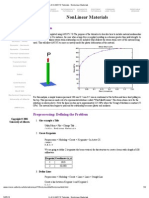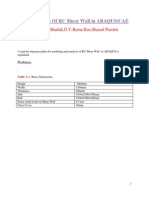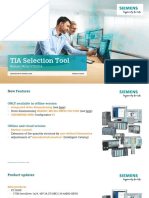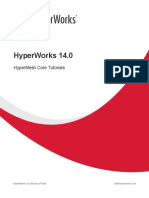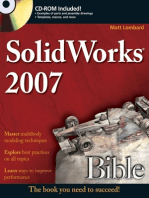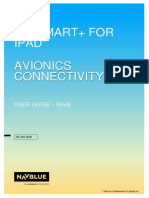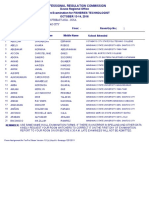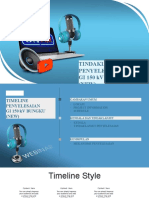Nx4 Nx5 Cam Transition
Nx4 Nx5 Cam Transition
Uploaded by
Renato SilvaCopyright:
Available Formats
Nx4 Nx5 Cam Transition
Nx4 Nx5 Cam Transition
Uploaded by
Renato SilvaCopyright
Available Formats
Share this document
Did you find this document useful?
Is this content inappropriate?
Copyright:
Available Formats
Nx4 Nx5 Cam Transition
Nx4 Nx5 Cam Transition
Uploaded by
Renato SilvaCopyright:
Available Formats
NX 4 NX 5 CAM Transition
Student Guide
July 2007
MT11015-45 NX 5
Publication Number
mt11015-45_g NX 5
Proprietary and restricted rights notice
This software and related documentation are proprietary to UGS Corp.
Copyright 2007 UGS Corp. All Rights Reserved.
All trademarks belong to their respective holders.
NX 4 NX 5 CAM Transition
mt11015-45_g NX 5
Contents
Course Overview . . . . . . . . . . . . . . . . . . . . . . . . . . . . . . . . . . . . . . . . . . 5
General enhancements . . . . . . . . . . . . . . . . . . . . . . . . . . . . . . . . . . . . 1-1
Tool tips . . . . . . . . . . . . . . . . . . . . . . . . . . . . . .
Machine time in the Operation Navigator . . . . .
Path length in the Operation Navigator . . . . . .
Simulation and verification (ISV) user interface
.
.
.
.
.
.
.
.
.
.
.
.
.
.
.
.
.
.
.
.
.
.
.
.
.
.
.
.
.
.
.
.
.
.
.
.
.
.
.
.
.
.
.
.
.
.
.
.
.
.
.
.
.
.
.
.
.
.
.
.
.
.
.
.
.
.
.
.
.
.
.
.
.
.
.
.
1-2
1-3
1-4
1-5
Milling . . . . . . . . . . . . . . . . . . . . . . . . . . . . . . . . . . . . . . . . . . . . . . . . . 2-1
Contour profile tilt angle . . . . . . . . . . . . . . . . . . . . .
Activity: Tilt the tool away from a wall . . . . .
Optimized cut levels . . . . . . . . . . . . . . . . . . . . . . . . .
Activity: Optimize cut levels on a core . . . . . .
Finish passes when roughing . . . . . . . . . . . . . . . . . .
Activity: Planar mill using contact contour . .
Simplify shapes . . . . . . . . . . . . . . . . . . . . . . . . . . . .
Activity: Simplify shapes in face milling . . . .
Tangent arc moves for manual cut pattern . . . . . . . .
Streamline drive method . . . . . . . . . . . . . . . . . . . . .
Activity: Create variable streamline tool path
Generic motion controller . . . . . . . . . . . . . . . . . . . . .
Activity: Drill using generic motion . . . . . . . .
5 axis z-level . . . . . . . . . . . . . . . . . . . . . . . . . . . . . .
Activity: Define tool axis tilt away from part .
Non-cutting moves . . . . . . . . . . . . . . . . . . . . . . . . . .
.
.
.
.
.
.
.
.
.
.
.
.
.
.
.
.
.
.
.
.
.
.
.
.
.
.
.
.
.
.
.
.
.
.
.
.
.
.
.
.
.
.
.
.
.
.
.
.
.
.
.
.
.
.
.
.
.
.
.
.
.
.
.
.
.
.
.
.
.
.
.
.
.
.
.
.
.
.
.
.
.
.
.
.
.
.
.
.
.
.
.
.
.
.
.
.
.
.
.
.
.
.
.
.
.
.
.
.
.
.
.
.
.
.
.
.
.
.
.
.
.
.
.
.
.
.
.
.
.
.
.
.
.
.
.
.
.
.
.
.
.
.
.
.
.
.
.
.
.
.
.
.
.
.
.
.
.
.
.
.
.
.
.
.
.
.
.
.
.
.
.
.
.
.
.
.
.
.
.
.
.
.
.
.
.
.
.
.
.
.
.
.
.
.
.
.
.
.
.
.
.
.
.
.
.
.
.
.
.
.
.
.
.
.
.
.
.
.
.
.
.
.
.
.
. 2-2
. 2-3
. 2-5
. 2-6
. 2-8
. 2-9
2-12
2-13
2-17
2-19
2-20
2-26
2-27
2-39
2-40
2-43
Turning . . . . . . . . . . . . . . . . . . . . . . . . . . . . . . . . . . . . . . . . . . . . . . . . 3-1
Custom boundary stock for splines . . . . . . . . . . . .
Accelerate/decelerate limit . . . . . . . . . . . . . . . . . .
Activity: Specify accelerate/decelerate limit
Level/Blank, Level/Safe engages . . . . . . . . . . . . . .
Activity: Specify safe and extend distance .
Auto retract for plunge roughing . . . . . . . . . . . . .
Activity: Specify auto retract . . . . . . . . . . .
Avoidance parameters . . . . . . . . . . . . . . . . . . . . .
Activity: Direct motion to start of engage . .
Tolerance offset before containment . . . . . . . . . . .
Tracking points . . . . . . . . . . . . . . . . . . . . . . . . . .
UGS Corp., All Rights Reserved
.
.
.
.
.
.
.
.
.
.
.
.
.
.
.
.
.
.
.
.
.
.
.
.
.
.
.
.
.
.
.
.
.
.
.
.
.
.
.
.
.
.
.
.
.
.
.
.
.
.
.
.
.
.
.
.
.
.
.
.
.
.
.
.
.
.
.
.
.
.
.
.
.
.
.
.
.
.
.
.
.
.
.
.
.
.
.
.
.
.
.
.
.
.
.
.
.
.
.
.
.
.
.
.
.
.
.
.
.
.
.
.
.
.
.
.
.
.
.
.
.
.
.
.
.
.
.
.
.
.
.
.
.
.
.
.
.
.
.
.
.
.
.
.
.
.
.
.
.
.
.
.
.
.
.
.
.
.
.
.
.
.
.
.
.
.
.
.
.
.
.
.
.
.
.
.
. 3-2
. 3-3
. 3-4
. 3-7
. 3-8
3-11
3-12
3-15
3-16
3-19
3-20
NX 4 NX 5 CAM Transition
Contents
Two-phase drilling motion . . . . . . . . . . . . . . . . . . . . . . . . . . . . . . . . . . 3-21
Activity: Define a two-phase drilling motion . . . . . . . . . . . . . . . 3-22
Feature-based machining . . . . . . . . . . . . . . . . . . . . . . . . . . . . . . . . . . 4-1
Machining Feature Navigator (MFN) . .
Filter . . . . . . . . . . . . . . . . . . . .
Operations column . . . . . . . . . .
Manual hole making . . . . . . . . . . . . . .
Activity: Drill holes manually . .
Avoidance geometry in hole making . . .
Activity: Define clearance planes
Feature resequencing . . . . . . . . . . . . . .
Activity: Resequence holes . . . .
.
.
.
.
.
.
.
.
.
.
.
.
.
.
.
.
.
.
.
.
.
.
.
.
.
.
.
.
.
.
.
.
.
.
.
.
.
.
.
.
.
.
.
.
.
.
.
.
.
.
.
.
.
.
.
.
.
.
.
.
.
.
.
.
.
.
.
.
.
.
.
.
.
.
.
.
.
.
.
.
.
.
.
.
.
.
.
.
.
.
.
.
.
.
.
.
.
.
.
.
.
.
.
.
.
.
.
.
.
.
.
.
.
.
.
.
.
.
.
.
.
.
.
.
.
.
.
.
.
.
.
.
.
.
.
.
.
.
.
.
.
.
.
.
.
.
.
.
.
.
.
.
.
.
.
.
.
.
.
.
.
.
.
.
.
.
.
.
.
.
.
.
.
.
.
.
.
.
.
.
.
.
.
.
.
.
.
.
.
.
.
.
.
.
.
.
.
.
.
.
.
.
.
.
.
.
.
.
.
.
.
.
.
.
.
.
. 4-2
. 4-3
. 4-4
. 4-5
. 4-6
. 4-9
4-10
4-15
4-16
NX CAM Express . . . . . . . . . . . . . . . . . . . . . . . . . . . . . . . . . . . . . . . . . 5-1
CAM Express role . . . . . . . . . . . . . . . . . . . . . . . . . . . . . . . . . . . . . . . . . 5-2
CAM Express home page . . . . . . . . . . . . . . . . . . . . . . . . . . . . . . . . . . . . 5-3
CAM Express tutorials . . . . . . . . . . . . . . . . . . . . . . . . . . . . . . . . . . . . . . 5-4
NX 4 NX 5 CAM Transition
UGS Corp., All Rights Reserved
mt11015-45_g NX 5
Course Overview
This course will show you what is new in NX 5 for the Manufacturing
application. For some topics, there are brief activities.
Intended Audience
This course is intended for anyone needing to know the differences in
Manufacturing functionality between NX 4 and NX 5.
Prerequisites
Basic understanding of the NX 4 Manufacturing application.
UGS Corp., All Rights Reserved
NX 4 NX 5 CAM Transition
Lesson
General enhancements
This lesson introduces general enhancements that apply broadly across the
Manufacturing application.
UGS Corp., All Rights Reserved
NX 4 NX 5 CAM Transition
1-1
General enhancements
Tool tips
Menu bars, toolbars, and dialog boxes display tool tips.
1-2
NX 4 NX 5 CAM Transition
UGS Corp., All Rights Reserved
mt11015-45_g NX 5
General enhancements
Machine time in the Operation Navigator
The Operation Navigator displays estimated cutting times for operations and
programs. The units are in hours, minutes, and seconds. If the feed rates are
edited, the time is updated immediately. For turning operations with SFM or
SMM feed rates, the time is calculated based on Max RPM.
UGS Corp., All Rights Reserved
NX 4 NX 5 CAM Transition
1-3
General enhancements
Path length in the Operation Navigator
The Operation Navigator displays estimated tool path cutting lengths for
operations and programs.
1-4
NX 4 NX 5 CAM Transition
UGS Corp., All Rights Reserved
mt11015-45_g NX 5
General enhancements
Simulation and verification (ISV) user interface
The Simulation Control Panel dialog box has collapsible groups (1) that make
it easy to display just the information you want to see. User preferences
control which items to display in the ISV status area (2), so changing the
machine tool driver (MTD) is not necessary. The new Stationary Tool (3)
option makes it possible to keep the tool stationary as the tool path is
simulated.
The Synchronization Manager dialog box has new options: Show Channel
Window turns the channel window on and off. IPW turns the In Process
Workpiece display on and off.
UGS Corp., All Rights Reserved
NX 4 NX 5 CAM Transition
1-5
Lesson
Milling
This lesson introduces enhancements that apply to Milling.
UGS Corp., All Rights Reserved
NX 4 NX 5 CAM Transition
2-1
Milling
Contour profile tilt angle
Tilt Angle tilts the tool away from the wall (1) when Variable Axis Contour
Profiling. This is useful when finishing regions between walls and floors.
2-2
NX 4 NX 5 CAM Transition
UGS Corp., All Rights Reserved
mt11015-45_g NX 5
Milling
Activity: Tilt the tool away from a wall
Open tilt_angle.
Choose StartManufacturing.
Replay a tool path with no tilt angle
In the Program Order View of the Operation Navigator, double-click
CONTOUR_PROFILE.
NC_PROGRAM
Unused Items
PROGRAM
CAVITY_MILL
CONTOUR_PROFILE
Click Replay
The side of the tool contacts the wall.
Specify a tilt angle
Click Cutting Parameters
UGS Corp., All Rights Reserved
.
NX 4 NX 5 CAM Transition
2-3
Milling
Click the Tool Axis Control tab.
Type 15 in the Tilt Angle box.
Click OK.
Click Generate
The side of the tool clears the wall.
2-4
Click OK to complete the operation.
Close the part.
NX 4 NX 5 CAM Transition
UGS Corp., All Rights Reserved
mt11015-45_g NX 5
Milling
Optimized cut levels
Optimized cut levels automatically reduces cut depth when encountering
shallow regions. This results in tool paths that are spread uniformly on steep
and shallow regions maintaining a consistent surface finish.
Optimized cut levels is available for ZLEVEL_PROFILE_STEEP,
ZLEVEL_PROFILE, and ZLEVEL_CORNER operations.
UGS Corp., All Rights Reserved
NX 4 NX 5 CAM Transition
2-5
Milling
Activity: Optimize cut levels on a core
Open optimized_cut _levels.
Choose StartManufacturing.
Replay constant cut level
In the Program Order View of the Operation Navigator, double-click
ZLEVEL_PROFILE.
NC_PROGRAM
Unused Items
PROGRAM
ZLEVEL_FOLLOW_CORE
ZLEVEL_PROFILE
Click Replay
The cut depth (measured along the ZM axis) is equal in steep (1) and shallow
(2) regions.
Optimize the cut level
2-6
Click Cut Levels
NX 4 NX 5 CAM Transition
.
UGS Corp., All Rights Reserved
mt11015-45_g NX 5
Milling
Select Optimized from the Cut Levels list.
Click OK.
Click Generate
2
.
The cut depths have been reduced in the shallow regions, producing
consistent scallops.
Click OK to complete the operation.
Close the part.
UGS Corp., All Rights Reserved
NX 4 NX 5 CAM Transition
2-7
Milling
Finish passes when roughing
Planar Milling, Face Milling, and Cavity Milling allow you to create
additional finish passes when roughing. The finish passes can be generated
as non-cutcom, centerline-cutcom, and contact contour output.
1. Centerline tool path output
2. Contact Contour tool path output
Additional finish passes do not apply to Standard Drive.
2-8
NX 4 NX 5 CAM Transition
UGS Corp., All Rights Reserved
mt11015-45_g NX 5
Milling
Activity: Planar mill using contact contour
Open contact_contour_1.
Choose StartManufacturing.
Observe the roughing tool path
In the graphics window (away from the part), right-click and choose
Orient ViewTop.
In the toolbar, choose Static Wireframe
In the Program Order View of the Operation Navigator, double-click
PLNR_M_PKT_1.
NC_PROGRAM
PROGRAM
Unused Items
PLNR_M_PKT
UNDERCUT
PLNR_M_PKT_1
Click Replay
UGS Corp., All Rights Reserved
NX 4 NX 5 CAM Transition
2-9
Milling
The roughing tool path contains no finish pass.
Add a finish pass
You will add one finish pass to the roughing tool path.
Click Cutting Parameters
Select the Add Finish Passes check box.
The material remaining for the finish pass to remove (Finish Stepover) will
equal 5 percent of the tool diameter.
Click OK.
Click Generate
A finish pass removes the remaining material along the cavity and island
walls.
Specify cutter compensation
Cutter compensation makes it possible to get the same results for a tool path
when you use different size tools.
2-10
NX 4 NX 5 CAM Transition
UGS Corp., All Rights Reserved
mt11015-45_g NX 5
Milling
Click Non Cutting Moves
Click the Cutter Compensation tab.
Select Final Finish Pass from the Cutcom Location list.
Output Contact/Tracking Data outputs tool contact locations (where the
cutter contacts the part) rather than tool end point locations (center of cutter).
This option is available only if one finish pass (Final Finish Pass) is specified.
Select the Output Contact/Tracking Data check box.
Click OK.
Click Generate
A 0.10 inch minimum move and 10 degree minimum angle cutter
compensation is applied to the final finish pass (1). Tool contact locations are
output along the walls for the finish pass (2).
Click OK to complete the operation.
Close the part.
UGS Corp., All Rights Reserved
NX 4 NX 5 CAM Transition
2-11
Milling
Simplify shapes
Simplify Shapes is a face milling parameter that simplifies the cut area so the
tool does not need to follow the exact shape of the geometry. It is applied to
the main shape of the cut area and is not applied to holes.
Simplify Shapes is available in the Cut Parameters and Create Manual Cut
Pattern dialog boxes. It can be set to None (1), Convex Hull (2), or Minimum
Box (3).
2-12
NX 4 NX 5 CAM Transition
UGS Corp., All Rights Reserved
mt11015-45_g NX 5
Milling
Activity: Simplify shapes in face milling
This activity compares the three Simplify Shapes options.
Open simplify_shapes_1.
Choose StartManufacturing.
Simplify Shapes: None
In the Program Order View of the Operation Navigator, double-click
FACE_MILLING.
NC_PROGRAM
PROGRAM
FACE_MILLING
Click Cutting Parameters
Simplify Shapes is set to None with a 100% tool diameter blank overhang by
default.
Click OK.
Click Generate
UGS Corp., All Rights Reserved
NX 4 NX 5 CAM Transition
2-13
Milling
The cut region follows the shape of the face because the cut area is not
simplified.
Click OK to generate the tool path.
Simplify Shapes: Convex Hull
2-14
Click Cutting Parameters
Select Convex Hull from the Simplify Shapes list.
Click OK.
Click Generate
NX 4 NX 5 CAM Transition
UGS Corp., All Rights Reserved
mt11015-45_g NX 5
Milling
The cut area follows the general shape of the face, but is simplified by
eliminating concave contours.
Click OK to generate the tool path.
Simplify Shapes: Minimum Box
Click Cutting Parameters
Select Minimum Box from the Simplify Shapes list.
Click OK.
Click Generate
UGS Corp., All Rights Reserved
NX 4 NX 5 CAM Transition
2-15
Milling
The cut area does not follow the shape of the face, but is instead enclosed by
a minimum box.
2-16
Click OK to generate the tool path.
Click OK to complete the operation.
Close the part.
NX 4 NX 5 CAM Transition
UGS Corp., All Rights Reserved
mt11015-45_g NX 5
Milling
Tangent arc moves for manual cut pattern
New moves have been added to Manual Cut Pattern for Face Milling
operations.
Reposition To Point
Reposition To Shape
Reposition To Arc Line
Move To Point
Tangent Arc Move To Point
Tangent Arc Line Move To Point
Move To Shape
Move Linear Tangent To/From Shape
Move Arc Tangent To/From Shape
Tangent Arc Move To Shape
Tangent Arc Line Move To Shape
Move Along Shape
Tangent Arc Move
Move Delta
Move Vector Distance
Move Vector Point
Move Vector To Shape
Machine Control Events
Tangent Arc moves are useful when creating manually smooth cutting
motions in the tool path, especially for filleting the corners. Tangent Arc and
Tangent Arc Line moves can be used when creating an arc tangential to the
current motion. The Reposition To Arc line move can be used when creating a
circular engage followed by a tangential linear move at the beginning cutting
a region. All the new moves are available in the Create Manual Cut Pattern
dialog in the Face Milling operations.
UGS Corp., All Rights Reserved
NX 4 NX 5 CAM Transition
2-17
Milling
2-18
NX 4 NX 5 CAM Transition
UGS Corp., All Rights Reserved
mt11015-45_g NX 5
Milling
Streamline drive method
Streamline is a new drive method available for fixed (1) and variable (2)
contour operations.
Streamline creates an interpolated cut pattern defined by flow curves (1) and
cross curves (2). This drive method gives direct control over how the cut
pattern is made and is recommended for most contour finishing operations.
UGS Corp., All Rights Reserved
NX 4 NX 5 CAM Transition
2-19
Milling
Activity: Create variable streamline tool path
Open streamline.
Choose StartManufacturing.
Specify variable streamline operation
Click Create Operation
In the Create Operation dialog box, select mill_multi-axis from the Type
list.
Click VARIABLE_STREAMLINE
Specify the following:
Click OK.
Specify cut area
The cut area determines flow curves and cross curves for automatic selection.
2-20
Click Specify Cut Area
NX 4 NX 5 CAM Transition
UGS Corp., All Rights Reserved
mt11015-45_g NX 5
Milling
Select the sixteen faces indicated below.
Note
You may select the faces in any order.
Click OK.
Observe flow and cross curve directions
Click Edit
Be sure Automatic has been selected from the Selection Method list.
in the Drive Method section of the dialog box.
Flow curves and cross curves are determined automatically from the cut area.
The flow curves determine the cut direction (1).
In the Flow Curves section of the dialog box, Expand
UGS Corp., All Rights Reserved
the List.
NX 4 NX 5 CAM Transition
2-21
Milling
Flow 1 and Flow 2 appear in the list as the two flow curves automatically
defined by the cut area.
In the Cross Curves section of the dialog box, Expand
the List.
Cross 1 and Cross 2 appear in the list as the two cross curves automatically
defined by the cut area.
Click OK.
Specify projection vector and tool axis
In the Projection Vector section of the dialog box, Select Normal to Drive
from the Vector list.
In the Tool Axis section of the dialog box, Select Normal to Part from
the Axis list.
Click Generate
Change the cut direction
2-22
Click Edit
Click Specify Cut Direction
NX 4 NX 5 CAM Transition
in the Drive Method section of the dialog box.
UGS Corp., All Rights Reserved
mt11015-45_g NX 5
Milling
Select the vector indicated below to define the new cut direction.
The new cut direction (1) displays.
Redefine cross curves
You can add and delete cross curves and flow curves. In this example, you will
redefine the cross curves so that the tool path is restricted to a smaller area.
In the Cross Curves section of the dialog box, select Cross 2 in the
expanded list.
Click Remove
Select Cross 1 and click Remove.
In the Cross Curves section of the dialog box, click Curve
UGS Corp., All Rights Reserved
NX 4 NX 5 CAM Transition
2-23
Milling
Select the cross curve indicated below.
Click Reverse Direction
direction indicated below.
Click Add New Set
Select the cross curve indicated below.
Click Reverse Direction
if necessary so that the vector points in the
same direction as that of the first cross curve.
Click OK.
2-24
NX 4 NX 5 CAM Transition
if necessary so that the vector points in the
UGS Corp., All Rights Reserved
mt11015-45_g NX 5
Milling
Click Generate
Click OK to complete the operation.
Close the part.
UGS Corp., All Rights Reserved
NX 4 NX 5 CAM Transition
2-25
Milling
Generic motion controller
Generic Motion is a new multi-axis operation type that programs and
positions tools or other devices in a step-by-step manner.
It is useful when positioning cutting tools, probes, spray heads, welding
heads, and any other programmable device or tool where individual motion
control is needed.
2-26
NX 4 NX 5 CAM Transition
UGS Corp., All Rights Reserved
mt11015-45_g NX 5
Milling
Activity: Drill using generic motion
Open generic_motion.
Choose StartManufacturing.
Create generic motion operation
Click Create Operation
In the Create Operation dialog box, select mill_multi-axis from the Type
list.
Click GENERIC_MOTION
Specify the following:
Click OK.
UGS Corp., All Rights Reserved
NX 4 NX 5 CAM Transition
2-27
Milling
Traverse to a point
Click Add New Sub-Operation
Select Linear Move To Point from the Type list.
Select the existing point.
Expand
the Motion section of the dialog box and select Traversal
from the Motion Type list.
Select Use Motion from the Feed Rate Type list.
Use Motion allows the sub-operation to inherit the traversal feed rate of
60.0000 ipm defined in MILL_METHOD.
Click OK.
GENERIC_MOTION
Linear_Move_To_Point
Traverse to first hole
2-28
Click Add New Sub-Operation
Be sure Linear Move To Point is still selected from the Type list.
NX 4 NX 5 CAM Transition
UGS Corp., All Rights Reserved
mt11015-45_g NX 5
Milling
Select the center point at the top of the countersunk hole.
Be sure Traversal and Use Motion are selected.
Click OK.
GENERIC_MOTION
Linear_Move_To_Point
Linear_Move_To_Point_1
Drill first hole
Click Add New Sub-Operation
Select Linear Move along Tool Axis from the Type list.
Type 3.0 in the Distance box.
This defines the depth of cut.
Expand the Motion section of the dialog box and select Cut from the
Motion Type list.
Be sure Use Motion is selected from the Feed Rate Type list.
This allows the sub-operation to inherit the cut feed rate of 10.0000 ipm
defined in MILL_METHOD.
UGS Corp., All Rights Reserved
NX 4 NX 5 CAM Transition
2-29
Milling
Click OK.
GENERIC_MOTION
Linear_Move_To_Point
Linear_Move_To_Point_1
Linear_Move_along_Tool_Axis
Retract from first hole
Click Add New Sub-Operation
Be sure Linear Move along Tool Axis is selected from the Type list.
Type 4.0 in the Distance box.
This defines the retract distance.
Select Retract from the Motion Type list.
Be sure Use Motion is selected from the Feed Rate Type list.
This allows the sub-operation to inherit the retract feed rate of 20.0000 ipm
defined in MILL_METHOD.
Click OK.
GENERIC_MOTION
Linear_Move_To_Point
Linear_Move_To_Point_1
Linear_Move_along_Tool_Axis
Linear_Move_along_Tool_Axis_1
Rapid to second hole
2-30
Click Add New Sub-Operation
Select Rotary Point Vector Move from the Type list.
NX 4 NX 5 CAM Transition
UGS Corp., All Rights Reserved
mt11015-45_g NX 5
Milling
Select the center point at the top of the diagonal hole.
Select the face of the diagonal hole to define the vector orientation.
Click Reverse Direction
indicated below.
UGS Corp., All Rights Reserved
so that the vector points in the direction
NX 4 NX 5 CAM Transition
2-31
Milling
Expand the Motion section of the dialog box and select Rapid from the
Motion Type list.
Be sure Use Motion is selected from the Feed Rate Type list.
This allows the sub-operation to inherit the rapid feed rate of 100.0000 ipm
defined in MILL_METHOD.
Click OK.
GENERIC_MOTION
Linear_Move_To_Point
Linear_Move_To_Point_1
Linear_Move_along_Tool_Axis
Linear_Move_along_Tool_Axis_1
Rotary_Point_Vector_Move
Pilot drill second hole
Click Add New Sub-Operation
Select Linear Move along Tool Axis from the Type list.
Type 2.5 in the Distance box.
This defines the depth of cut.
Select Cut from the Motion Type list.
Be sure Use Motion is selected from the Feed Rate Type list.
This allows the sub-operation to inherit the cut feed rate of 10.0000 ipm
defined in MILL_METHOD.
Click OK.
GENERIC_MOTION
Linear_Move_To_Point
Linear_Move_To_Point_1
Linear_Move_along_Tool_Axis
Linear_Move_along_Tool_Axis_1
Rotary_Point_Vector_Move
Linear_Move_along_Tool_Axis_2
2-32
NX 4 NX 5 CAM Transition
UGS Corp., All Rights Reserved
mt11015-45_g NX 5
Milling
Retract from second hole
Click Add New Sub-Operation
Be sure Linear Move along Tool Axis is selected from the Type list.
Type 3.0 in the Distance box.
This defines the retract distance.
Select Retract from the Motion Type list.
Be sure Use Motion is selected from the Feed Rate Type list.
This allows the sub-operation to inherit the retract feed rate of 20.0000 ipm
defined in MILL_METHOD.
Click OK.
GENERIC_MOTION
Linear_Move_To_Point
Linear_Move_To_Point_1
Linear_Move_along_Tool_Axis
Linear_Move_along_Tool_Axis_1
Rotary_Point_Vector_Move
Linear_Move_along_Tool_Axis_2
Linear_Move_along_Tool_Axis_3
Rapid to third hole
Click Add New Sub-Operation
Select Rotary Point Vector Move from the Type list.
UGS Corp., All Rights Reserved
NX 4 NX 5 CAM Transition
2-33
Milling
Select the center point at the top of the vertical hole.
Select the face of the vertical hole to define the vector orientation.
Click Reverse Direction
Select Rapid from the Motion Type list.
Be sure Use Motion is selected from the Feed Rate Type list.
This allows the sub-operation to inherit the rapid feed rate of 100.0000 ipm
defined in MILL_METHOD.
2-34
NX 4 NX 5 CAM Transition
UGS Corp., All Rights Reserved
mt11015-45_g NX 5
Milling
Click OK.
GENERIC_MOTION
Linear_Move_To_Point
Linear_Move_To_Point_1
Linear_Move_along_Tool_Axis
Linear_Move_along_Tool_Axis_1
Rotary_Point_Vector_Move
Linear_Move_along_Tool_Axis_2
Linear_Move_along_Tool_Axis_3
Rotary_Point_Vector_Move_1
Pilot drill third hole
Click Add New Sub-Operation
Select Linear Move along Tool Axis from the Type list.
Type 3.0 in the Distance box.
This defines the depth of cut.
Select Cut from the Motion Type list.
Be sure Use Motion is selected from the Feed Rate Type list.
This allows the sub-operation to inherit the cut feed rate of 10.0000 ipm
defined in MILL_METHOD.
Click OK.
GENERIC_MOTION
Linear_Move_To_Point
Linear_Move_To_Point_1
Linear_Move_along_Tool_Axis
Linear_Move_along_Tool_Axis_1
Rotary_Point_Vector_Move
Linear_Move_along_Tool_Axis_2
Linear_Move_along_Tool_Axis_3
Rotary_Point_Vector_Move_1
Linear_Move_along_Tool_Axis_4
UGS Corp., All Rights Reserved
NX 4 NX 5 CAM Transition
2-35
Milling
Retract from third hole
Click Add New Sub-Operation
Be sure Linear Move along Tool Axis is selected from the Type list.
Type 4.0 in the Distance box.
This defines the retract distance.
Select Retract from the Motion Type list.
Be sure Use Motion is selected from the Feed Rate Type list.
This allows the sub-operation to inherit the retract feed rate of 20.0000 ipm
defined in MILL_METHOD.
Click OK.
GENERIC_MOTION
Linear_Move_To_Point
Linear_Move_To_Point_1
Linear_Move_along_Tool_Axis
Linear_Move_along_Tool_Axis_1
Rotary_Point_Vector_Move
Linear_Move_along_Tool_Axis_2
Linear_Move_along_Tool_Axis_3
Rotary_Point_Vector_Move_1
Linear_Move_along_Tool_Axis_4
Linear_Move_along_Tool_Axis_5
Rapid to a point
2-36
Click Add New Sub-Operation
Select Linear Move To Point from the Type list.
NX 4 NX 5 CAM Transition
UGS Corp., All Rights Reserved
mt11015-45_g NX 5
Milling
Select the existing point.
Select Rapid from the Motion Type list.
Be sure Use Motion is selected from the Feed Rate Type list.
This allows the sub-operation to inherit the rapid feed rate of 100.0000 ipm
defined in MILL_METHOD.
Click OK.
GENERIC_MOTION
Linear_Move_To_Point
Linear_Move_To_Point_1
Linear_Move_along_Tool_Axis
Linear_Move_along_Tool_Axis_1
Rotary_Point_Vector_Move
Linear_Move_along_Tool_Axis_2
Linear_Move_along_Tool_Axis_3
Rotary_Point_Vector_Move_1
Linear_Move_along_Tool_Axis_4
Linear_Move_along_Tool_Axis_5
Linear_Move_To_Point_2
UGS Corp., All Rights Reserved
NX 4 NX 5 CAM Transition
2-37
Milling
Animate the tool
In the Generic Motion dialog box, click Play
Click OK to complete the operation.
Close the part.
2-38
NX 4 NX 5 CAM Transition
UGS Corp., All Rights Reserved
mt11015-45_g NX 5
Milling
5 axis z-level
ZLEVEL_5AXIS is a new multi-axis operation type that allows the tool axis
to be tilted away from the part or tilted using specified geometry to avoid
shank/holder collision.
Typically, to cut steep, deep walls with small fillets and features requires the
use of tall, smaller diameter cutting tools. This operation allows the use
of shorter tools by tilting the tool axis and avoiding shank/holder collision,
enabling higher feed-rates and chip-loads.
The automatic tilt angle (1) is computed using a specified maximum wall
height (2). The tool is tilted until the noncutting portion of the effective tool
(trimmed at the effective tool height) clears the imaginary vertical wall by
the minimum clearance distance (3).
UGS Corp., All Rights Reserved
NX 4 NX 5 CAM Transition
2-39
Milling
Activity: Define tool axis tilt away from part
Open zlevel_5axis1.
Choose StartManufacturing.
Create 5 axis z-level operation
Click Create Operation
Select mill_multi-axis from the Type list.
Click ZLEVEL_5AXIS
Specify the following:
Click OK.
Define operation parameters
2-40
Select Away from part from the Tool Axis Tilt list.
Type 1.75 in the Maximum Wall Height box.
NX 4 NX 5 CAM Transition
UGS Corp., All Rights Reserved
mt11015-45_g NX 5
Milling
The Maximum Wall Height (1) defines the length of the tool needed to clear
the part. The tilt angle (2) is measured from the vertical (ZM) axis.
Click Cut Levels
Select the horizontal face to define the range depth.
Type 0.10 in the Global Depth per cut box.
Click OK.
Generate tool path
Click Generate
Click Verify
UGS Corp., All Rights Reserved
NX 4 NX 5 CAM Transition
2-41
Milling
Click Play
Click OK to complete the tool path visualization.
Click OK to complete the operation.
Close the part.
2-42
NX 4 NX 5 CAM Transition
UGS Corp., All Rights Reserved
mt11015-45_g NX 5
Milling
Non-cutting moves
The various non-cutting moves that were previously located in different
places for different operation types are now consolidated into one dialog box.
The new Non-Cutting Moves dialog box is easy to use, is the same for all
milling operations, provides direct control over the non-cutting moves, and
produces a cleaner, safer tool path.
The Non-Cutting Moves
dialog box replaces these dialog boxes:
Engage/Retract
Automatic Engage/Retract
Transfer/Rapid
Control Geometry
Avoidance
Non-cutting Moves (surface contouring)
Cutter Compensation
UGS Corp., All Rights Reserved
NX 4 NX 5 CAM Transition
2-43
Milling
The new non-cutting moves are applicable to the following operations:
2-44
Planar
Zlevel milling
Cavity milling
Planar milling
Face milling
Engraving
Surface Contouring
Fixed axis surface contouring
Variable axis surface contouring
NX 4 NX 5 CAM Transition
UGS Corp., All Rights Reserved
mt11015-45_g NX 5
Lesson
Turning
3
This lesson introduces enhancements that apply to Turning.
UGS Corp., All Rights Reserved
NX 4 NX 5 CAM Transition
3-1
Turning
Custom boundary stock for splines
Custom Boundary Offset/Stock now yields a better surface quality when
adding stock in areas where spline segments and other adjacent segments
meet. When a Tolerance Offset is applied to spline members, the adjacent
segment is tangentially continued (1), eliminating the unwanted bulge (2).
3-2
In the Geometry View of the Operation Navigator, double-click
TURN_WORKPIECE.
In the TurnBnd dialog box, click Specify Part Boundaries
In the Part Boundaries dialog box, click Edit.
In the Edit Member dialog box, select the Offset check box.
With General selected in the Offset list, type the offset value.
NX 4 NX 5 CAM Transition
UGS Corp., All Rights Reserved
mt11015-45_g NX 5
Turning
Accelerate/decelerate limit
Accelerate/Decelerate Limit prevents acceleration or deceleration motions
that are shorter than the specified Minimum Length value.
UGS Corp., All Rights Reserved
NX 4 NX 5 CAM Transition
3-3
Turning
Activity: Specify accelerate/decelerate limit
Open accelerate_decelerate.
Choose StartManufacturing.
Accelerate/decelerate motions with no limit
In the Program Order View of the Operation Navigator, double-click
FINISH_TURN_OD.
NC_PROGRAM
Unused Items
PROGRAM
ROUGH_ZIG_OD
ROUGH_TURN_OD
FINISH_TURN_OD
Click Edit Display
Click Other Options.
Select the Paint Feeds check box.
This will display feed rate values along the tool path.
3-4
Click OK.
Click OK in the Display Options dialog box.
Click Feed Rates.
NX 4 NX 5 CAM Transition
UGS Corp., All Rights Reserved
mt11015-45_g NX 5
Turning
Expand
the Accelerate/Decelerate Limit section of the dialog box.
Because the Minimum Length check box is clear, the different ramping feed
rates will be reflected in the tool path.
Click OK.
Click Replay
Specify a minimum length
Click Feed Rates.
Select the Minimum Length check box.
Type 0.3 in the Minimum Length box.
Click OK.
Click Generate
UGS Corp., All Rights Reserved
NX 4 NX 5 CAM Transition
3-5
Turning
The short ramped cuts in the areas of the relief feature and the groove are
no longer cut at a different feed rate. This is because the ramp cuts are less
than 0.300 in length.
3-6
Click Cancel.
Close the part.
NX 4 NX 5 CAM Transition
UGS Corp., All Rights Reserved
mt11015-45_g NX 5
Turning
Level/Blank, Level/Safe engages
You can specify a Safe Distance (1) for Level/Blank engages and an Extend
Distance (2) for Level/Safe engages when roughing.
UGS Corp., All Rights Reserved
NX 4 NX 5 CAM Transition
3-7
Turning
Activity: Specify safe and extend distance
Open engage.
Choose StartManufacturing.
Replay a tool path with no safe or extend distance
In the Program Order View of the Operation Navigator, double-click
ROUGH_TURN_OD.
NC_PROGRAM
Unused Items
PROGRAM
ROUGH_TURN_OD
Click Replay
Zoom In
on the end of the part.
There is no Safe Distance or Extend Distance.
3-8
NX 4 NX 5 CAM Transition
UGS Corp., All Rights Reserved
mt11015-45_g NX 5
Turning
Specify a safe distance
Click Engage/Retract.
Click Level/Blank.
Type 0.2500 in the Safe Distance box.
Click OK.
Click Generate
Click OK to accept the information dialog box.
3
.
Specify an extend distance
Click Engage/Retract.
Click Level/Safe.
Type 0.5000 in the Extend Distance box.
Click OK.
UGS Corp., All Rights Reserved
NX 4 NX 5 CAM Transition
3-9
Turning
Click Generate
Click OK to complete the operation.
Close the part.
3-10
NX 4 NX 5 CAM Transition
UGS Corp., All Rights Reserved
mt11015-45_g NX 5
Turning
Auto retract for plunge roughing
The Auto retract options prevent the tool from dragging along walls during
retract moves when plunging with alternate, zig, or zig-zag cut strategies.
UGS Corp., All Rights Reserved
NX 4 NX 5 CAM Transition
3-11
Turning
Activity: Specify auto retract
Open auto_retract.
Replay a tool path with auto retract
In the Program Order View of the Operation Navigator, double-click
GROOVE_OD.
NC_PROGRAM
Unused Items
CENTERLINE_SPOTDRILL
CENTERLINE_BREAKCHIP
FACING
ROUGH_TURN_OD
GROOVE_FACE
GROOVE_OD
3-12
Click Replay
Zoom In
NX 4 NX 5 CAM Transition
on the tool path.
UGS Corp., All Rights Reserved
mt11015-45_g NX 5
Turning
There is no auto retract. The tool drags along the wall as it retracts.
3
Specify an auto retract
Click Engage/Retract.
Click the Retract tab.
Click Plunge.
Select Clear Walls by Angle and Distance from the Auto retract option
list.
Type 45 in the Angle box.
Type 0.05 in the Distance box.
Click OK.
Click Generate
The tool clears the wall by a distance of 0.050 before retracting.
UGS Corp., All Rights Reserved
NX 4 NX 5 CAM Transition
3-13
Turning
Click OK to complete the operation.
Close the part.
3-14
NX 4 NX 5 CAM Transition
UGS Corp., All Rights Reserved
mt11015-45_g NX 5
Turning
Avoidance parameters
Automatic
motions create avoidance moves parallel and
perpendicular to the spindle axis whenever possible. Prefer Direct Motion
check boxes allow Automatic motions to create direct moves when possible.
Direct motions are generally preferred when moving the tool from or to
a distant point.
UGS Corp., All Rights Reserved
NX 4 NX 5 CAM Transition
3-15
Turning
Activity: Direct motion to start of engage
Open prefer_direct_motion.
Replay a tool path with direct motion to start of engage
In the Program Order View of the Operation Navigator, double-click
ROUGH_BORE_ID.
NC_PROGRAM
PROGRAM
CENTERLINE_SPOTDRILL
CENTERLINE_BREAKCHIP
FACING
ROUGH_TURN_OD
GROOVE_FACE
GROOVE_OD
GROOVE_OD_1
GROOVE_OD_2
ROUGH_BORE_ID
ROUGH_BORE_ID_1
3-16
NX 4 NX 5 CAM Transition
UGS Corp., All Rights Reserved
mt11015-45_g NX 5
Turning
Click Replay
The Prefer Direct Motion options are currently active, allowing direct moves
to be created where possible.
Remove direct motion to start of engage
Click Avoidance.
Click the More tab.
Clear the To Start of Engage check box.
Click OK.
Click Generate
UGS Corp., All Rights Reserved
NX 4 NX 5 CAM Transition
3-17
Turning
Click OK to accept the information dialog boxes.
Click OK to complete the operation.
Close the part.
3-18
NX 4 NX 5 CAM Transition
UGS Corp., All Rights Reserved
mt11015-45_g NX 5
Turning
Tolerance offset before containment
Tolerance Offset Before Containment applies tolerance member offsets before
a trim plane or trim point containment takes effect.
This is useful when the containment intersects features like chamfers or
rounds that have a tolerance offset assigned to them (1).
In a roughing or finishing operation dialog box, click Containment.
Select the Tolerance Offset Before Containment check box.
UGS Corp., All Rights Reserved
NX 4 NX 5 CAM Transition
3-19
Turning
Tracking points
The Tracking Selection dialog box is easier to use. It shows the name of the
active tracking point (1) and allows you to choose between Inherited (2) and
Local (3) XOFF, YOFF, ADJUST Register and CUTCOM Register values.
3-20
In the Machine Control dialog box, click Define Tracking.
NX 4 NX 5 CAM Transition
UGS Corp., All Rights Reserved
mt11015-45_g NX 5
Turning
Two-phase drilling motion
Individual feeds and speeds for engage and drill to depth allow a two-phase
drilling motion. Engaging at a lower feed rate (1) and then drilling to full
depth at a high feed rate (2) supports deep-hole boring with super-drill tools.
UGS Corp., All Rights Reserved
NX 4 NX 5 CAM Transition
3-21
Turning
Activity: Define a two-phase drilling motion
Open engage_motion.
Replay a tool path with a single-phase motion
In the Program Order View of the Operation Navigator, double-click
CENTERLINE_DRILLING.
NC_PROGRAM
PROGRAM
CENTERLINE_SPOTDRILL
CENTERLINE_DRILLING
Click Replay
Create a tool path with a two-phase motion
3-22
In the CENTERLINE_DRILLING dialog box, click Settings
Type 0.25 in the Engage Distance box.
Click OK.
NX 4 NX 5 CAM Transition
UGS Corp., All Rights Reserved
mt11015-45_g NX 5
Turning
In the CENTERLINE_DRILLING dialog box, click Feed Rates.
Select RPM from the Output Mode list.
Select the Maximum RPM check box.
Type 2000 in the Maximum RPM box.
Select the Engage Spindle Speed check box.
Type 100 in the Engage Spindle Speed box.
In the Feed Rates section of the dialog box, type 0.05 in the Engage box.
Click OK.
Click Generate
The operation uses a 100 RPM, 0.050 IPR, 0.25 deep engage motion (1) and a
2000 RPM drill to depth motion (2).
Click Cancel.
Close the part.
UGS Corp., All Rights Reserved
NX 4 NX 5 CAM Transition
3-23
Lesson
Feature-based machining
This lesson introduces enhancements that apply to Feature-Based Machining.
UGS Corp., All Rights Reserved
NX 4 NX 5 CAM Transition
4-1
Feature-based machining
Machining Feature Navigator (MFN)
The Machining Feature Navigator (MFN)
replaces the Manufacturing
Feature Manager (MFM). It contains three panels.
1. Main panel
The main panel can be displayed in two views. The Feature View lists all
machining features under the Features root node. The Group View lists
all machining features organized by feature groups. To change views,
right-click in an empty area of the main panel and choose Feature View
or Group View.
2. Details panel
The Details panel displays attributes of selected features. Selecting a set
of features of the same type from the graphics screen or the main panel
will display the common attributes. There are four columns; Name, Value,
Overridden, and Original Value. Only the Value column can be edited.
3. Preview panel
The Preview panel displays the image of the feature type when available.
If all the selected features are of the same feature type the preview panel
will show the image. If the image of the feature type is not available,
the space will be left blank.
4-2
NX 4 NX 5 CAM Transition
UGS Corp., All Rights Reserved
mt11015-45_g NX 5
Feature-based machining
Filter
Use Filter allows you to select a feature filter by right-clicking on the
Machining Feature Navigator background. The selected filter lists features
in the MFN based on the attributes specified by the filter. The name of the
current filter is displayed next to Feature Name in parenthesis (Filtered:
Filter Name).
UGS Corp., All Rights Reserved
NX 4 NX 5 CAM Transition
4-3
Feature-based machining
Operations column
An Operations column has been added to the Group View in the MFN. If the
group has a process, the Operations column will display a check.
4-4
NX 4 NX 5 CAM Transition
UGS Corp., All Rights Reserved
mt11015-45_g NX 5
Feature-based machining
Manual hole making
Manual hole making allows you to machine non-feature geometry such
as points, arcs, and edges, that are not recognized and processed by
feature-based hole making.
UGS Corp., All Rights Reserved
NX 4 NX 5 CAM Transition
4-5
Feature-based machining
Activity: Drill holes manually
Open holemaking.
Choose StartManufacturing.
4
Disable feature group creation
These steps allow you to create feature geometry groups from the Create
Geometry dialog box.
Choose PreferencesManufacturing in the menu bar.
In the Manufacturing Preferences dialog box, click the Geometry tab.
Clear the Create Feature Groups check box.
Click OK.
Select geometry for manual hole making
These steps define the geometry you will drill.
4-6
Click Create Geometry
Select hole_making from the Type list.
Click MANUAL_HOLE
Select WORKPIECE from the Geometry list.
Click OK.
NX 4 NX 5 CAM Transition
UGS Corp., All Rights Reserved
mt11015-45_g NX 5
Feature-based machining
Select the edges of the two holes.
Select the point and the two circles.
Click OK.
Specify drilling operation parameters
These steps specify the operation type and the parent groups that define
essential information and parameters for drilling the hole in the center
of the part.
Click Create Operation
Select hole_making from the Type list.
Click MANUAL_HOLE_MAKING
Specify the following.
Click OK.
UGS Corp., All Rights Reserved
NX 4 NX 5 CAM Transition
4-7
Feature-based machining
Type 15 in the Depth box.
Generate the tool path
4-8
In the Options section of the dialog box, click Edit Display
Select 3-D from the Tool Display list.
Click OK.
Click Generate
Click OK to complete the operation.
Close the part.
NX 4 NX 5 CAM Transition
UGS Corp., All Rights Reserved
mt11015-45_g NX 5
Feature-based machining
Avoidance geometry in hole making
Transition moves can utilize a clearance plane that is parallel to the tool axis
(1). This is useful when the distance around the obstacle (2) is shorter than
the distance over the obstacle. The tool retracts along the axis normal to
the clearance plane.
UGS Corp., All Rights Reserved
NX 4 NX 5 CAM Transition
4-9
Feature-based machining
Activity: Define clearance planes
Open avoidance.
Choose StartManufacturing.
4
Defining the workpiece
In the Geometry View of the Operation Navigator, double-click
WORKPIECE.
GEOMETRY
Unused Items
MCS
WORKPIECE
4-10
Click Specify Part
Select the part body.
Click OK.
Click OK in the Mill Geom dialog box.
NX 4 NX 5 CAM Transition
UGS Corp., All Rights Reserved
mt11015-45_g NX 5
Feature-based machining
Identifying CAD/UD features
Machinable features can be determined from the workpiece or from all bodies
in the part.
Click the Machining Feature Navigator tab
Right-click on the Machining Feature Navigator background and choose
Identify CAD/UD FeaturesFrom Workpiece.
Select SIMPLE_HOLE from the Feature Types list.
Click OK.
All simple holes in the workpiece are identified and listed in the Machining
Feature Navigator.
Creating operations
Right-click over the four highlighted features and choose Create
Geometry.
UGS Corp., All Rights Reserved
NX 4 NX 5 CAM Transition
4-11
Feature-based machining
Select hole_making from the Type list.
Click SIMPLE_HOLE
Select WORKPIECE from the Geometry list.
Click OK.
The features will take a moment to process.
Click OK to accept DIAMETER in the Simple Hole dialog box.
Close
4
the Information window.
Defining a vertical clearance plane
In the Geometry View of the Operation Navigator, double-click
SPOT_DRILL_SIMPLE_HOLE.
GEOMETRY
Unused Items
MCS
WORKPIECE
SIMPLE_HOLE
SPOT_DRILL_SIMPLE_HOLE
DRILL_SIMPLE_HOLE
4-12
Click Avoidance Geometry
Click Clearance Plane None.
Click Specify.
Type 0.250 in the Offset box.
NX 4 NX 5 CAM Transition
UGS Corp., All Rights Reserved
mt11015-45_g NX 5
Feature-based machining
Select the front face of the part.
Click OK in the Plane Constructor dialog box.
Click OK in the Clearance Plane dialog box.
Click OK one last time.
Click Generate
The tool retracts to the vertical clearance plane between holes.
Specifying a vertical clearance
A vertical clearance allows the tool to travel over or around obstacles based
on the shortest retract distance.
Select the Collision Check check box.
Type 0.100 in the Vertical Clearance box.
Click Generate
UGS Corp., All Rights Reserved
NX 4 NX 5 CAM Transition
4-13
Feature-based machining
The distance over the boss including the vertical clearance (1) is shorter
than the distance around the boss via the vertical clearance plane. The
distance around the wall (2) via the vertical clearance plane is shorter than
the distance over the wall.
4-14
Click OK to complete the operation.
Close the part.
NX 4 NX 5 CAM Transition
UGS Corp., All Rights Reserved
mt11015-45_g NX 5
Feature-based machining
Feature resequencing
You can specify start (1) and end (2) features for tool path optimization.
If you do not specify start and end features, the system determines them
automatically.
UGS Corp., All Rights Reserved
NX 4 NX 5 CAM Transition
4-15
Feature-based machining
Activity: Resequence holes
Open feature_resequence.
Choose StartManufacturing.
4
Observe existing tool path
In the Program Order View of the Operation Navigator, double-click
DRILL_SIMPLE_HOLE.
NC_PROGRAM
Unused Items
PROGRAM
SPOT_DRILL
SPOT_DRILL_SIMPLE_HOLE
DRILL
DRILL_SIMPLE_HOLE
4-16
Click Verify
Click Play
NX 4 NX 5 CAM Transition
UGS Corp., All Rights Reserved
mt11015-45_g NX 5
Feature-based machining
Notice the current start (1) and end (2) features.
Click OK.
Specify the start feature
In the Hole Making dialog box, choose Edit Parameters
Click Start Feature
Click Select.
Select the corner hole indicated below.
Click OK.
Click OK in the Minimize Tool Travel dialog box.
Generate the tool path
Click Generate
UGS Corp., All Rights Reserved
NX 4 NX 5 CAM Transition
4-17
Feature-based machining
Click Verify
Click Play
The tool path begins at the specified start feature (1) and ends at a
system-determined end feature (2).
4-18
Click OK.
Click OK to complete the operation.
Close the part.
NX 4 NX 5 CAM Transition
UGS Corp., All Rights Reserved
mt11015-45_g NX 5
Lesson
NX CAM Express
NX CAM Express is designed to make the Manufacturing application easy
to deploy and use. By utilizing the NX CAM Express Role, industry-specific
setups, and workflow tutorials, NX CAM Express helps you achieve a basic
working knowledge of NX CAM and become an independent, self-sufficient
user quickly and easily.
UGS Corp., All Rights Reserved
NX 4 NX 5 CAM Transition
5-1
NX CAM Express
CAM Express role
The NX CAM Express Role provides setups that are pre-configured to industry
best-practices, allowing system functionality and user interface to more
closely meet specific industry needs. Embedded tutorials provide learning
activities that introduce basic system functionality within the context of best
practices and complete start-to-finish processes commonly used in industry.
The NX CAM Express role:
Makes it easier for you to find what you need by displaying only the
essential options in the toolbar.
Provides setups that place the work part in an assembly.
Provides simplified dialog boxes displaying only the essential options.
Allows you to create geometry commonly needed for programming such as
points, basic curves, rectangles, blocks, and cylinders.
Displays the NX CAM Express home page in the browser of the resource
bar.
The NX CAM Express role is the default role for NX CAM Express. If you
are not running NX CAM Express, you can find the NX CAM Express role
by clicking Roles tab
Industry Specific view list CAM Express
5-2
NX 4 NX 5 CAM Transition
UGS Corp., All Rights Reserved
mt11015-45_g NX 5
NX CAM Express
CAM Express home page
The NX CAM Express home page provides a starting point for many of the
most common activities of new users including:
1. Opening existing Solid Edge and NX setups, existing Solid Edge and NX
parts, and showing a history of most recently opened parts.
2. Creating a new setup for the current work part.
3. Changing your current role.
4. Accessing the online help library.
In addition, NX CAM Express provides self-study tutorials that cover
essential out-of-the-box CAM functionality within the context of best practices
and complete start-to-finish workflows commonly used in industry.
UGS Corp., All Rights Reserved
NX 4 NX 5 CAM Transition
5-3
NX CAM Express
CAM Express tutorials
NX CAM Express workflow tutorials introduce basic system functionality
within the context of best practices and complete start-to-finish processes
commonly used in industry. The intent is for students to achieve a basic
working knowledge of NX CAM and to become independent, self-sufficient
users as quickly and easily as possible.
Each workflow includes:
Opening a sample part
Choosing a setup
Defining geometry, tools, and common parameters
Programming operations
Generating tool paths
Postprocessing
Creating shop documentation
The tutorials include Getting Started (1), Die Machining (2), Plate Machining
(3), Turning (4), and Mill-Turn (5).
To open Solid Edge part (.par) or assembly (asm.) files from NX
Manufacturing when using any role other than Express, choose
FileUtilities Open Solid Edge file for CAM in the menu bar.
If the option is hidden:
1. Choose ToolsCustomize.
2. In the Customize dialog box, click the Commands tab.
3. In the Categories list, select FileUtilities.
5-4
NX 4 NX 5 CAM Transition
UGS Corp., All Rights Reserved
mt11015-45_g NX 5
NX CAM Express
4. In the Commands list, select Open Solid Edge file for CAM.
5. Drag and drop Open Solid Edge file for CAM into the toolbar.
UGS Corp., All Rights Reserved
NX 4 NX 5 CAM Transition
5-5
You might also like
- Office 365 KeysDocument4 pagesOffice 365 KeysNikhil Sinha50% (18)
- 2 - How To Control Stress To Become A More Successful Investor by Dr. Van Tharp PDFDocument167 pages2 - How To Control Stress To Become A More Successful Investor by Dr. Van Tharp PDFYashkumar JainNo ratings yet
- GCA RulesDocument524 pagesGCA Rulesokokokst6kNo ratings yet
- Offer Letter - Nafisa 1Document9 pagesOffer Letter - Nafisa 1surinder sangarNo ratings yet
- SDK License EnglishDocument17 pagesSDK License Englishfaiyaz432No ratings yet
- 6 Series Lathe Operation Manual-EnDocument153 pages6 Series Lathe Operation Manual-EnDian RusdianaNo ratings yet
- Sin WF5Document128 pagesSin WF5RMK BrothersNo ratings yet
- Introduction To Ansys Introduction To Ansys Designmodeler: Workshop 7 1 Workshop 7.1 Pulley Model With P T ParametersDocument21 pagesIntroduction To Ansys Introduction To Ansys Designmodeler: Workshop 7 1 Workshop 7.1 Pulley Model With P T ParametersLucas BomfimNo ratings yet
- 2010 IMCO CatalogDocument170 pages2010 IMCO Cataloggeav25653855No ratings yet
- AsrsDocument58 pagesAsrsgarvitamiparaNo ratings yet
- H6D B3 Manual EDocument86 pagesH6D B3 Manual EDang Khanh BinhNo ratings yet
- A8 3D Printer Installation Instructions1.1Document44 pagesA8 3D Printer Installation Instructions1.1Alejandro Quiroz GraciaNo ratings yet
- Ultimaker 2 Assembly Manual V1.1Document69 pagesUltimaker 2 Assembly Manual V1.1petrkalousNo ratings yet
- Getting Started Abaqus Appendix CDocument63 pagesGetting Started Abaqus Appendix Ckrongdak100% (1)
- Transform and Moving Part Operation, Point To Point Unigraphics & Siemens NX TutorialDocument4 pagesTransform and Moving Part Operation, Point To Point Unigraphics & Siemens NX TutorialSeshi ReddyNo ratings yet
- Catia Cadam InterfaceDocument44 pagesCatia Cadam Interfacehmalikn7581No ratings yet
- 01 - Assigning Properties To Steel Structures - PPTDocument8 pages01 - Assigning Properties To Steel Structures - PPTAntonio Herrera PérezNo ratings yet
- Cycles ProgrammingDocument400 pagesCycles ProgrammingvokiiiNo ratings yet
- U of A ANSYS Tutorials - NonLinear MaterialsDocument8 pagesU of A ANSYS Tutorials - NonLinear Materialskiran_wakchaureNo ratings yet
- GOT1000 HandbookDocument220 pagesGOT1000 HandbookREDDYGAARI ABBAYI100% (1)
- Mouldexercises Parting Slider CATIADocument5 pagesMouldexercises Parting Slider CATIASri Navin100% (1)
- DuctPost User Guide en (Powermilll)Document219 pagesDuctPost User Guide en (Powermilll)airshow19No ratings yet
- RapidformXOR UserGuideDocument854 pagesRapidformXOR UserGuideArmin PalalicNo ratings yet
- ABAQUS TutorialDocument3 pagesABAQUS TutorialFernando CastroNo ratings yet
- G-Code: ImplementationsDocument19 pagesG-Code: Implementationsfedek2810No ratings yet
- CNC Cutting Tool Live Monitoring and Cost ReductionDocument10 pagesCNC Cutting Tool Live Monitoring and Cost ReductionKodali Rithvik0% (2)
- Delcam DuctPost User Guide enDocument219 pagesDelcam DuctPost User Guide enEntonyNo ratings yet
- Resistance Welding: Resistance Welding Is A Pressure Welding Technique Using HighDocument32 pagesResistance Welding: Resistance Welding Is A Pressure Welding Technique Using HighPratik ThakerNo ratings yet
- Catia V5 Parametric Surface Modeling: Version 5 Release 16Document61 pagesCatia V5 Parametric Surface Modeling: Version 5 Release 16Ruben RedondoNo ratings yet
- AIRWAVE King Series - Kitchen ESPDocument12 pagesAIRWAVE King Series - Kitchen ESPMason LeeNo ratings yet
- Abaqus Cae Shear WallDocument28 pagesAbaqus Cae Shear WallMAGED MOHMMED AHMED QASEM0% (1)
- 22 Welding Equipment EbookDocument8 pages22 Welding Equipment EbookSutanAMariNo ratings yet
- Release Notes TIA Selection Tool enDocument11 pagesRelease Notes TIA Selection Tool enKhiem NguyenNo ratings yet
- Plugin 6zb5411 0cb02 0ba0Document10 pagesPlugin 6zb5411 0cb02 0ba0Teguh PrasetyoNo ratings yet
- Tut03 e FryBasketDocument136 pagesTut03 e FryBasketelfyfaizNo ratings yet
- Sinumerik 840D Configuring The NCU: System OverviewDocument98 pagesSinumerik 840D Configuring The NCU: System OverviewPaulNo ratings yet
- 3654894165128161HyperMesh 14 Core TutorialsDocument464 pages3654894165128161HyperMesh 14 Core Tutorialsdambo100% (2)
- Mastercam Lathe Lesson 1Document38 pagesMastercam Lathe Lesson 1jcasanova120100% (1)
- Jasmine Oliphant Mr. Howard Computer Integrated Manufacturing August 26, 2010Document11 pagesJasmine Oliphant Mr. Howard Computer Integrated Manufacturing August 26, 2010Jasmine OliphantNo ratings yet
- SolidWorks Tutorial 5 For Prepatory and Advanced Vocational TrainingDocument33 pagesSolidWorks Tutorial 5 For Prepatory and Advanced Vocational TrainingagingagentNo ratings yet
- Tut06 e GlaDocument70 pagesTut06 e GlaNavneet Sidhu ThandiNo ratings yet
- Ae4131 Abaqus Lecture 2Document26 pagesAe4131 Abaqus Lecture 2Shijo AntonyNo ratings yet
- Hyper MeshDocument363 pagesHyper MeshsuhaschNo ratings yet
- 828D SF PDFDocument72 pages828D SF PDFRMK BrothersNo ratings yet
- HMI Pro SoftwareGuide General SL 2013Document104 pagesHMI Pro SoftwareGuide General SL 2013Alejandro Ruiz100% (1)
- Abaqus Tutorial PDFDocument28 pagesAbaqus Tutorial PDFGana C RoverNo ratings yet
- Introducing NX For Reverse EngineeringDocument15 pagesIntroducing NX For Reverse EngineeringTrương Văn TrọngNo ratings yet
- 04 Manual Tunning Milling 828DDocument414 pages04 Manual Tunning Milling 828Danon_2679395110% (1)
- Programming Guide 11/2002 Edition: Fundamentals SINUMERIK 840D/840Di/810DDocument504 pagesProgramming Guide 11/2002 Edition: Fundamentals SINUMERIK 840D/840Di/810Dfigaro1234100% (1)
- Mold FlowDocument23 pagesMold FlowMifzal IzzaniNo ratings yet
- Interlake Pallet RacksDocument12 pagesInterlake Pallet RacksSusan ValkaiNo ratings yet
- Mesh-Intro 15.0 WS 07a Mixing TankDocument37 pagesMesh-Intro 15.0 WS 07a Mixing TankhaziqNo ratings yet
- DeltaDocument12 pagesDeltash.machining industries100% (1)
- Multi-Axis Techniques Student Guide February 2006 MT11050 - NX 4Document478 pagesMulti-Axis Techniques Student Guide February 2006 MT11050 - NX 4Roshanak Layegh50% (2)
- PBT mt11060 GDocument250 pagesPBT mt11060 Gandreeaoana45No ratings yet
- Nigraphics: Student Guide September 2002 MT11015 - Unigraphics NXDocument226 pagesNigraphics: Student Guide September 2002 MT11015 - Unigraphics NXวิษณุ บุตรแววNo ratings yet
- Beginners Manual SinumerikDocument132 pagesBeginners Manual SinumerikVictor.Blaj161No ratings yet
- Turning Manufacturing Process: Workbook April 2007 MT11055 - NX 5Document56 pagesTurning Manufacturing Process: Workbook April 2007 MT11055 - NX 5andreeaoana45No ratings yet
- Mat mt11050 GDocument362 pagesMat mt11050 Gandreeaoana45No ratings yet
- Unigraphics Nx4 ManualDocument700 pagesUnigraphics Nx4 ManualSarah Hampton100% (1)
- TMP mt11055 GDocument365 pagesTMP mt11055 Gandreeaoana45No ratings yet
- 802d MCP Key ManualDocument329 pages802d MCP Key ManualAbhijeet BhagavatulaNo ratings yet
- Eetop - CN VivaxlugDocument1,191 pagesEetop - CN Vivaxlugwang zhaoNo ratings yet
- CLI iMR320 1 - 41.1 4 ENDocument1,317 pagesCLI iMR320 1 - 41.1 4 ENNagarajan RajaNo ratings yet
- Hardware Description: Smartax Ma5600T/Ma5603T/Ma5608T Multi-Service Access ModuleDocument977 pagesHardware Description: Smartax Ma5600T/Ma5603T/Ma5608T Multi-Service Access ModuleTabasamu FiberNo ratings yet
- DataGuard MAA New FeaturesDocument16 pagesDataGuard MAA New Featuresنصر المنصوريNo ratings yet
- Flysmart+ For Ipad Avionics Connectivity: User Guide - RevbDocument15 pagesFlysmart+ For Ipad Avionics Connectivity: User Guide - RevbHung NguyenNo ratings yet
- Tkuse Creo10000Document2,253 pagesTkuse Creo10000tanytanaya101No ratings yet
- Charting Library License AgreementDocument4 pagesCharting Library License Agreementpopgrigore1989No ratings yet
- CA Identity Suite 14.x: CA Identity Manager - Implement Provisioning 200Document54 pagesCA Identity Suite 14.x: CA Identity Manager - Implement Provisioning 200Steven AvilaNo ratings yet
- Terms of Use International Version Sky DriftDocument13 pagesTerms of Use International Version Sky DriftheiressNo ratings yet
- Gmail SPAMDocument1 pageGmail SPAMRawan HermanaNo ratings yet
- SurvCE V5 ManualDocument644 pagesSurvCE V5 ManualvethoNo ratings yet
- Mqrzgmvy Solid Works KnjigaDocument5 pagesMqrzgmvy Solid Works Knjigafiatbrava1551No ratings yet
- Hockney IpadDocument3 pagesHockney IpadJulian StallabrassNo ratings yet
- Poly Works AcknowledgmentsDocument72 pagesPoly Works AcknowledgmentstiborNo ratings yet
- Proprietary and Open Source Software PDFDocument3 pagesProprietary and Open Source Software PDFazmiahNo ratings yet
- Pros and Cons of Open Source For DevelopersDocument5 pagesPros and Cons of Open Source For DevelopersTimvane Tim C ChabalukaNo ratings yet
- SKF @ptitude Analyst Installation Manual - EnglishDocument88 pagesSKF @ptitude Analyst Installation Manual - Englishopenid_6qpqEYklNo ratings yet
- Learning Guide - 31: Information Technology Support ServiceDocument15 pagesLearning Guide - 31: Information Technology Support ServiceKiya AbdiNo ratings yet
- Active Cloning Using R ManDocument6 pagesActive Cloning Using R ManDharmendra K BhogireddyNo ratings yet
- FISH1016ra Davao e PDFDocument9 pagesFISH1016ra Davao e PDFPhilBoardResultsNo ratings yet
- Ddar FW LogDocument249 pagesDdar FW LogKenny Zapata pacherresNo ratings yet
- installed-files-system_extDocument8 pagesinstalled-files-system_extSHAHMEERNo ratings yet
- Online Webinar PowerPoint Templates (Autosaved)Document48 pagesOnline Webinar PowerPoint Templates (Autosaved)wandy RJNo ratings yet
- Microsoft Office 2007 and 2003 Serial & Windows XP Professional KeyDocument2 pagesMicrosoft Office 2007 and 2003 Serial & Windows XP Professional Keykenlee ming50% (6)
- Open Source 0 CLOSED SOURCE SOFTWAREDocument14 pagesOpen Source 0 CLOSED SOURCE SOFTWAREMohd Arif KhanNo ratings yet