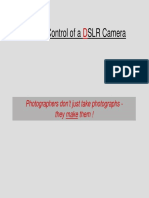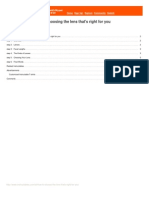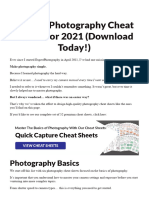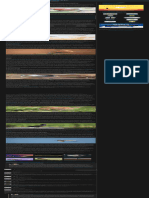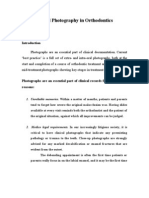Syl Arena Exposure Quick Guide Mobile
Syl Arena Exposure Quick Guide Mobile
Uploaded by
Vennia PapadipoulouCopyright:
Available Formats
Syl Arena Exposure Quick Guide Mobile
Syl Arena Exposure Quick Guide Mobile
Uploaded by
Vennia PapadipoulouCopyright
Available Formats
Share this document
Did you find this document useful?
Is this content inappropriate?
Copyright:
Available Formats
Syl Arena Exposure Quick Guide Mobile
Syl Arena Exposure Quick Guide Mobile
Uploaded by
Vennia PapadipoulouCopyright:
Available Formats
Syl Arenas Exposure Quick Guide
Author of best-selling
Speedliter's Handbook
& Workflows for Flash Photography
Think Stop
To Connect Exposure Settings
Your Camera Has Many Settings
Your camera has so many settings
that it may be confusing to translate a
change in shutter speed to an offsetting change in aperture. To keep your
settings simple, start by using the
whole stop increments listed in the
chart below. Feel free to ignore all the
other numbers that show up in your
viewfinder. They are either -stop or
-stop increments. When beginning,
stick with whole stop increments.
A Stop Doubles or Halves a Setting
To change a camera setting by a stop
means that you have either doubled it
or cut it in half. Using the chart below,
you can see that switching your shutter from / to / is a two-stop
changemaking the shutter slower
(green arrow ). Likewise changing
from / to / is also a two-stop
changemaking the shutter faster
(green arrow ).
WHOLE STOPS
Camera Settings
Shutter
Aperture
ISO
Flash
Power
slower / longer
= motion blurred
wide = shallow
depth-of-field
fast / high =
more sensitive
high-power
= brighter
f/1.0
1/2
f/1.4
1/4
f/2.0
1/8
f/2.8
12800
1/1
1/15
f/4.0
6400
1/2
1/30
f/5.6
3200
1/4
f/8
1600
1/8
800
1/16
400
1/32
1/60
1/125
f/11
1/250
f/16
1/500
f/22
200
1/1000
f/32
100
1/2000
f/45
1/4000
f/64
1/8000
f/90
faster / shorter
= motion frozen
narrow = deep
depth-of-field
Double
Plus 1-stop
1/64
slow / low=
less sensitive
1/128
low-power
= dimmer
Minus 1-stop
Half
When Counting Stops, Go Same Distance in the Opposite Direction
If you want to freeze action by changing your shutter from / to / (red
arrow ), then you need to offset this move by changing either the aperture
or ISO. If your aperture was f/16, you could change to f/5.6 (). Or, if you want
1
to preserve depth of field, you could change the ISO from 100 to 800 ().
Deciding Which Camera/Flash
Settings to Change
Wide = Shallow Depth of Field
Aperture
or
Narrow = Deep Depth of Field
Fast Shutter Enables Hand-held Camera
Fast Shutter Freezes Motion
Shutter
or
or
Slow Shutter Emphasizes Motion
Faster Shutter Dims Ambient Light
Slower Shutter Brightens Ambient Light
Keep Aperture & Shutter in Desired Range
ISO
or
Optimize Histogram/Reduce Noise
Higher Power = Brighter
or
Flash Power
or
Lower Power = Dimmer
Higher Power = Longer Flash Duration
Lower Power = Shorter Flash Duration
Syl writes about light and imagemaking on PixSylated.com.
Consider the Ambient Light First
Ambient Light Is All Around You
Ambient light is the light that is
already in the scenefrom the sun
and man-made sources. A popular
technique is to use a Speedlite to add
light to your subject and use ambient
light to illuminate the background.
Expose for the Ambient Light First
When you are using your Speedlite
as the main light on your subject (key
light), settle on the exposure for the
ambient light before you turn on your
Speedlite. This will enable you to see
what the flash is and is not doing.
Use the Shutter to Change Ambient
Shutter speed controls how ambient
light (but not flash) is recorded. Use
a faster shutter to dim the ambient
(background light) and a slower shutter to make it brighter. If you exceed
your cameras sync speed, activate
High-Speed Sync. See page 11.
Camera Mode
-Full Auto
Adjust Ambient
(Shutter) By
^ Shutter Speed controls ambient light.
The background on the right is darker
due to the use of a faster shutter speed
(/ to / = two-stop change).
Why Shutter Speed
Does Not Affect Flash Power
The reason that you can use your
camera's shutter speed to adjust
how the ambient light is recorded
is that your Speedlite's longest
burst (at full power) is much shorter
than the shutter speeds you can
use with flash. Even if you make
the shutter faster, the burst of flash
flies through just fine. [High-Speed
Sync is an exception to this rule.
See page 11.]
Switching to
another mode
Speedlite Full Power = /
P-Program
+/ Exposure
Compensation
on camera
Shutter = /
Av-Aperture
Priority
+/ Exposure
Compensation
on camera
Tv-Shutter
Priority
+/ Exposure
Compensation
on camera
M-Manual
+/ Shutter
Speed directly
on camera
Shutter = /
Shutter = /
Shutter = /
Best Camera Modes for Flash PhotographyAperture-Priority and Manual. In
Av, you control depth-of-field via aperture and the camera sets shutter. Use M
when you want full creative control of ambient light and depth-of-field.
For more ideas, read Syl's best-selling Speedliter's Handbook.
Syl Arena's Speedliting Checklists
Simple OCF Portrait Workflow
Advanced OCF Portrait Workflow
1. Test ShotAmbient Light Only
Camera in Av-mode. Set your aperture
for desired depth-of-field. No flash.
1. Ambient
Set your camera exposure to capture
ambient light as you want it to appear.
2. Test ShotsAmbient Exposure
Take more test shots without flash.
Use Exposure Compensation on your
camera to adjust how the camera
records ambient light. Do not worry
about the light on your subject.
2. Purpose
Decide on each Speedlite's job: key,
fill, background, or rim/hair.
3. Test ShotWith Flash
Turn your Speedlite on in ETTL mode.
Adjust position, zoom, modifier, etc.
4. Shape
Modify each Speedlite with umbrella,
softbox, grid, flag, etc. to shape the
light/shadow to fit your vision.
Use this workflow for portraits when
you are starting out with flash.
4. Test ShotsAdjust the Flash
Take a series of test shots. Use Flash
Exposure Compensation (FEC) on
Speedlite or on camera (but not in
both places) to fine-tune flash power.
5. Shoot [see #9 in right column]
Gear Suggestionssee
Speedliter's Handbook for
specific brands and models.
Novice Speedliter
3'/1m coiled ETTL cord
Rogue FlashBender Large
42" 5-in-1 Reflector Kit
Intermediate Speedliter (add)
Convertible, shoot-thru umbrella
Swivel adapter/Monoball swivel
8'10' Light stand
32'/10m straight ETTL cord
Color-correction gel kit
Advanced Speedliter (add)
Apollo Orb softbox
Additional Speedlites, stands,
swivel adapters, and modifiers
Use this workflow when you master
the Simple OCF Portrait Workflow.
3. Position
Place each Speedlite in a position
suitable for its job.
5. Color
Use gels on each Speedlite to blend
flash with ambient light or to create a
colorful, dramatic effect.
6. Sync*
Select 1st-curtain, 2nd-curtain, or
high-speed sync as appropriate.
7. Mode*
If subject-to-flash distance is fixed,
use Manual mode. If subject-to-flash
distance varies, use ETTL.
8. Power*
In Manual mode, adjust power on
Speedlite. In ETTL mode, fine-tune
power with FEC on Speedlite or on
camera (but not in both places).
9. Shoot
It is not uncommon to spend 90% of
your time setting up and testing your
lighting and 10% actually shooting.
* If shooting Canon wireless, make these
adjustments on the master only. The
slaves will change their settings instantly
when the master fires.
2015 Syl Arena, all rights reserved. Download from: PixSylated.com
REV 150916
You might also like
- Amy and Jordan's Photography Training WorkbookDocument14 pagesAmy and Jordan's Photography Training WorkbookKennedy LeBlancNo ratings yet
- Bryan Peterson - Understanding Exposure (Revised Edition)Document162 pagesBryan Peterson - Understanding Exposure (Revised Edition)Hector Fernandez Chacon93% (14)
- CVP The Fundamentals of Camera and Image Sensor Technology Jon ChouinardDocument157 pagesCVP The Fundamentals of Camera and Image Sensor Technology Jon ChouinardJopher Fernandez NazarioNo ratings yet
- Canon PowerShot S2 IsDocument172 pagesCanon PowerShot S2 Isboroda2410No ratings yet
- Godox XProS, XPro-S Manual v2018-01-24Document15 pagesGodox XProS, XPro-S Manual v2018-01-24deejjjaaaa100% (2)
- Physicsof Digital PhotographyDocument374 pagesPhysicsof Digital PhotographyJovana DjokovicNo ratings yet
- Brochure Nikon D3300Document15 pagesBrochure Nikon D3300spscribd1No ratings yet
- X-Ray Equipment Maintenance and Repair HandbookDocument272 pagesX-Ray Equipment Maintenance and Repair HandbookEma Octaviani75% (4)
- How To Use DSLR CameraDocument12 pagesHow To Use DSLR CameraatikahNo ratings yet
- Photography: A beginners guide to photography and how to take better photos including aperture, exposure, ISO, digital photography, DSLR and more!From EverandPhotography: A beginners guide to photography and how to take better photos including aperture, exposure, ISO, digital photography, DSLR and more!No ratings yet
- Photopills Milky enDocument126 pagesPhotopills Milky enJohn J SavalaNo ratings yet
- Using FlashDocument43 pagesUsing FlashkrishNo ratings yet
- Introduction To Digital Photography - Using FlashDocument1 pageIntroduction To Digital Photography - Using FlashquarkNo ratings yet
- Sel351 - Landscape PhotographyDocument26 pagesSel351 - Landscape Photographysyed aimanNo ratings yet
- Lighting and Studio Photography: Matthew ChapmanDocument11 pagesLighting and Studio Photography: Matthew Chapmansmartboy smartboyNo ratings yet
- Manual Control of A SLR Camera: Photographers Don't Just Take Photographs - They Make Them !Document15 pagesManual Control of A SLR Camera: Photographers Don't Just Take Photographs - They Make Them !BluetamaNo ratings yet
- Birds in WaterDocument4 pagesBirds in WaterUmut YıldırımNo ratings yet
- Shutter Speed AssignmentsDocument5 pagesShutter Speed Assignmentsapi-235556762No ratings yet
- Basic Flash Photography - How To - Excellent! - EbookDocument16 pagesBasic Flash Photography - How To - Excellent! - EbookTeodora AndrijanaNo ratings yet
- 4 Composition Tips For Improving Your Natural Light PortraitsDocument7 pages4 Composition Tips For Improving Your Natural Light PortraitsxuebiNo ratings yet
- Mastering Capture One. A Free Guide To Capture OneDocument57 pagesMastering Capture One. A Free Guide To Capture OneAlex. GubariuNo ratings yet
- Creative Fine Art Portraiture: PhotzyDocument20 pagesCreative Fine Art Portraiture: PhotzymrpiracyNo ratings yet
- How To Choose The Lens Thats Right For YouDocument7 pagesHow To Choose The Lens Thats Right For YouRose WhiteNo ratings yet
- 21 Go-To Shooting Settings: Joshua DunlopDocument23 pages21 Go-To Shooting Settings: Joshua DunlopdhumplupukaNo ratings yet
- Back Button Focus Sharp Focus Photography Guide From Dave Morrow PhotographyDocument31 pagesBack Button Focus Sharp Focus Photography Guide From Dave Morrow PhotographyBlue EagleNo ratings yet
- Into To PhotographyDocument58 pagesInto To PhotographyKuldeep KuldeepNo ratings yet
- 3 Tips For Dealing With Bright Skies in Landscape PhotographyDocument15 pages3 Tips For Dealing With Bright Skies in Landscape Photographymrpiracy100% (1)
- Basic Daylight Exposure GuideDocument1 pageBasic Daylight Exposure GuideSCRBJNo ratings yet
- My Lighting Setups - Amazing Klef - FrenchDocument34 pagesMy Lighting Setups - Amazing Klef - FrenchlandeslucmauriceNo ratings yet
- The 7 Deadly Photo MistakesDocument9 pagesThe 7 Deadly Photo MistakesHardono Dirdjosapoetro100% (1)
- 7 Ways To Immediately Improve Your PhotographyDocument9 pages7 Ways To Immediately Improve Your Photographydrsluggo100% (1)
- 10 Photography Lessons I Learned The Hard WayDocument19 pages10 Photography Lessons I Learned The Hard WayBalachandra Kuppaswamy100% (1)
- Cheat Sheet - How To Read A Histogram - Digital Camera WorldDocument4 pagesCheat Sheet - How To Read A Histogram - Digital Camera Worldjeffreygovender5745No ratings yet
- Exposure Value ChartDocument4 pagesExposure Value Chartgaalex2kNo ratings yet
- 21 Free Photography Cheat Sheets For 2021 (Download Today!)Document39 pages21 Free Photography Cheat Sheets For 2021 (Download Today!)knopakroshaNo ratings yet
- The Art of Landscape PhotographyDocument8 pagesThe Art of Landscape PhotographyRaheel AslamNo ratings yet
- SHP I Am Shooting Cheat SheetDocument1 pageSHP I Am Shooting Cheat SheetMichael IskasNo ratings yet
- Godox X1TF Manual v2017-10-08Document13 pagesGodox X1TF Manual v2017-10-08deejjjaaaaNo ratings yet
- 15 Tips For Great Candlelight PhotographyDocument11 pages15 Tips For Great Candlelight PhotographySuresh BarathanNo ratings yet
- Basicphotography 1217986159022700 9Document20 pagesBasicphotography 1217986159022700 9Dumbrava Caius FlorinNo ratings yet
- Newborn PhotographyDocument19 pagesNewborn PhotographyAdrian GabasNo ratings yet
- Expose To The Right - How To Get Less Noisy Pictures - Learn Photography by ZoneDocument4 pagesExpose To The Right - How To Get Less Noisy Pictures - Learn Photography by Zonejeffreygovender5745No ratings yet
- The Complete Guide To Sunrise & Sunset PhotographyDocument2 pagesThe Complete Guide To Sunrise & Sunset Photographykhaled alahmadNo ratings yet
- Layering: Focusing OnDocument1 pageLayering: Focusing OnAsif RazaNo ratings yet
- John Greengo - Nature and Landscape Focus KeynoteDocument253 pagesJohn Greengo - Nature and Landscape Focus KeynoteMas NikNo ratings yet
- Photography Group Macro PhotographyDocument21 pagesPhotography Group Macro PhotographyazamamaNo ratings yet
- Camera Functions TestDocument8 pagesCamera Functions TestBrwa OsmanNo ratings yet
- Making Your Lenses: Work For YouDocument1 pageMaking Your Lenses: Work For YouAsif RazaNo ratings yet
- Carma Shots and Angles Worksheet 2Document1 pageCarma Shots and Angles Worksheet 2api-380214067No ratings yet
- Photoshoot PlanningDocument11 pagesPhotoshoot Planningapi-528142142No ratings yet
- Action Cards Long ExposureDocument4 pagesAction Cards Long ExposureUmut YıldırımNo ratings yet
- Selective FocusDocument12 pagesSelective FocusFabio LopesNo ratings yet
- Photography GuideDocument30 pagesPhotography GuideSurianimAzmiNo ratings yet
- Beginners Guide To Outdoor Photography 11 Pages PDFDocument11 pagesBeginners Guide To Outdoor Photography 11 Pages PDFMyCollectionNo ratings yet
- 3 Go-To Lighting Setups For High-Volume HeadshotsDocument6 pages3 Go-To Lighting Setups For High-Volume Headshotsjeffreygovender5745No ratings yet
- The Art of Bending Light: PhotzyDocument17 pagesThe Art of Bending Light: PhotzyPatrickNo ratings yet
- VERSION2FujifilmBook PDFDocument178 pagesVERSION2FujifilmBook PDFMarcos EstevamNo ratings yet
- 35 Things Photographers Do Wrong (And How To Stop Doing Them) - Digital Camera WorldDocument17 pages35 Things Photographers Do Wrong (And How To Stop Doing Them) - Digital Camera Worldadi1234567890No ratings yet
- Long Exposure Photography CourseDocument3 pagesLong Exposure Photography CourseStojan TashurovNo ratings yet
- Portraits Outdoor Natural LightDocument4 pagesPortraits Outdoor Natural LightUmut YıldırımNo ratings yet
- Af Setting Guidebook Eos 5d Mkiv CDocument14 pagesAf Setting Guidebook Eos 5d Mkiv Cryan puga100% (1)
- Coffee Table Book - Photography AssignmentsDocument108 pagesCoffee Table Book - Photography AssignmentsAnanya BanerjeeNo ratings yet
- Aperture PDFDocument1 pageAperture PDFGideon GideonNo ratings yet
- Kyle K’S Night & Light Photography: Photography at the Next LevelFrom EverandKyle K’S Night & Light Photography: Photography at the Next LevelNo ratings yet
- Bearings Chart 2015Document1 pageBearings Chart 2015Vennia PapadipoulouNo ratings yet
- ANTHEM Χ 1Document3 pagesANTHEM Χ 1Vennia PapadipoulouNo ratings yet
- RP2Document24 pagesRP2Vennia PapadipoulouNo ratings yet
- Anthem Χ 0: Key Upgrades (over Anthem X1)Document3 pagesAnthem Χ 0: Key Upgrades (over Anthem X1)Vennia PapadipoulouNo ratings yet
- SRAM Type 2 OverhaulDocument17 pagesSRAM Type 2 OverhaulVennia PapadipoulouNo ratings yet
- Selection of Direct Driven, Frequency Controlled FansDocument7 pagesSelection of Direct Driven, Frequency Controlled FansVennia PapadipoulouNo ratings yet
- FUZETEC Full Form Catalog - Merge - 1Document4 pagesFUZETEC Full Form Catalog - Merge - 1Vennia PapadipoulouNo ratings yet
- Suspension - Comparative Oil Weights Table-1Document8 pagesSuspension - Comparative Oil Weights Table-1Vennia PapadipoulouNo ratings yet
- Gas Cem 70-3Document40 pagesGas Cem 70-3Vennia PapadipoulouNo ratings yet
- Toy 4zeruoy K4/ 744pee : Ey44Z4/ Noy E/X, I Z4?E/ M/,4 - Tp4A/V/A4 Toyp/Zfp/A 4zoDocument1 pageToy 4zeruoy K4/ 744pee : Ey44Z4/ Noy E/X, I Z4?E/ M/,4 - Tp4A/V/A4 Toyp/Zfp/A 4zoVennia PapadipoulouNo ratings yet
- Oetiker ClampDocument122 pagesOetiker ClampVennia PapadipoulouNo ratings yet
- HelmDocument60 pagesHelmVennia PapadipoulouNo ratings yet
- Suspension - Comparative Oil Weights Table-1Document8 pagesSuspension - Comparative Oil Weights Table-1Vennia PapadipoulouNo ratings yet
- JP User Manual 01052005 EDocument4 pagesJP User Manual 01052005 EVennia PapadipoulouNo ratings yet
- RevaDocument74 pagesRevaVennia PapadipoulouNo ratings yet
- GEIT 40007EN NDT Film BrochureDocument56 pagesGEIT 40007EN NDT Film BrochurevrapciudorianNo ratings yet
- 503CX 503CXi 500classic enDocument42 pages503CX 503CXi 500classic enriviere94No ratings yet
- Best Camera Settings For Bird PhotographyDocument1 pageBest Camera Settings For Bird PhotographynudiedutyNo ratings yet
- Casio Qv-70b - 70c SM CamaraDocument26 pagesCasio Qv-70b - 70c SM CamaraDoru RazvanNo ratings yet
- Three Major Elements of Photography (BeltDocument8 pagesThree Major Elements of Photography (BeltMickaella VergaraNo ratings yet
- RS 240L - Final Exam Study GuideDocument3 pagesRS 240L - Final Exam Study GuideKC FinnNo ratings yet
- Pre Construction StageDocument15 pagesPre Construction StageWanie MazNo ratings yet
- TTL ALL-in-One Outdoor Flash: GODOX Photo Equipment Co., LTDDocument13 pagesTTL ALL-in-One Outdoor Flash: GODOX Photo Equipment Co., LTDBogdan ParaNo ratings yet
- ISO14524 1999oecfDocument28 pagesISO14524 1999oecfinfo.lightspacexNo ratings yet
- CAM 1 - Test 2Document6 pagesCAM 1 - Test 2Linh LeNo ratings yet
- Q1 - Grade8 - Introduction To PhotographyDocument46 pagesQ1 - Grade8 - Introduction To Photographybacalangco alvinNo ratings yet
- Minox 35 PL Lang eDocument18 pagesMinox 35 PL Lang eelgartNo ratings yet
- Redmi 12Document181 pagesRedmi 12ΜΑΡΑΣNo ratings yet
- Nikon D810 Prospekt enDocument13 pagesNikon D810 Prospekt enLewis Simon100% (1)
- Astm d570 982010e1 Standard Test Method For Water Absorption of Plasticspdf - CompressDocument4 pagesAstm d570 982010e1 Standard Test Method For Water Absorption of Plasticspdf - CompressTuti MutiaNo ratings yet
- How To Shoot Beach Portraits: PhotzyDocument18 pagesHow To Shoot Beach Portraits: PhotzySorin Cristi RadulescuNo ratings yet
- Sekonic Cine BrochureDocument12 pagesSekonic Cine BrochuremariosapereiraNo ratings yet
- Fujifilm - Finepix - s1500 - Service ManualDocument142 pagesFujifilm - Finepix - s1500 - Service ManualimalettinNo ratings yet
- Iso 4892-1Document20 pagesIso 4892-1ERDA TPI REPORTNo ratings yet
- Ex s200 Ex z800 SpecificationsDocument2 pagesEx s200 Ex z800 SpecificationsjownerNo ratings yet
- Dental Clinics of NorthAmericaDocument15 pagesDental Clinics of NorthAmericaRossana VelosoNo ratings yet
- GST 311hhDocument34 pagesGST 311hhKabir MuhammadNo ratings yet
- Daniel PalmerDocument10 pagesDaniel Palmerst_jovNo ratings yet
- Digital Photography in OrthodonDocument48 pagesDigital Photography in OrthodonSrinivasan BoovaraghavanNo ratings yet