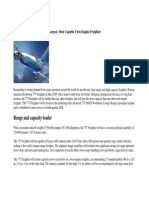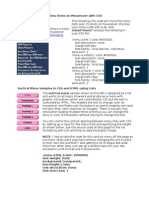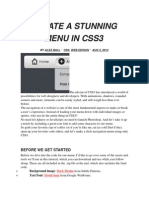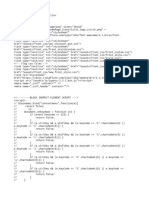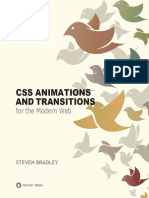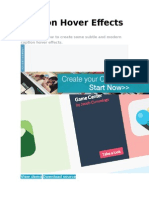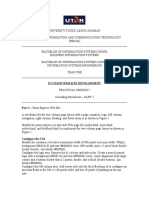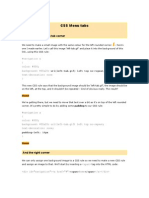Creative CSS3 Animation Menus
Creative CSS3 Animation Menus
Uploaded by
cbgunCopyright:
Available Formats
Creative CSS3 Animation Menus
Creative CSS3 Animation Menus
Uploaded by
cbgunOriginal Description:
Copyright
Available Formats
Share this document
Did you find this document useful?
Is this content inappropriate?
Copyright:
Available Formats
Creative CSS3 Animation Menus
Creative CSS3 Animation Menus
Uploaded by
cbgunCopyright:
Available Formats
Creative CSS3 Animation Menus
1 of 22
http://tympanus.net/codrops/2011/10/24/creative-css3-animation-menus/
Codrops
In Tutorials by Mary Lou October 24, 2011 122 Comments
Being in the mood for experimenting with CSS3, I'd like to
show you some creative menu hover effects in today's
tutorial. The idea is to have a simple composition of
elements, an icon, a main title and a secondary title, that will
be animated on hover using only CSS transitions and
animations. We'll be exploring some different effects for the
elements.
6/13/2015 9:03 AM
Creative CSS3 Animation Menus
2 of 22
http://tympanus.net/codrops/2011/10/24/creative-css3-animation-menus/
Being in the mood for experimenting with CSS3, Id like to show
you some creative menu hover effects in todays tutorial. The idea
is to have a simple composition of elements, an icon, a main title
and a secondary title, that will be animated on hover using only
CSS transitions and animations. Well be exploring some different
effects for the elements.
The icons used in the demos are actually a Web Symbols
typeface that well include with @font-face. The typeface is done
by the Just Be Nice studio.
The Markup
The HTML structure for the menu will be an unordered list where
each item is a link element that consists of an icon span and a
content div that will contain the main title and the secondary title:
<ul class="ca-menu">
<li>
<a href="#">
<span class="ca-icon">A</span>
<div class="ca-content">
<h2 class="ca-main">Exceptional Service
<h3 class="ca-sub">Personalized to your needs
</div>
</a>
</li>
...
</ul>
As we are using a symbol font for the icons, we write letters for
6/13/2015 9:03 AM
Creative CSS3 Animation Menus
3 of 22
http://tympanus.net/codrops/2011/10/24/creative-css3-animation-menus/
the icons.
The CSS
The common style for all the examples will be the inclusion of the
symbol typeface:
@font-face {
font-family: 'WebSymbolsRegular';
src: url('websymbols/websymbols-regular-webfont.eot');
src: url('websymbols/websymbols-regular-webfont.eot?#iefix'
url('websymbols/websymbols-regular-webfont.woff') format
url('websymbols/websymbols-regular-webfont.ttf') format
url('websymbols/websymbols-regular-webfont.svg#WebSymbolsRegular'
font-weight: normal;
font-style: normal;
}
The path of the files is relative to the CSS file, hence, they will be
in the folder css/websymbols/.
The great advantage of having a font for the icons is that we can
apply all those nice effects to it, for example a text shadow. We
can also scale it to our needs.
The style for the unordered list will almost be the same for every
example, well just adapt the width of it, so that we can center it on
the screen:
.ca-menu{
padding: 0;
margin: 20px auto;
width: 500px;
}
6/13/2015 9:03 AM
Creative CSS3 Animation Menus
4 of 22
http://tympanus.net/codrops/2011/10/24/creative-css3-animation-menus/
In the following examples, I will show you the styling of the
elements that will be subject to the effects.
In the first example well look at the styling of all elements and in
the other example well be focusing on the adaptions.
Note: In the following examples I will not write any browser
specific prefixes because I dont want to bloat the CSS, but youll
find all the necessary prefixes in the demo files.
Example 1
In this example well have stacked menu where we will change
the sizes of the elements and the background color of the whole
item.
Lets define the list item style:
.ca-menu li{
width: 500px;
height: 100px;
overflow: hidden;
display: block;
6/13/2015 9:03 AM
Creative CSS3 Animation Menus
5 of 22
http://tympanus.net/codrops/2011/10/24/creative-css3-animation-menus/
background: #fff;
box-shadow: 1px 1px 2px rgba(0,0,0,0.2);
margin-bottom: 4px;
border-left: 10px solid #000;
transition: all 300ms ease-in-out;
}
.ca-menu li:last-child{
margin-bottom: 0px;
}
The transition will be for all properties since well want to change
the border color and the background color.
The link element will have the following style:
.ca-menu li a{
text-align: left;
display: block;
width: 100%;
height: 100%;
color: #333;
position:relative;
}
Lets define the style for the single elements.
The icon span will have the following style, placing it at the left
side:
.ca-icon{
font-family: 'WebSymbolsRegular', cursive;
font-size: 20px;
text-shadow: 0px 0px 1px #333;
line-height: 90px;
position: absolute;
width: 90px;
left: 20px;
6/13/2015 9:03 AM
Creative CSS3 Animation Menus
6 of 22
http://tympanus.net/codrops/2011/10/24/creative-css3-animation-menus/
text-align: center;
transition: all 300ms linear;
}
As you can see, well use the web symbols as the font family.
Each letter will be an icon.
The wrapper for the content elements will have the following style:
.ca-content{
position: absolute;
left: 120px;
width: 370px;
height: 60px;
top: 20px;
}
The content elements will vary in their font size and have a linear
transition:
.ca-main{
font-size: 30px;
transition: all 300ms linear;
}
.ca-sub{
font-size: 14px;
color: #666;
transition: all 300ms linear;
}
And now it comes the interesting part. On hover over the list
element we will change the font sizes and the colors:
.ca-menu li:hover{
border-color: #fff004;
6/13/2015 9:03 AM
Creative CSS3 Animation Menus
7 of 22
http://tympanus.net/codrops/2011/10/24/creative-css3-animation-menus/
background: #000;
}
.ca-menu li:hover .ca-icon{
color: #fff004;
text-shadow: 0px 0px 1px #fff004;
font-size: 50px;
}
.ca-menu li:hover .ca-main{
color: #fff004;
font-size: 14px;
}
.ca-menu li:hover .ca-sub{
color: #fff;
font-size: 30px;
}
Since we defined a transition for each of those elements, the
change will be animated.
Example 2
In the second example well add some animations for the content
elements. The idea is to animate them from the top and the
bottom:
6/13/2015 9:03 AM
Creative CSS3 Animation Menus
8 of 22
http://tympanus.net/codrops/2011/10/24/creative-css3-animation-menus/
.ca-menu li:hover{
background: #e1f0fa;
}
.ca-menu li:hover .ca-icon{
font-size: 40px;
color: #259add;
opacity: 0.8;
text-shadow: 0px 0px 13px #fff;
}
.ca-menu li:hover .ca-main{
opacity: 1;
color:#2676ac;
animation: moveFromTop 300ms ease-in-out;
}
.ca-menu li:hover .ca-sub{
opacity: 1;
animation: moveFromBottom 300ms ease-in-out;
}
Lets define the two animations. The first one will start from putting
the respective element 200% down the Y Axis which means that it
will be pushed down. Also, it will have an opacity of 0. Then it will
animate to the origin by setting the translateY to 0%, basically
saying well go back to the point we were initially:
@keyframes moveFromBottom {
from {
opacity: 0;
transform: translateY(200%);
}
to {
opacity: 1;
transform: translateY(0%);
}
}
6/13/2015 9:03 AM
Creative CSS3 Animation Menus
9 of 22
http://tympanus.net/codrops/2011/10/24/creative-css3-animation-menus/
The second animation will move an element from the top with the
same principles:
@keyframes moveFromTop {
from {
opacity: 0;
transform: translateY(-200%);
}
to {
opacity: 1;
transform: translateY(0%);
}
}
Example 3
In this example we want to change the background and text color
on hover. We will also rotate and enlarge the icon. That we can do
with the transform property and by enlarging the font size of the
icon:
.ca-menu li:hover{
background-color: #000;
6/13/2015 9:03 AM
Creative CSS3 Animation Menus
10 of 22
http://tympanus.net/codrops/2011/10/24/creative-css3-animation-menus/
}
.ca-menu li:hover .ca-icon{
color: #f900b0;
font-size: 120px;
opacity: 0.2;
left: -20px;
transform: rotate(20deg);
}
.ca-menu li:hover .ca-main{
color: #f900b0;
opacity: 0.8;
}
.ca-menu li:hover .ca-sub{
color: #fff;
opacity: 0.8;
}
Example 4
Example 4 to example 8 will use a different layout for the menu.
The items will be floating next to each other:
.ca-menu li{
width: 200px;
height: 300px;
overflow: hidden;
position: relative;
float: left;
border: 5px solid #fff;
6/13/2015 9:03 AM
Creative CSS3 Animation Menus
11 of 22
http://tympanus.net/codrops/2011/10/24/creative-css3-animation-menus/
background: #e2f0ff;
box-shadow: 1px 1px 2px rgba(0,0,0,0.2);
margin-right: 4px;
transition: all 300ms linear;
}
.ca-menu li:last-child{
margin-right: 0px;
}
The icon will be placed on the upper half in the center of the item:
.ca-icon{
font-family: 'WebSymbolsRegular', cursive;
color: #c5e4f4;
font-size: 90px;
text-shadow: 1px 0px 1px rgba(255,255,255,0.7);
line-height: 150px;
position: absolute;
width: 100%;
height: 50%;
left: 0px;
top: 0px;
text-align: center;
transition: all 200ms linear;
}
The content wrapper will be placed on the lower part of the item:
.ca-content{
position: absolute;
left: 0px;
width: 100%;
height: 50%;
top: 50%;
}
6/13/2015 9:03 AM
Creative CSS3 Animation Menus
12 of 22
http://tympanus.net/codrops/2011/10/24/creative-css3-animation-menus/
The main title and the secondary title will have the following style:
.ca-main{
font-size: 30px;
color: #005382;
opacity: 0.8;
text-align: center;
transition: all 200ms linear;
}
.ca-sub{
text-align:center;
font-size: 14px;
color: #666;
line-height: 40px;
opacity: 0.8;
transition: all 200ms linear;
}
On hover we want to blur the icon while we slide it from the top,
change the background color and slide the content items from the
top and bottom:
.ca-menu li:hover{
background-color: #fff;
}
.ca-menu li:hover .ca-icon{
text-shadow: 0px 0px 20px #c5e4f4;
color: transparent;
animation: moveFromTop 400ms ease;
}
.ca-menu li:hover .ca-main{
color: #000;
animation: moveFromTop 300ms ease;
}
.ca-menu li:hover .ca-sub{
color: #000;
6/13/2015 9:03 AM
Creative CSS3 Animation Menus
13 of 22
http://tympanus.net/codrops/2011/10/24/creative-css3-animation-menus/
animation: moveFromBottom 500ms ease;
}
The blurring of the icon happens when we set its color to
transparent and give it a text shadow with a lot of fuzziness.
The animations will be the same ones we used in one of the
previous examples with the exception of the translate values for
the moveFromTop animation. Here we will set the translateY to
-300%.
Example 5
In the fifth example we want to slide the icon in from the left, the
title from the right and the secondary title from the bottom:
.ca-menu li:hover{
background:#fff;
}
.ca-menu li:hover .ca-icon{
color: #afa379;
font-size: 90px;
opacity: 0.1;
animation: moveFromLeft 400ms ease;
}
.ca-menu li:hover .ca-main{
color: #afa379;
animation: moveFromRight 300ms ease;
6/13/2015 9:03 AM
Creative CSS3 Animation Menus
14 of 22
http://tympanus.net/codrops/2011/10/24/creative-css3-animation-menus/
}
.ca-menu li:hover .ca-sub{
color: #000;
animation: moveFromBottom 500ms ease;
}
The moveFromBottom animation we know already, lets take a
look at moveFromLeft that moves the respective element to the
left by setting the translateX to -100% and then moves it back to
its origin:
@keyframes moveFromLeft{
from {
transform: translateX(-100%);
}
to {
transform: translateX(0%);
}
}
In the moveFromRight animation well set it to translateX(100%)
initially.
Example 6
In this example we want to slide in the title from the left and also
6/13/2015 9:03 AM
Creative CSS3 Animation Menus
15 of 22
http://tympanus.net/codrops/2011/10/24/creative-css3-animation-menus/
rotate it at the same time:
.ca-menu li:hover{
background-color: #000;
}
.ca-menu li:hover .ca-icon{
color: #fff;
font-size: 90px;
}
.ca-menu li:hover .ca-main{
color: #00ccff;
animation: moveFromLeftRotate 300ms ease;
}
.ca-menu li:hover .ca-sub{
color: #fff;
animation: moveFromBottom 500ms ease;
}
The moveFromLeftRotate animation will move an item and
rotate it:
@keyframes moveFromLeftRotate{
from {
transform: translateX(-100%) rotate(-90deg);
}
to {
transform: translateX(0%) rotate(0deg);
}
}
Example 7
6/13/2015 9:03 AM
Creative CSS3 Animation Menus
16 of 22
http://tympanus.net/codrops/2011/10/24/creative-css3-animation-menus/
In this example, well set the secondary title to be at the bottom of
the item:
.ca-sub{
text-align:center;
font-size: 14px;
color: #666;
line-height: 40px;
opacity: 0.8;
position: absolute;
bottom: 0;
width: 100%;
transition: all 200ms linear;
}
We want to slide it in from the bottom and change its background
color.
The icon will slide in from the bottom while the main title will
appear to increase from small to big:
.ca-menu li:hover{
background-color: #000;
}
.ca-menu li:hover .ca-icon{
color: #ff2020;
animation: moveFromBottom 300ms ease;
}
.ca-menu li:hover .ca-main{
color: #ff2020;
animation: smallToBig 300ms ease;
}
.ca-menu li:hover .ca-sub{
color: #000;
6/13/2015 9:03 AM
Creative CSS3 Animation Menus
17 of 22
http://tympanus.net/codrops/2011/10/24/creative-css3-animation-menus/
background-color: #ff2020;
animation: moveFromBottom 500ms ease;
}
The smallToBig animation is an example on how to use the scale
transfrom:
@keyframes smallToBig{
from {
transform: scale(0.1);
}
to {
transform: scale(1);
}
}
Example 8
In this example, we want to enlarge the whole list item when
hovering. Well do that by scaling it to 1.1.
We also have a special icon span with the ID #heart. This span
will be red and on hover well use the smallToBig animation in a
special way: well alternate the animation infinitely creating a
lovely heart-beat effect.
.ca-menu li:hover{
6/13/2015 9:03 AM
Creative CSS3 Animation Menus
18 of 22
http://tympanus.net/codrops/2011/10/24/creative-css3-animation-menus/
background-color: #000;
z-index:999;
transform: scale(1.1);
}
.ca-menu li:hover .ca-icon{
color: #ccff00;
font-size: 90px;
opacity:0.3;
}
.ca-menu li:hover .ca-icon#heart{
animation: smallToBig 900ms alternate infinite ease;
}
.ca-menu li:hover .ca-main{
color: #ccff00;
animation: smallToBig 300ms ease;
}
.ca-menu li:hover .ca-sub{
color: #ccff00;
animation: moveFromBottom 500ms ease;
}
Example 9
The last two examples will be circles, so well change the style for
the list elements:
.ca-menu li{
width: 230px;
height: 230px;
border: 10px solid #f6f6f6;
6/13/2015 9:03 AM
Creative CSS3 Animation Menus
19 of 22
http://tympanus.net/codrops/2011/10/24/creative-css3-animation-menus/
overflow: hidden;
position: relative;
float:left;
background: #fff;
margin-right: 4px;
box-shadow: 1px 1px 2px rgba(0,0,0,0.2);
border-radius: 125px;
transition: all 400ms linear;
}
In order to create a circle we need to set the border radius to half
of the elements outer width/height.
Placing the elements in the list item absolutely and centering
them, well do the following on hover:
.ca-menu li:hover{
background: #f7f7f7;
border-color: #fff;
transform: rotate(360deg);
}
.ca-menu li:hover .ca-icon{
color: #555;
font-size: 60px;
}
.ca-menu li:hover .ca-main{
display: none;
}
.ca-menu li:hover .ca-sub{
opacity: 0.8;
}
The item will be rotated 360 degrees and the main title will
disappear, letting the secondary item appear (its opacity was
initially set to 0).
Example 10
6/13/2015 9:03 AM
Creative CSS3 Animation Menus
20 of 22
http://tympanus.net/codrops/2011/10/24/creative-css3-animation-menus/
In the last example, the list items are going to have a left margin
of -48px. This will make overlap. Then on hover, we will scale
them and increase the z-index, so that the hovered item stays on
top:
.ca-menu li:hover{
border-color: #333;
z-index: 999;
transform: scale(1.1);
}
.ca-menu li:hover .ca-icon{
color: #000;
font-size: 60px;
text-shadow: 0px 0px 1px #000;
animation: moveFromBottom 300ms ease;
}
.ca-menu li:hover .ca-main{
color: #000;
animation: moveFromBottom 500ms ease;
}
And thats it! I hope you enjoyed these little experiments and find
them inspiring and useful!
Please note that these animation and transitions will only work in
the latest versions of truly modern web browsers, such as Google
Chrome, Apple Safari and Mozilla Firefox.
6/13/2015 9:03 AM
Creative CSS3 Animation Menus
21 of 22
http://tympanus.net/codrops/2011/10/24/creative-css3-animation-menus/
Related Articles
Creating a Border Animation Effect with SVG and CSS
Page Loading Effects
Inspiration for Item Transitions
6/13/2015 9:03 AM
Creative CSS3 Animation Menus
22 of 22
http://tympanus.net/codrops/2011/10/24/creative-css3-animation-menus/
6/13/2015 9:03 AM
You might also like
- CSS3 Hands-On &MCQDocument14 pagesCSS3 Hands-On &MCQStarkNo ratings yet
- Boeing 777 FreighterDocument5 pagesBoeing 777 FreighterIsac Andrei RobertNo ratings yet
- SAE StandardDocument28 pagesSAE Standardwei foo86% (7)
- Axios Cheat Sheet - KapeliDocument9 pagesAxios Cheat Sheet - KapeliluciolepNo ratings yet
- Scroll Animation Css Jquery, 16 Cool Animations On ScrollDocument8 pagesScroll Animation Css Jquery, 16 Cool Animations On ScrollPrasad DarekarNo ratings yet
- Tutorial - A Masterclass in CSS AnimationsDocument11 pagesTutorial - A Masterclass in CSS AnimationsAllOthersNo ratings yet
- Glowing Cube loader using HTML & CSSDocument5 pagesGlowing Cube loader using HTML & CSSgeetansh ibmNo ratings yet
- How To Build A Kick-Butt CSS3 Mega Drop-Down Menu: Final Product What You'll Be CreatingDocument19 pagesHow To Build A Kick-Butt CSS3 Mega Drop-Down Menu: Final Product What You'll Be CreatingMeh YeahNo ratings yet
- TRENDocument34 pagesTRENMiguel FernándezNo ratings yet
- Image MenuDocument5 pagesImage MenuNinu_Furia_9791No ratings yet
- CSS HackDocument10 pagesCSS HackrachidNo ratings yet
- Horizontal Scroll Navigation Using HTML CSSDocument5 pagesHorizontal Scroll Navigation Using HTML CSSJaka tarunaNo ratings yet
- Adaptable View - How Do They Do It?: CSS TricksDocument11 pagesAdaptable View - How Do They Do It?: CSS TricksmimrantajNo ratings yet
- How To Make An Image Carousel Using Basic HTMLDocument11 pagesHow To Make An Image Carousel Using Basic HTMLkissonlyshing2022No ratings yet
- Skip To ContentDocument10 pagesSkip To ContentSantosh KumarNo ratings yet
- CSS Animation Master The Art of Moving Objects On The Web 1st Edition ParmarDocument62 pagesCSS Animation Master The Art of Moving Objects On The Web 1st Edition ParmarkuotrepinNo ratings yet
- A Deep Dive Into CSS For RUNACOSS: CSS: The Stylistic MaestroDocument7 pagesA Deep Dive Into CSS For RUNACOSS: CSS: The Stylistic Maestroayodejitimilehin2020No ratings yet
- CSS AnimationsDocument20 pagesCSS AnimationsIshita PatilNo ratings yet
- Creating A Drop-Down Menu For Mobile PagesDocument13 pagesCreating A Drop-Down Menu For Mobile PagesDiman IonutNo ratings yet
- Create A Stunning Menu in Css3Document10 pagesCreate A Stunning Menu in Css3M Thali VRNo ratings yet
- Clips - Css Image RolloversDocument3 pagesClips - Css Image Rolloverslike.planes-0xNo ratings yet
- Index HTMLDocument9 pagesIndex HTML9nnr75h6kcNo ratings yet
- UntitledDocument29 pagesUntitledIda MirandaNo ratings yet
- 589743730-CSS3-Hands-on-MCQDocument14 pages589743730-CSS3-Hands-on-MCQkaipu venu gopal reddyNo ratings yet
- What Is CSSDocument23 pagesWhat Is CSSvihs7777No ratings yet
- Chapter 3Document42 pagesChapter 3Nishi JaiswalNo ratings yet
- Theme 6745399446110813146Document18 pagesTheme 6745399446110813146Ashik VaiNo ratings yet
- Css AnimationsDocument64 pagesCss Animationsfarooq886702No ratings yet
- Independenceday Wishing ScriptDocument13 pagesIndependenceday Wishing ScriptTNPSC GROUP 2 MATERIAL PDF 2019No ratings yet
- How To Create A Pure CSS Dropdown MenuDocument19 pagesHow To Create A Pure CSS Dropdown Menusudheeshns007No ratings yet
- CSS3Document46 pagesCSS3ShraddhaNo ratings yet
- 37Document10 pages37juancafigueNo ratings yet
- 9Document72 pages9raphaeldefreitas1986No ratings yet
- CSS Code SnippetsDocument21 pagesCSS Code Snippetsdorian451No ratings yet
- Caption Hover EffectsDocument6 pagesCaption Hover EffectsM Thali VRNo ratings yet
- What Is Flexbox?: How Does It Work?Document14 pagesWhat Is Flexbox?: How Does It Work?Achraf SallemNo ratings yet
- Airbnb ProjectDocument60 pagesAirbnb ProjectparthiytkNo ratings yet
- UCCD1233 Web Site DevelopmentDocument6 pagesUCCD1233 Web Site Development2376271No ratings yet
- Langkah-Langkah Memasang Menu Drop Down Keren Di BlogDocument4 pagesLangkah-Langkah Memasang Menu Drop Down Keren Di BlogRuslan'dNo ratings yet
- message (3)Document4 pagesmessage (3)agytisztitasNo ratings yet
- CSS TutorialsDocument16 pagesCSS Tutorialsapi-3699138100% (1)
- Flash CardsDocument2 pagesFlash CardsgauriNo ratings yet
- UiuxfrontDocument7 pagesUiuxfrontsgrishma559No ratings yet
- Lecture 5Document33 pagesLecture 5Shanza khursheedNo ratings yet
- Web Development ProjectDocument32 pagesWeb Development Projectandry72 BabeNo ratings yet
- QWQWDocument7 pagesQWQWapril alviaNo ratings yet
- Telerik Code LibraryDocument4 pagesTelerik Code Librarypbc3199No ratings yet
- Pure CSS GUI Icons (Experimental) - Nicolas GallagherDocument3 pagesPure CSS GUI Icons (Experimental) - Nicolas GallagherchoejyNo ratings yet
- CodeDocument32 pagesCodejagavike65No ratings yet
- Publication 6 4251 1610Document8 pagesPublication 6 4251 1610yvansachielNo ratings yet
- Social MediaDocument3 pagesSocial MediaAnisa Nurhuda UtamiNo ratings yet
- A2-1 InstructionsDocument2 pagesA2-1 Instructions1999jogeshNo ratings yet
- Code 2Document7 pagesCode 2Muhammad Dhiyaa IslamiNo ratings yet
- CSS GuideDocument29 pagesCSS GuideGreenNo ratings yet
- Yes Another Tumblr ThemeDocument22 pagesYes Another Tumblr ThemenekodustNo ratings yet
- CSSNotesForProfessionals 201 244Document44 pagesCSSNotesForProfessionals 201 244shivakrishnaNo ratings yet
- Advance CSS Properties: Prepared By: Sonia NarangDocument29 pagesAdvance CSS Properties: Prepared By: Sonia NarangPankaj KapoorNo ratings yet
- Zubair Chinioti Script TheemDocument28 pagesZubair Chinioti Script TheemYasir AnisNo ratings yet
- Lab Session 09 WebEngineeringDocument24 pagesLab Session 09 WebEngineeringAyesha AsadNo ratings yet
- FGBFDocument19 pagesFGBFsobujboss5451No ratings yet
- Fun With Menus: Navigation Using Jquery, Css3, and Html5: Examples For This TutorialDocument10 pagesFun With Menus: Navigation Using Jquery, Css3, and Html5: Examples For This TutorialAdam SmithNo ratings yet
- Iso 14001Document61 pagesIso 14001kiranshingote100% (1)
- tr150 PDFDocument103 pagestr150 PDFAnonymous ZLUrYLS7MNo ratings yet
- The Calculation of The Temperature Rise and Load Capability of Cable SystemsDocument13 pagesThe Calculation of The Temperature Rise and Load Capability of Cable SystemsRogelio Revetti100% (1)
- Phantom or Dummy RACHDocument18 pagesPhantom or Dummy RACHproudpunk100% (1)
- 09 2018 Biomedical Instrumentation - SafetyDocument37 pages09 2018 Biomedical Instrumentation - Safetyviki mikiNo ratings yet
- LC Mos Dual, Complete, 12-Bit/14-Bit Serial Dacs Ad7242/Ad7244Document12 pagesLC Mos Dual, Complete, 12-Bit/14-Bit Serial Dacs Ad7242/Ad7244Mohamed NabilNo ratings yet
- 3 - Modular Coordination by AkgDocument25 pages3 - Modular Coordination by AkgShivam Aggarwal100% (1)
- Integrated Quality ManagementDocument8 pagesIntegrated Quality Managementselinasimpson2401No ratings yet
- Driver CVDocument4 pagesDriver CVJasonNo ratings yet
- Safe Operating Procedures 19 Electric Arc Welder Small Welding JobsDocument2 pagesSafe Operating Procedures 19 Electric Arc Welder Small Welding JobsjacoboocenNo ratings yet
- DBL 8451pDocument16 pagesDBL 8451pSimone CorrêaNo ratings yet
- Defensive ProgrammingDocument24 pagesDefensive Programminglmohanda0% (1)
- Floor Marking GuideDocument14 pagesFloor Marking Guideamitrpl100% (1)
- SIM CardDocument25 pagesSIM CardStephanie Dennis100% (1)
- PG Regulations For DDE RBUDocument17 pagesPG Regulations For DDE RBUSrishtiMaitraNo ratings yet
- Answers For Possible Interview QuestionsDocument5 pagesAnswers For Possible Interview Questionsanupriyaselvam007No ratings yet
- Monitoring &reporing of Resettlement ImplementationDocument32 pagesMonitoring &reporing of Resettlement ImplementationAmin FentawNo ratings yet
- Quality Manual For ISO 9001 - 2008 - Quality ManualDocument56 pagesQuality Manual For ISO 9001 - 2008 - Quality ManualMunavwar Khan100% (2)
- Chemrite AG 300Document3 pagesChemrite AG 300ghazanfarNo ratings yet
- Com Trade Math CadDocument6 pagesCom Trade Math Cadrian0201No ratings yet
- Isometric Layout Drawing Isometric Offsets Calculating Isometric Offsets Isometric Dimensioning & LabelingDocument18 pagesIsometric Layout Drawing Isometric Offsets Calculating Isometric Offsets Isometric Dimensioning & LabelingSuresh Ram RNo ratings yet
- Power Steering PDFDocument9 pagesPower Steering PDFNaveen yadavNo ratings yet
- E5573s-606TCPU-21.110.99.03.00 Release NotesDocument7 pagesE5573s-606TCPU-21.110.99.03.00 Release Notesdvsdvsd sdbfNo ratings yet
- ReportDocument20 pagesReportYillmarSilkerNo ratings yet
- Cisco 4742HDCDocument6 pagesCisco 4742HDCagcrawford00No ratings yet
- Displaying Stock in Transit For Key Date PDFDocument7 pagesDisplaying Stock in Transit For Key Date PDFAjitabh SinghNo ratings yet
- Gas Industry Standard: GIS/V7-1:2007Document31 pagesGas Industry Standard: GIS/V7-1:2007ankit7588No ratings yet