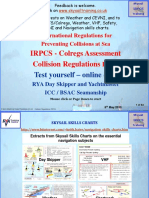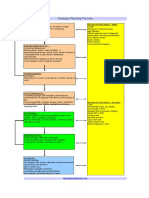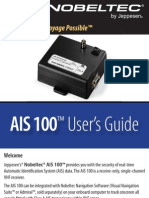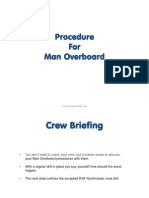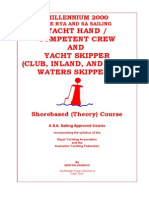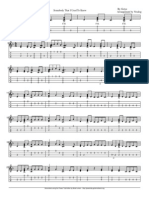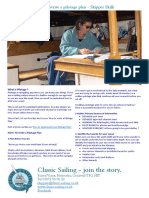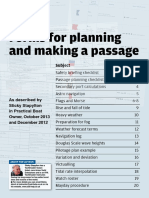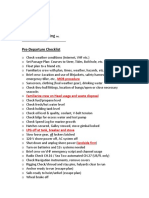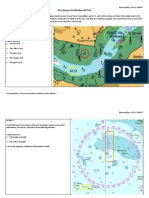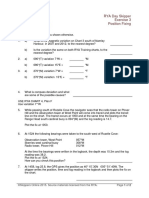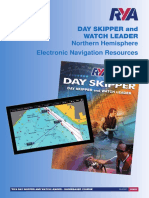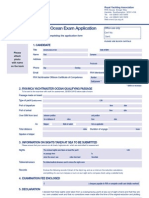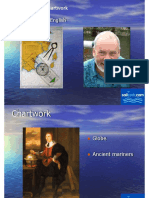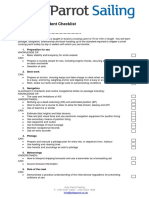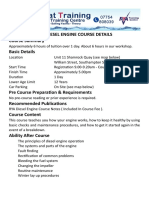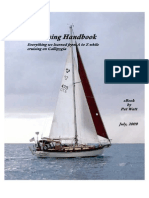Chart Plotter Demo Using Day Skipper Exercise 6 PDF
Chart Plotter Demo Using Day Skipper Exercise 6 PDF
Uploaded by
kryptomaniaCopyright:
Available Formats
Chart Plotter Demo Using Day Skipper Exercise 6 PDF
Chart Plotter Demo Using Day Skipper Exercise 6 PDF
Uploaded by
kryptomaniaOriginal Title
Copyright
Available Formats
Share this document
Did you find this document useful?
Is this content inappropriate?
Copyright:
Available Formats
Chart Plotter Demo Using Day Skipper Exercise 6 PDF
Chart Plotter Demo Using Day Skipper Exercise 6 PDF
Uploaded by
kryptomaniaCopyright:
Available Formats
Demonstrating Exercise 6 of the new RYA Day Skipper student pack by Martin Silk
DAY
SKIPPER
6
1. a)
1|Page
ROUTE PLANNING WITH A CHART PLOTTER
Skills needed / Demonstration
A skipper is planning a route from Dolphin Marina in Port Fraser
to Stevenstown using the chart plotter for route planning
Access to Chart Plotter > Explain Nuno Training vs. Real
Search for Places > DOLPHIN MARINA > Zoom out and show on both
charts
Show charts cells: GB3 RYA 50 > GB4 RYA 6D
OPTIONAL: Show chart: Raster Chart RYA6
OPTIONAL: Placing side by side
OPTIONAL: Search for DOLPHIN MARINA > shown on both charts
OPTIONAL: Scroll Passage Planning View (re-sizes Vector)
Over-zoom > Zoom on Vector and observe how scale has (x 1.3, etc.)
Explain Over-zoom
Search for Places > STEVENSTOWN > Zoom out to 1:150,000
Explain not on Raster Chart RYA6 > Right Click RYA5
Scroll Passage Planning View
OPTIONAL > Zoom into Vector and show Rock Symbols
Handout ENC Symbols (A3)
Quality of Data > Show INVISIBLE FEATURES > Highlight ZOC B > 4 stars
CLOSE RASTER CHART
Hidden Buttons > MAKE AREA > Double click to finish
Colour > Safe/Unsafe/Advisory/Warning/Interest
Overlays > Show new Area with colour > Delete
Chart Information > Right click to show
Comment > MILITARY PRACTICE AREA
Display Comments > Hover mouse out of area then into area > Comment
Appears
ANSWERS > Show answer booklet with Picture
Mark the area shown as restricted in red as a danger area
Identify the reason for being restricted
Place a comment
1. b)
2.
Mark the shallow areas of the
Ronald and Southcott banks
where they are close to the
Swashway and highlight them
yellow.
Use the 2metre contour line
Create an initial route from
Dolphin Marina to Stevenstown
placing a waypoint in position
45 42.70S 159 59.30E
(This will become waypoint 1)
and a second waypoint in the
entrance to Stevenstown
in
by
3.
Would you consider this route to be sufficient for your passage?
4.
A more useable route is by leaving the red buoys of the main
channel close to port until you intercept the Swashway transit.
WPT 2: About 120metres SSE of red buoy Fl. R
WPT 3: Close to the number 8 red buoy in transit
with the number 9 green buoy
WPT 4: Transit of radio mast and church spire, parallel
to the main channel
WPT 5: Where the transit re-crosses 10m contour
line over 1 mile along the transit
2|Page
Search for Places > SOUTHCOTT RONALD
Hidden Buttons > MAKE AREA > Double click to finish - Repeat for both
areas
Colour > Warning (Yellow)
Chart Information > Right click to show > Depth 2m - Highlight
Overlays > Show new Area with colour
Hidden Buttons > MAKE POINT > Drag to approx. position > Type name;
or
Place Waypoint > Place cursor in desired location > Right click > Select
Point > Type in Name
Waypoint Position > Right click > Enter Position
Waypoint Rename > Right click > Enter Name
Waypoint Symbol > Right click > Select Symbol
Create second Waypoint > Zoom to Stevenstown Marina > MAKE POINT
ANSWER: No the route passes over land
WPT 2 - Hidden Buttons > MAKE LINE > 120metres at around 157degrees
Hidden Buttons > MAKE POINT > Etc.
Delete Line
Find red buoy number 8 & green number 9
WPT 3 - Hidden Buttons > MAKE LINE > Create Transit between 8 & 9
Hidden Buttons > MAKE POINT > Etc.
WPT 4 > Identification of existing transit (Navigation Line) > MAKE POINT
> Etc.
WPT 5 Zoom out > MAKE LINE > Create line over existing transit to
measure 1nm and find 10metre contour referred to > MAKE POINT > Etc.
Insert these waypoints to your route, list the latitude and
longitude for all waypoints, then list the direction and distance
between each waypoint.
5. a)
Suggest 3 or 4 other waypoints and use them to complete the
route on the chart plotter.
Place them in positions that can be verified by transits, being
close to a buoy, bearing or other observations. If using bearings
or transits plot these on your chart and list them in the answer.
LATITUDE & LONGITUDE
WPT 2: 45 42.63S 15959.40E
WPT 3: 45 43.20S 15959.80E
WPT 4: 45 43.44S 16000.06E
WPT 5: 45 44.26S 15958.77E
DIRECTION & DISTANCE
WPT 1 to 2: 045(T) 0.18M
WPT 2 to 3: 154(T) 0.63M
WPT 3 to 4: 142(T) 0.31M
WPT 4 to 5: 228(T) 1.22M
ANSWER
A possible route from Waypoint 5 would be via the N Louisa and NW
Louisa north cardinal buoys.
A waypoint due north of the marina where it crosses the 10m contour and
the marina entrance or something similar to avoid the danger areas
5. b)
List the direction and distance between each one.
ANSWER
WPT 5 to WPT 6 = 215(T) 3.71 miles
N Louisa and NW Louisa in Transit bearing 255(T)
WPT 6 to WPT 7 = 266(T) 0.74 miles
NW Louisa on a bearing of 113(T)
WPT 7 to WPT 8 = 266(T) 0.58 miles
North of the Marina Entrance on the 10 metre contour
WPT 8 to WPT 9 = 180(T) 0.74 miles
Answers will vary depending on waypoints chosen.
5. c)
What is the distance for your route?
6. a)
Use the information feature on the chart plotter to find the
ANSWER
This route is approximately 8.02 miles but answers may vary
ANSWER
3|Page
6. b)
meaning of the chart symbol in position
45 44.477S 159 58.427E
What do you think the approximate depth is at the above
location?
The symbol is a radio calling-in point or radio reporting position
ANSWER
It is likely to be between 22m and 23m
Spot depths around the symbol are between 22m and 23m with a steady
gradient. Hovering the mouse over the area states 20m, which is the
default for the plotter where no spot depth is available. Right clicking and
selecting information states between 20m and 30m, which is true of the
general area, although given the steady gradient it is unlikely to be
anywhere near 30m.
NOTE: The general principle here is that the student can interpret the
information shown on the chart and give a reasoned response,
understanding the chart information on the plotter is no more detailed
than that on a paper chart.
4|Page
You might also like
- RYA-MCA Coastal Skipper-Yachtmaster Offshore Shorebased 2008 Answers100% (4)RYA-MCA Coastal Skipper-Yachtmaster Offshore Shorebased 2008 Answers28 pages
- Coastal Skipper and Yachtmaster Offshore Part 2No ratings yetCoastal Skipper and Yachtmaster Offshore Part 280 pages
- RYA Competent Crew and Yacht Skipper PDFNo ratings yetRYA Competent Crew and Yacht Skipper PDF221 pages
- RYA Coastal Skipper and RYA Yachtmaster Offshore Theory Course Syllabus NewNo ratings yetRYA Coastal Skipper and RYA Yachtmaster Offshore Theory Course Syllabus New3 pages
- IRPCS - Colregs Assessment Collision Regulations: Test Yourself - Online Quiz100% (1)IRPCS - Colregs Assessment Collision Regulations: Test Yourself - Online Quiz66 pages
- Sailing Drills Presentation (Compatibility Mode)No ratings yetSailing Drills Presentation (Compatibility Mode)38 pages
- 1 - 3CW - 9 Passage Planning 5 South Coast Channel IslandsNo ratings yet1 - 3CW - 9 Passage Planning 5 South Coast Channel Islands21 pages
- Practical Navigation for the Modern Boat Owner: Navigate Effectively by Getting the Most Out of Your Electronic DevicesFrom EverandPractical Navigation for the Modern Boat Owner: Navigate Effectively by Getting the Most Out of Your Electronic DevicesNo ratings yet
- Pencil, Paper and Stars: The Handbook of Traditional & Emergency NavigationFrom EverandPencil, Paper and Stars: The Handbook of Traditional & Emergency NavigationNo ratings yet
- Test Yourself - Online Exam: Meteorology Weather at SeaNo ratings yetTest Yourself - Online Exam: Meteorology Weather at Sea20 pages
- ASA 105: Coastal Cruising Curriculum: Prerequisites: NoneNo ratings yetASA 105: Coastal Cruising Curriculum: Prerequisites: None3 pages
- RYA Navigation Courses - Chapter 7 Tide Prediction From Charts and Tables.No ratings yetRYA Navigation Courses - Chapter 7 Tide Prediction From Charts and Tables.21 pages
- Download Complete Yachtmaster for Sail and Power A Manual for the RYA Yachtmaster Certificates of Competence 5th Edition Roger Seymour PDF for All Chapters100% (5)Download Complete Yachtmaster for Sail and Power A Manual for the RYA Yachtmaster Certificates of Competence 5th Edition Roger Seymour PDF for All Chapters65 pages
- Northern Hemisphere Electronic Navigation Resources: Day Skipper and Watch LeaderNo ratings yetNorthern Hemisphere Electronic Navigation Resources: Day Skipper and Watch Leader8 pages
- Pub. 195 Gulf of Finland and Gulf of Bothnia (Enroute), 12th Ed 2013No ratings yetPub. 195 Gulf of Finland and Gulf of Bothnia (Enroute), 12th Ed 2013182 pages
- RYA Yachtmaster Offshore Fast Track March 2022 CompressedNo ratings yetRYA Yachtmaster Offshore Fast Track March 2022 Compressed17 pages
- Day Skipper Student Checklist Name : 1. Preparation For SeaNo ratings yetDay Skipper Student Checklist Name : 1. Preparation For Sea3 pages
- Sail Configurations For Short Handed Voyaging100% (3)Sail Configurations For Short Handed Voyaging7 pages
- What Are Your Telltales Trying To Tell You?: June 8, 2017No ratings yetWhat Are Your Telltales Trying To Tell You?: June 8, 20173 pages
- Coastal Skipper and Yachtmaster Offshore Part 1 Alternativa Curs NecNo ratings yetCoastal Skipper and Yachtmaster Offshore Part 1 Alternativa Curs Nec91 pages
- 16 Piratas Del Caribe - en El Fin Del Mundo Trompeta 1 en Sib PDFNo ratings yet16 Piratas Del Caribe - en El Fin Del Mundo Trompeta 1 en Sib PDF4 pages
- Wearable Circular Monopole Antenna With A Bow-Tie Slot For WiMAX ApplicationsNo ratings yetWearable Circular Monopole Antenna With A Bow-Tie Slot For WiMAX Applications5 pages
- Principles of Electronic Communication Model Question Paper - Set-1No ratings yetPrinciples of Electronic Communication Model Question Paper - Set-12 pages
- U10a1SalaJackieSalvadorian Wedding Party09!11!10No ratings yetU10a1SalaJackieSalvadorian Wedding Party09!11!106 pages
- Creating High Culture in The Globalized Cultural Desert of Singapore C J W L WeeNo ratings yetCreating High Culture in The Globalized Cultural Desert of Singapore C J W L Wee15 pages
- Sensors: Indoor Positioning Algorithm Based On The Improved RSSI Distance ModelNo ratings yetSensors: Indoor Positioning Algorithm Based On The Improved RSSI Distance Model15 pages
- Always and Forever - Upperroom - Chord ChartNo ratings yetAlways and Forever - Upperroom - Chord Chart1 page
- CREW: Federal Communications Commission: Regarding McCain, Clinton and Obama: ObamaNo ratings yetCREW: Federal Communications Commission: Regarding McCain, Clinton and Obama: Obama313 pages
- RYA-MCA Coastal Skipper-Yachtmaster Offshore Shorebased 2008 AnswersRYA-MCA Coastal Skipper-Yachtmaster Offshore Shorebased 2008 Answers
- RYA Coastal Skipper and RYA Yachtmaster Offshore Theory Course Syllabus NewRYA Coastal Skipper and RYA Yachtmaster Offshore Theory Course Syllabus New
- IRPCS - Colregs Assessment Collision Regulations: Test Yourself - Online QuizIRPCS - Colregs Assessment Collision Regulations: Test Yourself - Online Quiz
- 1 - 3CW - 9 Passage Planning 5 South Coast Channel Islands1 - 3CW - 9 Passage Planning 5 South Coast Channel Islands
- Practical Navigation for the Modern Boat Owner: Navigate Effectively by Getting the Most Out of Your Electronic DevicesFrom EverandPractical Navigation for the Modern Boat Owner: Navigate Effectively by Getting the Most Out of Your Electronic Devices
- Pencil, Paper and Stars: The Handbook of Traditional & Emergency NavigationFrom EverandPencil, Paper and Stars: The Handbook of Traditional & Emergency Navigation
- How To Read a Nautical Chart: A Captain's Quick GuideFrom EverandHow To Read a Nautical Chart: A Captain's Quick Guide
- Test Yourself - Online Exam: Meteorology Weather at SeaTest Yourself - Online Exam: Meteorology Weather at Sea
- ASA 105: Coastal Cruising Curriculum: Prerequisites: NoneASA 105: Coastal Cruising Curriculum: Prerequisites: None
- RYA Navigation Courses - Chapter 7 Tide Prediction From Charts and Tables.RYA Navigation Courses - Chapter 7 Tide Prediction From Charts and Tables.
- Download Complete Yachtmaster for Sail and Power A Manual for the RYA Yachtmaster Certificates of Competence 5th Edition Roger Seymour PDF for All ChaptersDownload Complete Yachtmaster for Sail and Power A Manual for the RYA Yachtmaster Certificates of Competence 5th Edition Roger Seymour PDF for All Chapters
- Northern Hemisphere Electronic Navigation Resources: Day Skipper and Watch LeaderNorthern Hemisphere Electronic Navigation Resources: Day Skipper and Watch Leader
- Pub. 195 Gulf of Finland and Gulf of Bothnia (Enroute), 12th Ed 2013Pub. 195 Gulf of Finland and Gulf of Bothnia (Enroute), 12th Ed 2013
- RYA Yachtmaster Offshore Fast Track March 2022 CompressedRYA Yachtmaster Offshore Fast Track March 2022 Compressed
- Day Skipper Student Checklist Name : 1. Preparation For SeaDay Skipper Student Checklist Name : 1. Preparation For Sea
- What Are Your Telltales Trying To Tell You?: June 8, 2017What Are Your Telltales Trying To Tell You?: June 8, 2017
- Coastal Skipper and Yachtmaster Offshore Part 1 Alternativa Curs NecCoastal Skipper and Yachtmaster Offshore Part 1 Alternativa Curs Nec
- 16 Piratas Del Caribe - en El Fin Del Mundo Trompeta 1 en Sib PDF16 Piratas Del Caribe - en El Fin Del Mundo Trompeta 1 en Sib PDF
- Wearable Circular Monopole Antenna With A Bow-Tie Slot For WiMAX ApplicationsWearable Circular Monopole Antenna With A Bow-Tie Slot For WiMAX Applications
- Principles of Electronic Communication Model Question Paper - Set-1Principles of Electronic Communication Model Question Paper - Set-1
- Creating High Culture in The Globalized Cultural Desert of Singapore C J W L WeeCreating High Culture in The Globalized Cultural Desert of Singapore C J W L Wee
- Sensors: Indoor Positioning Algorithm Based On The Improved RSSI Distance ModelSensors: Indoor Positioning Algorithm Based On The Improved RSSI Distance Model
- CREW: Federal Communications Commission: Regarding McCain, Clinton and Obama: ObamaCREW: Federal Communications Commission: Regarding McCain, Clinton and Obama: Obama