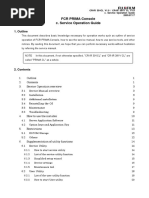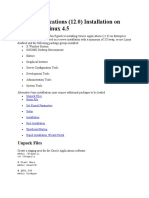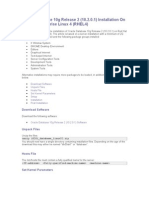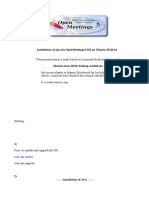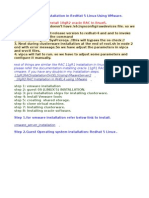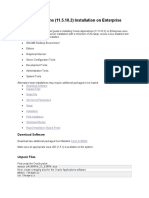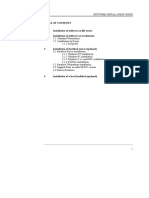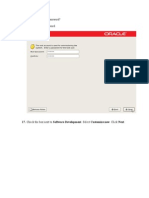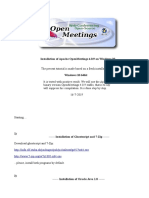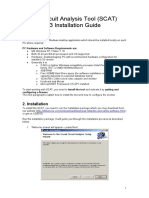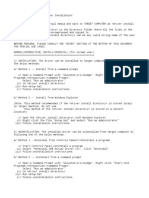Deployment Team PDF
Deployment Team PDF
Uploaded by
rajen_rajuCopyright:
Available Formats
Deployment Team PDF
Deployment Team PDF
Uploaded by
rajen_rajuOriginal Description:
Copyright
Available Formats
Share this document
Did you find this document useful?
Is this content inappropriate?
Copyright:
Available Formats
Deployment Team PDF
Deployment Team PDF
Uploaded by
rajen_rajuCopyright:
Available Formats
1
DEPLOYMENT PDF
Monday, JUN 5, 2010
10:00 AM CONTENT
1. WINDOWS INSTALLATION.
2. SOFTWARE INSTALLATION.
3. SERVER DETAILS.
4. LINUX NMS & SS7 INSTALLATION
WINDOWS INSTALLATION
Note: Before Installation, always get the prior information of server and
install proper Operating System (OS).
AFTER WINDOWS INSTALLATION DO THE FOLLOWING THINGS:
Rename the Computer Name.
Double Click on the Time in the Taskbar, then “Date & Time
Properties” Windows will be open.
Now click on “Date & Time” Tab set the current date & Time then
Click on the “Internet Time” Tab and uncheck the BOX .
Go to the MY COMPUTER Properties and click on the Advance Tab
and then go to the Performance and check on the box "ADJUST FOR
BEST PERFORMANCE".
Got to the “CONTROL PANEL ” then Go to the “ADD/REMOVE WINDOW
COMPONENT and remove the “Games”, “Window Media Player”,
“Outlook Express”, and “MSN Explorer & Windows Messenger”.
While updating Windows kindly do not install the “Windows
Search 4.0”,”Internet Explorer 8”, “Window Media Player” Updates,
Outlook Express “ Updates.
SOFTWARE INSTALLATION
1 ZIP:
DOCUMENTED BY RKM (11102) ASSOC-SUPPORT Deployment
2
Install the Software on the By Default Path.
After installing, Click on the Start ----
Programs ---- 7 Zip ---- 7 ZIP File Manager (Double Click) ----- Go to the Tools ----- Select
All the associate File ----- then Go to the “Plugins” ------ Uncheck the Tick from Test Archive.
2. APACHE:
Double Click on the EXE ----- Accept the Agreement ----- Write "localhost"
in Network Domain & Server Name.
Write "deployment@one97.net" in Administrator's
Email Address. After that choose Custom and change the installation path from default
into c:\drive.
Note : To Check whether Apache has been installed or not:
Type http://localhost in internet explorer/browser or simply type “localhost” in internet
explorer/browser”
3. CLIP MANAGER PACKAGE:
Install the Software on the By Default Path.
4. CONTARRA 2007:
Open the txt file first and copy the password then double click on
the EXE. Paste the ”PASSWORD” from password text file , in the space and after that install the
Software on the By Default
Path with Complete Package. After that it will ask you to create shortcut of the Contarra folder
--Click Yes.
5. DB BROWSER PACKAGE:
Install the Software on the By Default Path.
6. MYSQL:
Double Click on the EXE ------ Choose the Custom Path ------- Change the
Installation Path into C:\MYSQL\ and install the software ----- Choose "Skip Sign Up"
--------
Click Finish ------- Configuration Wizard will come (Then choose the Options as
mentioned)
------- Next ------- Detailed Configuration ------ Server Machine -------- Multifunctional
Database
-------- Next -------- Online Transaction processing (OLTP) ----- Next ------ Best Support for
Multilingualism ------- Select "Include Bin Directory in Windows PATH" ------- Select
"Create an
Anonymous account" ------- then uncheck the "Modify Security Settings" -------- Execute.
7. NMS 8.1:
Double Click on the INSTALL.BAT file ------ Accept the agreement ------
Next ------- Choose Select All Countries ------- then Select "INDIA" ------ Next ------ Install
the
Software on the By Default Path -------- After installation a window will come for Hot Swap
DOCUMENTED BY RKM (11102) ASSOC-SUPPORT Deployment
3
Functionality ------ Choose NO ------ then again choose NO ------ then again Choose NO ------
then
Click Finish.
NOTE: If error occurs “Error regarding Time Stamp not found..Some missing file “
8. OPENSSH:
Install the Software on the By Default Path ------ in Last a Window will
open Click OK ------ FINISH -------- then Open the Command Prompt ----- go at the
following Path
------ C:\PROGRAM FILES\OPENSSSH Guide in the Program Files. Paste the
following command in
the CMD and press Enter:
mkgroup -l >> ..\etc\group
mkpasswd -l >> ..\etc\passwd
Then you can Start the SSH Services in the Services file.
9. PERL:
Open the Folder ------ Click on Perl Setup ------ Double Click on the EXE and
Choose the Installation Path from D:\Perl into “C:\Perl” ------ Finish.
10. PERL PACKAGES:
After installing the Perl ------ Open the file and Path is E:\ New
Server Software\Perl Packages\Extra Packages\ Instruction Sheet For Installing Extra Perl
Packages.txt ------ then Open the Command Prompt ------ then go in the following path "E:\ New
Server Software\Perl Packages\Extra Packages" ------ then write "ppm" and press Enter ------
now copy command one by one from notepad and paste it in the CMD and press ENTER.
11. PHP:
Copy the php-4.3.10 RC1-Win32 folder from E:\New Server Software\PHP
Software\php-4.3.10RC1-Win32 and paste it in the C:\ Drive ---- then rename it to "php" .
then open the folder and rename the file PHP.INI.RECOMMENDED into "PHP.INI" -----
Copy the PHP.INI file and paste it into C:\Windows & C:\Windows\System32 Folder --------
then again
come in the PHP Folder and copy all the “dll's” and also paste into C:\Windows &
C:\WINDOWS\SYSTEM32 Folder ------- then again come in the PHP Folder and click on the
“”sapi”
folder ----- the copy PHP4APACHE2.DLL ------ Paste in the C:\PHP\ ------ again go to the
Path E:\New
Server Software\PHP Software\php-4.3.10RC1-Win32 --------- copy the httpd.conf file
-- paste in the C:\Apache2\conf ----------- Restart the Apache Services.
Note: To Check PHP has been installed properly or not
Type into internet explorer/browser http://localhost/sms_apps/phpmyadmin and press enter.
Note: “sms_apps” Folder should be in “D:\sms_apps” drive
12. PASTE IN D DRIVE:
DOCUMENTED BY RKM (11102) ASSOC-SUPPORT Deployment
4
Copy the “sms_apps” folder and paste into D Drive
13. RAID MANAGER X3400:
Note: RAID MANAGER X3400 will be installed on IBM Server only.
Install the Software on the By Default Path.
14. SS7 4.3:
Install the Complete Software on the By Default Path.
15. ULTRA VNC:
Install the Software on the By Default Path ----- A window will come for
Configuration ---Click OK ------ Check or Click on Following things
Choose ACCEPT
Choose LOCK WORKSTATION (WIN2K)
Change by default VNC Password into “echoes”
Uncheck the User Impersonation (for Service Only)
Allow “LOOPBACK ” Connection.
16. MBSASetup-EN.msi:
Install the Software on the By Default Path.
17. MyODBC-3.51.11-2-win.exe:
Install the Software on the By Default Path. Next->next->Finish
18. Sentinel7.exe:
Install the Software on the By Default Path.
19. JRE: Install the Software on the By Default Path.
20. APACHE TOMCAT 6.0.20:
Install the Software on the By Default Path.
Note: Please confirm installation path before installing “TOMCAT”.
SERVER SPECIFICATIONS
1. IBM X 346 SERVERS :
Dimension : 44.4 cm x 69.8 cm x 8.5cm
Power : 625W or 4AMP by Single RPS
Installation Required Space : 2U
HDD Size : 73GB/146GB/300GB
RAM Size : Upto 16GB
Rack Kit : Available
DOCUMENTED BY RKM (11102) ASSOC-SUPPORT Deployment
5
2. IBM X 226 SERVERS :
Dimension : 6.5 cm x 26 cm x 18.4cm
Power : 680W or 5AMP by Single RPS
Installation Required Space : 4U
HDD Size : 73GB/146GB/300GB
RAM Size: Upto 16GB.·
Rack Kit : Available
3. IBM X3400 SERVER :
Dimension: 21.6 cm x 70.1 cm x 44 cm
Power : 670W or 5AMP by Single RPS
Installation Required Space : 5U
HDD Size : 73GB/146GB/300GB
RAM Size : Upto 32GB
Rack Kit : Available.
4. HP DL 360 G5 SERVER :
Dimension : 4.32 cm x 42.62 cm x 69.22 cm
Power : 700W or 6AMP by Single RPS
Installation Required Space : 2U
HDD Size : 146GB
RAM Size : Upto 32GB
Rack Kit : Available
5. HP DL 380 G5 SERVER :
Dimension : 8.59 cm x 44.54 cm x 66.07 cm
Power : 700W or 6AMP by Single RPS
Installation Required Space : 2U
HDD Size : 146GB
RAM Size : Upto 32GB
Rack Kit : Available
6. HP ML 350 G5 SERVER :
Dimension : 8.7 inc x 25.2 inc x 18.4 inc
Power : 1000W or 8AMP by
Single RPS
Installation Required Space : 5U
HDD Size : 73GB/146GB/300GB
DOCUMENTED BY RKM (11102) ASSOC-SUPPORT Deployment
6
RAM Size : Up to 16GB
Rack Kit : Available
Expansion Slots: 3 x PCI Express x8 (x4 speed), 1 x 64-bit 133 MHz.
PCI-X , 2 x 64-bit 100 MHz PCI-X.
LINUX NMS & SS7
INSTALLATION
Check the mention below Table for the RHEL supports NMS 2005_SP5 or
NMS 8_1
S.No NMS Version RHEL 4 Update 4 RHEL 4 Update 5 RHEL 4 Update 6 RHEL 4
Update 1 2005_SP5 Supported Supported Not Supported Not Supported
2 8_1 Not Supported Not Supported Supported ->Supported
Installation of NMS 2005_SP5/8_1:
Copy or FTP NMS in /opt/dump/nms
Unzip the tar file by writing following command
zcat <file name.tar.Z> | tar xf –
iii. To install the NMS write:
./install
iv. After reboot the Server
v. To set the environment variables, run the following scripts:
/opt/nms/ctaccess/cfg/nms_profile.sh
vi. To Start the NMS Services:
cd /etc/init.d/
service nmsctdaemon start
2. Installation of SS7 4.3:
i. Copy or FTP SS7 in /opt/dump/ss7
ii. Unzip the tar file by writing following command
gzip -d filename.tar.gz
tar -xvf filename.tar
iii. To install the SS7 write:
./ss7_install
iv. After reboot the Server
DOCUMENTED BY RKM (11102) ASSOC-SUPPORT Deployment
7
v. To set the environment variables, write the scripts:
PATH=/opt/nmstx/bin:$PATH
export PATH
LD_LIBRARY_PATH=/opt/nmstx/lib:$LD_LIBRARY_PATH
export LD_LIBRARY_PATH
cd /etc/ (Go to the path)
vi bashrc (write the above script in the file after fi)
vi profile (write the above script in the file after fi)
CONFIGURATION OF CG6565 CARD:
i. To check the NMS Card:
cd /opt/nms/bin/
pciscan (run this command to check the NMS Card)
ii. To generate the sample.cfg file and copy its data in the oamsys.cfg file
oamgen (run this command to generate sample.cfg file)
cp sample.cfg /opt/nms/oam/cfg/oamsys.cfg (copy this sample
file data in the oamsys file)
iii. To change the NMS CG6565 Board No:
cd /opt/nms/oam/cfg/ (Go in the directory)
vi oamsys.cfg (To make change in the oamsys.cfg file)
change the Number from 1 into 0
Do not change the BUS & Slot No
iv. After that copy the following parameters in the following path:
cg6565nocc.cfg into /opt/nms/cg/cfg/ (Overwrite the old file)
swish.swf into /opt/nms/bin (Swish file must be having
Signaling Link on the 16th Time Slot)
5. CONFIGURATION OF CG6565 CARD:
i. To configure the SS7 Card:
cd /opt/nmstx/bin/ (go in this path)
./txcpcfg (to chk the BUS No, Slot No & Sequence No written
DOCUMENTED BY RKM (11102) ASSOC-SUPPORT Deployment
8
there or not, if not then do the needful)
./txcpcfg <bus no> <slot no> <sequence no>
ii. After that copy the following parameters in the following path:
ss7load into /opt/nmstx/bin/ (Overwrite the old file)
ISUPcp1.cfg, MTP3cp1.cfg & txcfg1.txt into
/opt/nmstx/etc/standalone/itu (ISUPcp1 & MTP3cp1 file name is
like that only not isupcp1 or mtp3cp1)
iii. To run the SS7 Load file:
/opt/nmstx/bin/
./ss7load or ss7load
./TXALARM OR TXALARM
DOCUMENTED BY RKM (11102) ASSOC-SUPPORT Deployment
You might also like
- Oracle Applications 11.5.10.2 InstallationNo ratings yetOracle Applications 11.5.10.2 Installation17 pages
- How To Install A MultiBoot System With WindowsNo ratings yetHow To Install A MultiBoot System With Windows6 pages
- Gconf-Editor: Sudo Apt-Get Install SmbfsNo ratings yetGconf-Editor: Sudo Apt-Get Install Smbfs6 pages
- Installation OpenMeetings 5.0.0 On Ubuntu 20.04 LtsNo ratings yetInstallation OpenMeetings 5.0.0 On Ubuntu 20.04 Lts17 pages
- Install Virtual Box On Your PC Download Virtual Box Software FromNo ratings yetInstall Virtual Box On Your PC Download Virtual Box Software From71 pages
- Oracle Applications (11.5.10.2) Installation On Enterprise Linux 4.5No ratings yetOracle Applications (11.5.10.2) Installation On Enterprise Linux 4.516 pages
- 1 Installation of Software On File Server 2 Installation of Software On WorkstationNo ratings yet1 Installation of Software On File Server 2 Installation of Software On Workstation13 pages
- Enter A Secure Password.: 16. Screen: "Set Root Password"No ratings yetEnter A Secure Password.: 16. Screen: "Set Root Password"43 pages
- Nagios Is One of The Most Popular Open Source Monitoring SystemsNo ratings yetNagios Is One of The Most Popular Open Source Monitoring Systems36 pages
- Install Oracle Database 11gR2 On Ubuntu 12No ratings yetInstall Oracle Database 11gR2 On Ubuntu 126 pages
- Installation of Apache Openmeetings 4.0.2 On Windows 10No ratings yetInstallation of Apache Openmeetings 4.0.2 On Windows 1019 pages
- Installation OpenMeetings 5.0.0-M3 On Ubuntu 18.04 LTS PDFNo ratings yetInstallation OpenMeetings 5.0.0-M3 On Ubuntu 18.04 LTS PDF16 pages
- Manual de Instalacion de Openmeetings 5No ratings yetManual de Instalacion de Openmeetings 516 pages
- Juniper Networks - SRX Getting Started - Junos Software Installation - Upgrade - Knowledge BaseNo ratings yetJuniper Networks - SRX Getting Started - Junos Software Installation - Upgrade - Knowledge Base3 pages
- Local Environment Setup (Windows_a03e7aeb7ca94e1aade32ef9f6d05ced-130422-1002-2390 (1)No ratings yetLocal Environment Setup (Windows_a03e7aeb7ca94e1aade32ef9f6d05ced-130422-1002-2390 (1)37 pages
- Installation OpenMeetings 4.0.9 On Windows 10No ratings yetInstallation OpenMeetings 4.0.9 On Windows 1019 pages
- Sneak Circuit Analysis Tool (SCAT) Version 5.3 Installation GuideNo ratings yetSneak Circuit Analysis Tool (SCAT) Version 5.3 Installation Guide14 pages
- Networking: Ipconfig Ping FC CHKDSK Net AccountsNo ratings yetNetworking: Ipconfig Ping FC CHKDSK Net Accounts27 pages
- Step by Step Installation of Oracle Apps R12 - 2No ratings yetStep by Step Installation of Oracle Apps R12 - 22 pages
- Oracle 10.G Installation Guide For Linux: Minimum System RequirementsNo ratings yetOracle 10.G Installation Guide For Linux: Minimum System Requirements7 pages
- BULATS Computer Test:: Network Notes & Installation InstructionsNo ratings yetBULATS Computer Test:: Network Notes & Installation Instructions19 pages
- R12 Installation 64 Bit On OEL 5 Update 5No ratings yetR12 Installation 64 Bit On OEL 5 Update 518 pages
- Evaluation of Some Windows and Linux Intrusion Detection ToolsFrom EverandEvaluation of Some Windows and Linux Intrusion Detection ToolsNo ratings yet
- Evaluation of Some Intrusion Detection and Vulnerability Assessment ToolsFrom EverandEvaluation of Some Intrusion Detection and Vulnerability Assessment ToolsNo ratings yet
- Overview of Some Windows and Linux Intrusion Detection ToolsFrom EverandOverview of Some Windows and Linux Intrusion Detection ToolsNo ratings yet
- Evaluation of Some Windows and Linux Intrusion Detection ToolsFrom EverandEvaluation of Some Windows and Linux Intrusion Detection ToolsNo ratings yet
- Cisco ASDM Release Notes Version 5.0 (5) : April 2006No ratings yetCisco ASDM Release Notes Version 5.0 (5) : April 200620 pages
- Unlocking Rapid Data Extraction: Groq + OCR and Claude Vision - by Júlio Almeida - Python in Plain ENo ratings yetUnlocking Rapid Data Extraction: Groq + OCR and Claude Vision - by Júlio Almeida - Python in Plain E17 pages
- TMP - 14358-Dynamic SW Testing Techniques-1473040566No ratings yetTMP - 14358-Dynamic SW Testing Techniques-147304056679 pages
- Best Day Trading Software: Comparison Table: I Trade. You Learn. We ProfitNo ratings yetBest Day Trading Software: Comparison Table: I Trade. You Learn. We Profit1 page
- LAB 2 - Active Object On Indusoft Web Studio SEM1 - 2022 - 2023No ratings yetLAB 2 - Active Object On Indusoft Web Studio SEM1 - 2022 - 202326 pages
- Custom Compiler: Best-in-Class Technology For Advanced-Node Custom DesignNo ratings yetCustom Compiler: Best-in-Class Technology For Advanced-Node Custom Design5 pages
- AutoCAD Title Block From EXCEL VBA (Archive) - AutoCAD ForumsNo ratings yetAutoCAD Title Block From EXCEL VBA (Archive) - AutoCAD Forums7 pages
- Embedded System and Matlab SIMULINK PDFNo ratings yetEmbedded System and Matlab SIMULINK PDF31 pages
- Work in Progress - Using A Collaborative Content Management System For Ethics EducationNo ratings yetWork in Progress - Using A Collaborative Content Management System For Ethics Education2 pages
- Lab-5 Manual: Department of Software Engineering University of GujratNo ratings yetLab-5 Manual: Department of Software Engineering University of Gujrat38 pages
- DHTML: Dynamic and Interactive Web SitesNo ratings yetDHTML: Dynamic and Interactive Web Sites23 pages
- Installation OpenMeetings 5.0.0 On Ubuntu 20.04 LtsInstallation OpenMeetings 5.0.0 On Ubuntu 20.04 Lts
- Install Virtual Box On Your PC Download Virtual Box Software FromInstall Virtual Box On Your PC Download Virtual Box Software From
- Oracle Applications (11.5.10.2) Installation On Enterprise Linux 4.5Oracle Applications (11.5.10.2) Installation On Enterprise Linux 4.5
- 1 Installation of Software On File Server 2 Installation of Software On Workstation1 Installation of Software On File Server 2 Installation of Software On Workstation
- Enter A Secure Password.: 16. Screen: "Set Root Password"Enter A Secure Password.: 16. Screen: "Set Root Password"
- Nagios Is One of The Most Popular Open Source Monitoring SystemsNagios Is One of The Most Popular Open Source Monitoring Systems
- Installation of Apache Openmeetings 4.0.2 On Windows 10Installation of Apache Openmeetings 4.0.2 On Windows 10
- Installation OpenMeetings 5.0.0-M3 On Ubuntu 18.04 LTS PDFInstallation OpenMeetings 5.0.0-M3 On Ubuntu 18.04 LTS PDF
- Juniper Networks - SRX Getting Started - Junos Software Installation - Upgrade - Knowledge BaseJuniper Networks - SRX Getting Started - Junos Software Installation - Upgrade - Knowledge Base
- Local Environment Setup (Windows_a03e7aeb7ca94e1aade32ef9f6d05ced-130422-1002-2390 (1)Local Environment Setup (Windows_a03e7aeb7ca94e1aade32ef9f6d05ced-130422-1002-2390 (1)
- Sneak Circuit Analysis Tool (SCAT) Version 5.3 Installation GuideSneak Circuit Analysis Tool (SCAT) Version 5.3 Installation Guide
- Oracle 10.G Installation Guide For Linux: Minimum System RequirementsOracle 10.G Installation Guide For Linux: Minimum System Requirements
- BULATS Computer Test:: Network Notes & Installation InstructionsBULATS Computer Test:: Network Notes & Installation Instructions
- Evaluation of Some Windows and Linux Intrusion Detection ToolsFrom EverandEvaluation of Some Windows and Linux Intrusion Detection Tools
- Evaluation of Some Intrusion Detection and Vulnerability Assessment ToolsFrom EverandEvaluation of Some Intrusion Detection and Vulnerability Assessment Tools
- Overview of Some Windows and Linux Intrusion Detection ToolsFrom EverandOverview of Some Windows and Linux Intrusion Detection Tools
- Evaluation of Some Windows and Linux Intrusion Detection ToolsFrom EverandEvaluation of Some Windows and Linux Intrusion Detection Tools
- Cisco ASDM Release Notes Version 5.0 (5) : April 2006Cisco ASDM Release Notes Version 5.0 (5) : April 2006
- Unlocking Rapid Data Extraction: Groq + OCR and Claude Vision - by Júlio Almeida - Python in Plain EUnlocking Rapid Data Extraction: Groq + OCR and Claude Vision - by Júlio Almeida - Python in Plain E
- TMP - 14358-Dynamic SW Testing Techniques-1473040566TMP - 14358-Dynamic SW Testing Techniques-1473040566
- Best Day Trading Software: Comparison Table: I Trade. You Learn. We ProfitBest Day Trading Software: Comparison Table: I Trade. You Learn. We Profit
- LAB 2 - Active Object On Indusoft Web Studio SEM1 - 2022 - 2023LAB 2 - Active Object On Indusoft Web Studio SEM1 - 2022 - 2023
- Custom Compiler: Best-in-Class Technology For Advanced-Node Custom DesignCustom Compiler: Best-in-Class Technology For Advanced-Node Custom Design
- AutoCAD Title Block From EXCEL VBA (Archive) - AutoCAD ForumsAutoCAD Title Block From EXCEL VBA (Archive) - AutoCAD Forums
- Work in Progress - Using A Collaborative Content Management System For Ethics EducationWork in Progress - Using A Collaborative Content Management System For Ethics Education
- Lab-5 Manual: Department of Software Engineering University of GujratLab-5 Manual: Department of Software Engineering University of Gujrat