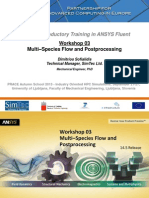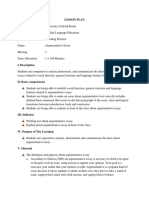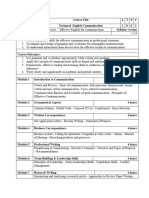Fluent 13.0 workshop03-Multiple-Species PDF
Fluent 13.0 workshop03-Multiple-Species PDF
Uploaded by
kjyeom_258083906Copyright:
Available Formats
Fluent 13.0 workshop03-Multiple-Species PDF
Fluent 13.0 workshop03-Multiple-Species PDF
Uploaded by
kjyeom_258083906Original Title
Copyright
Available Formats
Share this document
Did you find this document useful?
Is this content inappropriate?
Copyright:
Available Formats
Fluent 13.0 workshop03-Multiple-Species PDF
Fluent 13.0 workshop03-Multiple-Species PDF
Uploaded by
kjyeom_258083906Copyright:
Available Formats
Customer Training Material
W k h 3
Workshop
Modeling
g Multi-Species
p
Flow
Introduction to
ANSYS FLUENT
ANSYS, Inc. Proprietary
2010 ANSYS, Inc. All rights reserved.
WS3-1
Release 13.0
December 2010
WS3: Modelling Multi Species Flow
Introduction (1)
Customer Training Material
In this workshop you will analyze the release of heat and combustion
gases from a single car with an engine fire in a ventilated parking garage.
The simulation will be run as a steady state analysis assuming the fire
has reached a stable developed stage.
ANSYS, Inc. Proprietary
2010 ANSYS, Inc. All rights reserved.
WS3-2
Release 13.0
December 2010
WS3: Modelling Multi Species Flow
Introduction (2)
Customer Training Material
Simulation Physics & Boundary Conditions
Mixture of N2, O2, CO2 and H20
6 m/s exhaust
80 N/m3 momentum source in jets
0.1 kg/s flue gases (H2O and CO2) at 1200 K
k
k-epsilon
il turbulence
b l
model
d l
DO radiation model with WSGGM for absorption coefficient
300 K inlet temperature
Fresh Air Inlet
pressure_inlet
Symmetry Plane
symmetry
Jet Fan
fluid_jet
Heat and gas release from
engine bay
mass-flow-inlet-flue
mass flow inlet flue_gas
gas
Air Outlet
inlet_exhaust
ANSYS, Inc. Proprietary
2010 ANSYS, Inc. All rights reserved.
WS3-3
Release 13.0
December 2010
WS3: Modelling Multi Species Flow
Goals
Customer Training Material
This Workshop will demonstrate how to:
Set up a case with multiple species
Define absorption coefficient for flue gases
Define gravity and operating conditions for buoyancy driven flows
Define volumetric sources
Ch
Change
solver
l
settings
i
and
d boundary
b
d
conditions
di i
d i the
during
h calculation
l l i
by using calculation activities
Judge solution convergence using monitors
Postprocess a case with multiple species
ANSYS, Inc. Proprietary
2010 ANSYS, Inc. All rights reserved.
WS3-4
Release 13.0
December 2010
WS3: Modelling Multi Species Flow
Preparation
Customer Training Material
Files
Copy the following files to your working directory.
garage.msh
garage msh
calc_activities.jou
multi-species-solved.wbpz
ANSYS, Inc. Proprietary
2010 ANSYS, Inc. All rights reserved.
WS3-5
Release 13.0
December 2010
WS3: Modelling Multi Species Flow
Starting Workbench
Customer Training Material
Open Workbench
Start > Programs > ANSYS 13.0 > ANSYS Workbench
Drag a FLUENT Component System into the project schematic
Rename the system to Garage (RMB on cell A1 to rename the
system)
ANSYS, Inc. Proprietary
2010 ANSYS, Inc. All rights reserved.
WS3-6
Release 13.0
December 2010
WS3: Modelling Multi Species Flow
User Files Directory
Customer Training Material
Manage External Files
This project requires the import of existing files. Workbench creates a
directory named User
User Files
Files where files created externally can be
stored and associated with the project.
This enables Workbench to synchronise projects with external files.
From the Workbench project page save the project to your working
directory using the name multi-species.
The user_files directory will be found in the project files directory.
Copy the two files garage.msh and calc_activities.jou to this
directory. All files associated with the project are listed when the
Files option is checked from the Workbench View menu.
ANSYS, Inc. Proprietary
2010 ANSYS, Inc. All rights reserved.
WS3-7
Release 13.0
December 2010
WS3: Modelling Multi Species Flow
Starting FLUENT in Workbench
Customer Training Material
Start FLUENT
Double click on the Setup cell to open FLUENT
Choose 3D and Double Precision under Options and retain the
other default settings (if your computer has 2 or more nodes and
parallel licenses are available, you also could start FLUENT
parallel)
ANSYS, Inc. Proprietary
2010 ANSYS, Inc. All rights reserved.
WS3-8
Release 13.0
December 2010
WS3: Modelling Multi Species Flow
Import Mesh and General setup
Customer Training Material
Import the existing mesh file
Under the Fluent File menu select Import >
Mesh.
Select the file garage.msh and click OK to
import the mesh.
To check for any problems in the mesh click
Check. There should be no problems
reported in the TUI window.
Reorder the mesh using Mesh > Reorder >
Domain (from the menu).
Reordering the domain can improve the
computational performance of the solver by
rearranging the nodes, faces and cells in memory.
Retain defaults for the solver
Enable gravity and set z = -9.81 m/s2
ANSYS, Inc. Proprietary
2010 ANSYS, Inc. All rights reserved.
WS3-9
Release 13.0
December 2010
WS3: Modelling Multi Species Flow
Setting Physics (Turbulence)
Customer Training Material
Specify turbulence model
Select Models in the navigation pane.
Double click Viscous in the model
selection pane. The Viscous Model
panel will open.
Select k-epsilon (2 eqn) under Model
Model,
Standard under k-epsilon Model and
Enhanced Wall Treatment under NearWall Treatment.
Turbulence modelling, as with all physics
modelling, is a complex area. There are
many application specific options. The
standard k-epsilon model is a simple but
robust model. The documentation provides
further guidance on which models to use for
specific applications.
Click
Cli k OK
ANSYS, Inc. Proprietary
2010 ANSYS, Inc. All rights reserved.
WS3-10
Release 13.0
December 2010
WS3: Modelling Multi Species Flow
Setting Physics (Radiation)
Customer Training Material
Specify radiation model
Double click Radiation in the model selection pane. The Radiation Model panel
will open.
Select Discrete Ordinates (DO) under Model.
Set Flow Iterations per Radiation Iteration to 1 and click OK.
ANSYS FLUENT provides five radiation models. The DO model spans the entire range of
optical
ti l thicknesses,
thi k
and
d allows
ll
you tto solve
l problems
bl
ranging
i ffrom surface-to-surface
f
t
f
radiation
di ti
to participating radiation in combustion problems.
You will be informed, that material properties or
methods have changed. The Text User Interface
(TUI) will list new material properties required for
radiation modelling. Click OK. Material
properties will be defined later
later.
Note also that the energy equation is switched on
automatically when any heat transfer related
physics are requested.
ANSYS, Inc. Proprietary
2010 ANSYS, Inc. All rights reserved.
WS3-11
Release 13.0
December 2010
WS3: Modelling Multi Species Flow
Setting Physics (Species / Mixture)
Customer Training Material
Specify species model
Double click Species in the model
selection pane. The Species Model
panel will open.
In this workshop the products of
combustion (heat & gases) will be
modelled rather than the reaction itself.
Select Species Transport and click
OK.
Switching on the species model will, as
with the radiation model, introduce new
material properties. An information
box will appear
appear. Click OK to accept
this.
This setup will enable the tracking of
non-reacting
non
reacting chemical species
species.
ANSYS, Inc. Proprietary
2010 ANSYS, Inc. All rights reserved.
WS3-12
The species model requires the definition
of a mixture representing the chemical
species of interest. The default mixture
contains nitrogen, oxygen and water
vapour.
Release 13.0
December 2010
WS3: Modelling Multi Species Flow
Defining Materials (1)
Customer Training Material
Specify mixture
Select Materials in the navigation
pane.
Note that under Mixture in the Materials
pane the default mixture is listed as
containing nitrogen, oxygen and watervapour.
vapour
Double click mixture-template, this will
open the Create/Edit Materials panel
with the mixture preselected
preselected.
ANSYS, Inc. Proprietary
2010 ANSYS, Inc. All rights reserved.
WS3-13
Release 13.0
December 2010
WS3: Modelling Multi Species Flow
Defining Materials (2)
Customer Training Material
Add a mixture species
In the Create/Edit Materials panel click
on FLUENT Database.
The FLUENT Database Materials panel will
appear.
Select Fluid as Material Type.
All predefined fluids materials will be listed
under FLUENT Fluid Materials.
Select carbon-dioxide (co2).
Click Copy.
The TUI will inform you that carbon-dioxide
has been added.
Cl
Close the
th FLUENT D
Database
t b
M
Materials
t i l
panel.
ANSYS, Inc. Proprietary
2010 ANSYS, Inc. All rights reserved.
WS3-14
Release 13.0
December 2010
WS3: Modelling Multi Species Flow
Defining Materials (3)
Customer Training Material
Add a mixture species
Copying carbon-dioxide(co2) from the fluid database has made the
species available to the simulation, now add it to the mixture.
In the Create/Edit Materials panel ensure Material Type is set to Mixture and click
the Edit button for the Mixture Species.
In the Species panel select co2 from the Available Materials list and use the Add
b tton to add it to the Selected Species list
button
list. The Selected Species defines the
component species of the mixture.
The order of the species listed under Selected Species is important. The most
abundant species should be listed last. Use the Remove button to remove n2
followed by the Add button to replace n2 as the last species. Click OK.
ANSYS, Inc. Proprietary
2010 ANSYS, Inc. All rights reserved.
WS3-15
Release 13.0
December 2010
WS3: Modelling Multi Species Flow
Defining Materials (4)
Customer Training Material
Specify mixture
Modify the existing settings for Thermal Conductivity, Viscosity and
Absorption Coefficient as shown below. Click Change/Create to apply
the changes.
ANSYS, Inc. Proprietary
2010 ANSYS, Inc. All rights reserved.
WS3-16
Release 13.0
December 2010
WS3: Modelling Multi Species Flow
Defining Materials (5)
Customer Training Material
Specify solid material
Select Solid under Material Type (The default solid material is aluminum(al)).
Modify aluminum (Name,
(Name Chemical Formula & Properties) as shown
below.
Click Change/Create and choose No for overwriting. Close the
Create/Edit Materials panel
panel.
Selecting No preserves the original material (aluminum) and adds the new modified
material.
ANSYS, Inc. Proprietary
2010 ANSYS, Inc. All rights reserved.
WS3-17
Release 13.0
December 2010
WS3: Modelling Multi Species Flow
Cell Zone Conditions (1)
Customer Training Material
Set cell zone conditions
Select Cell Zone Conditions from the Navigation Pane.
Double click fluid_jet
fluid jet from the Zone list
list.
Activate Source Terms.
Select the Source Terms tab and click on Edit for Y Momentum.
Add 1 source, select
l
C
Constant and
d enter a value
l off -80
80 ((n/m
/ 3)
Click OK in both panels.
ANSYS, Inc. Proprietary
2010 ANSYS, Inc. All rights reserved.
WS3-18
Release 13.0
December 2010
WS3: Modelling Multi Species Flow
Boundary Conditions (exhaust 1)
Customer Training Material
Set boundary conditions
Select Boundary Conditions from the Navigation Pane.
Double click inlet_exhaust
inlet exhaust from the Zone list
list.
Apply Momentum settings as shown.
Click OK.
ANSYS, Inc. Proprietary
2010 ANSYS, Inc. All rights reserved.
WS3-19
Release 13.0
December 2010
WS3: Modelling Multi Species Flow
Boundary Conditions (inlet 1)
Customer Training Material
Set boundary conditions
Double click pressure_inlet from the Zone list.
Apply Momentum and Thermal settings as shown
shown.
Continued on next page..
ANSYS, Inc. Proprietary
2010 ANSYS, Inc. All rights reserved.
WS3-20
Release 13.0
December 2010
WS3: Modelling Multi Species Flow
Boundary Conditions (inlet 2)
Customer Training Material
Set boundary conditions
Apply Radiation and Species settings as shown.
Click OK
OK.
ANSYS, Inc. Proprietary
2010 ANSYS, Inc. All rights reserved.
WS3-21
Release 13.0
December 2010
WS3: Modelling Multi Species Flow
Boundary Conditions (smoke release 1)
Customer Training Material
Set boundary conditions
Double click mass-flow-inlet-flue_gas from the Zone list.
Apply Momentum and Thermal settings as shown
shown.
Continued on next page..
ANSYS, Inc. Proprietary
2010 ANSYS, Inc. All rights reserved.
WS3-22
Release 13.0
December 2010
WS3: Modelling Multi Species Flow
Boundary Conditions (smoke release 2)
Customer Training Material
Set boundary conditions
Apply Species settings as shown.
Click OK
OK.
ANSYS, Inc. Proprietary
2010 ANSYS, Inc. All rights reserved.
WS3-23
Release 13.0
December 2010
WS3: Modelling Multi Species Flow
Boundary Conditions (walls 1)
Customer Training Material
Set boundary conditions
Double click wall from the Zone list.
Apply Thermal settings as shown
shown.
Click OK.
ANSYS, Inc. Proprietary
2010 ANSYS, Inc. All rights reserved.
WS3-24
The Shell Conduction option enables thin
walls to solve for heat transfer in both the
normall and
d planar
l
di
directions
ti
without
ith t th
the
need to volume mesh them.
Release 13.0
December 2010
WS3: Modelling Multi Species Flow
Boundary Conditions (walls 2)
Customer Training Material
Set boundary conditions
Select Copy from the Boundary Conditions Pane.
Select wall in the From Boundary Zone list and wall_ceiling
wall ceiling and
wall_floor in the To Boundary Zones list.
Click Copy, click OK in the question dialog box then Close.
This will copy all boundary settings from the boundary zone wall to both wall_ceiling
wall ceiling
and wall_floor.
ANSYS, Inc. Proprietary
2010 ANSYS, Inc. All rights reserved.
WS3-25
Release 13.0
December 2010
WS3: Modelling Multi Species Flow
Operating Conditions
Customer Training Material
Set operating conditions
Select Operating Conditions.
Apply Specified Operating Density settings as shown
shown.
Click OK.
ANSYS, Inc. Proprietary
2010 ANSYS, Inc. All rights reserved.
WS3-26
Release 13.0
December 2010
WS3: Modelling Multi Species Flow
Operating Conditions
Customer Training Material
Notes
ANSYS FLUENT avoids the problem of roundoff error by subtracting the operating
pressure (generally a large pressure roughly equal to the average absolute pressure in
th flow)
the
fl ) from
f
the
th absolute
b l t pressure, and
d using
i th
the resultlt (t
(termed
d th
the gauge pressure).
)
The absolute pressure is simply the sum of the operating pressure and the gauge
pressure.
Operating temperature is only used when using the Boussinesq density model, so in this
case, it has no meaning.
Operating density is also a value for avoiding roundoff errors.
errors For simulations where
pressure boundary conditions are present it is important to set the value correctly
otherwise the pressure at the boundary will be incorrect and may lead to unphysical flow
conditions. Here you have to set it to the density for the conditions at the pressure-inlet a gas at 293
293.15
15 K with 23% O2 and 67% N2. You can initialize your flow field with these
conditions to get the value for the operating density from the postprocessor (e. g.
Reports -> Volume Integral). See the Users Guide Natural Convection and BuoyancyDriven Flows for more details.
ANSYS, Inc. Proprietary
2010 ANSYS, Inc. All rights reserved.
WS3-27
Release 13.0
December 2010
WS3: Modelling Multi Species Flow
Solution Methods
Customer Training Material
Set solution methods
Select Solution Methods from the Navigation Pane.
Under Spatial Discretization set Pressure to Body Force Weighted and
Energy to Second Order Upwind.
The Body Force Weighted scheme is recommended for problems involving large
body forces.
The Second Order Upwind scheme is generally recommended for final solutions
(first order is less accurate but numerically more stable and is often used for initial
approximate solutions).
ANSYS, Inc. Proprietary
2010 ANSYS, Inc. All rights reserved.
WS3-28
Release 13.0
December 2010
WS3: Modelling Multi Species Flow
Solution Controls
Customer Training Material
Set solution controls
Select Solution Controls from the Navigation
Pane.
Set Under-Relaxation Factors as listed below.
Lower Under-Relaxation Factors will reduce the
solution change between iterations leading to more
stable convergence though requiring more iterations
to reach convergence.
Pressure = 0.3
Density = 1
Body Forces = 1
Momentum = 0.7
Turbulent Kinetic Energy = 0.5
T b l t Di
Turbulent
Dissipation
i ti R
Rate
t =0
0.5
5
Turbulent Viscosity = 0.7
h2o = 1
o2 = 1
co2 = 1
Energy = 1
Discrete Ordinates = 1
ANSYS, Inc. Proprietary
2010 ANSYS, Inc. All rights reserved.
WS3-29
Release 13.0
December 2010
WS3: Modelling Multi Species Flow
Monitors (1)
Customer Training Material
Set solution monitors
Select Monitors from the Navigation Pane.
Click Edit and set the Residual Monitors as shown below
below.
By default ANSYS FLUENT will plot residuals to the window and print to the console. The default setting for the
convergence criterion is Absolute which means that the solver will continue until all residuals fall below the
Absolute Criteria values specified in the Equations box. Switching the Convergence Criterion to none will cause
the solver to continue until a maximum number of iterations is reached. Click OK.
ANSYS, Inc. Proprietary
2010 ANSYS, Inc. All rights reserved.
WS3-30
Release 13.0
December 2010
WS3: Modelling Multi Species Flow
Monitors (2)
Customer Training Material
Set surface monitors
Under Surface Monitors, click Create.
Residuals monitor the numerical accuracy of the solution. However, it is equally important to ensure that
solution variables have converged to sensible stable values. Creating Surface Monitors enables solution values
of interest to be monitored on specific surfaces within the domain. Here, the mass flow rate will be monitored on
the surface interior_jet_in. The monitor will be plotted to window 2 and printed to the console.
Set the Surface Monitor as shown below and click OK.
ANSYS, Inc. Proprietary
2010 ANSYS, Inc. All rights reserved.
WS3-31
Release 13.0
December 2010
WS3: Modelling Multi Species Flow
Monitors (3)
Customer Training Material
Set surface monitors
Create another Surface Monitor.
There are many different types of calculations that can be performed over surfaces listed under Report Type.
This time we will monitor the integral of the Total Surface Heat Flux on the surface wall_floor plotting to
window 3 and printing to the console.
Set the Surface Monitor as shown below and click OK.
Created Surface Monitors are listed after creation.
ANSYS, Inc. Proprietary
2010 ANSYS, Inc. All rights reserved.
WS3-32
Release 13.0
December 2010
WS3: Modelling Multi Species Flow
Monitors (3)
Customer Training Material
Notes on monitors
Buoyancy driven flows often show transient behavior. For this reason,
the residuals often will oscillate. Because of this, convergence should
always be judged by solution variable monitors and flux reports. The
residuals will however show overall for convergence behavior and
stability.
y
In cases of an oscillating steady state solution, a common approach is
to continue the simulation in transient mode
mode. In many cases the
oscillations will reduce significantly after a few time steps.
The use of surface/volume monitors combined with residuals will
provide the best overall judge of solution convergence.
ANSYS, Inc. Proprietary
2010 ANSYS, Inc. All rights reserved.
WS3-33
Release 13.0
December 2010
WS3: Modelling Multi Species Flow
Solution Initialization
Customer Training Material
Set initialization values
Select Solution Initialization from the Navigation Pane.
The iterative process requires initial values for all solution variables. The default (standard) initialization method
applies single values for each variable globally throughout the domain. These values should be within a
reasonable range of what is expected in the domain. Specifying unrealistic values could cause convergence
problems or require more iterations. Values can be specified manually or can be calculated from any or all
boundaries using the Compute from option.
Specify the values manually as follows.
Initial Values
Gauge Pressure = 0
X Velocity = 0
Y Velocity = 0
Z Velocity = 0
Turbulent Kinetic Energy = 0.01
Turbulent Dissipation Rate = 0.01
h2o = 0
o2 = 0.23
co2 = 0
Temperature = 300
ANSYS, Inc. Proprietary
2010 ANSYS, Inc. All rights reserved.
WS3-34
Release 13.0
December 2010
WS3: Modelling Multi Species Flow
Calculation Activities (1)
Customer Training Material
Changing settings during the calculation
Although simulations can often be run to convergence without
adjusting the solver controls it is often beneficial to change these
settings during the calculation. For example, some equations may not
need as many iterations to converge. Also, in many thermal cases, it
is advantageous
g
in terms of solution stability
y to solve the momentum
equations first before switching on the energy equation. This step
illustrates how to use the Case Modification panel to adjust solver
settings during a calculation.
In this case we will first solve the full equation set for a small number
of iterations,, then onlyy solve for mass/momentum before finallyy
solving the full set again.
ANSYS, Inc. Proprietary
2010 ANSYS, Inc. All rights reserved.
WS3-35
Release 13.0
December 2010
WS3: Modelling Multi Species Flow
Calculation Activities (2)
Customer Training Material
Changing settings during the calculation
Select Calculation Activities from the Navigation Pane, check
the Automatically Initialize and Modify Case box and click Edit.
Select the Case Modification tab.
Using the defaults would result in the simulation being run
using the existing settings (Original Settings) for 1 iteration.
We will
W
ill be
b running
i using
i th
the original
i i l settings
tti
th
then apply
l 2
modifications. Increase Defined Modifications to 2.
ANSYS, Inc. Proprietary
2010 ANSYS, Inc. All rights reserved.
WS3-36
Release 13.0
December 2010
WS3: Modelling Multi Species Flow
Calculation Activities (3)
Customer Training Material
Changing settings during the calculation
Commands are entered using the Text User Interface (TUI) syntax. Options selected using the
Graphical User Interface (GUI) have equivalent TUI commands.
Rather than type these out a journal file is provided for this workshop that will enter these for you.
From the main menu, File>Read>Journal, Select the journal file calc_activities.jou from the user_files
directory. Answer No to the question dialog box asking if there are any read/write commands in the
journal.
Modification 1 will switch off all equations except the flow equations and run for 100 iterations.
Modification 2 will switch all equations back on and run for 20 iterations.
Set the Number of Iterations for Original Settings to 20.
Click OK and answer No to the question dialog box
box.
ANSYS, Inc. Proprietary
2010 ANSYS, Inc. All rights reserved.
WS3-37
Release 13.0
December 2010
WS3: Modelling Multi Species Flow
Calculation Activities (4)
Customer Training Material
Changing settings during the calculation
The modifications now contain the TUI commands for switching various
equations
q
on and off.
For example, the TUI command for switching off the energy equation is of the
form; (substituting n for y to switch on)
/solve/set/equations
q
temperature
p
n
The list of available TUI commands is extensive and goes beyond options
available in the GUI.
All aspects of the solver can be controlled using
g TUI commands.
The journal used here contained the TUI commands to setup up the 2 case
modifications.
Consult the documentation for a more comprehensive description of TUI
command usage.
ANSYS, Inc. Proprietary
2010 ANSYS, Inc. All rights reserved.
WS3-38
Release 13.0
December 2010
WS3: Modelling Multi Species Flow
Run Calculation
Customer Training Material
Start the calculation
Select Run Calculation from the Navigation Pane.
The Number of Iterations is set to Automatic since this has been defined in the Case
Modification panel.
Before starting the calculation it is good practice to save the
project.
File>Save Project.
Project
The calculation will take approximately 40 minutes in serial.
However if you are short of time, we have supplied a converged
model that you can use instead (see next slide).
ANSYS, Inc. Proprietary
2010 ANSYS, Inc. All rights reserved.
WS3-39
Release 13.0
December 2010
WS3: Modelling Multi Species Flow
Reading in an Solution computed elsewhere
Customer Training Material
There are times when you may want to bring a solution (perhaps made on a remote
cluster) into your workbench session.
1. Stop the iterations. Close the existing FLUENT session, and return to Workbench
2. Drag a new FLUENT session into the Workbench page. Rename as
Imported_Result.
3. In the Setup Cell (B2), right click
and
d select
l t I
Importt FLUENT case
Pick the file workshop3converged.cas.gz
4 FLUENT will
4.
ill start
t t up be
b sure to
t
select double precision. Once
open, close this session again.
5 In
5.
I the
th Solution
S l ti cellll (B3)
(B3), right
i ht click
li k
and Import Final Data, selecting the
file workshop3-converged.dat.gz.
6 D
6.
Double
bl click
li k on th
the solution
l ti cellll (B3)
and continue with this workshop.
ANSYS, Inc. Proprietary
2010 ANSYS, Inc. All rights reserved.
WS3-40
Release 13.0
December 2010
WS3: Modelling Multi Species Flow
Check Residuals and Monitors (1)
Customer Training Material
Check Monitors, Residuals and Fluxes
If progressing from the pre solved project select Monitors from the Navigation Pane, click
Edit under Residuals, Statistics and Force Monitors and click Plot in the Residual Monitors
Panel that appears.
The residuals are still quite high after 140 iterations and the surface monitors
are still changing.
ANSYS, Inc. Proprietary
2010 ANSYS, Inc. All rights reserved.
WS3-41
Release 13.0
December 2010
WS3: Modelling Multi Species Flow
Check Residuals and Monitors (2)
Customer Training Material
Check Monitors, Residuals and Fluxes
Select Reports from the Navigation Pane and select
Fluxes under Reports.
p
Click Setup.
p
In the Flux Reports panel check the Mass balance
over all boundaries as shown below. Click compute.
Note that the Net Results indicate a relatively large imbalance.
Thi iis an iindication
This
di ti th
thatt th
the solution
l ti iis nott ffully
ll converged.
d N
Nett
heat flux can be calculated in the same way. Close the panel.
ANSYS, Inc. Proprietary
2010 ANSYS, Inc. All rights reserved.
WS3-42
Release 13.0
December 2010
WS3: Modelling Multi Species Flow
Exit
Customer Training Material
Close Fluent
Close ANSYS FLUENT by selecting File>Close FLUENT
ANSYS FLUENT contains basic built in post processing capabilities which can
be used to quickly assess results graphically and numerically during and after
the solution.
solution
CFD POST is a powerful separate post processing application containing many
more advanced features. The remainder of this workshop will introduce some
features of CFD POST.
ANSYS, Inc. Proprietary
2010 ANSYS, Inc. All rights reserved.
WS3-43
Release 13.0
December 2010
WS3: Modelling Multi Species Flow
Starting CFD POST
Customer Training Material
Add a Results System
Drag a Results System onto the Solution cell of the FLUENT system.
This will link a CFD POST (Results) system to the FLUENT system solution
data as shown.
Start CFD POST by double clicking on cell B2.
This will start CFD POST and load the FLUENT solution data.
ANSYS, Inc. Proprietary
2010 ANSYS, Inc. All rights reserved.
WS3-44
Release 13.0
December 2010
WS3: Modelling Multi Species Flow
Post Processing Wall Temperature (1)
Customer Training Material
Add a Location representing a group of surfaces
For displaying the temperature on all walls the most effective way is to use a
surface group.
g p
Select Locations > Surface Group, enter a name as shown below and click OK.
ANSYS, Inc. Proprietary
2010 ANSYS, Inc. All rights reserved.
WS3-45
Release 13.0
December 2010
WS3: Modelling Multi Species Flow
Post Processing Wall Temperature (2)
Customer Training Material
Define Location details
The details of the new location
will be displayed
p y in the bottom left
pane.
Select Locations, click on and
select all walls (CTRL click to
multiple
lti l select).
l t)
Click OK in the Location Selector.
ANSYS, Inc. Proprietary
2010 ANSYS, Inc. All rights reserved.
WS3-46
Release 13.0
December 2010
WS3: Modelling Multi Species Flow
Postprocessing Wall Temperature (3)
Customer Training Material
Apply contour to Location
Select the Color tab, click on Mode and select Variable Temperature and click
on Apply.
pp y
ANSYS, Inc. Proprietary
2010 ANSYS, Inc. All rights reserved.
WS3-47
Release 13.0
December 2010
WS3: Modelling Multi Species Flow
Postprocessing Wall Temperature (4)
Customer Training Material
Make changes to the legend
If you want to change the appearance of the legend, select it in the tree (double
click)) and change
g the details accordingly
g y for example,
p set Precision to Fixed
instead of Scientific.
ANSYS, Inc. Proprietary
2010 ANSYS, Inc. All rights reserved.
WS3-48
Release 13.0
December 2010
WS3: Modelling Multi Species Flow
Postprocessing Section Plane (1)
Customer Training Material
Add a Location representing a section plane
Select Locations > Isosurface, enter a name as shown below and click OK.
ANSYS, Inc. Proprietary
2010 ANSYS, Inc. All rights reserved.
WS3-49
Release 13.0
December 2010
WS3: Modelling Multi Species Flow
Postprocessing Section Plane (2)
Customer Training Material
Define Location details
Under Geometry select Y as Variable and set the value to 9 m and set Color
and Render as shown below.
Click Apply. Switch off the previous Location (Walls) by unchecking it in the
Outline.
ANSYS, Inc. Proprietary
2010 ANSYS, Inc. All rights reserved.
WS3-50
Release 13.0
December 2010
WS3: Modelling Multi Species Flow
Postprocessing 3d Isosurface
Customer Training Material
Add a 3d Isosurface representing gases
Use the same procedure - select Locations > Isosurface, enter a name (Gas)
and click OK.
ANSYS, Inc. Proprietary
2010 ANSYS, Inc. All rights reserved.
WS3-51
Release 13.0
December 2010
WS3: Modelling Multi Species Flow
Postprocessing Streamlines (1)
Customer Training Material
Add 3d streamlines to visualize flow
Click the Streamline button
Apply the Details as shown and click Apply.
ANSYS, Inc. Proprietary
2010 ANSYS, Inc. All rights reserved.
and enter a name (Streamlines).
WS3-52
Release 13.0
December 2010
WS3: Modelling Multi Species Flow
Postprocessing Volume Rendering
Customer Training Material
Add Volume Rendering
Click the Volume Rendering button
Volume).
)
Apply the settings shown below under the Geometry tab, switch off the other
Locations and click Apply.
ANSYS, Inc. Proprietary
2010 ANSYS, Inc. All rights reserved.
WS3-53
and enter a name (Gas
Release 13.0
December 2010
WS3: Modelling Multi Species Flow
Save and Close
Customer Training Material
Other Features
There are many other features available in CFD POST
Animations
Expressions & Functions
Charts & Tables
Automatic Report Generation
Multiple Case Comparison
Close CFD POST (File > Quit) and save the project from the Workbench Project
Page.
ANSYS, Inc. Proprietary
2010 ANSYS, Inc. All rights reserved.
WS3-54
Release 13.0
December 2010
You might also like
- Freud For BeginnersDocument2 pagesFreud For BeginnersScribdTranslations0% (1)
- 07 Udf ClarifierDocument18 pages07 Udf ClarifierRafael Cosmo100% (1)
- Mech HeatTransfer 15.0 L07 TransientThermalDocument30 pagesMech HeatTransfer 15.0 L07 TransientThermalpercys99No ratings yet
- Define Het RXN RateDocument9 pagesDefine Het RXN Ratefaisal58650No ratings yet
- Eulerian Model Fluent TutorialDocument32 pagesEulerian Model Fluent Tutorialbjhamnani100% (1)
- Fluent-FSI 14.5 Lect-00 IntroDocument16 pagesFluent-FSI 14.5 Lect-00 IntroEnrique Flores50% (2)
- Ddrakopoulosresume Spring 2021Document3 pagesDdrakopoulosresume Spring 2021api-531060059No ratings yet
- Tutorial For Ansys Fluent Porous MediaDocument30 pagesTutorial For Ansys Fluent Porous MediaLykaios Schultz DohrnNo ratings yet
- Tut 19 DPM ChannelDocument21 pagesTut 19 DPM Channelbecool_bcn75No ratings yet
- Chapter 16: Modeling Species Transport and Gaseous CombustionDocument50 pagesChapter 16: Modeling Species Transport and Gaseous Combustionlrodriguez_892566No ratings yet
- ANSYS Finite Element Analysis Coordinate SystemDocument12 pagesANSYS Finite Element Analysis Coordinate SystemnahoNo ratings yet
- Boundary Conditions Available in ANSYS FluentDocument3 pagesBoundary Conditions Available in ANSYS FluentAnonymous KVkTrZ7gzd100% (1)
- Transient Analysis Compressible Fluid PDFDocument42 pagesTransient Analysis Compressible Fluid PDFRabsimranSinghNo ratings yet
- Fluent 6.3 Udf Manual - 8.2Document9 pagesFluent 6.3 Udf Manual - 8.2Ramy RaafatNo ratings yet
- ACT Follower Loads ManualDocument8 pagesACT Follower Loads ManualjeffNo ratings yet
- Turbulent Mixing and Chemical Reaction in Stirred Tanks: André Bakker Julian B. FasanoDocument9 pagesTurbulent Mixing and Chemical Reaction in Stirred Tanks: André Bakker Julian B. FasanozadghaffariNo ratings yet
- Partially Premixed Comb Co Axial Combustor TutorialDocument17 pagesPartially Premixed Comb Co Axial Combustor TutorialBensinghdhas Sathiya DhasNo ratings yet
- CFX FSI 14.5 2011 L1 Overview of FSI in Workbench 37Document37 pagesCFX FSI 14.5 2011 L1 Overview of FSI in Workbench 37Moh SenNo ratings yet
- Fluent12 Lecture11 PostDocument49 pagesFluent12 Lecture11 PostAlex__182No ratings yet
- Workshop: Mixing Tee: ANSYS Fluent Getting StartedDocument39 pagesWorkshop: Mixing Tee: ANSYS Fluent Getting StartedSahil Jawa100% (1)
- ANSYS For Harmonic Transient and PSDDocument23 pagesANSYS For Harmonic Transient and PSDMohammad Ahmad GharaibehNo ratings yet
- Fluent HeatTransfer L01 Introduction PDFDocument50 pagesFluent HeatTransfer L01 Introduction PDFHoNo ratings yet
- ANSYS 14.0 Fluid Dynamics Update - Dipankar ChoudhuryDocument87 pagesANSYS 14.0 Fluid Dynamics Update - Dipankar Choudhuryj_c_garcia_d100% (1)
- Fluent 6 Command ListDocument44 pagesFluent 6 Command ListVipin Vijayan100% (1)
- Macro Heat Exchanger Model Fluent TutorialDocument12 pagesMacro Heat Exchanger Model Fluent Tutorialtiny08100% (5)
- Fluent 09 MultiphaseDocument36 pagesFluent 09 MultiphaseJohn_trytryNo ratings yet
- Ansys Progamming, UpfDocument5 pagesAnsys Progamming, UpfshirbhatenjNo ratings yet
- Tutorial: Modeling Uniform Fluidization in A Two Dimensional Fluidized BedDocument9 pagesTutorial: Modeling Uniform Fluidization in A Two Dimensional Fluidized BedIslam ShahinNo ratings yet
- 12 Multiple Char ReactionDocument19 pages12 Multiple Char ReactionMuchammad FauziNo ratings yet
- 07 Cijr Liquid Reaction PDFDocument28 pages07 Cijr Liquid Reaction PDFMahdi NaderiNo ratings yet
- CFX Intro 13.0 WS02 AirfoilDocument27 pagesCFX Intro 13.0 WS02 Airfoilvicky3000No ratings yet
- Advanced Combustion and Reacting FlowsDocument28 pagesAdvanced Combustion and Reacting FlowsOlivier D'AngeloNo ratings yet
- Fluent-Intro 14.5 WS09 DDPMDocument14 pagesFluent-Intro 14.5 WS09 DDPMshah_aditkNo ratings yet
- 06 Udf FlowDocument19 pages06 Udf FlowOctavio SnNo ratings yet
- Premixed Combustion Tutorial FLUENT in Conical Chamber Using Zimont ModelDocument17 pagesPremixed Combustion Tutorial FLUENT in Conical Chamber Using Zimont ModelGowtham Mech100% (2)
- Fluent-Intro 14.5 L03 Turbulence&HeatTransfer&Transient PDFDocument72 pagesFluent-Intro 14.5 L03 Turbulence&HeatTransfer&Transient PDFWedye BagonkNo ratings yet
- NonLinear MaterialsDocument12 pagesNonLinear MaterialsNafees ImitazNo ratings yet
- Fluent-Intro 16.0 L06 SolverSettings PDFDocument49 pagesFluent-Intro 16.0 L06 SolverSettings PDFAnonymous 8209ZTNo ratings yet
- PEM Fuel Cell ModelingDocument10 pagesPEM Fuel Cell Modelingboite1communeNo ratings yet
- Models - Cfd.rising Bubble 2daxiDocument14 pagesModels - Cfd.rising Bubble 2daxicont contaNo ratings yet
- Tutorial 5 FluentDocument56 pagesTutorial 5 FluentCrisner ToicenNo ratings yet
- Transition ModelsDocument36 pagesTransition ModelsSadullah TaşkınNo ratings yet
- Turbulence Modeling - by Tomer AvrahamDocument93 pagesTurbulence Modeling - by Tomer AvrahamRaúl CastellónNo ratings yet
- Introductory FLUENT Training: Workshop 2 Transonic Flow Over A NACA 0012 AirfoilDocument43 pagesIntroductory FLUENT Training: Workshop 2 Transonic Flow Over A NACA 0012 AirfoilEleni DØuviNo ratings yet
- COMSOL HANDBOOK SERIES Essentials of Postprocessing and Visualization PDFDocument36 pagesCOMSOL HANDBOOK SERIES Essentials of Postprocessing and Visualization PDFlucyli115No ratings yet
- Udf Training 05Document76 pagesUdf Training 05Datz SorianoNo ratings yet
- UDF Data Structure Fluent 6Document19 pagesUDF Data Structure Fluent 6Medo HamedNo ratings yet
- Mesh-Intro 14.5 L07 Assembly MeshingDocument32 pagesMesh-Intro 14.5 L07 Assembly Meshinganmol6237No ratings yet
- ChemKin Tutorial 2-3-7 PDFDocument274 pagesChemKin Tutorial 2-3-7 PDFXavier NavaNo ratings yet
- ComsolDocument6 pagesComsolElias Urra RojasNo ratings yet
- Schulung CERN 2014 MayDocument1,085 pagesSchulung CERN 2014 Maydanaosajo100% (3)
- AWS100 Ch04 StaticDocument56 pagesAWS100 Ch04 StaticLalNo ratings yet
- Damage Mechanics in Metal Forming: Advanced Modeling and Numerical SimulationFrom EverandDamage Mechanics in Metal Forming: Advanced Modeling and Numerical SimulationRating: 4 out of 5 stars4/5 (1)
- Fluent-Intro 14.5 WS03 Multi Species PostprocessingDocument67 pagesFluent-Intro 14.5 WS03 Multi Species PostprocessingOmar AlzuabiNo ratings yet
- Tut 01 Intro Tut 16 Species TransportDocument52 pagesTut 01 Intro Tut 16 Species Transportbecool_bcn75No ratings yet
- Fluent-Intro 17.0 WS03 Multi-Species Flow and PostprocessingDocument46 pagesFluent-Intro 17.0 WS03 Multi-Species Flow and PostprocessingmukoNo ratings yet
- Introduction To ANSYS Mechanical: Workshop 7.1 Steady-State Thermal AnalysisDocument14 pagesIntroduction To ANSYS Mechanical: Workshop 7.1 Steady-State Thermal AnalysisAjay ChackoNo ratings yet
- Fluent Modeling Spieces TransportDocument46 pagesFluent Modeling Spieces Transportdestro29No ratings yet
- Tut 17 SpeciesDocument20 pagesTut 17 Speciesmadsud69100% (1)
- Tut 05 BerlDocument14 pagesTut 05 BerlrpatelNo ratings yet
- What Is Ansys 1Document7 pagesWhat Is Ansys 1Mohamed Bahaa HannoNo ratings yet
- Call Advert January 2017 MADocument1 pageCall Advert January 2017 MAkjyeom_258083906No ratings yet
- PIN Jun13 WebDocument37 pagesPIN Jun13 Webkjyeom_258083906No ratings yet
- Xxii Paper 51Document9 pagesXxii Paper 51kjyeom_258083906No ratings yet
- Sintap BRITISH STEEL BS-17 PDFDocument65 pagesSintap BRITISH STEEL BS-17 PDFkjyeom_258083906No ratings yet
- JPE - Sept 213 - SampleDocument136 pagesJPE - Sept 213 - Samplekjyeom_258083906No ratings yet
- 1997 - 3 - Structural Integrity Assessment Procedures ForDocument92 pages1997 - 3 - Structural Integrity Assessment Procedures Forkjyeom_258083906No ratings yet
- Bangalore/ChennaiDocument34 pagesBangalore/Chennaisai bNo ratings yet
- Baxco PharmaceuticalDocument8 pagesBaxco PharmaceuticalgrahamdaniellavonNo ratings yet
- Shannon and Weaver Model of CommunicationDocument2 pagesShannon and Weaver Model of CommunicationMaria Alyssa GantoNo ratings yet
- Inventory MGT UltraTech Cement ST Joseph's 2024Document102 pagesInventory MGT UltraTech Cement ST Joseph's 2024ahmedaljeelaniNo ratings yet
- BRD Template - Invoice WEBADIDocument5 pagesBRD Template - Invoice WEBADIsatish1981No ratings yet
- Wordsworth and Coleridge On ImaginationDocument4 pagesWordsworth and Coleridge On ImaginationNoor100% (1)
- CHO DigestionDocument27 pagesCHO DigestionReath Gatkuoth DuothNo ratings yet
- Svamitva - Guidelines - (2021-2025)Document102 pagesSvamitva - Guidelines - (2021-2025)sandeep kumarNo ratings yet
- Hci Assig 031, 050, 023Document10 pagesHci Assig 031, 050, 023Juiyyy TtttNo ratings yet
- Lesson Plan Argumentative EssayDocument6 pagesLesson Plan Argumentative EssayFITRI RIZKI RAWANITA100% (1)
- Earth and Life Science Mod 10Document13 pagesEarth and Life Science Mod 10Jonna RizaNo ratings yet
- Story Telling Mouse Deer and CrocodileDocument2 pagesStory Telling Mouse Deer and CrocodileRendy AndikaNo ratings yet
- Bubble Size As A Function of Some Situational Variables in Mechanical Flotation MachinesDocument8 pagesBubble Size As A Function of Some Situational Variables in Mechanical Flotation MachinesCatalinaSoledadBelloCarrascoNo ratings yet
- NURSING RESEARCH I Houserules and SyllabusDocument17 pagesNURSING RESEARCH I Houserules and SyllabusAndrea Asdala SairunaNo ratings yet
- Mail ServerDocument11 pagesMail ServerChandresh PrasadNo ratings yet
- 2020-2021 Loeb Fellowship at Harvard Graduate School of DesignDocument3 pages2020-2021 Loeb Fellowship at Harvard Graduate School of DesignAyanna ReedNo ratings yet
- Regna Et Gentes, Ed. H. W. Goetz, J. Jarnut, W. Pohl (2003) - Part54Document10 pagesRegna Et Gentes, Ed. H. W. Goetz, J. Jarnut, W. Pohl (2003) - Part54Radjar KiplingNo ratings yet
- Fundamentals of Electromagnetic Compatibility (EMC) DesignDocument28 pagesFundamentals of Electromagnetic Compatibility (EMC) DesignSasidhar Reddy VundelaNo ratings yet
- Iapmo 4197 PDFDocument15 pagesIapmo 4197 PDFIvan FlorezNo ratings yet
- US Army WW2 - The Technical Services PDFDocument636 pagesUS Army WW2 - The Technical Services PDFDavid ChildersNo ratings yet
- Anesthesia in OrthopedicsDocument5 pagesAnesthesia in Orthopedicsvieirafs73No ratings yet
- BSBLDR602 Student GuideDocument32 pagesBSBLDR602 Student GuideAkram UddinNo ratings yet
- NurmalaDocument8 pagesNurmalaIda YuniartiNo ratings yet
- BENG101L - Technical English Communication - TheoryDocument2 pagesBENG101L - Technical English Communication - TheoryMohnish KodukullaNo ratings yet
- EUNIS Habitat Classification 2007 - Revised Descriptions 2012 Amended 2019Document2,453 pagesEUNIS Habitat Classification 2007 - Revised Descriptions 2012 Amended 2019Alexandra BivolaruNo ratings yet
- Clegg CV 2021 PDFDocument5 pagesClegg CV 2021 PDFKimberly CleggNo ratings yet
- Midterm Reviewer CwtsDocument7 pagesMidterm Reviewer CwtsNayeonie imNo ratings yet
- Dairy Bull - 551BS01410 - TWinkle-Hill Sblamborghini - TMDocument1 pageDairy Bull - 551BS01410 - TWinkle-Hill Sblamborghini - TMJonasNo ratings yet