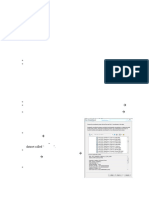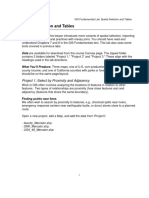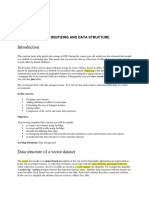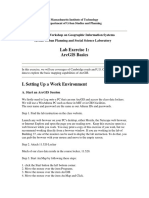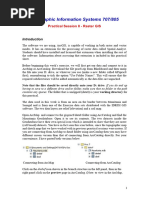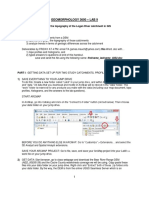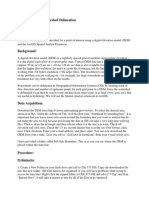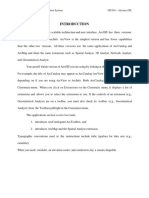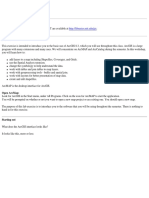Lab 6: Georeferencing and Digitization: 1.0 Overview
Lab 6: Georeferencing and Digitization: 1.0 Overview
Uploaded by
Coman AlinaCopyright:
Available Formats
Lab 6: Georeferencing and Digitization: 1.0 Overview
Lab 6: Georeferencing and Digitization: 1.0 Overview
Uploaded by
Coman AlinaOriginal Description:
Original Title
Copyright
Available Formats
Share this document
Did you find this document useful?
Is this content inappropriate?
Copyright:
Available Formats
Lab 6: Georeferencing and Digitization: 1.0 Overview
Lab 6: Georeferencing and Digitization: 1.0 Overview
Uploaded by
Coman AlinaCopyright:
Available Formats
Geography 387 Fall 2011
Lab 6
Georeferencing and Digitization
Lab 6: Georeferencing and Digitization
1.0 Overview
This lab assignment will help you learn about the following:
Creating a geodatabase with feature datasets and feature classes
Georeferencing (georegistration) in ArcGIS
Digitizing features in a geodatabase
The scenario is that you have been hired to build a geodatabase for a new section of a rapidly
growing city. Your contract is to populate the geodatabase with land use, such as parcel
boundaries, parks, industrial areas, etc. You also have to create features representing utilities,
such as water and electrical lines. Your first project is to digitize the parcels of a new subdivision and estimate where water pipes will be placed. You are given a scanned paper map
that represent the parcel property boundaries. An additional task is to use a formula to estimate
the property value of the new lots.
** Before you begin this lab, review the "Digitization" section of the ArcGIS Tips and Tricks
part of the course webpage. Don't skip this step...it will ultimately save you time!
2.0 Geodatabase Design
2.1 Make a new file geodatabase
Make a Lab 6 working folder on your USB drive or local drive (C:\workspace). Download and
unzip geog387_lab6.zip into your Lab 6 folder. Open ArcMap and connect to your folder. In
Catalog, navigate to your Lab 6 folder and right-click, and then choose New File
Geodatabase. Name the file geodatabase City. Set City as the default geodatabase, under File
Map Document Properties.
2.2 Define feature datasets and feature classes
You first need to create feature datasets to hold the feature classes (layers) you will digitize.
Right-click on the empty geodatabase and choose New Feature Dataset (NOT Feature
Class). In the dialog box that opens, specify the name as Utilities well create a feature dataset
called Utilities. Click Next to choose the coordinate system. Navigate to Projected Coordinate
Systems State Plane NAD 1927 and select California Zone 5 (NAD 1927 StatePlane
California V FIPS 0405).
Geography 387 Fall 2011
Lab 6
Georeferencing and Digitization
Click Next, skip the vertical coordinate system by clicking Next again. Accept the default
tolerances by clicking Finish.
In Catalog, right-click on the Utilities feature dataset and select Properties. Refer to XY
Coordinate System tab in the Feature Dataset Properties window and your Bolstad
book (Chapter 3) to answer the following question.
Question 1: (2)
a. Is State Plane California Zone 5 in the northern or southern part of the state?
b. What projection is Zone 5 based on?
c. What are the units?
d. What is the datum?
Geography 387 Fall 2011
Lab 6
Georeferencing and Digitization
The next step is to create a feature class within the feature dataset you just created. Right-click
on the Utilities feature dataset and choose New Feature Class. Name the feature
class pipes and give in an Alias (alternative name) Water pipes. This will be a vector layer with
lines representing a pipe network, so chose Line Features for the type of features. Be sure that
the Geometry Properties boxes are unchecked. Click Next.
For the Configuration Keyword page, accept the default by clicking Next, which brings you to the
attributes page.
There are several attributes that we need defined for the pipes feature class.
1. In the Field Name column, first blank row (row 3), enter the value "Type". In the Data Type
column, click the cell below Geometry (row 3) and use the pop-up menu to select Short
Geography 387 Fall 2011
Lab 6
Georeferencing and Digitization
Integer. Left-click the cell so that window of Field Properties is visible, and change alias to
"Line Type".
2. Repeat the same steps to add a field called "maintDate with a Date data type. In the Field
Properties change the Alias to "Maintenance Date".
3. Repeat the same steps to add a field called "maintType with a Text data type. In the Field
Properties change the Alias to "Maintenance Type". Specify the Length field as "20.
Geography 387 Fall 2011
Lab 6
Georeferencing and Digitization
Click Finish. Notice that the pipes feature class is added to your TOC. There is nothing drawn
in the map, though, because this feature class is empty you will have to digitize the features.
Right-click on pipes (under the Utilities feature dataset) and open Properties. Click the Subtypes
tab. We will set up subtypes that link integer codes in a field to text descriptions via a lookup.
For Subtype Field, use the pop-up menu to select the "Type" field. Only Type is available
because it is the only field that we created that has integer values. Set up the subtypes for the
Type field in pipes using the table below. You do this by clicking in the Code and Description
boxes and then type their values. Your subtype definitions should look like the table below.
Code
0
1
2
Description
Unknown
Main line
House line
5
Geography 387 Fall 2011
Lab 6
Georeferencing and Digitization
This process will allow you to choose between 3 types of pipes when you have digitized new a
line segment (Unknown, Main line or House line). No other values will be permitted for the Type
attribute. When you are done, click OK to close the window and finish creating your
new pipes feature class.
Now create another feature dataset.
Right-click on the City geodatabase and choose New Feature Dataset, and name it LandUse.
Click Next. The spatial reference must also be set. It needs to be the same projected coordinate
system as we used for the Utilities feature dataset. This time we can simply import these
6
Geography 387 Fall 2011
Lab 6
Georeferencing and Digitization
parameters from Utilities rather than setting them manually again. Click on the Import button,
browse through the files for your Utilities feature dataset inside the City geodatabase, and Add
it. The Coordinate System is updated to match Utilities.
Click Next, then click Next again and Finish to finish creating the LandUse feature dataset.
Create a new feature class called parcels in the LandUse feature dataset. Right-click on
the LandUse feature dataset you just created, go to New Feature class, and name it parcels.
This will be a vector layer with polygons representing parcels, so chose Polygon Features for
the type of features. Be sure that the Geometry Properties boxes are unchecked. Click Next.
Using your skills from setting up pipes, define the attribute fields as follows:
1. Add a field called "APN with a Text data type. In the Field Properties change the Alias to
"Assessor parcel number". Specify the Length field as "15.
2. Add a field called "Cost with a Long Integer data type. In the Field Properties change the
Alias to "Land value (in dollars)".
3. Add a field called "Acres with a Float data type. In the Field Properties change the Alias
"Size of parcel.
Geography 387 Fall 2011
Lab 6
Georeferencing and Digitization
Click Finish.
You should have the following feature datasets and feature classes in your City geodatabase,
as seen in the screenshot from Catalog below.
Geography 387 Fall 2011
Lab 6
Georeferencing and Digitization
You should also see a text file and a raster layer appear in the Catalog tree within your Lab 6
folder.
2.3 Import an attribute table
Now we will import a table from the owners.txt file, which is an ASCII text file. Right-click
on owners.txt. Choose Export To Geodatabase (single). This brings up the Table to Table
window. The Output Location should be your City geodatabase. Type in owners as the Output
Table name. Click OK.
Geography 387 Fall 2011
Lab 6
Georeferencing and Digitization
3.0 Georeference the scanned map
We are going to take a slight departure for a moment to prepare for digitizing features into our
new geodatabase. As you now know, GIS users often perform "heads-up" digitizing wherein
they use a pre-existing map layer or image as a guide for manually digitizing a new GIS layer.
You will now prepare just such a background image that you will then use to guide you in
digitizing a land parcel feature class.
3.1 Preparing for georeferencing
You have received a scanned map of the area of interest that needs a utility network.
Unfortunately the scanned map is not registered to any coordinate system. In order to digitize
using the scanned map as a guide, you will need to place it in its appropriate geographic
location. We will do this in ArcMap.
Open ArcMap if it is closed, or start a new map document if it is already open. Add
the parcel.tif raster layer in your Lab 6 folder. Move your mouse around the scanned image and
notice that the coordinates given in the lower-right corner of the ArcMap window are not what
they should be for California. Open the Properties of parcels.tif in the TOC and go to the Source
tab. Use the information in the Source tab to help answer the following question.
Question 2: (4)
a. What is the x and y cell size? (round to the nearest 4 decimal places)
b. What is the "Spatial Reference" for the raster?
c. What are the "Linear units", if any?
d. What are the left, bottom coordinates (min x, min y)?
e. What are the right, top coordinates (max x, max y)?
f. When you add parcel.tif an ArcMap warning box appears. Why, and what does it
mean?
g. What are the linear units of the numbers displayed in the bottom-right when moving
the mouse?
h. Is ArcMap using these units correctly? Why or why not?
In order to use the image with the geodatabase created in Section 2, it must be registered to the
same coordinate system as is set for the Utility and LandUse feature datasets in your
geodatabase. This will not only place the scanned image within the boundaries of the feature
datasets in the geodatabase, but will also assign correct spatial referencing information.
Begin by setting the projection for your ArcMap session. This will ensure that the georeferencing
results are displayed properly as you go through the process. Recall from Section 2 that the
projection we are using is NAD 27 State Plane for California Zone 5. You should remember how
to set the data frame's coordinate system. Try doing it yourself.
If you can't remember, ... Right-click on the data frame ("Layer") and choose Properties, then
click on the Coordinate System tab. Import the projected coordinate system information from
either the LandUse orUtilities feature datasets. Save your map document at this point.
10
Geography 387 Fall 2011
Lab 6
Georeferencing and Digitization
If parcel.tif has disappeared from view, then click on the Full Extent tool on the main toolbar to
shift the display over to the image's new location.
ArcGIS comes with a Georeferencing toolbar to georeference feature classes. Load the toolbar
by selecting Customize Toolbars Georeferencing.
You will see a toolbar that looks like this:
To georeference data you simply need to create a table of origin points and destination points -matching specific points on the map (source coordinates) with their real-world coordinates
(target coordinates). For more background information on this process, refer to the Affine
Transformation section from lecture and in the Bolstad book (p 150-153).
3.2 Georeferencing the parcel raster
Georeferencing the parcel.tif raster scanned map involves selecting control points on the image
(source) that can be referenced to the real-world geographic or projected coordinate system
(target). This can be done in two main ways:
11
Geography 387 Fall 2011
Lab 6
Georeferencing and Digitization
1. If you have another, coincident GIS layer (e.g. streets) that already has a coordinate
system defined, you can match up selected locations (control points) on the scanned
raster with the corresponding locations in that GIS layer.
2. If you do not have another GIS layer, you can use a GPS to find the coordinates of the
selected locations in the field and then input those coordinates for matching points in the
scanned raster.
In this exercise, you do not have an existing GIS data layer for collecting control points, and so
you will need to use the second option. Fortunately, we do not have to go to the field as a field
crew has done this work and provided the GPS coordinates! You will use five control points that
have been preselected (see image below).
Zoom into the first point (X1 in the image above). To georeference the image, click on the "Add
control points" button on the georeferencing toolbar. Your mouse pointer will turn into
crosshairs.
Place the crosshairs on the intersection of the two lines. When you left-click the mouse button,
you will set the X and Y coordinates for your source data. When you move the mouse off of that
point, it will have a line connected to the point on the source, scanned map.
12
Geography 387 Fall 2011
Lab 6
Georeferencing and Digitization
If you had a reference GIS layer (such as the streets data mentioned above) you would simply
zoom to the reference layer and click on the corresponding location. The coordinate information
for both of these points would then be added to the "link table", which lists all of the control
points and their correct referenced location.
Since you do not have a reference GIS layer, you must manually input GPS data that has been
gathered for you. After clicking on the first control point, right-click and select "Input X and Y."
This will open a window for you to enter the GPS x,y coordinates for that control point. For each
of the control points, you will enter California State Plane coordinate data using the following
table:
13
Geography 387 Fall 2011
Lab 6
Georeferencing and Digitization
Control point GPS X coordinate GPS Y coordinate
X1
1786095
624300
X2
1787416
624300
X3
1786481
623882
X4
1786738
624170
X5
1787371
623781
As you enter the data, the raster will automatically move to fit the new coordinates. If the raster
moves offscreen, click on the Full Extent tool
on the main toolbar to shift the display to the
raster's new location. Continue to digitize and enter GPS coordinates for all five control points.
When you have entered all five control points, click on the View Link Table
Georeferencing toolbar.
14
button in the
Geography 387 Fall 2011
Lab 6
Georeferencing and Digitization
This window shows you the control point number (e.g., Link 1, etc.), the source coordinates, the
GPS State Plane map coordinates (target), and the residual error of the georeferencing
equation. Notice that the equation is using a 1st Order Polynomial, also called an Affine
transformation. This is the least-complicated transformation and can perform translation, scaling
and rotation of our raster image (see lecture notes or Bolstad book for more information). The
parameters for the transformation equation are estimated from your digitized points and the
associated GPS coordinates. If there are errors in your point selection on the screen (source
coordinates) or in the GPS measurements (e.g., from range errors), then the transformation will
be less accurate. The residual gives you an idea of how much error each point contributes to
the overall transformation equation.
You may need to refer to the book chapter 4, Scanning and Digitization lecture and ArcGIS help
(hint: look under "georeferencing" in the help index) to answer the following questions:
Question 3: (6, including saved ASCII points file)
a. What is the use of RMS error?
b. What is your total RMS error of the transformation using your five control points?
c. If a single point contributed a lot of residual error to your equation, what steps would
you take to minimize its influence?
Save your table to an ASCII text file with the Save button in the Link Table window. Pick an
appropriate file name, with your last name first (e.g., clark_lab6_links.txt). Click OK. Keep this
15
Geography 387 Fall 2011
Lab 6
Georeferencing and Digitization
text file in a safe location. You will be turning it in with the lab deliverables. Click Close to leave
the link table.
On the Georeferencing toolbar, click on Georeferencing Update Georeferencing to save
the parcels.tif raster's new, georeferenced coordinate system. Open the parcels.tif properties
from the TOC to answer the following questions:
Question 4: (2)
a. What are the raster's x and y cell sizes?
b. What is the Spatial Reference?
c. What are the linear units?
d. Which of these values for a-c are the same as the ones recorded Question 2?
Which are different? Why are they the same or different?
4.0 Digitization
Now that you have a base image that has been georeferenced, you can digitize your parcel
polygons from it and they will be in the correct coordinate system. Before we proceed, be
aware that digitization tools in ArcMap are quite advanced and have been heavily redesigned in
version 10. This lab will only touch the basics of digitzation with these tools, and you are
strongly encouraged to experiment on your own and read the ArcGIS help to learn more about
its digitization capabilities.
Add the parcels feature class from your geodatabase. Turn it on in the TOC and be sure it is on
top of the raster. You won't see any fetures from parcels display... why?
For digitization, you will need the Editor Toolbar. You can get this toolbar by clicking the
button
On the Editor Toolbar select Editor Start editing.
You should see a new Create Features window appear on the right of ArcMap with your parcels
polygon layer displayed. For the digitization process, it is useful to make the polygon hollow
with a bright and thick border. In this screenshot, the parcels layer has been symbolized with a
red outline width of 2. The parcels seen in the Create Feature windows has been imported as a
feature template, which provides automatic symbolization for any features that you decide to
digitize. If you have many feature classes in the TOC, you would have multiple feature
templates, with their corresponding symbology, from which you could digitize new features. In
our case, we only have one layer in the TOC, and so there is just one type of feature template.
16
Geography 387 Fall 2011
Lab 6
Georeferencing and Digitization
Notice that there is a bottom window called Construction Tools. If needed, use the middle
handle between the windows to make the Construction Tools window tall enough to show all six
available tools, as shown in the screenshot above.
To digitize a polygon for one parcel, first zoom in to the first parcel (parcel #20) in the upper left
corner of the scanned raster. Click on the Polygon construction tool
. Notice that in
the Editor toolbar, a series of buttons are now available for segment construction.
The default segment construction method is Straight Segment. Note that all of these segment
construction buttons were unavailable (gray colored) before you select a feature construction
tool in this case, you selected Polygon. The explanation from ArcGIS help, Segment
Construction Methods page explains the two methods that we will use in lab.
17
Geography 387 Fall 2011
Lab 6
Georeferencing and Digitization
With the Straight Segment tool selected, digitize a polygon by clicking in succession on the
upper-left corner, the upper-right corner, and the lower-right corner of the parcel. Notice that a
triangular polygon has been created based on these 3 points.
Finally double-click on the lower-left corner of the parcel (below the diagonal of the triangle) to
finish the polygon. Doing this will automatically snap the nodes. You should see a completed
polygon with a cyan (light-blue) highlight color and possibly a fill color if you chose not to make
the polygon have a hollow fill. If you don't see your polygon, ask: did I turn it on in the TOC?
18
Geography 387 Fall 2011
Lab 6
Georeferencing and Digitization
While you are digitizing, it is a good idea to periodically save your edits (Editor Save
edits).
The feature has a cyan outline because it is selected. You can deselect the feature by selecting
the Edit Tool
and clicking anywhere on the display. You can also use this tool to select any
polygon that has already been digitized. Once selected, the polygon can be deleted by pressing
the Delete button on your keyboard. An existing polygon feature can also be edited (e.g., move,
delete and add vertices) by double-clicking the desired polygon.
Select your polygon, if it isnt already selected, and enter its attribute information by clicking on
the Attributes button
on the Editor Toolbar. The Assessor Parcel Number (APN) for each
polygon will take the form: 52-015-parcel#, where parcel# is the number in the circle inside each
19
Geography 387 Fall 2011
Lab 6
Georeferencing and Digitization
polygon. For example, the APN is 52-015-20 for the first digitized polygon. We will leave the
Cost and Acres attributes Null for now. Notice that the attributes have full descriptions. For
example, APN is described as Assessor parcel number. Also notice that the character length
allowed for APN is 15, as noted in the bottom of the Attributes window while entering a value for
APN. The full descriptions and length were set by you when you created the parcels feature
class. See screenshot below.
You now need to digitize the other parcel polygons. At this point it is helpful to unpin the
Attributes window, by clicking the pin symbol in the upper-right of the window. The pin will lie on
its side, as show below.
This will allow the window to slide out of the way as you move your mouse away from the
window. You should now click on the hidden Create Features window.
You could digitize the adjacent polygons with the Polygon construction tool, the same way you
did the first polygon. However, no matter how careful you are, the edges would not exactly
match and you would create "slivers". To create polygons without slivers and have planar
topology, change the construction tool to Auto Complete Polygon
.
The Auto Complete Polygon construction tool will allow you to join new polygons to existing
polygons so that they share borders without you having to digitize them multiple times. To make
the process of joining polygons you should turn on the snapping of features.
20
Geography 387 Fall 2011
Lab 6
Georeferencing and Digitization
Go to the Editor Snapping Snapping Toolbar. From the Snapping Toolbar, select the End,
Vertex, and Edge boxes (Point is already selected by default). This will automatically "snap" the
digitizing cursor to existing features.
Click the Snapping menu on this toolbar and make sure that there is a check next to Use
Snapping we want to use snapping properties.
With the Autocomplete Polygon feature construction tool selected, you digitize the remaining
polygons (the ones that are closed and that have small numbers within circles). Since you are
using Auto Complete Polygon you must start and end on the vertex, edge, or end of an existing
polygon (this is where snapping is particularly helpful). As you digitize each polygon, you can
enter the APN attribute as you did for the first polygon. If you prefer, you can enter the APN
information for all of the polygons after you have finished digitizing. In this case, you would
selected each polygon with the Edit Tool
, then use the Attribute button
On parts of the map where there are curves in the polygon that you are digitizing, you can use
the Arc Segment Tool. You do this the first time by clicking the pop-up button in the floating
Feature Construction Toolbar that appears when you digitize. Then select the Arc Segment
tool. See screenshot below. From a starting vertex, click a mid-point for the arc, and then click
a terminating vertex. Refer to the information on the Arc Segment tool above, and ask your
instructor for help if needed.
Note: The Arc Segment tool
looks very similar to the
End Point Arc Segment tool.
. The Arc Segment tool
is not shown by default on the main toolbar, and so you
have to select it with the pop-up selection of additional
tools, as shown in the screenshot to the left. Pay
attention to your tool selection you will use only the
Arc Segment tool
21
in this lab.
Geography 387 Fall 2011
Lab 6
Georeferencing and Digitization
When you have digitized your arc segment, go back to the Straight Segment tool to finish your
polygon.
Of course you could be less precise and just digitize the curve as a series of short straight
segments, but the fact that ArcGIS lets you digitize with arc segments is very efficient and
makes for more professional vector segments. You can switch between tools as you digitize a
polygon. When digitizing a linear section, use the Straight Segment tool, and then when you get
to the curve, select the Arc Segment Tool and then digitize the curved part of the feature.
Note that Construction Tool window follows you when you digitize. You can click it and drag it
out of the way, which is sometimes necessary. Also, all of the segment construction tools found
in this floating window are also available in the Editor toolbar.
These tools are only available when you select a feature construction tool in the Create
Features window (e.g., Autocomplete Polygon, Polygon, etc). So at times you may have to pop
up the Create Features windows to reselect the feature construction tool. It takes time to get
used to all the options available to you as you digitize features. Experiment and settle on a
method that works best for you.
Below is a screenshot of what your digitized parcels should look like. If you did not already
assign APNs to the polygons, do so now. Be sure to save your edits!!!
22
Geography 387 Fall 2011
Lab 6
Georeferencing and Digitization
Be sure to open your attribute table for parcels and verify that every polygon feature has an
APN value. See screenshot below. Your object IDs and order will not match, as they are
dependent on the order in which you digitize polygons; however, you should have the same
range of APN codes as shown in the screenshot. If you do not, then resolve the problem before
going forward in the lab.
23
Geography 387 Fall 2011
Lab 6
Georeferencing and Digitization
5.0 Calculation of attributes
There are still two fields that do not have attributes -- Cost and Acres. We will have ArcMap
calculate these fields for us.
The georeferenced data are in feet (State Plane projection), so the Shape_Area calculation that
is automatically computed for the polygons will be in square feet. There are 43560 square feet
in an acre. You can use this information to calculate the acreage for each of the polygons. Make
sure that no records are selected in the parcels feature class (on the main ArcMap menu click
on Selection Clear Selected Features). Use your skills from previous labs to calculate the
Acres (alias "Size of parcel") based on the Shape_Area attribute. This entails using the Field
Calculator. Alternatively, you could use the Calculate Geometry tool.
Property value is based on size of parcel and is $300,000 per acre. Use the Field Calculator to
perform this calculation in the Land Value field.
Save your edits to the table: Editor Toolbar Stop Editing.
6.0 Digitizing a basic pipe network
You have now finished digitizing the parcels polygons. Now you have to digitize the pipes that
will connect to each parcel and form a water network.
Turn off the parcels feature class in the TOC. Add the pipes feature class from the Utilities
feature dataset. Turn on pipes in the TOC.
24
Geography 387 Fall 2011
Lab 6
Georeferencing and Digitization
Change the symbology for the different kinds of pipes (Line Type field). When you select a
symbol for editing, in the Symbol Selector there is an option for Style References. From this you
can select from a wide variety of themed symbol sets -- including Water/Wastewater. Also, you
can turn off the "All other values" class by unchecking its box in the Symbology tab. An
example of symbology for the pipe types is shown below.
25
Geography 387 Fall 2011
Lab 6
Georeferencing and Digitization
You will now digitize the pipe network. In this case, you will digitize lines rather than polygons.
Start by selecting Editor Start Editing. The Create Features window should appear on the
right. In this case, there are multiple symbols in pipes to choose from, and before you can see
these pipe types as templates for digitization, you have to create a template for the layer. You
do this by clicking the Organize Templates button in the Create Features window.
Select New Template, which then opens a Create New Template Wizard window. Check Water
pipe. Be sure parcels is unchecked (we already have a template for parcels from earlier in the
lab). Click Next.
Be sure all of the Water pipe classes are checked, as shown in the screenshot below.
26
Geography 387 Fall 2011
Lab 6
Georeferencing and Digitization
Now click Finish. Close the Organize Feature Templates window. There should now be three
types of water pipes to choose from in the Create Features window, and they have acquired the
symbology that you set in the TOC.
Click on your desired water pipe template, and then use the Line construction tool to digitize
your pipes. Be sure to save your digitized pipes as you go along.
You are in charge of the network design! The only rules guiding your design are:
Main pipes can only run down the middle of streets. (You can consider the blank area at
the top of the scanned map to be a street.)
Each parcel must have at least one house water line
There should be no "unknown" pipe types when you are done digitizing
27
Geography 387 Fall 2011
Lab 6
Georeferencing and Digitization
An example of a digitized network is shown in the screenshot below. Your network does not
need to look like this example.
When you are satisfied with your pipe network, stop editing with Editor Stop Editing.
Turn off your raster parcel scanned map for the following maps.
Map 1 (10)
Make a map of your parcels and pipe network. Turn off the raster image!
On the map, include the following:
1) Labels for the parcels using the APN codes. This can be done by going to the
parcels layer Properties, then clicking on the Labels tab. Check on the option "Label
features in this layer". Be sure that the label field is set to Assessor Parcel Number.
2) Use appropriate symbology to distinguish the pipe types and pipes from parcels.
You can give the parcels a solid fill color.
3) Place the projection type, location, zone, coordinate units, etc. in a text box.
4) Also place in a text box a description of how the feature classes were created.
5) Title, your name, legend, scale bar, north arrow, neat line, etc.
Export the map to a PDF file with 150 dpi.
28
Geography 387 Fall 2011
Lab 6
Georeferencing and Digitization
Map 2 (8)
Make a choropleth map of your parcel costs. Turn off the raster image!
On the map, include the following:
1) Labels for the parcels with their individual value in dollars.
2) Symbolize the parcels with the cost attribute that you calculated. Choose any
appropriate graduated color scheme (e.g. natural breaks).
3) The projection type, location, zone, coordinate units, etc. in a text box.
4) Also in a text box, a description of how the how the parcel cost was calculated.
5) Title, your name, legend, scale bar, north arrow, neat line, etc.
Export the map to a PDF file with 150 dpi.
Map 3 (8)
Make a map of parcel owners. Turn off the raster image!
On the map, include the following:
1) Labels for the parcels with their property owner names (hint: this will require a
table join).
2) The projection type, location, zone, coordinate units, etc. in a text box.
3) Title, your name, legend, scale bar, north arrow, neat line, etc.
Export the map to a PDF file with 150 dpi.
7.0 Conclusions
In this lab you have learned the procedures for creating a new geodatabase with feature
datasets and feature classes. You have worked through the process of digitizing features from a
scanned map, which you had to georeference.
8.0 To turn in
The question sheet, with typed answers (Word document)
Control points files (ASCII text)
Map 1: Parcels and pipe network
Map 2: Parcel values
Map 3: Parcel owners
29
Geography 387 Fall 2011
Lab 6
Georeferencing and Digitization
Submit electronic files via email to your instructor, with the subject "G387, Lab 6, [your last
name]".
Credits: The original version of this lab module was created by graduate students at UC Santa
Barbara, Department of Geography 2000-2005 Regents of the University of California. Used
with permission. This lab was modified for instruction at Sonoma State University using ArcGIS
9.x-10 by Matthew Clark.
30
You might also like
- وبا کے دنوں میں محبت - گیبریل گارشیا مارکیز PDFNo ratings yetوبا کے دنوں میں محبت - گیبریل گارشیا مارکیز PDF410 pages
- GIS Level 2: Libraries - Mit.edu/gis/data/repository - HTMLNo ratings yetGIS Level 2: Libraries - Mit.edu/gis/data/repository - HTML16 pages
- Exercise 2: 2. Data Storage: Digitizing and Data StructureNo ratings yetExercise 2: 2. Data Storage: Digitizing and Data Structure13 pages
- Exercise 1: Using Data From Factfinder With ArcmapNo ratings yetExercise 1: Using Data From Factfinder With Arcmap20 pages
- Practice 4: Working With Tables: Arcview StepsNo ratings yetPractice 4: Working With Tables: Arcview Steps8 pages
- Allen Exercise Land Cover Change in Ok FinalNo ratings yetAllen Exercise Land Cover Change in Ok Final30 pages
- Compiling A Spatial Database: Adding and Linking Attribute DataNo ratings yetCompiling A Spatial Database: Adding and Linking Attribute Data6 pages
- ARCGIS ESRI GIS. Geocoding Tutorial (Ebook PDF100% (1)ARCGIS ESRI GIS. Geocoding Tutorial (Ebook PDF16 pages
- Exercise2-WorkingWithDataAndCreatingAssessmentLayersNo ratings yetExercise2-WorkingWithDataAndCreatingAssessmentLayers11 pages
- Geomorphology 3600 - Lab 9: Save and Send The File Using The Following Name: Firstname - Lastname - GIS2No ratings yetGeomorphology 3600 - Lab 9: Save and Send The File Using The Following Name: Firstname - Lastname - GIS26 pages
- Lab 1 - Introduction To ArcMap and ArcCatalogNo ratings yetLab 1 - Introduction To ArcMap and ArcCatalog7 pages
- Introduction To Arcgis: Before You BeginNo ratings yetIntroduction To Arcgis: Before You Begin17 pages
- Vmerwade@purdue - Edu: Handling Raster Data For Hydrologic ApplicationsNo ratings yetVmerwade@purdue - Edu: Handling Raster Data For Hydrologic Applications10 pages
- GY461 Computer Mapping & GIS Technology Inserting Structural Geology Data Onto Geologic MapsNo ratings yetGY461 Computer Mapping & GIS Technology Inserting Structural Geology Data Onto Geologic Maps16 pages
- Chap 1 - Introdcution To GIS - Exercise - ArcGISNo ratings yetChap 1 - Introdcution To GIS - Exercise - ArcGIS17 pages
- Introducing Geographic Information Systems with ArcGIS: A Workbook Approach to Learning GISFrom EverandIntroducing Geographic Information Systems with ArcGIS: A Workbook Approach to Learning GIS3/5 (1)
- Pir Mehr Ali Shah Arid Agriculture University Rawalpindi Home Service Providing BS (IT)No ratings yetPir Mehr Ali Shah Arid Agriculture University Rawalpindi Home Service Providing BS (IT)65 pages
- 104-CPPM (Unit 3) Questions (Responses)No ratings yet104-CPPM (Unit 3) Questions (Responses)13 pages
- Introduction To Xinu and Kernel Programming: Bina Ramamurthy Bina@Buffalo - EduNo ratings yetIntroduction To Xinu and Kernel Programming: Bina Ramamurthy Bina@Buffalo - Edu40 pages
- Sr. ETL Kafka Developer 6 Years, Patel A - AXO2465 - AugmntXNo ratings yetSr. ETL Kafka Developer 6 Years, Patel A - AXO2465 - AugmntX2 pages
- Ipjugaad - B Tech 3rd Sem Digital Login and Computer Design Paper 2023No ratings yetIpjugaad - B Tech 3rd Sem Digital Login and Computer Design Paper 20232 pages
- User Manual For Assessment Agency (Aa) - SP PmkvyNo ratings yetUser Manual For Assessment Agency (Aa) - SP Pmkvy52 pages
- Mobile Operated Adriano Controlled Riley Switch 2No ratings yetMobile Operated Adriano Controlled Riley Switch 232 pages
- 4G Uhui New-RSLTE-LNCEL-2-day-PM 31082-2020 09 24-09 44 33 569No ratings yet4G Uhui New-RSLTE-LNCEL-2-day-PM 31082-2020 09 24-09 44 33 56971 pages
- What Is Difference Between Malloc and Calloc?No ratings yetWhat Is Difference Between Malloc and Calloc?21 pages
- TSDSI Study Group - Services & Solutions BrochureNo ratings yetTSDSI Study Group - Services & Solutions Brochure2 pages
- Table Control Using Wizard in Module Pool ProgrammingNo ratings yetTable Control Using Wizard in Module Pool Programming8 pages
- Essentials on Azure DevOps Services and GitHub book 10No ratings yetEssentials on Azure DevOps Services and GitHub book 1073 pages
- Topic 6 Technology Tools For Collaboration (T.E)No ratings yetTopic 6 Technology Tools For Collaboration (T.E)41 pages
- GIS Level 2: Libraries - Mit.edu/gis/data/repository - HTMLGIS Level 2: Libraries - Mit.edu/gis/data/repository - HTML
- Exercise 2: 2. Data Storage: Digitizing and Data StructureExercise 2: 2. Data Storage: Digitizing and Data Structure
- Exercise 1: Using Data From Factfinder With ArcmapExercise 1: Using Data From Factfinder With Arcmap
- Compiling A Spatial Database: Adding and Linking Attribute DataCompiling A Spatial Database: Adding and Linking Attribute Data
- Exercise2-WorkingWithDataAndCreatingAssessmentLayersExercise2-WorkingWithDataAndCreatingAssessmentLayers
- Geomorphology 3600 - Lab 9: Save and Send The File Using The Following Name: Firstname - Lastname - GIS2Geomorphology 3600 - Lab 9: Save and Send The File Using The Following Name: Firstname - Lastname - GIS2
- Vmerwade@purdue - Edu: Handling Raster Data For Hydrologic ApplicationsVmerwade@purdue - Edu: Handling Raster Data For Hydrologic Applications
- GY461 Computer Mapping & GIS Technology Inserting Structural Geology Data Onto Geologic MapsGY461 Computer Mapping & GIS Technology Inserting Structural Geology Data Onto Geologic Maps
- Tableau 8.2 Training Manual: From Clutter to ClarityFrom EverandTableau 8.2 Training Manual: From Clutter to Clarity
- Introducing Geographic Information Systems with ArcGIS: A Workbook Approach to Learning GISFrom EverandIntroducing Geographic Information Systems with ArcGIS: A Workbook Approach to Learning GIS
- Pir Mehr Ali Shah Arid Agriculture University Rawalpindi Home Service Providing BS (IT)Pir Mehr Ali Shah Arid Agriculture University Rawalpindi Home Service Providing BS (IT)
- Introduction To Xinu and Kernel Programming: Bina Ramamurthy Bina@Buffalo - EduIntroduction To Xinu and Kernel Programming: Bina Ramamurthy Bina@Buffalo - Edu
- Sr. ETL Kafka Developer 6 Years, Patel A - AXO2465 - AugmntXSr. ETL Kafka Developer 6 Years, Patel A - AXO2465 - AugmntX
- Ipjugaad - B Tech 3rd Sem Digital Login and Computer Design Paper 2023Ipjugaad - B Tech 3rd Sem Digital Login and Computer Design Paper 2023
- 4G Uhui New-RSLTE-LNCEL-2-day-PM 31082-2020 09 24-09 44 33 5694G Uhui New-RSLTE-LNCEL-2-day-PM 31082-2020 09 24-09 44 33 569
- Table Control Using Wizard in Module Pool ProgrammingTable Control Using Wizard in Module Pool Programming
- Essentials on Azure DevOps Services and GitHub book 10Essentials on Azure DevOps Services and GitHub book 10