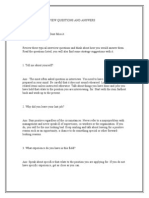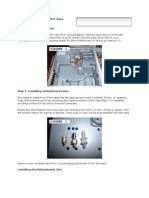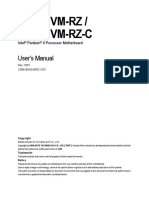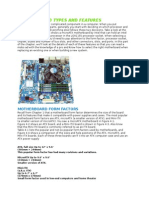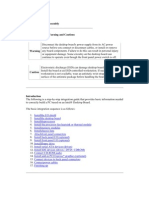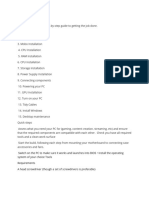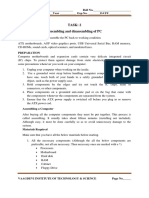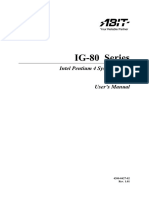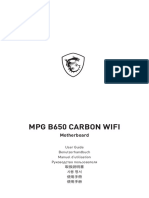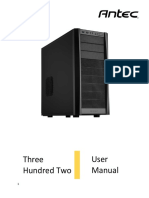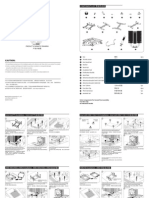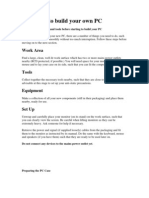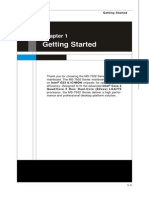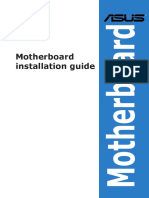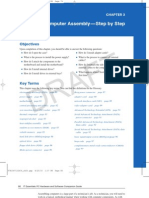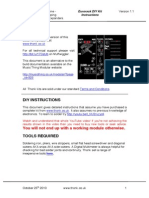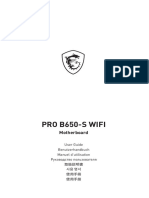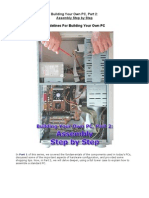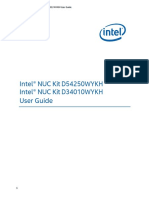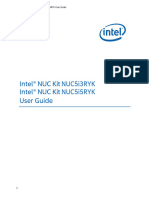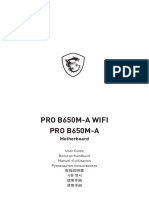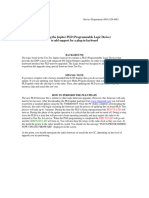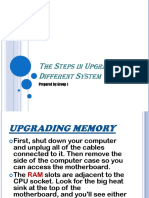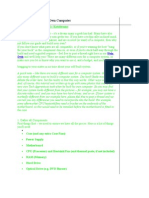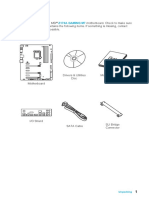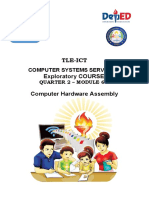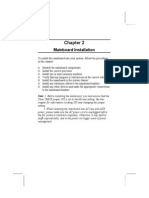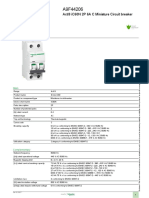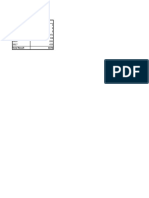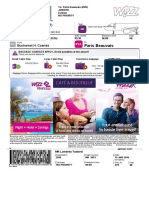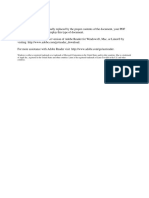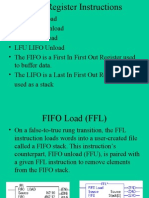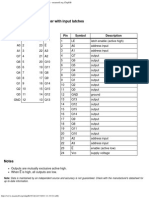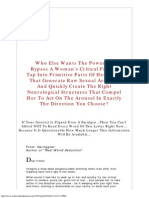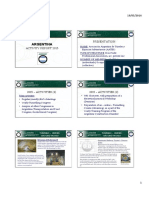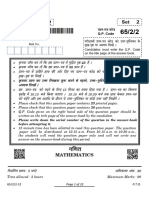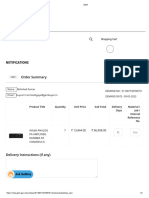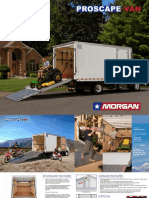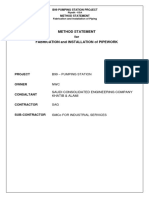Intel CPU Install PDF
Intel CPU Install PDF
Uploaded by
cernatandCopyright:
Available Formats
Intel CPU Install PDF
Intel CPU Install PDF
Uploaded by
cernatandOriginal Title
Copyright
Available Formats
Share this document
Did you find this document useful?
Is this content inappropriate?
Copyright:
Available Formats
Intel CPU Install PDF
Intel CPU Install PDF
Uploaded by
cernatandCopyright:
Available Formats
Intel LGA1155 PCSTATS Review - Inserting the socket LGA1155 CPU the right way
Beginners Guide: How To
Install/Remove Intel Socket
LGA1155 CPU and Heatsink
Abstract: At PCSTATS we've built hundreds of
computer systems while testing different
motherboards and CPUs, but haven't ever
documented the steps. In this straight forward
Beginners Guide PCSTATS will show you all the
steps to installing and removing a socket LGA1155
Intel Core i3/i5/i7 processor and heatsink.
Price Check:
$//
Table of Contents
Filed under: Beginners Guides
External Mfg. Website: Intel
Published:
Jun 21 2012
Author:
Max Page
Home >
Reviews >
Beginners Guides >
Intel LGA1155
Inserting the socket LGA1155 CPU the right way
Step 2: Remove the Intel Core i3/i5/i7 processor from its box and plastic clam shell packaging. To
take off the protective black plastic chip carrier cover, hold the processor by its corners and release
one of the plastic tabs. Be careful not to touch the gold pads on the underside.
Now holding the processor by its sides or corners, look at the bottom. Check for any damage or
foreign material on the contacts. Also note the two alignment notches on either side of the processor
(pictured below by the white arrows).
These notches are keyed to a pair of plastic extensions pictured below in the LGA1155 socket,
ensuring that the processor is oriented only one way.
Intel LGA1155 PCSTATS Review - Inserting the socket LGA1155 CPU the right way
Holding the processor by the sides without notches, orient the CPU so its notches are lined up with
the socket tabs correctly (white arrows). Lower the processor gently and vertically down into the
socket, ensuring that it is lowered straight and sits evenly.
Note the two spaces in the socket frame in the image below, this is where your fingers should grip the
Intel processor. The space allows you to slowly and gently lower the CPU into the LGA1155 socket.
The CPU alignment notches are highlighted next to the white arrows.
Intel LGA1155 PCSTATS Review - Inserting the socket LGA1155 CPU the right way
It's advisable not to drop the CPU into place, as that may damage the fragile contact pins.
The Intel processor should sit flat in the LGA1155 socket, with the little gold triangle pointing away
from the cam lever arm. If the CPU is not flush in the socket, or the tabs are not aligned, remove the
CPU and double check the orientation once again. No force is required to get the CPU to sit flat, if you
have force it, something is not right.
Next up; Locking the CPU in place.
http://www.pcstats.com/articleview.cfm?articleid=2677&page=3[7/1/2016 8:11:04 PM]
Search
http://www.pcstats.com/articleview.cfm?articleid=2677&page=3[7/1/2016 8:11:04 PM]
Intel LGA1155 PCSTATS Review - Installing an Intel LGA1155 Processor Safely
Beginners Guide: How To
Install/Remove Intel Socket
LGA1155 CPU and Heatsink
Abstract: At PCSTATS we've built hundreds of
computer systems while testing different
motherboards and CPUs, but haven't ever
documented the steps. In this straight forward
Beginners Guide PCSTATS will show you all the
steps to installing and removing a socket LGA1155
Intel Core i3/i5/i7 processor and heatsink.
Price Check:
$//
Table of Contents
Filed under: Beginners Guides
External Mfg. Website: Intel
Published:
Jun 21 2012
Author:
Max Page
Home >
Reviews >
Beginners Guides >
Intel LGA1155
Installing an Intel LGA1155 Processor Safely
We're going to assume you have your motherboard and processor at hand, both still in their boxes.
For this DIY Guide PCSTATS will be using an Intel Core i5 processor and an Intel socket LGA1155
motherboard.
Step 1: Remove the motherboard from its box and protective packaging. Place the anti-static bag or
foam mat under the motherboard to protect it, then lay the board down on a flat space like a table.
To open the CPU socket, gently but firmly press the metal lever down and then away from the socket
to release the catch. Then pull it back until it hangs loosely. This will unlock the top load plate.
http://www.pcstats.com/articleview.cfm?articleid=2677&page=2[7/1/2016 8:09:37 PM]
Intel LGA1155 PCSTATS Review - Installing an Intel LGA1155 Processor Safely
Push the metal lever down to flip up the top load plate and expose the plastic protective cover and
CPU socket.
http://www.pcstats.com/articleview.cfm?articleid=2677&page=2[7/1/2016 8:09:37 PM]
Intel LGA1155 PCSTATS Review - Installing an Intel LGA1155 Processor Safely
Remove the protective plastic cover by gripping it with two fingers like so and pulling straight up.
Store this protective cover in the motherboard box, don't throw it away. Make sure not to touch the
pins below!
http://www.pcstats.com/articleview.cfm?articleid=2677&page=2[7/1/2016 8:09:37 PM]
Intel LGA1155 PCSTATS Review - Installing an Intel LGA1155 Processor Safely
Take a moment to examine the gold pins of the CPU socket and ensure that none are bent and that no
foreign material is present. Once the plastic socket protector is removed you have to be very careful
not to drop anything into the socket or touch the gold pins. If you see anything out of position, a pin
may be dislodged from the LGA1155 socket.
If a pin is out of place it may be possible to very carefully nudge it back into place with the tip of a
sharp pin.
The next step is to get the LGA1155 processor ready for installation...
http://www.pcstats.com/articleview.cfm?articleid=2677&page=2[7/1/2016 8:09:37 PM]
Intel LGA1155 PCSTATS Review - Installing an Intel LGA1155 Processor Safely
Search
http://www.pcstats.com/articleview.cfm?articleid=2677&page=2[7/1/2016 8:09:37 PM]
Intel LGA1155 PCSTATS Review - Installing the CPU Heatsink Correctly
Beginners Guide: How To
Install/Remove Intel Socket
LGA1155 CPU and Heatsink
Price Check:
$//
Abstract: At PCSTATS we've built hundreds of
computer systems while testing different
motherboards and CPUs, but haven't ever
documented the steps. In this straight forward
Beginners Guide PCSTATS will show you all the
steps to installing and removing a socket LGA1155
Intel Core i3/i5/i7 processor and heatsink.
Installing the CPU Heatsink Correctly
Lay the computer case flat with the motherboard and processor facing you. Remove the heatsink from
the processor box and check the bottom to make sure that the thermal interface material on the
bottom is undamaged. You don't need to add any additional thermal paste with the stock Intel
heatsink.
If the heatsink you have did not come with pre-applied thermal compound, apply a bit to the top of
the CPU and bottom of the heatsink and spread it evenly with your finger. Only cover the portion of
the heatsink base which will contact the CPU. Never install a heatsink without thermal compound!
http://www.pcstats.com/articleview.cfm?articleid=2677&page=5[7/1/2016 8:13:46 PM]
Intel LGA1155 PCSTATS Review - Installing the CPU Heatsink Correctly
Notice the four holes in the motherboard PCB around the LGA1155 CPU and socket? These coincide
with the 'legs' of your socket 1155 heatsink.
Step 3. To install the heatsink, lower it down vertically onto the processor so that each of its plastic
'legs' lines up with the four holes in the motherboard. There is no special way the heatsink has to
face, as long as the pointy end of each of the 'legs' fits into one of the holes that's what's important.
Most Intel heatsinks use push-to-click plastic retention studs. For these mechanical locks to work
correctly, ensure that the black top of each fastener is rotated into the correct locking orientation,
with the arrow pointing away from the heatsink , the groove in the top oriented towards the center of
the heatsink. This orientation ensures the fastener will lock into place when pressed down.
http://www.pcstats.com/articleview.cfm?articleid=2677&page=5[7/1/2016 8:13:46 PM]
Intel LGA1155 PCSTATS Review - Installing the CPU Heatsink Correctly
Once the heatsink is sitting on the processor with one fastener in each motherboard hole, hold it in
place with one hand while pressing down firmly on each of the fastener 'legs' in turn.
You should hear a loud click to indicate when each clip is locked in. Ensure that the heatsink is sitting
evenly on top of the socket and processor.
http://www.pcstats.com/articleview.cfm?articleid=2677&page=5[7/1/2016 8:13:46 PM]
Intel LGA1155 PCSTATS Review - Installing the CPU Heatsink Correctly
What's happening is a little bit of the black plastic is spreading apart two white plastic tabs which lock
onto the motherboard PCB when they are open all the way. It's easy to see this by examining the rear
of the motherboard.
http://www.pcstats.com/articleview.cfm?articleid=2677&page=5[7/1/2016 8:13:46 PM]
Intel LGA1155 PCSTATS Review - Installing the CPU Heatsink Correctly
With all four push-to-click tabs locked in place, it's now time to plug in the CPU heatsink fan power
cable to the right 4-pin or 3-pin connector on the motherboard.
http://www.pcstats.com/articleview.cfm?articleid=2677&page=5[7/1/2016 8:13:46 PM]
Intel LGA1155 PCSTATS Review - Installing the CPU Heatsink Correctly
Consult your motherboard manual if you are unsure of the location, generally speaking you want to
plug the CPU heatsink fan power cable into the fan header marked "CPU_Fan" so the BIOS will report
the right RPM levels. Ensure that the fan power cable cannot become snagged in the fan blades.
That's it! The processor and heatsink are now installed correctly.
If you need to remove or upgrade the Intel socket LGA1155 processor, PCSTATS covers this
procedure next. You'll need a flathead screwdriver as well as the plastic protective covers for both the
socket and the processor.
http://www.pcstats.com/articleview.cfm?articleid=2677&page=5[7/1/2016 8:13:46 PM]
Search
http://www.pcstats.com/articleview.cfm?articleid=2677&page=5[7/1/2016 8:13:46 PM]
Intel LGA1155 PCSTATS Review - Locking the Processor in Position
Locking the Processor in Position
Now close the metal load plate so its tab on the right is below the top of the metal retaining stud
attached directly to the motherboard PCB.
http://www.pcstats.com/articleview.cfm?articleid=2677&page=4[7/1/2016 8:12:16 PM]
Intel LGA1155 PCSTATS Review - Locking the Processor in Position
To lock the CPU in place, rotate the metal cam lever arm down towards the closed position. The load
plate tab has to slip under the metal retaining stud as shown below.
http://www.pcstats.com/articleview.cfm?articleid=2677&page=4[7/1/2016 8:12:16 PM]
Intel LGA1155 PCSTATS Review - Locking the Processor in Position
Secure the metal lever under the retention catch. The processor is now correctly in place and ready
for heatsink installation.
http://www.pcstats.com/articleview.cfm?articleid=2677&page=4[7/1/2016 8:12:16 PM]
Intel LGA1155 PCSTATS Review - Locking the Processor in Position
LGA1155 CPU installed and socket locked!
At this point it's a good idea to install the motherboard correctly into your computer case. If you need
any help on this topic, see this PCSTATS guide on the subject. Now it's time to install the heatsink,
this isn't complicated but can be a little tricky in the confines of a dark computer case.
Search
http://www.pcstats.com/articleview.cfm?articleid=2677&page=4[7/1/2016 8:12:16 PM]
Intel LGA1155 PCSTATS Review - Removing Socket LGA1155 heatsinks and processors safely
Beginners Guide: How To
Install/Remove Intel Socket
LGA1155 CPU and Heatsink
Abstract: At PCSTATS we've built hundreds of
computer systems while testing different
motherboards and CPUs, but haven't ever
documented the steps. In this straight forward
Beginners Guide PCSTATS will show you all the
steps to installing and removing a socket LGA1155
Intel Core i3/i5/i7 processor and heatsink.
Price Check:
$//
Table of Contents
Filed under: Beginners Guides
External Mfg. Website: Intel
Published:
Jun 21 2012
Author:
Max Page
Home >
Reviews >
Beginners Guides >
Intel LGA1155
Removing Socket LGA1155 heatsinks and processors safely
Power down and unplug your computer. Lay the case flat so that the motherboard and heatsink are
facing you. Unplug the CPU heatsink fan power cable.
Using the flathead screwdriver, rotate the top of each of the fastener 'legs' on the heatsink 90
degrees counterclockwise. This will unlock the fasteners internal mechanism. Now pull up on each leg
to release it, then remove the heatsink from the motherboard by lifting it up vertically. A slight
twisting motion may be necessary.
http://www.pcstats.com/articleview.cfm?articleid=2677&page=6[7/1/2016 8:15:05 PM]
Intel LGA1155 PCSTATS Review - Removing Socket LGA1155 heatsinks and processors safely
Installed correctly and locked.
Rotate the top of each foot 90-degrees to unlock.
http://www.pcstats.com/articleview.cfm?articleid=2677&page=6[7/1/2016 8:15:05 PM]
Intel LGA1155 PCSTATS Review - Removing Socket LGA1155 heatsinks and processors safely
Heatsink is still installed, but foot is now unlocked.
Pull up on each of the feet to release the heatsink from the motherboard.
http://www.pcstats.com/articleview.cfm?articleid=2677&page=6[7/1/2016 8:15:05 PM]
Intel LGA1155 PCSTATS Review - Removing Socket LGA1155 heatsinks and processors safely
If you are planning to reuse the same heatsink, reset each of the fastener 'legs' by using your
screwdriver to twist each one 90 degrees clockwise. Set the heatsink aside upside down and find a bit
of paper towel to clean off the old thermal compound.
Search
http://www.pcstats.com/articleview.cfm?articleid=2677&page=6[7/1/2016 8:15:05 PM]
Intel LGA1155 PCSTATS Review - Removing Socket LGA1155 processors safely
Beginners Guide: How To
Install/Remove Intel Socket
LGA1155 CPU and Heatsink
Abstract: At PCSTATS we've built hundreds of
computer systems while testing different
motherboards and CPUs, but haven't ever
documented the steps. In this straight forward
Beginners Guide PCSTATS will show you all the
steps to installing and removing a socket LGA1155
Intel Core i3/i5/i7 processor and heatsink.
Price Check:
$//
Table of Contents
Filed under: Beginners Guides
External Mfg. Website: Intel
Published:
Jun 21 2012
Author:
Max Page
Home >
Reviews >
Beginners Guides >
Intel LGA1155
Removing Socket LGA1155 processors safely
To remove the Intel socket LGA1155 processor, first release the socket lever cam arm by pressing it
down and away from the catch, then lifting back to disengage the top metal load plate until it hangs
loose.
http://www.pcstats.com/articleview.cfm?articleid=2677&page=7[7/1/2016 8:16:19 PM]
Intel LGA1155 PCSTATS Review - Removing Socket LGA1155 processors safely
(Release the socket lever cam arm)
To pick up the processor correctly, you'll need to gently grasp it by the edges with your thumb and
forefinger. There are two gaps in the plastic wall of the socket that correspond to each finger, making
it easier to grasp the CPU.
http://www.pcstats.com/articleview.cfm?articleid=2677&page=7[7/1/2016 8:16:19 PM]
Intel LGA1155 PCSTATS Review - Removing Socket LGA1155 processors safely
Lift the processor vertically out of the socket and place it back in its plastic protective cover.
Grab some paper towel and wipe the thermal compound off the surface of the processor. Always apply
fresh thermal compound when installing a heatsink and always wipe off old thermal compound
immediately. The stuff is messy and hard to clean out of clothing, so wipe your hands off thoroughly
too.
http://www.pcstats.com/articleview.cfm?articleid=2677&page=7[7/1/2016 8:16:19 PM]
Intel LGA1155 PCSTATS Review - Removing Socket LGA1155 processors safely
If you are not installing a new LGA1155 CPU right away, replace the plastic protective cover back over
the socket and close the metal load plate. Then lock it back into place with the lever. You're done!
http://www.pcstats.com/articleview.cfm?articleid=2677&page=7[7/1/2016 8:16:19 PM]
Intel LGA1155 PCSTATS Review - Removing Socket LGA1155 processors safely
The steps outlined in this PCSTATS DIY Guide work for Intel socket 1156 processors as well.
What's the Best Socket 1155 Heatsink?
Our sister site Frostytech.com has some good recommendations on the best Intel Core i3/i5/i7
compatible LGA1155 heatsinks, have at Frostytech's Top 5 Heatsinks chart if you're looking to
upgrade your CPU cooler.
If you have any comments or questions, please post them in the PCSTATS Forums. Find out about this
and many other reviews by joining the Weekly PCSTATS.com Newsletter today! Catch all of PCSTATS
latest hardware reviews right here.
http://www.pcstats.com/articleview.cfm?articleid=2677&page=7[7/1/2016 8:16:19 PM]
Intel LGA1155 PCSTATS Review - Removing Socket LGA1155 processors safely
Search
http://www.pcstats.com/articleview.cfm?articleid=2677&page=7[7/1/2016 8:16:19 PM]
You might also like
- 07sketches Volume 3 PDFDocument17 pages07sketches Volume 3 PDFAlfredo Moreno100% (3)
- Construction Project Management Planning, Scheduling and Controlling K.K ChitkaraDocument290 pagesConstruction Project Management Planning, Scheduling and Controlling K.K ChitkaraAref Malkawi88% (17)
- 7728v2 0 (Medion)Document21 pages7728v2 0 (Medion)dexterisNo ratings yet
- Case Report of PatientDocument25 pagesCase Report of PatientMaria Qibtia100% (2)
- 50 Interview Question and AnswersDocument11 pages50 Interview Question and AnswersjinubuNo ratings yet
- Building The ComputerDocument15 pagesBuilding The ComputerManish P SharmaNo ratings yet
- Manual 7728v1.0 MedionDocument22 pagesManual 7728v1.0 MedionkaskafulNo ratings yet
- Boston ManualDocument22 pagesBoston Manualkarthikc_625No ratings yet
- Power Supply Motherboard Processor Memory Hard Drive DVD Writer Graphics CardDocument95 pagesPower Supply Motherboard Processor Memory Hard Drive DVD Writer Graphics CardMark Emerson BernabeNo ratings yet
- Motherboard Manual 8i845gvm-Rzc eDocument40 pagesMotherboard Manual 8i845gvm-Rzc eJose NavarreteNo ratings yet
- MS-7366 Manual Engl.Document47 pagesMS-7366 Manual Engl.Charles WhyteNo ratings yet
- Motherboard Types and FeaturesDocument6 pagesMotherboard Types and FeaturespaolkkaNo ratings yet
- Desktop Boards Instal at IonDocument18 pagesDesktop Boards Instal at IonMiyanitoNo ratings yet
- Motherboard Manual Ga-8i945plge-Rh eDocument80 pagesMotherboard Manual Ga-8i945plge-Rh ebarbastylNo ratings yet
- How To Build A PCDocument7 pagesHow To Build A PCFrank Korang-DanquahNo ratings yet
- Task: 2 Assembling and Disassembling of PC AimDocument16 pagesTask: 2 Assembling and Disassembling of PC AimEsther ReddyNo ratings yet
- Basic Computer Assembly Process - Rev. 7 1/5/08 (Xeon Servers)Document5 pagesBasic Computer Assembly Process - Rev. 7 1/5/08 (Xeon Servers)Nebuchadnezzar Buggy Andamon SaysonNo ratings yet
- IG-80 Series: Intel Pentium 4 System Board Socket 775 User's ManualDocument56 pagesIG-80 Series: Intel Pentium 4 System Board Socket 775 User's Manual775i945GZNo ratings yet
- Antec 1200 ManualDocument11 pagesAntec 1200 ManualmhtradeNo ratings yet
- MS-7091 M-ATX MainboardDocument25 pagesMS-7091 M-ATX Mainboardstrangelove91No ratings yet
- English Quick Guide 2001Document3 pagesEnglish Quick Guide 2001tigedt@yahoo.comNo ratings yet
- HUANANZHIH97 ZD3motherboardUserManualDocument17 pagesHUANANZHIH97 ZD3motherboardUserManuallindalvinhabragaNo ratings yet
- MPGB650CARBONWIFIDocument471 pagesMPGB650CARBONWIFImarasco.boscoNo ratings yet
- English Quick Guide 2001Document3 pagesEnglish Quick Guide 2001Dony BvsNo ratings yet
- Three Hundred Two User ManualDocument23 pagesThree Hundred Two User ManualDavid HernandezNo ratings yet
- Nine Hundred: User's ManualDocument10 pagesNine Hundred: User's ManualOSunTzuONo ratings yet
- CPU Cooler ICE BLADE Pro Series v1 Installation GuideDocument2 pagesCPU Cooler ICE BLADE Pro Series v1 Installation GuideMirza GalibNo ratings yet
- How To Build Your Own PC by Andrew SmithDocument27 pagesHow To Build Your Own PC by Andrew SmithgreatgeniusNo ratings yet
- MD8828 MS7502 PDFDocument23 pagesMD8828 MS7502 PDFvenon25700100% (3)
- MB Guide PDFDocument80 pagesMB Guide PDFAko Cee JayNo ratings yet
- Catolico Abegail 075135Document38 pagesCatolico Abegail 075135amethyst BoholNo ratings yet
- Draft: Computer Assembly-Step by StepDocument24 pagesDraft: Computer Assembly-Step by StepAsfaw BeyeneNo ratings yet
- Guide To Managing and Maintaining Your PC CH 5Document24 pagesGuide To Managing and Maintaining Your PC CH 5Frederick LeonardNo ratings yet
- CPU Installation Requires A Delicate Touch: Mike Walton E-MailDocument4 pagesCPU Installation Requires A Delicate Touch: Mike Walton E-MailRudraharaNo ratings yet
- TuringMachine Expanders 1.1Document14 pagesTuringMachine Expanders 1.1Nico PinealNo ratings yet
- Intel NUC Kit DN2820FYKH User GuideDocument11 pagesIntel NUC Kit DN2820FYKH User GuideAlexandre ZanettiNo ratings yet
- User Guide Rev 6: Safety & DisclaimersDocument6 pagesUser Guide Rev 6: Safety & DisclaimersGirinata WirawanNo ratings yet
- EVGA CLC Kit Manual 2021Document4 pagesEVGA CLC Kit Manual 2021sithantonioNo ratings yet
- E7971v2 2Document80 pagesE7971v2 2Dante MeridiusNo ratings yet
- Prob650 SwifiDocument428 pagesProb650 SwifiRallyLoo BubuNo ratings yet
- Building Your Own PC 2Document18 pagesBuilding Your Own PC 2Wahab TemitayoNo ratings yet
- D54250WYKH D34010WYKH UserGuideDocument12 pagesD54250WYKH D34010WYKH UserGuidericardov03No ratings yet
- Pro B650-P Wifi: MotherboardDocument444 pagesPro B650-P Wifi: MotherboardjimNo ratings yet
- Intel Nuc Nuc8i5beh Barebone Mini Pc i5 8259u Intel Iris Plus 655 Ohne Windows 44353 BedienungsanleitungDocument8 pagesIntel Nuc Nuc8i5beh Barebone Mini Pc i5 8259u Intel Iris Plus 655 Ohne Windows 44353 Bedienungsanleitungtaonlineshops38No ratings yet
- Mag X 670 e Tomahawk WifiDocument452 pagesMag X 670 e Tomahawk WifiGiannis TheodoropoulosNo ratings yet
- NUC10FNH UserGuideDocument11 pagesNUC10FNH UserGuidedavid gomezNo ratings yet
- Pro A620meDocument386 pagesPro A620meArturo RoaNo ratings yet
- Prob650m AwifiDocument437 pagesProb650m AwifizombiediabolicoNo ratings yet
- Motherboard GA B75M D2VDocument44 pagesMotherboard GA B75M D2VDragutinADNo ratings yet
- Model 538 Blue Screen ModificationDocument54 pagesModel 538 Blue Screen ModificationRodrigo MacedoNo ratings yet
- The Steps in Upgrading Different SystemDocument53 pagesThe Steps in Upgrading Different SystemKristine CentenoNo ratings yet
- How To Build Your Own ComputerDocument28 pagesHow To Build Your Own ComputerBen SophalNo ratings yet
- Motherboard Manual 8i865gm (F) - 775 eDocument72 pagesMotherboard Manual 8i865gm (F) - 775 eMob Luiz FlavioNo ratings yet
- Msi M7 Z170a Manual - EnglishDocument110 pagesMsi M7 Z170a Manual - Englishw chanNo ratings yet
- Q2 - MODULE6-7 - G7 - G8 - CSS - San Nicolas NHSDocument13 pagesQ2 - MODULE6-7 - G7 - G8 - CSS - San Nicolas NHSDirty Sam LicudoNo ratings yet
- CSS G11 Module 5Document12 pagesCSS G11 Module 5Shendelzare Silkwood Quinto AronNo ratings yet
- Part2 33aDocument19 pagesPart2 33akinoperez2011No ratings yet
- Placa Dezvoltare STK 500Document22 pagesPlaca Dezvoltare STK 500Pintilie NicuNo ratings yet
- AssembleDocument7 pagesAssembleJohn Louie Santito MangasNo ratings yet
- Gigabyte-Motherboard Installation Guide-GA-EP43-DS3L-EDocument40 pagesGigabyte-Motherboard Installation Guide-GA-EP43-DS3L-EColmNo ratings yet
- Neo Geo Architecture: Architecture of Consoles: A Practical Analysis, #23From EverandNeo Geo Architecture: Architecture of Consoles: A Practical Analysis, #23No ratings yet
- Digital LED Thermometer with Microcontroller AVR ATtiny13From EverandDigital LED Thermometer with Microcontroller AVR ATtiny13Rating: 5 out of 5 stars5/5 (1)
- Product Data Sheet: Acti9 iC60N 2P 6A C Miniature Circuit BreakerDocument2 pagesProduct Data Sheet: Acti9 iC60N 2P 6A C Miniature Circuit BreakercernatandNo ratings yet
- Analiza Wo Active Vega 18.08.17Document134 pagesAnaliza Wo Active Vega 18.08.17cernatandNo ratings yet
- Lan Controller v2 UgDocument28 pagesLan Controller v2 UgcernatandNo ratings yet
- Paris Beauvais: MR Lambrea Tudorel (ADT)Document1 pageParis Beauvais: MR Lambrea Tudorel (ADT)cernatandNo ratings yet
- Please Wait..Document1 pagePlease Wait..cernatandNo ratings yet
- 5lifo FifoDocument9 pages5lifo FifocernatandNo ratings yet
- Teme Pentru Referate La Cursul "Retele Neuronale"Document3 pagesTeme Pentru Referate La Cursul "Retele Neuronale"cernatandNo ratings yet
- Australia 2012 GrayDocument10 pagesAustralia 2012 GraycernatandNo ratings yet
- 4514 - 1-Of-16 Decoder - Demultiplexer With Input Latches - Msarnoff - Org ChipDBDocument2 pages4514 - 1-Of-16 Decoder - Demultiplexer With Input Latches - Msarnoff - Org ChipDBcernatandNo ratings yet
- Z ConceptsDocument5 pagesZ ConceptscernatandNo ratings yet
- s7 200 Example ProgramsDocument12 pagess7 200 Example Programscuervocrow100% (2)
- Technical Note ProfibusDocument2 pagesTechnical Note ProfibuscernatandNo ratings yet
- Lecture: PLC Hardware: Programmable ControllersDocument18 pagesLecture: PLC Hardware: Programmable Controllersalexlenevez_1213No ratings yet
- Company ProfileDocument2 pagesCompany ProfileNicholas OrekoNo ratings yet
- Folleto Tríptico GA1-240202501-AA2-EV01Document2 pagesFolleto Tríptico GA1-240202501-AA2-EV01STELLA0% (1)
- Sexual RelationshipsDocument33 pagesSexual RelationshipsJessica TiffanyNo ratings yet
- Syllabus of B.a.ll.B 2nd SEMESTER Pol. Sci.Document3 pagesSyllabus of B.a.ll.B 2nd SEMESTER Pol. Sci.Akshit AwasthiNo ratings yet
- CompuooterDocument18 pagesCompuootercomppractNo ratings yet
- Safe Working Procedure For Prevention of Covid-19 at Workplace JKR SarawakDocument52 pagesSafe Working Procedure For Prevention of Covid-19 at Workplace JKR SarawakAlejandro AaronNo ratings yet
- 2015 ITA MN ReportsDocument81 pages2015 ITA MN ReportsPremnath YadavNo ratings yet
- Closed Section Column Base Loaded by Axial Force and Bending MomentDocument20 pagesClosed Section Column Base Loaded by Axial Force and Bending MomentMisgun SamuelNo ratings yet
- TRIATOX Fraccionamiento de Aceite de PalmaDocument61 pagesTRIATOX Fraccionamiento de Aceite de PalmaFernando ValerianoNo ratings yet
- 65 2 2 MathematicsDocument23 pages65 2 2 MathematicstejNo ratings yet
- Ahuja Analog Pa Amplifier, Number of Channels 6Document3 pagesAhuja Analog Pa Amplifier, Number of Channels 6Mata BharatNo ratings yet
- HRM CMPLTDocument9 pagesHRM CMPLTJithin PonathilNo ratings yet
- QNQ Notes Quiz 2Document24 pagesQNQ Notes Quiz 2Muhammad GulfamNo ratings yet
- Lesson Plan Ni Jose GwapoooDocument3 pagesLesson Plan Ni Jose GwapoooChrist IanNo ratings yet
- مقاليد القراءةDocument156 pagesمقاليد القراءةMahmoud Abo ElezNo ratings yet
- On Thermonuclear WarDocument21 pagesOn Thermonuclear WarwugoleNo ratings yet
- Huawei Integrated OTDR SFP Based IEEE PaperDocument3 pagesHuawei Integrated OTDR SFP Based IEEE Paperrobert adamsNo ratings yet
- Astm D7700 15Document1 pageAstm D7700 15Samer MohamedNo ratings yet
- Node and Supernode Final 2Document10 pagesNode and Supernode Final 2Ellen Kay CacatianNo ratings yet
- Unit03 Matrices and DeterminantsDocument34 pagesUnit03 Matrices and DeterminantsThành NhanNo ratings yet
- Certificate of Recognition Math ClubDocument33 pagesCertificate of Recognition Math Clubimelda dolienteNo ratings yet
- LinearProgramming1steditionfullbook PDFDocument468 pagesLinearProgramming1steditionfullbook PDFAhmed MagajiNo ratings yet
- Morgan Proscape Van 01 19Document5 pagesMorgan Proscape Van 01 19Quero ElasNo ratings yet
- Lecture 1Document5 pagesLecture 1ahmadyonis55tNo ratings yet
- Border Security Using Raspberry Pi: Sheela. S, DR Nataraj K. R Venkatesh. PDocument6 pagesBorder Security Using Raspberry Pi: Sheela. S, DR Nataraj K. R Venkatesh. PAnonymous lPvvgiQjRNo ratings yet
- Method Statement For Piping Works - B99 Pump StationDocument14 pagesMethod Statement For Piping Works - B99 Pump StationMohamed100% (1)