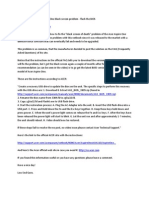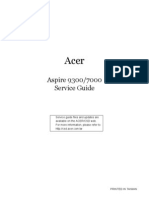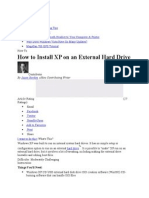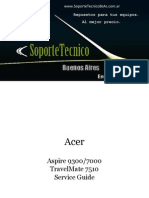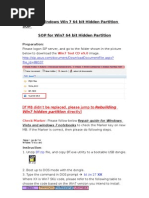0 ratings0% found this document useful (0 votes)
24 viewsHow To Install OS
This document provides a step-by-step process to recover an Acer machine using multiple external USB discs. The process involves enabling the boot menu in BIOS, booting from the USB optical drive, selecting the language, and copying installation files from several discs in sequence, before installing drivers and applications and completing the recovery process.
Uploaded by
WuttSuCopyright
© © All Rights Reserved
Available Formats
Download as PDF, TXT or read online on Scribd
0 ratings0% found this document useful (0 votes)
24 viewsHow To Install OS
This document provides a step-by-step process to recover an Acer machine using multiple external USB discs. The process involves enabling the boot menu in BIOS, booting from the USB optical drive, selecting the language, and copying installation files from several discs in sequence, before installing drivers and applications and completing the recovery process.
Uploaded by
WuttSuCopyright
© © All Rights Reserved
Available Formats
Download as PDF, TXT or read online on Scribd
You are on page 1/ 18
1.Connnect external USB ODD (with NAPP 9.0.12 disc ) AC adapter to the machine.
external USB ODD
AC adapter
2.Hold the Volume + then Press Power button to BIOS Menu.
When the BIOS menu appears on the screen, please release the Volume+.
Volume +
Power button
3. Change the F12 Boot Menu from Disable to Enabled from Main of Setup Utility.
4.Select Exit Saving Changes in Exit of Setup Utility.
5.Select Yes . The machine will restart.
6.Press Volume when the machine restart . To enter Boot Option Menu.
Volume
7.Select USB CDROM to start image recovery.
8.Select UI Language.
9.Select New Acer Preload process.
10.Select Next.
11.Set the Hidden partition to 0GB.
12.Set the System partition to 100%
13.Select Next
11
12
13
14.Select D2D Language package.
15. Please wait a moment.
16.Copying files from disc.
17.Insert
RCD_[X7]_[RV29RC01]_[1of3]_[FD.NL1A0.058]
to ODD then click Next
18.Copying files from disc.
19.Insert
RCD_[X7]_[RV29RC01]_[2of3]_[FD.NL1A0.058]
disc to ODD then click Next
20.Copying files from disc.
21.Insert
RCD_[X7]_[RV29RC01]_[3of3]_[FD.NL1A0.058]
disc to ODD then click Next
22.Copying files from disc.
23.Insert [SCD]_[RV29RC01]_[FD.NL1A0.057
disc to ODD then click Next
24.Copying files from disc.
25. Insert LPCD 1( W8ALL64_X64_AAP
Base_LPCD_ENAP_RV24RC01_
FP.XENXA.108 )disc to ODD then click Next.
26.Copying files from disc.
27.Select YES.
28.Insert LPCD 2 W7ALL64_X64_WW
Base_LPCD_TC_RV08RC02_LP.XTCXW.121
disc to ODD then click Next.
29.Copying files from disc.
30.Select No.
31.Take the LPCD 2 (TC) out and start
exporting progress.
32.Select OK to second phase. The
machine will restart.
33.Start restore progress.
34. Start install driver/AP
35. Finished
You might also like
- Windows 11 Fresh Installation in Acer LaptopNo ratings yetWindows 11 Fresh Installation in Acer Laptop13 pages
- Erecovery Procedure Before Vista Upgrade.v1No ratings yetErecovery Procedure Before Vista Upgrade.v110 pages
- Erecovery Procedure Before Vista Upgrade.v1No ratings yetErecovery Procedure Before Vista Upgrade.v110 pages
- How To Make A Bootable Flash Disk and To Flash ECNo ratings yetHow To Make A Bootable Flash Disk and To Flash EC9 pages
- 01 How To Fix The Acer Aspire One Black Screen ProblemNo ratings yet01 How To Fix The Acer Aspire One Black Screen Problem12 pages
- Windows Operating System: Windows Operating System (OS) Installation, Basic Windows OS Operations, Disk Defragment, Disk Partitioning, Windows OS Upgrade, System Restore, and Disk FormattingFrom EverandWindows Operating System: Windows Operating System (OS) Installation, Basic Windows OS Operations, Disk Defragment, Disk Partitioning, Windows OS Upgrade, System Restore, and Disk FormattingNo ratings yet
- How To Fix Missing SSD Problem When Install WindowsNo ratings yetHow To Fix Missing SSD Problem When Install Windows10 pages
- Acer Computers Aspire 9300 Aspire 9300 Aspire 7000 Service Guide Ae6e07aNo ratings yetAcer Computers Aspire 9300 Aspire 9300 Aspire 7000 Service Guide Ae6e07a143 pages
- How To Install XP On An External Hard Drive: Jason GordonNo ratings yetHow To Install XP On An External Hard Drive: Jason Gordon6 pages
- Service Manual Acer Aspire 9300 7000 Acer Travel Mate 7510No ratings yetService Manual Acer Aspire 9300 7000 Acer Travel Mate 7510136 pages
- Pasos y Teclas para Iniciar Recuperación Desde BIOS de Distintas MarcasNo ratings yetPasos y Teclas para Iniciar Recuperación Desde BIOS de Distintas Marcas2 pages
- How To Flash MSI Notebook BIOS Under DOS ModeNo ratings yetHow To Flash MSI Notebook BIOS Under DOS Mode3 pages
- How To Make A Bootable Flash Disk and To Flash BIOSNo ratings yetHow To Make A Bootable Flash Disk and To Flash BIOS9 pages
- ASUS NB Win7 Hidden Partition-64 Bit 100903100% (1)ASUS NB Win7 Hidden Partition-64 Bit 1009035 pages
- Flash your Taito Type X4 with a modded NVMe BIOS v2No ratings yetFlash your Taito Type X4 with a modded NVMe BIOS v24 pages
- The SSD Optimization Guide for Windows 7 & Windows 8.1 Edition 2018From EverandThe SSD Optimization Guide for Windows 7 & Windows 8.1 Edition 2018No ratings yet
- Installing Windows 7 System Recovery Into USB Flash DriveNo ratings yetInstalling Windows 7 System Recovery Into USB Flash Drive1 page
- Make A Copy of Your ESupport Folder Before Formating Your OS DriveNo ratings yetMake A Copy of Your ESupport Folder Before Formating Your OS Drive8 pages
- Conveyor Belt Installations and Related ComponentsNo ratings yetConveyor Belt Installations and Related Components3 pages
- Technical Specifi Cations: Torque "M " Axial Load "P " Surface QualityNo ratings yetTechnical Specifi Cations: Torque "M " Axial Load "P " Surface Quality1 page
- Thyssenkrupp Materials International: Material Data SheetNo ratings yetThyssenkrupp Materials International: Material Data Sheet4 pages
- 01 How To Fix The Acer Aspire One Black Screen Problem01 How To Fix The Acer Aspire One Black Screen Problem
- Windows Operating System: Windows Operating System (OS) Installation, Basic Windows OS Operations, Disk Defragment, Disk Partitioning, Windows OS Upgrade, System Restore, and Disk FormattingFrom EverandWindows Operating System: Windows Operating System (OS) Installation, Basic Windows OS Operations, Disk Defragment, Disk Partitioning, Windows OS Upgrade, System Restore, and Disk Formatting
- Make Backup Copies of Video Games, Movies, CD's, & DVD'sFrom EverandMake Backup Copies of Video Games, Movies, CD's, & DVD's
- MCTS 70-680 Exam Questions: Microsoft Windows 7, ConfiguringFrom EverandMCTS 70-680 Exam Questions: Microsoft Windows 7, Configuring
- How To Fix Missing SSD Problem When Install WindowsHow To Fix Missing SSD Problem When Install Windows
- Acer Computers Aspire 9300 Aspire 9300 Aspire 7000 Service Guide Ae6e07aAcer Computers Aspire 9300 Aspire 9300 Aspire 7000 Service Guide Ae6e07a
- How To Install XP On An External Hard Drive: Jason GordonHow To Install XP On An External Hard Drive: Jason Gordon
- Service Manual Acer Aspire 9300 7000 Acer Travel Mate 7510Service Manual Acer Aspire 9300 7000 Acer Travel Mate 7510
- Pasos y Teclas para Iniciar Recuperación Desde BIOS de Distintas MarcasPasos y Teclas para Iniciar Recuperación Desde BIOS de Distintas Marcas
- How To Make A Bootable Flash Disk and To Flash BIOSHow To Make A Bootable Flash Disk and To Flash BIOS
- Flash your Taito Type X4 with a modded NVMe BIOS v2Flash your Taito Type X4 with a modded NVMe BIOS v2
- The SSD Optimization Guide for Windows 7 & Windows 8.1 Edition 2018From EverandThe SSD Optimization Guide for Windows 7 & Windows 8.1 Edition 2018
- Installing Windows 7 System Recovery Into USB Flash DriveInstalling Windows 7 System Recovery Into USB Flash Drive
- Make A Copy of Your ESupport Folder Before Formating Your OS DriveMake A Copy of Your ESupport Folder Before Formating Your OS Drive
- Conveyor Belt Installations and Related ComponentsConveyor Belt Installations and Related Components
- Technical Specifi Cations: Torque "M " Axial Load "P " Surface QualityTechnical Specifi Cations: Torque "M " Axial Load "P " Surface Quality
- Thyssenkrupp Materials International: Material Data SheetThyssenkrupp Materials International: Material Data Sheet