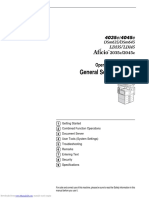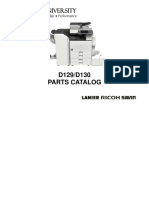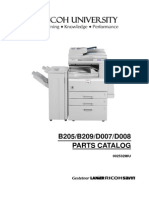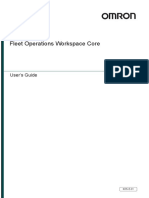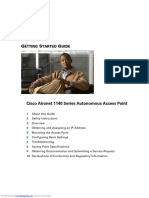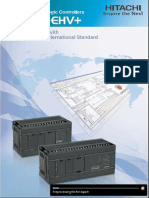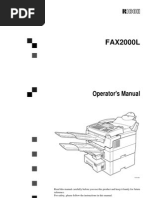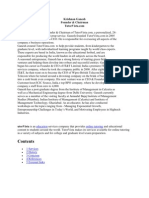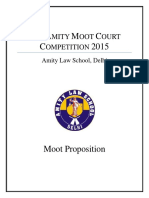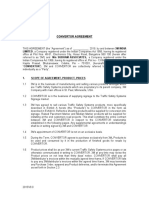Ricoh 2075 User Manual20170127650008931
Ricoh 2075 User Manual20170127650008931
Uploaded by
Dimas SantosCopyright:
Available Formats
Ricoh 2075 User Manual20170127650008931
Ricoh 2075 User Manual20170127650008931
Uploaded by
Dimas SantosCopyright
Available Formats
Share this document
Did you find this document useful?
Is this content inappropriate?
Copyright:
Available Formats
Ricoh 2075 User Manual20170127650008931
Ricoh 2075 User Manual20170127650008931
Uploaded by
Dimas SantosCopyright:
Available Formats
Paper type: Wood Free 80g/m2, Paper Thickness=100 m // Pages in book=192 // Print scale=81%
Gap (when printed at 81% scale) = Pages in book Paper thickness / 2 = 9.600000 mm
RICOH COMPANY, LTD.
15-5, Minami Aoyama 1-chome,
Minato-ku, Tokyo 107-8544, Japan
Phone: +81-(0)3-3479-3111
1060/1075 Operating Instructions General Settings Guide
Infotec 2060 2075
1060/1075 Operating Instructions General Settings Guide
Operating Instructions
General Settings Guide
Overseas Affiliates
U.S.A. Spain
RICOH CORPORATION RICOH ESPAA S.A.
5 Dedrick Place Avda. Litoral Mar, 12-14,
West Caldwell, New Jersey 07006 08005 Barcelona
Phone: +1-973-882-2000 Phone: +34-(0)93-295-7600
The Netherlands Italy
RICOH EUROPE B.V. RICOH ITALIA SpA
Groenelaan 3, 1186 AA, Amstelveen Via della Metallurgia 12,
Phone: +31-(0)20-5474111 37139 Verona
Phone: +39-045-8181500 What You Can Do With This Machine
United Kingdom
RICOH UK LTD. Hong Kong Basics
Ricoh House, RICOH HONG KONG LTD.
1 Plane Tree Crescent, Feltham, 21/F., Tai Yau Building, Combined Function Operations
Middlesex, TW13 7HG 181, Johnston Road,
Phone: +44-(0)20-8261-4000 Wan Chai, Hong Kong Document Server
Phone: +852-2862-2888
Germany User Tools (System Settings)
RICOH DEUTSCHLAND GmbH Singapore
Mergenthalerallee 38-40, RICOH ASIA PACIFIC PTE.LTD. Troubleshooting
65760 Eschborn 260 Orchard Road,
Phone: +49-(0)6196-9060 #15-01/02 The Heeren, REMARKS
Singapore 238855
France Phone: +65-830-5888 Specification
RICOH FRANCE S.A.
383, Avenue du Gnral de Gaulle
BP 307-92143 Clamart Cedex
Phone: +33-(0)-821-01-74-26
Printed in The Netherlands For safe and correct use of this machine, please be sure to read the Safety Information be-
EE GB B064-7200 fore you use it.
Free PDF Manuals Download From Manualgo.com
MartiniC1_GBzen2_FM.book Page 1 Friday, April 19, 2002 2:18 PM
Introduction
This manual describes detailed instructions on the operation and notes about the use of this machine.
To get maximum versatility from this machine all operators are requested to read this manual carefully
and follow the instructions. Please keep this manual in a handy place near the machine.
For safe and correct use of this machine, please be sure to read the Safety Information before you use it.
Notes:
Some illustrations may be slightly different from your machine.
Certain options may not be available in some countries. For details, please contact your local dealer.
Laser Safety:
This machine is considered a class 1 laser device, safe for office/EDP use. The machine contains four
AlGalnp laser diodes, 10-milliwatt, 770-810 nanometer wavelength for each emitter. Direct (or indirect
reflected ) eye contact with the laser beam might cause serious eye damage. Safety precautions and
interlock mechanisms have been designed to prevent any possible laser beam exposure to the operator.
The following label is attached on the back side of the machine.
Warning:
Use of controls or adjustment or performance of procedures other than those specified in this manual
might result in hazardous radiation exposure.
Notes:
The model names of the machines do not appear in the following pages. Check the type of your ma-
chine before reading this manual. (For details, see p.15 Machine Types.)
Type 1: IS 2060
Type 2: IS 2075
Certain types might not be available in some countries. For details, please contact your local dealer.
Two kinds of size notation are employed in this manual. With this machine refer to the metric version.
For good copy quality,Infotec recommends that you use genuine Infotec toner.
Infotec shall not be responsible for any damage or expense that might result from the use of parts other
than genuine Infotec parts in your Infotec office product.
Power Source
220 - 240V, 50/60Hz, 10A or more
Please be sure to connect the power cord to a power source as above. For details about power source,
see p.152 Power Connection.
This information is based on our present state of knowledge and is intended to provide general notes
on our products and their uses.
It should not therefore be construed as guaranteeing specific properties of the products described or
their suitability for particular applications.
Any existing industrial property rights must be observed. The quality of our products is guaranteed un-
der our General Conditions of Sale.
For safety, please read this manual carefully before you use this product and keep it handy for future
reference.
Free PDF Manuals Download From Manualgo.com
MartiniC1_GBzen2_FM.book Page 1 Friday, April 19, 2002 2:18 PM
Declaration of Conformity
The Product complies with the requirements of the EMC Directive 89/336/EEC and the Low Voltage
Directive 73/23/EEC.
In accordance with IEC 60417, this machine uses the following symbols for the main power switch:
a means POWER ON.
c means STAND BY.
Free PDF Manuals Download From Manualgo.com
MartiniC1_GBzen2_FM.book Page i Friday, April 19, 2002 2:18 PM
TABLE OF CONTENTS
Notice ......................................................................................................................1
Copyrights and Trademarks .................................................................................2
Trademarks ................................................................................................................2
Information about Installed Software.......................................................................... 3
How to Read this Manual ......................................................................................6
Safety Information .................................................................................................8
Safety During Operation.............................................................................................8
Positions of Labels and Hallmarks for RWARNING and RCAUTION............ 10
ENERGY STAR Program ..................................................................................... 12
Manuals for this Machine .................................................................................... 14
Machine Types ..................................................................................................... 15
1. What You Can Do With This Machine
Available Functions ............................................................................................. 17
Copy Mode............................................................................................................... 17
Printer Mode............................................................................................................. 17
Scanner Mode .......................................................................................................... 17
Document Server Mode ........................................................................................... 18
User Management.................................................................................................... 20
2. Basics
Guide To Components ........................................................................................ 21
External Options .................................................................................................. 23
Control Panel........................................................................................................ 24
Display Panel ........................................................................................................... 26
Connecting the Machine (Network Connections) ............................................. 27
Requirements........................................................................................................... 28
When the Wireless LAN Board (option) is installed ................................................. 29
Connecting the Network Cable to the Network ........................................................ 30
Turning On the Power ......................................................................................... 32
Turning On the Main Power ..................................................................................... 32
Turning On the Power .............................................................................................. 32
Turning Off the Power .............................................................................................. 33
Turning Off the Main Power ..................................................................................... 33
Configuring the Network ..................................................................................... 34
Configuring the Network........................................................................................... 34
Configuring the Network with the Display Panel ...................................................... 36
3. Combined Function Operations
Changing Modes .................................................................................................. 47
Saving Energy .......................................................................................................... 48
Job List..................................................................................................................... 49
Multi-Access......................................................................................................... 51
Free PDF Manuals Download From Manualgo.com
MartiniC1_GBzen2_FM.book Page ii Friday, April 19, 2002 2:18 PM
4. Document Server
Relationship between Document Server and Other Functions ....................... 57
Document Server Display ........................................................................................ 57
Using the Document Server................................................................................ 58
Scanning and Saving Originals ................................................................................ 58
Changing a File Name, User Name, or Password ................................................... 61
Selecting a Document .............................................................................................. 61
Searching Saved Documents................................................................................... 62
Printing Saved Documents....................................................................................... 63
Deleting Saved Documents...................................................................................... 66
Settings for the Document Server...................................................................... 67
5. User Tools (System Settings)
User Tools Menu (System Settings)................................................................... 69
Accessing User Tools (System Settings) .......................................................... 74
Changing Settings.................................................................................................... 74
Exiting from User Tools............................................................................................ 74
Settings You Can Change with User Tools ....................................................... 75
General Features ..................................................................................................... 75
Tray Paper Settings ................................................................................................. 79
Timer Setting............................................................................................................ 82
Interface Settings/Network ....................................................................................... 84
Interface Settings/Parallel Interface ......................................................................... 86
Interface Settings/IEEE 1394 (option)...................................................................... 87
Interface Settings/IEEE 802.11b (option)................................................................. 88
File Transfer ............................................................................................................. 89
Key Operator Tools .................................................................................................. 90
User Codes ........................................................................................................... 96
To Register a New User Code ................................................................................. 97
Changing a User Code............................................................................................. 98
Clearing a User Code............................................................................................... 99
Displaying the Counter for Each User Code ..........................................................100
Printing the Counter for Each User Code...............................................................100
Clearing the Counter ..............................................................................................101
E-mail Destination.............................................................................................. 102
Registering an E-mail Destination ..........................................................................102
Changing a Registered E-mail Destination ............................................................ 104
Clearing a Registered E-mail Destination ..............................................................105
Registering E-mail Destinations to a Group.................................................... 106
Registering a New Group .......................................................................................106
Registering E-mail Destinations to a Group ...........................................................107
Deleting an E-mail Destination from a Group.........................................................107
Displaying an E-mail Destination ...........................................................................108
Deleting a Group .................................................................................................... 108
Changing a Group Name .......................................................................................109
Entering Text ...................................................................................................... 110
Available Characters ..............................................................................................110
Keys .......................................................................................................................110
Entering Text..........................................................................................................111
ii
Free PDF Manuals Download From Manualgo.com
MartiniC1_GBzen2_FM.book Page iii Friday, April 19, 2002 2:18 PM
6. Troubleshooting
If Your Machine Does Not Operate as You Want ............................................ 113
General ..................................................................................................................113
Document Server ...................................................................................................115
B Loading Paper ............................................................................................... 116
Loading Paper in Tray 1 (Tandem Tray) ................................................................116
Loading Paper in Tray 2 and 3...............................................................................117
Loading Paper in the Large Capacity Tray (LCT) .................................................. 117
Loading Paper in the Interposer.............................................................................118
Suspend Copy when using Finisher 3000B (100Sheet Staples) ................. 119
D Adding Toner................................................................................................. 120
Replacing Toner................................................................................................. 121
x Clearing Misfeeds ......................................................................................... 122
Changing the Paper Size................................................................................... 132
Changing the Paper Size in Tray 2 or 3 .................................................................132
d Adding Staples.............................................................................................. 134
Finisher 3000M (50-Sheet Staples), Booklet Finisher............................................134
Booklet Finisher (Saddle Stitch).............................................................................136
Finisher 3000B (100-Sheet Staples) ...................................................................... 138
e Removing Jammed Staples ......................................................................... 140
Finisher 3000M (50-Sheet Staples), Booklet Finisher............................................140
Booklet Finisher (Saddle Stitch).............................................................................142
Finisher 3000B (100-Sheet Staples) ...................................................................... 144
y Removing Punch Waste ............................................................................... 146
Finisher 3000M (50-Sheet Staples), Booklet Finisher............................................146
Finisher 3000B (100-Sheet Staples) ...................................................................... 147
7. REMARKS
Do's And Don'ts ................................................................................................. 149
Toner ................................................................................................................... 150
Handling Toner.......................................................................................................150
Toner Storage ........................................................................................................150
Used Toner ............................................................................................................150
Where to Put Your Machine .............................................................................. 151
Machine Environment ............................................................................................151
Moving....................................................................................................................152
Power Connection..................................................................................................152
Access to the Machine ...........................................................................................153
Maintaining Your Machine ................................................................................ 154
Cleaning the Exposure Glass.................................................................................154
Cleaning the Document Feeder .............................................................................154
Other Functions ................................................................................................. 155
Inquiry ....................................................................................................................155
Changing the Display Language ............................................................................155
Counter ..................................................................................................................156
iii
Free PDF Manuals Download From Manualgo.com
MartiniC1_GBzen2_FM.book Page iv Friday, April 19, 2002 2:18 PM
8. Specification
Mainframe ........................................................................................................... 157
Document Server ...................................................................................................161
Document Feeder ..................................................................................................162
Mailbox (option) ................................................................................................. 163
Booklet Finisher (option) .................................................................................. 164
Finisher 3000M (50-Sheet Staples) (option) .................................................... 167
Finisher 3000B (100-Sheet Staples) (option)................................................... 169
Copy Tray (option) ............................................................................................. 171
Large Capacity Tray (LCT) (option).................................................................. 172
Interposer (option) ............................................................................................. 173
Punch Unit (option)............................................................................................ 174
Others ................................................................................................................. 176
Copy Paper ......................................................................................................... 177
Recommended Paper Sizes and Types.................................................................177
Non-recommended Paper......................................................................................180
Paper Storage ........................................................................................................181
INDEX....................................................................................................... 182
iv
Free PDF Manuals Download From Manualgo.com
MartiniC1_GBzen2_FM.book Page 1 Friday, April 19, 2002 2:18 PM
Notice
Important
Do not make copies of any item for which copying is prohibited by law.
Copying the following items is normally prohibited by local law:
Bank bills, revenue stamps, bonds, stock certificates, bank drafts, checks, pass-
ports, driver's licenses.
This machine is equipped with a function that prevents making counterfeit bank
bills. Due to this function the original images similar to bank bills may not be
copied properly.
Notice To Wireless LAN Interface (option) Users
Notice to Users in EEA Countries
This product complies with the essential requirements and provisions of Direc-
tive 1999/5/EC of the European Parliament and of the Council of 9 March 1999
on radio equipment and telecommunications terminal equipment and the mu-
tual recognition of their conformity.
The CE Declaration of Conformity is available on the Internet at URL:
http://www.ricoh.co.jp/fax/ce_doc/.
This product is only for use in EEA or other authorized countries. Outdoor use
of this product in Belgium, France, Germany, Italy, or the Netherlands is prohib-
ited.
Free PDF Manuals Download From Manualgo.com
MartiniC1_GBzen2_FM.book Page 2 Friday, April 19, 2002 2:18 PM
Copyrights and Trademarks
Trademarks
Ethernet is a registered trademark of Xerox Corporation.
Microsoft, Windows and Windows NT are registered trademarks of Microsoft
Corporation in the United States and/or other countries.
Novell, NetWare and NDS are registered trademarks of Novell, Inc.
PostScript is a registered trademark of Adobe Systems Incorporated.
Other product names used herein are for identification purposes only and might
be trademarks of their respective companies. We disclaim any and all rights in
those marks.
The proper names of the Windows operating systems are as follows:
The product name of Windows 95 is Microsoft Windows 95.
The product name of Windows 98 is Microsoft Windows 98.
The product name of Windows Me is Microsoft Windows Millennium Edi-
tion (Windows Me).
The product names of Windows XP are as follows:
Microsoft Windows XP Professional
Microsoft Windows XP Home Edition
The product names of Windows 2000 are as follows:
Microsoft Windows 2000 Advanced Server
Microsoft Windows 2000 Server
Microsoft Windows 2000 Professional
The product names of Windows NT 4.0 are as follows:
Microsoft Windows NT Server 4.0
Microsoft Windows NT Workstation 4.0
Free PDF Manuals Download From Manualgo.com
MartiniC1_GBzen2_FM.book Page 3 Friday, April 19, 2002 2:18 PM
Information about Installed Software
expat
The software including controller, etc. (hereinafter software) installed on
this product uses the expat Version 1.95.2 (hereinafter expat) under the con-
ditions mentioned below.
The product manufacturer provides warranty and support to the software of
the product including the expat, and the product manufacturer makes the in-
itial developer and copyright holder of the expat, free from these obligations.
Information relating to the expat is available at:
http://expat.sourceforge.net/
Copyright (c) 1998, 1999, 2000 Thai Open Source Software Centre, Ltd. and Clark
Cooper.
Permission is hereby granted, free of charge, to any person obtaining a copy of
this software and associated documentation files (the Software), to deal in the
Software without restriction, including without limitation the rights to use,
copy, modify, merge, publish, distribute, sublicense, and/or sell copies of the
Software, and to permit persons to whom the Software is furnished to do so, sub-
ject to the following conditions:
The above copyright notice and this permission notice shall be included in all
copies or substantial portions of the Software.
THE SOFTWARE IS PROVIDED AS IS, WITHOUT WARRANTY OF ANY
KIND, EXPRESS OR IMPLIED, INCLUDING BUT NOT LIMITED TO THE
WARRANTIES OF MERCHANTABILITY, FITNESS FOR A PARTICULAR
PURPOSE AND NONINFRINGEMENT. IN NO EVENT SHALL THE AU-
THORS OR COPYRIGHT HOLDERS BE LIABLE FOR ANY CLAIM, DAMAG-
ES OR OTHER LIABILITY, WHETHER IN AN ACTION OF CONTRACT,
TORT OR OTHERWISE, ARISING FROM, OUT OF OR IN CONNECTION
WITH THE SOFTWARE OR THE USE OR OTHER DEALINGS IN THE SOFT-
WARE.
Free PDF Manuals Download From Manualgo.com
MartiniC1_GBzen2_FM.book Page 4 Friday, April 19, 2002 2:18 PM
NetBSD
Copyright Notice of NetBSD
For all users to use this product:
This product contains NetBSD operating system:
For the most part, the software constituting the NetBSD operating system is not
in the public domain; its authors retain their copyright.
The following text shows the copyright notice used for many of the NetBSD
source code. For exact copyright notice applicable for each of the files/binaries,
the source code tree must be consulted.
A full source code can be found at http://www.netbsd.org/.
Copyright 1999, 2000 The NetBSD Foundation, Inc.
All rights reserved.
Redistribution and use in source and binary forms, with or without modifica-
tion, are permitted provided that the following conditions are met:
A Redistributions of source code must retain the above copyright notice, this list
of conditions and the following disclaimer.
B Redistributions in binary form must reproduce the above copyright notice,
this list of conditions and the following disclaimer in the documentation
and/or other materials provided with the distribution.
C All advertising materials mentioning features or use of this software must
display the following acknowledgment:
This product includes software developed by the NetBSD Foundation, Inc.
and its contributors.
D Neither the name of The NetBSD Foundation nor the names of its contribu-
tors may be used to endorse or promote products derived from this software
without specific prior written permission.
THIS SOFTWARE IS PROVIDED BY THE NETBSD FOUNDATION, INC. AND
CONTRIBUTORS ''AS IS'' AND ANY EXPRESS OR IMPLIED WARRANTIES,
INCLUDING, BUT NOT LIMITED TO, THE IMPLIED WARRANTIES OF MER-
CHANTABILITY AND FITNESS FOR A PARTICULAR PURPOSE ARE DIS-
CLAIMED. IN NO EVENT SHALL THE FOUNDATION OR CONTRIBUTORS
BE LIABLE FOR ANY DIRECT, INDIRECT, INCIDENTAL, SPECIAL, EXEM-
PLARY, OR CONSEQUENTIAL DAMAGES (INCLUDING, BUT NOT LIMIT-
ED TO, PROCUREMENT OF SUBSTITUTE GOODS OR SERVICES; LOSS OF
USE, DATA, OR PROFITS; OR BUSINESS INTERRUPTION) HOWEVER
CAUSED AND ON ANY THEORY OF LIABILITY, WHETHER IN CON-
TRACT, STRICT LIABILITY, OR TORT (INCLUDING NEGLIGENCE OR OTH-
ERWISE) ARISING IN ANY WAY OUT OF THE USE OF THIS SOFTWARE,
EVEN IF ADVISED OF THE POSSIBILITY OF SUCH DAMAGE.
Free PDF Manuals Download From Manualgo.com
MartiniC1_GBzen2_FM.book Page 5 Friday, April 19, 2002 2:18 PM
Authors Name List
All product names mentioned herein are trademarks of their respective owners.
The following notices are required to satisfy the license terms of the software
that we have mentioned in this document:
This product includes software developed by the University of California,
Berkeley and its contributors.
This product includes software developed by Jonathan R. Stone for the NetB-
SD Project.
This product includes software developed by the NetBSD Foundation, Inc.
and its contributors.
This product includes software developed by Manuel Bouyer.
This product includes software developed by Charles Hannum.
This product includes software developed by Charles M. Hannum.
This product includes software developed by Christopher G. Demetriou.
This product includes software developed by TooLs GmbH.
This product includes software developed by Terrence R. Lambert.
This product includes software developed by Adam Glass and Charles Han-
num.
This product includes software developed by Theo de Raadt.
This product includes software developed by Jonathan Stone and Jason R.
Thorpe for the NetBSD Project.
This product includes software developed by the University of California,
Lawrence Berkeley Laboratory and its contributors.
This product includes software developed by Christos Zoulas.
This product includes software developed by Christopher G. Demetriou for
the NetBSD Project.
This product includes software developed by Paul Kranenburg.
This product includes software developed by Adam Glass.
This product includes software developed by Jonathan Stone.
This product includes software developed by Jonathan Stone for the NetBSD
Project.
This product includes software developed by Winning Strategies, Inc.
This product includes software developed by Frank van der Linden for the
NetBSD Project.
This product includes software developed for the NetBSD Project by Frank
van der Linden.
This product includes software developed for the NetBSD Project by Jason R.
Thorpe.
The software was developed by the University of California, Berkeley.
This product includes software developed by Chris Provenzano, the Univer-
sity of California, Berkeley, and contributors.
Free PDF Manuals Download From Manualgo.com
MartiniC1_GBzen2_FM.book Page 6 Friday, April 19, 2002 2:18 PM
How to Read this Manual
Symbols
In this manual, the following symbols are used:
R WARNING:
This symbol indicates a potentially hazardous situation that might result in
death or serious injury when you misuse the machine without following the in-
structions under this symbol. Be sure to read the instructions, all of which are in-
cluded in the Safety Information section .
R CAUTION:
This symbol indicates a potentially hazardous situation that might result in mi-
nor or moderate injury or property damage that does not involve personal injury
when you misuse the machine without following the instructions under this
symbol. Be sure to read the instructions, all of which are included in the Safety
Information section.
* The statements above are notes for your safety.
Important
If this instruction is not followed, paper might be misfeed, originals might be
damaged, or data might be lost. Be sure to read this.
Preparation
This symbol indicates the prior knowledge or preparations required before op-
erating.
Note
This symbol indicates precautions for operation or actions to take after misoper-
ation.
Limitation
This symbol indicates numerical limits, functions that cannot be used together,
or conditions in which a particular function cannot be used.
Reference
This symbol indicates a reference.
[ ]
Keys that appear on the machine's display panel.
{ }
Keys built into the machine's control panel.
Free PDF Manuals Download From Manualgo.com
MartiniC1_GBzen2_FM.book Page 7 Friday, April 19, 2002 2:18 PM
Notice
B4 JISKL, B5 JISKL, B6 JISL are referred to as B4KL, B5KL, B6L in
this manual.
The image of the display panel may be different depending on the installed
options.
Free PDF Manuals Download From Manualgo.com
MartiniC1_GBzen2_FM.book Page 8 Friday, April 19, 2002 2:18 PM
Safety Information
When using this machine, the following safety precautions should always be fol-
lowed.
Safety During Operation
In this manual, the following important symbols are used:
R WARNING:
Indicates a potentially hazardous situation which, if instructions
are not followed, could result in death or serious injury.
R CAUTION:
Indicates a potentially hazardous situation which, if instructions are not
followed, may result in minor or moderate injury or damage to property.
R WARNING:
Connect the power cord directly into a wall outlet and never use an ex-
tension cord.
Disconnect the power plug (by pulling the plug, not the cable) if the
power cable or plug becomes frayed or otherwise damaged.
To avoid hazardous electric shock or laser radiation exposure, do not
remove any covers or screws other than those specified in this man-
ual.
Turn off the power and disconnect the power plug (by pulling the plug,
not the cable) if any of the following occurs:
You spill something into the machine.
You suspect that your machine needs service or repair.
The external housing of your machine has been damaged.
Do not incinerate spilled toner or used toner. Toner dust might ignite
when exposed to an open flame.
Disposal can take place at our authorized dealer.
Dispose of the used toner bottle in accordance with the local regula-
tions.
Do not remove the toner bottle, fuser unit, duplex unit and paper tray
all at once. The machine might fall and cause injury. Make sure to first
return each component back to its original position before checking
other components.
Free PDF Manuals Download From Manualgo.com
MartiniC1_GBzen2_FM.book Page 9 Friday, April 19, 2002 2:18 PM
R CAUTION:
Protect the machine from dampness or wet weather, such as rain and snow.
Unplug the power cord from the wall outlet before you move the machine.
While moving the machine, you should take care that the power cord will not
be damaged under the machine.
When you disconnect the power plug from the wall outlet, always pull the
plug (not the cable).
Do not allow paper clips, staples, or other small metallic objects to fall inside
the machine.
Keep toner (used or unused) and toner bottle out of the reach of children.
For environmental reasons, do not dispose of the machine or expended
supply waste at household waste collection points. Disposal can take place
at an authorized dealer.
The inside of the machine could be very hot. Do not touch the parts with a
label indicating the hot surface. Otherwise, an injury might occur.
Our products are engineered to meet high standards of quality and function-
ality, and we recommend that you use only the expendable supplies availa-
ble at an authorized dealer.
Free PDF Manuals Download From Manualgo.com
MartiniC1_GBzen2_FM.book Page 10 Friday, April 19, 2002 2:18 PM
Positions of Labels and Hallmarks for
RWARNING and RCAUTION
This machine has labels and hallmarks for RWARNING,RCAUTION at the
positions shown below. For safety, please follow the instructions and handle the
machine as indicated.
10
Free PDF Manuals Download From Manualgo.com
MartiniC1_GBzen2_FM.book Page 11 Friday, April 19, 2002 2:18 PM
11
Free PDF Manuals Download From Manualgo.com
MartiniC1_GBzen2_FM.book Page 12 Friday, April 19, 2002 2:18 PM
ENERGY STAR Program
As an ENERGY STAR Partner, we have determined
that this machine model meets the ENERGY STAR
Guidelines for energy efficiency.
The ENERGY STAR Guidelines intend to establish an international energy-saving system for
developing and introducing energy-efficient office equipment to deal with environmental is-
sues, such as global warming.
When a product meets the ENERGY STAR Guidelines for energy efficiency, the Partner shall
place the ENERGY STAR logo onto the machine model.
This product was designed to reduce the environmental impact associated with office equip-
ment by means of energy-saving features, such as Low-power mode.
Low Power Mode
This product automatically lowers its power consumption 15 minutes after
the last copy or print job has finished. Printing is still possible in Low Power
Mode, but if you wish to make copies press the {Energy Saver} } key first.
Reference
For details about how to change the default interval, see p.82 Energy Sav-
er Timer.
Off Mode (Copier only)
To conserve energy, this product automatically turns off 90 minutes after the
last copying or printing job has been completed. Printing is still possible in
Off Mode, but if you wish to make copies press the operation switch first.
Reference
For details about how to change the default interval, see p.82 Auto Off
Timer.
Sleep Mode (Printer, Scanner installed)
If the printer features are installed, this product automatically lowers its pow-
er consumption even further 90 minutes after the last copy or print job has fin-
ished. Printing is still possible in Sleep Mode, but if you wish to make copies
press the operation switch first.
Reference
For details about how to change the default interval, see p.82 Auto Off
Timer.
12
Free PDF Manuals Download From Manualgo.com
MartiniC1_GBzen2_FM.book Page 13 Friday, April 19, 2002 2:18 PM
Duplex Priority
The ENERGY STAR Program recommends use of the Duplex function. By
conserving paper this function helps the environment. For applicable ma-
chines, duplex function (one-sided original two-sided copies) can be select-
ed when the operation switch or the main power switch is turned on, the
{Energy Saver}
} key is pressed, or when the machine resets automatically.
Reference
To change the settings of the Duplex Priority mode, see Duplex Mode Pri-
ority in the Copy Reference.
Specification
Copying function only Multiple function printer
with copying, printing,
scanning functions
Type 1 Type 2 Type 1 Type 2
Low Power Power 220 W or less 240 W or less
Mode consumption
Default 15 minutes 15 minutes
interval
Recovery 30 sec. or less 30 sec. or less
Time
Off Mode Power 4 W or less --
consumption
Default 90 minutes --
interval
Recovery 300 sec. or less --
Time
Sleep Mode Power -- 15 W or less
consumption
Default -- 90 minutes
interval
Recovery -- 300 sec. or less
Time
Duplex Priority 1 Sided 1 Sided
Recycled Paper
In accordance with the ENERGY STAR Program, we recommend use of recy-
cled paper which is environmentally friendly. Please contact your sales rep-
resentative for recommended paper.
13
Free PDF Manuals Download From Manualgo.com
MartiniC1_GBzen2_FM.book Page 14 Friday, April 19, 2002 2:18 PM
Manuals for this Machine
This is a multi-functional machine combining copier, printer and scanner func-
tions. This manual describes procedures common to these functions. Each func-
tion's reference describes the operational procedures for that functions. Please
consult the relevant parts of the manual.
General Settings Guide (this manual)
Provides an overview of the machine. This manual introduces the functions
of the machine. It also introduces the options that allow you to use additional
functions and describes how to access the system user tools to make the ma-
chine easier to use.
Copy Reference
Describes the procedures and functions for using the machine as a copier.
Printer Kit Type 1075 Printer Reference 1
Describes system settings, procedures and functions for using the machine as
a printer.
Printer Kit Type 1075 Printer Reference 2
Describes procedures and provides information about using the machine as
a printer. This manual is included as a PDF file on the CD-ROM labeled Op-
erating Instructions.
Network Printing Guide Operating Instructions
Describes procedures and provides information about setting up and using
the machine as a printer in a network environment. We recommend you read
this manual first. It is included as a PDF file on the CD-ROM labeled Oper-
ating Instructions.
PostScript 3 Board Type 1075 Operating Instructions Supplement
Describes menus and features you can set using the PostScript 3 printer driv-
er. This manual is included as a PDF file on the CD-ROM labeled Operating
Instructions.
Note
Printing with the PostScript 3 printer driver is available when the Post-
Script 3 board option is installed on your machine.
UNIX Supplement
Provides information about setting up and using the machine as a printer in
a UNIX environment. For UNIX printing information, please visit our web
site or consult your authorized dealer.
Scanner Reference
Describes system settings, procedures and functions for using the machine as
a scanner.
Note
Scanner function is available when the Printer/Scanner option is installed
on your machine.
14
Free PDF Manuals Download From Manualgo.com
MartiniC1_GBzen2_FM.book Page 15 Friday, April 19, 2002 2:18 PM
Machine Types
This machine comes in two models which vary in copy speed. To ascertain
which model you have, see the inside front cover.
Type 1 Type 2
Copy speed 60 copies/minute 75 copies/minute
(A4K, 81/2" 11"K) (A4K, 81/2" 11"K)
15
Free PDF Manuals Download From Manualgo.com
MartiniC1_GBzen2_FM.book Page 16 Friday, April 19, 2002 2:18 PM
16
Free PDF Manuals Download From Manualgo.com
MartiniC1_GBzen2_FM.book Page 17 Friday, April 19, 2002 2:18 PM
1. What You Can Do With This
Machine
Available Functions
You can use this machine as a copier, printer or scanner. This machine also has
a Document Server function which has a File Merge Printing and On Demand
Printing features.
Copy Mode
In copy mode you can make basic copies and also copy using more sophisticated
techniques, such as reduction/enlargement or combining several originals onto
one copy. You can install several options for using sort, staple and saddle stitch
functions.
Printer Mode
You can print documents under various environments.
Scanner Mode
You can use this machine as a network scanner.
It is also possible to e-mail the scanned image as an attached file via the LAN, or
Internet.
17
Free PDF Manuals Download From Manualgo.com
MartiniC1_GBzen2_FM.book Page 18 Friday, April 19, 2002 2:18 PM
What You Can Do With This Machine
Document Server Mode
You can save the documents from copy and printer functions to the hard disk.
Documents can be printed later, or the machine can be controlled from the PC.
1 Scanned documents can be stored on the hard disk, or you can see the docu-
ment's thumbnails on the PC.
*1 To see the document's thumbnails on a PC, DeskTopBinder V2 Professional/Lite
must be installed. p.19 Operation from a Computer
Note
You can save the following:
Data from documents scanned using the document feeder
Data from documents scanned using the exposure glass
Data sent from a computer
Data from documents scanned using the scanner function
18
Free PDF Manuals Download From Manualgo.com
MartiniC1_GBzen2_FM.book Page 19 Friday, April 19, 2002 2:18 PM
Available Functions
Important
Do not turn off the main power switch when the On indicator is lit or blink-
ing. If you turn it off during an operation, the memory or hard disk might be
damaged.
Avoid any strong shocks to the machine. This could damage the hard disk or 1
delete stored files. For precautionary reasons, files should be copied to anoth-
er local computer.
Unauthorized access to the Document Server is possible when the network is
connected to the Internet. To prevent access to stored confidential documents,
set a firewall between the network and the Internet.
On Demand Printing
If you save your document in the Document Server, you can print it out at any
time with print settings such as duplex and stapling.
File Merge Printing
You can merge documents, such as those stored on the Document Server, sent
from the printer or scanned paper originals.
You can merge documents that were created with different applications or
separately on different computers.
Operation from a Computer
If you install DeskTopBinder V2 Professional or DeskTopBinder V2 Lite on
your computer, you can check the contents of stored documents, print copies
for confirmation and perform other operations.
You can also perform tasks on data stored in the Document Server from your
computer, rather than from the machine.
Reference
For more detailed information, refer to DeskTopBinder V2 Profession-
al/Lite manuals.
19
Free PDF Manuals Download From Manualgo.com
MartiniC1_GBzen2_FM.book Page 20 Friday, April 19, 2002 2:18 PM
What You Can Do With This Machine
User Management
You can limit the users of the machine, and restrict their use of certain functions
using user codes.
1
Using the User Code
The user is requested to enter a registered user code to operate the machine. You
can check the use of the machine by each user.
Managing items
You can set allowed functions for each user as shown below.
You can output list of usage amounts for each user.
The functions you can limit are as follows:
Function Mode Limitation Usage amount man-
agement
Copy --
Printer -- /Auto program
Scanner -- (manages the
number of scannes)
Document Server Document Server (depending on the
mode mode to store the doc-
ument) *1
*1
When you print the documents by pressing the {Document Server} } key, the copy
counter shows the number of copies for the documents stored in copy mode, and the
print counter shows the number of documents stored in printer mode.
Reference
p.90 User Code Management, p.96 User Codes
20
Free PDF Manuals Download From Manualgo.com
MartiniC1_GBzen2_FM.book Page 21 Friday, April 19, 2002 2:18 PM
2. Basics
Guide To Components
1. Document feeder (ADF) 4. Copy tray guide
Load a stack of originals here. They will When copying onto OHP transparencies
be fed automatically one by one. and translucent paper, raise the guide.
The front and back side of 2-Sided origi- This prevents copies from curling when
nals are scanned simultaneously. delivered.
2. Exposure glass 5. Main power switch
Place originals face down here for copy- If the machine does not operate after
ing. turning on the operation switch, check if
the main power switch is turned on.
3. Copy tray (option) p.32 Turning On the Power
Copied paper is delivered here.
21
Free PDF Manuals Download From Manualgo.com
MartiniC1_GBzen2_FM.book Page 22 Friday, April 19, 2002 2:18 PM
Basics
6. Operation switch 7. Control panel
Press this switch to turn the power on p.24 Control Panel
(the On indicator lights up). To turn the
power off, press this switch again (the On
8. Front cover
indicator goes off). p.32 Turning On Open to access the inside of the machine.
the Power 9. Paper tray (tray 1-3)
Load paper here.
1. Ventilation holes
Prevent overheating. Do not obstruct the
ventilation holes by placing an object
near it or leaning things against it. If the
machine overheats, a fault might occur.
2. Bypass tray
Use when copying onto OHP transparen-
cies, label paper (adhesive labels), trans-
lucent paper, postcards and non-
standard size paper.
3. Interface for network connections
p.27 Connecting the Machine (Net-
work Connections)
22
Free PDF Manuals Download From Manualgo.com
MartiniC1_GBzen2_FM.book Page 23 Friday, April 19, 2002 2:18 PM
External Options
External Options
1. Mailbox 4. Finisher 3000M (50-Sheet Staples)
Sorts printed papers. Sorts, stacks, staples and punches copies.
*Mailbox tray 1-9 *4: Finisher upper tray
2. Copy tray *5: Finisher shift tray
Copied paper is delivered here. 5. Finisher 3000B (100-Sheet Sta-
ples)
3. Booklet Finisher
Sorts, stacks, staples and punches copies.
Sorts, stacks, staples and punches copies.
*6: Finisher upper tray
The saddle stitch function is also availa-
ble. *7: Finisher shift tray
*1: Finisher upper tray 6. Interposer
*2: Finisher shift tray 1 Inserts cover or slip sheets into the cop-
*3: Finisher shift tray 2 ies.
7. Large Capacity Tray (LCT)
Holds 4000 sheets of paper.
23
Free PDF Manuals Download From Manualgo.com
MartiniC1_GBzen2_FM.book Page 24 Friday, April 19, 2002 2:18 PM
Basics
Control Panel
1. Screen contrast knob 4. {Job List}} key
Adjusts the brightness of the display pan- Shows the job list.
el.
5. Display panel
2. Indicators Shows the operation status, error mes-
Show errors and machine status. sages, and function menus.
B:Data In indicator p.51 Multi-Ac- 6. {Check Modes}} key
cess
Press this key to check settings.
L: Service Call indicator
x: Misfeed indicator p.122 x Clear- 7. {Program}} key (Copy mode)
ing Misfeeds Press to register frequently used settings,
M: Open Cover indicator or to recall registered settings.
d: Add Staple indicator p.134 d 8. {Clear Modes}} key
Adding Staples Press to clear previously entered copy job
D: Add Toner indicator p.120 D settings.
Adding Toner
9. {Energy Saver}} key
3. {User Tools/Counter}} key Press to switch to and from Low Power
User Tools mode.
Press to change the default settings
and conditions to meet your require- 10. {Interrupt}} key (Copy mode)
ments. p.74 Accessing User Tools Press to make interrupt copies during a
(System Settings) copy run.
Counter
Press to check or print the total
number of copies made. p.156
Counter
Inquiry
Press to check where to contact for
machine repairs and ordering toner.
p.155 Inquiry
24
Free PDF Manuals Download From Manualgo.com
MartiniC1_GBzen2_FM.book Page 25 Friday, April 19, 2002 2:18 PM
Control Panel
11. Main power indicator and On 19. Function Status indicator
indicator These show the status of the above func-
The main power indicator lights up when tions:
the main power switch is turned on. Yellow: the function is selected.
The On indicator lights up when the Green: the function is active.
power is turned on. Red: the function has been interrupt-
ed.
Important
Do not turn off the power while 2
the On indicator is blinking. Doing
so may damage the hard disk.
12. Operation switch
Press this switch to turn the power on
(the On indicator lights up). To turn the
power off, press this switch again (the On
indicator goes off).
13. {Sample Copy}} key
Press to make a single set of copies or
prints to check for poor copying or print-
ing before making multiple sets.
14. {Start}} key
Press to start copying, scanning, or print-
ing documents stored on the Document
Server.
15. {Clear/Stop}} key
Clear
Press to delete a number entered.
Stop
Press to stop a job such as scanning
originals, or printing in progress.
16. {#}} key
Press to enter a value.
17. Number keys
Use to enter the desired number of cop-
ies.
18. Function keys
Press to select the following functions:
Copy
Document Server
Printer
Scanner
25
Free PDF Manuals Download From Manualgo.com
MartiniC1_GBzen2_FM.book Page 26 Friday, April 19, 2002 2:18 PM
Basics
Display Panel
The display panel shows machine status, error messages and function menus.
Important
A force or impact of more than 30 N (about 3 kgf) will damage the display
panel.
2 The default setting is to display the screen for copying when you turn the power
on.
The function items displayed serve as selector keys. You can select or specify an
item by lightly pressing them.
When you select or specify an item on the display panel, it is highlighted like
. Keys appearing as OK cannot be used.
Common Key Operations
The following keys are common to all screens.
Key list
[OK] Acknowledges a selected function or entered values, and then returns
to the previous screen.
[Cancel] Deletes a selected function or entered values, and then returns to the
previous screen.
UPrev.], [T
[U TNext] Moves to the previous page or the next page when all functions cannot
be displayed on one page.
[OK] [Yes] Closes message screens.
[Clear] Clears entered values and does not change the screen.
[Exit] Returns to the previous screen.
26
Free PDF Manuals Download From Manualgo.com
MartiniC1_GBzen2_FM.book Page 27 Friday, April 19, 2002 2:18 PM
Connecting the Machine (Network Connections)
Connecting the Machine (Network
Connections)
1. Parallel port 3. IEEE 1394 ports (option)
Port for connecting the parallel interface Port for connecting the IEEE 1394 inter-
cable. face cable.
Connecting the Machine in the 4. Wireless LAN port (option)
Printer Reference 1
Port for using the wireless LAN.
2. 10BASE-T/100BASE-TX port 5. USB port (option)
Port for connecting the 10BASE-T or
Port for connecting the USB 2.0 interface
100BASE-TX cable.
cable.
Connecting the Machine in the
Printer Reference 1
27
Free PDF Manuals Download From Manualgo.com
MartiniC1_GBzen2_FM.book Page 28 Friday, April 19, 2002 2:18 PM
Basics
Requirements
Requirements
Before using this machine, make sure all environmental and electrical require-
ments have been met. Connect the machine to the host computer using the par-
2 allel port, network interface board, or both.
Make sure you have all the cables, connectors, and electrical outlets necessary to
attach the machine to the host computer or network.
Important
The interface cable is not supplied. The user is required to provide the inter-
face cable appropriate for the computer being used.
Network cable requirements
The network interface board can be installed to allow direct connection to an
Ethernet network.
The network interface board supports 10BASE-T or 100BASE-TX connections.
The IEEE 1394 Interface Board (option) supports the IEEE 1394 interface cable.
You can use the machine in the following network environments:
Using the appropriate network management software and printer drivers
Attaching the machine to a network computer set up as a server
Client Windows 95/98/Me, Windows 2000/XP, Windows NT 4.0 *1 , Mac
OS *2 (optional PostScript 3 Board Type 1075 is required), UNIX *3
Driver PCL 6/5e, RPCS, PostScript 3
File Server NetWare 3.x, NetWare 4.x, NetWare 5/5.1
Protocol TCP/IP, IPX/SPX, NetBEUI *3 , AppleTalk
*1
Under Windows NT 4.0, only 86 CPUs are supported.
*2
For information about usable versions of the Mac OS, see the Printer Reference 1.
*3
Connecting UNIX printing information, please visit our web site or consult your au-
thorized dealer.
*4
Under Windows 95/98/Me, Windows 2000/XP and Windows NT 4.0 only. Only for
Peer-Peer Printing. SmartnetMonitor for Client is required to use the NetBEUI pro-
tocol.
In a mixed network environment, protocols switch automatically.
Reference
For more information about network connection settings, see p.69 User
Tools (System Settings).
28
Free PDF Manuals Download From Manualgo.com
MartiniC1_GBzen2_FM.book Page 29 Friday, April 19, 2002 2:18 PM
Connecting the Machine (Network Connections)
Note
Consult your network administrator before connecting the machine to a net-
work.
Make sure to use a properly shielded and grounded cable (UTP, STP, Catego-
ry/Type5) for the connection to the host computer (and/or HUB) in order to
meet FCC and EMC Directive 89/336/EEC emission guidelines.
When the Wireless LAN Board (option) is installed
2
When using the Wireless LAN Interface on the network, keep the following
points in mind:
Attach both antennas as a unit.
When moving the machine
Detach the antennas when relocating the machine locally.
After moving the machine, reattach the antennas, ensuring that:
The antennas are positioned clear of obstacles.
There is 40 to 60 mm between the antennas, so that they do not touch.
The exposure glass cover and Document Feeder (ADF) do not knock the
antennas.
If the network area provides poor radio environment
Where radio wave conditions are bad, the network may not function due to
interrupted or failed connections. When checking the Wireless LAN Signal
and the access point, follow these steps to improve the situation:
Position the access point nearer to the machine.
Clear the space between access point and machine of obstructions.
Move radio wave generating appliances, such as microwaves, away from
the machine and access point.
Reference
To check the machine's radio wave status, press [Wireless LAN Signal] in Sys-
tem Settings. p.88 Wireless LAN Signal
For more information about access point radio wave conditions, refer to the
access point manual.
29
Free PDF Manuals Download From Manualgo.com
MartiniC1_GBzen2_FM.book Page 30 Friday, April 19, 2002 2:18 PM
Basics
Connecting the Network Cable to the Network
Limitation
The IEEE 1394 Interface Board (option), the Wireless LAN Board (option) or
USB 2.0 Interface Board (option) cannot be installed at the same time.
Note
2 Connect the machine to the computer. Set the network connection settings,
and then install any necessary software such as printer drivers. For details,
see the Printer Reference 1.
Connecting to the Ethernet Interface
Note
Rating voltage of the interface connector: Max. DC 5V
A Turn off the main power switch.
B Attach the Ethernet interface cable to the 10BASE-T/100BASE-TX port.
C Turn on the main power switch.
Indicators on Network Interface Board
1. Indicator (green) 2. Indicator (yellow)
Remains green when the machine Turns yellow when 100 BASE-TX is
is connected to the network cor- operating.
rectly. Turns off when 10 BASE-T is oper-
ating.
30
Free PDF Manuals Download From Manualgo.com
MartiniC1_GBzen2_FM.book Page 31 Friday, April 19, 2002 2:18 PM
Connecting the Machine (Network Connections)
Connecting to the IEEE 1394 Interface (option)
Important
Before making the connection, touch the metallic part to dissipate static elec-
tricity.
Note
Use the interface cable supplied with the IEEE 1394 Interface Board (option). 2
The interface cable should not be looped.
A Attach the IEEE 1394 interface cable to the IEEE 1394 ports.
Note
Two interface ports are available for attaching the IEEE 1394 interface ca-
ble.
Connecting to the USB 2.0 Interface (option)
A Attach the USB 2.0 interface cable to the USB port.
Important
The interface cable is not supplied. It is your responsibility to provide the
interface cable appropriate for the computer that you are using.
Reference
For more information about the USB interface cable, see the Printer Refer-
ence 1.
31
Free PDF Manuals Download From Manualgo.com
MartiniC1_GBzen2_FM.book Page 32 Friday, April 19, 2002 2:18 PM
Basics
Turning On the Power
This machine has two power switch- Important
es.
Do not turn off the main power
Operation switch (right side of the immediately after it has been
control panel) turned on. Failure to observe
2 Press this switch to activate the this may result in damage to the
hard disk or memory, leading to
machine. When the machine has
warmed up, you can make copies. malfunction.
Main power switch (left side of the ma-
chine)
Turning On the Power
When the machine is not to be used
for an extended period of time, A Press the operation switch to
turn off the main power switch. make the On indicator light up.
Note
This machine automatically enters
Low Power mode or turns itself off
if you do not use it for a certain pe-
riod. p.82 Auto Off Timer ,
p.82 Energy Saver Timer
Turning On the Main Power
A Make sure that the power cord is Note
firmly plugged into the wall out-
If the power is not turned on
let.
when the operation switch is
B Open the switch cover and turn pressed, check if the main pow-
on the main power switch (make er switch is on. If off, turn it on.
sure that the Main Power indica-
tor lights up).
32
Free PDF Manuals Download From Manualgo.com
MartiniC1_GBzen2_FM.book Page 33 Friday, April 19, 2002 2:18 PM
Turning On the Power
Turning Off the Power Turning Off the Main Power
A Press the operation switch to Important
make the On indicator go off. Do not turn off the main power
switch when the On indicator is on
or blinking. Failure to observe this
may result in damage to the hard
disk or memory, leading to mal-
2
function.
Pull out the power cord after you
turn off the main power switch.
Failure to observe this may result
in damage to the hard disk or
memory, leading to malfunction.
Note A Make sure the On indicator is off.
Even if you press the operation B Open the switch cover, and turn
switch, the indicator does not off the main power switch to
go off and blinks in the follow- make the main power indicator
ing cases: goes off.
When communication is in
progress with external
equipment.
When the hard disk is oper-
ating.
33
Free PDF Manuals Download From Manualgo.com
MartiniC1_GBzen2_FM.book Page 34 Friday, April 19, 2002 2:18 PM
Basics
Configuring the Network
Configuring the Network
Preparation
2 This section describes the network settings using the System Settings menu.
Required setting items depend on the mode to be used.
Mode Network Network Settings Reference
Environment
Scanner TCP/IP IP Address, Subnet Mask, p.37 When using TCP/IP,
(Network Gateway Address, Network p.38 Acquiring the IP Ad-
Twain Scan- Boot, Effective Protocol, Inter- dress from the DHCP Server
ner) face Select , Making E-mail Settings,
Mail Trans- (The settings must be made Scanner Reference
fer from the PC. Make the SMTP
server name, SMTP port
number and DNS server set-
tings using a Web browser.)
IEEE 1394 *3 IP Address, Subnet Mask, p.37 When using TCP/IP,
Gateway Address, Effective p.39 When using the IEEE
Protocol (TCP/IP), IP over 1394 Interface (option)
1394 , Making E-mail Settings,
(The settings must be made Scanner Reference
from the PC. Make the SMTP
server name, SMTP port
number and DNS server set-
tings using a Web browser.)
Wireless IP Address, Subnet Mask, p.37 When using TCP/IP,
LAN *4 Gateway Address, Network p.41 When using the Wireless
Boot, Effective Protocol, Inter- LAN Interface (option) in Ad
face Select, Communication hoc Mode, p.42 When using
Mode, Channel, WEP, SSID the Wireless LAN Interface
(The settings must be made (option) in Infrastructure
from the PC. Make the SMTP Mode
server name, SMTP port , Making E-mail Settings,
number and DNS server set- Scanner Reference
tings using a Web browser.)
Scanner TCP/IP IP Address, Subnet Mask, p.37 When using TCP/IP,
(Network Gateway Address, Network p.38 Acquiring the IP Ad-
Delivery Boot, Effective Protocol, Inter- dress from the DHCP Server
Scanner) face Select, Delivery Option
IEEE 1394 *3 IP Address, Subnet Mask, p.37 When using TCP/IP,
Gateway Address, Effective p.39 When using the IEEE
Protocol (TCP/IP), IP over 1394 Interface (option)
1394, Delivery Option
34
Free PDF Manuals Download From Manualgo.com
MartiniC1_GBzen2_FM.book Page 35 Friday, April 19, 2002 2:18 PM
Configuring the Network
Mode Network Network Settings Reference
Environment
Scanner Wireless IP Address, Subnet Mask, p.37 When using TCP/IP,
(Network LAN *4 Gateway Address, Network p.41 When using the Wireless
Delivery Boot, Effective Protocol, Inter- LAN Interface (option) in Ad
Scanner) face Select, Communication hoc Mode, p.42 When using
Mode, Channel *5 , WEP, SSID the Wireless LAN Interface
*6
, Delivery Option (option) in Infrastructure
Mode 2
Printer TCP/IP *1 IP Address, Subnet Mask, p.37 When using TCP/IP,
Gateway Address, Network p.38 Acquiring the IP Ad-
Boot, Effective Protocol, Inter- dress from the DHCP Server
face Select
NetWare *1 *2
Effective Protocol, NW Frame p.38 When using Net-
Type Ware
IEEE 1394 *3 IP Address, Subnet Mask, p.37 When using TCP/IP,
Gateway Address, Effective p.39 When using the IEEE
Protocol (TCP/IP), IP over 1394 1394 Interface (option)
Wireless IP Address, Subnet Mask, p.37 When using TCP/IP,
LAN *4 Gateway Address, Network p.41 When using the Wireless
Boot, Effective Protocol, Inter- LAN Interface (option) in Ad
face Select, Communication hoc Mode, p.40 When using
Mode, Channel *5 , WEP, SSID the Wireless LAN Interface
*6
(option) in 802.11 Ad hoc
Mode, p.42 When using the
Wireless LAN Interface (op-
tion) in Infrastructure Mode
*1 Make necessary settings for your network environment. For details about settings,
see the Network Printing Guide.
*2
Configure TCP/IP when you use pure IP of NetWare 5/5.1.
*3
You will need the IEEE 1394 Interface Board (option).
*4
You will need the IEEE 802.11b Interface kit (option).
*5
Make necessary settings when the communication mode is Ad hoc Mode.
*6 Make necessary settings when the communication mode is 802.11 Ad hoc Mode.
Note
In a network environment using TCP/IP, you can use SmartNetMonitor to
configure IP addresses for Admin and the web browser packaged with Print-
er Controller or Printer/Scanner Controller. For details about Smart Net
Monitor, see the Network Printing Guide.
For details on setting values, see p.75 Settings You Can Change with User
Tools.
35
Free PDF Manuals Download From Manualgo.com
MartiniC1_GBzen2_FM.book Page 36 Friday, April 19, 2002 2:18 PM
Basics
Configuring the Network with the Display Panel
This section describes basic procedures. Please make the settings appropriate for
the functions and network you are using.
Important
These settings should be made by the systems administrator or after consult-
2 ing with the systems administrator.
Note
In this manual, minimum settings for network connections are described. For
more details, see the Network Printing Guide.
For default settings, see p.75 Settings You Can Change with User Tools.
Interface Settings/Network p.84
Interface Settings/IEEE 1394 (option) p.87
Interface Settings/IEEE 802.11b (option) p.88
File Transfer p.89
Network Settings
The following describes the settings required to use the machine in a network.
For more information about the settings, see p.84 Interface Settings/Network.
A Press the {User Tools/Counter}} key.
B Press the [System Settings] key.
36
Free PDF Manuals Download From Manualgo.com
MartiniC1_GBzen2_FM.book Page 37 Friday, April 19, 2002 2:18 PM
Configuring the Network
C Press the [Interface Settings] key.
D Make the [Effective Protocol] settings.
Note
You must configure IP address for using TCP/IP protocol. Consult the net-
work administrator for help with the address. You don't have to configure
it if Network Boot is DHCP.
Press the [Invalid] key for redundant protocols. 2
Press the [Effective] key for TCP/IP protocol when you use pure IP of Net-
Ware 5/5.1.
A Make sure that the [Network] key is selected, and then press the [Effective
Protocol] key.
B Press the [Effective] or [Invalid] key for each protocol.
C Press the [OK] key.
The following operation will be different, according to each protocol.
When using TCP/IP
A Make sure that the [Network] key is selected, and then press the [IP Ad-
dress] key.
B Use the number keys to enter the IP address.
Note
Press the [
] or [] key to move in 3-digit increments.
Press the [Clear] key if the wrong address is entered.
C Press the [OK] key.
D Make the [Sub-net Mask] and [Gateway Address] settings. For each item,
press the corresponding button on the screen shown in step A, and then
perform the same procedure as described in steps B and C.
37
Free PDF Manuals Download From Manualgo.com
MartiniC1_GBzen2_FM.book Page 38 Friday, April 19, 2002 2:18 PM
Basics
Acquiring the IP Address from the DHCP Server
To use the DHCP server to acquire the IP address, select [DHCP] from [Network
Boot].
Note
You need to make settings when you use DHCP. See Using DHCP in the
Network Printing Guide.
2 To always assign the same IP address to the machine, reserve the IP ad-
dress for the machine on the DHCP server. See Using DHCP in the Net-
work Printing Guide.
Use the default IP address.
A Make sure that the [Network] key is selected, and then press the [Network
Boot] key.
B Press the [DHCP] key, and then press the [OK] key.
When using NetWare
To use the machine on NetWare, be sure to select the type of [NW Frame Type].
You can select the following frame types:
Auto Select (Default)
Ethernet II
Ethernet 802.2
Ethernet 802.3
Ethernet SNAP
Note
Make sure to select the frame type same as the file server.
When you select Auto Select, the frame type detected upon startup is au-
tomatically set. Therefore, your desired frame type may not be selected by
the system, which supports multiple frame types. Select the desired frame
type.
To use the machine in a pure IP environment on NetWare 5/5.1, select [Ef-
fective] for TCP/IP in step D.
38
Free PDF Manuals Download From Manualgo.com
MartiniC1_GBzen2_FM.book Page 39 Friday, April 19, 2002 2:18 PM
Configuring the Network
A Make sure that the [Network] key is selected, and then press the [NW Frame
Type] key.
B Select the Frame Type, and then press the [OK] key. 2
When using the IEEE 1394 Interface (option)
Note
When you use the IEEE 1394 Interface, you cannot use the DHCP. You
must set the fixed IP address.
Be sure to set the IP over 1394 to Effective. The default is set to Effec-
tive.
Reference
When you use parallel printing, see the Printer Reference.
A Make sure that the [Network] key is selected, and then press the [IEEE 1394]
key.
B Press the [IP Address] key.
C Use the number keys to enter the IP address, and then press the [OK] key.
D Press the [Sub-net Mask] key.
E Use the number keys to enter the Subnet Mask, and then press the [OK]
key.
F Press the [IP over 1394] key.
G Make sure that [Active] is selected, and then press the [OK] key.
Note
If [Active] is not selected, press the [Active] key, and then press the [OK]
key.
39
Free PDF Manuals Download From Manualgo.com
MartiniC1_GBzen2_FM.book Page 40 Friday, April 19, 2002 2:18 PM
Basics
When using the Wireless LAN Interface (option) in 802.11 Ad hoc Mode
Make sure to set 802.11 Ad hoc Mode, when SSID is necessary in Ad hoc
Mode. If encrypted transmission is used, make sure to set WEP after SSID.
Note
You can set the 802.11 Ad hoc Mode from your computer when setting
SSID (Network Name).
2 The network administrator must check the environment and set the Com-
munication mode, WEP key and SSID correctly. For details on settings, see
Using the IEEE 802.11b (Wireless LAN) in the Network Printing Guide.
Characters used for setting SSID are <ASCII 0x20 to 0x7e> which are case-
sensitive. You can enter up to 32 characters.
You can also set 802.11 Ad hoc mode from the Web browser. For details on
settings, see the Network Printing Guide.
A Make sure that [Network] is selected, and then press [LAN Type] key.
B Press the [IEEE 802.11b] key, and then press the [OK] key.
C Press the [IEEE 802.11b] key.
D Press the [Communication Mode] key.
E Press the [802.11 Ad hoc] key, and then press the [OK] key.
F Press the [Channel] key.
G Use the number keys to enter the channel to be used, and then press the
[OK] key.
H Press the [SSID Setting] key.
I Press [Enter SSID] and enter the SSID, and then press the [OK] key.
J Press the [OK] key.
40
Free PDF Manuals Download From Manualgo.com
MartiniC1_GBzen2_FM.book Page 41 Friday, April 19, 2002 2:18 PM
Configuring the Network
When using the Wireless LAN Interface (option) in Ad hoc Mode
Note
You can set Ad hoc Mode when you do not set SSID (Network Name) from
your computer. In this case, setting SSID from this machine is ineffective.
The network administrator must check the environment and set the Com-
munication mode and Channel correctly. For details on settings, see Us-
ing the IEEE 802.11b (Wireless LAN) in the Network Printing Guide. 2
Characters used for setting SSID are <ASCII 0x20 to 0x7e> which are case-
sensitive. You can enter up to 32 characters.
You can set the Ad hoc mode from the Web browser. For details on set-
tings, see the Network Printing Guide.
A Make sure that the [Network] key is selected, and then press the [LAN Type]
key.
B Press the [IEEE 802.11b] key, and then press the [OK] key.
C Press the [IEEE 802.11b] key.
D Press the [Communication Mode] key.
E Press the [Ad hoc] key, and then press the [OK] key.
F Press the [Channel] key.
G Use the number keys to enter the channel to be used, and then press the
[OK] key.
41
Free PDF Manuals Download From Manualgo.com
MartiniC1_GBzen2_FM.book Page 42 Friday, April 19, 2002 2:18 PM
Basics
When using the Wireless LAN Interface (option) in Infrastructure Mode
Note
The network administrator must check the environment and set the Com-
munication mode, WEP key, and SSID correctly. For details on settings, see
Using the IEEE 802.11b (Wireless LAN) in the Network Printing Guide.
Enter the WEP key in hexadecimal. You can enter 10-digits for 64-bit data
2 or 26-digits for 128-bit data.
Characters used for setting SSID are <ASCII 020 to 07e> which are case-
sensitive. You can enter up to 32 characters.
You can also set the Infrastructure mode from the Web browser. For details
on settings, see the Network Printing Guide.
A Make sure the [Network] key is selected, and then press the [LAN Type] key.
B Press the [IEEE 802.11b] key, and then press the [OK] key.
C Press the [IEEE 802.11b] key.
D Press the [Communication Mode] key.
E Press the [Infrastructure] key, and then press the [OK] key.
F Press the [SSID Setting] key.
G Press the [Enter SSID] key.
H Enter the SSID, and then press the [OK] key.
I Press the [OK] key.
J Press the [WEP (Encryption) Setting] key if setting is required.
K Press [Enter WEP key] and enter the WEP key, and then press the [OK] key.
L Press the [Active] key.
M Press the [OK] key.
42
Free PDF Manuals Download From Manualgo.com
MartiniC1_GBzen2_FM.book Page 43 Friday, April 19, 2002 2:18 PM
Configuring the Network
E Press the [Exit] key.
F Print the list of entered settings if necessary.
Note
It will take up to 20 seconds for SSID to become active after it has been set.
Reference
For details about List/Test Print, see Printer Features Menu in the Print- 2
er Reference 2.
A Press the [Printer Features] key.
B Press the [Config. Page] key.
The system settings list is printed.
G Press the {User Tools/Counter}} key.
The new settings become effective and the display returns to the main func-
tion menu.
File Transfer Settings
The following describes the file transfer settings required for the scanner func-
tion. For more information about the settings, see p.89 File Transfer.
A Press the {User Tools/Counter}} key.
43
Free PDF Manuals Download From Manualgo.com
MartiniC1_GBzen2_FM.book Page 44 Friday, April 19, 2002 2:18 PM
Basics
B Press the [System Settings] key.
2 C Press the [File Transfer] key.
Assigning a Delivery Option
A Press the [Delivery Option] key.
B Press the [ON] key.
C Press the [OK] key.
Note
You must set the delivery server IP address through ScanRouter V2
Lite/Professional. You cannot set the address from the machine.
The delivery server IP address set through ScanRouter V2 Lite/Profes-
sional will be displayed on the machine.
Setting the Recall Interval Time
A Press the [Scanner Recall Interval Time] key.
B Use the number keys to enter the recall interval time, and then press the
[OK] key.
44
Free PDF Manuals Download From Manualgo.com
MartiniC1_GBzen2_FM.book Page 45 Friday, April 19, 2002 2:18 PM
Configuring the Network
Setting the Number of Recalls
A Press the [Number of Scanner Recalls] key.
2
B To resend files to the delivery server, press the [ON] key.
C Use the number keys to enter the number of recalls, and then press the
[OK] key.
D Press the [Exit] key.
E Press the {User Tools/Counter}} key.
The new settings become effective and the display returns to the main func-
tion menu.
45
Free PDF Manuals Download From Manualgo.com
MartiniC1_GBzen2_FM.book Page 46 Friday, April 19, 2002 2:18 PM
Basics
46
Free PDF Manuals Download From Manualgo.com
MartiniC1_GBzen2_FM.book Page 47 Friday, April 19, 2002 2:18 PM
3. Combined Function
Operations
Changing Modes
Note
You cannot switch modes in any of the following situations:
When accessing user tools
During interrupt copying
The default setting is to display the screen for copying when you turn the
power on. You can change the setting. For details about settings, see p.75
Function Priority
47
Free PDF Manuals Download From Manualgo.com
MartiniC1_GBzen2_FM.book Page 48 Friday, April 19, 2002 2:18 PM
Combined Function Operations
Saving Energy
- Low Power Mode
If you do not operate the machine for a certain period after an operation or when
you press the {Energy Saver}
} key, the display disappears and the machine enters
Low Power mode. When you press the {Energy Saver} } key again, the machine re-
turns to the Ready status. In Low Power mode, the machine uses less electric-
ity.
3
Note
You can change the setting of the Panel Off timer. p.83 Panel Off Timer
- System Reset
The machine returns to its initial condition automatically when your job is fin-
ished, after a certain period of time. This function is called System Reset.
Note
You can change the System Reset time. p.83 System Auto Reset Timer
- Auto Off
The machine turns itself off automatically after your job is finished, after a cer-
tain period of time. This function is called Auto Off.
Note
You can change the Auto Off time. p.82 Auto Off Timer
Auto Off Timer function will not operate in the following cases:
When a warning message is displayed
When the service call message is displayed
When paper is jammed
When the cover is open
When Adding Toner message is displayed
When toner is being added
When the User Tools/Counter screen is displayed
When fixed warm-up is in progress
When printer or other functions are operating
48
Free PDF Manuals Download From Manualgo.com
MartiniC1_GBzen2_FM.book Page 49 Friday, April 19, 2002 2:18 PM
Changing Modes
When operations have been suspended during printing
When the Data In indicator is on or blinking
When the sample print or confidential print screen is displayed
Job List
In the Job List, you can check and delete the contents of jobs in printing order
and jobs being printed.
Note 3
In the Job List, jobs reserved using copy mode and Document Server mode
are displayed. When [Print Priority] in the system settings is set to [Job order],
jobs reserved using copy mode, printer mode, Document Server mode or Net-
file mode are displayed.
The Netfile mode
This function allows printing from a PC, documents stored in Document
Server of the machine using DeskTopBinder V2 Professional /Lite.
Checking the List
A Press the {Job List}} key.
B Select the job number of the list you want to check.
The job list is displayed.
49
Free PDF Manuals Download From Manualgo.com
MartiniC1_GBzen2_FM.book Page 50 Friday, April 19, 2002 2:18 PM
Combined Function Operations
The icons below show the operation mode of stored documents.
Job printed using Job printed using Job printed using Job printed using
copy mode. printer mode. Document Server Netfile mode.
mode.
Note
If more than six jobs are registered, press the [U
UPrev.] or [T
TNext] key to
scroll the screen.
3 C Press the [Detail] key.
D Check the contents of the list.
E Press the [OK] key.
The display returns to the job list menu.
Deleting Jobs
A Press the {Job List}} key.
B Select the job number to be deleted.
C Press the [Delete Job] key.
D Press the [Yes] key.
The display returns to the job list menu.
50
Free PDF Manuals Download From Manualgo.com
MartiniC1_GBzen2_FM.book Page 51 Friday, April 19, 2002 2:18 PM
Multi-Access
Multi-Access
You can carry out another job using a different function while the current job is
being performed. Performing multiple functions simultaneously like this is
called Multi-Access.
This allows you to handle your jobs efficiently, regardless of how the machine is
being used. For example:
While making copies, you can scan documents to store in the Document Serv-
er.
While printing documents saved in the Document Server, the machine can re-
ceive print data.
3
While printing print data, you can make operations for copying.
Note
You can set the priority of functions on p.75 Print Priority. As default set-
ting, the Display Mode is set to first priority.
When the optional Booklet Finisher, Finisher 3000M (50-Sheet Staples) or Fin-
isher 3000B (100-Sheet Staples) is installed on the machine, you can specify
the output tray to which documents are to be delivered. For more information
about how to specify the output tray for each function, see the following de-
scriptions:
p.77 Output: Copier
p.77 Output: Document Server
p.78 Output: Printer
What you can do with the Multi-Access Function
The multi-access function enables you to do the operations below.
Receiving printer data while printing a document saved in the Document
Server
The machine can receive printer data while copying or printing a docu-
ment saved in the Document Server. The received data will be printed
when the printer function is enabled.
A Select the document to be printed on the Document Server screen, and
then press the {Start}
} key.
B When the machine receives the printer data, the Data In indicator
blinks.
When printing is finished, the machine starts printing printer data.
51
Free PDF Manuals Download From Manualgo.com
MartiniC1_GBzen2_FM.book Page 52 Friday, April 19, 2002 2:18 PM
Combined Function Operations
- Sample operations
The chart below shows sample operations of when Print Priority is set to In-
terleave. p.75 Print Priority
|: Simultaneous operations are available.
$: Operation is enabled when the relevant function key is pressed and remote
switching (of the scanner) is done.
: Operation is enabled when the {Interrupt}} key is pressed to interrupt the pre-
ceding operation.
3 : Operation is performed automatically once the preceding operation ends.
: The operation must be started once the preceding operation ends. (Simultane-
ous operations are not available.)
Mode after you select Printer
DeskTopBinder V2 Professional/Lite
Interrupt Copying
Document Server
Scanner
Copy
Scanning a Document to Store in Document Server
Operations for Document Server
Printing from Document Server
Printing from Document Server
Operations for Scanning
Operations for Copying
Operations for Copying
Data Reception
Scanning
Copying
Stapling
Stapling
Printing
Sort
Mode before you select
Operations for Copying | | | $ $ $ $ $ |
Stapling | | | $ $ $ $ | |
*1 *1 *1 *4 *2 *2 *3 *3
| | | | $ $ $ $ | |
Copy
Sort
*1 *1 *1 *2 *2
52
Free PDF Manuals Download From Manualgo.com
MartiniC1_GBzen2_FM.book Page 53 Friday, April 19, 2002 2:18 PM
Multi-Access
Mode after you select Printer
DeskTopBinder V2 Professional/Lite
Interrupt Copying
Document Server
Scanner
Copy 3
Scanning a Document to Store in Document Server
Operations for Document Server
Printing from Document Server
Printing from Document Server
Operations for Scanning
Operations for Copying
Operations for Copying
Data Reception
Scanning
Copying
Stapling
Stapling
Printing
Sort
Mode before you select
Operations for Copying | | | |
Interrupt Copying
Copying |
Data Reception | | | | | | | | | | |
Sort Print | | | | | | | | | |
Document Server Scanner Printer
Stapling | | | | | | | | |
Print
*4 *3 *3
Operations for Scanning $ $ $ | | | $ $ $ |
Scanning | | | |
Operations for Document Server $ $ $ | | | $ $ |
Scanning a Document to Store in $ | | | $ |
Document Server
Printing from Document Server $ | | | | | | | | | | |
*3 *5 *5 *5
53
Free PDF Manuals Download From Manualgo.com
MartiniC1_GBzen2_FM.book Page 54 Friday, April 19, 2002 2:18 PM
Combined Function Operations
Mode after you select Printer
DeskTopBinder V2 Professional/Lite
Interrupt Copying
Document Server
Scanner
3 Copy
Scanning a Document to Store in Document Server
Operations for Document Server
Printing from Document Server
Printing from Document Server
Operations for Scanning
Operations for Copying
Operations for Copying
Data Reception
Scanning
Copying
Stapling
Stapling
Printing
Sort
Mode before you select
Printing from Document Server | | | | | | | | | | | | |
DeskTopBinder V2 Professional/Lite
*3
*1 Simultaneous operations are only available after the preceding job documents are all
scanned and the [New Job] key appears.
*2
You can scan a document after the preceding job documents are all scanned.
*3 During stapling, printing automatically starts after the current job.
*4
Stapling is not available.
*5
Simultaneous operations are possible once you press the [New Job] key.
54
Free PDF Manuals Download From Manualgo.com
MartiniC1_GBzen2_FM.book Page 55 Friday, April 19, 2002 2:18 PM
Multi-Access
Limitation
Stapling cannot be used at the same time for multiple functions.
Note
While printing is in progress, scanning a document using another function
may take more time.
55
Free PDF Manuals Download From Manualgo.com
MartiniC1_GBzen2_FM.book Page 56 Friday, April 19, 2002 2:18 PM
Combined Function Operations
56
Free PDF Manuals Download From Manualgo.com
MartiniC1_GBzen2_FM.book Page 57 Friday, April 19, 2002 2:18 PM
4. Document Server
Relationship between Document Server
and Other Functions
The following table describes the relationship between the Document Server
and other machine functions.
Where to store
Function name Displaying a list Printing documents
documents
Copy/Document
Copy Enabled Enabled
Server
Printer Personal computer Enabled Enabled
Scanner Scanner Disabled Disabled
Document Server Display
Document Server Main Display
1. Operating status and messages 3. The numbers of originals, copies,
are displayed. and printed pages are displayed.
2. The title of the currently selected 4. The operation keys are displayed.
screen is displayed.
5. The stored operation mode is dis-
played.
The icons below show the operation mode when documents have been stored
in the Document Server.
Function Copier Printer Scanner
Icon --
57
Free PDF Manuals Download From Manualgo.com
MartiniC1_GBzen2_FM.book Page 58 Friday, April 19, 2002 2:18 PM
Document Server
Using the Document Server
Note
Scanning and Saving Originals Data stored in the Document Serv-
er is set to be deleted after 3 days
File Name (72 hours) by the factory default
The saved documents will automat- setting. You can specify the period
ically be named as COPY0001, after which the stored data is delet-
COPY0002. You can change as- ed automatically. p.94 Auto
signed file names. Delete File
User Name A Press the {Document Server}} key.
You can register a user name to dis-
4 tinguish the person or department
that saved the documents. To as-
sign a user name, you can register it
by using the name assigned to the
user code or by entering the name.
Reference
For more information about the
use r cod es, see p.96 User
Codes.
Password B Press the [Scan Original] key.
You can set a password for saved
documents, and use it to prevent
others printing them. When a pass-
word is set for the documents, is
added to the documents.
Reference
To store documents in a mode oth- C Enter a file name, user name, or
er than Document Server mode, password if necessary.
see References for the respective
Note
functions.
If you do not register a file
Important name, one is automatically as-
Data stored in the machine might be signed.
lost if some kind of failure occurs.
Reference
The supplier shall not be responsible
for any damage that might result p.59 To register or change a
from the loss of data. For long-term user name
storage of data, we recommend the p.60 To change a file name
use of DeskTopBinder V2 Lite or p.60 To set or change a pass-
DeskTopBinder V2 Professional word
(option). For more information,
please contact your local dealer.
58
Free PDF Manuals Download From Manualgo.com
MartiniC1_GBzen2_FM.book Page 59 Friday, April 19, 2002 2:18 PM
Using the Document Server
D Place your originals. To register or change a user name
Reference
For more information about A Display the Scan Original dis-
how to place the types of origi- play.
nals that can be placed, see the
Copy Reference.
B Press the [User Name] key.
E Make any desired settings.
If user names have already been
registered, the User Name dis-
play appears. When pressing [Non- 4
Reference programmed Name], unregistered
For details, see the Copy Refer- names can also be used.
ence.
If no user names are registered in
F Press the {Start}} key. Address Book Management, the
user name entry dialog box is dis-
The document is saved in the Doc- played.
ument Server.
Reference
Note
p.96 User Codes
To stop scanning, press the
{ Clear/Stop}} key. To resume
paused scanning job, press the If registered user names are used
[Continue] key in the confirma-
tion dialog box. To delete saved A Select a registered user name
images and cancel the job, press from the list, and then press
the [Stop] key. the [OK] key.
When a password has been set,
appears on the left side of the
file name.
The saved documents are dis-
played on the Select Files to
Print display. If not displayed, To change your user name to an
press the [Scanning Finished] key. unregistered user name, go to
the next step.
Reference
p.97 To Register a New
User Code
59
Free PDF Manuals Download From Manualgo.com
MartiniC1_GBzen2_FM.book Page 60 Friday, April 19, 2002 2:18 PM
Document Server
If unregistered user names are C Press the [Delete All] key to delete
used the old file name.
Note
A Press the [Non-programed Name]
key. You can also use the [Backspace]
key to delete unnecessary char-
B Enter the new user name, and acters.
then press the [OK] key.
D Enter a new file name, and then
press the [OK] key.
Note
A string of up to 10 characters
can be entered as a file name.
Note that only eight characters
4 Reference
of each file name are displayed
p.110 Entering Text in the document list.
Reference
If user names have not been
registered p.110 Entering Text
A Enter the new user name, and To set or change a password
then press the [OK] key.
A Bring up the Scan Original dis-
play.
B Press the [Password] key.
Reference
p.110 Entering Text.
To change a file name
C Enter the password using the
A Bring up the Scan Original dis- number keys (4-digits), and then
press the [OK] or {#}
} key.
play.
B Press the [File Name] key.
The File Name display appears.
60
Free PDF Manuals Download From Manualgo.com
MartiniC1_GBzen2_FM.book Page 61 Friday, April 19, 2002 2:18 PM
Using the Document Server
Changing a File Name, User Selecting a Document
Name, or Password
A Press the {Document Server}} key.
A Press the {Document Server}} key. B Select a document to be printed.
B Select the document for which the
user name, file name, or password
is to be changed.
Note
If a password has been set for
the document, enter it, and then 4
Note press the [OK] key.
If a password has already been You can search for a desired
set for the document, enter the document by using the [Search
password, and then press the by User Name] or [Search by File
[OK] key. Name] key. p.62 Searching
Saved Documents
C Press the [File Management] key. You can sort document names
D Press the [Change File Name], in the list by user name, file
[Change User Name], or [Change name or date. To sort docu-
Password] key. ments, press the [User Name],
[File Name] or [Date] key.
If you cannot determine the
contents of a document by its
file name, you can print the first
page of the document to check
its contents. p.65 Print First
E Enter the new file name, user
Page
To cancel a document selection,
name, or password, and then
press the [OK] key. press the highlighted document
again.
Reference
p.59 To register or change a C To print multiple documents, re-
user name peat step B in the order to be
printed.
p.60 To change a file name
p.60 To set or change a pass- Note
word You can select up to 30 docu-
ments.
F Press the [OK] key. If sizes or resolutions of selected
documents are not the same, the
documents may not be printed.
61
Free PDF Manuals Download From Manualgo.com
MartiniC1_GBzen2_FM.book Page 62 Friday, April 19, 2002 2:18 PM
Document Server
If you wish to change the order
for printing, cancel the selec- Searching Saved Documents
tion, and select documents in
the desired order. You can use either the [Search by File
If you press the {Clear Modes} } Name] or [Search by User Name] key to
key, selection of all documents search for documents stored on the
will be canceled. Document Server. You can also list
stored documents in the order you
If you press the [Printg Odr] key, prefer.
the do cuments w ill be dis-
played in the order of printing. Note
If you install DeskTopBinder V2
To Check Details of Stored Documents Professional or DeskTopBinder V2
Lite on your computer, you can
4 A Select the document that you
search and rearrange documents
from your computer.
want to display detailed informa-
tion for. Reference
For more detailed information re-
fer to DeskTopBinder V2 Profes-
sional/Lite manuals.
To Search by File Name
Note A Press the {Document Server}} key.
If a password has been set for
the document, enter it, and then B Press the [Search by File Name] key.
press the [OK] key.
B Press the [Detail] key.
Detailed information about the
document is displayed.
C Enter the file name, and then
press the [OK] key.
Only files beginning with the
name entered appear in the Select
Files to Print display.
Note
If you have selected several doc- Reference
uments, use the [U U ] and [T
T] p.110 Entering Text.
keys to view the details of each.
Note
Press the [OK] key. The Select
To display all files saved in the
Files to Print display appears.
Document Server, press the [File
List] key.
62
Free PDF Manuals Download From Manualgo.com
MartiniC1_GBzen2_FM.book Page 63 Friday, April 19, 2002 2:18 PM
Using the Document Server
To Search by User Name Printing Saved Documents
A Press the {Document Server}} key. A Select the document to be printed.
B Press the [Search by User Name] key.
Note
C To specify a registered user name, If a password has been set for
the document, enter it, and then
select the user name from the dis-
played list, and then press the press the [OK] key. 4
[OK] key. You can print multiple docu-
ments. p.61 Selecting a Doc-
Note ument
To specify an unregistered user
name, go to the next step. B If you need to change any print
settings, press the [Print Settings]
D To specify an unregistered user key.
name, press the [Non-programed
The Print Settings display ap-
Name] key and enter the name,
pears. User names, file names, and
and then press the [OK] key.
print order of documents appear.
Reference
Note
p.110 Entering Text
The print settings made for
E Press the [OK] key. printing in copier or printer
mode are stored after printing
Only files beginning with the and applied to the next printing.
name entered appear in the Select
Files to Print display. When multiple documents are
printed at the same time, print
Note settings made for the document
To display all files saved in the printed first are applied to all
Document Server, press the [File other documents.
List] key. Print setting items are listed be-
lo w. For more informatio n
about print results according to
each setting, see the Copy Refer-
ence.
63
Free PDF Manuals Download From Manualgo.com
MartiniC1_GBzen2_FM.book Page 64 Friday, April 19, 2002 2:18 PM
Document Server
Binding format D Press the {Start}} key.
2-Sided Copy Top to Top The machine starts printing.
2-Sided Copy Top to Bot-
tom
Stopping printing
Booklet
Magazine A Press the {Clear/Stop}
} key.
B Press the [Stop] key.
Cover handling
Cover/Slip Sheet Changing the number of copies
Edit/Stamp during printing
Finish
Limitation
Sort
4 Stack
The number of copies can only
be changed when the Sort func-
Staple tion is selected in print settings.
Punch A Press the {Clear/Stop}} key.
If you print more than one set B Press the [Change Quantity] key.
using the Sort function, you can C Use the number keys to enter a
check the print result by print- new number of copies.
ing out only the first set. p.65 D Press the {#} } key.
Sample Copy.
E Press the [Continue] key.
If you select multiple files, you
can confirm file names or print Printing restarts.
order you selected in step A by
scrolling through the list with
T] and [U
the [T U] keys.
Press the [Select File] key to re-
turn to the Select Files to Print
display.
C Enter the required number of cop-
ies using the number keys.
Note
Up to 999 can be entered.
64
Free PDF Manuals Download From Manualgo.com
MartiniC1_GBzen2_FM.book Page 65 Friday, April 19, 2002 2:18 PM
Using the Document Server
Sample Copy Print First Page
If you print multiple sets using the You can print the first page of the doc-
Sort function, you can check if the ument selected in the Select Files to
print order or the print settings are Print display to check content.
correct by printing out only the first If more than one document is select-
set using the {Sample Copy}
} key. ed, the first page of each is printed.
Limitation A Select the document to be printed.
This function can be used only
when the Sort function is selected. Note
If a password has been set for
A Select the document to be printed. the document, enter it, and then
press the [OK] key.
Note
4
You can search for a document
using the [Search by User Name]
or [Search by File Name] keys.
Note
p.62 Searching Saved Docu-
ments
If a password has been set for the
document, enter the password, You can sort document names
and then press the [OK] key. in the list by user name, file
name, or date. To sort docu-
You can search for a document
ments, press the [User Name],
using the [Search by User Name] [File Name], or [Date] key.
or [Search by File Name] key.
p.62 Searching Saved Docu- To cancel a document selection,
ments press the highlighted document
again.
You can sort document names
in the list by user name, file B Press the [Print 1st Page] key.
name, or date. To sort the docu-
ments, press the [User Name],
[File Name] or [Date] key.
To cancel a document selection,
press the highlighted document
again.
B Press the {Sample Copy}} key. C Press the {Start}} key.
The first set is printed.
C Press the [Print] key.
Printing restarts.
Note
Press the [Suspend] key to cancel
printing and return to the Print
Settings menu to change the
settings. 65
Free PDF Manuals Download From Manualgo.com
MartiniC1_GBzen2_FM.book Page 66 Friday, April 19, 2002 2:18 PM
Document Server
Deleting Saved Documents C Press the [Delete File] key.
Important
You can save up to 3,000 docu-
ments in the Document Server. No
more documents can be saved
when there are 3,000 documents in
the Document Server. You should D Press the [Delete] key to delete the
delete unnecessary documents. document.
Note
You can delete all saved docu-
ments at once with User Tools.
4 p.94 Delete All Files
A Press the {Document Server}} key.
B Select the document to be deleted.
Note
If a password has been set for
the document, enter it, and then
press the [OK] key.
Note
You can delete multiple docu-
ments at once. p.61 Select-
ing a Document
You can search for a document
using the [Search by User Name]
or [Search by File Name] keys.
p.62 Searching Saved Docu-
ments
You can sort document names
in the list by user name, file
name, or date. To sort docu-
ments, press the [User Name],
[File Name] or [Date] key.
If you cannot find a desired doc-
ument using the file names, you
can print the first page of a doc-
ument to check its contents.
p.65 Print First Page
To cancel a document selection,
press the highlighted document
again.
66
Free PDF Manuals Download From Manualgo.com
MartiniC1_GBzen2_FM.book Page 67 Friday, April 19, 2002 2:18 PM
Settings for the Document Server
Settings for the Document Server
Copier/Document Server Features General Features in the Copy Reference
Items Default settings
General Features 4 /5 Document Server Storage Key: 2 Sided Original Top to top
F1
Document Server Storage Key: 1 Sided 1 Sided Combine
F2
Document Server Storage Key: 1 Sided 1 Sided Combine:
F3 4 originals
Document Server Storage Key: 1 Sided 1 Sided Combine:
F4 8 originals
Document Server Storage Key: Create Margin
4
F5
General Features 5 /5 Document Server Print Key: F1 2 Sided Top to Top
Document Server Print Key: F2 2 Sided Top to bottom
Document Server Print Key: F3 Booklet
Document Server Print Key: F4 Magazine
Document Server Print Key: F5 Off
System Settings p.75 General Features, p.79 Tray Paper Settings, p.82
Timer Setting, p.90 Key Operator Tools
Items Default settings
General Features Warm Up Notice ON
Copy Count Display Up
Output: Document Server OFF
Tray Paper Settings Paper Tray Priority: Docu- Tray 1
ment Server
Cover Sheet Tray Off
Slip Sheet Tray Off
Timer Setting Copier/Document Server 60 seconds
Auto Reset Timer
Key Operator Tools Auto Delete File After 3 days
Delete All Files --
Display Password with Stored OFF
File
67
Free PDF Manuals Download From Manualgo.com
MartiniC1_GBzen2_FM.book Page 68 Friday, April 19, 2002 2:18 PM
Document Server
68
Free PDF Manuals Download From Manualgo.com
MartiniC1_GBzen2_FM.book Page 69 Friday, April 19, 2002 2:18 PM
5. User Tools (System Settings)
User Tools Menu (System Settings)
$ These items must be set to use the function. Be sure to set them before using
the corresponding function.
These items must be set if required.
General Features p.75 General Features
Default settings Copier/Docu- Printer Scanner
ment Server
Panel Tone ON
Warm Up Notice ON
Copy Count Up
Display
Function Priority Copier
Print Priority Display mode
Function Reset 3 seconds
Timer
Interleave Print 10 sheet(s)
Output Tray According to
Setting Function Setting
Output: Copier Copy Tray *1
*1
Output: Docu- Copy Tray
ment Server
Output: Printer Copy Tray *1 *2
ADF Original When original is
Table Elevation set
Job List Display 15 seconds
Time
*1
The default tray switches to Finisher Upper Tray if the optional finisher is in-
stalled.
*2
The default tray switches to Mailbox Tray if the optional mailbox is installed.
Tray Paper Settings p.79 Tray Paper Settings
Default settings Copier Printer Scanner
Paper Tray Tray 1
Priority: Copier
Paper Tray Tray 1
Priority: Printer
69
Free PDF Manuals Download From Manualgo.com
MartiniC1_GBzen2_FM.book Page 70 Friday, April 19, 2002 2:18 PM
User Tools (System Settings)
Default settings Copier Printer Scanner
Tray Paper Size: A4K
Tray 2
Tray Paper Size: A4K
Tray 3
Paper Type: No display
Bypass tray
Paper Type: No display:2 Sid-
Tray 1 ed Copy:Auto
Paper Select on
Paper Type: No display:2 Sid-
Tray 2 ed Copy:Auto
Paper Select on
Paper Type: No display:2 Sid-
Tray 3 ed Copy:Auto
Paper Select on
5 Paper Type:
LCT
No display:2 Sid-
ed Copy:Auto
Paper Select on
Cover Sheet Off
Tray
Slip Sheet Tray Off
Slip Sheet 1 Tray Off
Slip Sheet 2 Tray Off
Timer Setting p.82 Timer Setting
Default settings Copier Printer Scanner
Auto Off Timer 1 minute(s)
Energy Saver 15 minute(s)
Timer
Panel Off Timer 1 minutes
System Reset 60 seconds
Timer
Copier/ 60 seconds
Document
Server Auto
Reset Timer
Scanner Auto 60 seconds
Reset Timer
Set Date -- $
Set Time -- $
70
Free PDF Manuals Download From Manualgo.com
MartiniC1_GBzen2_FM.book Page 71 Friday, April 19, 2002 2:18 PM
User Tools Menu (System Settings)
Default settings Copier Printer Scanner
Weekly Timer Off
Code
Weekly Timer: --
Monday Sun-
day
Interface Settings p.84 Interface Settings/Network, p.86 Interface Settings/Par-
allel Interface, p.87 Interface Settings/IEEE 1394 (option), p.88 Interface Set-
tings/IEEE 802.11b (option)
Default Copier Printer Scanner
settings
Network IP Address 011.022.033.0 *3
44
Sub-net 000.000.000.0 *3
Mask 00
Gateway 000.000.000.0 *3 5
Address 00
Network NONE *3
Boot
Effective blank *3
Protocol (all effective)
NW Frame Auto select *3
Type
LAN Type Ethernet *3
Ethernet Auto select *3
Speed
Parallel inter- Parallel ACK outside
face Timing
Parallel High speed
Communica-
tion Speed
Selection High
Signal Status
Input Prime Invalid
Bidirectional ON
Communica-
tion
Signal Job accept-
Control ance priority
71
Free PDF Manuals Download From Manualgo.com
MartiniC1_GBzen2_FM.book Page 72 Friday, April 19, 2002 2:18 PM
User Tools (System Settings)
Default Copier Printer Scanner
settings
IEEE 1394 *1 IP Address 000.000.000.0 *3
00
Sub-net 000.000.000.0 *3
Mask 00
IP over 1394 Active *3
SCSI print Active
(SBP-2)
Bidirectional ON
SCSI print
IEEE 802.11b Communica- 802.11 Ad *3
*3
tion Mode hoc
SSID Setting blank *3
(ASSID)
Channel 11 *3
5 WEP Inactive *3
(Encryption)
Setting
Wireless --
LAN Signal
Transmis- Auto *3
sion Speed
Return to --
Defaults
*1
Displayed when the IEEE 1394 Interface Board (option) is installed.
*2
Displayed when the Wireless LAN board (option) is installed.
*3
Make sure to set when using delivery, TWAIN, document storage, or mail deliv-
ery.
File Transfer p.89 File Transfer
Default Copier Printer Scanner
Delivery Option OFF *1
Scanner Recall 300 seconds
Interval Time
Number of 3 time(s)
Scanner Recalls
*1
Make sure to set when using the machine as a delivery scanner.
72
Free PDF Manuals Download From Manualgo.com
MartiniC1_GBzen2_FM.book Page 73 Friday, April 19, 2002 2:18 PM
User Tools Menu (System Settings)
Key Operator Tools p.90 Key Operator Tools
Default settings Copier Printer Scanner
User Code OFF ( [Auto Pro-
Management gram] for printer
mode only)
Key Counter OFF
Management
Key Operator OFF
Code
Display/Print --
Counter
Display/Clear/ --
Print Counter
per User Code
Address Book --
Management
Address Book: -- 5
Program/
Change/Delete
Group
Address Book: --
Change Order
Address Book: --
Edit Title
Address Book: Title 1
Select Title
Auto Delete File After 3 day(s)
Delete All Files --
Display Password OFF
with Stored File
Key Operator's --
E-mail Address
AOF ON
(Always ON)
73
Free PDF Manuals Download From Manualgo.com
MartiniC1_GBzen2_FM.book Page 74 Friday, April 19, 2002 2:18 PM
User Tools (System Settings)
Accessing User Tools (System Settings)
This section is for key operators in
charge of this machine. You can
B Press the [System Settings] key.
change or set the machine's default
settings.
Note
Operations for system settings are
different from normal operations.
After using User Tools, be sure to C Select the desired menu, and then
exit. p.74 Exiting from User press the desired key.
Tools
Any changes you make with User
Tools remain in effect even if the
main power switch or operation
switch is turned off, or the {Energy
5 Saver}} or { Clear Modes} } key is
pressed.
D Change settings by following in-
structions on the display panel,
Changing Settings and then press the [OK] key.
Note
Note To cancel changes made to set-
If a key operator code has been set, tings and return to the normal
the key operator code entry dialog function display, press the {User
box appears. Enter the code, and } key.
Tools/Counter}
then press the [OK] key. p.90
Key Operator Code
Exiting from User Tools
A Press the {User Tools/Counter}} key.
A Press the {User Tools/Counter}} key.
Changing system settings is fin-
ished, and the machine returns to
Copy or Print mode.
Note
You can also exit from User
Tools by pressing the [Exit] key.
74
Free PDF Manuals Download From Manualgo.com
MartiniC1_GBzen2_FM.book Page 75 Friday, April 19, 2002 2:18 PM
Settings You Can Change with User Tools
Settings You Can Change with User Tools
Reference
To access User Tools, see p.74 Changing Settings.
General Features
Panel Tone
The beeper (key tone) sounds when a key is pressed.
Note
Default setting: ON
Warm Up Notice (Copier/Document Server)
Specify whether or not the beeper sounds when the machine becomes ready
for copying after Low Power mode is deactivated, or the power is turned on. 5
Note
Default setting: ON
If the Panel Tone setting is OFF, the beeper does not sound, whatever
the Warm Up Notice setting.
Copy Count Display (Copier/Document Server)
The copy counter can be set to show the number of copies made (count up) or
the number of copies remaining (count down).
Note
Default setting: Up (count up)
Function Priority
You can specify the mode to be displayed immediately after the operation
switch or System Reset mode is turned on.
Note
Default setting: Copier
Print Priority
Print priority is given to the mode selected.
Reference
p.51 Multi-Access
75
Free PDF Manuals Download From Manualgo.com
MartiniC1_GBzen2_FM.book Page 76 Friday, April 19, 2002 2:18 PM
User Tools (System Settings)
Note
Default setting: Display mode
When the optional Booklet Finisher, Finisher 3000M (50-Sheet Staples), or
Finisher 3000B (100-Sheet Staples) is installed, you can specify an output
tray to which documents are delivered. For more information about how
to specify an output tray for each function, see the following descriptions:
p.77 Output: Copier
p.77 Output: Document Server
p.78 Output: Printer
Function Reset Timer
You can set the length of time the machine waits before changing modes
when using the multi-access function ( p.51 Multi-Access). This is useful
if you make many copies and you have to change the settings for each copy.
If you set a large value, you can prevent jobs from other functions interrupt-
ing the copy job.
5 Note
Default setting: 3 seconds
The Function Reset Timer setting is ignored if Interleave is set for Print
Priority ( p.75).
When you select Set Time, enter the time (330 seconds in one second in-
crements) using the number keys.
Interleave Print
You can set the timing for functions to switch when [Print Priority] has been set
to [Interleave].
Note
Default setting: 10 sheet(s)
Depending on printing time, set values may change.
The timing for functions can be set from 1 to 20 sheets.
Output Tray Setting
You can set the way or timing for switching the output tray.
Output Tray
You can set the way for switching the output tray from According to
Function Setting or Auto Change.
Note
Default setting: According to Function Setting
Auto Change can be used when Print Priority is set to Job Or-
der. p.75 Print Priority
76
Free PDF Manuals Download From Manualgo.com
MartiniC1_GBzen2_FM.book Page 77 Friday, April 19, 2002 2:18 PM
Settings You Can Change with User Tools
Change Output Tray
You can set the timing for switching the output tray, when the Output
Tray has been set to Auto Change, from When Tray is Full or Per
Job.
Note
Default setting: When Tray is Full
Output: Copier
You can specify a tray to which documents are delivered.
Note
Default setting: Copy Tray, Finisher Upper Tray
The default settings of the tray set as output tray may vary depending on
the installed optional finisher.
Output: Document Server
You can specify a tray to which documents are delivered.
Note
Default setting: Copy Tray, Finisher Upper Tray
For details about output trays, see p.77 Output: Copier.
The default settings of the output tray may vary depending on the in-
stalled optional finisher.
77
Free PDF Manuals Download From Manualgo.com
MartiniC1_GBzen2_FM.book Page 78 Friday, April 19, 2002 2:18 PM
User Tools (System Settings)
Output: Printer
You can specify a tray to which documents are delivered.
Note
Default setting: Copy Tray, Finisher Upper Tray
The output trays set on the Printer Driver have priority over the output
tray specified above.
The default settings of the output tray may vary depending on the in-
stalled optional finisher.
ADF Original Table Elevation
You can set the timing for elevating the document feeder (ADF) original table.
Note
Default setting: When original is set
Job List Display Time
You can set the length of time the job list screen is displayed before returning
automatically to the default screen.
Note
Default setting: 15 seconds
When you select On, enter the time from 10 to 999 seconds in one second
increments using the number keys.
78
Free PDF Manuals Download From Manualgo.com
MartiniC1_GBzen2_FM.book Page 79 Friday, April 19, 2002 2:18 PM
Settings You Can Change with User Tools
Output tray settings
Limitation
You cannot interrupt the current stapling job even when a stapling job is spec-
ified with a different function.
When the Booklet Finisher, Finisher 3000M (50-Sheet Staples) or Finisher
3000B (100-Sheet Staples) is installed and stapling or shift-sorting is specified,
the job will be delivered to the finisher shift tray regardless of the output tray
specified.
Tray Paper Settings
Paper Tray Priority:Copier (Copier/Document Server)
You can specify the paper tray for delivery.
Note
Default setting: Tray 1
5
Paper Tray Priority:Printer (Printer)
You can specify the paper tray for delivery.
Note
Default setting: Tray 1, LCT
The default tray switches to LCT if the optional large capacity tray (LCT)
is installed.
Tray Paper Size: (Tray 2,3)
Select the size of the copy paper loaded in the paper tray.
The paper sizes you can load for trays, when the paper size selector knob
is set to the p mark, are as follows:
A3L, B4L, A4K, A4L, B5K, B5L, A5K, A5L, 210 340 mmL, 210
182 mmK, 210 170 mmK
11"17"L, 81/2"14"L, 81/2"13"L, 81/2"11"K, 81/2"11"L, 81/4"13"L,
8"13"L, 71/4"101/2"L, 51/2"81/2"K, 51/2"81/2"L, 11"15"L,
11"14"L, 10"15"L, 81/4"14"L, 8"101/2"L, custom size (139.7-297
mm(5.5"-11.7") wide 139.7-431.8 mm(5.5"-17") long)
8K(267 390 mm)L, 16K(195 267 mm)KL
Important
If the specified paper size differs from the size of paper actually set in the
paper tray, a paper misfeed might occur because the paper size is not de-
tected correctly.
79
Free PDF Manuals Download From Manualgo.com
MartiniC1_GBzen2_FM.book Page 80 Friday, April 19, 2002 2:18 PM
User Tools (System Settings)
Note
Default setting: A4K
The tray fence for the optional large capacity tray (LCT) is fixed. If you
need to change the paper size, contact your service representative.
The optional tab sheet holder is required when using tab stock in tray 2 or 3.
Reference
p.132 Changing the Paper Size
Paper Type: Bypass tray
Sets the display so you can see what type of paper is loaded in the bypass tray.
Paper types you can set for the bypass tray are as follows:
Plain paper (No Display), Recycled Paper, Special Paper, Colour Paper
1, Colour Paper 2, Translucent Paper, Letterhead, Thick Paper, Label
Paper, OHP, Cardstock, Bond Paper, Punched Paper, Preprinted Paper
Note
5 Default setting: No display
Paper Type: (Tray1-3, LCT)
Sets the display so you can see what type of paper is loaded in each of the
trays. This information is used by the print function to automatically select
the paper tray.
Paper types you can set for trays are as follows:
Plain paper (No Display), Recycled Paper, Special Paper, Translucent
Paper, Letterhead, Thick Paper, Colour Paper 1, Colour Paper 2, Tab
stock (2-3 tray), Bond Paper, Punched Paper, Preprinted Paper
Note
Default settings:
Paper Type: No display
Copying Method: 2 Sided Copy
Apply Auto Paper Select: Yes
A is displayed next to the paper tray if No is selected.
The optional tab sheet holder is required when using tab stock in tray 2 or
3.
The number of tab stock shifts can be set to millimeters, when [Tab Stock]
has been selected.
Set the tab stock shift number in the 0 to 15 mm(0" to 0.6") range in 1 mil-
limeter (1 inch) units. The default setting is 13 mm(0.5").
Thick Paper and Tab Stock can be set simultaneously.
80
Free PDF Manuals Download From Manualgo.com
MartiniC1_GBzen2_FM.book Page 81 Friday, April 19, 2002 2:18 PM
Settings You Can Change with User Tools
Limitation
Auto paper select can only be selected for the Copy function if No Dis-
play and Recycled Paper are selected. However, auto paper select is not
used if No is selected.
Cover Sheet Tray
Allows you to specify and display the paper tray to set cover sheets. After se-
lecting the paper tray, you can also specify the display timing and copy meth-
od for two-sided copying.
Note
Default setting:
Tray to program: Off
The functions that use the Cover Sheet Tray setting are front cover function
and front/back cover function.
When At Mode Selected is selected, the cover settings options are only
displayed when the cover function or slip sheet function is selected.
You can set Copying Method in Duplex setting only when At Mode Se-
5
lected is selected.
Reference
Cover in the Copy Reference
Slip Sheet Tray, Slip Sheet Tray 1/2
Allows you to specify and display the paper tray to set slip sheets. After se-
lecting, you can also specify the display timing and copy method for two-sid-
ed copying.
Note
Default setting:
Tray to program: Off
When At Mode Selected is selected, the cover settings options are only
displayed when the cover function or slip sheet function is selected.
When Interposer Tray has been selected in the slip sheet 2 tray settings,
Copying Method in Duplex will not be displayed.
OHP slip sheets cannot be copied when using the interposer.
Reference
Slip Sheets in the Copy Reference
81
Free PDF Manuals Download From Manualgo.com
MartiniC1_GBzen2_FM.book Page 82 Friday, April 19, 2002 2:18 PM
User Tools (System Settings)
Timer Setting
Auto Off Timer
The machine turns off automatically to conserve energy after a specified
amount of time has passed following job completion. This function is called
Auto Off.
The machine status after Auto Off operation is called Off mode or Sleep
mode. For Auto Off Timer, specify the time to elapse before the Auto Off
function is activated.
Note
Default setting: 1 minutes
When in Off mode or Sleep mode, the machine can be ready for use
within 25 seconds.
Auto Off Timer function will not operate in the following cases.
When a warning message is displayed
5 When the service call message is displayed
When the paper is jammed
When the cover is open
When Adding Toner message is displayed
When the toner is being replenished
When the User Tools/Counter screen is displayed
When fixed warm-up is in progress
When the printer or other functions are operating
When operations have been suspended during printing
When the Data In indicator is on or blinking
When the sample print or confidential print screen is displayed
The time can be set from 1 minute to 240 minutes using the number keys.
Energy Saver Timer
Set the amount of time the machine waits before switching to Low Power
mode after copying has finished or the last operation is performed.
The time can be set from 1 minute to 240 minutes using the number keys.
Note
Default setting: 15 minutes
82
Free PDF Manuals Download From Manualgo.com
MartiniC1_GBzen2_FM.book Page 83 Friday, April 19, 2002 2:18 PM
Settings You Can Change with User Tools
Panel Off Timer
Set the amount of time the machine waits before switching the panel off after
copying has finished or the last operation is performed.
Note
Default setting: 1 minutes
The warm up time for making a copy from standby mode is 0 seconds.
The interval time can be set from 10 seconds to 240 minutes using the
number keys.
System Auto Reset Timer
The System Reset setting automatically switches to the screen of the function
set in Function Priority. This happens if no operations are performed or when
an interrupted job is cleared. This setting sets the system reset interval. p.75
Function Priority
Note
Default setting: 60 seconds
The time can be set from 10 to 999 seconds in one second increments using
5
the number keys.
Copier/Document Server Auto Reset Timer (Copier/Document Server)
Specifies the time to elapse before copier and Document Server functions are
reset.
Note
Default setting: 60 seconds
If OFF is selected, the machine will not automatically switch to the user
code entry screen, and you will not be able to limit who uses the machine.
The time can be set from 10 to 999 seconds in one second increments using
the number keys.
Scanner Auto Reset Timer (Scanner)
Specifies the time to elapse before the scanner function is reset.
Note
Default setting: 60 seconds
If OFF is selected, the machine will not automatically switch to the user
code entry screen, and you will not be able to limit who uses the machine.
The time can be set from 10 to 999 seconds in one second increments using
the number keys.
Set Date
Set the date for the copier's internal clock using the number keys.
Note
To change between year, month and day, press the [
] and [
] keys.
83
Free PDF Manuals Download From Manualgo.com
MartiniC1_GBzen2_FM.book Page 84 Friday, April 19, 2002 2:18 PM
User Tools (System Settings)
Set Time
Set the time for the copier's internal clock using the number keys.
Note
To change between hours, minutes and seconds, press the [
] and [
] keys.
Weekly Timer Code
Sets an 8-digit code to turn on the main power during a time frame in Week-
ly Timer.
Note
Default setting: OFF
If ON is selected, enter the timer code.
If ON is selected without entering the timer code, the machine cannot be
used, even if the power is turned on. If Off is selected, the machine can
be used without entering a timer code, when it is turned on.
Weekly Timer: (Monday-Sunday)
5 Set the power on timer using the number keys.
Interface Settings/Network
IP Address
Before using this machine with the network environment, you must config-
ure the IP address.
Note
Default setting: 011.022.033.044
Do not use an IP address that is used for another machine. To get the ad-
dresses, contact your network administrator.
If you install the IEEE 1394 Interface Board (option) and use the IEEE 1394
interface, you must set the address of the domain, different from the IP ad-
dress of [IEEE 1394]. If you intend to set the address for the same domain,
set a different value for the Sub-net Mask.
Press the [] or [] key to move in 3-digit increments.
Press the [Clear] key when the wrong address is entered.
Sub-net Mask
This is a number used to mathematically mask or hide an IP address on the
network by eliminating those parts of the address that are alike for all ma-
chines on the network.
Note
Default setting: 000.000.000.000
Press the [
] or [] key to move in 3-digit increments.
Press the [Clear] key when the wrong address is entered.
84
Free PDF Manuals Download From Manualgo.com
MartiniC1_GBzen2_FM.book Page 85 Friday, April 19, 2002 2:18 PM
Settings You Can Change with User Tools
Gateway Address
A gateway is a connection or interchange point connecting two networks.
Configure the gateway address for the router or host computer used as a gate-
way.
Note
Default setting: 000.000.000.000
Press the [
] or [] key to move in 3-digit increments.
Press the [Clear] key when the wrong address is entered.
Network Boot
Select how to set an IP address from a client.
Note
Default setting: NONE
For details about settings, consult your network administrator.
Reference
For details, see the Network Printing Guide.
5
Effective Protocol
Select the protocol to use in the network.
Note
Default settings: TCP/IP:Effective, NetWare:Effective, NetBEUI:Effective, Ap-
pleTalk: Effective
NW Frame Type
Select the frame type when you use NetWare.
Note
Default setting: Auto select
LAN Type
When you have installed the Wireless LAN board (option), select interface,
Wireless LAN (IEEE 802.11b) or Ethernet.
Note
Default setting: Ethernet
Ethernet Speed
Set the access speed for networks.
Select a speed that matches your network environment. Auto Select should
usually be specified.
Note
Default setting: Auto select
85
Free PDF Manuals Download From Manualgo.com
MartiniC1_GBzen2_FM.book Page 86 Friday, April 19, 2002 2:18 PM
User Tools (System Settings)
Interface Settings/Parallel Interface
Parallel Timing
Specifies the timing setting for the parallel interface. Under normal circum-
stances, you will not need to change this setting.
Note
Default setting: ACK outside
Parallel Communication Speed
Specifies the communication speed of the parallel interface. If the communi-
cation speed is set too fast, data transfer may not flow smoothly. If this occurs,
change the setting to Standard.
Note
Default setting: High speed
5 Selection Signal Status
Specifies the signal setting of the parallel interface.
Note
Default setting: High
Input Prime
Specifies whether the prime signal is active or inactive when an input prime
signal is sent. Under normal circumstances, you will not need to change this
setting.
Note
Default setting: Invalid
Bidirectional Communication
Specifies the printer's response mode and so forth for a status request when
using the parallel interface. If you experience problems when using other
manufacturers, printers, set this to OFF.
Limitation
If this is set to OFF, bidirectional communication functions will not
work.
Note
Default setting: ON
Signal Control
Specifies the error processing settings for when an error occurs when printing
from a computer. Under normal circumstances, you will not need to change
this setting.
Note
Default setting: Job acceptance priority
86
Free PDF Manuals Download From Manualgo.com
MartiniC1_GBzen2_FM.book Page 87 Friday, April 19, 2002 2:18 PM
Settings You Can Change with User Tools
Interface Settings/IEEE 1394 (option)
Preparation
You must install the IEEE 1394 Interface Board (option) into the machine.
IP Address
When you connect this machine to a network using the IEEE 1394 Interface
Board (option), you must configure the IP address.
Note
Default setting: 000.000.000.000
When you use the IEEE 1394 interface on a network, you cannot use the
Ethernet interface in the same domain. To use in the same domain, set a
different value for the Sub-net Mask.
Sub-net Mask
This is a number used to mathematically mask or hide an IP address on the
network by eliminating those parts of the address that are alike for all ma-
5
chines on the network.
Note
Default setting: 000.000.000.000
When you use the IEEE 1394 interface on a network, you cannot use the
IEEE 1394 interface in the same domain. To use in the same domain, set a
different value for the Sub-net Mask.
Press the [
] or [] key to move in 3-digit increments.
Press the [Clear] key when the wrong address is entered.
IP over 1394
When you use the IP over 1394 function of the IEEE 1394 interface to connect
the machine to the network, or you print using a personal computer with the
IP over 1394 driver, you must set IP over 1394.
Note
Default setting: Active
Reference
For details, see the Printer Reference 1.
SCSI print (SBP-2)
When you print using the SCSI Print client function supported by Windows
2000 or Windows XP, you must set SCSI Print.
Note
Default setting: Active
87
Free PDF Manuals Download From Manualgo.com
MartiniC1_GBzen2_FM.book Page 88 Friday, April 19, 2002 2:18 PM
User Tools (System Settings)
Bidirectional SCSI print
Specifies the printer's response mode and so forth for a status request when
using the IEEE 1394 interface.
Note
Default setting: ON
If this is set to OFF, bidirectional communication functions will not
work.
Interface Settings/IEEE 802.11b (option)
Preparation
You must install the Wireless LAN board (option) into the machine.
Note
Be sure to make all settings simultaneously.
5 Communication Mode
Specifies the communication mode of the Wireless LAN.
Note
Default setting: 802.11 Ad hoc
SSID Setting
Specifies SSID to distinguish the access point in the Infrastructure mode.
Note
Default setting: blank (ASSID)
If blank is specified in 802.11b Ad hoc mode or Ad hoc mode, ASSID ap-
pears.
Channel
Specifies a channel when you select 802.11b Ad hoc mode or Ad hoc mode.
Note
Default setting: 11
The channel can be set from 1 - 13.
Wireless LAN Signal
Shows the radio-wave conditions of the access point connected in Infrastruc-
ture mode.
Note
Radio wave status is shown when you press the [Wireless LAN Signal] key.
88
Free PDF Manuals Download From Manualgo.com
MartiniC1_GBzen2_FM.book Page 89 Friday, April 19, 2002 2:18 PM
Settings You Can Change with User Tools
WEP (Encryption) Setting
Specifies the encryption of the Wireless LAN. If this is set to Effective, you
must enter the WEP key.
Note
Default setting: Inactive
Transmission Speed
Specifies the communication speed of the Wireless LAN.
Note
Default setting: Auto
Return to Defaults
You can return the Wireless LAN settings to the default setting.
File Transfer
Delivery Option
5
Enables or disables the function for sending documents stored in this ma-
chine or scanned documents via the ScanRouter V2 Professional/Lite deliv-
ery server.
Note
Default setting: OFF
Set this option when you specify whether or not to use ScanRouter V2 Pro-
fessional/Lite. If you use, you will have to reregister the I/O devices in the
ScanRouter V2 Professional/Lite.
Scanner Recall Interval Time
Specifies the interval the machine waits before resending data or a document,
if it could not be sent to ScanRouter V2 Professional.
Note
Default setting: 300 Seconds
The interval time can be set from 60 to 999 seconds in one second incre-
ments using the number keys.
This setting is for the Scanner function.
Number of Scanner Recalls
Sets a maximum number of resend documents or data in the machine to the
delivery server.
Note
Default setting: 3 times
The number of times can be set from 1 to 99 using the number keys.
This setting is for the Scanner function.
89
Free PDF Manuals Download From Manualgo.com
MartiniC1_GBzen2_FM.book Page 90 Friday, April 19, 2002 2:18 PM
User Tools (System Settings)
Key Operator Tools
The key operator must set the following items. For settings or more information,
contact the key operator.
User Code Management
Allows you to control who uses the machine by setting codes for users.
User codes must be registered for user code management. p.96 User
Codes.
Note
Default settings: Copier/OFF, Document Server/OFF, Printer/Auto Program,
Scanner/OFF
By using Auto Program for the printer, you can keep a print log for each
user code entered from the driver.
Key Counter Management
5 Use the key counter to specify whether users are limited or not.
Note
Default settings: Copier/OFF, Document Server/OFF, Printer/OFF, Scan-
ner/OFF
Key Operator Code
This specifies whether or not to use passwords (max. 8-digits) to control use
of the Key Operator Tools settings for the key operator code.
Note
Default setting: OFF
If you select ON, enter the key operator code (max. 8-digits) using the
number keys, and then select Partial or All Initial Settings to set the ac-
cess limit.
If you selected Partial
An access code is only required for the Timer Setting, Key Operator
T o o l s i n i t i a l s e t t i n g s . M E N U P R O T E C T w i l l b e s e t f o r
CHANGE/CONTROL in the printer initial settings. If you set
MENU PROTECT, you can set the key operator code in a part of the
printer initial settings. Printer Features Parameters in the Printer
Reference 2
If you selected All Initial Settings
An access code will be required to access all the items in the System Set-
tings, Copier/Document Server Features, Printer Features, and Scanner
Features.
If you set the key operator code, you will need to enter it to access the Key
Operator Code screen.
90
Free PDF Manuals Download From Manualgo.com
MartiniC1_GBzen2_FM.book Page 91 Friday, April 19, 2002 2:18 PM
Settings You Can Change with User Tools
Display/Print Counter
Allows you to view and print the various counters.
Display/Print Counter
Displays counters for each functions (Total, Copier, Printer, A3/DLT, Du-
plex, Staple).
Print Counter List
Prints out a list of counters for each functions.
To print the counter list
A Press the {User Tools/Counter} } key.
B Press the [System Settings] key.
C Press the [Key Operator Tools] key.
D Press the [Display/Print Counter] key.
E Press the [Print Counter List] key.
F Press the {Start}} key.
G Press the [Exit] key.
Display/Clear/Print Counter per User Code
Allows you to view and print the various counters accessed with user codes
and to set the values to 0.
Note
Press the [U
UPrev.] and [T
TNext] keys to show all counters.
Print Counter for All User Codes
Prints the counter values for all of the user codes.
Clear Counter for All User Codes
Sets the counter value for all of the user codes to 0.
Print Counter per User Code
Prints the counter values for each of the user codes.
Clear Counter per User Code
Sets the counter value for each of the user codes to 0.
Note
Print List for Each User Code p.100 Printing the Counter for Each User
Code.
91
Free PDF Manuals Download From Manualgo.com
MartiniC1_GBzen2_FM.book Page 92 Friday, April 19, 2002 2:18 PM
User Tools (System Settings)
Address Book Management
Adds, changes or deletes user codes (max 8-digits). For details on operations,
see p.96 User Codes.
Note
You can register up to 1,500 user names.
You can register up to 500 user codes.
You can also register user codes from SmartNetMonitor for Admin.
Even if you change the user codes, the counter values are not cleared.
If you clear a user code, the counter values associated with it are also auto-
matically cleared.
[Program/Change]
This registers new user codes. You can register and change user codes
and user names.
Name
User (destination) name, key display, registration number, title selec-
5 tion
User Code
User code, available functions
E-mail Address
E-mail address, register as a sender, sender's password, enter password
Group
Switch title, registration number
[Delete]
Deletes a user.
Address Book: Program/Change/Delete Group
You can register multiple e-mail addresses in a group.
Then you can easily control the registered e-mail address for each group.
[Program/Change]
This registers new groups, or changes a group name, key display, title se-
lection, registration number.
[Delete]
Deletes a group.
Address Book: Change Order
Changes the order of registered users (destination).
Note
You can rearrange the order of items on the same page, but you cannot
move the items to another page. For example, you cannot move an item
from PLANNING ([OPQ]) to DAILY ([CD]).
A Press the {User Tools/Counter}} key.
B Press the [System Settings] key.
92
Free PDF Manuals Download From Manualgo.com
MartiniC1_GBzen2_FM.book Page 93 Friday, April 19, 2002 2:18 PM
Settings You Can Change with User Tools
C Press the [Key Operator Tools] key.
D Press the [Address Book:Change Order] key.
E Press the user (destination) key to be moved.
Note
You can select a user using the number keys.
F Press the user (destination) key in the place you want to move to.
5
The user (destination) selected in step E moves to the place selected in
step F, and the keys for other users will shift.
Note
You can select a user using the number keys.
Address Book: Edit Title
You can edit the title to search for a desired user easily.
A Press the {User Tools/Counter} } key.
B Press the [System Settings] key.
C Press the [Key Operator Tools] key.
D Press the [Address Book: Edit Title] key.
93
Free PDF Manuals Download From Manualgo.com
MartiniC1_GBzen2_FM.book Page 94 Friday, April 19, 2002 2:18 PM
User Tools (System Settings)
E Press the title key to be changed.
F Enter the new name, and then press the [OK] key.
G Press the [OK] key.
Address Book: Select Title
Specifies the title to select a user.
Note
Default setting: Title 1
Auto Delete File
Specifies whether documents stored in the Document Server are deleted or
5 not after a specified period of time.
Note
Default setting: Yes After 3 day (s)
If you select Yes, documents stored after this setting will be deleted.
If you select No, documents will not be deleted automatically.
If you select Yes, enter a number of days in the range of 1 - 180.
The default setting is 3 days, which means documents will be deleted 3
days (72 hours) after they are stored.
Delete All Files
All documents stored in Document Server will be deleted.
Note
Even if a password has been set, all documents will be deleted.
A confirmation dialog box will appear. To delete all documents, select
[Yes].
Display Password with Stored File
Specifies whether the password for the documents stored in the Document
Server is temporarily displayed or not.
Note
Default setting: OFF
Only when you forget the password, set to [ON]. After you confirm the
password, be sure to return the setting to [OFF].
If you set to ON, set the Key Operator Code to ON.
94
Free PDF Manuals Download From Manualgo.com
MartiniC1_GBzen2_FM.book Page 95 Friday, April 19, 2002 2:18 PM
Settings You Can Change with User Tools
Key Operator's E-mail Address
By registering the operator's e-mail Address, you can send an e-mail in case
of difficulty. Specify whether or not to use this function.
Note
Default setting: blank
AOF (Always ON)
Specify whether or not to use Auto Off function.
Note
Default setting: ON
For details about this function, contact your service representative.
95
Free PDF Manuals Download From Manualgo.com
MartiniC1_GBzen2_FM.book Page 96 Friday, April 19, 2002 2:18 PM
User Tools (System Settings)
User Codes
By registering user codes, you can Printer
limit the users to particular functions When you set User Code Manage-
and check their use of each function. ment, you can print documents
from the printer driver using the
Reference user code registered.
User codes can also be registered The number of printed documents
using SmartNetMonitor for Ad- is counted for each user code. You
min (printer option required). can check the usage of each user.
Network Printing Guide
The management and control items Note
for each function are as follows: To register the printer driver
automatically, select Auto Pro-
Copier gram for the printer in User
When you set User Code Manage- Code Management. If you use
ment, entering the user code is re- the user code set in User Tools,
5 quested before using the Copy select Not Auto Program. Set
function. This enables you to limit the user codes registered in
user copying. User Tools for the printer driv-
The number of copies is counted er.
for each user code, so you can
check usage of each user. Reference
Select the Printer function in
Reference User Code Management.
Select the Copier function in p.90 User Code Management
User Code Management.
p.90 User Code Management Scanner
Limits who can use the Scanner
Document Server function and manages use of each
When you set User Code Manage- user code.
ment, the user code is requested
before using the Document Server Reference
function. This enables you to limit Select the Scanner function in
users of the Document Server. User Code Management set-
The number of copies in Document tings. p.90 User Code Man-
Server mode is counted for each agement
user code as an accumulated fig-
Important
ure.
The functions associated with
Reference each user code are the same. If
Select the Document Server you change or delete user codes,
function in User Code Manage- management data and limits as-
ment. p.90 User Code Man- sociated with that code will be-
agement come invalid.
96
Free PDF Manuals Download From Manualgo.com
MartiniC1_GBzen2_FM.book Page 97 Friday, April 19, 2002 2:18 PM
User Codes
To Register a New User Code To Register a User Name and
Key Name
A Press the {User Tools/Counter}} key. A Press the [Change] key on the
right of the user name or key
name.
The user name or key name en-
try dialog box appears.
B Enter the user name or key name,
and then press the [OK] key.
Note
You can use the user name as
the user name assigned to the
doc uments in Do cument
B Press the [System Settings] key. Server mode. In this case, en-
try of the user code is not re-
quired. p.57 Document 5
Server
Reference
p.110 Entering Text
C Press the [Key Operator Tools] key. To Select the Title
D Press the [Address Book Manage-
ment] key. A Press the key for the classifica-
tion you want to use from Se-
E Press the [New Program] key. lect Title.
Note
To register a user code to a reg-
istered user, press the user key
where the user code is to be reg-
istered, or enter the number us-
ing the number keys.
Note
F Set the user information. The keys you can select are as
follows.
Note
[Freq.] Added to the
To register a user code to a reg-
page that is displayed
istered user, skip to step G.
first.
[AB],[CD],[EF],[GH],[IJK],[
LMN],[OPQ],[RST],[UV
W],[XYZ] Added to the
list of items in the title se-
lected.
You can only select one page
for Select Title. 97
Free PDF Manuals Download From Manualgo.com
MartiniC1_GBzen2_FM.book Page 98 Friday, April 19, 2002 2:18 PM
User Tools (System Settings)
G Press the [User Code] key. Changing a User Code
H Enter the user code using the
number keys, and then press the A Press the {User Tools/Counter}} key.
[#] key.
B Press the [System Settings] key.
C Press the [Key Operator Tools] key.
D Press the [Address Book Manage-
ment] key.
Note E Selectthe registered user code
you want to change, or enter the
If you make a mistake, press the
registered number using the
[Clear] or {Clear/Stop}
} key, and
number keys.
then enter the user code again.
I Select the functions to be used
F Enter the new information for the
item you want to change.
5 with the user code from Availa-
ble Functions.
Changing a User (Destination)
J To continue registering user Name or Key Name
codes, press the [Continue to Pro-
gram] key, and then repeat the A Press the [Change] key to the
procedures from step F. right of the user (destination)
name or key name.
B Enter the user (destination)
name, and then press the [OK]
key.
Reference
K Press the [OK] key. p.110 Entering Text
L Press the [Exit] key. Changing a Title
M Press the {User Tools/Counter}} key. A Press the key for the classifica-
tion you want to use from Se-
lect Title.
Changing a User Code
A Press the [User Code] key.
98
Free PDF Manuals Download From Manualgo.com
MartiniC1_GBzen2_FM.book Page 99 Friday, April 19, 2002 2:18 PM
User Codes
B Press the [Change] key, and
then enter the new user code Clearing a User Code
using the number keys.
Important
This operation also deletes user
codes registered for multiple func-
tions. User control with the deleted
user code will be disabled.
C Press the [#] key. A Press the {User Tools/Counter}} key.
To change Available Functions
B Press the [System Settings] key.
C Press the [Key Operator Tools] key.
A Press the [User Code] key.
B Press the key to select the func- D Press the [Address Book Management]
tions to be enabled. key.
Note
To clear a User (destination) 5
Press the key to make it high-
lighted, and the key will be A Press the [Delete] key.
enabled.
B Select the user (destination)
G Press the [OK] key. you want to delete.
Press the user (destination) key,
H Press the [Exit] key. or enter the registered number
I Press the {User Tools/Counter}} key. using the number keys.
C Press the [Yes] key in the con-
firmation screen.
To delete the User Code
A Select a user (destination) whose
user code is to be deleted.
Press the user (destination) key
to be deleted, or enter the regis-
tered number using the number
key.
B Press the [User Code] key.
99
Free PDF Manuals Download From Manualgo.com
MartiniC1_GBzen2_FM.book Page 100 Friday, April 19, 2002 2:18 PM
User Tools (System Settings)
C Press the [Change] key to delete
the user code, and then press Printing the Counter for Each
the [#] key. User Code
You can print out the counter for each
user code using [Print Counter] or
[Scanner Counter]. Also, you can print
out using both of them together.
D Press [OK] key. A Press the {User Tools/Counter}} key.
E Press the [Exit] key. B Press the [System Settings] key.
F Press the {User Tools/Counter}} key. C Press the [Key Operator Tools] key.
D Press the [Display/Clear/Print Counter
Displaying the Counter for per User Code] key.
Each User Code
5 To print the number of copies
You can check the counter for each (counter) for each user code
function's user code.
A Select a user code from the left
A Press the {User Tools/Counter}} key. side of the display.
B Press the [System Settings] key.
C Press the [Key Operator Tools] key.
D Press the [Display/Clear/Print Counter
per User Code] key.
E Press the [Print Counter] key. Note
Press the [Select all on the
The individual function counters
page] key if you want to se-
for each user code are displayed.
lect all user codes on the
page.
B Press the [Print Counter List] key
of Per User Code.
Note
Enter the user code, and then
press the [#] key if the user
code is registered.
100
Free PDF Manuals Download From Manualgo.com
MartiniC1_GBzen2_FM.book Page 101 Friday, April 19, 2002 2:18 PM
User Codes
To print the number of copies Note
(counter) for all user codes Press the [Select all on the
page] key if you want to se-
A Press the [Print Counter List] key lect all user codes on the
of All User Codes. page.
B Press the [Clear] key for Per
User Code.
Note
Enter the user code, and then
press the [#] key if the user
code is registered. To clear the number of copies
(counter) for all user codes
E Press the [Print Counter] key.
A Press the [Clear] key for All 5
F Press the [Print] key. User Codes.
Clearing the Counter
A Press the {User Tools/Counter}} key.
B Press the [System Settings] key.
F Press the [Print Counter] key.
C Press the [Key operator Tools] key.
G Press the [Print] key.
D Press the [Display/Clear/Print Counter
per User Code] key.
E Select the user code to clear.
To clear the number of copies
(counter) for each user code
A Select a user code from the left
side of the display.
101
Free PDF Manuals Download From Manualgo.com
MartiniC1_GBzen2_FM.book Page 102 Friday, April 19, 2002 2:18 PM
User Tools (System Settings)
E-mail Destination
By registering an e-mail destination,
you can send scanned documents by
B Press the [System Settings] key.
e-mail.
It is easy to select an e-mail desti-
nation if you register User (desti-
nation) name and Key name for
the e-mail destination.
You can register an e-mail destina-
tion as a group.
C Press the [Key Operator Tools] key.
You can use the e-mail destination D Press the [Address Book Manage-
as the Sender's address. In this ment] key.
case, you can set a password in or-
der to prevent its use by other peo- E Press the [New Program] key.
ple.
5 Note
Reference To register an e-mail destina-
E-mail destination can also be reg- tion to a registered user, press
istered using SmartNetMonitor for the user key you want to regis-
Admin (printer option required). ter, or enter the registered
Network Printing Guide number using the number keys.
F Set the user's information.
Registering an E-mail
Destination
A Press the {User Tools/Counter}} key.
Note
To register an e-mail destina-
tion to a registered user, skip to
step G.
To register the user (destination)
name and key name
A Press the [Change] key on the
right of User (Destination)
Name or Key Display.
The user (destination) name or
key name entry dialog box ap-
pears.
102
Free PDF Manuals Download From Manualgo.com
MartiniC1_GBzen2_FM.book Page 103 Friday, April 19, 2002 2:18 PM
E-mail Destination
B Enter the user (destination)
name or key name, and then
I Enter the e-mail address.
press the [OK] key. Note
Note You can use the e-mail address
as the Sender's address. In this
You can use the user name
case, you can set a password in
when selecting an address to
order to prevent its use by other
send an e-mail to.
people.
You can register the user
code following the user Reference
name. For more details, see p.110 Entering Text
p.96 User Codes.
Reference Using as a Sender
p.110 Entering Text A Press the [ON] key on the right
of the [Register as Sender].
To select the title
A To classify the user with the ti- Setting a password 5
tle, press the title key from Se- A Press the [ON] key on the right
lect Title. of the [Sender's Password].
Note B Press the [Change] key on the
The keys you can select are as right of the Enter Password.
follows. C Enter the password using the
[Freq.] Added to the number keys and then press
page that is displayed the [#] key.
first.
[AB], [CD], [EF], [GH],
J Press the [OK] key.
[IJK], [LMN], [OPQ], Note
[RST], [UVW], [XYZ], When a group is registered, oth-
Added to the list of items er e-mail destinations can be
in the title selected. added to the group. p.107
You can only select one page Registering E-mail Destina-
for Select Title. tions to a Group
G Press the [E-mail Address] key.
H Press the [Change] key on the right
of the E-mail Address.
The e-mail address entry dialog
box appears.
103
Free PDF Manuals Download From Manualgo.com
MartiniC1_GBzen2_FM.book Page 104 Friday, April 19, 2002 2:18 PM
User Tools (System Settings)
Changing a Registered E-mail G Enter the items.
Destination To change the e-mail address
A Press the {User Tools/Counter}} key. A Press the [Change] key on the
right of the e-mail address.
B Enter the e-mail address, and
then press the [OK] key.
Reference
p.110 Entering Text
5 B Press the [System Settings] key.
To change the password
A Press the [Change] key on the
right of the password.
C Press the [Key Operator Tools] key.
D Press the [Address Book Management]
key.
The registered user list appears. B Enter the new password using
E Select the user of the registered e- the number keys, and then
press the [#] key.
mail address you want to change.
Press the user key you want to H Press the [OK] key.
change or enter the registered
Note
number using the number keys.
To change the user name, see
p.98 Changing a User (Desti-
nation) Name or Key Name.
To clear the user name, see p.99
To clear a User (destination)
F Press the [E-mail Address] key.
104
Free PDF Manuals Download From Manualgo.com
MartiniC1_GBzen2_FM.book Page 105 Friday, April 19, 2002 2:18 PM
E-mail Destination
Clearing a Registered E-mail To clear all the informations for
the user
Destination
A Press the [Delete] key.
A Press the {User Tools/Counter}} key. B Select the user you want to
clear.
Press the user key you want to
clear or enter the registered
number using the number keys.
C Press the [Yes] key.
E Press the [Exit] key.
B Press the [System Settings] key. 5
C Press the [Key Operator Tools] key.
D Press the [Address Book Management]
key.
To clear only the e-mail address
A Select the user of the e-mail ad-
dress you want to clear.
Press the user key you want to
clear or enter the registered
number using the number keys.
B Press the [E-mail Address] key.
C Press the [Change] key on the
right of the E-mail Address.
D Press the [Delete All] key, and
then press the [OK] key.
105
Free PDF Manuals Download From Manualgo.com
MartiniC1_GBzen2_FM.book Page 106 Friday, April 19, 2002 2:18 PM
User Tools (System Settings)
Registering E-mail Destinations to a Group
By registering groups, you can use
them as follows;
D Press the [Address Book: Pro-
gram/Change/Delete Group] key.
You can easily control the regis-
tered e-mail destinations for each E Press the [New Program] key.
group.
You can send the same messages to
F Press the [Change] key on the right
of the group name.
multiple addresses in a group in
bulk.
To divide e-mail destinations into
groups, the groups must be registered
beforehand.
Reference
E-mail destination can also be reg- G Enter the group name, and then
5 istered into groups using Smart- press the [OK] key.
NetMonitor for Admin (printer
option required). Network H When you want to change the key
Printing Guide name, and then press the [Change]
key on the right of the key display
n ame. En ter the k ey dis play
Registering a New Group name, and then press the [OK]
key.
A Press the {User Tools/Counter}} key. For entering the group name, the
key display name is automatically
set.
I Press the [Select Title] key to sort
the group. Go to step J if you do
not sort the group.
J Press the [OK] key.
B Press the [System Settings] key.
C Press the [Key Operator Tools] key.
106
Free PDF Manuals Download From Manualgo.com
MartiniC1_GBzen2_FM.book Page 107 Friday, April 19, 2002 2:18 PM
Registering E-mail Destinations to a Group
Registering E-mail G Select a group to which you want
to register the e-mail destinations.
Destinations to a Group
You can register the e-mail destina-
tion to a group.
Note
When newly registering an e-mail
destination, you can also register H Press the [OK] key.
groups at the same time.
A Press the {User Tools/Counter}} key. Deleting an E-mail Destination
from a Group
A Press the {User Tools/Counter}} key.
5
B Press the [System Settings] key.
B Press the [System Settings] key.
C Press the [Key Operator Tools] key.
D Press the [Address Book Manage-
ment] key.
C Press the [Key Operator Tools] key.
E Press the user (destination) key
that you want to register in a D Press the [Address Book Manage-
group. ment] key.
F Press the [Group] key. E Select the user (destination) key
to delete from a group.
Press the user (destination) key
which you want to delete, or enter
the registered number using the
number keys.
F Press the [Group] key.
107
Free PDF Manuals Download From Manualgo.com
MartiniC1_GBzen2_FM.book Page 108 Friday, April 19, 2002 2:18 PM
User Tools (System Settings)
G Press the highlighted group key. F Press the [Programed Users] key.
All the user names (e-mail destina-
tions) are displayed.
The user is deleted.
H Press the [OK] key.
G Press the [OK] key.
Displaying an E-mail
Destination Deleting a Group
You can confirm the user (destina- A Press the {User Tools/Counter}} key.
tion) of each group.
5 A Press the {User Tools/Counter}} key.
B Press the [System Settings] key.
B Press the [System Settings] key.
C Press the [Key Operator Tools] key.
D Press the [Address Book: Pro-
C Press the [Key Operator Tools] key. gram/Change/Delete Group] key.
D Press the [Address book: Pro- E Press the [Delete] key.
gram/Change/Delete Group] key.
F Press the group key you want to
E Select a group where the data you delete.
want to confirm is registered.
G Press the [Yes] key.
108
Free PDF Manuals Download From Manualgo.com
MartiniC1_GBzen2_FM.book Page 109 Friday, April 19, 2002 2:18 PM
Registering E-mail Destinations to a Group
B Reenter the group name or key
Changing a Group Name display, and then press the[OK]
key.
A Press the {User Tools/Counter}} key.
To change a title
A Press the title key in Select Ti-
tle of the group you want to
sort.
To change a registration number
A Press the [Change] key in Reg-
istration No..
B Enter the registration number
B Press the [System Settings] key. using the number keys.
C Press the [#] key.
5
G Press the [OK] key.
C Press the [Key Operator Tools] key.
D Press the [Address Book: Pro-
gram/Change/Delete Group] key.
E Press the group key you want to
change.
F Reenter the item you want to
change.
To change a group name or the
key display
A Press the [Change] key in
Group Name or Key Dis-
play.
109
Free PDF Manuals Download From Manualgo.com
MartiniC1_GBzen2_FM.book Page 110 Friday, April 19, 2002 2:18 PM
User Tools (System Settings)
Entering Text
This section describes how to enter characters. When you enter a character, it is
shown at the position of the cursor. If there is a character at the cursor position,
the entered character is shown before that character.
Available Characters
Alphabetic characters
ABCDEFGHIJKLMNOPQRSTUVWXYZabcdefghijklmnopqrstuvwxyz
Symbols
Numerals
0123456789
5 Keys
ZGVS838E
Note
When entering uppercase or lowercase letters continuously, use the [Shift
Lock] key to lock the case.
110
Free PDF Manuals Download From Manualgo.com
MartiniC1_GBzen2_FM.book Page 111 Friday, April 19, 2002 2:18 PM
Entering Text
Entering Text
Entering letters
A Press the [Shift] key to switch between uppercase and lowercase.
B Press the letters you want to enter.
Deleting characters
A Press the [Backspace] or [Delete All] key to delete characters.
111
Free PDF Manuals Download From Manualgo.com
MartiniC1_GBzen2_FM.book Page 112 Friday, April 19, 2002 2:18 PM
User Tools (System Settings)
112
Free PDF Manuals Download From Manualgo.com
MartiniC1_GBzen2_FM.book Page 113 Friday, April 19, 2002 2:18 PM
6. Troubleshooting
If Your Machine Does Not Operate as You
Want
General
Machine Status Problem/Cause Action
Please wait. This message appears Wait for the machine.
when you turn on the oper-
ation switch or change the
toner bottle.
The display panel is off. The screen contrast knob is Set the screen contrast knob to the
turned to the dark position. light position for proper viewing of
the display panel.
The machine is in Low Press the {Energy Saver}
} key to can-
Power mode. cel Low Power mode.
The operation switch is Turn on the operation switch.
turned off.
Nothing happens when the The main power switch is Turn on the main power switch.
operation switch is turned turned off.
on.
Memory is full. The number of scanned Press the [Delete File] key to delete
pages exceeds the capacity unnecessary documents.
of the hard disk. p.66 Deleting Saved Docu-
ments
The function status indica- The function associated Press the function key correspond-
tor is red. with the red indicator has ing to the indicator. Follow the in-
been interrupted. structions displayed in the display
panel.
The operation switch con- This occurs in the follow- Check that the computer does not
tinues blinking and does ing cases: control the machine when you turn
not turn off when pressed. The machine is in com- off the main power switch.
munication with exter-
nal equipment.
The hard disk is in op-
eration.
The original images are You may have loaded the Load paper into the large capacity
printed on the reverse side paper incorrectly. tray (LCT) and a bypass tray with
of the paper. the print side up, or into a paper
tray with the print side down.
p.116 B Loading Paper
113
Free PDF Manuals Download From Manualgo.com
MartiniC1_GBzen2_FM.book Page 114 Friday, April 19, 2002 2:18 PM
Troubleshooting
Machine Status Problem/Cause Action
Misfeeds occur frequently. The side guides of the pa- Check the side guides are locked.
per tray may not be locked. p.132 Changing the Paper Size
The end guide of the paper Check that the end guide is locked.
tray may not be locked. p.132 Changing the Paper Size
You may have loaded pa- When you use paper of a size that
per whose size cannot be cannot be detected automatically,
detected automatically. set the paper size. p.79 Tray Pa-
per Size: (Tray 2,3), p.177 Copy
Paper
The saddle stitching staple Reset the saddle stitching staple car-
cartridge for the Booklet tridge. p.134 d Adding Staples
Finisher has been removed.
An error message remains, When a misfeed message Clear misfed paper and open and
even if misfed paper is re- appears, it remains until close the front cover. p.122 x
moved. you open and close the cov- Clearing Misfeeds
er, as required.
Cannot duplex print You cannot use the paper For duplex printing, select Tray 1-3
in the bypass tray for du- in Copier mode or with the printer
plex printing. driver.
6 The setting for the Paper Select 2 Sided Copy for Paper
Type: Tray 1-3 is 1 Side Type: Tray 1-3 p.80 Paper Type:
Copy. (Tray1-3, LCT)
During saddle stitching, Depending on the type of Select a paper type with low re-
paper comes out open and paper, the paper opens as it bound.
not neatly stacked. rebounds when it is folded.
The user code entry dialog Users are restricted by user Enter the user code (up to 8-digits),
box is displayed. management. and then press the [#] key.
114
Free PDF Manuals Download From Manualgo.com
MartiniC1_GBzen2_FM.book Page 115 Friday, April 19, 2002 2:18 PM
If Your Machine Does Not Operate as You Want
Document Server
Problem Action
Scanned pages exceeded max. number. Do The number of scanned pages exceeds the ca-
you want to store the scanned pages as a file? pacity per file of the Document Server.
appears. If you want to store scanned originals as a file,
press the [Yes] key. The originals are stored as
a file in the Document Server.
If you don't want scanned originals to be
stored, press the [No] key. The scanning data
will be cleared.
You forgot your password. You can confirm your password.
Press the [ON] key temporarily for Display
Password with Stored File in the User Tools.
You can check the password when you have
selected the file.
You can delete all the saved documents at
once with the User Tools.
Make sure that no important documents are
saved in the Document Server before deleting
all saved documents. 6
p.94 Delete All Files
You cannot find out what is saved in a file. Check the date or time column in the Docu-
ment Server: Files display.
Check the contents of the document by print-
ing the first page of it. Press the desired docu-
ment in the Document Server: Files display,
and press the [Print 1st Page] key followed by
the {Start}
} key.
Memory becomes full frequently. Press the [Delete File] key to delete selected
documents, thereby increasing available
memory.
You want to check print before making a large Check print quality by printing out only the
print run. first set using the {Sample Copy}
} key.
You want to save a document so it will not be Turn Auto Delete File off, and then save the
deleted automatically. document in the Document Server. p.94
Auto Delete File
If you later turn on Auto Delete File, the
function is only applied to documents saved
after turning the function on.
Cannot copy. Original is being scanned by The Copy function is in use. To cancel the job
other functions. appears. in process, first press the [Exit] key, and then
press the {Copy} } key. Next press the
{Clear/Stop}
} key. When the message [Stop]
key was pressed. Stop printing? appears,
press the [Stop] key.
115
Free PDF Manuals Download From Manualgo.com
MartiniC1_GBzen2_FM.book Page 116 Friday, April 19, 2002 2:18 PM
Troubleshooting
B Loading Paper
Note B Square the paper, and then load it
You can change the paper size in in the tray.
tray 2 and 3. p.132 Changing
the Paper Size When the whole tray is pulled out
Reference
A Load the paper.
For details about paper types and
sizes, see p.177 Copy Paper.
Loading Paper in Tray 1
(Tandem Tray)
Important
When paper on the right side in
tray 1 runs out, paper on the left
will automatically move to the
6 right. While the paper is moving, Important
the machine instructs you to wait.
Align the right edge of the
At this time, do not pull out the
right copy paper stack to the
tray.
right edge of the tray, or the
Note left edge of the left copy pa-
You can load paper even while per stack to the left edge of
making copies using paper in tray the tray.
1. During copying, you can pull
out the left half of the tray. When the left half of the tray is
A Pull out the paper tray until it
pulled out
stops. A Load the paper in the left tray.
116
Free PDF Manuals Download From Manualgo.com
MartiniC1_GBzen2_FM.book Page 117 Friday, April 19, 2002 2:18 PM
B Loading Paper
Important Important
Confirm that the top of the Confirm that the top of the stack
stack is no higher than the is not higher than the limit mark
limit mark inside the tray. inside the tray.
Align the left edge of the pa- Align the left edge of the copy
per stack to the left edge of paper stack to the left edge of
the tray. the tray.
Note Note
Shuffle the paper before Shuffle the paper before load-
loading. ing.
Straighten curled or warped Straighten curled or warped pa-
paper before loading. per before loading.
C Gently push the paper tray in un- C Gently push the paper tray in un-
til it stops. til it stops.
Loading Paper in Tray 2 and 3 Loading Paper in the Large
Capacity Tray (LCT)
A Pull out the paper tray until it 6
stops. A Open the top cover of the large ca-
pacity tray (LCT).
B Square the paper, and then load it
in the tray.
B Load the paper in the tray along
the edge on the left.
117
Free PDF Manuals Download From Manualgo.com
MartiniC1_GBzen2_FM.book Page 118 Friday, April 19, 2002 2:18 PM
Troubleshooting
C Press the {Down}} key. A Load the paper.
The key blinks while the bottom
plate is moving down.
Important
Confirm the top of the stack is
D Load paper by repeating steps B not higher than the limit mark
and C. inside the tray.
Note Note
The tray can hold up to 4,000 Shuffle paper before loading.
sheets. Straighten curled or warped pa-
6
E Close the top cover of the large ca- per before loading.
pacity tray (LCT). B Adjust the paper guides to the pa-
Important per size.
Align the left edge of the copy
paper stack to the left edge of
the tray.
Loading Paper in the Interposer
Important
Load paper on the side already
printed (the side you want as
front).
Load paper in the interposer in the
same orientation as paper in the
paper tray.
The staple or punching location
will be on the left side of the paper,
when you are facing the machine.
Do not place anything on top of or
leave documents on the sensor. This
may lead to the paper size not being
correctly scanned or paper jams.
118
Free PDF Manuals Download From Manualgo.com
MartiniC1_GBzen2_FM.book Page 119 Friday, April 19, 2002 2:18 PM
Suspend Copy when using Finisher 3000B (100Sheet Staples)
Suspend Copy when using Finisher 3000B
(100Sheet Staples)
You can suspend a large volume of
copies when using Finisher 3000B
(100Sheet Staples).
Note
You can suspend copy only when
the output tray is specified as the
finisher shift tray. p.77 Output:
Copier
A Press the {Suspend/Resume}} key.
The key lights up.
B Remove the stack of paper from
the finisher shift tray.
C Press the {Start}} key.
The key turns off, and then copy-
ing restarts.
119
Free PDF Manuals Download From Manualgo.com
MartiniC1_GBzen2_FM.book Page 120 Friday, April 19, 2002 2:18 PM
Troubleshooting
D Adding Toner
When D is displayed, it is time to add toner.
R WARNING:
Do not incinerate used toner or toner containers. Toner dust might ig-
nite when exposed to an open flame. Dispose of used toner containers
in accordance with local regulations.
R CAUTION:
Keep toner (used or unused) and toner containers out of reach of children.
R CAUTION:
Our products are engineered to meet high standards of quality and function-
ality, and we recommend that you use only the expendable supplies availa-
ble at an authorized dealer.
Important
If you use toner other than that recommended, an error might occur.
When adding toner, do not turn off the operation switch. If you do, your set-
6 tings will be cleared and D will appear again because the machine will not
recognize that toner has been added.
Always add toner after the machine instructs you.
Note
You can still make about 1000 copies after the messages D Toner is almost
empty.and Change Toner Cartridge. appear cyclically, but replace toner
early to prevent poor copy quality.
When the toner runs out, D Add Toner will be displayed on the screen and
printing will be disabled.
Reference
For details about toner storage, see p.150 Toner Storage.
120
Free PDF Manuals Download From Manualgo.com
MartiniC1_GBzen2_FM.book Page 121 Friday, April 19, 2002 2:18 PM
Replacing Toner
Replacing Toner
Open the front cover of the machine.
Pull out the lever under the toner bottle to-
ward you 90.
Raise the green lever, and then gently pull
out the toner bottle.
Hold the new bottle horizontally, and then 6
shake it five or six times without removing
the outer cap.
Remove the outer cap.
Note
Do not remove the inner cap.
Place the toner bottle in position, then
push it in until the green lever clicks.
Note
If you cannot get it to click in, pull out
the toner bottle a little, slightly rotate it
to the right by 10 20, then try again.
Return the lever under the toner bottle to
its original position.
Close the front cover of the machine.
121
Free PDF Manuals Download From Manualgo.com
MartiniC1_GBzen2_FM.book Page 122 Friday, April 19, 2002 2:18 PM
Troubleshooting
x Clearing Misfeeds
R CAUTION:
The fusing section of this machine might be very hot. Caution should be tak-
en when removing misfed paper.
Important
When clearing misfeeds, do not turn off the operation switch. If you do, your
copy settings are cleared.
To prevent misfeeds, do not leave any torn scraps of paper within the ma-
chine.
If misfeeds occur repeatedly, contact your service representative.
Note
More than one misfeed location may be indicated. In such a case, check every
applicable area. See the following charts: A, B, C, D, E, F, P, Q, R, U, W
You can find a sticker explaining how to remove misfed paper inside the front
cover or finisher.
6
122
Free PDF Manuals Download From Manualgo.com
MartiniC1_GBzen2_FM.book Page 123 Friday, April 19, 2002 2:18 PM
x Clearing Misfeeds
123
Free PDF Manuals Download From Manualgo.com
MartiniC1_GBzen2_FM.book Page 124 Friday, April 19, 2002 2:18 PM
Troubleshooting
124
Free PDF Manuals Download From Manualgo.com
MartiniC1_GBzen2_FM.book Page 125 Friday, April 19, 2002 2:18 PM
x Clearing Misfeeds
125
Free PDF Manuals Download From Manualgo.com
MartiniC1_GBzen2_FM.book Page 126 Friday, April 19, 2002 2:18 PM
Troubleshooting
126
Free PDF Manuals Download From Manualgo.com
MartiniC1_GBzen2_FM.book Page 127 Friday, April 19, 2002 2:18 PM
x Clearing Misfeeds
127
Free PDF Manuals Download From Manualgo.com
MartiniC1_GBzen2_FM.book Page 128 Friday, April 19, 2002 2:18 PM
Troubleshooting
128
Free PDF Manuals Download From Manualgo.com
MartiniC1_GBzen2_FM.book Page 129 Friday, April 19, 2002 2:18 PM
x Clearing Misfeeds
129
Free PDF Manuals Download From Manualgo.com
MartiniC1_GBzen2_FM.book Page 130 Friday, April 19, 2002 2:18 PM
Troubleshooting
130
Free PDF Manuals Download From Manualgo.com
MartiniC1_GBzen2_FM.book Page 131 Friday, April 19, 2002 2:18 PM
x Clearing Misfeeds
131
Free PDF Manuals Download From Manualgo.com
MartiniC1_GBzen2_FM.book Page 132 Friday, April 19, 2002 2:18 PM
Troubleshooting
Changing the Paper Size
Preparation B Press the lock button, and then
Be sure to select the paper size adjust the side fences and back
with User Tools. Otherwise, mis- fence to the new paper size while
feeds might occur. p.79 Tray pushing the release lever.
Paper Size: (Tray 2,3)
Important
If you wish to change the paper
size set in the paper tray 1 or the
optional large capacity tray (LCT),
contact your service representa-
tive.
Reference
For details about paper sizes, and
types see p.177 Copy Paper.
C Square the paper and load it in
the paper tray, and then press the
6 Changing the Paper Size in lock button.
Tray 2 or 3
A Make sure the paper tray is not
being used. Then fully pull out
the paper tray.
Remove the paper in the tray.
Important
Confirm that the top of the stack
is not higher than the limit mark
inside the tray.
Align the right edge of the copy
paper stack to the right edge of
the tray.
Note
Shuffle the paper before loading
it in the tray.
Straighten curled or warped pa-
per before loading it in the tray.
132
Free PDF Manuals Download From Manualgo.com
MartiniC1_GBzen2_FM.book Page 133 Friday, April 19, 2002 2:18 PM
Changing the Paper Size
D Set the paper size selector knob F Check the paper size displayed
inside the tray to the new size. on the display panel.
Important
Problems might occur if the size
of the paper set does not match
the paper size selector, such as:
Misfeeds
Parts of the image are not
copied 6
To adjust the paper size to one
not available on the paper size
selector
A Set the paper size selector
knob to the p mark on the left.
B Press the {User Tools/Counter} }
key.
C Press the [System Settings] key.
D Press the [Tray Paper Setting] key.
E Press the [Tray Paper Size] key.
F Select the size, and then press
the [OK] key.
G Press the [Exit] key or press the
{User Tools/Counter}} key to exit
the User Tools.
Reference
For details, see p.79 Tray
Paper Settings.
E Gently push the paper tray until it
stops.
133
Free PDF Manuals Download From Manualgo.com
MartiniC1_GBzen2_FM.book Page 134 Friday, April 19, 2002 2:18 PM
Troubleshooting
d Adding Staples
Note
When removing jammed staples, staples might not be ejected the first few
times you try to use the stapler.
Important
If you use a staple cartridge other than that recommended, staple failure or
staple jams might occur.
A paper jam will occur if the machine staples using the Booklet Finisher with-
out the saddle stitch stapler cartridge. Make sure the cartridge is set.
Reference
For details about the type of finisher, see p.23 External Options.
Finisher 3000M (50-Sheet Staples), Booklet Finisher
6
Open the finisher front cover.
Pull out the staple unit.
Pull out the cartridge gently.
Pull up the upper unit of the cartridge
while holding both sides of the cartridge.
134
Free PDF Manuals Download From Manualgo.com
MartiniC1_GBzen2_FM.book Page 135 Friday, April 19, 2002 2:18 PM
d Adding Staples
Take out the empty refill in the direction of
the arrow.
Align the arrows on the new refill and the
cartridge, and then push in the refill until it
clicks.
Push down the upper unit gently into the
cartridge.
Pull out the ribbon.
Push the cartridge down until it clicks.
Return the staple unit to its original posi-
tion.
Close the finisher front cover.
135
Free PDF Manuals Download From Manualgo.com
MartiniC1_GBzen2_FM.book Page 136 Friday, April 19, 2002 2:18 PM
Troubleshooting
Booklet Finisher (Saddle Stitch)
Open the finisher front cover.
Pull out the staple unit.
Pull lever S2.
6 Pull out the cartridge gently.
Pull up the upper unit of the cartridge
while holding both sides of the cartridge.
Take out the empty refill in the direction of
the arrow.
136
Free PDF Manuals Download From Manualgo.com
MartiniC1_GBzen2_FM.book Page 137 Friday, April 19, 2002 2:18 PM
d Adding Staples
Align the arrows on the new refill and the
cartridge, and then push in the refill until it
clicks.
Push down the upper unit gently into the
cartridge.
Pull out the ribbon.
Push the cartridge down until it clicks.
Return lever S2 to its original position.
Return the staple unit to its original posi-
tion.
Close the finisher front cover.
137
Free PDF Manuals Download From Manualgo.com
MartiniC1_GBzen2_FM.book Page 138 Friday, April 19, 2002 2:18 PM
Troubleshooting
Finisher 3000B (100-Sheet Staples)
Open the finisher front cover.
Pull out the cartridge lever.
6 Pull out the cartridge.
Put the cartridge down on a level surface.
Raise the cover up.
Set the new refill.
138
Free PDF Manuals Download From Manualgo.com
MartiniC1_GBzen2_FM.book Page 139 Friday, April 19, 2002 2:18 PM
d Adding Staples
Lower the cover until it clicks.
Pull out the ribbon.
Turn the cartridge around.
Reinstall the cartridge.
Push the cartridge until it clicks.
Close the finisher front cover.
139
Free PDF Manuals Download From Manualgo.com
MartiniC1_GBzen2_FM.book Page 140 Friday, April 19, 2002 2:18 PM
Troubleshooting
e Removing Jammed Staples
Important
A paper jam will occur if the machine staples using the Booklet Finisher with-
out the saddle stitch stapler cartridge. Make sure the cartridge is set.
Note
Staples might jam due to curled copy paper. In this case, try turning the paper
over in the tray. If there is no improvement, change to paper with less curl.
When removing jammed staples, staples might not be ejected the first few
times you try to use the stapler.
Reference
For details about the type of finisher, see p.23 External Options.
Finisher 3000M (50-Sheet Staples), Booklet Finisher
6
Open the finisher front cover.
Pull out the staple unit.
Pull out the cartridge gently.
Open the face plate.
140
Free PDF Manuals Download From Manualgo.com
MartiniC1_GBzen2_FM.book Page 141 Friday, April 19, 2002 2:18 PM
e Removing Jammed Staples
Remove jammed staples.
Pull down the face plate of the cartridge
until it clicks.
Push the cartridge down until it clicks.
Return the staple unit to its original posi-
tion.
Close the finisher front cover.
141
Free PDF Manuals Download From Manualgo.com
MartiniC1_GBzen2_FM.book Page 142 Friday, April 19, 2002 2:18 PM
Troubleshooting
Booklet Finisher (Saddle Stitch)
Open the finisher front cover.
Pull out the staple unit.
Pull lever S2.
6 Pull out the cartridge gently.
Open the face plate of the cartridge.
Remove jammed staples.
142
Free PDF Manuals Download From Manualgo.com
MartiniC1_GBzen2_FM.book Page 143 Friday, April 19, 2002 2:18 PM
e Removing Jammed Staples
Pull the face plate of the cartridge down
until it clicks.
Push the cartridge down until it clicks.
Return lever S2 to its original position.
Return the staple unit to its original posi-
tion.
Close the front cover of the finisher.
143
Free PDF Manuals Download From Manualgo.com
MartiniC1_GBzen2_FM.book Page 144 Friday, April 19, 2002 2:18 PM
Troubleshooting
Finisher 3000B (100-Sheet Staples)
Open the finisher front cover.
Turn knob R9 until the marks are aligned.
Pull lever R8 and pull out the staple unit
completely.
Turn knob R9 to rotate the staple unit.
6 Pull out the cartridge lever.
Pull out the cartridge.
Push the buttons on the both sides of the
cartridge and open the face plate.
144
Free PDF Manuals Download From Manualgo.com
MartiniC1_GBzen2_FM.book Page 145 Friday, April 19, 2002 2:18 PM
e Removing Jammed Staples
Remove jammed staples.
Lower the face plate until it clicks.
Reinstall the cartridge.
Push the cartridge until it clicks.
Close the finisher front cover.
145
Free PDF Manuals Download From Manualgo.com
MartiniC1_GBzen2_FM.book Page 146 Friday, April 19, 2002 2:18 PM
Troubleshooting
y Removing Punch Waste
Note
When Hole punch receptacle is full. is displayed, you cannot use the Punch
function.
Finisher 3000M (50-Sheet Staples), Booklet Finisher
A Open the finisher front cover.
6
B Pull out the punch waste box, and then remove punch waste.
C Reinstall the punch waste box.
146
Free PDF Manuals Download From Manualgo.com
MartiniC1_GBzen2_FM.book Page 147 Friday, April 19, 2002 2:18 PM
y Removing Punch Waste
Note
If you do not, Hole punch receptacle is full. is still displayed.
D Close the front cover of the finisher.
Hole punch receptacle is full. disappears.
Note
If the message is still displayed, reinstall the punch waste box.
Finisher 3000B (100-Sheet Staples)
A Open the finisher front cover.
B Pull out the punch waste box, and then remove punch waste.
147
Free PDF Manuals Download From Manualgo.com
MartiniC1_GBzen2_FM.book Page 148 Friday, April 19, 2002 2:18 PM
Troubleshooting
C Reinstall the punch waste box.
Note
If you do not, Hole punch receptacle is full. is still displayed.
D Close the front cover of the finisher.
Hole punch receptacle is full. disappears.
Note
If the message is still displayed, reinstall the punch waste box.
6
148
Free PDF Manuals Download From Manualgo.com
MartiniC1_GBzen2_FM.book Page 149 Friday, April 19, 2002 2:18 PM
7. REMARKS
Do's And Don'ts
R CAUTION:
Unplug the power cord from the wall outlet before you move the machine.
While moving the machine, you should take care that the power cord will not
be damaged under the machine.
Do not turn off the main power switch while the On indicator is lit or blink-
ing. This may cause damage to the hard disk or memory.
Do not touch areas on or around the fusing unit. These areas get hot.
After making copies continuously, the exposure glass may become warm
this is not a malfunction.
When you use this machine for a long time in a confined space without good
ventilation, you may detect an odd smell. To keep the workplace comfortable,
we recommend that you keep it well ventilated.
The area around the ventilation hole may become warm. This is caused by ex-
haust air and is not a malfunction.
Do not turn off the operation switch while copying or printing. Make sure all
copying or printing has finished.
The machine might fail to produce good copy images if condensation forms
inside due to rapid temperature change.
Do not open the covers of the machine while copying or printing. If you do,
misfeeds might occur.
Do not move the machine while copying or printing.
If you operate the machine improperly or a failure occurs, settings might be
lost. Be sure to make a note of your machine settings.
The supplier shall not be liable for any loss or damage resulting from a failure
of the machine, loss of settings, or use of the machine.
149
Free PDF Manuals Download From Manualgo.com
MartiniC1_GBzen2_FM.book Page 150 Friday, April 19, 2002 2:18 PM
REMARKS
Toner
Handling Toner
R WARNING:
Do not incinerate used toner or toner containers. Toner dust might ig-
nite when exposed to an open flame. Dispose of used toner containers
in accordance with local regulations.
R CAUTION:
Keep toner (used or unused) and toner containers out of reach of children.
R CAUTION:
Our products are engineered to meet high standards of quality and function-
ality, and we recommend that you use only the expendable supplies availa-
ble at an authorized dealer.
Important
If you use toner other than the recommended type, an error might occur.
Reference
If you want to add toner. p.120 D Adding Toner
7
Toner Storage
When storing toner, the following precautions should always be followed:
Store toner containers in a cool, dry place free from direct sunlight.
Store on a flat surface.
Used Toner
Note
Toner cannot be re-used.
150
Free PDF Manuals Download From Manualgo.com
MartiniC1_GBzen2_FM.book Page 151 Friday, April 19, 2002 2:18 PM
Where to Put Your Machine
Where to Put Your Machine
Machine Environment
Your machine's location should be carefully chosen because environmental con-
ditions greatly affect its performance.
Optimum environmental conditions
R CAUTION:
Keep the machine away from humidity and dust. Otherwise a fire or an elec-
tric shock might occur.
Do not place the machine on an unstable or tilted surface. If it topples over,
an injury might occur.
R CAUTION:
If you use the machine in a confined space, make sure there is a continuous
air turnover.
Temperature: 10 32C (50 89.6F)(humidity to be 54% at 32C, 89.6F)
Humidity: 15 80% (temperature to be 27C, 80.6F at 80%)
A strong and level base. 7
The machine must be level within 5 mm, 0.2" both front to rear and left to
right.
To avoid possible buildup of ozone, be sure to locate this machine in a large
well ventilated room that has an air turnover of more than 30 m3/hr/person.
Environments to avoid
Locations exposed to direct sunlight or strong light (more than 1,500 lux).
Locations directly exposed to cool air from an air conditioner or heated air
from a heater. (Sudden temperature changes might cause condensation with-
in the machine.)
Locations close to machines generating ammonia such as a diazo copy ma-
chine.
Places where the machine might be subjected to frequent strong vibration.
Dusty areas.
Areas with corrosive gases.
151
Free PDF Manuals Download From Manualgo.com
MartiniC1_GBzen2_FM.book Page 152 Friday, April 19, 2002 2:18 PM
REMARKS
Moving
R CAUTION:
Unplug the power cord from the wall outlet before you move the machine.
While moving the machine, you should take care that the power cord will not
be damaged under the machine.
Important
When moving the machine, the following precautions should always be fol-
lowed:
Turn off the main power. p.33 Turning Off the Main Power
Unplug the power cord from the wall outlet. When you do, grip the plug
to avoid damaging the cord and causing fire or electric shock.
Close all covers and trays including the front cover and bypass tray.
Limitation
Carefully move the machine. If you do not, the machine might be damaged
or a stored file might be deleted.
Avoid any strong shock to the machine. This could damage the hard disk and
cause stored files to be deleted. For precautionary reasons, files should be
copied to another local computer.
7
Power Connection
R WARNING:
Connect the machine only to the power source described on the inside
front cover of this manual. Connect the power cord directly into a wall
outlet and do not use an extension cord.
Do not damage, break or make any modifications to the power cord.
Do not place heavy objects on it. Do not pull it hard nor bend it more
than necessary. These actions could cause an electric shock or fire.
R CAUTION:
Unplug the power cord from the wall outlet before you move the machine.
While moving the machine, you should take care that the power cord will not
be damaged under the machine.
R CAUTION:
When you disconnect the power plug from the wall outlet, always pull the
plug (not the cable).
152
Free PDF Manuals Download From Manualgo.com
MartiniC1_GBzen2_FM.book Page 153 Friday, April 19, 2002 2:18 PM
Where to Put Your Machine
When the main power switch is in the Stand-by position, the optional anti-
condensation heaters are on. In case of emergency, unplug the machine's
power cord.
When you unplug the power cord, the anti-condensation heaters turn off.
Make sure that the plug is firmly inserted in the outlet.
Voltage must not fluctuate more than 10%.
The socket-outlet should be installed near the equipment and should be easily
accessible.
Access to the Machine
Place the machine near the power source, providing clearance as shown.
7
1. Rear: more than 5 cm (2") 3. Front: more than 70 cm (27.5")
2. Right: more than 4 cm (1.6") 4. Left: more than 5 cm (2")
Note
For required space when options are installed, contact your service represent-
ative.
153
Free PDF Manuals Download From Manualgo.com
MartiniC1_GBzen2_FM.book Page 154 Friday, April 19, 2002 2:18 PM
REMARKS
Maintaining Your Machine
If the exposure glass or document
feeder is dirty, you might not be able Cleaning the Document Feeder
to make clear copies. Clean these
parts when you find them dirty. A Clean the white sheet of the docu-
Cleaning the machine ment feeder.
Wipe the machine with a soft,
damp cloth. Then, wipe it with a
dry cloth to remove the water.
Important
Do not use chemical cleaner or or-
ganic solvents, such as thinner or
benzene. If they get into the ma-
chine or melt plastic parts, a failure
might occur.
Do not clean parts other than those
specified in this manual. Such B Pull the lever.
parts should be cleaned by your
service representative.
7 Cleaning the Exposure Glass
A Clean 1 and 2.
C Wipe the scanning glass.
154
Free PDF Manuals Download From Manualgo.com
MartiniC1_GBzen2_FM.book Page 155 Friday, April 19, 2002 2:18 PM
Other Functions
Other Functions
Inquiry Printing inquiry information
The inquiry functions lets you con- A Press the [Print Inquiry List] key.
firm the telephone numbers to con-
tact for repairs or to order toner. Be
sure to contact your service engineer
to verify the following:
Machine Maintenance/Repair
Telephone No. B Press the {Start}
} key.
Serial No. of the machine Inquiry information is printed.
Sales Representative C Press the [Exit] key.
Telephone No. D Press the [Exit] key.
A Press the {User Tools/Counter}} key.
Changing the Display Language
You can change the language used on
the display. English is set as default
setting. 7
A Press the {User Tools/Counter}} key.
B Press the [Inquiry] key.
Inquiry information is displayed.
B Press the [Franais] key.
The display language is changed to
French.
155
Free PDF Manuals Download From Manualgo.com
MartiniC1_GBzen2_FM.book Page 156 Friday, April 19, 2002 2:18 PM
REMARKS
C Press the [Exit] key.
The menu appears in French.
Note
If you want to return the display
language to English, repeat
step A and press the [English]
key.
Counter
Displaying the Total Counter
You can display the total number of
sheets used for all functions and the
total number of sheets used for copy-
ing.
You can also print the counter list.
A Press the {User Tools/Counter}} key.
B Press the [Counter] key.
7
C To print a counter list, press the
[Print Counter List] key.
D Press the {Start}} key.
A counter list is printed.
156
Free PDF Manuals Download From Manualgo.com
MartiniC1_GBzen2_FM.book Page 157 Friday, April 19, 2002 2:18 PM
8. Specification
Mainframe
Configuration:
Console
Photosensitivity type:
OPC drum (100)
Original scanning:
CCD-CIS
Copy process:
Dry electrostatic transfer system
Development:
Dry two-component magnetic brush development system
Fusing:
Heating roll pressure system
Resolution:
1200 dpi
Exposure glass:
Stationary original exposure type
Original reference position:
Rear left corner
Warm-up time:
Operation Switch: Less than 300 seconds (23C, 73F)
Low Power Mode: Less than 25 seconds
Originals:
Sheet/book/objects
Maximum original size:
A3L, 11" 17"L, Long length: 1260 mm
Minimum original size:
B6,
51/2" 81/2" (when using document feeder)
157
Free PDF Manuals Download From Manualgo.com
MartiniC1_GBzen2_FM.book Page 158 Friday, April 19, 2002 2:18 PM
Specification
Copy paper size:
Trays: A3L A5KL, 11" 17"L 51/2" 81/2"KL, 8K(267 390
mm)L, 16K(195 267 mm)KL
Bypass: A3L A6L, 11" 17"L 51/2" 81/2"L
Bypass (non-standard size):
Vertical: 100 305 mm, 4" 12"
Horizontal: 139.7 600 mm, 5.5" 23.6"
Duplex: A3L A5KL, 11" 17"L 51/2" 81/2"KL
Copy paper weight:
Paper tray: 52.3 127.9 g/m2, 14 34 lb. Bond
Bypass tray: 52.3 105 g/m2, 14 28 lb. Bond
105 216 g/m2, 28 57.6 lb. Bond (Thick Paper)
Duplex: 64 127.9 g/m2, 17 34 lb. Bond
Non-reproduction area:
Leading edge: Less than 4 2 mm
Trailing edge: More than 1 mm
Left edge: More than 2 1.5 mm
Right edge: More than 0.5 mm
First copy time:
3.5 seconds or less
(face up feed, A4K, 81/2" 11"K, 100%, feeding from tray 1, on the expo-
8 sure glass)
5.3 seconds or less
(face down feed, A4K, 81/2" 11"K, 100%, feeding from tray 1, on the ex-
posure glass)
Copying speed: (Type 1)
34 copies/minute (A3L, 11" 17"L)
60 copies/minute (A4K, 81/2" 11"K)
Copying speed: (Type 2)
38 copies/minute (A3L, 11" 17"L)
75 copies/minute (A4K, 81/2" 11"K)
158
Free PDF Manuals Download From Manualgo.com
MartiniC1_GBzen2_FM.book Page 159 Friday, April 19, 2002 2:18 PM
Mainframe
Reproduction ratio:
Preset reproduction ratios:
Metric version Inch version
Enlargement 400% 400%
200% 200%
141% 155%
122% 129%
115% 121%
Full Size 100% 100%
Reduction 93% 93%
82% 85%
75% 78%
71% 73%
65% 65%
50% 50%
25% 25%
Zoom: From 25 to 400% in 1% steps.
Maximum continuous copy run:
999 sets
Copy paper capacity:
Tray 1 (Tandem tray) : 3,100 sheets (1,550 sheets 2) (80 g/m2, 20 lb. Bond) 8
Tray 2 (550-sheet tray) : 550 sheets (80 g/m2, 20 lb. Bond)
Tray 3 (550-sheet tray) : 550 sheets (80 g/m2, 20 lb. Bond)
Bypass tray: 100 sheets (69 g/m2, 18 lb. Bond)
Power consumption:
Mainframe only
Type 1 Type 2
Warm-up about 1.20 kw about 1.20 kw
Stand-by about 0.30 kw about 0.30 kw
During printing about 1.55 kw about 1.55 kw
Maximum less than 1.60 kw less than 1.60 kw
159
Free PDF Manuals Download From Manualgo.com
MartiniC1_GBzen2_FM.book Page 160 Friday, April 19, 2002 2:18 PM
Specification
Complete system *1
Type 1 Type 2
Warm-up about 1.25 kw about 1.25 kw
Stand-by about 0.32 kw about 0.32 kw
During printing about 1.65 kw about 1.65 kw
Maximum less than 1.70 kw less than 1.70 kw
*1
The Complete System consists of the mainframe, finisher, large capacity tray
(LCT) and mailbox.
Dimensions (W D H up to exposure glass):
Type 1,2: 690 750 985(1165 *1 ) mm, 27.2" 29.6" 38.8"(45.9" *1 )
*1
The height include the document feeder.
Space for mainframe (W D):
Type 1,2: 1,175 794 mm, 46.3" 31.3"
Noise Emission *1 :
Sound Power Level:
Mainframe only
Type 1 Type 2
Stand-by Less than 48 dB (A) Less than 48 dB (A)
Copying Less than 70 dB (A) Less than 71 dB (A)
Complete system *3
Type 1 Type 2
8 Stand-by Less than 49 dB (A) Less than 49 dB (A)
Copying Less than 74 dB (A) Less than 74 dB (A)
*2
Sound Pressure Level :
Mainframe only
Type 1 Type 2
Stand-by Less than 37 dB (A) Less than 37 dB (A)
Copying Less than 56 dB (A) Less than 57 dB (A)
Complete system *3
Type 1 Type 2
Stand-by Less than 38 dB (A) Less than 38 dB (A)
Copying Less than 63 dB (A) Less than 63 dB (A)
*1
The above measurements made in accordance with ISO 7779 are actual value.
*2
It is measured at the position of the bystander.
*3
The Complete System consists of the mainframe, finisher, large capacity tray
(LCT) and mailbox.
Weight:
Type 1, 2: Approx. 200 kg, 440.9 lb
160
Free PDF Manuals Download From Manualgo.com
MartiniC1_GBzen2_FM.book Page 161 Friday, April 19, 2002 2:18 PM
Mainframe
Document Server
HDD:
40 GB
HDD (Document Server):
23.45 GB
Capacity:
Copy: Approx. 2,000 (ITUT-No.4 chart)
Batch mode: Approx. 2,000 (ITUT-No.4 chart)
Printer: Approx. 10,000 (600 dpi)
Scanner: Approx. 2,000 (200 dpi/Text) (ITUT-No.4 chart) *1
Maximum number of stored documents:
3,000 documents
Maximum pages of stored documents:
10,000 pages
Maximum number of pages per document:
2,000 pages
Capacity (Memory Sorting):
4,5 GB (A4/81/2" 11" : Approx. 333 sheets-2000 sheets at maximum) *2
Capacity (Others): 8
6,62 GB
*1
Scanning Condition: ITUT-No. 4 chart/200 dpi/Text/A4/MMR
*2
The capacity will change when the multiple functions are used.
161
Free PDF Manuals Download From Manualgo.com
MartiniC1_GBzen2_FM.book Page 162 Friday, April 19, 2002 2:18 PM
Specification
Document Feeder
Mode:
Batch (SADF) mode, Mixed Sizes mode, Paper Orientation mode
Original size:
Metric version:
A3L B6KL (1-sided originals)
A3L A5KL (2-sided originals)
Inch version:
11" 17"L 51/2" 81/2"KL (1-sided originals)
11" 17"L 51/2" 81/2"KL (2-sided originals)
Original weight:
1-sided originals: 40 128 g/m2 (11 34 lb. Bond)
2-sided originals: 52 128 g/m2 (14 34 lb. Bond) (Duplex)
Number of originals to be set:
100 sheets (81.4 g/m2, 22 lb. Bond) or less than 12 mm, 0.4"
Maximum power consumption:
Less than 110 W (power is supplied from the mainframe)
Dimensions (WDH)
680 560 180 mm, 26.8" 22" 7.1"
8 Weight:
Approx. 18 kg, 39.7 lb.
Note
Specifications are subject to change without notice.
162
Free PDF Manuals Download From Manualgo.com
MartiniC1_GBzen2_FM.book Page 163 Friday, April 19, 2002 2:18 PM
Mailbox (option)
Mailbox (option)
Number of trays:
9 trays
Paper size:
A3L, B4L, A4KL, B5KL, A5KL *1 , 11" 17"L, 81/2" 14"L, 81/2"
11"KL, 51/2" 81/2"KL *1
Paper capacity:
100 sheets (80 g/m2, 20 lb. Bond)
Paper weight:
60 128 g/m2, 16 34 lb. Bond
Power consumption:
Approx. 48 W(power is supplied from the mainframe)
Dimensions (W D H):
540 600 660 mm, 21.3" 23.6" 26"
Weight:
Approx. 15 kg, 33 lb.
*1
These sizes cannot be detected automatically.
Note
Specifications are subject to change without notice.
8
163
Free PDF Manuals Download From Manualgo.com
MartiniC1_GBzen2_FM.book Page 164 Friday, April 19, 2002 2:18 PM
Specification
Booklet Finisher (option)
Finisher Upper Tray:
Paper size:
A3L, B4L, A4KL, B5KL, A5KL, B6L, A6L, 11" 17"L, 81/2" 14"L,
81/2" 11"KL, 51/2" 81/2"KL, 12" 18"L
Paper weight:
52 163 g/m2, 14 43 lb. Bond
Stack capacity:
250 sheets (A4KL, B5KL, A5KL, B6KL, 81/2" 11"KL, 51/2"
81/2"KL) (80 g/m2, 20 lb. Bond)
50 sheets (A3L, B4L, 11" 17"L, 81/2" 14"L, 12" 18"L) (80 g/m2, 20
lb. Bond)
Finisher Shift Tray 1:
Paper size:
A3L, B4L, A4KL, B5KL, A5KL, B6L, A6L, 11" 17"L, 81/2" 14"L,
81/2" 11"KL, 51/2" 81/2"KL, 12" 18"L
Paper weight:
52 216 g/m2, 14 58 lb. Bond
Stack capacity:
8 500 sheets (A4KL, B5KL, A5K, 81/2" 11"KL) (80 g/m2, 20 lb. Bond)
250 sheets (A3L, B4L, 11" 17"L, 81/2" 14"L, 12" 18"L) (80 g/m2, 20
lb. Bond)
100 sheets (A5L, B6L, 51/2" 81/2"L) (80 g/m2, 20 lb. Bond)
Staple paper size:
A3L, B4L, A4KL, B5KL, 11" 17"L, 81/2" 14"L, 81/2" 11"KL
Staple paper weight:
64 90 g/m2, 17 28 lb. Bond
Staple capacity:
Without Mixed Size mode:
50 sheets (A4KL, B5KL, 81/2" 11"KL) (80 g/m2, 20 lb. Bond)
30 sheets (A3L, B4L, 11" 17"L, 81/2" 14"L) (80 g/m2, 20 lb. Bond)
With Mixed Size mode:
30 sheets (A4K/A3L, B5K/B4L, 81/2" 11"K/11" 17"L) (80 g/m2,
20 lb. Bond)
164
Free PDF Manuals Download From Manualgo.com
MartiniC1_GBzen2_FM.book Page 165 Friday, April 19, 2002 2:18 PM
Booklet Finisher (option)
Stack capacity after stapling
Without Mixed Size mode:
5010 sets (1050 sheets) (A4K, 81/2" 11"K)(80 g/m2, 20 lb. Bond)
50 sets (29 sheets) (A4K, 81/2" 11"K)(80 g/m2, 20 lb. Bond)
2516 sets (1030 sheets) (other paper size)(80 g/m2, 20 lb. Bond)
25 sets (29 sheets) (other paper size)(80 g/m2, 20 lb. Bond)
With Mixed Size mode:
16 sets (230 sheets) (A4K/A3L, B5K/B4L, 81/2" 11"K/11" 17"L)
(80 g/m2, 20 lb. Bond)
Staple position:
4 position (Top, Top Slant, Bottom, 2 Staples)
Finisher Shift Tray 2:
Paper size:
A3L, B4L, A4KL, B5KL, A5KL, B6L, A6L, 11" 17"L, 81/2" 14"L,
81/2" 11"KL, 51/2" 81/2"KL, 12" 18"L
Paper weight:
52 216 g/m2, 14 58 lb. Bond
Stack capacity:
2,500 sheets (A4K, 81/2" 11"K) (80 g/m2, 20 lb. Bond)
1,250 sheets (A3L, B4L, A4L, B5KL, 11" 17"L, 81/2" 14"L, 81/2"
11"L, 12" 18"L) (80 g/m2, 20 lb. Bond)
500 sheets (A5K) (80 g/m2, 20 lb. Bond) 8
100 sheets (A5L, B6L or 51/2" 81/2"L) (80 g/m2, 20 lb. Bond)
Staple paper size:
A3L, B4L, A4KL, B5KL, 11" 17"L,81/2" 14"L, 81/2" 11"KL
Staple paper weight:
64 90 g/m2, 17 28 lb. Bond
Staple capacity:
Without Mixed Size mode:
50 sheets (A4KL, B5KL, 81/2" 11"KL) (80 g/m2, 20 lb. Bond)
30 sheets (A3L, B4L, 11" 17"L, 81/2" 14"L) (80 g/m2, 20 lb. Bond)
With Mixed Size mode:
30 sheets (A4K/A3L, B5K/B4L, 81/2" 11"K/11" 17"L) (80 g/m2,
20 lb. Bond)
165
Free PDF Manuals Download From Manualgo.com
MartiniC1_GBzen2_FM.book Page 166 Friday, April 19, 2002 2:18 PM
Specification
Stack capacity after stapling
Without Mixed Size mode:
25050 sets (1050 sheets) (A4K, 81/2" 11"K)(80 g/m2, 20 lb. Bond)
250 sets (29 sheets) (A4K, 81/2" 11"K)(80 g/m2, 20 lb. Bond)
12525 sets (1050 sheets) (A4L, B5KL, 81/2" 11"L)(80 g/m2, 20 lb. Bond)
125 sets (29 sheets) (A4L, B5KL, 81/2" 11"L)(80 g/m2, 20 lb. Bond)
12540 sets (1030 sheets) (other paper size)(80 g/m2, 20 lb. Bond)
125 sets (29 sheets) (other paper size)(80 g/m2, 20 lb. Bond)
With Mixed Size mode:
50 sets (230 sheets) (A4K/A3L, B5K/B4L, 81/2" 11"K/11" 17"L)
(80 g/m2, 20 lb. Bond)
Staple position:
4 position (Top, Top Slant, Bottom, 2 Staples)
Saddle stitch paper size:
A3L, B4L, A4L, 11" 17"L, 81/2" 11"L
Saddle stitch paper weight:
64 90 g/m2, 17 28 lb. Bond
Saddle stitch capacity:
1 set (15 sheets)
Stack capacity after Saddle stitching
25 sets (25 sheets) (A4L, 81/2" 11"L)(80 g/m2, 20 lb. Bond)
8 15 sets (610 sheets) (A4L, 81/2" 11"L)(80 g/m2, 20 lb. Bond)
10 sets (1115 sheets) (A4L, 81/2" 11"L)(80 g/m2, 20 lb. Bond)
30 sets (25 sheets) (other paper size)(80 g/m2, 20 lb. Bond)
20 sets (610 sheets) (other paper size)(80 g/m2, 20 lb. Bond)
10 sets (1115 sheets) (other paper size)(80 g/m2, 20 lb. Bond)
Saddle stitch position:
Center 2 position
Power consumption:
Approx. 72 W (power is supplied from the mainframe)
Dimensions (W D H):
700 620 960 mm, 27.6" 24.5" 37.8"
Weight:
Approx. 62 kg, 136.7 lb.
Note
Specifications are subject to change without notice.
166
Free PDF Manuals Download From Manualgo.com
MartiniC1_GBzen2_FM.book Page 167 Friday, April 19, 2002 2:18 PM
Finisher 3000M (50-Sheet Staples) (option)
Finisher 3000M (50-Sheet Staples) (option)
Finisher Upper Tray:
Paper size:
A3L, B4L, A4KL, B5KL, A5KL, B6L, A6L, 11" 17"L, 81/2" 14"L,
81/2" 11"KL, 51/2" 81/2"KL, 12" 18"L
Paper weight:
52 163 g/m2, 14 43 lb. Bond
Stack capacity:
250 sheets (A4KL, B5KL, A5KL, B6KL, 81/2" 11"KL, 51/2"
81/2"KL) (80 g/m2, 20 lb. Bond)
50 sheets (A3L, B4L, 11" 17"L, 81/2" 14"L, 12" 18"L) (80 g/m2, 20
lb. Bond)
Finisher Shift Tray:
Paper size:
A3L, B4L, A4KL, B5KL, A5KL, B6L, A6L, 11" 17"L, 81/2" 14"L,
81/2" 11"KL, 51/2" 81/2"KL, 12" 18"L
Paper weight:
52 216 g/m2, 14 58 lb. Bond
Stack capacity:
3,000 sheets (A4K, 81/2" 11"K) (80 g/m2, 20 lb. Bond) 8
1,500 sheets (A3L, B4L, A4L, B5KL, 11" 17"L, 81/2" 14"L, 81/2"
11"L, 12" 18"L) (80 g/m2, 20 lb. Bond)
500 sheets (A5K) (80 g/m2, 20 lb. Bond)
100 sheets (A5L, B6L, 51/2" 81/2"L) (80 g/m2, 20 lb. Bond)
Staple paper size:
A3L, B4L, A4KL, B5KL, 11" 17"L, 81/2" 14"L, 81/2" 11"KL
Staple paper weight:
64 90 g/m2, 17 28 lb. Bond
Staple capacity:
Without Mixed Size mode:
50 sheets (A4KL, B5KL, 81/2" 11"KL) (80 g/m2, 20 lb. Bond)
30 sheets (A3L, B4L, 11" 17"L, 81/2" 14"L) (80 g/m2, 20 lb. Bond)
With Mixed Size mode:
30 sheets (A4K/A3L, B5K/B4L, 81/2" 11"K/11" 17"L) (80 g/m2,
20 lb. Bond)
167
Free PDF Manuals Download From Manualgo.com
MartiniC1_GBzen2_FM.book Page 168 Friday, April 19, 2002 2:18 PM
Specification
Stack capacity after stapling
Without Mixed Size mode:
30060 sets (1050 sheets) (A4K, 81/2" 11"K)(80 g/m2, 20 lb. Bond)
300 sets (29 sheets) (A4K, 81/2" 11"K)(80 g/m2, 20 lb. Bond)
15030 sets (1050 sheets) (A4L, B5KL, 81/2" 11"L)(80 g/m2, 20 lb.
Bond)
150 sets (29 sheets) (A4L, B5KL, 81/2" 11"L)(80 g/m2, 20 lb. Bond)
15050 sets (1030 sheets) (other size paper)(80 g/m2, 20 lb. Bond)
150 sets (29 sheets) (other size paper)(80 g/m2, 20 lb. Bond)
With Mixed Size mode:
50 sets (230 sheets) (A4K/A3L, B5K/B4L, 81/2" 11"K/11" 17"L)
(80 g/m2, 20 lb. Bond)
Staple position:
4 position (Top, Top Slant, Bottom, 2 Staples)
Power consumption:
Approx. 72 W (power is supplied from the mainframe)
Dimensions (W D H):
700 620 960 mm, 27.6" 24.5" 37.8"
Weight:
Approx. 51 kg, 112.4 lb.
Note
8 Specifications are subject to change without notice.
168
Free PDF Manuals Download From Manualgo.com
MartiniC1_GBzen2_FM.book Page 169 Friday, April 19, 2002 2:18 PM
Finisher 3000B (100-Sheet Staples) (option)
Finisher 3000B (100-Sheet Staples) (option)
Finisher Upper Tray:
Paper size:
A3L, B4L, A4KL, B5KL, A5KL, B6L, A6L, 11" 17"L, 81/2" 14"L,
81/2" 11"KL, 51/2" 81/2"KL, 12" 18"L
Paper weight:
52 216 g/m2, 14 58 lb. Bond
Stack capacity:
500 sheets (A4KL, B5KL, A5KL, B6L, A6L, 81/2" 11"KL, 51/2"
81/2"KL) (80 g/m2, 20 lb. Bond)
250 sheets (A3L, B4L, 11" 17"L, 81/2" 14"L, 12" 18"L) (80 g/m2, 20
lb. Bond)
Finisher Shift Tray:
Paper size:
A3L, B4L, A4KL, B5KL, A5KL, 11" 17"L, 81/2" 14"L, 81/2"
11"KL, 51/2" 81/2"KL, 12" 18"L
Paper weight:
52 216 g/m2, 14 58 lb. Bond
Stack capacity:
3,000 sheets (A4K, B5K, 81/2" 11"K) (80 g/m2, 20 lb. Bond) 8
1,500 sheets (A3L, B4L, A4L, B5L, 11" 17"L, 81/2" 14"L, 81/2"
11"L, 12" 18"L) (80 g/m2, 20 lb. Bond)
500 sheets (A5K, 51/2" 81/2"K) (80 g/m2, 20 lb. Bond)
100 sheets (A5L, 51/2" 81/2"L) (80 g/m2, 20 lb. Bond)
Staple paper size:
A3L, B4L, A4KL, B5KL, 11" 17"L,81/2" 14"L, 81/2" 11"KL
Staple paper weight:
64 80 g/m2, 17 20 lb. Bond
Staple capacity:
100 sheets (A4KL, B5KL, 81/2" 11"KL) (80 g/m2, 20 lb. Bond)
50 sheets (A3L, B4L, 11" 17"L, 81/2" 14"L) (80 g/m2, 20 lb. Bond)
169
Free PDF Manuals Download From Manualgo.com
MartiniC1_GBzen2_FM.book Page 170 Friday, April 19, 2002 2:18 PM
Specification
Stack capacity after stapling
20030 sets (10100 sheets) (A4KL, B5KL, 81/2" 11"KL)(80 g/m2, 20
lb. Bond)
150 sets (29 sheets) (A4KL, B5KL, 81/2" 11"KL)(80 g/m2, 20 lb.
Bond)
15030 sets (1050 sheets) (A3L, B4L, 11" 17"L, 81/2" 14"L)(80 g/m2,
20 lb. Bond)
150 sets (29 sheets) (A3L, B4L, 11" 17"L, 81/2" 14"L)(80 g/m2, 20 lb.
Bond)
Staple position:
4 position (Top, Top Slant, Bottom, 2 Staples)
Power consumption:
Approx. 100 W (power is supplied from the mainframe)
Dimensions (W D H):
800 730 980 mm, 31.5" 28.7" 38.6"
Weight:
Approx. 65 kg, 143.3 lb.
Note
Specifications are subject to change without notice.
170
Free PDF Manuals Download From Manualgo.com
MartiniC1_GBzen2_FM.book Page 171 Friday, April 19, 2002 2:18 PM
Copy Tray (option)
Copy Tray (option)
Paper capacity:
A3, 11" 17" : 250 sheets
B4, 81/2" 14" : 500 sheets
A4, 81/2" 11" : 500 sheets
B5, 51/2" 81/2" : 250 sheets
Dimensions (W D H):
390 330 130 mm, 15.4" 13" 5.1"
Weight:
Approx. 650 g, 1.4 lb
Note
Specifications are subject to change without notice.
171
Free PDF Manuals Download From Manualgo.com
MartiniC1_GBzen2_FM.book Page 172 Friday, April 19, 2002 2:18 PM
Specification
Large Capacity Tray (LCT) (option)
Paper size:
A4K, B5K, 81/2" 11"K
Paper weight:
52 128 g/m2, 14 34 lb. Bond
Paper capacity:
4,000 sheets (80 g/m2, 20 lb. Bond)
Power consumption
Maximum. 50 W (power is supplied from the mainframe)
Dimensions (W D H, option unit):
314 458 659 mm, 12.4" 18" 25.9"
Weight:
Approx. 20 kg, 44 lb.
Note
Specifications are subject to change without notice.
172
Free PDF Manuals Download From Manualgo.com
MartiniC1_GBzen2_FM.book Page 173 Friday, April 19, 2002 2:18 PM
Interposer (option)
Interposer (option)
Paper size:
A3L, B4L, A4KL, B5KL, A5KL, 11" 17"L, 81/2" 14"L, 8 1/2"
11"KL, 5 1/2" 8 1/2"KL
Paper weight:
64 216 g/m2, 20 58 lb. Bond
Paper Capacity:
200 sheets (80 g/m2, 20 lb. Bond)
Power consumption (Max):
Approx. 48 W (power is supplied from the mainframe)
Dimensions (W D H):
500 620 200 mm, 19.7" 24.4" 7.9"
Weight:
Approx. 12 kg, 26.5 lb.
Note
Specifications are subject to change without notice.
173
Free PDF Manuals Download From Manualgo.com
MartiniC1_GBzen2_FM.book Page 174 Friday, April 19, 2002 2:18 PM
Specification
Punch Unit (option)
Booklet Finisher, Finisher 3000M (50-Sheet Staples)
Paper size:
Punch unit type
2 & 4 holes type 2 holes L A3-A5, 11" 17"-51/2" 81/2"
K A4-A5, 81/2" 11", 51/2" 81/2"
4 holes L A3, B4, 11" 17"
K A4, B5, 81/2" 11"
4 holes type 4 holes L A3-A5, 11" 17"-51/2" 81/2"
K A4-A5, 81/2" 11", 51/2" 81/2"
2 & 3 holes type 2 holes L A3-A5, 11" 17"-51/2" 81/2"
K A4-A5, 81/2" 11", 51/2" 81/2"
3 holes L A3, B4, 11" 17"
K A4, B5, 81/2" 11"
Paper weight:
52 163 g/m2, 14 lb. 43 lb. Bond
Power consumption:
26.4 W (power is supplied from the mainframe.)
8 Dimensions (W D H):
142 456 92 mm, 55.9" 179.5" 36.2"
Weight:
Approx. 2.9 kg, 6.4 lb
Finisher 3000B (100-Sheet Staples)
174
Free PDF Manuals Download From Manualgo.com
MartiniC1_GBzen2_FM.book Page 175 Friday, April 19, 2002 2:18 PM
Punch Unit (option)
Paper size:
Punch unit type
2 & 4 holes type 2 holes L A3-A5, 11" 17"-51/2" 81/2"
K A4-A5, 81/2" 11", 51/2" 81/2"
4 holes L A3, 11" 17"
K A4, 81/2" 11"
4 holes type 4 holes L A3-B5, 11" 17"-81/2" 11"
K A4-A5, 81/2" 11", 51/2" 81/2"
2 & 3 holes type 2 holes L A3-A5, 11" 17"-51/2" 81/2"
K A4-A5, 81/2" 11", 51/2" 81/2"
3 holes L A3, B4, 11" 17"
K A4, B5, 81/2" 11"
Paper weight:
4 holes: 52 128 g/m2, 14 lb. 34 lb. Bond
2 & 3 holes: 52 163 g/m2, 14 lb. 43 lb. Bond
Power consumption:
60 W (power is supplied from the mainframe.)
Dimensions (W D H):
4 holes: 92 463 100 mm, 3.6" 18.2" 3.9"
2 & 3 holes, 2 & 4 holes: 105 463 100 mm, 4.1" 18.2" 3.9"
8
Weight:
4 holes: Approx. 2.4 kg, 5.3 lb
2 & 3 holes, 2 & 4 holes: Approx. 2.6 kg, 5.7 lb
Note
Specifications are subject to change without notice.
175
Free PDF Manuals Download From Manualgo.com
MartiniC1_GBzen2_FM.book Page 176 Friday, April 19, 2002 2:18 PM
Specification
Others
A3/11" 17" Tray Unit (option)
You can load A3L or 11" 17"L paper in the tray 1 using this unit.
B4/81/2" 14" Tray Unit (option)
You can load B4L/A4L or 81/2" 14"L paper in the large capacity tray
(LCT) using this unit.
Tab Sheet Holder (option)
You can use tab sheets with this holder.
Output Jogger (option)
You can tidy the printout with Finisher 3000B (100Sheet Staples).
176
Free PDF Manuals Download From Manualgo.com
MartiniC1_GBzen2_FM.book Page 177 Friday, April 19, 2002 2:18 PM
Copy Paper
Copy Paper
Recommended Paper Sizes and Types
The following limitations apply to each tray:
Tray Paper Type and Metric Version Inch Version Paper
Type Weight Capacity *9
Tray 1 52.3-127.9 g/m2 A4K, 81/2" 11"K 1,550
*1
(14-34 lb. Bond) sheets 2
Tray 1 A3L, B4L, A4KL, 11" 17"L, 81/2" 14"L, 81/2" 1,000
*1 11"KL sheets
(A3/11
" 17"
Tray
Unit
(op-
tion))
Tray 2, 52.3-127.9 g/m2 *3
A3L, A4KL, *3
11" 17"L, 81/2" 550 sheets
3 (14-34 lb. Bond) A5KL, 81/2" 13"L, 14"L, 81/2" 11"KL,
81/4" 13"L 81/2" 51/2"KL, 8"
13"L, 71/4" 101/2"L,
8" 101/2"L
*4
B4L, B5KL, 11" *4
A3L, B4L, A4KL,
17"L, 81/2" 14"L, B5KL, A5KL, 81/2"
81/2" 11"KL, 51/2" 13"L, 81/4" 13"L, 11"
81/2"KL, 8" 13"L, 15"L, 10" 15"L,
71/4" 101/2"L, 11" 81/4" 14"L, 210 340 8
15"L, 10" 15"L, 81/4" mmL, 210 182 mmK,
14"L, 8" 101/2, 210 210 170 mmK, 8K(267
340 mmL, 210 182 390 mm)L, 16K(195
mmK, 210 170 mmK, 267 mm)KL
8K(267 390 mm)L,
16K(195 267 mm)KL
Custom size Custom size
Vertical: 139.7-297 mm Vertical: 5.5"-11.7"
Horizontal: 139.7-431.8 Horizontal: 5.5"-17.0"
mm
Tab sheets A4K, 81/2" 11"K, 81/2" 14"L(90 lb. Index only) 500 sheets
2 2
163 g/m , 199 g/m
(90 lb. Index, 110 lb.
Index) *2
177
Free PDF Manuals Download From Manualgo.com
MartiniC1_GBzen2_FM.book Page 178 Friday, April 19, 2002 2:18 PM
Specification
Tray Paper Type and Metric Version Inch Version Paper
Type Weight Capacity *9
Bypass 52.3-216 g/m2 *3 *3 A3L, 100 sheets
Tray (14-57.6 lb. Bond) A3L, A4L, A5L 11" 17"L, 81/2" (52.3-105
14"L, 51/2" 81/2"L, g/m2(14
*5 *5 28 lb.
B4L, A4K, B5KL, B4L, A4KL,
Bond))
A5K, B6L, A6L, 11" B5KL, A5KL, B6L,
17"L, 81/2" 14"L, A6L, 81/2" 11"KL, 30 sheets
81/2" 11"KL, 51/2" 51/2" 81/2"K, 81/2" (105-157
81/2"KL, 81/2" 13"L, 13"L, 81/4" 13"L, 8" g/m2(28
81/4" 13"L, 8" 13"L, 13"L, 71/4" 41.7 lb.
71/4" 101/2"KL, 11" 101/2"KL, 11" 15"L, Bond))
15"L, 11" 14"L, 10" 11" 14"L, 10" 15"L, 20 sheets
15"L, 10" 14"L, 81/4" 10" 14"L, 81/4"
(157-216
14"L, 8" 101/2"KL, 14"L,8" 101/2"KL, 8"
g/m2(41.7
8" 10"KL 10"KL
-57.6 lb.
Bond))
*6 *6
Custom size Custom size
Vertical: 100-305 mm Vertical: 4"-12"
Horizontal: 139.7-600 Horizontal: 5.5"-23.6"
mm
Translucent paper A3L, B4L, A4L, B5L, A4K *5 , B5K *5 50 sheets
*11 *10
OHP transparencies A4L, 81/2" 11"L, A4K *5 , 81/2" 11"K *5 50 sheets
*7 *10
8 Postcards *3 *7
100 148 mmL 30 sheets
*10
Label paper B4L, A4L, A4K *5 1 sheet
(adhesive labels)
Large 52.3-127.9 g/m2 B4L *8 , A4L *8 , 81/2" 14"L *8 , A4K, B5K, 81/2" 4,000
Capaci- (14-34 lb. Bond) 11"K sheets
ty Tray
(LCT)
(op-
tion) *1
*1
The paper tray fence is fixed. If you wish to change the size of paper placed in this
tray, contact your service representative.
*2
The optional tab sheet holder is required.
*3 The paper size is detected automatically.
*4
Select the paper size in System Settings. p.79 Tray Paper Size: (Tray 2,3)
*5
Press the [Bypass] key, and the {#}} key, and then select the paper size.
*6
Press the [Bypass] key, and the {#} } key, and then enter the paper size using the
number keys.
*7
If you wish to copy onto OHP transparencies or thick paper, select OHP or Thick
Paper. When copying onto OHP transparencies or Thick Paper in the Copy
Reference
178
Free PDF Manuals Download From Manualgo.com
MartiniC1_GBzen2_FM.book Page 179 Friday, April 19, 2002 2:18 PM
Copy Paper
*8
The optional B4/81/2" 14" tray unit is required to load B4/81/2" 14" size paper.
(2,500 sheets can be loaded in this tray.)
*9 When loading paper, make sure the stack height does not exceed the lower limit
mark of the paper tray. The amount of paper that can be set is 10 mm/100 sheets ap-
proximately. p.116 B Loading Paper
*10
It is recommended to place one sheet at a time.
*11 When loading translucent papers, set the paper direction according to fiber flow.
Important
If you use damp or curled paper, a misfeed may occur.
Note
When loading paper in the paper trays 1-3, place the copy side face down.
When loading paper in the large capacity tray (LCT), place the copy side face
down.
When loading paper in the bypass tray, place the copy side face up.
When you use the bypass tray, it is recommended to set the copy paper direc-
tion to L.
Do not use paper for inkjet printers.
When you load OHP transparencies, check the front and back of the sheets,
and place them correctly, or a misfeed might occur. Set the paper direction to
L. Copying from the Bypass Tray in the Copy Reference.
8
When you use OHP transparencies, shuffle them for each use.
If multiple sheet feeding occurs, load sheets one by one.
When you load label paper, set the paper direction to K.
If you load paper of the same size in the same direction in two or more trays,
the machine automatically shifts to the other tray when the first tray in use
runs out of paper. This function is called Auto Tray Switching. (However, if
the Paper Type of one tray is recycled or special paper, the settings of the oth-
er trays must be the same for the Auto Tray Switching function to work.) This
saves interrupting a copy run to replenish paper when making a large
number of copies. General Features 1/5 - Auto Tray Switching in the
Copy Reference, p.79 Tray Paper Size: (Tray 2,3)
179
Free PDF Manuals Download From Manualgo.com
MartiniC1_GBzen2_FM.book Page 180 Friday, April 19, 2002 2:18 PM
Specification
Non-recommended Paper
R CAUTION:
Do not use aluminum foil, carbon paper, or similar conductive paper to avoid
a fire or machine failure.
Important
Do not use any of the following kinds of paper or a fault might occur.
Paper for inkjet printers
Thermal fax paper
Art paper
Aluminum foil
Carbon paper
Conductive paper
Paper with perforated lines
Hemmed paper
Envelopes
Do not copy on the side of paper that has been already copied onto or a fault
might occur.
Note
Do not use the following kinds of paper or a misfeed might occur.
Bent, folded, or creased paper
8 Torn paper
Slippery paper
Perforated paper
Rough paper
Thin paper with low stiffness
Paper with a dusty surface
If you copy onto rough grain paper, the image might be blurred.
180
Free PDF Manuals Download From Manualgo.com
MartiniC1_GBzen2_FM.book Page 181 Friday, April 19, 2002 2:18 PM
Copy Paper
Paper Storage
Note
When storing paper, the following precautions should always be followed:
Do not store paper where it will be exposed to direct sunlight.
Avoid storing paper in humid areas (humidity: 70% or less).
Store on a flat surface.
Do not store paper vertically.
In high temperature/high humidity conditions or low temperature/ low hu-
midity conditions, store paper in a vinyl bag.
181
Free PDF Manuals Download From Manualgo.com
MartiniC1_GBzen2_FM.book Page 182 Friday, April 19, 2002 2:18 PM
INDEX
10BASE-T/100BASE-TX, 27 C
A Changing
Display Language, 155
A3/11" 17" Tray Unit, 176 E-mail Destination, 104
Access to the Machine, 153 File Name, 60, 61
Acquiring Group Name, 109
IP Address, 38 Modes, 47
Adding Paper Size, 132
Staples, 134 Password, 61
Toner, 120 User Code, 98
Adding Staples User Name, 61
Booklet Finisher (Saddle Stitch), 136 User Tools, 74
Finisher 3000B (100-Sheet Staples), 138 Changing the Paper Size
Finisher 3000M (50-Sheet Staples), Tray 2, 132
Booklet Finisher, 134 Tray 3, 132
Address Book Channel, 88
Change Order, 92 Checking
Edit Title, 93 Job List, 49
Program/Change/Delete Group, 92 Stored Documents, 62
Select Title, 94 {Check Modes} } key, 24
Address Book Management, 92 Cleaning
ADF Original Table Elevation, 78 Document feeder, 154
AOF (Always ON), 95 Exposure glass, 154
Assigning Clearing
Delivery Option, 44 Counter, 101
Auto Delete File, 94 E-mail Destination, 105
Auto Off, 48 Misfeeds, 122
Auto Off Timer, 82 User Code, 99
Available Functions, 17 {Clear Modes}} key, 24
Copy Mode, 17 {Clear/Stop}
} key, 25
Document Server Mode, 18 Combined Function Operations, 47
Printer Mode, 17 Common key operations, 26
Scanner Mode, 17 Communication Mode, 88
Configuring
B Network, 34
Connecting
B4/81/2" 14" Tray Unit, 176
Ethernet Interface, 30
Bidirectional Communication, 86
IEEE 1394 Interface, 31
Bidirectional SCSI print, 88
Machine (Network Connections), 27
Bypass tray, 22
Network Cable, 30
USB 2.0 Interface, 31
Control panel, 22, 24
Copier/Document Server Auto Reset Timer, 83
Copy Count Display
(Copier/Document Server), 75
Copy Paper, 177
Copy tray, 21, 23, 171
Copy tray guide, 21
182
Free PDF Manuals Download From Manualgo.com
MartiniC1_GBzen2_FM.book Page 183 Friday, April 19, 2002 2:18 PM
Counter E
Clearing, 101
Displaying, 156 Effective Protocol, 85
Counter for Each User Code E-mail Destination, 102
Displaying, 100 Changing, 104
Printing, 100 Clearing, 105
Cover Sheet Tray, 81 Displaying, 108
Registering, 102
D {Energy Saver}} key, 24
Energy Saver Timer, 82
Delete All Files, 94 ENERGY STAR Program, 12
Deleting Entering Text, 110
E-mail Destination from a Group, 107 Ethernet Interface
Group, 108 Connecting, 30
Job List, 50 Ethernet Speed, 85
Saved Documents, 66 Exiting
Delivery Option, 89 User Tools, 74
Assigning, 44 Exposure glass, 21
Display/Clear/Print Counter per User Code, 91 External Options, 23
Displaying
Counter, 156 F
Counter for Each User Code, 100
E-mail Destination, 108 File Name
Display Language Changing, 60, 61
Changing, 155 File Transfer, 89
Display panel, 24, 26 File Transfer Settings, 43
Display Password with Stored File, 94 Finisher
Display/Print Counter, 91 Booklet Finisher, 23, 164
Document Finisher 3000B (100-Sheet Staples), 23, 169
Selecting, 61 Finisher 3000M (50-Sheet Staples), 23, 167
Document feeder, 21, 162 Front cover, 22
Document Server, 57, 161 Function keys, 25
Settings, 67 Function Priority, 75
Using, 58 Function Reset Timer, 76
Document Server Mode Function Status indicator, 25
File Merge Printing, 19
On Demand Printing, 19 G
Operation from a Computer, 19
Gateway Address, 85
Do's And Don'ts, 149
General Features, 75
Duplex Priority, 13
Group
Deleting, 108
Group Name
Changing, 109
Guide To Components, 21
183
Free PDF Manuals Download From Manualgo.com
MartiniC1_GBzen2_FM.book Page 184 Friday, April 19, 2002 2:18 PM
I M
IEEE 1394 Interface Machine Environment, 151
Connecting, 31 Machine (Network Connections)
IEEE 1394 ports, 27 Connecting, 27
Indicators, 24 Machine Types, 15
Input Prime, 86 Mailbox, 23, 163
Inquiry, 155 Mainframe, 157
Interface, 22 Main Power
Interface Settings/IEEE 1394, 87 Turning Off, 33
Interface Settings/IEEE 802.11b, 88 Turning On, 32
Interface Settings/Network, 84 Main power indicator, 25
Interface Settings/Parallel Interface, 86 Main power switch, 21, 32
Interleave Print, 76 Maintaining Your Machine, 154
Interposer, 23, 173 Manuals for this Machine, 14
{Interrupt}
} key, 24 Misfeeds
IP Address, 84, 87 Clearing, 122
Acquiring, 38 Moving, 152
IP over 1394, 87 Multi-Access, 51
J N
Jammed Staples Network
Removing, 140 Configuring, 34
Job List, 49 Network Boot, 85
Checking, 49 Network Cable
Deleting, 50 Connecting, 30
Job List Display Time, 78 Network Settings, 36
{Job List}
} key, 24 IEEE 1394 Interface, 39
NetWare, 38
K TCP/IP, 37
Wireless LAN Interface in 802.11
{#}
} key, 25 Ad hoc Mode, 40
Key Counter Management, 90 Wireless LAN Interface in Ad hoc Mode, 41
Key Operator Code, 90 Wireless LAN Interface in
Key Operator's E-mail Address, 95 Infrastructure Mode, 42
Key Operator Tools, 90 Non-recommended Paper, 180
Number keys, 25
L Number of Recalls
Setting, 45
LAN Type, 85
Number of Scanner Recalls, 89
Large Capacity Tray (LCT), 23, 172
NW Frame Type, 85
Loading Paper, 116
Interposer, 118
O
Large Capacity Tray (LCT), 117
Tray 1 (Tandem Tray), 116 Off Mode, 12
Tray 2, 117 On indicator, 25
Tray 3, 117 Operation switch, 22, 25, 32
Low Power Mode, 48 Output
Copier, 77
Document Server, 77
Printer, 78
Output Jogger, 176
Output Tray Setting, 76
184
Free PDF Manuals Download From Manualgo.com
MartiniC1_GBzen2_FM.book Page 185 Friday, April 19, 2002 2:18 PM
P R
Panel Off Timer, 83 Recall Interval Time
Panel Tone, 75 Setting, 44
Paper Storage, 181 Recommended Paper Sizes and Types, 177
Paper tray, 22 Registering
tray 1, 22 E-mail Destination, 102
tray 2, 22 E-mail Destinations to a Group, 107
tray 3, 22 New Group, 106
Paper Tray Priority User Code, 97
Copier, 79 Registering or changing
Printer, 79 User Name, 59
Paper Type Remarks, 149
Bypass tray, 80 Removing
LCT, 80 Jammed Staples, 140
Tray 1, 80 Punch Waste, 146
Tray 2, 80 Removing Jammed Staples
Tray 3, 80 Booklet Finisher (Saddle Stitch), 142
Parallel Communication Speed, 86 Finisher 3000B (100-Sheet Staples), 144
Parallel port, 27 Finisher 3000M (50-Sheet Staples),
Parallel Timing, 86 Booklet Finisher, 140
Password Removing Punch Waste
Changing, 61 Finisher 3000B (100-Sheet Staples), 147
Setting or changing, 60 Finisher 3000M (50-Sheet Staples),
Power Booklet Finisher, 146
Turning Off, 33 Replacing
Turning On, 32 Toner, 121
Power Connection, 152 Return to Defaults, 89
Print First Page, 65
Printing S
Counter for Each User Code, 100
Safety information, 8
Saved Documents, 63
Sample Copy, 65
Printing Saved Documents
{Sample Copy} } key, 25
Changing, 64
Saved Documents
Stopping, 64
Deleting, 66
Print Priority, 75
Printing, 63
{Program}} key, 24
Searching, 62
Punch Unit, 174
Saving Energy, 48
Punch Waste
Auto Off, 48
Removing, 146
Low Power Mode, 48
System Reset, 48
Scanner Auto Reset Timer, 83
Scanner Recall Interval Time, 89
Scanning and Saving Originals, 58
Screen contrast knob, 24
SCSI print (SBP-2), 87
Searching
by File Name, 62
by User Name, 63
Saved Documents, 62
Selecting
Document, 61
185
Free PDF Manuals Download From Manualgo.com
MartiniC1_GBzen2_FM.book Page 186 Friday, April 19, 2002 2:18 PM
Selection Signal Status, 86 T
Set Date, 83
Set Time, 84 Tab Sheet Holder, 176
Setting Text
Number of Recalls, 45 Deleting, 111
Recall Interval Time, 44 Entering, 111
Setting or changing Timer Setting, 82
Password, 60 Toner, 150
Settings Adding, 120
Document Server, 67 Handling, 150
Signal Control, 86 Replacing, 121
Sleep Mode, 12 Storing, 150
Slip Sheet Tray, 81 Transmission Speed, 89
Slip Sheet Tray 1, 81 Tray Paper Settings, 79
Slip Sheet Tray 2, 81 Tray Paper Size
Specification, 157 Tray 2, 79
Booklet Finisher, 164 Tray 3, 79
Copy tray, 171 Troubleshooting, 113
Document feeder, 162 Turning Off
Document Server, 161 Main Power, 33
Finisher 3000B (100-Sheet Staples), 169 Power, 33
Finisher 3000M (50-Sheet Staples), 167 Turning On
Interposer, 173 Main Power, 32
Large Capacity Tray (LCT), 172 Power, 32
Mailbox, 163
Mainframe, 157 U
Punch Unit, 174 USB 2.0 Interface
SSID Setting, 88 Connecting, 31
Staples USB port, 27
Adding, 134 User Code
{Start}
} key, 25 Changing, 98
Stored Documents Clearing, 99
Checking, 62 Registering, 97
Sub-net Mask, 84, 87 User Code Management, 90
Suspend Copy User Codes, 96
Finisher 3000B (100Sheet Staples), 119
User Management, 20
System Auto Reset Timer, 83
Using, 20
System Reset, 48 User Name
Changing, 61
Registering or changing, 59
User Tools
Changing, 74
Exiting, 74
{User Tools/Counter}
} key, 24
User Tools Menu (System Settings), 69
User Tools (System Settings), 69
Using
Document Server, 58
User Management, 20
186
Free PDF Manuals Download From Manualgo.com
MartiniC1_GBzen2_FM.book Page 187 Friday, April 19, 2002 2:18 PM
V
Ventilation holes, 22
W
Warm Up Notice
(Copier/Document Server), 75
Weekly Timer, 84
Weekly Timer Code, 84
WEP (Encryption) Setting, 89
Where to Put Your Machine, 151
Wireless LAN port, 27
Wireless LAN Signal, 88
187
Free PDF Manuals Download From Manualgo.com
MartiniC1_GBzen2_FM.book Page 188 Friday, April 19, 2002 2:18 PM
MEMO
188 EE GB B064
Free PDF Manuals Download From Manualgo.com
You might also like
- Archmodels Vol 203Document32 pagesArchmodels Vol 203Guido Gómez SalasNo ratings yet
- B125 Service Manual: Ricoh Group CompaniesDocument431 pagesB125 Service Manual: Ricoh Group CompaniesMr DungNo ratings yet
- Ricoh Color Copier (D027, D029) Aficio MP C4000, MP C5000 Parts & Service Manual PDFDocument1,484 pagesRicoh Color Copier (D027, D029) Aficio MP C4000, MP C5000 Parts & Service Manual PDFGerhacker67% (3)
- Ag-C560p C550P PDFDocument314 pagesAg-C560p C550P PDFAnton AlexandruNo ratings yet
- Parts Catalog Af1060-1075-2060-2075-2051 (B064-065-140-141-142-143-163-228) PDFDocument312 pagesParts Catalog Af1060-1075-2060-2075-2051 (B064-065-140-141-142-143-163-228) PDFEdwin BautistaNo ratings yet
- Cinegy User ManualDocument253 pagesCinegy User ManualNizamuddin KaziNo ratings yet
- User Manual MSR - 2020Document60 pagesUser Manual MSR - 2020IngDavidDeSouzaNo ratings yet
- UserGuide IteraplanDocument237 pagesUserGuide IteraplanHenriSetiawanNo ratings yet
- Mutoh SC Manual PDFDocument120 pagesMutoh SC Manual PDFadolgonzaNo ratings yet
- Personnel Um 2.6 8200-1367-11 A0Document240 pagesPersonnel Um 2.6 8200-1367-11 A0ares1611No ratings yet
- ECC500 (PowerCube) User ManualDocument203 pagesECC500 (PowerCube) User Manualpikalogi100% (1)
- Ricoh 2045Document1,044 pagesRicoh 2045Mónica CuéNo ratings yet
- Ricoh MP 9000Document288 pagesRicoh MP 9000ВалерийNo ratings yet
- D129/D130 Parts CatalogDocument160 pagesD129/D130 Parts CatalogLex Totru100% (1)
- RICOH Aficio-551 Aficio-700 Aficio-1055 Service Manual PagesDocument25 pagesRICOH Aficio-551 Aficio-700 Aficio-1055 Service Manual PagesTran Ha100% (3)
- D062/D063/D065/D066 Service Manual: (Book 1 of 2) 004778MIU MainframeDocument1,347 pagesD062/D063/D065/D066 Service Manual: (Book 1 of 2) 004778MIU MainframeevpsasaNo ratings yet
- Fibeair Ip20eDocument52 pagesFibeair Ip20eZoheir Redouane ZahzahNo ratings yet
- Canon PIXMA MP170 MP450 Parts CatalogDocument28 pagesCanon PIXMA MP170 MP450 Parts CatalogtangocharliepdxNo ratings yet
- Ricoh Aficio 3260 Service ManualDocument1,079 pagesRicoh Aficio 3260 Service Manualtempy22100% (2)
- Sharp Mx-m260 Mx-m310 SM PGDocument215 pagesSharp Mx-m260 Mx-m310 SM PGMarco DelsaltoNo ratings yet
- 722 - Buku Pegangan Teknik Tenaga Listrik Jilid IIIDocument160 pages722 - Buku Pegangan Teknik Tenaga Listrik Jilid IIIratien CjdwNo ratings yet
- Ricoh 3035 3045 - Complete ManualDocument922 pagesRicoh 3035 3045 - Complete ManualSMART REFILL71% (7)
- LIP User ManualDocument166 pagesLIP User ManualmaenNo ratings yet
- HP Ent 500 Color M575 Troubleshooting Manual TOCDocument28 pagesHP Ent 500 Color M575 Troubleshooting Manual TOCJesusLuzardoNo ratings yet
- Nx30xx (User Manual)Document425 pagesNx30xx (User Manual)Mateus HenriqueNo ratings yet
- q45m SeriesDocument113 pagesq45m SeriesNoris HaraiazNo ratings yet
- D009/D011/D012/ D013/D091/D092 Service Manual: Downloaded From Manuals Search EngineDocument1,209 pagesD009/D011/D012/ D013/D091/D092 Service Manual: Downloaded From Manuals Search EngineAde PutraNo ratings yet
- TM-U230 Service Manual RevCDocument221 pagesTM-U230 Service Manual RevCAnonymous y3SjtKG5wNo ratings yet
- PC MP9000Document304 pagesPC MP9000Marcio York Cardoso100% (1)
- HP LJ P3005 Manual TocDocument11 pagesHP LJ P3005 Manual Tocdarkway88No ratings yet
- Omnistack Ls 6248Document60 pagesOmnistack Ls 6248eswaranslmNo ratings yet
- Pars Insulator Company ProfilDocument10 pagesPars Insulator Company Profilhossein15No ratings yet
- Ricoh 2090Document832 pagesRicoh 2090cosmin176100% (1)
- 3025 3030 MP 2510 3010-Manual PartesDocument138 pages3025 3030 MP 2510 3010-Manual Partesantonio_motta_7100% (1)
- 2001Document976 pages2001theBAU0% (1)
- 26-732 EN UserManual PG521Document327 pages26-732 EN UserManual PG521jcarlooNo ratings yet
- OKI C911 / 931 / 941: Disassembly & Reassembly ProceduresDocument40 pagesOKI C911 / 931 / 941: Disassembly & Reassembly Proceduresmo30mai08No ratings yet
- Kyocera TASKalfa 180-220 Parts List PDFDocument58 pagesKyocera TASKalfa 180-220 Parts List PDFmehdi_palangiNo ratings yet
- Loytec Katalog en WebDocument144 pagesLoytec Katalog en WebdiogenesbaNo ratings yet
- Draft Mie A GL 20140324bernDocument241 pagesDraft Mie A GL 20140324bernbernardabatayoNo ratings yet
- F1 UserManual ENDocument419 pagesF1 UserManual ENGabriel PiticasNo ratings yet
- Ricoh d129, d130 Service Manual PDFDocument1,402 pagesRicoh d129, d130 Service Manual PDFjosdavisNo ratings yet
- Pro C7200Document4,907 pagesPro C7200Santiago Damiani França (Santiago França)No ratings yet
- I635 Fleet Operations Workspace Core - User Guide Users Manual enDocument232 pagesI635 Fleet Operations Workspace Core - User Guide Users Manual enKevin MoralesNo ratings yet
- Ricoh DX2330 DX2430Document4 pagesRicoh DX2330 DX2430talsur2002No ratings yet
- CrumProg EngDocument59 pagesCrumProg Engพ่อโกรธ พ่อต้องยิ้มNo ratings yet
- Interp Apps ProgressiveDocument313 pagesInterp Apps Progressiveahmed_497959294No ratings yet
- Vodafone b970Document29 pagesVodafone b970Zsolt PunkostiNo ratings yet
- Building A Curling Facility ManualDocument33 pagesBuilding A Curling Facility ManualBatiriMichaelNo ratings yet
- Operation Manual: C200H (CPU01-E/03-E/11-E)Document374 pagesOperation Manual: C200H (CPU01-E/03-E/11-E)mohammadNo ratings yet
- CUA 25307 Business Machines AND Business Machines ConsumablesDocument55 pagesCUA 25307 Business Machines AND Business Machines ConsumablesbiancaachimNo ratings yet
- Parts Catalog: Imagerunner 1133if/ 1133A/1133Document54 pagesParts Catalog: Imagerunner 1133if/ 1133A/1133Nma ColonelnmaNo ratings yet
- COPYSTAR SRDF-2 Service ManualDocument66 pagesCOPYSTAR SRDF-2 Service ManualChung Kim33% (3)
- Airlap 1142 Nak 9Document36 pagesAirlap 1142 Nak 9Victor PizarroNo ratings yet
- 2498b24 System Storage San24b4 Switch PDFDocument77 pages2498b24 System Storage San24b4 Switch PDFCharles MoonNo ratings yet
- General Settings Guide: Operating InstructionsDocument200 pagesGeneral Settings Guide: Operating InstructionsMarcelo FernandezNo ratings yet
- B1886600ADocument160 pagesB1886600Asantateresahda9No ratings yet
- Aficio 1075Document776 pagesAficio 1075Copy CentarNo ratings yet
- MICRO-EHV Plus Catalogue 20131122Document16 pagesMICRO-EHV Plus Catalogue 20131122Mohammed sabatinNo ratings yet
- Ricoh Aficio 250 Operating InstructionDocument595 pagesRicoh Aficio 250 Operating InstructionnazmiNo ratings yet
- Safety and Installation RC180: Read This Manual FirstDocument112 pagesSafety and Installation RC180: Read This Manual FirstJorge CastellanosNo ratings yet
- FAX2000L: Operator's ManualDocument194 pagesFAX2000L: Operator's Manualhans_johns1No ratings yet
- Radio Shack TRS-80 Expansion Interface: Operator's Manual Catalog Numbers: 26-1140, 26-1141, 26-1142From EverandRadio Shack TRS-80 Expansion Interface: Operator's Manual Catalog Numbers: 26-1140, 26-1141, 26-1142No ratings yet
- Servicenow Certification Program Faq: Updated March 11, 2020Document17 pagesServicenow Certification Program Faq: Updated March 11, 2020Gijon ErasmusNo ratings yet
- 12 10190 RGSDocument15 pages12 10190 RGSbarzilay123No ratings yet
- (RHF-AN01711) RHF0M003 Design Guide-V2.0Document14 pages(RHF-AN01711) RHF0M003 Design Guide-V2.0Ocean AtlanticNo ratings yet
- Efficient Way To Learn SASDocument6 pagesEfficient Way To Learn SASwxg6108No ratings yet
- Intellectual Property and Copyright Compliance PolicyDocument10 pagesIntellectual Property and Copyright Compliance PolicyAreefNo ratings yet
- Kubota Diesel Engine v2607 Cr e4b Te4b Tie4b and v3307 Cr Te4b Tie4b Workshop ManualDocument19 pagesKubota Diesel Engine v2607 Cr e4b Te4b Tie4b and v3307 Cr Te4b Tie4b Workshop ManualveltzverriqpNo ratings yet
- Tutor VistaDocument24 pagesTutor VistaShreya BhatiaNo ratings yet
- Nag CHDocument17 pagesNag CHNagesh Ch100% (1)
- November 2017 Common Guidelines For The Substantive Examination of TrademarksDocument372 pagesNovember 2017 Common Guidelines For The Substantive Examination of TrademarksJohn Renier BustamanteNo ratings yet
- Trademark Assignment AgreementDocument24 pagesTrademark Assignment AgreementShrishti YadavNo ratings yet
- Finals Digest 1 ClassDocument5 pagesFinals Digest 1 ClassAshley CandiceNo ratings yet
- Ministry of Road Transport & Highways, (Govt. of India) : 3rd Floor, PTI Building, 4-Parliament Street, New Delhi - 110001Document153 pagesMinistry of Road Transport & Highways, (Govt. of India) : 3rd Floor, PTI Building, 4-Parliament Street, New Delhi - 110001nawalNo ratings yet
- ANSYS TurboGrid Users GuideDocument170 pagesANSYS TurboGrid Users Guidearavind kumar100% (1)
- JNKHNDocument4 pagesJNKHNKyung Yuri Park LeeNo ratings yet
- Description of Functions 08/2002 Edition: Manualturn Sinumerik 840D/810DDocument169 pagesDescription of Functions 08/2002 Edition: Manualturn Sinumerik 840D/810DrenatoNo ratings yet
- Language Server Protocol and Implementation: Supporting Language-Smart Editing and Programming Tools 1st Edition Nadeeshaan Gunasinghe All Chapters Instant DownloadDocument50 pagesLanguage Server Protocol and Implementation: Supporting Language-Smart Editing and Programming Tools 1st Edition Nadeeshaan Gunasinghe All Chapters Instant Downloadhoiyikoguti100% (6)
- Moot PropositionDocument7 pagesMoot PropositionsandeepNo ratings yet
- Canon Imagerunner Advance DX c357 c257 Service Manual r6 211112Document1,121 pagesCanon Imagerunner Advance DX c357 c257 Service Manual r6 211112Ken LlacunaNo ratings yet
- IRAC CASE ANALYSIS PHILITES VS PHILIPSrevisedDocument3 pagesIRAC CASE ANALYSIS PHILITES VS PHILIPSrevisedJustin De JesusNo ratings yet
- Complete Download My Life : Albert Einstein 1st Edition Gp Editors PDF All ChaptersDocument27 pagesComplete Download My Life : Albert Einstein 1st Edition Gp Editors PDF All Chaptersbriceprinepo100% (4)
- Convertor AgrDocument15 pagesConvertor Agrsubham associatesNo ratings yet
- 02) Skechers USA v. Inter Pacific - 6Document6 pages02) Skechers USA v. Inter Pacific - 6jusang16No ratings yet
- Tutorial Ansys TurboGridDocument124 pagesTutorial Ansys TurboGridtakenalready85No ratings yet
- ProfessionalDeveloperGuideNowPlatform v1.0 PDFDocument40 pagesProfessionalDeveloperGuideNowPlatform v1.0 PDFkkuppachiNo ratings yet
- EPIC-ADN9 Manual 1st EdDocument125 pagesEPIC-ADN9 Manual 1st EdTodorosss JjNo ratings yet
- Genie GR 12, GR 15, GR 20 SpecificationsDocument2 pagesGenie GR 12, GR 15, GR 20 SpecificationsKestutisNo ratings yet
- JAT v. JNC - Rule 11 MotionDocument227 pagesJAT v. JNC - Rule 11 MotionSarah Burstein100% (1)