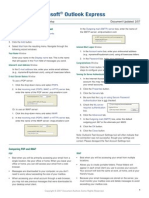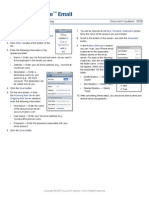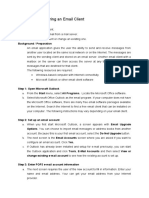BC TS Email Stu Apple
BC TS Email Stu Apple
Uploaded by
iamcamiloCopyright:
Available Formats
BC TS Email Stu Apple
BC TS Email Stu Apple
Uploaded by
iamcamiloOriginal Description:
Copyright
Available Formats
Share this document
Did you find this document useful?
Is this content inappropriate?
Copyright:
Available Formats
BC TS Email Stu Apple
BC TS Email Stu Apple
Uploaded by
iamcamiloCopyright:
Available Formats
Technology Services | Student Email Setup for Apple
To set up your Student email on an Apple Device:
1. Tap Settings > Mail, Contacts, Calendars > Add Account.
2. Tap Other, then select Mail Account.
3. In the Name box, enter your full name.
4. In the Address box, enter your full e-mail address (for example,
mossm1@mail.broward.edu).
5. In the Password box, enter your PIN.
6. In Description type a description for the account (ie: Broward Email) and then tap
Next.
7. Tap either IMAP. (We recommend IMAP because it supports more features.)
8. Under Incoming Mail Server, in the Host Name box, enter your incoming server
name. (pod51010.outlook.com or outlook.office365.com)
9. In the User Name box, enter your full e-mail address (for example,
mossm1@mail.broward.edu). In the Password box, enter your PIN.
10. Under Outgoing Mail Server, in the Host Name box, enter your outgoing
server name. (pod51010.outlook.com or outlook.office365.com)
11. Tap Next.
12. Tap Save.
13. Open email from the Mail App.
Student Email Setup for Apple | Technology Services Documentation
Technology Services | Created: 5/28/2014 |Last Saved: 07/01/2014 by: Kristin Newill
Page 1 of 1
You might also like
- Method 1: Microsoft Office Outlook 2010: Types Check Box, and Then ClicknextNo ratings yetMethod 1: Microsoft Office Outlook 2010: Types Check Box, and Then Clicknext2 pages
- Outlook Orange SMTP Authentication Client SetupNo ratings yetOutlook Orange SMTP Authentication Client Setup10 pages
- Getting Started in Microsoft Office 365No ratings yetGetting Started in Microsoft Office 36532 pages
- Set Up POP - Android: Manual Setup ButtonNo ratings yetSet Up POP - Android: Manual Setup Button1 page
- Setting Up Your Email Client: Outlook Smtp/Pop On SmartermailNo ratings yetSetting Up Your Email Client: Outlook Smtp/Pop On Smartermail3 pages
- Guide To Emai Setup Using Microsoft Outlook ExpressNo ratings yetGuide To Emai Setup Using Microsoft Outlook Express15 pages
- Communication - Iridium Email Application NotesNo ratings yetCommunication - Iridium Email Application Notes24 pages
- Setting Up Your Microsoft Outlook To Check WebmailNo ratings yetSetting Up Your Microsoft Outlook To Check Webmail5 pages
- Outlook Express: Gmail POP TroubleshooterNo ratings yetOutlook Express: Gmail POP Troubleshooter7 pages
- Steps To Configure Zoho Mail As IMAP Account in ThunderbirdNo ratings yetSteps To Configure Zoho Mail As IMAP Account in Thunderbird2 pages
- Setting Up Outlook (POP3) - GMX SupportNo ratings yetSetting Up Outlook (POP3) - GMX Support10 pages
- How To Configure Microsoft Office OutlookNo ratings yetHow To Configure Microsoft Office Outlook2 pages
- How To Configure Microsoft Office OutlookNo ratings yetHow To Configure Microsoft Office Outlook2 pages
- How Can I Set Up Email in Outlook - Media TempleNo ratings yetHow Can I Set Up Email in Outlook - Media Temple25 pages
- Intel® Easy Steps: Create An Email Account and Send Emails With or Without AttachmentsNo ratings yetIntel® Easy Steps: Create An Email Account and Send Emails With or Without Attachments6 pages
- Configure Outlook With An Outlook - Com (Hotmail), Gmail, Office 365, Yahoo, AOL or Icloud AccountNo ratings yetConfigure Outlook With An Outlook - Com (Hotmail), Gmail, Office 365, Yahoo, AOL or Icloud Account27 pages
- How To Sync Your U-Mail Using Microsoft OutlookNo ratings yetHow To Sync Your U-Mail Using Microsoft Outlook5 pages
- Lab Answer Key: Module 1: Office 365 Services Overview Lab: Office 365 Services OverviewNo ratings yetLab Answer Key: Module 1: Office 365 Services Overview Lab: Office 365 Services Overview5 pages
- Quick Scan Features Setup Guide: Xerox Workcentre 5222/5225/5230No ratings yetQuick Scan Features Setup Guide: Xerox Workcentre 5222/5225/523014 pages