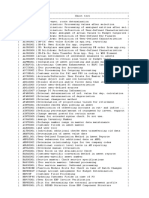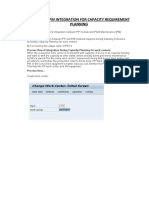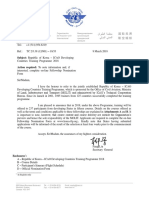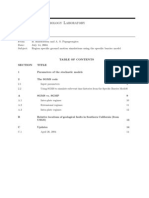0 ratings0% found this document useful (0 votes)
440 viewsHow To - Cancel PM Order Confirmation - IW45
This document provides instructions for cancelling a plant maintenance (PM) work order confirmation using transaction code IW45 in SAP. The process allows authorized users to cancel a single or multiple PM order confirmations as needed. To cancel a confirmation, the user enters the order number, selects the confirmation to cancel, enters a cancellation reason, and saves the changes. A confirmation message appears once the cancellation is complete.
Uploaded by
Shawna MartinCopyright
© © All Rights Reserved
Available Formats
Download as PDF, TXT or read online on Scribd
0 ratings0% found this document useful (0 votes)
440 viewsHow To - Cancel PM Order Confirmation - IW45
This document provides instructions for cancelling a plant maintenance (PM) work order confirmation using transaction code IW45 in SAP. The process allows authorized users to cancel a single or multiple PM order confirmations as needed. To cancel a confirmation, the user enters the order number, selects the confirmation to cancel, enters a cancellation reason, and saves the changes. A confirmation message appears once the cancellation is complete.
Uploaded by
Shawna MartinCopyright
© © All Rights Reserved
Available Formats
Download as PDF, TXT or read online on Scribd
You are on page 1/ 3
Quick Reference Card - Basic
IW45 Cancel PM Order Confirmation
Process: This process is used ONLY to cancel Plant Maintenance (PM) work order
confirmations that were created using transaction IW44.
Role: Authorized Personnel Frequency: As needed
SAP Easy Access
Enter the transaction code IW45
Cancel PM Order Confirmation: Initial Screen
Enter the Order number Use the
Order
Possible Entries icon if necessary
Press the Enter key
Cancel PM Order Confirmation: Actual data
If only one confirmation exists for the Order, the Cancel PM Order Confirmation:
Actual data screen will be displayed:
Click on the Save icon in the Standard
Toolbar
Change Order confirmation text: Language EN
The following tools to help you are on the myHelp website.
Course Material z Transaction Procedures z Transaction Simulations z Online Feedback Form 1
http://myhelp.uky.edu/
Quick Reference Card - Basic
IW45 Cancel PM Order Confirmation
Place the cursor at the end of Reason for
cancellation, press the Enter key twice,
and enter an explanation for the
cancellation
Click on the back icon in the Standard
Toolbar
Cancel PM Order Confirmation: Initial Screen
A cancellation confirmation message will
appear in the Status Bar
Cancel PM Order Confirmation: Operation Overview
If multiple confirmations exist for the Order, the Cancel PM Order Confirmation:
Operation Overview screen will be displayed:
Click on the gray select box to the far-left
of the desired confirmation to cancel
Click on the Actual Data icon in the
Application Toolbar
Cancel PM Order Confirmation: Actual data
Click on the Save icon in the Standard
Toolbar
Change Order confirmation text: Language EN
The following tools to help you are on the myHelp website.
Course Material z Transaction Procedures z Transaction Simulations z Online Feedback Form 2
http://myhelp.uky.edu/
Quick Reference Card - Basic
IW45 Cancel PM Order Confirmation
Place the cursor at the end of Reason for
cancellation, press the Enter key twice,
and enter an explanation for the
cancellation
Click on the back icon in the Standard
Toolbar
Cancel PM Order Confirmation: Initial Screen
A cancellation confirmation message will
appear in the Status Bar
Click on the Exit icon to exit the transaction
The following tools to help you are on the myHelp website.
Course Material z Transaction Procedures z Transaction Simulations z Online Feedback Form 3
http://myhelp.uky.edu/
You might also like
- Impossible To Run The TO - LATE in Transaction LX47 (652366 - 2009)No ratings yetImpossible To Run The TO - LATE in Transaction LX47 (652366 - 2009)3 pages
- UTPRAS - TR Based - Tools and Equipment & Facilities Requirements - Electronic Products Assembly and Servicing NC II0% (1)UTPRAS - TR Based - Tools and Equipment & Facilities Requirements - Electronic Products Assembly and Servicing NC II4 pages
- Reversal of Usage Decision and Stock Posting of Inspection LotNo ratings yetReversal of Usage Decision and Stock Posting of Inspection Lot5 pages
- Environment: Unit Testing / User ManualNo ratings yetEnvironment: Unit Testing / User Manual16 pages
- List of BC Sets of EWM On S 4 HAN 1680547450No ratings yetList of BC Sets of EWM On S 4 HAN 168054745011 pages
- IFCU-Material Document Posting: Murad Ahmed Shaikh100% (1)IFCU-Material Document Posting: Murad Ahmed Shaikh7 pages
- SAP How To Delete The PM Data CompletelyNo ratings yetSAP How To Delete The PM Data Completely2 pages
- 06 - SAP QM - Inspection Methods - TutorialspointNo ratings yet06 - SAP QM - Inspection Methods - Tutorialspoint2 pages
- Pull List and Stock Determination in Production Part 1No ratings yetPull List and Stock Determination in Production Part 13 pages
- C - TPLM40 - 65 - SAP Certified Application Associate - Quality Management With SAP ERP 6No ratings yetC - TPLM40 - 65 - SAP Certified Application Associate - Quality Management With SAP ERP 64 pages
- How To Stop The Cancellation of Goods Receipt Material Document Before Cancelling Invoice ReceiptNo ratings yetHow To Stop The Cancellation of Goods Receipt Material Document Before Cancelling Invoice Receipt8 pages
- Automatic Creation of Batches For Production OrdersNo ratings yetAutomatic Creation of Batches For Production Orders24 pages
- Inprocess Inspection - Quantity Confirmation During Results RecordingNo ratings yetInprocess Inspection - Quantity Confirmation During Results Recording10 pages
- SAP Mill Products: "DIMP Run Simple Mill Industries"No ratings yetSAP Mill Products: "DIMP Run Simple Mill Industries"7 pages
- To Create Va-Ve Notification: Use T. Code Iqs1: Select ZV Type Notification From Dropdown List and EnterNo ratings yetTo Create Va-Ve Notification: Use T. Code Iqs1: Select ZV Type Notification From Dropdown List and Enter23 pages
- Algorithm of Packing and Unpacking A Handling Unit Part I SAP BlogsNo ratings yetAlgorithm of Packing and Unpacking A Handling Unit Part I SAP Blogs15 pages
- Embedded EWM CLASS 40 - Scrapping ConfigurationNo ratings yetEmbedded EWM CLASS 40 - Scrapping Configuration5 pages
- Gu - Sap s4 Hana Cloud - MRP Run For Single ItemNo ratings yetGu - Sap s4 Hana Cloud - MRP Run For Single Item15 pages
- Best SAP QM Couse - SAP Quality Management Online Training at Ample Trainingsple Trainings SAP QM Course CurriculumNo ratings yetBest SAP QM Couse - SAP Quality Management Online Training at Ample Trainingsple Trainings SAP QM Course Curriculum3 pages
- 47 QM-013 Master Inspection CharacteristicsNo ratings yet47 QM-013 Master Inspection Characteristics7 pages
- Purpose: 2. Inclusions in This Document:: Master Inspection Characteristics (MIC)No ratings yetPurpose: 2. Inclusions in This Document:: Master Inspection Characteristics (MIC)20 pages
- How To Send Material Master Delta Updates To External - MATMAS IDOCNo ratings yetHow To Send Material Master Delta Updates To External - MATMAS IDOC4 pages
- Reporting Point Backflush in REM ProcessNo ratings yetReporting Point Backflush in REM Process8 pages
- PR4488 QM Activate ESig For Workflow Items QM E 006No ratings yetPR4488 QM Activate ESig For Workflow Items QM E 00614 pages
- Sap QM Inspection Plan Preparation User Manual PDFNo ratings yetSap QM Inspection Plan Preparation User Manual PDF44 pages
- Results Confirmation-Control Indicators in MICNo ratings yetResults Confirmation-Control Indicators in MIC13 pages
- Transfering Mra Returns To Scrap Bin in Sap 03012022No ratings yetTransfering Mra Returns To Scrap Bin in Sap 030120228 pages
- Client Creation (SCC4) & Logical System (BD54) in SAPNo ratings yetClient Creation (SCC4) & Logical System (BD54) in SAP5 pages
- Unit 1: Production Engineering and Operations InfrastructureNo ratings yetUnit 1: Production Engineering and Operations Infrastructure1 page
- Business Application Programming Interface BAPI Standard RequirementsFrom EverandBusiness Application Programming Interface BAPI Standard RequirementsNo ratings yet
- Create Report by Using Sqvi PR Po PurchaseNo ratings yetCreate Report by Using Sqvi PR Po Purchase7 pages
- How To - Transport Sap Query User Group Infoset and Query To Quality ClientNo ratings yetHow To - Transport Sap Query User Group Infoset and Query To Quality Client2 pages
- Agriculture and The Conducting of Rural Affairs Alphabetically Arranged and Adapted For The United States. (Philadelphia) : Warner, 1820. PrintNo ratings yetAgriculture and The Conducting of Rural Affairs Alphabetically Arranged and Adapted For The United States. (Philadelphia) : Warner, 1820. Print1 page
- COMIS 3.2: 1 - COMIS With Simulation Studio TutorialNo ratings yetCOMIS 3.2: 1 - COMIS With Simulation Studio Tutorial29 pages
- Developing Organizational Simulations A Guide for Practitioners Students and Researchers 2nd Edition George C. Thornton Iii all chapter instant download100% (3)Developing Organizational Simulations A Guide for Practitioners Students and Researchers 2nd Edition George C. Thornton Iii all chapter instant download81 pages
- Subject: Republic of Korea - ICAO DevelopingNo ratings yetSubject: Republic of Korea - ICAO Developing36 pages
- Dynamic Modeling and Simulation of Cone Crushing CircuitsNo ratings yetDynamic Modeling and Simulation of Cone Crushing Circuits7 pages
- About PFC: - FISH Scripting Adds Powerful FunctionalityNo ratings yetAbout PFC: - FISH Scripting Adds Powerful Functionality2 pages
- The Effect of Technology To The Everyday Living of A First Year Nursing Student in Terms of Academic PerformanceNo ratings yetThe Effect of Technology To The Everyday Living of A First Year Nursing Student in Terms of Academic Performance18 pages
- Analysis of Machine Elements: Using Solidworks Simulation 2009No ratings yetAnalysis of Machine Elements: Using Solidworks Simulation 20096 pages
- Manual MCD SIMIT Model For CylinderPositioning V1 0 0No ratings yetManual MCD SIMIT Model For CylinderPositioning V1 0 020 pages
- Wiley - Power System Control and StabilityNo ratings yetWiley - Power System Control and Stability2 pages
- How To Store Simulation Payroll Result For Any ReconciliationNo ratings yetHow To Store Simulation Payroll Result For Any Reconciliation12 pages
- RNP: A Remote-Desktop Based Netmagic Remote Debugging PlatformNo ratings yetRNP: A Remote-Desktop Based Netmagic Remote Debugging Platform5 pages
- Asia Pacific Emc (Apemc), Bali 27-30 September 2021No ratings yetAsia Pacific Emc (Apemc), Bali 27-30 September 2021132 pages
- Influence of Tool Edge Form Factor and Cutting Parameters On Milling PerformanceNo ratings yetInfluence of Tool Edge Form Factor and Cutting Parameters On Milling Performance12 pages
- Optimizing Foreign Language Learning in Virtual RealityNo ratings yetOptimizing Foreign Language Learning in Virtual Reality31 pages
- Engineering Seismology Laboratory MemorandumNo ratings yetEngineering Seismology Laboratory Memorandum14 pages