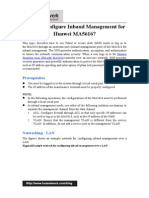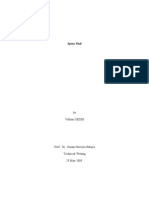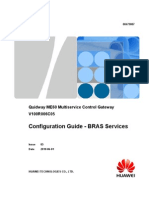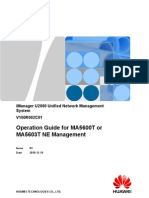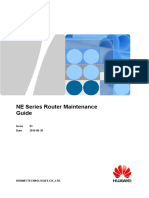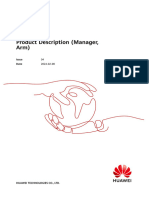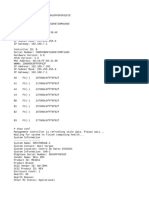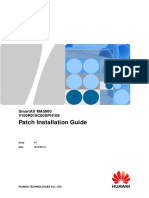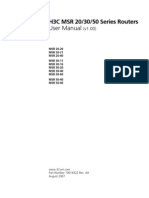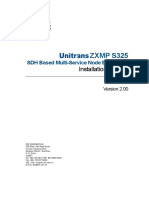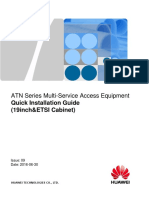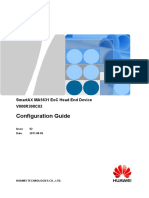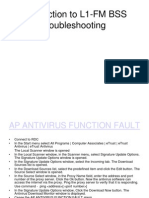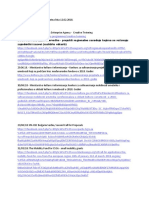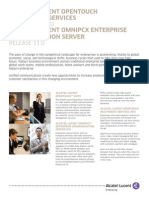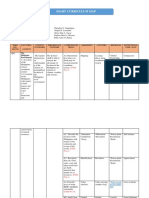Huawei SmartAX MA5616 Configuration Guide V800R310C00 03 PDF
Huawei SmartAX MA5616 Configuration Guide V800R310C00 03 PDF
Uploaded by
Mário Sapucaia NetoCopyright:
Available Formats
Huawei SmartAX MA5616 Configuration Guide V800R310C00 03 PDF
Huawei SmartAX MA5616 Configuration Guide V800R310C00 03 PDF
Uploaded by
Mário Sapucaia NetoOriginal Title
Copyright
Available Formats
Share this document
Did you find this document useful?
Is this content inappropriate?
Copyright:
Available Formats
Huawei SmartAX MA5616 Configuration Guide V800R310C00 03 PDF
Huawei SmartAX MA5616 Configuration Guide V800R310C00 03 PDF
Uploaded by
Mário Sapucaia NetoCopyright:
Available Formats
SmartAX MA5616 Multi-service Access Module
V800R310C00
Configuration Guide
Issue 03
Date 2012-03-20
HUAWEI TECHNOLOGIES CO., LTD.
Copyright Huawei Technologies Co., Ltd. 2012. All rights reserved.
No part of this document may be reproduced or transmitted in any form or by any means without prior written
consent of Huawei Technologies Co., Ltd.
Trademarks and Permissions
and other Huawei trademarks are trademarks of Huawei Technologies Co., Ltd.
All other trademarks and trade names mentioned in this document are the property of their respective holders.
Notice
The purchased products, services and features are stipulated by the contract made between Huawei and the
customer. All or part of the products, services and features described in this document may not be within the
purchase scope or the usage scope. Unless otherwise specified in the contract, all statements, information,
and recommendations in this document are provided "AS IS" without warranties, guarantees or representations
of any kind, either express or implied.
The information in this document is subject to change without notice. Every effort has been made in the
preparation of this document to ensure accuracy of the contents, but all statements, information, and
recommendations in this document do not constitute the warranty of any kind, express or implied.
Huawei Technologies Co., Ltd.
Address: Huawei Industrial Base
Bantian, Longgang
Shenzhen 518129
People's Republic of China
Website: http://www.huawei.com
Email: support@huawei.com
Issue 03 (2012-03-20) Huawei Proprietary and Confidential i
Copyright Huawei Technologies Co., Ltd.
SmartAX MA5616 Multi-service Access Module
Configuration Guide About This Document
About This Document
Intended Audience
This document describes the configuration of important services supported by the MA5616. The
description covers the following topics:
l Purpose
l Networking
l Data plan
l Prerequisite(s)
l Note
l Configuration flowchart
l Operation procedure
l Result
This document helps users to know the configuration of important services on the MA5616.
This document is intended for:
l Installation and commissioning engineers
l System maintenance engineers
l Data configuration engineers
Symbol Conventions
The following symbols may be found in this document. They are defined as follows.
Symbol Description
Indicates a hazard with a high level of risk which, if not
avoided, will result in death or serious injury.
Indicates a hazard with a medium or low level of risk which,
if not avoided, could result in minor or moderate injury.
Indicates a potentially hazardous situation that, if not
avoided, could cause equipment damage, data loss, and
performance degradation, or unexpected results.
Issue 03 (2012-03-20) Huawei Proprietary and Confidential ii
Copyright Huawei Technologies Co., Ltd.
SmartAX MA5616 Multi-service Access Module
Configuration Guide About This Document
Symbol Description
Indicates a tip that may help you solve a problem or save
your time.
Provides additional information to emphasize or
supplement important points of the main text.
Command Conventions
Convention Description
Boldface The keywords of a command line are in boldface.
Italic Command arguments are in italics.
[] Items (keywords or arguments) in square brackets [ ] are
optional.
{ x | y | ... } Alternative items are grouped in braces and separated by
vertical bars. One is selected.
[ x | y | ... ] Optional alternative items are grouped in square brackets
and separated by vertical bars. One or none is selected.
{ x | y | ... } * Alternative items are grouped in braces and separated by
vertical bars. A minimum of one or a maximum of all can
be selected.
GUI Conventions
Convention Description
Boldface Buttons, menus, parameters, tabs, window, and dialog titles
are in boldface. For example, click OK.
> Multi-level menus are in boldface and separated by the ">"
signs. For example, choose File > Create > Folder.
Issue 03 (2012-03-20)
Compared with issue 02 (2012-01-16) of V800R310C00, issue 03 has the following changes:
Optimized:
l 3.7 Configuring a VLAN Service Profile
l 6 Configuring the Multicast Service (MVLAN Mode)
l 7 Configuring the Voice Service
Issue 03 (2012-03-20) Huawei Proprietary and Confidential iii
Copyright Huawei Technologies Co., Ltd.
SmartAX MA5616 Multi-service Access Module
Configuration Guide About This Document
l 10.3 Configuration Example of the Multicast Service (Multicast VLAN Mode)
l 10.8 Configuring the Triple Play Service
Issue 02 (2012-01-16)
Compared with issue 01 (2011-10-28) of V800R310C00, issue 02 has the following changes:
Added:
l 3.4 Configuring the System Energy-Saving Function
Modified:
l 1.3 Configuration Example of Network Device Deployment Using GE Upstream
Transmission
Issue 01 (2011-10-28)
Compared with issue 01 (2011-05-28) of V800R309C00, V800R310C00 has the following
changes:
Added:
l 1.3 Configuration Example of Network Device Deployment Using GE Upstream
Transmission
l 3.8 Configuring Basic IPv6 Information
l 3.9 Configuring a Route
l 3.11.3 Configuring Anti-Theft and Roaming of User Accounts Through DHCPv6
l 3.12.4 Enabling the Ring Network Detection on the User Side
l 3.14.1 Configuration Differences Between IPv4 ACLs and IPv6 ACLs
l 3.15.3 Configuring Early Drop
l 6.1 Configuration Differences Between IPv4 Multicase and IPv6 Multicast
Modified:
l 3.7 Configuring a VLAN Service Profile
l 3.11 Configuring the User Security
l 3.14 Configuring the ACL for Packet Filtering
l 4.1.1 Configuring an ADSL2+ Profile
l 4.1.3 Configuring the VDSL2 Profile
l 4.1.4 Configuring xDSL Profiles (TR165 Mode)
l 4.1.4 Configuring xDSL Profiles (TR165 Mode)
l 6.2 Configuring the Multicast Service on a Single-NE Network
l 11.5 Configuration Example of the VAG Service
Issue 03 (2012-03-20) Huawei Proprietary and Confidential iv
Copyright Huawei Technologies Co., Ltd.
SmartAX MA5616 Multi-service Access Module
Configuration Guide Contents
Contents
About This Document.....................................................................................................................ii
1 Deploying Network Devices.......................................................................................................1
1.1 Introduction to the Network Device Deployment..............................................................................................2
1.2 Example of Deploying Network Devices (GPON Upstream)............................................................................3
1.3 Configuration Example of Network Device Deployment Using GE Upstream Transmission..........................7
2 Checking Before the Configuration.........................................................................................11
2.1 Checking the Software Version........................................................................................................................12
2.2 Checking the Board Status...............................................................................................................................12
3 Basic Configuration.....................................................................................................................14
3.1 Configuring the Maintenance Terminal...........................................................................................................16
3.1.1 Configuring Management Through a Local Serial Port..........................................................................16
3.1.2 Configuring Outband Management.........................................................................................................22
3.1.3 Configuring Inband Management (GPON Upstream).............................................................................26
3.1.4 Configuring Inband Management (GE Upstream)..................................................................................28
3.2 Configuring the U2000.....................................................................................................................................32
3.2.1 Configuring the U2000 (Based on SNMPv1)..........................................................................................33
3.2.2 Configuring the U2000 (Based on SNMPv2c)........................................................................................39
3.2.3 Configuring the U2000 (Based on SNMPv3)..........................................................................................43
3.3 Configuring the Attributes of the Upstream Port.............................................................................................48
3.3.1 (Optional) Configuring an Uplink Ethernet Port.....................................................................................48
3.3.2 Configuring the Attributes of an Uplink GPON Port..............................................................................51
3.4 Configuring the System Energy-Saving Function............................................................................................52
3.5 Configuring the ANCP.....................................................................................................................................53
3.6 Configuring a VLAN........................................................................................................................................56
3.7 Configuring a VLAN Service Profile...............................................................................................................61
3.8 Configuring Basic IPv6 Information................................................................................................................64
3.8.1 Configuring an IPv6 Address for an Interface.........................................................................................66
3.8.2 Configuring an IPv6 Address Selection Policy Table.............................................................................68
3.8.3 Configuring IPv6 Neighbor Discovery....................................................................................................69
3.8.4 Configuring PMTU..................................................................................................................................72
3.9 Configuring a Route.........................................................................................................................................73
3.9.1 Configuring an IPv4 Static Route............................................................................................................73
Issue 03 (2012-03-20) Huawei Proprietary and Confidential v
Copyright Huawei Technologies Co., Ltd.
SmartAX MA5616 Multi-service Access Module
Configuration Guide Contents
3.9.2 Configuring an IPv6 Static Route............................................................................................................74
3.10 Configuring the System Clock.......................................................................................................................76
3.10.1 Configuring the Reference Source of the System Clock.......................................................................76
3.10.2 Configuring the Priority of the System Clock.......................................................................................78
3.11 Configuring the User Security........................................................................................................................79
3.11.1 Configuring Anti-Theft and Roaming of User Account Through PITP................................................80
3.11.2 Configuring Anti-Theft and Roaming of User Accounts Through DHCPv4........................................85
3.11.3 Configuring Anti-Theft and Roaming of User Accounts Through DHCPv6........................................88
3.11.4 Configuring the Anti-IP Address Attack...............................................................................................91
3.11.5 Configuring the Anti-MAC Address Attack ........................................................................................93
3.12 Configuring System Security..........................................................................................................................96
3.12.1 Configuring Firewall.............................................................................................................................97
3.12.2 Configuring Anti-Attack......................................................................................................................100
3.12.3 Preventing the Access of Illegal Users................................................................................................101
3.12.4 Enabling the Ring Network Detection on the User Side.....................................................................103
3.13 Configuring AAA.........................................................................................................................................104
3.13.1 Configuring the Local AAA................................................................................................................105
3.13.2 Configuring the Remote AAA (Based on the RADIUS Protocol)......................................................106
3.13.3 Configuring the Remote AAA (Based on the HWTACACS Protocol)..............................................110
3.13.4 Configuration Example of the AAA Based on the RADIUS Protocol (802.1X Access Users)..........114
3.13.5 Configuration Example of the AAA Based on the HWTACACS Protocol (802.1X Access Users)
........................................................................................................................................................................117
3.13.6 Configuration Example of the Authentication Based on the RADIUS Protocol (Device Management
Users)..............................................................................................................................................................120
3.13.7 Configuration Example of the Authentication Based on the HWTACACS Protocol (Device Management
Users)..............................................................................................................................................................123
3.14 Configuring the ACL for Packet Filtering....................................................................................................126
3.14.1 Configuration Differences Between IPv4 ACLs and IPv6 ACLs.......................................................128
3.14.2 Configuring the Basic ACL for Packet Filtering.................................................................................128
3.14.3 Configuring the Advanced ACL for Packet Filtering.........................................................................129
3.14.4 Configuring the Link Layer ACL for Packet Filtering........................................................................131
3.15 Configuring QoS...........................................................................................................................................132
3.15.1 Configuring Traffic Management........................................................................................................133
3.15.2 Configuring Queue Scheduling...........................................................................................................140
3.15.3 Configuring Early Drop.......................................................................................................................144
3.15.4 Configuring Traffic Management Based on ACL Rules.....................................................................147
3.16 Configuring Environment Monitoring..........................................................................................................150
3.16.1 Configuring Monitoring Through the ESC.........................................................................................150
3.16.2 Configuring Monitoring Through the Power System..........................................................................158
3.16.3 Configuring the Monitoring Through the Fan Tray............................................................................169
4 Configuring the xDSL Internet Access Service...................................................................171
4.1 Configuring the xDSL Profile........................................................................................................................174
4.1.1 Configuring an ADSL2+ Profile...........................................................................................................174
Issue 03 (2012-03-20) Huawei Proprietary and Confidential vi
Copyright Huawei Technologies Co., Ltd.
SmartAX MA5616 Multi-service Access Module
Configuration Guide Contents
4.1.2 Configuring the SHDSL Profile............................................................................................................178
4.1.3 Configuring the VDSL2 Profile............................................................................................................180
4.1.4 Configuring xDSL Profiles (TR165 Mode)...........................................................................................186
4.2 Configuring a VLAN......................................................................................................................................190
4.3 Configuring an Upstream Port........................................................................................................................195
4.4 Configuring an xDSL Port..............................................................................................................................196
4.5 Creating an xDSL Service Port......................................................................................................................198
4.6 (Optional) Configuring the xPoA-xPoE Protocol Conversion.......................................................................203
5 Configuring the Ethernet Access Service..............................................................................206
5.1 Configuring a VLAN......................................................................................................................................207
5.2 Configuring the Upstream Port.......................................................................................................................211
5.3 (Optional) Configuring the Attributes of the Ethernet Port............................................................................212
5.4 Creating the Ethernet Access Service Port.....................................................................................................214
6 Configuring the Multicast Service (MVLAN Mode)..........................................................216
6.1 Configuration Differences Between IPv4 Multicase and IPv6 Multicast......................................................218
6.2 Configuring the Multicast Service on a Single-NE Network.........................................................................220
6.2.1 Configuring Multicast Global Parameters.............................................................................................221
6.2.2 Configuring the Multicast Program.......................................................................................................225
6.2.3 Configuring the Multicast User.............................................................................................................233
6.2.4 (Optional) Configuring the Multicast Bandwidth.................................................................................237
6.2.5 (Optional) Configuring the Multicast Preview......................................................................................241
6.2.6 (Optional) Configuring the Program Prejoin.........................................................................................245
6.2.7 (Optional) Configuring the Multicast Log.............................................................................................248
6.3 Configuring the Multicast Service on a Subtending Network........................................................................252
7 Configuring the Voice Service................................................................................................258
7.1 Configuring the VoIP PSTN Service (Based on the H.248 Protocol)............................................................260
7.1.1 Configuring an MG Interface................................................................................................................264
7.1.2 Configuring the VoIP PSTN User.........................................................................................................281
7.2 Configuring the VoIP PSTN Service (Based on the SIP Protocol)................................................................291
7.2.1 Configuring the SIP Interface................................................................................................................295
7.2.2 Configuring the VoIP PSTN User.........................................................................................................302
7.3 Configuring the VoIP ISDN BRA Service.....................................................................................................314
7.3.1 Configuring an MG Interface................................................................................................................319
7.3.2 Configuring the IUA Link.....................................................................................................................336
7.3.3 Configuring the VoIP ISDN BRA User................................................................................................338
7.4 Configuring the FoIP Service (Based on the H.248 Protocol).......................................................................344
7.5 Configuring the FoIP Service (Based on the SIP Protocol)...........................................................................347
7.6 Configuring the MoIP Service (Based on the H.248 Protocol)......................................................................350
7.7 Configuring the MoIP Service (Based on the SIP Protocol)..........................................................................352
7.8 Configuring the Security and Reliability of the Voice Service......................................................................354
7.8.1 Configuring the Device Authentication.................................................................................................354
Issue 03 (2012-03-20) Huawei Proprietary and Confidential vii
Copyright Huawei Technologies Co., Ltd.
SmartAX MA5616 Multi-service Access Module
Configuration Guide Contents
7.8.2 Configuring the Dual Homing...............................................................................................................357
7.8.3 Configuring the Emergency Standalone................................................................................................359
8 Configuring the Ethernet OAM..............................................................................................362
8.1 Configuring the Ethernet CFM OAM............................................................................................................363
8.2 Configuring the Ethernet EFM OAM.............................................................................................................366
9 Configuring Network Protection............................................................................................370
9.1 Configuring the MSTP...................................................................................................................................371
9.2 Configuring the Link Aggregation of Uplink Ethernet Port ..........................................................................374
10 Configuration Examples of MA5616 Services (GPON Upstream).................................376
10.1 Configuration Example of the xDSL Internet Access Service.....................................................................378
10.1.1 Configuration Example of the xDSL Internet Access Service in xDSL PPPoE Mode.......................378
10.1.2 Configuration Example of the xDSL IPoE Internet Access Service...................................................384
10.1.3 Configuration Example of the xDSL Internet Access Service in xDSL PPPoA Mode.......................389
10.1.4 Configuration Example of the xDSL Internet Access Service in xDSL IPoA Mode..........................396
10.2 Configuration Example of the Single-Port for Multi-Service Ethernet Access Service..............................403
10.3 Configuration Example of the Multicast Service (Multicast VLAN Mode)................................................408
10.3.1 Configuration Example of the Multicast Video Service (Static Configuration Mode).......................409
10.3.2 Configuration Example of the Multicast Video Service (Dynamic Configuration Mode).................413
10.4 Configuration Example of the VoIP Service................................................................................................417
10.4.1 Configuration Example of the VoIP PSTN Service (Based on the H.248 Protocol)..........................417
10.4.2 Configuration Example of the VoIP PSTN Service (Based on the SIP Protocol)..............................425
10.4.3 Configuration Example of the VoIP ISDN BRA Service...................................................................428
10.5 Configuration Example of the VAG Service................................................................................................435
10.5.1 Configuration Example of the VAG Service (Based on the H.248 Protocol).....................................435
10.5.2 Configuration Example of the VAG Service (Based on the SIP Protocol).........................................443
10.6 Configuration Example of the VLAN Stacking Wholesale Service............................................................449
10.6.1 Configuring the VLAN Stacking Wholesale Service..........................................................................449
10.6.2 Configuring the VLAN ID Extension Service....................................................................................453
10.7 Configuration Example of the QinQ VLAN Private Line Service...............................................................456
10.8 Configuring the Triple Play Service.............................................................................................................459
10.8.1 Configuring the Triple Play Service - Single PVC for Multiple Services Based on the User-Side VLAN
........................................................................................................................................................................460
10.8.2 Configuring the Triple Play Service - Single PVC for Multiple Services Based on the User-Side 802.1p
........................................................................................................................................................................467
10.8.3 Configuring the Triple Play Service - Multiple PVCs for Multiple Services.....................................474
11 Configuration Example of Services on the MA5616 Through GE Upstream
Transmission.................................................................................................................................481
11.1 Configuration Example of the xDSL Internet Access Service.....................................................................483
11.1.1 Configuration Example of the xDSL Internet Access Service in xDSL PPPoE Mode.......................483
11.1.2 Configuration Example of the xDSL Internet Access Service in xDSL IPoE Mode..........................490
11.1.3 Configuration Example of the xDSL Internet Access Service in xDSL PPPoA Mode.......................496
Issue 03 (2012-03-20) Huawei Proprietary and Confidential viii
Copyright Huawei Technologies Co., Ltd.
SmartAX MA5616 Multi-service Access Module
Configuration Guide Contents
11.1.4 Configuration Example of the xDSL Internet Access Service in xDSL IPoA Mode..........................503
11.2 Configuration Example of the Ethernet Access Service in the Single-Port for Multi-Service Mode..........510
11.3 Configuration Example of the Multicast Service (Multicast VLAN Mode)................................................514
11.3.1 Configuration Example of the Multicast Video Service (Static Configuration Mode).......................514
11.3.2 Configuration Example of the Multicast Video Service (Dynamic Configuration Mode).................518
11.4 Configuration Example of the VoIP Service................................................................................................522
11.4.1 Configuration Example of the VoIP PSTN Service (Based on the H.248 Protocol)..........................522
11.4.2 Configuration Example of the VoIP PSTN Service (Based on the SIP Protocol)..............................530
11.4.3 Configuration Example of the VoIP ISDN BRA Service...................................................................533
11.5 Configuration Example of the VAG Service................................................................................................540
11.5.1 Configuration Example of the VAG Service (Based on the H.248 Protocol).....................................540
11.5.2 Configuration Example of the VAG Service (Based on the SIP Protocol).........................................548
11.6 Configuration Example of the VLAN Stacking Wholesale Service............................................................554
11.6.1 Configuring the VLAN Stacking Wholesale Service..........................................................................554
11.6.2 Configuring the VLAN ID Extension Service....................................................................................558
11.7 Configuration Example of the QinQ VLAN Private Line Service...............................................................561
11.8 Configuring the Triple Play Service.............................................................................................................564
11.8.1 Configuration Example of the Triple Play Service - Single PVC for Multiple Services Based on the User-
Side VLAN.....................................................................................................................................................564
11.8.2 Configuration Example of the Triple Play Service - Single PVC for Multiple Services Based on the User-
Side 802.1p.....................................................................................................................................................571
11.8.3 Configuration Example of the Triple Play Service - Multiple PVCs for Multiple Services...............578
12 FTTB and FTTC Data Plan.....................................................................................................585
12.1 Security Design.............................................................................................................................................586
12.2 Device Management Data Plan....................................................................................................................591
12.3 QoS Plan.......................................................................................................................................................592
12.4 Internet Access Service Data Plan................................................................................................................596
12.5 VoIP Service Data Plan................................................................................................................................597
12.6 IPTV Service Data Plan................................................................................................................................600
13 Configuring Services in Various FTTB/FTTC Scenarios.................................................604
13.1 FTTB Networking (LAN Access Without HGW).......................................................................................606
13.1.1 Service Requirements and Application Scenarios...............................................................................606
13.1.2 Adding an ONU to an OLT.................................................................................................................607
13.1.3 Configuring the Management Channel Between the OLT and the ONU............................................610
13.1.4 Configuring the Service Channel Between the OLT and the ONU.....................................................611
13.1.5 Configuring Link Aggregation, Congestion Control, and Security Policy.........................................613
13.1.6 Configuring LAN Internet Access Service (ONU Side).....................................................................615
13.1.7 Configuring H.248 Voice Service (on the ONU)................................................................................616
13.1.8 Configuring SIP Voice Service (on an ONU).....................................................................................620
13.1.9 Verifying Services...............................................................................................................................623
13.2 FTTB/C Scenario (xDSL Access, Without HGW)......................................................................................625
13.2.1 Service Requirements and Application Scenario................................................................................625
Issue 03 (2012-03-20) Huawei Proprietary and Confidential ix
Copyright Huawei Technologies Co., Ltd.
SmartAX MA5616 Multi-service Access Module
Configuration Guide Contents
13.2.2 Configuring the Service Channel Between the OLT and the ONU.....................................................626
13.2.3 Configuring Link Aggregation, Congestion Control, and Security Policy.........................................628
13.2.4 Configuring the Internet Access Service (ADSL2+ Access, ONU Side)............................................630
13.2.5 Configuring the Internet Access Service (VDSL2 Access, ONU Side)..............................................633
13.2.6 Configuring H.248 Voice Service (on the ONU)................................................................................636
13.2.7 Configuring SIP Voice Service (on an ONU).....................................................................................639
13.2.8 Verifying Services...............................................................................................................................643
13.3 FTTB+HGW Scenario (Voice Service Provided by ONU).........................................................................645
13.3.1 Service Requirements and Application Scenario................................................................................645
13.3.2 Configuring Service Channels Between an OLT and an ONU...........................................................646
13.3.3 Configuring Link Aggregation, Congestion Control, and Security Policy.........................................650
13.3.4 Configuring the Internet Access Service (LAN Access, ONU Side)..................................................651
13.3.5 Configuring the Internet Access Service (ADSL2+ Access, ONU Side)............................................653
13.3.6 Configuring the Internet Access Service (VDSL2 Access, ONU Side)..............................................655
13.3.7 Configuring H.248 Voice Service (on the ONU)................................................................................658
13.3.8 Configuring SIP Voice Service (on an ONU).....................................................................................661
13.3.9 Configuring the IPTV Service (ONU Side)........................................................................................665
13.3.10 Configuring the Internet Access Service (HGW Side)......................................................................668
13.3.11 Configuring the IPTV Service (on the HGW)...................................................................................670
13.3.12 Verifying Services.............................................................................................................................671
13.4 FTTB+HGW Networking (HGW Providing the VoIP Service)..................................................................675
13.4.1 Service Requirements and Application Scenario................................................................................675
13.4.2 Configuring Service Channels Between an OLT and an ONU...........................................................676
13.4.3 Configuring Link Aggregation, Congestion Control, and Security Policy.........................................680
13.4.4 Configuring the Internet Access Service (LAN Access, ONU Side)..................................................682
13.4.5 Configuring the Internet Access Service (ADSL2+ Access, ONU Side)............................................683
13.4.6 Configuring the Internet Access Service (VDSL2 Access, ONU Side)..............................................685
13.4.7 Configuring the Voice Service on the ONU........................................................................................689
13.4.8 Configuring the IPTV Service (ONU Side)........................................................................................690
13.4.9 Configuring the Internet Access Service (HGW Side)........................................................................693
13.4.10 Configuring the IPTV Service (on the HGW)...................................................................................695
13.4.11 Configuring the VoIP Service on the HGW......................................................................................697
13.4.12 Verifying Services.............................................................................................................................700
A Acronyms and Abbreviations................................................................................................704
Issue 03 (2012-03-20) Huawei Proprietary and Confidential x
Copyright Huawei Technologies Co., Ltd.
SmartAX MA5616 Multi-service Access Module
Configuration Guide 1 Deploying Network Devices
1 Deploying Network Devices
About This Chapter
Deploy the ONUs at sites according to network planning so that the NMS, OLT, and ONU can
communicate with each other.
1.1 Introduction to the Network Device Deployment
This topic describes how to deploy network devices, including optical network unit (ONU) data
plan, ONU offline deployment (through the NMS or the CLI of the OLT), ONU installation,
and ONU binding. After the deployment, you can remotely configure services for the ONU.
1.2 Example of Deploying Network Devices (GPON Upstream)
This topic describes how to deploy network devices in the scenario with or without the NMS.
1.3 Configuration Example of Network Device Deployment Using GE Upstream Transmission
This topic describes how to configure the optical network unit (ONU) to use a gigabit Ethernet
(GE) port for upstream transmission. After the configuration, the network management system
(NMS) management parameters must be manually configured so that the NMS can manage the
ONU. To reduce device deployment costs, the ONU supports the software commissioning-free
function for GE upstream transmission. Specifically, the device is automatically managed and
configured, and services are automatically provisioned after the ONU is powered on and the
software commissioning-free function takes effect.
Issue 03 (2012-03-20) Huawei Proprietary and Confidential 1
Copyright Huawei Technologies Co., Ltd.
SmartAX MA5616 Multi-service Access Module
Configuration Guide 1 Deploying Network Devices
1.1 Introduction to the Network Device Deployment
This topic describes how to deploy network devices, including optical network unit (ONU) data
plan, ONU offline deployment (through the NMS or the CLI of the OLT), ONU installation,
and ONU binding. After the deployment, you can remotely configure services for the ONU.
Table 1-1 describes the activities involved in network device deployment in the scenario with
the NMS.
Table 1-1 Activities involved in network device deployment in the scenario with the NMS
Activities Description
ONU data plan Perform the data plan according to the network planning sheet
NOTE provided by the NMS. The resource deployment sheet will be
The ONU refers to generated finally.
MA5616.
ONU offline deployment Import the resource deployment sheet through the NMS to
implement the predeployment for the ONU.
ONU installation The hardware installation engineer draws the ONU from the
storehouse and installs it at the destination site. After installing it
and confirming that the hardware is fault-free, the hardware
installation engineer returns the ONU type, service port
information, and ONU SN to the commissioning engineer.
ONU binding The IP address and the SN of the ONU are bound through the
NMS.
Table 1-2 describes the activities involved in network device deployment in the scenario without
the NMS.
NOTE
In the scenario without the NMS, you can add the ONT through the OLT by using one of the following
methods:
l Method 1:
1. Install the ONU and power on the device normally.
2. Run the port portid ont-auto-find command in the GPON mode to enable the ONU auto-
discovery function.
3. The OLT discovers the ONU automatically.
4. Run the ont confirm command to in the GPON mode confirm the automatically discovered ONU.
l Method 2:
1. Run the ont add command in the GPON mode to add the ONU on the OLT offline.
2. Install the ONU and power on the device normally.
In this topic, method 1 is used for the deployment.
Issue 03 (2012-03-20) Huawei Proprietary and Confidential 2
Copyright Huawei Technologies Co., Ltd.
SmartAX MA5616 Multi-service Access Module
Configuration Guide 1 Deploying Network Devices
Table 1-2 Activities involved in network device deployment in the scenario without the NMS
Activities Description
ONU data plan Perform the data plan for the OLT and ONU according to the
NOTE actual FTTx service plan and the corresponding OLT version.
The ONU refers to
MA5616.
ONU installation The hardware installation engineer draws the ONU from the
storehouse and installs it at the destination site. After installing it
and confirming that the hardware is fault-free, the hardware
installation engineer returns the ONU type, service port
information, and ONU SN to the commissioning engineer.
ONU deployment Enable the auto-discovery function on the PON port through the
CLI command of the OLT, confirm the automatically discovered
ONU, and add the ONU by using the preconfigured profile.
Configuration of the You can telnet to the ONU according to the management IP
services of the ONU address of the ONU to configure the services for the ONU.
1.2 Example of Deploying Network Devices (GPON
Upstream)
This topic describes how to deploy network devices in the scenario with or without the NMS.
Prerequisites
l Network devices and lines must be in the normal state.
l The control board and the GPON service board of the OLT must be in the normal state.
Background Information
When the ONU adopts the GPON upstream transmission, the SN is used for authentication.
Scenario with the NMS
Figure 1-1 shows an example network of device deployment in the scenario with the NMS.
Issue 03 (2012-03-20) Huawei Proprietary and Confidential 3
Copyright Huawei Technologies Co., Ltd.
SmartAX MA5616 Multi-service Access Module
Configuration Guide 1 Deploying Network Devices
Figure 1-1 Example network of device deployment in the scenario with the NMS
NMS client_A
NMS NMS client_B
MGC
Router
OLT
Splitter Splitter
ONU_A ONU_B ONU_C ONU_D
The procedure for deploying network devices in the scenario with the NMS is as follows:
1. According to the user's FTTx data plan, the commissioning engineer prepares the network
planning sheet and obtains the resource deployment sheet.
2. The commissioning engineer imports the resource deployment sheet through the NMS to
implement the predeployment for the ONU.
3. The hardware installation engineer draws the ONUs and sends them to the destination sites,
and then performs hardware installation, wiring, and power-on operations at the destination
sites.
NOTE
Inserting or removing boards is prohibited during startup.
4. The hardware installation engineer checks the running status of the ONU that is installed
and powered on.
There are two LEDs, namely Link and Auth, on the ONU.
Issue 03 (2012-03-20) Huawei Proprietary and Confidential 4
Copyright Huawei Technologies Co., Ltd.
SmartAX MA5616 Multi-service Access Module
Configuration Guide 1 Deploying Network Devices
l If the Link LED is on, it indicates that the upstream optical path is through.
l If the Auth LED is blinking, it indicates that the ONU is registering.
l If the Auth LED is always on, it indicates that the ONU registers successfully.
5. After confirming that the ONU works in the normal state (the Link LED is on and the Auth
LED blinks), the hardware installation engineer records the ONU SN and reports the SN
to the commissioning engineer.
6. The commissioning engineer maps the ONU SN, the management IP address of the ONU,
and the physical position of the ONU, and binds the IP address and the SN of the ONU
through the NMS.
7. After being powered on, the ONU registers with the OLT automatically. Then, the OLT
sends the management channel parameters of the ONU (management VLAN, IP address,
and SNMP parameters) to the ONU and also sends the trap message to the NMS for
informing the NMS that an ONU goes online.
8. The commissioning engineer receives the trap indicating that the ONU goes online reported
by the OLT on the NMS.
After the trap indicating that the ONU goes online is received on the NMS, the ONU
management channel is enabled successfully. Then, you can remotely configure services
for the ONU through the NMS.
Scenario Without the NMS
Figure 1-2 shows an example network of device deployment in the scenario without the NMS.
Issue 03 (2012-03-20) Huawei Proprietary and Confidential 5
Copyright Huawei Technologies Co., Ltd.
SmartAX MA5616 Multi-service Access Module
Configuration Guide 1 Deploying Network Devices
Figure 1-2 Example network of device deployment in the scenario without the NMS
PC_A
MGC
Router PC_B
OLT
Splitter Splitter
ONU_A ONU_B ONU_C ONU_D
The procedure for deploying network devices in the scenario without the NMS is as follows:
1. According to the user's FTTx service plan and the corresponding OLT version, the
commissioning engineer performs the data plan for the OLT and ONU.
2. The hardware installation engineer draws the ONUs and sends them to the destination sites,
and then performs hardware installation, wiring, and power-on operations at the destination
sites.
NOTE
Inserting or removing boards is prohibited during startup.
3. The hardware installation engineer checks the running status of the ONU that is installed
and powered on.
There are two LEDs, namely Link and Auth, on the ONU.
l If the Link LED is on, it indicates that the upstream optical path is through.
l If the Auth LED is blinking, it indicates that the ONU is registering.
l If the Auth LED is always on, it indicates that the ONU registers successfully.
Issue 03 (2012-03-20) Huawei Proprietary and Confidential 6
Copyright Huawei Technologies Co., Ltd.
SmartAX MA5616 Multi-service Access Module
Configuration Guide 1 Deploying Network Devices
4. After confirming that the ONU works in the normal state (the Link LED is on and the Auth
LED blinks), the hardware installation engineer records the ONU SN and reports the SN
to the commissioning engineer.
5. According to the data plan of the OLT and ONU, the commissioning engineer configures
data on the OLT.
6. The commissioning engineer enables the auto-discovery function of the OLT for the ONU.
7. The commissioning engineer adds the ONU to the OLT according to the data plan of the
OLT and ONU and the SN reported by the hardware installation engineer.
8. The commissioning engineer configures the management IP address of the ONU through
the OLT.
9. The commissioning engineer telnets to the ONU according to the management IP address
of the ONU to configure the services for the ONU.
1.3 Configuration Example of Network Device Deployment
Using GE Upstream Transmission
This topic describes how to configure the optical network unit (ONU) to use a gigabit Ethernet
(GE) port for upstream transmission. After the configuration, the network management system
(NMS) management parameters must be manually configured so that the NMS can manage the
ONU. To reduce device deployment costs, the ONU supports the software commissioning-free
function for GE upstream transmission. Specifically, the device is automatically managed and
configured, and services are automatically provisioned after the ONU is powered on and the
software commissioning-free function takes effect.
Prerequisites
l A Dynamic Host Configuration Protocol (DHCP) server and a File Transfer Protocol (FTP)
or Trivial File Transfer Protocol (TFTP) server have been configured.
l The DHCP relay function has been configured on the router.
If the ONU is connected to a Layer 2 upstream device, which can transparently transmit
DHCP packets, the DHCP relay function is not required.
l When the ONU transmits untagged DHCP packets to the upper-layer device, the port
default VLAN ID (PVID) must be configured on the upper-layer device so that the device
can transparently transmit the DHCP packets.
l The device database is empty. Otherwise, the software commissioning-free function cannot
take effect for GE upstream transmission.
Context
CAUTION
The software commissioning-free function for GE upstream transmission takes effect on a single
device or multiple devices cascaded on a link-type network. You are advised to install and power
on cascaded devices from the upper layer to the lower layer, preventing service interruptions on
a lower-layer device caused by an upper-layer device.
Issue 03 (2012-03-20) Huawei Proprietary and Confidential 7
Copyright Huawei Technologies Co., Ltd.
SmartAX MA5616 Multi-service Access Module
Configuration Guide 1 Deploying Network Devices
Figure 1-3 shows the example network in which the ONU uses GE upstream transmission. The
network supports the FTP or TFTP server for transferring files. You can configure either the
FTP or TFTP server as required.
Figure 1-3 Example network in which the ONU uses GE upstream transmission
NMS
DHCP Server
FTP/TFTP Server
Router
ONU
Process for Configuring GE Upstream Transmission
1. A software commissioning engineer creates a configuration file based on the data plan and
uploads the file to the FTP or TFTP server.
NOTE
The name of a configuration file must be either IP_cfgfile.txt or MAC_cfgfile.txt. IP in
IP_cfgfile.txt is the planned IP address of a device, and MAC in MAC_cfgfile.txt is the actual Media
Access Control (MAC) address of the device. For example, if the planned IP address of a device is
192.168.10.10, the name of the configuration file for the device is 192.168.10.10_cfgfile.txt; if the
MAC address of a device is 00e0fc11abee, the name of the configuration file for the device is 00-
e0-fc-11-ab-ee_cfgFile.txt.
When the configuration file is named IP_cfgfile.txt, the ONU IP address cannot conflict with the IP
addresses of other devices. To ensure that the ONU IP address is unique, bind the ONU IP address
to its MAC address.
The configuration file must be created based on service deployment and script issuing requirements.
2. The software commissioning engineer creates a policy file based on the device type and
version information and uploads the file to the FTP or TFTP server.
Issue 03 (2012-03-20) Huawei Proprietary and Confidential 8
Copyright Huawei Technologies Co., Ltd.
SmartAX MA5616 Multi-service Access Module
Configuration Guide 1 Deploying Network Devices
NOTE
The name of a policy file must be xxx.ini. A policy file contains the name (either IP_cfgfile.txt or
MAC_cfgfile.txt) of and path for a configuration file.
One policy file is used for all the devices at one site. For example, if the name of the configuration
file at a site is IP address-based, the contents of the policy file at the site is as follows:
[MA5616] //Indicates the device
type.
TargetVersion=MA5616 V800R310C00 //Indicates the device
version.
[H831CCUB] //Indicates the control
board type.
PacketFile="Dir\H831CCUB_packetfile.bin" //Indicates the package
file to be loaded to the control board.
CfgFile="Dir\[IP]_cfgFile" //Indicates the
configuration file to be loaded to the control board. The file is named
IP_cfgfile.txt.
[H831CCUC] //Indicates the control
board type.
PacketFile="Dir\H831CCUC_packetfile.bin" //Indicates the package
file to be loaded to the control board.
CfgFile="[MAC]_cfgFile.txt" //Indicates the
configuration file to be loaded to the control board. The file is named
MAC_cfgfile.txt.
3. A hardware installation engineer obtains optical network units (ONUs), transports the
ONUs from the warehouse to each site, installs hardware, seats wires, and powers on the
ONUs.
NOTE
No board can be inserted or removed during device startup.
4. The hardware installation engineer records site information and the MAC addresses of the
ONUs and reports them to the software commissioning engineer.
5. The software commissioning engineer establishes the mapping among the MAC addresses,
management IP addresses, and physical locations of the ONUs, uses the NMS to bind the
IP and MAC addresses of the ONUs, and configures data on the DHCP server.
6. The hardware installation engineer powers on the ONUs after the ONU installation and
observes the running status of the ONUs.
If the Link indicator turns on, the upstream optical path is available.
7. After power-on, the ONU automatically sends DHCP requests to the DHCP server.
8. The DHCP server configures the IP address assigned by the NMS on the ONU, writes the
FTP or TFTP information in an option packet, and sends the option packet to the ONU.
The information includes the IP address, user name, and password of the FTP or TFTP
server, and the name of the policy file. Table 1-3 lists the information included in DHCP
Option fields.
Table 1-3 Information included in DHCP Option fields
DHCP Option Field Information
DHCP Option 3 Gateway list
DHCP Option 6 DNS list
DHCP Option 15 Domain name
DHCP Option 66 TFTP server name
Issue 03 (2012-03-20) Huawei Proprietary and Confidential 9
Copyright Huawei Technologies Co., Ltd.
SmartAX MA5616 Multi-service Access Module
Configuration Guide 1 Deploying Network Devices
DHCP Option Field Information
DHCP Option 67 Policy description file name
DHCP Option 141 FTP user name
DHCP Option 142 FTP user password
DHCP Option 143 FTP server address
DHCP Option 150 TFTP server address
9. After receiving the option packet from the DHCP server, the ONU configures the IP address
and gateway, and sends requests to the FTP or TFTP server.
10. The FTP or TFTP server issues the configuration file to the ONU.
11. The ONU downloads the configuration file from the FTP or TFTP server and automatically
configures related data. After the configuration, the ONU restarts for the configuration to
take effect.
12. The ONU reports traps to the NMS, indicating that ONUs connected to the NMS go online.
13. The software commissioning engineer uses the NMS to receive the traps from the ONU.
If the traps from the ONU are received, the management channel is available for the NMS
to remotely manage the ONU.
Issue 03 (2012-03-20) Huawei Proprietary and Confidential 10
Copyright Huawei Technologies Co., Ltd.
SmartAX MA5616 Multi-service Access Module
Configuration Guide 2 Checking Before the Configuration
2 Checking Before the Configuration
About This Chapter
Before the service configuration, you need to check the software version and board status of the
MA5616 to ensure that the service runs normally after the configuration.
2.1 Checking the Software Version
This topic describes how to check whether the current software version meets the deployment
requirement.
2.2 Checking the Board Status
This topic describes how to check whether the inserted board is the same as the board specified
in the data plan, and whether the boards are in the normal state.
Issue 03 (2012-03-20) Huawei Proprietary and Confidential 11
Copyright Huawei Technologies Co., Ltd.
SmartAX MA5616 Multi-service Access Module
Configuration Guide 2 Checking Before the Configuration
2.1 Checking the Software Version
This topic describes how to check whether the current software version meets the deployment
requirement.
Prerequisites
You must be logged in to the MA5616. For details about how to log in to the device, see 3.1
Configuring the Maintenance Terminal.
Procedure
l The procedure of checking the software version through the MA5616 is as follows:
1. In the user mode, run the display language command to check whether the multi-
language information supported by the system and the system version meet the
deployment requirement.
2. In the user mode, run the display version command to check whether the versions of
the host software and patch that is running in the system meet the deployment
requirement.
l The procedure of checking the software version through the iManager U2000 is as follows:
1. In the Workbench window, double-click . The Main Topology window is
displayed. Click .
2. In the Search dialog box, select NE from the Search Type drop-down list and enter
the description of the MA5616 to be queried. Then, click Search.
3. In the search result, select the desired MA5616. Click Locate and select Locate to
NE Panel from the list. In the Device Detailed Info tab page, verify that the device
type and activated patch meet the deployment requirement.
----End
Result
l The versions of the host software and patch meet the deployment requirement.
l If the versions do not meet the deployment requirement, contact Huawei technical support
center to upgrade the host software if necessary. For details about the upgrade, see the
MA5616 Upgrade guide.
2.2 Checking the Board Status
This topic describes how to check whether the inserted board is the same as the board specified
in the data plan, and whether the boards are in the normal state.
Procedure
l The procedure of checking the board status through the MA5616 is as follows:
1. Run the display board command to check whether the board information (including
the board types and the slots housing the boards) meets the data plan and whether the
boards are in the normal state.
Issue 03 (2012-03-20) Huawei Proprietary and Confidential 12
Copyright Huawei Technologies Co., Ltd.
SmartAX MA5616 Multi-service Access Module
Configuration Guide 2 Checking Before the Configuration
If all the required boards are inserted correctly and all the boards are in the normal
state, the operation ends.
If a required board is not inserted in the device, insert the board and run the board
confirm command to confirm the board in the auto-find state. Then, run the display
board command to query the status of all the boards.
l The procedure of checking the board status through the iManager U2000 is as follows:
1. In the Workbench window, double-click . The Main Topology window is
displayed. Click .
2. In the Search dialog box, select Board from the Search Type drop-down list and
enter the description of the board to be queried. Then, click Search.
3. In the search result, select the desired board of the MA5616. Click Locate to
Board. Then, verity that the board type and slot meet the requirements of the data
planning and verify the board status.
----End
Result
l The status of all the boards is "Normal" in the result of the query on the MA5616.
l All the boards on the MA5616 are in the normal state, represented by , in the result of
the query through the iManager U2000.
Issue 03 (2012-03-20) Huawei Proprietary and Confidential 13
Copyright Huawei Technologies Co., Ltd.
SmartAX MA5616 Multi-service Access Module
Configuration Guide 3 Basic Configuration
3 Basic Configuration
About This Chapter
This topic describes how to perform the basic configuration, including common configuration,
public configuration, and service preconfiguration. These types of configurations do not have
definite logic relations between each other. Therefore, you can perform the configuration based
on actual requirements.
3.1 Configuring the Maintenance Terminal
This topic describes three modes of managing the MA5616 from the maintenance terminal.
3.2 Configuring the U2000
The MA5616 can be interconnected with Huawei iManager U2000 (hereinafter referred to as
U2000). Hence, the administrator can maintain and manage the device through the U2000. The
MA5616 can be interconnected with the U2000 in inband or outband networking mode. The
following part describes how to configure the inband networking and outband networking based
on SNMP V1, SNMP V2c, and SNMP V3 respectively.
3.3 Configuring the Attributes of the Upstream Port
The MA5616 can be interconnected with the upstream device through upstream GPON/GE port.
This topic describes how to configure the attributes of upstream GPON/GE port so that the device
communicates successfully with the upstream device.
3.4 Configuring the System Energy-Saving Function
This topic describes how to power off an unnecessary board to reduce power consumption and
save system energy.
3.5 Configuring the ANCP
Access Node Control Protocol (ANCP) is used to implement the functions such as topology
discovery, line configuration, and Layer 2 Control (L2C) OAM on the user ports. The
MA5616 establishes an ANCP session according to the communication IP address of the General
Switch Management Protocol (GSMP) that is used by the network access server (NAS).
3.6 Configuring a VLAN
A virtual local area network (VLAN) is used to separate broadcast domains. VLANs have
enhanced security and support expansion and flexible networking. Configuring VLAN is a
prerequisite for configuring a service. Hence, before configuring a service, make sure that the
VLAN configuration based on planning is complete.
3.7 Configuring a VLAN Service Profile
Issue 03 (2012-03-20) Huawei Proprietary and Confidential 14
Copyright Huawei Technologies Co., Ltd.
SmartAX MA5616 Multi-service Access Module
Configuration Guide 3 Basic Configuration
This topic describes how to configure a virtual local area network (VLAN) service profile, which
contains service-related VLAN parameters. After being bound to a service profile, a VLAN has
the attributes defined in the service profile. The VLAN service profile is used to efficiently
configure VLANs.
3.8 Configuring Basic IPv6 Information
This topic describes the IPv6 features supported by the MA5616. The basic IPv6 configuration
includes configuration of the IPv6 address, IPv6 neighbor, and path maximum transmission unit
(PMTU).
3.9 Configuring a Route
This topic describes how to configure Internet Protocol version 4 (IPv4) or Internet Protocol
version 6 (IPv6) routes on the MA5616.
3.10 Configuring the System Clock
This topic describes how to configure the system clock to restrict the clock frequency and phase
of each node on a network within the preset tolerance scope. This prevents the deterioration of
the TDM service quality caused by inaccurate signal timing at both the transmit and receive ends
in the digital transmission system.
3.11 Configuring the User Security
Configuring the security mechanism can protect operation users and access users against user
account theft and roaming or from the attacks from malicious users.
3.12 Configuring System Security
This topic describes how to configure the network security and protection measures of the system
to protect the system from malicious attacks.
3.13 Configuring AAA
This topic describes how to configure the AAA on the MA5616, including configuring the
MA5616 as the local and remote AAA servers.
3.14 Configuring the ACL for Packet Filtering
This topic describes the type, rule, and configuration of the ACL on the MA5616.
3.15 Configuring QoS
This topic describes how to configure quality of service (QoS) on the MA5616 to provide end-
to-end quality assurance for user services.
3.16 Configuring Environment Monitoring
This topic provides concepts associated with environment monitoring and describes how to
configure environment monitoring on the MA5616.
Issue 03 (2012-03-20) Huawei Proprietary and Confidential 15
Copyright Huawei Technologies Co., Ltd.
SmartAX MA5616 Multi-service Access Module
Configuration Guide 3 Basic Configuration
3.1 Configuring the Maintenance Terminal
This topic describes three modes of managing the MA5616 from the maintenance terminal.
3.1.1 Configuring Management Through a Local Serial Port
This topic describes how to connect the maintenance terminal to the MA5616 through a local
serial port, log in to the MA5616, and then manage the MA5616 from the maintenance terminal.
Networking
Figure 3-1 shows an example network for configuring management through a local serial port.
Figure 3-1 Example network for configuring management through a local serial port
RS-232 serial
port cable
PC ONU
Configuration Flowchart
Figure 3-2 shows the flowchart for configuring management through a local serial port.
Figure 3-2 Flowchart for configuring management through a local serial port
Start
Connect the serial port cable
Start the HyperTerminal
Set parameters of the
HyperTerminal
Set the terminal emulation
type
Set the line delay and the
character delay
Log in to the system
End
Issue 03 (2012-03-20) Huawei Proprietary and Confidential 16
Copyright Huawei Technologies Co., Ltd.
SmartAX MA5616 Multi-service Access Module
Configuration Guide 3 Basic Configuration
NOTE
This topic uses Windows XP operating system as an example.
Procedure
Step 1 Connect the serial port cable.
Use a standard RS-232 serial port cable to connect the serial port of the PC to the CONSOLE
port (maintenance serial port) on the control board of the MA5616, as shown in Figure 3-1.
Step 2 Start the HyperTerminal.
1. Set up a connection.
Choose Start > Programs > Accessories > Communications > HyperTerminal on the
PC. The Connection Description dialog box is displayed. Enter the connection name, as
shown in Figure 3-3, and click OK.
Figure 3-3 Setting up a connection
2. Set the serial port.
On the PC that is connected to the MA5616, select the number of the PC terminal serial
port. You can select "COM1" or "COM2". In this example, "COM2" is selected, as shown
in Figure 3-4. Click OK.
Issue 03 (2012-03-20) Huawei Proprietary and Confidential 17
Copyright Huawei Technologies Co., Ltd.
SmartAX MA5616 Multi-service Access Module
Configuration Guide 3 Basic Configuration
Figure 3-4 Selecting the serial port ID
Step 3 Set the communication parameters of the HyperTerminal.
Set the parameters in the COM2 Properties dialog box, as shown in Figure 3-5. The parameters
are as follows:
l Baud rate: 9600 bit/s
l Data bit: 8
l Parity: None
l Stop bit: 1
l Flow control: None
NOTE
l The baud rate of the HyperTerminal must be the same as that of the serial port on the MA5616. By
default, the baud rate of the serial port on the MA5616 is 9600 bit/s.
l There may be illegible characters in the displayed input information after you log in to the system. This
is because the baud rates between the HyperTerminal and the MA5616 are not the same. In this case,
set a different baud rate to log in to the system. The system supports the baud rates of 9600 bit/s, 19200
bit/s, 38400 bit/s, 57600 bit/s, and 115200 bit/s.
Issue 03 (2012-03-20) Huawei Proprietary and Confidential 18
Copyright Huawei Technologies Co., Ltd.
SmartAX MA5616 Multi-service Access Module
Configuration Guide 3 Basic Configuration
Figure 3-5 Setting the parameters of the HyperTerminal
Click OK, and the HyperTerminal interface is displayed, as shown in Figure 3-6.
Issue 03 (2012-03-20) Huawei Proprietary and Confidential 19
Copyright Huawei Technologies Co., Ltd.
SmartAX MA5616 Multi-service Access Module
Configuration Guide 3 Basic Configuration
Figure 3-6 HyperTerminal interface
Step 4 Set the terminal emulation type.
Choose File > Properties on the HyperTerminal interface. In the dialog box that is displayed,
click the Settings tab, and set the terminal emulation type to VT100 or Auto detect. Use default
values for other parameters. Then, click OK, as shown in Figure 3-7.
Issue 03 (2012-03-20) Huawei Proprietary and Confidential 20
Copyright Huawei Technologies Co., Ltd.
SmartAX MA5616 Multi-service Access Module
Configuration Guide 3 Basic Configuration
Figure 3-7 Setting the terminal emulation type
Step 5 Set the line delay and the character delay.
Click ASCII Setup. In the dialog box that is displayed, set Line delay to 200 ms and Character
delay to 200 ms, and use default values for other parameters. Click OK, as shown in Figure
3-8.
NOTE
l By default, Line delay is 0, and Character delay is 0.
l When you paste a text to the HyperTerminal, the character delay controls the character transmit speed,
and the line delay controls the interval of transmitting every line. If a delay is very short, loss of
characters occurs. When the pasted text is displayed abnormally, modify the delay.
Issue 03 (2012-03-20) Huawei Proprietary and Confidential 21
Copyright Huawei Technologies Co., Ltd.
SmartAX MA5616 Multi-service Access Module
Configuration Guide 3 Basic Configuration
Figure 3-8 Setting the line delay and the character delay
----End
Result
On the HyperTerminal interface, press Enter, and the system prompts you to enter the user
name. Enter the user name and the password for user registration (by default, the super user
name is root and the password is mduadmin), and wait until the CLI prompt character is
displayed. For instructions on CLI, see CLI Operation Characteristics.
If your login fails, click and then click on the operation interface. If your login still fails,
return to step 1 to check the parameter settings and the physical connections, and then try again.
3.1.2 Configuring Outband Management
This topic describes how to connect the MA5616 to the maintenance terminal through an outband
management port, log in to the MA5616, and then manage the MA5616.
Prerequisites
l You must log in to the system through a local serial port. For the configuration process,
see 3.1.1 Configuring Management Through a Local Serial Port.
l The IP address of the maintenance terminal must be properly configured.
NOTE
In the following operations, the configurations of the MA5616 must be performed through a local serial
port.
Networking - LAN
Figure 3-9 shows an example network for configuring outband management over a LAN in the
telnet mode.
Issue 03 (2012-03-20) Huawei Proprietary and Confidential 22
Copyright Huawei Technologies Co., Ltd.
SmartAX MA5616 Multi-service Access Module
Configuration Guide 3 Basic Configuration
Figure 3-9 Example network for configuring outband management over a LAN in the telnet
mode
ONU
LAN
PC PC PC
In this example network, the IP address of the maintenance Ethernet port of the MA5616 and
the IP address of the maintenance terminal are in the same network segment. You can also
manage the MA5616 through an outband channel by directly connecting the maintenance
Ethernet port of the maintenance terminal to the maintenance Ethernet port on the control board
of the MA5616.
Data Plan - LAN
Table 3-1 provides the data plan for configuring outband management over a LAN in the telnet
mode.
Table 3-1 Data plan for configuring outband management over a LAN in the telnet mode
Item Data
Maintenance Ethernet port of the IP address: 10.10.20.2/24
MA5616
Ethernet port of the maintenance IP address: 10.10.20.3/24
terminal
Networking - WAN
Figure 3-10 shows an example network for configuring outband management over a WAN in
the telnet mode.
Issue 03 (2012-03-20) Huawei Proprietary and Confidential 23
Copyright Huawei Technologies Co., Ltd.
SmartAX MA5616 Multi-service Access Module
Configuration Guide 3 Basic Configuration
Figure 3-10 Example network for configuring outband management over a WAN in the telnet
mode
PC
LAN
PC PC
Router
ONU
In this example network, the MA5616 is connected to the WAN through the maintenance
Ethernet port. You can manage the MA5616 remotely from the maintenance terminal.
Data Plan - WAN
Table 3-2 provides the data plan for configuring outband management over a WAN in the telnet
mode.
Table 3-2 Data plan for configuring outband management over a WAN in the telnet mode
Item Data
Maintenance Ethernet port of the IP address: 10.10.20.2/24
MA5616
Ethernet port of the maintenance IP address: 10.10.21.3/24
terminal
Port of the router connected to the IP address: 10.10.20.254/24
MA5616
Configuration Flowchart
Figure 3-11 shows the flowchart for outband management in the telnet mode.
Issue 03 (2012-03-20) Huawei Proprietary and Confidential 24
Copyright Huawei Technologies Co., Ltd.
SmartAX MA5616 Multi-service Access Module
Configuration Guide 3 Basic Configuration
Figure 3-11 Flowchart for outband management in the telnet mode
Start
Set up the configuration
environment
Configure the IP address
and subnet mask of the
maintenance port
No
Is it a WAN environment?
Yes
Add a route
Start Telnet on the
maintenance terminal
Log in to the system
End
Procedure
Step 1 Set up the configuration environment.
Figure 3-9 or Figure 3-10 shows how to set up the configuration environment according to the
actual requirements and conditions.
Step 2 In the meth mode, run the ip address command to configure the IP address and subnet mask of
the maintenance Ethernet port of the MA5616.
NOTE
The default IP address of the maintenance Ethernet port is 10.11.104.2, and the subnet mask is
255.255.255.0. You can configure the IP address of the maintenance Ethernet port based on the actual
network planning.
huawei(config)#interface meth 0
huawei(config-if-meth0)#ip address 10.10.20.2 24
Step 3 Add a route.
l If the configuration environment is set up as shown in Figure 3-9, you need not add a route.
Issue 03 (2012-03-20) Huawei Proprietary and Confidential 25
Copyright Huawei Technologies Co., Ltd.
SmartAX MA5616 Multi-service Access Module
Configuration Guide 3 Basic Configuration
l If the remote WAN management environment is set up as shown in Figure 3-10, run the ip
route-static command to add a route to the next hop.
huawei(config-if-meth0)#quit
huawei(config)#ip route-static 10.10.21.0 24 10.10.20.254
Step 4 Start Telnet on the maintenance terminal.
Choose Start > Run on the maintenance terminal. In the Open address bar, enter telnet
10.10.20.2 (10.10.20.2 is the IP address of the maintenance Ethernet port of the MA5616), as
shown in Figure 3-12 (considering the Windows OS as an example). Click OK, and the telnet
interface is displayed.
Figure 3-12 Starting Telnet
Step 5 Log in to the MA5616.
On the telnet interface, enter the user name and the password. By default, the super user name
is root and the password is mduadmin. When the login is successful, the system displays the
following information:
>>User name:root
>>User password:
Huawei Integrated Access Software (MA5616).
Copyright(C) Huawei Technologies Co., Ltd. 2002-2011. All rights reserved.
----End
Result
After logging in to the MA5616, you can manage the MA5616. For instructions on CLI, see CLI
Operation Characteristics.
3.1.3 Configuring Inband Management (GPON Upstream)
This topic describes how to log in to the MA5616 through an OLT from the maintenance terminal
to manage the MA5616.
Prerequisites
l The physical connection between the MA5616 and the OLT must be normal.
l The IP address of the maintenance terminal must be properly configured.
Issue 03 (2012-03-20) Huawei Proprietary and Confidential 26
Copyright Huawei Technologies Co., Ltd.
SmartAX MA5616 Multi-service Access Module
Configuration Guide 3 Basic Configuration
Networking - LAN
Figure 3-13 Example network for configuring inband management over a LAN in the GPON
upstream mode
LAN
OLT
PC PC
ONU
Networking - WAN
Figure 3-14 Example network for configuring inband management over a WAN in the GPON
upstream mode
Router
LAN
OLT
PC PC
ONU
Configuration Flowchart
Figure 3-15 shows the flowchart for managing the MA5616 through an inband channel in the
GPON upstream mode.
NOTE
In the GPON upstream mode, the MA5616 and the OLT are interconnected to implement inband
management. All required configurations are performed on the OLT. This document provides only the
flowchart for configuring the OLT. For the detailed configuration process, see the configuration guide
corresponding to the OLT.
Issue 03 (2012-03-20) Huawei Proprietary and Confidential 27
Copyright Huawei Technologies Co., Ltd.
SmartAX MA5616 Multi-service Access Module
Configuration Guide 3 Basic Configuration
Figure 3-15 Flowchart for configuring inband management in the GPON upstream mode
Start
Set up the configuration environment
Configure the L3 interface of the OLT
Configure corresponding profiles
Adding an ONU
Configure the IP address of the ONU
and the corresponding information
No
Is it a WAN environment?
Yes
Add a route
Use Telnet to log in to the ONU through
the OLT or maintenance terminal
End
Result
After logging in to the MA5616 through the OLT or maintenance terminal, you can configure
the MA5616. For instructions on CLI, see CLI Operation Characteristics.
3.1.4 Configuring Inband Management (GE Upstream)
This topic describes how to use Telnet to log in to the MA5616 through an upstream port (inband
management port) of the MA5616 for inband management.
Issue 03 (2012-03-20) Huawei Proprietary and Confidential 28
Copyright Huawei Technologies Co., Ltd.
SmartAX MA5616 Multi-service Access Module
Configuration Guide 3 Basic Configuration
Prerequisites
l You must be logged in to the system through a local serial port. For the configuration
process, see 3.1.1 Configuring Management Through a Local Serial Port.
l The IP address of the maintenance terminal must be properly configured.
NOTE
In the following operations, the configurations of the MA5616 must be performed through a local serial
port.
Networking - LAN
Figure 3-16 shows an example network for configuring inband management over a LAN in the
telnet mode.
Figure 3-16 Example network for configuring inband management over a LAN in the telnet
mode
LAN
PC
PC
LAN Switch
ONU PC
Data Plan - LAN
Table 3-3 provides the data plan for configuring inband management over a LAN in the telnet
mode.
Table 3-3 Data plan for configuring inband management over a LAN in the telnet mode
Item Data
Upstream port of the l VLAN ID: 30
MA5616 l Port ID: 0/0/1
l IP address: 10.10.20.2/24
Ethernet port of the IP address: 10.10.20.3/24
maintenance terminal
Issue 03 (2012-03-20) Huawei Proprietary and Confidential 29
Copyright Huawei Technologies Co., Ltd.
SmartAX MA5616 Multi-service Access Module
Configuration Guide 3 Basic Configuration
Networking - WAN
Figure 3-17 shows an example network for configuring inband management over a WAN in
the telnet mode.
Figure 3-17 Example network for configuring inband management over a WAN in the telnet
mode
PC
LAN
Router
PC PC
LAN Switch
ONU
Data Plan - WAN
Table 3-4 provides the data plan for configuring inband management over a WAN in the telnet
mode.
Table 3-4 Data plan for configuring inband management over a WAN in the telnet mode
Item Data
Upstream port of the l VLAN ID: 30
MA5616 l Port ID: 0/0/1
l IP address: 10.10.20.2/24
Ethernet port of the IP address: 10.10.21.3/24
maintenance terminal
Port of the LAN IP address: 10.10.20.3/24
switch connected to
the router
Configuration Flowchart
Figure 3-18 shows the flowchart for configuring inband management in the telnet mode.
Issue 03 (2012-03-20) Huawei Proprietary and Confidential 30
Copyright Huawei Technologies Co., Ltd.
SmartAX MA5616 Multi-service Access Module
Configuration Guide 3 Basic Configuration
Figure 3-18 Flowchart for configuring inband management in the telnet mode
Start
Set up the configuration
environment
Configure the IP address
of the VLAN L3 interface
Is it a WAN No
environment?
Yes
Add a route
Start Telnet on the
maintenance terminal
Log in to the system
End
Procedure
Step 1 Set up the configuration environment.
Figure 3-16 or Figure 3-17 shows how to set up the configuration environment according to
the actual requirements and conditions.
Step 2 Configure the IP address of the VLAN L3 interface.
1. Run the vlan command to create a VLAN.
huawei(config)#vlan 30 smart
2. Run the port vlan command to add an upstream port to the VLAN.
huawei(config)#port vlan 30 0/0 1
3. In the VLANIF mode, run the ip address command to configure the IP address and subnet
mask of the VLAN L3 interface.
huawei(config)#interface vlanif 30
huawei(config-if-vlanif30)#ip address 10.10.20.2 255.255.255.0
Step 3 Add a route.
l If the configuration environment is set up as shown in Figure 3-16, you need not add a route.
Issue 03 (2012-03-20) Huawei Proprietary and Confidential 31
Copyright Huawei Technologies Co., Ltd.
SmartAX MA5616 Multi-service Access Module
Configuration Guide 3 Basic Configuration
l If the remote WAN management environment is set up as shown in Figure 3-17, run the ip
route-static command to add a route to the next hop.
huawei(config-if-vlanif30)#quit
huawei(config)#ip route-static 10.10.21.0 24 10.10.20.3
Step 4 Save the data.
Run the save command to save the data.
huawei(config)#save
Step 5 Start Telnet.
Choose Start > Run on the maintenance terminal. In the Open address bar, enter telnet
10.10.20.2 (10.10.20.2 is the IP address of the VLAN L3 interface of the MA5616), as shown
in Figure 3-19 (considering the Windows OS as an example). Click OK, and the telnet interface
is displayed.
Figure 3-19 Starting Telnet
Step 6 Log in to the MA5616.
On the telnet interface, enter the user name and the password. By default, the super user name
is root and the password is mduadmin. When the login is successful, the system displays the
following information:
>>User name:root
>>User password:
Huawei Integrated Access Software (MA5616).
Copyright(C) Huawei Technologies Co., Ltd. 2002-2011. All rights reserved.
----End
Result
After logging in to the MA5616, you can manage the MA5616. For instructions on CLI, see CLI
Operation Characteristics.
3.2 Configuring the U2000
The MA5616 can be interconnected with Huawei iManager U2000 (hereinafter referred to as
U2000). Hence, the administrator can maintain and manage the device through the U2000. The
MA5616 can be interconnected with the U2000 in inband or outband networking mode. The
Issue 03 (2012-03-20) Huawei Proprietary and Confidential 32
Copyright Huawei Technologies Co., Ltd.
SmartAX MA5616 Multi-service Access Module
Configuration Guide 3 Basic Configuration
following part describes how to configure the inband networking and outband networking based
on SNMP V1, SNMP V2c, and SNMP V3 respectively.
3.2.1 Configuring the U2000 (Based on SNMPv1)
When SNMPv1 is used, the MA5616 can be interconnected with the U2000 in inband or outband
networking mode.
Prerequisites
l If the device is interconnected with the NMS in outband networking mode, the
communication port (maintenance network port) must be configured. For detailed
procedure, see 3.1.2 Configuring Outband Management.
l If the device is interconnected with the NMS through the GPON upstream port in inband
networking mode, the communication port (GPON upstream port) must be configured. For
detailed procedure, see 3.1.3 Configuring Inband Management (GPON Upstream).
l If the device is interconnected with the NMS through the GE upstream port in inband
networking mode, the communication port (GE upstream port) must be configured. For
detailed procedure, see 3.1.4 Configuring Inband Management (GE Upstream).
Networking - Inband Networking Mode
As shown in Figure 3-20, the SNMP protocol is transmitted through the service channel. Service
packets and management packets are transmitted through the same channel. The inband NMS
management is implemented through the upstream port.
l The MA5616 supports the GPON/GE upstream port.
l A static route is used between the MA5616 and the U2000.
Figure 3-20 Inband networking
NMS Client A NMS Client B
Integrated NMS
Center BRAS U2000
Service channel and
Management channel
ONU OLT
Issue 03 (2012-03-20) Huawei Proprietary and Confidential 33
Copyright Huawei Technologies Co., Ltd.
SmartAX MA5616 Multi-service Access Module
Configuration Guide 3 Basic Configuration
Networking - Outband Networking Mode
As shown in Figure 3-21, the SNMP protocol is transmitted through the management channel.
Service packets and management packets are transmitted through different channels. The
outband NMS management is implemented through the maintenance network port.
l The MA5616 supports the local maintenance network port ETH.
l A static route is used between the MA5616 and the U2000.
Figure 3-21 Outband networking
NMS client A NMS client B
Integrated NMS U2000
BRAS
Center
LAN Switch
Service channel
Management channel
ONU
Configuration Flowchart
Figure 3-22 shows the flowchart for configuring the NMS.
Issue 03 (2012-03-20) Huawei Proprietary and Confidential 34
Copyright Huawei Technologies Co., Ltd.
SmartAX MA5616 Multi-service Access Module
Configuration Guide 3 Basic Configuration
Figure 3-22 Flowchart for configuring the NMS
Flowchart for
configuring the MXU
Start
Set the SNMP parameters
Enable trap sending
Set the IP address of the
target host for traps
Set the source address for
traps sending
Save the data
End
Procedure
l Configuration procedure on the device
1. Configure the SNMP parameters.
a. Configure the community names and the access rights.
Run the snmp-agent community command to configure the community names
and the access rights.
NOTE
The read community name is public. The write community name is private.
The read community name and the write community name on the device must be the
same as those configured on the U2000.
huawei(config)#snmp-agent community read public
huawei(config)#snmp-agent community write private
b. (Optional) Set the information about the administrator.
Run the snmp-agent sys-info command to set the contact of the SNMP Agent
administrator and the physical position of the device.
Contact of the administrator: HW-075528780808. Physical position of the
device: Shenzhen_China.
huawei(config)#snmp-agent sys-info contact HW-075528780808
huawei(config)#snmp-agent sys-info location Shenzhen_China
c. Set the SNMP version.
Run the snmp-agent sys-info command to set the required SNMP version.
huawei(config)#snmp-agent sys-info version v1
NOTE
The SNMP version on the device must be the same as that configured on the U2000.
Issue 03 (2012-03-20) Huawei Proprietary and Confidential 35
Copyright Huawei Technologies Co., Ltd.
SmartAX MA5616 Multi-service Access Module
Configuration Guide 3 Basic Configuration
2. Enable the function of sending traps.
Run the snmp-agent trap enable command on the device to enable the function of
sending traps to the NMS. After the function is enabled, the device reports abnormal
events to the NMS server.
huawei(config)#snmp-agent trap enable standard
3. Configure the IP address of the target host of the traps.
Run the snmp-agent target-host trap-hostnamehostnameaddressip-addr [ udp-
portudp-portid ] trap-paramsnameparamsname command to configure the IP
address of the target host of the traps.
The host name is huawei, the IP address of the host is 10.10.1.10/24 (that is, the IP
address of the U2000), the name of the target host is ABC, the SNMP version is V1,
and the security name is private (that is, the SNMP community name).
huawei(config)#snmp-agent target-host trap-hostname huawei address
10.10.1.10 trap-paramsname ABC
huawei(config)#snmp-agent target-host trap-paramsname ABC v1 securityname
private
NOTE
udp-port: is the destination host port ID of traps. The default value (162) takes effect if you
do not specify a value. The default values on the NMS is 162 and is recommended.
4. Configure the source IP address of the traps.
Run the snmp-agent trap source command to configure the source IP address of the
traps.
In inband networking mode, the IP address of the upstream port is used as the
source IP address of the traps.
In outband networking mode, the IP address of the maintenance network port is
used as the source IP address of the traps.
NOTE
This document considers the outband networking mode as an example.
huawei(config)#snmp-agent trap source meth 0
5. Save the data.
Run the save command to save the data.
huawei(config)#save
l Configuration procedure on the NMS
NOTE
In inband networking mode, you only need to perform the configuration on the MA5616. This step
can be omitted because the MA5616 can be automatically discovered through the OLT.
In outband networking mode, you need to follow this step to perform the configuration on the NMS.
1. Add a route from the NMS to the device.
Configure the IP address of the gateway from the NMS server to network segment
10.50.1.0/24 to 10.10.1.1.
In the Solaris operating system (OS), do as follows:
Run the route add 10.50.1.0 10.10.1.1 command to add a route.
Issue 03 (2012-03-20) Huawei Proprietary and Confidential 36
Copyright Huawei Technologies Co., Ltd.
SmartAX MA5616 Multi-service Access Module
Configuration Guide 3 Basic Configuration
Run the netstat -r command to query the information about the current routing
table.
In the Windows OS, do as follows:
Run the route add 10.50.1.0 mask 255.255.255.0 10.10.1.1 command to add a
route.
Run the route print command to query the information about the current routing
table.
NOTE
If the IP address of the outband NMS port and the IP address of the U2000 are in the same
network segment, you need not configure the route.
2. Log in to the U2000.
3. Configure the SNMP parameters.
NOTE
A default SNMP profile exists in the system and is used in this example. If you need to configure
a new profile, do as follows:
a. Choose Administration > NE Communicate Parameter > Default Access
Protocol Parameters from the main menu.
b. In Default Access Protocol Parameters, click the SNMPv1 Parameters tab,
and then click Add.
c. Set the profile name, and then set other parameters according to the plan.
NOTE
NE Port: is the management port ID. The default value on the NMS is 161 and is
recommended.
d. Click OK. Then, the SNMP parameters are configured.
4. Add a device.
a. Right-click in the main topology, and then choose New > NE from the shortcut
menu.
b. In the dialog box that is displayed, set relevant parameters.
Issue 03 (2012-03-20) Huawei Proprietary and Confidential 37
Copyright Huawei Technologies Co., Ltd.
SmartAX MA5616 Multi-service Access Module
Configuration Guide 3 Basic Configuration
NOTE
l The IP address is the management IP address of the MA5616.
l Select the SNMP parameters based on the selected SNMP protocol. This section
considers the SNMP V1 default profile as an example. You can select the profile
according to the plan.
c. Click OK. Several seconds to some 10 minutes are required for uploading the
device data. After reading the related data, the system automatically updates the
device icon.
----End
Result
You can maintain and manage the MA5616 through the U2000.
Configuration File
The following part provides the script for configuring the outband NMS (on the device).
snmp-agent community read public
snmp-agent community write private
snmp-agent sys-info contact HW-075528780808
snmp-agent sys-info location Shenzhen_China
snmp-agent sys-info version v1
snmp-agent trap enable standard
snmp-agent target-host trap-hostname huawei address 10.10.1.10 trap-paramsname ABC
snmp-agent target-host trap-paramsname ABC v1 securityname private
snmp-agent trap source meth 0
save
The following part provides the script for configuring the inband NMS (on the device). The
management VLAN ID of the upstream port is 30.
snmp-agent community read public
snmp-agent community write private
snmp-agent sys-info contact HW-075528780808
snmp-agent sys-info location Shenzhen_China
snmp-agent sys-info version v1
Issue 03 (2012-03-20) Huawei Proprietary and Confidential 38
Copyright Huawei Technologies Co., Ltd.
SmartAX MA5616 Multi-service Access Module
Configuration Guide 3 Basic Configuration
snmp-agent trap enable standard
snmp-agent target-host trap-hostname huawei address 10.10.1.10 trap-paramsname ABC
snmp-agent target-host trap-paramsname ABC v1 securityname private
snmp-agent trap source vlanif 30
save
3.2.2 Configuring the U2000 (Based on SNMPv2c)
When SNMPv2c is used, the MA5616 can be interconnected with the U2000 in inband or
outband networking mode.
Prerequisites
l If the device is interconnected with the NMS in outband networking mode, the
communication port (maintenance network port) must be configured. For detailed
procedure, see 3.1.2 Configuring Outband Management.
l If the device is interconnected with the NMS through the GPON upstream port in inband
networking mode, the communication port (GPON upstream port) must be configured. For
detailed procedure, see 3.1.3 Configuring Inband Management (GPON Upstream).
l If the device is interconnected with the NMS through the GE upstream port in inband
networking mode, the communication port (GE upstream port) must be configured. For
detailed procedure, see 3.1.4 Configuring Inband Management (GE Upstream).
Networking - Inband Networking Mode
As shown in the inband networking in 3.2.1 Configuring the U2000 (Based on SNMPv1), the
SNMP protocol is transmitted through the service channel. Service packets and management
packets are transmitted through the same channel. The inband NMS management is implemented
through the upstream port.
l The MA5616 supports GPON/GE upstream port.
l A static route is used between the MA5616 and the U2000.
Networking - Outband Networking Mode
As shown in the inband networking in 3.2.1 Configuring the U2000 (Based on SNMPv1), the
SNMP protocol is transmitted through the management channel. Service packets and
management packets are transmitted through different channels. The outband NMS management
is implemented through the maintenance network port.
l The MA5616 supports the local maintenance network port ETH.
l A static route is used between the MA5616 and the U2000.
Configuration Flowchart
To configure the NMS, see the flowchart for configuring the NMS in 3.2.1 Configuring the
U2000 (Based on SNMPv1).
Procedure
l Configuration procedure on the device
1. Configure the SNMP parameters.
a. Configure the community names and the access rights.
Issue 03 (2012-03-20) Huawei Proprietary and Confidential 39
Copyright Huawei Technologies Co., Ltd.
SmartAX MA5616 Multi-service Access Module
Configuration Guide 3 Basic Configuration
Run the snmp-agent community command to configure the community names
and the access rights.
NOTE
The read community name is public. The write community name is private.
The read community name and the write community name on the device must be the
same as those configured on the U2000.
huawei(config)#snmp-agent community read public
huawei(config)#snmp-agent community write private
b. (Optional) Set the information about the administrator.
Run the snmp-agent sys-info command to set the contact of the SNMP Agent
administrator and the physical position of the device.
Contact of the administrator: HW-075528780808. Physical position of the
device: Shenzhen_China.
huawei(config)#snmp-agent sys-info contact HW-075528780808
huawei(config)#snmp-agent sys-info location XA_China
c. Set the SNMP version.
Run the snmp-agent sys-info command to set the required SNMP version.
huawei(config)#snmp-agent sys-info version v2c
NOTE
The SNMP version on the device must be the same as that configured on the U2000.
2. Enable the function of sending traps.
Run the snmp-agent trap enable command on the device to enable the function of
sending traps to the NMS. After the function is enabled, the device reports abnormal
events to the NMS server.
huawei(config)#snmp-agent trap enable standard
3. Configure the IP address of the target host of the traps.
Run the snmp-agent target-host trap-hostnamehostnameaddressip-addr [ udp-
portudp-portid ] trap-paramsnameparamsname command to configure the IP
address of the target host of the traps.
The host name is huawei, the IP address of the host is 10.10.1.10/24 (that is, the IP
address of the U2000), the name of the target host is ABC, the SNMP version is V2c,
and the security name is private (that is, the SNMP community name).
huawei(config)#snmp-agent target-host trap-hostname huawei address
10.10.1.10 trap-paramsname ABC
huawei(config)#snmp-agent target-host trap-paramsname ABC v2c
securityname private
NOTE
udp-port: is the destination host port ID of traps. The default value (162) takes effect if you
do not specify a value. The default values on the NMS is 162 and is recommended.
4. Configure the source IP address of the traps.
Run the snmp-agent trap source command to configure the source IP address of the
traps.
In inband networking mode, the IP address of the upstream port is used as the
source IP address of the traps.
Issue 03 (2012-03-20) Huawei Proprietary and Confidential 40
Copyright Huawei Technologies Co., Ltd.
SmartAX MA5616 Multi-service Access Module
Configuration Guide 3 Basic Configuration
In outband networking mode, the IP address of the maintenance network port is
used as the source IP address of the traps.
NOTE
This document considers the outband networking mode as an example.
huawei(config)#snmp-agent trap source meth 0
5. Save the data.
Run the save command to save the data.
huawei(config)#save
l Configuration procedure on the NMS
NOTE
In inband networking mode, you only need to perform the configuration on the MA5616. This step
can be omitted because the MA5616 can be automatically discovered through the OLT.
In outband networking mode, you need to follow this step to perform the configuration on the NMS.
1. Add a route from the NMS to the device.
Configure the IP address of the gateway from the NMS server to network segment
10.50.1.0/24 to 10.10.1.1.
In the Solaris operating system (OS), do as follows:
Run the route add 10.50.1.0 10.10.1.1 command to add a route.
Run the netstat -r command to query the information about the current routing
table.
In the Windows OS, do as follows:
Run the route add 10.50.1.0 mask 255.255.255.0 10.10.1.1 command to add a
route.
Run the route print command to query the information about the current routing
table.
NOTE
If the IP address of the outband NMS port and the IP address of the U2000 are in the same
network segment, you need not configure the route.
2. Log in to the U2000.
3. Configure the SNMP parameters.
NOTE
A default SNMP profile exists in the system and is considered in this example. If you need to
configure a new profile, do as follows:
a. Choose Administration > NE Communicate Parameter > Default Access
Protocol Parameters from the main menu.
b. In Default Access Protocol Parameters, click the SNMPv2 Parameters tab,
and then click Add.
c. Set the profile name, and then set other parameters according to the plan.
Issue 03 (2012-03-20) Huawei Proprietary and Confidential 41
Copyright Huawei Technologies Co., Ltd.
SmartAX MA5616 Multi-service Access Module
Configuration Guide 3 Basic Configuration
NOTE
NE Port: is the management port ID. The default value on the NMS is 161 and is
recommended.
d. Click OK. Then, the SNMP parameters are configured.
4. Add a device.
a. Right-click in the main topology, and then choose New > NE from the shortcut
menu.
b. In the dialog box that is displayed, set relevant parameters.
NOTE
l The IP address is the management IP address of the MA5616.
l Select the SNMP parameters based on the selected SNMP version. This section
considers the SNMP V2 default profile as an example. You can select the profile
corresponds to the actual planning.
c. Click OK. Several seconds to some 10 minutes are required for uploading the
device data. After reading the related data, the system automatically updates the
device icon.
----End
Result
You can maintain and manage the MA5616 through the U2000.
Configuration File
The following part provides the script for configuring the outband NMS (on the device).
snmp-agent community read public
snmp-agent community write private
snmp-agent sys-info contact HW-075528780808
snmp-agent sys-info location Shenzhen_China
snmp-agent sys-info version v2c
snmp-agent trap enable standard
snmp-agent target-host trap-hostname huawei address 10.10.1.10 trap-paramsname ABC
Issue 03 (2012-03-20) Huawei Proprietary and Confidential 42
Copyright Huawei Technologies Co., Ltd.
SmartAX MA5616 Multi-service Access Module
Configuration Guide 3 Basic Configuration
snmp-agent target-host trap-paramsname ABC v2c securityname private
snmp-agent trap source meth 0
save
The following part provides the script for configuring the inband NMS (on the device). The
management VLAN ID of the upstream port is 30.
snmp-agent community read public
snmp-agent community write private
snmp-agent sys-info contact HW-075528780808
snmp-agent sys-info location Shenzhen_China
snmp-agent sys-info version v2c
snmp-agent trap enable standard
snmp-agent target-host trap-hostname huawei address 10.10.1.10 trap-paramsname ABC
snmp-agent target-host trap-paramsname ABC v2c securityname private
snmp-agent trap source vlanif 30
save
3.2.3 Configuring the U2000 (Based on SNMPv3)
When SNMPv3 is used, the MA5616 can be interconnected with the U2000 in inband or outband
networking mode.
Prerequisites
l If the device is interconnected with the NMS in outband networking mode, the
communication port (maintenance network port) must be configured. For detailed
procedure, see 3.1.2 Configuring Outband Management.
l If the device is interconnected with the NMS through the GPON upstream port in inband
networking mode, the communication port (GPON upstream port) must be configured. For
detailed procedure, see 3.1.3 Configuring Inband Management (GPON Upstream).
l If the device is interconnected with the NMS through the GE upstream port in inband
networking mode, the communication port (GE upstream port) must be configured. For
detailed procedure, see 3.1.4 Configuring Inband Management (GE Upstream).
Networking - Inband Networking Mode
As shown in the inband networking in 3.2.1 Configuring the U2000 (Based on SNMPv1), the
SNMP protocol is transmitted through the service channel. Service packets and management
packets are transmitted through the same channel. The inband NMS management is implemented
through the upstream port.
l The MA5616 supports GPON/GE upstream port.
l A static route is used between the MA5616 and the U2000.
Networking - Outband Networking Mode
As shown in the outband networking in 3.2.1 Configuring the U2000 (Based on SNMPv1),
the SNMP protocol is transmitted through the management channel. Service packets and
management packets are transmitted through different channels. The outband NMS management
is implemented through the maintenance network port.
l The MA5616 supports the local maintenance network port ETH.
l A static route is used between the MA5616 and the U2000.
Issue 03 (2012-03-20) Huawei Proprietary and Confidential 43
Copyright Huawei Technologies Co., Ltd.
SmartAX MA5616 Multi-service Access Module
Configuration Guide 3 Basic Configuration
Configuration Flowchart
To configure the NMS, see the flowchart for configuring the NMS in 3.2.1 Configuring the
U2000 (Based on SNMPv1).
Procedure
l Configuration procedure on the device
1. Configure the SNMP parameters.
a. Configure the SNMP user, group, and view.
The user name is user1, the group name is group1, the user authentication mode
is MD5, the authentication password is authkey123, the user encryption mode is
des56, the encryption password is prikey123, the read and write view names are
hardy, and the view includes the Internet subtree.
huawei(config)#snmp-agent usm-user v3 user1 group1 authentication-
mode md5 authk
ey123 privacy-mode des56 prikey123
huawei(config)#snmp-agent group v3 group1 privacy read-view hardy
write-view hardy
huawei(config)#snmp-agent mib-view hardy include internet
b. (Optional) Set the information about the administrator and the device.
Run the snmp-agent sys-info command to set the contact of the SNMP Agent
administrator and the physical position of the device.
Contact of the administrator: HW-075528780808. Physical position of the
device: Shenzhen_China.
huawei(config)#snmp-agent sys-info contact HW-075528780808
huawei(config)#snmp-agent sys-info location Shenzhen_China
c. (Optional) Configure the engine ID of the SNMP entity.
Run the snmp-agent local-engineid command to configure the engine ID of the
SNMP environment to 0123456789.
NOTE
The engine ID of the SNMP environment must be the same as that configured on the
U2000.
huawei(config)#snmp-agent local-engineid 0123456789
Info: Modify the local-engineid will disable the configured SNMPv3
user, all
users must be reconfigured, proceed? (y/n)[n]:y
d. Set the SNMP version.
Run the snmp-agent sys-info command to set the required SNMP version.
huawei(config)#snmp-agent sys-info version v3
NOTE
The SNMP version on the device must be the same as that configured on the U2000.
2. Enable the function of sending traps.
Run the snmp-agent trap enable command on the device to enable the function of
sending traps to the NMS. After the function is enabled, the device reports abnormal
events to the NMS server.
huawei(config)#snmp-agent trap enable standard
3. Configure the IP address of the target host of the traps.
Issue 03 (2012-03-20) Huawei Proprietary and Confidential 44
Copyright Huawei Technologies Co., Ltd.
SmartAX MA5616 Multi-service Access Module
Configuration Guide 3 Basic Configuration
Run the snmp-agent target-host trap-hostnamehostnameaddressip-addr [ udp-
portudp-portid ] trap-paramsnameparamsname command to configure the IP
address of the target host of the traps.
The host name is huawei, the IP address of the host is 10.10.1.10/24 (that is, the IP
address of the U2000), the name of the target host is ABC, the SNMP version is V3,
the security name is user1 (when SNMP V3 is used, the security name is the USM
user name), and the traps are authenticated and encrypted.
huawei(config)#snmp-agent target-host trap-hostname huawei address
10.10.1.10 trap-paramsname ABC
huawei(config)#snmp-agent target-host trap-paramsname ABC v3 securityname
user1 privacy
NOTE
udp-port: is the destination host port ID of traps. The default value (162) takes effect if you
do not specify a value. The default values on the NMS is 162 and is recommended.
4. Configure the source IP address of the traps.
Run the snmp-agent trap source command to configure the source IP address of the
traps.
In inband networking mode, the IP address of the upstream port is used as the
source IP address of the traps.
In outband networking mode, the IP address of the maintenance network port is
used as the source IP address of the traps.
NOTE
This document considers the outband networking mode as an example.
huawei(config)#snmp-agent trap source meth 0
5. Save the data.
Run the save command to save the data.
huawei(config)#save
l Configuration procedure on the NMS
1. Add a route from the NMS to the device.
Configure the IP address of the gateway from the NMS server to network segment
10.50.1.0/24 to 10.10.1.1.
In the Solaris operating system (OS), do as follows:
Run the route add 10.50.1.0 10.10.1.1 command to add a route.
Run the netstat -r command to query the information about the current routing
table.
In the Windows OS, do as follows:
Run the route add 10.50.1.0 mask 255.255.255.0 10.10.1.1 command to add a
route.
Run the route print command to query the information about the current routing
table.
NOTE
If the IP address of the outband NMS port and the IP address of the U2000 are in the same
network segment, you need not configure the route.
Issue 03 (2012-03-20) Huawei Proprietary and Confidential 45
Copyright Huawei Technologies Co., Ltd.
SmartAX MA5616 Multi-service Access Module
Configuration Guide 3 Basic Configuration
2. Log in to the U2000.
3. Configure the SNMP parameters.
a. Choose Administration > NE Communicate Parameter > Default Access
Protocol Parameters from the main menu.
b. In Default Access Protocol Parameters, click the SNMPv3 Parameters tab,
and then click Add.
c. Set the profile name, and then set other parameters according to the plan.
NOTE
NE Port: is the management port ID. The default value on the NMS is 161 and is
recommended.
d. Select corresponding protocol type in Priv Protocol and Auth Protocol, and
then click behind the parameter. In the Password dialog box, set the
passwords for Priv Protocol and Auth Protocol. Then, click OK.
NOTE
NE User, Context Engine ID, Priv Protocol and the password, and Auth Protocol and
the password must be the same as those configured on the MA5616. The display snmp-
agent usm-user command is used to query the device user, data encryption protocol, and
authentication protocol configured on the MA5616. The display snmp-agent local-
engineid command is used to query the environment engine ID configured on the
MA5616.
e. Click OK. Then, the SNMP parameters are configured.
4. Add a device.
a. Right-click in the main topology, and then choose New > NE from the shortcut
menu.
b. In the dialog box that is displayed, set relevant parameters.
Issue 03 (2012-03-20) Huawei Proprietary and Confidential 46
Copyright Huawei Technologies Co., Ltd.
SmartAX MA5616 Multi-service Access Module
Configuration Guide 3 Basic Configuration
NOTE
l The IP address is the management IP address of the MA5616.
l Select the SNMP parameters based on the selected SNMP version. This section
considers the SNMP V3: huawei profile as an example. You can select the profile
according to the plan.
c. Click OK. Several seconds to some 10 minutes are required for uploading the
device data. After reading the related, the system automatically updates the
device icon.
----End
Result
You can maintain and manage the MA5616 through the U2000.
Configuration File
The following part provides the script for configuring the outband NMS (on the device).
snmp-agent usm-user v3 user1 group1 authentication-mode md5 authkey123 privacy-mode
des56 prikey123
snmp-agent group v3 group1 privacy read-view hardy write-view hardy
snmp-agent mib-view hardy include internet
snmp-agent sys-info contact HW-075528780808
snmp-agent sys-info location Shenzhen_China
snmp-agent local-engineid 0123456789
snmp-agent sys-info version v3
snmp-agent trap enable standard
snmp-agent target-host trap-hostname huawei address 10.10.1.10 trap-paramsname ABC
snmp-agent target-host trap-paramsname ABC v3 securityname user1 privacy
snmp-agent trap source meth 0
save
The following part provides the script for configuring the inband NMS (on the device). The
management VLAN ID of the upstream port is 30.
snmp-agent usm-user v3 user1 group1 authentication-mode md5 authkey123 privacy-mode
Issue 03 (2012-03-20) Huawei Proprietary and Confidential 47
Copyright Huawei Technologies Co., Ltd.
SmartAX MA5616 Multi-service Access Module
Configuration Guide 3 Basic Configuration
des56 prikey123
snmp-agent group v3 group1 privacy read-view hardy write-view hardy
snmp-agent mib-view hardy include internet
snmp-agent sys-info contact HW-075528780808
snmp-agent sys-info location Shenzhen_China
snmp-agent local-engineid 0123456789
snmp-agent sys-info version v3
snmp-agent trap enable standard
snmp-agent target-host trap-hostname huawei address 10.10.1.10 trap-paramsname ABC
snmp-agent target-host trap-paramsname ABC v3 securityname user1 privacy
snmp-agent trap source vlanif 30
save
3.3 Configuring the Attributes of the Upstream Port
The MA5616 can be interconnected with the upstream device through upstream GPON/GE port.
This topic describes how to configure the attributes of upstream GPON/GE port so that the device
communicates successfully with the upstream device.
3.3.1 (Optional) Configuring an Uplink Ethernet Port
This topic describes how to configure a specified uplink Ethernet port so that the system can use
it to communicate with an upper-layer device.
Prerequisites
If you configure the MA5616 in offline mode, the port mode is configured using the port
mode command.
NOTE
The CCUC control board supports this command and the CCUB control board does not support.
Background Information
The MA5616 must be interconnected with an upper-layer device through Ethernet port.
Therefore, ensure that the attributes of the Ethernet port connecting the two devices are the same.
The MA5616 supports Ethernet cascading network. On the network, multiple devices can be
cascaded using GE ports to extend the network coverage and meet the requirements for large
access capacity. When two MA5616s are cascaded, set GE port 0 on the upper-layer device as
the cascaded port and set GE port 0 on the lower-layer device as the uplink port. For details
about the configuration principles, see Table 3-5.
Table 3-5 Configuration principles of uplink and cascaded ports on an MA5616
Control Board Daughter Board Configuration Principles
on the Control
Board
CCUB GP1A l GE port 0: is set as a cascaded or uplink port.
l GPON port: is always set as an uplink port.
EP1A l GE port 0: is set as a cascaded or uplink port.
l EPON port: is always set as an uplink port.
Issue 03 (2012-03-20) Huawei Proprietary and Confidential 48
Copyright Huawei Technologies Co., Ltd.
SmartAX MA5616 Multi-service Access Module
Configuration Guide 3 Basic Configuration
Control Board Daughter Board Configuration Principles
on the Control
Board
GE1A l GE port 0: is set as a cascaded or uplink port.
l GE port 1: is always set as an uplink port.
CCUC UP2A/UP2C l GE port 0: is set as a cascaded or uplink port.
l GE port 1: is always set as an uplink port.
Default Settings
Table 3-6 lists the default settings of Ethernet port attributes.
Table 3-6 Default settings of Ethernet port attributes
Parameter Default Setting (Optical Port) Default Setting (Electrical
Port)
Auto negotiation Enabled Enabled
mode
Rate Auto negotiation N/A
NOTE
After the auto negotiation mode
of a port is disabled, configure the
port rate.
Duplex mode Auto negotiation N/A
NOTE
After the auto negotiation mode
of a port is disabled, configure the
duplex mode.
Network cable Not supported l FE electrical port: auto
adaptation mode l GE electrical port: normal
Flow control Disabled Disabled
Procedure
l Configure the physical attributes of an Ethernet port.
1. Set the auto negotiation mode of the Ethernet port.
Run the auto-neg command to set the auto negotiation mode of the Ethernet port. You
can enable or disable the auto negotiation mode.
After the auto negotiation mode is enabled, the port automatically negotiates with
the peer port for the rate and working mode.
Issue 03 (2012-03-20) Huawei Proprietary and Confidential 49
Copyright Huawei Technologies Co., Ltd.
SmartAX MA5616 Multi-service Access Module
Configuration Guide 3 Basic Configuration
After the auto negotiation mode is disabled, the rate and working mode of the port
are in the forced mode (the two attributes use default values or are set using
command line interface (CLI)).
2. Set the rate of the Ethernet port.
Run the speed command to set the rate of the Ethernet port. After the port rate is set
successfully, the port works at the preset rate. When setting the rate, ensure that:
The rate of the Ethernet port is the same as that of the interconnected port on the
upper-layer device. This prevents communication failures.
The auto negotiation mode of the Ethernet port is disabled.
3. Configure the duplex mode of the Ethernet port.
Run the duplex command to configure the duplex mode of the Ethernet port. The
duplex mode of an Ethernet port can be full-duplex, half-duplex, or auto negotiation.
When setting the duplex mode, ensure that:
The ports of two interconnected devices work in the same duplex mode. This
prevents communication failures.
The auto negotiation mode is disabled.
4. Configure the network cable adaptation mode of the Ethernet port.
Run the mdi command to configure the network cable adaptation mode of the Ethernet
port to match the actual network cable. The network adaptation modes are classified
into:
normal: The straight-through cable is used as the network cable. In this mode, the
network cable connecting to the Ethernet port must be a straight-through cable.
across: The crossover cable is used as the network cable. In this mode, the network
cable connecting to the Ethernet port must be a crossover cable.
auto: The network cable is selected in auto negotiation mode. In this mode, the
network cable can be a straight-through or crossover cable.
When configuring the network cable adaptation mode, pay attention to the following
points:
The Ethernet optical port does not support the network cable adaptation mode.
If an Ethernet electrical port works in forced mode (the auto negotiation mode is
disabled), the network cable adaptation mode of the port cannot be configured to
auto.
l Configure an Ethernet cascaded port.
1. Run the network-role command to set the port as an uplink or cascaded port.
For details about the configuration principles of uplink or cascaded ports, see Table
3-5.
2. Run the combo-mode command to switch the optical/electrical adaptation mode of
the Ethernet port.
On a cascading network, the optical/electrical adaptation mode of a cascaded port
must be the same as that of an uplink port. The recommended mode is
autoadaptation because the setting ensures that the system can select a mode
automatically.
A GE port supports optical and electrical modes:
For a CCUB control board, uplink GE port 0 on the daughter board or GE electrical
port 0 on the front panel can be selected. Only one port is used at a time.
Issue 03 (2012-03-20) Huawei Proprietary and Confidential 50
Copyright Huawei Technologies Co., Ltd.
SmartAX MA5616 Multi-service Access Module
Configuration Guide 3 Basic Configuration
For a CCUC control board:
The uplink port on the daughter board supports GE optical or electrical module
and provides GE optical or electrical port. Only one port is used at a time.
Uplink port 0 on the daughter board or GE electrical port 0 on the front panel
can be selected. Only one port is used at a time.
l Run the flow-control command to enable the flow control on the Ethernet port.
l Run the mirror port command to mirror the Ethernet port.
----End
Example
Assume that an Ethernet port on the 0/0/1 has the following attributes:
l Optical/Electrical adaptation mode: optical
l Rate: 1000 Mbit/s
l Duplex mode: full-duplex
l Flow control: enabled
l Auto negotiation mode: not enabled
To configure the Ethernet port, do as follows:
huawei(config)#interface eth 0/0
huawei(config-if-eth-0/0)#auto-neg 1 disable
huawei(config-if-eth-0/0)#speed 1 1000
huawei(config-if-eth-0/0)#duplex 1 full
huawei(config-if-eth-0/0)#flow-control 1
3.3.2 Configuring the Attributes of an Uplink GPON Port
This topic describes how to query the statistics for a port, set the working mode of an optical
module, and set the alarm thresholds for the receive optical power of the optical module through
an uplink GPON port.
Prerequisites
If you configure the MA5616 in offline mode, the port attribute can be configured only after the
port mode is configured using the port mode command.
Procedure
l Set the password for registering with an OLT.
Run the password (in GPONNNI mode) command to set the registration password of the
current device that functions as a GPON ONU.
NOTE
When dual GPON ports are used for upstream transmission, only 0/0/1 port can be set. After the
setting, the parameters of port 0/0/1 are the same as those of port 0/0/0.
l Set the alarm thresholds for the receive optical power of the optical module.
Run the optical-module threshold (in GPONNNI mode) command to set the alarm
thresholds for the receive optical power of the optical module. If the alarm thresholds are
set successfully and the receive optical power of the optical module is beyond the upper or
Issue 03 (2012-03-20) Huawei Proprietary and Confidential 51
Copyright Huawei Technologies Co., Ltd.
SmartAX MA5616 Multi-service Access Module
Configuration Guide 3 Basic Configuration
lower threshold, the system immediately generates an alarm indicating that the optical
power is abnormal.
l Set the working mode of the optical module of the uplink GPON port.
Run the laser (in GPONNNI mode) command to set the working mode of the optical module
to auto, on, or off.
auto: indicates the automatic optical signal transmission mode. When this mode is used,
the optical port is working properly and services are running properly.
on: indicates the continuous optical signal transmission mode. This mode is used to
detect the transmit power of an optical port. When the detection is complete, set the
working mode to auto.
off: disables the optical port. This mode is used in a test or to locate a fault. Before
setting the working mode to off, ensure that the uplink port does not carry services.
l Query the statistics for the port.
Run the display gpon-port statistic command to query the traffic information and line
status of the GPON port.
----End
Example
To set the password for registering with an OLT through a GPON port, set the lower limit for
the receive optical power of an optical module to 5 dBm and the upper limit for the receive
optical power to 50 dBm, set the working mode of the optical module of the uplink PON port
to auto, run the following command:
huawei(config-if-gponnni-0/0/0)#password
{ passwordvalue<S><Length 1-10> }:huawei
Command:
password huawei
huawei(config-if-gponnni-0/0/0)#optical-module threshold rx-power lower-limit 5
upper-limit 50
{ <cr>|bias<K>|temperature<K>|tx-power<K>|voltage<K> }:
Command:
optical-module threshold rx-power lower-limit 5 upper-limit 50
huawei(config-if-gponnni-0/0/0)#laser auto
3.4 Configuring the System Energy-Saving Function
This topic describes how to power off an unnecessary board to reduce power consumption and
save system energy.
Prerequisites
The board supports power-off and energy-saving modes.
Context
The MA5616 supports manual energy-saving mode. Manual energy-saving allows you to power
off a board manually. Specifically, you can manually power off a board that is not used according
to data plan to reduce energy consumption. When you are about to provision a service on a board
Issue 03 (2012-03-20) Huawei Proprietary and Confidential 52
Copyright Huawei Technologies Co., Ltd.
SmartAX MA5616 Multi-service Access Module
Configuration Guide 3 Basic Configuration
that is manually powered off, the system displays a message indicating that the board is powered
off. In this case, power on the board manually. By default, the energy-saving mode is disabled.
Procedure
l Run the board power-off command to manually power off a board.
When a board is not configured with any service, manually power off the board to reduce
energy consumption.
After a board is power off manually, run the board power-on command to power on
the board.
CAUTION
Exercise caution when running this command because this command will interrupt services
on a board.
l Run the broad-service power-off shutdown command to disable bandwidth services.
When an AC-powered device is powered off and is powered by a battery, disable
bandwidth services so that narrowband services can be used for a long time.
Run the undo broad-service power-off shutdown command to enable disabled
bandwidth services.
----End
Example
To manually power off an ASRB board that is not used and in slot 0/4 of an MA5616 to reduce
energy consumption, do as follows:
huawei(config)#board power-off 0/4
Powering off the board will interrupt the running services.
Are you sure to power off the board?(y/n)[n]y
The board is powered off successfully
huawei(config)#display board 0
-------------------------------------------------------------------------
SlotID BoardName Status SubType0 SubType1 Online/Offline
-------------------------------------------------------------------------
0 H831CCUB Active_normal GP1A ASDA
1 H838ASPB Normal
Online
2 H835ADLE Normal
Online
3
4 H838ASRB Shutdown(manual) Online
5 H831PAIA Normal
-------------------------------------------------------------------------
3.5 Configuring the ANCP
Access Node Control Protocol (ANCP) is used to implement the functions such as topology
discovery, line configuration, and Layer 2 Control (L2C) OAM on the user ports. The
MA5616 establishes an ANCP session according to the communication IP address of the General
Switch Management Protocol (GSMP) that is used by the network access server (NAS).
Issue 03 (2012-03-20) Huawei Proprietary and Confidential 53
Copyright Huawei Technologies Co., Ltd.
SmartAX MA5616 Multi-service Access Module
Configuration Guide 3 Basic Configuration
Background Information
l The MA5616 and the NAS use the TCP connection to carry an ANCP session. Therefore,
before creating the ANCP session, you must create a TCP connection between the
MA5616 and the NAS. The NAS functions as the server of the TCP connection, and the
MA5616 functions as the client of the TCP connection.
l After the TCP connection is created successfully between the MA5616 and the NAS, an
ANCP session is created between the MA5616 and the NAS. After the ANCP session is
created successfully, the MA5616 and the NAS need to use the ANCP ACK packets for
heartbeat detection to maintain the ANCP session.
l The default values of the ANCP parameters are as follows:
GSMP communication IP address for an ANCP session: 0.0.0.0
ANCP session capability set: topology-discovery, line-config, and oam
ANCP packet sending priority: 6
GSMP TCP communication port ID on the NAS side in an ANCP session: 6068
Interval for sending packets during the initial stage of an ANCP session: 10 (unit: 0.1s)
Interval for sending packets during the ANCP session stage: 100 (unit: 0.1s)
Procedure
Step 1 Run the ancp session command to enter the ANCP session mode.
NOTE
Currently, the system supports 60 ANCP sessions.
Step 2 Run the ancp ip command to configure the GSMP communication IP address for the ANCP
session.
l The IP address configured here must be the same as the GSMP communication IP address
configured on the NAS, but it should to not be the same as the default IP address, multicast
IP address, or broadcast IP address.
l When an ANCP session is enabled, the GSMP communication IP address cannot be
configured.
Step 3 (Optional) Run the ancp capability command to configure the capability set of the ANCP
session. The default value is all, that is, the three capabilities (topology discovery, line
configuration, and L2C OAM) are supported.
l Supports topology discovery. When you select topology-discovery parameter, the DSLAM
automatically reports the line parameters to the NAS.
l Supports line configuration. When you select line-config parameter, the DSLAM responds
to the line configuration that is sent by the NAS.
l Supports the OAM. When you select oam parameter, the DSLAM responds to the line testing
information that is sent by the NAS.
l Supports the preceding three types of capabilities, when you select all.
Step 4 (Optional) Run the ancp ancp-8021p command to set the priority for sending ANCP packets.
You can set the priority according to the actual requirements and network conditions, the higher
the priority, the higher the reliability.
Issue 03 (2012-03-20) Huawei Proprietary and Confidential 54
Copyright Huawei Technologies Co., Ltd.
SmartAX MA5616 Multi-service Access Module
Configuration Guide 3 Basic Configuration
NOTE
After an ANCP session is enabled, the priority for sending the ANCP packet of the ANCP session cannot
be configured.
Step 5 (Optional) Run the ancp nas-tcp-port command to set the GSMP TCP communication port ID
for the ANCP session on the NAS. By default, the GSMP TCP communication port ID is 6068.
The GSMP TCP communication port ID on the MA5616 must be the same as that on the NAS.
Step 6 (Optional) Run the ancp init-interval command to set the interval for sending packets during
the establishment of the ANCP session. By default, the general query interval is 1s.
NOTE
After an ANCP session is enabled, the priority for sending the ANCP packet of the ANCP session cannot
be configured.
Step 7 (Optional) Run the ancp keep-alive command to set the interval for sending packets during the
ACNP session so that the handshake messages can be sent to the peer end at the preset interval.
By default, the interval is 25s.
NOTE
After an ANCP session is enabled, the priority for sending the ANCP packet of the ANCP session cannot
be configured.
Step 8 Run the ancp enable command to enable the ANCP function. By default, the ANCP function
is disabled.
NOTE
Before an ANCP session is enabled, related parameters can be modified. After an ANCP session is enabled,
related parameters cannot be modified.
Step 9 Run the quit command to quit the ANCP mode.
Step 10 Run the display ancp session command to query the information about the ANCP session.
----End
Example
Assume that:
l The GSMP communication IP address for an ANCP session is 10.10.10.10.
l The interval for sending packets during the initial stage of an ANCP session is 2s.
l The ANCP session capability set is topology-discovery.
l The ANCP packet sending priority is 7.
l The GSMP TCP communication port ID on the NAS side in an ANCP session is 6000.
l The interval for sending packets during the ANCP session stage is 7s.
l The ANCP function is enabled.
To perform the preceding configurations, do as follows:
huawei(config)#ancp session 1
huawei(config-session-1)#ancp ip 10.10.10.10
huawei(config-session-1)#ancp capability topology-discovery
huawei(config-session-1)#ancp ancp-8021p 7
huawei(config-session-1)#ancp nas-tcp-port 6000
huawei(config-session-1)#ancp init-interval 20
huawei(config-session-1)#ancp keep-alive 70
huawei(config-session-1)#ancp enable
huawei(config-session-1)#quit
huawei(config)#display ancp session 1
Issue 03 (2012-03-20) Huawei Proprietary and Confidential 55
Copyright Huawei Technologies Co., Ltd.
SmartAX MA5616 Multi-service Access Module
Configuration Guide 3 Basic Configuration
Session config status : Enable
Session running status : Before syn phase
Session diagnostic status : -
GSMP version : 3
GSMP sub version : 1
Configured AN name : -
AN name : -
NAS name : -
NAS IP : 10.10.10.10
Local IP : -
AN instance : -
NAS instance : -
Config capabilities : TopologyDiscovery
Negotiate capabilities : -
NAS TCP port : 6000
Startup time(0.01s) : -
Discontinuity time(0.01s) : -
Init interval(0.1s) : 20
Keepalive interval(0.1s) : 70
PartitionID : 0
Partition used status : -
Bandwidth CAC status : Disable
Line config roll default : Disable
OAM threshold(0.01) : 100
Topology report shaper interval(0.1s) : 10
S-VLAN : -
S-VLAN priority : 7
C-VLAN : -
C-VLAN priority : -
Session down send trap status : Disable
Session up send trap status : Disable
3.6 Configuring a VLAN
A virtual local area network (VLAN) is used to separate broadcast domains. VLANs have
enhanced security and support expansion and flexible networking. Configuring VLAN is a
prerequisite for configuring a service. Hence, before configuring a service, make sure that the
VLAN configuration based on planning is complete.
Prerequisites
The ID of the planned VLAN is not occupied.
Application Scenario
VLAN application is specific to user types. For details on the VLAN application, see Table
3-7.
Issue 03 (2012-03-20) Huawei Proprietary and Confidential 56
Copyright Huawei Technologies Co., Ltd.
SmartAX MA5616 Multi-service Access Module
Configuration Guide 3 Basic Configuration
Table 3-7 VLAN application and plan
Usage VLAN Plan Remarks
Scenarios
The device VLAN type: standard VLAN This plan is only applicable to
communicates VLAN attribute: common Ethernet ports.
with a network A standard VLAN only contains
management VLAN forwarding mode: VLAN
+MAC multiple uplink ports. The Ethernet
system (NMS) or ports in one VLAN can
the devices are communicate with each other and
cascaded. the Ethernet ports in different
VLANs are separated.
N:1 access VLAN type: smart VLAN This plan is used for converging
VLAN attribute: common and transmitting the services of
multiple users to one VLAN. This
VLAN forwarding mode: VLAN reduces the number of VLANs to
+MAC be used.
A smart VLAN can contain
multiple uplink ports and multiple
service ports. The service ports in
one smart VLAN are separated.
The service ports in different
VLANs are also separated.
1:1 access VLAN type: smart VLAN A stacking VLAN packet contains
l Multi-ISP VLAN attribute: stacking two VLAN tags (inner and outer
wholesale VLAN) assigned by the MA5616.
VLAN forwarding mode: VLAN The outer VLAN identifies a
service (ISP is +MAC or S+C
the service (service VLAN) and the
abbreviation inner VLAN identifies a user
of Internet (customer VLAN).
service The service used by a user is
provider.) identified by a unique VLAN ID (S
l VLAN ID +C VLAN).
expansion The upper layer broadband remote
service access server (BRAS)
authenticates a service by the two
VLAN tags contained in the
service packets. In this manner, the
BRAS can receive packets from
more users.
On a Layer-2 upper layer network
of the MA5616, packets can also be
forwarded by the outer VLAN
+MAC ID. This function enables
ISPs to provide the wholesale
services.
Issue 03 (2012-03-20) Huawei Proprietary and Confidential 57
Copyright Huawei Technologies Co., Ltd.
SmartAX MA5616 Multi-service Access Module
Configuration Guide 3 Basic Configuration
Usage VLAN Plan Remarks
Scenarios
Enterprise private VLAN type: smart VLAN A QinQ VLAN contains an inner
line service VLAN attribute: QinQ VLAN tag from the user private
access network, and an outer VLAN tag
VLAN forwarding mode: VLAN assigned by the MA5616.
+MAC or S+C
The outer VLAN forms a Layer 2
virtual private network (VPN) on
the user private network for
transparently transmitting user
services on the private network.
Background Information
Table 3-8 lists the default parameter settings of VLAN.
Table 3-8 Default parameter settings of VLAN
Parameter Default Setting Remarks
Default VLAN of VLAN ID: 1 None
the system Type: smart VLAN
Reserved VLAN VLAN ID range: You can run the vlan reserve command to
of the system 4079-4093 modify the VLAN reserved by the system.
Default attribute Common None
of a new VLAN
Default VLAN VLAN+MAC None
forwarding mode
Procedure
Step 1 Create a VLAN.
Run the vlan command to create a VLAN. VLANs of different types are applicable to different
scenarios.
Table 3-9 VLAN types
VLAN Type Configuration Command
Standard VLAN To add a standard VLAN, run the vlan vlanid standard
command.
Smart VLAN To add a smart VLAN, run the vlan vlanid smart command.
MUX VLAN To add a MUX VLAN, run the vlan vlanid mux command.
Issue 03 (2012-03-20) Huawei Proprietary and Confidential 58
Copyright Huawei Technologies Co., Ltd.
SmartAX MA5616 Multi-service Access Module
Configuration Guide 3 Basic Configuration
NOTE
l To add VLANs that have consecutive IDs in batches, run the vlan vlanid to end-vlanid command.
l To add VLANs that do not have consecutive IDs in batches, run the vlan vlan-list command.
Step 2 (Optional) Configure the VLAN attribute.
The default attribute for a new VLAN is "common". You can run the vlan attrib command to
configure the attribute of the VLAN.
Configure the attribute according to VLAN planning.
Table 3-10 VLAN attributes
VLAN Configuration Command VLAN Type
Attribute
Common The default attribute for a new VLAN The VLAN with this attribute can be
is "common". a standard VLAN, smart VLAN, or
MUX VLAN.
QinQ VLAN To configure QinQ as the attribute of The VLAN with this attribute can be
a VLAN, run the vlan attrib vlanid a standard VLAN, smart VLAN, or
q-in-q command. MUX VLAN.
VLAN To configure stacking as the attribute The VLAN with this attribute can
Stacking of a VLAN, run the vlan attrib only be a smart VLAN or a MUX
vlanid stacking command. VLAN.
l If a stacking VLAN is used, users
can run the stacking label
command to configure the label of
a service port.
l Users can run the stacking outer-
ethertype command to configure
the outer Ethernet protocol type
supported by VLAN stacking on
the MA5616.
l Users can run the stacking inner-
ethertype command to configure
the inner Ethernet protocol type
supported by system VLAN
stacking. To ensure connection,
the inner and outer Ethernet
protocol types configured on the
MA5616 and on the connected
device from other vendors must
be the same.
Issue 03 (2012-03-20) Huawei Proprietary and Confidential 59
Copyright Huawei Technologies Co., Ltd.
SmartAX MA5616 Multi-service Access Module
Configuration Guide 3 Basic Configuration
NOTE
l To configure attributes for the VLANs with consecutive IDs in batches, run the vlan attrib vlanid to end-
vlanid command.
l To configure attributes for the VLANs with inconsecutive IDs in batches, run the vlan attrib vlan-list
command.
Step 3 (Optional) Configure VLAN description.
To configure VLAN description, run the vlan desc command. You can configure VLAN
description to facilitate maintenance. The general VLAN description includes the usage and
service information of the VLAN.
Step 4 (Optional) Configure the VLAN forwarding policy.
vlan-connect corresponds to the S+C forwarding policy, which ensures higher security by
solving the problems of insufficient MAC address space, MAC address aging, and MAC address
spoofing and attacks. The S+C forwarding policy is used when the optical network unit (ONU)
is connected to a large number of terminals.
vlan-mac corresponds to VLAN+MAC forwarding policy. Generally, a Layer 2 device forwards
packets according to the VLAN information and MAC address contained in the packets. The
VLAN+MAC forwarding policy is used when the ONU is connected to a small number of
terminals.
To configure the VLAN forwarding policy in the VLAN service profile, do as follows:
1. Run the vlan service-profile command to create a VLAN service profile and enter the
VLAN service profile mode.
2. Run the forwarding command to configure the VLAN forwarding policy. The default
VLAN forwarding policy is VLAN+MAC in the system.
3. Run the commit command to validate the profile configuration. The configuration of the
VLAN service profile takes effect only after execution of this command.
4. Run the quit command to quit the VLAN service profile mode.
5. Run the vlan bind service-profile command to bind the VLAN to the VLAN service profile
created in 4.1.
----End
Example
To configure VLAN 10 (attribute: common) for N:1 access scenario, do as follows:
huawei(config)#vlan 10 smart
huawei(config)#vlan attrib 10 common
Assume that a stacking VLAN with ID of 50 is to be configured for VLAN ID extension. A
service port is added to VLAN 50. The outer VLAN tag 50 of the stacking VLAN identifies the
access device and the inner VLAN tag 10 identifies the user with access to the device. For the
VLAN, description needs to be configured for easy maintenance. To configure such a VLAN,
do as follows:
huawei(config)#vlan 50 smart
huawei(config)#vlan attrib 50 stacking
huawei(config)#service-port vlan 50 eth 0/3/1 multi-service user-encap pppoe
rx-cttr 6 tx-cttr 6
huawei(config)#stacking label vlan 50 baselabel 10
huawei(config)#vlan desc 50 description stackingvlan/label10
Issue 03 (2012-03-20) Huawei Proprietary and Confidential 60
Copyright Huawei Technologies Co., Ltd.
SmartAX MA5616 Multi-service Access Module
Configuration Guide 3 Basic Configuration
Assume that a QinQ VLAN with ID of 100 is to be configured for enterprise private line service,
and that the S+C VLAN forwarding policy is used to ensure higher security. The VLAN
description also needs to be configured for easy maintenance. To configure such a VLAN, do
as follows:
huawei(config)#vlan 100 smart
huawei(config)#vlan attrib 100 q-in-q
huawei(config)#vlan desc 100 description qinqvlan/forhuawei
huawei(config)#vlan service-profile profile-id 1
huawei(config-vlan-srvprof-1)#forwarding vlan-connect
Info: Please use the commit command to make modifications take effect
huawei(config-vlan-srvprof-1)#commit
huawei(config-vlan-srvprof-1)#quit
huawei(config)#vlan bind service-profile 100 profile-id 1
3.7 Configuring a VLAN Service Profile
This topic describes how to configure a virtual local area network (VLAN) service profile, which
contains service-related VLAN parameters. After being bound to a service profile, a VLAN has
the attributes defined in the service profile. The VLAN service profile is used to efficiently
configure VLANs.
Prerequisite
l The VLAN to which the VLAN service profile is bound is created.
l The Policy Information Transfer Protocol (PITP), Dynamic Host Configuration Protocol
(DHCP), VMAC, anti-IP address spoofing, anti-MAC address spoofing functions can be
enabled or disabled at two levels, global level and VLAN level. These functions take effect
only when they are enabled at all the levels.
Background Information
The configuration of a VLAN, which is necessary for access network (AN) devices, involves a
large number of discrete service parameters related to the forwarding mode, forwarding policy,
security feature, protocol packet transparent transmission, and enabling or disabling a protocol.
The live network usually requires massive VLANs, resulting in complex VLAN configuration.
A VLAN service profile collects service parameters related to a specified type of VLAN and
encapsulates the service parameters. After a VLAN service profile is bound to or unbound from
multiple VLANs of the same type, the VLANs are efficiently configured.
Procedure
Step 1 Create a VLAN service profile.
Run the vlan service-profile command to create a VLAN service profile or enter the
configuration mode of the VLAN service profile.
l When the profile does not exist, running this command creates a VLAN service profile and
enters the configuration mode of the service profile.
l When the profile exists, running this command directly enters the configuration mode of the
service profile.
Step 2 Configure parameters of the VLAN service profile.
The VLAN service profile contains VLAN-related configurations. You can configure them
based on site requirements.
Issue 03 (2012-03-20) Huawei Proprietary and Confidential 61
Copyright Huawei Technologies Co., Ltd.
SmartAX MA5616 Multi-service Access Module
Configuration Guide 3 Basic Configuration
l VLAN forwarding mode
Run the forwarding command to configure the VLAN forwarding mode.
The VLAN forwarding mode in which packets are forwarded at Layer 2 can be either
VLAN+MAC (default value: vlan-mac) or SVLAN+CVLAN (or S+C; default value:
vlan-connect). In VLAN+MAC forwarding mode, the system dynamically learns the
mapping between VLANs, source Media Access Control (MAC) addresses, and ports to
forward packets. In S+C forwarding mode, the system determines the forwarding entries
only based on the 2-tuple formed by a virtual local area network (SVLAN) and a customer
virtual local area network (CVLAN). The S+C forwarding mode does not require the
system to learn MAC addresses, and therefore has the following advantages:
Preventing failures caused by insufficient MAC addresses
Resolving security issues when unknown unicast packets caused by aged MAC
addresses are broadcast in a VLAN
Preventing MAC address spoofing or attacks
Run the user-bridging command to configure the Layer 2 bridging function of the VLAN
service profile. After the Layer 2 bridging function is enabled, two users in the same
VLAN can directly communicate with each other at Layer 2.
l Forwarding policy
The forwarding policy determines whether to and how to discard downstream broadcast
packets, unknown unicast packets, or unknown multicast packets.
Run the packet-policy command to configure the forwarding policy for the unknown
multicast packets in a VLAN. Two policies (forward and discard) are supported.
Run the igmp mismatch command to configure the processing policy for the unmatched
IGMP packets. Two policies (discard and transparent) are supported.
l Security feature
A security feature prevents malicious users from attacking the network using IP or MAC
address spoofing. Among security features, the virtual MAC address (VMAC) function or
the anti-IP address spoofing function cannot be used when the S+C mode is enabled.
Run the security anti-ipspoofing command to configure the anti-IP address spoofing
function. After the anti-IP address spoofing function is enabled, the system automatically
and dynamically binds the IP address to the user. The device transmits the packet upstream
only when the source IP address of the packet is the same as the bound IP address.
Otherwise, the device discards the packet.
Run the security anti-ipv6spoofing command to configure the anti-IPv6 spoofing
function. After the anti-IPv6 spoofing function is enabled, the system automatically and
dynamically binds the IPv6 address to the user. The device transmits the packet upstream
only when the source IPv6 address of the packet is the same as the bound IPv6 address.
Otherwise, the device discards the packet.
NOTE
The CCUC control board supports the anti-IPv6 spoofing function and the CCUB control board
does not support this function.
Run the security anti-macspoofing command to configure the anti-MAC address
spoofing function. After the anti-MAC address spoofing function is enabled, the system
automatically and dynamically binds the MAC address to the traffic stream. The device
transmits the traffic stream upstream only when the source MAC address of the traffic
stream is the same as the bound MAC address. Otherwise, the device discards the traffic
stream.
Issue 03 (2012-03-20) Huawei Proprietary and Confidential 62
Copyright Huawei Technologies Co., Ltd.
SmartAX MA5616 Multi-service Access Module
Configuration Guide 3 Basic Configuration
Run the vmac command to enable or disable VMAC of IP over Ethernet (IPoE), Point-
to-Point Protocol over ATM (PPPoA), or Point-to-Point Protocol over Ethernet (PPPoE).
By default, VMAC is disabled.
Run the pitp command to configure the PITP function to authenticate a user account
bound to an access port.
l Enabling or disabling a protocol
This feature enables or disables a protocol or some functions of the protocol.
Run the dhcp mode command to switch between the DHCP Layer 2 forwarding mode
and the Layer 3 forwarding mode.
Run the dhcp option82 command to configure the DHCP option 82 feature.
Run the dhcpv6 command to configure the DHCPv6 option 82 feature.
NOTE
The CCUC control board supports DHCPv6 function and the CCUB control board does not support
this function.
Run the dhcp proxy command to configure the DHCP proxy function. After the DHCP
proxy function is enabled, the server ID proxy function and lease time proxy function
will be enabled.
l Transparent transmission
This feature allows a specified type of protocol packet to be transmitted without being
processed during network interconnection.
Run the bpdu tunnel command to configure the bridge protocol data unit (BPDU)
transparent transmission function. After this function is enabled, the Layer 2 BPDUs of
a private network can be transparently transmitted over a public network.
Run the rip tunnel command to configure the Routing Information Protocol (RIP) Layer
2 transparent transmission function. After this function is enabled, RIP packets can be
transparently transmitted at Layer 2 based on the VLAN on the MA5616 on which no
RIP protocol is running.
Run the ospf tunnel command to configure the Open Shortest Path First (OSPF) Layer
2 transparent transmission function. After this function is enabled, OSPF packets can be
transparently transmitted at Layer 2 based on the VLAN on the MA5616 on which no
OSPF protocol is running.
Run the vtp-cdp tunnel command to configure the VTP/CDP packet transparent
transmission function. After this function is enabled, VTP/CDP packets are transparently
transmitted based on the VLAN. VTP is the acronym for VLAN Trunk Protocol. CDP is
the acronym for Cisco Discovery Protocol.
Step 3 Commit and save the configuration of the VLAN service profile.
Run the commit command to commit the current parameter configuration of the VLAN service
profile. After the configuration is complete, run the commit command to make the configuration
take effect.
Step 4 Bind the VLAN service profile to a VLAN.
Run the vlan bind service-profile command to bind the configured VLAN service profile to a
specified VLAN.
----End
Issue 03 (2012-03-20) Huawei Proprietary and Confidential 63
Copyright Huawei Technologies Co., Ltd.
SmartAX MA5616 Multi-service Access Module
Configuration Guide 3 Basic Configuration
Example
Assume that the profile parameters are planned as follows:
l VLAN forwarding mode: VLAN+MAC address (vlan-mac)
l BPDU transparent transmission: enabled
l Unknown multicast packet: discarded
Other parameters use the default values. To add VLAN service profile 3 and bind it to VLAN
100, do as follows:
huawei(config)#vlan service-profile profile-id 3
huawei(config-vlan-srvprof-3)#forwarding vlan-mac
huawei(config-vlan-srvprof-3)#bpdu tunnel enable
huawei(config-vlan-srvprof-3)#packet-policy multicast discard
huawei(config-vlan-srvprof-3)#commit
huawei(config-vlan-srvprof-3)#quit
huawei(config)#vlan bind service-profile 100 profile-id 3
3.8 Configuring Basic IPv6 Information
This topic describes the IPv6 features supported by the MA5616. The basic IPv6 configuration
includes configuration of the IPv6 address, IPv6 neighbor, and path maximum transmission unit
(PMTU).
Context
Internet Protocol Version 6 (IPv6), also called IP next generation (IPNG), is the second-
generation standard protocol of network layer protocols. As a set of specifications defined by
the Internet Engineering Task Force (IETF), IPv6 is the upgraded version of Internet Protocol
Version 4 (IPv4). The most obvious difference between IPv6 and IPv4 is that IP addresses are
lengthened from 32 bits to 128 bits. IPv6 radically solves the problem of IP address shortage.
Moreover, IPv6 has the following advantages: It is easy to deploy, compatible with various
applications, easy for IPv4 networks to transit to IPv6 networks, and coexists and interworks
with IPv4 networks.
NOTE
The CCUC board supports the IPv6 function. The CCUB board does not support the IPv6 function.
The following table lists the IPv6 features supported by the MA5616.
Table 3-11 IPv6 features supported by the MA5616
Feature Sub-feature Configuration Process or
Command
IPv6 address Static configuration of IPv6 global Configuring an IPv6 Address for
management unicast addresses and IPv6 link- an Interface
and assignment local addresses
Automatic configuration of IPv6 ipv6 address auto link-local
link-local addresses
Issue 03 (2012-03-20) Huawei Proprietary and Confidential 64
Copyright Huawei Technologies Co., Ltd.
SmartAX MA5616 Multi-service Access Module
Configuration Guide 3 Basic Configuration
Feature Sub-feature Configuration Process or
Command
DHCPv6 L2 Relay Configuring Anti-Theft and
Roaming of User Accounts
Through DHCP
Management information base -
(MIB) for IPv6 address
management
IPv6 stack and IPv6/IPv4 dual-stack to ensure -
IPv6 host compatibility of IPv6 and IPv4
function
Basic IPv6 protocols, including -
ICMPv6, TCP6, UDP6, and
RawIP6
IPv6 Neighbor Discovery (ND) Configuring IPv6 Neighbor
protocol and static configuration Discovery
of IPv6 neighbors
IPv6 PMTU Configuring PMTU
IPv6 ping and tracert l ping ipv6
l tracert ipv6
IPv6 statistics query and clearance l display ipv6 statistics
l reset ipv6 statistics
IPv6 route IPv6 static routes Configuring an IPv6 Static Route
IPv6 QoS and IPv6 ACL Configuring ACL
security
Anti-MAC spoofing Configuring Anti-MAC Spoofing
Anti-IPv6 spoofing Configuring Anti-IP Spoofing
Anti-denial of service (DoS) attack Configuring Anti-Attack
IPv6 Layer 2 Differentiation of service virtual service-port
Transparent ports based on the IPv6 over
Transmission Ethernet (IPv6oE) type (0x86DD)
and defining of VLANs for service
virtual ports
Transparent transmission of IPv6 -
over PPPoE packets
VLAN-based transparent -
transmission of IPv6 packets
Issue 03 (2012-03-20) Huawei Proprietary and Confidential 65
Copyright Huawei Technologies Co., Ltd.
SmartAX MA5616 Multi-service Access Module
Configuration Guide 3 Basic Configuration
NOTE
In this manual:
l For the IPv6 features that are different from IPv4 features, configuration procedures and examples are
provided for both IPv6 and IPv4 features.
l For the IPv6 features that are similar with IPv4 features, configuration procedures and examples are
not provided for IPv6 features because they are the same as IPv4 features. To configure these IPv6
features, use IPv6 commands and follow the procedures of IPv4 features.
3.8.1 Configuring an IPv6 Address for an Interface
The MA5616 can communicate with other IPv6 equipment after its interface is configured with
an IPv6 address. Before an IPv6 global unicast address or IPv6 link-local address is configured
on an interface, the IPv6 packet forwarding function must be enabled on the device.
Context
Each interface can be configured with a maximum of ten global unicast addresses and only one
link-local address.
l The global unicast address is equivalent to the IPv4 public address. It is used for data
forwarding across the public network, which is necessary for the communication between
users. An EUI-64 address has the same function as a global unicast address. The difference
is that only the network bits need to be specified for the EUI-64 address and the host bits
are transformed from the media access control (MAC) addresses of the interface while a
complete 128-bit address needs to be specified for the global unicast address.
l The link-local address is used in neighbor discovery (ND), and in the communication
between nodes on the local link in the stateless address auto-configuration. The packets
using the link-local address as the source or destination address are not forwarded to other
links.
The link-local address can be automatically generated or manually configured. It is
recommended to automatically generate a link-local address because the link-local address
is used to implement communication requirements of protocol and is not directly related
to the communication between users.
NOTE
In stateless address auto configuration, a host uses the prefix information and local interface ID
obtained from the router advertisement (RA) received to automatically generate an IPv6 address.
Instead, the host does not use stateful (DHCPv6) address configuration.
The MA5616 supports IPv6 address configuration on the virtual local area network (VLAN)
interface, MEth interface, and loopback interface. This topic uses the VLAN interface as an
example.
Procedure
Step 1 Enable IPv6 packet forwarding capability.
Enabling the IPv6 function of the device and the interface is a prerequisite for configuring IPv6
features. To enable a device to forward IPv6 packets, you must enable the IPv6 capability in
both the global config mode and the interface mode.
By default, the IPv6 function on the device and interface is disabled.
Issue 03 (2012-03-20) Huawei Proprietary and Confidential 66
Copyright Huawei Technologies Co., Ltd.
SmartAX MA5616 Multi-service Access Module
Configuration Guide 3 Basic Configuration
1. In global config mode, run the ipv6 command to enable the IPv6 packet forwarding
capability.
2. Run the interface vlanif command to enter the VLANIF mode.
3. In VLANIF mode, run the ipv6 enable command to enable the IPv6 function on the
interface.
NOTE
Before configuring other IPv6 features on an interface, enable the IPv6 function in interface mode.
Step 2 Configure an IPv6 global unicast address for an interface.
In VLANIF mode, run the ipv6 address or ipv6 address eui-64 command to configure an IPv6
global unicast address on the interface.
The EUI-64 address and the global unicast address can be configured simultaneously or
alternatively. However, the IPv6 addresses configured for one interface cannot be in the same
network segment.
Step 3 Configure an IPv6 link-Local address for an interface.
In VLAN interface mode, run the following commands based on the requirements:
l Run the ipv6 address auto link-local command to automatically generate a local-link
address of an interface.
After this command is executed, the deletion of the global unicast address does not affect
local link communication. If the device only needs to communicate with another device that
is directly connected to the device, using the link-local address saves global unicast address
resources.
l Run the ipv6 address link-local command to manually configure a link-local address of an
interface. The prefix of the IPv6 address configured by running this command must be
FE80::/10.
After this command is executed, the original link-local address is replaced by the new link-
local address. If possible, do not change the link-local address.
In addition to configuring a link-local address through the preceding two commands, you can
also configure an IPv6 global unicast address for automatically generating a link-local address.
Step 4 Query the address configuration information about an IPv6 interface.
l Run the display ipv6 interface command to query the IPv6 interface information.
l Run the display ipv6 statistics command to query the IPv6 packet statistics.
----End
Example
To create VLAN 10, set the IPv6 address of VLAN interface 10 to 2000::1/64, and configure
automatic configuration of a link-local address, run the following commands:
huawei(config)#vlan 10
huawei(config)#ipv6
huawei(config)#interface vlanif 10
huawei(config-if-vlanif10)#ipv6 enable
huawei(config-if-vlanif10)#ipv6 address 2000::1 64
huawei(config-if-vlanif10)#ipv6 address auto link-local
Issue 03 (2012-03-20) Huawei Proprietary and Confidential 67
Copyright Huawei Technologies Co., Ltd.
SmartAX MA5616 Multi-service Access Module
Configuration Guide 3 Basic Configuration
3.8.2 Configuring an IPv6 Address Selection Policy Table
If multiple IPv6 addresses are configured on an interface of the device, the IPv6 address selection
policy table can be used to select source and destination addresses for packets.
Context
IPv6 addresses can be classified into different types based on different applications.
l Link local addresses and global unicast addresses based on the effective range of the IPv6
addresses
l Temporary addresses and public addresses based on security levels
l Home addresses and care-of addresses based on the application in the mobile IPv6 field
l Physical interface addresses and logical interface addresses based on the interface attributes
The preceding IPv6 addresses can be configured on the same interface of the equipment. In this
case, the device must select a source address or a destination addresses from multiple addresses
on the interface. If the device supports the IPv4/IPv6 dual-stack, it also must select IPv4
addresses or IPv6 addresses for communication. For example, if a domain name maps both an
IPv4 address and an IPv6 address, the system must select an address to respond to the domain
name server (DNS) request of the client.
An IPv6 address selection policy table solves the preceding problems. It defines a group of
address selection rules. The source and destination addresses of packets can be specified or
planned based on these rules. This table, similar to a routing table, can be queried by using the
longest matching rule. The address is selected based on the source and destination addresses.
l The label parameter can be used to determine the result of source address selection. The
address whose label value is the same as the label value of the destination address is selected
preferably as the source address.
l The destination address is selected based on both the label and the precedence parameters.
If label values of the candidate addresses are the same, the address whose precedence value
is largest is selected preferably as the destination address.
Procedure
Step 1 In global config mode, run the ipv6 address-policy command to configure the source and
destination address selection policy.
By default, only default address selection policy entries are contained. These entries are prefixed
with ::1, ::, 2002::, FC00::, and ::FFFF:0.0.0.0.
A maximum of 50 address selection policy entries are supported by the system.
Step 2 Query the IPv6 address selection policy.
Run the display ipv6 address-policy command to query the IPv6 address selection policy.
----End
Example
To create the IPv6 address selection policy for the IPv6 address 3::/64, set the precedence to 3,
and set the label to 2, run the following commands:
Issue 03 (2012-03-20) Huawei Proprietary and Confidential 68
Copyright Huawei Technologies Co., Ltd.
SmartAX MA5616 Multi-service Access Module
Configuration Guide 3 Basic Configuration
huawei(config)#ipv6 address-policy 3:: 64 3 2
huawei(config)#display ipv6 address-policy all
Policy Table :
Total:6
-------------------------------------------------------------------------------
Prefix : :: PrefixLength : 0
Precedence : 40 Label : 1
Default : Yes
Prefix : ::1 PrefixLength : 128
Precedence : 50 Label : 0
Default : Yes
Prefix : ::FFFF:0.0.0.0 PrefixLength : 96
Precedence : 10 Label : 4
Default : Yes
Prefix : 3:: PrefixLength : 64
Precedence : 3 Label : 2
Default : No
Prefix : 2002:: PrefixLength : 16
Precedence : 30 Label : 2
Default : Yes
Prefix : FC00:: PrefixLength : 7
Precedence : 20 Label : 3
Default : Yes
-------------------------------------------------------------------------------
3.8.3 Configuring IPv6 Neighbor Discovery
IPv6 neighbor discovery (ND) is a packet transmission process to identify the relationship
between neighboring nodes. The Neighbor Discovery Protocol (NDP) is similar to the Address
Resolution Protocol (ARP), Internet Control Message Protocol (ICMP) router Discovery
messages, and ICMP redirect messages, and introduces neighbor reachability detection.
Prerequisite
The IPv6 address must be configured. For details, see Configuring an IPv6 Address for an
Interface.
Context
Most of the ND configurations are implemented based on the interfaces. The MA5616 supports
ND configurations on VLAN Layer 3 interfaces.
NOTE
For details about ND, see Neighbor Discovery in the Feature Description.
Procedure
l Configure the static neighbors.
By configuring a static neighbor, you can obtain the mapping of the IPv6 address and media
access control (MAC) address of the neighbor. The statically configured neighbor entries
will overwrite the dynamically learned neighbor entries and they will not age.
1. In global config mode, run the interface vlanif command to enter the VLAN interface
mode.
Issue 03 (2012-03-20) Huawei Proprietary and Confidential 69
Copyright Huawei Technologies Co., Ltd.
SmartAX MA5616 Multi-service Access Module
Configuration Guide 3 Basic Configuration
2. In VLAN interface mode, run the ipv6 neighbor command to configure a static IPv6
neighbor.
l Configure the parameters of router advertisement (RA) messages.
The device periodically sends router advertisement messages containing information such
as address prefixes, maximum number of hops, neighbor hold time, and keep-alive time.
The IPv6 node on the local link receives RA messages and updates information such as the
IPv6 prefix list and other information from the RA messages.
1. In global config mode, run the interface vlanif command to enter the VLAN interface
mode.
2. Run the undo ipv6 nd ra halt command to enable RA message advertising.
When a device is connected to an IPv6 node, the RA message advertising function
needs to be enabled so that the device periodically sends RA messages to the IPv6
node.
When a device is not connected to an IPv6 node, the RA message advertising
function does not need to be enabled. By default, this function is disabled.
By default, RA message advertising is disabled on the devices.
3. (Optional) Configure parameters carried in an RA message.
Select the following desired operations:
Run the ipv6 nd ra command to configure the interval for advertising RA
messages.
By default, the maximum interval is 600 seconds and the minimum interval is 200
seconds. The maximum interval cannot be shorter than the minimum interval.
When the maximum interval is less than 9 seconds, the minimum interval is set to
the same value as the maximum interval.
Run the ipv6 nd ra router-lifetime command to configure the lifetime of RA
messages.
By default, the lifetime is 1800 seconds. The lifetime of the messages advertised
by the device must be longer than or equal to the interval for the device to advertise
messages.
Run the ipv6 nd ra prefix command to configure the address prefixes to be
advertised in RA messages.
By default, RA messages contain only the address prefixes specified through the
ipv6 address command. Run this command when the device advertises only the
specified prefixes.
Configure the default router priority and route information in RA messages.
RA messages that carry the default router priority and route information can be
transmitted over the local link. In this manner, a proper device can be selected to
forward messages of a host.
Run the ipv6 nd ra preference command to configure the default router
priority in RA messages.
Run the ipv6 nd ra route-information command to configure the route
information in RA messages.
Set the flag bit for stateful auto configuration in RA messages.
Run the ipv6 nd autoconfig managed-address-flag command to set the flag
bit for stateful auto configuration addresses in RA messages.
Issue 03 (2012-03-20) Huawei Proprietary and Confidential 70
Copyright Huawei Technologies Co., Ltd.
SmartAX MA5616 Multi-service Access Module
Configuration Guide 3 Basic Configuration
If this flag is set, hosts use the stateful protocol for address auto-configuration
in addition to any automatically configured addresses using stateless address
auto-configuration.
Run the ipv6 nd autoconfig other-flag command to set the flag bit for other
stateful configurations.
When this flag is set, hosts use the stateful protocol for auto-configuration of
other (non-address) information.
Run the ipv6 nd ns retrans-timer command to configure the interval for detecting
neighbor reachability in RA messages, that is, re-transmission timer of neighbor
solicitation (NS) messages.
Frequently sending NS packets helps to determine whether the neighbor is
reachable but affects the device performance. Therefore, you are recommended to
set the interval for sending NS messages to a greater value. The default interval,
1000 milliseconds, is recommended.
Run the ipv6 nd nud reachable-time command to configure the neighbor
reachable time in RA messages.
NUD is short for neighbor unreachability detection. A smaller neighbor reachable
time set on a device indicates that the device can probe the neighbor reachability
more quickly but more network bandwidth and CPU resources are occupied.
Therefore, you are recommended to set the interval for sending NS messages to a
greater value. The default interval, 30000 milliseconds, is recommended.
Configure the maximum number of hops for the route device.
Run the quit command to quit the VLANIF mode. In global config mode, run the
ipv6 nd hop-limit command to configure the maximum number of hops for the
route device, that is, the maximum number of hops for the IPv6 unicast packets
initiated by the host. The value for the maximum number of hops for the route
device is the same as that for the maximum number of hops in the RA messages.
The default value is 64.
l Configure duplicate address detection (DAD).
DAD is used to check whether an IPv6 address is available. When a node is configured
with an IPv6 address, it immediately sends an NS message to check whether this address
is used by other neighboring nodes.
1. In the global config mode, run the interface vlanif command to enter the VLANIF
mode.
2. Run the ipv6 nd dad attempts to configure the number of DAD attempts, that is,
number of attempts to send neighbor request messages. The default value is 1.
3. Run the ipv6 nd ns retrans-timer command to configure the interval of DAD, that
is, re-transmission timer of neighbor solicitation (NS) messages. The default interval,
1000 milliseconds, is recommended.
l Query the IPv6 neighbor information.
Run the display ipv6 neighbors command to query the IPv6 neighbor information.
Run the display ipv6 interface command to query the IPv6 interface information.
Run the display ipv6 prefix command to query the IPv6 prefixes in the RA message
sent from the IPv6 interface.
Run the display ipv6 route-information command to query the route information in
the RA message sent from the IPv6 interface.
----End
Issue 03 (2012-03-20) Huawei Proprietary and Confidential 71
Copyright Huawei Technologies Co., Ltd.
SmartAX MA5616 Multi-service Access Module
Configuration Guide 3 Basic Configuration
Example
To configure the function of automatically generating a link-local unicast address on VLAN
interface 10, set the local unicast address of site EUI-64 and the prefix to be advertised by the
RA message to 3000::/64, set the valid lifetime and preferred lifetime of the prefix to 1000s, and
enable RA message advertising, run the following commands:
huawei(config)#vlan 10
huawei(config)#ipv6
huawei(config)#interface vlanif 10
huawei(config-if-vlanif10)#ipv6 enable
huawei(config-if-vlanif10)#ipv6 address auto link-local
huawei(config-if-vlanif10)#ipv6 address 3000::/64 eui-64
huawei(config-if-vlanif10)#ipv6 nd ra prefix 3000::/64 1000 1000
huawei(config-if-vlanif10)#undo ipv6 nd ra halt
3.8.4 Configuring PMTU
By setting the path maximum transmission unit (PMTU), you can select a proper maximum
transmission unit (MTU) for packet transmission. In this manner, packets do not have to be
fragmented during transmission and loads on intermediate devices are reduced. In addition,
network resources are used more efficiently and the network throughput reaches the optimal
value.
Context
Dynamic PMTU values can be set on a device by default, ensuring the smallest value of MTU
values is used on all interfaces along the source to the destination nodes. Configuring a static
PMTU sets the maximum length of a packet that can be sent from the source end to the destination
end. This prevents attacks initiated by sending jumbo packets. When both static PMTUs and
dynamic PMTUs are configured, only static PMTUs take effect. In other words, the priority of
static PMTUs is higher than the priority of the dynamic PMTUs.
Procedure
Step 1 Configure a static PMTU.
In the global mode, run the ipv6 pathmtu command to configure a static PMTU for the path
destined for the specified IPv6 address. By default, the PMTU of the path destined for an IPv6
address is 1500 bytes.
Generally, the static PMTU value is smaller than or equal to the MTU value of all interfaces on
the same path. If the static PMTU value is larger than the MTU value of the interfaces, the system
segments packets according to the MTU value. If the static PMTU value is manually configured
based on the smallest MTU value of the patch that packets are transmitted, the packets will be
transmitted at a higher rate.
Step 2 Configure the aging time of dynamic PMTU entries.
Run the ipv6 pathmtu age command to configure the aging time of dynamic PMTU entries. By
default, the aging time of dynamic PMTU entries is 10 minutes.
The ipv6 pathmtu age command is used to change the life cycle of the dynamic PMTU entries
in the buffer. It is invalid for static PMTU entries, because static PMTU entries do not age.
Step 3 Query the PMTU information.
l Run the display ipv6 pathmtu command to query the PMTU information.
Issue 03 (2012-03-20) Huawei Proprietary and Confidential 72
Copyright Huawei Technologies Co., Ltd.
SmartAX MA5616 Multi-service Access Module
Configuration Guide 3 Basic Configuration
l Run the display ipv6 interface command to query the MTU value of the IPv6 interface.
----End
Example
To set the PMTU for the IPv6 address 3001::1 to 1300 bytes, and to set the aging time of the
dynamic PMTU entries to 40 minute, run the following commands.
huawei(config)#ipv6 pathmtu 3001::1 1300
huawei(config)#ipv6 pathmtu age 40
3.9 Configuring a Route
This topic describes how to configure Internet Protocol version 4 (IPv4) or Internet Protocol
version 6 (IPv6) routes on the MA5616.
3.9.1 Configuring an IPv4 Static Route
This topic describes how to manually configure an Internet Protocol version 4 (IPv4) static route
for the communication between the MA5616 and devices that are in different network segments.
Background Information
l When a network structure is simple, you can configure static routes for communication
between devices at Layer 3.
l When a network changes or is faulty, you must manually modify or delete the static route.
Procedure
Step 1 Configure an IPv4 static route.
Run the ip route-static ip-addr { mask-ip-addr | mask-length } gateway-addr command to
configure the IPv4 static route on the MA5616.
Parameters in the preceding command are described as follows:
l ip-addr: indicates the destination IP address or network of the route.
l mask-ip-addr | mask-length: indicates the subnet mask and mask length of the destination IP
address. This parameter and the destination IP address identify the network segment address
of the peer device.
l gateway-addr: indicates the next-hop IP address of the route, which means the gateway IP
address.
Step 2 Verify that the route is successfully configured.
Run the display ip routing-table command to query the IPv4 route table to obtain information
about the configured static route. To verify the connectivity between the MA5616 and the
destination IP address, run the ping or tracert command.
----End
Issue 03 (2012-03-20) Huawei Proprietary and Confidential 73
Copyright Huawei Technologies Co., Ltd.
SmartAX MA5616 Multi-service Access Module
Configuration Guide 3 Basic Configuration
Example
Assume that the destination IP address is 10.10.10.0, the subnet mask is 255.255.255.0, and the
next-hop IP address is 10.144.78.1. To configure the IPv4 static route on the MA5616, run the
following command:
huawei(config)#ip route-static 10.10.10.0 255.255.255.0 10.144.78.1
huawei(config)#display ip routing-table
{ <cr>|acl<K>|ip-prefix<K>|ip_addr<I><X.X.X.X>|protocol<K>|statistics<K>|verbose
<K>||<K> }:
Command:
display ip routing-table
Route Flags: R - relay, D - download to fib
------------------------------------------------------------------------------
Routing Tables: Public
Destinations : 7 Routes : 7
Destination/Mask Proto Pre Cost Flags NextHop Interface
10.10.10.0/24 Static 60 0 RD 10.144.78.1 meth0
10.71.0.0/16 Static 60 0 RD 10.144.78.1 meth0
10.144.78.0/23 Direct 0 0 D 10.144.79.9 meth0
10.144.79.9/32 Direct 0 0 D 127.0.0.1 meth0
10.144.120.0/24 Static 60 0 RD 10.144.78.1 meth0
127.0.0.0/8 Direct 0 0 D 127.0.0.1 InLoopBack0
127.0.0.1/32 Direct 0 0 D 127.0.0.1 InLoopBack0
huawei(config)#ping 10.10.10.10
PING 10.10.10.10: 56 data bytes, press CTRL_C to break
Reply from 10.10.10.10: bytes=56 Sequence=1 ttl=127 time = 1 ms
Reply from 10.10.10.10: bytes=56 Sequence=2 ttl=127 time = 1 ms
Reply from 10.10.10.10: bytes=56 Sequence=3 ttl=127 time = 1 ms
Reply from 10.10.10.10: bytes=56 Sequence=4 ttl=127 time = 1 ms
Reply from 10.10.10.10: bytes=56 Sequence=5 ttl=127 time = 1 ms
--- 10.10.10.10 Ping statistics ---
5 packets transmitted
5 packets received
0.00% packet loss
Round-trip min/avg/max = 1/1/1 ms
3.9.2 Configuring an IPv6 Static Route
This topic describes how to manually configure an Internet Protocol version 6 (IPv6) static route
for the communication between the MA5616 and devices that are in different network segments.
Prerequisites
The IPv6 function has been enabled globally and in port mode. You can run the ipv6 command
to enable the IPv6 function globally, and the ipv6 enable command to enable the IPv6 function
in port mode.
Context
l When a network structure is simple, you can configure static routes for communication
between devices at Layer 3.
l When a network changes or is faulty, you must manually modify or delete the static route.
l An IPv6 address contains 128 bits. For details, see the Usage Guidelines for the ipv6
address command.
Issue 03 (2012-03-20) Huawei Proprietary and Confidential 74
Copyright Huawei Technologies Co., Ltd.
SmartAX MA5616 Multi-service Access Module
Configuration Guide 3 Basic Configuration
NOTE
The CCUC control board supports the IPv6 function, and the CCUB control board does not support the IPv6
function.
Procedure
Step 1 Configure an IPv6 static route.
Run the ipv6 route-static dest-ipv6-address prefix-length nexthop-ipv6-address command to
configure the IPv6 static route on the MA5616.
Parameters in the preceding command are described as follows:
l dest-ipv6-address: indicates the destination IP address or network of the route.
l prefix-length: indicates the IPv6 prefix length. This parameter and the destination IP address
identify the network segment address of the peer device.
l nexthop-ipv6-address: indicates the next-hop IP address of the route, which means the
gateway IP address.
Step 2 Verify that the route is successfully configured.
Run the display ipv6 routing-table verbose command to query the IPv6 route table to obtain
information about static routes (activated or deactivated). To verify the connectivity between
the MA5616 and the destination IP address, run the ping ipv6 or tracert ipv6 command.
----End
Example
Assume that the destination IP address is 3001::0, the subnet prefix length is 64, and the next-
hop IP address is 2001::1. To configure the IPv6 static route on the MA5616, run the following
command:
huawei(config)#ipv6 route-static 3001::0 64 2001::1
huawei(config)#display ipv6 routing-table
{ <cr>|acl<K>|protocol<K>|statistics<K>|verbose<K>|x:x::x:x<IPV6><X:X::X:X>||<K>
}:
Command:
display ipv6 routing-table
Routing Table : Public
Destinations : 5 Routes : 5
Destination : ::1 PrefixLength : 128
NextHop : ::1 Preference : 0
Cost : 0 Protocol : Direct
RelayNextHop : :: TunnelID : 0x0
Interface : InLoopBack0 Flags : D
Destination : 2001:: PrefixLength : 64
NextHop : 2001::2001 Preference : 0
Cost : 0 Protocol : Direct
RelayNextHop : :: TunnelID : 0x0
Interface : vlanif100 Flags : D
Destination : 2001::2001 PrefixLength : 128
NextHop : ::1 Preference : 0
Cost : 0 Protocol : Direct
RelayNextHop : :: TunnelID : 0x0
Interface : vlanif100 Flags : D
Destination : 3001:: PrefixLength : 64
NextHop : 2001::1 Preference : 60
Issue 03 (2012-03-20) Huawei Proprietary and Confidential 75
Copyright Huawei Technologies Co., Ltd.
SmartAX MA5616 Multi-service Access Module
Configuration Guide 3 Basic Configuration
Cost : 0 Protocol : Static
RelayNextHop : :: TunnelID : 0x0
Interface : vlanif100 Flags : RD
Destination : FE80:: PrefixLength : 10
NextHop : :: Preference : 0
Cost : 0 Protocol : Direct
RelayNextHop : :: TunnelID : 0x0
Interface : null0 Flags : D
huawei(config)#ping ipv6 -c 3 -m 10 -s 88 -t 20 -tc 1 3001::1
{ <cr>|-i<K> }:
Command:
ping ipv6 -c 3 -m 10 -s 88 -t 20 -tc 1 3001::1
PING 3001::1 : 88 data bytes, press CTRL_C to break
Reply from 3001::1
Bytes=88 Sequence=1 Hop limit=64 Time=10 ms
Reply from 3001::1
Bytes=88 Sequence=2 Hop limit=64 Time=10 ms
Reply from 3001::1
Bytes=88 Sequence=3 Hop limit=64 Time=10 ms
--- 3001::1 ping statistics ---
3 packet(s) transmitted
3 packet(s) received
0.00% packet loss
round-trip min/avg/max = 10/10/10 ms
3.10 Configuring the System Clock
This topic describes how to configure the system clock to restrict the clock frequency and phase
of each node on a network within the preset tolerance scope. This prevents the deterioration of
the TDM service quality caused by inaccurate signal timing at both the transmit and receive ends
in the digital transmission system.
Background Information
l The IP-based development is the trend of future network and service development.
Currently, certain difficulties exist in the transition of the access network (AN) from the
traditional network to the IP-based Ethernet bearer network. One of the difficulties is how
to carry the traditional TDM service on the IP network.
l On the traditional telecommunications network, the TDM service carried on the AN is
mainly the voice service. Cumulative inconsistency between the clocks at both ends of the
bearer network over a long time causes frame slip, which reduces the quality of the voice
service. Moreover, the wireless application has more rigorous requirements on the clock
frequency. The frequencies of different base stations must be synchronized within a
specified precision. Otherwise, re-sync occurs during the base station switching. Therefore,
clock synchronization is very important in the TDM voice service.
3.10.1 Configuring the Reference Source of the System Clock
This topic describes how to configure the clock reference sources so that the system clock can
select a reference source when needed.
Background Information
l To ensure that the MA5616 and other devices on a network use the unified time, the clock
signals of a certain port must be specified as the reference source of the system clock. The
system clock is also used as the system output clock.
Issue 03 (2012-03-20) Huawei Proprietary and Confidential 76
Copyright Huawei Technologies Co., Ltd.
SmartAX MA5616 Multi-service Access Module
Configuration Guide 3 Basic Configuration
l The system supports a maximum of ten clock reference sources. The system selects a
reference source according to the priority level of each reference source.
l The reference sources of the system clock include the , adaptive clock, and line clock.
The adaptive clock restores a clock from the PHS service at the upper layer as the
reference source of the system clock.
The line clocks supported by the system include the GE line clock, GPON line clock.
That is, the system receives a line clock transferred by the upper-layer device through
the GPON/GE uplink interface, and restores the line clock as the reference source of
the system clock, thus implementing clock synchronization with the upper-layer device.
Configuring the Adaptive Clock Reference Source
The In the PHS service, the UA5000 sends a unidirectional E1 clock packet to the MA5616.
The MA5616 can use the clock in the packet as the clock reference source.
Procedure
Step 1 Run the vlan command to create the VLAN for carrying clock packets.
Step 2 Run the ip address command to set the IP address of the Layer 3 VLAN.
Step 3 Run the port vlan command to add an uplink port to the VLAN.
Step 4 Run the acm-clock-ip command to set the IP address of the Layer 3 interface for receiving
adaptive clock method (ACM) clock packets.
Step 5 Run the clock source command to set the ACM clock as the clock source of the system.
----End
Example
To configure system clock resource 0 for receiving ACM clock packets from Layer 3 interface
whose IP address is 20.20.20.20 (assume that the subnet mask length is 24), run the following
commands:
huawei(config)#vlan 14
huawei(config)#interface vlanif 14
huawei(config-if-vlanif14)#ip address 20.20.20.20 24
huawei(config-if-vlanif14)#quit
huawei(config)#port vlan 14 0/0 0
huawei(config)#acm-clock-ip 20.20.20.20 0/2
huawei(config)#clock source 0 acm-clock 0/2/
Configuring the Line Clock Reference Source
The MA5616 supports tracing of the uplink GE, GPON line clock. The clock synchronized
through the physical layer and restored from the line code stream can serve as the reference
source of the system clock.
Background Information
The MA5616 supports the GE, GPON line clocks as the reference sources of the system clock.
Issue 03 (2012-03-20) Huawei Proprietary and Confidential 77
Copyright Huawei Technologies Co., Ltd.
SmartAX MA5616 Multi-service Access Module
Configuration Guide 3 Basic Configuration
Procedure
Step 1 Run the clock source srcindex frameid/slotid/portid command to configure the clock restored
at a certain GE, GPON port as the reference source of the system clock.
Step 2 Run the display clock source command to check whether the line clock source information is
consistent with the data plan.
----End
Example
To configure clock source 0, set the reference source to the GPON line clock, and set the
reference source port to 0/0/1, do as follows:
huawei(config)#clock source 0 0/0/1
Clock source set succeeded
huawei(config)#clock priority system 0
Clock source priority set succeeded
huawei(config)#display clock source
-------------------------------------------------------------------------
Index Config Type Source State Priority Output
-------------------------------------------------------------------------
0 YES line 0/ 0/ 1 Failed 0 ---
1 NO -- -/ -/ - --- --- ---
2 NO -- -/ -/ - --- --- ---
3 NO -- -/ -/ - --- --- ---
4 NO -- -/ -/ - --- --- ---
5 NO -- -/ -/ - --- --- ---
6 NO -- -/ -/ - --- --- ---
7 NO -- -/ -/ - --- --- ---
8 NO -- -/ -/ - --- --- ---
9 NO -- -/ -/ - --- --- ---
-------------------------------------------------------------------------
The current system clock source: local , index: 255
3.10.2 Configuring the Priority of the System Clock
This topic describes how to configure the priority for the clock reference source of the system.
The MA5616 selects the system clock according to the configured clock priorities.
Prerequisites
The system clock reference source must be configured.
Background Information
l The added system clock source can be used in the system only after it is configured with a
priority.
l The priority of the clock source takes effect immediately after it is configured. This
operation, however, may cause the clock switching in the system.
l The system does not determine the quality of the clock source. Therefore, you need to
configure the clock reference source of high quality with a high priority.
Procedure
l Run the clock priority command to configure the priority of the clock source.
The system supports 10 priorities for the clock reference source. The priorities are
represented in the form of p0/p1/p2/p3/p4/p5/p6/p7/p8/p9, in which p0 indicates the highest
Issue 03 (2012-03-20) Huawei Proprietary and Confidential 78
Copyright Huawei Technologies Co., Ltd.
SmartAX MA5616 Multi-service Access Module
Configuration Guide 3 Basic Configuration
priority and p9 indicates the lowest priority. For example, if p0-p9 is set to 3/7/8, it indicates
that the priority of the clock reference source with index 3 is the highest, the priority of the
reference source with index 7 is lower, and the priority of the reference source with index
of 8 is the lowest.
----End
Example
To configure the priority of clock reference source 0 to the highest priority and the priority of
clock reference source 1 to the second highest priority, do as follows:
huawei(config)#clock priority system 0/1
Clock source priority set succeeded
3.11 Configuring the User Security
Configuring the security mechanism can protect operation users and access users against user
account theft and roaming or from the attacks from malicious users.
Background Information
The user security mechanism includes:
l PITP: The purpose of the PITP feature is to provide the user physical location information
for the upper-layer authentication server. After the BRAS obtains the user physical location
information, the BRAS binds the information to the user account for authentication, thus
protecting the user account against theft and roaming.
l DHCP option82: The user physical location information is added to the option82 field in
the DHCP request sent by the user. The information is used by the upper-layer
authentication server for authenticating the user, thus protecting the user account against
theft and roaming.
l IP address binding: The IP address of the user is bound to the corresponding service port
for authenticating the user, thus ensuring the security of the authentication.
l MAC address binding: The MAC address is bound to the service port, thus preventing the
access of illegal users.
l Anti-MAC spoofing: It is a countermeasure taken by the system to prevent a user from
attacking the system with a forged MAC address.
l Anti-IP spoofing: It is a countermeasure taken by the system to prevent a user from attacking
the system with a forged IP address.
Table 3-12 lists the default settings of the user security mechanism.
Table 3-12 Default settings of the user security mechanism
Parameter Default Setting Remarks
PITP Global function: disabled The PITP function can be enabled
VLAN-level function: enabled only when the functions at all
levels are enabled.
Issue 03 (2012-03-20) Huawei Proprietary and Confidential 79
Copyright Huawei Technologies Co., Ltd.
SmartAX MA5616 Multi-service Access Module
Configuration Guide 3 Basic Configuration
Parameter Default Setting Remarks
DHCP option82 Global function: disabled The DHCP option82 function can
VLAN-level function: enabled be enabled only when the functions
at all levels are enabled.
Anti-IP Global function: disabled The anti-IP spoofing function can
spoofing VLAN-level function: disabled be enabled only when the functions
at all levels are enabled.
Anti-MAC Global function: disabled The anti-MAC spoofing function
spoofing VLAN-level function: disabled can be enabled only when the
functions at all levels are enabled.
Service-port-level status: enabled By
default, up to eight MAC addresses
can be bound.
3.11.1 Configuring Anti-Theft and Roaming of User Account
Through PITP
Policy Information Transfer Protocol (PITP) is mainly used for the user PPPoE dialup access.
It is a protocol defined for transferring policy information between the access device and the
Broadband Remote Access Server (BRAS) through L2 P2P communication. PITP can be used
for transferring the user physical port information and protecting the user account against theft
and roaming.
Background Information
PITP is used for providing the user port information for the BRAS. After the BRAS obtains the
user port information, the BRAS binds the user account to the user port, thus protecting the user
account against theft and roaming. PITP has two modes, the PPPoE+ mode (also called the PITP
P mode) and the VBAS mode (also called the PITP V mode).
l PPPoE+ mode: It means during the PPPoE negotiation between the users and BRAS, the
device adds TAG to PPPoE packets and transmits the port information to the BRAS.
l VBRAS mode: It means during the PPPoE negotiation between the users and BRAS, the
BRAS sends VBRAS enquiry packets to the device to request the device to report the port
information. The device sends the port information to the BRAS by VBRAS response
packets.
PITP is applicable to the networking of a standalone MA5616 and the networking of subtended
MA5616s.
l In the networking of a standalone MA5616: Two PCs (PC1 and PC2) are connected to
different ports of the MA5616 for the dialup access.
l In the networking of subtended MA5616s: Two PCs (PC1 and PC2) are connected to
different MA5616s (PC1 is connected to the MA5616, and PC2 is connected to the
MA5616 through a subtended device) for the dialup access.
The principles in the two scenarios are similar. The user dials up from PC1 by using the
corresponding user account. The BRAS binds the user account to the user's physical port
information reported by the MA5616. When the user of PC2 dials up by using the user account
Issue 03 (2012-03-20) Huawei Proprietary and Confidential 80
Copyright Huawei Technologies Co., Ltd.
SmartAX MA5616 Multi-service Access Module
Configuration Guide 3 Basic Configuration
of PC1, the BRAS discovers that the user account does not match the physical port information
and thus rejects the dialup access request of PC2.
Default Configuration
Table 3-13 lists the default settings related to PITP.
Table 3-13 Default settings related to PITP
Parameter Default Setting
PITP function Global function: disabled
VLAN-level function: enabled
PITP sub-option 90 Disabled
User-side PPPoE packet carrying the Disabled
vendor tag information
Procedure
Step 1 Configure the relay agent information option (RAIO). Before using the PITP function, you must
configure RAIO.
Two methods are available to config RAIO, the global mode and the RAIO profile mode. For
RAIO profile mode, the VLAN that bound with the RAIO profile, adopts the configuration of
the RAIO profile. For the VLAN that not bound with the RAIO profile, the global RAIO
configuration is adopted.
l Configure RAIO in global mode:
1. Configure the RAIO mode.
Run the raio-mode mode pitp-pmode command to configure the RAIO mode in
the PITP P mode.
Run the raio-mode mode pitp-vmode command to configure the RAIO mode in
the PITP V mode.
NOTE
The PITP P mode supports all the RAIO modes; the PITP V mode currently supports only the
common and userdefine modes. When the auto-sensing traffic stream is configured, fill in
8191.35 as the VPI/VCI of the tag, regardless of whether the traffic stream has learned the VPI/
VCI or not.
The parameter user-defined indicates the user-defined RAIO mode. In this mode, you need to
run the raio-format command to configure the RAIO format. Select a corresponding keyword
for configuring the RAIO format according to the PITP mode.
2. (Optional) Configure the RAIO format if the user-defined mode is selected.
In the PITP P mode, run the raio-format pitp-pmode command to configure the
RAIO format.
In the PITP V mode, run the raio-format pitp-vmode command to configure the
RAIO format.
Issue 03 (2012-03-20) Huawei Proprietary and Confidential 81
Copyright Huawei Technologies Co., Ltd.
SmartAX MA5616 Multi-service Access Module
Configuration Guide 3 Basic Configuration
NOTE
In the case of the user-defined RAIO format, configure the circuit ID (CID) and the remote ID
(RID). If the access mode is not selected, the configured format applies to all access modes. If
the access mode is selected, the configured format applies to only this access mode. The CID
format and RID format in the PITP V mode are the same:
l CID: Identifies the attribute information about the device.
l RID: Identifies the access information about the user.
In other modes, the RID format is fixed and therefore it need not be configured manually.
3. (Optional) Run the raio sub-option 0x90 command to configure PITP sub-option 90.
By default, PITP sub-option 90 is disabled.
The PPPoE+ mode supports reporting the sub-option 90 line parameters, including
link type and encapsulation information. Enable or disable PITP sub-option 90
according to actual requirements. The configuration of PITP sub-option 90 takes effect
only in the PITP P mode; the PITP V mode does not support reporting the line
parameters.
l Configure RAIO in RAIO profile mode:
1. Run the raio-profile command to create a RAIO profile and enter the RAIO profile
mode.
2. Configure the RAIO mode.
Run the raio-mode mode pitp-pmode command to configure the RAIO mode in
the PITP P mode.
Run the raio-mode mode pitp-vmode command to configure the RAIO mode in
the PITP V mode.
NOTE
The PITP P mode supports all the RAIO modes; the PITP V mode currently supports only the
common and userdefine modes. When the auto-sensing traffic stream is configured, fill in
8191.35 as the VPI/VCI of the tag, regardless of whether the traffic stream has learned the VPI/
VCI or not.
The parameter user-defined indicates the user-defined RAIO mode. In this mode, you need to
run the raio-format command to configure the RAIO format. Select a corresponding keyword
for configuring the RAIO format according to the PITP mode.
3. (Optional) Configure the RAIO format if the user-defined mode is selected.
In the PITP P mode, run the raio-format pitp-pmode command to configure the
RAIO format.
In the PITP V mode, run the raio-format pitp-vmode command to configure the
RAIO format.
NOTE
In the case of the user-defined RAIO format, configure the circuit ID (CID) and the remote ID
(RID). If the access mode is not selected, the configured format applies to all access modes. If
the access mode is selected, the configured format applies to only this access mode. The CID
format and RID format in the PITP V mode are the same:
l CID: Identifies the attribute information about the device.
l RID: Identifies the access information about the user.
In other modes, the RID format is fixed and therefore it need not be configured manually.
4. (Optional) Run the raio sub-option 0x90 command to configure PITP sub-option 90.
By default, PITP sub-option 90 is disabled.
The PPPoE+ mode supports reporting the sub-option 90 line parameters, including
link type and encapsulation information. Enable or disable PITP sub-option 90
Issue 03 (2012-03-20) Huawei Proprietary and Confidential 82
Copyright Huawei Technologies Co., Ltd.
SmartAX MA5616 Multi-service Access Module
Configuration Guide 3 Basic Configuration
according to actual requirements. The configuration of PITP sub-option 90 takes effect
only in the PITP P mode; the PITP V mode does not support reporting the line
parameters.
5. Run the quit command to quit the VLAN service profile mode.
6. Run the vlan bind raio-profile command to bind the RAIO profile created in 1.1 to
the VLAN.
l In the PITP P mode, run the raio-format pitp-pmode command to configure the RAIO
format.
l In the PITP V mode, run the raio-format pitp-vmode command to configure the RAIO
format.
Step 2 Configure the PITP function.
The PITP function can be enabled or disabled at two levels. The PITP function is enabled only
when it is enabled at both levels.
1. Global PITP function: Run the pitp enable pmode command to enable global PITP P mode.
By default, the global PITP function is disabled.
In the PITP V mode, run the pitp vmode ether-type command to set the Ethernet protocol
type to be the same as that of the BRAS. Then, run the pitp enable vmode command to
enable global PITP V mode.
NOTE
The Ethernet protocol type of the PITP V mode must be configured when the PITP V mode is disabled.
2. (Optional) VLAN-level PITP function:
a. Run the vlan service-profile command to create a VLAN service profile and enter
the VLAN service profile mode.
b. Run the pitp enable command to enable the PITP function of the VLAN. By default,
the PITP function of the VLAN is enabled.
c. Run the commit command to make the profile configuration take effect. The
configuration of the VLAN service profile takes effect only after this command is
executed.
d. Run the quit command to quit the VLAN service profile mode.
e. Run the vlan bind service-profile command to bind the VLAN service profile created
in 2.2.a to the VLAN.
Step 3 Configure the optional attributes of PITP.
Run the pitp permit-forwarding service-port command to set whether the service port allows
the user-side PPPoE packet carrying the vendor tag information. By default, this function is
disabled, that is, the user-side PPPoE packet carrying the vendor tag information is not allowed.
The system adds a tag containing the device name, shelf ID, slot ID, and port ID to the PPPoE
+ upstream PADI and PADR packets to generate new packets. If this function is enabled, tagged
packets are forwarded. If this function is disabled, tagged packets are discarded.
When the PITP function is applied to the OLT+MA5616 network, pay attention to the following
points:
l When the PITP function is enabled only on the OLT, the tag of the PADI packet contains
only the information about the PON port on the OLT.
Issue 03 (2012-03-20) Huawei Proprietary and Confidential 83
Copyright Huawei Technologies Co., Ltd.
SmartAX MA5616 Multi-service Access Module
Configuration Guide 3 Basic Configuration
l When the PITP function is enabled only on the MA5616, the tag of the PADI packet contains
only the information about the user port on the MA5616.
l If the PITP function is enabled on both the OLT and the MA5616, a function (through the
pitp permit-forwarding service-port command) is used to choose which tag the PADI
packet carries.
When this function is enabled, the tag of the PADI packet contains only the information
about the PON port on the OLT.
When this function is disabled, subscribers connected to the service port fail to dial a
number. That is, the PADI packet (PITP P mode) cannot be transmitted.
----End
Example
Assume the following configuration:
l RAIO configuration mode: global mode
l RAIO mode: user-defined mode
l CID format for the ATM access mode: shelf ID/slot ID/port ID:VPI.VCI
l CID format for the Ethernet access mode: shelf ID slot ID port ID:VLAN ID
To enable the PITP P function for the traffic stream with VLAN ID 30, do as follows:
huawei(config)#raio-mode user-defined pitp-pmode
huawei(config)#raio-format pitp-pmode cid atm anid atm frame/slot/port:vpi.vci
huawei(config)#raio-format pitp-pmode cid eth anid eth frame/slot/port:vlanid
huawei(config)#raio-format pitp-pmode rid atm plabel
huawei(config)#raio-format pitp-pmode rid eth plabel
huawei(config)#pitp enable pmode
huawei(config)#vlan service-profile profile-id 1
huawei(config-vlan-srvprof-1)#pitp enable
huawei(config-vlan-srvprof-1)#commit
huawei(config-vlan-srvprof-1)#quit
huawei(config)#vlan bind service-profile 30 profile-id 1
Assume the following configuration:
l RAIO configuration mode: RAIO profile mode
l RAIO mode: user-defined mode
l CID format for the ATM access mode: shelf ID/slot ID/port ID:VPI.VCI
l CID format for the Ethernet access mode: shelf ID slot ID port ID:VLAN ID
To enable the PITP P function for the traffic stream with VLAN ID 30, do as follows:
huawei(config)#raio-profile index 1
huawei(config-raio-profile-1)#raio-mode user-defined pitp-pmode
huawei(config-raio-profile-1)#raio-format pitp-pmode cid atm anid atm frame/slot/
port:vpi.vci
huawei(config-raio-profile-1)#raio-format pitp-pmode cid eth anid eth frame/slot/
port:vlanid
huawei(config-raio-profile-1)#raio-format pitp-pmode rid atm plabel
huawei(config-raio-profile-1)#raio-format pitp-pmode rid eth plabel
huawei(config-raio-profile-1)#quit
huawei(config)#vlan bind raio-profile 30 index 1
huawei(config)#pitp enable pmode
huawei(config)#vlan service-profile profile-id 1
huawei(config-vlan-srvprof-1)#pitp enable
huawei(config-vlan-srvprof-1)#commit
huawei(config-vlan-srvprof-1)#quit
huawei(config)#vlan bind service-profile 30 profile-id 1
Issue 03 (2012-03-20) Huawei Proprietary and Confidential 84
Copyright Huawei Technologies Co., Ltd.
SmartAX MA5616 Multi-service Access Module
Configuration Guide 3 Basic Configuration
To set the Ethernet protocol type of VBRAS packets to be the same as the Ethernet protocol
type of the upper-layer BRAS, namely, 0x8500, enable the PITP V function for the traffic stream
with VLAN ID 30, and configure the RAIO mode to common, do as follows:
huawei(config)#raio-mode common pitp-vmode
huawei(config)#pitp enable vmode
huawei(config)#vlan service-profile profile-id 1
huawei(config-vlan-srvprof-1)#pitp enable
huawei(config-vlan-srvprof-1)#commit
huawei(config-vlan-srvprof-1)#quit
huawei(config)#vlan bind service-profile 30 profile-id 1
3.11.2 Configuring Anti-Theft and Roaming of User Accounts
Through DHCPv4
DHCPv4 improves the user authentication security by adding the user physical location
information to the option 82 field of the DHCP request packets initiated by the user, so as to
prevent theft and roaming of the user account.
Background Information
The option 82 field contains the circuit ID (CID), remote ID (RID), suboption 7 field
(optional), and suboption 9 field (optional), and provides the information such as the user subrack
ID, slot ID, port ID, VPI, and VCI.
The MA5616 can work in the L2 DHCP forwarding mode. In the mode, anti-theft and roaming
of user accounts through DHCP option 82 can be configured.
Table 3-14 lists the default settings related to DHCP option 82.
Table 3-14 Default settings related to DHCP option 82
Parameter Default Setting
Status of the DHCP option 82 function Global status: disabled
VLAN-level status: enabled
Status of the DHCP option 82 Disabled
suboption 7 function
NOTE
The CCUC control board supports this
function and the CCUB control board does
not support this function.
Status of the DHCP option 82 Disabled
suboption 9 function
Status of forwarding the DHCP packets Disabled
with option 82 from the client side
Procedure
Step 1 Configure the relay agent information option (RAIO). Before using the DHCP function, you
must configure the RAIO.
Issue 03 (2012-03-20) Huawei Proprietary and Confidential 85
Copyright Huawei Technologies Co., Ltd.
SmartAX MA5616 Multi-service Access Module
Configuration Guide 3 Basic Configuration
Two methods are available to config RAIO, the global mode and the RAIO profile mode. For
RAIO profile mode, the VLAN that bound with the RAIO profile, adopts the configuration of
the RAIO profile. For the VLAN that not bound with the RAIO profile, the global RAIO
configuration is adopted.
l Configure RAIO in global mode:
1. Run the raio-mode mode dhcp-option82 command to set the RAIO mode.
2. (Optional) If the user-defined mode is selected, run the raio-format dhcp-option82
command to configure the RAIO format.
To configure the user-defined format, mainly configure the RID in the CID.
If the access mode is not selected, the configured format is valid to all access
modes. If the access mode is selected, the configured format is valid to only this
access mode.
For details about the RAIO format, see the raio-format command.
NOTE
In other modes except the user-defined mode, the RID format is fixed and therefore it need not
be configured manually.
NOTE
l CID identifies the attribute information of the device.
l RID identifies the access information of the user.
3. (Optional) Run the raio sub-option command to enable the DHCP option 82
suboption 9 function.
When DHCP needs to support the reporting of the line parameters related to sub
options 0x81-0x91 as defined in TR101, run this command to enable the DHCP option
82 suboption 9 function.
l Configure RAIO in RAIO profile mode:
1. Run the raio-profile command to create a RAIO profile and enter the RAIO profile
mode.
2. Run the raio-mode mode dhcp-option82 command to set the RAIO mode.
3. (Optional) If the user-defined mode is selected, run the raio-format dhcp-option82
command to configure the RAIO format.
To configure the user-defined format, mainly configure the RID in the CID.
If the access mode is not selected, the configured format is valid to all access
modes. If the access mode is selected, the configured format is valid to only this
access mode.
For details about the RAIO format, see the raio-format command.
NOTE
In other modes except the user-defined mode, the RID format is fixed and therefore it need not
be configured manually.
NOTE
l CID identifies the attribute information of the device.
l RID identifies the access information of the user.
4. (Optional) Run the raio sub-option command to enable the DHCP option 82
suboption 9 function.
Issue 03 (2012-03-20) Huawei Proprietary and Confidential 86
Copyright Huawei Technologies Co., Ltd.
SmartAX MA5616 Multi-service Access Module
Configuration Guide 3 Basic Configuration
When DHCP needs to support the reporting of the line parameters related to sub
options 0x81-0x91 as defined in TR101, run this command to enable the DHCP option
82 suboption 9 function.
5. Run the quit command to quit the VLAN service profile mode.
6. Run the vlan bind raio-profile command to bind the RAIO profile created in 1.1 to
the VLAN.
Step 2 (Optional) Run the dhcp sub-option7 command to enable the DHCP option 82 suboption 7
function.
When the user name needs to be encapsulated in suboption 7 of DHCP option 82 and transmitted
to the DHCP server, you can enable the DHCP option 82 suboption 7 function.
Step 3 (Optional) Set the service port to allow or prohibit the user-side DHCP packets that carry the
option 82 information.
Run the dhcp-option82 permit-forwarding service-port command to set the service port to
allow or prohibit the DHCP packets that carry the option 82 information.
The system adds the device name, shelf ID, slot ID, and port ID to the option 82 field of DHCP
packets to generate new packets. If the service port is set to allow the packets carrying the option
82 information, tagged packets are forwarded. If the service port is set to prohibit the packets
carrying the option 82 information, tagged packets are dropped.
Step 4 Enable or disable the DHCP option 82 function.
Run the dhcp option82 command to enable the DHCP option 82 function on the port. By default,
the DHCP option 82 function is disabled globally.
The DHCP option 82 function can be enabled or disabled at two levels. The DHCP option 82
function takes effect only when it is enabled at both levels.
1. Global DHCP option 82 function: Run the dhcp option82 command to enable the DHCP
option 82 function globally. By default, the DHCP option 82 function is disabled globally.
2. (Optional) VLAN-level DHCP option 82 function:
a. Run the vlan service-profile command to create a VLAN service profile and enter
the VLAN service profile mode.
b. Run the dhcp option82 command to enable the DHCP option 82 function. By default,
the DHCP option 82 function is enabled.
c. Run the commit command to make the profile configuration take effect. The
configuration of the VLAN service profile takes effect only after you run this
command.
d. Run the quit command to quit the VLAN service profile mode.
e. Run the vlan bind service-profile command to bind the VLAN service profile created
in 4.2.a to the VLAN.
----End
Example
Assume the following configuration:
l RAIO configuration mode: global mode
l RAIO mode: user-defined mode
Issue 03 (2012-03-20) Huawei Proprietary and Confidential 87
Copyright Huawei Technologies Co., Ltd.
SmartAX MA5616 Multi-service Access Module
Configuration Guide 3 Basic Configuration
l CID format for the Ethernet access mode: shelf ID/slot ID/sub slot ID/port ID:VLAN ID
l CID format for the ATM access mode: shelf ID/slot ID/port ID:VPI.VCI
l RID format for all access modes: label of the service port
To enable the DHCPv4 option 82 function, do as follows:
huawei(config)#raio-mode user-defined dhcp-option82
huawei(config)#raio-format dhcp-option82 cid eth anid eth frame/slot/subslot/
port:vlanid
huawei(config)#raio-format dhcp-option82 cid atm anid frame/slot/port:vpi.vci
huawei(config)#raio-format dhcp-option82 rid eth splabel
huawei(config)#raio-format dhcp-option82 rid atm splabel
huawei(config)#dhcp option82 enable
Assume the following configuration:
l RAIO configuration mode: RAIO profile mode
l RAIO mode: user-defined mode
l CID format for the Ethernet access mode: shelf ID/slot ID/sub slot ID/port ID:VLAN ID
l CID format for the ATM access mode: shelf ID/slot ID/port ID:VPI.VCI
l RID format for all access modes: label of the service port
To enable the DHCPv4 option 82 function for VLAN 30, do as follows:
huawei(config)#raio-profile index 1
huawei(config-raio-profile-1)#raio-mode user-defined dhcp-option82
huawei(config-raio-profile-1)#raio-format dhcp-option82 cid eth anid eth frame/
slot/subslot/port:vlanid
huawei(config-raio-profile-1)#raio-format dhcp-option82 cid atm anid frame/slot/
port:vpi.vci
huawei(config-raio-profile-1)#raio-format dhcp-option82 rid eth splabel
huawei(config-raio-profile-1)#raio-format dhcp-option82 rid atm splabel
huawei(config-raio-profile-1)#quit
huawei(config)#vlan bind raio-profile 30 index 1
huawei(config)#dhcp option82 enable
3.11.3 Configuring Anti-Theft and Roaming of User Accounts
Through DHCPv6
DHCPv6 improves the user authentication security by adding the user physical location
information to the option 18 and option 37 field of the DHCP request packets initiated by the
user, so as to prevent theft and roaming of the user account.
Background Information
The option 18 field contains the circuit ID (CID), and the option 37 field contains the remote ID
(RID). The option 18 field and option 37 field provides the information such as the user subrack
ID, slot ID, port ID, VPI, and VCI.
The MA5616 can work in the L2 DHCPv6 forwarding mode. In the mode, anti-theft and roaming
of user accounts through DHCPv6 option 18 and option 37 can be configured.
Table 3-15 lists the default settings related to DHCPv6 option 18 and option 37.
Issue 03 (2012-03-20) Huawei Proprietary and Confidential 88
Copyright Huawei Technologies Co., Ltd.
SmartAX MA5616 Multi-service Access Module
Configuration Guide 3 Basic Configuration
Table 3-15 Default settings related to DHCPv6 option 18 and option 37
Parameter Default Setting
Status of the DHCPv6 option 18 and Global status: disabled
option 37 function VLAN-level status: enabled
Procedure
Step 1 Configure the relay agent information option (RAIO). Before using the DHCP function, you
must configure the RAIO.
Two methods are available to config RAIO, the global mode and the RAIO profile mode. For
RAIO profile mode, the VLAN that bound with the RAIO profile, adopts the configuration of
the RAIO profile. For the VLAN that not bound with the RAIO profile, the global RAIO
configuration is adopted.
l Configure RAIO in global mode:
1. Run the raio-mode mode dhcpv6-option command to set the RAIO mode.
2. (Optional) If the user-defined mode is selected, run the raio-format dhcpv6-option
command to configure the RAIO format.
To configure the user-defined format, mainly configure the RID in the CID.
If the access mode is not selected, the configured format is valid to all access
modes. If the access mode is selected, the configured format is valid to only this
access mode.
For details about the RAIO format, see the raio-format command.
NOTE
In other modes except the user-defined mode, the RID format is fixed and therefore it need not
be configured manually.
NOTE
l CID identifies the attribute information of the device.
l RID identifies the access information of the user.
l Configure RAIO in RAIO profile mode:
1. Run the raio-profile command to create a RAIO profile and enter the RAIO profile
mode.
2. Run the raio-mode mode dhcpv6-option command to set the RAIO mode.
3. (Optional) If the user-defined mode is selected, run the raio-format dhcpv6-option
command to configure the RAIO format.
To configure the user-defined format, mainly configure the RID in the CID.
If the access mode is not selected, the configured format is valid to all access
modes. If the access mode is selected, the configured format is valid to only this
access mode.
For details about the RAIO format, see the raio-format command.
NOTE
In other modes except the user-defined mode, the RID format is fixed and therefore it need not
be configured manually.
Issue 03 (2012-03-20) Huawei Proprietary and Confidential 89
Copyright Huawei Technologies Co., Ltd.
SmartAX MA5616 Multi-service Access Module
Configuration Guide 3 Basic Configuration
NOTE
l CID identifies the attribute information of the device.
l RID identifies the access information of the user.
4. Run the quit command to quit the VLAN service profile mode.
5. Run the vlan bind raio-profile command to bind the RAIO profile to the VLAN.
Step 2 (Optional) Set the port to allow or prohibit the user-side DHCPv6 packets that carry the option
18 and option 37 information.
l Run the dhcpv6-option permit-forwarding command to set the port to allow or prohibit
the DHCPv6 packets that carry the option 18 and option 37 information.
The system adds the device name, shelf ID, slot ID, and port ID to the option 18 and option
37 field of DHCP packets to generate new packets. If the service port is set to allow the
packets carrying the option 18 and option 37 information, tagged packets are forwarded. If
the service port is set to prohibit the packets carrying the option 18 and option 37 information,
tagged packets are dropped.
Step 3 Enable or disable the DHCPv6 option 18 and option 37 function.
Run the dhcpv6 option command to enable the DHCPv6 option 18 and option 37 function on
the port. By default, the DHCPv6 option 18 and option 37 function is disabled globally.
The DHCPv6 option 18 and option 37 function can be enabled or disabled at two levels. The
DHCPv6 option 18 and option 37 function takes effect only when it is enabled at both levels.
1. Global DHCPv6 option 18 and option 37 function: Run the dhcpv6 option command to
enable the DHCPv6 option 18 and option 37 function globally. By default, the DHCPv6
option 18 and option 37 function is disabled globally.
2. (Optional) VLAN-level DHCPv6 option 18 and option 37 function:
a. Run the vlan service-profile command to create a VLAN service profile and enter
the VLAN service profile mode.
b. Run the dhcpv6 option command to enable the DHCPv6 option 18 and option 37
function. By default, the DHCPv6 option 18 and option 37 function is enabled.
c. Run the commit command to make the profile configuration take effect. The
configuration of the VLAN service profile takes effect only after you run this
command.
d. Run the quit command to quit the VLAN service profile mode.
e. Run the vlan bind service-profile command to bind the VLAN service profile to the
VLAN.
----End
Example
Assume the following configuration:
l RAIO configuration mode: global mode
l RAIO mode: user-defined mode
l CID format for the Ethernet access mode: shelf ID/slot ID/sub slot ID/port ID:VLAN ID
l CID format for the ATM access mode: shelf ID/slot ID/port ID:VPI.VCI
l RID format for all access modes: label of the service port
To enable the DHCPv6 option 18 and option 37 function, do as follows:
Issue 03 (2012-03-20) Huawei Proprietary and Confidential 90
Copyright Huawei Technologies Co., Ltd.
SmartAX MA5616 Multi-service Access Module
Configuration Guide 3 Basic Configuration
huawei(config)#raio-mode user-defined dhcpv6-option
huawei(config)#raio-format dhcpv6-option cid eth anid eth frame/slot/subslot/
port:vlanid
huawei(config)#raio-format dhcpv6-option cid atm anid frame/slot/port:vpi.vci
huawei(config)#raio-format dhcpv6-option rid eth splabel
huawei(config)#raio-format dhcpv6-option rid atm splabel
huawei(config)#dhcpv6 option enable
Assume the following configuration:
l RAIO configuration mode: RAIO profile mode
l RAIO mode: user-defined mode
l CID format for the Ethernet access mode: shelf ID/slot ID/sub slot ID/port ID:VLAN ID
l CID format for the ATM access mode: shelf ID/slot ID/port ID:VPI.VCI
l RID format for all access modes: label of the service port
To enable the DHCPv6 option 18 and option 37 function for VLAN 30, do as follows:
huawei(config)#raio-profile index 1
huawei(config-raio-profile-1)#raio-mode user-defined dhcpv6-option
huawei(config-raio-profile-1)#raio-format dhcpv6-option cid eth anid eth frame/
slot/subslot/port:vlanid
huawei(config-raio-profile-1)#raio-format dhcpv6-option cid atm anid frame/slot/
port:vpi.vci
huawei(config-raio-profile-1)#raio-format dhcpv6-option rid eth splabel
huawei(config-raio-profile-1)#raio-format dhcpv6-option rid atm splabel
huawei(config-raio-profile-1)#quit
huawei(config)#vlan bind raio-profile 30 index 1
huawei(config)#dhcpv6 option enable
3.11.4 Configuring the Anti-IP Address Attack
This topic describes how to configure IP address binding and anti-IP spoofing to prevent
malicious users from attacking the device or authorized users by forging the IP addresses of
authorized users.
Prerequisites
The service port to be bound to an IP address is created.
Background Information
IP address binding refers to binding an IP address to a service port. After the binding, the service
port permits only the packet whose source IP address is the bound address to go upstream, and
discards the packets that carry other source IP addresses.
Anti-IP spoofing is to dynamically trigger the IP address binding, preventing illegal users from
stealing the IP address of legal users. When anti-IP spoofing is enabled, a user port is bound to
an IP address after the user goes online. Then, the user cannot go online through this port by
using other IP addresses, and any user cannot go online through other ports by using this IP
address. Anti-IP spoofing is mainly applied to DHCP access users.
Procedure
l Configure the IP address binding.
Run the bind ip command to bind an IP address to a service port.
Issue 03 (2012-03-20) Huawei Proprietary and Confidential 91
Copyright Huawei Technologies Co., Ltd.
SmartAX MA5616 Multi-service Access Module
Configuration Guide 3 Basic Configuration
To permit only the users of certain IP addresses to access the system so that illegal users
cannot access the system by using the IP addresses of legal users, configure the IP address
binding.
l Configure anti-IPv4 spoofing.
The anti-IPv4 spoofing function can be enabled or disabled at two levels. The function
takes effect only when it is enabled at both levels.
Global function: Run the security anti-ipspoofing command to configure the global
function. By default, the global function is disabled.
VLAN-level function:
1. Run the vlan service-profile command to create a VLAN service profile and enter
the VLAN service profile mode.
2. Run the security anti-ipspoofing command to configure the VLAN-level
function. By default, the VLAN-level function is disabled.
3. Run the commit command to make the profile configuration take effect. The
configuration of the VLAN service profile takes effect only after this command is
executed.
4. Run the quit command to quit the VLAN service profile mode.
5. Run the vlan bind service-profile command to bind the VLAN to the VLAN
service profile configured in 1.
NOTE
When anti-IPv4 spoofing is enabled after a user is already online, the IPv4 address of this user is not bound
by the system. As a result, the service of this user is interrupted, this user goes offline, and the user needs
to go online again. Only the user who goes online after anti-IPv4 spoofing is enabled can have the IPv4
address bound.
l Configure anti-IPv6 spoofing.
The anti-IPv6 spoofing function can be enabled or disabled at two levels. The function
takes effect only when it is enabled at both levels.
Global function: Run the security anti-ipv6spoofing command to configure the global
function. By default, the global function is disabled.
VLAN-level function:
1. Run the vlan service-profile command to create a VLAN service profile and enter
the VLAN service profile mode.
2. Run the security anti-ipv6spoofing command to configure the VLAN-level
function. By default, the VLAN-level function is disabled.
3. Run the commit command to make the profile configuration take effect. The
configuration of the VLAN service profile takes effect only after this command is
executed.
4. Run the quit command to quit the VLAN service profile mode.
5. Run the vlan bind service-profile command to bind the VLAN to the VLAN
service profile configured in 1.
Issue 03 (2012-03-20) Huawei Proprietary and Confidential 92
Copyright Huawei Technologies Co., Ltd.
SmartAX MA5616 Multi-service Access Module
Configuration Guide 3 Basic Configuration
NOTE
When anti-IPv6 spoofing is enabled after a user is already online, the IPv6 address of this user is not bound
by the system. As a result, the service of this user is interrupted, this user goes offline, and the user needs
to go online again. Only the user who goes online after anti-IPv6 spoofing is enabled can have the IPv6
address bound.
----End
Example
To bind IP address 10.10.10.20 to service port 2, that is, service port 2 permits only the packet
whose source IP address is 10.10.10.20, do as follows:
huawei(config)#bind ip service-port 2 10.10.10.20
To bind IP address 2000::1/64 to service port 2, that is, service port 2 permits only the packet
whose source IP address is 2000::1/64, do as follows:
huawei(config)#bind ip service-port 2 2000::1/64
To enable anti-IPv4 spoofing for VLAN 10, do as follows:
huawei(config)#security anti-ipspoofing enable
huawei(config)#vlan service-profile profile-id 2
huawei(config-vlan-srvprof-2)#security anti-ipspoofing enable
Info: Please use the commit command to make modifications take effect
huawei(config-vlan-srvprof-2)#commit
huawei(config-vlan-srvprof-2)#quit
huawei(config)#vlan bind service-profile 10 profile-id 2
To enable anti-IPv6 spoofing for VLAN 10, do as follows:
huawei(config)#security anti-ipv6spoofing enable
huawei(config)#vlan service-profile profile-id 2
huawei(config-vlan-srvprof-2)#security anti-ipv6spoofing enable
Info: Please use the commit command to make modifications take effect
huawei(config-vlan-srvprof-2)#commit
huawei(config-vlan-srvprof-2)#quit
huawei(config)#vlan bind service-profile 10 profile-id 2
3.11.5 Configuring the Anti-MAC Address Attack
This topic describes how to configure MAC address binding, anti-MAC spoofing, anti-MAC
duplicate, and virtual MAC (VMAC) address to prevent malicious users from attacking the
device or authorized users by forging the MAC addresses of authorized users.
Background Information
MAC address binding refers to binding a MAC address to a service port. After the binding, only
the user whose MAC address is the bound MAC address can access the network through the
service port. The MA5616 does not support the direct binding of a MAC address. Instead, the
binding between a service port and a MAC address is implemented through setting a static MAC
address entry of a port and setting the maximum number of learnable MAC addresses to 0.
The major function of anti-MAC spoofing is to prevent illegal users from forging the MAC
address of legal users. The purpose is to ensure that the service of legal users is not affected.
Anti-MAC spoofing is mainly applied to PPPoE and DHCP access users.
VMAC adopts the trusty virtual MAC address allocated by the MA5616 to replace the source
MAC addresses of terminal users and prevents untrusty MAC addresses from entering the
network, preventing MAC address conflict and MAC address spoofing from malicious users.
Issue 03 (2012-03-20) Huawei Proprietary and Confidential 93
Copyright Huawei Technologies Co., Ltd.
SmartAX MA5616 Multi-service Access Module
Configuration Guide 3 Basic Configuration
The anti-MAC-duplicate function does not allow dynamic MAC addresses to be duplicated
before they are aged. In this way, when MAC address conflicts occur between different users,
the user that goes online first will not be affected.
Procedure
l Configure the MAC address binding.
1. Run the mac-address static command to add a static MAC address.
2. Run the mac-address max-mac-count command to set the maximum number of
learnable MAC addresses to 0.
This parameter is to limit the maximum number of the MAC addresses that can be
learned through one account, that is, to limit the maximum number of the PCs that
can access the Internet through one account.
l Configure anti-MAC spoofing.
CAUTION
To ensure device security, it is recommended that you enable this function.
The anti-MAC spoofing function can be enabled or disabled at tow levels. The anti-MAC
spoofing function is enabled only when it is enabled at both the tow levels.
Global function: Run the security anti-macspoofing command to configure the global
function. By default, the global function is disabled. For IPv6 users, run the security
anti-macspoofing control-protocol ipv6oe command to enable the anti-MAC
Spoofing for IPv6 users besides running the security anti-macspoofing command. By
default, the global anti-MAC spoofing function for IPv6 users is disabled.
VLAN-level function:
1. Run the vlan service-profile command to create a VLAN service profile and enter
the VLAN service profile mode.
2. Run the security anti-macspoofing command to configure the VLAN-level
function. By default, the VLAN-level function is disabled.
3. Run the commit command to make the profile configuration take effect. The
configuration of the VLAN service profile takes effect only after this command is
executed.
4. Run the quit command to quit the VLAN service profile mode.
5. Run the vlan bind service-profile command to bind the VLAN to the VLAN
service profile configured in 1.
NOTE
When anti-MAC spoofing is enabled after a user is already online, the MAC address of this user is not
bound by the system. As a result, the service of this user is interrupted, this user goes offline, and the user
needs to go online again. Only the user who goes online after anti-MAC spoofing is enabled can have the
MAC address bound.
l Configure 1:1 VMAC.
Issue 03 (2012-03-20) Huawei Proprietary and Confidential 94
Copyright Huawei Technologies Co., Ltd.
SmartAX MA5616 Multi-service Access Module
Configuration Guide 3 Basic Configuration
NOTE
The xPoE/xPoA MAC address can be allocated in multi-MAC mode. When VMAC is enabled, multi-
MAC is also 1:1 VMAC. In such a case, the device uses a unique VMAC address to replace the MAC
address of a single user. The relationship between the user MAC address and the device VMAC address
is 1:1.
l If VMAC is disabled, the PPPoA and IPoA MAC addresses are obtained from the configured MAC
address pool (by running the mac-pool command).
l IPoA does not support the obtaining of the MAC address using the VMAC and the MAC address can
only be obtained from the MAC address pool.
1. Configure VMAC-related attributes.
a. Run the vmac dslam-id command to configure the DSLAM ID.
The DSLAM ID is bits 21-39 of the VMAC address, 19 bits in total. VMAC can
be enabled only when dslam-id is in the range of 0x0-0x7ffff.
NOTE
The uniqueness of the DSLAM ID must be ensured by the configuration engineer to
prevent allocating the same VMAC address to two DSLAMs.
b. (Optional) Run the vmac port-vmac-count command to configure the number
of VMAC addresses on each port.
To limit the number of VMAC addresses on each port, run this command. By
default, the number of VMAC addresses on each port is 8.
c. (Optional) Run the vmac reserved-bits command to configure the reserved bits
of the VMAC address.
This command is used to set the value of the reserved bits (bits 47-42) in the
VMAC address generating format. The VMAC value is made up of the value of
reserved bits and other bits. To enable VMAC, the value of the reserved bits must
be in the range of [0x0,0x3F]. Otherwise, VMAC fails to be enabled. By default,
the value is 0x0.
2. Enable VMAC.
Run the vmac enable command to enable VMAC. After VMAC is enabled, the
VMAC address is generated according to the DSLAM ID, slot ID, and port ID.
VMAC can be enabled globally or at the VLAN service profile level.
a. In the global config mode, run the vmac enable command to enable VMAC.
b. Run the vlan service-profile command to enter the VLAN service profile mode.
c. Run the vmac enable command to enable VMAC at the VLAN service profile
level.
d. Run the commit command to commit the configuration.
l Configure the anti-MAC-duplicate function.
After the anti-MAC-duplicate function is enabled and before the dynamic MAC address
learned by the system is aged, the packets transmitted from other ports will be discarded if
the packets carry the same MAC address.
NOTE
l By default, the anti-MAC-duplicate function is disabled.
l When anti-MAC duplicate and anti-MAC spoofing are enabled, anti-MAC spoofing is preferred and
anti-MAC duplicate does not take effect.
1. Run the security anti-macduplicate command to enable anti-MAC duplicate.
Issue 03 (2012-03-20) Huawei Proprietary and Confidential 95
Copyright Huawei Technologies Co., Ltd.
SmartAX MA5616 Multi-service Access Module
Configuration Guide 3 Basic Configuration
2. Run the display security config command to query the configuration.
----End
Example
To bind static MAC address 1010-1010-1010 to service port 1, and set the maximum number
of learnable MAC addresses to 0, that is, service port 1 permits only the packet whose source
MAC address is 1010-1010-1010, do as follows:
huawei(config)#mac-address static service-port 1 1010-1010-1010
huawei(config)#mac-address max-mac-count service-port 1 0
To enable anti-MAC spoofing for VLAN 10, and set the maximal number of MAC address
bound to service port 2 (related to VLAN 10) to 7.
huawei(config)#security anti-macspoofing enable
huawei(config)#security anti-macspoofing max-mac-count service-port 2 7
To enable the global VMAC function with DSLAM ID 0x0e02 and enable the 1:1 VMAC
function of VLAN service profile 2 bound to VLAN 10, do as follows:
huawei(config)#vmac dslam-id 0x0e02
huawei(config)#vmac enable
huawei(config)#vlan service-profile profile-id 2
huawei(config-vlan-srvprof-2)#vmac enable
huawei(config-vlan-srvprof-2)#commit
huawei(config-vlan-srvprof-2)#quit
huawei(config)#vlan bind service-profile 10 profile-id 2
To enable anti-MAC duplicate so that the user that goes online first will not be affected when
MAC address conflicts occur between different users, do as follows:
huawei(config)#security anti-macduplicate enable
3.12 Configuring System Security
This topic describes how to configure the network security and protection measures of the system
to protect the system from malicious attacks.
Background Information
With the system security feature, the MA5616 can be protected against the attacks from the
network side or user side, and therefore the MA5616 can run stably in the network. System
security includes the following items:
l ACL/Packet filtering firewall
l Blacklist
l Anti-DoS attack
l Anti-ICMP/IP attack
l Source route filtering
l Source MAC address filtering
l User-side ring network detection
l Allowed/Denied address segment
The following common inappropriate configurations affect the system security:
Issue 03 (2012-03-20) Huawei Proprietary and Confidential 96
Copyright Huawei Technologies Co., Ltd.
SmartAX MA5616 Multi-service Access Module
Configuration Guide 3 Basic Configuration
l The ring network detection is not enabled.
Preventive methods or measures: Run the ring check command to enable the function of
checking user-side ring networks.
l The anti-address spoofing functions is not enabled. If the anti-address spoofing function is
not enabled, an unauthorized user may forge the MAC address of an authorized user to
send PPPoE or DHCP control packets, threatening the system security.
Preventive methods or measures: Run the security anti-macspoofing enable command to
enable the anti-MAC spoofing.
l Use a public network address to manage the device. The access rights are not strictly limited
when the ACL is configured. Therefore, the network may be attacked.
Preventive methods or measures:
Use a private network address to manage the device.
When configuring the ACL, apply the minimum authorization principle.
Configure the permitted IP address segment, and add only the necessary management
IP address segment. IP addresses other than have been specified are not permitted to
access the device through the management port.
l Packets accessing the management interface of the device are not controlled. When a device
is attacked by packets, the system is busy and the services cannot be provided in the normal
state.
Preventive methods or measures: Run the firewall packet-filter command to apply the
firewall packet filtering rule on the interface to filter packets received on the interface and
prevent packet attacks.
Table 3-16 lists the default settings of system security.
Table 3-16 Default settings of system security
Parameter Default Setting
Firewall blacklist Disabled
Anti-DoS attack Disabled
Anti-ICMP attack Disabled
Anti-IP attack Disabled
Source route filtering Disabled
User-side ring network detection Disabled
3.12.1 Configuring Firewall
Configuring system firewall can control the packets that go through the management port of the
device so that unauthorized operators cannot access the system through the inband or outband
channel.
Background Information
Firewall includes the following items:
Issue 03 (2012-03-20) Huawei Proprietary and Confidential 97
Copyright Huawei Technologies Co., Ltd.
SmartAX MA5616 Multi-service Access Module
Configuration Guide 3 Basic Configuration
l Blacklist: The blacklist function can be used to screen the packets sent from a specific IP
address. A major feature of the blacklist function is that entries can be dynamically added
or deleted. When firewall detects the attack attempt of a specific IP address according to
the characteristics of packets, firewall actively adds an entry to the blacklist and then filters
the packets from this IP address.
l ACL/Packet filtering firewall: Configure an ACL to filter data packets. To set a port to
allow only one type of packets to go through, use the ACL to implement the packet filtering
function.
For example, to allow only the packets from source IP address 1.1.1.1 to go through a port
in the inbound direction, do as follows:
1. Configure an ACL rule1, which allows the packets with source IP address 1.1.1.1 to
pass.
2. Configure an ACL rule2, which denies all packets.
3. Run the firewall packet-filter command, and bind rule2 first and then rule1 to the
inbound direction.
NOTE
On the MA5616, an ACL can be activated in two modes. In two modes, the execution priorities on
the sub-rules in one ACL are different.
l Run the firewall packet-filter command to activate an ACL. This mode is mainly applied to
the NMS. For the sub-rules in one ACL, the execution priority is implemented by software. The
earlier the execution priority of the sub-rules in one ACL is configured, the higher the priority.
l Run the packet-filter command to activate an ACL. For the sub-rules in one ACL, the execution
priority is implemented by hardware. The later the execution priority of the sub-rules in one
ACL is configured, the higher the priority.
CAUTION
To ensure device security, firewall must be configured. This is to control the packets that go
through the management port of the device.
Procedure
l Configure a firewall blacklist.
Two modes are supported: configuring a firewall blacklist by using ACLs or by adding the
source IP addresses of untrusted packets. Choose either mode, or both.
When two modes are configured, the priority of the firewall blacklist function is higher
than the priority of ACLs. That is, the system checks the firewall blacklist first, and then
matches ACLs.
Configure the firewall blacklist function by using advanced ACLs.
1. Run the acl command to create an ACL. Only advanced ACLs can be used when
the black list function is enabled. Therefore, the range of the ACL ID is
3000-3999.
2. Run the rule(adv acl) command to create an advanced ACL.
3. Run the quit command to return to the global config mode.
Issue 03 (2012-03-20) Huawei Proprietary and Confidential 98
Copyright Huawei Technologies Co., Ltd.
SmartAX MA5616 Multi-service Access Module
Configuration Guide 3 Basic Configuration
4. Run the firewall blacklist enable acl-number acl-number command to enable
the firewall blacklist function.
Configure the firewall blacklist function by adding the source IP addresses of untrusted
packets.
1. Run the firewall blacklist item command to add the source IP addresses of
untrusted packets to the blacklist.
2. Run the firewall blacklist enable command to enable the firewall blacklist
function.
l Configure the firewall (filtering packets based on the ACL).
1. Run the acl command to create an ACL. Only basic ACLs and advanced ACLs can
be used when packet filtering by firewall is configured. Therefore, the range of the
ACL ID is 2000-3999.
2. Run different commands to create different types of ACLs.
Basic ACL: Run the rule(basic acl) command.
Advanced ACL: Run the rule(adv acl) command.
3. Run the quit command to return to the global config mode.
4. Run the firewall enable command to enable the firewall blacklist function. By default,
the firewall blacklist function is disabled.
To filter the packets of a port based on the basic ACL, enable the firewall blacklist
function.
5. Run the interface meth command to enter the METH mode to configure the firewall
packet filtering rules for an METH interface; run the interface vlanif command to
enter the VLANIF mode configure the firewall packet filtering rules for a VLAN
interface.
6. Run the firewall packet-filter command to apply firewall packet filtering rules to an
interface.
----End
Example
To add IP address 10.10.10.18 to the firewall blacklist with the aging time of 100 min, do as
follows:
huawei(config)#firewall blacklist item 10.10.10.18 timeout 100
huawei(config)#firewall blacklist enable
To add the IP addresses in network segment 10.10.10.0 to the firewall blacklist and bind ACL
3000 to these IP addresses, do as follows:
huawei(config)#acl 3000
huawei(config-acl-adv-3000)#rule deny ip source 10.10.10.0 0.0.0.255 destination
10.10.10.20 0
huawei(config-acl-adv-3000)#quit
huawei(config)#firewall blacklist enable acl-number 3000
To deny the users in network segment 10.10.11.0 to access the maintenance Ethernet port with
IP address 10.10.11.28 on the device, do as follows:
huawei(config)#acl 3001
huawei(config-acl-adv-3001)#rule 5 deny icmp source 10.10.11.0 0.0.0.255 destin
ation 10.10.11.28 0
huawei(config-acl-adv-3001)#quit
huawei(config)#firewall enable
Issue 03 (2012-03-20) Huawei Proprietary and Confidential 99
Copyright Huawei Technologies Co., Ltd.
SmartAX MA5616 Multi-service Access Module
Configuration Guide 3 Basic Configuration
huawei(config)#interface meth 0
huawei(config-if-meth0)#firewall packet-filter 3001 inbound
ACL applied successfully
3.12.2 Configuring Anti-Attack
Enabling anti-DoS attack and anti-ICMP/IP attack, and configuring the source route filtering
and source MAC address filtering functions can prevent malicious users' attack on the system,
so as to improve system security.
Background Information
The MA5616 supports the following measures to prevent malicious users' attack on the system.
Choose measures according to actual requirements.
l Anti-DoS attack: indicates the defensive measures taken by the system to receive only a
certain number of control packets sent from a user.
l Anti-ICMP attack: indicates the defensive measures taken by the system to drop the ICMP
packets sent from the user-side device to the MA5616. This is to prevent the user-side
device from pinging the VLAN interface of the MA5616.
l Anti-IP attack: indicates the defensive measures taken by the system to drop the IP packets
sent from the user-side device to the MA5616.
l Source route filtering: indicates the defensive measures taken by the system to filter the IP
packets that are sent by the user and carry the routing option field.
l Source MAC address filtering: indicates the defensive measures taken by the system to
filter the packets that are sent by the user and carry certain source MAC addresses.
Procedure
l Configure anti-DoS attack.
Run the security anti-dos enable command to enable global anti-DoS attack. With global
anti-DoS attack enabled, when the system receives attack packets from a user port, the
system adds the user port to the blacklist. When global anti-DoS attack is disabled, the
system deletes the blacklist.
Application scenario: Two PCs (PC1 and PC2) are connected to the network through the
MA5616. If a malicious user (PC1) sends a large number of protocol control packets to
attack the CPU of the MA5616, the CPU usage of the MA5616 will be over high, and then
the MA5616 is unable to process the services of another user (PC2). To implement anti-
DoS attack, shield the attack port or suppress the protocol packet sending to protect the
MA5616 from being attacked.
l Configure anti-ICMP attack.
Run the security anti-icmpattack enable command to enable anti-ICMP attack. Anti-
ICMP attack is mainly used to prevent the user-side device from pinging the VLAN
interface of the MA5616.
Application scenario: Two PCs (PC1 and PC2) are connected to the network through the
MA5616. When PC2 sends a large number of ICMP packets to the VLAN interface, the
services of the user (PC1) that obtains the upper-layer DHCP information through the same
VLAN interface will be abnormal. To implement anti-ICMP attack, directly drop the user-
side ICMP packets if the IP address of the VLAN interface on the MA5616 is its destination
IP address.
Issue 03 (2012-03-20) Huawei Proprietary and Confidential 100
Copyright Huawei Technologies Co., Ltd.
SmartAX MA5616 Multi-service Access Module
Configuration Guide 3 Basic Configuration
l Enable anti-IP attack.
Run the security anti-ipattack enable command to enable anti-IP attack. The anti-IP attack
is used to prevent user-side IP packets from attacking the Layer 3 interface of the device
or to prevent illegal users from logging in to the device through telnet.
Application scenario: When a PC sends the packets with the address of VLAN x as the
destination IP address to VLANIF x, it may send a large number of packets to attack the
device, causing the device to fail to process normal services; when a user knows the address
of VLAN x, or the user name and password for logging in to the device, the user may log
in to the device through telnet to randomly change the configurations of the device. To
prevent the two preceding cases, the device needs to implement anti-IP attack. With this
feature, the device drops the packets with the address of the device interface as the
destination IP address to prevent the user from attacking the device.
l Enable the source route filtering function.
Run the security source-route enable command to enable the source route filtering
function. This function is mainly used to filter the packets that carry the routing information
and are reported to the Layer 3 switch.
Application scenario: In general, routes are dynamic and application does not control route
selection. The sender can add the routing information to IP packets through the source route
to perform route selection. In this case, packets go along a specific route in the network
according to the intention of the sender. To prevent the preceding cases, enable the source
route filtering function. Then the MA5616 performs validity check on IP packets and drops
the packets that match the source route options.
l Configure the MAC address filtering function.
Run the security mac-filter command to enable the MAC address filtering function.
The MAC addresses that are dynamically learned by the host and the source MAC addresses
that are statically configured by running the security mac-filter source command share
the four entries for source MAC addresses on the board. The entries for the statically
configured MAC addresses are of a higher priority than that of the dynamically learned
MAC addresses.
Application scenario: To prevent users from forging the MAC address of the network-side
device, or forging certain renowned MAC addresses, set the MAC address of the network-
side as the MAC address to be filtered.
----End
Example
To enable the global anti-DoS attack function, enable anti-IP attack function, and the function
of checking user-side ring networks, do as follows:
huawei(config)#security anti-dos enable
huawei(config)#security anti-ipattack enable
3.12.3 Preventing the Access of Illegal Users
Only the users of the permitted IP address segment can access the device, and the users of the
denied IP address segment cannot access the device. This prevents the users of illegal IP address
segments from logging in to the system, safeguarding the system.
Issue 03 (2012-03-20) Huawei Proprietary and Confidential 101
Copyright Huawei Technologies Co., Ltd.
SmartAX MA5616 Multi-service Access Module
Configuration Guide 3 Basic Configuration
Background Information
l Each firewall can be configured with up to 10 address segments.
l When adding an address segment, ensure that the start address does not repeat an existing
start address.
l To delete an address segment, you only need to enter the start address of the address
segment.
CAUTION
l To ensure the device security, apply the minimum authorization principles. That is, configure
the permitted IP address segment, and add only the necessary management IP address
segment. IP addresses other than have been specified are not permitted to access the device
through the management port.
l It is recommended that the permitted IP address segment and the denied IP address segment
should not overlap, and only the user whose IP address is in the permitted address segment
and is not in the denied address segment can access the device.
Procedure
l Configure the permitted/denied IP address segment for the access through Telnet.
1. Run the sysman ip-access telnet command to configure the IP address segment that
is permitted to access the device through Telnet.
2. Run the sysman ip-refuse telnet command to configure the IP address segment that
is forbidden to access the device through Telnet.
3. Run the sysman firewall telnet enable command to enable the firewall function for
the access through Telnet. By default, the firewall function of the system is disabled.
l Configure the permitted/denied IP address segment for the access through SSH.
1. Run the sysman ip-access ssh command to configure the IP address segment that is
permitted to access the device through SSH.
2. Run the sysman ip-refuse ssh command to configure the IP address segment that is
forbidden to access the device through SSH.
3. Run the sysman firewall ssh enable command to enable the firewall function for the
access through SSH. By default, the firewall function of the system is disabled.
l Configure the permitted/denied IP address segment for the access through SNMP (NMS).
1. Run the sysman ip-access snmp command to configure the IP address segment that
is permitted to access the device through SNMP.
2. Run the sysman ip-refuse snmp command to configure the IP address segment that
is forbidden to access the device through SNMP.
3. Run the sysman firewall snmp enable command to enable the firewall function for
the access through SNMP. By default, the firewall function of the system is disabled.
----End
Example
To enable the firewall function for the access through Telnet, and permit only the users of the
IP address segment 10.10.5.1-10.10.5.254 to log in to the device through Telnet, do as follows:
Issue 03 (2012-03-20) Huawei Proprietary and Confidential 102
Copyright Huawei Technologies Co., Ltd.
SmartAX MA5616 Multi-service Access Module
Configuration Guide 3 Basic Configuration
huawei(config)#sysman ip-access telnet 10.10.5.1 10.10.5.254
huawei(config)#sysman firewall telnet enable
To enable the firewall function for the access through SSH, and permit only the users of the IP
address segment 10.10.20.1-10.10.20.254 to log in to the device through SSH, do as follows:
huawei(config)#sysman ip-access ssh 10.10.20.1 10.10.20.254
huawei(config)#sysman firewall ssh enable
To enable the firewall function for the access through SNMP, and permit only the users of the
IP address segment 10.10.20.1-10.10.20.254 to log in to the device through SNMP, do as follows:
huawei(config)#sysman ip-refuse snmp 10.10.20.1 10.10.20.254
huawei(config)#sysman firewall snmp enable
3.12.4 Enabling the Ring Network Detection on the User Side
This topic describes how to enable the ring network detection on the user side and network side
to prevent the services from being affected by the ring network.
Background Information
l By default, the ring network detection is disabled.
l After the ring network detection is enabled, the system automatically detects the ring
network.
CAUTION
To ensure the security of the device, it is recommended that the ring network detection is enabled.
Procedure
Step 1 Run the ring check enable command to enable the ring network detection.
Step 2 (Option) Run the ring check private-ethtype command to configure the private Ethernet
protocol type of ring network detection packets. If the default Ethernet protocol type of ring
network detection packets is the same as the existing protocol type on the network, change the
protocol type of the ring detection packets to be different from the protocol type on the network.
Step 3 (Option) Run the ring check resume-interval command to set the auto-activation interval for
the port in ring check.
After the auto-activation interval is set, when detecting a ring network, the system automatically
activates the port that sends the ring check packet.
Step 4 Run the display ring check config command to query the status of the ring network detection.
----End
Example
To enable the ring network detection, do as follows:
huawei(config)#ring check enable
huawei(config)#display ring check config
Ring check switch status : enable
Issue 03 (2012-03-20) Huawei Proprietary and Confidential 103
Copyright Huawei Technologies Co., Ltd.
SmartAX MA5616 Multi-service Access Module
Configuration Guide 3 Basic Configuration
Ring check private ethtype : 0x8300
Ring check resume-interval(min) : -
3.13 Configuring AAA
This topic describes how to configure the AAA on the MA5616, including configuring the
MA5616 as the local and remote AAA servers.
Background Information
AAA refers to authentication, authorization, and accounting. In the process that a user accesses
network resources, through AAA, certain rights are authorized to the user if the user passes
authentication, and the original data about the user accessing network resources is recorded.
l Authentication: Checks whether a user is allowed to access network resources.
l Authorization: Determines what network resources a user can access.
l Accounting: Records the original data about the user accessing network resources.
Application Context
AAA is generally applied to the users that access the Internet in the PPPoA, PPPoE, 802.1X,
VLAN, WLAN, ISDN, or Admin Telnet (associating the user name and the password with the
domain name) mode.
NOTE
In the existing network, 802.1X and Admin Telnet correspond to the local AAA, that is, the MA5616
functions as a local AAA server; PPPoE corresponds to the remote AAA, that is, the MA5616 functions
as the client of a remote AAA server.
Figure 3-23 shows an example network of the AAA application.
Figure 3-23 Example network of the AAA application
RADIUS server
ONU
OLT
PC HWTACACS server
The preceding figure shows that the AAA function can be implemented on the MA5616 in the
following three ways:
l The MA5616 functions as a local AAA server. In this case, the local AAA needs to be
configured. The local AAA does not support accounting.
Issue 03 (2012-03-20) Huawei Proprietary and Confidential 104
Copyright Huawei Technologies Co., Ltd.
SmartAX MA5616 Multi-service Access Module
Configuration Guide 3 Basic Configuration
l The MA5616 functions as the client of a remote AAA server, and is connected to the
HWTACACS server through the HWTACACS protocol, thus implementing the AAA.
l The MA5616 functions as the client of a remote AAA server, and is connected to the
RADIUS server through the RADIUS protocol, thus implementing the AAA. The RADIUS
protocol, however, does not support authorization.
Table 3-17 lists the differences between HWTACACS and RADIUS.
Table 3-17 Differences between HWTACACS and RADIUS
HWTACACS RADIUS
Uses TCP to realize more reliable network Uses UDP for transmission.
transmission.
Encrypts the body of HWTACACS packets, Encrypts only the password field of the
except their header. authenticated packets.
Separated authorization and authentication. Concurrent processing of authentication and
authorization.
Applicable to security control. Applicable to accounting.
Supports authorization of the configuration Does not support the authorization of the
commands on the router. configuration commands on the router.
3.13.1 Configuring the Local AAA
This topic describes how to configure the local AAA so that the user authentication can be
performed locally.
Background Information
l The local AAA configuration is simple, which does not depend on the external server.
l The local AAA supports only authentication.
Procedure
Step 1 Configure the AAA authentication scheme.
NOTE
l The authentication scheme specifies how all the users in an Internet service provider (ISP) domain are
authenticated. The system supports up to 16 authentication schemes.
l The system has a default authentication scheme named default. It can be modified, but cannot be deleted.
1. Run the aaa command to enter the AAA mode.
2. Run the authentication-scheme command to add an authentication scheme.
3. Run the authentication-mode local command to configure the local authentication mode.
4. Run the quit command to return to the AAA mode.
Step 2 Create a domain.
Issue 03 (2012-03-20) Huawei Proprietary and Confidential 105
Copyright Huawei Technologies Co., Ltd.
SmartAX MA5616 Multi-service Access Module
Configuration Guide 3 Basic Configuration
NOTE
l A domain is a group of users of the same type.
l In the user name format userid@domain-name (for example, huawei20041028@huawei.net), "userid"
indicates the user name for authentication and "domain-name" followed by "@" indicates the domain
name.
l The domain name for user login cannot exceed 15 characters, and the other domain names cannot
exceed 20 characters.
1. In the AAA mode, run the domain command to create a domain.
Step 3 Refer the authentication scheme.
NOTE
You can refer an authentication scheme in a domain only after the authentication scheme is created.
1. In the domain mode, run the authentication-scheme command to reference the
authentication scheme.
2. Run the quit command to return to the AAA mode.
Step 4 Configure a local user.
In the AAA mode, run the local-user password command to create a local AAA user.
----End
Example
User1 in the isp domain adopts the local server for authentication. The authentication scheme is
newscheme, the password is a123456, do as follows:
huawei(config)#aaa
huawei(config-aaa)#authentication-scheme newscheme
Info: Create a new authentication scheme
huawei(config-aaa-authen-newscheme)#authentication-mode local
huawei(config-aaa-authen-newscheme)#quit
huawei(config-aaa)#domain isp
Info: Create a new domain
huawei(config-aaa-domain-isp)#authentication-scheme newscheme
huawei(config-aaa-domain-isp)#quit
huawei(config-aaa)#local-user user1 password a123456
3.13.2 Configuring the Remote AAA (Based on the RADIUS
Protocol)
The MA5616 is interconnected with the RADIUS server through the RADIUS protocol to
implement authentication and accounting.
Background Information
l What is RADIUS:
Radius is short for the remote authentication dial-in user service. It is a distributed
information interaction protocol with the client-server structure. Generally, it is used to
manage a large number of distributed dial-in users.
Radius implements the user accounting by managing a simple user database.
The authentication and accounting requests of users can be passed on to the Radius
server through a network access server (NAS).
Issue 03 (2012-03-20) Huawei Proprietary and Confidential 106
Copyright Huawei Technologies Co., Ltd.
SmartAX MA5616 Multi-service Access Module
Configuration Guide 3 Basic Configuration
l Working principles of RADIUS:
When a user tries to access another network (or some network resources) by setting up
a connection to the NAS through a network, the NAS forwards the user authentication
and accounting information to the RADIUS server. The RADIUS protocol specifies the
means of transmitting the user information and accounting information between the
NAS and the RADIUS server.
The RADIUS server receives the connection requests of users sent from the NAS,
authenticates the user account and password contained in the user data, and returns the
required data to the NAS.
l Specification:
For the MA5616, the RADIUS is configured based on each RADIUS server group.
In actual networking, a RADIUS server group can be any of the following:
An independent RADIUS server
A pair of primary/secondary RADIUS servers with the same configuration but
different IP addresses
The following lists the attributes of a RADIUS server template:
IP addresses of primary and secondary servers
Shared key
RADIUS server type
l The configuration of the RADIUS protocol defines only the essential parameters for the
information exchange between the MA5616 and the RADIUS server. To make the essential
parameters take effect, the RADIUS server group should be referenced in a certain domain.
Procedure
Step 1 Configure the authentication scheme.
NOTE
l The authentication scheme specifies how all the users in an ISP domain are authenticated.
l The system supports up to 16 authentication schemes. The system has a default accounting scheme
named default. It can only be modified, but cannot be deleted.
1. Run the aaa command to enter the AAA mode.
2. Run the authentication-scheme command to add an authentication scheme.
3. Run the authentication-mode radius command to configure the authentication mode of
the authentication scheme.
4. Run the quit command to quit the Authen mode.
Step 2 Configure the accounting scheme.
NOTE
l The accounting scheme specifies how all the users in an ISP domain are charged.
l The system supports up to 128 accounting schemes. The system has a default accounting scheme named
default. It can be modified, but cannot be deleted.
1. In the AAA mode, run the accounting-scheme command to add an AAA accounting
scheme.
2. Run the accounting-mode radius command to configure the accounting mode.
Issue 03 (2012-03-20) Huawei Proprietary and Confidential 107
Copyright Huawei Technologies Co., Ltd.
SmartAX MA5616 Multi-service Access Module
Configuration Guide 3 Basic Configuration
3. Run the accounting interim interval command to set the interval of real-time accounting.
By default, the interval is 0 minutes, that is, the real-time accounting is not performed.
4. Run the quit command to return to the AAA mode.
Step 3 Configure the RADIUS server template.
1. Run the radius-server template command to create an RADIUS server template and enter
the RADIUS server template mode.
2. Run the radius-server authentication command to configure the IP address and the UDP
port ID of the RADIUS server for authentication.
NOTE
l To guarantee normal communication between the MA5616 and the RADIUS server, before
configuring the IP address and UDP port of the RADIUS server, make sure that the route between the
RADIUS server and the MA5616 is in the normal state.
l Make sure that the configuration of the RADIUS service port of the MA5616 is consistent with the
port configuration of the RADIUS server.
3. Run the radius-server accounting command to configure the IP address and the UDP port
ID of the RADIUS server for accounting.
4. (Optional) Run the radius-server shared-key command to configure the shared key of the
RADIUS server.
NOTE
l The RADIUS client (MA5616) and the RADIUS server use the MD5 algorithm to encrypt the
RADIUS packets. They check the validity of the packets by setting the encryption key. They can
receive the packets from each other and can respond to each other only when their keys are the
same.
l By default, the shared key of the RADIUS server is huawei.
5. (Optional) Run the radius-server timeout command to set the response timeout time of
the RADIUS server. By default, the timeout time is 5 seconds.
The MA5616 sends the request packets to the RADIUS server. If the RADIUS server does
not respond within the response timeout time, the MA5616 re-transmits the request packets
to the RADIUS to ensure that users can get corresponding services from the RADIUS
server.
6. (Optional) Run the radius-server retransmit command to set the maximum re-transmit
time of the RADIUS request packets. By default, the maximum re-transmit time is 3.
When the re-transmit time of the RADIUS request packets to a RADIUS server exceeds
the maximum re-transmit time, the MA5616 considers that its communication with the
RADIUS server is interrupted, and thus transmits the RADIUS request packets to another
RADIUS server.
7. (Optional) Run the (undo)radius-server user-name domain-included command to
configure the user name (not) to carry the domain name when transmitted to the RADIUS
server. By default, the user name of the RADIUS server carries the domain name.
l An access user is named in the format of userid@domain-name, and the part after @
is the domain name. The MA5616 classifies a user into a domain according to the
domain name.
l If an RADIUS server group rejects the user name carrying the domain name, the
RADIUS server group cannot be set or used in two or more domains. Otherwise, when
some access users in different domains have the same user name, the RADIUS server
considers that these users are the same because the names transmitted to the server are
the same.
Issue 03 (2012-03-20) Huawei Proprietary and Confidential 108
Copyright Huawei Technologies Co., Ltd.
SmartAX MA5616 Multi-service Access Module
Configuration Guide 3 Basic Configuration
8. Run the quit command to return to the global config mode.
Step 4 Create a domain.
A domain is a group of users of the same type.
In the user name format userid@domain-name (for example, huawei20041028@huawei.net),
"userid" indicates the user name for authentication and "domain-name" followed by "@"
indicates the domain name.
The common domain name for login cannot exceed 15 characters, and the domain name for
802.1x authentication cannot exceed 20 characters.
1. Run the aaa command to enter the AAA mode.
2. In the AAA mode, run the domain command to create a domain.
Step 5 Use the authentication scheme.
You can use an authentication scheme in a domain only after the authentication scheme is
created.
In the domain mode, run the authentication-scheme command to use the authentication scheme.
Step 6 Use the accounting scheme.
You can use an accounting scheme in a domain only after the accounting scheme is created.
In the domain mode, run the accounting-scheme command to use the accounting scheme.
Step 7 Use the RADIUS server template.
NOTE
You can use a RADIUS server template in a domain only after the RADIUS server template is created.
1. In the domain mode, run the radius-server template command to use the RADIUS server
template.
2. Run the quit command to return to the AAA mode.
----End
Example
User1 in the isp domain adopts the RADIUS protocol for authentication and accounting. The
accounting interval is 10 minutes, the authentication password is a123456, RADIUS server
129.7.66.66 functions as the primary authentication and accounting server, and RADIUS server
129.7.66.67 functions as the standby authentication and accounting server. On the RADIUS
server, the authentication port ID is 1812, accounting port ID 1813, and other parameters adopt
the default values. To perform the preceding configuration, do as follows:
huawei(config)#aaa
huawei(config-aaa)#authentication-scheme newscheme
huawei(config-aaa-authen-newscheme)#authentication-mode radius
huawei(config-aaa-authen-newscheme)#quit
huawei(config-aaa)#accounting-scheme newscheme
huawei(config-aaa-accounting-newscheme)#accounting-mode radius
huawei(config-aaa-accounting-newscheme)#accounting interim interval 10
huawei(config-aaa-accounting-newscheme)#quit
huawei(config-aaa)#quit
huawei(config)#radius-server template hwtest
huawei(config-radius-hwtest)#radius-server authentication 129.7.66.66 1812
huawei(config-radius-hwtest)#radius-server authentication 129.7.66.67 1812
Issue 03 (2012-03-20) Huawei Proprietary and Confidential 109
Copyright Huawei Technologies Co., Ltd.
SmartAX MA5616 Multi-service Access Module
Configuration Guide 3 Basic Configuration
secondary
huawei(config-radius-hwtest)#radius-server accounting 129.7.66.66 1813
huawei(config-radius-hwtest)#radius-server accounting 129.7.66.67 1813 secondary
huawei(config-radius-hwtest)#quit
huawei(config)#aaa
huawei(config-aaa)#domain isp
huawei(config-aaa-domain-isp)#authentication-scheme newscheme
huawei(config-aaa-domain-isp)#accounting-scheme newscheme
huawei(config-aaa-domain-isp)#radius-server hwtest
huawei(config-aaa-domain-isp)#quit
3.13.3 Configuring the Remote AAA (Based on the HWTACACS
Protocol)
The MA5616 is interconnected with the HWTACACS server through the HWTACACS protocol
to implement authentication, authorization, and accounting.
Background Information
l What is HWTACACS:
HWTACACS is a security protocol with enhanced functions on the base of TACACS
(RFC1492). Similar to the RADIUS protocol, HWTACACS implements multiple
subscriber AAA functions through communications with the HWTACACS server in
the client/server (C/S) mode.
HWTACACS is used for the authentication, authorization, and accounting for the 802.1
access users and management users.
l Principle of HWTACACS:
Adopting the client/server architecture, HWTACACS is a protocol through which the NAS
(MA5616) transmits the encrypted HWTACACS data packets to communicate with the
HWTACACS database of the security server. The working mode is as follows:
HWTACACS authentication. When the remote user connects to the corresponding port
of the NAS, the NAS communicates with the daemon of the HWTACACS server, and
obtains the prompt of entering the user name from the daemon. Then, the NAS displays
the message to the user. When the remote user enters the user name, the NAS transmits
the user name to the daemon. Then, the NAS obtains the prompt of entering the
password, and displays the message to the user. After the remote user enters the
password, the NAS transmits the password to the daemon.
HWTACACS authorization. After being authenticated, the user can be authorized. The
NAS communicates with the daemon of the HWTACACS server, and then returns the
accept or reject response of the authorization.
NOTE
l The HWTACACS configuration only defines the parameters used for data exchange between the
MA5616 and the HWTACACS server. To make these parameters take effect, you need to use the
HWTACACS server group in a domain.
l The settings of an HWTACACS server template can be modified regardless of whether the template
is bound to a server or not.
Procedure
Step 1 Configure the AAA authentication scheme.
The authentication scheme specifies how all the users in an ISP domain are authenticated.
Issue 03 (2012-03-20) Huawei Proprietary and Confidential 110
Copyright Huawei Technologies Co., Ltd.
SmartAX MA5616 Multi-service Access Module
Configuration Guide 3 Basic Configuration
The system supports up to 16 authentication schemes. The system has a default authentication
scheme named default. It can be modified, but cannot be deleted.
1. Run the aaa command to enter the AAA mode.
2. Run the authentication-scheme command to add an authentication scheme.
3. Run the authentication-mode hwtacacs command to configure the authentication mode
of the authentication scheme. Use the HWTACACS protocol to authenticate users.
4. Run the quit command to return to the AAA mode.
Step 2 Configure the AAA authorization scheme.
The authorization scheme specifies how all the users in an ISP domain are authorized.
1. In the AAA mode, run the authorization-scheme command to add an AAA authorization
scheme.
2. Run the authorization-mode hwtacacs command to configure the authorization mode.
3. Run the quit command to return to the AAA mode.
4. Run the quit command to return to the global config mode.
Step 3 Configure the AAA accounting scheme.
The accounting scheme specifies how all the users in an ISP domain are charged.
The system supports up to 128 accounting schemes. The system has a default accounting scheme
named default. It can be modified, but cannot be deleted.
1. In the AAA mode, run the accounting-scheme command to add an AAA accounting
scheme.
2. Run the accounting-mode hwtacacs command to configure the accounting mode. By
default, the accounting is not performed.
3. Run the accounting interim interval command to set the interval of real-time accounting.
By default, the interval is 0 minutes, that is, the real-time accounting is not performed.
4. Run the quit command to return to the AAA mode.
Step 4 Configure the HWTACACS protocol.
The configuration of the HWTACACS protocol of the MA5616 is on the basis of the
HWTACACS server group. In actual networking scenarios, an HWTACACS server group can
be an independent HWTACACS server or a combination of two HWTACACS servers, that is,
a primary server and a secondary server with the same configuration but different IP addresses.
Each HWTACACS server template contains the primary/secondary server IP address, shared
key, and HWTACACS server type.
Primary and secondary authentication, accounting, and authorization servers can be configured.
The IP address of the primary server, however, must be different from that of the secondary
server. Otherwise, the configuration of primary and secondary servers will fail. By default, the
IP addresses of the primary and secondary servers are both 0.0.0.0.
1. Run the hwtacacs-server template command to create an HWTACACS server template
and enter the HWTACACS server template mode.
2. Run the hwtacacs-server authentication command to configure a primary authentication
server. You can select secondary to configure a secondary authentication server.
Issue 03 (2012-03-20) Huawei Proprietary and Confidential 111
Copyright Huawei Technologies Co., Ltd.
SmartAX MA5616 Multi-service Access Module
Configuration Guide 3 Basic Configuration
NOTE
l To ensure normal communication between the MA5616 and the HWTACACS server, before
configuring the IP address and the UDP port of the HWTACACS server, make sure that the route
between the HWTACACS server and the MA5616 is in the normal state.
l Make sure that the HWTACACS server port of the MA5616 is the same as the port of the
HWTACACS server.
3. Run the hwtacacs-server accounting command to configure a primary accounting server.
You can select secondary to configure a secondary accounting server.
4. Run the hwtacacs-server authorization command to configure a primary authorization
server. You can select secondary to configure a secondary authorization server.
5. (Optional) Run the hwtacacs-server shared-key command to configure the shared key of
the HWTACACS server.
NOTE
l The HWTACACS client (MA5616) and the HWTACACS server use the MD5 algorithm to
encrypt the HWTACACS packets. They check the validity of the packets by configuring the
encryption key. They can receive the packets from each other and can respond to each other only
when their keys are the same.
l By default, the HWTACACS server does not have a key.
6. (Optional) Run the hwtacacs-server timer response-timeout to set the response timeout
time of the HWTACACS server.
NOTE
l If the HWTACACS server does not respond to the HWTACACS request packets within the
timeout time, the communication between the MA5616 and the current HWTACACS server is
considered interrupted.
l By default, the response timeout time of the HWTACACS server is 5s.
7. (Optional) In the global config mode, run the hwtacacs-server accounting-stop-packet
command to configure the re-transmission mechanism of the accounting-stop packets of
the HWTACACS server.
NOTE
l To prevent the loss of the accounting packets, the MA5616 supports the re-transmission of the
accounting-stop packets of the HWTACACS server.
l By default, the re-transmit time of the accounting-stop packets of the HWTACACS server is 100.
8. (Optional) Run the (undo)hwtacacs-server user-name domain-included command to
configure the user name (not) to carry the domain name when transmitted to the
HWTACACS server.
l By default, the user name of the HWTACACS server carries the domain name.
l After the undo hwtacacs-server user-name domain-included command is executed,
the domain name is deleted from the user name when the client sends authentication
and authorization requests to the HWTACACS server. The domain name in the user
name of the accounting request is, however, reserved. This is to ensure that the users
can be distinguished from each other in the accounting.
9. Run the quit command to return to the global config mode.
Step 5 Create a domain.
A domain is a group of users of the same type.
In the user name format userid@domain-name (for example, huawei20041028@huawei.net),
"userid" indicates the user name for authentication and "domain-name" followed by "@"
indicates the domain name.
Issue 03 (2012-03-20) Huawei Proprietary and Confidential 112
Copyright Huawei Technologies Co., Ltd.
SmartAX MA5616 Multi-service Access Module
Configuration Guide 3 Basic Configuration
The common domain name for login cannot exceed 15 characters, and the domain name for
802.1x authentication cannot exceed 20 characters.
1. Run the aaa command to enter the AAA mode.
2. In the AAA mode, run the domain command to create a domain.
Step 6 Use the authentication scheme.
You can use an authentication scheme in a domain only after the authentication scheme is
created.
In the domain mode, run the authentication-scheme command to use the authentication scheme.
Step 7 Use the accounting scheme.
You can use an accounting scheme in a domain only after the accounting scheme is created.
In the domain mode, run the accounting-scheme command to use the accounting scheme.
Step 8 Use the authorization scheme.
You can use an authorization scheme in a domain only after the authorization scheme is created.
In the domain mode, run the authorization-mode command to use the authorization scheme.
Step 9 Use the HWTACACS server template.
You can use an HWTACACS server template in a domain only after the HWTACACS server
template is created.
1. In the domain mode, run the radius-server template command to use the HWTACACS
server template.
2. Run the quit command to return to the AAA mode.
----End
Example
User1 in the isp domain adopts the HWTACACS protocol for authentication, authorization, and
accounting. The accounting interval is 10 minutes, the authentication password is a123456,
HWTACACS server 129.7.66.66 functions as the primary authentication, authorization, and
accounting server, and HWTACACS server 129.7.66.67 functions as the standby authentication,
authorization, and accounting server. On the HWTACACS server, the parameters adopt the
default values. To perform the preceding configuration, do as follows:
huawei(config)#aaa
huawei(config-aaa)#authentication-scheme newscheme
huawei(config-aaa-authen-newscheme)#authentication-mode hwtacacs
huawei(config-aaa-authen-newscheme)#quit
huawei(config-aaa)#authorization-scheme newscheme
huawei(config-aaa-author-newscheme)#authorization-mode hwtacacs
huawei(config-aaa-author-newscheme)#quit
huawei(config-aaa)#accounting-scheme newscheme
huawei(config-aaa-accounting-newscheme)#accounting-mode hwtacacs
huawei(config-aaa-accounting-newscheme)#accounting interim interval 10
huawei(config-aaa-accounting-newscheme)#quit
huawei(config-aaa)#quit
huawei(config)#hwtacacs-server template hwtest
huawei(config-hwtacacs-hwtest)#hwtacacs-server authentication 129.7.66.66
huawei(config-hwtacacs-hwtest)#hwtacacs-server authentication 129.7.66.67
secondary
Issue 03 (2012-03-20) Huawei Proprietary and Confidential 113
Copyright Huawei Technologies Co., Ltd.
SmartAX MA5616 Multi-service Access Module
Configuration Guide 3 Basic Configuration
huawei(config-hwtacacs-hwtest)#hwtacacs-server authorization 129.7.66.66
huawei(config-hwtacacs-hwtest)#hwtacacs-server authorization 129.7.66.67 secondary
huawei(config-hwtacacs-hwtest)#hwtacacs-server accounting 129.7.66.66
huawei(config-hwtacacs-hwtest)#hwtacacs-server accounting 129.7.66.67 secondary
huawei(config-hwtacacs-hwtest)#quit
huawei(config)#aaa
huawei(config-aaa)#domain isp
huawei(config-aaa-domain-isp)#authentication-scheme newscheme
huawei(config-aaa-domain-isp)#authorization-scheme newscheme
huawei(config-aaa-domain-isp)#accounting-scheme newscheme
huawei(config-aaa-domain-isp)#hwtacacs-server hwtest
huawei(config-aaa-domain-isp)#quit
3.13.4 Configuration Example of the AAA Based on the RADIUS
Protocol (802.1X Access Users)
The MA5616 is interconnected with the RADIUS server through the RADIUS protocol to
implement authentication and accounting.
Prerequisites
Service port 1 has been created.
Background Information
You can perform this configuration for the Internet access and multicast services in IPoE mode.
The authentication, authorization, and accounting (AAA) function can be implemented by the
RADIUS server through 802.1x authentication.
NOTE
The CCUC control board supports this function and the CCUB control board does not support this function.
Service Requirements
l The MA5616 accesses services in IPoE mode.
l The RADIUS server performs authentication and accounting for users in the ISP1 domain.
l The RADIUS server with the IP address 129.7.66.66 functions as the primary server for
authentication and accounting.
l The RADIUS server with the IP address 129.7.66.67 functions as the secondary server for
authentication and accounting.
l The authentication port number is 1812, and the accounting port number is 1813.
l Other parameters adopt the default settings.
Networking
Figure 3-24 shows the example network of the RADIUS authentication and accounting
application.
Issue 03 (2012-03-20) Huawei Proprietary and Confidential 114
Copyright Huawei Technologies Co., Ltd.
SmartAX MA5616 Multi-service Access Module
Configuration Guide 3 Basic Configuration
Figure 3-24 Example network of the RADIUS authentication and accounting application.
RADIUS server RADIUS server
(Master) (Backup)
129.7.66.66 129.7.66.67
user1@isp1
user2@isp2
OLT
user3@isp3 ONU
Procedure
Step 1 Configure the authentication scheme.
Configure authentication scheme named newscheme (users are authenticated through RADIUS
protocol).
huawei(config)#aaa
huawei(config-aaa)#authentication-scheme newscheme
Info: Create a new authentication scheme
huawei(config-aaa-authen-newscheme)#authentication-mode radius
huawei(config-aaa-authen-newscheme)#quit
Step 2 Configure the accounting scheme.
Configure accounting scheme named newscheme (users are accounted through RADIUS
protocol). the interval is 10 minutes.
huawei(config-aaa)#accounting-scheme newscheme
Info: Create a new accounting scheme
huawei(config-aaa-accounting-newscheme)#accounting-mode radius
huawei(config-aaa-accounting-newscheme)#accounting interim interval 10
huawei(config-aaa-accounting-newscheme)#quit
huawei(config-aaa)#quit
Step 3 Configure the RADIUS protocol.
Create RADIUS server template named hwtest with the RADIUS server 129.7.66.66 as the
primary authentication and accounting server, and the RADIUS server 129.7.66.67 as the
secondary authentication and accounting server.
huawei(config)#radius-server template hwtest
Note: Create a new server template
huawei(config-radius-hwtest)#radius-server authentication 129.7.66.66 1812
huawei(config-radius-hwtest)#radius-server authentication 129.7.66.67 1812
secondary
huawei(config-radius-hwtest)#radius-server accounting 129.7.66.66 1813
Issue 03 (2012-03-20) Huawei Proprietary and Confidential 115
Copyright Huawei Technologies Co., Ltd.
SmartAX MA5616 Multi-service Access Module
Configuration Guide 3 Basic Configuration
huawei(config-radius-hwtest)#radius-server accounting 129.7.66.67 1813 secondary
huawei(config-radius-hwtest)#quit
Step 4 Configure the 802.1X authentication.
Enable the 802.1X global switch. Enable the 802.1X authentication for port 1. The 802.1X needs
to be triggered by DHCP. Therefore, the DHCP-trigger authentication must be enabled.
NOTE
Service port 1 is already configured. For how to create a service port, see 5.4 Creating the Ethernet Access
Service Port.
huawei(config)#dot1x enable
huawei(config)#dot1x service-port 1
huawei(config)#dot1x dhcp-trigger enable
Step 5 Create a domain.
Create a domain named isp1.
huawei(config)
#aaa
huawei(config-aaa)#domain isp1
Info: Create a new domain
Step 6 Use the authentication scheme.
You can use an authentication scheme in a domain only after the authentication scheme is
created.
huawei(config-aaa-domain-isp1)#authentication-scheme newscheme
Step 7 Use the accounting scheme.
You can use an accounting scheme in a domain only after the accounting scheme is created.
huawei(config-aaa-domain-isp1)#accounting-scheme newscheme
Step 8 Use the RADIUS server template.
You can use a RADIUS server template in a domain only after the RADIUS server template is
created.
huawei(config-aaa-domain-isp1)#radius-server hwtest
huawei(config-aaa-domain-isp1)#quit
----End
Result
User 1 in ISP 1 can pass authentication only if both the user name and password are correct, and
then can log in to the MA5616. Then, the user starts to be accounted.
Configuration File
aaa
authentication-scheme newscheme
authentication-mode radius
quit
accounting-scheme
newscheme
accounting-mode
radius
Issue 03 (2012-03-20) Huawei Proprietary and Confidential 116
Copyright Huawei Technologies Co., Ltd.
SmartAX MA5616 Multi-service Access Module
Configuration Guide 3 Basic Configuration
accounting interim interval 10
quit
quit
radius-server template hwtest
radius-server authentication 129.7.66.66
1812
radius-server authentication 129.7.66.67 1812 secondary
radius-server accounting 129.7.66.66
1813
radius-server accounting 129.7.66.67 1813 secondary
quit
dot1x enable
dot1x service-port 1
dot1x dhcp-trigger enable
aaa
domain
isp1
authentication-scheme newscheme
accounting-scheme newscheme
radius-server
hwtest
quit
3.13.5 Configuration Example of the AAA Based on the
HWTACACS Protocol (802.1X Access Users)
The MA5616 is interconnected with the HWTACACS server through the HWTACACS protocol
to implement authentication, authorization, and accounting.
Background Information
You can perform this configuration for the Internet access and multicast services in IPoE mode.
The authentication, authorization, and accounting (AAA) function can be implemented by the
HWTACACS server through 802.1x authentication.
NOTE
The CCUC control board supports this function and the CCUB control board does not support this function.
Service Requirements
l The MA5616 accesses services in IPoE mode.
l The HWTACACS server performs authentication, authorization, and accounting for
802.1X access users.
l The user logs in to the server carrying the domain name.
l The HWTACACS server with the IP address 129.7.66.66 functions as the primary server
for authentication, authorization, and accounting.
l The HWTACACS server with the IP address 129.7.66.67 functions as the secondary server
for authentication, authorization, and accounting.
l Other parameters adopt the default settings.
Networking
Figure 3-25 shows the example network of the HWTACACS authentication.
Issue 03 (2012-03-20) Huawei Proprietary and Confidential 117
Copyright Huawei Technologies Co., Ltd.
SmartAX MA5616 Multi-service Access Module
Configuration Guide 3 Basic Configuration
Figure 3-25 Example network of the HWTACACS authentication
HWTACACS server HWTACACS server
(Master) (Backup)
129.7.66.66 129.7.66.67
user1@isp1
user2@isp2
OLT
user3@isp3 ONU
Procedure
Step 1 Configure an authentication scheme.
Configure authentication scheme named newscheme (users are authenticated through
HWTACACS protocol).
huawei(config)#aaa
huawei(config-aaa)#authentication-scheme newscheme
huawei(config-aaa-authen-newscheme)#authentication-mode hwtacacs
huawei(config-aaa-authen-newscheme)#quit
Step 2 Configure an authorization scheme.
Configure authorization scheme named newscheme (users are authorized through HWTACACS
protocol).
huawei(config-aaa)#authorization-scheme newscheme
huawei(config-aaa-author-newscheme)#authorization-mode hwtacacs
huawei(config-aaa-author-newscheme)#quit
Step 3 Configure the accounting scheme.
Configure accounting scheme named newscheme (users are accounted through HWTACACS
protocol), the interval is 10 minutes.
huawei(config-aaa)#accounting-scheme newscheme
huawei(config-aaa-accounting-newscheme)#accounting-mode hwtacacs
huawei(config-aaa-accounting-newscheme)#accounting interim interval 10
huawei(config-aaa-accounting-newscheme)#quit
huawei(config-aaa)#quit
Step 4 Configure the HWTACACS protocol.
Create HWTACACS server template named hwtest with the HWTACACS server 129.7.66.66
as the primary authentication, authorization and accounting server, and the HWTACACS server
129.7.66.67 as the secondary authentication, authorization and accounting server.
Issue 03 (2012-03-20) Huawei Proprietary and Confidential 118
Copyright Huawei Technologies Co., Ltd.
SmartAX MA5616 Multi-service Access Module
Configuration Guide 3 Basic Configuration
huawei(config)#hwtacacs-server template hwtest
Create a new HWTACACS-server template
huawei(config-hwtacacs-radtest)#hwtacacs-server authentication 129.7.66.66
huawei(config-hwtacacs-radtest)#hwtacacs-server authentication 129.7.66.67
secondary
huawei(config-hwtacacs-hwtest)#hwtacacs-server authorization 129.7.66.66
huawei(config-hwtacacs-hwtest)#hwtacacs-server authorization 129.7.66.67 secondary
huawei(config-hwtacacs-radtest)#hwtacacs-server accounting 129.7.66.66
huawei(config-hwtacacs-radtest)#hwtacacs-server accounting 129.7.66.67 secondary
huawei(config-hwtacacs-radtest)#quit
Step 5 Configure the 802.1X authentication.
Enable the 802.1X global switch. Enable the 802.1X authentication for port 1. The 802.1X needs
to be triggered by DHCP. Therefore, the DHCP-trigger authentication must be enabled.
NOTE
Service port 1 is already configured. For how to create a service port, see 5.4 Creating the Ethernet Access
Service Port.
huawei(config)#dot1x enable
huawei(config)#dot1x service-port 1
huawei(config)#dot1x dhcp-trigger enable
Step 6 Create a domain.
Create a domain named isp1.
huawei(config)
#aaa
huawei(config-aaa)#domain isp1
Info: Create a new domain
Step 7 Use the authentication scheme.
You can use an authentication scheme in a domain only after the authentication scheme is
created.
huawei(config-aaa-domain-isp1)#authentication-scheme newscheme
Step 8 Use the authorization scheme.
You can use an authorization scheme in a domain only after the authorization scheme is created.
huawei(config-aaa-domain-isp1)#authorization-scheme newscheme
Step 9 Use the accounting scheme.
You can use an accounting scheme in a domain only after the accounting scheme is created.
huawei(config-aaa-domain-isp1)#accounting-scheme newscheme
Step 10 Bind the HWTACACS server template.
You can use a HWTACACS server template in a domain only after the HWTACACS server
template is created.
huawei(config-aaa-domain-isp1)#hwtacacs-server hwtest
----End
Result
User 1 in ISP 1 can pass authentication only if both the user name and password are correct, and
then can log in to the MA5616. Then, the user starts to be accounted.
Issue 03 (2012-03-20) Huawei Proprietary and Confidential 119
Copyright Huawei Technologies Co., Ltd.
SmartAX MA5616 Multi-service Access Module
Configuration Guide 3 Basic Configuration
Configuration File
aaa
authentication-scheme newscheme
authentication-mode hwtacacs
quit
authorization-scheme newscheme
authorization-mode hwtacacs
quit
accounting-scheme newscheme
accounting-mode hwtacacs
accounting interim interval 10
quit
quit
hwtacacs-server template hwtest
hwtacacs-server authentication 129.7.66.66
hwtacacs-server authentication 129.7.66.67 secondary
hwtacacs-server authorization 129.7.66.66
hwtacacs-server authorization 129.7.66.67 secondary
hwtacacs-server accounting 129.7.66.66
hwtacacs-server accounting 129.7.66.67 secondary
quit
dot1x enable
dot1x service-port 1
dot1x dhcp-trigger enable
aaa
domain
isp1
authentication-scheme newscheme
authorization-scheme newscheme
accounting-scheme newscheme
hwtacacs-server hwtest
3.13.6 Configuration Example of the Authentication Based on the
RADIUS Protocol (Device Management Users)
The MA5616 allows the management user of the device to log in to the system by preferring the
RADIUS authentication mode. Local authentication can be used only when the RADIUS server
is unreachable. This feature provides ISPs with flexible authentication strategies.
Prerequisites
l The route from the MA5616 to the RADIUS server must be configured.
l The management user information (user name@domain and password) must be configured
on the RADIUS server.
Service Requirements
l Prefer the RADIUS server to authenticate management user of domain isp1.
l Local authentication can be used when the RADIUS server is unreachable.
l The user logs in to the server carrying the domain name.
l The RADIUS server with the IP address 129.7.66.66 functions as the primary server for
authentication.
l The RADIUS server with the IP address 129.7.66.67 functions as the secondary server for
authentication.
l The authentication port ID is 1812.
l Other parameters adopt the default settings.
Issue 03 (2012-03-20) Huawei Proprietary and Confidential 120
Copyright Huawei Technologies Co., Ltd.
SmartAX MA5616 Multi-service Access Module
Configuration Guide 3 Basic Configuration
Networking
Figure 3-26 shows the example network of RADIUS authentication.
Figure 3-26 Example network of RADIUS authentication
RADIUS server RADIUS server
(Master) (Backup)
129.7.66.66 129.7.66.67
user1@isp1
user2@isp2
OLT
user3@isp3 ONU
Procedure
Step 1 Configure the authentication scheme.
Configure authentication scheme named login-auth (users are authenticated through RADIUS
protocol).
huawei(config)#aaa
huawei(config-aaa)#authentication-scheme login-auth
huawei(config-aaa-authen-login-auth)#authentication-mode radius
huawei(config-aaa-authen-login-auth)#quit
huawei(config-aaa)#quit
Step 2 Configure the RADIUS protocol.
Create RADIUS server template named test-login with RADIUS server 129.7.66.66 as the
primary authentication server, and RADIUS server 129.7.66.67 as the secondary authentication
server.
huawei(config)#radius-server template test-login
huawei(config-radius-test-login)#radius-server authentication 129.7.66.66 1812
huawei(config-radius-test-login)#radius-server authentication 129.7.66.67 1812
secondary
huawei(config-radius-test-login)#quit
Step 3 Create a domain named isp1.
Issue 03 (2012-03-20) Huawei Proprietary and Confidential 121
Copyright Huawei Technologies Co., Ltd.
SmartAX MA5616 Multi-service Access Module
Configuration Guide 3 Basic Configuration
NOTE
l A domain is a group of users of the same type.
l When the user name is in the format of userid@domain-name (for example,
huawei20041028@isp1.net), "domain-name" followed by "@" is the domain name, and "userid" is
the user name used for authentication.
l The common domain name for login cannot exceed 15 characters, and the domain name for 802.1x
authentication cannot exceed 20 characters.
huawei(config)#aaa
huawei(config-aaa)#domain isp1
Info: Create a new domain
Step 4 Use the authentication scheme login-auth.
You can use an authentication scheme in a domain only after the authentication scheme is
created.
huawei(config-aaa-domain-isp1)#authentication-scheme login-auth
Step 5 Bind the RADIUS server template test-login to the user.
You can use a RADIUS server template in a domain only after the RADIUS server template is
created.
huawei(config-aaa-domain-isp1)#radius-server test-login
huawei(config-aaa-domain-isp1)#quit
huawei(config-aaa)#quit
Step 6 Configure the authentication mode of the management user.
In the global config mode, run the terminal user authentication-mode command to configure
the authentication of the management user to remote AAA.
NOTE
l Only the root user can run this command.
l After the authentication of the management user is configured to remote AAA, the system prefers
RADIUS authentication (the root user is still forcible local authentication).
huawei(config)#terminal user authentication-mode aaa isp1
Step 7 (Optional) Configure the local management user of the device.
If the RADIUS server is unreachable, local authentication can be used to log in to the system.
If the RADIUS server is reachable, none of the management users can log in to the system
through local authentication, except the root user.
CAUTION
Ensure that the user name and password of the local management user are the same as those
specified on the RADIUS server. Otherwise, login to the system fails.
huawei(config)#terminal user name
User Name(length<6,15>):test01
User Password(length<6,15>): //password test01pwd, same as that on the RADIUS
server
Confirm Password(length<6,15>):
User profile name(<=15 chars)[root]:
User's Level:
1. Common User 2. Operator 3. Administrator:
Error choice or the input level higher than owns
Issue 03 (2012-03-20) Huawei Proprietary and Confidential 122
Copyright Huawei Technologies Co., Ltd.
SmartAX MA5616 Multi-service Access Module
Configuration Guide 3 Basic Configuration
1. Common User 2. Operator 3. Administrator:3
Permitted Reenter Number(0--4):1
User's Appended Info(<=30 chars):
Adding user succeeds
Repeat this operation? (y/n)[n]:n
----End
Result
l When the RADIUS server is reachable, the management user can log in to the MA5616
through Telnet. After entering the user name and password specified on the RADIUS
server, the management user can successfully log in to the MA5616.
l When the RADIUS server is unreachable:
If the local management user is configured through the terminal user name command,
the management user can successfully log in to the MA5616 through Telnet by entering
the user name and password specified on the RADIUS server.
If the local management user is not configured through the terminal user name
command, the management user cannot log in to the MA5616 through Telnet by entering
the user name and password specified on the RADIUS server.
Configuration File
aaa
authentication-scheme login-auth
authentication-mode radius
quit
quit
radius-server template test-login
radius-server authentication 129.7.66.66 1812
radius-server authentication 129.7.66.67 1812 secondary
quit
aaa
domain isp1
authentication-scheme login-auth
radius-server test-login
quit
quit
terminal user authentication-mode aaa test-login
terminal user name
test01
User Password(length<6,15>): //password test01pwd, same as that on the RADIUS
server
Confirm Password(length<6,15>):
3.13.7 Configuration Example of the Authentication Based on the
HWTACACS Protocol (Device Management Users)
The MA5616 allows the management user of the device to log in to the system by preferring the
HWTACACS authentication mode. Local authentication can be used only when the
HWTACACS server is unreachable. This feature provides ISPs with flexible authentication
strategies.
Prerequisites
l The route from the MA5616 to the HWTACACS server must be configured.
l The management user information (user name@domain and password) must be configured
on the HWTACACS server.
Issue 03 (2012-03-20) Huawei Proprietary and Confidential 123
Copyright Huawei Technologies Co., Ltd.
SmartAX MA5616 Multi-service Access Module
Configuration Guide 3 Basic Configuration
Service Requirements
l Prefer the HWTACACS server to authenticate management user of domain isp1.
l Local authentication can be used when the HWTACACS server is unreachable.
l The user logs in to the server carrying the domain name.
l The HWTACACS server with the IP address 129.7.66.66 functions as the primary server
for authentication.
l The HWTACACS server with the IP address 129.7.66.67 functions as the secondary server
for authentication.
l The authentication port ID is 1812.
l Other parameters adopt the default settings.
Networking
Figure 3-27 shows the example network of HWTACACS authentication.
Figure 3-27 Example network of HWTACACS authentication
HWTACACS server HWTACACS server
(Master) (Backup)
129.7.66.66 129.7.66.67
user1@isp1
user2@isp2 Telnet
OLT
user3@isp3 ONU
Procedure
Step 1 Configure the authentication scheme.
Configure authentication scheme named login-auth (users are authenticated through
HWTACACS protocol).
huawei(config)#aaa
huawei(config-aaa)#authentication-scheme login-auth
huawei(config-aaa-authen-login-auth)#authentication-mode hwtacacs
huawei(config-aaa-authen-login-auth)#quit
Step 2 Configure the HWTACACS protocol.
Issue 03 (2012-03-20) Huawei Proprietary and Confidential 124
Copyright Huawei Technologies Co., Ltd.
SmartAX MA5616 Multi-service Access Module
Configuration Guide 3 Basic Configuration
Create HWTACACS server template named test-login with HWTACACS server 129.7.66.66
as the primary authentication server, and HWTACACS server 129.7.66.67 as the secondary
authentication server.
huawei(config)#hwtacacs-server template test-login
Create a new HWTACACS-server template
huawei(config-hwtacacs-test-login)#hwtacacs-server authentication 129.7.66.66 1812
huawei(config-hwtacacs-test-login)#hwtacacs-server authentication 129.7.66.67 1812
secondary
huawei(config-hwtacacs-test-login)#quit
Step 3 Create a domain named isp1.
NOTE
l A domain is a group of users of the same type.
l When the user name is in the format of userid@domain-name (for example,
huawei20041028@isp1.net), "domain-name" followed by "@" is the domain name, and "userid" is
the user name used for authentication.
l The common domain name for login cannot exceed 15 characters, and the domain name for 802.1x
authentication cannot exceed 20 characters.
huawei(config-aaa)#domain isp1
Info: Create a new domain
Step 4 Use the authentication scheme login-auth.
You can use an authentication scheme in a domain only after the authentication scheme is
created.
huawei(config-aaa-domain-isp1)#authentication-scheme login-auth
Step 5 Bind the HWTACACS server template test-login to the user.
You can use a HWTACACS server template in a domain only after the HWTACACS server
template is created.
huawei(config-aaa-domain-isp1)#hwtacacs-server test-login
huawei(config-aaa-domain-isp1)#quit
huawei(config-aaa)#quit
Step 6 Configure the authentication mode of the management user.
In the global config mode, run the terminal user authentication-mode command to configure
the authentication of the management user to remote AAA.
NOTE
l Only the root user can run this command.
l After the authentication of the management user is configured to remote AAA, the system prefers
RADIUS authentication (the root user is still forcible local authentication).
huawei(config)#terminal user authentication-mode aaa isp1
Step 7 (Optional) Configure the local management user of the device.
If the HWTACACS server is unreachable, local authentication can be used to log in to the system.
If the HWTACACS server is reachable, none of the management users can log in to the system
through local authentication, except the root user.
CAUTION
Ensure that the user name and password of the local management user are the same as those
specified on the HWTACACS server. Otherwise, login to the system fails.
Issue 03 (2012-03-20) Huawei Proprietary and Confidential 125
Copyright Huawei Technologies Co., Ltd.
SmartAX MA5616 Multi-service Access Module
Configuration Guide 3 Basic Configuration
huawei(config)#terminal user name
User Name(length<6,15>):user01 //Management user name:
user01
User Password(length<6,15>): //Password:
test01pwd
Confirm Password(length<6,15>):
User profile name(<=15 chars)[root]:
User's Level:
1. Common User 2. Operator 3. Administrator:2
Permitted Reenter Number(0--4):4
User's Appended Info(<=30 chars): aaa
Adding user succeeds
Repeat this operation? (y/n)[n]:n
----End
Result
l When the HWTACACS server is reachable, the management user can log in to the
MA5616 through Telnet. After entering the user name and password specified on the
HWTACACS server, the management user can successfully log in to the MA5616.
l When the HWTACACS server is unreachable:
If the local management user is configured through the terminal user name command,
the management user can successfully log in to the MA5616 through Telnet by entering
the user name and password specified on the HWTACACS server.
If the local management user is not configured through the terminal user name
command, the management user cannot log in to the MA5616 through Telnet by entering
the user name and password specified on the HWTACACS server.
Configuration File
aaa
authentication-scheme login-auth
authentication-mode hwtacacs
quit
quit
hwtacacs-server template test-login
hwtacacs-server authentication 129.7.66.66 1812
hwtacacs-server authentication 129.7.66.67 1812 secondary
quit
aaa
domain isp1
authentication-scheme login-auth
hwtacacs-server test-login
quit
quit
terminal user authentication-mode aaa isp1
terminal user name
user1
User Password(length<6,15>): //Password test01pwd, same as that on the
HWTACACS server
Confirm Password(length<6,15>):
3.14 Configuring the ACL for Packet Filtering
This topic describes the type, rule, and configuration of the ACL on the MA5616.
Background Information
An access control list (ACL) is used to filter certain packets by a series of preset rules. In this
manner, the objects that need to be filtered can be identified. After the specific objects are
Issue 03 (2012-03-20) Huawei Proprietary and Confidential 126
Copyright Huawei Technologies Co., Ltd.
SmartAX MA5616 Multi-service Access Module
Configuration Guide 3 Basic Configuration
identified, the corresponding data packets are permitted to pass or prohibited from passing
according to the preset policy. The ACL-based traffic filtering process is a prerequisite for
configuring the QoS or user security.
Table 3-18 lists the ACL types.
Table 3-18 ACL types
Type Value Feature
Range
Basic ACL 2000-2999 The rules of a standard ACL are only defined according
to the L3 source IP address for analyzing and processing
data packets.
Advanced ACL 3000-3999 The rules of an advanced ACL are defined according to
the source IP address, destination IP address, type of the
protocol over IP, and features of the protocol (including
TCP source port, TCP destination port, and ICMP
message type).
Compared with the basic ACL, the advanced ACL
contains more accurate, abundant, and flexible rules.
Link layer ACL 4000-4999 A link-layer ACL allows definition of rules according to
the link-layer information such as the source MAC
address, VLAN ID, link-layer protocol type, and
destination MAC address, and the data is processed
accordingly.
When an arrival traffic stream matches two or more ACL rules, the matching sequence is as
follows:
l An ACL rule is valid only when it is within the period of time-range-name.
l If the rules are all user-defined rules or non-user-defined rules, and are issued to the physical
port:
If the rules of an ACL are activated at the same time, the rule with larger rule-id has a
higher priority.
If the rules of an ACL are activated one by one, the rule activated later has higher priority
over the one activated earlier.
If the rules are issued to the port from different ACLs, the rule activated later has higher
priority over the one activated earlier.
l If the rules are issued to the routing interface or firewall, the rule with smaller rule-id has
a higher priority. It is irrelative to the activation sequence. The rules are used to match the
packets based on rule-id in an ascending order. Once the rule with a smaller rule-id matches
the packets, its subsequent rules are not used. That is, the rules with a larger rule-id are
invalid.
Precaution
Because the ACL is flexible in use, Huawei provides the following suggestions on its
configuration:
Issue 03 (2012-03-20) Huawei Proprietary and Confidential 127
Copyright Huawei Technologies Co., Ltd.
SmartAX MA5616 Multi-service Access Module
Configuration Guide 3 Basic Configuration
l It is recommended that you define a general rule, such as permit any or deny any, in each
ACL, so that each packet has a matching traffic rule that determines to forward or filter the
unspecified packet.
l The activated ACL rules share the hardware resources with the protocol modules (such as
DHCP module and IPoA module) . In this case, the hardware resources are limited and may
be insufficient. To prevent the failure of enabling other service functions due to insufficient
hardware resources, it is recommended you enable the protocol module first and then
activate ACL rules in the data configuration. If you fail to enable a protocol module, perform
the following steps:
1. Check whether ACL rules occupy too many resources.
2. If ACL rules occupy too many resources, deactivate or delete the unimportant or
temporarily unused ACL configurations, and then configure and enable the protocol
module.
3.14.1 Configuration Differences Between IPv4 ACLs and IPv6
ACLs
This topic describes differences regarding to Configuration between IPv4 ACLs and IPv6 ACLs.
It is recommended that you know well about how to configure IPv4 ACLs and then configure
IPv6 ACLs based on their differences.
Context
l The configuration differences between IPv4 ACLs and IPv6 ACLs are as follows:
IPv6 and IPv4 have different IP address formats and packet formats, so the ipv6
parameter must be specified for configuring IPv6 basic ACLs and advanced ACLs. Use
the ipv6 parameter to choose between IPv4 ACLs and IPv6 ACLs.
IPv4 and IPv6 have the same link-layer packet encapsulation format, so configurations
do not differentiate IPv6 link-layer ACLs and IPv4 link-layer ACLs.
3.14.2 Configuring the Basic ACL for Packet Filtering
This topic is applicable to the scenario where the device needs to classify traffic for packets
according to the source IP address.
Background Information
The number of a basic ACL is in the range of 2000-2999.
A basic ACL is only defined according to the L3 source IP address for analyzing and processing
data packets.
IPv6 and IPv4 have different IP address formats and packet formats, so the ipv6 parameter must
be specified for configuring IPv6 ACLs. Use the ipv6 parameter to choose between IPv4 ACLs
and IPv6 ACLs.
Procedure
Step 1 (Optional) Set a time range.
Run the time-range command to create a time range, which can be used when an ACL rule is
created.
Issue 03 (2012-03-20) Huawei Proprietary and Confidential 128
Copyright Huawei Technologies Co., Ltd.
SmartAX MA5616 Multi-service Access Module
Configuration Guide 3 Basic Configuration
Step 2 Create a basic ACL.
Run the acl command to create a basic ACL, and then enter the ACL mode. The number of a
basic ACL can only be in the range of 2000-2999.
Step 3 Configure a basic ACL rule.
In the acl-basic mode or the acl6-basic mode, run the rule command to create a basic ACL rule.
The parameters are as follows:
l rule-id: Indicates the ACL rule ID. To create an ACL rule with a specified ID, use this
parameter.
l permit: Indicates the keyword for allowing the data packets that meet related conditions to
pass.
l deny: Indicates the keyword for discarding the data packets that meet related conditions.
l time-range: Indicates the keyword of the time range during which the ACL rule will be
effective.
Step 4 Activate the ACL.
After an ACL is configured, only an ACL gets generated but it will not be functional. You need
to run other commands to activate the ACL. Some common commands are as follows:
l Run the packet-filter command to activate an ACL.
l Perform the QoS operation. For details, see Configuring Traffic Management Based on
ACL Rules.
----End
Example
To configure that from 00:00 to 12:00 on Fridays, port 0/1/0 on the MA5616 receives only the
packets from 2.2.2.2, and discards the packets from other addresses, do as follows:
huawei(config)#time-range time1 00:00 to 12:00 fri
huawei(config)#acl 2000
huawei(config-acl-basic-2000)#rule deny time-range time1
huawei(config-acl-basic-2000)#rule permit source 2.2.2.2 0.0.0.0 time-range time1
huawei(config-acl-basic-2000)#quit
huawei(config)#packet-filter inbound ip-group 2000 port 0/1/0
huawei(config)#save
To configure that from 5:00 to 6:00 on Saturdays, port 0/1/0 on the MA5616 not to receive
packets from the addresses 2000::1/64, do as follows:
huawei(config)#time-range time2 5:00 to 6:00 sat
huawei(config)#acl ipv6 2001
huawei(config-acl6-basic-2001)#rule deny source 2000::1 64 time-range time2
huawei(config-acl6-basic-2001)#quit
huawei(config)#packet-filter inbound ipv6 ip-group 2001 port 0/1/0
huawei(config)#save
3.14.3 Configuring the Advanced ACL for Packet Filtering
This topic describes how to classify traffic for the data packets according to the source IP address,
destination IP address, protocol type over IP, and features for protocol, such as source port of
the TCP, destination port of the TCP, and ICMP type of the data packets.
Issue 03 (2012-03-20) Huawei Proprietary and Confidential 129
Copyright Huawei Technologies Co., Ltd.
SmartAX MA5616 Multi-service Access Module
Configuration Guide 3 Basic Configuration
Background Information
IPv6 and IPv4 have different IP address formats and packet formats, so the ipv6 parameter must
be specified for configuring IPv6 ACLs. Use the ipv6 parameter to choose between IPv4 ACLs
and IPv6 ACLs.
The number of an advanced ACL is in the range of 3000-3999.
An advanced ACL can classify traffic according to the following information:
l Protocol type
l Source IP address
l Destination IP address
l Source port ID (source port of the UDP or TCP packets)
l Destination port ID (destination port of the UDP or TCP packets)
l ICMP packet type
l Precedence value: priority field of the data packet
l Type of service (ToS) value: ToS field of the data packet
Procedure
Step 1 (Optional) Set a time range.
Run the time-range command to create a time range, which can be used when an ACL rule is
created.
Step 2 Create an advanced ACL.
Run the acl command to create an advanced ACL, and then enter the acl-adv mode. The number
of an advanced ACL can only be in the range of 3000-3999.
Step 3 Configure a rule of the advanced ACL.
In the acl-adv or the acl6-adv mode mode, run the rule command to create an ACL rule. The
parameters are as follows:
l rule-id: Indicates the ACL rule ID. To create an ACL rule with a specified ID, use this
parameter.
l permit: Indicates the keyword for allowing the data packets that meet related conditions to
pass.
l deny: Indicates the keyword for discarding the data packets that meet related conditions.
l time-range: Indicates the keyword of the time range during which the ACL rules are
effective.
Step 4 Activate the ACL.
After an ACL is configured, only an ACL is generated and the ACL does not take effect. You
need to run other commands to activate the ACL. Some common commands are as follows:
l Run the packet-filter command to activate an ACL.
l Perform the QoS operation. For details, see 3.15.4 Configuring Traffic Management Based
on ACL Rules.
----End
Issue 03 (2012-03-20) Huawei Proprietary and Confidential 130
Copyright Huawei Technologies Co., Ltd.
SmartAX MA5616 Multi-service Access Module
Configuration Guide 3 Basic Configuration
Example
Assume that the port 0/1/0 of the MA5616 belongs to a VLAN, and the IP address of the VLAN
L3 interface is 10.10.10.101. To prohibit the ICMP (such as ping) and telnet operations from
the user side to the VLAN interface on the device, do as follows:
huawei(config)#acl 3001
huawei(config-acl-adv-3001)rule 1 deny icmp destination 10.10.10.101 0
huawei(config-acl-adv-3001)rule 2 deny tcp destination 10.10.10.101 0 destination-
port eq telnet
huawei(config-acl-adv-3001)quit
huawei(config)#packet-filter inbound ip-group 3001 rule 1 port 0/1/0
huawei(config)#packet-filter inbound ip-group 3001 rule 2 port 0/1/0
huawei(config)#save
To prohibit receiving the ICMPv6 packets from the address 2000::1/64 for the port 0/1/0 on
MA5616, do as follows.
huawei(config)#acl ipv6 3002
huawei(config-acl6-adv-3002)rule 1 deny icmpv6 source 2000::1 64
huawei(config-acl6-adv-3002)quit
huawei(config)#packet-filter inbound ipv6 ip-group 3002 rule 1 port 0/1/0
huawei(config)#packet-filter inbound ipv6 ip-group 3002 rule 2 port 0/1/0
huawei(config)#save
3.14.4 Configuring the Link Layer ACL for Packet Filtering
This topic describes how to classify traffic according to the link layer information such as source
MAC address, source VLAN ID, L2 protocol type, and destination MAC address.
Background Information
The number of a link layer ACL is in the range of 4000-4999.
A link layer ACL can classify traffic according to the following link layer information:
l Protocol type over Ethernet
l 802.1p priority
l VLAN ID
l Source MAC address
l Destination MAC address
Procedure
Step 1 (Optional) Set a time range.
Run the time-range command to create a time range, which can be used when an ACL rule is
created.
Step 2 Create a link layer ACL.
Run the acl command to create a link layer ACL, and then enter the acl-link mode. The number
of a link layer ACL can only be in the range of 4000-4999.
Step 3 Configure a link layer ACL rule.
In the acl-link mode, run the rule command to create a link layer ACL rule. The parameters are
as follows:
l rule-id: Indicates the ACL rule ID. To create an ACL rule with a specified ID, use this
parameter.
Issue 03 (2012-03-20) Huawei Proprietary and Confidential 131
Copyright Huawei Technologies Co., Ltd.
SmartAX MA5616 Multi-service Access Module
Configuration Guide 3 Basic Configuration
l permit: Indicates the keyword for allowing the data packets that meet related conditions to
pass.
l deny: Indicates the keyword for discarding the data packets that meet related conditions.
l time-range: Indicates the keyword of the time range during which the ACL rule is effective.
Step 4 Activate the ACL.
After an ACL is configured, only an ACL is generated and the ACL does not take effect. You
need to run other commands to activate the ACL. Some common commands are as follows:
l Run the packet-filter command to activate an ACL.
l Perform the QoS operation. For details, see 3.15.4 Configuring Traffic Management Based
on ACL Rules.
----End
Example
For port 0/1/0, to create a link layer ACL rule that allows data packets with protocol type 0x8863
(pppoe-control message), VLAN ID 12, CoS 1, source MAC address 2222-2222-2222, and
destination MAC address 00e0-fc11-4141 to pass, do as follows:
huawei(config)#acl 4001
huawei(config-acl-link-4001)rule 1 permit type 0x8863 cos 1 source 12
2222-2222-2222 0000-0000-0000 destination 00e0-fc11-4141 0000-0000-0000
huawei(config-acl-basic-4001)quit
huawei(config)#packet-filter inbound link-group 4001 port 0/1/0
huawei(config)#save
3.15 Configuring QoS
This topic describes how to configure quality of service (QoS) on the MA5616 to provide end-
to-end quality assurance for user services.
Background Information
Configuring QoS in the system can provide different quality guarantees for different services.
QoS does not have a unified service model. Therefore, make the QoS plan for networkwide
services before making the configuration solution.
On the MA5616, the key points for implementing QoS are as follows:
l Traffic management
Configuring traffic management can limit the traffic for a user service or user port.
l Queue scheduling
For the service packets that are already configured with traffic management, through the
configuration of queue scheduling, the service packets can be placed into queues with
different priorities, thus implementing QoS inside the system.
In addition to the preceding key points, the MA5616 supports ACL-based traffic management.
In the scenario where users have flexible requirements on implementing QoS for traffic streams,
the ACL can be used to implement flexible traffic classification (see 3.14 Configuring the ACL
for Packet Filtering), and then QoS can be implemented for traffic streams.
Issue 03 (2012-03-20) Huawei Proprietary and Confidential 132
Copyright Huawei Technologies Co., Ltd.
SmartAX MA5616 Multi-service Access Module
Configuration Guide 3 Basic Configuration
3.15.1 Configuring Traffic Management
This topic describes how to configure traffic management on the MA5616.
Overview
The MA5616 supports traffic management for the inbound and outbound traffic streams of the
system.
NOTE
For details on configuring traffic classification, see 4.5 Creating an xDSL Service Port.
In addition, the MA5616 supports rate limit on the Ethernet port and traffic suppression on
inbound broadcast packets and unknown (multicast or unicast) packets.
Configuring Traffic Management Based on Service Port
This topic describes how to configure traffic management based on service port. When
configuring a service port, you need to bind an IP traffic profile to the service port and manage
the traffic of the service port through the traffic parameters defined in the profile.
Background Information
Traffic management based on service port is implemented by creating an IP traffic profile and
then binding the IP traffic profile when creating the service port.
l The system has seven default IP traffic profiles with the IDs of 06. You can run the display
traffic table ip command to query the traffic parameters of the default traffic profiles.
l It is recommended that you use the default traffic profiles. A new IP traffic profile is created
only when the default traffic profiles cannot meet the requirements.
Table 3-19 lists the traffic parameters defined in the IP traffic profiles.
Table 3-19 Traffic parameters defined in the IP traffic profiles
Item Parameter Description
Parameters of two CIR: committed information rate
rate three color CBS: committed burst size
management
PIR: peak information rate
PBS: peak burst size
NOTE
l CIR is mandatory, and the other three parameters are optional. If you
configure only CIR, the system calculates the other three parameters based
on the formula. It is recommended that you configure only CIR.
l The system marks the service packets with colors according to the four
parameters. The red packet is discarded directly, and the packets of the other
two colors are marked on their DEI field in the VLAN tag, the yellow color
indicated as 1 and the green color indicated as 0.
Issue 03 (2012-03-20) Huawei Proprietary and Confidential 133
Copyright Huawei Technologies Co., Ltd.
SmartAX MA5616 Multi-service Access Module
Configuration Guide 3 Basic Configuration
Item Parameter Description
Priority policies The priority policies are classified into the following three types:
l user-cos: Copy the 802.1p priority in the outer VLAN tag of the
packet to the 802.1p priority in the VLAN tag of the upstream
packet.
l user-inner-cos: Copy the 802.1p priority in the inner VLAN tag
(CTag) of the packet to the 802.1p priority in the VLAN tag of the
upstream packet.
l user-tos: Copy the ToS priority in the packet to the 802.1p priority
in the VLAN tag of the upstream packet.
Scheduling There are two types of scheduling policies, which are available only to
policies the downstream packet:
l Tag-In-Package: The system performs scheduling according to the
802.1p priority of the packet.
l Local-Setting: It is the local priority. That is, the system performs
scheduling according to the 802.1p priority specified in the traffic
profile bound to the traffic stream.
NOTE
Upstream in this document refers to the direction from the user side to the network side, and downstream
refers to the direction from the network side to the user side.
Procedure
Step 1 Run the display traffic table ip command to query whether there is a proper traffic profile in
the system.
Check whether an existing traffic profile meets the planned traffic management parameters,
priority policy, and scheduling policy. If a proper traffic profile exists, select the profile by
specifying the profile ID. If the existing traffic profiles do not meet the requirements, create a
new IP traffic profile.
Step 2 Run the traffic table ip command to create a traffic profile.
For the usage and parameters of this command, see the description in the Command Reference
in the related link. The following part describes only the key information in the configuration:
l The traffic management parameters must contain at least CIR, which must be assigned with
a value.
l Keyword priority must be entered to set the outer 802.1p priority of the packet. Two options
are available for setting the priority policy:
Enter a value in the range of 07 to specify a priority for the packet.
If the priority of the user-side packet is copied according to user-cos, user-inner-cos, or
user-tos, you need to enter the default 802.1p priority of the packet (a value in the range
of 07). If the user-side packet does not carry a priority, the specified default 802.1p
priority of the packet is adopted as the priority of the upstream packet.
l (Optional) Enter keyword inner-priority to set the inner 802.1p priority (the 802.1p priority
in the CTag) of the packet. Two options are available for setting the priority policy:
Issue 03 (2012-03-20) Huawei Proprietary and Confidential 134
Copyright Huawei Technologies Co., Ltd.
SmartAX MA5616 Multi-service Access Module
Configuration Guide 3 Basic Configuration
Enter a value in the range of 07 to specify a priority for the packet.
If the priority of the user-side packet is copied according to user-cos, user-inner-cos, or
user-tos, you need to enter the default 802.1p priority of the packet (a value in the range
of 07). If the user-side packet does not carry a priority, the specified default 802.1p
priority of the packet is adopted as the priority of the upstream packet.
l Keyword priority-policy must be entered to specify a scheduling policy for the downstream
packet. For details about the scheduling policies, see Table 3-19.
Step 3 Run the service-port command to bind a proper traffic profile.
For the usage and parameters of this command, see the description in the Command Reference
in the related link. The following part describes only the key information in the configuration:
l You need to enter parameters rx-cttr and tx-cttr and set values for the two parameters:
rx-cttr: Indicates the traffic ID in the connection receiving direction (from the network
side to the user side). When you need to set the traffic profile in the connection receiving
direction, use this parameter.
tx-cttr: Indicates the traffic ID in the connection transmitting direction (from the user
side to the network side). When you need to set the traffic profile in the connection
transmitting direction, use this parameter.
l (Optional) Enter keyword traffic-table to add or modify the traffic profile referenced by the
service port.
l (Optional) Enter keyword user-encap to select the encapsulation type of the packets on the
user side:
When the encapsulation type of the packets on the user side is IPoE, select ipoe.
When the encapsulation type of the packets on the user side is PPPoE, select pppoe.
----End
Example
Assume that the CIR is 2048 kbit/s, 802.1p priority of the upstream packet is 6, and the scheduling
policy of the downstream packet is Tag-In-Package. To add traffic profile 9 with these settings,
do as follows:
huawei(config)#traffic table ip index 9 cir 2048 priority 6 priority-policy tag-In-
Package
Create traffic descriptor record successfully
------------------------------------------------
TD Index : 9
TD Name : ip-traffic-table_9
Priority : 6
Copy Priority : -
CTAG Mapping Priority: -
CTAG Default Priority: 0
Priority Policy : tag-pri
CIR : 2048 kbps
CBS : 67536 bytes
PIR : 4096 kbps
PBS : 133072 bytes
Color Mode : color-blind
Referenced Status : not used
------------------------------------------------
huawei(config)#display traffic table ip index 9
------------------------------------------------
TD Index : 9
TD Name : ip-traffic-table_9
Priority : 6
Copy Priority : -
Issue 03 (2012-03-20) Huawei Proprietary and Confidential 135
Copyright Huawei Technologies Co., Ltd.
SmartAX MA5616 Multi-service Access Module
Configuration Guide 3 Basic Configuration
CTAG Mapping Priority: -
CTAG Default Priority: 0
Priority Policy : tag-pri
CIR : 2048 kbps
CBS : 67536 bytes
PIR : 4096 kbps
PBS : 133072 bytes
Color Mode : color-blind
Referenced Status : not used
------------------------------------------------
Configuring Rate Limitation on an Ethernet Port
This topic describes how to configure upstream rate limitation on a specified Ethernet port.
Prerequisites
The Ethernet board must be configured in the system.
Background Information
l Rate limitation on an Ethernet port is valid only to the Ethernet board.
l Traffic streams exceeding the specified rate are discarded.
Procedure
Step 1 In the global config mode, run the line-rate command to configure upstream rate limitation on
a specified Ethernet port.
The main parameters are as follows:
l inbound: Indicates the input direction of a port.
l outbound: Indicates the output direction of a port.
l target-rate: Indicates the limited rate of the port, in the unit of kbit/s.
l port: Indicates the shelf ID/slot ID/port ID.
Step 2 You can run the display qos-info line-rate port command to query the configured rate limitation
on the specified Ethernet port
----End
Example
To limit the rate of Ethernet port 0/0/1 to 6400 kbit/s, do as follows:
huawei(config)#line-rate outbound 6400 port 0/0/1
huawei(config)#display qos-info line-rate port 0/0/1
line-rate:
port 0/0/1:
Outbound:
line rate: 6400 Kbps
Configuring Rate Limitation Based on a User
In the user-based rate limitation, the voice service, IPTV service, and Internet access service of
each user share a total user bandwidth. When either of the services carries no traffic, the other
Issue 03 (2012-03-20) Huawei Proprietary and Confidential 136
Copyright Huawei Technologies Co., Ltd.
SmartAX MA5616 Multi-service Access Module
Configuration Guide 3 Basic Configuration
services can hold a burst of the total user bandwidth so that the total user bandwidth can be
managed in a unified manner.
Background Information
The voice service, IPTV service, and Internet access service of each user share a total user
bandwidth. The service with the highest class of service (CoS) priority is ensured first. When
other services carry no traffic, the only service can hold a burst of the total user bandwidth. The
multicast bandwidth is determined by the bandwidth of ordered programs. The total bandwidth
of ordered programs cannot exceed the total user bandwidth. The voice service uses a fixed
bandwidth.
Procedure
l For ADSL2+ and VDSL access users.
Each port corresponds to a user. By limiting the upstream/downstream rate of the port, set
the maximum upstream/downstream rate to the total user bandwidth.
1. Set the maximum upstream/downstream rate to the total user bandwidth.
For the ADSL2+ access mode:
a. Run the adsl line-profile quickadd command to quickly add an ADSL2+
line profile, or run the interactive adsl line-profile add command to add an
ADSL2+ line profile.
b. Run the adsl channel-profile quickadd command to quickly add an ADSL2
+ channel profile, or run the interactive adsl channel-profile add command
to add an ADSL2+ channel profile. In the channel profile, configure the
maximum upstream and downstream rates to limit the user bandwidth.
c. Run the adsl line-template quickadd command to quickly add an ADSL+
line template, or run the interactive adsl line-template add command to add
an ADSL2+ line template.
For the VDSL (common mode) access mode:
a. Run the vdsl line-profile quickadd command to quickly add a VDSL line
profile, or run the interactive vdsl line-profile add command to add a VDSL
line profile.
b. Run the vdsl channel-profile quickadd command to quickly add a VDSL
channel profile, or run the interactive vdsl channel-profile add command to
add a VDSL channel profile. In the channel profile, configure the maximum
upstream and downstream rates to limit the user bandwidth.
c. Run the vdsl line-template quickadd command to quickly add a VDSL2 line
template, or run the interactive vdsl line-template add command to add a
VDSL2 line template.
For the VDSL (TI mode) access mode:
a. Run the vdsl service-profile quickadd command to quickly add a VDSL2
service profile, or run the interactive vdsl service-profile add command to
add a VDSL2 service profile.
b. Run the vdsl spectrum-profile quickadd command to quickly add a VDSL2
spectrum profile, or run the interactive vdsl spectrum-profile add command
to add a VDSL2 spectrum profile.
Issue 03 (2012-03-20) Huawei Proprietary and Confidential 137
Copyright Huawei Technologies Co., Ltd.
SmartAX MA5616 Multi-service Access Module
Configuration Guide 3 Basic Configuration
For the VDSL (TR165 mode) access mode:
a. Run the xdsl data-rate-profile quickadd command to quickly add a VDSL2
rate profile, or run the interactive xdsl data-rate-profile add command to
add a VDSL2 rate profile. Set the line rate in the rate profile.
b. Run the xdsl mode-specific-psd-profile quickadd command to quickly add
a VDSL2 PSD profile, or run the interactive xdsl mode-specific-psd-profile
add command to add a VDSL2 PSD profile.
c. Run the xdsl line-spectrum-profile quickadd command to quickly add a
VDSL2 spectrum profile, or run the interactive xdsl line-spectrum-profile
add command to add a VDSL2 spectrum profile.
2. Run the traffic table ip command to create an IP traffic profile to configure the CoS
priority of each service and ensure the CIR and PIR. Here, the PIR is equal to the total
user bandwidth. When other services carry no traffic, each service can hold a burst of
the total user band width.
The CoS priorities of services are voice service, IPTV service, and Internet access
service in a descending order.
3. Run the service-port command to create service ports of the services, using the IP
traffic profile created in Step 2.
4. Run the queue-scheduler strict-priority command to configure queue scheduling
mode of the port to strict priority queue scheduling.
----End
Example
Assume that under ADSL port 0/2/0, a user is provided with the VoIP, IPTV, and Internet access
services. Set the total user bandwidth to 10 Mbit/s (that is, set the downstream maximum rate
to 10 Mbit/s in the channel configuration profile). In the case that any two services carry no
traffic, the third service can hold a burst of the total user bandwidth. To perform such a
configuration with the following parameters, do as follows:
l Service port 100 of the Internet access service uses traffic profile 10, with the CIR 2 Mbit/
s and the 802.1p priority 4.
l Service port 101 of the VoIP service uses traffic profile 11, with the CIR 1 Mbit/s and the
802.1p priority 6.
l Service port 102 of the IPTV service uses traffic profile 12, with the packet rate not limited
and the 802.1p priority 5.
huawei(config)#adsl line-profile quickadd 10
huawei(config)#adsl channel-profile quickadd 10 rate 32 32 10240 32 32 6000
huawei(config)#adsl line-template quickadd 10 channel1 10 10 60 channel2 10
huawei(config)#interface adsl 0/2
huawei(config-if-adsl-0/2)#deactivate 0
huawei(config-if-adsl-0/2)#activate 0 template-index 10
huawei(config-if-adsl-0/2)#quit
huawei(config)#traffic table ip index 10 cir 2048 pir 10240 priority 4 priority-
policy local-Setting
huawei(config)#service-port 100 vlan 2 adsl 0/2/0 vpi 0 vci 35 multi-service user-
vlan 20 rx-cttr 10 tx-cttr 10
huawei(config)#traffic table ip index 11 cir 1024 pir 10240 priority 6 priority-
policy local-Setting
huawei(config)#service-port 101 vlan 2 adsl 0/2/0 vpi 0 vci 35 multi-service user-
vlan 30 rx-cttr 11 tx-cttr 11
huawei(config)#traffic table ip index 12 cir off priority 5 priority-policy local-
Setting
Issue 03 (2012-03-20) Huawei Proprietary and Confidential 138
Copyright Huawei Technologies Co., Ltd.
SmartAX MA5616 Multi-service Access Module
Configuration Guide 3 Basic Configuration
huawei(config)#service-port 102 vlan 2 adsl 0/2/0 vpi 0 vci 35 multi-service user-
vlan 40 rx-cttr 12 tx-cttr 12
huawei(config)#queue-scheduler strict-priority
Configuring Traffic Suppression
This topic describes how to configure traffic suppression. The purpose of traffic suppression is
to ensure the provisioning of the normal service of system users by suppressing the broadcast,
unknown multicast, and unknown unicast packets received by the system.
Background Information
Traffic suppression can be configured based on the port of a board.
Procedure
Step 1 Run the interface eth command to enter the ETH mode.
Step 2 Query the thresholds of traffic suppression.
Run the display traffic-suppress all command to check whether the thresholds of traffic
suppression meets the service requirements.
Step 3 Run the traffic-suppress command to suppress the traffic of the port.
The main parameters are as follows:
l broadcast: Suppresses the broadcast traffic.
l multicast: Suppresses the unknown multicast traffic.
l unicast: Suppresses the unknown unicast traffic.
l value: Indicates the index of the traffic suppression level. The index value is the value queried
in step 2.
----End
Example
To suppress the broadcast packets according to traffic suppression level 8 on port 0 on the board
in slot 0/0, do as follows:
huawei(config)#interface eth 0/0
huawei(config-if-eth-0/0)#display traffic-suppress 0
Command:
display traffic-suppress 0
Traffic suppression ID definition:
---------------------------------------------------------------------
NO. Min bandwidth(kbps) Max bandwidth(kbps) Package number(pps)
---------------------------------------------------------------------
1 6 145 12
2 12 291 24
3 24 582 48
4 48 1153 95
5 97 2319 191
6 195 4639 382
7 390 9265 763
8 781 18531 1526
9 1562 37063 3052
10 3125 74126 6104
11 6249 148241 12207
12 12499 296483 24414
Issue 03 (2012-03-20) Huawei Proprietary and Confidential 139
Copyright Huawei Technologies Co., Ltd.
SmartAX MA5616 Multi-service Access Module
Configuration Guide 3 Basic Configuration
13 0 0 0
---------------------------------------------------------------------
---------------------------------------------------------------------
Current traffic suppression index of broadcast : 7
Current traffic suppression index of multicast : 7
Current traffic suppression index of unknown unicast : 7
---------------------------------------------------------------------
huawei(config-if-eth-0/0)#traffic-suppress all broadcast value 8
huawei(config-if-eth-0/0)#display traffic-suppress 0
Command:
display traffic-suppress 0
Traffic suppression ID definition:
---------------------------------------------------------------------
NO. Min bandwidth(kbps) Max bandwidth(kbps) Package number(pps)
---------------------------------------------------------------------
1 6 145 12
2 12 291 24
3 24 582 48
4 48 1153 95
5 97 2319 191
6 195 4639 382
7 390 9265 763
8 781 18531 1526
9 1562 37063 3052
10 3125 74126 6104
11 6249 148241 12207
12 12499 296483 24414
13 0 0 0
---------------------------------------------------------------------
---------------------------------------------------------------------
Current traffic suppression index of broadcast : 8
Current traffic suppression index of multicast : 7
Current traffic suppression index of unknown unicast : 7
---------------------------------------------------------------------
3.15.2 Configuring Queue Scheduling
This topic describes how to configure the queue scheduling so that the services with different
priorities have different scheduling policies. Then, the corresponding QoS of these services can
be ensured.
Background Information
The queue scheduling policy of the MA5616 is configured according to the service type. That
is, the VoIP service priority is usually set to 6, the video service priority is usually set to 4, and
the Internet service priority is usually set to 0. When congestion occurs, the system ensures that
the traffic stream with a higher priority is processed in time, and also ensures the QoS of services
with a lower priority.
Configuring the Queue Scheduling Mode
This topic describes how to configure the queue scheduling mode for ensuring that packets in
the queue with a higher priority can be processed in time in case of congestion.
Background Information
The MA5616 supports three queue scheduling modes: strict-priority queue (PQ), weighted round
robin (WRR), and PQ+WRR.
l PQ
Issue 03 (2012-03-20) Huawei Proprietary and Confidential 140
Copyright Huawei Technologies Co., Ltd.
SmartAX MA5616 Multi-service Access Module
Configuration Guide 3 Basic Configuration
The PQ gives preference to packets in a queue with a higher priority. The packets of a lower
priority queue can be transmitted only when a queue with a higher priority is empty.
By default, the system adopts the PQ mode.
l WRR
The system supports WRR for eight queues. Each queue has a weight value for resource
acquisition. In the WRR scheduling mode, the queues are scheduled in turn, which ensures
that each queue can be scheduled.
Table 3-20 lists the mapping between the queue weights and the actual queues.
Table 3-20 Mapping between the queue weights and the actual queues
Queue Number Configured Weight Actual Queue Weight (Port
Supporting Eight Queues)
7 W7 W7
6 W6 W6
5 W5 W5
4 W4 W4
3 W3 W3
2 W2 W2
1 W1 W1
0 W0 W0
Wn: Indicates the weight of queue n. The weight sum of the queues must be equal to 0 or
100, where 0 indicates that the strict PQ scheduling mode is used.
l PQ+WRR
The system schedules some queues by PQ and schedules the other queues by WRR.
When the specified WRR value is 0, it indicates that the queue is scheduled in the PQ
mode.
The queue scheduled in the PQ mode should be the queue that has the highest priority.
The weight sum of the scheduled queues must be equal to 100.
Procedure
Step 1 Run the queue-scheduler command to configure the queue scheduling mode.
Step 2 Run the display queue-scheduler command to query the configuration information about the
queue scheduling mode.
----End
Example
To adopt the WRR scheduling mode and set the weight values of the eight WRR queues to 10,
10, 20, 20, 10, 10, 10, and 10 respectively, do as follows:
Issue 03 (2012-03-20) Huawei Proprietary and Confidential 141
Copyright Huawei Technologies Co., Ltd.
SmartAX MA5616 Multi-service Access Module
Configuration Guide 3 Basic Configuration
huawei(config)#queue-scheduler wrr 10 10 20 20 10 10 10 10
huawei(config)#display queue-scheduler
Queue scheduler mode : WRR
---------------------------------
Queue Scheduler Mode WRR Weight
---------------------------------
0 WRR 10
1 WRR 10
2 WRR 20
3 WRR 20
4 WRR 10
5 WRR 10
6 WRR 10
7 WRR 10
---------------------------------
To adopt the PQ+WRR scheduling mode and set the weight values of the six queues (0 to 5) to
20, 20, 10, 30, 10, and 10 respectively, do as follows:
huawei(config)#queue-scheduler wrr 20 20 10 30 10 10 0 0
huawei(config)#display queue-scheduler
Queue scheduler mode : WRR
---------------------------------
Queue Scheduler Mode WRR Weight
---------------------------------
0 WRR 20
1 WRR 20
2 WRR 10
3 WRR 30
4 WRR 10
5 WRR 10
6 PQ --
7 PQ --
---------------------------------
Configuring the Mapping Between the Queue and the 802.1p Priority
This topic describes how to configure the mapping between the queue and the 802.1p priority
so that packets with different 802.1p priorities are mapped to the specified queues based on the
configured mapping. This enhances the flexibility of mapping packets to queues.
Background Information
l The configuration is valid to all the service boards in the system.
l By default, the mapping between the queue and the 802.1p priority is as listed in Table
3-21.
Table 3-21 Mapping between the queue and the 802.1p priority
Queue Number Actual Queue Number 802.1p Priority
(Port Supporting Eight
Queues)
7 7 7
6 6 6
5 5 5
4 4 4
3 3 3
Issue 03 (2012-03-20) Huawei Proprietary and Confidential 142
Copyright Huawei Technologies Co., Ltd.
SmartAX MA5616 Multi-service Access Module
Configuration Guide 3 Basic Configuration
Queue Number Actual Queue Number 802.1p Priority
(Port Supporting Eight
Queues)
2 2 2
1 1 1
0 0 0
Procedure
Step 1 Run the cos-queue-map command to configure the mapping between the 802.1p priority and
the queue.
Step 2 Run the display cos-queue-map command to query the mapping between the 802.1p priority
and the queue.
----End
Example
To map 802.1p priority 0 to queue 0, 802.1p priority 1 to queue 2, and the other 802.1p priorities
to queue 6, do as follows:
huawei(config)#cos-queue-map cos0 0 cos1 2 cos2 6 cos3 6 cos4 6 cos5 6 cos6 6 cos7
6
huawei(config)#display cos-queue-map
CoS and queue map:
------------------------
CoS Queue ID
------------------------
0 0
1 2
2 6
3 6
4 6
5 6
6 6
7 6
------------------------
Configuring the Queue Depth
This topic describes how to configure the queue depth (the queue buffer space) to re-allocate
buffer space to the queues, thus to improve the flexibility of QoS.
Background Information
The queue depth determines the capability of a queue for processing burst packets. The greater
the queue depth, the larger the buffer space, and the more capable is the queue in processing
burst packets.
The queue depth of the port is allocated on a percentage basis. Table 3-22 lists the default queue
depths of the system.
Issue 03 (2012-03-20) Huawei Proprietary and Confidential 143
Copyright Huawei Technologies Co., Ltd.
SmartAX MA5616 Multi-service Access Module
Configuration Guide 3 Basic Configuration
Table 3-22 Queue depth allocation
Queue Number Queue Depth (Port Supporting Eight
Queues)
7 L7 (default: 6)
6 L6 (default: 25)
5 L5 (default: 12)
4 L4 (default: 12)
3 L3 (default: 13)
2 L2 (default: 13)
1 L1 (default: 6)
0 L0 (default: 13)
Ln: Indicates the depth of queue n. The sum of all the queue depths must be equal to 100.
Procedure
Step 1 Run the queue-buffer command to configure the queue depth of the service board.
Step 2 Run the display queue-buffer command to query the queue depth of the current service board.
----End
Example
To set the queue depths to 20, 20, 10, 10, 10, 10, 10, and 10, do as follows:
huawei(config)#queue-buffer 20 20 10 10 10 10 10 10
huawei(config)#display queue-buffer
------------------------
Queue Depth size ratio
------------------------
0 20
1 20
2 10
3 10
4 10
5 10
6 10
7 10
------------------------
3.15.3 Configuring Early Drop
This topic describes how to configure early drop. The early drop function enables a device to
discard packets based on the specified rule to provide bandwidth for required services. This
operation prevents network congestion deterioration.
Issue 03 (2012-03-20) Huawei Proprietary and Confidential 144
Copyright Huawei Technologies Co., Ltd.
SmartAX MA5616 Multi-service Access Module
Configuration Guide 3 Basic Configuration
Background Information
Early drop means that the system discards the packets that wait to enter the queue when
congestion occurs. This process occurs after traffic management. The MA5616 supports the
following early drop functions:
l Early drop of color-based packets
Early drop based on the IP traffic profile: Packets transmitted at different rates are
identified by different colors based on the values of CIR and PIR defined in the IP traffic
profile. During network congestion, the packets identified in yellow are discarded first.
Early drop based on the weighted random early discard (WRED) profile: Packets
identified in green or yellow are discarded based on the early drop threshold and discard
rate.
l Early drop of priority-based packets
Packets in a queue are discarded based on the early drop threshold (default value: 100%,
which cannot be configured) of class of service (CoS) priorities.
Configuring Priority-based Early Drop of Packets
This topic describes how to configure priority-based early drop of packets so that the
MA5616 discards packets in a queue based on different priorities during network congestion.
Background Information
If the number of packets with a specified class of service (CoS) priority in a queue reaches the
threshold, which is also 100% of the queue depth, the other packets with the same priority are
not transmitted to the queue, but are discarded. The early drop threshold cannot be configured,
and the system uses the default value 100%.
NOTE
The CCUB control board supports this function, and the CCUC control board does not support this function.
Procedure
Step 1 Configure the early drop mode.
In global config mode, run the early-dropmode pri-base command to configure the early drop
mode to priority-based. After the configuration, the system enables the early drop function based
on the 802.1p priority at the outer layer of packets. When congestion occurs in a queue, the
system discards packets based on the discard threshold of each priority.
Step 2 Query the configured early drop mode.
Run the display early-drop mode command to verify that the early drop mode is successfully
configured.
----End
Example
To configure early drop of priority-based packets, run the following command:
huawei(config)#early-drop mode pri-base
huawei(config)#display early-drop mode
Current early-drop mode : pri-base
Issue 03 (2012-03-20) Huawei Proprietary and Confidential 145
Copyright Huawei Technologies Co., Ltd.
SmartAX MA5616 Multi-service Access Module
Configuration Guide 3 Basic Configuration
Configuring Color-based Early Drop of Packets (Based on an IP Traffic Profile)
This topic describes how to configure color-based early drop of packets so that the MA5616
discards packets identified in yellow in a queue during network congestion.
Prerequisites
The color mode of the IP traffic profile has been set to color-aware. You can run the traffic
table ip command to configure this parameter.
Background Information
The system identifies packets in different colors based on the values of CIR and PIR defined in
the IP traffic profile. You can run the display traffic table ip command to query parameters in
the IP traffic profile.
l If the transmission rate of a packet is greater than the value of PIR, the packet is identified
in red and is directly discarded.
l If the transmission rate of a packet is less than or equal to the value of PIR and greater than
the value of CIR, the packet is identified in yellow and is discarded during network
congestion.
l If the transmission rate of a packet is less than or equal to the value of CIR, the packet is
identified in green and is not discarded even during network congestion.
NOTE
The CCUB control board supports this function, and the CCUC control board does not support this function.
Procedure
Step 1 Configure the early drop mode.
In global config mode, run the early-drop mode color-base command to configure the early
drop mode to color-based.
After the configuration, the system transmits green packets at any time and yellow packets that
are transmitted at a rate within the specified range. If the transmission rate of a yellow packet
exceeds the rate range, the system discards the yellow packet.
Step 2 Query the configured early drop mode.
Run the display early-drop mode command to verify that the early drop mode is successfully
configured.
----End
Example
To configure early drop of color-based packets, run the following command:
huawei(config)#early-drop mode color-base
huawei(config)#display early-drop mode
Current early-drop mode : color-base
Issue 03 (2012-03-20) Huawei Proprietary and Confidential 146
Copyright Huawei Technologies Co., Ltd.
SmartAX MA5616 Multi-service Access Module
Configuration Guide 3 Basic Configuration
Configuring Color-based Early Drop of Packets (Based on a WRED Profile)
This topic describes how to configure early drop, which is based on a WRED profile and is
applicable to the dropping policy settings for the packets that wait to enter the queue. The
MA5616 supports early drop by color.
Background Information
Early drop means that the system drops the packets that wait to enter the queue when congestion
occurs. This process occurs after traffic management.
The MA5616 supports early drop by color according to the parameters in the IP traffic profile.
The system drops the yellow packets that wait to enter the queue when congestion occurs.
NOTE
The CCUC control board supports this function and the CCUB control board does not support this function.
Procedure
Step 1 Add the weighted random early detection (WRED) profile.
Run the wred-profile command to add the WRED profile.
Step 2 (Optional) Query the information about the WRED profile.
Run the display wred-profile command to verify that the WRED profile information is correct.
Step 3 Bind a queue with a WRED profile.
Run the queue-wred command to bind a queue with a WRED profile.
----End
Example
Assume the following configurations: The WRED profile ID is 0; the green packets are not
dropped; the lower threshold of dropping the yellow packets is 50; the upper threshold of
dropping the yellow packets is 80; the packet drop rate is 100. To bind such a WRED profile
with queue 0, do as follows:
huawei(config)#wred-profile index 0 green low-limit 100 high-limit 100 discard-
probability 0
yellow low-limit 50 high-limit 80 discard-probability 100
huawei(config)#display wred-profile all
Command:
display wred-profile all
------------------------------------------------------------------
WRED profile index: 0
Low-limit(%) High-limit(%) Discard-probability(%)
Green: 100 100 0
Yellow: 50 80 100
Queue ID: -
------------------------------------------------------------------
huawei(config)#queue-wred queue0 0
3.15.4 Configuring Traffic Management Based on ACL Rules
The ACL can be used to implement flexible traffic classification according to user requirements.
After traffic classification based on ACL rules is completed, you can perform QoS for the traffic
streams.
Issue 03 (2012-03-20) Huawei Proprietary and Confidential 147
Copyright Huawei Technologies Co., Ltd.
SmartAX MA5616 Multi-service Access Module
Configuration Guide 3 Basic Configuration
Controlling the Traffic Matching an ACL Rule
This topic describes how to control the traffic matching an ACL rule on a specified port, and
process the traffic that exceeds the limit.
Prerequisite
The ACL and the rule of the ACL are configured, and the port for traffic limit is working in the
normal state.
Background Information
l The traffic limit is only effective for the permit rules of an ACL.
l The limited traffic must be an integer multiple of 64 kbit/s.
Procedure
Step 1 Run the traffic-limit command to control the traffic matching an ACL rule on a specified port.
Packets are discarded when the received traffic on a port exceeds the limit.
Step 2 Run the display qos-info traffic-limit port command to query the traffic limit information on
the specified port.
----End
Example
To limit the traffic that matches ACL 2001 received on port 0/1/0 to 512 kbit/s, do as follows:
huawei(config)#traffic-limit inbound ip-group 2001 512 port 0/1/0
huawei(config)#display qos-info traffic-limit port 0/1/0
traffic-limit:
port 0/1/0:
Inbound:
Matches: Acl 2001 rule 5 running
Target rate: 512 Kbps
Exceed action: drop
Adding a Priority Tag to the Traffic Matching an ACL Rule
This topic describes how to add a priority tag to the traffic matching an ACL rule on a specified
port so that the traffic can obtain the service that match the specified priority. The priority tag
type can be 802.1p.
Prerequisite
The ACL and the rule of the ACL are configured, and the port for traffic priority is working in
the normal state.
Background Information
The traffic priority is only valid to permit rules of an ACL.
Issue 03 (2012-03-20) Huawei Proprietary and Confidential 148
Copyright Huawei Technologies Co., Ltd.
SmartAX MA5616 Multi-service Access Module
Configuration Guide 3 Basic Configuration
Procedure
Step 1 Run the traffic-priority command to add a priority tag to the traffic matching an ACL rule on
a specified port.
Step 2 Run the display qos-info traffic-priority port command to query the configured priority.
----End
Example
To add a priority tag to the traffic that matches ACL 2001 received on port 0/1/0, and the local
priority of the traffic is 0 , do as follows:
huawei(config)#traffic-priority inbound ip-group 2001 local-precedence 0 port 0/1/0
huawei(config)#display qos-info traffic-priority port 0/1/0
traffic-priority:
port 0/1/0:
Inbound:
Matches: Acl 2001 rule 5 running
Priority action: local-precedence 0
Enabling the Statistics Collection of the Traffic Matching an ACL Rule
This topic describes how to enable the statistics collection of the traffic matching an ACL rule,
thus analyzing and monitoring the traffic.
Prerequisite
The ACL and the rule of the ACL are configured, and the port for traffic statistics is working in
the normal state.
Background Information
The traffic statistics are only valid to permit rules of an ACL.
Procedure
Step 1 Run the traffic-statistic command to enable the statistics collection of the traffic matching an
ACL rule on a specified port.
Step 2 Run the display qos-info traffic-statistic port command to query the statistics information
about the traffic matching an ACL rule on a specified port.
----End
Example
To enable the statistics collection of the traffic that matches ACL 2001 received on port 0/0/1,
do as follows:
huawei(config)#traffic-statistic inbound ip-group 2001 port 0/0/1
huawei(config)#display qos-info traffic-statistic port 0/0/1
traffic-statistic:
port 0/0/1:
Inbound:
Issue 03 (2012-03-20) Huawei Proprietary and Confidential 149
Copyright Huawei Technologies Co., Ltd.
SmartAX MA5616 Multi-service Access Module
Configuration Guide 3 Basic Configuration
Matches: Acl 2001 rule 5 running
0 packet
Enabling the Mirroring of the Traffic Matching an ACL Rule
This topic describes how to mirror the traffic matching an ACL rule on a port to a specified port.
Mirroring does not affect packet receipt and transmission on the mirroring source port. You can
monitor the traffic of the mirroring source port by analyzing the traffic that passes the mirroring
destination port.
Prerequisite
The ACL and the rule of the ACL are configured, and the port for traffic mirroring is working
in the normal state.
Background Information
l The traffic mirror is only valid to permit rules of an ACL.
l The destination mirroring port cannot be an aggregation port.
l The system supports only one mirroring destination port and the mirroring destination port
must be the upstream port.
Procedure
Step 1 Run the traffic-mirror command to enable the mirroring of the traffic matching an ACL rule
on a specified port.
Step 2 Run the display qos-info traffic-mirror port command to query the mirroring information
about the traffic matching an ACL rule on a specified port.
----End
Example
To mirror the traffic that matches ACL 2001 received on port 0/1/0 to port 0/0/1, do as follows:
huawei(config)#traffic-mirror inbound ip-group 2001 port 0/1/0 to port 0/0/1
huawei(config)#display qos-info traffic-mirror port 0/1/0
traffic-mirror:
port 0/1/0:
Inbound:
Matches: Acl 2001 rule 5 running
Mirror to: port 0/0/1
3.16 Configuring Environment Monitoring
This topic provides concepts associated with environment monitoring and describes how to
configure environment monitoring on the MA5616.
3.16.1 Configuring Monitoring Through the ESC
This topic describes how to configure the H831VESC and the ESCM (MiniESC on the CLI) on
the MA5616.
Issue 03 (2012-03-20) Huawei Proprietary and Confidential 150
Copyright Huawei Technologies Co., Ltd.
SmartAX MA5616 Multi-service Access Module
Configuration Guide 3 Basic Configuration
Configuring the Monitoring Through the H831VESC
You can monitor the environment status of the MA5616 through its built-in virtual EMU
H831VESC. This topic describes how to configure the H831VESC.
Background Information
l The H831VESC is a built-in virtual EMU of the control board on the MA5616, and the
ALARM port on the control board is connected to the external sensor through a environment
monitoring cable.
l The H831VESC can be deleted and added. By default, it is added. The subnode ID is 1.
l The H831VESC supports four digital parameters, all of which can be defined by users.
Among the four digital parameters,
Digital parameter 0: Empty by default.
Digital parameter 1: Indicates the cabinet door by default.
Digital parameter 2: Indicates the lightning arrester by default.
Digital parameter 3: Indicates the wiring by default.
By default, the valid levels of default digital parameters are all high levels.
Procedure
Step 1 Query the status of the H831VESC.
Run the display emu command to query the status of the H831VESC. Ensure that it is running
properly.
Step 2 Configure the digital parameters.
Run the interface emu command to enter the EMU mode.
Run the esc digital command to configure the valid level, name, and alarm ID of the digital
parameters.
Step 3 Query the environment information about the H831VESC.
Run the display esc environment info command to query the environment information about
the H831VESC.
Step 4 Save the data.
Run the quit command to quit the H831VESC mode, and then run the save command to save
the data.
----End
Result
After the configuration, the H831VESC works in the normal state and monitors the digital
parameters set on the MA5616. When the actual level of a monitored digital parameter is
different from the valid level preset in the system, the MA5616 reports an alarm.
Example
Table 3-23 shows the parameter plan for configuring the H831VESC.
Issue 03 (2012-03-20) Huawei Proprietary and Confidential 151
Copyright Huawei Technologies Co., Ltd.
SmartAX MA5616 Multi-service Access Module
Configuration Guide 3 Basic Configuration
Table 3-23 Data plan for configuring the H831VESC
Item Data Remarks
Digital Digital parameter ID: 0 In the F01S50 and F01S100 cabinets, digital
parameters parameter 0 is used to monitor the
temperature. In the F01E50 cabinet, digital
parameter 0 does not take effect.
Valid level of digital When the low level represents the valid level,
parameter 0: low level the MA5616 does not report an alarm in the
case of low level.
Name of digital parameter 0: This digital parameter is set according to the
Temperature actual requirements. The monitoring digital
parameter of the temperature sensor is set to
monitor the temperature.
User-defined alarm ID of When the temperature in the cabinet is
digital parameter 0: 6 between 67C and 73C, the MA5616 reports
an alarm.
The meanings of the alarm IDs are as follows:
0: smoke ; 1: door; 2: arrester; 3: wiring; 4:
the AC power is off; 5: UPS 6: digital user-
defined alarm
Digital parameter ID: 1 In the F01S50, F01S100, and F01E50
cabinets, digital parameter 1 is used to
monitor door status.
Valid level of digital When the high level represents the valid level,
parameter 1: high level the MA5616 does not report an alarm in the
case of high level.
Name of digital parameter 1: This digital parameter is set according to the
Door actual requirements. The monitoring digital
parameter of the door sensor is set to monitor
the door status.
User-defined alarm ID of When the cabinet door is open, the MA5616
digital parameter 1: 1 reports an alarm.
Digital parameter ID: 2 In the F01S50, F01S100, and F01E50
cabinets, digital parameter 2 is used to
monitor the lightning arrester.
Valid level of digital When the low level represents the valid level,
parameter 2: low level the MA5616 does not report an alarm in the
case of low level.
Name of digital parameter 2: This digital parameter is set according to the
Arrester actual requirements. The monitoring digital
parameter of the lightning arrester status
sensor is set to monitor the arrester status.
Issue 03 (2012-03-20) Huawei Proprietary and Confidential 152
Copyright Huawei Technologies Co., Ltd.
SmartAX MA5616 Multi-service Access Module
Configuration Guide 3 Basic Configuration
Item Data Remarks
User-defined alarm ID of When the lightning arrester is faulty, the
digital parameter 2: 2 MA5616 reports an alarm.
Digital parameter ID: 3 In the F01S50 cabinet, digital parameter 3
does not take effect. In the F01S100 cabinet,
digital parameter 3 is used to monitor the
wiring.
Valid level of digital When the low level represents the valid level,
parameter 3: low level the MA5616 does not report an alarm in the
case of low level.
Name of digital parameter 3: This digital parameter is set according to the
Fan actual requirements. The monitoring digital
parameter of the fan status sensor is set to
monitor the fan status.
User-defined alarm ID of When the fan is faulty, the MA5616 reports
digital parameter 3: 6 an alarm.
huawei(config)#display emu 0
EMU ID: 0
----------------------------------------------------------------------------
EMU name : H831VESC
EMU type : H831VESC
Used or not : Used
EMU state : Normal
Frame ID : 0
Subnode : 1
COM port : RS232
----------------------------------------------------------------------------
huawei(config)#interface emu 0
huawei(config-if-h831vesc-0)#esc digital 0 available-level low-level digital-alarm
6 name Temperature
huawei(config-if-h831vesc-0)#esc digital 1 available-level high-level digital-
alarm 1 name Door
huawei(config-if-h831vesc-0)#esc digital 2 available-level low-level digital-alarm
2 name Arrester
huawei(config-if-h831vesc-0)#esc digital 3 available-level low-level digital-alarm
6 name Fan
huawei(config-if-h831vesc-0)#display esc environment info
EMU ID: 0 ESC environment state
---------------------------Digital environment info-------------------------
ID Name State Value |ID Name State Value
0 Temperature Normal 0 |1 Door Alarm 0
2 Arrester Normal 0 |3 Fan Normal 0
----------------------------------------------------------------------------
huawei(config-if-h831vesc-0)#quit
huawei(config)#save
Configuring the Monitoring Through the ESCM
The ESCM is an EMU that integrates the environment monitoring board, terminal blocks, and
DIP switches. The ESCM monitors the environment parameters such as smoke, water, door
status, wiring, temperature, and humidity of the device, and also provides extended monitoring
ports. This topic provides the basic information about the ESCM and describes how to configure
analog and digital parameters of the ESCM.
Issue 03 (2012-03-20) Huawei Proprietary and Confidential 153
Copyright Huawei Technologies Co., Ltd.
SmartAX MA5616 Multi-service Access Module
Configuration Guide 3 Basic Configuration
Prerequisites
l The ESCM must be connected to the serial port of the MA5616 by using a straight-through
cable when the CCUB control board is used.
l The ESCM must be connected to the serial port of the MA5616 by using a two-in-one cable
when the CCUC control board is used.
l The setting of the hardware DIP switch on the ESCM must be the same as the configured
EMU subnode ID.
NOTE
For details about the settings of DIP switches, see ESCM EMU.
l The sixth DIP switch on the ESCM must be set to on, which indicates that the baud rate is
19200 bit/s.
Background Information
l The differences between an analog parameter and a digital parameter are as follows:
An analog parameter is a consecutive parameter, such as the temperature, voltage, and
current.
A digital parameter is a discrete value that indicates a state.
l The ESCM requires an RS-485 serial port for data communication.
l In the case of the ESCM, the system supports the following analog and digital parameters:
Analog parameters 0-1: invariably allocated by the system. You cannot modify any
parameter in these two analog parameters, except the upper and lower alarm thresholds.
Analog parameters 2-3: user-defined.
Digital parameters 0, 1, 8, and 9: invariably allocated by the system. You cannot modify
any parameter in these digital parameters, except the valid level.
NOTE
Digital parameter 9 Water_Alarm: unavailable.
Digital parameters 2-7: user-defined.
Mapping Between Monitoring Parameters and Device Ports
Table 3-24 describes the mapping between the monitoring parameters displayed on the host and
the ports on the ESCM.
Table 3-24 Mapping between the monitoring parameters displayed on the host and the ports on
the ESCM
Monitoring Parameter on Host Device Port
Temperature Temperature
Input_-48V_0 Voltage
Analog 2 N/A
Analog 3 N/A
Wiring JTP1 (MDF)
Issue 03 (2012-03-20) Huawei Proprietary and Confidential 154
Copyright Huawei Technologies Co., Ltd.
SmartAX MA5616 Multi-service Access Module
Configuration Guide 3 Basic Configuration
Monitoring Parameter on Host Device Port
Door0 JTM1 (door status)
Digital 2 JTD1
Digital 3 JTD2
Digital 4 JTD3
Digital 5 JTD4
Digital 6 JTD5
Digital 7 JTD6
Smoke JTD7 (smoke)
Water_Alarm JTS1 (water)
NOTE
Before adding a user-defined analog or digital monitoring parameter, make sure that the port corresponding
to this analog or digital monitoring parameter is properly connected with an environment monitoring cable.
Procedure
Step 1 Add an EMU.
Run the emu add command to add an EMU to monitor the environment parameters of the device
so that the device runs in a stable environment.
The EMU ID is 3, the type is ESCM (MiniESC on the CLI), the subnode ID is 8, and the serial
port type isRS485.
Step 2 Configure the analog parameters.
Run the esc analog command to configure the upper/lower alarm thresholds and measurement
thresholds, thus supporting the real-time monitoring of the device through the analog parameters.
Step 3 Configure the digital parameters.
Run the esc digital command to configure the valid level, name, and alarm ID of the digital
parameters.
Step 4 Query the environment information about the ESCM.
Run the display esc environment info command to query the environment information about
the ESCM.
Step 5 Save the data.
Run the quit command to quit the miniesc mode, and then run the save command to save the
data.
----End
Issue 03 (2012-03-20) Huawei Proprietary and Confidential 155
Copyright Huawei Technologies Co., Ltd.
SmartAX MA5616 Multi-service Access Module
Configuration Guide 3 Basic Configuration
Result
After the configuration, the ESCM works in the normal state and monitors the analog and digital
parameters set on the MA5616.
l When an analog parameter measured is not within the upper and lower alarm thresholds
preset in the system, the MA5616 reports an alarm.
l When the actual level of a monitored digital parameter is different from the valid level
preset in the system, the MA5616 reports an alarm.
Example
Table 3-25 shows the data plan for configuring the ESCM.
Table 3-25 Data plan for configuring the ESCM
Item Data Remarks
EMU Type: ESCM (MiniESC) The ESCM is displayed as MiniESC on the CLI.
SN: 3 -
Subnode ID: 8 The hardware DIP switch on the ESCM is set to
NOTE 8.
The hardware DIP switch on
the ESCM ranges from 015
and therefore the subnode
ID ranges from 015.
Ensure that the hardware
DIP switch on the ESCM is
set the same as that of the
EMU subnode on the
device.
This topic uses value 8 as an
example.
Analog Analog parameter ID: 0 This analog parameter is set according to the
parameters actual requirements. The built-in analog
parameter is set here to monitor the ambient
temperature of the device.
For values and details of this parameter, see the
esc analog command.
Upper alarm threshold of When the ambient temperature of the device is
analog parameter 0: 54C higher than 54C, the device reports an alarm.
Lower alarm threshold of When the ambient temperature of the device is
analog parameter 0: 6C lower than 6C, the device reports an alarm.
Analog parameter ID: 2 The user-defined humidity monitoring analog
parameter is added to monitor the ambient
humidity of the device.
For values and details of this parameter, see the
esc analog command.
Issue 03 (2012-03-20) Huawei Proprietary and Confidential 156
Copyright Huawei Technologies Co., Ltd.
SmartAX MA5616 Multi-service Access Module
Configuration Guide 3 Basic Configuration
Item Data Remarks
Upper alarm threshold of When the ambient humidity of the device is
analog parameter 2: 75% higher than 75% RH, the device reports an alarm.
RH
Lower alarm threshold of When the ambient humidity of the device is
analog parameter 2: 5% lower than 5% RH, the device reports an alarm.
RH
Name of analog parameter -
2: humidity
Alarm ID of analog The user-defined humidity alarm of the system
parameter 2: 2 is used.
Unit of analog parameter -
2: % RH
Sensor type of analog -
parameter 2: voltage type
Digital Digital parameter ID: 1 This parameter is invariably allocated by the
parameters system, and is used to monitor the door status of
the telecommunications room. You cannot
modify any parameter of this digital parameter,
except the valid level.
Valid level of digital When the high level represents the valid level,
parameter 1: high level the device does not report an alarm in the case of
high level.
Digital parameter ID: 2 -
Valid level of digital When the low level represents the valid level, the
parameter 2: low level device does not report an alarm in the case of low
level.
Name of digital parameter It is a user-defined digital parameter and is set
2: Fan according to the actual requirements. The
monitoring digital parameter of the fan unit is set
here to monitor the fan unit.
User-defined alarm ID of When the fan unit is faulty, the device reports an
digital parameter 2: 11 alarm.
The meanings of the alarm IDs are as follows:
1: AC voltage; 2: AC switch; 3: battery voltage;
4: battery fuse; 5: load fuse; 6: rectifier module;
7: DC power; 8: room door; 9: thief; 10: wiring ;
11: fan; 12: fire; 13: fog; 14: water; 15: diesel;
16: smell 17: air-condition; 18: arrester; 19: DC
voltage; 20 output switch; 21: digital user-
defined alarm
Issue 03 (2012-03-20) Huawei Proprietary and Confidential 157
Copyright Huawei Technologies Co., Ltd.
SmartAX MA5616 Multi-service Access Module
Configuration Guide 3 Basic Configuration
huawei(config)#emu add 3 MINIESC 0 8 RS485 MiniESC
huawei(config)#interface emu 3
huawei(config-if-miniesc-3)#esc analog 0 alarm-upper-limit 54 alarm-lower-limit 6
Send command to environment monitor board ,please waiting for the ack
huawei(config-if-miniesc-3)#
Execute command successful
huawei(config-if-miniesc-3)#esc analog 2 alarm-upper-limit 75 alarm-lower-limit
5 name humidity sensor-type 0 analog-alarm 2 unit %RH
Send command to environment monitor board ,please waiting for the ack
huawei(config-if-miniesc-3)#
Execute command successful
huawei(config-if-miniesc-3)#esc digital 1 available-level high-level
Send command to environment monitor board ,please waiting for the ack
huawei(config-if-miniesc-3)#
Execute command successful
huawei(config-if-miniesc-3)#esc digital 2 available-level low-level
digital-alarm 11 name Fan
Send command to environment monitor board ,please waiting for the ack
huawei(config-if-miniesc-3)#
Execute command successful
huawei(config-if-miniesc-3)#display esc environment info
EMU ID: 3 ESC environment state
---------------------------Analog environment info--------------------------
ID Name State Value AlmUpper AlmLower Unit
0 Temperature Normal 30.00 54 6 C
1 Input_-48V_0 Normal 54.00 60 45 Volt
2 Humidity Low -128.00 75 5 %RH
3 - Normal -128.00 127 -128 -
---------------------------Digital environment info-------------------------
ID Name State Value |ID Name State Value
0 Wiring Normal 1 |1 Door0 Alarm 0
2 Fan Normal 0 |3 - Normal 1
4 - Normal 1 |5 - Normal 1
6 - Normal 1 |7 - Normal 1
8 Smoke Normal 1 |9 Water_Alarm Normal 1
----------------------------------------------------------------------------
huawei(config-if-miniesc-3)#quit
huawei(config)#save
3.16.2 Configuring Monitoring Through the Power System
This topic describes how to configure the Power4830 and H831PMU on the MA5616.
Configuring the Monitoring Through the EPS30-4815AF
The EPS30-4815AF system converts the input 220 VAC into the -48 VDC to provide the -48
VDC power. In addition, the EPS30-4815AF system can manage one VRLA battery set and
monitor other environment parameters through its EPMU03 monitoring module. This topic
provides the basic information about the EPS30-4815AF and describes how to configure data
associated with environment monitoring.
Prerequisites
l The EPS30-4815AF must be connected to the ESC port of the control board on the
MA5616 by using a straight-through cable when the CCUB control board is used.
l The EPS30-4815AF must be connected to the ESC port of the control board on the
MA5616 by using a two-in-one cable when the CCUC control board is used.
Issue 03 (2012-03-20) Huawei Proprietary and Confidential 158
Copyright Huawei Technologies Co., Ltd.
SmartAX MA5616 Multi-service Access Module
Configuration Guide 3 Basic Configuration
l The setting of the hardware DIP switch on the EPS30-4815AF must be the same as the
setting of the EMU subnode in the environment configuration.
l The sixth DIP switch on the EPS30-4815AF must be set to off, which indicates that the
baud rate is 19200 bit/s.
Background Information
l The differences between an analog parameter and a digital parameter are as follows:
An analog parameter is a consecutive parameter, such as the temperature, voltage, and
current.
A digital parameter is a discrete value that indicates a state.
l The EPS30-4815AF requires an RS-485 serial port for data communication.
Mapping Between Monitoring Parameters and Device Ports
Table 3-26 describes the mapping between the monitoring parameters displayed on the host and
the ports on the sensor transfer box.
Table 3-26 Mapping between the monitoring parameters displayed on the host and the ports on
the sensor transfer box
Monitoring Parameter on Host Device Port
Temperature Temperature and humidity
Humidity Temperature and humidity
Digital 0 JTD1
Digital 1 JTD2
Digital 2 JTD3
Digital 3 JTD4
Digital 4 JTD5
Digital 5 JTD6
Digital 6 JTD7
NOTE
Before adding a user-defined analog or digital monitoring parameter, make sure that the port corresponding
to this analog or digital monitoring parameter is properly connected with an environment monitoring cable.
Procedure
Step 1 Add the EPS30-4815AF, namely, Power4830.
Run the emu add command to add the Power4830.
Step 2 In the environment monitoring configuration mode, run the display power system
parameter command to query the default configuration.
Issue 03 (2012-03-20) Huawei Proprietary and Confidential 159
Copyright Huawei Technologies Co., Ltd.
SmartAX MA5616 Multi-service Access Module
Configuration Guide 3 Basic Configuration
Step 3 Configure the parameters of the lead battery.
Run the power battery parameter command to configure battery parameters, including battery
management parameters, charging parameters and battery set power-off parameters, and battery
high-temperature power-off parameters. You can also use the default settings.
Step 4 Configure the parameter of the rectifier unit.
Run the power module-num command to configure the parameter of the rectifier unit.
Step 5 Configure the environment parameters for power supply monitoring.
Run the power environment command to configure the upper and lower alarm thresholds and
measurement thresholds of temperature or humidity for power monitoring. In this manner, the
power module generates alarms when it works in a condition that does not meet the present
requirements.
Step 6 Configure the external extended digital parameter for power supply monitoring.
Run the power outside_digital command to configure the external extended digital parameter
for power supply monitoring.
Step 7 Query configuration parameters and environment parameters of the power system.
Run the display power system parameter command to query configuration parameters of the
power monitoring unit.
Step 8 Run the display power alarm command to query the alarm. Ensure that no alarm (except the
door status alarm) for the monitoring parameter is generated.
Step 9 Save the data.
Run the quit command to quit the Power4830 mode, and then run the save command to save
the data.
----End
Result
After the configuration, the EPS30-4815AF works in the normal state and monitors parameters
set on the MA5616. When a monitored parameter is abnormal, the MA5616 reports an alarm.
Example
Table 3-27 provides the data plan for configuring the power monitoring through the
EPS30-4815AF.
Table 3-27 Data plan for configuring the power monitoring through the EPS30-4815AF
Item Data Remarks
EMU Type: Power4830 The selected type of the EPS30-4815AF
is Power4830.
SN: 2 -
Issue 03 (2012-03-20) Huawei Proprietary and Confidential 160
Copyright Huawei Technologies Co., Ltd.
SmartAX MA5616 Multi-service Access Module
Configuration Guide 3 Basic Configuration
Item Data Remarks
Subnode ID: 4 The DIP switch on the EPS30-4815AF
NOTE is set to 4.
The hardware DIP switch on the
EPS30-4815AF ranges from 031
and therefore the subnode ID ranges
from 031. Ensure that the
hardware DIP switch on the
EPS30-4815AF is set the same as
that of the EMU subnode on the
device.
This topic uses value 4 as an
example.
Battery Current-limiting coefficient for You can change the configuration by
management battery charging: 0.15 running the power battery command
parameters according to the actual requirements.
Interval of battery equalized
The MA5616 can be installed in the
charging: 60 days
F01E2OOE, F01E400, or F01S300
Number of battery sets: 1 cabinet. A 26 AH battery set is
configured for the F01E200E cabinet, a
Capacity of the battery set: 75 AH battery set is configured for the
75AH F01E400 cabinet, and a 50 or 92 AH
battery set is configured for the
Upper measurement threshold of
F01S300 cabinet.
the battery set temperature: 80C
NOTE
Lower measurement threshold of When a 92 AH battery set is configured for
the F01S300 cabinet, the charging current-
the battery set temperature: -20
limiting coefficien of the battery must be set
C to 0.1.
Upper alarm threshold of the
battery set temperature: 50C
Lower alarm threshold of the
battery set temperature: 0C
Temperature compensation
coefficient of the battery set: 80
mV
Charging Charging mode of the battery: In this topic, the default settings are
parameters of automatic adopted. You can run the power
the battery charge command to modify parameters
Equalized charging voltage of according to actual conditions.
the battery: 56.5 V
Float charging voltage of the
battery: 53.5 V
Battery set Battery set power-off permission You can change the configuration by
power-off status: permit running the power off command
parameters according to the actual requirements.
Battery set power-off voltage: 43
V
Issue 03 (2012-03-20) Huawei Proprietary and Confidential 161
Copyright Huawei Technologies Co., Ltd.
SmartAX MA5616 Multi-service Access Module
Configuration Guide 3 Basic Configuration
Item Data Remarks
High- Battery high-temperature You can change the configuration by
temperature power-off permission status: running the power temperature-off
power-off permit command according to the actual
parameters of requirements.
the battery Temperature for battery high-
temperature power-off: 53C
Rectifier unit Number of rectifier units: 2 The EPS30-4815AF supports up to two
parameter rectifier units.
Environment Upper alarm threshold of the You can change the configuration by
monitoring temperature: 68C running the power environment
parameters command according to the actual
Lower alarm threshold of the requirements.
temperature: -5C
Upper measurement threshold of
the temperature: 80C
Lower measurement threshold of
the temperature: -20C
Upper alarm threshold of the
humidity: 80% RH
Lower alarm threshold of the
humidity: 10% RH
Upper measurement threshold of
the humidity: 100% RH
Lower measurement threshold of
the humidity: 0% RH
External Extended digital parameter ID: 1 -
extended
digital Valid level of extended digital When the low level represents the valid
parameter of parameter 1: low level level, the device does not report an
the power alarm in the case of low level.
Name of extended digital It is a user-defined digital parameter and
parameter 1: Fan is set according to the actual
requirements. The monitoring digital
parameter of the fan status sensor is set
to monitor the fan status.
Issue 03 (2012-03-20) Huawei Proprietary and Confidential 162
Copyright Huawei Technologies Co., Ltd.
SmartAX MA5616 Multi-service Access Module
Configuration Guide 3 Basic Configuration
Item Data Remarks
User-defined alarm ID of When the fan is faulty, the MA5616
extended digital parameter 1: 11 reports an alarm.
The meanings of the alarm IDs are as
follows:
1: AC voltage; 2: AC switch; 3: battery
voltage; 4: battery fuse; 5: load fuse; 6:
rectifier; 7: DC power; 8: room door; 9:
thief; 10: wiring ; 11: fan; 12: fire; 13:
smoke; 14: power supply; 15: water; 16:
diesel; 17: smell 18: air-condition; 19:
arrester; 20: DC voltage; 21 output
switch; 22: digital user-defined alarm
Extended digital parameter ID: 3 -
Valid level of extended digital When the low level represents the valid
parameter 3: low level level, the device does not report an
alarm in the case of low level.
Name of extended digital It is a user-defined digital parameter and
parameter 3: SPD is set according to the actual
requirements. The monitoring digital
parameter of the SPD status sensor is set
to monitor the SPD status.
User-defined alarm ID of When the lightning arrester is faulty, the
extended digital parameter 3: 19 MA5616 reports an alarm.
huawei(config)#emu add 2 POWER4830 0 4 RS485 POWER4830
huawei(config)#interface emu 2
huawei(config-if-power4830-2)#display power system parameter
EMU ID: 2 Power system information
----------------------------------------------------------------------------
Charge control state: Automatic control
Equalizing voltage : 56.50V Floating voltage : 53.50V
Charge Lmt quotiety : 0.15 Equalizing time : 60 days
Battery number : 1 Battery 0 capacity : 65 AH
battery temperature test upper : 80C battery temperature test lower: -20C
temperature redeem quotiety : 80mV
battery temperature alarm upper: 53C battery temperature alarm lower: 0C
Battery off permit : Permit Battery off voltage : 43.00V
AC over alarm volt : 280V AC lack alarm voltage : 180V
DC over alarm volt : 58 V DC lack alarm voltage : 45 V
Power module number : 2
module 0 address: 1 module 0 switch state : On
module 1 address: 2 module 1 switch state : On
Battery high-temperature-off permit : Forbid
Battery high-temperature-off temperature: 53 C
----------------------------------------------------------------------------
huawei(config-if-power4830-2)#display power environment parameter
EMU ID: 2 power environment configration parameter
------------------------------------------------------------------------------
AnalogID Name AlmUpper AlmLower TestUpper TestLower Unit type
0 Temperature 68 -20 80 -20 C Current
1 Humidity 80 0 100 0 %R.H. Current
Issue 03 (2012-03-20) Huawei Proprietary and Confidential 163
Copyright Huawei Technologies Co., Ltd.
SmartAX MA5616 Multi-service Access Module
Configuration Guide 3 Basic Configuration
------------------------------------------------------------------------------
DigitalID Name Available Level|DigitalID Name Available Level
0 - 1 | 1 - 1
2 - 1 | 3 - 1
4 - 1 | 5 - 1
6 - 1
----------------------------------------------------------------------------
huawei(config-if-power4830-2)#power battery parameter 1 0.15 60 75
huawei(config-if-power4830-2)#power module-num 2
huawei(config-if-power4830-2)#power temperature-off battery-off-state permit
huawei(config-if-power4830-2)#power environment humidity 80 10 100 0
This command is invalid unless in the condition of install the sensor, would
you continue? (y/n)[n]:y
huawei(config-if-power4830-2)#power environment temperature 68 -5 80 -20
This command is invalid unless in the condition of install the sensor, would
you continue? (y/n)[n]:y
huawei(config-if-power4830-2)#power outside_digital 1 available-level low-level
digital_alarm 11 name Fan
huawei(config-if-power4830-2)#power outside_digital 3 available-level low-level
digital_alarm 19 name SPD
huawei(config-if-power4830-2)#display power system parameter
EMU ID: 2 Power system information
----------------------------------------------------------------------------
Charge control state: Automatic control
Equalizing voltage : 56.50V Floating voltage : 53.50V
Charge Lmt quotiety : 0.15 Equalizing time : 60 days
Battery number : 1 Battery 0 capacity : 75 AH
battery temperature test upper : 80C battery temperature test lower: -20C
temperature redeem quotiety : 80mV
battery temperature alarm upper: 50C battery temperature alarm lower: 0C
Battery off permit : Permit Battery off voltage : 43.00V
AC over alarm volt : 280V AC lack alarm voltage : 180V
DC over alarm volt : 58 V DC lack alarm voltage : 45 V
Power module number : 2
module 0 address: 1 module 0 switch state : On
module 1 address: 2 module 1 switch state : On
Battery high-temperature-off permit : Permit
Battery high-temperature-off temperature: 53 C
----------------------------------------------------------------------------
huawei(config-if-power4830-2)#display power environment parameter
EMU ID: 2 Power environment configuration parameter
----------------------------------------------------------------------------
AnalogID Name AlmUpper AlmLower TestUpper TestLower Unit Type
0 Temperature 68 -5 80 -20 C Current
1 Humidity 80 10 100 0 %R.H. Current
----------------------------------------------------------------------------
DigitalID Name available Level |DigitalID Name available Level
0 - 1 | 1 Fan 0
2 - 1 | 3 SPD 0
4 - 1 | 5 - 1
6 - 1
----------------------------------------------------------------------------
huawei(config-if-power4830-2)#display power alarm
EMU ID: 2 Power alarm information
----------------------------------------------------------------------------
Mains supply yes : yes Mains supply lack : normal
Total vol lack : Normal
Load fuse 0 : Connect
Load off : on battery off : on
Battery 1 loop : connect
Environment Temperature : Normal Environment Humidity : Normal
Door alarm : Alarm Water alarm : Normal //
The "Door alarm" alarm is generated because the door of the cabinet is not closed.
Fog alarm : Normal Battery Temperature alarm : Normal
Wiring alarm : Normal Acinput air switch : Normal
Battery 1 Temp-Sensor : Invalid Environment 1 Temp-Sensor : Invalid
Environment Humidity-Sensor : Invalid
Issue 03 (2012-03-20) Huawei Proprietary and Confidential 164
Copyright Huawei Technologies Co., Ltd.
SmartAX MA5616 Multi-service Access Module
Configuration Guide 3 Basic Configuration
module 0 : normal
module 1 : normal
----------------------------------------------------------------------------
DigitalID Name Alarm State|DigitalID Name Alarm State
0 - Normal | 1 Fan Normal
2 - Normal | 3 SPD Normal
4 - Normal | 5 - Normal
6 - Normal
----------------------------------------------------------------------------
huawei(config-if-power4830-2)#quit
huawei(config)#save
Configuring the Monitoring Through the H831PMU (Backup Power Using the
VRLA Battery)
The H831PMU is a power monitoring control module and it works with the PAIB power board
to monitor relevant information about the power system. In addition, the H831PMU can manage
a VRLA battery set. This topic provides the basic information about the H831PMU and describes
how to configure data associated with environment monitoring.
Background Information
The H831PMU requires an RS-485 serial port for data communication.
Procedure
Step 1 Run the emu add command to add an environment monitoring unit (EMU).
Step 2 Configure the battery management parameters.
Run the power battery parameter command to configure battery parameters, such as charging
current-limiting coefficient, timed equalized charging time, number of battery sets, and capacity
of the battery set.
Step 3 Configure the battery charging parameters.
Run the power charge command to configure the battery charging mode and the equalized
charging voltage or floating charging voltage to charge the battery.
Step 4 Run the power off command to configure the power supply load power-off and battery set power-
off parameters.
Step 5 Run the power supply-parameter command to configure the power distribution parameters.
Step 6 Run the display power system parameter command to query the configuration parameters of
the power system.
Step 7 Save the data.
Run the quit command to quit the H831PMU mode, and then run the save command to save the
data.
----End
Result
After the configuration is completed, the H831PMU works in the normal state and monitors
parameters set on the MA5616. When a monitored parameter is abnormal, the MA5616 reports
an alarm.
Issue 03 (2012-03-20) Huawei Proprietary and Confidential 165
Copyright Huawei Technologies Co., Ltd.
SmartAX MA5616 Multi-service Access Module
Configuration Guide 3 Basic Configuration
Example
Table 3-28 provides the data plan for configuring the power monitoring through the H831PMU.
Table 3-28 Data plan for configuring the power monitoring through the H831PMU
Item Data Remarks
EMU Type: H831PMU -
SN: 3 -
Subnode ID: 0 -
Battery Number of battery sets: 1 For values and details of the
management parameters, see the power
parameters Current-limiting coefficient for battery command.
battery charging: 0.15
Interval of battery equalized
charging: 90 days
Capacity of the battery set: 12 AH
Charging Charging mode of the battery: For values and details of the
parameters of the floating parameters, see the power
battery charge command.
Equalized charging voltage of the
When setting the equalized and
battery: 56.8 V
float charging voltages of the
Float charging voltage of the battery, make sure that DC
battery: 53.5 V overvoltage -1 V > equalized
charging voltage > float
charging voltage > DC
undervoltage +2 V, and that DC
undervoltage > load power-off
voltage > battery power-off
voltage.
Battery set power- Battery set power-off permission For values and details of the
off parameters status: permit parameters, see the power off
command.
Battery set power-off voltage: 44 V
Power distribution DC overvoltage alarm threshold: 59 For values and details of the
parameters V parameters, see the power
supply-parameter command.
DC undervoltage alarm threshold:
48 V
huawei(config)#emu add 3 H831PMU 0 0 RS485
huawei(config)#interface emu 3
huawei(config-if-h831pmu-3)#power battery parameter 1 0.15 90 12
Send command to environment monitor board ,please waiting for the ack
huawei(config-if-h831pmu-3)#
Execute command successful
huawei(config-if-h831pmu-3)#power charge mode floating
Send command to environment monitor board ,please waiting for the ack
Issue 03 (2012-03-20) Huawei Proprietary and Confidential 166
Copyright Huawei Technologies Co., Ltd.
SmartAX MA5616 Multi-service Access Module
Configuration Guide 3 Basic Configuration
huawei(config-if-h831pmu-3)#
Execute command successful
huawei(config-if-h831pmu-3)#power charge voltage equalizing-voltage 56.8 floating-
voltage 53.5
Send command to environment monitor board ,please waiting for the ack
huawei(config-if-h831pmu-3)#
Execute command successful
huawei(config-if-h831pmu-3)#power off battery-off-state permit battery-off-voltage
44
Send command to environment monitor board ,please waiting for the ack
huawei(config-if-h831pmu-3)#
Execute command successful
huawei(config-if-h831pmu-3)#power supply-parameter 59 48
Send command to environment monitor board ,please waiting for the ack
huawei(config-if-h831pmu-3)#
Execute command successful
huawei(config-if-h831pmu-3)#display power system parameter
EMU ID: 3 Power system information
----------------------------------------------------------------------------
Charge control state: Remote control
Equalizing voltage : 56.80V Floating voltage : 53.50V
Charge Lmt quotiety : 0.15 Equalizing time : 90 days
Battery number : 1 Battery 0 capacity : 12 AH
Battery off permit : Permit Battery off voltage : 44.00V
DC over alarm volt : 59 V DC lack alarm voltage : 48 V
Power-cut-close-Broad-service : On
----------------------------------------------------------------------------
huawei(config-if-h831pmu-3)#quit
huawei(config)#save
Configuring the Monitoring Through the H831PMU (Backup Power Using the PBL
02A Fe-lithium Battery)
The H831PMU is a power monitoring control module and it works with the PAIB power board
to monitor relevant information about the power system. In addition, the H831PMU can manage
a Fe-lithium battery set. This topic describes how to configure the power monitoring through
the H831PMU (backup power using the Fe-lithium battery).
Prerequisites
l The Fe-lithium battery must be connected to the ESC port of the MA5616 control board
by using a straight-through cable when the CCUB control board is used.
l The Fe-lithium battery must be connected to the serial port of the MA5616 by using a two-
in-one cable when the CCUC control board is used.
Background Information
The MA5616 supports a Fe-lithium battery set for power backup. Compared with the lead-acid
battery, the Fe-lithium battery features long lifespan, large capacity, optimized discharging
function, fast charging, and flexible environment adaptability. In addition, it supports intelligent
management so that the battery can be automatically charged or discharged.
The Fe-lithium battery is connected to the input port of the power system through a power cable
and connected to the MA5616 through an RS485 serial port cable. When detecting a Fe-lithium
battery, the MA5616 issues a command to the power system to adjust the voltage. The charging
mode of a Fe-lithium battery is the equalizing mode.
Issue 03 (2012-03-20) Huawei Proprietary and Confidential 167
Copyright Huawei Technologies Co., Ltd.
SmartAX MA5616 Multi-service Access Module
Configuration Guide 3 Basic Configuration
When the mains supply fails, the Fe-lithium battery provides power for the MA5616 to ensure
the normal running of the device in a certain period. When the mains supply recovers, the Fe-
lithium battery stops discharging and starts charging.
Procedure
Step 1 Run the emu add command to add an environment monitoring unit (EMU).
Step 2 Run the power supply-parameter command to configure the power distribution parameters.
Step 3 Run the display power system parameter command to query the configuration parameters of
the power system.
Step 4 Save the data.
Run the quit command to quit the H831PMU mode, and then run the save command to save the
data.
Step 5 Configure the Fe-lithium battery monitoring unit.
1. Run the emu add command to add a Fe-lithium battery monitoring unit.
2. (Optional) Run the power batteryinstall command to set the time for installing the battery.
3. Run the display power run info command to query the battery running information, such
as the charging status and remaining power.
4. (Optional) Run the display power batteryinstalltime command to query the time for
installing the battery.
5. Run the save command to save the data.
NOTE
The subnode ID of the Fe-lithium battery is invariably 23.
----End
Example
Assume that:
l The EMU ID of the H831PMU is 3 and the subnode ID is 0.
l The power parameters are as follows: The DC overvoltage alarm threshold is 59 V and the
DC undervoltage alarm threshold is 48 V.
l The EMU ID of the Fe-lithium battery is 4 and the subnode ID is 23.
l The time for installing the battery is 2011-08-20.
To configure the power monitoring through the H831PMU (backup power using the Fe-lithium
battery) with such configurations, do as follows:
huawei(config)#emu add 3 H831PMU 0 0 RS485
huawei(config)#interface emu 3
huawei(config-if-h831pmu-3)#power supply-parameter 59 48
Send command to environment monitor board ,please waiting for the ack
huawei(config-if-h831pmu-3)#
Execute command successful
huawei(config-if-h831pmu-3)#quit
huawei(config)#emu add 4 liBATTERY 0 23 rs485 battery1
huawei(config)#interface emu 4
huawei(config-if-libattery-4)#power batteryinstall 2011-08-20
huawei(config-if-libattery-4)#display power run info
Issue 03 (2012-03-20) Huawei Proprietary and Confidential 168
Copyright Huawei Technologies Co., Ltd.
SmartAX MA5616 Multi-service Access Module
Configuration Guide 3 Basic Configuration
EMU ID: 4 LiBattery run information
----------------------------------------------------------------------------
Battery charge state: Charge
Battery voltage: 54.01V
Battery current: 0.82A
Battery temperature: 29C
Battery capacity specification: 10A
Battery capacity remained percentage: 97%
Battery charge or discharge number: 13
The sum of discharge capacity: 106Ah
----------------------------------------------------------------------------
huawei(config-if-libattery-4)#quit
huawei(config)#save
3.16.3 Configuring the Monitoring Through the Fan Tray
This topic describes how to configure the speed adjustment mode and the alarm function of the
fan tray. Thus, the fan speed of the MA5616 can be adjusted automatically, and the fan tray of
the MA5616 can be monitored.
Background Information
The fan tray requires the RS-232 serial port for data communication.
The subnode ID of the fan tray is invariably 2.
Procedure
Step 1 Add an EMU.
The fan can be automatically found by the system. You can run the emu add command to add
an environment monitoring unit.
Step 2 Configure the speed adjustment mode of the fan.
Run the fan speed command to configure the speed adjustment mode of the fan. By default, the
fan speed adjustment mode is automatic.
NOTE
When the fan speed adjustment mode is the manual mode, you can run the fan speed adjust command to set
the fan speed. The speed level can be 0, 1, 2, 3, 4, or 5. Here, 5 stands for the highest level, and 0 stands for the
lowest level.
Step 3 Configure whether alarms associated with the fan tray are reported.
Run the fan alarmset command to configure the reporting of alarms related to the fan tray.
Step 4 Query the configuration parameters of the fan tray.
Run the display fan system parameter command to query the configuration parameters of the
fan tray.
Step 5 Save the data.
Run the quit command to quit the FAN mode, and then run the save command to save the data.
----End
Example
Table 3-29 shows the data plan for configuring the speed adjustment mode and monitoring of
the fan.
Issue 03 (2012-03-20) Huawei Proprietary and Confidential 169
Copyright Huawei Technologies Co., Ltd.
SmartAX MA5616 Multi-service Access Module
Configuration Guide 3 Basic Configuration
Table 3-29 Data plan for configuring monitoring through the fan
Item Data Remarks
EMU Type: FAN -
SN: 1 -
Subnode ID: 2 -
Fan parameters Fan speed adjustment mode: In this mode, the fan speed is
automatic automatically adjusted according to
the temperature.
Whether to report an alarm when the When the fan stops rotation because
fan stops rotation because of being of being blocked, the device reports
blocked: permit an alarm automatically.
Whether to report an alarm when the When the temperature of the fan
temperature is very high: permit tray is very high, the device reports
an alarm automatically.
huawei(config)#emu add 1 FAN 0 2 RS485 FAN
huawei(config)#interface emu 1
huawei(config-if-fan-1)#fan speed mode automatic
huawei(config-if-fan-1)#fan alarmset block permit
Execute command successful
huawei(config-if-fan-1)#fan alarmset tem-high permit
Execute command successful
huawei(config-if-fan-1)#display fan system parameter
EMU ID: 1
FAN configration parameter:
----------------------------------------------------------------------------
FAN timing mode: Auto timing by temperature
----------------------------------------------------------------------------
Alarm_name Permit/Forbid
Fan block Permit
Temperature high Permit
----------------------------------------------------------------------------
huawei(config-if-fan-1)#quit
huawei(config)#save
Issue 03 (2012-03-20) Huawei Proprietary and Confidential 170
Copyright Huawei Technologies Co., Ltd.
SmartAX MA5616 Multi-service Access Module
Configuration Guide 4 Configuring the xDSL Internet Access Service
4 Configuring the xDSL Internet Access
Service
About This Chapter
xDSL broadband Internet access is applicable in the scenario where the Internet service is
provided through the ordinary twisted pairs. In this scenario, a user can access Internet in IPoE,
PPPoE, IPoA, PPPoA, or 802.1X mode. This topic describes how to configure an xDSL Internet
access service on the MA5616.
Prerequisite
PPPoE or PPPoA Internet access mode:
l Configure the AAA function.
To enable the AAA function on the device, see 3.13 Configuring AAA.
If the AAA function is implemented by the BRAS, a connection to the BRAS must be
established. The BRAS should be capable of identifying the VLAN tag of the
MA5616 in the upstream direction. For the identification purpose, the user name and
password for dial-up Internet access must be configured on the BRAS.
l The xDSL profile for the Internet access service must be created.
Configuring the ADSL2+ Profile (Normal ADSL Mode)
Configuring the ADSL2+ Profile (NGADSL Mode)
Configuring the SHDSL Profile
Configuring the VDSL2 Profile (Normal Mode)
Configuring the VDSL2 Profile (TI Mode)
Configuring the xDSL Profile(TR165 Mode)
IPoE, IPoA, or 802.1X Internet access mode:
l Configuring the ADSL2+ Profile (Normal ADSL Mode)
l Configuring the ADSL2+ Profile (NGADSL Mode)
l Configuring the SHDSL Profile
Issue 03 (2012-03-20) Huawei Proprietary and Confidential 171
Copyright Huawei Technologies Co., Ltd.
SmartAX MA5616 Multi-service Access Module
Configuration Guide 4 Configuring the xDSL Internet Access Service
l Configuring the VDSL2 Profile (Normal Mode)
l Configuring the VDSL2 Profile (TI Mode)
l Configuring the xDSL Profile(TR165 Mode)
Data preparation
Before configuring an xDSL Internet access service, plan the data items as listed in Table 4-1.
Table 4-1 Data plan for the xDSL Internet access service
Item Data Remarks
MA5616 Access rate Specify an access rate according to the
user requirement.
Access port Specify an access port according to the
specific network planning.
VPI/VCI The VPI/VCI is valid only for the
ATM access and must be the same as
the VPI/VCI of the interconnected
device.
VLAN planning The VLAN planning must ensure
proper cooperation with the upper-
layer device and thus the upstream
VLAN must be consistent with the
upstream VLAN of the upper-layer
device.
QoS policy According to the general QoS policy
for the entire network, the priority of
an ordinary Internet access service is
lower than the priority of a voice or
video service.
IP address The IP address must be consistent with
the IP address of the upper-layer route.
Upper- The LAN switch transparently -
layer LAN transmits the service packets of the
switch MA5616 on L2.
The VLAN ID must be consistent with
the VLAN ID of the upstream service
packets of the MA5616.
Issue 03 (2012-03-20) Huawei Proprietary and Confidential 172
Copyright Huawei Technologies Co., Ltd.
SmartAX MA5616 Multi-service Access Module
Configuration Guide 4 Configuring the xDSL Internet Access Service
Item Data Remarks
BRAS The BRAS performs the related -
configurations according to the
authentication and accounting
requirements for dial-up users. For
example, the BRAS configures the
access user domain (including the
authentication plan, accounting plan,
and authorization plan bound to the
domain) and specifies the RADIUS
server.
If the BRAS is used to authenticate
users, you need to configure the user
name and the password for each user
on the BRAS. If the BRAS is used to
allocate IP addresses, you must
configure an IP address pool on the
BRAS.
Procedure
1. 4.1 Configuring the xDSL Profile
Configuring the xDSL profile is a prerequisite for configuring an xDSL access service.
This topic describes how to configure an ADSL2+ profile, an SHDSL profile, and a VDSL2
profile.
2. 4.2 Configuring a VLAN
A virtual local area network (VLAN) is used to separate broadcast domains. VLANs have
enhanced security and support expansion and flexible networking. Configuring VLAN is
a prerequisite for configuring a service. Hence, before configuring a service, make sure
that the VLAN configuration based on planning is complete.
3. 4.3 Configuring an Upstream Port
This topic describes how to add an upstream port for an Internet access service to a VLAN.
4. 4.4 Configuring an xDSL Port
An xDSL can transmit services only when it is activated. This topic describes how to
activate an xDSL port and bind the port to an xDSL profile.
5. 4.5 Creating an xDSL Service Port
A service port is a service channel connecting the user side to the network side. To provide
services, a service port must be created.
6. 4.6 (Optional) Configuring the xPoA-xPoE Protocol Conversion
Configuring protocol conversion is required only when the encapsulation mode is IPoA or
PPPoA; it is not required when the encapsulation mode is IPoE or PPPoE.
Issue 03 (2012-03-20) Huawei Proprietary and Confidential 173
Copyright Huawei Technologies Co., Ltd.
SmartAX MA5616 Multi-service Access Module
Configuration Guide 4 Configuring the xDSL Internet Access Service
4.1 Configuring the xDSL Profile
Configuring the xDSL profile is a prerequisite for configuring an xDSL access service. This
topic describes how to configure an ADSL2+ profile, an SHDSL profile, and a VDSL2 profile.
4.1.1 Configuring an ADSL2+ Profile
This topic describes how to configure asymmetric digital subscriber line 2 plus (ADSL2+)
profiles in various modes for configuring ADSL2+ access services.
Background Information
The MA5616 supports three ADSL2+ modes: normal mode (RFC2662), new generation
asymmetric digital subscriber lines (NG-ADSL) mode (RFC4706), and TR165 mode. You can
run the switch adsl mode to command to select a mode. By default, the normal mode is used.
l Normal mode: This mode is used for common ADSL2+ profiles, including ADSL2+ line
profiles, ADSL2+ line alarm profiles, and ADSL2+ extended line profiles.
l NG-ADSL mode: In this mode, ADSL2+ line profile parameters are reorganized, and a
line template and a line alarm template are used. The line template uses the line profile and
the channel profile as references, and the line alarm template uses the line alarm profile
and the channel alarm profile as references.
l TR165 mode: A line profile consists of 10 profiles, which are: xDSL rate profile, power
spectrum density (PSD) profile, xDSL spectrum profile, xDSL upstream power backoff
(UPBO) profile, xDSL downstream power backoff (DPBO) profile, radio frequency
interference (RFI) profile, xDSL noise margin profile, xDSL virtual noise profile, xDSL
impulsive noise protection profile, and xDSL impulsive noise monitoring profile. All these
profiles must be bound to an x digital subscriber line (xDSL) port for activating the xDSL
port. For the configuration of TR165 profiles, see 4.1.4 Configuring xDSL Profiles
(TR165 Mode).
Configuring ADSL2+ Profiles (in Normal ADSL Mode)
This topic describes how to configure an ADSL2+ line profile and alarm profile.
Prerequisites
The system is changed to normal ADSL mode(RFC2662 mode).
Background Information
Associated configuration in normal ADSL mode is described here. Normal ADSL is the default
mode in the system.
l Before activating an ADSL2+ port, bind a ADSL2+ line profile and alarm profile to the
port.
l An ADSL2+ extended line profile contains extended line parameters for ADSL2+ port
activation.
Issue 03 (2012-03-20) Huawei Proprietary and Confidential 174
Copyright Huawei Technologies Co., Ltd.
SmartAX MA5616 Multi-service Access Module
Configuration Guide 4 Configuring the xDSL Internet Access Service
l In normal ADSL mode, physical-layer retransmission is supported. Physical-layer
retransmission can be configured in an ADSL2+ extended line profile and alarm profile to
achieve optimal multicast service quality.
Procedure
l Configure an ADSL2+ line profile.
Run the adsl line-profile quickadd command to quickly add an ADSL2+ line profile or
run the adsl line-profile add command (an interactive command) to add an ADSL2+ line
profile.
An ADSL2+ line profile contains the following parameters:
transmode (only for the preceding interactive command): It indicates the line
transmission mode. By default, all the transmission modes are supported. The default
mode can be used. Then, the system automatically adapts to the transmission mode of
the peer end.
snr: Indicates the SNR margin, which refers to the idle space for carrying noise,
excluding the space for carrying signals. In general, the SNR margin of the minimum
tone is considered as the SNR margin of the entire ADSL connection.
rate: It indicates the line rate. During line activation, an appropriate rate is automatically
negotiated between the preset maximum rate and minimum rate based on the line
condition and profile configuration. This line rate or the rate configured in the traffic
profile bound to a port can be used to restrict a user rate on the port. When both rates
function, the lower rate is selected as the user rate.
l Configure an ADSL2+ alarm profile.
Run the adsl alarm-profile quickadd command to quickly add an ADSL2+ alarm profile
or run the adsl alarm-profile add command (an interactive command) to add an ADSL2
+ alarm profile.
l Configure an ADSL2+ extended line profile.
Run the adsl extline-profile quickadd command to quickly add an ADSL2+ extended line
profile or run the adsl extline-profile add command (an interactive command) to add an
ADSL2+ extended line profile.
An extended line profile is used in the same way as the line profile. An extended line profile
defines the parameters for certain enhanced features. Therefore, an extended line profile is
optional for port configuration and a line can be activated normally without an extended
line profile. When both an extended line profile and a line profile are configured at the same
time, their parameters do not conflict with each other.
An ADSL2+ extended line profile contains the following parameters:
missingtone: It indicates the missingtone function. When you set this parameter for a
specified sub-carrier of the line, the sub-carrier has no power output or assigned bit.
g.998.4-rtx-mode: It indicates G.998.4 retransmission. It is of numeral type and ranges
from 0 to 3.
0: indicates RTX_FORBIDDEN.
1: indicates RTX_PREFERRED.
2: indicates RTX_FORCED.
Issue 03 (2012-03-20) Huawei Proprietary and Confidential 175
Copyright Huawei Technologies Co., Ltd.
SmartAX MA5616 Multi-service Access Module
Configuration Guide 4 Configuring the xDSL Internet Access Service
3: indicates RTX_TESTMODE.
----End
Example
Assume that:
l Downstream minimum rate: 2048 kbit/s
l Downstream maximum rate: 5120 kbit/s
l Upstream rate: 512 kbit/s
l All the thresholds of the central office (CO) end: 100s
l Threshold for the difference between the current and previous transmission rates in channel
mode: 1000 kbit/s.
To configure an ADSL line profile and alarm profile with these parameters and their IDs both
being 3, do as follows:
huawei(config)#adsl line-profile quickadd 3 rate 1024 5120 512 512
huawei(config)#adsl alarm-profile quickadd 3 atu-c trap enable 100 100 100 100
100
100 100 100 interleaved 1000 1000 fast 1000 1000
Configuring the ADSL2+ Profile (NGADSL Mode)
This topic describes how to configure an ADSL2+ line template and an ADSL2+ line alarm
template.
Prerequisites
Run the switch adsl mode to rfc4706 command to switch to the ADSL mode NGADSL.
Background Information
In this task, the configuration specified is based on the NGADSL mode. By default, the system
supports the Normal ADSL mode.
l When activating an ADSL2+ port, you need to bind the ADSL2+ line template and alarm
template to the port.
l An ADSL2+ line template should be formed by binding an ADSL2+ line profile with an
ADSL2+ channel profile.
l An ADSL2+ line alarm template should be formed by binding an ADSL2+ line alarm
profile with an ADSL2+ channel alarm profile.
Figure 4-1 shows the flow for configuring an ADSL2+ template.
Issue 03 (2012-03-20) Huawei Proprietary and Confidential 176
Copyright Huawei Technologies Co., Ltd.
SmartAX MA5616 Multi-service Access Module
Configuration Guide 4 Configuring the xDSL Internet Access Service
Figure 4-1 Flowchart for configuring an ADSL2+ template
Procedure
l Configure an ADSL2+ line template.
1. Run the adsl line-profile quickadd command to quickly add an ADSL2+ line profile,
or run the interactive adsl line-profile add command to add an ADSL2+ line profile.
Main parameters:
transmode and Transmission mode (in interactive mode): It indicates the line
transmission mode. By default, all the transmission modes are supported. The
default mode can be used. Then, the system automatically adapts to the
transmission mode of the peer end.
snr: Indicates the SNR margin, which refers to the idle space for carrying noise,
excluding the space for carrying signals. In general, the SNR margin of the
minimum tone is considered as the SNR margin of the entire ADSL connection.
2. Run the adsl channel-profile quickadd command to quickly add an ADSL2+ channel
profile, or run the interactive adsl channel-profile add command to add an ADSL2
+ channel profile.
Main parameters:
interleaved-delay and interleaving delay (in interactive mode): Indicates the
interleave delay. A zero interleave delay corresponds to the fast mode. In the fast
mode, the interleave delay is short, but the error correction capability is weak. A
non-zero interleave delay corresponds to the interleave mode. The interleave depth
increases directly to the interleave delay. In the interleave mode, higher interleave
depth indicates more powerful error correction capability but longer interleave
delay.
inp: Indicates impulse noise protection. As a parameter that describes the line
capability of resisting impulse interference, INP affects the port rate. If INP is 1,
it indicates that the current channel can resist the impulse noise in 1 DMT character
length. The interleave delay is related to INP. In the fast mode, INP does not apply.
rate: Indicates the line rate. During line activation, a proper rate between the preset
maximum rate and minimum rate is determined through automatic negotiation
Issue 03 (2012-03-20) Huawei Proprietary and Confidential 177
Copyright Huawei Technologies Co., Ltd.
SmartAX MA5616 Multi-service Access Module
Configuration Guide 4 Configuring the xDSL Internet Access Service
according to the line condition and the profile configuration. The user rate can be
restricted by this line rate or the rate set in the traffic profile bound to the user.
When both rates function, the lower one is adopted as the user rate.
3. Run the adsl line-template quickadd command to quickly add an ADSL+ line
template, or run the interactive adsl line-template add command to add an ADSL2
+ line template.
An ADSL2+ line template is formed by binding an ADSL2+ line profile with an
ADSL2+ channel profile. An ADSL2+ port needs to be bound to only an ADSL2+
line template.
l Configure an ADSL2+ line alarm template.
1. Run the adsl alarm-profile quickadd command to quickly add an ADSL2+ line alarm
profile, or run the interactive adsl alarm-profileadd command to add an ADSL2+
line alarm profile.
2. Run the adsl channel-alarm-profile quickadd command to quickly add an ADSL2
+ channel alarm profile, or run the interactive adsl channel-alarm-profile add
command to add an ADSL2+ channel alarm profile.
3. Run the adsl alarm-template quickadd command to quickly add an ADSL2+ line
alarm template, or run the interactive adsl alarm-templateadd command to add an
ADSL2+ line alarm template.
An ADSL2+ alarm template is formed by binding an ADSL2+ line alarm profile with
an ADSL2+ channel alarm profile. An ADSL2+ port needs to be bound with only an
ADSL2+ alarm template.
----End
Example
Assume that an ADSL2+ line template with an index number of 3 is to be added. For the ADSL2
+ line template, the downstream rate is 2048 kbit/s, the channel mode is the interleave mode,
the maximum interleave delay is 10 ms, and the SNR margin is 6 dB. To configure such an
ADSL2+ line template, do as follows:
huawei(config)#adsl line-profile quickadd 3 snr 60 30 120 60 30 120
huawei(config)#adsl channel-profile quickadd 3 interleaved-delay 10 10 rate 1024
2048 3096 1024 2048 3096
huawei(config)#adsl line-template quickadd 3 line 3 channel1 3 60 70 channel2 3
4.1.2 Configuring the SHDSL Profile
This topic describes how to configure the SHDSL line profile and alarm profile.
Background Information
The SHDSL line profile and alarm profile can be directly bound to an SHDSL port.
Table 4-2 lists the default SHDSL profiles.
Issue 03 (2012-03-20) Huawei Proprietary and Confidential 178
Copyright Huawei Technologies Co., Ltd.
SmartAX MA5616 Multi-service Access Module
Configuration Guide 4 Configuring the xDSL Internet Access Service
Table 4-2 Default SHDSL profiles
Parameter Default Setting
SHDSL line profile Profile IDs: 1, 100, 101, 102, and 103
Profile 1 is used to activate the 2-wire ATM SHDSL
port. Profile 100 is used to activate the 4-wire ATM
SHDSL port. Profile 101 is used to activate the 6-
wire ATM SHDSL port. Profile 102 is used to
activate the 8-wire ATM SHDSL port. Profile 103
is used to activate the EFM-bonding SHDSL port.
SHDSL alarm profile Profile ID: 1
Procedure
l Configure an SHDSL line profile.
Run the shdsl line-profile quickadd command to quickly add an SHDSL line profile, or
run the shdsl line-profile add command to interactively add an SHDSL line profile.
Main parameters:
ptm: If the SHDSL channel mode is the ATM mode, do not select ptm. If the SHDSL
channel mode is the PTM mode, select ptm.
rate: Indicates the line rate. During line activation, a proper rate between the preset
maximum rate and minimum rate is determined through automatic negotiation
according to the line condition and the profile configuration. The user rate can be
restricted by this rate or the rate set in the traffic profile that is bound to the user. When
both rates function, the lower rate is selected as the user rate.
transmission: Indicates the transmission mode. Set the transmission mode according
to line conditions and actual planning. Three transmission modes are supported: annex
A, annex B, and annex A&B.
snr-margin: The larger the SNR margin, the better the line stability, and meanwhile
the lower the physical connection rate of the line after activation. For common Internet
access users, set the target SNR margin to 3; for users with higher priorities, set the
target SNR margin to 5.
NOTE
The H832SHLH board supports G.SHDSL.BIS and the maximum rate can be 5696 kbit/s.
l Configure an SHDSL alarm profile.
Run the shdsl alarm-profile quickadd command to quickly add an SHDSL alarm profile,
or run the shdsl line-profile add command to interactively add an SHDSL alarm profile.
----End
Example
To add SHDSL line profile 3 with the line rate of 4096 kbit/s, which is used to activate the 4-
wire SHDSL port, do as follows:
huawei(config)#shdsl line-profile quickadd 3 line four-wire rate 4096
Issue 03 (2012-03-20) Huawei Proprietary and Confidential 179
Copyright Huawei Technologies Co., Ltd.
SmartAX MA5616 Multi-service Access Module
Configuration Guide 4 Configuring the xDSL Internet Access Service
Assume that the loop attenuation threshold is 10 dB, SNR margin is 0 dB, ES threshold is 100s,
SES threshold is 100s, CRC abnormality duration threshold is 10000, LOSWS threshold is 100s,
UAS threshold is 100s. To quickly add SHDSL line alarm profile 3 with these parameters, do
as follows:
huawei(config-if-shl-0/3)#shdsl alarm-profile quickadd 3 loop-attenuation 10 snr-
margin
0 es 100 ses 100 crc-anomaly 10000 losws 100 uas 100
4.1.3 Configuring the VDSL2 Profile
Configuring a VDSL2 profile is a prerequisite for configuring a VDSL2 access service. This
topic describes how to configure VDSL2 profiles in various modes.
Background Information
The MA5616 supports three VDSL2 modes, normal(TR129 mode), TI, and TR165, which are
selected by running switch vdsl mode to command. By default, the system supports the normal
VDSL2 mode(TR129 mode).
l Normal mode: It is the mode for VDSL2 general profiles. VDSL2 general profiles are
classified into the VDSL2 line profile, VDSL2 channel profile, and VDSL2 line template.
l TI mode: In TI mode, the parameters in the VDSL2 profile are re-organized. Specifically,
the parameters are classified by type and frequency used. In TI mode, VDSL2 profiles are
classified into six types: VDSL2 service profile, VDSL2 frequency spectrum profile,
VDSL2 UPBO profile, VDSL2 DPBO profile, VDSL2 SNR margin profile, and VDSL2
delay INP profile.
l TR165 mode: In TR165 mode, a line profile consists of profiles: xDSL rate profile, power
spectrum density (PSD) profile, xDSL frequency spectrum profile, xDSL upstream power
back-of (UPBO) profile, xDSL downstream power back-of (DMBO) profile, radio
frequency interference (RFI) profile, xDSL signal to noise ratio (SNR) margin profile,
xDSL virtual noise profile, xDSL delay impulse noise protection (INP) profile. You must
bind these profiles to an xDSL port before activating the port.
Configuring the VDSL2 Profile (TR129 Mode)
Before configuring very-high-speed digital subscriber line 2 (VDSL2) services, you need to
determine the management mode for VDSL2 lines. The management mode for VDSL2 lines is
TR129, TI, or TR165. When configuring the VDSL2 services, you need to configure a line
profile. By doing so, you can set service parameters and quality of service (QoS) parameters for
VDSL2 ports based on service type, and plan parameters for activation mode and frequency
spectrum. When the TR129 management mode is used, you need to configure a VDSL2 mode
in TR129 mode.
Prerequisites
The VDSL2 mode has been switched to TR129 by running the switch vdsl mode to tr129
command.
Background Information
l A VDSL2 line template consists of a VDSL2 line profile and a VDSL2 channel profile.
l Before activating a VDSL2 port, bind a VDSL2 line template to the port.
Issue 03 (2012-03-20) Huawei Proprietary and Confidential 180
Copyright Huawei Technologies Co., Ltd.
SmartAX MA5616 Multi-service Access Module
Configuration Guide 4 Configuring the xDSL Internet Access Service
l A VDSL2 alarm template consists of a VDSL2 line alarm profile and a VDSL2 channel
alarm profile.
l Bind a VDSL2 alarm template to a VDSL2 port.
l In TR129 mode, the downstream/upstream physical-layer retransmission is supported. This
feature can be configured in a VDSL2 line profile, VDSL2 channel profile, and VDSL2
alarm profile to achieve optimal multicast service quality.
Figure 4-2 provides the configuration flow of a VDSL2 profile.
Figure 4-2 Flowchart for configuring a VDSL2 profile
Procedure
l Configure a VDSL2 line template.
1. Run the vdsl line-profile quickadd command to quickly add a VDSL2 line profile,
or run the vdsl line-profile add command to interactively add a VDSL2 line profile.
Main parameters:
transmode: indicates the line transmission mode. By default, the system supports
all transmission modes as follows:
1: All
2: Full rate
3: G.DMT
4: G.HS
5: ADSL
6: VDSL
The default setting can be used. Then, the system automatically adapts to the
transmission mode of the peer end.
snr: indicates the signal to noise ratio (SNR) margin. It refers to the remaining
space for carrying noise, excluding the space for carrying signals. In general, the
Issue 03 (2012-03-20) Huawei Proprietary and Confidential 181
Copyright Huawei Technologies Co., Ltd.
SmartAX MA5616 Multi-service Access Module
Configuration Guide 4 Configuring the xDSL Internet Access Service
SNR margin of the minimum tone is used as the SNR margin of the entire VDSL2
connection.
g.998.4-rtx-mode: indicates G.998.4 retransmission. It is of numeral type and
ranges from 0 to 3.
0: RTX_FORBIDDEN
1: RTX_PREFERRED
2: RTX_FORCED
3: RTX_TESTMODE
2. Run the vdsl channel-profile quickadd command to quickly add a VDSL2 channel
profile, or run the vdsl channel-profile add command to interactively add a VDSL2
channel profile.
Main parameters:
path-mode: indicates the path mode. There are two VDSL2 path modes:
asynchronous transfer mode (ATM) and packet transfer mode (PTM). By default,
the system supports both modes. When the path mode supported by customer
premises equipment (CPE) is unknown, you do not need to configure the path mode
because the system automatically adapts to it based on the actual line mode. When
both central office (CO) and CPE support the ATM mode, set the path mode to
atm. When both CO and CPE support the PTM mode, set the path mode to ptm.
interleaved-delay: indicates the interleave delay. A zero interleave delay
corresponds to the fast mode. In fast mode, the interleave delay is short, but the
error correction capability is weak. The fast mode is applicable to delay-sensitive
services, such as video on demand (VOD) and video phone (VP) services. A non-
zero interleave delay corresponds to the interleave mode. The longer the interleave
delay, the greater the interleave depth. In interleave mode, the greater the interleave
depth, the stronger the error correction capability, but the longer the delay. The
interleave mode is applicable to delay-insensitive services with high requirement
on reliability, such as the file download service.
inp: indicates the impulse noise protection. The INP is a parameter that describes
the line capability of resisting impulse interference. The INP affects the port rate.
If the INP is 1, it indicates that the current channel can resist the impulse noise in
1 DMT character length. The interleave delay is related to the INP. In fast mode,
the INP is meaningless.
rate: indicates the line rate. During line activation, a proper rate between the preset
maximum rate and minimum rate is determined through automatic negotiation
according to the line condition and the profile configuration. The user rate can be
restricted by this rate or the rate set in the traffic profile bound to the user. When
both rates function, the lower rate is selected as the user rate.
g.998.4-rtx: indicates physical-layer retransmission. It contains various
parameters, such as the maximum/minimum delay, maximum/minimum expected
throughput rate, maximum net data rate, repetitive electrical impulse noise inter-
arrival time, minimum impulse noise protection against repetitive electrical
impulse noise, minimum impulse noise protection against single high impulse
noise event, and single impulse noise event ratio.
3. Run the vdsl line-template quickadd command to quickly add a VDSL2 line
template, or run the vdsl line-template add command to interactively add a VDSL2
line template.
Issue 03 (2012-03-20) Huawei Proprietary and Confidential 182
Copyright Huawei Technologies Co., Ltd.
SmartAX MA5616 Multi-service Access Module
Configuration Guide 4 Configuring the xDSL Internet Access Service
A VDSL2 line template consists of a VDSL2 line profile and a VDSL2 channel profile.
Before activating a VDSL2 port, bind a VDSL2 line template to the port.
l Configure a VDSL2 alarm template.
1. Run the vdsl alarm-profile quickadd command to quickly add a VDSL2 line alarm
profile, or run the vdsl alarm-profile add command to interactively add a VDSL2
line alarm profile.
2. Run the vdsl channel-alarm-profile quickadd command to quickly add a VDSL2
channel alarm profile, or run the vdsl channel-alarm-profile add command to
interactively add a VDSL2 channel alarm profile.
3. Run the vdsl alarm-template quickadd command to quickly add a VDSL2 alarm
template, or run the vdsl alarm-template add command to interactively add a VDSL2
alarm template.
A VDSL2 alarm template consists of a VDSL2 line alarm profile and a VDSL2
channel alarm profile. Bind a VDSL2 alarm template rather than a VDSL2 line alarm
profile or a VDSL2 channel alarm profile to a VDSL2 port.
----End
Example
Assume that:
l G.998.4 is used for the downstream/upstream G.998.4 retransmission in precedence over
other modes.
l Downstream rate: 2048 kbit/s
l Channel mode: interleave mode
l Downstream maximum interleave delay: 8 ms
l Upstream maximum interleave delay: 2 ms
l SNR margin: 6 dB
l Downstream minimum INP: 4
l Upstream minimum INP: 2
l Downstream/Upstream maximum delay: 50 ms in G.998.4 retransmission.
l Downstream/Upstream rate adaptation carrying percentage of a channel: 100%
To add VDSL2 profiles with ID 3 in TR129 mode for configuring the VDSL2 Internet access
service with the preceding configurations to enhance the connection stability and impulse noise
protection (INP) capability, do as follows:
huawei(config)#vdsl line-profile quickadd 3 snr 60 0 300 60 0 300 g.998.4-rtx-mode
1 1
huawei(config)#vdsl channel-profile quickadd 3 interleaved-delay 8 2 inp 4 2 rate
128 10000 128 10000 2048 2048 g.998.4-rtx delay-max 50 50
huawei(config)#vdsl line-template quickadd 3 line 3 channel1 3 100 100
Configuring the VDSL2 Profile (TI Mode)
Before configuring very-high-speed digital subscriber line 2 (VDSL2) services, you need to
determine the management mode for VDSL2 lines. The management mode for VDSL2 lines is
TR129, TI, or TR165. When configuring the VDSL2 services, you need to configure a line
profile. By doing so, you can set service parameters and quality related parameters for VDSL2
ports based on service type, and plan parameters for activation mode and frequency spectrum.
When the TI management mode is used, you need to configure a VDSL2 mode in TI mode.
Issue 03 (2012-03-20) Huawei Proprietary and Confidential 183
Copyright Huawei Technologies Co., Ltd.
SmartAX MA5616 Multi-service Access Module
Configuration Guide 4 Configuring the xDSL Internet Access Service
Prerequisites
The VDSL2 mode has been switched to TI by running the switch vdsl mode to timode
command.
Background Information
The VDSL2 line profile is re-organized to form six types of profiles. Before activating a VDSL2
port, bind six types of VDSL2 line configurations to the VDSL2 port. A VDSL2 alarm template
is formed by binding a VDSL2 line alarm profile with a VDSL2 channel alarm profile. Bind a
VDSL2 alarm template rather than a VDSL2 line alarm profile or a VDSL2 channel alarm profile
to a VDSL2 port. Figure 4-3 provides the configuration flow of a VDSL2 profile.
Figure 4-3 Flowchart for configuring a VDSL2 profile
Procedure
l Configure a VDSL2 line profile.
1. Run the vdsl service-profile quickadd command to quickly add a VDSL2 service
profile, or run the vdsl service-profile add command to interactively add a VDSL2
service profile.
A VDSL2 service profile contains the most common parameters of a VDSL2 line. In
general, only the configuration of a VDSL2 service profile is required. In the case of
other profiles, adopt the default profiles.
Main parameters:
Issue 03 (2012-03-20) Huawei Proprietary and Confidential 184
Copyright Huawei Technologies Co., Ltd.
SmartAX MA5616 Multi-service Access Module
Configuration Guide 4 Configuring the xDSL Internet Access Service
path-mode: indicates the path mode. There are two VDSL2 path modes:
asynchronous transfer mode (ATM) and packet transfer mode (PTM). To set the
ATM mode as the VDSL2 path mode, select atm. To set the PTM mode as the
VDSL2 path mode, select ptm.
rate: indicates the line rate. During line activation, a proper rate between the preset
maximum rate and minimum rate is determined through automatic negotiation
according to the line condition and the profile configuration. The user rate can be
restricted by this rate or the rate set in the traffic profile bound to the user. When
both rates function, the lower rate is selected as the user rate.
2. Run the vdsl delay-inp-profile quickadd command to quickly add a VDSL2 delay
INP profile, or run the vdsl delay-inp-profile add command to interactively add a
VDSL2 delay INP profile.
Main parameters:
bearer1-interleaved-delay: A zero interleave delay corresponds to the fast mode.
In fast mode, the interleave delay is short, but the error correction capability is
weak. The fast mode is applicable to delay-sensitive services, such as video on
demand (VOD) and video phone (VP) services. A non-zero interleave delay
corresponds to the interleave mode. The longer the interleave delay, the greater
the interleave depth. In interleave mode, the greater the interleave depth, the
stronger the error correction capability, but the longer the delay. The interleave
mode is applicable to delay-insensitive services with high requirement on
reliability, such as the file download service.
bearer1-inp: The INP is a parameter that describes the line capability of resisting
impulse interference. The INP affects the port rate. If the INP is 1, it indicates that
the current channel can resist the impulse noise in 1 DMT character length. The
interleave delay is related to the INP. In fast mode, the INP is meaningless.
3. Run the vdsl noise-margin-profile quickadd command to quickly add a VDSL2 SNR
margin profile, or run the vdsl noise-margin-profile add command to interactively
add a VDSL2 SNR margin profile.
Main parameter:
snr-margin: indicates the SNR margin. It is the remaining space for carrying noise,
excluding the space for carrying signals. In general, the SNR margin of the minimum
tone is used as the SNR margin of the entire VDSL2 connection.
4. Run the vdsl spectrum-profile quickadd command to quickly add a VDSL2
spectrum profile, or run the vdsl spectrum-profile add command to interactively add
a VDSL2 spectrum profile.
Main parameter:
transmode: indicates the line transmission mode. By default, the system supports all
transmission modes as follows:
1: All
2: Full rate
3: G.DMT
4: G.HS
5: ADSL
6: VDSL
The default setting can be used. Then, the system automatically adapts to the
transmission mode of the peer end.
Issue 03 (2012-03-20) Huawei Proprietary and Confidential 185
Copyright Huawei Technologies Co., Ltd.
SmartAX MA5616 Multi-service Access Module
Configuration Guide 4 Configuring the xDSL Internet Access Service
5. Run the vdsl upbo-profile quickadd command to quickly add a VDSL2 UPBO
profile, or run the vdsl upbo-profile add command to interactively add a VDSL2
UPBO profile.
6. Run the vdsl dpbo-profile quickadd command to quickly add a VDSL2 DPBO
profile, or run the vdsl dpbo-profile add command to interactively add a VDSL2
DPBO profile.
l Configure a VDSL2 alarm template.
1. Run the vdsl alarm-profile quickadd command to quickly add a VDSL2 line alarm
profile, or run the vdsl alarm-profile add command to interactively add a VDSL2
line alarm profile.
2. Run the vdsl channel-alarm-profile quickadd command to quickly add a VDSL2
channel alarm profile, or run the vdsl channel-alarm-profile add command to
interactively add a VDSL2 channel alarm profile.
3. Run the vdsl alarm-template quickadd command to quickly add a VDSL2 alarm
template, or run the vdsl alarm-template add command to interactively add a VDSL2
alarm template.
A VDSL2 alarm template consists of a VDSL2 line alarm profile and a VDSL2
channel alarm profile. Bind a VDSL2 alarm template rather than a VDSL2 line alarm
profile or a VDSL2 channel alarm profile to a VDSL2 port.
----End
Example
Assume that:
l Path mode: PTM mode
l Downstream minimum reserved rate: 4096 kbit/s
l Channel mode: interleave mode
l Downstream maximum interleave delay: 8 ms
l Upstream maximum interleave delay: 2 ms
l SNR margin: 10 dB
l Downstream minimum INP: 4
l Upstream minimum INP: 2
l Downstream/Upstream noise margin: 60, 10, 310, 60, 10, and 310
To add VDSL2 profiles with ID 3 in TI mode for configuring the VDSL2 Internet access service
with the preceding configurations to enhance the connection stability and impulse noise
protection (INP) capability, do as follows:
huawei(config)#vdsl service-profile quickadd 3 path-mode ptm bearer1-rate 512
4096 8192 128 128 128 100000 128
huawei(config)#vdsl delay-inp-profile quickadd 3 bearer1-interleaved-delay 8 2
bearer1-inp 4 2
huawei(config)#vdsl noise-margin-profile quickadd 3 snr-margin 60 10 310 60 10
310
4.1.4 Configuring xDSL Profiles (TR165 Mode)
This topic describes how to configure various xDSL profiles in the TR165 mode. Only ADSL2
+ and VDSL2 profiles are supported in the TR165 mode.
Issue 03 (2012-03-20) Huawei Proprietary and Confidential 186
Copyright Huawei Technologies Co., Ltd.
SmartAX MA5616 Multi-service Access Module
Configuration Guide 4 Configuring the xDSL Internet Access Service
Prerequisites
The ADSL2+ profile mode has been switched to TR165 by running the switch adsl mode to
tr165 command and the VDSL2 profile mode has been switched to TR165 by running the switch
vdsl mode to tr165 command.
NOTE
When both the ADSL2+ and VDSL2 work in the TR165 mode, a configured profile can be used by both the
ADSL2+ and VDSL2; if only one of them works in the TR165 mode, a configured profile is available for only
the one in the TR165 mode.
Background Information
l In TR165 mode, a line profile consists of 10 profiles. You must bind these profiles to an
xDSL port before activating the port. Figure 4-4 shows the flow for configuring xDSL
profiles.
NOTE
l The UPBO profile is not used for ADSL2+.
l The PSD profile is not directly bound to ports, but referenced by the frequency spectrum profile.
Figure 4-4 Flowchart for configuring xDSL profiles
Service-related profile Spectrum-related profile Service quality-related profile
Start Start Start
Configure an xDSL rate Configure an xDSL SNR
profile Configure a PSD profile margin profile
Configure an xDSL spectrum Configure an xDSL virtual
End
profile noise profile
Configure an xDSL UPBO Configure an xDSL delay
profile INP profile
Configure an xDSL DPBO Configure an xDSL INM
profile profile
Configure an RFI profile End
End
l In xDSL TR165 mode, the downstream/upstream physical-layer retransmission is
supported. This feature can be configured in an xDSL rate profile, an xDSL delay impulse
noise protection (INP) profile, and an xDSL frequency spectrum profile to achieve optimal
multicast service quality.
l The INM implements the impulse noise monitor function. An INM profile monitors impulse
noise distribution during performance statistics. You can collect statistics of equivalent INP
and IAT based on the collected INM data and then set the INP_Min and Delay_Max to
proper values to increase line stability.
Issue 03 (2012-03-20) Huawei Proprietary and Confidential 187
Copyright Huawei Technologies Co., Ltd.
SmartAX MA5616 Multi-service Access Module
Configuration Guide 4 Configuring the xDSL Internet Access Service
Procedure
l Configure service-related profiles.
1. Run the xdsl data-rate-profile quickadd command to quickly add an xDSL rate
profile, or run the interactive xdsl data-rate-profile add command to add an xDSL
rate profile.
A rate profile contains the most common parameters on a xDSL line. The main
parameters are as follows:
path mode: Indicates the path mode. There are two VDSL2 path modes: ATM
mode and PTM mode. By default, the system supports both modes and
automatically adapts the path mode according to the modem. You may not
configure the path mode. If the modem supports the ATM mode, select ATM; if
the modem supports the PTM, select PTM; if the modem supports both modes and
the path mode is set to Both, the PTM mode is preferred to activate the line. The
ADSL2+ line works in only the ATM mode.
rate: Indicates the line rate. During line activation, an appropriate rate between
the preset maximum rate and minimum rate is automatically negotiated according
to the line condition and profile configuration. The user rate can be restricted by
this rate or the rate preset in the traffic profile bound to the user. When both rates
function, the user rate adopts the smaller value.
g.998.4-rtx: Indicates G.998.4 retransmission. It contains various parameters, such
as the maximum/minimum expected throughput rate and maximum net data rate.
l Configure service quality-related profiles.
1. Run the xdsl noise-margin-profile quickadd command to quickly add an xDSL SNR
margin profile, or run the interactive xdsl noise-margin-profile add command to add
an xDSL SNR margin profile. The main parameters are as follows:
snr-margin: Indicates the SNR margin. It is the remaining space for carrying noise,
except the space for carrying signals. The SNR margin of the minimum tone is
generally considered as the SNR margin of the entire xDSL connection.
2. Run the xdsl virtual-noise-profile quickadd command to quickly add an xDSL
virtual noise profile, or run the interactive xdsl virtual-noise-profile add command
to add an xDSL virtual noise profile.
3. Run the xdsl inp-delay-profile quickadd command to quickly add an xDSL delay
INP profile, or run the interactive xdsl inp-delay-profile add command to add an
xDSL delay INP profile. The main parameters are as follows:
impulse noise protection: Indicates the impulse noise protection. The INP is a
parameter that describes the line capability of resisting impulse interference. The
INP affects the port rate. INP = 1 indicates that the current channel can resist the
pulse noise with 1 DMT character length. The interleave delay is relevant to the
INP. In the fast mode, the INP is meaningless.
interleaving delay: Indicates the interleave delay. A zero interleave delay
corresponds to the fast mode. In the fast mode, the interleave delay is short, but
the error correction capability is weak. A non-zero interleave delay corresponds
to the interleave mode. The longer the interleave delay, the greater the interleave
depth. In the interleave mode, the greater the interleave depth, the stronger the error
correction capability, but the larger the delay.
g.998.4-rtx: Indicates G.998.4 retransmission. It contains various parameters, such
as the maximum/minimum delay, repetitive electrical impulse noise inter-arrival
time, minimum impulse noise protection against repetitive electrical impulse
Issue 03 (2012-03-20) Huawei Proprietary and Confidential 188
Copyright Huawei Technologies Co., Ltd.
SmartAX MA5616 Multi-service Access Module
Configuration Guide 4 Configuring the xDSL Internet Access Service
noise, minimum impulse noise protection against single high impulse noise event,
and single impulse noise event ratio.
4. Run the xdsl inm-profile quickadd command to quickly add an xDSL impulse noise
monitor profile or run the interactive xdsl inm-profile add command to add an xDSL
pulse noise monitor profile. The main parameters are as follows:
INM inter arrival time offset: indicates the INM inter-arrival time offset
(INMIATO). It determines the INMAIATi histogram parameter range with
INMIATS. It also determines the start point of IAT.
INM inter arrival time step: indicates the INM inter-arrival time step
(INMIATS). It determines the INMAIATi histogram parameter range with
INMIATO. It also determines the precision of IAT.
INM cluster continuation value: indicates the INM cluster continuation
(INMCC) value. It identifies a cluster and indicates the maximum number of
consecutive undamaged DMT symbols allowed in a cluster.
INM equivalent INP mode: Indicates the INM equivalent impulse noise
protection (INP) mode. The method of calculating the equivalent INP varies
according to the mode. Mode 3 is recommended because the algorithm for the
mode is better than the algorithms for modes 0, 1, and 2.
l Configure spectrum-related profiles.
1. Run the xdsl mode-specific-psd-profile quickadd command to quickly add an
xDSL-related PSD profile, or run the interactive xdsl mode-specific-psd-profile
add command to add an xDSL-related PSD profile.
2. Run the xdsl line-spectrum-profile quickadd command to quickly add an xDSL
frequency spectrum profile, or run the interactive xdsl line-spectrum-profile add
command to add an xDSL frequency spectrum profile. The main parameters are as
follows:
transmode: Indicates the line transmission mode. By default, the system supports
all transmission modes. This parameter can adopt the default value for automatic
adaptation.
mode specific PSD profile index: Indicates the PSD profile index. It specifies the
index of the PSD profile to be used.
g.998.4-rtx-mode: indicates G.998.4 retransmission. It is of numeral type and
ranges from 0 to 3.
0: RTX_FORBIDDEN
1: RTX_PREFERRED
2: RTX_FORCED
3: RTX_TESTMODE
3. Run the xdsl upbo-profile quickadd command to quickly add an xDSL UPBO
profile, or run the interactive xdsl upbo-profile add command to add an xDSL UPBO
profile.
4. Run the xdsl dpbo-profile quickadd command to quickly add an xDSL DPBO
profile, or run the interactive xdsl dpbo-profile add command to add an xDSL DPBO
profile.
5. Run the xdsl rfi-profile quickadd command to quickly add an xDSL RFI profile, or
run the interactive xdsl rfi-profile add command to add an xDSL RFI profile.
----End
Issue 03 (2012-03-20) Huawei Proprietary and Confidential 189
Copyright Huawei Technologies Co., Ltd.
SmartAX MA5616 Multi-service Access Module
Configuration Guide 4 Configuring the xDSL Internet Access Service
Example
Assume that:
l Channel mode: PTM
l Minimum reserved downstream rate: 4096 kbit/s
l Minimum expected throughput rate: 64 kbit/s (when the G.998.4 retransmission is enabled)
l Maximum delay: 60 ms (when the G.998.4 retransmission is enabled)
l Minimum delay is 1 ms (when the G.998.4 retransmission is enabled)
l Channel mode: interleave
l Maximum downstream interleave delay: 8 ms
l Maximum upstream interleave delay: 2 ms
l SNR margin: 6 dB
l INMIATO: 3
l INMIATS: 1
l INMCC: 2
l INM equivalent INP mode: 3
To add VDSL2 profiles with ID 3 in TR165 mode for configuring the VDSL2 Internet access
service with the preceding configurations to enhance the connection stability and impulse noise
protection (INP) capability, do as follows:
huawei(config)#xdsl data-rate-profile quickadd 3 path-mode 2 rate 4096 4096 4096
4096 4096 4096 g.998.4-rtx etr-min 64
huawei(config)#xdsl inp-delay-profile quickadd 3 interleaved-delay 8 2 g.998.4-rtx
delay-max 60 60 delay-min 1 1
huawei(config)#xdsl noise-margin-profile quickadd 3 snr-margin 6 6 6 6 6 6
huawei(config)#xdsl inm-profile quickadd 3 inm-ds 3 1 2 3 inm-us 3 1 2 3
4.2 Configuring a VLAN
A virtual local area network (VLAN) is used to separate broadcast domains. VLANs have
enhanced security and support expansion and flexible networking. Configuring VLAN is a
prerequisite for configuring a service. Hence, before configuring a service, make sure that the
VLAN configuration based on planning is complete.
Prerequisites
The ID of the planned VLAN is not occupied.
Application Scenario
VLAN application is specific to user types. For details on the VLAN application, see Table
4-3.
Issue 03 (2012-03-20) Huawei Proprietary and Confidential 190
Copyright Huawei Technologies Co., Ltd.
SmartAX MA5616 Multi-service Access Module
Configuration Guide 4 Configuring the xDSL Internet Access Service
Table 4-3 VLAN application and plan
Usage VLAN Plan Remarks
Scenarios
The device VLAN type: standard VLAN This plan is only applicable to
communicates VLAN attribute: common Ethernet ports.
with a network A standard VLAN only contains
management VLAN forwarding mode: VLAN
+MAC multiple uplink ports. The Ethernet
system (NMS) or ports in one VLAN can
the devices are communicate with each other and
cascaded. the Ethernet ports in different
VLANs are separated.
N:1 access VLAN type: smart VLAN This plan is used for converging
VLAN attribute: common and transmitting the services of
multiple users to one VLAN. This
VLAN forwarding mode: VLAN reduces the number of VLANs to
+MAC be used.
A smart VLAN can contain
multiple uplink ports and multiple
service ports. The service ports in
one smart VLAN are separated.
The service ports in different
VLANs are also separated.
1:1 access VLAN type: smart VLAN A stacking VLAN packet contains
l Multi-ISP VLAN attribute: stacking two VLAN tags (inner and outer
wholesale VLAN) assigned by the MA5616.
VLAN forwarding mode: VLAN The outer VLAN identifies a
service (ISP is +MAC or S+C
the service (service VLAN) and the
abbreviation inner VLAN identifies a user
of Internet (customer VLAN).
service The service used by a user is
provider.) identified by a unique VLAN ID (S
l VLAN ID +C VLAN).
expansion The upper layer broadband remote
service access server (BRAS)
authenticates a service by the two
VLAN tags contained in the
service packets. In this manner, the
BRAS can receive packets from
more users.
On a Layer-2 upper layer network
of the MA5616, packets can also be
forwarded by the outer VLAN
+MAC ID. This function enables
ISPs to provide the wholesale
services.
Issue 03 (2012-03-20) Huawei Proprietary and Confidential 191
Copyright Huawei Technologies Co., Ltd.
SmartAX MA5616 Multi-service Access Module
Configuration Guide 4 Configuring the xDSL Internet Access Service
Usage VLAN Plan Remarks
Scenarios
Enterprise private VLAN type: smart VLAN A QinQ VLAN contains an inner
line service VLAN attribute: QinQ VLAN tag from the user private
access network, and an outer VLAN tag
VLAN forwarding mode: VLAN assigned by the MA5616.
+MAC or S+C
The outer VLAN forms a Layer 2
virtual private network (VPN) on
the user private network for
transparently transmitting user
services on the private network.
Background Information
Table 4-4 lists the default parameter settings of VLAN.
Table 4-4 Default parameter settings of VLAN
Parameter Default Setting Remarks
Default VLAN of VLAN ID: 1 None
the system Type: smart VLAN
Reserved VLAN VLAN ID range: You can run the vlan reserve command to
of the system 4079-4093 modify the VLAN reserved by the system.
Default attribute Common None
of a new VLAN
Default VLAN VLAN+MAC None
forwarding mode
Procedure
Step 1 Create a VLAN.
Run the vlan command to create a VLAN. VLANs of different types are applicable to different
scenarios.
Table 4-5 VLAN types
VLAN Type Configuration Command
Standard VLAN To add a standard VLAN, run the vlan vlanid standard
command.
Smart VLAN To add a smart VLAN, run the vlan vlanid smart command.
MUX VLAN To add a MUX VLAN, run the vlan vlanid mux command.
Issue 03 (2012-03-20) Huawei Proprietary and Confidential 192
Copyright Huawei Technologies Co., Ltd.
SmartAX MA5616 Multi-service Access Module
Configuration Guide 4 Configuring the xDSL Internet Access Service
NOTE
l To add VLANs that have consecutive IDs in batches, run the vlan vlanid to end-vlanid command.
l To add VLANs that do not have consecutive IDs in batches, run the vlan vlan-list command.
Step 2 (Optional) Configure the VLAN attribute.
The default attribute for a new VLAN is "common". You can run the vlan attrib command to
configure the attribute of the VLAN.
Configure the attribute according to VLAN planning.
Table 4-6 VLAN attributes
VLAN Configuration Command VLAN Type
Attribute
Common The default attribute for a new VLAN The VLAN with this attribute can be
is "common". a standard VLAN, smart VLAN, or
MUX VLAN.
QinQ VLAN To configure QinQ as the attribute of The VLAN with this attribute can be
a VLAN, run the vlan attrib vlanid a standard VLAN, smart VLAN, or
q-in-q command. MUX VLAN.
VLAN To configure stacking as the attribute The VLAN with this attribute can
Stacking of a VLAN, run the vlan attrib only be a smart VLAN or a MUX
vlanid stacking command. VLAN.
l If a stacking VLAN is used, users
can run the stacking label
command to configure the label of
a service port.
l Users can run the stacking outer-
ethertype command to configure
the outer Ethernet protocol type
supported by VLAN stacking on
the MA5616.
l Users can run the stacking inner-
ethertype command to configure
the inner Ethernet protocol type
supported by system VLAN
stacking. To ensure connection,
the inner and outer Ethernet
protocol types configured on the
MA5616 and on the connected
device from other vendors must
be the same.
Issue 03 (2012-03-20) Huawei Proprietary and Confidential 193
Copyright Huawei Technologies Co., Ltd.
SmartAX MA5616 Multi-service Access Module
Configuration Guide 4 Configuring the xDSL Internet Access Service
NOTE
l To configure attributes for the VLANs with consecutive IDs in batches, run the vlan attrib vlanid to end-
vlanid command.
l To configure attributes for the VLANs with inconsecutive IDs in batches, run the vlan attrib vlan-list
command.
Step 3 (Optional) Configure VLAN description.
To configure VLAN description, run the vlan desc command. You can configure VLAN
description to facilitate maintenance. The general VLAN description includes the usage and
service information of the VLAN.
Step 4 (Optional) Configure the VLAN forwarding policy.
vlan-connect corresponds to the S+C forwarding policy, which ensures higher security by
solving the problems of insufficient MAC address space, MAC address aging, and MAC address
spoofing and attacks. The S+C forwarding policy is used when the optical network unit (ONU)
is connected to a large number of terminals.
vlan-mac corresponds to VLAN+MAC forwarding policy. Generally, a Layer 2 device forwards
packets according to the VLAN information and MAC address contained in the packets. The
VLAN+MAC forwarding policy is used when the ONU is connected to a small number of
terminals.
To configure the VLAN forwarding policy in the VLAN service profile, do as follows:
1. Run the vlan service-profile command to create a VLAN service profile and enter the
VLAN service profile mode.
2. Run the forwarding command to configure the VLAN forwarding policy. The default
VLAN forwarding policy is VLAN+MAC in the system.
3. Run the commit command to validate the profile configuration. The configuration of the
VLAN service profile takes effect only after execution of this command.
4. Run the quit command to quit the VLAN service profile mode.
5. Run the vlan bind service-profile command to bind the VLAN to the VLAN service profile
created in 4.1.
----End
Example
To configure VLAN 10 (attribute: common) for N:1 access scenario, do as follows:
huawei(config)#vlan 10 smart
huawei(config)#vlan attrib 10 common
Assume that a stacking VLAN with ID of 50 is to be configured for VLAN ID extension. A
service port is added to VLAN 50. The outer VLAN tag 50 of the stacking VLAN identifies the
access device and the inner VLAN tag 10 identifies the user with access to the device. For the
VLAN, description needs to be configured for easy maintenance. To configure such a VLAN,
do as follows:
huawei(config)#vlan 50 smart
huawei(config)#vlan attrib 50 stacking
huawei(config)#service-port vlan 50 eth 0/3/1 multi-service user-encap pppoe
rx-cttr 6 tx-cttr 6
huawei(config)#stacking label vlan 50 baselabel 10
huawei(config)#vlan desc 50 description stackingvlan/label10
Issue 03 (2012-03-20) Huawei Proprietary and Confidential 194
Copyright Huawei Technologies Co., Ltd.
SmartAX MA5616 Multi-service Access Module
Configuration Guide 4 Configuring the xDSL Internet Access Service
Assume that a QinQ VLAN with ID of 100 is to be configured for enterprise private line service,
and that the S+C VLAN forwarding policy is used to ensure higher security. The VLAN
description also needs to be configured for easy maintenance. To configure such a VLAN, do
as follows:
huawei(config)#vlan 100 smart
huawei(config)#vlan attrib 100 q-in-q
huawei(config)#vlan desc 100 description qinqvlan/forhuawei
huawei(config)#vlan service-profile profile-id 1
huawei(config-vlan-srvprof-1)#forwarding vlan-connect
Info: Please use the commit command to make modifications take effect
huawei(config-vlan-srvprof-1)#commit
huawei(config-vlan-srvprof-1)#quit
huawei(config)#vlan bind service-profile 100 profile-id 1
4.3 Configuring an Upstream Port
This topic describes how to add an upstream port for an Internet access service to a VLAN.
Prerequisites
The ID of the planned VLAN is already configured.
Procedure
Step 1 Configure an upstream port for the VLAN.
Run port vlan command to add the upstream port to the VLAN.
Step 2 Configure the attribute of the upstream port.
If the default attribute of the upstream port does not meet the requirement for interconnection
of the upstream port with the upper-layer device, you need to configure the attribute. For
configuration details, see 3.3 Configuring the Attributes of the Upstream Port.
Step 3 (Optional) Configure redundancy backup for the uplink.
To ensure reliability of the uplink, two upstream ports must be available. That is, redundancy
backup of the upstream ports needs to be configured. For details, see 9.2 Configuring the Link
Aggregation of Uplink Ethernet Port .
----End
Example
Assume that the 0/0/1 and 0/0/0 upstream ports are to be added to VLAN 50. The 0/0/1 and
0/0/0 need to be configured into an aggregation group for double upstream accesses. For the two
upstream ports, the working mode is full-duplex (full) and the port rate is 100 Mbit/s. To
configure such upstream ports, do as follows:
huawei(config)#port vlan 50 0/0 0
huawei(config)#port vlan 50 0/0 1
huawei(config)#interface eth 0/0
huawei(config-if-eth-0/0)#duplex 0 full
huawei(config-if-eth-0/0)#duplex 1 full
huawei(config-if-eth-0/0)#speed 0 100
huawei(config-if-eth-0/0)#speed 1 100
huawei(config-if-eth-0/0)#quit
huawei(config)#link-aggregation 0/0 0 0/0 1 egress-ingress workmode lacp-static
Issue 03 (2012-03-20) Huawei Proprietary and Confidential 195
Copyright Huawei Technologies Co., Ltd.
SmartAX MA5616 Multi-service Access Module
Configuration Guide 4 Configuring the xDSL Internet Access Service
4.4 Configuring an xDSL Port
An xDSL can transmit services only when it is activated. This topic describes how to activate
an xDSL port and bind the port to an xDSL profile.
Prerequisites
The xDSL profile is already created.
l Configuring ADSL2+ Profiles (in Normal ADSL Mode)
l Configuring the ADSL2+ Profile (NGADSL Mode)
l 4.1.2 Configuring the SHDSL Profile
l Configuring the VDSL2 Profile (TR129 Mode)
l Configuring the VDSL2 Profile (TI Mode)
l 4.1.4 Configuring xDSL Profiles (TR165 Mode)
Background Information
l Activating (or activation) refers to the training between the xTU-C and the xTU-R. During
the training process, the system checks the line distance and conditions and performs a
negotiation between the xTU-C and the xTU-R to determine whether the port can work
under the conditions as preset in the line profile, such as upstream and downstream line
rates and noise margin.
l If the training is successful, the communication connection is set up between the xTU-C
and the xTU-R, and the devices are ready for service transmission. This state is called the
activated state of a port. That is, services can be transmitted between the xDSL port and
the xTU-R.
l If the xTU-R is online (powered on), the activating process is completed after the training
is successful. If the xTU-R is offline (powered on), the communication connection that is
set up during activation is terminated, and the xTU-C is in the listening state. When the
xTU-R goes online again, the training process begins automatically. When the training is
successful, the port is activated.
l An xDSL port may be in the activating, activated, deactivated, or loopback state. Figure
4-5 shows the inter-conversion between xDSL port states.
Figure 4-5 Inter-conversion between xDSL port states
NOTE
By default, the port is disconnected with the modem and is in the activating state. To bind a profile to the port,
you must deactivate port.
Issue 03 (2012-03-20) Huawei Proprietary and Confidential 196
Copyright Huawei Technologies Co., Ltd.
SmartAX MA5616 Multi-service Access Module
Configuration Guide 4 Configuring the xDSL Internet Access Service
Procedure
l ADSL access mode
1. Run the interface adsl command to enter ADSL mode.
2. Run the activate command to activate an ADSL2+ port and bind the port to an ADSL2
+ line template.
To activate a port, you must bind the port to a line template. If you do not specify the
index of the line template, the system uses the template bound to the port last time to
activate the port.
3. Run the alarm-config command to bind an alarm template to the port.
l ADSL TR165 access mode
1. Run the interface adsl command to enter ADSL mode.
2. Run the activate command to activate an ADSl2+ port and bind the port to ADSL2+
profiles.
l SHDSL access mode
1. Run the interface shl command to enter SHDSL mode.
2. Run the activate command to activate an SHDSL port and bind the port to an SHDSL
line profile.
To activate a port, you must bind the port to a line profile. If you do not specify the
index of the line profile, the system uses the profile bound to the port last time to
activate the port.
3. Run the alarm-config command to bind an alarm profile to the port.
l VDSL access mode
1. Run the interface vdsl command to enter VDSL mode.
2. Activate a VDSL port and bind the port to a profile.
In the case of VDSL common mode, run the activate command to activate a
VDSL2 port and bind the port to a VDSL2 line template.
NOTE
To activate a port, you must bind the port to a line template. If you do not specify the index of
the line template, the system uses the template bound to the port last time to activate the port.
In the case of VDSL TI mode, run the activate command to activate a VDSL2 port
and bind the port to VDSL2 profiles.
3. Run the alarm-config command to bind an alarm template to the port.
l VDSL TR165 access mode
1. Run the interface vdsl command to enter VDSL mode.
2. Run the activate command to activate a VDSL2 port and bind the port to VDSL2
profiles.
----End
Example
To activate ADSL2+ port 0/2/0 and bind line template 2 and alarm template 2 to it, do as follows:
huawei(config)#interface adsl 0/2
huawei(config-if-adsl-0/2)#deactivate 0
huawei(config-if-adsl-0/2)#activate 0 template-index 2
huawei(config-if-adsl-0/2)#alarm-config 0 2
Issue 03 (2012-03-20) Huawei Proprietary and Confidential 197
Copyright Huawei Technologies Co., Ltd.
SmartAX MA5616 Multi-service Access Module
Configuration Guide 4 Configuring the xDSL Internet Access Service
To activate SHDSL port 0/4/0 and bind line profile 2 and alarm profile 2 to it, do as follows:
huawei(config)#interface shl 0/4
huawei(config-if-shl-0/4)#deactivate 0
huawei(config-if-shl-0/4)#activate 0 2
huawei(config-if-shl-0/4)#alarm-config 0 2
In the common VDSL mode, to activate VDSL2 port 0/1/0 and bind line template 2 and alarm
template 2 to it, do as follows:
huawei(config)#interface vdsl 0/1
huawei(config-if-vdsl-0/1)#deactivate 0
huawei(config-if-vdsl-0/1)#activate 0 template-index 2
huawei(config-if-vdsl-0/1)#alarm-config 0 2
In TR165 mode, to activate VDSL2 port 0/1/0 and bind DPBO profile 3, downstream rate profile
3, INP profile 3, INM profile 3, and alarm profile 2 to the port, do as follows:
huawei(config)#interface vdsl 0/1
huawei(config-if-vdsl-0/1)#deactivate 0
huawei(config-if-vdsl-0/1)#activate 0 prof-idx dpbo 3 ds-rate 3 inm 3 inp-delay 3
huawei(config-if-vdsl-0/1)#alarm-config 0 2
4.5 Creating an xDSL Service Port
A service port is a service channel connecting the user side to the network side. To provide
services, a service port must be created.
Background Information
A service port can carry a single service or multiple services. When a service port carries multiple
services, the MA5616 supports the following modes of traffic classification:
l By user-side VLAN
l By user-side service encapsulation mode
l By VLAN+user-side packet priority
l By VLAN+user-side service encapsulation mode
Table 4-7 lists the default settings of a service port.
Table 4-7 Default settings of a service port
Parameter Default Setting
Traffic profile ID 0-6
Administration status Activated
Maximum number of learnable MAC CCUB: 255
addresses CCUC: 600
Procedure
Step 1 Add a traffic profile.
Issue 03 (2012-03-20) Huawei Proprietary and Confidential 198
Copyright Huawei Technologies Co., Ltd.
SmartAX MA5616 Multi-service Access Module
Configuration Guide 4 Configuring the xDSL Internet Access Service
Run the traffic table ip command to add a traffic profile. There are seven default traffic profiles
in the system with the IDs of 0-6.
Before creating a service port, run the display traffic table command to check whether the
traffic profiles in the system meet the requirement. If no traffic profile in the system meets the
requirement, add a traffic profile that meets the requirement. For details about the traffic profile,
see Configuring Traffic Management Based on Service Port.
Step 2 Create a service port.
You can choose to create a single service port or multiple service ports in batches according to
requirements.
l Run the service-port command to create a single service port. Service ports are classified
into single-service service ports and multi-service service ports. Multi-service service ports
are generally applied to the triple play service scenario.
Single-service service ports:
Select single-service or do not input multi-service to create a single-service service
port.
Multi-service service port based on the user-side VLAN:
Select multi-service user-vlan { untagged | user-vlanid | priority-tagged | other-
all }.
untagged: When untagged is selected, user-side packets do not carry a tag.
user-vlanid: When user-vlanid is selected, user-side packets carry a tag and the value
of user-vlanid must be the same as the tag carried in user-side packets. The user-
side VLAN is the C-VLAN.
priority-tagged: When priority-tagged is selected, the VLAN tag is 0 and the
priorities of user-side packets are 0-7.
other-all: When other-all is selected, service ports for the transparent LAN service
(TLS) are created, which are mainly used in the QinQ transparent transmission
service for enterprises. All the traffic except known traffic in the system is carried
by this channel.
By user-side service encapsulation mode
Select multi-service user-encap user-encap.
By VLAN + user-side packet priority (802.1p)
Select multi-service user-8021p user-8021p [ user-vlan user-vlanid ].
By VLAN + user-side service encapsulation mode (user-encap)
Select multi-service user-vlan { untagged | user-vlanid | priority-tagged } user-
encap user-encap.
Issue 03 (2012-03-20) Huawei Proprietary and Confidential 199
Copyright Huawei Technologies Co., Ltd.
SmartAX MA5616 Multi-service Access Module
Configuration Guide 4 Configuring the xDSL Internet Access Service
NOTE
l The system supports creating service ports by index. One index maps one service port and the input
of a large number of traffic parameters is not required. Therefore, the configuration of service ports
is simplified. During the creation of a service port, index indicates the index of the service port and it
is optional. If it is not entered, the system starts to allocate an idle index from the currently configured
maximum index (regardless of whether it is deleted). After the maximum value range is exceeded, the
system searches from 0.
l vlan indicates the S-VLAN. An S-VLAN can only be a MUX VLAN or smart VLAN.
l The access mode can be ATM or PTM. In the ATM access mode, the VPI and VCI must be input and
must be the same as the VPI and VCI of the access terminal.
l rx-cttr is the same as outbound in terms of meanings and functions. Either of them indicates the index
of the traffic profile from the network side to the user side. tx-cttr is the same as inbound in terms of
meanings and functions. Either of them indicates the index of the traffic profile from the user side to
the network side. The traffic profile bound to the service port is created in Step 1.
l user-encap indicates the user-side encapsulation mode.
l The CCUB control board supports IPoE and PPPoE encapsulation modes.
l The CCUC control board supports IPoE, PPPoE, IPv4oE, and IPv6oE encapsulation modes. The
IPoE encapsulation mode cannot be used with the IPv4oE or IPv6oE encapsulation mode on the
same port. If the IPoE encapsulation mode is used on a port, both IPv4 and IPv6 packets can pass
through the port. If the IPv4oE encapsulation mode is used on a port, only IPv4 packets can pass
through the port. If the IPv6oE encapsulation mode is used on a port, only IPv6 packets can pass
through the port.
l Run the multi-service-port command to create service ports in batches.
Step 3 Configure the attributes of the service port according to requirements.
l Run the service-port desc command to configure the description of the service port.
Configure description for a service port to facilitate maintenance. In general, configure the
purpose and related service information as the description of a service port.
l Run the service-port index adminstatus command to set the administrative status of the
service port. By default, a service port is in the activated state.
A service port can be activated at two levels: port level and service port level. To provide
services for a user, the access port and the corresponding service port of the user must be
activated.
l Run the mac-address max-mac-count service-port command to set the maximum number
of MAC addresses learned by the service port to restrict the maximum number of PCs that
can access the Internet by using the same account.
----End
Example
The MA5616 provides the Internet access service with the access rate 3072 kbit/s for the user
and up to 2 users can use the same account to access the Internet. The query result shows that
the system does not have a proper traffic profile and the user does not enable an account.
Therefore, the MA5616 does not provide the service for the user currently. To plan data for a
residential user who accesses the Internet in the ADSL2+ mode, do as follows:
huawei(config)#display traffic table ip from-index 0
{ <cr>|to-index<K> }:
Command:
display traffic table ip from-index 0
---------------------------------------------------------------------------
TID CIR CBS PIR PBS Pri Copy-policy Pri-Policy
(kbps) (bytes) (kbps) (bytes)
Issue 03 (2012-03-20) Huawei Proprietary and Confidential 200
Copyright Huawei Technologies Co., Ltd.
SmartAX MA5616 Multi-service Access Module
Configuration Guide 4 Configuring the xDSL Internet Access Service
---------------------------------------------------------------------------
0 512 18384 1024 36768 6 - tag-pri
1 1024 34768 2048 69536 0 - tag-pri
2 2048 67536 4096 135072 0 - tag-pri
3 4096 133072 8192 266144 4 - tag-pri
4 8192 264144 16384 528288 4 - tag-pri
5 16384 526288 32768 1024000 4 - tag-pri
6 off off off off 0 - tag-pri
---------------------------------------------------------------------------
Total Num : 7
huawei(config)#traffic table ip index 8 cir 3072 priority 4 priority-policy local-
Setting
Create traffic descriptor record successfully
------------------------------------------------
TD Index : 8
TD Name : ip-traffic-table_8
Priority : 4
Mapping Priority : -
Mapping Index : -
CTAG Mapping Priority: -
CTAG Mapping Index : -
CTAG Default Priority: 0
Priority Policy : local-pri
CIR : 3072 kbps
CBS : 100304 bytes
PIR : 6144 kbps
PBS : 198608 bytes
Referenced Status : not used
------------------------------------------------
huawei(config)#service-port 3 vlan 100 adsl 0/2/0 vpi 1 vci 39 inbound traffic-
table index 8 outbound traffic-table index 8
huawei(config)#mac-address max-mac-count service-port 3 2
huawei(config)#service-port 3 adminstatus disable
A residential user requests the Internet access service with the access rate 2048 kbit/s. To
facilitate service expansion in the future, the MA5616 adopts the ADSL2+ mode to provide the
Internet access service for the user and differentiates users by user-side VLAN (the S-VLAN is
VLAN 50 and the C-VLAN is VLAN 10). Query result shows that the system has a proper traffic
profile. Therefore, the system provides the Internet access service for the user immediately. To
facilitate maintenance, configure description for the service port.
huawei(config)#display traffic table ip from-index 0
{ <cr>|to-index<K> }:
Command:
display traffic table ip from-index 0
----------------------------------------------------------------------------
TID CIR CBS PIR PBS Pri Copy-policy Pri-Policy
(kbps) (bytes) (kbps) (bytes)
----------------------------------------------------------------------------
0 1024 34768 2048 69536 6 - tag-pri
1 2496 81872 4992 163744 6 - tag-pri
2 512 18384 1024 36768 0 - tag-pri
3 576 20432 1152 40864 2 - tag-pri
4 64 4048 128 8096 4 - tag-pri
5 2048 67536 4096 135072 0 - tag-pri //The
profile is a proper traffic profile.
6 off off off off 0 - tag-pri
----------------------------------------------------------------------------
Total Num : 7
huawei(config)#service-port 4 vlan 50 adsl 0/2/0 vpi 1 vci 39 multi-service user-
vlan 10 inbound traffic-table index 5 outbound traffic-table index 5
huawei(config)#service-port desc 4 description HW_adsl/VlanID:50/uservlan/10
A residential user requests the Internet access service with the access rate 2048 kbit/s. To
facilitate service expansion in the future, the MA5616 adopts the SHDSL mode to provide the
Internet access service for the user. Query result shows that the system has a proper traffic profile.
Issue 03 (2012-03-20) Huawei Proprietary and Confidential 201
Copyright Huawei Technologies Co., Ltd.
SmartAX MA5616 Multi-service Access Module
Configuration Guide 4 Configuring the xDSL Internet Access Service
Therefore, the system provides the Internet access service for the user immediately. To facilitate
maintenance, configure description for the service port.
huawei(config)#display traffic table ip from-index 0
{ <cr>|to-index<K> }:
Command:
display traffic table ip from-index 0
---------------------------------------------------------------------------
TID CIR CBS PIR PBS Pri Copy-policy Pri-Policy
(kbps) (bytes) (kbps) (bytes)
---------------------------------------------------------------------------
0 512 18384 1024 36768 6 - tag-pri
1 1024 34768 2048 69536 0 - tag-pri
2 2048 67536 4096 135072 0 - tag-pri //
The profile is a proper traffic profile.
3 4096 133072 8192 266144 4 - tag-pri
4 8192 264144 16384 528288 4 - tag-pri
5 16384 526288 32768 1024000 4 - tag-pri
6 off off off off 0 - tag-pri
---------------------------------------------------------------------------
Total Num : 7
huawei(config)#service-port 5 vlan 50 shdsl mode ptm 0/4/0 inbound traffic-table
index 2 outbound traffic-table index 2
huawei(config)#service-port desc 5 description HW_shdsl/singleservice/VlanID:50
A commercial user requests the Internet access service with the access rate 102400 kbit/s. To
facilitate service expansion in the future, the MA5616 adopts the VDSL mode to provide the
Internet access service for the user and differentiates users by user-side VLAN (the S-VLAN is
VLAN 50 and the C-VLAN is VLAN 10). Query result shows that the system does not have a
proper traffic profile. The system needs to provide the Internet access service for the user
immediately. To facilitate maintenance, configure description for the service port.
huawei(config)#display traffic table ip from-index 0
{ <cr>|to-index<K> }:
Command:
display traffic table ip from-index 0
---------------------------------------------------------------------------
TID CIR CBS PIR PBS Pri Copy-policy Pri-Policy
(kbps) (bytes) (kbps) (bytes)
---------------------------------------------------------------------------
0 512 18384 1024 36768 6 - tag-pri
1 1024 34768 2048 69536 0 - tag-pri
2 2048 67536 4096 135072 0 - tag-pri
3 4096 133072 8192 266144 4 - tag-pri
4 8192 264144 16384 528288 4 - tag-pri
5 16384 526288 32768 1024000 4 - tag-pri
6 off off off off 0 - tag-pri
---------------------------------------------------------------------------
Total Num : 7
huawei(config)#traffic table ip index 9 cir 8192 priority 4 priority-policy local-
Setting
Create traffic descriptor record successfully
------------------------------------------------
TD Index : 9
TD Name : ip-traffic-table_9
Priority : 4
Copy Priority : -
CTAG Mapping Priority: -
CTAG Default Priority: 0
Priority Policy : local-pri
CIR : 8192 kbps
CBS : 264144 bytes
PIR : 16384 kbps
PBS : 526288 bytes
Color Mode : color-blind
Referenced Status : not used
Issue 03 (2012-03-20) Huawei Proprietary and Confidential 202
Copyright Huawei Technologies Co., Ltd.
SmartAX MA5616 Multi-service Access Module
Configuration Guide 4 Configuring the xDSL Internet Access Service
------------------------------------------------
huawei(config)#service-port 6 vlan 50 vdsl mode ptm 0/1/0 multi-service user-vlan
10 inbound traffic-table index 9 outbound traffic-table index 9
huawei(config)#service-port desc 6 description HW_vdsl/VlanID:50/uservlan:10
4.6 (Optional) Configuring the xPoA-xPoE Protocol
Conversion
Configuring protocol conversion is required only when the encapsulation mode is IPoA or
PPPoA; it is not required when the encapsulation mode is IPoE or PPPoE.
Background Information
In the xPoA access mode, data cannot be directly transmitted in the IP network, and protocol
conversion is required. IPoA data and PPPoA data can be transmitted in the IP network only
after the IPoA-IPoE and PPPoA-PPPoE conversions are performed.
The principle of the IPoA protocol is different from that of the PPPoA protocol. In the PPPoA
mode, the BRAS automatically allocates a gateway address to the PPPoA user after the PPPoA
user passes the authentication on the BRAS and dialup is successful. Therefore, the default
gateway address need not be configured in the PPPoA mode. IPoA data is forwarded according
to the route to the destination IP address and the next hop IP address needs to be configured.
Therefore, the default gateway address needs to be configured in the IPoA mode.
Figure 4-6 provides the configuration flow for the xPoA-xPoE protocol conversion.
Figure 4-6 Flowchart for configuring the xPoA-xPoE protocol conversion
Table 4-8 lists the default settings of the xPoA-xPoE protocol conversion.
Issue 03 (2012-03-20) Huawei Proprietary and Confidential 203
Copyright Huawei Technologies Co., Ltd.
SmartAX MA5616 Multi-service Access Module
Configuration Guide 4 Configuring the xDSL Internet Access Service
Table 4-8 Default settings of the xPoA-xPoE protocol conversion
Parameter Default Setting
Maximum number of the MAC addresses in the 256
MAC address pool
Status of the IPoA-IPoE protocol conversion Disabled
Aging time of the IPoA user forwarding entry 1200s
Status of the PPPoA-PPPoE protocol conversion Disabled
Status of the MRU negotiation function during the Disabled
PPPoA-PPPoE protocol conversion
Procedure
l Configure the IPoA-IPoE protocol conversion.
A user can access the Internet in the IPoA mode only after the IPoA-IPoE protocol
conversion is enabled.
1. In the global config mode, run the mac-pool command to configure the MAC address
pool, which is used to allocate source MAC addresses to IPoA users. By default, the
number of the MAC addresses in the MAC address pool is 256, which can be changed
by setting parameter scope.
The MAC address encapsulated into packets during the IPoA-IPoE protocol
conversion is the MAC address allocated to the user from the MAC address pool.
2. Run the ipoa enable command to enable the IPoA-IPoE protocol conversion. By
default, the IPoA-IPoE protocol conversion is disabled.
3. Run the encapsulation command to set the user packet encapsulation mode (select
ipoa as the encapsulation mode).
NOTE
l IPoA encapsulation is not supported in the single-PVC for multiple services application.
l To switch the encapsulation mode from PPPoA to IPoA, you must change the encapsulation
mode to llc bridge first and then perform switching.
4. Run the ipoa expire-time command to set the aging time of the IPoA user forwarding
entry. By default, the aging time of the IPoA user forwarding entry is 1200s. The
default value is recommended.
l Configure the PPPoA-PPPoE protocol conversion.
A user can access the Internet through the PPPoA dialup only after the PPPoA-PPPoE
protocol conversion is enabled.
1. In the global config mode, run the mac-pool command to configure the MAC address
pool, which is used to allocate source MAC addresses to PPPoA users. By default, the
number of the MAC addresses in the MAC address pool is 256, which can be changed
by setting parameter scope.
The MAC address encapsulated into packets during the PPPoA-PPPoE conversion is
the MAC address allocated to the user from the MAC address pool.
Issue 03 (2012-03-20) Huawei Proprietary and Confidential 204
Copyright Huawei Technologies Co., Ltd.
SmartAX MA5616 Multi-service Access Module
Configuration Guide 4 Configuring the xDSL Internet Access Service
2. Run the pppoa enable command to enable the PPPoA-PPPoE protocol conversion.
By default, the PPPoA-PPPoE protocol conversion is disabled.
3. Run the encapsulation command to set the user packet encapsulation mode (select
pppoa as the encapsulation mode).
NOTE
l PPPoA encapsulation is not supported in the single-PVC for multiple service or QinQ VLAN
application.
l To switch the encapsulation mode from IPoA to PPPoA, you must change the encapsulation
mode to llc bridge first and then perform switching.
4. Run the pppoa mru command to enable PPPoA-PPPoE MRU negotiation. By default,
the PPPoA-PPPoE MRU negotiation is disabled. Enable or disable the PPPoA-PPPoE
MRU negotiation according to the packet processing conditions.
When the MRU negotiation is disabled, the PC initiates the PPPoE connection and
negotiates according to the 1492-byte MRU. In this case, packets need to be
segmented and reassembled.
When the MRU negotiation is enabled, the MA5616 identifies the PPPoA-PPPoE
converted packets, adds a tag to the packets and then sends them to the upper-layer
BRAS. Then, the BRAS negotiates with the CPE according to the 1500-byte MRU.
In this way, the MTU between the CPE and the BRAS is equal to the standard
Ethernet MTU. In this case, the packets need not be segmented or reassembled.
----End
Example
The MA5616 works in the L2 mode, the default gateway is the same as the IP address of the
upper-layer router, which is 10.1.1.1, the source IP address is 10.1.1.20, and the IPoA service
encapsulation mode is LLC. To enable the IPoA-IPoE conversion with the start MAC address
0000-0000-0001 in the MAC address pool that contains 200 MAC addresses, do as follows:
huawei(config)#mac-pool xpoa 0000-0000-0001 200
huawei(config)#ipoa enable
huawei(config)#encapsulation 0/1/0 vpi 0 vci 35 type ipoa llc srcIP 10.1.1.20 dstIP
10.1.1.1
The PPPoA service encapsulation mode is LLC. To enable the PPPoA-PPPoE protocol
conversion with the start MAC address 0000-1010-1000 in the MAC address pool that contains
200 MAC addresses, do as follows:
huawei(config)#mac-pool xpoa 0000-1010-1000 200
huawei(config)#pppoa enable
huawei(config)#encapsulation 0/1/0 vpi 0 vci 35 type pppoa llc
Issue 03 (2012-03-20) Huawei Proprietary and Confidential 205
Copyright Huawei Technologies Co., Ltd.
SmartAX MA5616 Multi-service Access Module
Configuration Guide 5 Configuring the Ethernet Access Service
5 Configuring the Ethernet Access Service
About This Chapter
This topic describes the features and specifications of the Ethernet access service and how to
configure the Ethernet access service on the MA5616.
Context
NOTE
The CCUC control board supports this function and the CCUB control board does not support this function.
1. 5.1 Configuring a VLAN
A virtual local area network (VLAN) is used to separate broadcast domains. VLANs have
enhanced security and support expansion and flexible networking. Configuring VLAN is
a prerequisite for configuring a service. Hence, before configuring a service, make sure
that the VLAN configuration based on planning is complete.
2. 5.2 Configuring the Upstream Port
This topic describes how to add the upstream port to a certain VLAN so that the user packets
carrying the VLAN ID can be transmitted to the upper-layer device through the upstream
port.
3. 5.3 (Optional) Configuring the Attributes of the Ethernet Port
This topic describes how to configure the attributes of a specified Ethernet port so that the
system communicates with the user access device in the normal state. If the attributes of a
specified Ethernet port do not meet the requirements in the actual application, configure
the attributes.
4. 5.4 Creating the Ethernet Access Service Port
Service ports carry service data and connect the user side to the network side. A service
port must be configured on a user port to provide services.
Issue 03 (2012-03-20) Huawei Proprietary and Confidential 206
Copyright Huawei Technologies Co., Ltd.
SmartAX MA5616 Multi-service Access Module
Configuration Guide 5 Configuring the Ethernet Access Service
5.1 Configuring a VLAN
A virtual local area network (VLAN) is used to separate broadcast domains. VLANs have
enhanced security and support expansion and flexible networking. Configuring VLAN is a
prerequisite for configuring a service. Hence, before configuring a service, make sure that the
VLAN configuration based on planning is complete.
Prerequisites
The ID of the planned VLAN is not occupied.
Application Scenario
VLAN application is specific to user types. For details on the VLAN application, see Table
5-1.
Table 5-1 VLAN application and plan
Usage VLAN Plan Remarks
Scenarios
The device VLAN type: standard VLAN This plan is only applicable to
communicates VLAN attribute: common Ethernet ports.
with a network A standard VLAN only contains
management VLAN forwarding mode: VLAN
+MAC multiple uplink ports. The Ethernet
system (NMS) or ports in one VLAN can
the devices are communicate with each other and
cascaded. the Ethernet ports in different
VLANs are separated.
N:1 access VLAN type: smart VLAN This plan is used for converging
VLAN attribute: common and transmitting the services of
multiple users to one VLAN. This
VLAN forwarding mode: VLAN reduces the number of VLANs to
+MAC be used.
A smart VLAN can contain
multiple uplink ports and multiple
service ports. The service ports in
one smart VLAN are separated.
The service ports in different
VLANs are also separated.
Issue 03 (2012-03-20) Huawei Proprietary and Confidential 207
Copyright Huawei Technologies Co., Ltd.
SmartAX MA5616 Multi-service Access Module
Configuration Guide 5 Configuring the Ethernet Access Service
Usage VLAN Plan Remarks
Scenarios
1:1 access VLAN type: smart VLAN A stacking VLAN packet contains
l Multi-ISP VLAN attribute: stacking two VLAN tags (inner and outer
wholesale VLAN) assigned by the MA5616.
VLAN forwarding mode: VLAN The outer VLAN identifies a
service (ISP is +MAC or S+C
the service (service VLAN) and the
abbreviation inner VLAN identifies a user
of Internet (customer VLAN).
service The service used by a user is
provider.) identified by a unique VLAN ID (S
l VLAN ID +C VLAN).
expansion The upper layer broadband remote
service access server (BRAS)
authenticates a service by the two
VLAN tags contained in the
service packets. In this manner, the
BRAS can receive packets from
more users.
On a Layer-2 upper layer network
of the MA5616, packets can also be
forwarded by the outer VLAN
+MAC ID. This function enables
ISPs to provide the wholesale
services.
Enterprise private VLAN type: smart VLAN A QinQ VLAN contains an inner
line service VLAN attribute: QinQ VLAN tag from the user private
access network, and an outer VLAN tag
VLAN forwarding mode: VLAN assigned by the MA5616.
+MAC or S+C
The outer VLAN forms a Layer 2
virtual private network (VPN) on
the user private network for
transparently transmitting user
services on the private network.
Background Information
Table 5-2 lists the default parameter settings of VLAN.
Table 5-2 Default parameter settings of VLAN
Parameter Default Setting Remarks
Default VLAN of VLAN ID: 1 None
the system Type: smart VLAN
Reserved VLAN VLAN ID range: You can run the vlan reserve command to
of the system 4079-4093 modify the VLAN reserved by the system.
Issue 03 (2012-03-20) Huawei Proprietary and Confidential 208
Copyright Huawei Technologies Co., Ltd.
SmartAX MA5616 Multi-service Access Module
Configuration Guide 5 Configuring the Ethernet Access Service
Parameter Default Setting Remarks
Default attribute Common None
of a new VLAN
Default VLAN VLAN+MAC None
forwarding mode
Procedure
Step 1 Create a VLAN.
Run the vlan command to create a VLAN. VLANs of different types are applicable to different
scenarios.
Table 5-3 VLAN types
VLAN Type Configuration Command
Standard VLAN To add a standard VLAN, run the vlan vlanid standard
command.
Smart VLAN To add a smart VLAN, run the vlan vlanid smart command.
MUX VLAN To add a MUX VLAN, run the vlan vlanid mux command.
NOTE
l To add VLANs that have consecutive IDs in batches, run the vlan vlanid to end-vlanid command.
l To add VLANs that do not have consecutive IDs in batches, run the vlan vlan-list command.
Step 2 (Optional) Configure the VLAN attribute.
The default attribute for a new VLAN is "common". You can run the vlan attrib command to
configure the attribute of the VLAN.
Configure the attribute according to VLAN planning.
Table 5-4 VLAN attributes
VLAN Configuration Command VLAN Type
Attribute
Common The default attribute for a new VLAN The VLAN with this attribute can be
is "common". a standard VLAN, smart VLAN, or
MUX VLAN.
QinQ VLAN To configure QinQ as the attribute of The VLAN with this attribute can be
a VLAN, run the vlan attrib vlanid a standard VLAN, smart VLAN, or
q-in-q command. MUX VLAN.
Issue 03 (2012-03-20) Huawei Proprietary and Confidential 209
Copyright Huawei Technologies Co., Ltd.
SmartAX MA5616 Multi-service Access Module
Configuration Guide 5 Configuring the Ethernet Access Service
VLAN Configuration Command VLAN Type
Attribute
VLAN To configure stacking as the attribute The VLAN with this attribute can
Stacking of a VLAN, run the vlan attrib only be a smart VLAN or a MUX
vlanid stacking command. VLAN.
l If a stacking VLAN is used, users
can run the stacking label
command to configure the label of
a service port.
l Users can run the stacking outer-
ethertype command to configure
the outer Ethernet protocol type
supported by VLAN stacking on
the MA5616.
l Users can run the stacking inner-
ethertype command to configure
the inner Ethernet protocol type
supported by system VLAN
stacking. To ensure connection,
the inner and outer Ethernet
protocol types configured on the
MA5616 and on the connected
device from other vendors must
be the same.
NOTE
l To configure attributes for the VLANs with consecutive IDs in batches, run the vlan attrib vlanid to end-
vlanid command.
l To configure attributes for the VLANs with inconsecutive IDs in batches, run the vlan attrib vlan-list
command.
Step 3 (Optional) Configure VLAN description.
To configure VLAN description, run the vlan desc command. You can configure VLAN
description to facilitate maintenance. The general VLAN description includes the usage and
service information of the VLAN.
Step 4 (Optional) Configure the VLAN forwarding policy.
vlan-connect corresponds to the S+C forwarding policy, which ensures higher security by
solving the problems of insufficient MAC address space, MAC address aging, and MAC address
spoofing and attacks. The S+C forwarding policy is used when the optical network unit (ONU)
is connected to a large number of terminals.
vlan-mac corresponds to VLAN+MAC forwarding policy. Generally, a Layer 2 device forwards
packets according to the VLAN information and MAC address contained in the packets. The
VLAN+MAC forwarding policy is used when the ONU is connected to a small number of
terminals.
To configure the VLAN forwarding policy in the VLAN service profile, do as follows:
Issue 03 (2012-03-20) Huawei Proprietary and Confidential 210
Copyright Huawei Technologies Co., Ltd.
SmartAX MA5616 Multi-service Access Module
Configuration Guide 5 Configuring the Ethernet Access Service
1. Run the vlan service-profile command to create a VLAN service profile and enter the
VLAN service profile mode.
2. Run the forwarding command to configure the VLAN forwarding policy. The default
VLAN forwarding policy is VLAN+MAC in the system.
3. Run the commit command to validate the profile configuration. The configuration of the
VLAN service profile takes effect only after execution of this command.
4. Run the quit command to quit the VLAN service profile mode.
5. Run the vlan bind service-profile command to bind the VLAN to the VLAN service profile
created in 4.1.
----End
Example
To configure VLAN 10 (attribute: common) for N:1 access scenario, do as follows:
huawei(config)#vlan 10 smart
huawei(config)#vlan attrib 10 common
Assume that a stacking VLAN with ID of 50 is to be configured for VLAN ID extension. A
service port is added to VLAN 50. The outer VLAN tag 50 of the stacking VLAN identifies the
access device and the inner VLAN tag 10 identifies the user with access to the device. For the
VLAN, description needs to be configured for easy maintenance. To configure such a VLAN,
do as follows:
huawei(config)#vlan 50 smart
huawei(config)#vlan attrib 50 stacking
huawei(config)#service-port vlan 50 eth 0/3/1 multi-service user-encap pppoe
rx-cttr 6 tx-cttr 6
huawei(config)#stacking label vlan 50 baselabel 10
huawei(config)#vlan desc 50 description stackingvlan/label10
Assume that a QinQ VLAN with ID of 100 is to be configured for enterprise private line service,
and that the S+C VLAN forwarding policy is used to ensure higher security. The VLAN
description also needs to be configured for easy maintenance. To configure such a VLAN, do
as follows:
huawei(config)#vlan 100 smart
huawei(config)#vlan attrib 100 q-in-q
huawei(config)#vlan desc 100 description qinqvlan/forhuawei
huawei(config)#vlan service-profile profile-id 1
huawei(config-vlan-srvprof-1)#forwarding vlan-connect
Info: Please use the commit command to make modifications take effect
huawei(config-vlan-srvprof-1)#commit
huawei(config-vlan-srvprof-1)#quit
huawei(config)#vlan bind service-profile 100 profile-id 1
5.2 Configuring the Upstream Port
This topic describes how to add the upstream port to a certain VLAN so that the user packets
carrying the VLAN ID can be transmitted to the upper-layer device through the upstream port.
Prerequisites
The VLAN must be configured on the MA5616. For detailed procedure, see Configuring A
VLAN.
Issue 03 (2012-03-20) Huawei Proprietary and Confidential 211
Copyright Huawei Technologies Co., Ltd.
SmartAX MA5616 Multi-service Access Module
Configuration Guide 5 Configuring the Ethernet Access Service
Procedure
Step 1 Add the upstream port to the VLAN.
Run the port vlan command to add the upstream port to the VLAN.
Step 2 (Optioal) Configure the attributes of the upstream port.
If the default attributes of the upstream port fail to meet the requirement for interconnecting the
upstream port with the upper-layer device, you need to configure the attributes of the upstream
port. For detailed procedure, see 3.3 Configuring the Attributes of the Upstream Port.
Step 3 (Optional) Configuring the link aggregation of uplink ethernet port
To ensure reliability of the upstream GE link, you can configure the link aggregation of the
upstream port in two upstream-transmission modes. For detailed procedure, see 9.2 Configuring
the Link Aggregation of Uplink Ethernet Port .
----End
Example
To add upstream port 0/0/1 to VLAN 100, do as follows:
huawei(config)#port vlan
{ vlan-list<S><Length 1-256>|vlanid<U><1,4093> }:100
{ frame/slot<S><Length 1-15>|to<K> }:0/0
{ portlist<S><Length 1-256> }:1
Command:
port vlan 100 0/0 1
5.3 (Optional) Configuring the Attributes of the Ethernet
Port
This topic describes how to configure the attributes of a specified Ethernet port so that the system
communicates with the user access device in the normal state. If the attributes of a specified
Ethernet port do not meet the requirements in the actual application, configure the attributes.
Context
The MA5616 need to be interconnected with the user access device through the Ethernet port.
Therefore, pay attention to the consistency of port attributes.
Default configuration
Table 5-5 lists the default settings of the attributes of an Ethernet port.
Table 5-5 Default settings of the attributes of an Ethernet port
Parameter Default Setting (Electrical Port)
Auto-negotiation mode of the port Enabled
Issue 03 (2012-03-20) Huawei Proprietary and Confidential 212
Copyright Huawei Technologies Co., Ltd.
SmartAX MA5616 Multi-service Access Module
Configuration Guide 5 Configuring the Ethernet Access Service
Parameter Default Setting (Electrical Port)
Port rate NA
NOTE
After the auto-negotiation mode of the port is disabled, you
can configure the port rate.
Duplex mode NA
NOTE
After the auto-negotiation mode of the port is disabled, you
can configure the duplex mode.
Network cable adaptation mode NA
NOTE
After the auto-negotiation mode of the port is disabled, you
can configure the network cable adaptation mode.
Procedure
Step 1 (Optional) Set the auto-negotiation mode of the Ethernet port.
Run the auto-neg command to set the auto-negotiation mode of the Ethernet port. You can enable
or disable the auto-negotiation mode:
l After the auto-negotiation mode is enabled, the port automatically negotiates with the peer
port for the rate and working mode of the Ethernet port.
l After the auto-negotiation mode is disabled, the rate and working mode of the port are in the
forced mode (adopt default values or are set through command lines).
Step 2 Set the rate of the Ethernet port.
Run the speed command to set the rate of the Ethernet port. After the port rate is set successfully,
the port works at the set rate. Pay attention to the following points:
l Ensure that the rate of the Ethernet port is the same as that of the interconnected port on the
peer device. This prevents communication failure.
l The auto-negotiation mode needs to be disabled.
Step 3 Configure the duplex mode of the Ethernet port.
Run the duplex command to configure the duplex mode of the Ethernet port. The duplex mode
of an Ethernet port can be full-duplex, half-duplex, or auto negotiation. Pay attention to the
following points:
l Ensure that the ports of two interconnected devices work in the same duplex mode. This
prevents communication failure.
l The auto-negotiation mode needs to be disabled.
Step 4 Configure the network cable adaptation mode of the Ethernet port.
Run the mdi command to configure the network cable adaptation mode of the Ethernet port to
match the actual network cable. The network adaptation modes are as follows:
l normal: Specifies the adaptation mode of the network cable as straight-through cable. In this
case, the network cable connecting to the Ethernet port must be a straight-through cable.
Issue 03 (2012-03-20) Huawei Proprietary and Confidential 213
Copyright Huawei Technologies Co., Ltd.
SmartAX MA5616 Multi-service Access Module
Configuration Guide 5 Configuring the Ethernet Access Service
l across: Specifies the adaptation mode of the network cable as crossover cable. In this case,
the network cable connecting to the Ethernet port must be a crossover cable.
----End
Example
Assume that:
l The port rate is 1000 Mbit/s.
l The duplex mode is adopted.
l The auto-negotiation mode is not supported.
To configure the Ethernet port 0/3/1, do as follows:
huawei(config)#interface eth 0/3
huawei(config-if-eth-0/3)#auto-neg 1 disable
huawei(config-if-eth-0/3)#speed 1 1000
huawei(config-if-eth-0/3)#duplex 1 full
5.4 Creating the Ethernet Access Service Port
Service ports carry service data and connect the user side to the network side. A service port
must be configured on a user port to provide services.
Context
A service port can carry a single service or multiple services. When a service port on the
MA5616 carries multiple services, the service streams can be classified as follows:
l By user-side VLAN. In this manner, services or users are differentiated by user-side
VLANs.
l By user-side service encapsulation mode. In this manner, services are differentiated by
service types. For example, the point-to-point over Ethernet (PPPoE) service is an Internet
dialup service, and the IP over Ethernet (IPoE) service is a multicast service.
l By user-side packet priority. In this manner, services are differentiated by priorities
contained in user packets.
Procedure
Step 1 Add a traffic profile.
Before creating a traffic profile, run the display traffic table command to check whether the
required profile already exists in the system. If the required profile does not exist, create it first.
Run the traffic table ip command to add a traffic profile. There are seven default traffic profiles
in the system with the IDs of 0-6.
Step 2 Create the service port.
You can create a single service port or multiple service ports in batches according to
requirements.
l Run the service-port command to create a single service port.
Multi-service service port based on the user-side VLAN:
Issue 03 (2012-03-20) Huawei Proprietary and Confidential 214
Copyright Huawei Technologies Co., Ltd.
SmartAX MA5616 Multi-service Access Module
Configuration Guide 5 Configuring the Ethernet Access Service
Select multi-service user-vlan { other-all | priority-tagged | untagged | user-
vlanid }.
untagged: When untagged is selected, user-side packets do not carry a tag.
user-vlanid: When user-vlanid is selected, user-side packets carry a tag and the value
of user-vlanid is the same as the tag carried in user-side packets. The user-side VLAN
is the C-VLAN.
priority-tagged: When priority-tagged is selected, the VLAN tag is 0 and the
priorities of user-side packets are 0-7.
other-all: When other-all is selected, service ports of transparent LAN service
(TLS) are created and are mainly used in the QinQ transparent transmission service
for enterprises. All the services except known service in the system is carried on this
service port.
By user-side packet priority (802.1p)
Select multi-service user-8021p user-8021p.
By user-side service encapsulation mode
Select multi-service user-encap user-encap.
NOTE
l The system supports creating service ports by index. One index maps one service port and the input
of a large number of traffic parameters is not required. Thus, the configuration of service ports is
simplified. During the creation of a service port, index indicates the index of the service port and it is
optional. If you do not specify the index, the system automatically adopts the smallest idle index.
l vlan indicates the S-VLAN. An S-VLAN can only be a MUX VLAN or smart VLAN.
l rx-cttr is the same as outbound in terms of meanings and functions. Either of them indicates the index
of the traffic profile from the network side to the user side. tx-cttr is the same as inbound in terms of
meanings and functions. Either of them indicates the index of the traffic profile from the user side to
the network side.
l Run the multi-service-port command to create service ports in batches.
Step 3 (Optional) Configure the attributes of the service port.
Run the service-port desc command to configure the description of the service port. To facilitate
maintenance, you can add information such as the function of the service port.
----End
Example
Assume that the access service port is 0/3/1, the user-side VLAN is 2, and the upstream VLAN
is 100; the traffic profile 8 is used, the specified profile name is huawei, the CIR is 10240; the
upstream priority is specified to 0, and packet priority policy is based on the traffic profile that
is scheduled according to the local priority setting. To configure a service port for Internet access
service in Ethernet access mode, do as follows:
huawei(config)#traffic table ip index 8 name net cir 10240 priority 0 priority-
policy
local-setting
huawei(config)#service-port 1 vlan 100 eth 0/3/1 multi-service user-vlan 2 rx-cttr
8 tx-cttr 8
Issue 03 (2012-03-20) Huawei Proprietary and Confidential 215
Copyright Huawei Technologies Co., Ltd.
SmartAX MA5616 Multi-service Access Module
Configuration Guide 6 Configuring the Multicast Service (MVLAN Mode)
6 Configuring the Multicast Service (MVLAN
Mode)
About This Chapter
This topic describes how to configure the multicast service on the MA5616 in multicast virtual
local area network (MVLAN) mode.
Service Requirements
Subscribers have high requirements on program playing time and diversity, bringing
opportunities to Internet service providers (ISPs) and carriers. The ISPs and carriers can meet
the requirements using Internet Protocol television (IPTV) multicast services. The multicast
feature of the MA5616 applies to live TV and near video on demand (NVOD) multicast video
services.
IP multicast supports point-to-multipoint (P2MP) and multipoint-to-multipoint transmissions,
improving transmission efficiency on the IP network, reducing network bandwidth consumption,
and reducing network load.
The MA5616 uses Internet Group Management Protocol (IGMP) proxy or IGMP snooping, and
the peer device uses IGMP proxy, IGMP snooping, or a multicast routing protocol.
Background Information
MVLAN refers to the VLAN carried by multicast data. MVLANs are classified by ISPs and
each multicast source is allocated with a unique VLAN for multicast domain control and
subscriber rights control. A device can provide independent multicast services using MVLANs.
The MA5616 supports Layer 2 multicast application. The data is forwarded by VLAN+multicast
MAC address, and each multicast program is identified by VLAN+multicast IP address uniquely
on the network.
6.1 Configuration Differences Between IPv4 Multicase and IPv6 Multicast
IPv6 multicast is the multicast service using IPv6 protocols. The configuration differences
between IPv4 multicase and IPv6 multicast lies on the commands and the functions. It is
recommended that you know well about how to configure IPv4 multicast and then configure
IPv6 multicast based on their differences.
Issue 03 (2012-03-20) Huawei Proprietary and Confidential 216
Copyright Huawei Technologies Co., Ltd.
SmartAX MA5616 Multi-service Access Module
Configuration Guide 6 Configuring the Multicast Service (MVLAN Mode)
6.2 Configuring the Multicast Service on a Single-NE Network
When the network topology is simple, the multicast service on a single NE can meet service
requirements. A single-NE network is stabler than a cascaded network and has a higher
bandwidth. However, a single-NE network requires more lines. The methods of configuring the
multicast service on a single NE are the same on a single-NE network and a cascaded network.
6.3 Configuring the Multicast Service on a Subtending Network
This topic describes how to configure the multicast service on the MA5616 on a subtending
network.
Issue 03 (2012-03-20) Huawei Proprietary and Confidential 217
Copyright Huawei Technologies Co., Ltd.
SmartAX MA5616 Multi-service Access Module
Configuration Guide 6 Configuring the Multicast Service (MVLAN Mode)
6.1 Configuration Differences Between IPv4 Multicase and
IPv6 Multicast
IPv6 multicast is the multicast service using IPv6 protocols. The configuration differences
between IPv4 multicase and IPv6 multicast lies on the commands and the functions. It is
recommended that you know well about how to configure IPv4 multicast and then configure
IPv6 multicast based on their differences.
Command Differences
Table 6-1 Command Differences Between IPv4 Multicase and IPv6 Multicast
NOTE
An en dash (-) indicates that IPv6 does not provide the commands provided in IPv4 and does not support the
multicast feature.
IPv4 IPv6 Supported or not by IPv6
Multicast
Additional multicast function
igmp leave-proxy igmp ipv6 leave-proxy Supported
igmp priority igmp ipv6 priority Supported
imgp report-proxy igmp ipv6 report-proxy Supported
igmp echo - Not supported
igmp encapsulation - Not supported
igmp policy - Not supported
igmp query-offline-user - Not supported
igmp user-action-report - Not supported
igmp mismatch - Not supported
display igmp policy - Not supported
Protocol parameters
igmp proxy router gen- igmp ipv6 router gen-query- Supported
query-interval interval
igmp proxy router gen- igmp ipv6 router gen- Supported
response-time response-time
igmp proxy router robustness igmp ipv6 router robustness Supported
igmp proxy router sp-query- igmp ipv6 router sp-query- Supported
interval interval
igmp proxy router sp-query- igmp ipv6 router sp-query- Supported
number number
Issue 03 (2012-03-20) Huawei Proprietary and Confidential 218
Copyright Huawei Technologies Co., Ltd.
SmartAX MA5616 Multi-service Access Module
Configuration Guide 6 Configuring the Multicast Service (MVLAN Mode)
IPv4 IPv6 Supported or not by IPv6
Multicast
igmp proxy router sp- igmp ipv6 router sp- Supported
response-time response-time
igmp initial-unsolicited- igmp ipv6 initial-unsolicited- Supported
report interval report interval
igmp unsolicited-report igmp ipv6 unsolicited-report Supported
interval interval
display igmp config vlan display igmp ipv6 config Supported
vlan
igmp proxy router timeout - Not supported
Multicast VLAN
igmp mode igmp ipv6 mode Supported
igmp match mode igmp ipv6 match mode Supported
igmp version igmp ipv6 version Supported
igmp match group igmp ipv6 match group Supported
display igmp config vlan display igmp ipv6 config Supported
vlan
igmp send global-leave - Not supported
Multicast users and privileges
debugging igmp debugging igmp ipv6 Supported
Preview
igmp preview - Not supported
igmp preview auto-reset- - Not supported
time
igmp preview reset count - Not supported
igmp preview reset record - Not supported
igmp preview-profile add - Not supported
igmp preview-profile delete - Not supported
igmp preview-profile modify - Not supported
display igmp preview user - Not supported
display igmp preview-profile - Not supported
Statistic
igmp statistic reset igmp ipv6 statistic reset Supported
Issue 03 (2012-03-20) Huawei Proprietary and Confidential 219
Copyright Huawei Technologies Co., Ltd.
SmartAX MA5616 Multi-service Access Module
Configuration Guide 6 Configuring the Multicast Service (MVLAN Mode)
IPv4 IPv6 Supported or not by IPv6
Multicast
display igmp statistic display igmp ipv6 statistic Supported
display multicast flow- - Not supported
statistic
Logs
display igmp log - Not supported
display igmp statistic display igmp ipv6 statistic Supported
NOTE
The commands not listed are common both for IPv4 and IPv6.
Function Differences
Compared to IPv4 multicast, the IPv6 multicast does not support the following features.
l Transparent transmission of unknown IGMP multicast protocol packets
l Preview of multicast programs
l Statistic of the video flow
l Global leave function
l Transparent transmission policy and the IGMP policy for the VLAN not matched
l Policy for transparent transmission and policy set in a VLAN service profile for processing
unmatched IGMP packets
l Log report for IPv6 multicast
Configuration Differences
The IPv6 multicast can be deployed in the existed IPv4 multicast VLANs. The IPv6 program
can be added to the IPv4 multicast VLAN. And the IPv6 program can be added to the privilege
profiles. The configuration parameters for users do not need to be changed.
6.2 Configuring the Multicast Service on a Single-NE
Network
When the network topology is simple, the multicast service on a single NE can meet service
requirements. A single-NE network is stabler than a cascaded network and has a higher
bandwidth. However, a single-NE network requires more lines. The methods of configuring the
multicast service on a single NE are the same on a single-NE network and a cascaded network.
Prerequisite
The upper-layer device and multicast source have been configured.
Issue 03 (2012-03-20) Huawei Proprietary and Confidential 220
Copyright Huawei Technologies Co., Ltd.
SmartAX MA5616 Multi-service Access Module
Configuration Guide 6 Configuring the Multicast Service (MVLAN Mode)
Data Plan
Before configuring the multicast video service, plan the data items as listed in Table 6-2.
Table 6-2 Data plan for configuring the multicast service on a standalone MA5616
Device Item Remarks
MA5616 Multicast VLAN Generally, a multicast VLAN is allocated
to each multicast ISP.
Layer 2 multicast protocol IGMP proxy and IGMP snooping are
supported. An ONU generally uses IGMP
proxy.
IGMP version IGMP V3 and IGMP V2 are supported and
IGMP V3 is compatible with IGMP V2.
The version of the protocol supported by
the MA5616 cannot be later than that
supported by the upper-layer device, or
earlier than that supported by the user-side
device.
Configuration mode of the The multicast program can be configured
multicast program statically or generated dynamically.
Multicast general query and The default values are adopted.
group-specific query
parameters
Program list -
User authentication policy -
Program bandwidth, uplink -
port bandwidth, and user
bandwidth
Multicast log policy Multicast logs can be reported to the log
server in syslog mode or in CDR mode.
Upper-layer IGMP version The IGMP version of the upper-layer
multicast router multicast router cannot be earlier than the
IGMP version used by the MA5616.
Home gateway IGMP version The IGMP version of the CPE cannot be
or modem later than the IGMP version used by the
MA5616.
6.2.1 Configuring Multicast Global Parameters
This topic describes the configuration of L2 multicast protocols (including IGMP proxy and
IGMP snooping). For IPv4, the MA5616 supports the global configuration and the configuration
based on the MVLAN. For IPv6, the MA5616 only supports the configuration based on the
MVLAN.
Issue 03 (2012-03-20) Huawei Proprietary and Confidential 221
Copyright Huawei Technologies Co., Ltd.
SmartAX MA5616 Multi-service Access Module
Configuration Guide 6 Configuring the Multicast Service (MVLAN Mode)
Background Information
Multicast parameters include general query, group-specific query, and policy of processing
multicast packets.
For the general query:
l Purpose: A general query packet is periodically sent by the MA5616 to check whether there
is any multicast user who leaves the multicast group without sending the leave packet.
Based on the query result, the MA5616 periodically updates the multicast forwarding table
and releases the bandwidth of the multicast user who has left the multicast group in time.
l Principles: The MA5616 periodically sends the general query packet to all the online IGMP
users. If the MA5616 does not receive the response packet from a multicast user within a
specified time (robustness variable x interval of the general query + maximum response
time of the general query), it regards the user as having left the multicast group and deletes
the user from the multicast group.
For the group-specific query:
l Purpose: A group-specific query packet is sent by the MA5616 after a multicast user who
is not configured with the quick leave attribute sends the leave packet. The group-specific
query packet is used to check whether the multicast user has left the multicast group.
l Principles: When a multicast user leaves a multicast group, for example, switches to another
channel, the user sends a leave packet to the MA5616 in an unsolicited manner. If the
multicast user is not configured with the quick leave attribute, the MA5616 sends a group-
specific query packet to the multicast group. If the MA5616 does not receive the response
packet from the multicast user within a specified time (robustness variable x interval of the
group-specific query + maximum response time of the group-specific query), it deletes the
multicast user from the multicast group.
NOTE
The configuration steps for IPv4 multicast and IPv6 multicast are similar while the detailed commands are
different. This topic describes the configuration steps for IPv4 multicast, and provides the configuration
example for IPv6 multicast.
Table 6-3 lists the default settings of the multicast global parameters. In the actual application,
you can modify the values according to the data plan.
Table 6-3 Default settings of the multicast global parameters
Parameter Default Value
General query parameter Query interval: 125s
Maximum response time: 10s
Robustness variable (query times): 2
Group-specific query Query interval: 1s
parameter Maximum response time: 0.8s.
Robustness variable (query times): 2
Policy of processing multicast IGMP packet: normal (IGMP packets are processed as
packets controllable multicast)
Unknown multicast packet: discard
Issue 03 (2012-03-20) Huawei Proprietary and Confidential 222
Copyright Huawei Technologies Co., Ltd.
SmartAX MA5616 Multi-service Access Module
Configuration Guide 6 Configuring the Multicast Service (MVLAN Mode)
Procedure
Step 1 In global config mode, run the multicast-vlan command to enter MVLAN mode.
For IPv4, it is also to available to run the btv command to enter BTV mode.
Step 2 Configure general query parameters.
1. Run the igmp proxy router gen-query-interval command to set the interval of the general
query. By default, the interval is 125s.
2. Run the igmp proxy router gen-response-time command to set the maximum response
time of the general query. By default, the time is 10s.
3. Run the igmp proxy router robustness command to set the count of general queries. By
default, the count is 2.
Step 3 Configure group-specific query parameters.
1. Run the igmp proxy router sp-query-interval command to set the interval of the group-
specific query. By default, the interval is 1s.
2. Run the igmp proxy router sp-response-time command to set the maximum response
time of the group-specific query. By default, the time is 0.8s.
3. Run the igmp proxy router sp-query-number command to set the count of group-specific
queries. By default, the count is 2.
Step 4 Configure the policy of processing multicast packets.
The default processing mode is as follows: The normal mode is adopted for IGMP packets, that
is, IGMP packets are processed under control. The discard mode is adopted for unknown
multicast packets, that is, unknown multicast packets are discarded.
The default policy is adopted for multicast packets. That is, the policy need not be changed.
When configuring other services, you can run the igmp policy command to configure the policy
of processing multicast packets if you need to control the forwarding of multicast packets.
Step 5 Run the display igmp config global command to check whether the parameters are configured
correctly.
----End
Example
To configure IPv4 multicast general query parameters by setting the query interval to 150s,
maximum response time to 20s, and query count to 3, do as follows:
huawei(config)#btv
huawei(config-btv)#igmp proxy router gen-query-interval 150
huawei(config-btv)#igmp proxy router gen-response-time v3 200
huawei(config-btv)#igmp proxy router robustness 3
To configure IPv4 multicast group-specific query parameters by setting the query interval to
20s, maximum response time to 10s, and query count to 3, do as follows:
huawei(config)#btv
huawei(config-btv)#igmp proxy router sp-query-interval 200
huawei(config-btv)#igmp proxy router sp-response-time v3 100
huawei(config-btv)#igmp proxy router sp-query-number 3
To configure IPv6 multicast general query parameters by setting the query interval to 150s,
maximum response time to 20s, and query count to 3, do as follows:
Issue 03 (2012-03-20) Huawei Proprietary and Confidential 223
Copyright Huawei Technologies Co., Ltd.
SmartAX MA5616 Multi-service Access Module
Configuration Guide 6 Configuring the Multicast Service (MVLAN Mode)
huawei(config)#multicast-vlan 30
huawei(config-mvlan30)#igmp ipv6 router gen-query-interval 150
huawei(config-mvlan30)#igmp ipv6 router gen-response-time v2 200
huawei(config-mvlan30)#igmp ipv6 router robustness 3
To configure IPv6 multicast group-specific query parameters by setting the query interval to
20s, maximum response time to 10s, and query count to 3, do as follows:
huawei(config)#multicast-vlan 30
huawei(config-mvlan30)#igmp ipv6 router sp-query-interval 200
huawei(config-mvlan30)#igmp ipv6 router sp-response-time v2 100
huawei(config-mvlan30)#igmp ipv6 router sp-query-number 3
Result
Check whether the IPv4 multicast general query parameters and group-specific query parameters
are configured correctly.
huawei(config)#btv
huawei(config-btv)#display igmp config global
----------------------------------------------------------------------
Authorization : enable
Robustness variable : 3 //The count of general queries
is 3.
General query interval(s) : 150 //The interval of the general
query is 150s.
V2 General query response time(0.1s) : 100
V3 General query response time(0.1s) : 200 //The maximum response time of
the general query is 20s.
Specific query interval(0.1s) : 200 //The interval of the group-
specific query is 10s.
V2 Specific query response time(0.1s) : 8
V3 Specific query response time(0.1s) : 100 //The maximum response time of
the group-specific query is 10s.
Specific query number : 3 //The count of group-specific
queries is 3.
V2 router present timeout(s) : 400
User action report switch : disable
Preview switch : enable
Recognition time(s) : 30
The time of reset preview-count : 04:00:00
Auto create log interval(h) : 2
Uplink port mode : default
Bandwidth management switch : enable
CDR auto report interval(s) : 600
CDR auto report number : 200
CDR switch : disable
IGMP Packet encapsulation : all
IGMP ECHO switch : disable
Router IP : 192.168.1.1
Initial unsolicited report interval(s): 1
Query offline user switch : disable
BTV Forward Mode : MVLAN
----------------------------------------------------------------------
Check whether the IPv6 multicast general query parameters and group-specific query parameters
for MVLAN 30 are configured correctly.
huawei(config)#display igmp ipv6 config vlan 30
----------------------------------------------------------------------------
IGMP IPv6 mode : off
IGMP IPv6 version : IGMP IPv6 v2
Log switch : enable
Default uplink port : -
Report proxy switch : disable
Leave proxy switch : disable
Issue 03 (2012-03-20) Huawei Proprietary and Confidential 224
Copyright Huawei Technologies Co., Ltd.
SmartAX MA5616 Multi-service Access Module
Configuration Guide 6 Configuring the Multicast Service (MVLAN Mode)
Unsolicited report interval(s) : 10
IGMP IPv6 priority : 6
Program match mode : enable
Program match group : -
Robustness variable : 3 //The count of general
queries is 3.
General query interval(s) : 150 //The interval of the
general query is 150s.
V1 general query response time(0.1s) : 100
V2 general query response time(0.1s) : 200 //The maximum response time
of the general query is 20s.
Specific query interval(0.1s) : 200 //The interval of the group-
specific query is 10s.
V1 specific query response time(0.1s) : 8
V2 specific query response time(0.1s) : 100 //The maximum response time
of the group-specific query is 10s.
Specific query number : 3 //The count of group-specific
queries is 3.
Initial unsolicited report interval(s) : 1
----------------------------------------------------------------------------
6.2.2 Configuring the Multicast Program
After the program is configured, the multicast user with the corresponding rights can watch or
preview the program.
Prerequisites
The multicast VLAN to which the multicast program belongs must exist. For the details on
configuring the VLAN, see 3.6 Configuring a VLAN.
Background Information
In multicast services, multicast VLANs are used to identify different multicast Internet service
providers (ISPs). Generally, a multicast VLAN is allocated to each multicast ISP for the VLAN-
based management of multicast programs, multicast protocols, and IGMP versions, and for the
control of multicast domain and user rights.
Create a common VLAN before creating a multicast VLAN.
l A multicast VLAN can be the same as a unicast VLAN. In this case, the multicast VLAN
and the unicast VLAN share the same traffic channel.
l A multicast VLAN can be different from a unicast VLAN. In this case, the multicast VLAN
and the unicast VLAN use different traffic channels.
NOTE
The configuration steps for IPv4 multicast and IPv6 multicast are similar while the detailed commands are
different. This topic describes the configuration steps for IPv4 multicast, and provides the configuration
example for IPv6 multicast.
Table 6-4 lists the default settings of the multicast VLAN attributes, including the Layer 2
multicast protocol, IGMP version, multicast program, and multicast upstream port.
Table 6-4 Default settings of the multicast VLAN attributes
Parameter Default Value
Program matching mode enable (static configuration mode)
Issue 03 (2012-03-20) Huawei Proprietary and Confidential 225
Copyright Huawei Technologies Co., Ltd.
SmartAX MA5616 Multi-service Access Module
Configuration Guide 6 Configuring the Multicast Service (MVLAN Mode)
Parameter Default Value
Multicast upstream port mode default
Layer 2 multicast protocol off (multicast function disabled)
IGMP version v3
Priority of forwarding IGMP 6
packets by the upstream port
Procedure
Step 1 Configure multicast programs.
A multicast program in a multicast VLAN can be configured statically, generated dynamically
or by a combined mode of statically configuration and dynamically generation.
l Static configuration mode: Configure a program list before the users watch video programs.
In this mode, the rights profile can be used to implement controllable multicast. The
program list and the rights profile, however, need to be maintained based on the change of
video services. The program host, program prejoin, and multicast bandwidth management
functions are supported.
1. In multicast VLAN mode, run the igmp match mode enable command to set the static
configuration mode. In this case, you need to configure the multicast program in advance.
The program in the multicast VLAN is configured statically by default.
2. In multicast VLAN mode, run the igmp program add [name name ] ip ip-addr [ sourceip
ip-addr ] [ hostip ip-addr ] command to add a multicast program.
NOTE
If the IGMP version of the multicast VLAN is V2, the source IP address of the program in the multicast
VLAN cannot be configured.
3. Add a rights profile.
In BTV mode, run the igmp profile add command to add a rights profile.
4. Bind the rights profile to the program.
In BTV mode, run the igmp profile command to bind the rights profile to the program and
set the rights to watch the program.
NOTE
If a user is bound with multiple rights profiles and the rights to a program are different in these
profiles, the user uses the rights with the highest priority. You can run the igmp right-priority
command to adjust the priorities of the four rights: watch, preview, forbidden, and idle. By default,
the priorities of the four rights are forbidden > preview > watch > idle.
l Dynamic generation mode: A program is generated according to the request of the user. In
this mode, the program list is not required; however, the functions such as program
management, user multicast bandwidth management, program preview, and program
prejoin are not supported.
1. Run the igmp match mode disable command to configure the dynamic generation mode.
Issue 03 (2012-03-20) Huawei Proprietary and Confidential 226
Copyright Huawei Technologies Co., Ltd.
SmartAX MA5616 Multi-service Access Module
Configuration Guide 6 Configuring the Multicast Service (MVLAN Mode)
CAUTION
The igmp match mode { enable | disable } command can be executed only when the IGMP
mode is disabled.
2. Run the igmp match group command to configure the IP address range of the program
group that can be dynamically generated in the multicast VLAN. After the configuration,
the user can request for only the programs whose IP addresses are within the specified
range.
A user port can join multiple multicast VLANs. Among all the multicast VLANs of a user
port, only one multicast VLAN is allowed to have dynamically generated programs.
l Combined mode of statically configuration and dynamically generation. Configure part of
the programs statically for the multicast VLAN in advance. And other programs can be
generated according to the request of the user. In the combined, users can switch to the
statically configured programs more quickly.
1. Run the igmp match mode disable command to configure the dynamic generation mode.
CAUTION
The igmp match mode { enable | disable } command can be executed only when the IGMP
mode is disabled.
2. Run the igmp match group command to configure the IP address range of the program
group that can be dynamically generated in the multicast VLAN. After the configuration,
the user can request for only the programs whose IP addresses are within the specified
range.
3. Run the igmp program add [name name ] ip ip-addr [ sourceip ip-addr ] [ hostip ip-
addr ] command to add a statical multicast program.
NOTE
If the IP addresses of the static program and dynamic program overlap each other, the static program
is activated first.
Step 2 Configure the multicast uplink port.
1. In multicast VLAN mode, run the igmp uplink-port command to configure the multicast
uplink port. After the configuration, all the packets from the multicast VLAN are forwarded
or received through this uplink port.
2. In BTV mode, run the igmp uplink-port-mode command to change the mode of the
multicast uplink port. By default, the multicast uplink port is in default mode. On the MSTP
network, the multicast uplink port adopts the MSTP mode.
l Default mode: If a multicast VLAN contains only one uplink port, the IGMP packets
that go upstream can be sent only through this port. If a multicast VLAN contains
multiple uplink ports, the IGMP packets that go upstream are sent through all the uplink
ports.
l MSTP mode: This mode is applicable to the MSTP network.In MSTP mode, run the
igmp default uplink-port command to set a default uplink port.
Step 3 Select the multicast protocol.
Issue 03 (2012-03-20) Huawei Proprietary and Confidential 227
Copyright Huawei Technologies Co., Ltd.
SmartAX MA5616 Multi-service Access Module
Configuration Guide 6 Configuring the Multicast Service (MVLAN Mode)
Run the igmp mode { proxy | snooping } command to select the L2 multicast protocol. By
default, the multicast function is disabled in the system.
In terms of multicast processing mode, the MA5616 supports IGMP proxy and IGMP snooping.
IGMP proxy and IGMP snooping both support multicast video data forwarding; however, the
two modes have different processing mechanisms.
l IGMP snooping obtains desired information and maintains the multicast forwarding entries
by listening to the IGMP packets in the communication between the user and the multicast
router.
l IGMP proxy intercepts the IGMP packets between the user and the multicast router, processes
the IGMP packets, and forwards the IGMP packets to the upper-layer multicast router. For
multicast users, the MA5616 is a multicast router. For multicast routers, the MA5616 is a
multicast user.
In IGMP snooping mode, proxy can be enabled for the report packet and leave packet. When a
multicast user joins or leaves a multicast program, the MA5616 can implement IGMP proxy.
IGMP snooping and IGMP proxy are controlled separately.
l Run the igmp report-proxy enable command to enable the proxy of the snooping report
packet. When the first user requests for a program, after authenticating the user, the
MA5616 sends the user report packet to the network side and obtains a corresponding
multicast stream from the multicast router. The MA5616 does not send the report packets
from the subsequent users for joining the same program to the network side any more.
l Run the igmp leave-proxy enable command to enable the proxy of the snooping leave
packet. When the last user requests for leaving a program, the MA5616 sends the user leave
packet to the network side and notifies the upper-layer device of stopping sending multicast
streams. The MA5616 does not send the leave packets from the users before the last user to
the network side.
Step 4 Configure the IGMP version.
Run the igmp version{ v2 | v3 } command to configure the IGMP version. By default, IGMPv3
is enabled in the system. If the upper-layer and lower-layer devices on the network are of the
IGMPv2 version and cannot recognize the IGMPv3 packets, run this command to switch the
IGMP version.
CAUTION
When you run the igmp version{ v2 | v3 } command to configure the IGMP version:
l This command can be executed only when the IGMP mode is disabled.
l The system will delete the programs with source IP addresses in this multicast VLAN. In
this case, if a user is online, the system will force the user to go offline.
IGMPv3 is compatible with IGMPv2 in packet processing. If IGMPv3 is enabled on the
MA5616 and the upper-layer multicast router switches to IGMPv2, the MA5616 automatically
switches to IGMPv2 when receiving the IGMPv2 packets. If the MA5616 does not receive any
IGMPv2 packets within the preset IGMPv2 time to live (TTL) time, it automatically switches
back to IGMPv3. In BTV mode, run the igmp proxy router timeout command to set the
IGMPv2 TTL time. By default, the TTL time is 400s.
Step 5 Change the priority for forwarding IGMP packets.
Issue 03 (2012-03-20) Huawei Proprietary and Confidential 228
Copyright Huawei Technologies Co., Ltd.
SmartAX MA5616 Multi-service Access Module
Configuration Guide 6 Configuring the Multicast Service (MVLAN Mode)
Run the igmp priority command to change the priority for forwarding the IGMP packets on the
uplink port. By default, the priority is 6 and it need not be changed.
l In IGMP proxy mode, the IGMP packets sent to the network side adopt the priority set through
the igmp priority command in the multicast VLAN.
l In IGMP snooping mode, the IGMP packets forwarded to the network side adopt the priority
of the user traffic stream. The priority of the traffic stream is set through the traffic profile.
Step 6 Check whether the configuration is correct.
l Run the display igmp config vlan command to query the attributes of the multicast VLAN.
l Run the display igmp program vlan command to query the information about the multicast
program in the multicast VLAN.
----End
Example
Assume that the VLAN ID is 10, the program is configured statically, the IP address of the
program is 224.1.1.1, the program bandwidth is 5000 kbit/s, the multicast uplink port is 0/0/1,
the IGMP proxy is enabled, and the IGMP version is V3. To configure a multicast VLAN and
a program for IPv4 multicast with these attributes, do as follows:
huawei(config)#vlan 10 smart
huawei(config)#multicast-vlan 10
huawei(config-mvlan10)#igmp match mode enable
Command has been executed successfully
huawei(config-mvlan10)#igmp version v3
huawei(config-mvlan10)#igmp mode proxy
Are you sure to change IGMP mode?(y/n)[n]:y
Command is being executed. Please wait...
Command has been executed successfully
huawei(config-mvlan10)#igmp program add name movie ip 224.1.1.1 sourceip
10.10.10.10
hostip 10.0.0.254 bandwidth 5000
huawei(config-mvlan10)#igmp uplink-port 0/0/1
Assume that the VLAN ID is 10, the program is generated dynamically, the IP address for the
dynamic program group ranges from 224.1.1.1 to 224.1.1.100, the multicast uplink port is
0/0/1, the IGMP proxy is enabled, and the IGMP version is V3. To configure a multicast VLAN
and a program for IPv4 multicast with these attributes, do as follows:
huawei(config)#vlan 10 smart
huawei(config)#multicast-vlan 10
huawei(config-mvlan10)#igmp match mode disable
Command has been executed successfully
huawei(config-mvlan10)#igmp version v3
huawei(config-mvlan10)#igmp match group ip 224.1.1.1 to-ip 224.1.1.100
huawei(config-mvlan10)#igmp uplink-port 0/0/1
huawei(config-mvlan10)#igmp mode proxy
Are you sure to change IGMP mode?(y/n)[n]:y
Command is being executed. Please wait...
Command has been executed successfully
Assume that the VLAN ID is 101, the program is generated in combined mode of static
configuration and dynamic generation. the IP address of the static program is 224.1.1.1, the
source IP address is 10.10.10.10, the program bandwidth is 5000 kbit/s, the IP address for the
dynamic program group ranges from 224.1.1.10 to 224.1.1.50, the multicast uplink port is
Issue 03 (2012-03-20) Huawei Proprietary and Confidential 229
Copyright Huawei Technologies Co., Ltd.
SmartAX MA5616 Multi-service Access Module
Configuration Guide 6 Configuring the Multicast Service (MVLAN Mode)
0/0/1, the IGMP proxy is enabled, and the IGMP version is V3. To configure a multicast VLAN
and a program for IPv4 multicast with these attributes, do as follows:
huawei(config)#vlan 101 smart
huawei(config)#multicast-vlan 101
huawei(config-mvlan101)#iigmp match mode disable
Command has been executed successfully
huawei(config-mvlan101)#igmp match group ip 224.1.1.10 to-ip 224.1.1.50
huawei(config-mvlan101)#igmp program add name movie ip 224.1.1.1 sourceip
10.10.10.10
hostip 10.0.0.254 bandwidth 5000
huawei(config-mvlan101)#igmp uplink-port 0/0/1
huawei(config-mvlan101)#igmp mode proxy
Are you sure to change IGMP mode?(y/n)[n]:y
Command is being executed. Please wait...
Command has been executed successfully
huawei(config-mvlan101)#igmp version v3
Assume that the VLAN ID is 101, the program is configured statically, the IP address of the
program is ffff::1, the IP address of the source IP is 2000::1, the program bandwidth is 5000
kbit/s, the multicast uplink port is 0/0/1, the IGMP proxy is enabled, and the MLD version is
V2. To configure a multicast VLAN and a program for IPv6 multicast with these attributes, do
as follows:
huawei(config)#vlan 101 smart
huawei(config)#multicast-vlan 101
huawei(config-mvlan101)#igmp ipv6 match mode
enable
huawei(config-mvlan101)#igmp program add name movie ipv6 ffff::1 source-ipv6
2000::1
bandwidth 5000
huawei(config-mvlan101)#igmp uplink-port 0/0/1
huawei(config-mvlan101)#igmp ipv6 mode
proxy
Are you sure to change IGMP IPv6 mode?(y/n)
[n]:y
Command is being executed. Please wait...
Command has been executed successfully
huawei(config-mvlan101)#igmp ipv6 version
v2
Result
Query the attributes and information of the program in the multicast VLAN for IPv4 multicast
in static configuration mode.
huawei(config)#display igmp config vlan 10
----------------------------------------------------------------------
IGMP mode : proxy //IGMP proxy protocol
IGMP version : IGMP V3 //IGMP V3
Log switch :
enable
Default uplink port :
-
Report proxy switch :
disable
Leave proxy switch :
disable
Unsolicited report interval(s) :
10
IGMP priority :
6
Send global leave switch :
enable
Program match mode : enable //The program matching mode is
Issue 03 (2012-03-20) Huawei Proprietary and Confidential 230
Copyright Huawei Technologies Co., Ltd.
SmartAX MA5616 Multi-service Access Module
Configuration Guide 6 Configuring the Multicast Service (MVLAN Mode)
enabled and the multicast program is configured statically.
Program match group :
-
Robustness variable : NotConfig
General query interval(s) : NotConfig
V2 general query response time(0.1s) : NotConfig
V3 general query response time(0.1s) : NotConfig
Specific query interval(0.1s) : NotConfig
V2 specific query response time(0.1s) : NotConfig
V3 specific query response time(0.1s) : NotConfig
Specific query number : NotConfig
V2 router present timeout(s) : NotConfig
Initial unsolicited report interval(s) : NotConfig
----------------------------------------------------------------------
huawei(config)#display igmp program vlan 10 ip 224.1.1.1
{ <cr>||<K> }:
Command:
display igmp program vlan 10 ip 224.1.1.1
---------------------------------------------
Program index : 0
Create mode : static
Program name : movie
IP address : 224.1.1.1 //IP address of the multicast program
VLAN ID : 10
Host attribute : enable
Log attribute : enable
Prejoin attribute : disable
Unsolicited attribute : disable
Priority : 7
Host IP : 0.0.0.0
Bandwidth(kbps) : 5000 //The bandwidth of the multicast program
is 5000 kbit/s.
SourceIP : 10.10.10.10
Preview Profile : 0
Numbers of watching : 0
Program Grade : -
---------------------------------------------
Query the attributes and information of the program in the multicast VLAN for IPv4 multicast
in dynamic generation mode.
huawei(config-mvlan10)#display igmp config vlan 10
----------------------------------------------------------------------
IGMP mode :
proxy
IGMP version : IGMP
V3
Log switch :
enable
Default uplink port :
-
Report proxy switch :
disable
Leave proxy switch :
disable
Unsolicited report interval(s) :
10
IGMP priority :
6
Send global leave switch :
enable
Program match mode : disable //The program matching mode
is disabled and the multicast program is generated dynamically.
Program match group : 224.1.1.1 ~ 224.1.1.100
Robustness variable : NotConfig
General query interval(s) : NotConfig
V2 general query response time(0.1s) : NotConfig
V3 general query response time(0.1s) : NotConfig
Issue 03 (2012-03-20) Huawei Proprietary and Confidential 231
Copyright Huawei Technologies Co., Ltd.
SmartAX MA5616 Multi-service Access Module
Configuration Guide 6 Configuring the Multicast Service (MVLAN Mode)
Specific query interval(0.1s) : NotConfig
V2 specific query response time(0.1s) : NotConfig
V3 specific query response time(0.1s) : NotConfig
Specific query number : NotConfig
V2 router present timeout(s) : NotConfig
Initial unsolicited report interval(s) : NotConfig
----------------------------------------------------------------------
Query the attributes and information of the program in the multicast VLAN for IPv4 multicast
in combined mode of static configuration and dynamic generation.
huawei(config)#display igmp config vlan 101
----------------------------------------------------------------------
IGMP mode : proxy
IGMP version : IGMPv3
Log switch : enable
Default uplink port : -
Report proxy switch : disable
Leave proxy switch : disable
Unsolicited report interval(s) : 10
IGMP priority : 6
Send global leave switch : enable
Program match mode : disable
Program match group : 224.1.1.10 ~ 224.1.1.50
Robustness variable : NotConfig
General query interval(s) : NotConfig
V2 general query response time(0.1s) : NotConfig
V3 general query response time(0.1s) : NotConfig
Specific query interval(0.1s) : NotConfig
V2 specific query response time(0.1s) : NotConfig
V3 specific query response time(0.1s) : NotConfig
Specific query number : NotConfig
V2 router present timeout(s) : NotConfig
Initial unsolicited report interval(s) : NotConfig
Send dual-pw switch : disable
----------------------------------------------------------------------
huawei(config)#display igmp program vlan 101 ip 224.1.1.1
{ <cr>||<K> }:
Command:
display igmp program vlan 101 ip 224.1.1.1
---------------------------------------------
Program index : 0
Create mode : static
Program name : movie
IP address : 224.1.1.1
VLAN ID : 101
Host attribute : enable
Log attribute : enable
Prejoin attribute : disable
Unsolicited attribute : disable
Priority : 7
Host IP : 10.0.0.254
Bandwidth(kbps) : 5000
Source IP : 10.10.10.10
Preview profile : 0
Numbers of watching : 0
Program grade : -
---------------------------------------------
Query the attributes and information of the program in the multicast VLAN for IPv6 multicast
in static configuration mode.
huawei(config)#display igmp ipv6 config vlan 101
----------------------------------------------------------------------------
IGMP IPv6 mode : proxy
IGMP IPv6 version : IGMP IPv6 v2
Issue 03 (2012-03-20) Huawei Proprietary and Confidential 232
Copyright Huawei Technologies Co., Ltd.
SmartAX MA5616 Multi-service Access Module
Configuration Guide 6 Configuring the Multicast Service (MVLAN Mode)
Log switch : enable
Default uplink port : -
Report proxy switch : disable
Leave proxy switch : disable
Unsolicited report interval(s) : 10
IGMP IPv6 priority : 6
Program match mode : enable
Program match group : -
Robustness variable : 2
General query interval(s) : 125
V1 general query response time(0.1s) : 100
V2 general query response time(0.1s) : 100
Specific query interval(0.1s) : 10
V1 specific query response time(0.1s) : 8
V2 specific query response time(0.1s) : 8
Specific query number : 2
Initial unsolicited report interval(s) : 1
----------------------------------------------------------------------------
huawei(config)#display igmp program vlan 101 ipv6 ffff::1
{ <cr>||<K> }:
Command:
display igmp program vlan 101 ipv6 ffff::1
---------------------------------------------
Program index : 0
Create mode : static
Program name : movie
IP address : FFFF::1
VLAN ID : 101
Host attribute : enable
Log attribute : enable
Prejoin attribute : disable
Unsolicited attribute : disable
Priority : 7
Host IP : -
Bandwidth(kbps) : 5000
Source IP : 2000::1
Preview profile : 0
Numbers of watching : 0
Program grade : -
---------------------------------------------
6.2.3 Configuring the Multicast User
When a user needs to watch the multicast program, you need to configure the user as a multicast
user because only a multicast user can watch the multicast program.
Prerequisites
Before configuring a user as a multicast user, you must create a service channel and ensure that
this channel is normal.
For an xDSL user, you must perform the following operations:
1. 3.6 Configuring a VLAN
2. 4.3 Configuring an Upstream Port
3. 4.4 Configuring an xDSL Port
4. 4.5 Creating an xDSL Service Port
For an Ethernet user, you must perform the following operations:
NOTE
The CCUC control board supports this function and the CCUB control board does not support this function.
Issue 03 (2012-03-20) Huawei Proprietary and Confidential 233
Copyright Huawei Technologies Co., Ltd.
SmartAX MA5616 Multi-service Access Module
Configuration Guide 6 Configuring the Multicast Service (MVLAN Mode)
1. 3.6 Configuring a VLAN
2. 5.2 Configuring the Upstream Port
3. 5.4 Creating the Ethernet Access Service Port
Background Information
Add a multicast user and bind the multicast user with the multicast VLAN to create a multicast
member. Bind the rights profile to the multicast user to implement multicast user authentication.
Table 6-5 lists the default settings of the attributes related to the multicast user.
Table 6-5 Default settings of the attributes related to the multicast user
Parameter Default Value
Limitation on the number of Number of programs that can be watched concurrently:
programs that can be watched by 32
the multicast user Maximum number of programs of different priorities that
can be watched: no limit
Quick leave mode of the MAC-based
multicast user
Global switch of multicast user enable
authentication
Procedure
Step 1 In global config mode, run the btv command to enter BTV mode.
Step 2 Configure the multicast user and the multicast user attributes.
1. Add the multicast user.
Run the igmp user add command to add the multicast user.
NOTE
The igmp user add command supports adding the multicast user by using the following methods.
l Use the service-port or the service-port-list parameter to add the specified virtual service port as the
multicast user.
l Use the smart-vlan parameter to add the virtual service ports in the specified smart-vlan as the
multicast users.
l Use the virtual service port parameter (including port, slot, etc.) to add the matching virtual service
ports as the multicast users.
A user port can join multiple multicast VLANs. Among all the multicast VLANs of a user port, only one
multicast VLAN is allowed to have dynamically generated programs.
2. Configure the maximum number of programs that can be watched by the multicast user.
l Run the igmp user add or the igmp user modify command with the max-program
parameter to configure the maximum number of programs that can be concurrently
watched by the multicast user. The maximum number is 32.
l Run the igmp user watch-limit command to configure the maximum number of
programs of different priorities that can be watched by the multicast user.
Issue 03 (2012-03-20) Huawei Proprietary and Confidential 234
Copyright Huawei Technologies Co., Ltd.
SmartAX MA5616 Multi-service Access Module
Configuration Guide 6 Configuring the Multicast Service (MVLAN Mode)
3. Configure the quick leave mode of the multicast user.
Run the igmp user add or the igmp user modify command with the quickleave
{ immediate | disable | mac-based } parameter to configure the leave mode of the multicast
user. By default, the leave mode is the mac-based mode.
l immediate: After receiving the leave request packet of the multicast user, the system
immediately deletes the multicast user from the multicast group.
l disable: The quick leave function is disabled and a user can leave normally. The system
sends the specific group query packet after receiving the leave packet of the multicast
user. Within the set aging time, if the system does not receive the report packet of the
multicast user, the user is considered as offline and the system deletes the multicast user
from the multicast group. This is a standard mode defined in IGMP.
l mac-based: Indicates the quick leave mode based on the MAC address. The system
detects the MAC address in the leave packet of the user. If it is the same as the MAC
address in the report packet of the user and the user is the last one who watches the
multicast program in the multicast group, the system immediately deletes the multicast
user from the multicast group. Otherwise, the system does not delete the multicast user.
In this mode, the application scenario with multiple terminals is supported.
NOTE
For the quick leave principles and selection principles, see User-Side Interoperating Technologies in the
Feature Description.
Step 3 Configure the multicast user authentication.
To control the rights of a multicast user, you can enable the multicast user authentication
function. Binding the rights profile to the multicast user implements multicast user
authentication.
1. Configure the multicast user authentication function.
Run the igmp user add or the igmp user modify command with the { auth | no-auth }
parameter to configure whether to authenticate a multicast user.
NOTE
After configuring multicast user authentication, you need to enable the global authentication function to
make the configuration take effect. By default, the global authentication function of multicast user is
enabled. You can run the igmp proxy authorization command to change the configuration.
2. Bind the rights profile to the multicast user. Binding the rights profile to the multicast user
implements user authentication.
Run the igmp user bind-profile command to bind the rights profile to the multicast user.
After the binding, the multicast user has the rights to the programs configured in the profile.
Step 4 Bind the multicast user to the multicast VLAN.
In multicast VLAN mode, run the igmp multicast-vlan member command to bind the user to
the multicast VLAN. Then, the multicast user becomes a multicast member of the multicast
VLAN and can request for the programs configured in the multicast VLAN.
Step 5 Run the display igmp user command to check whether the multicast user is configured correctly.
----End
Example
Assume that multicast user (port) 0/1/0 (with an index of the user traffic stream 100) is added
to multicast VLAN 10, the user authentication and the log report function are enabled, the
Issue 03 (2012-03-20) Huawei Proprietary and Confidential 235
Copyright Huawei Technologies Co., Ltd.
SmartAX MA5616 Multi-service Access Module
Configuration Guide 6 Configuring the Multicast Service (MVLAN Mode)
maximum number of programs that can be concurrently watched is 4, and rights profile music
is bound to the user. To perform the configurations, do as follows:
huawei(config)#btv
huawei(config-btv)#igmp user add service-port 100 auth log enable max-program 4
huawei(config-btv)#igmp user bind-profile service-port 100 profile-name music
huawei(config-btv)#quit
huawei(config)#multicast-vlan 10
huawei(config-mvlan10)#igmp multicast-vlan member service-port 100
Assume that there are three virtual service ports (100, 101, and 102) in VLAN 10. These three
virtual service ports are separately on ports 0/1/0, 0/1/1, and 0/1/2. Add these three virtual service
ports as multicast users, set the user authentication and the log report function to enabled, set
the maximum number of programs that can be concurrently watched to 4, and bind the rights
profile music to the users, do as follows:
huawei(config)#btv
huawei(config-btv)#igmp user add smart-vlan 10 auth log enable max-program 4
huawei(config-btv)#igmp user bind-profile service-port 100 profile-name music
huawei(config-btv)#igmp user bind-profile service-port 101 profile-name music
huawei(config-btv)#igmp user bind-profile service-port 102 profile-name music
huawei(config-btv)#quit
huawei(config)#multicast-vlan 10
huawei(config-mvlan10)#igmp multicast-vlan member service-port-list 100,101,102
Result
Check whether the multicast user is configured correctly.
l Check the multicast users added by the index of the service-port.
huawei(config)#display igmp user 0 //0 is the index of the multicast user. You
can run the
//display igmp user all command
to query the index of the multicast user.
{ <cr>||
<K> }:
Command:
display igmp user
0
User : 0/1/0 //Port of the multicast user
State :
offline
Authentication : auth //Authentication is required.
Quick leave : MAC-
based
IGMP flow ID :
100
Video flow ID :
100
Log switch :
enable
Bind profiles :
1
IGMP version : IGMP
v3
Current version : IGMP v3
Available programs : 4 //The maximum number of programs
that can be
//concurrently watched is 4.
Global Leave :
disable
User MaxBandWidth : no-
limit
Used bandwidth(kbps) :
0
Used
Issue 03 (2012-03-20) Huawei Proprietary and Confidential 236
Copyright Huawei Technologies Co., Ltd.
SmartAX MA5616 Multi-service Access Module
Configuration Guide 6 Configuring the Multicast Service (MVLAN Mode)
bandwidth
to max bandwidth(%) :
-
Total video bandwidth :
-
Mcast video bandwidth :
-
Bind profile
list
---------------------------------------------
index Profile name Program
number
---------------------------------------------
0 music 0 //The bound rights profile
is music.
---------------------------------------------
Total: 1
l Check the multicast users added by the smart-vlan.
huawei(config)#display igmp user smart-vlan 10
{ <cr>||
<K> }:
Command:
display igmp user smart-vlan
10
Command is being executed. Please
wait...
------------------------------------------------------------------------------
User index Bind State Auth Quick IGMP Video Log
Available
profiles leave flow ID flow ID switch
programs
------------------------------------------------------------------------------
0 1 offline auth MAC-based 100 100 enable
4
1 1 offline auth MAC-based 101 101 enable
4
2 1 offline auth MAC-based 102 102 enable
4
------------------------------------------------------------------------------
Total:
3
6.2.4 (Optional) Configuring the Multicast Bandwidth
To limit the multicast bandwidth of a user, you can enable the multicast bandwidth management
function, namely, connection admission control (CAC), and then control the bandwidth of the
multicast user by setting the program bandwidth and the user bandwidth.
Prerequisites
The program matching mode of the multicast VLAN must be the static configuration mode.
Background Information
If the CAC function, not the dynamic Access Node Control Protocol (ANCP) CAC function is
enabled, and a user requests for a multicast program, the system compares the remaining
Issue 03 (2012-03-20) Huawei Proprietary and Confidential 237
Copyright Huawei Technologies Co., Ltd.
SmartAX MA5616 Multi-service Access Module
Configuration Guide 6 Configuring the Multicast Service (MVLAN Mode)
bandwidth of the user (bandwidth configured for the user total bandwidth of the online
programs of the user) with the bandwidth of the multicast program. The system determines
whether the user can watch the multicast program based on the result:
l If the remaining bandwidth of the user is sufficient, the system adds the user to the multicast
group.
l If the bandwidth is insufficient, the system does not respond to the request of the user. That
is, the request of the user fails.
If the CAC function is not enabled, the system does not guarantee the bandwidth of the multicast
program. In this case, the picture quality of the requested program may be poor. For example,
mosaic and delay occur.
Table 6-6 lists the default settings of the CAC parameters.
Table 6-6 Default settings of the CAC parameters
Parameter Default Value
Global CAC function enable
Bandwidth of the multicast 5000 kbit/s
program
Bandwidth of the multicast user no-limit
Procedure
Step 1 In global config mode, run the btv command to enter BTV mode.
Step 2 Enable the CAC function globally.
l Run the igmp bandwidthCAC enable function to enable the CAC function globally.
l By default, the CAC function is enabled globally.
Step 3 Configure the bandwidth of the multicast program.
l Run the igmp program add command to configure the bandwidth of the multicast program.
The bandwidth is an attribute of the multicast program and identifies the bandwidth required
for playing the program.
l By default, the bandwidth of the multicast program is 5000 kbit/s.
Step 4 Configure the bandwidth of the multicast user.
l Run the igmp user add service-port index max-bandwidth command to configure the
bandwidth of the multicast user.
l Before configuring the bandwidth of the multicast user, ensure that the service port of the
multicast user exists. You can run the display service-port command to query the service
port.
l By default, the bandwidth of the multicast user is not limited (no-limit).
Step 5 Check whether the multicast bandwidth is configured correctly.
l Run the display igmp config global command to check whether the CAC function is enabled
globally.
Issue 03 (2012-03-20) Huawei Proprietary and Confidential 238
Copyright Huawei Technologies Co., Ltd.
SmartAX MA5616 Multi-service Access Module
Configuration Guide 6 Configuring the Multicast Service (MVLAN Mode)
l Run the display igmp program command to query the bandwidth of the multicast program.
l Run the display igmp user command to query the bandwidth of the multicast user.
----End
Example
Assume that the CAC function is enabled globally, the bandwidth of multicast user 0/1/0 is 10
Mbit/s, and the bandwidth of the multicast program with IP address 224.1.1.1 is 1 Mbit/s. To
perform the configurations, do as follows:
huawei(config)#btv
huawei(config-btv)#igmp bandwidthcAC enable
huawei(config-btv)#igmp user add service-port 0 max-bandwidth 10240 //0 is the
service port ID of the multicast user.
huawei(config-btv)#multicast-vlan 10
huawei(config-mvlan10)#igmp program add ip 224.1.1.1 bandwidth 1024
Result
Check whether the bandwidths of the multicast user and multicast program are configured
correctly.
l Check whether the bandwidth of the multicast user is configured correctly.
huawei(config)#display igmp user all
{ <cr>||
<K> }:
Command:
display igmp user
all
Command is being executed, please
wait...
------------------------------------------------------------------------------
User Index Bind State Auth Quick IGMP Video Log
Available
profiles leave flow ID flow ID switch
programs
------------------------------------------------------------------------------
0 - offline no-auth MAC-based 0 0 enable
8
------------------------------------------------------------------------------
Total: 1
huawei(config)#display igmp user
{ all<K>|extended-attributes<K>|user-index<U><0,191> }:0 //0 is the index of
the multicast user queried in the preceding part.
{ <cr>||
<K> }:
Command:
display igmp user
0
User :
0/1/0
State :
offline
Authentication : no-
auth
Quick leave : MAC-
based
Issue 03 (2012-03-20) Huawei Proprietary and Confidential 239
Copyright Huawei Technologies Co., Ltd.
SmartAX MA5616 Multi-service Access Module
Configuration Guide 6 Configuring the Multicast Service (MVLAN Mode)
IGMP flow ID :
0
Video flow ID :
0
Log switch :
enable
Bind profiles :
-
IGMP version : IGMP
v3
Current version : IGMP v3
Available programs :
8
Global Leave :
disable
User MaxBandWidth : 10240 //The bandwidth of the multicast user
is 10 Mbit/s.
Used bandwidth(kbps) :
0
Used
bandwidth
to max bandwidth(%) :
0.00
Total video bandwidth :
-
Mcast video bandwidth : -
l Check whether the bandwidth of the multicast program is configured correctly.
huawei(config)#display igmp program all
{ <cr>||
<K> }:
Command:
display igmp program
all
------------------------------------------------------------------------------
Index| Create | IP | Program |User |VLAN |Prejoin|
Priority
| Flag | Address | name |num | ID |
|
------------------------------------------------------------------------------
0 S 224.1.1.1 PROGRAM-0 0 10 disable
7
------------------------------------------------------------------------------
Total: 1 program(s) (Static/Dynamic:
1/0)
huawei(config)#display igmp program index 0
<cr>||
<K> }:
Command:
display igmp program index 0
---------------------------------------------
Program index :
0
Create mode :
static
Program name :
PROGRAM-0
IP address :
224.1.1.1
VLAN ID :
10
Host attribute :
Issue 03 (2012-03-20) Huawei Proprietary and Confidential 240
Copyright Huawei Technologies Co., Ltd.
SmartAX MA5616 Multi-service Access Module
Configuration Guide 6 Configuring the Multicast Service (MVLAN Mode)
enable
Log attribute :
enable
Prejoin attribute :
disable
Unsolicited attribute :
disable
Priority :
7
Host IP :
0.0.0.0
Bandwidth(kbps) : 1024 //The bandwidth of the multicast program is
1 Mbit/s.
SourceIP :
-
Preview Profile :
0
Numbers of watching :
0
Program Grade :
-
---------------------------------------------
6.2.5 (Optional) Configuring the Multicast Preview
Multicast preview is an advertising method provided by carriers for ISPs. The purpose is to allow
users to have an overview of a program so that the user can determine whether to request for the
program. The MA5616 can control the duration, interval, and count of user previews through
the configuration of the multicast preview.
Prerequisites
The program matching mode of the multicast VLAN must be the static configuration mode.
Background Information
Multicast preview is an advertising method provided by carriers for ISPs. The purpose is to allow
users to have an overview of a program so that the user can determine whether to request for the
program. To protect the legitimate interests of ISPs, the duration, interval, and count of user
previews need to be controlled. The MA5616 controls the program preview of the user through
the configuration of the multicast preview.
l Preview duration: After a user with the preview rights goes online, the user can watch the
program that can be previewed but the user is restricted by the preview duration. When the
preview time expires, the user will go offline.
l Preview interval: When the preview time expires, the user who is previewing a multicast
program will go offline. The user can request for the program again only after the configured
preview interval expires.
l Preview count: Refers to the count of program previews that a user can request for a
multicast program in a period of 24 hours (the start time can be set). If the preview count
reaches the configured preview count, the user cannot preview the program.
The multicast preview function is implemented through the binding of the preview profile to the
multicast program.
NOTE
One multicast program can be bound with only one preview profile, but one preview profile can be
referenced by multiple multicast programs.
Issue 03 (2012-03-20) Huawei Proprietary and Confidential 241
Copyright Huawei Technologies Co., Ltd.
SmartAX MA5616 Multi-service Access Module
Configuration Guide 6 Configuring the Multicast Service (MVLAN Mode)
NOTE
The multicast for IPv6 protocols does not support the program preview.
Table 6-7 lists the default settings of the multicast preview parameters.
Table 6-7 Default settings of the multicast preview parameters
Parameter Default Value
Global multicast preview enable
function
Preview profile Preview profile with index 0
Preview profile parameters Maximum preview duration: 120s
Maximum preview count: 8
Minimum interval between two previews: 120s
Time for resetting the preview 4:00:00 am
record
Valid duration of multicast 30s
preview
Procedure
Step 1 In global config mode, run the btv command to enter BTV mode.
Step 2 Enable the multicast preview function globally.
By default, the multicast preview function is enabled globally. You can run the igmp preview
{ enable | disable } command to change the configuration.
Step 3 Configure the preview profile.
Run the igmp preview-profile add command to configure the multicast preview profile.
The system has a default preview profile with index 0, which can only be modified and cannot
be deleted.
Step 4 Bind the multicast program with the preview profile.
In multicast VLAN mode, run the igmp program add ip ip-addr preview-profile index
command to bind the preview profile to the multicast program so that the multicast program has
the preview attributes defined in the preview profile.
By default, the multicast program is bound with the preview profile with index 0.
Step 5 Change the time for clearing the preview record.
Run the igmp preview auto-reset-time command to change the time for clearing the preview
record. The system records only the preview of the multicast user on the current day.
By default, the system clears the preview record at 04:00:00.
Step 6 Modify the valid duration of the multicast preview.
Issue 03 (2012-03-20) Huawei Proprietary and Confidential 242
Copyright Huawei Technologies Co., Ltd.
SmartAX MA5616 Multi-service Access Module
Configuration Guide 6 Configuring the Multicast Service (MVLAN Mode)
Run the igmp proxy recognition-time command to modify the valid duration of the multicast
preview. If the preview duration of the user is shorter than the valid duration, the preview is not
regarded as a valid one and is not added to the preview count.
By default, the valid duration of the multicast preview is 30s.
----End
Example
Assume that the preview function of the multicast program is enabled, preview profile 1 is
configured, the maximum preview duration is 150s, the maximum preview count is 10, this
preview profile is used when program 224.1.1.1 is added, and other parameters use the default
values. To perform the configurations, do as follows:
huawei(config)#btv
huawei(config-btv)#igmp preview enable
huawei(config-btv)#igmp preview-profile add index 1 duration 150 times 10
huawei(config-btv)#quit
huawei(config)#multicast-vlan 10
huawei(config-mvlan10)#igmp program add ip 224.1.1.1 preview-profile 1
Result
Check whether the preview function of the multicast program is configured correctly.
l Check whether the preview function of the multicast program is enabled.
huawei(config)#display igmp config global
----------------------------------------------------------------------
Authorization :
enable
Robustness variable :
2
General query interval(s) :
125
V2 General query response time(0.1s) :
100
V3 General query response time(0.1s) :
100
Specific query interval(0.1s) :
10
V2 Specific query response time(0.1s) :
8
V3 Specific query response time(0.1s) :
8
Specific query number :
2
V2 router present timeout(s) :
400
User action report switch :
disable
Preview switch : enable //The multicast preview
function is enabled.
Recognition time(s) :
30
The time of reset preview-count :
04:00:00
Auto create log interval(h) :
2
Uplink port mode :
default
Bandwidth management switch :
enable
CDR auto report interval(s) :
600
Issue 03 (2012-03-20) Huawei Proprietary and Confidential 243
Copyright Huawei Technologies Co., Ltd.
SmartAX MA5616 Multi-service Access Module
Configuration Guide 6 Configuring the Multicast Service (MVLAN Mode)
CDR auto report number :
200
CDR switch :
disable
IGMP Packet encapsulation :
all
IGMP ECHO switch :
disable
Router IP :
192.168.1.1
Initial unsolicited report interval(s):
1
Query offline user switch :
-
BTV Forward Mode :
Mvlan
----------------------------------------------------------------------
l Check the configuration of the preview profile of the multicast program.
huawei(config)#display igmp preview-profile index 1
Preview profile Index: 1
Preview duration(s): 150 //The maximum preview duration is 150s.
Preview interval(s): 120
Preview times: 10 //The maximum preview count is 10.
Program reference number: 1
l Query the preview profile bound to the multicast program.
huawei(config)#display igmp program all
{ <cr>||
<K> }:
Command:
display igmp program
all
------------------------------------------------------------------------------
Index| Create | IP | Program |User |VLAN |Prejoin|
Priority
| Flag | Address | name |num | ID |
|
------------------------------------------------------------------------------
0 S 224.1.1.1 PROGRAM-0 0 10 disable
7
------------------------------------------------------------------------------
Total: 1 program(s) (Static/Dynamic:
1/0)
The queried program index is 0.
huawei(config)#display igmp program index 0
{ <cr>||
<K> }:
Command:
display igmp program index
0
---------------------------------------------
Program index :
0
Create mode :
static
Program name :
PROGRAM-0
IP address :
224.1.1.1
VLAN ID :
Issue 03 (2012-03-20) Huawei Proprietary and Confidential 244
Copyright Huawei Technologies Co., Ltd.
SmartAX MA5616 Multi-service Access Module
Configuration Guide 6 Configuring the Multicast Service (MVLAN Mode)
10
Host attribute :
enable
Log attribute :
enable
Prejoin attribute :
disable
Unsolicited attribute :
disable
Priority :
7
Host IP :
0.0.0.0
Bandwidth(kbps) :
5000
SourceIP :
-
Preview Profile : 1 //The index of the preview profile bound to the
multicast program is 1.
Numbers of watching :
0
Program Grade :
-
---------------------------------------------
6.2.6 (Optional) Configuring the Program Prejoin
A delay occurs when a user switches programs and the switching is processed by devices on the
network. In program prejoin, the MA5616 receives the multicast stream of a program from the
upper-layer multicast router to the uplink port before a user sends a request to join a program.
In this manner, the multicast stream can be directly transmitted from the uplink port to the user
port after the multicast user requests for a program, shortening the waiting time of the user for
requesting for the program and shortening the delay in program switching. Therefore, user
experience is enhanced.
Prerequisites
The program matching mode of the multicast VLAN must be the static configuration mode.
Background Information
Multicast program prejoin is the same as program request. The MA5616 plays the role of a user
and sends the report packet for receiving in advance the multicast stream from the upper-layer
multicast router to the uplink port.
After the prejoin function is enabled, if the upper-layer multicast router does not support static
multicast entry forwarding, you need to enable the unsolicited report function of IGMP packets
so that the user can request for the program quickly. Generally, the upper-layer multicast router
processes the user request by responding to the group-specific query and the general query.
NOTE
The configuration steps for IPv4 multicast and IPv6 multicast are similar while the detailed commands are
different. This topic describes the configuration steps for IPv4 multicast, and provides the configuration
example for IPv6 multicast.
Table 6-8 lists the default settings of the prejoin parameters.
Issue 03 (2012-03-20) Huawei Proprietary and Confidential 245
Copyright Huawei Technologies Co., Ltd.
SmartAX MA5616 Multi-service Access Module
Configuration Guide 6 Configuring the Multicast Service (MVLAN Mode)
Table 6-8 Default settings of the prejoin parameters
Parameter Default Value
Prejoin function disable
Unsolicited report of IGMP packets disable
Procedure
Step 1 Enable the program prejoin function.
Run the igmp program add ip ip-addr prejoin enable command to enable the program prejoin
function.
By default, this function is disabled.
Step 2 After the program prejoin function is enabled, if the upper-layer multicast router does not support
static multicast entry forwarding, you need to enable the unsolicited report function of IGMP
packets.
l Run the igmp program add ip ip-addr unsolicited enable command to enable the
unsolicited report function of IGMP packets. By default, this function is disabled.
l Run the igmp unsolicited-report interval command to change the interval of the unsolicited
report of IGMP packets. By default, the time is 10s.
Step 3 Check whether the prejoin function is configured correctly.
l Run the display igmp program command to query the status of the program prejoin function
and unsolicited report function.
l Run the display igmp config vlan command to query the interval of the unsolicited report
of IGMP packets.
----End
Example
To enable the program prejoin function when adding a program whose IP address is 224.1.1.1,
do as follows:
huawei(config)#multicast-vlan 10
huawei(config-mvlan10)#igmp program add ip 224.1.1.1 prejoin enable
To enable the program prejoin function when adding a program whose IP address is ffff::1, do
as follows:
huawei(config)#multicast-vlan 101
huawei(config-mvlan101)#igmp program add ipv6 ffff::1 prejoin enable
Result
Query the status of the program prejoin function for IPv4 multicast.
huawei(config)#display igmp program all
{ <cr>||<K> }:
Command:
display igmp program all
------------------------------------------------------------------------------
Issue 03 (2012-03-20) Huawei Proprietary and Confidential 246
Copyright Huawei Technologies Co., Ltd.
SmartAX MA5616 Multi-service Access Module
Configuration Guide 6 Configuring the Multicast Service (MVLAN Mode)
Index| Create | IP | Program |User |VLAN |Prejoin|Priority
| Flag | Address | name |num | ID | |
------------------------------------------------------------------------------
0 S 224.1.1.1 PROGRAM-0 0 10 disable 7
------------------------------------------------------------------------------
Total: 1 program(s) (Static/Dynamic: 1/0)
//The queried program index is 0.
huawei(config)#multicast-vlan 10
huawei(config-mvlan10)#display igmp program index 0
{ <cr>||<K> }:
Command:
display igmp program index 0
---------------------------------------------
Program index : 0
Create mode : static
Program name : PROGRAM-0
IP address : 224.1.1.1
VLAN ID : 10
Host attribute : enable
Log attribute : enable
Prejoin attribute : enable //The program prejoin function is enabled.
Unsolicited attribute : disable
Priority : 7
Host IP : 0.0.0.0
Bandwidth(kbps) : 5000
SourceIP : -
Preview Profile : 0
Numbers of watching : 0
Program Grade : -
---------------------------------------------
Query the status of the program prejoin function for IPv6 multicast.
huawei(config)#display igmp program all
{ <cr>||<K> }:
Command:
display igmp program all
------------------------------------------------------------------------------
Index| Create | IP | Program |User |VLAN |Prejoin|Priority
| flag | address | name |num | ID | |
------------------------------------------------------------------------------
0 S FFFF::1 PROGRAM-0 0 101 enable 7
------------------------------------------------------------------------------
Total: 1 program(s) (Static/Dynamic: 1/0)
//The queried program index is 0.
huawei(config)#display igmp program index 0
{ <cr>||<K> }:
Command:
display igmp program index 0
---------------------------------------------
Program index : 0
Create mode : static
Program name : PROGRAM-0
IP address : FFFF::1
VLAN ID : 101
Host attribute : enable
Log attribute : enable
Prejoin attribute : enable //The program prejoin function is enabled.
Unsolicited attribute : disable
Priority : 7
Host IP : -
Bandwidth(kbps) : 5000
Source IP : -
Preview profile : 0
Issue 03 (2012-03-20) Huawei Proprietary and Confidential 247
Copyright Huawei Technologies Co., Ltd.
SmartAX MA5616 Multi-service Access Module
Configuration Guide 6 Configuring the Multicast Service (MVLAN Mode)
Numbers of watching : 0
Program grade : -
---------------------------------------------
6.2.7 (Optional) Configuring the Multicast Log
This topic describes how to configure the multicast log. Multicast log records the information
about multicast programs watched by the multicast user, which provides a criterion for carriers
to evaluate the viewership of multicast programs. The MA5616 can report the multicast log to
the multicast server.
Prerequisites
The communication between the MA5616 and the multicast log server must be normal.
Background Information
The multicast log involves the multicast log of the multicast VLAN, multicast user, and multicast
program. The system generates logs only when the log functions of all the multicast VLAN,
multicast user, and multicast program are enabled.
If the online duration of the user is longer than the valid log generation time, the system generates
logs in any of the following conditions:
l The user goes offline naturally, forcibly, or abnormally.
l The user is blocked or deleted.
l The program is deleted.
l The priority of the program is changed.
l The uplink port to which the program is bound is changed.
l The VLAN of the uplink port to which the program is bound is changed.
l The user preview times out.
l The preview time is longer than the recognition time of the multicast preview, and the
preview is valid.
NOTE
Recognition time of the multicast preview: When a user previews a program, the recognition time is used
to determine whether the preview is valid. If the preview time of a multicast user is shorter than the
recognition time, the preview is invalid and is not added to the preview count. In addition, no multicast
log is generated. When a user watches a program, the recognition time is used to determine whether to
generate a multicast log. If the watch time of a multicast user is shorter than the recognition time, no
multicast log is generated.
l The rights mode is switched.
l The IGMP mode is switched.
l The multicast CAC fails. For the principles of multicast CAC, see Multicast CAC in Service
Provisioning of Feature Description.
When a user goes online, the system records only the online date and time. The system generates
a complete log only when the user goes offline.
The MA5616 can report the multicast log to the log server in syslog mode or in call detailed
record (CDR) mode. By default, the MA5616 reports the log in syslog mode.
l syslog mode: Logs are reported to the syslog server in the form of a single log.
Issue 03 (2012-03-20) Huawei Proprietary and Confidential 248
Copyright Huawei Technologies Co., Ltd.
SmartAX MA5616 Multi-service Access Module
Configuration Guide 6 Configuring the Multicast Service (MVLAN Mode)
l CDR mode: Logs are reported to the log server in the form of a log file (.cvs). One log file
contains multiple logs.
Table 6-9 lists the default settings of the multicast logging parameters.
Table 6-9 Default settings of the multicast logging parameters
Parameter Default Value
Report mode of the multicast log Syslog mode
Logging function at the multicast enable
VLAN level
Logging function at the multicast enable
user level
Logging function at the multicast enable
program level
Action report function of the disable
multicast user
Interval for automatically 2 hours
logging
Minimum online duration for 30s
generating a valid log
Parameters of the log report in the Report interval: 600s
CDR mode Maximum number of logs that can be reported each time:
200
Procedure
l Configure the parameters of the multicast log generation function of the MA5616.
1. Enable the multicast log generation function.
The multicast log involves the multicast log of the multicast VLAN, multicast user,
and multicast program. The system generates logs only when the log functions of all
the multicast VLAN, multicast user, and multicast program are enabled. By default,
the log functions of all the multicast VLAN, multicast user, and multicast program
are enabled.
In multicast VLAN mode, run the igmp log { enable | disable } command to
configure the status of the log function of the multicast VLAN.
In BTV mode, run the igmp user add service-portindexlog { enable | disable }
command to configure the status of the log function of the multicast user.
In multicast VLAN mode, run the igmp program add ipip-addrlog { enable |
disable } command to configure the status of the log function of the multicast
program.
2. Change the interval of automatic log generation.
In BTV mode, run the igmp proxy log-interval command to change the interval of
automatic log generation.
Issue 03 (2012-03-20) Huawei Proprietary and Confidential 249
Copyright Huawei Technologies Co., Ltd.
SmartAX MA5616 Multi-service Access Module
Configuration Guide 6 Configuring the Multicast Service (MVLAN Mode)
NOTE
When the user stays online for a long time, the system generates logs at preset intervals. This prevents
the problem that a log is not generated when the user leaves the multicast group without sending the
leave packet, which can affect the accounting. By default, the interval is two hours.
3. Change the minimum online duration for generating a valid log.
In BTV mode, run the igmp proxy recognition-time command to change the
minimum online duration for generating a valid log. If the user is in a multicast group
(such as to preview a program) for shorter than the preset duration, the user operation
is not regarded as a valid one and a log is not generated. A log is generated only when
a user stays online for longer than the specified duration. By default, the duration is
30s.
l (Optional) Configure the action report function of a multicast user.
By default, the system uses syslog mode to report multicast logs and you do not need to
configure the function. Run the igmp user-action-report command to configure the action
report function of a multicast user. By default, the function is disabled.
enable: enables the action report function of a multicast user. When the function is
enabled, the system reports syslog when the user goes online or offline.
disable: disables the action report function of a multicast user. When the function is
disabled, the system reports syslog only when the user goes offline.
l Configure the multicast log report function in CDR mode.
NOTE
By default, the system uses syslog mode to report multicast logs. If this default mode is used, skip this
step. To configure the multicast log report function in CDR mode, perform the preceding step and this
step.
1. Configure the multicast log server and the data transmission mode for the multicast
log report in CDR mode.
Run the file-server auto-backup cdr command to configure the active and standby
multicast log servers.
2. Enable the multicast log report function in CDR mode.
In BTV mode, run the igmp cdr { enable | disable } command to configure the status
of the multicast log report function in CDR mode.
After the multicast log report function in CDR mode is enabled, the MA5616
reports local multicast logs to the multicast log server in the form of a file.
After the multicast log report function in CDR mode is disabled, the MA5616
reports each single log to the syslog server in the default syslog mode.
3. Configure the parameters of the multicast log report in CDR mode.
In BTV mode, run the igmp cdr-interval command to configure the interval of
the multicast log report in CDR mode. By default, the interval is 600s.
In BTV mode, run the igmp cdr-number command to configure the maximum
number of logs that can be reported in CDR mode each time. When the number of
multicast logs in the CDR file reaches the preset value, the MA5616 reports the
logs. By default, the maximum number is 200.
4. Check whether the configuration is correct.
Run the display file-server command to query the configuration of the multicast
log server for receiving the multicast log reported in CDR mode.
Issue 03 (2012-03-20) Huawei Proprietary and Confidential 250
Copyright Huawei Technologies Co., Ltd.
SmartAX MA5616 Multi-service Access Module
Configuration Guide 6 Configuring the Multicast Service (MVLAN Mode)
Run the display igmp config global command to query the status and other
parameters of the multicast log report in CDR mode.
----End
Example
To configure the multicast log to be reported to log server 10.10.10.10 (active multicast log
server) in CDR mode through TFTP transmission, do as follows:
huawei(config)#file-server auto-backup cdr primary 10.10.10.10 tftp
huawei(config)#btv
huawei(config-btv)#igmp cdr enable
Result
Query the configuration of the multicast log server for receiving the multicast log reported in
CDR mode.
huawei(config)#display file-server auto-backup cdr
------------------------------------------------------------------------------
Server type: Primary
Trans mode : TFTP //The transmission mode of the multicast log is
TFTP.
IP address : 10.10.10.10 //The IP address of the multicast log server is
10.10.10.10.
------------------------------------------------------------------------------
Current Server: Primary server
Query the status and other parameters of the multicast log report in CDR mode.
huawei(config)#display igmp config global
----------------------------------------------------------------------
Authorization : enable
Robustness variable : 2
General query interval(s) : 125
V2 General query response time(0.1s) : 100
V3 General query response time(0.1s) : 100
Specific query interval(0.1s) : 10
V2 Specific query response time(0.1s) : 8
V3 Specific query response time(0.1s) : 8
Specific query number : 2
V2 router present timeout(s) : 400
User action report switch : disable
Preview switch : enable
Recognition time(s) : 30
The time of reset preview-count : 04:00:00
Auto create log interval(h) : 2
Uplink port mode : default
Bandwidth management switch : enable
CDR auto report interval(s) : 600
CDR auto report number : 200
CDR switch : enable //The multicast log report in CDR
mode is enabled.
IGMP Packet encapsulation : all
IGMP ECHO switch : disable
Router IP : 192.168.1.1
Initial unsolicited report interval(s): 1
Query offline user switch : disable
BTV Forward Mode : MVLAN
----------------------------------------------------------------------
Issue 03 (2012-03-20) Huawei Proprietary and Confidential 251
Copyright Huawei Technologies Co., Ltd.
SmartAX MA5616 Multi-service Access Module
Configuration Guide 6 Configuring the Multicast Service (MVLAN Mode)
6.3 Configuring the Multicast Service on a Subtending
Network
This topic describes how to configure the multicast service on the MA5616 on a subtending
network.
Prerequisites
l Network devices and lines must be in the normal state.
l The multicast source must exist on the network and the IP address of the multicast source
must be known.
Background Information
When a subtended device needs to provide the multicast service, the subtending port on the
subtending device needs to be configured as the multicast subtending port. In this manner, the
subtended device regards the subtending device as an IGMP user.
Networking
Figure 6-1 shows the example network of the multicast service in subtending networking mode.
Figure 6-1 Example network of the multicast service in subtending networking mode
Multicast source
ISP2 ISP1
Router
OLT
ONU_A
ONU_B
STB
TV
user1 user2
Issue 03 (2012-03-20) Huawei Proprietary and Confidential 252
Copyright Huawei Technologies Co., Ltd.
SmartAX MA5616 Multi-service Access Module
Configuration Guide 6 Configuring the Multicast Service (MVLAN Mode)
Data Plan
Table 6-10 provides the data plan for configuring the multicast service in subtending networking
mode.
Table 6-10 Data plan for configuring the multicast service in subtending networking mode
Device Item Data
MA5616_A Smart VLAN l VLAN type: Smart VLAN
l VLAN ID: 4002-4003
Uplink port 0/0/1
Subtending 0/0/0
port
IGMP version IGMP V3 (default multicast version of the system in
multicast VLAN mode)
Multicast There are two multicast sources, namely, ISP 1 and ISP 2.
source l ISP 1: with IP address 10.10.10.10, providing the
multicast program with IP address 224.1.1.1
l ISP 2: with IP address 10.10.10.11, providing the
multicast program with IP address 224.1.1.2
Program Program in multicast VLAN 4002:
library Program 1: with IP address 224.1.1.1 and the IP address
of the program source is the same as the IP address of ISP
1, namely, 10.10.10.10
Program in multicast VLAN 4003:
Program 2: with IP address 224.1.1.2 and the IP address
of the program source is the same as the IP address of ISP
2, namely, 10.10.10.11
MA5616_B Smart VLAN l VLAN type: Smart VLAN
l VLAN ID: 4002-4005
Uplink port 0/0/0
IGMP version IGMP V3 (default multicast version of the system in
multicast VLAN mode)
Multicast There are two multicast sources, namely, ISP 1 and ISP 2.
source l ISP 1: with IP address 10.10.10.10, providing the
multicast program with IP address 224.1.1.1
l ISP 2: with IP address 10.10.10.11, providing the
multicast program with IP address 224.1.1.2
Issue 03 (2012-03-20) Huawei Proprietary and Confidential 253
Copyright Huawei Technologies Co., Ltd.
SmartAX MA5616 Multi-service Access Module
Configuration Guide 6 Configuring the Multicast Service (MVLAN Mode)
Device Item Data
Program Program in multicast VLAN 4002:
library Program 1: with IP address 224.1.1.1 and the IP address
of the program source is the same as the IP address of ISP
1, namely, 10.10.10.10
Program in multicast VLAN 4003:
Program 2: with IP address 224.1.1.2 and the IP address
of the program source is the same as the IP address of ISP
2, namely, 10.10.10.11
Multicast user Multicast user 1:
l VDSL2 port: 0/1/0
l Multicast VLAN: 4002
Multicast user 2:
l VDSL2 port: 0/1/1
l Multicast VLAN: 4003
Procedure
l Configure the multicast service on MA5616_A.
1. Create VLANs.
huawei(config)#vlan 4002-4003 smart
2. Add the uplink port and the subtending port to the VLANs.
huawei(config)#port vlan 4002-4003 0/0 1
huawei(config)#port vlan 4002-4003 0/0 0
3. Configure multicast VLANs and the IGMP mode.
NOTE
The IGMP mode can be configured to IGMP proxy or IGMP snooping according to the
requirements. In this example, the IGMP mode is IGMP proxy. If the planned IGMP mode is
IGMP snooping, you can configure the IGMP snooping mode by running the igmp mode
snooping command in multicast VLAN mode.
If configuring the IGMP mode fails, check whether the IGMP function is disabled. That is, the
IGMP mode can be switched only when the IGMP function is disabled.
huawei(config)#multicast-vlan 4002
huawei(config-mvlan4002)#igmp mode proxy
Are you sure to change IGMP mode?(y/n)[n]:y
huawei(config-mvlan4002)#multicast-vlan 4003
huawei(config-mvlan4003)#igmp mode proxy
Are you sure to change IGMP mode?(y/n)[n]:y
4. Configure the multicast uplink port.
huawei(config-mvlan4003)#igmp uplink-port 0/0/1
huawei(config-mvlan4003)#multicast-vlan 4002
huawei(config-mvlan4002)#igmp uplink-port 0/0/1
5. Configure multicast programs.
Issue 03 (2012-03-20) Huawei Proprietary and Confidential 254
Copyright Huawei Technologies Co., Ltd.
SmartAX MA5616 Multi-service Access Module
Configuration Guide 6 Configuring the Multicast Service (MVLAN Mode)
NOTE
l A multicast program can be configured statically or generated dynamically. In this example,
the multicast program is configured statically.
l In static configuration mode, you can run the igmp program add command to add
multicast programs in batches. You cannot name a program, instead the system
automatically names a program PROGRAM-M, in which M is the index of the added
program.
huawei(config-mvlan4002)#igmp program add name program1 ip 224.1.1.1
sourceip 10.10.10.10
huawei(config-mvlan4002)#multicast-vlan 4003
huawei(config-mvlan4003)#igmp program add name program2 ip 224.1.1.2
sourceip 10.10.10.11
huawei(config-mvlan4003)#quit
6. Configure the multicast subtending port.
huawei(config)#btv
huawei(config-btv)#igmp cascade-port 0/0/0
7. Save the data.
huawei(config-btv)#quit
huawei(config)#save
l Configure the multicast service on MA5616_B.
1. Create VLANs and add an uplink port to the VLANs.
huawei(config)#vlan 4002-4005 smart
huawei(config)#port vlan 4002-4005 0/0 0
2. Configure service ports.
huawei(config)#service-port 100 vlan 4004 vdsl mode ptm 0/1/0 multi-
service user-vlan untagged rx-cttr 6 tx-cttr 6
huawei(config)#service-port 101 vlan 4005 vdsl mode ptm 0/1/1 multi-
service user-vlan untagged rx-cttr 6 tx-cttr 6
3. Configure multicast VLANs and the IGMP mode.
NOTE
The IGMP mode can be configured to IGMP proxy or IGMP snooping according to the
requirements. In this example, the IGMP mode is IGMP proxy. If the planned IGMP mode is
IGMP snooping, you can configure the IGMP snooping mode by running the igmp mode
snooping command in multicast VLAN mode.
huawei(config)#multicast-vlan 4002
huawei(config-mvlan4002)#igmp mode proxy
Are you sure to change IGMP mode?(y/n)[n]:y
huawei(config-mvlan4002)#multicast-vlan 4003
huawei(config-mvlan4003)#igmp mode proxy
Are you sure to change IGMP mode?(y/n)[n]:y
4. Configure the multicast uplink port.
huawei(config-mvlan4003)#igmp uplink-port 0/0/0
huawei(config-mvlan4003)#multicast-vlan 4002
huawei(config-mvlan4002)#igmp uplink-port 0/0/0
5. Configure multicast programs.
NOTE
l A multicast program can be configured statically or generated dynamically. In this example, the
multicast program is configured statically.
l In static configuration mode, you can run the igmp program add command to add multicast
programs in batches. You cannot name a program, instead the system automatically names a
program PROGRAM-M, in which M is the index of the added program.
huawei(config-mvlan4002)#igmp program add name program1 ip 224.1.1.1
sourceip 10.10.10.10
huawei(config-mvlan4002)#multicast-vlan 4003
Issue 03 (2012-03-20) Huawei Proprietary and Confidential 255
Copyright Huawei Technologies Co., Ltd.
SmartAX MA5616 Multi-service Access Module
Configuration Guide 6 Configuring the Multicast Service (MVLAN Mode)
huawei(config-mvlan4003)#igmp program add name program2 ip 224.1.1.2
sourceip 10.10.10.11
6. Configure multicast users.
huawei(config-mvlan4003)#igmp multicast-vlan member service-port 101
huawei(config-mvlan4003)#multicast-vlan 4002
huawei(config-mvlan4002)#igmp multicast-vlan member service-port 100
huawei(config-mvlan4002)#btv
huawei(config-btv)#igmp user add service-port 100
huawei(config-btv)#igmp user add service-port 101
huawei(config-btv)#quit
7. Save the data.
huawei(config)#save
----End
Result
l User 1 belongs to multicast VLAN 4002 and user 1 can watch the program with IP address
224.1.1.1 provided by ISP1.
l User 2 belongs to multicast VLAN 4003 and user 2 can watch the program with IP address
224.1.1.2 provided by ISP2.
Configuration File
The following part describes the configuration file of this configuration example. Note that
certain steps need to be performed manually and the configuration file cannot be imported
directly.
MA5616_A
Create VLANs and add the uplink port and the subtending port to the VLANs. This step needs
to be performed manually.
vlan 4002 to 4003 smart
port vlan 4002 to 4003 0/0 1
port vlan 4002-4003 0/0 0
Configure multicast VLANs and the IGMP mode. This step needs to be performed manually.
multicast-vlan 4002
igmp mode proxy
multicast-vlan 4003
igmp mode proxy
Configure the multicast uplink port, multicast programs, and multicast subtending port.
igmp uplink-port 0/0/1
multicast-vlan 4002
igmp uplink-port 0/0/1
igmp program add name program1 ip 224.1.1.1 sourceip 10.10.10.10
multicast-vlan 4003
igmp program add name program2 ip 224.1.1.2 sourceip 10.10.10.11
btv
igmp cascade-port 0/0/0
quit
save
MA5616_B
Create VLANs and add an uplink port to the VLANs. This step needs to be performed manually.
vlan 4002 to 4005 smart
port vlan 4002 to 4005 0/0 0
Create service ports.
service-port 100 vlan 4004 vdsl mode ptm 0/1/0 multi-service user-vlan untagged rx-
cttr 6 tx-cttr 6
Issue 03 (2012-03-20) Huawei Proprietary and Confidential 256
Copyright Huawei Technologies Co., Ltd.
SmartAX MA5616 Multi-service Access Module
Configuration Guide 6 Configuring the Multicast Service (MVLAN Mode)
service-port 101 vlan 4005 vdsl mode ptm 0/1/1 multi-service user-vlan untagged rx-
cttr 6 tx-cttr 6
Configure multicast VLANs and the IGMP mode. This step needs to be performed manually.
multicast-vlan 4002
igmp mode proxy
multicast-vlan 4003
igmp mode proxy
Configure the multicast uplink port, multicast programs, and multicast users.
igmp uplink-port 0/0/0
multicast-vlan 4002
igmp uplink-port 0/0/0
igmp program add name program1 ip 224.1.1.1 sourceip 10.10.10.10
multicast-vlan 4003
igmp program add name program2 ip 224.1.1.2 sourceip 10.10.10.11
btv
igmp user add service-port 100
igmp user add service-port 101
multicast-vlan 4002
igmp multicast-vlan member service-port 100
multicast-vlan 4003
igmp multicast-vlan member service-port 101
quit
save
Issue 03 (2012-03-20) Huawei Proprietary and Confidential 257
Copyright Huawei Technologies Co., Ltd.
SmartAX MA5616 Multi-service Access Module
Configuration Guide 7 Configuring the Voice Service
7 Configuring the Voice Service
About This Chapter
The MA5616 supports user access through copper cables to provide the voice service.
Context
The MA5616 can provide the voice service through the H.248 or Session Initiation Protocol
(SIP) protocol.
l The system communicates with the media gateway controller (MGC) through the H.248
protocol, and provides the voice service under the control of the MGC.
l The system communicates with the IP multimedia subsystem (IMS) core network device
through the SIP protocol to provide the voice service.
The voice pre-configuraiton profile of the MA5616 supports the configuration of main voice
parameters through a single command.
l Run the voice-para-template select command to select the parameter profile for an area
to quickly configure the voice service. Run the display voice-para-template name (when
the SIP protocol is used) or display voice-para-template name (when the H.248 protocol
is used) command to query the parameter configurations for different areas.
l When the parameter configurations defined in the system do not meet the requirements,
run the userdef-template-port-para command or the userdef-template-user-para
command to modify the parameter configurations in the user defined parameter profile.
Run the userdef-template-port-para command to modify user-defined parameters for
a port.
Run the userdef-template-user-para command to modify user-defined parameters for
a user.
l If you do not use the voice configuration profile, configure the voice parameters one by
one by following the configuration steps in the next topics.
NOTE
In this document, the MG, AG, gateway, or SIP AG refers to the MA5616, unless otherwise stated.
7.1 Configuring the VoIP PSTN Service (Based on the H.248 Protocol)
This topic describes how to configure the voice over IP (VoIP) public switched telephone
network (PSTN) service on the MA5616 when the H.248 protocol is used. VoIP transmits voice
Issue 03 (2012-03-20) Huawei Proprietary and Confidential 258
Copyright Huawei Technologies Co., Ltd.
SmartAX MA5616 Multi-service Access Module
Configuration Guide 7 Configuring the Voice Service
services using the IP technology on the network without deteriorating service quality, providing
more valued-added functions for customers and reducing costs.
7.2 Configuring the VoIP PSTN Service (Based on the SIP Protocol)
This topic describes how to configure the VoIP PSTN service on the MA5616 through the
Session Initiation Protocol (SIP).
7.3 Configuring the VoIP ISDN BRA Service
This topic describes how to configure the VoIP ISDN BRA service on an IP network. When the
MA5616 uses the H.248 protocol, the device supports the access of the ISDN BRA user. ISDN
technology provides end-to-end (E2E) digital connection and supports multiple types of voice
and non-voice telecom services.
7.4 Configuring the FoIP Service (Based on the H.248 Protocol)
This topic describes how to configure the FoIP service when the H.248 protocol is used to
transmit the fax data service over the IP network.
7.5 Configuring the FoIP Service (Based on the SIP Protocol)
This topic describes how to configure the FoIP service based on the SIP protocol to transmit the
fax data service over the IP network.
7.6 Configuring the MoIP Service (Based on the H.248 Protocol)
This topic describes how to configure the MoIP service when the H.248 protocol is used to
transmit the modem data service over the IP network.
7.7 Configuring the MoIP Service (Based on the SIP Protocol)
This topic describes how to configure the MoIP service when the SIP protocol is used to transmit
the modem data service over the IP network.
7.8 Configuring the Security and Reliability of the Voice Service
For the MA5616, the security configuration of the voice service includes the H.248-based, or
SIP-based device authentication configuration. The reliability configuration of the voice service
includes the dual-homing configuration and the emergency standalone configuration.
Issue 03 (2012-03-20) Huawei Proprietary and Confidential 259
Copyright Huawei Technologies Co., Ltd.
SmartAX MA5616 Multi-service Access Module
Configuration Guide 7 Configuring the Voice Service
7.1 Configuring the VoIP PSTN Service (Based on the H.248
Protocol)
This topic describes how to configure the voice over IP (VoIP) public switched telephone
network (PSTN) service on the MA5616 when the H.248 protocol is used. VoIP transmits voice
services using the IP technology on the network without deteriorating service quality, providing
more valued-added functions for customers and reducing costs.
Applicable Environment
Compared with a traditional circuit switching-based PSTN, an IP network is based on packet
switching at the transport layer, providing a higher bandwidth and bandwidth usage. A network
phone on an IP network transmits more messages than that on a circuit switching-based network
and can share a line with other services, reducing costs and improving line usage.
Background Information
The VoIP service uses the IP packet switching network for transmission after the traditional
analog voice signals are compressed and packetized, to reduce the cost of the voice service.
H.248, also called MeGaCo, is a protocol developed based on the MGCP protocol by combining
the features of other media gateway control protocols.For details about the VoIP service based
on the H.248 protocol, see VoIP (H.248) in the Feature Description.
In the NGN network, the MA5616 functions as an access gateway (AG) and exchanges signaling
with the media gateway controller (MGC) through the media gateway control protocol (the H.
248 protocol). In this manner, the VoIP, FoIP, and MoIP services are implemented under the
control of the MGC.
Prerequisite
According to the actual network, a route from the MA5616 to the MGC must be configured to
ensure that the MA5616 and the MGC are reachable to each other.
Precaution
The media gateway control protocols are master/slave protocols, and the MGC controls the AG
to implement the call connection. Therefore, the data on the AG for interconnection with the
MGC, including the attributes of the MG interface and the attributes of the VoIP user, must be
consistent with the corresponding data on the MGC. Before configuring the VoIP service, you
must make the data plan by considering interconnection with the MGC.
Data preparation
Table 7-1 provides the data plan for configuring the VoIP PSTN service.
Issue 03 (2012-03-20) Huawei Proprietary and Confidential 260
Copyright Huawei Technologies Co., Ltd.
SmartAX MA5616 Multi-service Access Module
Configuration Guide 7 Configuring the Voice Service
Table 7-1 Data plan for configuring the VoIP PSTN service based on the H.248 protocol
Item Remarks
MG interface Parameter Media and It is used as the upstream VLAN of the
data s of the signaling VoIP service to be configured. Standard
(The data media upstream VLAN VLAN is recommended.
configuration stream and
signaling Media and It is used as the upstream port of the
must be
stream signaling VoIP service to be configured.
consistent with
upstream port
the data
configuration Media IP address These IP addresses must be selected
on the MGC.) and signaling IP from the media and signaling IP address
address pools. The media and signaling IP
address pools consist of all the IP
addresses of the L3 interface of the
media and signaling upstream VLAN.
Default IP address It is the IP address of the next hop from
of the MG the MA5616 to the MGC.
Attribute MG interface ID It is the MG interface ID used for the
parameter VoIP service to be configured. The
s of the MA5616 supports four virtual access
MG gateways (VAGs).
interface
Signaling port ID It is the transport layer protocol port ID
NOTE
Parameter of the MG used for the signaling exchange
s listed interface between the MA5616 (AG) and the
here are MGC.
mandator
y, which
Default signaling port ID specified in
means the H.248 protocol: 2944 (text) and
that the 2945 (binary)
MG
interface IP address of the When dual homing is not configured,
fails to be primary MGC to the parameters of the primary MGC
started if which the MG need to be configured. When dual
these interface belongs homing is configured, the IP address
parameter
and the port ID of the secondary MGC
s are not Port ID of the
configure also need to be configured.
primary MGC to
d.
which the MG
interface belongs
Coding mode of Currently, only the text coding mode is
the MG interface supported.
Transmission The transmission mode is selected
mode of the MG according to the requirements on the
interface MGC side. Generally, UDP is adopted.
Issue 03 (2012-03-20) Huawei Proprietary and Confidential 261
Copyright Huawei Technologies Co., Ltd.
SmartAX MA5616 Multi-service Access Module
Configuration Guide 7 Configuring the Voice Service
Item Remarks
Domain name of It corresponds to parameter
the MG interface domainName of the MG interface.
When the H.248 protocol is used, this
parameter must be configured if
parameter MIDType of the H.248
message is configured as the domain
name. Otherwise, the MG interface fails
to be started. In other situations, this
parameter is optional.
Device name of It is supported only by the H.248
the MG interface protocol, and corresponds to parameter
deviceName of the MG interface that
uses the H.248 protocol.
When the H.248 protocol is used, this
parameter must be configured if
parameter MIDType of the H.248
message is configured as the domain
name. Otherwise, the MG interface fails
to be started. In other situations, this
parameter is optional.
Start negotiation It is recommended that you configure
version of the H. this parameter to 0, which indicates the
248 protocol for negotiation is performed according to
the MG interface the profile.
If an MG interconnects with a Huawei
MGC, set the profile ID to 1 or do not
set it. The default value is 1. If an MG
interconnects with a third party MGC,
the profile of the MGC must be set.
Digitmap of an MG Interface The digitmaps here are used for certain
special applications such as emergency
calls and emergency standalone. The
digitmaps for common phone services
are sent to the AG by the MGC, and
therefore such digitmaps need not be
configured on the AG. If the services
such as emergency calls and emergency
standalone are not required, the
digitmaps need not be configured.
Software Parameters of an According to the service requirements,
MG Interface the configuration of software
parameters determines whether the MG
interface supports the functions such as
dual homing and emergency
standalone.
Issue 03 (2012-03-20) Huawei Proprietary and Confidential 262
Copyright Huawei Technologies Co., Ltd.
SmartAX MA5616 Multi-service Access Module
Configuration Guide 7 Configuring the Voice Service
Item Remarks
Ringing Mode of an MG According to the service requirements,
Interface the ringing modes of the MG interface
need to be determined.
TID Format of an MG The TID format determines the
Interface generation mode of various types of
user terminals on an MG interface.
Voice service Slot that houses the voice Specify the slot ID based on site
data service board requirements.
(The data
User Data Phone number The phone numbers allocated by the
configuration
MGC need to be determined, and the
must be
paging numbers for users' emergency
consistent with
standalone need to be planned if the
the data
emergency standalone function is
configuration
provided.
on the MGC.)
TID If the TID template with which the
PSTN user is bound does not support
terminal layering, this parameter needs
to be configured.
User priority According to the service requirements,
the user priority needs to be specified.
The user priorities are as follows:
l cat1: government1 (category 1
government users)
l cat2: government2 (category 2
government users)
l cat3: normal (common users,
default priority in the system)
Priorities cat1, cat2, and cat3 are in an
descending order.
User type According to the service requirements,
the user type needs to be specified. The
user types are as follows:
l DEL: direct exchange lines (default
type in the system)
l ECPBX: earth calling PBX
l LCPBX: loop calling PBX
l PayPhone: pay phone
DEL users are directly connecting to
device ports through user lines; PBX
users are connecting to device ports
through PBX; payphone users are
connecting to device ports through
accounting terminals.
Issue 03 (2012-03-20) Huawei Proprietary and Confidential 263
Copyright Huawei Technologies Co., Ltd.
SmartAX MA5616 Multi-service Access Module
Configuration Guide 7 Configuring the Voice Service
Item Remarks
System Parameters The system parameters including the
overseas version flag and message
waiting indication (MWI) mode need to
be configured according to the local
standards to ensure that the response of
the user terminal complies with the
local standards.
Overseas Parameters The attributes such as the upper and
lower thresholds of the flash-hooking
duration need to be configured
according to the local standards to
ensure that the response of the user
terminal complies with the local
standards.
Local Digitmap Configure a proper local digitmap
according to the local standards. If the
MGC does not send the detailed
digitmap to the MA5616, the MA5616
uses the local digitmap to match the
phone number.
CAUTION
If the H.248 protocol is used, the local
digitmap need not be configured by default.
You can configure the local digitmap
according to the requirements.
Attributes of a PSTN Port If the PSTN port needs to support the
polarity reversal charging, the PSTN
port needs to be configured to support
the polarity reversal pulse. Other
attributes need not be modified if there
is no special requirement.
Attributes of the Ringing You can adjust the ringing tone volume
Current by modifying the attributes of the
ringing current. Generally, the
attributes of the ringing current need not
be modified. You need to modify the
parameters of the ringing current
attributes according to the local
standards only when the default ringing
current attributes do not meet the local
standards.
7.1.1 Configuring an MG Interface
A media gateway (MG) interface is important to H.248-based voice over IP (VoIP) services, as
it enables communication between the MA5616 access gateway (AG) and the media gateway
controller (MGC). Therefore, configure an MG interface and ensure that it is working properly
Issue 03 (2012-03-20) Huawei Proprietary and Confidential 264
Copyright Huawei Technologies Co., Ltd.
SmartAX MA5616 Multi-service Access Module
Configuration Guide 7 Configuring the Voice Service
before implementing H.248-based VoIP services. This topic describes how to configure an MG
interface.
Background Information
l A virtual access gateway (VAG) simulates one physical AG into multiple logic AGs.
Multiple logic AGs can be connected to various user groups, providing different
convergence rates for these groups to meet differentiated service requirements. To
configure a VAG, configure a VAG interface (or an MG interface), enter VAG interface
mode, and set interface parameters using the command line interface (CLI).
l Each MG interface supports independent signaling and media IP addresses, and signaling
and media IP addresses can be configured in different virtual local area networks (VLANs).
l The MA5616 communicates with the MGC using the MG control protocol, or the H.248
protocol.
l One MA5616 supports a maximum of four MG interfaces. The MG interfaces support
authentication and ring mapping settings.
Configuring the Upstream VLAN Interface
This topic describes how to specify the upstream VLAN interface for the media stream and
signaling stream, and how to configure the IP addresses of the L3 interface. These IP addresses
are the sources of the media and signaling IP address pools.
Background Information
Multiple IP addresses can be configured for the same VLAN L3 interface. Only one IP address
functions as the primary address, and other IP addresses function as the secondary addresses.
Procedure
Step 1 Add an upstream VLAN.
Run the vlan command to add an upstream VLAN for the media stream and signaling stream.
Step 2 Add an upstream port to the VLAN.
Run the port vlan command to add an upstream port to the VLAN.
Step 3 Configure the IP addresses of the VLAN L3 interface.
1. Run the interface vlanif command to enter the L3 interface of the upstream VLAN for the
media stream and signaling stream.
2. Run the ip address command to configure the IP addresses of the L3 interface.
Step 4 Check whether the IP addresses of the L3 interface are the same as those in the data plan.
Run the display interface vlanif command to check whether the IP addresses of the L3 interface
are the same as those in the data plan.
----End
Example
Assume that the media stream and signaling stream are transmitted upstream through upstream
port 0/0/1. To create media and signaling upstream VLAN 3 and configure IP addresses
Issue 03 (2012-03-20) Huawei Proprietary and Confidential 265
Copyright Huawei Technologies Co., Ltd.
SmartAX MA5616 Multi-service Access Module
Configuration Guide 7 Configuring the Voice Service
10.13.4.116/16 and 10.13.4.117/16 of the L3 interfaces for the media IP address pool and the
signaling IP address pool respectively, do as follows:
huawei(config)#vlan 3 standard
huawei(config)#port vlan 3 0/0 1
huawei(config)#interface vlanif 3
huawei(config-if-vlanif3)#ip address 10.13.4.116 16
huawei(config-if-vlanif3)#ip address 10.13.4.117 16 sub
huawei(config-if-vlanif3)#quit
huawei(config)#display interface vlanif 3
vlanif3 current state : UP
Line protocol current state : UP
Description : HUAWEI, SmartAX Series, vlanif3 Interface
The Maximum Transmit Unit is 1500 bytes
Internet Address is 10.13.4.116/16
Internet Address is 10.13.4.117/16 Sub
IP Sending Frames' Format is PKTFMT_ETHNT_2, Hardware address is 00e0-fc32-1118
Configuring the Media and Signaling IP Address Pools
The media IP address pool defines all media IP addresses that can be used by an access gateway
(AG), and the signaling IP address pool defines all signaling IP addresses that can be used by
an AG. The media IP address pool saves MG/SIP interface IP addresses, and the signaling IP
address pool saves the IP addresses of the signaling-controlled media streams.
Prerequisites
The IP address of the L3 interface of the media and signaling upstream VLAN must be
configured. For details about how to configure the IP address, see Configuring the Upstream
VLAN Interface.
Context
l The media IP address and the signaling IP address for the MG or SIP interface must be
selected from the IP address pools configured here.
l The media IP address pool and the signaling IP address pool can be the same. Similarly,
the media IP address and the signaling IP address can be the same.
l The H.248 and SIP protocols support signaling and media stream separation. Specifically,
the signaling and media streams can use different IP addresses and VLANs and are
transmitted to different networks. The separation enables carriers to uses different control
policies, such as QoS, network monitoring, and lawful interception, on signaling and media
streams.
Procedure
Step 1 Run the voip command to enter the VoIP mode.
Step 2 Configure the media IP address pool.
1. Run the ip address media command to add the media IP address to the media IP address
pool.
The media IP address needs to be selected from the IP addresses of the L3 interface of the
media and signaling upstream VLAN.
2. Run the display ip address media command to check whether the media IP address pool
is the same as that in the data plan.
Issue 03 (2012-03-20) Huawei Proprietary and Confidential 266
Copyright Huawei Technologies Co., Ltd.
SmartAX MA5616 Multi-service Access Module
Configuration Guide 7 Configuring the Voice Service
Step 3 Configure the signaling IP address pool.
1. Run the ip address signaling command to add the signaling IP address to the signaling IP
address pool.
The signaling IP address needs to be selected from the IP addresses of the L3 interface of
the media and signaling upstream VLAN.
2. Run the display ip address signaling command to check whether the signaling IP address
pool is the same as that in the data plan.
----End
Example
Assume that the IP address of the gateway is 10.13.1.1. To add IP addresses 10.13.4.116 and
10.13.4.117 of L3 interfaces of the media and signaling upstream VLAN to the media IP address
pool and the signaling IP address pool respectively, do as follows:
huawei(config)#voip
huawei(config-voip)#ip address media 10.13.4.116 10.13.1.1
huawei(config-voip)#ip address media 10.13.4.117 10.13.1.1
huawei(config-voip)#ip address signaling 10.13.4.116
huawei(config-voip)#ip address signaling 10.13.4.117
huawei(config-voip)#display ip address media
Media:
IP Address...........: 10.13.4.116
Subnet Mask..........: 255.255.0.0
Gateway..............: 10.13.1.1
MAC Address..........: 00-E0-FC-AF-91-33
IP Address...........: 10.13.4.117
Subnet Mask..........: 255.255.0.0
Gateway..............: 10.13.1.1
MAC Address..........: 00-E0-FC-AF-91-33
huawei(config-voip)#display ip address signaling
Signaling:
IP Address...........: 10.13.4.116
Subnet Mask..........: 255.255.0.0
MAC Address..........: 00-E0-FC-AF-91-33
IP Address...........: 10.13.4.117
Subnet Mask..........: 255.255.0.0
MAC Address..........: 00-E0-FC-AF-91-33
Adding an MG Interface
This topic describes how to add a media gateway (MG) interface and configure its attributes.
An MG interface enables communication between an MA5616 and a media gateway controller
(MGC).
Prerequisites
The media and signaling IP address pools have been configured. For details about how to
configure the address pools, see Configuring the Upstream VLAN Interface.
Context
Each MA5616 supports a maximum of four MG interfaces.
Each MA5616 supports a maximum of one MG interface.
Issue 03 (2012-03-20) Huawei Proprietary and Confidential 267
Copyright Huawei Technologies Co., Ltd.
SmartAX MA5616 Multi-service Access Module
Configuration Guide 7 Configuring the Voice Service
Procedure
Step 1 Add an MG interface.
Run the interface h248 command to add an MG interface that supports the H.248 protocol.
Step 2 Configure the MG interface attributes.
Run the if-h248 attribute command to configure MG interface attributes according to the data
plan.
MG interface attributes include three types of parameters: MG interface identifier parameters,
identifier parameters of the MGC to which the MG interface belongs, and H.248 message
negotiation parameters. The detailed description of the parameters is as follows:
l MG interface identifier parameters include domainName, deviceName, and mgip. mgip
includes the signaling and media IP addresses. You can reset an MG interface only after
setting mgip.
l Identifier parameters of the MGC to which the MG interface belongs include mgc-ip and
mgc-domain-name. You can reset an MG interface only after setting either of the two
parameters. When multi-homing is used, set the parameters for the active and standby MGCs,
as well as the disaster tolerance MGC identifier.
l H.248 message negotiation parameters include the message coding mode, message
transmission mode, protocol port ID at the transport layer, protocol negotiation version,
profile negotiation parameter, heartbeat negotiation parameter, and transaction reliability
function. You can reset an MG interface only after setting mgport, primary-mgc-port,
code, transfer, and start-negotiate-version.
Table 7-2 lists the MG interface parameters for communication between the MG and the MGC.
Issue 03 (2012-03-20) Huawei Proprietary and Confidential 268
Copyright Huawei Technologies Co., Ltd.
SmartAX MA5616 Multi-service Access Module
Configuration Guide 7 Configuring the Voice Service
Table 7-2 MG interface parameters
Parameter Remarks
mgip It can be statically configured or dynamically
obtained from the server.
signal-dhcp-vlan vlanid-signal: indicates
that the signaling IP address of a port is
obtained using the upstream VLAN ID of the
MG interface in Dynamic Host Configuration
Protocol (DHCP) mode. You can run the
dhcp-client enable command to configure
the IP address of the VLAN interface to be
dynamically obtained. The IP address is
allocated by the DHCP proxy.
NOTE
l When IP addresses are dynamically obtained,
each VLAN ID can only be used to obtain one
IP address. When IP addresses are obtained
statically, each VLAN ID can be used to obtain
a maximum of eight IP addresses.
l In signal-dhcp-vlan mode, you can configure
a static IP address. If you have configured a
static IP address, the static IP address is used
as the message identification (MID) header
when MIDType is IP.
mgport Indicates the transport layer protocol port ID
used for the signaling exchange between the
MA5616 (AG) and the MGC.
In the H.248 protocol, the protocol port ID is
related to the coding type. The default
signaling port ID defined in H.248 is 2944
(text) and 2945 (binary).
NOTE
The MG interface ID must be the same as that
specified on an MGC.
Issue 03 (2012-03-20) Huawei Proprietary and Confidential 269
Copyright Huawei Technologies Co., Ltd.
SmartAX MA5616 Multi-service Access Module
Configuration Guide 7 Configuring the Voice Service
Parameter Remarks
mg-media-ip1 It can be statically configured or dynamically
obtained from the server.
media-dhcp-vlan vlanid-signal: indicates
that the media IP address of a port is obtained
using the upstream VLAN ID of the MG
interface in DHCP mode. You can run the
dhcp-client command to configure the IP
address of the VLAN interface to be
dynamically obtained. The IP address is
allocated by the DHCP proxy.
NOTE
l When IP addresses are dynamically obtained,
each VLAN ID can only be used to obtain one
IP address. When IP addresses are obtained
statically, each VLAN ID can be used to obtain
a maximum of eight IP addresses.
l In signal-dhcp-vlan mode, you can configure
a static IP address. If you have configured a
static IP address, the static IP address is used
as the message identification (MID) header
when MIDType is IP.
primary-mgc-ip1 When dual homing is not configured, you can
configure the parameters of only one MGC.
primary-mgc-port When dual homing is configured, configure
the IP address and port ID of the standby
MGC. You can configure data on the standby
MGC only after configuring data on the
active MGC. Otherwise, the configuration
fails.
code The coding modes of the MG interface and
the MGC must be the same. Currently, only
text coding mode is supported.
transfer The transmission mode is selected according
to the requirements of the MGC. Generally,
UDP is used.
start-negotiate-version If the signaling process flow on the MG is
different from that on the MGC, set this
parameter to 0 (negotiated with the profile).
In addition, set parameter profile-index
index. The profile used on the MG interface
must be the same as that on the MGC.
If the profile file in the system cannot meet
requirements, contact Huawei for technical
support.
Step 3 Check whether the attribute of the MG interface is the same as that in the data plan.
Issue 03 (2012-03-20) Huawei Proprietary and Confidential 270
Copyright Huawei Technologies Co., Ltd.
SmartAX MA5616 Multi-service Access Module
Configuration Guide 7 Configuring the Voice Service
Run the display if-h248 attribute command to check whether the attribute of the MG interface
is the same as that in the data plan.
----End
Example
Assume that the MG interface ID is 0, the H.248 protocol is used for interconnecting with the
MGC, the signaling IP address of the MG interface is 10.13.4.117, the transport layer protocol
port ID is 2944, IP address 1 of the primary MGC is 10.13.2.118, the transport layer protocol
port ID of the primary MGC is 2944, the media IP address is 10.13.4.116, the start version is 1,
and the transaction reliability is enabled. To add such an MG interface, do as follows:
huawei(config)#interface h248 0
Are you sure to add MG interface?(y/n)[n]:y
huawei(config-if-h248-0)#if-h248 attribute mgip 10.13.4.117 mgport 2944 code tex
t transfer udp primary-mgc-ip1 10.13.2.118 primary-mgc-port 2944 mg-media-ip1 10
.120.3.5 start-negotiate-version 1 retrans enable
huawei(config-if-h248-0)#display if-h248 attribute
-------------------------------------------------
MGID 0
MG Description -
MG DomainName -
Protocol H248
Start Negotiate Version 1
Profile Negotiation Parameter Disable
Profile index 1:NoProfile("")
2833Encrypt -
Codetype Text
Transfer Mode UDP
HeartBeatGenTimer(s) 60
HeartBeatRetransTimes 3
HeartBeatRetransTimer(s) 60
MG signalling IP 10.13.4.117
MG signalling Port 2944
MG media IP1 10.13.4.116
MG media IP2 -
MIDType IP4_ADDR
DeviceName -
Retrans Enable
Active MGC MGC Port :2944 MGC IP1:10.13.2.118
Active MGC MGC Port :2944 MGC IP2:-
Active MGC MGC Domain Name:-
Standby MGC MGC Port :- MGC IP1:-
Standby MGC MGC Port :- MGC IP2:-
Standby MGC MGC Domain Name:-
-------------------------------------------------
(Optional) Configuring the Digitmap of an MG Interface
A digitmap is a set of digit collection descriptors. It is a dialing scheme residing in media
gateways (MGs) and is used for detecting and reporting the digit events received on a terminal.
This topic describes how to configure the digitmaps for certain special applications such as
emergency calls and emergency standalone. The digitmaps for common phone services are
issued to the AG by the MGC, and therefore such digitmaps need not be configured on the AG.
If the services such as emergency calls and emergency standalone are not required, the digitmaps
need not be configured.
Prerequisites
The MG interface has been configured. For details about how to configure the MG interface,
see Adding an MG Interface.
Issue 03 (2012-03-20) Huawei Proprietary and Confidential 271
Copyright Huawei Technologies Co., Ltd.
SmartAX MA5616 Multi-service Access Module
Configuration Guide 7 Configuring the Voice Service
Context
CAUTION
The digitmap configuration is relatively complicated. The information such as the meanings and
usage of the characters in a digitmap is defined in the protocol, and is not described here. This
topic provides only some basic information. It is recommended that you refer to the digitmap
description in ITU-T H248.1 (applicable to H.248) before configuring the digitmap.
l A digitmap is used to improve the efficiency of the MG in sending the callee number. That
is, if the callee number matches a dialing scheme defined by the digitmap, the MG sends
the callee number collectively in a message.
l A digitmap consists of strings of digits with certain meanings. When the received dialing
sequence matches one of the strings, it indicates that the digits are collected completely.
l To configure the emergency standalone function, you must configure the internal digitmap.
The H.248-based MG interface supports the following types of digitmaps:
l Internal digitmap: used for matching the telephone numbers of two internal subscribers on
an MG. The digitmap is issued by the MG and applies to the emergency standalone service.
l Emergency call digitmap (due to call restriction in the case of an overload): When an MG
is overloaded or the bandwidth is insufficient, subscribers can still dial the telephone
numbers that match the digitmap, such as the police call and ambulance call, through
emergency channels. The digitmap applies to emergency calls when an MG is overloaded.
l Automatic redial digitmap of card services: When a subscriber makes a call using a
telephone card, the subscriber can dial another telephone number by pressing the keys
defined in the automatic redial digitmap after the call is complete and the called party hooks
up. The digitmap applies to automatic redial services.
Table 7-3 provides the valid characters in the strings and their meanings in the H.248 protocol.
For details about the digitmap in the H.248 protocol, refer to ITU-T H248.1, which provides a
better guide to the digitmap configuration.
Table 7-3 Digitmap format in the H.248 protocol
Digit or Description
Character
0-9 Indicate dialed digits 0-9.
A-D Indicate A-D.
E Indicates * in the DTMF mode.
F Indicates for # in the DTMF mode.
X Indicates for a wildcard, indicating any digit from 0 to 9.
Issue 03 (2012-03-20) Huawei Proprietary and Confidential 272
Copyright Huawei Technologies Co., Ltd.
SmartAX MA5616 Multi-service Access Module
Configuration Guide 7 Configuring the Voice Service
Digit or Description
Character
S Indicates the short timer. When detecting the timer timeout, the system reports
a phone number digit by digit if the phone number is detected after the dialing
scheme is matched. The short timer is applied when the collected number
matches at least one dialing scheme, but more numbers may be received and
these numbers match other dialing schemes.
L Indicates the long timer. When detecting the timer timeout, the system reports
a phone number digit by digit if the phone number is detected after the dialing
scheme is matched. The long timer is applied when the dialed number does
not match any dialing scheme.
Z Indicates the duration modifier, which indicates a dialing event of a long
duration. It is before the event character with a fixed location. When the event
duration exceeds the threshold, the dialing event fills the location.
. Indicates that there can be multiple digits (including 0) or characters before
it.
| Used to separate the strings and indicates that each string is an optional dialing
scheme.
[] Indicates that one digit or string can be selected from the options.
Procedure
Step 1 Enter the MG interface mode.
In global config mode, run the interface h248 command to enter the MG interface mode.
Step 2 Configure the digitmap.
Run the digitmap set command to configure the digitmap required in the data plan.
Step 3 (Optional) Configure the digitmap timer.
Run the digitmap-timer command to configure the digitmpa timer.
Generally, the digitmap is issued by the MGC. In this case, the issued digitmap timer prevails
regardless of whether a timer is configured on the AG. When the MGC does not issue the
digitmap timer and the default digitmap timer does not meet the service requirements, you can
configure the digitmap timer in this step.
Step 4 Check whether the configuration of the digitmap timer is the same as that in the data plan.
l Run the display digitmap command to check whether the digitmap is configured correctly.
l Run the display digitmap-timer command to check whether the digitmap timer is configured
correctly.
----End
Issue 03 (2012-03-20) Huawei Proprietary and Confidential 273
Copyright Huawei Technologies Co., Ltd.
SmartAX MA5616 Multi-service Access Module
Configuration Guide 7 Configuring the Voice Service
Example
Assume that the inner digitmap of H.248-based MG interface 0 is configured and the telephone
numbers of two internal subscribers on an MG are matched. According to the data plan, the inner
digitmap format is 1234xxxx. To configure the inner digitmap, do as follows:
huawei(config)#interface h248 0
huawei(config-if-h248-0)#digitmap set inner 1234xxxx
huawei(config-if-h248-0)#display digitmap
----------------------------------------------------------------------
Inner digitmap : 1234xxxx
Urgent digitmap (for overload or bandwidth restrict) : -
Dualdial digitmap for card service : -
----------------------------------------------------------------------
(Optional) Configuring the Software Parameters of an MG Interface
The software parameters of a media gateway (MG) interface mainly define certain common
service attributes of the MG interface. After the software parameter configuration, the parameters
take effect immediately and are valid only to the MG interface. Skip this topic if the system
configuration meets user requirements.
Prerequisites
The MG interface has been configured. For details about how to configure the MG interface,
see Adding an MG Interface.
Context
There are 37 software parameters (numbered from 0 to 36) of an MG interface that supports H.
248. For details about parameters that can be configured, see section Usage Guidelines in mg-
software parameter. The other parameters are reserved in the system.
Table 7-4 lists parameters that are usually configured to a non-default value. The other
parameters are not required.
Table 7-4
Parameter Description Default Setting
2 Indicates whether the MG Numeral type. Range: 0-2.
interface supports dual homing. l 0: Indicates that dual homing
is not supported.
l 1: Indicates that dual homing
rather than auto-switching is
supported.
l 2: Indicates that dual homing
and auto-switching is
supported.
Default: 0
This parameter is usually set to
2.
Issue 03 (2012-03-20) Huawei Proprietary and Confidential 274
Copyright Huawei Technologies Co., Ltd.
SmartAX MA5616 Multi-service Access Module
Configuration Guide 7 Configuring the Voice Service
Parameter Description Default Setting
6 Indicates whether the MG Numeral type. Range: 0-1.
interface supports device l 0: Indicates that device
authentication. authentication is supported.
l 1: Indicates that device
authentication is not
supported.
Default: 1
11 Indicates whether the MG Numeral type. Range: 0-3.
interface supports emergency l 0: Indicates that no call is
standalone. permitted.
l 1: Indicates that only internal
call is permitted.
l 2: Indicates that only
emergency call is permitted.
l 3: indicates that internal call
and emergency call are
permitted.
Default: 0
Procedure
Step 1 Enter the MG interface mode.
In global config mode, run the interface h248 command to enter the MG interface mode.
Step 2 Configure software parameters.
Run the mg-software parameter command the software parameters required in the data plan.
Step 3 Check whether the software parameters are the same as those in the data plan.
Run the display mg-software parameter command to check whether the software parameters
of the MG interface are the same as those in the data plan.
----End
Example
To configure software parameter 11 of H.248-based MG interface 0 to 1 so that the MG interface
supports emergency standalone and allows only internal calls, do as follows:
huawei(config)#interface h248 0
huawei(config-if-h248-0)#mg-software parameter 11 1
huawei(config-if-h248-0)#display mg-software parameter 11
-------------------------------------------------
Interface Id:0 para index:11 value:1
-------------------------------------------------
APPENDIX:
-------------------------------------------------
Interface software parameter name:
11: Stand alone support
Issue 03 (2012-03-20) Huawei Proprietary and Confidential 275
Copyright Huawei Technologies Co., Ltd.
SmartAX MA5616 Multi-service Access Module
Configuration Guide 7 Configuring the Voice Service
0: None
1: Inner
2: Emergency
3: Both
(Optional) Configuring the Ringing Mode of an MG Interface
This topic describes how to configure the ringing mode of an MG interface to meet different
user requirements. If the default ringing mode (the cadence ringing and initial ringing both are
1:4) meets user requirements, skip this topic.
Context
Add the ringing mode mapping records of a specified MG interface. After the adding is
successful, the MG interface can obtains the ringing mode according to the peer parameters
issued by the MGC and then play the ringing to the user in this mode.
Procedure
Step 1 Check whether the ringing mode meets the requirements.
Check whether the preset ringing mode in the system meets the requirements according to the
Usage Guidelines of the mg-ringmode add command.
l If the preset ringing mode meets the requirements, go to Step 3.
l If the preset ringing mode does not meet the requirements, proceed to Step 2.
Step 2 Configure the user-defined ringing mode.
In the global config mode, run the user defined-ring modify command to configure the break-
make ratio of user-defined ringing mode to form a ringing mode that meets the user requirement.
CAUTION
The system supports 16 user-defined ringing modes, which can be modified but cannot be added
or deleted.
Step 3 Enter the MG interface mode.
Run the interface h248 command to enter the MG interface mode.
Step 4 Add a ringing mapping.
Run the mg-ringmode add command to add a ringing mapping.
Issue 03 (2012-03-20) Huawei Proprietary and Confidential 276
Copyright Huawei Technologies Co., Ltd.
SmartAX MA5616 Multi-service Access Module
Configuration Guide 7 Configuring the Voice Service
CAUTION
1. The peer parameter mgcpara that is on the MG and issued by the MGC must be the same as
the parameter mgcpara on the MGC.
2. User-defined ringing modes 0 to 15 correspond to cadence ringing modes 128 to 143
respectively, and correspond to initial ringing modes 144 to 159 respectively. For example,
if the cadence ringing mode is 128, user-defined ringing mode 0 is selected. If the initial
ringing mode is 144, user-defined ringing mode 0 is selected.
Step 5 Check whether the ringing mapping is the same as that in the data plan.
Run the display mg-ringmode attribute command to check whether the ringing mapping is the
same as that in the data plan.
----End
Example
Assume that the MG interface ID is 0, the peer parameter ID issued by the MGC is 0, the cadence
ringing is 1:4 (the value of the corresponding parameter cadence is 0), and the initial ringing is
1:2 (the value of the corresponding parameter initialring is 17). To configure the ringing mode
of MG interface 0, do as follows:
huawei(config)#interface h248 0
huawei(config-if-h248-0)#mg-ringmode add 0 0 17
huawei(config-if-h248-0)#display mg-ringmode attribute
{ <cr>|mgcpara<U><0,15> }:
Command:
display mg-ringmode attribute
-------------------------------------------------------
MGID PeerPara CadenceRing InitialRing
-------------------------------------------------------
0 0 0 17
-------------------------------------------------------
Assume that the MG interface ID is 0, the peer parameter ID issued by the MGC is 1, the break-
make ratio of user-defined ringing mode 0 is 0.4sec On, 0.2sec Off, 0.4sec On, 2.0sec Off, and
the initial ringing and the cadence ringing use user-defined ringing mode 0 (the values of the
corresponding parameters cadence and initialring are 128 and 144 respectively). To configure
the ringing mode of MG interface 0, do as follows:
huawei(config)#user defined-ring modify 0 para1 400 para2 200 para3 400 para4 2000
huawei(config)#display user defined-ring
{ <cr>|ring-type<U><0,15> }:
Command:
display user defined-ring
--------------------------------------------------
RingType Para1 Para2 Para3 Para4 Para5 Para6
--------------------------------------------------
0 400 200 400 2000 0 0
1 0 0 0 0 0 0
2 0 0 0 0 0 0
3 0 0 0 0 0 0
......
14 0 0 0 0 0 0
15 0 0 0 0 0 0
--------------------------------------------------
huawei(config)#interface h248 0
Issue 03 (2012-03-20) Huawei Proprietary and Confidential 277
Copyright Huawei Technologies Co., Ltd.
SmartAX MA5616 Multi-service Access Module
Configuration Guide 7 Configuring the Voice Service
huawei(config-if-h248-0)#mg-ringmode add 1 128 144
huawei(config-if-h248-0)#display mg-ringmode attribute
{ <cr>|mgcpara<U><0,15> }:
Command:
display mg-ringmode attribute
-------------------------------------------------------
MGID PeerPara CadenceRing InitialRing
-------------------------------------------------------
0 1 128 144
-------------------------------------------------------
(Optional) Configuring the TID Format of an MG Interface
A terminal ID (TID) profile determines how various user terminal IDs on a media gateway (MG)
interface are generated. If the default TID profile in the system meets user requirements, skip
this topic.
Context
CAUTION
The configuration of the TID format is relatively complicated. The information such as the syntax
rules with which the terminal prefix must comply and the requirements for the character string
of the TID template is defined in the protocol, and is not described here. This topic describes
only some basic information. It is recommended that you refer to the TID description in ITU-T
H248.1 before configuring the TID format.
The TID format consists of the terminal prefix and the TID template. The TID template defines
the generation mode of the TID excluding the terminal prefix. A TID consists of a terminal prefix
and a character string generated by a TID template.
Terminal layering: indicates that a terminal user is identified by layered parameters, such as
subrack ID/slot ID/port (B channel) ID. Based on standards in different countries, you can
determine whether configure the feature for a user.
The TID templates that are bound to various types of users on the MG interface determine
whether the users support terminal layering.
l If the parameter list of the TID template includes only keyword "G", it indicates that the
TID template is used by the non-layering users. Users bound with this template do not
support terminal layering.
l If the parameter list of the TID template includes only keywords "F", "S", "P", "B" ("B" is
not available to PSTN users), it indicates that the TID template is used by the layering users.
Users bound with this template support terminal layering.
Issue 03 (2012-03-20) Huawei Proprietary and Confidential 278
Copyright Huawei Technologies Co., Ltd.
SmartAX MA5616 Multi-service Access Module
Configuration Guide 7 Configuring the Voice Service
NOTE
The meaning of each keyword is as follows:
l F indicates the shelf ID.
l S indicates the slot ID.
l P indicates the port ID.
l B indicates the B channel ID (only for ISDN BRA and ISDN PRA terminals).
l G indicates the general permanent termination index.
l R indicates the RTP ephemeral termination index (only for the RTP ephemeral termination, which
exists only when the system protocol is H.248. This termination is not involved unless special remarks
are provided.)
Precaution
Procedure
Step 1 To query the template information.
Run the display tid-template command to query the information about the default TID profile
of the system.
The system defines 19 default TID profiles with IDs from 0 to 18. These profiles can only be
referenced, but cannot be added, modified, or deleted.
Step 2 Check whether the default TID template of the system meets the service requirements.
If the default 19 TID profiles cannot meet service requirements, run the tid-template add
command to add a TID profile. Otherwise, proceed to Step 3.
Step 3 Enter the MG interface mode.
Run the interface h248 command to enter the MG interface mode.
Step 4 Configure the TID templates and the terminal prefix of various types of users on the current MG
(VAG).
l In H248 mode, run the tid-format rtp command to configure the TID template and terminal
prefix of the RTP ephemeral termination.
l In H248 mode, run the tid-format pstn command to configure the TID template and terminal
prefix of the PSTN user.
l In H248 mode, run the tid-format bra command to configure the TID template and the
terminal prefix of the ISDN BRA user.
NOTE
l If certain type of terminal exists on an interface and the interface is not disabled, the terminal prefix of
this type of terminal cannot be modified.
l If a certain type of terminal exists on an interface, the TID format (including the terminal prefix and
the index of the TID profile) of this type of terminal cannot be modified.
l The terminal prefix must comply with the following syntax rules: The prefix supports a maximum of
64 characters and supports letters, digits, underscore (_), and slash (/); the first character must be a
letter, and the last character cannot be a digit.
l The length of the TID, which is generated by combining the configured TID profile and the terminal
prefix, cannot exceed 64 characters.
Step 5 Check whether the TID template and the terminal prefix are the same as those in the data plan.
Issue 03 (2012-03-20) Huawei Proprietary and Confidential 279
Copyright Huawei Technologies Co., Ltd.
SmartAX MA5616 Multi-service Access Module
Configuration Guide 7 Configuring the Voice Service
Run the display tid-format command to check whether the TID profiles and the terminal
prefixes of various types of users on the current MG interface are the same as those in the data
plan.
The configuration of terminal layering on the MG must be the same as that on the MGC.
l Run the display tid-format command to query the TID formats of various types of users on
the current MG interface. In the query result, template-index indicates the index of the TID
profile that is bound to the type of user. Then run the display tid-template command to
check whether the TID template supports the layering configuration. You can learn about
whether the user supports terminal layering.
l When adding a user that supports terminal layering, you do not need to specify parameter
terminalid because the system automatically allocates a terminal ID. When adding a user
that does not support terminal layering, you must specify parameter terminalid.
----End
Example
Assume that in the H.248 mode, the terminal prefix of the PSTN user on MG interface 1 is aln/,
and the layering TID template 3 is used. To add a PSTN user on port 0/2/0 and check whether
the system automatically allocates a TID generated according to the template, do as follows:
huawei(config)#display tid-template 3// Query the information about the TID
template 3.
-------------------------------------------------
Index : 3
Format : %u/%u/%u
Para-list : F+1,S+1,P+1 // Keywords in the parameter list of the TID template
are "F", "S", and "P".
Name : Aln_Not_Fixed_1
-------------------------------------------------
huawei(config)#interface h248 1
huawei(config-if-h248-1)#tid-format pstn prefix aln/ template 3
huawei(config-if-h248-1)#quit
huawei(config)#esl user
huawei(config-esl-user)#mgpstnuser add 0/2/0 1
huawei(config-esl-user)#display mgpstnuser 0/2/0
{ <cr>|endframeid/slotid/portid<S><Length
1-15> }:
Command:
display mgpstnuser 0/2/0
----------------------------------------------------------------------------
F /S /P MGID TelNo Priority PotsLineType TerminalID
----------------------------------------------------------------------------
0 /2 /0 1 - Cat3 DEL aln/1/3/1
----------------------------------------------------------------------------
Enabling an MG Interface
Enabling an MG interface is to reset an MG interface to make the MG interface register with
the MGC (or to make the modified attributes of the MG interface take effect) after the
configuration of the MG interface is complete, so that the MG interface can work in the normal
state.
Issue 03 (2012-03-20) Huawei Proprietary and Confidential 280
Copyright Huawei Technologies Co., Ltd.
SmartAX MA5616 Multi-service Access Module
Configuration Guide 7 Configuring the Voice Service
Precaution
CAUTION
For the MG interface that has been in service, this operation interrupts the ongoing services
carried on the MG interface. Hence, exercise caution when performing this operation.
Procedure
Step 1 Enter the H248 mode.
Run the interface h248 command to enter the H248 mode.
Step 2 Enable the MG interface.
Run the reset coldstart command to enable the MG interface.
Step 3 Check the state of the MG interface.
You can query the status of the MG interface by using one of the following two methods.
l Run the display if-h248 state command to check whether the MG interface is in the normal
state.
l Run the quit command to quit the global config mode, and then run the display if-h248
all command to check whether the MG interface is in the normal state.
NOTE
The running states of an MG interface can be Local Closed, Remote Closed, Normal, Wait ack, and
Graceful Closed. For the state meanings, see parameter description of State in display if-h248 all of the
Command reference.
----End
Example
To enable H.248-based MG interface 0, do as follows:
huawei(config)#interface h248 0
huawei(config-if-h248-0)#reset coldstart
Are you sure to reset MG interface?(y/n)[n]:y
huawei(config-if-h248-0)#quit
huawei(config)#display if-h248 all
--------------------------------------------------------------------------------
MGID Trans State MGPort MGIP MGCPort MGCIP/DomainName
--------------------------------------------------------------------------------
0 UDP Normal 2944 10.10.10.11 2944 10.10.20.11
--------------------------------------------------------------------------------
7.1.2 Configuring the VoIP PSTN User
After an MG interface is configured, you can add public switched telephone network (PSTN)
users on the MG interface to implement the VoIP service.
Issue 03 (2012-03-20) Huawei Proprietary and Confidential 281
Copyright Huawei Technologies Co., Ltd.
SmartAX MA5616 Multi-service Access Module
Configuration Guide 7 Configuring the Voice Service
Configuring PSTN User Data
This topic describes how to configure the PSTN user data (the same as the corresponding data
on the MGC) on the MG interface so that the POTS terminal can access the network to implement
the VoIP service.
Prerequisites
The POTS service board can be detected and is working properly.
Background Information
Table 7-5 lists the default settings of the attributes of the PSTN user. When configuring the
attributes of the PSTN user, you need to modify them according to the service requirements.
Table 7-5 Default settings of the attributes of the PSTN user
Parameter Default Setting
Sequence of sending the phone Ringing and then sending the phone number
number of the calling party
Format of the phone number of the SDMF (FSK single data message format)
calling party
Whether to support the detection of Not support
the ANSbar signal through
monophony
Whether to support the bell ANS Not support
signal
Power-off interval 100 ms
FSK delay interval 800 ms
Whether to enable or disable VQE Disable
automatic gain
Whether to enable or disable VQE Disable
noise suppression
Target value of VQE automatic gain -22 dBm
Target value of VQE noise 12 dB
suppression
Input gain of the DSP chip 0 dB
Output gain of the DSP chip 0 dB
Name of the DSP parameter profile - (Indicates that the DSP parameter profile is not
configured.)
FSK mode of the caller ID display BELL_202
TAS mode of the caller ID display. NO-TAS
Issue 03 (2012-03-20) Huawei Proprietary and Confidential 282
Copyright Huawei Technologies Co., Ltd.
SmartAX MA5616 Multi-service Access Module
Configuration Guide 7 Configuring the Voice Service
Parameter Default Setting
Whether to enable or disable the force Not support
send FSK
Procedure
Step 1 Add a PSTN user.
1. In global config mode, run the esl user command to enter the ESL user mode.
2. Run the mgpstnuser add or mgpstnuser batadd command to add a PSTN user or add
PSTN users in batches.
CAUTION
l When you add a PSTN user, terminalid must be configured and must be different from
the TID of an existing PTSN user if the TID template with which the PSTN user on the
MG interface is bound is not a layering template.
l When you add a PSTN user, the configuration of the TID is not required because the
system automatically allocates the TID if the TID template with which the PSTN user
on the MG interface is bound is a layering template.
l When adding a PSTN user, you can configure the phone number (parameter telno). The
configured phone number, however, can be used only as the paging number for
emergency standalone. It is recommended that you configure the phone number to be
the same as the phone number allocated by the MGC. In addition, the phone number
must be unique on the MG. This prevents number conflict when emergency standalone
is enabled. If this parameter is not set, the phone number is null by default. Phone
numbers for normal call services are allocated by the MGC, generally, no telephone
number (namely, parameter telno) is configured on the MG.
l For details about the relationship between the TID template and the terminal layering,
see the Context in (Optional) Configuring the TID Format of an MG Interface.
3. Run the display mgpstnuser command to check whether the configured PSTN user data
is the same as the planned data.
Step 2 (Optional) Configure the attributes of a PSTN user.
The attributes of a PSTN user need to be configured only when the default settings are
inconsistent with the actual application.
1. Run the mgpstnuser attribute set command to configure the attributes of a single PSTN
user, or run the mgpstnuser attribute batset command to configure the attributes of PSTN
users in batches.
2. Run the display mgpstnuser attribute command to check whether the attributes of the
PSTN user are the same as the planned data.
----End
Issue 03 (2012-03-20) Huawei Proprietary and Confidential 283
Copyright Huawei Technologies Co., Ltd.
SmartAX MA5616 Multi-service Access Module
Configuration Guide 7 Configuring the Voice Service
Example
Assume that the phone numbers of 16 PSTN users are 83110000-83110015, terminalid are 0-15
(the TID template with which the PSTN users on the MG interface are bound is not a layering
template and terminalid needs to be allocated manually), and the default values are used for
other attributes. To add the 16 PSTN users in slot 0/3 on MG interface 0 in batches, do as follows:
huawei(config)#esl user
huawei(config-esl-user)#mgpstnuser batadd 0/3/0 0/3/15 0 terminalid 0 telno
83110000
huawei(config-esl-user)#display mgpstnuser 0 0 10
----------------------------------------------------------------------------
F /S /P MGID TelNo Priority PotsLineType TerminalID
----------------------------------------------------------------------------
0 /3 /0 0 83110000 Cat3 DEL A0
......
0 /3 /14 0 83110014 Cat3 DEL A14
0 /3 /15 0 83110015 Cat3 DEL A15
----------------------------------------------------------------------------
(Optional) Configuring the System Parameters
This topic describes how to configure the system parameters including the overseas version flag
and message waiting indication (MWI) mode according to the local standards to ensure that the
response of the user terminal complies with the local standards. If the system default settings
meet local standards, skip this topic.
Background Information
Table 7-6 lists the system parameters supported by the MA5616.
Table 7-6 System parameters supported by the MA5616
Parameter Description Default Setting
0 Indicates the howler tone 1: Indicates that the howler tone
sending flag. is sent.
1 Indicates the overseas version 0: Indicates China.
flag.
2 Indicates the initial ringing stop 0: Indicates that the initial
flag. ringing stop flag is not issued.
3 Indicates the MWI mode. 1: Indicates that the FSK is sent
with ringing.
4 Indicates the global digitmap 1: Indicates that the global
support flag. digitmap is supported.
5 Indicates the media stream 0: Indicates that the media stream
forwarding mode on the same is forwarded within the device.
device.
6 Indicates whether to send 1: No send power deny.
power deny flag when
softswitch indicates block.
Issue 03 (2012-03-20) Huawei Proprietary and Confidential 284
Copyright Huawei Technologies Co., Ltd.
SmartAX MA5616 Multi-service Access Module
Configuration Guide 7 Configuring the Voice Service
Parameter Description Default Setting
7-11 Indicate the reserved -
parameter.
12 Indicates the Howler tone 0: Analog subscriber line board
source.
13 Indicates the period of absent 16
DSP resource alarm control.
14 Indicates the acceptant times of 16
absent dsp resource alarm in
period.
15-255 Indicate the reserved -
parameter.
Procedure
Step 1 Run the system parameters command to configure the system parameters.
Step 2 Run the display system parameters command to check whether the system parameters are the
same as the planned data.
----End
Example
To configure the overseas version flag (system parameter 1) to Hong Kong (parameter value 1),
do as follows:
huawei(config)#system parameters 1 1
huawei(config)#display system parameters 1
-----------------------------------------------------------------------------
Parameter name index: 1 Parameter value: 1
Mean: Overseas version flag, 0:China, 1:HongKong, 2:Brazil, 3:Egypt, 4:
Singapore, 5:Thailand, 6:France, 7:Britain MSFUK, 8:Britain ETSI, 9:Bulgaria,
14:Turkey, 20:Germany
-----------------------------------------------------------------------------
(Optional) Configuring the Overseas Parameters
By default, the overseas parameters are configured according to the Chinese standards. In the
actual service configuration, the attributes such as the upper and lower thresholds of the flash-
hooking duration can be configured according to the local standards to ensure that the response
of the user terminal complies with the local standards.
Background Information
Table 7-7 lists the overseas parameters supported by the MA5616.
Issue 03 (2012-03-20) Huawei Proprietary and Confidential 285
Copyright Huawei Technologies Co., Ltd.
SmartAX MA5616 Multi-service Access Module
Configuration Guide 7 Configuring the Voice Service
Table 7-7 Overseas parameters supported by the MA5616
Parameter Description Default Setting
0 Indicates the upper threshold of 350 ms (in compliance with the
the flash-hooking duration. Chinese mainland standards)
1 Indicates the lower threshold of 100 ms (in compliance with the
the flash-hooking duration. Chinese mainland standards)
2 Indicates whether the current is 0: Indicates that the current is not
limited when the user port is limited.
locked.
3 Indicates the type of ring DC Line B offset
offset.
4-255 Indicate the reserved parameter -
Procedure
Step 1 Configure the overseas parameters.
Run the oversea parameters command to configure overseas parameters.
Step 2 Check whether the overseas parameters are the same as the data plan.
Run the display oversea parameters command to check whether the overseas parameters are
the same as the data plan.
----End
Example
To set the upper flash-hooking threshold (overseas parameter 0) to 800 ms (in compliance with
the Hong Kong standards) and the lower flash-hooking threshold (overseas parameter 1) to 100
ms (in compliance with the Hong Kong standards), do as follows:
huawei(config)#oversea parameters 0 800
huawei(config)#oversea parameters 1 100
huawei(config)#display oversea parameters
{ <cr>|name<U><0,3> }:
Command:
display oversea parameters
-----------------------------------------------------------------------------
Parameter name index: 0 Parameter value: 800
Mean: Hooking upper threshold(ms), reference: China:350, HongKong:800
-----------------------------------------------------------------------------
Parameter name index: 1 Parameter value: 100
Mean: Hooking lower threshold(ms), reference: China:100, HongKong:100
-----------------------------------------------------------------------------
Parameter name index: 2 Parameter value: 0
Mean: Flag of applying PARKED LINE FEED or not when user port is locked, 0:not
apply, 1:apply
-----------------------------------------------------------------------------
Parameter name index: 3 Parameter value: 1
Mean: Type of ring DC offset, 0:Line A offset, 1:Line B offset
-----------------------------------------------------------------------------
Issue 03 (2012-03-20) Huawei Proprietary and Confidential 286
Copyright Huawei Technologies Co., Ltd.
SmartAX MA5616 Multi-service Access Module
Configuration Guide 7 Configuring the Voice Service
(Optional) Configuring the Local Digitmap
A local digitmap is also called a local preconfigured digitmap and is used to match telephone
numbers. When the H.248 protocol is used, the MA5616 prefers to use the digitmap sent by the
MGC to match the phone number. If the MGC does not send the detailed digitmap, the
MA5616 uses the local digitmap to match the phone number. When the SIP protocol is used,
the MA5616 has to use the local digitmap to match the phone number because the IMS network
does not send the digitmap. When configuring services on the MA5616, configure a proper local
digitmap according to the local standards.
Background Information
l The MA5616 supports a maximum of eight local digitmaps.
l For the meaning of each character in the digitmap body, see the Context in (Optional)
Configuring the Digitmap of an MG Interface.
Precaution
l When the H.248 protocol is used, the type of the local digitmap can only be normal.
l When the SIP protocol is used, the type of the local digitmap can be normal, emergency,
scc, direct-centrex, or second-centrex. For the meaning of the digitmap type, see the
Parameter Description in the local-digitmap add command.
Procedure
Step 1 Query the current protocol type.
In privilege mode, run the display protocol support command to query the current protocol
type used on the MA5616.
Step 2 Add a local digitmap according to the data plan.
Run the local-digitmap add command to add a local digitmap according to the data plan.
Step 3 Check whether the local digitmap is the same as the data plan.
Run the display local-digitmap command to check whether the local digitmap is the same as
the data plan.
Step 4 (Optional) Modify the local digitmap.
Run the local-digitmap modify command to modify the name, type, or body of the local
digitmap.
Step 5 (Optional) Add or modify the digitmap body.
Run the local-digitmap append command to add or modify the digitmap body in a configured
local digitmap.
----End
Example
Assume that the H.248 protocol is used on the MA5616. To add a local digitmap with the data
listed in Table 7-8, do as follows:
Issue 03 (2012-03-20) Huawei Proprietary and Confidential 287
Copyright Huawei Technologies Co., Ltd.
SmartAX MA5616 Multi-service Access Module
Configuration Guide 7 Configuring the Voice Service
Table 7-8 Local digitmap to be added
Digitmap Name Digitmap Type Digitmap Body
huawei normal ([2-8]xxxxxxx|[2-8]
xxSxxxxxxx|13xxxxxxxxx|
0xxxxxxxxx|9xxxx|1
[0124-9]x|F|x.F|[0-9].S)
huawei(config)#local-digitmap add huawei normal ([2-8]xxxxxxx|[2-8]xxSxxxxxxx|
13xxxxxxxxx|0xxxxxxxxx|9xxxx|1[0124-9]x|F|x.F|[0-9].S)
huawei(config)#display local-digitmap all
------------------------------------------
Name: huawei
Body: ([2-8]xxxxxxx|[2-8]xxSxxxxxxx|13xxxxxxxxx|0xxxxxxxxx|9xxxx|1[0124-9]x|F|
x.F|[0-9].S)
------------------------------------------
Assume that the SIP protocol is used on the MA5616. The local digitmap exists in the system.
Table 7-9 lists the data of the local digitmap.
Table 7-9 Local digitmap existing in the system
Digitmap Name Digitmap Type Digitmap Body
huawei normal ([2-8]xxxxxxx|[2-8]
xxSxxxxxxx|13xxxxxxxxx|
0xxxxxxxxx|9xxxx|1
[0124-9]x|F|x.F|[0-9].S)
When an existing local digitmap is different from the data plan, you need to modify the local
digitmap. To change the name of the local digitmap to huawei0, add digitmap body
15xxxxxxxxx, and add a local best-effort digitmap according to data plan listed in Table 7-10
so that when an MG interface becomes faulty, other users on the MG can use the digitmap, do
as follows:
Table 7-10 Local digitmap to be added
Digitmap Name Digitmap Type Digitmap Body
huawei1 emergency (0E)
huawei(config)#display local-digitmap all
------------------------------------------
Name: huawei
Body: ([2-8]xxxxxxx|[2-8]xxSxxxxxxx|13xxxxxxxxx|0xxxxxxxxx|9xxxx|1[0124-9]x|F|
x.F|[0-9].S)
------------------------------------------
huawei(config)#local-digitmap modify huawei name huawei0
huawei(config)#local-digitmap append huawei0 15xxxxxxxxx
huawei(config)#local-digitmap add huawei1 emergency (11X|91X|0E)
huawei(config)#display local-digitmap all
------------------------------------------
Issue 03 (2012-03-20) Huawei Proprietary and Confidential 288
Copyright Huawei Technologies Co., Ltd.
SmartAX MA5616 Multi-service Access Module
Configuration Guide 7 Configuring the Voice Service
Name: huawei0
Type: normal
Body: ([2-8]xxxxxxx|[2-8]xxSxxxxxxx|13xxxxxxxxx|0xxxxxxxxx|9xxxx|1[0124-9]x|F|
x.F|[0-9].S|15xxxxxxxxx)
------------------------------------------
Name: huawei1
Type: emergency
Body: (11X|91X|0E)
------------------------------------------
(Optional) Configuring the Attributes of a PSTN Port
This topic describes how to configure the attributes of a PSTN port to ensure that the PSTN port
can meet the actual application requirements. The attributes include polarity-reversing pulse,
impedance, and KC accounting.
Background Information
The MA5616 supports the following attributes of a PSTN port:
l Physical attributes (including whether to support the polarity reversal pulse, whether to
support the port locking, and dialing mode). For details about how to configure the physical
attributes of a PSTN port, see pstnport attribute set.
l Electrical attributes (including the impedance and the current). For details about how to
configure the electrical attributes of a PSTN port, see pstnport electric set.
l KC attributes (including the KC charging mode and the valid voltage). For details about
how to configure the KC attributes of a PSTN port, see pstnport kc set.
Procedure
Step 1 Enter the PSTN port mode.
In global config mode, run the pstnport command to enter the PSTN port mode.
Step 2 Configure the physical attributes of a PSTN port.
l Run the pstnport attribute set command to configure the physical attributes of a single
PSTN port.
l Run the pstnport attribute batset command to configure the physical attributes of PSTN
ports in batches.
Step 3 Configure the electrical attributes of the PSTN port.
l Run the pstnport electric set command to configure the electrical attributes of a single PSTN
port.
l Run the pstnport electric batset command to configure the electrical attributes of PSTN
ports in batches.
Step 4 Configure the KC attributes of the PSTN port.
l Run the pstnport kc set command to configure the KC attributes of a single PSTN port.
l Run the pstnport kc batset command to configure the KC attributes of PSTN ports in
batches.
Issue 03 (2012-03-20) Huawei Proprietary and Confidential 289
Copyright Huawei Technologies Co., Ltd.
SmartAX MA5616 Multi-service Access Module
Configuration Guide 7 Configuring the Voice Service
CAUTION
l The physical and electrical attributes take effect immediately after being configured, and the
KC attribute can take effect only after you run the board reset command to reset the port.
l Resetting a service board interrupts all the services on the board. Exercise caution when
resetting a service board.
Step 5 Check whether the attribute configuration of the PSTN port is the same as the planned data.
l Run the display pstnport attribute command to query the physical attributes of the PSTN
port.
l Run the display pstnport electric command to query the electrical attributes of the PSTN
port.
l Run the display pstnport kc command to query the KC attributes of the PSTN port.
----End
Example
To configure PSTN ports 0-15 on the board in slot 0/3 to support the polarity reversal charging,
do as follows:
huawei(config)#pstnport
huawei(config-pstnport)#pstnport attribute batset 0/3/0 0/3/15 reverse-pole-pulse
enable
huawei(config-pstnport)#display pstnport attribute 0/3
--------------------------------------------------------------------
F /S /P 0 /3 /0
ReversePolepulse Enable
PulseLevel 100(ms)
PolarityReverseMode Hard-polarity-reverse
Dial-Mode DTMF-Pulse-Both
LineLock Enable
NlpMode Nlp normal mode
PolarityReverseWhenCLIP Disable
--------------------------------------------------------------------
F /S /P 0 /3 /1
ReversePolepulse Enable
PulseLevel 100(ms)
PolarityReverseMode Hard-polarity-reverse
Dial-Mode DTMF-Pulse-Both
LineLock Enable
NlpMode Nlp normal mode
PolarityReverseWhenCLIP Disable
--------------------------------------------------------------------
......
--------------------------------------------------------------------
F /S /P 0 /3 /15
ReversePolepulse Enable
PulseLevel 100(ms)
PolarityReverseMode Hard-polarity-reverse
Dial-Mode DTMF-Pulse-Both
LineLock Enable
NlpMode Nlp normal mode
PolarityReverseWhenCLIP Disable
--------------------------------------------------------------------
Issue 03 (2012-03-20) Huawei Proprietary and Confidential 290
Copyright Huawei Technologies Co., Ltd.
SmartAX MA5616 Multi-service Access Module
Configuration Guide 7 Configuring the Voice Service
NOTE
When a call starts and ends, the MG shows the start time and the end time based on the polarity reversal
on the subscriber line. The billing terminal that supports the polarity reversal charging function, such as a
charging phone set, implements the polarity reversal charging function based on the start time and the end
time of a call.
(Optional) Configuring the Attributes of the Ringing Current
You can adjust the ringing tone volume by modifying the attributes of the ringing current.
Generally, the attributes of the ringing current need not be modified. You need to modify the
attributes of the ringing current according to the local standards only when the default ringing
current attributes do not meet the local standards.
Background Information
The attributes of the ringing current include the following two parameters:
l Ringing current frequency: The higher the frequency is, the sharper the ringing tones are.
The default value is 25 Hz.
l AC voltage amplitude: The greater the amplitude is, the louder the ringing tones are. The
default value is 65 Vrms.
Procedure
Step 1 Enter the VoIP mode.
In global config mode, run the voip command to enter the VoIP mode.
Step 2 Configure the attributes of the ringing current.
Run the ring attribute set command to configure the attributes of the ringing current according
to the data plan.
Step 3 Check whether the attributes of the ringing current are the same as the data plan.
Run the display ring attribute command to check whether the attributes of the ringing current
are the same as the data plan.
----End
Example
To set the ringing current frequency to 16 Hz (parameter value 0) and AC amplitude to 50 Vrms
(parameter value 2), do as follows:
huawei(config)#voip
huawei(config-voip)#ring attribute set frequency 0 acamplitude 2
huawei(config-voip)#display ring attribute
ringing current frequency : 16Hz
ringing current acamplitute: 50Vrms
7.2 Configuring the VoIP PSTN Service (Based on the SIP
Protocol)
This topic describes how to configure the VoIP PSTN service on the MA5616 through the
Session Initiation Protocol (SIP).
Issue 03 (2012-03-20) Huawei Proprietary and Confidential 291
Copyright Huawei Technologies Co., Ltd.
SmartAX MA5616 Multi-service Access Module
Configuration Guide 7 Configuring the Voice Service
Background Information
The voice over IP (VoIP) service uses the IP packet switching network for transmission after
the traditional analog voice signals are compressed and packetized, to reduce the cost of the
voice service.
For details about the VoIP service, see Voice in the Feature Description.
The function and application of the SIP interface are similar to the function and application of
the MG interface. The MA5616 can also function as a voice over IP gateway (VGW) component
in the IMS architecture. In the downstream direction, it provides the access to PSTN users; in
the upstream direction, it is connected to the IMS system through the SIP interface, providing
the VoIP service by working with the IMS core.
Prerequisite
According to the actual network, a route from the MA5616 to the IMS core network device must
be configured to ensure that the MA5616 and the IMS core network device are reachable to each
other.
Data preparation
Table 7-11 provides the data plan for configuring the VoIP service.
Table 7-11 Data plan for configuring the VoIP service based on the SIP protocol
Item Remarks
SIP interface Parameter Media and It is used as the upstream VLAN of the
data s of the signaling VoIP service to be configured. Note that
media upstream VLAN the media stream and the signaling
stream and stream can use the same VLAN or
signaling different VLANs. The result is
stream determined according to the negotiation
with the upstream device.
Signaling It is used as the upstream port for
upstream port configuring the SIP signaling.
Media IP address These IP addresses must be selected
and signaling IP from the media and signaling IP address
address pools. The media and signaling IP
address pools consist of all the IP
addresses of the L3 interface of the
media and signaling upstream VLAN.
Issue 03 (2012-03-20) Huawei Proprietary and Confidential 292
Copyright Huawei Technologies Co., Ltd.
SmartAX MA5616 Multi-service Access Module
Configuration Guide 7 Configuring the Voice Service
Item Remarks
Default IP address It is the IP address of the next hop from
of the MG the MA5616 to the IMS core network
device.
CAUTION
If the media IP address and the signaling IP
address are different and the media and the
signaling are transmitted upstream through
different gateways, ensure that they
correspond to correct gateways. Otherwise,
normal calls may fail.
Attribute SIP interface ID It is the SIP interface ID used for the
parameter VoIP service to be configured. The
s of the SIP MA5616 supports four virtual access
interface gateways (VAGs).
NOTE
Parameter Signaling port ID The value range is 5000-5999. The
s listed of the SIP protocol specifies the port ID to be
here are interface 5060.
mandator
y, which IP address of the When dual homing is not configured,
means primary IMS core parameters of only the primary IMS
that the network device to core network device are required. If
SIP
which the SIP dual homing is configured, the IP
interface
fails to be interface belongs address and the port ID of the secondary
started if IMS core network device must be
these Port ID of the configured.
parameter primary IMS core
s are not network device to
configure which the SIP
d. interface belongs
Transmission The transmission mode is selected
mode of the SIP according to the requirements on the
interface IMS core network device. Generally,
UDP is adopted.
Home domain of It corresponds to parameter home-
the SIP interface domain in the MG interface attributes.
Index of the It corresponds to parameter profile-
profile used by the index in the MG interface attributes.
SIP interface
IP address l In IP mode, the IP address and the
obtaining mode of port ID of the primary proxy server
the proxy server must be configured.
l In DNS-A or DNS-SRV mode, the
domain of the primary proxy server
must be configured.
Ringing Mode of the SIP The ringing mode of the SIP interface
Interface is determined by service requirements.
Issue 03 (2012-03-20) Huawei Proprietary and Confidential 293
Copyright Huawei Technologies Co., Ltd.
SmartAX MA5616 Multi-service Access Module
Configuration Guide 7 Configuring the Voice Service
Item Remarks
Voice service Slot that houses the voice -
data service board
(The data
User Data Phone number The phone number that the IMS core
configuration
network device allocates to the user
must be
must be configured.
consistent with
the data User priority According to the service requirements,
configuration the user priority needs to be specified.
on the MGC.) The user priorities are as follows:
l cat1: government1 (category 1
government users)
l cat2: government2 (category 2
government users)
l cat3: normal (common users,
default priority in the system)
User type According to the service requirements,
the user type needs to be specified. The
user type includes the following:
l DEL: direct exchange lines (default
type in the system)
l ECPBX: earth calling PBX
l LCPBX: loop calling PBX
l PayPhone: pay phone
Centrex According to the local standards, the
out-centrex prefix and out-centrex
attributes need to be configured.
System Parameters The system parameters including the
overseas version flag and message
waiting indication (MWI) mode need to
be configured according to the local
standards to ensure that the response of
the user terminal complies with the
local standards.
Overseas Parameters The attributes such as the upper and
lower thresholds of the flash-hooking
duration need to be configured
according to the local standards to
ensure that the response of the user
terminal complies with the local
standards.
Issue 03 (2012-03-20) Huawei Proprietary and Confidential 294
Copyright Huawei Technologies Co., Ltd.
SmartAX MA5616 Multi-service Access Module
Configuration Guide 7 Configuring the Voice Service
Item Remarks
Local Digitmap Configure a proper local digitmap
according to the local standards. After
the configuration, the local digitmap
can be directly used to match the phone
number after the user picks the phone
off the hook.
Attributes of a PSTN Port If the PSTN port needs to support the
polarity reversal charging, the PSTN
port needs to be configured to support
the polarity reversal pulse. Other
attributes need not be modified if there
is no special requirement.
Attributes of the Ringing You can adjust the ringing tone volume
Current by modifying the attributes of the
ringing current. Generally, the
parameters of the ringing current
attributes need not be modified. You
need to modify the parameters of the
ringing current attributes according to
the local standards only when the
default ringing current attributes do not
meet the local standards.
Procedure
7.2.1 Configuring the SIP Interface
This topic describes how to configure the SIP interface to implement the communication between
the MA5616 (SIP AG) and the IMS core network device.
Background Information
l The MA5616 can communicate with the IMS core network device through the SIP protocol.
l One MA5616 supports only four SIP interfaces.
Procedure
Configuring the Upstream VLAN Interface
This topic describes how to specify the upstream VLAN interface for the media stream and
signaling stream, and how to configure the IP addresses of the L3 interface. These IP addresses
are the sources of the media and signaling IP address pools.
Background Information
Multiple IP addresses can be configured for the same VLAN L3 interface. Only one IP address
functions as the primary address, and other IP addresses function as the secondary addresses.
Issue 03 (2012-03-20) Huawei Proprietary and Confidential 295
Copyright Huawei Technologies Co., Ltd.
SmartAX MA5616 Multi-service Access Module
Configuration Guide 7 Configuring the Voice Service
Procedure
Step 1 Add an upstream VLAN.
Run the vlan command to add an upstream VLAN for the media stream and signaling stream.
Step 2 Add an upstream port to the VLAN.
Run the port vlan command to add an upstream port to the VLAN.
Step 3 Configure the IP addresses of the VLAN L3 interface.
1. Run the interface vlanif command to enter the L3 interface of the upstream VLAN for the
media stream and signaling stream.
2. Run the ip address command to configure the IP addresses of the L3 interface.
Step 4 Check whether the IP addresses of the L3 interface are the same as those in the data plan.
Run the display interface vlanif command to check whether the IP addresses of the L3 interface
are the same as those in the data plan.
----End
Example
Assume that the media stream and signaling stream are transmitted upstream through upstream
port 0/0/1. To create media and signaling upstream VLAN 3 and configure IP addresses
10.13.4.116/16 and 10.13.4.117/16 of the L3 interfaces for the media IP address pool and the
signaling IP address pool respectively, do as follows:
huawei(config)#vlan 3 standard
huawei(config)#port vlan 3 0/0 1
huawei(config)#interface vlanif 3
huawei(config-if-vlanif3)#ip address 10.13.4.116 16
huawei(config-if-vlanif3)#ip address 10.13.4.117 16 sub
huawei(config-if-vlanif3)#quit
huawei(config)#display interface vlanif 3
vlanif3 current state : UP
Line protocol current state : UP
Description : HUAWEI, SmartAX Series, vlanif3 Interface
The Maximum Transmit Unit is 1500 bytes
Internet Address is 10.13.4.116/16
Internet Address is 10.13.4.117/16 Sub
IP Sending Frames' Format is PKTFMT_ETHNT_2, Hardware address is 00e0-fc32-1118
Configuring the Media and Signaling IP Address Pools
The media IP address pool defines all media IP addresses that can be used by an access gateway
(AG), and the signaling IP address pool defines all signaling IP addresses that can be used by
an AG. The media IP address pool saves MG/SIP interface IP addresses, and the signaling IP
address pool saves the IP addresses of the signaling-controlled media streams.
Prerequisites
The IP address of the L3 interface of the media and signaling upstream VLAN must be
configured. For details about how to configure the IP address, see Configuring the Upstream
VLAN Interface.
Issue 03 (2012-03-20) Huawei Proprietary and Confidential 296
Copyright Huawei Technologies Co., Ltd.
SmartAX MA5616 Multi-service Access Module
Configuration Guide 7 Configuring the Voice Service
Context
l The media IP address and the signaling IP address for the MG or SIP interface must be
selected from the IP address pools configured here.
l The media IP address pool and the signaling IP address pool can be the same. Similarly,
the media IP address and the signaling IP address can be the same.
l The H.248 and SIP protocols support signaling and media stream separation. Specifically,
the signaling and media streams can use different IP addresses and VLANs and are
transmitted to different networks. The separation enables carriers to uses different control
policies, such as QoS, network monitoring, and lawful interception, on signaling and media
streams.
Procedure
Step 1 Run the voip command to enter the VoIP mode.
Step 2 Configure the media IP address pool.
1. Run the ip address media command to add the media IP address to the media IP address
pool.
The media IP address needs to be selected from the IP addresses of the L3 interface of the
media and signaling upstream VLAN.
2. Run the display ip address media command to check whether the media IP address pool
is the same as that in the data plan.
Step 3 Configure the signaling IP address pool.
1. Run the ip address signaling command to add the signaling IP address to the signaling IP
address pool.
The signaling IP address needs to be selected from the IP addresses of the L3 interface of
the media and signaling upstream VLAN.
2. Run the display ip address signaling command to check whether the signaling IP address
pool is the same as that in the data plan.
----End
Example
Assume that the IP address of the gateway is 10.13.1.1. To add IP addresses 10.13.4.116 and
10.13.4.117 of L3 interfaces of the media and signaling upstream VLAN to the media IP address
pool and the signaling IP address pool respectively, do as follows:
huawei(config)#voip
huawei(config-voip)#ip address media 10.13.4.116 10.13.1.1
huawei(config-voip)#ip address media 10.13.4.117 10.13.1.1
huawei(config-voip)#ip address signaling 10.13.4.116
huawei(config-voip)#ip address signaling 10.13.4.117
huawei(config-voip)#display ip address media
Media:
IP Address...........: 10.13.4.116
Subnet Mask..........: 255.255.0.0
Gateway..............: 10.13.1.1
MAC Address..........: 00-E0-FC-AF-91-33
IP Address...........: 10.13.4.117
Subnet Mask..........: 255.255.0.0
Gateway..............: 10.13.1.1
Issue 03 (2012-03-20) Huawei Proprietary and Confidential 297
Copyright Huawei Technologies Co., Ltd.
SmartAX MA5616 Multi-service Access Module
Configuration Guide 7 Configuring the Voice Service
MAC Address..........: 00-E0-FC-AF-91-33
huawei(config-voip)#display ip address signaling
Signaling:
IP Address...........: 10.13.4.116
Subnet Mask..........: 255.255.0.0
MAC Address..........: 00-E0-FC-AF-91-33
IP Address...........: 10.13.4.117
Subnet Mask..........: 255.255.0.0
MAC Address..........: 00-E0-FC-AF-91-33
Adding an SIP Interface
This topic describes how to add an SIP interface so that the MA5616 can communicate with the
IMS through the SIP interface.
Prerequisites
The to-be-configured media and signaling IP addresses of the SIP interface must be added to
the media and signaling IP address pools successfully.
Background Information
One MA5616 supports four SIP interfaces.
Procedure
Step 1 Run the display protocol support command to query the current system protocol.
l If the system protocol is SIP, go to Step 8.
l If the system protocol is not SIP, go to Step 2.
Step 2 Run the display if-h248 all command to query whether an MG interface that supports the current
protocol exists in the system.
Step 3 Run the display mgpstnuser command to check the user data, run the esl user command to
enter ESL user mode, and then run the mgpstnuser batdel command to delete the voice service
user.
Step 4 Run the shutdown(h248) command to shut down the MG interface.
CAUTION
This operation interrupts the ongoing services carried on the currently used MG interface. Hence,
exercise caution when performing this operation. Before performing this operation, be sure to
check whether the operation is allowed.
Step 5 Run the undo interface h248 command to delete the MG interface.
Step 6 Run the protocol support sip command to change the system protocol to SIP.
Issue 03 (2012-03-20) Huawei Proprietary and Confidential 298
Copyright Huawei Technologies Co., Ltd.
SmartAX MA5616 Multi-service Access Module
Configuration Guide 7 Configuring the Voice Service
CAUTION
You must delete the default and user-defined local digitmaps before switching the protocol.
Step 7 After saving the configuration data by running the save command, run the reboot system
command to reboot the system to make the new configuration take effect.
Step 8 Run the interface sip command to add an SIP interface.
Step 9 Run the if-sip attribute basic command to configure the basic attributes of the SIP interface.
NOTE
l Between proxy IP and proxy domain, which are basic attributes, at least one attribute must be
configured. If both attributes are configured, the system determines which attribute is used according
to the configured address mode of the proxy server.
l The profile index must be configured.
Step 10 Run the if-sip attribute optional command to configure the optional attributes of the SIP
interface.
Step 11 Run the display if-sip attribute command to query the SIP interface attributes.
Step 12 After the configuration, you need to run the reset command to reset the SIP interface to make
the configuration take effect. Otherwise, the configuration is stored only in the database.
Step 13 After the configuration, run the display if-sip attribute running command to query the status
of the SIP interface.
----End
Example
Assume that the media IP address is 10.13.4.116, signaling IP address is 10.13.4.117,
transmission protocol is UDP, port ID is 5000, IP address 1 of the primary proxy server is
10.13.4.118, port ID of the primary proxy server is 5060, domain name of the primary proxy
server is proxy.domain, IP address 1 of the secondary proxy server is 10.13.4.119, port ID of
the secondary proxy server is 5060, home domain name is sip.huawei.com, and profile index is
1. To configure such attributes of SIP interface 0, do as follows:
huawei(config)#interface sip 0
huawei(config)#if-sip attribute basic media-ip 10.13.4.116 signal-ip
10.13.4.117 signal-port 5000 transfer udp primary-proxy-ip1 10.13.4.118
primary-proxy-port 5060 primary-proxy-domain proxy.domain secondary-proxy-ip1
10.13.4.119 secondary-proxy-port 5060
huawei(config-if-sip-0)#if-sip attribute basic home-domain sip.huawei.com
sipprofile-index 1
huawei(config-if-sip-0)#reset
Are you sure to reset the SIP interface?(y/n)[n]:y
huawei(config-if-sip-0)#
Resetting SIP interface 0 succeeded
huawei(config-if-sip-0)#display if-sip attribute running
------------------------------------------------------------
MGID
0
Signalling IP
10.13.4.117
Signalling Port
5000
Media IP
10.13.4.116
Issue 03 (2012-03-20) Huawei Proprietary and Confidential 299
Copyright Huawei Technologies Co., Ltd.
SmartAX MA5616 Multi-service Access Module
Configuration Guide 7 Configuring the Voice Service
Transfer Mode
UDP
Primary Proxy IP 1
10.13.4.118
Primary Proxy IP 2
-
Primary Proxy Port
5060
Secondary Proxy IP 1
10.13.4.119
Secondary Proxy IP 2
-
Secondary Proxy Port
5060
Proxy Address Mode
IP
SIPProfile Index
1:Default
Service logic Index
0:Default
Server Address DHCP Option
0:None
Primary Proxy Domain Name
proxy.domain
Secondary Proxy Domain Name
-
Home Domain Name
sip.huawei.com
Description
-
MG Domain Name
-
Phone Context
-
Register URI
-
Conference Factory URI
-
Primary Proxy State
up
Secondary Proxy State
up
Current Proxy -
Subscribe to UA-Profile enable
Subscribe to REG-STATE disable
Subscribe to MWI disable
SDP negotiation mode remote
Mode of supporting proxy dual-homing dualhome
Proxy detection mode probe
Proxy refresh mode immediate
------------------------------------------------------------
(Optional) Configuring the Ringing Mode of the SIP Interface
This topic describes how to configure the ringing mode of the SIP interface to support the break-
make ratios of various new ringing modes and make the ringing mode meet the local standards.
Prerequisites
The SIP interface must be added successfully.
Background Information
l If the preset ringing modes of the system can meet the user requirements, you can select
the required ringing mode and configure the corresponding ringing mapping.
Issue 03 (2012-03-20) Huawei Proprietary and Confidential 300
Copyright Huawei Technologies Co., Ltd.
SmartAX MA5616 Multi-service Access Module
Configuration Guide 7 Configuring the Voice Service
l If the preset ringing modes cannot meet the user requirements, you can use the user-defined
ringing mode and configure the corresponding ringing mapping.
l You can configure the cadence duration for the user-defined ringing to form different
ringing modes.
l The user-defined ringing modes are 0-15, which correspond to the cadence ringing modes
128-143 and initial ringing modes 144-159 defined by the user. For example, if the user-
defined cadence ringing mode is 128, user-defined ringing mode 0 is selected. If the user-
defined initial ringing mode is 144, user-defined ringing mode 0 is selected.
l The system supports a maximum of 16 records of the ringing mode mapping.
Precaution
l The ringing mapping name must be unique on the same SIP interface.
l An index can be used for adding only one ringing mode on the same SIP interface.
l The 16 user-defined ringing modes can be modified but cannot be added.
Procedure
Step 1 According to the Usage Guidelines of the ringmode add command, check whether the preset
ringing mode in the system meets the requirement.
l If the requirement is met, go to Step 4.
l If the requirement is not met, go to Step 2.
Step 2 In the global config mode, run the user defined-ring modify command to configure the user-
defined ringing mode.
NOTE
l To use the user-defined ringing mode, perform this step and you can define the 0-15 ringing types.
l After configuring the user-defined ringing mode, you need to reset the corresponding service board to
make the configuration take effect, so that the user of the service board can use the new ringing mode.
If the service board has been in service for a period, evaluate the impact on the online users before
resetting the service board, and then determine whether to perform this operation.
Step 3 Run the display user defined-ring command to query the user-defined ringing.
Step 4 Run the interface sip command to enter the SIP mode.
Step 5 Run the ringmode add command to add the ringing mapping.
Run this command to configure the ringing mode for the users on the same SIP interface. The
key parameters are described as follows:
l cadencering: Indicates the cadence ringing mode. The range 128-143 of this parameter
corresponds to user-defined ringing modes 0-15.
l initialring: Indicates the initial ringing mode. The range 144-159 of this parameter
corresponds to user-defined ringing modes 0-15.
Step 6 Run the display ringmode command to query ringing mapping records.
----End
Example
Assume that:
Issue 03 (2012-03-20) Huawei Proprietary and Confidential 301
Copyright Huawei Technologies Co., Ltd.
SmartAX MA5616 Multi-service Access Module
Configuration Guide 7 Configuring the Voice Service
l Index of the ringing mode mapping record: 1
l Name of the ringing mode mapping record: alert-group
l Cadence ringing mode: 1
l Initial ringing mode: 4
To add such a ringing mode mapping record on SIP interface 0, do as follows:
huawei(config)#interface sip 0
huawei(config-if-sip-0)#ringmode add 1 alter-group cadencering 1 initialring 4
huawei(config-if-sip-0)#display ringmode 1
-----------------------------------------------------------------
MGID: 0
Index: 1
Ringmode-name: alter-group
CadenceRing: 1: Special Ring 1:2
InitialRing: 4: Normal Ring (FSK) 1:4
-----------------------------------------------------------------
7.2.2 Configuring the VoIP PSTN User
After an SIP interface is configured, you can add public switched telephone network (PSTN)
users on the SIP interface to implement the VoIP service.
Configuring the PSTN User Data
This topic describes how to configure the PSTN user data (the same as the corresponding data
on the IMS) on the SIP interface so that the POTS terminal can access the network to implement
the VoIP service.
Prerequisites
The POTS service board must be inserted into the planned slot.
NOTE
You can add a service board in two ways (see the Usage Guideline of the board add command). It is
recommended that you insert the service board into the planned slot and then confirm the board.
Context
Table 7-12 lists the default settings of the attributes of the PSTN user. When configuring the
attributes of the PSTN user, you need to modify them according to the service requirements.
Table 7-12 Default settings of the attributes of the PSTN user
Parameter Default Setting
Priority cat3
PotsLineType DEL
Sequence of sending the phone Ringing and then sending the phone number
number of the calling party
Format of the phone number of the SDMF(FSK)
calling party
Issue 03 (2012-03-20) Huawei Proprietary and Confidential 302
Copyright Huawei Technologies Co., Ltd.
SmartAX MA5616 Multi-service Access Module
Configuration Guide 7 Configuring the Voice Service
Parameter Default Setting
Power-off interval 100ms
FSK delay interval 800ms
Whether to enable or disable VQE Disable
automatic gain
Whether to enable or disable VQE Disable
noise suppression
Target value of VQE automatic gain -22 dBm0
Target value of VQE noise 12 dB
suppression
Input gain of the DSP chip 0 dB
Output gain of the DSP chip 0 dB
Name of the DSP parameter profile - (Indicates that the DSP parameter profile is not
configured.)
Whether to support the detection of Not support
the ANSbar signal through
monophony
Whether to support the bell ANS Not support
signal
Display mode of the FSK phone BELL_202
number of the calling party
TAS CID mode NO-TAS
Procedure
Step 1 In global config mode, run the board confirm command to confirm the service board.
NOTE
You need not run this command if the board is integrated in the backplane.
Step 2 Add a PSTN user.
1. In global config mode, run the esl user command to enter the ESL user mode.
2. Run the sippstnuser add or sippstnuser batadd command to add a PSTN user or add
PSTN users in batches.
Issue 03 (2012-03-20) Huawei Proprietary and Confidential 303
Copyright Huawei Technologies Co., Ltd.
SmartAX MA5616 Multi-service Access Module
Configuration Guide 7 Configuring the Voice Service
CAUTION
When adding a user, you can configure the phone number (parameter telno). When the
public ID is generated by phone number, you must enter the phone number. It is
recommended that you configure this phone number to be the same as the phone number
configured on the IMS. In addition, ensure that the phone number is unique on the AG.
3. Run the display sippstnuser command to check whether the PSTN user data is the same
as the planned data.
Step 3 (Optional) Configure the attributes of a PSTN user.
The attributes of a PSTN user need to be configured when the default settings are inconsistent
with the actual application.
1. Run the sippstnuser attribute set or sippstnuser attribute batset command to configure
the attributes of a PSTN user.
2. Run the display sippstnuser attribute command to check whether the attributes of the
PSTN user are the same as the planned data.
----End
Example
Assume that the phone numbers of 16 PSTN users are 83120000-83120015 and the default
values are used for other attributes. To add the 16 PSTN users in slot 0/3 on SIP interface 0 in
batches, do as follows:
huawei(config)#esl user
huawei(config-esl-user)#sippstnuser batadd 0/3/0 0/3/15 0 telno 83120000 step 1
huawei(config-esl-user)#display sippstnuser 0/3
---------------------------------------
F /S /P MGID TelNo
---------------------------------------
0 /3 /0 0 83120000
......
0 /3 /14 0 83120014
0 /3 /15 0 83120015
---------------------------------------
(Optional) Configuring the Centrex
Centrex refers to a virtual user group. The MA5616 supports the following functions: Members
in a centrex can call each other by dialing short numbers, and members in a centrex can call the
members outside of the centrex by dialing centrex prefix + the complete phone number.
Generally, a softswitch issues centrex parameters. If a softswitch does not issue centrex
parameters, use the parameters preset on the MA5616. These parameter values must be the same
as these on the softswitch.
Background Information
l Centrex prefix: When attempting to call a user in another centrex group, a user must dial
the centrex prefix before dialing the called number. A centrex prefix contains 0 to 9 digits.
l The function that the members in a centrex can call each other by dialing short numbers
need not be configured on the MA5616 through the command line interface (CLI).
Issue 03 (2012-03-20) Huawei Proprietary and Confidential 304
Copyright Huawei Technologies Co., Ltd.
SmartAX MA5616 Multi-service Access Module
Configuration Guide 7 Configuring the Voice Service
l The function that the members in a centrex can call the members outside of the centrex by
dialing centrex prefix + the complete phone number can be supported only when the SIP
protocol is used.
l The centrex attribute of a centrex can be direct centrex or two-stage centrex. The similarity
and difference are as follows:
Similarity: When the members in a centrex need to call the members outside of the
centrex, they must dial the centrex prefix.
Difference: If the centrex attribute is set to two-stage centrex, the members in a centrex
can hear the dial tone again after dialing the centrex prefix. If the centrex attribute is set
to direct centrex, no out-group dial tone is played.
Procedure
Step 1 Configure the centrex call function for a centrex group.
The MA5616 supports the configuration of the centrex prefix through one of two methods. In
method 1, configure the centrex prefix and centrex attributes for a single user in ESL user mode.
In method 2, configure the centrex prefix and centrex attributes for all the users in global config
mode. When both methods are used, method 1 takes effect.
l Use method 1:
1. In ESL user mode, run the sippstnuser servicedata parameter set command to configure
the centrex prefix and centrex attributes of a centrex group.
2. Run the display sippstnuser servicedata command to check whether the centrex parameter
settings of a centrex are the same as the data plan.
l Use method 2:
NOTE
If method 2 is used, the MA5616 uses the centrex digitmap to match the centrex prefix, and uses the
call digitmap, or the normal digitmap, to match the phone number dialed by a user.
1. In global config mode, run the local-digitmap add command to configure a direct centrex
digitmap or a two-stage centrex digitmap.
NOTE
l The system does not support the adding of a direct centrex digitmap and a two-stage centrex
digitmap at the same time. Add a digitmap based on site requirements.
l When you add a direct centrex digitmap, the system centrex attribute is direct centrex. When you
add a two-stage centrex digitmap, the system centrex attribute is two-stage centrex.
2. Run the display local-digitmap command to check whether the local digitmap is the same
as the data plan.
Step 2 Check whether the value of the sipprofile control point 148 is the same as the data plan.
Run the display sipprofile syspara detail command to check whether the value of control point
148 is the same as the data plan. If they are different, run the sipprofile modify command in
SIP mode to change the control point value.
Issue 03 (2012-03-20) Huawei Proprietary and Confidential 305
Copyright Huawei Technologies Co., Ltd.
SmartAX MA5616 Multi-service Access Module
Configuration Guide 7 Configuring the Voice Service
NOTE
l The sipprofile control point 148 can be set to 0 or 1. When it is set to 0, a phone number does not
contain a centrex prefix; when it is set to 1, a phone number contain a centrex prefix. By default, it is
1.
l Run the if-sip attribute basic sipprofile-index 0 command to specify a user-defined profile for the
current SIP interface, and run the sipprofile modify command to change the value for the sipprofile
control point 148.
----End
Example
Assume that the centrex prefix of the 0/3/0 user with phone number 88627792 is 8100, the
centrex attribute is two-stage centrex, and the control point of the Sipprofile uses the default
value.
To configure the centrex call function for such a user by using method 1, do as follows:
huawei(config)#esl user
huawei(config-esl-user)#sippstnuser servicedata parameter set 0/3/0 telno 88627792
centrexprefix 8100 centrexflag dialsecondary
huawei(config-esl-user)#display sippstnuser servicedata 0/3/0 telno 88627792
----------------------------------------
F /S /P : 0/3/0
telno : 88627792
centrexno : -
centrexprefix : 8100
centrexflag : dialsecondary
mwimode : deferred
hottime(s) : 100
hotlinenum : -
dialtone : normal
cfbnum : -
cfnrnum : -
cfunum : -
cfnrtime(s) : 100
displayname : -
permanent-hold-mode : norecall
permanent-hold-time(s) : 20
---------------------------------------------------
To configure the centrex call function for such a user by using method 2, and plan the digitmap
body to (8100) and the digitmap name to huawei1 for the two-stage centrex digitmap according
to the centrex prefix, do as follows:
huawei(config)#local-digitmap add huawei1 second-centrex (8100)
huawei(config)#display local-digitmap all
------------------------------------------
Name: DefaultNormalDmm
Type: normal
Body: x.S
------------------------------------------
Name: DefaultSccDmm
Type: scc
Body: ([EF]X[0-9E].F|[EF]X[0-9E].S|[EF][EF]X[0-9E].F|[EF][EF]X[0-9E].S)
------------------------------------------
Name: DefaultEmergencyDmm
Type: emergency
Body: (11X|91X)
------------------------------------------
Name: huawei1
Type: second-centrex
Body: (8100)
------------------------------------------
Issue 03 (2012-03-20) Huawei Proprietary and Confidential 306
Copyright Huawei Technologies Co., Ltd.
SmartAX MA5616 Multi-service Access Module
Configuration Guide 7 Configuring the Voice Service
(Optional) Configuring the System Parameters
This topic describes how to configure the system parameters including the overseas version flag
and message waiting indication (MWI) mode according to the local standards to ensure that the
response of the user terminal complies with the local standards. If the system default settings
meet local standards, skip this topic.
Background Information
Table 7-13 lists the system parameters supported by the MA5616.
Table 7-13 System parameters supported by the MA5616
Parameter Description Default Setting
0 Indicates the howler tone 1: Indicates that the howler tone
sending flag. is sent.
1 Indicates the overseas version 0: Indicates China.
flag.
2 Indicates the initial ringing stop 0: Indicates that the initial
flag. ringing stop flag is not issued.
3 Indicates the MWI mode. 1: Indicates that the FSK is sent
with ringing.
4 Indicates the global digitmap 1: Indicates that the global
support flag. digitmap is supported.
5 Indicates the media stream 0: Indicates that the media stream
forwarding mode on the same is forwarded within the device.
device.
6 Indicates whether to send 1: No send power deny.
power deny flag when
softswitch indicates block.
7-11 Indicate the reserved -
parameter.
12 Indicates the Howler tone 0: Analog subscriber line board
source.
13 Indicates the period of absent 16
DSP resource alarm control.
14 Indicates the acceptant times of 16
absent dsp resource alarm in
period.
15-255 Indicate the reserved -
parameter.
Issue 03 (2012-03-20) Huawei Proprietary and Confidential 307
Copyright Huawei Technologies Co., Ltd.
SmartAX MA5616 Multi-service Access Module
Configuration Guide 7 Configuring the Voice Service
Procedure
Step 1 Run the system parameters command to configure the system parameters.
Step 2 Run the display system parameters command to check whether the system parameters are the
same as the planned data.
----End
Example
To configure the overseas version flag (system parameter 1) to Hong Kong (parameter value 1),
do as follows:
huawei(config)#system parameters 1 1
huawei(config)#display system parameters 1
-----------------------------------------------------------------------------
Parameter name index: 1 Parameter value: 1
Mean: Overseas version flag, 0:China, 1:HongKong, 2:Brazil, 3:Egypt, 4:
Singapore, 5:Thailand, 6:France, 7:Britain MSFUK, 8:Britain ETSI, 9:Bulgaria,
14:Turkey, 20:Germany
-----------------------------------------------------------------------------
(Optional) Configuring the Overseas Parameters
By default, the overseas parameters are configured according to the Chinese standards. In the
actual service configuration, the attributes such as the upper and lower thresholds of the flash-
hooking duration can be configured according to the local standards to ensure that the response
of the user terminal complies with the local standards.
Background Information
Table 7-14 lists the overseas parameters supported by the MA5616.
Table 7-14 Overseas parameters supported by the MA5616
Parameter Description Default Setting
0 Indicates the upper threshold of 350 ms (in compliance with the
the flash-hooking duration. Chinese mainland standards)
1 Indicates the lower threshold of 100 ms (in compliance with the
the flash-hooking duration. Chinese mainland standards)
2 Indicates whether the current is 0: Indicates that the current is not
limited when the user port is limited.
locked.
3 Indicates the type of ring DC Line B offset
offset.
4-255 Indicate the reserved parameter -
Issue 03 (2012-03-20) Huawei Proprietary and Confidential 308
Copyright Huawei Technologies Co., Ltd.
SmartAX MA5616 Multi-service Access Module
Configuration Guide 7 Configuring the Voice Service
Procedure
Step 1 Configure the overseas parameters.
Run the oversea parameters command to configure overseas parameters.
Step 2 Check whether the overseas parameters are the same as the data plan.
Run the display oversea parameters command to check whether the overseas parameters are
the same as the data plan.
----End
Example
To set the upper flash-hooking threshold (overseas parameter 0) to 800 ms (in compliance with
the Hong Kong standards) and the lower flash-hooking threshold (overseas parameter 1) to 100
ms (in compliance with the Hong Kong standards), do as follows:
huawei(config)#oversea parameters 0 800
huawei(config)#oversea parameters 1 100
huawei(config)#display oversea parameters
{ <cr>|name<U><0,3> }:
Command:
display oversea parameters
-----------------------------------------------------------------------------
Parameter name index: 0 Parameter value: 800
Mean: Hooking upper threshold(ms), reference: China:350, HongKong:800
-----------------------------------------------------------------------------
Parameter name index: 1 Parameter value: 100
Mean: Hooking lower threshold(ms), reference: China:100, HongKong:100
-----------------------------------------------------------------------------
Parameter name index: 2 Parameter value: 0
Mean: Flag of applying PARKED LINE FEED or not when user port is locked, 0:not
apply, 1:apply
-----------------------------------------------------------------------------
Parameter name index: 3 Parameter value: 1
Mean: Type of ring DC offset, 0:Line A offset, 1:Line B offset
-----------------------------------------------------------------------------
(Optional) Configuring the Local Digitmap
A local digitmap is also called a local preconfigured digitmap and is used to match telephone
numbers. When the H.248 protocol is used, the MA5616 prefers to use the digitmap sent by the
MGC to match the phone number. If the MGC does not send the detailed digitmap, the
MA5616 uses the local digitmap to match the phone number. When the SIP protocol is used,
the MA5616 has to use the local digitmap to match the phone number because the IMS network
does not send the digitmap. When configuring services on the MA5616, configure a proper local
digitmap according to the local standards.
Background Information
l The MA5616 supports a maximum of eight local digitmaps.
l For the meaning of each character in the digitmap body, see the Context in (Optional)
Configuring the Digitmap of an MG Interface.
Precaution
l When the H.248 protocol is used, the type of the local digitmap can only be normal.
Issue 03 (2012-03-20) Huawei Proprietary and Confidential 309
Copyright Huawei Technologies Co., Ltd.
SmartAX MA5616 Multi-service Access Module
Configuration Guide 7 Configuring the Voice Service
l When the SIP protocol is used, the type of the local digitmap can be normal, emergency,
scc, direct-centrex, or second-centrex. For the meaning of the digitmap type, see the
Parameter Description in the local-digitmap add command.
Procedure
Step 1 Query the current protocol type.
In privilege mode, run the display protocol support command to query the current protocol
type used on the MA5616.
Step 2 Add a local digitmap according to the data plan.
Run the local-digitmap add command to add a local digitmap according to the data plan.
Step 3 Check whether the local digitmap is the same as the data plan.
Run the display local-digitmap command to check whether the local digitmap is the same as
the data plan.
Step 4 (Optional) Modify the local digitmap.
Run the local-digitmap modify command to modify the name, type, or body of the local
digitmap.
Step 5 (Optional) Add or modify the digitmap body.
Run the local-digitmap append command to add or modify the digitmap body in a configured
local digitmap.
----End
Example
Assume that the H.248 protocol is used on the MA5616. To add a local digitmap with the data
listed in Table 7-15, do as follows:
Table 7-15 Local digitmap to be added
Digitmap Name Digitmap Type Digitmap Body
huawei normal ([2-8]xxxxxxx|[2-8]
xxSxxxxxxx|13xxxxxxxxx|
0xxxxxxxxx|9xxxx|1
[0124-9]x|F|x.F|[0-9].S)
huawei(config)#local-digitmap add huawei normal ([2-8]xxxxxxx|[2-8]xxSxxxxxxx|
13xxxxxxxxx|0xxxxxxxxx|9xxxx|1[0124-9]x|F|x.F|[0-9].S)
huawei(config)#display local-digitmap all
------------------------------------------
Name: huawei
Body: ([2-8]xxxxxxx|[2-8]xxSxxxxxxx|13xxxxxxxxx|0xxxxxxxxx|9xxxx|1[0124-9]x|F|
x.F|[0-9].S)
------------------------------------------
Assume that the SIP protocol is used on the MA5616. The local digitmap exists in the system.
Table 7-16 lists the data of the local digitmap.
Issue 03 (2012-03-20) Huawei Proprietary and Confidential 310
Copyright Huawei Technologies Co., Ltd.
SmartAX MA5616 Multi-service Access Module
Configuration Guide 7 Configuring the Voice Service
Table 7-16 Local digitmap existing in the system
Digitmap Name Digitmap Type Digitmap Body
huawei normal ([2-8]xxxxxxx|[2-8]
xxSxxxxxxx|13xxxxxxxxx|
0xxxxxxxxx|9xxxx|1
[0124-9]x|F|x.F|[0-9].S)
When an existing local digitmap is different from the data plan, you need to modify the local
digitmap. To change the name of the local digitmap to huawei0, add digitmap body
15xxxxxxxxx, and add a local best-effort digitmap according to data plan listed in Table 7-17
so that when an MG interface becomes faulty, other users on the MG can use the digitmap, do
as follows:
Table 7-17 Local digitmap to be added
Digitmap Name Digitmap Type Digitmap Body
huawei1 emergency (0E)
huawei(config)#display local-digitmap all
------------------------------------------
Name: huawei
Body: ([2-8]xxxxxxx|[2-8]xxSxxxxxxx|13xxxxxxxxx|0xxxxxxxxx|9xxxx|1[0124-9]x|F|
x.F|[0-9].S)
------------------------------------------
huawei(config)#local-digitmap modify huawei name huawei0
huawei(config)#local-digitmap append huawei0 15xxxxxxxxx
huawei(config)#local-digitmap add huawei1 emergency (11X|91X|0E)
huawei(config)#display local-digitmap all
------------------------------------------
Name: huawei0
Type: normal
Body: ([2-8]xxxxxxx|[2-8]xxSxxxxxxx|13xxxxxxxxx|0xxxxxxxxx|9xxxx|1[0124-9]x|F|
x.F|[0-9].S|15xxxxxxxxx)
------------------------------------------
Name: huawei1
Type: emergency
Body: (11X|91X|0E)
------------------------------------------
(Optional) Configuring the Attributes of a PSTN Port
This topic describes how to configure the attributes of a PSTN port to ensure that the PSTN port
can meet the actual application requirements. The attributes include polarity-reversing pulse,
impedance, and KC accounting.
Background Information
The MA5616 supports the following attributes of a PSTN port:
Issue 03 (2012-03-20) Huawei Proprietary and Confidential 311
Copyright Huawei Technologies Co., Ltd.
SmartAX MA5616 Multi-service Access Module
Configuration Guide 7 Configuring the Voice Service
l Physical attributes (including whether to support the polarity reversal pulse, whether to
support the port locking, and dialing mode). For details about how to configure the physical
attributes of a PSTN port, see pstnport attribute set.
l Electrical attributes (including the impedance and the current). For details about how to
configure the electrical attributes of a PSTN port, see pstnport electric set.
l KC attributes (including the KC charging mode and the valid voltage). For details about
how to configure the KC attributes of a PSTN port, see pstnport kc set.
Procedure
Step 1 Enter the PSTN port mode.
In global config mode, run the pstnport command to enter the PSTN port mode.
Step 2 Configure the physical attributes of a PSTN port.
l Run the pstnport attribute set command to configure the physical attributes of a single
PSTN port.
l Run the pstnport attribute batset command to configure the physical attributes of PSTN
ports in batches.
Step 3 Configure the electrical attributes of the PSTN port.
l Run the pstnport electric set command to configure the electrical attributes of a single PSTN
port.
l Run the pstnport electric batset command to configure the electrical attributes of PSTN
ports in batches.
Step 4 Configure the KC attributes of the PSTN port.
l Run the pstnport kc set command to configure the KC attributes of a single PSTN port.
l Run the pstnport kc batset command to configure the KC attributes of PSTN ports in
batches.
CAUTION
l The physical and electrical attributes take effect immediately after being configured, and the
KC attribute can take effect only after you run the board reset command to reset the port.
l Resetting a service board interrupts all the services on the board. Exercise caution when
resetting a service board.
Step 5 Check whether the attribute configuration of the PSTN port is the same as the planned data.
l Run the display pstnport attribute command to query the physical attributes of the PSTN
port.
l Run the display pstnport electric command to query the electrical attributes of the PSTN
port.
l Run the display pstnport kc command to query the KC attributes of the PSTN port.
----End
Issue 03 (2012-03-20) Huawei Proprietary and Confidential 312
Copyright Huawei Technologies Co., Ltd.
SmartAX MA5616 Multi-service Access Module
Configuration Guide 7 Configuring the Voice Service
Example
To configure PSTN ports 0-15 on the board in slot 0/3 to support the polarity reversal charging,
do as follows:
huawei(config)#pstnport
huawei(config-pstnport)#pstnport attribute batset 0/3/0 0/3/15 reverse-pole-pulse
enable
huawei(config-pstnport)#display pstnport attribute 0/3
--------------------------------------------------------------------
F /S /P 0 /3 /0
ReversePolepulse Enable
PulseLevel 100(ms)
PolarityReverseMode Hard-polarity-reverse
Dial-Mode DTMF-Pulse-Both
LineLock Enable
NlpMode Nlp normal mode
PolarityReverseWhenCLIP Disable
--------------------------------------------------------------------
F /S /P 0 /3 /1
ReversePolepulse Enable
PulseLevel 100(ms)
PolarityReverseMode Hard-polarity-reverse
Dial-Mode DTMF-Pulse-Both
LineLock Enable
NlpMode Nlp normal mode
PolarityReverseWhenCLIP Disable
--------------------------------------------------------------------
......
--------------------------------------------------------------------
F /S /P 0 /3 /15
ReversePolepulse Enable
PulseLevel 100(ms)
PolarityReverseMode Hard-polarity-reverse
Dial-Mode DTMF-Pulse-Both
LineLock Enable
NlpMode Nlp normal mode
PolarityReverseWhenCLIP Disable
--------------------------------------------------------------------
NOTE
When a call starts and ends, the MG shows the start time and the end time based on the polarity reversal
on the subscriber line. The billing terminal that supports the polarity reversal charging function, such as a
charging phone set, implements the polarity reversal charging function based on the start time and the end
time of a call.
(Optional) Configuring the Attributes of the Ringing Current
You can adjust the ringing tone volume by modifying the attributes of the ringing current.
Generally, the attributes of the ringing current need not be modified. You need to modify the
attributes of the ringing current according to the local standards only when the default ringing
current attributes do not meet the local standards.
Background Information
The attributes of the ringing current include the following two parameters:
l Ringing current frequency: The higher the frequency is, the sharper the ringing tones are.
The default value is 25 Hz.
l AC voltage amplitude: The greater the amplitude is, the louder the ringing tones are. The
default value is 65 Vrms.
Issue 03 (2012-03-20) Huawei Proprietary and Confidential 313
Copyright Huawei Technologies Co., Ltd.
SmartAX MA5616 Multi-service Access Module
Configuration Guide 7 Configuring the Voice Service
Procedure
Step 1 Enter the VoIP mode.
In global config mode, run the voip command to enter the VoIP mode.
Step 2 Configure the attributes of the ringing current.
Run the ring attribute set command to configure the attributes of the ringing current according
to the data plan.
Step 3 Check whether the attributes of the ringing current are the same as the data plan.
Run the display ring attribute command to check whether the attributes of the ringing current
are the same as the data plan.
----End
Example
To set the ringing current frequency to 16 Hz (parameter value 0) and AC amplitude to 50 Vrms
(parameter value 2), do as follows:
huawei(config)#voip
huawei(config-voip)#ring attribute set frequency 0 acamplitude 2
huawei(config-voip)#display ring attribute
ringing current frequency : 16Hz
ringing current acamplitute: 50Vrms
7.3 Configuring the VoIP ISDN BRA Service
This topic describes how to configure the VoIP ISDN BRA service on an IP network. When the
MA5616 uses the H.248 protocol, the device supports the access of the ISDN BRA user. ISDN
technology provides end-to-end (E2E) digital connection and supports multiple types of voice
and non-voice telecom services.
Prerequisites
According to the actual network, a route from the MA5616 to the MGC must be configured to
ensure that the MA5616 communicates with the MGC normally.
Background Information
l The voice over IP (VoIP) service uses the IP packet switched network for transmission
after the traditional analog voice signals are compressed and packetized. This service lowers
the cost of the voice service. For the detailed description of the VoIP service, see Voice
Feature in the Feature Description.
l Defined by the International Telegraph and Telephone Consultative Committee (CCITT),
the ISDN is a communication network evolved from the Integrated Digital Network (IDN).
The ISDN service provides the E2E digital connection and supports multiple types of voice
and non-voice telecom services. On the ISDN network, users can access the network
through the following two interfaces: (The ISDN technology provides two types of user-
network interfaces based on the user-network interface reference model.)
ISDN basic rate interface (BRI), which supports a rate of 144 kbit/s and provides two
B channels (for carrying services) and one D channel (for transmitting call control
signaling and maintenance and management signaling). The rate of B channels is 64
Issue 03 (2012-03-20) Huawei Proprietary and Confidential 314
Copyright Huawei Technologies Co., Ltd.
SmartAX MA5616 Multi-service Access Module
Configuration Guide 7 Configuring the Voice Service
kbit/s and the rate of D channel is 16 kbit/s. The service carried on the ISDN BRI is the
ISDN basic rate access (BRA) service.
ISDN primary rate interface (PRI), which supports a rate of 2.048 Mbit/s and provides
30 B channels and one D channel. The rates of the B channel and D channel are both
64 kbit/s. The service carried on the ISDN PRI is the ISDN primary rate access (PRA)
service.
l The MA5616 supports only the VoIP ISDN BRA service.
l The MA5616 provides the ISDN BRA service through the DSL port on the DSLD board.
For detailed description of the DSLD board, see DSLD - Eight-Channel ISDN Service
Board in the Hardware Description.
Precaution
The media gateway control protocol (MGCP) is a master/slave protocol. under which the MGC
controls the AG to implement call connection and disconnection. The data on the AG for the
interconnection with the MGC, such as the attributes of the MG interface and the attributes of
the VoIP user, must be the same as the corresponding data on the MGC. Therefore, before
configuring the VoIP service, you must contact MGC engineers to check and ensure that the
interconnection data plan for the AG is consistent with the corresponding plan for the MGC.
Data preparation
Table 7-18 provides the data plan for configuring the H.248-based VoIP ISDN BRA service.
Table 7-18 Data plan for configuring the H.248-based VoIP ISDN BRA service
Item Remarks
MG interface data Parameters of Upstream It is used as the upstream VLAN
(The data must be the media VLAN for of the VoIP service to be
consistent with the stream and media and configured. Standard VLAN is
data on the MGC.) signaling signaling recommended.
stream streams
Uplink port for It is used as the uplink port for the
media and VoIP service to be configured.
signaling
streams
Media IP These IP addresses must be
address and contained in the media and
signaling IP signaling IP address pools. The
address media and signaling IP address
pools consist of all the IP
addresses of the L3 interface of
the upstream VLAN for media
and signaling streams.
Default IP It is the next hop IP address from
address of the the MA5616 to the MGC.
MG
Issue 03 (2012-03-20) Huawei Proprietary and Confidential 315
Copyright Huawei Technologies Co., Ltd.
SmartAX MA5616 Multi-service Access Module
Configuration Guide 7 Configuring the Voice Service
Item Remarks
Attribute MG interface It is the ID of the MG interface
parameters of ID used by the VoIP service to be
the MG configured. The MA5616
interface supports four VAGs.
NOTE
There are Signaling port It is the transport layer protocol
many MG ID of the MG port ID used for the signaling
interface interface exchange between the MA5616
parameters. (AG) and the MGC.
Only
mandatory The default signaling port ID
parameters defined in H.248 is 2944 (text)
are listed here. and 2945 (binary).
If the
mandatory IP address of When dual homing is not
parameters the primary configured, you can configure the
are not MGC to which parameters of only the primary
configured,
the MG MGC. When dual homing is
the MG
interface interface configured, you also need to
cannot be belongs configure the IP address and port
started. ID of the secondary MGC.
Port ID of the
primary MGC
to which the
MG interface
belongs
Coding mode Currently, only the text mode is
of the MG supported.
interface
Transmission The transmission mode is
mode of the selected according to the
MG interface requirements of the MGC.
Generally, UDP is used.
Domain name It corresponds to the
of the MG domainName parameter of the
interface MG interface.
When the H.248 protocol is used,
this parameter must be
configured if the MIDType
parameter of the H.248 message
is configured to domainName.
Otherwise, the MG interface
cannot be started. In other
situations, this parameter is
optional.
Issue 03 (2012-03-20) Huawei Proprietary and Confidential 316
Copyright Huawei Technologies Co., Ltd.
SmartAX MA5616 Multi-service Access Module
Configuration Guide 7 Configuring the Voice Service
Item Remarks
Device name It is supported by only the H.248
of the MG protocol, and it corresponds to the
interface deviceName parameter of the
MG interface that uses the H.248
protocol.
This parameter must be
configured if the MIDType
parameter of the H.248 message
is configured to domainName.
Otherwise, the MG interface
cannot be started. In other
situations, this parameter is
optional.
Digitmap of the MG interface The digitmaps are used for certain
special applications such as
emergency calls and emergency
standalone. The digitmaps for
common phone services are
issued to the AG by the MGC, and
therefore such digitmaps need not
be configured on the AG. If the
services such as emergency calls
and emergency standalone are
not required, this parameter need
not be configured.
Software parameters of the Whether the MG interface
MG interface supports the functions such as
dual homing and emergency
standalone is determined by the
service requirements.
Ringing mode of the MG Which ringing mode is used by
interface the MG interface is determined
by the service requirements.
Terminal ID (TID) format of The TID format determines the
the MG interface generation mode of various types
of user terminals on an MG
interface.
IUA link IUA link set The IUA link can be configured
only after the IUA link set is
configured.
IUA link IUA link ID It indicates the link for
transmitting the signaling.
IUA link set ID -
Issue 03 (2012-03-20) Huawei Proprietary and Confidential 317
Copyright Huawei Technologies Co., Ltd.
SmartAX MA5616 Multi-service Access Module
Configuration Guide 7 Configuring the Voice Service
Item Remarks
NOTE Local port ID To activate the link normally, it
The local port must be the same as the remote
ID, local IP
address,
port ID configured on the MGC.
remote port
ID, and
Local IP It must be the same as the remote
remote IP address IP address of the link configured
address of on the MGC. In addition, the local
different links IP addresses of the links that are
must not be in the same link set must be the
completely same. (The IP address must exist
same;
otherwise, the
in the media IP address pool.)
service cannot
Remote port To activate the link normally, it
be
configured. ID must be the same as the local port
ID configured on the MGC.
Remote IP It must be the same as the local IP
address address of the link configured on
the MGC. The SCTP protocol
supports the multi-homing
function. That is, one link can be
configured with the IP addresses
of multiple MGCs as the remote
IP addresses. When one MGC is
faulty, the link can be switched to
other MGCs automatically. This
ensures that the service is not
affected. The MA5616 supports
the configuration of the active
remote IP address and standby
remote IP address.
ISDN BRA user data Slot that houses the DSLD 1-4
(The data must be service board
consistent with the
User data Termination If the TID format bound to the
data on the MGC.)
ID BRA user does not support
terminal layering function, this
parameter needs to be configured,
and the configuration must be
consistent with the configuration
on the MGC.
Issue 03 (2012-03-20) Huawei Proprietary and Confidential 318
Copyright Huawei Technologies Co., Ltd.
SmartAX MA5616 Multi-service Access Module
Configuration Guide 7 Configuring the Voice Service
Item Remarks
User priority The user priority must be
specified according to the service
requirements. There are three
categories of user priorities,
which are as follows:
l cat1: government1 (category
1 government user)
l cat2: government2 (category
2 government user)
l cat3: normal (common user,
default)
The priorities of cat1, cat2, and
cat3 are in descending order.
Interface ID It indicates the interface for the
BRA user data to pass through the
MG and MGC. The configuration
of this parameter must be
consistent with the corresponding
configuration on the MGC.
System parameters The system parameters including
the oversea version flag and
message waiting indication
(MWI) mode need to be
configured according to the local
standards to ensure that the
response of the user terminal
complies with the local standards.
Overseas parameters The attributes such as the upper
and lower thresholds of the flash-
hooking duration need to be
configured according to the local
standards to ensure that the
response of the user terminal
complies with the local standards.
Attributes of an ISDN BRA The attributes such as the
Port working mode, remote power
supply status, and auto-
deactivation status of the port can
be configured. Modify such
attributes only if there is a special
requirement.
7.3.1 Configuring an MG Interface
A media gateway (MG) interface is important to H.248-based voice over IP (VoIP) services, as
it enables communication between the MA5616 access gateway (AG) and the media gateway
Issue 03 (2012-03-20) Huawei Proprietary and Confidential 319
Copyright Huawei Technologies Co., Ltd.
SmartAX MA5616 Multi-service Access Module
Configuration Guide 7 Configuring the Voice Service
controller (MGC). Therefore, configure an MG interface and ensure that it is working properly
before implementing H.248-based VoIP services. This topic describes how to configure an MG
interface.
Background Information
l A virtual access gateway (VAG) simulates one physical AG into multiple logic AGs.
Multiple logic AGs can be connected to various user groups, providing different
convergence rates for these groups to meet differentiated service requirements. To
configure a VAG, configure a VAG interface (or an MG interface), enter VAG interface
mode, and set interface parameters using the command line interface (CLI).
l Each MG interface supports independent signaling and media IP addresses, and signaling
and media IP addresses can be configured in different virtual local area networks (VLANs).
l The MA5616 communicates with the MGC using the MG control protocol, or the H.248
protocol.
l One MA5616 supports a maximum of four MG interfaces. The MG interfaces support
authentication and ring mapping settings.
Configuring the Upstream VLAN Interface
This topic describes how to specify the upstream VLAN interface for the media stream and
signaling stream, and how to configure the IP addresses of the L3 interface. These IP addresses
are the sources of the media and signaling IP address pools.
Background Information
Multiple IP addresses can be configured for the same VLAN L3 interface. Only one IP address
functions as the primary address, and other IP addresses function as the secondary addresses.
Procedure
Step 1 Add an upstream VLAN.
Run the vlan command to add an upstream VLAN for the media stream and signaling stream.
Step 2 Add an upstream port to the VLAN.
Run the port vlan command to add an upstream port to the VLAN.
Step 3 Configure the IP addresses of the VLAN L3 interface.
1. Run the interface vlanif command to enter the L3 interface of the upstream VLAN for the
media stream and signaling stream.
2. Run the ip address command to configure the IP addresses of the L3 interface.
Step 4 Check whether the IP addresses of the L3 interface are the same as those in the data plan.
Run the display interface vlanif command to check whether the IP addresses of the L3 interface
are the same as those in the data plan.
----End
Example
Assume that the media stream and signaling stream are transmitted upstream through upstream
port 0/0/1. To create media and signaling upstream VLAN 3 and configure IP addresses
Issue 03 (2012-03-20) Huawei Proprietary and Confidential 320
Copyright Huawei Technologies Co., Ltd.
SmartAX MA5616 Multi-service Access Module
Configuration Guide 7 Configuring the Voice Service
10.13.4.116/16 and 10.13.4.117/16 of the L3 interfaces for the media IP address pool and the
signaling IP address pool respectively, do as follows:
huawei(config)#vlan 3 standard
huawei(config)#port vlan 3 0/0 1
huawei(config)#interface vlanif 3
huawei(config-if-vlanif3)#ip address 10.13.4.116 16
huawei(config-if-vlanif3)#ip address 10.13.4.117 16 sub
huawei(config-if-vlanif3)#quit
huawei(config)#display interface vlanif 3
vlanif3 current state : UP
Line protocol current state : UP
Description : HUAWEI, SmartAX Series, vlanif3 Interface
The Maximum Transmit Unit is 1500 bytes
Internet Address is 10.13.4.116/16
Internet Address is 10.13.4.117/16 Sub
IP Sending Frames' Format is PKTFMT_ETHNT_2, Hardware address is 00e0-fc32-1118
Configuring the Media and Signaling IP Address Pools
The media IP address pool defines all media IP addresses that can be used by an access gateway
(AG), and the signaling IP address pool defines all signaling IP addresses that can be used by
an AG. The media IP address pool saves MG/SIP interface IP addresses, and the signaling IP
address pool saves the IP addresses of the signaling-controlled media streams.
Prerequisites
The IP address of the L3 interface of the media and signaling upstream VLAN must be
configured. For details about how to configure the IP address, see Configuring the Upstream
VLAN Interface.
Context
l The media IP address and the signaling IP address for the MG or SIP interface must be
selected from the IP address pools configured here.
l The media IP address pool and the signaling IP address pool can be the same. Similarly,
the media IP address and the signaling IP address can be the same.
l The H.248 and SIP protocols support signaling and media stream separation. Specifically,
the signaling and media streams can use different IP addresses and VLANs and are
transmitted to different networks. The separation enables carriers to uses different control
policies, such as QoS, network monitoring, and lawful interception, on signaling and media
streams.
Procedure
Step 1 Run the voip command to enter the VoIP mode.
Step 2 Configure the media IP address pool.
1. Run the ip address media command to add the media IP address to the media IP address
pool.
The media IP address needs to be selected from the IP addresses of the L3 interface of the
media and signaling upstream VLAN.
2. Run the display ip address media command to check whether the media IP address pool
is the same as that in the data plan.
Issue 03 (2012-03-20) Huawei Proprietary and Confidential 321
Copyright Huawei Technologies Co., Ltd.
SmartAX MA5616 Multi-service Access Module
Configuration Guide 7 Configuring the Voice Service
Step 3 Configure the signaling IP address pool.
1. Run the ip address signaling command to add the signaling IP address to the signaling IP
address pool.
The signaling IP address needs to be selected from the IP addresses of the L3 interface of
the media and signaling upstream VLAN.
2. Run the display ip address signaling command to check whether the signaling IP address
pool is the same as that in the data plan.
----End
Example
Assume that the IP address of the gateway is 10.13.1.1. To add IP addresses 10.13.4.116 and
10.13.4.117 of L3 interfaces of the media and signaling upstream VLAN to the media IP address
pool and the signaling IP address pool respectively, do as follows:
huawei(config)#voip
huawei(config-voip)#ip address media 10.13.4.116 10.13.1.1
huawei(config-voip)#ip address media 10.13.4.117 10.13.1.1
huawei(config-voip)#ip address signaling 10.13.4.116
huawei(config-voip)#ip address signaling 10.13.4.117
huawei(config-voip)#display ip address media
Media:
IP Address...........: 10.13.4.116
Subnet Mask..........: 255.255.0.0
Gateway..............: 10.13.1.1
MAC Address..........: 00-E0-FC-AF-91-33
IP Address...........: 10.13.4.117
Subnet Mask..........: 255.255.0.0
Gateway..............: 10.13.1.1
MAC Address..........: 00-E0-FC-AF-91-33
huawei(config-voip)#display ip address signaling
Signaling:
IP Address...........: 10.13.4.116
Subnet Mask..........: 255.255.0.0
MAC Address..........: 00-E0-FC-AF-91-33
IP Address...........: 10.13.4.117
Subnet Mask..........: 255.255.0.0
MAC Address..........: 00-E0-FC-AF-91-33
Adding an MG Interface
This topic describes how to add a media gateway (MG) interface and configure its attributes.
An MG interface enables communication between an MA5616 and a media gateway controller
(MGC).
Prerequisites
The media and signaling IP address pools have been configured. For details about how to
configure the address pools, see Configuring the Upstream VLAN Interface.
Context
Each MA5616 supports a maximum of four MG interfaces.
Each MA5616 supports a maximum of one MG interface.
Issue 03 (2012-03-20) Huawei Proprietary and Confidential 322
Copyright Huawei Technologies Co., Ltd.
SmartAX MA5616 Multi-service Access Module
Configuration Guide 7 Configuring the Voice Service
Procedure
Step 1 Add an MG interface.
Run the interface h248 command to add an MG interface that supports the H.248 protocol.
Step 2 Configure the MG interface attributes.
Run the if-h248 attribute command to configure MG interface attributes according to the data
plan.
MG interface attributes include three types of parameters: MG interface identifier parameters,
identifier parameters of the MGC to which the MG interface belongs, and H.248 message
negotiation parameters. The detailed description of the parameters is as follows:
l MG interface identifier parameters include domainName, deviceName, and mgip. mgip
includes the signaling and media IP addresses. You can reset an MG interface only after
setting mgip.
l Identifier parameters of the MGC to which the MG interface belongs include mgc-ip and
mgc-domain-name. You can reset an MG interface only after setting either of the two
parameters. When multi-homing is used, set the parameters for the active and standby MGCs,
as well as the disaster tolerance MGC identifier.
l H.248 message negotiation parameters include the message coding mode, message
transmission mode, protocol port ID at the transport layer, protocol negotiation version,
profile negotiation parameter, heartbeat negotiation parameter, and transaction reliability
function. You can reset an MG interface only after setting mgport, primary-mgc-port,
code, transfer, and start-negotiate-version.
Table 7-19 lists the MG interface parameters for communication between the MG and the MGC.
Issue 03 (2012-03-20) Huawei Proprietary and Confidential 323
Copyright Huawei Technologies Co., Ltd.
SmartAX MA5616 Multi-service Access Module
Configuration Guide 7 Configuring the Voice Service
Table 7-19 MG interface parameters
Parameter Remarks
mgip It can be statically configured or dynamically
obtained from the server.
signal-dhcp-vlan vlanid-signal: indicates
that the signaling IP address of a port is
obtained using the upstream VLAN ID of the
MG interface in Dynamic Host Configuration
Protocol (DHCP) mode. You can run the
dhcp-client enable command to configure
the IP address of the VLAN interface to be
dynamically obtained. The IP address is
allocated by the DHCP proxy.
NOTE
l When IP addresses are dynamically obtained,
each VLAN ID can only be used to obtain one
IP address. When IP addresses are obtained
statically, each VLAN ID can be used to obtain
a maximum of eight IP addresses.
l In signal-dhcp-vlan mode, you can configure
a static IP address. If you have configured a
static IP address, the static IP address is used
as the message identification (MID) header
when MIDType is IP.
mgport Indicates the transport layer protocol port ID
used for the signaling exchange between the
MA5616 (AG) and the MGC.
In the H.248 protocol, the protocol port ID is
related to the coding type. The default
signaling port ID defined in H.248 is 2944
(text) and 2945 (binary).
NOTE
The MG interface ID must be the same as that
specified on an MGC.
Issue 03 (2012-03-20) Huawei Proprietary and Confidential 324
Copyright Huawei Technologies Co., Ltd.
SmartAX MA5616 Multi-service Access Module
Configuration Guide 7 Configuring the Voice Service
Parameter Remarks
mg-media-ip1 It can be statically configured or dynamically
obtained from the server.
media-dhcp-vlan vlanid-signal: indicates
that the media IP address of a port is obtained
using the upstream VLAN ID of the MG
interface in DHCP mode. You can run the
dhcp-client command to configure the IP
address of the VLAN interface to be
dynamically obtained. The IP address is
allocated by the DHCP proxy.
NOTE
l When IP addresses are dynamically obtained,
each VLAN ID can only be used to obtain one
IP address. When IP addresses are obtained
statically, each VLAN ID can be used to obtain
a maximum of eight IP addresses.
l In signal-dhcp-vlan mode, you can configure
a static IP address. If you have configured a
static IP address, the static IP address is used
as the message identification (MID) header
when MIDType is IP.
primary-mgc-ip1 When dual homing is not configured, you can
configure the parameters of only one MGC.
primary-mgc-port When dual homing is configured, configure
the IP address and port ID of the standby
MGC. You can configure data on the standby
MGC only after configuring data on the
active MGC. Otherwise, the configuration
fails.
code The coding modes of the MG interface and
the MGC must be the same. Currently, only
text coding mode is supported.
transfer The transmission mode is selected according
to the requirements of the MGC. Generally,
UDP is used.
start-negotiate-version If the signaling process flow on the MG is
different from that on the MGC, set this
parameter to 0 (negotiated with the profile).
In addition, set parameter profile-index
index. The profile used on the MG interface
must be the same as that on the MGC.
If the profile file in the system cannot meet
requirements, contact Huawei for technical
support.
Step 3 Check whether the attribute of the MG interface is the same as that in the data plan.
Issue 03 (2012-03-20) Huawei Proprietary and Confidential 325
Copyright Huawei Technologies Co., Ltd.
SmartAX MA5616 Multi-service Access Module
Configuration Guide 7 Configuring the Voice Service
Run the display if-h248 attribute command to check whether the attribute of the MG interface
is the same as that in the data plan.
----End
Example
Assume that the MG interface ID is 0, the H.248 protocol is used for interconnecting with the
MGC, the signaling IP address of the MG interface is 10.13.4.117, the transport layer protocol
port ID is 2944, IP address 1 of the primary MGC is 10.13.2.118, the transport layer protocol
port ID of the primary MGC is 2944, the media IP address is 10.13.4.116, the start version is 1,
and the transaction reliability is enabled. To add such an MG interface, do as follows:
huawei(config)#interface h248 0
Are you sure to add MG interface?(y/n)[n]:y
huawei(config-if-h248-0)#if-h248 attribute mgip 10.13.4.117 mgport 2944 code tex
t transfer udp primary-mgc-ip1 10.13.2.118 primary-mgc-port 2944 mg-media-ip1 10
.120.3.5 start-negotiate-version 1 retrans enable
huawei(config-if-h248-0)#display if-h248 attribute
-------------------------------------------------
MGID 0
MG Description -
MG DomainName -
Protocol H248
Start Negotiate Version 1
Profile Negotiation Parameter Disable
Profile index 1:NoProfile("")
2833Encrypt -
Codetype Text
Transfer Mode UDP
HeartBeatGenTimer(s) 60
HeartBeatRetransTimes 3
HeartBeatRetransTimer(s) 60
MG signalling IP 10.13.4.117
MG signalling Port 2944
MG media IP1 10.13.4.116
MG media IP2 -
MIDType IP4_ADDR
DeviceName -
Retrans Enable
Active MGC MGC Port :2944 MGC IP1:10.13.2.118
Active MGC MGC Port :2944 MGC IP2:-
Active MGC MGC Domain Name:-
Standby MGC MGC Port :- MGC IP1:-
Standby MGC MGC Port :- MGC IP2:-
Standby MGC MGC Domain Name:-
-------------------------------------------------
(Optional) Configuring the Digitmap of an MG Interface
A digitmap is a set of digit collection descriptors. It is a dialing scheme residing in media
gateways (MGs) and is used for detecting and reporting the digit events received on a terminal.
This topic describes how to configure the digitmaps for certain special applications such as
emergency calls and emergency standalone. The digitmaps for common phone services are
issued to the AG by the MGC, and therefore such digitmaps need not be configured on the AG.
If the services such as emergency calls and emergency standalone are not required, the digitmaps
need not be configured.
Prerequisites
The MG interface has been configured. For details about how to configure the MG interface,
see Adding an MG Interface.
Issue 03 (2012-03-20) Huawei Proprietary and Confidential 326
Copyright Huawei Technologies Co., Ltd.
SmartAX MA5616 Multi-service Access Module
Configuration Guide 7 Configuring the Voice Service
Context
CAUTION
The digitmap configuration is relatively complicated. The information such as the meanings and
usage of the characters in a digitmap is defined in the protocol, and is not described here. This
topic provides only some basic information. It is recommended that you refer to the digitmap
description in ITU-T H248.1 (applicable to H.248) before configuring the digitmap.
l A digitmap is used to improve the efficiency of the MG in sending the callee number. That
is, if the callee number matches a dialing scheme defined by the digitmap, the MG sends
the callee number collectively in a message.
l A digitmap consists of strings of digits with certain meanings. When the received dialing
sequence matches one of the strings, it indicates that the digits are collected completely.
l To configure the emergency standalone function, you must configure the internal digitmap.
The H.248-based MG interface supports the following types of digitmaps:
l Internal digitmap: used for matching the telephone numbers of two internal subscribers on
an MG. The digitmap is issued by the MG and applies to the emergency standalone service.
l Emergency call digitmap (due to call restriction in the case of an overload): When an MG
is overloaded or the bandwidth is insufficient, subscribers can still dial the telephone
numbers that match the digitmap, such as the police call and ambulance call, through
emergency channels. The digitmap applies to emergency calls when an MG is overloaded.
l Automatic redial digitmap of card services: When a subscriber makes a call using a
telephone card, the subscriber can dial another telephone number by pressing the keys
defined in the automatic redial digitmap after the call is complete and the called party hooks
up. The digitmap applies to automatic redial services.
Table 7-20 provides the valid characters in the strings and their meanings in the H.248 protocol.
For details about the digitmap in the H.248 protocol, refer to ITU-T H248.1, which provides a
better guide to the digitmap configuration.
Table 7-20 Digitmap format in the H.248 protocol
Digit or Description
Character
0-9 Indicate dialed digits 0-9.
A-D Indicate A-D.
E Indicates * in the DTMF mode.
F Indicates for # in the DTMF mode.
X Indicates for a wildcard, indicating any digit from 0 to 9.
Issue 03 (2012-03-20) Huawei Proprietary and Confidential 327
Copyright Huawei Technologies Co., Ltd.
SmartAX MA5616 Multi-service Access Module
Configuration Guide 7 Configuring the Voice Service
Digit or Description
Character
S Indicates the short timer. When detecting the timer timeout, the system reports
a phone number digit by digit if the phone number is detected after the dialing
scheme is matched. The short timer is applied when the collected number
matches at least one dialing scheme, but more numbers may be received and
these numbers match other dialing schemes.
L Indicates the long timer. When detecting the timer timeout, the system reports
a phone number digit by digit if the phone number is detected after the dialing
scheme is matched. The long timer is applied when the dialed number does
not match any dialing scheme.
Z Indicates the duration modifier, which indicates a dialing event of a long
duration. It is before the event character with a fixed location. When the event
duration exceeds the threshold, the dialing event fills the location.
. Indicates that there can be multiple digits (including 0) or characters before
it.
| Used to separate the strings and indicates that each string is an optional dialing
scheme.
[] Indicates that one digit or string can be selected from the options.
Procedure
Step 1 Enter the MG interface mode.
In global config mode, run the interface h248 command to enter the MG interface mode.
Step 2 Configure the digitmap.
Run the digitmap set command to configure the digitmap required in the data plan.
Step 3 (Optional) Configure the digitmap timer.
Run the digitmap-timer command to configure the digitmpa timer.
Generally, the digitmap is issued by the MGC. In this case, the issued digitmap timer prevails
regardless of whether a timer is configured on the AG. When the MGC does not issue the
digitmap timer and the default digitmap timer does not meet the service requirements, you can
configure the digitmap timer in this step.
Step 4 Check whether the configuration of the digitmap timer is the same as that in the data plan.
l Run the display digitmap command to check whether the digitmap is configured correctly.
l Run the display digitmap-timer command to check whether the digitmap timer is configured
correctly.
----End
Issue 03 (2012-03-20) Huawei Proprietary and Confidential 328
Copyright Huawei Technologies Co., Ltd.
SmartAX MA5616 Multi-service Access Module
Configuration Guide 7 Configuring the Voice Service
Example
Assume that the inner digitmap of H.248-based MG interface 0 is configured and the telephone
numbers of two internal subscribers on an MG are matched. According to the data plan, the inner
digitmap format is 1234xxxx. To configure the inner digitmap, do as follows:
huawei(config)#interface h248 0
huawei(config-if-h248-0)#digitmap set inner 1234xxxx
huawei(config-if-h248-0)#display digitmap
----------------------------------------------------------------------
Inner digitmap : 1234xxxx
Urgent digitmap (for overload or bandwidth restrict) : -
Dualdial digitmap for card service : -
----------------------------------------------------------------------
(Optional) Configuring the Software Parameters of an MG Interface
The software parameters of a media gateway (MG) interface mainly define certain common
service attributes of the MG interface. After the software parameter configuration, the parameters
take effect immediately and are valid only to the MG interface. Skip this topic if the system
configuration meets user requirements.
Prerequisites
The MG interface has been configured. For details about how to configure the MG interface,
see Adding an MG Interface.
Context
There are 37 software parameters (numbered from 0 to 36) of an MG interface that supports H.
248. For details about parameters that can be configured, see section Usage Guidelines in mg-
software parameter. The other parameters are reserved in the system.
Table 7-21 lists parameters that are usually configured to a non-default value. The other
parameters are not required.
Table 7-21
Parameter Description Default Setting
2 Indicates whether the MG Numeral type. Range: 0-2.
interface supports dual homing. l 0: Indicates that dual homing
is not supported.
l 1: Indicates that dual homing
rather than auto-switching is
supported.
l 2: Indicates that dual homing
and auto-switching is
supported.
Default: 0
This parameter is usually set to
2.
Issue 03 (2012-03-20) Huawei Proprietary and Confidential 329
Copyright Huawei Technologies Co., Ltd.
SmartAX MA5616 Multi-service Access Module
Configuration Guide 7 Configuring the Voice Service
Parameter Description Default Setting
6 Indicates whether the MG Numeral type. Range: 0-1.
interface supports device l 0: Indicates that device
authentication. authentication is supported.
l 1: Indicates that device
authentication is not
supported.
Default: 1
11 Indicates whether the MG Numeral type. Range: 0-3.
interface supports emergency l 0: Indicates that no call is
standalone. permitted.
l 1: Indicates that only internal
call is permitted.
l 2: Indicates that only
emergency call is permitted.
l 3: indicates that internal call
and emergency call are
permitted.
Default: 0
Procedure
Step 1 Enter the MG interface mode.
In global config mode, run the interface h248 command to enter the MG interface mode.
Step 2 Configure software parameters.
Run the mg-software parameter command the software parameters required in the data plan.
Step 3 Check whether the software parameters are the same as those in the data plan.
Run the display mg-software parameter command to check whether the software parameters
of the MG interface are the same as those in the data plan.
----End
Example
To configure software parameter 11 of H.248-based MG interface 0 to 1 so that the MG interface
supports emergency standalone and allows only internal calls, do as follows:
huawei(config)#interface h248 0
huawei(config-if-h248-0)#mg-software parameter 11 1
huawei(config-if-h248-0)#display mg-software parameter 11
-------------------------------------------------
Interface Id:0 para index:11 value:1
-------------------------------------------------
APPENDIX:
-------------------------------------------------
Interface software parameter name:
11: Stand alone support
Issue 03 (2012-03-20) Huawei Proprietary and Confidential 330
Copyright Huawei Technologies Co., Ltd.
SmartAX MA5616 Multi-service Access Module
Configuration Guide 7 Configuring the Voice Service
0: None
1: Inner
2: Emergency
3: Both
(Optional) Configuring the Ringing Mode of an MG Interface
This topic describes how to configure the ringing mode of an MG interface to meet different
user requirements. If the default ringing mode (the cadence ringing and initial ringing both are
1:4) meets user requirements, skip this topic.
Context
Add the ringing mode mapping records of a specified MG interface. After the adding is
successful, the MG interface can obtains the ringing mode according to the peer parameters
issued by the MGC and then play the ringing to the user in this mode.
Procedure
Step 1 Check whether the ringing mode meets the requirements.
Check whether the preset ringing mode in the system meets the requirements according to the
Usage Guidelines of the mg-ringmode add command.
l If the preset ringing mode meets the requirements, go to Step 3.
l If the preset ringing mode does not meet the requirements, proceed to Step 2.
Step 2 Configure the user-defined ringing mode.
In the global config mode, run the user defined-ring modify command to configure the break-
make ratio of user-defined ringing mode to form a ringing mode that meets the user requirement.
CAUTION
The system supports 16 user-defined ringing modes, which can be modified but cannot be added
or deleted.
Step 3 Enter the MG interface mode.
Run the interface h248 command to enter the MG interface mode.
Step 4 Add a ringing mapping.
Run the mg-ringmode add command to add a ringing mapping.
Issue 03 (2012-03-20) Huawei Proprietary and Confidential 331
Copyright Huawei Technologies Co., Ltd.
SmartAX MA5616 Multi-service Access Module
Configuration Guide 7 Configuring the Voice Service
CAUTION
1. The peer parameter mgcpara that is on the MG and issued by the MGC must be the same as
the parameter mgcpara on the MGC.
2. User-defined ringing modes 0 to 15 correspond to cadence ringing modes 128 to 143
respectively, and correspond to initial ringing modes 144 to 159 respectively. For example,
if the cadence ringing mode is 128, user-defined ringing mode 0 is selected. If the initial
ringing mode is 144, user-defined ringing mode 0 is selected.
Step 5 Check whether the ringing mapping is the same as that in the data plan.
Run the display mg-ringmode attribute command to check whether the ringing mapping is the
same as that in the data plan.
----End
Example
Assume that the MG interface ID is 0, the peer parameter ID issued by the MGC is 0, the cadence
ringing is 1:4 (the value of the corresponding parameter cadence is 0), and the initial ringing is
1:2 (the value of the corresponding parameter initialring is 17). To configure the ringing mode
of MG interface 0, do as follows:
huawei(config)#interface h248 0
huawei(config-if-h248-0)#mg-ringmode add 0 0 17
huawei(config-if-h248-0)#display mg-ringmode attribute
{ <cr>|mgcpara<U><0,15> }:
Command:
display mg-ringmode attribute
-------------------------------------------------------
MGID PeerPara CadenceRing InitialRing
-------------------------------------------------------
0 0 0 17
-------------------------------------------------------
Assume that the MG interface ID is 0, the peer parameter ID issued by the MGC is 1, the break-
make ratio of user-defined ringing mode 0 is 0.4sec On, 0.2sec Off, 0.4sec On, 2.0sec Off, and
the initial ringing and the cadence ringing use user-defined ringing mode 0 (the values of the
corresponding parameters cadence and initialring are 128 and 144 respectively). To configure
the ringing mode of MG interface 0, do as follows:
huawei(config)#user defined-ring modify 0 para1 400 para2 200 para3 400 para4 2000
huawei(config)#display user defined-ring
{ <cr>|ring-type<U><0,15> }:
Command:
display user defined-ring
--------------------------------------------------
RingType Para1 Para2 Para3 Para4 Para5 Para6
--------------------------------------------------
0 400 200 400 2000 0 0
1 0 0 0 0 0 0
2 0 0 0 0 0 0
3 0 0 0 0 0 0
......
14 0 0 0 0 0 0
15 0 0 0 0 0 0
--------------------------------------------------
huawei(config)#interface h248 0
Issue 03 (2012-03-20) Huawei Proprietary and Confidential 332
Copyright Huawei Technologies Co., Ltd.
SmartAX MA5616 Multi-service Access Module
Configuration Guide 7 Configuring the Voice Service
huawei(config-if-h248-0)#mg-ringmode add 1 128 144
huawei(config-if-h248-0)#display mg-ringmode attribute
{ <cr>|mgcpara<U><0,15> }:
Command:
display mg-ringmode attribute
-------------------------------------------------------
MGID PeerPara CadenceRing InitialRing
-------------------------------------------------------
0 1 128 144
-------------------------------------------------------
(Optional) Configuring the TID Format of an MG Interface
A terminal ID (TID) profile determines how various user terminal IDs on a media gateway (MG)
interface are generated. If the default TID profile in the system meets user requirements, skip
this topic.
Context
CAUTION
The configuration of the TID format is relatively complicated. The information such as the syntax
rules with which the terminal prefix must comply and the requirements for the character string
of the TID template is defined in the protocol, and is not described here. This topic describes
only some basic information. It is recommended that you refer to the TID description in ITU-T
H248.1 before configuring the TID format.
The TID format consists of the terminal prefix and the TID template. The TID template defines
the generation mode of the TID excluding the terminal prefix. A TID consists of a terminal prefix
and a character string generated by a TID template.
Terminal layering: indicates that a terminal user is identified by layered parameters, such as
subrack ID/slot ID/port (B channel) ID. Based on standards in different countries, you can
determine whether configure the feature for a user.
The TID templates that are bound to various types of users on the MG interface determine
whether the users support terminal layering.
l If the parameter list of the TID template includes only keyword "G", it indicates that the
TID template is used by the non-layering users. Users bound with this template do not
support terminal layering.
l If the parameter list of the TID template includes only keywords "F", "S", "P", "B" ("B" is
not available to PSTN users), it indicates that the TID template is used by the layering users.
Users bound with this template support terminal layering.
Issue 03 (2012-03-20) Huawei Proprietary and Confidential 333
Copyright Huawei Technologies Co., Ltd.
SmartAX MA5616 Multi-service Access Module
Configuration Guide 7 Configuring the Voice Service
NOTE
The meaning of each keyword is as follows:
l F indicates the shelf ID.
l S indicates the slot ID.
l P indicates the port ID.
l B indicates the B channel ID (only for ISDN BRA and ISDN PRA terminals).
l G indicates the general permanent termination index.
l R indicates the RTP ephemeral termination index (only for the RTP ephemeral termination, which
exists only when the system protocol is H.248. This termination is not involved unless special remarks
are provided.)
Precaution
Procedure
Step 1 To query the template information.
Run the display tid-template command to query the information about the default TID profile
of the system.
The system defines 19 default TID profiles with IDs from 0 to 18. These profiles can only be
referenced, but cannot be added, modified, or deleted.
Step 2 Check whether the default TID template of the system meets the service requirements.
If the default 19 TID profiles cannot meet service requirements, run the tid-template add
command to add a TID profile. Otherwise, proceed to Step 3.
Step 3 Enter the MG interface mode.
Run the interface h248 command to enter the MG interface mode.
Step 4 Configure the TID templates and the terminal prefix of various types of users on the current MG
(VAG).
l In H248 mode, run the tid-format rtp command to configure the TID template and terminal
prefix of the RTP ephemeral termination.
l In H248 mode, run the tid-format pstn command to configure the TID template and terminal
prefix of the PSTN user.
l In H248 mode, run the tid-format bra command to configure the TID template and the
terminal prefix of the ISDN BRA user.
NOTE
l If certain type of terminal exists on an interface and the interface is not disabled, the terminal prefix of
this type of terminal cannot be modified.
l If a certain type of terminal exists on an interface, the TID format (including the terminal prefix and
the index of the TID profile) of this type of terminal cannot be modified.
l The terminal prefix must comply with the following syntax rules: The prefix supports a maximum of
64 characters and supports letters, digits, underscore (_), and slash (/); the first character must be a
letter, and the last character cannot be a digit.
l The length of the TID, which is generated by combining the configured TID profile and the terminal
prefix, cannot exceed 64 characters.
Step 5 Check whether the TID template and the terminal prefix are the same as those in the data plan.
Issue 03 (2012-03-20) Huawei Proprietary and Confidential 334
Copyright Huawei Technologies Co., Ltd.
SmartAX MA5616 Multi-service Access Module
Configuration Guide 7 Configuring the Voice Service
Run the display tid-format command to check whether the TID profiles and the terminal
prefixes of various types of users on the current MG interface are the same as those in the data
plan.
The configuration of terminal layering on the MG must be the same as that on the MGC.
l Run the display tid-format command to query the TID formats of various types of users on
the current MG interface. In the query result, template-index indicates the index of the TID
profile that is bound to the type of user. Then run the display tid-template command to
check whether the TID template supports the layering configuration. You can learn about
whether the user supports terminal layering.
l When adding a user that supports terminal layering, you do not need to specify parameter
terminalid because the system automatically allocates a terminal ID. When adding a user
that does not support terminal layering, you must specify parameter terminalid.
----End
Example
Assume that in the H.248 mode, the terminal prefix of the PSTN user on MG interface 1 is aln/,
and the layering TID template 3 is used. To add a PSTN user on port 0/2/0 and check whether
the system automatically allocates a TID generated according to the template, do as follows:
huawei(config)#display tid-template 3// Query the information about the TID
template 3.
-------------------------------------------------
Index : 3
Format : %u/%u/%u
Para-list : F+1,S+1,P+1 // Keywords in the parameter list of the TID template
are "F", "S", and "P".
Name : Aln_Not_Fixed_1
-------------------------------------------------
huawei(config)#interface h248 1
huawei(config-if-h248-1)#tid-format pstn prefix aln/ template 3
huawei(config-if-h248-1)#quit
huawei(config)#esl user
huawei(config-esl-user)#mgpstnuser add 0/2/0 1
huawei(config-esl-user)#display mgpstnuser 0/2/0
{ <cr>|endframeid/slotid/portid<S><Length
1-15> }:
Command:
display mgpstnuser 0/2/0
----------------------------------------------------------------------------
F /S /P MGID TelNo Priority PotsLineType TerminalID
----------------------------------------------------------------------------
0 /2 /0 1 - Cat3 DEL aln/1/3/1
----------------------------------------------------------------------------
Enabling an MG Interface
Enabling an MG interface is to reset an MG interface to make the MG interface register with
the MGC (or to make the modified attributes of the MG interface take effect) after the
configuration of the MG interface is complete, so that the MG interface can work in the normal
state.
Issue 03 (2012-03-20) Huawei Proprietary and Confidential 335
Copyright Huawei Technologies Co., Ltd.
SmartAX MA5616 Multi-service Access Module
Configuration Guide 7 Configuring the Voice Service
Precaution
CAUTION
For the MG interface that has been in service, this operation interrupts the ongoing services
carried on the MG interface. Hence, exercise caution when performing this operation.
Procedure
Step 1 Enter the H248 mode.
Run the interface h248 command to enter the H248 mode.
Step 2 Enable the MG interface.
Run the reset coldstart command to enable the MG interface.
Step 3 Check the state of the MG interface.
You can query the status of the MG interface by using one of the following two methods.
l Run the display if-h248 state command to check whether the MG interface is in the normal
state.
l Run the quit command to quit the global config mode, and then run the display if-h248
all command to check whether the MG interface is in the normal state.
NOTE
The running states of an MG interface can be Local Closed, Remote Closed, Normal, Wait ack, and
Graceful Closed. For the state meanings, see parameter description of State in display if-h248 all of the
Command reference.
----End
Example
To enable H.248-based MG interface 0, do as follows:
huawei(config)#interface h248 0
huawei(config-if-h248-0)#reset coldstart
Are you sure to reset MG interface?(y/n)[n]:y
huawei(config-if-h248-0)#quit
huawei(config)#display if-h248 all
--------------------------------------------------------------------------------
MGID Trans State MGPort MGIP MGCPort MGCIP/DomainName
--------------------------------------------------------------------------------
0 UDP Normal 2944 10.10.10.11 2944 10.10.20.11
--------------------------------------------------------------------------------
7.3.2 Configuring the IUA Link
This topic describes how to configure the IUA link for signaling transmission between the
MA5616 and MGC in the VoIP ISDN BRA service.
Context
l Simple Control Transmission Protocol (SCTP) is a connection-oriented protocol. Its most
fundamental function is to provide reliable transmission for interaction messages between
Issue 03 (2012-03-20) Huawei Proprietary and Confidential 336
Copyright Huawei Technologies Co., Ltd.
SmartAX MA5616 Multi-service Access Module
Configuration Guide 7 Configuring the Voice Service
the MA5616 and MGC. The SCTP protocol implements services based on the association
between two SCTP endpoints. SCTP can be regarded as a transmission layer. Its upper
layer is called SCTP subscriber, and its lower layer is the IP network.
l The IUA link is the carrier of the interaction signaling between the MA5616 and MGC.
Adding an IUA Link Set
This topic describes how to add an IUA link set. When configuring the VoIP ISDN service, you
need to configure the IUA link to carry the Q.931 call signaling. Before adding an IUA link, you
must add a corresponding link set. Otherwise, the link cannot be added.
Context
l The system supports the configuration of a maximum of four IUA link sets.
l After a link set is configured successfully, the system is in the deactivated state by default.
Procedure
Step 1 In global config mode, run the sigtran command to enter the Sigtran mode.
Step 2 Run the iua-linkset add command to add an IUA link set.
Step 3 You can run the display iua-linkset attribute command to check whether the configured IUA
link set information is the same as the data plan.
----End
Example
Assume that the link set ID is 0, working mode of the link set is active/standby mode, pending
duration is 20s, prefix of the IID is b/, IID generation mode is using the binary value that is
automatically generated in ffsspp mode, namely, parameter 2. To add such an IUA link set, do
as follows:
huawei(config)#sigtran
huawei(config-sigtran)#iua-linkset add 0 trafficmode override pendingtime 20 iid-
map 2
braprefix b/
huawei(config-sigtran)#display iua-linkset attribute
{ <cr>|linksetno<L> }:
Command:
display iua-linkset attribute
----------------------------------------------------------
LinksetNo :0
PendingTime :20
TrafficMode :override
C/S-Mode :server
IID-Type :integer
IID-Map :2
BRA IID-Prefix :b/
BRA IID-Suffix :-
----------------------------------------------------------
Adding an IUA Link
This topic describes how to add an IUA link. After the link set is added, you can add an IUA
link to carry the Q.931 call signaling for the ISDN user.
Issue 03 (2012-03-20) Huawei Proprietary and Confidential 337
Copyright Huawei Technologies Co., Ltd.
SmartAX MA5616 Multi-service Access Module
Configuration Guide 7 Configuring the Voice Service
Prerequisites
The IUA link set must be added.
Context
l Make sure that a minimum of one item in the local port ID, local IP address, remote port
ID, and remote IP address of a link is different from the corresponding item of other links.
l Only two links can be configured in the same link set. In addition, the local IP addresses
of the two links must be the same.
Procedure
Step 1 (This step is not required if the command line interface is already in the Sigtran mode.) In global
config mode, run the sigtran command to enter the Sigtran mode.
Step 2 Run the iua-link add command to add an IUA link.
Step 3 You can run the display iua-link attribute command to check whether the configured IUA link
information is the same as the data plan.
----End
Example
Assume that the link ID is 0, link set ID is 0, local port ID is 1402, local IP address is 10.10.10.10,
remote port ID is 1404, and remote IP address 1 is 10.10.10.20. To add such a link, do as follows:
huawei(config)#sigtran
huawei(config-sigtran)#iua-link add 0 0 1402 10.10.10.10 1404 10.10.10.20
huawei(config-sigtran)#display iua-link attribute
{ <cr>|linkno<L> }:
Command:
display iua-link attribute
----------------------------------------------------------------------
LinkNo : 0
LinksetNo : 0
Local port : 1402
Local IP address : 10.10.10.10
Remote port : 1404
Remote IP address : 10.10.10.20
Remote IP address 2 : -
Priority : 0
----------------------------------------------------------------------
7.3.3 Configuring the VoIP ISDN BRA User
This topic describes how to configure the VoIP ISDN BRA user. After the MG interface is
configured, you can add the VoIP ISDN BRA user on this interface to implement the VoIP ISDN
BRA service.
Configuring the ISDN BRA User Data
This topic describes how to configure the ISDN BRA user data based on H.248 (the data must
be the same as the corresponding data on the MGC) so that the ISDN BRA user can access the
network to use the ISDN BRA service.
Issue 03 (2012-03-20) Huawei Proprietary and Confidential 338
Copyright Huawei Technologies Co., Ltd.
SmartAX MA5616 Multi-service Access Module
Configuration Guide 7 Configuring the Voice Service
Prerequisites
The H832DSLD service board must be inserted into the planned slot correctly and the board
must be in the normal state.
NOTE
You can run the display board command to query the board status.
l If the query result is Normal, it indicates that the board is in the normal state.
l If the query result is Auto_find, you need to run the board confirm command to confirm the board.
l If the query result is Failed, handle the fault according to Service Board Is in the Failed State described
in the Maintenance Guide.
The working mode of the BRA port must be configured according to the requirements. For details
about how to configure the working mode of the BRA port, see (Optional) Configuring the
Attributes of an ISDN BRA Port.
The IUA link must be configured according to the requirements. For details about how to
configure the IUA link, see 7.3.2 Configuring the IUA Link.
Background Information
One H832DSLD board can be configured with a maximum of eight ISDN BRA users.
Default Configuration
Table 7-22 lists the default settings of the attributes of the ISDN BRA user. When configuring
these attributes, you can modify the values according to the service requirements.
Table 7-22 Default settings of the attributes of the ISDN BRA user
Parameter Default Settings
Priority of the ISDN BRA user cat3: (common user)
Flag of reporting the UNI fault of the ISDN Disable
BRA user
Threshold for the number of auto recoveries 20
from deterioration faults
Procedure
Step 1 In global config mode, run the esl user command to enter the ESL user mode.
Step 2 Run the mgbrauser add command to add an ISDN BRA.
l When iid-map in the iua-linkset add command is configured to 1, interfaceid must be
configured and be different from the interfaceid of other users in the same link set.
l The terminal ID of an ISDN BRA user must be different from the terminal IDs of other users.
l If the MG interface does not support the terminal layering function, the terminal ID must be
configured when an ISDN BRA user is added. In addition, the terminal ID must differ from
the terminal ID of the existing ISDN BRA user by an integer multiple of 2. For example, to
add the first ISDN BRA user, the terminal ID is 2; to add the second ISDN BRA user, the
Issue 03 (2012-03-20) Huawei Proprietary and Confidential 339
Copyright Huawei Technologies Co., Ltd.
SmartAX MA5616 Multi-service Access Module
Configuration Guide 7 Configuring the Voice Service
terminal ID is 4; to add the third ISDN BRA user, the terminal ID is 6; the rest may be deduced
by analogy.
l If the MG interface supports the terminal layering function, the terminal ID cannot be
configured when an ISDN BRA user is added on the MG interface. The system automatically
allocates a terminal ID for the user.
Step 3 Run the display mgbrauser attribute command to check whether the ISDN PSTN user data is
the same as the data plan.
Step 4 (Perform this step only when you need to modify the attributes of the ISDN BRA user.) Run the
mgbrauser attribute set command to configure the attributes of the ISDN BRA user.
Step 5 (Perform this step only after you modify the attributes of the ISDN BRA user.) Run the display
mgbrauser attribute command to query whether the configured attributes of the ISDN BRA
user are the same as the data plan.
----End
Example
Assume the following configurations:
l Link set ID: 0
l IUA interface ID: 0 (value of iid-map: 1)
l Terminal ID: 2 (not supporting the terminal layering function)
l User priority: cat3
l Telephone number: 83110001 (Before configuring a emergency standalone number, ensure
that the emergency standalone function has been enabled on the MG interface. For details,
see (Optional) Configuring the Software Parameters of an MG Interface.)
l UNI alarm report function: enable
l Threshold for the number of auto recoveries from L1 deterioration faults: 30
To add an ISDN BRA user with such configurations on port 0/4/0 of MG interface 0, do as
follows:
huawei(config-sigtran)#quit
huawei(config)#esl user
huawei(config-esl-user)#mgbrauser add 0/4/0 0 0 interfaceid 0 terminalid 2 priority
cat3 telno 83110001
Are you sure to configure the working mode of the DSL board to normal and reset
the board automatically? (y/n)
[n]:y
huawei(config-esl-user)#display mgbrauser 0/4
------------------------------------------------------------------------------
F /S /P /B MGID LinkSetNo UserIFID TelNo Priority TerminalID
------------------------------------------------------------------------------
0 /4 /0 /0 0 0 0 83110001 Cat3 A2
------------------------------------------------------------------------------
huawei(config-esl-user)#mgbrauser attribute set 0/4/0 priority cat3 unireport
enable auto-resume-limit 30
huawei(config-esl-user)#display mgbrauser attribute 0/4/0
{ <cr>|endframeid/slotid/portid<S><Length 1-15> }:
Command:
display mgbrauser attribute 0/4/0
--------------------------------------------------------
F /S /P UNIreport Prior Auto reservice times/limit
--------------------------------------------------------
0 /4 /0 enable Cat3 0/30
--------------------------------------------------------
Issue 03 (2012-03-20) Huawei Proprietary and Confidential 340
Copyright Huawei Technologies Co., Ltd.
SmartAX MA5616 Multi-service Access Module
Configuration Guide 7 Configuring the Voice Service
(Optional) Configuring the System Parameters
This topic describes how to configure the system parameters including the overseas version flag
and message waiting indication (MWI) mode according to the local standards to ensure that the
response of the user terminal complies with the local standards. If the system default settings
meet local standards, skip this topic.
Background Information
Table 7-23 lists the system parameters supported by the MA5616.
Table 7-23 System parameters supported by the MA5616
Parameter Description Default Setting
0 Indicates the howler tone 1: Indicates that the howler tone
sending flag. is sent.
1 Indicates the overseas version 0: Indicates China.
flag.
2 Indicates the initial ringing stop 0: Indicates that the initial
flag. ringing stop flag is not issued.
3 Indicates the MWI mode. 1: Indicates that the FSK is sent
with ringing.
4 Indicates the global digitmap 1: Indicates that the global
support flag. digitmap is supported.
5 Indicates the media stream 0: Indicates that the media stream
forwarding mode on the same is forwarded within the device.
device.
6 Indicates whether to send 1: No send power deny.
power deny flag when
softswitch indicates block.
7-11 Indicate the reserved -
parameter.
12 Indicates the Howler tone 0: Analog subscriber line board
source.
13 Indicates the period of absent 16
DSP resource alarm control.
14 Indicates the acceptant times of 16
absent dsp resource alarm in
period.
15-255 Indicate the reserved -
parameter.
Issue 03 (2012-03-20) Huawei Proprietary and Confidential 341
Copyright Huawei Technologies Co., Ltd.
SmartAX MA5616 Multi-service Access Module
Configuration Guide 7 Configuring the Voice Service
Procedure
Step 1 Run the system parameters command to configure the system parameters.
Step 2 Run the display system parameters command to check whether the system parameters are the
same as the planned data.
----End
Example
To configure the overseas version flag (system parameter 1) to Hong Kong (parameter value 1),
do as follows:
huawei(config)#system parameters 1 1
huawei(config)#display system parameters 1
-----------------------------------------------------------------------------
Parameter name index: 1 Parameter value: 1
Mean: Overseas version flag, 0:China, 1:HongKong, 2:Brazil, 3:Egypt, 4:
Singapore, 5:Thailand, 6:France, 7:Britain MSFUK, 8:Britain ETSI, 9:Bulgaria,
14:Turkey, 20:Germany
-----------------------------------------------------------------------------
(Optional) Configuring the Overseas Parameters
By default, the overseas parameters are configured according to the Chinese standards. In the
actual service configuration, the attributes such as the upper and lower thresholds of the flash-
hooking duration can be configured according to the local standards to ensure that the response
of the user terminal complies with the local standards.
Background Information
Table 7-24 lists the overseas parameters supported by the MA5616.
Table 7-24 Overseas parameters supported by the MA5616
Parameter Description Default Setting
0 Indicates the upper threshold of 350 ms (in compliance with the
the flash-hooking duration. Chinese mainland standards)
1 Indicates the lower threshold of 100 ms (in compliance with the
the flash-hooking duration. Chinese mainland standards)
2 Indicates whether the current is 0: Indicates that the current is not
limited when the user port is limited.
locked.
3 Indicates the type of ring DC Line B offset
offset.
4-255 Indicate the reserved parameter -
Issue 03 (2012-03-20) Huawei Proprietary and Confidential 342
Copyright Huawei Technologies Co., Ltd.
SmartAX MA5616 Multi-service Access Module
Configuration Guide 7 Configuring the Voice Service
Procedure
Step 1 Configure the overseas parameters.
Run the oversea parameters command to configure overseas parameters.
Step 2 Check whether the overseas parameters are the same as the data plan.
Run the display oversea parameters command to check whether the overseas parameters are
the same as the data plan.
----End
Example
To set the upper flash-hooking threshold (overseas parameter 0) to 800 ms (in compliance with
the Hong Kong standards) and the lower flash-hooking threshold (overseas parameter 1) to 100
ms (in compliance with the Hong Kong standards), do as follows:
huawei(config)#oversea parameters 0 800
huawei(config)#oversea parameters 1 100
huawei(config)#display oversea parameters
{ <cr>|name<U><0,3> }:
Command:
display oversea parameters
-----------------------------------------------------------------------------
Parameter name index: 0 Parameter value: 800
Mean: Hooking upper threshold(ms), reference: China:350, HongKong:800
-----------------------------------------------------------------------------
Parameter name index: 1 Parameter value: 100
Mean: Hooking lower threshold(ms), reference: China:100, HongKong:100
-----------------------------------------------------------------------------
Parameter name index: 2 Parameter value: 0
Mean: Flag of applying PARKED LINE FEED or not when user port is locked, 0:not
apply, 1:apply
-----------------------------------------------------------------------------
Parameter name index: 3 Parameter value: 1
Mean: Type of ring DC offset, 0:Line A offset, 1:Line B offset
-----------------------------------------------------------------------------
(Optional) Configuring the Attributes of an ISDN BRA Port
This topic describes how to configure the attributes of an ISDN BRA port to ensure that the
ISDN BRA port can meet the actual application requirements. You can configure the auto-
deactivation status, remote power supply status, UNI fault alarming function, and working mode
of the port.
Default Configuration
Table 7-25 lists the default values of the attributes of an ISDN BRA port. When configuring the
attributes, you can change the values according to the service requirements.
Table 7-25 Default values of the attributes of an ISDN BRA port
Parameter Default Setting
Autodeactive Disable
Autodeactive-delay 30s
Issue 03 (2012-03-20) Huawei Proprietary and Confidential 343
Copyright Huawei Technologies Co., Ltd.
SmartAX MA5616 Multi-service Access Module
Configuration Guide 7 Configuring the Voice Service
Parameter Default Setting
Activemode unstable-active
Remotepower Disable
Unialarm Disable
Workmode p2mp
Procedure
Step 1 In global config mode, run the braport command to enter braport mode.
Step 2 Run the braport attribute set command to configure the attributes such as the working mode,
auto-deactivation status, and remote power supply status of the port.
If an ISDN BRA port needs to be connected to multiple terminal users, configure the working
mode of the port to p2mp. If an ISDN BRA port needs to be connected to only one terminal user,
configure the working mode of the port to p2p.
For detailed description of the braport attribute set command, see the parameter description
in braport attribute set.
----End
Example
Assume that the working mode is p2mp, the activation mode is stable, and the auto-deactivation
function is disabled. To configure such attributes of ISDN BRA port 0/4/0, do as follows:
huawei(config)#braport
huawei(config-braport)#braport attribute set 0/4/0 workmode p2mp activemode stable-
active
huawei(config-braport)#display braport attribute
{ frameid/slotid/portid<S><Length 1-15>|frameid/slotid<S><Length 1-15> }:0/4/0
Command:
display braport attribute 0/4/0
-----------------------------------------------------------------------------
F /S /P Remotepower Workmode Autodeactive Deactivedelay Activemode Unialarm
-----------------------------------------------------------------------------
0 /4 /0 disable p2mp disable 30 stable disable
-----------------------------------------------------------------------------
7.4 Configuring the FoIP Service (Based on the H.248
Protocol)
This topic describes how to configure the FoIP service when the H.248 protocol is used to
transmit the fax data service over the IP network.
Issue 03 (2012-03-20) Huawei Proprietary and Confidential 344
Copyright Huawei Technologies Co., Ltd.
SmartAX MA5616 Multi-service Access Module
Configuration Guide 7 Configuring the Voice Service
Prerequisites
l The communication between the MG and the MGC must be in the normal state, and the
fax mode on the MGC side must be consistent with the fax mode on the MG side.
l The voice service port used by the FoIP service and the voice service on that port must be
in the normal state.
Context
The FoIP service can be classified according to the following modes:
l According to the coding/decoding mode: In this mode, the FoIP service is classified into
T.30 transparent transmission fax (using the G.711 coding) and T.38 fax (using the T.38
coding).
l According to the role of the MGC: In this mode, the FoIP service is classified into the
SoftSwitch-controlled fax and the self-switch fax (the fax flow is controlled by the MGC
itself).
The MA5616 supports the self-switch mode and the auto-negotiation mode:
l Self-switch: If the self-switch mode is configured, the fax working mode of the MA5616
is not controlled by the MGC. Therefore, manual configuration is required.
l Auto-negotiation: If the auto-negotiation mode is configured, the fax working mode of the
MA5616 is automatically configured during the negotiation with the MGC. Therefore,
manual configuration is not required.
The MA5616 supports the V2, V3, and V5 fax flows.
l In the V2 negotiation flow, the MG determines the transmission mode to be used
(transparent transmission mode or T.38-based transmission mode), and determines whether
the fax port ID is increased by 2. No signaling negotiation is performed when the port ID
is increased by 2. Therefore, when the V2 T.38 is configured, the IDs of the local and peer
ports must be configured consistently. That is, the port IDs are both increased by 2 or neither
of the port IDs is increased by 2.
l In the V3 negotiation flow, the softswitch determines the transmission mode to be used
(transparent transmission mode or T.38-based transmission mode). To be specific, if the
softswitch requires the T.38-based transmission mode, this transmission mode is used;
otherwise, the transparent transmission mode is used. In addition, the softswitch determines
whether the fax port ID is increased by 2 through signaling negotiation.
l In the V5 negotiation flow, the softswitch determines the DSP and port ID. In addition, the
softswitch determines whether the fax port ID is increased by 2 through signaling
negotiation.
The MA5616 supports the 10 ms packing function and the RFC 2198 function.
l 10 ms packing function: In addition to the 20 ms G.711 transparent transmission, the fax
transparent transmission function is added with the 10 ms G.711 transparent transmission.
This reduces delay, improves the performance of transparent transmission, and decreases
the impact of packet loss on the transmission of the fax service data.
l RFC 2198 function: Through the redundant transmission, the RFC 2198 function improves
the reliability of data transmission. When the network packet loss occurs, the RFC 2198
can ensure the service quality.
Issue 03 (2012-03-20) Huawei Proprietary and Confidential 345
Copyright Huawei Technologies Co., Ltd.
SmartAX MA5616 Multi-service Access Module
Configuration Guide 7 Configuring the Voice Service
Default Configuration
Table 7-26 lists the default configuration of the flows of the FoIP service:
Table 7-26 Default configuration of the flows of the FoIP service
Item Default
Coding/decoding negotiation mode Negotiation
Coding/decoding mode Transparent transmission fax
Negotiation flow V3 flow
10 ms packing switch Disabled
RFC2198 startup mode 2198 intelligent startup function not enabled
Transmission mode of the modem event ControlledByMGC
Procedure
Step 1 Configure public fax and modem parameters.
1. Run the fax-modem parameters negomode command to configure the negotiation mode.
2. (Optional) Run the fax-modem parameters packet-interval-10ms command to enable or
disable the 10ms packing function.
3. (Optional) Run the fax-modem parameters rfc2198-start-mode command to configure
the RFC2198 function.
4. (Optional) Run the fax-modem parameters transevent command to configure the
transmission mode of the modem event.
5. (Optional) Run the fax-modem parameters vbd-codec command to configure the codec
mode of the voice-band data (VBD).
6. (Optional) Run the fax-modem parameters vbd-pt-type command to configure the
payload type of the VBD.
Step 2 Configure the fax working mode.
l If the auto-negotiation mode is configured in Step 1.1, go to Step 2.1.
l If the self-switch mode is configured in Step 1.1, run the fax parameters workmode
command to configure fax working mode.
1. Run the fax parameters flow command to configure the fax flow.
2. (Optional) Run the fax parameters is-port+2 command to configure the T.38 port ID.
NOTE
If the fax machines are not configured on the same MG interface, the configurations for whether the
T.38 fax port ID is added by 2 for the two sides must be consistent. That is, the T.38 fax port ID of
the two sides are both added by 2 or not added by 2.
Step 3 Query public fax and modem parameters and the codec mode of the fax.
Issue 03 (2012-03-20) Huawei Proprietary and Confidential 346
Copyright Huawei Technologies Co., Ltd.
SmartAX MA5616 Multi-service Access Module
Configuration Guide 7 Configuring the Voice Service
Run the display fax-modem parameters and display fax parameters commands to query the
fax transmission parameters.
----End
Example
Assume that:
l The negotiation mode of the MA5616 is self-switch.
l The 10 ms packing function and the RFC2198 intelligent startup function are enabled.
l The transmission mode of the modem event is ControlledByMGC (default).
l The codec mode of the VBD is G.711A (default).
l The payload type of the VBD is static payload (default).
l The working mode of the fax is transparent transmission (thoroughly).
l The fax working flow is V3 flow.
To configure the MA5616, do as follows:
huawei(config)#fax-modem parameters negomode selfswitch packet-interval-10ms
enable rfc2198-start-mode enableRfc2198SmartStartup transevent controlledByMGC vbd-
codec G.711A vbd-pt-type static
huawei(config)#fax parameters workmode thoroughly flow v3
huawei(config)#display fax-modem parameters
-----------------------------------------------------------------------------
Negomode : Self switch
Packet-interval-10ms : Enable
Rfc2198-start-mode : Enable Rfc2198SmartStartup
TransEvent : ControlledByMGC
Vbd-codec : G.711A
Vbd-payload-type : Static
-----------------------------------------------------------------------------
huawei(config)#display fax parameters
-----------------------------------------------------------------------------
FAX transfers mode :Thoroughly
T38 Fax Port :RTP port
FAX flow :V3 Flow
-----------------------------------------------------------------------------
7.5 Configuring the FoIP Service (Based on the SIP Protocol)
This topic describes how to configure the FoIP service based on the SIP protocol to transmit the
fax data service over the IP network.
Prerequisites
l The communication between the MA5616 and the IMS must be in the normal state.
l The voice service port used by the FoIP service and the voice service on that port must be
in the normal state.
Context
During the application of the fax service, the FoIP service can be classified into two modes
according to the participation of the SIP signaling in the transmission control process:
l Self-switch: If the self-switch mode is configured, the fax working mode of the MA5616
needs to be configured manually.
Issue 03 (2012-03-20) Huawei Proprietary and Confidential 347
Copyright Huawei Technologies Co., Ltd.
SmartAX MA5616 Multi-service Access Module
Configuration Guide 7 Configuring the Voice Service
l Auto-negotiation: If the auto-negotiation mode is configured, the fax working mode of the
MA5616 is automatically configured during the negotiation with the MGC. Therefore,
manual configuration is not required.
The FoIP service can be classified into two modes according to the fax coding:
l Transparent transmission fax: The voice encoding (G.7xx encoding) is adopted.
l T.38 fax: The T.38 encoding is adopted.
The MA5616 supports the 10 ms packing function and the RFC 2198 function.
l 10 ms packing function: In addition to the 20 ms G.711 transparent transmission, the fax
transparent transmission function is added with the 10 ms G.711 transparent transmission.
This reduces delay, improves the performance of transparent transmission, and decreases
the impact of packet loss on the transmission of the modem service data.
l RFC 2198 function: Through the redundant transmission, the RFC 2198 improves the
reliability of data transmission. When the network packet loss occurs, the RFC 2198 can
ensure the service quality.
Data preparation
It is recommended that you plan the working mode of the fax on the entire IP multimedia
subsystem (IMS) before configuring the data so that the working mode on the entire network is
consistent.
Table 7-27 Items involved in the FoIP service
Item Option Remarks
Codec Negotiation The codec mode needs to be negotiated through the SIP
negotiation signaling.
mode
Self-switch The MG determines what codec mode is used.
Codec mode Transparent The G.711 encoding is adopted.
transmission fax
T.38 flow The T.38 encoding is adopted.
Default Configuration
Table 7-28 lists the default configuration of the flows of the FoIP service.
Table 7-28 Default configuration of the flows of the FoIP service
Item Default
Codec negotiation mode Negotiation
Codec mode Transparent transmission fax
Issue 03 (2012-03-20) Huawei Proprietary and Confidential 348
Copyright Huawei Technologies Co., Ltd.
SmartAX MA5616 Multi-service Access Module
Configuration Guide 7 Configuring the Voice Service
Procedure
Step 1 Configure public fax and modem parameters.
1. Run the interface sip command to enter the SIP mode.
2. Run the fax-modem parameters negomode command to configure the negotiation mode.
3. (Optional) Run the fax-modem parameters rtp-interval command to enable or disable
the 10 ms packing function.
4. (Optional) Run the command to configure the RFC2198 function.
5. (Optional) Run the fax-modem parameters vbd-codec command to configure the codec
mode of the voice-band data (VBD).
6. (Optional) Run the fax-modem parameters vbd-pt-type command to configure the
payload type of the VBD.
7. (Optional) Run the rfc2833 set rfc2833-fax-modem command to configure the mode for
reporting fax or modem events.
Step 2 Configure the codec mode of the fax.
Run the fax parameters command to configure the fax working mode of the SIP interface.
Step 3 Check whether the fax transmission parameters are the same as the data plan.
Run the display fax-modem parameters and display fax parameters commands to check the
fax transmission parameters.
----End
Example
Assume that:
l The negotiation mode of the MA5616 is self-switch.
l The 10 ms packing function and the RFC2198 intelligent startup function are enabled.
l The RFC2198 negotiation mode is fixedstart.
l The codec mode of the VBD is G.711A.
l The payload type of the VBD is static payload.
l The transmission mode of the fax is transparent transmission (thoroughly).
To configure the MA5616, do as follows:
huawei(config)#interface sip 0
huawei(config-if-sip-0)#fax-modem parameters negomode self-switch rtp-interval 1
vbd-pt-type static
huawei(config-if-sip-0)#rfc2198 set rfc2198-negomode fixedstart rfc2198-startmode
smart2198
huawei(config-if-sip-0)#display fax-modem parameters
-------------------------------------------------------------------------------
MGID :0
Nego-mode :self-switch
Rtp-interval :10ms
Vbd-codec :G.711A
Vbd-pt-type :static
Vbd-attribute-type :v.152
-------------------------------------------------------------------------------
huawei(config-if-sip-0)#fax parameters transmode 0
huawei(config-if-sip-0)#quit
huawei(config)#display fax parameters 0
---------------------------------------
MGID Transmode
Issue 03 (2012-03-20) Huawei Proprietary and Confidential 349
Copyright Huawei Technologies Co., Ltd.
SmartAX MA5616 Multi-service Access Module
Configuration Guide 7 Configuring the Voice Service
---------------------------------------
0 Thoroughly
---------------------------------------
7.6 Configuring the MoIP Service (Based on the H.248
Protocol)
This topic describes how to configure the MoIP service when the H.248 protocol is used to
transmit the modem data service over the IP network.
Prerequisites
l The communication between the MG and the MGC must be in the normal state.
l The voice service port used by the MoIP service and the voice service on that port must be
in the normal state.
Context
The MA5616 supports the self-switch mode and the auto-negotiation mode:
l Self-switch: If the self-switch mode is configured, the modem working mode of the
MA5616 is not controlled by the MGC. Therefore, manual configuration is required.
l Auto-negotiation: If the auto-negotiation mode is configured, the modem working mode
of the MA5616 is automatically configured during the negotiation with the MGC.
Therefore, manual configuration is not required.
The MA5616 supports the 10 ms packing function and the RFC 2198 function.
l 10 ms packing function: In addition to the 20 ms G.711 transparent transmission, the modem
transparent transmission function is added with the 10 ms G.711 transparent transmission.
This reduces delay, improves the performance of transparent transmission, and decreases
the impact of packet loss on the transmission of the modem service data.
l RFC 2198 function: Through the redundant transmission, the RFC 2198 improves the
reliability of data transmission. When the network packet loss occurs, the RFC 2198 can
ensure the service quality.
The MoIP service supports two transmission modes: the transparent transmission mode and the
relay (redundancy) mode. The MA5616 supports only the modem service in the transparent
transmission mode. In the transparent transmission mode, the MG uses the G.711 mode to encode
and decode the modem signal, and processes the signal like processing the common RTP data.
The transparent transmission mode depends on the bearer network to a great extent.
The report mode of the modem event:
l Direct: In direct mode, the host reports the modem event to the MGC immediately when
the host receives a modem event.
l Delay: In delay mode, the host does not report the modem event immediately after an event
is received, but waits for a period of time until the event times out and the fax signal is
detected. In this way, when the high-speed modem machine fails in the high-speed
transmission negotiation, it can transmit data in low-speed transmission mode.
l Direct for high-speed signals: In the mode of the direct for high-speed signals, the host
reports the modem event with low speed signals to the MGC 5.5s after the host receives a
Issue 03 (2012-03-20) Huawei Proprietary and Confidential 350
Copyright Huawei Technologies Co., Ltd.
SmartAX MA5616 Multi-service Access Module
Configuration Guide 7 Configuring the Voice Service
modem event; the host reports the modem event with high speed signals to the MGC
immediately when the host receives a modem event.
Procedure
Step 1 Configure public fax and modem parameters.
1. Run the fax-modem parameters negomode command to configure the negotiation mode.
2. (Optional) Run the fax-modem parameters packet-interval-10ms command to enable or
disable the 10 ms packing function.
3. (Optional) Run the fax-modem parameters RFC2198-start-mode command to configure
the RFC2198 function.
4. (Optional) Run the fax-modem parameters transevent command to configure the
transmission mode of the modem event.
5. (Optional) Run the fax-modem parameters vbd-codec command to configure the codec
mode of the voice-band data (VBD).
6. (Optional) Run the fax-modem parameters vbd-pt-type command to configure the
payload type of the VBD.
Step 2 Configure the event report mode of fax codec.
1. Run the modem parameters tranmode command to configure the transmission mode of
the modem.
2. (Optional) Run the modem parameters eventmode command to configure the report mode
of the modem event.
NOTE
l To enable the MGC to quickly respond to a modem event, you need to configure the report mode
of the modem event as the direct report mode.
l By default, the transmission mode of the modem is the transparent transmission mode, and the
modem event is reported in the direct mode.
Step 3 Query public fax and modem parameters and the codec mode of the fax.
Run the display fax-modem parameters and display modem parameters commands to query
modem parameters.
----End
Example
Assume that:
l The negotiation mode of the MA5616 is self-switch.
l The 10 ms packing function and the RFC2198 intelligent startup function are enabled.
l The transmission mode of the modem event is ControlledByMGC (default).
l The codec mode of the VBD is G.711A (default).
l The payload type of the VBD is static payload (default).
l The working mode of modem is transparent transmission (thoroughly).
l The report mode of the modem event is direct.
To configure the MA5616, do as follows:
huawei(config)#fax-modem parameters negomode selfswitch packet-interval-10ms
enable rfc2198-start-mode enableRfc2198SmartStartup transevent controlledByMGC vbd-
Issue 03 (2012-03-20) Huawei Proprietary and Confidential 351
Copyright Huawei Technologies Co., Ltd.
SmartAX MA5616 Multi-service Access Module
Configuration Guide 7 Configuring the Voice Service
codec G.711A vbd-pt-type static
huawei(config)#modem parameters tranmode 0 eventmode 1
huawei(config)#display fax-modem parameters
-----------------------------------------------------------------------------
Negomode : Self switch
Packet-interval-10ms : Enable
Rfc2198-start-mode : Enable Rfc2198SmartStartup
TransEvent : ControlledByMGC
Vbd-codec : G.711A
Vbd-payload-type : Static
-----------------------------------------------------------------------------
huawei(config)#display modem parameters
-----------------------------------------------------------------------------
MODEM transfers mode :Thoroughly
MODEM event mode :Direct
-----------------------------------------------------------------------------
7.7 Configuring the MoIP Service (Based on the SIP
Protocol)
This topic describes how to configure the MoIP service when the SIP protocol is used to transmit
the modem data service over the IP network.
Prerequisites
l The communication between the MA5616 and the IMS must be in the normal state.
l The VoIP service must be configured, see 7.2.2 Configuring the VoIP PSTN User.
l The voice service port used by the MoIP service and the voice service on that port must be
in the normal state.
Context
The MA5616 supports the self-switch mode and the auto-negotiation mode:
l Self-switch: If the self-switch mode is configured, you need to configure the fax working
mode of the MA5616 manually.
l Auto-negotiation: If the auto-negotiation mode is configured, the modem working mode
of the MA5616 is automatically configured during the negotiation with the MGC.
Therefore, manual configuration is not required.
The MA5616 supports the 10 ms packing function and the RFC 2198 function.
l 10 ms packing function: In addition to the 20 ms G.711 transparent transmission, the modem
transparent transmission function is added with the 10 ms G.711 transparent transmission.
This reduces delay, improves the performance of transparent transmission, and decreases
the impact of packet loss on the transmission of the modem service data.
l RFC 2198 function: Through the redundant transmission, the RFC 2198 improves the
reliability of data transmission. When the network packet loss occurs, the RFC 2198 can
ensure the service quality.
The MoIP service supports two transmission modes: the transparent transmission mode and the
relay (redundancy) mode. The MA5616 supports only the modem service in the transparent
transmission mode. In the transparent transmission mode, the MG uses the G.711 mode to encode
and decode the modem signal, and processes the signal like processing the common RTP data.
The transparent transmission mode depends on the bearer network to a great extent.
Issue 03 (2012-03-20) Huawei Proprietary and Confidential 352
Copyright Huawei Technologies Co., Ltd.
SmartAX MA5616 Multi-service Access Module
Configuration Guide 7 Configuring the Voice Service
Procedure
Step 1 Configure public fax and modem parameters.
1. Run the interface sip command to enter the SIP interface mode.
2. Run the fax-modem parameters negomode command to configure the negotiation mode.
3. (Optional) Run the fax-modem parameters rtp-interval 1 to enable or disable the 10 ms
packing function.
4. (Optional) Run the fax-modem parameters vbd-codec command to configure the codec
mode of the voice-band data (VBD).
5. (Optional) Run the fax-modem parameters vbd-pt-type command to configure the
payload type of the VBD.
6. (Optional) Run the rfc2198 set rfc2198-negomode command to configure the RFC 2198
function.
7. (Optional) Run the rfc2198 set rfc2198-startmode command to configure the startup mode
of the RFC 2198 function.
8. (Optional) Run the rfc2833 set rfc2833-fax-modem command to configure the mode for
reporting fax or modem events.
Step 2 Configure the transmission mode of the modem.
Run the modem parameters tranmode command to configure the transmission mode of the
modem. Currently, only the modem service in the transparent transmission mode is supported.
Step 3 Check whether the modem parameters are the same as those in the data plan.
Run the display fax-modem parameters and display modem parameters commands to query
modem parameters.
----End
Example
Assume that:
l The negotiation mode of the MA5616 is self-switch.
l The 10 ms packing function and the RFC2198 intelligent startup function are enabled.
l The RFC2198 negotiation mode is fixedstart.
l The codec mode of the VBD is G.711A.
l The payload type of the VBD is static payload.
l The transmission mode of the modem is transparent transmission (thoroughly).
To configure the MA5616, do as follows:
huawei(config)#interface sip 0
huawei(config-if-sip-0)#fax-modem parameters negomode self-switch vbd-codec g.711a
vbd-pt-type static rtp-interval 1
huawei(config-if-sip-0)#rfc2198 set rfc2198-negomode fixedstart rfc2198-startmode
smart2198
huawei(config-if-sip-0)#modem parameters transmode 0
huawei(config-if-sip-0)#display fax-modem parameters
-------------------------------------------------------------------------------
MGID :0
Nego-mode :self-switch
Rtp-interval :10ms
Vbd-codec :G.711A
Vbd-pt-type :static
Issue 03 (2012-03-20) Huawei Proprietary and Confidential 353
Copyright Huawei Technologies Co., Ltd.
SmartAX MA5616 Multi-service Access Module
Configuration Guide 7 Configuring the Voice Service
Vbd-attribute-type :v.152
-------------------------------------------------------------------------------
huawei(config-if-sip-0)#display modem parameters
---------------------------------------
MGID Transmode
---------------------------------------
0 Thoroughly
---------------------------------------
7.8 Configuring the Security and Reliability of the Voice
Service
For the MA5616, the security configuration of the voice service includes the H.248-based, or
SIP-based device authentication configuration. The reliability configuration of the voice service
includes the dual-homing configuration and the emergency standalone configuration.
7.8.1 Configuring the Device Authentication
The purpose of authentication is to verify the validity of users and networks. The same
authentication algorithm is used on the MG and the MGC separately. Then, the calculation results
on the MG and the MGC are compared on either side. If the calculation results are the same, it
indicates that the authentication is successful. If the calculation results are different, it indicates
that the authentication fails.
Configuring the Device Authentication (Based on the H.248 Protocol)
This topic describes how to configure the device authentication parameters of the MA5616 to
prevent illegal devices from registering with the MGC when the H.248 protocol is used.
Prerequisites
l The MG interface must be added successfully on the MA5616.
l The parameters, including the encryption type, the initial key, and the DH authentication
MG ID, must be configured on the MGC. These parameters must be the same as the
parameters configured on the MA5616.
Precautions
When the MGC is Huawei SoftX3000, the authentication MG ID must be a string of more than
eight characters.
Procedure
Step 1 In global config mode, run the interface h248 command to enter the MG interface mode.
Step 2 Run the mg-software parameter 4 command to configure the registration mode.
Step 3 Run the mg-software parameter 6 0 command to configure the MG interface to support the
device authentication.
Step 4 Run the auth command to configure the authentication MG ID and the initial key.
Issue 03 (2012-03-20) Huawei Proprietary and Confidential 354
Copyright Huawei Technologies Co., Ltd.
SmartAX MA5616 Multi-service Access Module
Configuration Guide 7 Configuring the Voice Service
Step 5 Run the display auth command to query the device authentication parameters.
Step 6 Run the reset coldstart command to reset the MG interface.
----End
Example
To configure the device authentication parameters shown in the Table 7-29 for the MA5616,
do as follows:
Table 7-29 Data plan for configuring the authentication parameters (H.248)
Configuration Item Value
MGID 0
Whether to use the wildcard in registration Yes
Whether to support the device Yes
authentication.
Authentication MG ID MA5616
It must be the same as the configuration on the
MGC. Otherwise, the MG cannot register with
the MGC.
Initial key Default: 0123456789ABCDEF.
It must be the same as the initial key configured
on the MGC.
huawei(config)#interface h248 0
huawei(config-if-h248-0)#mg-software parameter 4 0
huawei(config-if-h248-0)#display mg-software parameter 4
-------------------------------------------------
Interface Id:0 para index:4 value:0
-------------------------------------------------
APPENDIX:
-------------------------------------------------
Interface software parameter name:
4: Whether MG uses wildcard in registration
0: Yes
1: No
huawei(config-if-h248-0)#mg-software parameter 6 0
huawei(config-if-h248-0)#display mg-software parameter 6
-------------------------------------------------
Interface Id:0 para index:6 value:0
-------------------------------------------------
APPENDIX:
-------------------------------------------------
Interface software parameter name:
6: Whether MG supports authentication
0: Yes
1: No
huawei(config-if-h248-0)#auth auth_mgid MA5616 initial_key 0123456789ABCDEF
huawei(config-if-h248-0)#display auth
[AUTH_PARA config]
Initial Key : 0123456789ABCDEF
Auth MGid : MA5616
Algorithm : MD5
Issue 03 (2012-03-20) Huawei Proprietary and Confidential 355
Copyright Huawei Technologies Co., Ltd.
SmartAX MA5616 Multi-service Access Module
Configuration Guide 7 Configuring the Voice Service
huawei(config-if-h248-0)#reset coldstart
Are you sure to reset MG interface?(y/n)[n]:y
Configuring the Device Authentication (Based on the SIP Protocol)
This topic describes how to configure the authentication information for the SIP interface or a
single user of the MA5616 when the SIP protocol is used, preventing an unauthorized device
from registering with the information management system (IMS).
Prerequisites
l The SIP interface has been added successfully on the MA5616.
l The authentication user name and password have been configured on the IMS. These
parameters must be the same as the authentication user name and password configured on
the MA5616.
Context
l The authentication information can be configured for the SIP interface. The configuration
takes effect only after you run the reset command on the SIP interface.
l The authentication information can be configured for a single user. The configuration takes
effect immediately after the configuration is complete.
l In the actual application, whether the user uses the authentication information configured
for the SIP interface or a single user can be controlled through system parameter 81 in the
sipprofile modify command.
Procedure
l Configure the authentication information for the SIP interface.
1. In the global config mode, run the interface sip command to enter the SIP interface
mode.
2. Run the sip-auth-parameter command to configure the authentication user name and
password for an SIP interface.
3. Run the display sip-auth command to query the authentication information of an SIP
interface.
4. Run the reset command to reset the SIP interface.
l Configure the authentication information for a single user.
1. Run the esl user command to enter the ESL user mode.
2. Run the sippstnuser auth set command to configure the authentication user name
and password for a single user.
3. Run the display sippstnuser authinfo command to query the authentication
information of a specified user.
----End
Example
l To configure the authentication information for SIP interface 0 with the user name of
huawei.com and the password of 123456789, do as follows:
huawi(config)#interface sip 0
huawei(config-if-sip-0)#sip-auth-parameter
{ <cr>|auth-mode<K>|password-mode<K> }:password-mode
Issue 03 (2012-03-20) Huawei Proprietary and Confidential 356
Copyright Huawei Technologies Co., Ltd.
SmartAX MA5616 Multi-service Access Module
Configuration Guide 7 Configuring the Voice Service
{ password-mode-value<E><password,ha1> }:password
{ <cr>|auth-mode<K> }:
Command:
sip-auth-parameter password-mode password
User Name(<=64 chars, "-" indicates deletion):huawei.com
User Password(<=64 chars, "-" indicates deletion):
The configuration will take effect after resetting the interface
huawei(config-if-sip-0)#reset
Are you sure to reset the SIP interface?(y/n)[n]:y
The configuration will take effect after resetting the interface
l To configure the authentication information for a single user on port0/3/0 with the user
name of user1.com and the password of 987654321, do as follows:
huawi(config)#esl user
huawei(config-esl-user)#sippstnuser auth set 0/3/0 telno 88442200 password-
mode
password
User Name(<=64 chars, "-" indicates deletion):user1.com
User Password(<=64 chars, "-" indicates deletion):
7.8.2 Configuring the Dual Homing
Dual-homing is a disaster recovery mechanism of emergency communication against softswitch
failure or unexpected disaster (such as fire in the equipment room, disconnection of the cable
connected to the equipment room, and abnormal power supply).
Configuring the Dual Homing (Based on the H.248 Protocol)
Based on the H.248 protocol, configuring the dual homing means registering one MA5616 with
two MGCs. When one MGC is faulty and cannot support the communication, the MA5616
automatically switches to the other MGC.
Prerequisites
l The MGC1 and MGC2 must be configured on the attributes of the MG interface.
l On the MGCs, the data for interconnecting with the MG interface must be configured.
Background Information
The MA5616 supports registering the MG interface with two MGCs (MGC1 and MGC2). MGC1
functions as the active MGC and MGC2 functions as the standby MGC. When MGC1 is down,
the MG automatically registers with MGC2 and works under the control of MGC2.
Procedure
Step 1 In global config mode, run the interface h248 command to enter the MG interface mode.
Step 2 Run the mg-software parameter 2 command to configure the MG interface to support the dual
homing.
----End
Example
To configure MG interface 0 to support the dual homing, and not to automatically switch over
to the active MGC when the active MGC recovers, do as follows:
Issue 03 (2012-03-20) Huawei Proprietary and Confidential 357
Copyright Huawei Technologies Co., Ltd.
SmartAX MA5616 Multi-service Access Module
Configuration Guide 7 Configuring the Voice Service
huawei(config)#interface h248 0
huawei(config-if-h248-0)#mg-software parameter 2 1
huawei(config-if-h248-0)#display mg-software parameter 2
-------------------------------------------------
Interface Id:0 para index:2 value:1
-------------------------------------------------
APPENDIX:
-------------------------------------------------
Interface software parameter name:
2: Whether MG support dual-home function
0: Do not support the dual-homing
1: Support the dual-homing, but do not support the auto switchover
2: Support the dual-homing and auto switchover
Related Operation
Table 7-30 lists the related operation for configuring the dual homing when the H.248 protocol
is used.
Table 7-30 Related operation for configuring the dual homing (H.248)
To... Run the Command...
Forcibly switch the MG to register with the mgc switch
other MGC
Configuring the Dual Homing (Based on the SIP Protocol)
The SIP dual-homing means that the MA5616 supports the 1+1 mutual assistance mode of the
upstream PROXY, namely, the deployment in the active/standby mode. When one of the
upstream active/standby devices is faulty, the MA5616 service automatically switches to another
device, implementing the disaster recovery for the access reliability of the device when the SIP
protocol is used.
Prerequisites
On the IMS, the data for interconnecting with the SIP interface must be configured.
Background Information
The MA5616 supports configuring the SIP interface on two proxy servers (Proxy 1 and Proxy
2), where, Proxy 1 functions as the active proxy server. After Proxy 1 fails, the MG can switch
to Proxy 2 to continue working.
Procedure
Step 1 In global config mode, run the interface sip command to enter the MG interface mode.
Step 2 (Optional) Run the if-sip attribute optional command to configure the proxy dual-homing
mode.
The default value is dualhome, you can modify the proxy dual-homing mode to
autoswitchover.
Step 3 Run the if-sip attribute basic command to configure the IP address of the active/standby proxy
server of the SIP interface and other mandatory attributes, including the media IP address,
Issue 03 (2012-03-20) Huawei Proprietary and Confidential 358
Copyright Huawei Technologies Co., Ltd.
SmartAX MA5616 Multi-service Access Module
Configuration Guide 7 Configuring the Voice Service
signaling IP address, transfer protocol, port ID, domain name and port ID of the proxy server,
homing domain name, and profile index. The dual homing is implemented through the
configuration of the active/standby proxy server.
Step 4 Run the reset command to reset the SIP interface to validate the configuration data.
----End
Example
Assume that:
l The media IP address is 10.10.10.13, signaling IP address is 10.10.10.13, transfer protocol
is UDP, and port ID is 5000.
l The obtaining mode of the IP address of the proxy server is the IP mode, IP address 1 of
the active proxy server is 10.10.10.14, port ID of the active proxy server is 5060, IP address
1 of the standby proxy server is, 10.10.10.15, and the port ID of the standby proxy server
is 5060.
l The profile index is 1.
To configure the dual homing of SIP interface 0, do as follows:
huawei(config-if-sip-0)#if-sip attribute basic media-ip 10.10.10.13
signal-ip 10.10.10.13 signal-port 5000 transfer udp primary-proxy-ip1
10.10.10.14 primary-proxy-port 5060 primary-proxy-domain proxy.domain
secondary-proxy-ip1 10.10.10.15 secondary-proxy-port 5060
{ <cr>|home-domain<K>|primary-proxy-ip2<K>|proxy-addr-mode<K>|secondary-proxy-do
main<K>|secondary-proxy-ip2<K>|server-dhcp-option<K>|sipprofile-index<K>|srvlogi
c-index<K> }:
Command:
if-sip attribute basic media-ip 10.10.10.13 signal-ip 10.10.10.13
signal-port 5000 transfer udp primary-proxy-ip1 10.10.10.14 primary-proxy-port
5060 primary-proxy-domain proxy.domain secondary-proxy-ip1 10.10.10.15
secondary-proxy-port 5060
huawei(config-if-sip-0)#if-sip attribute basic home-domain huawei.com sipprofile-
index 1
{ <cr>|media-ip<K>|primary-proxy-domain<K>|primary-proxy-ip1<K>|primary-proxy-ip
2<K>|primary-proxy-port<K>|proxy-addr-mode<K>|secondary-proxy-domain<K>|secondar
y-proxy-ip1<K>|secondary-proxy-ip2<K>|secondary-proxy-port<K>|server-dhcp-option
<K>|signal-ip<K>|signal-port<K>|srvlogic-index<K>|transfer<K> }:
Command:
if-sip attribute basic home-domain huawei.com sipprofile-index 1
huawei(config-if-sip-0)#reset
7.8.3 Configuring the Emergency Standalone
This topic describes how to configure the emergency standalone function on the MA5616. When
the MA5616 and the MGC device fail to communicate with each other, the MA5616
independently processes the internal users connecting to the same MG interface; therefore, the
internal users can make calls normally without the control of MGC.
Prerequisites
l The H.248 protocol must be used in the system.
l The media IP address must exist in the IP address pool.
Issue 03 (2012-03-20) Huawei Proprietary and Confidential 359
Copyright Huawei Technologies Co., Ltd.
SmartAX MA5616 Multi-service Access Module
Configuration Guide 7 Configuring the Voice Service
l The voice users must be configured on the MG interface and the users can call each other
successfully.
l If the device cannot communicate with the MG, run the system parametres 5 command
to configure the media stream forwarding mode as the mode in which the media stream is
forwarded within the device.
l The phone number of the MG user is configured to be the same as the phone number on
the MGC.
Context
l When the MG interface works in the emergency standalone state, only the internal users
on the MG interface can communicate with each other properly.
l To keep the user phone number in the emergency standalone state consistent with the phone
number in the normal condition, configure the phone number on the MG to be the same as
the phone number on the MGC.
Procedure
Step 1 Run the mg-software parameter 11 1 command to configure the MG interface to support the
emergency standalone function.
Step 2 Run the digitmap set inner command to configure the digitmap for the internal calls.
Step 3 (Optional) Run the standalone parameters command to configure the parameters of the
emergency standalone timers.
NOTE
In general, the default parameters of the emergency standalone timers are used, and you need not configure
them.
----End
Example
To configure MG0 to support the emergency standalone function and configure the digitmap
for internal calls as 8764XXXX, do as follows:
huawei(config)#interface h248 0
huawei(config-if-h248-0)#mg-software parameter 11 1
huawei(config-if-h248-0)#display mg-software parameter 11
-------------------------------------------------
Interface Id:0 para index:11 value:1
-------------------------------------------------
APPENDIX:
-------------------------------------------------
Interface software parameter name:
11: Stand alone flag
0: None
1: Inner
2: Emergency
3: Both
huawei(config-if-h248-0)#digitmap set inner 8764XXXX
huawei(config-if-h248-0)#display digitmap
-----------------------------------------------------------------------------
Inner digitmap : 8764XXXX
Urgent digitmap (for overload or bandwidth restrict) : -
Dualdial digitmap for card service : -
-----------------------------------------------------------------------------
Issue 03 (2012-03-20) Huawei Proprietary and Confidential 360
Copyright Huawei Technologies Co., Ltd.
SmartAX MA5616 Multi-service Access Module
Configuration Guide 7 Configuring the Voice Service
NOTE
The configured digitmap corresponds to the user phone number.
Issue 03 (2012-03-20) Huawei Proprietary and Confidential 361
Copyright Huawei Technologies Co., Ltd.
SmartAX MA5616 Multi-service Access Module
Configuration Guide 8 Configuring the Ethernet OAM
8 Configuring the Ethernet OAM
About This Chapter
Operation, administration, and maintenance (OAM) refers to a method of monitoring and
diagnosing network faults. The Ethernet OAM feature includes two sub-features, namely,
Ethernet CFM OAM and Ethernet EFM OAM.
8.1 Configuring the Ethernet CFM OAM
On the Ethernet network, Ethernet connectivity fault management (CFM) OAM is defined as
connectivity fault management in IEEE 802.1ag to implement the OAM function of connectivity
detection on the Ethernet bearer network. Ethernet CFM OAM is applicable to the end-to-end
(E2E) network with a large scale and it is the network-level OAM.
8.2 Configuring the Ethernet EFM OAM
Ethernet in the First Mile (EFM) OAM is defined in IEEE 802.3ah to make the Ethernet physical-
layer specifications in respect of the user access part and the Ethernet OAM in respect of the
access part. Ethernet EFM OAM is used for the link detection of the last mile and it is the link-
level OAM.
Issue 03 (2012-03-20) Huawei Proprietary and Confidential 362
Copyright Huawei Technologies Co., Ltd.
SmartAX MA5616 Multi-service Access Module
Configuration Guide 8 Configuring the Ethernet OAM
8.1 Configuring the Ethernet CFM OAM
On the Ethernet network, Ethernet connectivity fault management (CFM) OAM is defined as
connectivity fault management in IEEE 802.1ag to implement the OAM function of connectivity
detection on the Ethernet bearer network. Ethernet CFM OAM is applicable to the end-to-end
(E2E) network with a large scale and it is the network-level OAM.
Prerequisites
l Network devices and lines must be in the normal state.
l The OLT must support the Ethernet CFM OAM function.
Background Information
OAM is a key method of reducing network maintenance cost.
Ethernet is a widely used local area network (LAN) technology. It provides rich bandwidth,
features low cost, and supports plug-and-play and multipoint operations. As the Ethernet
technology is developing from carriers' networks to metropolitan area networks (MANs) and
wide area networks (WANs), the network management and maintenance are increasingly
important. Currently, however, Ethernet does not support carrier-class management, and thus
L2 network faults cannot be detected on Ethernet networks.
Ethernet CFM OAM is an E2E fault detection technology, which can be used to monitor,
diagnose, and troubleshoot the Ethernet.
Networking
Figure 8-1 shows the example network of the Ethernet CFM OAM function.
Figure 8-1 Example network of the Ethernet CFM OAM function
Router
ONU_A ONU_B
Procedure
Step 1 Create a VLAN.
Run the vlan command to create a VLAN that is associated with the object managed by a
maintenance association (MA).
Each MA corresponds to one VLAN. The Ethernet CFM checks the connectivity for each MA.
Issue 03 (2012-03-20) Huawei Proprietary and Confidential 363
Copyright Huawei Technologies Co., Ltd.
SmartAX MA5616 Multi-service Access Module
Configuration Guide 8 Configuring the Ethernet OAM
Step 2 Configure a maintenance domain (MD).
An MD can be a network or a part of a network on which the Ethernet CFM is performed. All
the MDs are managed by a unified Internet service provider (ISP).
l Run the cfm md mdindex name-format { no-name | dns-name dns-name | mac-integer
mac-address | string string } level level [ mhf-creation { no-mhf | default-mhf | explicit-
mhf } ] command to create an MD.
l Run the display cfm md command to query the configuration information about an MD.
Step 3 Configure an MA.
An MA is a part of an MD. An MD can be divided into one or more MAs. Each MA corresponds
to one VLAN. The Ethernet CFM checks the connectivity for each MA.
l Run the cfm ma command to create an MA and configure the parameters of the MA.
l Run the cfm ma mdindex/maindex vlan vlanid command to configure the VLAN associated
with an MA.
l Run the cfm ma mdindex/maindex meplist mepid command to configure the maintenance
end point (MEP) list of an MA.
l Run the display cfm ma command to query the configuration information about an MA.
Step 4 Configure an MEP.
An MEP is the end point of a maintenance channel. Ethernet OAM tests the link connectivity
by using the MEPs on the two ends of a maintenance channel.
Run the cfm mep command to create an MEP.
NOTE
When configuring an MEP, note that the objects managed by the MEP are in two directions, namely, up and
down.
l Up refers to the direction facing packet forwarding at the device layer. That is, packets are forwarded through
the device.
l Down refers to the reverse direction of the up direction. That is, packets are directly forwarded through the
MEP port, instead of being forwarded through the device.
Step 5 Enable the local CFM function globally.
Run the cfm enable function to enable the local Ethernet CFM OAM function globally.
By default, the Ethernet CFM OAM function is disabled globally.
Step 6 Enable the remote CFM function globally.
Run the cfm remote-mep-detect enable function to enable the remote Ethernet CFM OAM
function globally.
By default, the remote Ethernet CFM OAM function is disabled globally.
Step 7 Query the configuration result.
l Run the display cfm command to query the configuration information about the CFM
globally.
l Run the display cfm mep command to query the configuration information about an MEP.
----End
Issue 03 (2012-03-20) Huawei Proprietary and Confidential 364
Copyright Huawei Technologies Co., Ltd.
SmartAX MA5616 Multi-service Access Module
Configuration Guide 8 Configuring the Ethernet OAM
Example
Assume that:
l ONU_A: VLAN 10 is associated with the MA; the MEP port is 0/0/0; the local MEP is
0/0/1; the remote MEP is 0/0/2; the name of the object managed by the MA is huawei-1;
the name of the object managed by the MD is huawei; the level of the object managed by
the MD is 7.
l ONU_B: VLAN 10 is associated with the MA; the MEP port is 0/0/0; the local MEP is
0/0/2; the remote MEP is 0/0/1; the name of the object managed by the MA is huawei-1;
the name of the object managed by the MD is huawei; the level of the object managed by
the MD is 7.
Configure ONU_A
huawei(config)#vlan 10 smart //Create a VLAN that is associated with the MA.
huawei(config)#port vlan 10 0/0 0
huawei(config)#cfm md 0 name-format string huawei level 7
huawei(config)#cfm ma 0/0 name-format string huawei-1
huawei(config)#cfm ma 0/0 vlan 10 //Configure the VLAN to be associated with the
MA.
huawei(config)#cfm ma 0/0 meplist 1 //Configure the MEP list of the MA.
huawei(config)#cfm ma 0/0 meplist 2
huawei(config)#cfm mep 0/0/1 direction down port 0/0/0
huawei(config)#cfm enable //Enable the local CFM function globally.
huawei(config)#cfm remote-mep-detect enable //Enable the remote CFM function.
huawei(config)#save
To query the configuration information about the MA, do as follows:
huawei(config)#display cfm ma 0/0
-----------------------------------------------------------------------
MA Index : 0/0
MA NameType : string
MA Name : huawei-1
MA CC Interval : 1m
MA Remote-mep-detect : enable
MA VlanID : 10 //VLAN 10 associated with the MA.
MHF Creation : defer-mhf
MEP List : 1,2
-----------------------------------------------------------------------
To query the configuration information about the MD, do as follows:
huawei(config)#display cfm md 0
-----------------------------------------------------------------------
MD Index : 0
MD NameType : string
MD Name : huawei
MD Level : 7
MHF Creation : no-mhf
-----------------------------------------------------------------------
To query the configuration information about the MEP, do as follows:
huawei(config)#display cfm mep mdindex/maindex/mepid 0/0/1
-----------------------------------------------------------------------
MEP : 0/0/1
MEP Direction : down
MEP Port : 0/0/0
VLAN Tag1 : -
VLAN Tag2 : -
MEP Admin Status : enable
MEP CC Status : enable
MEP Priority : 7
MEP Alarm Status : None
Alarm lowest priority: 2
Alarm Time : 2500(ms)
Reset Time : 10000(ms)
Issue 03 (2012-03-20) Huawei Proprietary and Confidential 365
Copyright Huawei Technologies Co., Ltd.
SmartAX MA5616 Multi-service Access Module
Configuration Guide 8 Configuring the Ethernet OAM
MEP IfType : port
Remote MEP ID/MAC : 2/0000-0000-0000
-----------------------------------------------------------------------
Configure ONU_B
huawei(config)#vlan 10 smart //Create a VLAN that is associated with the MA.
huawei(config)#port vlan 10 0/0 0
huawei(config)#cfm md 0 name-format string huawei level 7
huawei(config)#cfm ma 0/0 name-format string huawei-1
huawei(config)#cfm ma 0/0 vlan 10
huawei(config)#cfm ma 0/0 meplist 1
huawei(config)#cfm ma 0/0 meplist 2
huawei(config)#cfm mep 0/0/2 direction down port 0/0/0
huawei(config)#cfm enable
huawei(config)#cfm remote-mep-detect enable
huawei(config)#save
8.2 Configuring the Ethernet EFM OAM
Ethernet in the First Mile (EFM) OAM is defined in IEEE 802.3ah to make the Ethernet physical-
layer specifications in respect of the user access part and the Ethernet OAM in respect of the
access part. Ethernet EFM OAM is used for the link detection of the last mile and it is the link-
level OAM.
Prerequisites
l Network devices and lines must be in the normal state.
l The OLT must support the Ethernet EFM OAM function.
Background Information
OAM is a key method of reducing network maintenance cost.
Ethernet EFM OAM is defined in IEEE 802.3ah Clause 57 and it is a key component of Ethernet
OAM. Ethernet EFM OAM provides a mechanism for monitoring links, such as remote defect
indication (RDI) and remote loopback control. It is an L2 mechanism, as a complement to the
higher layer applications.
NOTE
The CCUC control board supports this function and the CCUB control board does not support this function.
Networking
Figure 8-2 shows the example network of the Ethernet EFM OAM function.
Figure 8-2 Example network of the Ethernet EFM OAM function
Router
ONU_A ONU_B
Issue 03 (2012-03-20) Huawei Proprietary and Confidential 366
Copyright Huawei Technologies Co., Ltd.
SmartAX MA5616 Multi-service Access Module
Configuration Guide 8 Configuring the Ethernet OAM
Procedure
Step 1 Run the efm oam mode command to configure the Ethernet EFM OAM mode of the port.
l The default Ethernet EFM OAM mode of the port is the active mode.
l After the Ethernet EFM OAM function is enabled on the port, the mode of the port cannot
be changed.
l When the Ethernet EFM OAM mode of both the local and peer devices is the passive mode,
the Ethernet EFM OAM function cannot be enabled. The Ethernet EFM OAM function can
be enabled only when the Ethernet EFM OAM mode of the device at one end is the active
mode.
Step 2 Run the efm oam { frameid/slotid | frameid/slotid/portid } enable command to enable the
Ethernet EFM OAM function on the port.
By default, the Ethernet EFM OAM function on the port is disabled.
Step 3 (Optional) Run the efm loopback command to configure the start, end, and control parameters
for the Ethernet EFM OAM loopback on the port.
l By default, the Ethernet EFM OAM loopback is not performed.
l After the Ethernet EFM OAM loopback is started, all the services are interrupted.
Step 4 Run the efm error-frame command to set error frame parameters and the status of the error
frame alarm function. In this manner, the link signals and data quality can be monitored.
Step 5 Query the configuration information about the Ethernet EFM OAM function.
l Run the display efm oam status command to query the status of the Ethernet EFM OAM
function.
l Run the display efm oam event config command to query the parameters of the Ethernet
EFM OAM event.
----End
Example
l ONU__A: The Ethernet EFM OAM function is enabled; the Ethernet EFM OAM mode is
in the active mode; the error frame alarm function is enabled; the local error frame window
is 1; the error frame threshold is 1.
l ONU__B: The Ethernet EFM OAM function is enabled; the Ethernet EFM OAM mode is
in the passive mode; the error frame alarm function is enabled; the local error frame window
is 1; the error frame threshold is 1.
Configure ONU__A:
huawei(config)#efm oam mode 0/0/1 active
huawei(config)#efm oam 0/0/1 enable
huawei(config)#efm error-frame 0/0/1 notification enable
huawei(config)#efm error-frame 0/0/1 period 1
huawei(config)#efm error-frame 0/0/1 threshold 1
Run the display efm oam status command to query the status of the Ethernet EFM OAM function.
huawei(config)#display efm oam status
{ frameid/slotid/portid<S><Length 1-15> }:0/0/1
{ local<K>|remote<K> }:local
Issue 03 (2012-03-20) Huawei Proprietary and Confidential 367
Copyright Huawei Technologies Co., Ltd.
SmartAX MA5616 Multi-service Access Module
Configuration Guide 8 Configuring the Ethernet OAM
Command:
display efm oam status 0/0/1 local
Admin Status : Enable
Operation Status : LinkFault
OAM Mode : Active //The local Ethernet OAM mode is the
active mode.
Max OAM PDU Size : 1514
Stable & Evaluation : 1
Configuration Revision : 0
Multiplexer Action : Forward
Parser Action : Forward
Unidirectional Support : No
Loopback Support : Yes
Event Support : Yes
Variable Support : No
Run the display efm oam event config command to query the parameters of the Ethernet EFM
OAM event.
huawei(config)#display efm oam event config
{ frameid/slotid/portid<S><Length 1-15> }:0/0/1
Command:
display efm oam event config 0/0/1
Errored Symbol Period Event :Disable
Errored Symbol Period Event Window :-
Errored Symbol Period Event Threshold :-
Errored Frame Event :Enable //The error frame alarm
function is enabled.
Errored Frame Event Window :1 //The error frame window
is 1.
Errored Frame Event Threshold :1 //The error frame threshold
is 1.
Errored Frame Period Event :Disable
Errored Frame Period Event Window :-
Errored Frame Period Event Threshold :-
Errored Frame Seconds Summary Event :Disable
Errored Frame Seconds Summary Event Window :-
Errored Frame Seconds Summary Event Threshold :-
Link Fault Event :Enable
Dying Gasp Event :Disable
Critical Link Event :Disable
Configure ONU__B:
huawei(config)#efm oam mode 0/0/1 passive
huawei(config)#efm oam 0/0/1 enable
huawei(config)#efm error-frame 0/0/1 notification enable
huawei(config)#efm error-frame 0/0/1 period 1
huawei(config)#efm error-frame 0/0/1 threshold 1
Run the display efm oam status command to query the status of the Ethernet EFM OAM function.
huawei#display efm oam status
{ frameid/slotid/portid<S><Length 1-15> }:0/0/1
{ local<K>|remote<K> }:local //Query the local Ethernet OAM status. If you need
to query the remote Ethernet OAM status, select remote.
Command:
display efm oam status 0/0/1 local
Admin Status : Enable //The Ethernet OAM function is
enabled.
Operation Status : Operational
OAM Mode : Passive //The local Ethernet OAM mode is the
passive mode.
Max OAM PDU Size : 1514
Stable & Evaluation : 2
Configuration Revision : 0
Multiplexer Action : Forward
Parser Action : Forward
Issue 03 (2012-03-20) Huawei Proprietary and Confidential 368
Copyright Huawei Technologies Co., Ltd.
SmartAX MA5616 Multi-service Access Module
Configuration Guide 8 Configuring the Ethernet OAM
Unidirectional Support : No
Loopback Support : No
Event Support : Yes
Variable Support : No
Run the display efm oam event config command to query the parameters of the Ethernet EFM
OAM event.
huawei(config)#display efm oam event config 0/0/1
Errored Symbol Period Event :Disable
Errored Symbol Period Event Window :-
Errored Symbol Period Event Threshold :-
Errored Frame Event :Enable //The error frame alarm
function is enabled.
Errored Frame Event Window :1 //The error frame window
is 1.
Errored Frame Event Threshold :1 //The error frame threshold
is 1.
Errored Frame Period Event :Disable
Errored Frame Period Event Window :-
Errored Frame Period Event Threshold :-
Errored Frame Seconds Summary Event :Disable
Errored Frame Seconds Summary Event Window :-
Errored Frame Seconds Summary Event Threshold :-
Link Fault Event :Enable
Dying Gasp Event :Disable
Critical Link Event :Disable
Issue 03 (2012-03-20) Huawei Proprietary and Confidential 369
Copyright Huawei Technologies Co., Ltd.
SmartAX MA5616 Multi-service Access Module
Configuration Guide 9 Configuring Network Protection
9 Configuring Network Protection
About This Chapter
The MA5616 provides a network protection mechanism to improve the system reliability. The
mechanism maximally secures the network and services of carriers and minimizes loss if an
exception occurs.
9.1 Configuring the MSTP
This topic describes how to configure MSTP on the MA5616.
9.2 Configuring the Link Aggregation of Uplink Ethernet Port
Port aggregation means aggregating the two uplink GE ports on the MA5616 to increase the
bandwidth through load balancing. When a certain aggregated GE port or GE link fails, data is
transmitted through another GE port. Therefore, the reliability of the transmission is enhanced.
Issue 03 (2012-03-20) Huawei Proprietary and Confidential 370
Copyright Huawei Technologies Co., Ltd.
SmartAX MA5616 Multi-service Access Module
Configuration Guide 9 Configuring Network Protection
9.1 Configuring the MSTP
This topic describes how to configure MSTP on the MA5616.
Background Information
l MSTP applies to a redundant network. It makes up for the drawback of STP and RSTP.
MSTP makes the network converge fast and the traffic of different VLANs distributed
along their respective paths, which provides a better load-sharing mechanism.
l MSTP trims a loop network into a loop-free tree network. It prevents the proliferation and
infinite cycling of the packets in the loop network. In addition, MSTP provides multiple
redundant paths for VLAN data transmission to achieve the load-sharing purpose.
Configuration Flowchart
Figure 9-1 shows the flowchart for configuring the MSTP.
Figure 9-1 Flowchart for configuring the MSTP
Issue 03 (2012-03-20) Huawei Proprietary and Confidential 371
Copyright Huawei Technologies Co., Ltd.
SmartAX MA5616 Multi-service Access Module
Configuration Guide 9 Configuring Network Protection
Procedure
Step 1 Enabling the MSTP function.
l By default, the MSTP function is disabled.
l After the MSTP function is enabled, the device determines whether it works in STP
compatible mode or MSTP mode based on the configured protocol.
l After the MSTP function is enabled, MSTP maintains dynamically the spanning tree of the
VLAN based on the received BPDU packets. After the MSTP function is disabled, if the
transparent transmission of BPDU packets is disabled, the MSTP device becomes a
transparent bridge and does not maintain the spanning tree.
1. Run the stp enable command or the stp port frameid/slotid/portid enable command to
enable the MSTP function of the bridge or the port.
2. Run the display stp command or the display stp port command to query the MPLS state
of the bridge or the port.
Step 2 Configuring the MST region name.
1. Run the stp region-configuration command to enter MST region mode.
2. Run the region-name command to configure the name of the MST region.
3. Run the check region-configuration command to query the parameters of the current MST
region.
Step 3 Configuring the MSTP instance.
The MSTP protocol configures the VLAN mapping table (mapping between the VLAN and the
spanning tree), which maps the VLAN to the spanning tree.
l By default, all VLANs are mapped to CIST, that is, instance 0.
l One VLAN can be mapped to only one instance. If you re-map a VLAN to another instance,
the original mapping is disabled.
l A maximum of 10 VLAN sections can be configured for an MSTP instance.
1. Run the instance instance-id vlan command to map the specified VLAN to the specified
MSTP instance.
2. Run the check region-configuration command to query the parameters of the current MST
region.
Step 4 Activating the configuration of the MST region.
1. Run the active region-configuration command to activate the configuration of the MST
region.
2. Run the display stp region-configuration command to query the effective configuration
of the MST region.
3. Run the quit command to quit MST region mode.
Step 5 Other optional configurations.
l Setting the priority of the device in the specified spanning tree instance.
Run the stp priority command to set the priority of the device in the specified spanning
tree instance.
Run the display stp command to query the MSTP configuration of the device.
Issue 03 (2012-03-20) Huawei Proprietary and Confidential 372
Copyright Huawei Technologies Co., Ltd.
SmartAX MA5616 Multi-service Access Module
Configuration Guide 9 Configuring Network Protection
l Setting the MST region parameters.
Run the stp md5-key command to set the MD5-Key for the MD5 encryption algorithm
configured on the MST region.
In the MSTP region mode, run the vlan-mapping module command to map all VLANs
to the MSTP instances by modular arithmetic.
In the MSTP region mode, run the revision-level command to set the MSTP revision
level of the device.
Run the reset stp region-configuration command to restore the default settings to all
parameters of the MST region.
l Specifying the device as a root bridge or a backup root bridge.
Run the stp root command to specify the device as a root bridge or a backup root bridge.
l Setting the time parameters of the specified network bridge.
Run the stp timer forward-delay command to set the Forward Delay of the specified
network bridge.
Run the stp timer hello command to set the Hello Time of the specified network bridge.
Run the stp timer max-age command to set the Max Age of the specified network bridge.
Run the stp time-factor command to set the timeout time factor of the specified network
bridge.
l Setting the parameters of the specified port.
Run the stp port frameid/slotid/portid transmit-limit command to set the number of
packets transmitted by the port within the Hello Time.
Run the stp port frameid/slotid/portid edged-port enable command to set the port as an
edge port.
Run the stp port frameid/slotid/portid cost command to set the path cost of a specified
port.
Run the stp port frameid/slotid/portid port-priority command to set the priority of the
specified port.
Run the stp port point-to-point command to set whether the link that is connected to the
port is a point-to-point link.
l Configuring the device protection function.
Run the stp bpdu-protection enable command to enable the BPDU protection function
of the device.
Run the stp port frameid/slotid/portid loop-protection enable command to enable the
loop protection function of the port.
Run the stp port frameid/slotid/portid root-protection enable command to enable the
root protection function of the port.
l Setting the maximum number of hops of the MST region.
Run the stp max-hops command to set the maximum number of hops of the MST region.
l Setting the diameter of the switching fabric.
Run the stp bridge-diameter command to set the diameter of the switching fabric.
l Setting the calculation standard for the path cost.
Run the stp pathcost-standard command to set the calculation standard for the path cost.
l Clear the MSTP protocol statistics.
Issue 03 (2012-03-20) Huawei Proprietary and Confidential 373
Copyright Huawei Technologies Co., Ltd.
SmartAX MA5616 Multi-service Access Module
Configuration Guide 9 Configuring Network Protection
Run the reset stp statistics command to clear the MSTP protocol statistics.
----End
Example
Assume that:
l MSTP function: enabled
l MST region name: hwrg1
l VLAN 2-VLAN 10 and VLAN 12-VLAN 16 are mapped to MSTP instance 1.
l Priority of the device in a specified spanning tree instance: 0.
l Maximum number of hops in the MST region: 10
l Diameter of the switching network: 6
l BPDU protection function: enabled
To configure the MSTP with these parameters, do as follows:
huawei(config)#stp enable
huawei(config)#stp region-configuration
huawei(stp-region-configuration)#region-name hwrg1
huawei(stp-region-configuration)#instance 1 vlan 2 to 10 12 to 16
huawei(stp-region-configuration)#active region-configuration
huawei(stp-region-configuration)#quit
huawei(config)#stp instance 1 priority 0
huawei(config)#stp max-hops 10
huawei(config)#stp bridge-diameter 6
huawei(config)#stp bpdu-protection enable
9.2 Configuring the Link Aggregation of Uplink Ethernet
Port
Port aggregation means aggregating the two uplink GE ports on the MA5616 to increase the
bandwidth through load balancing. When a certain aggregated GE port or GE link fails, data is
transmitted through another GE port. Therefore, the reliability of the transmission is enhanced.
Prerequisites
l The network device and the line must be normal.
l The VLAN of the interface on the upper-layer device of the MA5616 must be consistent
with the VLAN configured for the uplink port on the MA5616.
Background Information
l Ensure that the configurations of the Ethernet port attributes on two aggregation ports are
the same.
l No static MAC address is allowed on the aggregation ports. You can run the display mac-
address command to query the configuration.
l The ports to be aggregated cannot be destination mirroring ports.
Procedure
Step 1 Configure the Ethernet port aggregation.
Issue 03 (2012-03-20) Huawei Proprietary and Confidential 374
Copyright Huawei Technologies Co., Ltd.
SmartAX MA5616 Multi-service Access Module
Configuration Guide 9 Configuring Network Protection
Run the link-aggregation command to configure the Ethernet port aggregation.
Step 2 Configure the switchback function for the system to switch back from the Link Aggregation
Control Protocol (LACP) standby link to the active link.
Run the lacp preempt enable command to set the LACP to priority preemption mode. After
the setting, when the system is configured with the active and standby links, the system
automatically switches back to the active link if the active link recovers from a fault.
Step 3 Query the information about the aggregation group.
Run the display link-aggregation all command to query the type, number and working mode
of the aggregated Ethernet ports.
If the aggregation group is a static Link Aggregation Control Protocol (LACP) group, run the
display lacp link-aggregation portframe/slot/port command to query the type, role, and status
of an aggregated port.
----End
Result
In ETH mode, the PC can still access the Internet through PPPoE dialup after you run the
shutdown command to deactivate port 0/0/0 or 0/0/1.
Example
Assume that two uplink ports 0/0/0 and 0/0/1 on the same control board of the MA5616 is to be
configured as an aggregation group, and each port sends packets according to the source MAC
address in the static LACP aggregation mode. To perform the preceding configuration, do as
follows:
huawei(config)#link-aggregation 0/0 0-1 ingress workmode lacp-static
huawei(config)#lacp preempt enable
huawei(config)#display link-aggregation all
-------------------------------------------------------------------------
Master port Link aggregation mode Port NUM Work mode Max link number
-------------------------------------------------------------------------
0/0/0 ingress 2 lacp-static -
-------------------------------------------------------------------------
Total: 1 link aggregation(s)
Issue 03 (2012-03-20) Huawei Proprietary and Confidential 375
Copyright Huawei Technologies Co., Ltd.
SmartAX MA5616 Multi-service Access Module 10 Configuration Examples of MA5616 Services (GPON
Configuration Guide Upstream)
10 Configuration Examples of MA5616
Services (GPON Upstream)
About This Chapter
This topic describes how to configure the Internet service, multicast service, voice service, and
triple play service on the MA5616 in various scenarios.
10.1 Configuration Example of the xDSL Internet Access Service
This topic describes how to configure the xDSL Internet access service in the PPPoE, IPoE,
PPPoA and IPoA modes.
10.2 Configuration Example of the Single-Port for Multi-Service Ethernet Access Service
The MA5616 supports access to one or more services using a single Ethernet port. These services
include video, voice over IP (VoIP), and data services. This topic describes how to configure
the MA5616 to implement Ethernet service access using a passive optical network (GPON) port
for upstream transmission.
10.3 Configuration Example of the Multicast Service (Multicast VLAN Mode)
This topic describes how to configure the multicast service on the MA5616 in multicast VLAN
mode.
10.4 Configuration Example of the VoIP Service
This topic describes how to configure the VoIP service based on the H.248 or SIP protocol.
10.5 Configuration Example of the VAG Service
The purpose of configuring virtual access gateways (VAGs) is to simulate multiple AGs by using
one AG and rent MG interfaces to different carriers, increasing the usage rate and flexibility of
the device.
10.6 Configuration Example of the VLAN Stacking Wholesale Service
This topic describes the VLAN stacking wholesale service and how to configure the VLAN
stacking wholesale service on the MA5616.
10.7 Configuration Example of the QinQ VLAN Private Line Service
This topic describes how to configure the private line service based on the QinQ feature. A
virtual local area network (VLAN) packet with the QinQ attribute has VLAN tags of two layers,
inner VLAN tag from the private network and outer VLAN tag from the MA5616. With the two
VLAN tags, a Layer 2 virtual private network (VPN) tunnel is formed between private networks.
Issue 03 (2012-03-20) Huawei Proprietary and Confidential 376
Copyright Huawei Technologies Co., Ltd.
SmartAX MA5616 Multi-service Access Module 10 Configuration Examples of MA5616 Services (GPON
Configuration Guide Upstream)
The VPN tunnel is a secure channel for transparently transmitting services between private
networks.
10.8 Configuring the Triple Play Service
This topic describes the triple play service and how to configure the triple play service on an
MA5616 that is used on a GPON upstream transmission network.
Issue 03 (2012-03-20) Huawei Proprietary and Confidential 377
Copyright Huawei Technologies Co., Ltd.
SmartAX MA5616 Multi-service Access Module 10 Configuration Examples of MA5616 Services (GPON
Configuration Guide Upstream)
10.1 Configuration Example of the xDSL Internet Access
Service
This topic describes how to configure the xDSL Internet access service in the PPPoE, IPoE,
PPPoA and IPoA modes.
10.1.1 Configuration Example of the xDSL Internet Access Service
in xDSL PPPoE Mode
This topic describes how to configure a user so that the user will access the MA5616 in xDSL
mode at a 2048 kbit/s rate through a Point-to-Point Protocol over Ethernet (PPPoE) dialup.
Service Requirements
l The user accesses the Internet through the PPPoE dialup.
l One VLAN tag is added to user packets for upstream transmission and each user is allocated
a VLAN on MA5616.
l Policy Information Transfer Protocol (PITP) P, or PPPoE+ is enabled to protect user
accounts against theft and roaming.
l A traffic profile is adopted for rate limitation. The user access rate is 2048 kbit/s.
Figure 10-1 shows an example network of the xDSL Internet access service through the PPPoE
dialup.
Figure 10-1 Example network of the xDSL Internet access service through the PPPoE dialup
OLT
Modem ONU
PC
Prerequisite
The broadband remote access server (BRAS) implements the Authentication, Authorization and
Accounting (AAA) function. To implement the function, the BRAS needs to identify the VLAN
tags carried by the MA5616 in the upstream direction. In addition, the user name and password
of the PPPoE dialup user must be configured on the BRAS.
Procedure
Step 1 Create a SVLAN and add a uplink port to the SVLAN.
Create SVLAN 50 and add uplink port 0/0/1 to the SVLAN.
huawei(config)#vlan 50 smart
huawei(config)#port vlan 50 0/0 1
Issue 03 (2012-03-20) Huawei Proprietary and Confidential 378
Copyright Huawei Technologies Co., Ltd.
SmartAX MA5616 Multi-service Access Module 10 Configuration Examples of MA5616 Services (GPON
Configuration Guide Upstream)
Step 2 In ADSL access mode, follow this step.
This step uses NGADSL mode as an example. For details about how to configure an ADSL
profile in normal ADSL mode, see Configuring ADSL2+ Profiles (in Normal ADSL
Mode). For details about how to configure an ADSL profile in ADSL TR165 mode, see 4.1.4
Configuring xDSL Profiles (TR165 Mode).
1. Configure an ADSL2+ profile. For details, see Configuring the ADSL2+ Profile
(NGADSL Mode). Here, the default ADSL2+ line template (line template 1) and the
default ADSL2+ alarm template (alarm template 1) are used as an example.
2. Activate the ADSL port, and bind the ADSL2+ templates.
NOTE
By default, an ADSL port is in the activated state. Before binding a template to the port, you must
deactivate the port.
In the ADSL access mode, bind the default ADSL2+ line template 1 and ADSL2+ alarm
template 1 to ADSL port 0/2/0.
huawei(config)#interface adsl 0/2
huawei(config-if-adsl-0/2)#deactivate 0
huawei(config-if-adsl-0/2)#activate 0 template-index 1
huawei(config-if-adsl-0/2)#alarm-config 0 1
huawei(config-if-adsl-0/2)#quit
3. Run the display traffic table command to query the existing traffic profiles in the system.
huawei(config)#display traffic table ip from-index
0
{ <cr>|to-
index<K> }:
Command:
display traffic table ip from-index
0
---------------------------------------------------------------------------
TID CIR CBS PIR PBS Pri Copy-policy Pri-
Policy
(kbps) (bytes) (kbps)
(bytes)
---------------------------------------------------------------------------
0 512 18384 1024 36768 6 - tag-
pri
1 1024 34768 2048 69536 0 - tag-
pri
2 2048 67536 4096 135072 0 - tag-
pri
3 4096 133072 8192 266144 4 - tag-
pri
4 8192 264144 16384 528288 4 - tag-
pri
5 16384 526288 32768 1024000 4 - tag-
pri
6 off off off off 0 - tag-
pri
---------------------------------------------------------------------------
Total Num : 7
The service requires that the user access rate be 2048 kbit/s. The query result shows that
traffic profile 2 (for inbound and outbound rate limitation) meets the requirement.
Issue 03 (2012-03-20) Huawei Proprietary and Confidential 379
Copyright Huawei Technologies Co., Ltd.
SmartAX MA5616 Multi-service Access Module 10 Configuration Examples of MA5616 Services (GPON
Configuration Guide Upstream)
NOTE
l If a matched traffic profile is not available in the system, run the traffic table ip command to configure
a new traffic profile.
l On the MA5616, the user access rate can be limited by either a traffic profile or an ADSL line profile.
When both profiles are configured, the smaller one of the two rates configured in the profiles is adopted
as the user bandwidth. In this example, the traffic profile is used to limit the user access rate.
4. Run the service-port command to create a service port, adopt traffic profile 2, and set the
S-VLAN ID to 50. The index of the service port is 1, and the VPI and VCI of the service
port must be the same as the management VPI and VCI of the peer modem. Assume that
the management VPI and VCI of the modem are 1 and 39, and the access port ID is
0/2/0. To facilitate the maintenance of the service port, also configure the service port
description.
huawei(config)#service-port 1 vlan 50 adsl 0/2/0 vpi 1 vci 39 multi-service
user-vlan untagged inbound traffic-table index 2 outbound traffic-table index
2
huawei(config)#service-port desc 1 description Vlanid:50/adsl/vpi:1vci:39
Step 3 In the SHDSL access mode, follow this step.
1. Configure an SHDSL profile. For details, see 4.1.2 Configuring the SHDSL Profile. Add
SHDSL line profile 3 of the PTM type, with the maximum line rate 2048 kbit/s.
huawei(config)#shdsl line-profile quickadd 3 ptm rate 512 2048
2. Activate SHDSL port 0/4/0, and bind the preset SHDSL line profile 3 and the default
SHDSL alarm template (alarm template 1) to the port.
NOTE
By default, an SHDSL port is in the activated state. Before binding a profile or template to the port, you
must deactivate the port.
huawei(config)#interface shl 0/4
huawei(config-if-shl-0/4)#deactivate 0
huawei(config-if-shl-0/4)#activate 0 3
huawei(config-if-shl-0/4)#alarm-config 0 1
huawei(config-if-shl-0/4)#quit
3. Run the display traffic table command to query the existing traffic profiles in the system.
huawei(config)#display traffic table ip from-index
0
{ <cr>|to-
index<K> }:
Command:
display traffic table ip from-index
0
---------------------------------------------------------------------------
TID CIR CBS PIR PBS Pri Copy-policy Pri-
Policy
(kbps) (bytes) (kbps)
(bytes)
---------------------------------------------------------------------------
0 512 18384 1024 36768 6 - tag-
pri
1 1024 34768 2048 69536 0 - tag-
pri
2 2048 67536 4096 135072 0 - tag-
pri
3 4096 133072 8192 266144 4 - tag-
pri
4 8192 264144 16384 528288 4 - tag-
pri
5 16384 526288 32768 1024000 4 - tag-
Issue 03 (2012-03-20) Huawei Proprietary and Confidential 380
Copyright Huawei Technologies Co., Ltd.
SmartAX MA5616 Multi-service Access Module 10 Configuration Examples of MA5616 Services (GPON
Configuration Guide Upstream)
pri
6 off off off off 0 - tag-
pri
---------------------------------------------------------------------------
Total Num : 7
The service requires that the user access rate be 2048 kbit/s. The query result shows that
traffic profile 2 (for inbound and outbound rate limitation) meets the requirement.
NOTE
l If a matched traffic profile is not available in the system, run the traffic table ip command to configure
a new traffic profile.
l On the MA5616, the user access rate can be limited by either a traffic profile or an SHDSL line profile.
When both profiles are configured, the smaller one of the two rates configured in the profiles is adopted
as the user bandwidth. In this example, the traffic profile is used to limit the user access rate.
4. Run the service-port command to create a service port, adopt traffic profile 2, and set the
S-VLAN ID to 50. Set the SHDSL channel mode to PTM, and create service port 2 on
SHDSL port 0/4/0. To facilitate the maintenance of the service port, also configure the
service port description.
huawei(config)#service-port 2 vlan 50 shdsl mode ptm 0/4/0 multi-service user-
vlan untagged inbound traffic-table index 2 outbound traffic-table index 2
huawei(config)#service-port desc 2 description Vlanid:50/shdsl/vpi:1vci:39
Step 4 In the VDSL access mode, follow this step.
This step uses the VDSL normal mode as an example. For details about how to configure a
VDSL profile in VDSL TI mode, see Configuring the VDSL2 Profile (TI Mode). For details
about how to configure a VDSL profile in VDSL TR165 mode, see 4.1.4 Configuring xDSL
Profiles (TR165 Mode).
1. Configure a VDSL profile. For details, see Configuring the VDSL2 Profile (TR129
Mode). Assume that the VDSL profile ID is 3, downstream rate is 2048 kbit/s, channel
mode is the interleave mode, maximum downstream interleave delay is 8 ms, maximum
upstream interleave delay is 2 ms, SNR margin is 6 dB, minimum downstream INP is 4,
and minimum upstream INP is 2.
huawei(config)#vdsl line-profile quickadd 3 snr 60 0 300 60 0 300
huawei(config)#vdsl channel-profile quickadd 3 path-mode ptm interleaved-delay
8 2 inp 4 2 rate 128 10000 128 10000 2048 2048
huawei(config)#vdsl line-template quickadd 3 line 3 channel1 3 100 100
2. Activate VDSL port 0/1/0, and bind the preset VDSL line template 3 and the default VDSL
alarm template (alarm template 1) to the port.
NOTE
By default, a VDSL port is in the activated state. Before binding a template to the port, you must deactivate
the port.
huawei(config)#interface vdsl 0/1
huawei(config-if-vdsl-0/1)#deactivate 0
huawei(config-if-vdsl-0/1)#activate 0 template-index 3
huawei(config-if-vdsl-0/1)#alarm-config 0 1
huawei(config-if-vdsl-0/1)#quit
3. Run the display traffic table command to query the existing traffic profiles in the system.
huawei(config)#display traffic table ip from-index
0
{ <cr>|to-
index<K> }:
Command:
display traffic table ip from-index
Issue 03 (2012-03-20) Huawei Proprietary and Confidential 381
Copyright Huawei Technologies Co., Ltd.
SmartAX MA5616 Multi-service Access Module 10 Configuration Examples of MA5616 Services (GPON
Configuration Guide Upstream)
---------------------------------------------------------------------------
TID CIR CBS PIR PBS Pri Copy-policy Pri-
Policy
(kbps) (bytes) (kbps)
(bytes)
---------------------------------------------------------------------------
0 512 18384 1024 36768 6 - tag-
pri
1 1024 34768 2048 69536 0 - tag-
pri
2 2048 67536 4096 135072 0 - tag-
pri
3 4096 133072 8192 266144 4 - tag-
pri
4 8192 264144 16384 528288 4 - tag-
pri
5 16384 526288 32768 1024000 4 - tag-
pri
6 off off off off 0 - tag-
pri
---------------------------------------------------------------------------
Total Num : 7
The service requires the user access rate be 2048 kbit/s. The query result shows that traffic
profile 2 (for inbound and outbound rate limitation) meets the requirement.
NOTE
l If a matched traffic profile is not available in the system, run the traffic table ip command to configure
a new traffic profile.
l On the MA5616, the user access rate can be limited by either a traffic profile or a VDSL line profile.
When both profiles are configured, the smaller one of the two rates configured in the profiles is adopted
as the user bandwidth. In this example, the traffic profile is used to limit the user access rate.
4. Run the service-port command to create a service port, adopt traffic profile 2, and set the
S-VLAN ID to 50. Set the VDSL channel mode to PTM, and create service port 3 on VDSL
port 0/1/0. To facilitate the maintenance of the service port, also configure the service port
description.
huawei(config)#service-port 3 vlan 50 vdsl mode ptm 0/1/0 multi-service user-
vlan untagged inbound traffic-table index 2 outbound traffic-table index 2
huawei(config)#service-port desc 3 description Vlanid:50/vdsl
Step 5 Configure the user account security.
The PITP P mode can be enabled to protect the user account against theft and roaming. The
RAIO mode can be customized based on actual requirements. This step uses common mode as
example. The common mode matches item common.
huawei(config)#pitp enable pmode
huawei(config)#raio-mode common pitp-pmode
NOTE
For details about the PITP configuration for the user account security, see 3.11.1 Configuring Anti-Theft and
Roaming of User Account Through PITP.
Step 6 Save the data.
huawei(config)#save
----End
Issue 03 (2012-03-20) Huawei Proprietary and Confidential 382
Copyright Huawei Technologies Co., Ltd.
SmartAX MA5616 Multi-service Access Module 10 Configuration Examples of MA5616 Services (GPON
Configuration Guide Upstream)
Verification
l Step 1: Configure the user name and password for the dialup on the modem (the user name
and password must be the same as those configured on the BRAS).
l Step 2: Dial up on the PC by using the PPPoE dialup software. After the dialup is successful,
the user can access the Internet.
l Step 3: Log in to the network rate test website and test the rate. The upstream and
downstream rates must be the same as these of the provided service.
Configuration File
Configuration File in the ADSL access mode:
vlan 50 smart
port vlan 50 0/0 1
interface adsl 0/2
deactivate 0
activate 0 template-index 1
alarm-config 0 1
quit
service-port 1 vlan 50 adsl 0/2/0 vpi 1 vci 39 multi-service user-vlan untagged
inbound traffic-table index 2 outbound traffic-table index 2
service-port desc 1 description Vlanid:50/adsl/vpi:1vci:39
pitp enable pmode
raio-mode common pitp-pmode
save
Configuration File in the SHDSL access mode:
vlan 50 smart
port vlan 50 0/0 1
shdsl line-profile quickadd 3 ptm rate 512 2048
interface shl 0/4
activate 0 3
alarm-config 0 1
quit
service-port 2 vlan 50 shdsl mode ptm 0/4/0 multi-service user-vlan untagged
inbound traffic-table index 2 outbound traffic-table index 2
service-port desc 2 description Vlanid:50/shdsl/vpi:1vci:39
pitp enable pmode
raio-mode common pitp-pmode
save
Configuration File in the VDSL access mode:
vlan 50 smart
port vlan 50 0/0 1
vdsl line-profile quickadd 3 snr 60 0 300 60 0 300
vdsl channel-profile quickadd 3 path-mode ptm interleaved-delay 8 2 inp 4 2 rate
128 10000 128 10000 2048 2048
vdsl line-template quickadd 3 line 3 channel1 3 100 100
interface vdsl 0/1
deactivate 0
activate 0 template-index 3
alarm-config 0 1
quit
service-port 3 vlan 50 vdsl mode ptm 0/1/0 multi-service user-vlan untagged inbound
traffic-table index 2 outbound traffic-table index 2
service-port desc 3 description Vlanid:50/vdsl
pitp enable pmode
raio-mode common pitp-pmode
save
Issue 03 (2012-03-20) Huawei Proprietary and Confidential 383
Copyright Huawei Technologies Co., Ltd.
SmartAX MA5616 Multi-service Access Module 10 Configuration Examples of MA5616 Services (GPON
Configuration Guide Upstream)
10.1.2 Configuration Example of the xDSL IPoE Internet Access
Service
This topic describes how to configure a user so that the user can access the MA5616 in the xDSL
mode, and then access the Internet in the IPoE mode at a rate of 2048 kbit/s.
Service Requirements
l The user accesses the Internet in the IPoE mode. The account authentication is implemented
through the DHCP option 82 field.
l One VLAN tag is added to user packets for upstream transmission and each user is allocated
a VLAN on MA5616.
l A traffic profile is adopted for rate limitation. The user access rate is 2048 kbit/s.
Figure 10-2 shows an example network of the xDSL IPoE Internet access service.
Figure 10-2 Example network of the xDSL IPoE Internet access service
OLT
Modem ONU
PC
Prerequisite
The number of xDSL ports is under the control of licenses. Make sure that sufficient licenses
are already requested.
Procedure
Step 1 Create a SVLAN and add a uplink port to the SVLAN.
Create SVLAN 50 and add uplink port 0/0/1 to the SVLAN.
huawei(config)#vlan 50 smart
huawei(config)#port vlan 50 0/0 1
Step 2 In ADSL access mode, follow this step.
This step uses NGADSL mode as an example. For details about how to configure an ADSL
profile in normal ADSL mode, see Configuring ADSL2+ Profiles (in Normal ADSL
Mode). For details about how to configure an ADSL profile in ADSL TR165 mode, see 4.1.4
Configuring xDSL Profiles (TR165 Mode).
1. Configure an ADSL2+ profile. For details, see Configuring the ADSL2+ Profile
(NGADSL Mode). Here, the default ADSL2+ line template (line template 1) and the
default ADSL2+ alarm template (alarm template 1) are used as an example.
2. Activate the ADSL port, and bind the ADSL2+ templates.
NOTE
By default, an ADSL port is in the activated state. Before binding a template to the port, you must
deactivate the port.
Issue 03 (2012-03-20) Huawei Proprietary and Confidential 384
Copyright Huawei Technologies Co., Ltd.
SmartAX MA5616 Multi-service Access Module 10 Configuration Examples of MA5616 Services (GPON
Configuration Guide Upstream)
In the ADSL access mode, bind the default ADSL2+ line template 1 and ADSL2+ alarm
template 1 to ADSL port 0/2/0.
huawei(config)#interface adsl 0/2
huawei(config-if-adsl-0/2)#deactivate 0
huawei(config-if-adsl-0/2)#activate 0 template-index 1
huawei(config-if-adsl-0/2)#alarm-config 0 1
huawei(config-if-adsl-0/2)#quit
3. Run the display traffic table command to query the existing traffic profiles in the system.
huawei(config)#display traffic table ip from-index
0
{ <cr>|to-
index<K> }:
Command:
display traffic table ip from-index
0
---------------------------------------------------------------------------
TID CIR CBS PIR PBS Pri Copy-policy Pri-
Policy
(kbps) (bytes) (kbps)
(bytes)
---------------------------------------------------------------------------
0 512 18384 1024 36768 6 - tag-
pri
1 1024 34768 2048 69536 0 - tag-
pri
2 2048 67536 4096 135072 0 - tag-
pri
3 4096 133072 8192 266144 4 - tag-
pri
4 8192 264144 16384 528288 4 - tag-
pri
5 16384 526288 32768 1024000 4 - tag-
pri
6 off off off off 0 - tag-
pri
---------------------------------------------------------------------------
Total Num : 7
The service requires that the user access rate be 2048 kbit/s. The query result shows that
traffic profile 2 (for inbound and outbound rate limitation) meets the requirement.
NOTE
l If a matched traffic profile is not available in the system, run the traffic table ip command to configure
a new traffic profile.
l On the MA5616, the user access rate can be limited by either a traffic profile or an ADSL line profile.
When both profiles are configured, the smaller one of the two rates configured in the profiles is adopted
as the user bandwidth. In this example, the traffic profile is used to limit the user access rate.
4. Run the service-port command to create a service port, adopt traffic profile 2, and set the
S-VLAN ID to 50. The index of the service port is 1, and the VPI and VCI of the service
port must be the same as the management VPI and VCI of the peer modem. Assume that
the management VPI and VCI of the modem are 1 and 39, and the access port ID is
0/2/0. To facilitate the maintenance of the service port, also configure the service port
description.
huawei(config)#service-port 1 vlan 50 adsl 0/2/0 vpi 1 vci 39 multi-service
user-vlan untagged inbound traffic-table index 2 outbound traffic-table index
2
huawei(config)#service-port desc 1 description Vlanid:50/adsl/vpi:1vci:39
Issue 03 (2012-03-20) Huawei Proprietary and Confidential 385
Copyright Huawei Technologies Co., Ltd.
SmartAX MA5616 Multi-service Access Module 10 Configuration Examples of MA5616 Services (GPON
Configuration Guide Upstream)
Step 3 In the SHDSL access mode, follow this step.
1. Configure an SHDSL profile. For details, see 4.1.2 Configuring the SHDSL Profile. Add
SHDSL line profile 3 of the PTM type, with the maximum line rate 2048 kbit/s.
huawei(config)#shdsl line-profile quickadd 3 ptm rate 512 2048
2. Activate SHDSL port 0/4/0, and bind the preset SHDSL line profile 3 and the default
SHDSL alarm template (alarm template 1) to the port.
NOTE
By default, an SHDSL port is in the activated state. Before binding a profile or template to the port, you
must deactivate the port.
huawei(config)#interface shl 0/4
huawei(config-if-shl-0/4)#deactivate 0
huawei(config-if-shl-0/4)#activate 0 3
huawei(config-if-shl-0/4)#alarm-config 0 1
huawei(config-if-shl-0/4)#quit
3. Run the display traffic table command to query the existing traffic profiles in the system.
huawei(config)#display traffic table ip from-index
0
{ <cr>|to-
index<K> }:
Command:
display traffic table ip from-index
0
---------------------------------------------------------------------------
TID CIR CBS PIR PBS Pri Copy-policy Pri-
Policy
(kbps) (bytes) (kbps)
(bytes)
---------------------------------------------------------------------------
0 512 18384 1024 36768 6 - tag-
pri
1 1024 34768 2048 69536 0 - tag-
pri
2 2048 67536 4096 135072 0 - tag-
pri
3 4096 133072 8192 266144 4 - tag-
pri
4 8192 264144 16384 528288 4 - tag-
pri
5 16384 526288 32768 1024000 4 - tag-
pri
6 off off off off 0 - tag-
pri
---------------------------------------------------------------------------
Total Num : 7
The service requires that the user access rate be 2048 kbit/s. The query result shows that
traffic profile 2 (for inbound and outbound rate limitation) meets the requirement.
NOTE
l If a matched traffic profile is not available in the system, run the traffic table ip command to configure
a new traffic profile.
l On the MA5616, the user access rate can be limited by either a traffic profile or an SHDSL line profile.
When both profiles are configured, the smaller one of the two rates configured in the profiles is adopted
as the user bandwidth. In this example, the traffic profile is used to limit the user access rate.
4. Run the service-port command to create a service port, adopt traffic profile 2, and set the
S-VLAN ID to 50. Set the SHDSL channel mode to PTM, and create service port 2 on
Issue 03 (2012-03-20) Huawei Proprietary and Confidential 386
Copyright Huawei Technologies Co., Ltd.
SmartAX MA5616 Multi-service Access Module 10 Configuration Examples of MA5616 Services (GPON
Configuration Guide Upstream)
SHDSL port 0/4/0. To facilitate the maintenance of the service port, also configure the
service port description.
huawei(config)#service-port 2 vlan 50 shdsl mode ptm 0/4/0 multi-service user-
vlan untagged inbound traffic-table index 2 outbound traffic-table index 2
huawei(config)#service-port desc 2 description Vlanid:50/shdsl/vpi:1vci:39
Step 4 In the VDSL access mode, follow this step.
This step uses the VDSL normal mode as an example. For details about how to configure a
VDSL profile in VDSL TI mode, see Configuring the VDSL2 Profile (TI Mode). For details
about how to configure a VDSL profile in VDSL TR165 mode, see 4.1.4 Configuring xDSL
Profiles (TR165 Mode).
1. Configure a VDSL profile. For details, see Configuring the VDSL2 Profile (TR129
Mode). Assume that the VDSL profile ID is 3, downstream rate is 2048 kbit/s, channel
mode is the interleave mode, maximum downstream interleave delay is 8 ms, maximum
upstream interleave delay is 2 ms, SNR margin is 6 dB, minimum downstream INP is 4,
and minimum upstream INP is 2.
huawei(config)#vdsl line-profile quickadd 3 snr 60 0 300 60 0 300
huawei(config)#vdsl channel-profile quickadd 3 path-mode ptm interleaved-delay
8 2 inp 4 2 rate 128 10000 128 10000 2048 2048
huawei(config)#vdsl line-template quickadd 3 line 3 channel1 3 100 100
2. Activate VDSL port 0/1/0, and bind the preset VDSL line template 3 and the default VDSL
alarm template (alarm template 1) to the port.
NOTE
By default, a VDSL port is in the activated state. Before binding a template to the port, you must deactivate
the port.
huawei(config)#interface vdsl 0/1
huawei(config-if-vdsl-0/1)#deactivate 0
huawei(config-if-vdsl-0/1)#activate 0 template-index 3
huawei(config-if-vdsl-0/1)#alarm-config 0 1
huawei(config-if-vdsl-0/1)#quit
3. Run the display traffic table command to query the existing traffic profiles in the system.
huawei(config)#display traffic table ip from-index
0
{ <cr>|to-
index<K> }:
Command:
display traffic table ip from-index
0
---------------------------------------------------------------------------
TID CIR CBS PIR PBS Pri Copy-policy Pri-
Policy
(kbps) (bytes) (kbps)
(bytes)
---------------------------------------------------------------------------
0 512 18384 1024 36768 6 - tag-
pri
1 1024 34768 2048 69536 0 - tag-
pri
2 2048 67536 4096 135072 0 - tag-
pri
3 4096 133072 8192 266144 4 - tag-
pri
4 8192 264144 16384 528288 4 - tag-
pri
5 16384 526288 32768 1024000 4 - tag-
pri
Issue 03 (2012-03-20) Huawei Proprietary and Confidential 387
Copyright Huawei Technologies Co., Ltd.
SmartAX MA5616 Multi-service Access Module 10 Configuration Examples of MA5616 Services (GPON
Configuration Guide Upstream)
6 off off off off 0 - tag-
pri
---------------------------------------------------------------------------
Total Num : 7
The service requires the user access rate be 2048 kbit/s. The query result shows that traffic
profile 2 (for inbound and outbound rate limitation) meets the requirement.
NOTE
l If a matched traffic profile is not available in the system, run the traffic table ip command to configure
a new traffic profile.
l On the MA5616, the user access rate can be limited by either a traffic profile or a VDSL line profile.
When both profiles are configured, the smaller one of the two rates configured in the profiles is adopted
as the user bandwidth. In this example, the traffic profile is used to limit the user access rate.
4. Run the service-port command to create a service port, adopt traffic profile 2, and set the
S-VLAN ID to 50. Set the VDSL channel mode to PTM, and create service port 3 on VDSL
port 0/1/0. To facilitate the maintenance of the service port, also configure the service port
description.
huawei(config)#service-port 3 vlan 50 vdsl mode ptm 0/1/0 multi-service user-
vlan untagged inbound traffic-table index 2 outbound traffic-table index 2
huawei(config)#service-port desc 3 description Vlanid:50/vdsl
Step 5 Configure the security of user accounts.
Assume that the RAIO mode is the user-defined mode, the CID is the access node name frame/
slot/port:vlanid, the RID is the label of the service port where the user is connected. To enable
the DHCP option 82 function with these parameters, do as follows:
huawei(config)#dhcp option82 enable
huawei(config)#raio-mode user-defined dhcp-option82
huawei(config)#raio-format dhcp-option82 cid anid frame/slot/port:vlanid
huawei(config)#raio-format dhcp-option82 rid splabel
NOTE
For the details about the security of DHCP accounts, see 3.11.2 Configuring Anti-Theft and Roaming
of User Accounts Through DHCPv4.
Step 6 Save the data.
huawei(config)#save
----End
Verification
l Step 1: After the PC NIC automatically obtains an IP address and a connection to the
Internet is set up, the user can access the Internet.
l Step 2: Log in to the network rate test website and test the rate. The upstream and
downstream rates must be the same as these of the provided service.
Configuration File
Configuration File for the ADSL access mode:
vlan 50 smart
port vlan 50 0/0 1
interface adsl 0/2
deactivate 0
activate 0 template-index 1
alarm-config 0 1
quit
Issue 03 (2012-03-20) Huawei Proprietary and Confidential 388
Copyright Huawei Technologies Co., Ltd.
SmartAX MA5616 Multi-service Access Module 10 Configuration Examples of MA5616 Services (GPON
Configuration Guide Upstream)
service-port 1 vlan 50 adsl 0/2/0 vpi 1 vci 39 multi-service user-vlan untagged
inbound traffic-table index 2 outbound traffic-table index 2
service-port desc 1 description Vlanid:50/adsl/vpi:1vci:39
dhcp option82 enable
raio-mode user-defined dhcp-option82
raio-format dhcp-option82 cid anid frame/slot/port:vlanid
raio-format dhcp-option82 rid splabel
save
Configuration File for the SHDSL access mode:
vlan 50 smart
port vlan 50 0/0 1
shdsl line-profile quickadd 3 ptm rate 512 2048
interface shl 0/4
activate 0 3
alarm-config 0 1
quit
service-port 2 vlan 50 shdsl mode ptm 0/4/0 multi-service user-vlan untagged
inbound traffic-table index 2 outbound traffic-table index 2
service-port desc 2 description Vlanid:50/shdsl/vpi:1vci:39
dhcp option82 enable
raio-mode user-defined dhcp-option82
raio-format dhcp-option82 cid anid frame/slot/port:vlanid
raio-format dhcp-option82 rid splabel
save
Configuration File for the VDSL access mode:
vlan 50 smart
port vlan 50 0/0 1
vdsl line-profile quickadd 3 snr 60 0 300 60 0 300
vdsl channel-profile quickadd 3 path-mode ptm interleaved-delay 8 2 inp 4 2 rate
128 10000 128 10000 2048 2048
vdsl line-template quickadd 3 line 3 channel1 3 100 100
interface vdsl 0/1
deactivate 0
activate 0 template-index 3
alarm-config 0 1
quit
service-port 3 vlan 50 vdsl mode ptm 0/1/0 multi-service user-vlan untagged inbound
traffic-table index 2 outbound traffic-table index 2
service-port desc 3 description Vlanid:50/vdsl
dhcp option82 enable
raio-mode user-defined dhcp-option82
raio-format dhcp-option82 cid anid frame/slot/port:vlanid
raio-format dhcp-option82 rid splabel
save
10.1.3 Configuration Example of the xDSL Internet Access Service
in xDSL PPPoA Mode
This topic describes how to configure a user so that the user can access the MA5616 in the xDSL
mode, and then access the Internet in the PPPoA mode at a rate of 2048 kbit/s.
Service Requirements
l The user accesses the Internet in the PPPoA mode.
l User packets, which carry a single VLAN tag, are transmitted in the upstream direction,
and the services of multiple users are converged into one VLAN. This is called the N:1
access.
l PITP is enabled to protect user accounts from theft and roaming.
l A traffic profile is adopted for rate limitation. The user access rate is 2048 kbit/s.
Issue 03 (2012-03-20) Huawei Proprietary and Confidential 389
Copyright Huawei Technologies Co., Ltd.
SmartAX MA5616 Multi-service Access Module 10 Configuration Examples of MA5616 Services (GPON
Configuration Guide Upstream)
Figure 10-3 shows an example network of the xDSL PPPoA Internet access service.
Figure 10-3 Example network of the xDSL PPPoA Internet access service
Prerequisite
The broadband remote access server (BRAS) implements the Authentication, Authorization and
Accounting (AAA) function. To implement the function, the BRAS needs to identify the VLAN
tags carried by the MA5616 in the upstream direction. In addition, the user name and password
of the PPPoE dialup user must be configured on the BRAS.
Procedure
Step 1 Create a SVLAN and add a uplink port to the SVLAN.
Create SVLAN 50 and add uplink port 0/0/1 to the SVLAN.
huawei(config)#vlan 50 smart
huawei(config)#port vlan 50 0/0 1
Step 2 In ADSL access mode, follow this step.
This step uses NGADSL mode as an example. For details about how to configure an ADSL
profile in normal ADSL mode, see Configuring ADSL2+ Profiles (in Normal ADSL
Mode). For details about how to configure an ADSL profile in ADSL TR165 mode, see 4.1.4
Configuring xDSL Profiles (TR165 Mode).
1. Configure an ADSL2+ profile. For details, see Configuring the ADSL2+ Profile
(NGADSL Mode). The ID of the ADSL2+ line profile is 3, the downstream rate is 2048
kbit/s, the channel mode is the interleave mode, the maximum interleave delay is 10 ms,
and the SNR margin is 6 dB.
huawei(config)#adsl line-profile quickadd 3 snr 60 30 120 60 30 120
huawei(config)#adsl channel-profile quickadd 3 interleaved-delay 10 10 rate
1024 2048 3096 1024 2048
3096
huawei(config)#adsl line-template quickadd 3 line 3 channel1 3 60 70 channel2
3
2. Activate the ADSL port. The port is port 0/2/0, and ADSL line template 3 and the default
alarm template (alarm template 1) are bound to the port.
NOTE
By default, an ADSL port is in the activated state. Before binding a template to the port, you must deactivate
the port.
huawei(config)#interface adsl 0/2
huawei(config-if-adsl-0/2)#deactivate 0
Issue 03 (2012-03-20) Huawei Proprietary and Confidential 390
Copyright Huawei Technologies Co., Ltd.
SmartAX MA5616 Multi-service Access Module 10 Configuration Examples of MA5616 Services (GPON
Configuration Guide Upstream)
huawei(config-if-adsl-0/2)#activate 0 template-index 3
huawei(config-if-adsl-0/2)#alarm-config 0 1
huawei(config-if-adsl-0/2)#quit
3. Run the display traffic table ip command to query the traffic profiles that exist in the
system.
huawei(config)#display traffic table ip from-index
0
{ <cr>|to-
index<K> }:
Command:
display traffic table ip from-index
0
---------------------------------------------------------------------------
TID CIR CBS PIR PBS Pri Copy-policy Pri-
Policy
(kbps) (bytes) (kbps)
(bytes)
---------------------------------------------------------------------------
0 512 18384 1024 36768 6 - tag-
pri
1 1024 34768 2048 69536 0 - tag-
pri
2 2048 67536 4096 135072 0 - tag-
pri
3 4096 133072 8192 266144 4 - tag-
pri
4 8192 264144 16384 528288 4 - tag-
pri
5 16384 526288 32768 1024000 4 - tag-
pri
6 off off off off 0 - tag-
pri
---------------------------------------------------------------------------
Total Num : 7
The service requires that the user access rate be 2048 kbit/s. The query result shows that
traffic profile 2 meets the requirement.
NOTE
l If no traffic profile in the system meets the service requirement, run the traffic table ip command to
configure a new traffic profile.
l On the MA5616, the user access rate can be limited by either a traffic profile or an ADSL line profile.
When both profiles are configured, the user bandwidth adopts the minimum value in the two profiles.
In this example, the traffic profile is used to limit the user access rate.
4. Run the service-port command to create a service port. The index of the new service port
is 1, the access port is port 0/2/0, traffic profile 2 meets the service requirement, and the S-
VLAN is VLAN 50. The VPI and VCI must be the same as the management VPI and VCI
of the peer modem. Assume that the management VPI and VCI of the modem are 1 and
39. To facilitate the maintenance of the service port, also configure the service port
description.
huawei(config)#service-port 1 vlan 50 adsl 0/2/0 vpi 1 vci 39 inbound traffic-
table index 2 outbound traffic-table index 2
huawei(config)#service-port desc 1 description MA5616HW/Vlanid:50/adsl/smart
5. Set the maximum number of MAC addresses that can be learned by the service port is 16.
This parameter is to limit the maximum number of the MAC addresses that can be learned
by one account, namely the maximum number of the PCs that can access the Internet
through one account.
Issue 03 (2012-03-20) Huawei Proprietary and Confidential 391
Copyright Huawei Technologies Co., Ltd.
SmartAX MA5616 Multi-service Access Module 10 Configuration Examples of MA5616 Services (GPON
Configuration Guide Upstream)
huawei(config)#mac-address max-mac-count service-port 1 16
Step 3 In SHDSL access mode, follow this step.
1. Configure an SHDSL profile. For details, see 4.1.2 Configuring the SHDSL Profile. The
ID of the SHDSL line profile is 3, the line rate is 2048 kbit/s, and the profile is used to
activate 4-wire ports.
huawei(config)#shdsl line-profile quickadd 3 line four-wire rate 2048
2. Activate the SHDSL port. The port is port 0/4/0, and SHDSL line profile 3 and the default
alarm profile (alarm profile 1) are bound to the port.
NOTE
By default, an SHDSL port is in the activated state. Before binding a template to the port, you must
deactivate the port.
huawei(config)#interface shl 0/4
huawei(config-if-shl-0/4)#deactivate 0
huawei(config-if-shl-0/4)#activate 0 3
huawei(config-if-shl-0/4)#alarm-config 0 1
huawei(config-if-shl-0/4)#quit
3. Run the display traffic table ip command to query the traffic profiles that exist in the
system.
huawei(config)#display traffic table ip from-index
0
{ <cr>|to-
index<K> }:
Command:
display traffic table ip from-index
0
---------------------------------------------------------------------------
TID CIR CBS PIR PBS Pri Copy-policy Pri-
Policy
(kbps) (bytes) (kbps)
(bytes)
---------------------------------------------------------------------------
0 512 18384 1024 36768 6 - tag-
pri
1 1024 34768 2048 69536 0 - tag-
pri
2 2048 67536 4096 135072 0 - tag-
pri
3 4096 133072 8192 266144 4 - tag-
pri
4 8192 264144 16384 528288 4 - tag-
pri
5 16384 526288 32768 1024000 4 - tag-
pri
6 off off off off 0 - tag-
pri
---------------------------------------------------------------------------
Total Num : 7
The service requires that the user access rate be 2048 kbit/s. The query result shows that
traffic profile 2 meets the requirement.
Issue 03 (2012-03-20) Huawei Proprietary and Confidential 392
Copyright Huawei Technologies Co., Ltd.
SmartAX MA5616 Multi-service Access Module 10 Configuration Examples of MA5616 Services (GPON
Configuration Guide Upstream)
NOTE
l If no traffic profile in the system meets the service requirement, run the traffic table ip command to
configure a new traffic profile.
l On the MA5616, the user access rate can be limited by either a traffic profile or an SHDSL line profile.
When both profiles are configured, the user bandwidth adopts the minimum value in the two profiles.
In this example, the traffic profile is used to limit the user access rate.
4. Run the service-port command to create a service port. The index of the new service virtual
port is 2, the access port is port 0/4/0, traffic profile 2 meets the service requirement, and
the S-VLAN is VLAN 50. The VPI and VCI must be the same as the management VPI and
VCI of the peer modem. Assume that the management VPI and VCI of the modem are 1
and 39. To facilitate the maintenance of the service port, also configure the service port
description.
huawei(config)#service-port 2 vlan 50 shdsl mode atm 0/4/0 vpi 1 vci 39 inbound
traffic-table index 2 outbound traffic-table index 2
huawei(config)#service-port desc 2 description MA5616HW/Vlanid:50/shdsl/smart
5. Set the maximum number of MAC addresses that can be learned by the service port is 16.
This parameter is to limit the maximum number of the MAC addresses that can be learned
by one account, namely the maximum number of the PCs that can access the Internet
through one account.
huawei(config)#mac-address max-mac-count service-port 2 16
Step 4 In VDSL access mode, follow this step.
This step uses the VDSL normal mode as an example. For details about how to configure a
VDSL profile in VDSL TI mode, see Configuring the VDSL2 Profile (TI Mode). For details
about how to configure a VDSL profile in VDSL TR165 mode, see 4.1.4 Configuring xDSL
Profiles (TR165 Mode).
1. Configure a VDSL profile. For details, see Configuring the VDSL2 Profile (TR129
Mode). Assume that the VDSL profile ID is 3, downstream rate is 2048 kbit/s, channel
mode is the interleave mode, maximum downstream interleave delay is 8 ms, maximum
upstream interleave delay is 2 ms, SNR margin is 6 dB, minimum downstream INP is 4,
and minimum upstream INP is 2.
huawei(config)#vdsl line-profile quickadd 3 snr 60 0 300 60 0 300
huawei(config)#vdsl channel-profile quickadd 3 path-mode atm interleaved-delay
8 2 inp 4 2 rate 128 10000 128 10000 2048 2048
huawei(config)#vdsl line-template quickadd 3 line 3 channel1 3 100 100
2. Activate the VDSL port. The access port is port 0/1/0, and VDSL line template 3 and the
default VDSL alarm template (alarm template 1) are bound to the port.
NOTE
By default, a VDSL port is in the activated state. Before binding a template to the port, you must
deactivate the port.
huawei(config)#interface vdsl 0/1
huawei(config-if-vdsl-0/1)#deactivate 0
huawei(config-if-vdsl-0/1)#activate 0 template-index 3
huawei(config-if-vdsl-0/1)#alarm-config 0 1
huawei(config-if-vdsl-0/1)#quit
3. Run the display traffic table ip command to query the traffic profiles that exist in the
system.
huawei(config)#display traffic table ip from-index
0
{ <cr>|to-
index<K> }:
Command:
Issue 03 (2012-03-20) Huawei Proprietary and Confidential 393
Copyright Huawei Technologies Co., Ltd.
SmartAX MA5616 Multi-service Access Module 10 Configuration Examples of MA5616 Services (GPON
Configuration Guide Upstream)
display traffic table ip from-index
0
---------------------------------------------------------------------------
TID CIR CBS PIR PBS Pri Copy-policy Pri-
Policy
(kbps) (bytes) (kbps)
(bytes)
---------------------------------------------------------------------------
0 512 18384 1024 36768 6 - tag-
pri
1 1024 34768 2048 69536 0 - tag-
pri
2 2048 67536 4096 135072 0 - tag-
pri
3 4096 133072 8192 266144 4 - tag-
pri
4 8192 264144 16384 528288 4 - tag-
pri
5 16384 526288 32768 1024000 4 - tag-
pri
6 off off off off 0 - tag-
pri
---------------------------------------------------------------------------
Total Num : 7
The service requires that the user access rate be 2048 kbit/s. The query result shows that
traffic profile 2 meets the requirement.
NOTE
l If no traffic profile in the system meets the service requirement, run the traffic table ip command to
configure a new traffic profile.
l On the MA5616, the user access rate can be limited by either a traffic profile or a VDSL line profile.
When both profiles are configured, the user bandwidth adopts the minimum value in the two profiles.
In this example, the traffic profile is used to limit the user access rate.
4. Run the service-port command to create a service port. The index of the new service virtual
port is 3, the access port is port 0/1/0, traffic profile 2 meets the service requirement, and
the S-VLAN is VLAN 50. The VPI and VCI must be the same as the management VPI and
VCI of the peer modem. Assume that the management VPI and VCI of the modem are 1
and 39. To facilitate the maintenance of the service port, also configure the service port
description.
huawei(config)#service-port 3 vlan 50 vdsl mode atm 0/1/0 vpi 1 vci 39 inbound
traffic-table index 2 outbound traffic-table index 2
huawei(config)#service-port desc 3 description MA5616HW/Vlanid:50/vdsl/smart
5. Set the maximum number of MAC addresses that can be learned by the service port is 16.
This parameter is to limit the maximum number of the MAC addresses that can be learned
by one account, namely the maximum number of the PCs that can access the Internet
through one account.
huawei(config)#mac-address max-mac-count service-port 3 16
Step 5 Configure the PPPoA-PPPoE protocol conversion.
This step is to configure the PPPoA MAC address pool. The start MAC address in the MAC
address pool is 0000-1111-1010, and the maximum number of the MAC addresses in the MAC
address pool is 300. The PPPoA-PPPoE protocol conversion is enabled and the service
encapsulation mode is LLC.
huawei(config)#mac-pool xpoa 0000-1111-1010 300
huawei(config)#pppoa enable
huawei(config)#encapsulation 0/2/0 vpi 1 vci 39 type pppoa llc
Issue 03 (2012-03-20) Huawei Proprietary and Confidential 394
Copyright Huawei Technologies Co., Ltd.
SmartAX MA5616 Multi-service Access Module 10 Configuration Examples of MA5616 Services (GPON
Configuration Guide Upstream)
huawei(config)#encapsulation 0/4/0 vpi 1 vci 39 type pppoa llc
huawei(config)#encapsulation 0/1/0 vpi 1 vci 39 type pppoa llc
Step 6 Configure the user account security.
The PITP P mode can be enabled to protect the user account against theft and roaming. The
RAIO mode can be customized based on actual requirements. This step uses common mode as
example. The common mode matches item common.
huawei(config)#pitp enable pmode
huawei(config)#raio-mode common pitp-pmode
NOTE
For details about the PITP configuration for the user account security, see 3.11.1 Configuring Anti-Theft and
Roaming of User Account Through PITP.
Step 7 Save the data.
huawei(config)#save
----End
Verification
l Step 1: Set the VPI/VCI of the modem to 1/39 and encapsulation mode to llc-pppoa.
Configure the user name and password used for dialing (the user name and password must
be the same as those configured on the BRAS.)
l Step 2: After the settings on the modem are completed, dialing is initialized, a network
connection is automatically set up, and the user can access the Internet.
l Step 3: Log in to the network rate test website and test the rate. The upstream and
downstream rates must be the same as these of the provided service.
Configuration File
Configuration File for the ADSL access mode:
vlan 50 smart
port vlan 50 0/0 1
adsl line-profile quickadd 3 2 snr 60 30 120 60 30 120
adsl channel-profile quickadd 3 interleaved-delay 10 10 rate 1024 2048 3096 1024
2048 3096
adsl line-template quickadd 3 line 3 channel1 3 60 70 channel2 3
interface adsl 0/2
deactivate 0
activate 0 template-index 3
alarm-config 0 1
quit
service-port 1 vlan 50 adsl 0/2/0 vpi 1 vci 39 inbound traffic-table index 2
outbound traffic-table index 2
service-port desc 1 description MA5616HW/Vlanid:50/adsl/smart
mac-address max-mac-count service-port 1 16
mac-pool xpoa 0000-1111-1010 300
pppoa enable
encapsulation 0/2/0 vpi 1 vci 39 type pppoa llc
pitp enable pmode
raio-mode cntel pitp-pmode
save
Configuration File for the SHDSL access mode:
vlan 50 smart
port vlan 50 0/0 1
shdsl line-profile quickadd 3 line four-wire rate 2048
interface shl 0/4
deactivate 0
Issue 03 (2012-03-20) Huawei Proprietary and Confidential 395
Copyright Huawei Technologies Co., Ltd.
SmartAX MA5616 Multi-service Access Module 10 Configuration Examples of MA5616 Services (GPON
Configuration Guide Upstream)
activate 0 3
alarm-config 0 1
quit
service-port 2 vlan 50 shdsl mode atm 0/4/0 vpi 1 vci 39 inbound traffic-table index
2 outbound traffic-table index 2
service-port desc 2 description MA5616HW/Vlanid:50/shdsl/smart
mac-address max-mac-count service-port 2 16
mac-pool xpoa 0000-1111-1010 300
pppoa enable
encapsulation 0/4/0 vpi 1 vci 39 type pppoa llc
pitp enable pmode
raio-mode cntel pitp-pmode
save
Configuration File for the VDSL access mode:
vlan 50 smart
port vlan 50 0/0 1
vdsl line-profile quickadd 3 snr 60 0 300 60 0 300
vdsl channel-profile quickadd 3 path-mode atm interleaved-delay 8 2 inp 4 2 rate
128 10000 128 10000 2048 2048
vdsl line-template quickadd 3 line 3 channel1 3 100 100
interface vdsl 0/1
deactivate 0
activate 0 template-index 3
alarm-config 0 1
quit
service-port 3 vlan 50 vdsl mode atm 0/1/0 vpi 1 vci 39 inbound traffic-table index
2 outbound traffic-table index 2
service-port desc 3 description MA5616HW/Vlanid:50/vdsl/smart
mac-address max-mac-count service-port 3 16
mac-pool xpoa 0000-1111-1010 300
pppoa enable
encapsulation 0/1/0 vpi 1 vci 39 type pppoa llc
pitp enable pmode
raio-mode cntel pitp-pmode
save
10.1.4 Configuration Example of the xDSL Internet Access Service
in xDSL IPoA Mode
This topic describes how to configure a user so that the user can access the MA5616 in the xDSL
mode, and then access the Internet in the IPoA mode at a rate of 2048 kbit/s.
Service Requirements
l The user accesses the Internet in the IPoA mode. The MA5616 works in the L2 mode.
l User packets, which carry a single VLAN tag, are transmitted in the upstream direction,
and the services of multiple users are converged into one VLAN. This is called the N:1
access.
l The user access rate is 2048 kbit/s, which is restricted by the traffic profile.
Figure 10-4 shows an example network of the xDSL IPoA Internet access service.
Issue 03 (2012-03-20) Huawei Proprietary and Confidential 396
Copyright Huawei Technologies Co., Ltd.
SmartAX MA5616 Multi-service Access Module 10 Configuration Examples of MA5616 Services (GPON
Configuration Guide Upstream)
Figure 10-4 Example network of the xDSL IPoA Internet access service
Procedure
Step 1 Create a SVLAN and add a uplink port to the SVLAN.
Create SVLAN 50 and add uplink port 0/0/1 to the SVLAN.
huawei(config)#vlan 50 smart
huawei(config)#port vlan 50 0/0 1
Step 2 In ADSL access mode, follow this step.
This step uses NGADSL mode as an example. For details about how to configure an ADSL
profile in normal ADSL mode, see Configuring ADSL2+ Profiles (in Normal ADSL
Mode). For details about how to configure an ADSL profile in ADSL TR165 mode, see 4.1.4
Configuring xDSL Profiles (TR165 Mode).
1. Configure an ADSL2+ profile. For details, see Configuring the ADSL2+ Profile
(NGADSL Mode). The ID of the ADSL2+ line profile is 3, the downstream rate is 2048
kbit/s, the channel mode is the interleave mode, the maximum interleave delay is 10 ms,
and the SNR margin is 6 dB.
huawei(config)#adsl line-profile quickadd 3 snr 60 30 120 60 30 120
huawei(config)#adsl channel-profile quickadd 3 interleaved-delay 10 10 rate
1024 2048 3096 1024 2048
3096
huawei(config)#adsl line-template quickadd 3 line 3 channel1 3 60 70 channel2
3
2. Activate the ADSL port. The port is port 0/2/0, and ADSL line template 3 and the default
alarm template (alarm template 1) are bound to the port.
NOTE
By default, an ADSL port is in the activated state. Before binding a template to the port, you must deactivate
the port.
huawei(config)#interface adsl 0/2
huawei(config-if-adsl-0/2)#deactivate 0
huawei(config-if-adsl-0/2)#activate 0 template-index 3
huawei(config-if-adsl-0/2)#alarm-config 0 1
huawei(config-if-adsl-0/2)#quit
3. Run the display traffic table ip command to query the traffic profiles that exist in the
system.
huawei(config)#display traffic table ip from-index
0
{ <cr>|to-
index<K> }:
Issue 03 (2012-03-20) Huawei Proprietary and Confidential 397
Copyright Huawei Technologies Co., Ltd.
SmartAX MA5616 Multi-service Access Module 10 Configuration Examples of MA5616 Services (GPON
Configuration Guide Upstream)
Command:
display traffic table ip from-index
0
---------------------------------------------------------------------------
TID CIR CBS PIR PBS Pri Copy-policy Pri-
Policy
(kbps) (bytes) (kbps)
(bytes)
---------------------------------------------------------------------------
0 512 18384 1024 36768 6 - tag-
pri
1 1024 34768 2048 69536 0 - tag-
pri
2 2048 67536 4096 135072 0 - tag-
pri
3 4096 133072 8192 266144 4 - tag-
pri
4 8192 264144 16384 528288 4 - tag-
pri
5 16384 526288 32768 1024000 4 - tag-
pri
6 off off off off 0 - tag-
pri
---------------------------------------------------------------------------
Total Num : 7
The service requires that the user access rate be 2048 kbit/s. The query result shows that
traffic profile 2 meets the requirement.
NOTE
l If no traffic profile in the system meets the service requirement, run the traffic table ip command to
configure a new traffic profile.
l On the MA5616, the user access rate can be limited by either a traffic profile or an ADSL line profile.
When both profiles are configured, the user bandwidth adopts the minimum value in the two profiles.
In this example, the traffic profile is used to limit the user access rate.
4. Run the service-port command to create a service port. The index of the new service port
is 1, the access port is port 0/2/0, traffic profile 2 meets the service requirement, and the S-
VLAN is VLAN 50. The VPI and VCI must be the same as the management VPI and VCI
of the peer modem. Assume that the management VPI and VCI of the modem are 1 and
39. To facilitate the maintenance of the service port, also configure the service port
description.
huawei(config)#service-port 1 vlan 50 adsl 0/2/0 vpi 1 vci 39 inbound traffic-
table index 2 outbound traffic-table index 2
huawei(config)#service-port desc 1 description MA5616HW/Vlanid:50/adsl/smart
5. Set the maximum number of MAC addresses that can be learned by the service port is 16.
This parameter is to limit the maximum number of the MAC addresses that can be learned
by one account, namely the maximum number of the PCs that can access the Internet
through one account.
huawei(config)#mac-address max-mac-count service-port 1 16
Step 3 In SHDSL access mode, follow this step.
1. Configure an SHDSL profile. For details, see 4.1.2 Configuring the SHDSL Profile. The
ID of the SHDSL line profile is 3, the line rate is 2048 kbit/s, and the profile is used to
activate 4-wire ports.
huawei(config)#shdsl line-profile quickadd 3 line four-wire rate 2048
2. Activate the SHDSL port. The port is port 0/4/0, and SHDSL line profile 3 and the default
alarm profile (alarm profile 1) are bound to the port.
Issue 03 (2012-03-20) Huawei Proprietary and Confidential 398
Copyright Huawei Technologies Co., Ltd.
SmartAX MA5616 Multi-service Access Module 10 Configuration Examples of MA5616 Services (GPON
Configuration Guide Upstream)
NOTE
By default, an SHDSL port is in the activated state. Before binding a template to the port, you must
deactivate the port.
huawei(config)#interface shl 0/4
huawei(config-if-shl-0/4)#deactivate 0
huawei(config-if-shl-0/4)#activate 0 3
huawei(config-if-shl-0/4)#alarm-config 0 1
huawei(config-if-shl-0/4)#quit
3. Run the display traffic table ip command to query the traffic profiles that exist in the
system.
huawei(config)#display traffic table ip from-index
0
{ <cr>|to-
index<K> }:
Command:
display traffic table ip from-index
0
---------------------------------------------------------------------------
TID CIR CBS PIR PBS Pri Copy-policy Pri-
Policy
(kbps) (bytes) (kbps)
(bytes)
---------------------------------------------------------------------------
0 512 18384 1024 36768 6 - tag-
pri
1 1024 34768 2048 69536 0 - tag-
pri
2 2048 67536 4096 135072 0 - tag-
pri
3 4096 133072 8192 266144 4 - tag-
pri
4 8192 264144 16384 528288 4 - tag-
pri
5 16384 526288 32768 1024000 4 - tag-
pri
6 off off off off 0 - tag-
pri
---------------------------------------------------------------------------
Total Num : 7
The service requires that the user access rate be 2048 kbit/s. The query result shows that
traffic profile 2 meets the requirement.
NOTE
l If no traffic profile in the system meets the service requirement, run the traffic table ip command to
configure a new traffic profile.
l On the MA5616, the user access rate can be limited by either a traffic profile or an SHDSL line profile.
When both profiles are configured, the user bandwidth adopts the minimum value in the two profiles.
In this example, the traffic profile is used to limit the user access rate.
4. Run the service-port command to create a service port. The index of the new service virtual
port is 2, the access port is port 0/4/0, traffic profile 2 meets the service requirement, and
the S-VLAN is VLAN 50. The VPI and VCI must be the same as the management VPI and
VCI of the peer modem. Assume that the management VPI and VCI of the modem are 1
and 39. To facilitate the maintenance of the service port, also configure the service port
description.
Issue 03 (2012-03-20) Huawei Proprietary and Confidential 399
Copyright Huawei Technologies Co., Ltd.
SmartAX MA5616 Multi-service Access Module 10 Configuration Examples of MA5616 Services (GPON
Configuration Guide Upstream)
huawei(config)#service-port 2 vlan 50 shdsl mode atm 0/4/0 vpi 1 vci 39 inbound
traffic-table index 2 outbound traffic-table index 2
huawei(config)#service-port desc 2 description MA5616HW/Vlanid:50/shdsl/smart
5. Set the maximum number of MAC addresses that can be learned by the service port is 16.
This parameter is to limit the maximum number of the MAC addresses that can be learned
by one account, namely the maximum number of the PCs that can access the Internet
through one account.
huawei(config)#mac-address max-mac-count service-port 2 16
Step 4 In VDSL access mode, follow this step.
This step uses the VDSL normal mode as an example. For details about how to configure a
VDSL profile in VDSL TI mode, see Configuring the VDSL2 Profile (TI Mode). For details
about how to configure a VDSL profile in VDSL TR165 mode, see 4.1.4 Configuring xDSL
Profiles (TR165 Mode).
1. Configure a VDSL profile. For details, see Configuring the VDSL2 Profile (TR129
Mode). Assume that the VDSL profile ID is 3, downstream rate is 2048 kbit/s, channel
mode is the interleave mode, maximum downstream interleave delay is 8 ms, maximum
upstream interleave delay is 2 ms, SNR margin is 6 dB, minimum downstream INP is 4,
and minimum upstream INP is 2.
huawei(config)#vdsl line-profile quickadd 3 snr 60 0 300 60 0 300
huawei(config)#vdsl channel-profile quickadd 3 path-mode atm interleaved-delay
8 2 inp 4 2 rate 128 10000 128 10000 2048 2048
huawei(config)#vdsl line-template quickadd 3 line 3 channel1 3 100 100
2. Activate the VDSL port. The access port is port 0/1/0, and VDSL line template 3 and the
default VDSL alarm template (alarm template 1) are bound to the port.
NOTE
By default, a VDSL port is in the activated state. Before binding a template to the port, you must
deactivate the port.
huawei(config)#interface vdsl 0/1
huawei(config-if-vdsl-0/1)#deactivate 0
huawei(config-if-vdsl-0/1)#activate 0 template-index 3
huawei(config-if-vdsl-0/1)#alarm-config 0 1
huawei(config-if-vdsl-0/1)#quit
3. Run the display traffic table ip command to query the traffic profiles that exist in the
system.
huawei(config)#display traffic table ip from-index
0
{ <cr>|to-
index<K> }:
Command:
display traffic table ip from-index
0
---------------------------------------------------------------------------
TID CIR CBS PIR PBS Pri Copy-policy Pri-
Policy
(kbps) (bytes) (kbps)
(bytes)
---------------------------------------------------------------------------
0 512 18384 1024 36768 6 - tag-
pri
1 1024 34768 2048 69536 0 - tag-
pri
2 2048 67536 4096 135072 0 - tag-
pri
3 4096 133072 8192 266144 4 - tag-
Issue 03 (2012-03-20) Huawei Proprietary and Confidential 400
Copyright Huawei Technologies Co., Ltd.
SmartAX MA5616 Multi-service Access Module 10 Configuration Examples of MA5616 Services (GPON
Configuration Guide Upstream)
pri
4 8192 264144 16384 528288 4 - tag-
pri
5 16384 526288 32768 1024000 4 - tag-
pri
6 off off off off 0 - tag-
pri
---------------------------------------------------------------------------
Total Num : 7
The service requires that the user access rate be 2048 kbit/s. The query result shows that
traffic profile 2 meets the requirement.
NOTE
l If no traffic profile in the system meets the service requirement, run the traffic table ip command to
configure a new traffic profile.
l On the MA5616, the user access rate can be limited by either a traffic profile or a VDSL line profile.
When both profiles are configured, the user bandwidth adopts the minimum value in the two profiles.
In this example, the traffic profile is used to limit the user access rate.
4. Run the service-port command to create a service port. The index of the new service virtual
port is 3, the access port is port 0/1/0, traffic profile 2 meets the service requirement, and
the S-VLAN is VLAN 50. The VPI and VCI must be the same as the management VPI and
VCI of the peer modem. Assume that the management VPI and VCI of the modem are 1
and 39. To facilitate the maintenance of the service port, also configure the service port
description.
huawei(config)#service-port 3 vlan 50 vdsl mode atm 0/1/0 vpi 1 vci 39 inbound
traffic-table index 2 outbound traffic-table index 2
huawei(config)#service-port desc 3 description MA5616HW/Vlanid:50/vdsl/smart
5. Set the maximum number of MAC addresses that can be learned by the service port is 16.
This parameter is to limit the maximum number of the MAC addresses that can be learned
by one account, namely the maximum number of the PCs that can access the Internet
through one account.
huawei(config)#mac-address max-mac-count service-port 3 16
Step 5 Enable the IPoA-IPoE protocol conversion.
This step is to configure the IPoA MAC address pool. The start MAC address in the MAC address
pool is 000011111010, and the maximum number of the MAC addresses in the MAC address
pool is 300. The IPoA-IPoE protocol conversion is enabled, the default gateway is the same as
the IP address (192.168.1.20) of the upper-layer router, and the service encapsulation mode is
LLC-IPoA. The IP address of the modem is 192.168.1.1.
huawei(config)#mac-pool xpoa 0000-1111-1010 300
huawei(config)#ipoa enable
huawei(config)#ipoa default gateway 192.168.1.20
huawei(config)#encapsulation 0/2/0 vpi 1 vci 39 type ipoa llc srcIP 192.168.1.1
huawei(config)#encapsulation 0/4/0 vpi 1 vci 39 type ipoa llc srcIP 192.168.1.1
huawei(config)#encapsulation 0/1/0 vpi 1 vci 39 type ipoa llc srcIP 192.168.1.1
Step 6 Save the data.
huawei(config)#save
----End
Verification
l Step 1: Set the VPI/VCI of the modem to 1/39, encapsulation mode to llc-ipoa, and IP
address to 192.168.1.1.
Issue 03 (2012-03-20) Huawei Proprietary and Confidential 401
Copyright Huawei Technologies Co., Ltd.
SmartAX MA5616 Multi-service Access Module 10 Configuration Examples of MA5616 Services (GPON
Configuration Guide Upstream)
l Step 2: After the settings on the modem are completed, the network connection is
automatically set up and the user can access the Internet.
l Step 3: Log in to the network rate test website and test the rate. The upstream and
downstream rates must be the same as these of the provided service.
Configuration File
Configuration File of the ADSL access mode:
vlan 50 smart
port vlan 50 0/0 1
adsl line-profile quickadd 3 2 snr 60 30 120 60 30 120
adsl channel-profile quickadd 3 interleaved-delay 10 10 rate 1024 2048 3096 1024
2048 3096
adsl line-template quickadd 3 line 3 channel1 3 60 70 channel2 3
interface adsl 0/2
deactivate 0
activate 0 template-index 3
alarm-config 0 1
quit
service-port 1 vlan 50 adsl 0/2/0 vpi 1 vci 39 inbound traffic-table index 2
outbound traffic-table index 2
service-port desc 1 description MA5616HW/Vlanid:50/adsl/smart
mac-address max-mac-count service-port 1 16
mac-pool xpoa 0000-1111-1010 300
ipoa enable
ipoa default gateway 192.168.1.20
encapsulation 0/2/0 vpi 1 vci 39 type ipoa llc srcIP 192.168.1.1
save
Configuration File of the SHDSL access mode:
vlan 50 smart
port vlan 50 0/0 1
shdsl line-profile quickadd 3 line four-wire rate 2048
interface shl 0/4
deactivate 0
activate 0 3
alarm-config 0 1
quit
service-port 2 vlan 50 shdsl mode atm 0/4/0 vpi 1 vci 39 inbound traffic-table index
2 outbound traffic-table index 2
service-port desc 2 description MA5616HW/Vlanid:50/shdsl/smart
mac-address max-mac-count service-port 2 16
mac-pool xpoa 0000-1111-1010 300
ipoa enable
ipoa default gateway 192.168.1.20
encapsulation 0/4/0 vpi 1 vci 39 type ipoa llc srcIP 192.168.1.1
save
Configuration File of the VDSL access mode:
vlan 50 smart
port vlan 50 0/0 1
vdsl line-profile quickadd 3 snr 60 0 300 60 0 300
vdsl channel-profile quickadd 3 path-mode atm interleaved-delay 8 2 inp 4 2 rate
128 10000 128 10000 2048 2048
vdsl line-template quickadd 3 line 3 channel1 3 100 100
interface vdsl 0/1
deactivate 0
activate 0 template-index 3
alarm-config 0 1
quit
service-port 3 vlan 50 vdsl mode atm 0/1/0 vpi 1 vci 39 inbound traffic-table index
2 outbound traffic-table index 2
service-port desc 3 description MA5616HW/Vlanid:50/vdsl/smart
mac-address max-mac-count service-port 3 16
Issue 03 (2012-03-20) Huawei Proprietary and Confidential 402
Copyright Huawei Technologies Co., Ltd.
SmartAX MA5616 Multi-service Access Module 10 Configuration Examples of MA5616 Services (GPON
Configuration Guide Upstream)
mac-pool xpoa 0000-1111-1010 300
ipoa enable
ipoa default gateway 192.168.1.20
encapsulation 0/1/0 vpi 1 vci 39 type ipoa llc srcIP 192.168.1.1
save
10.2 Configuration Example of the Single-Port for Multi-
Service Ethernet Access Service
The MA5616 supports access to one or more services using a single Ethernet port. These services
include video, voice over IP (VoIP), and data services. This topic describes how to configure
the MA5616 to implement Ethernet service access using a passive optical network (GPON) port
for upstream transmission.
Prerequisites
A multicast source is available on the network and the IP address of the multicast source is
known.
Service Requirements
PON upstream transmission
l The MA5616, which functions as an optical network unit (ONU), is connected to user
terminals using Category-5 twisted pair cables, and the distance between the ONU and user
terminals is 100 meters or less.
l The user has subscribed to video, VoIP, and Internet services.
Networking
Figure 10-5 shows an example network for configuring the single-port for multi-service Ethernet
access service.
l The PC, phone, and set-top box (STB) are connected to the Ethernet port on the MA5616
through a local area network (LAN) switch, and the MA5616 forwards services from the
PC, phone, and STB to the optical line terminal (OLT) using gigabit-capable PON (GPON)
port 0/0/1.
l After receiving service data from the MA5616 using the ports on a PON service board, the
OLT converges and forwards the data upstream to the switch, which then transmits the data
to the Internet.
Issue 03 (2012-03-20) Huawei Proprietary and Confidential 403
Copyright Huawei Technologies Co., Ltd.
SmartAX MA5616 Multi-service Access Module 10 Configuration Examples of MA5616 Services (GPON
Configuration Guide Upstream)
Figure 10-5 Example network for configuring the single-port for multi-service Ethernet access
service
OSS & RADIUS Server/
Multicast sourse RADIUS Proxy
NMS
IPTV DHCP
Server
GW VoIP DHCP
Server
BRAS
Router
LAN Switch
OLT
ONU
LAN Switch
Phone PC TV
Data Plan
Table 10-1 provides the data plan for configuring the single-port for multi-service Ethernet
access service
Table 10-1 Data plan for configuring the single-port for multi-service Ethernet access service
Configuration Data Remarks
Item
Traffic profile l Internet service: The index is 7 (user- The VoIP service has
defined), CIR is 10 Mbit/s, and priority is 0. the highest priority,
l IPTV service: The index is 8 (user-defined), and the Internet
CIR is 10 Mbit/s, and priority is 4. service has the lowest
priority.
l VoIP service: The index is 9 (user-defined),
CIR is 2 Mbit/s, and priority is 6.
Issue 03 (2012-03-20) Huawei Proprietary and Confidential 404
Copyright Huawei Technologies Co., Ltd.
SmartAX MA5616 Multi-service Access Module 10 Configuration Examples of MA5616 Services (GPON
Configuration Guide Upstream)
Configuration Data Remarks
Item
User port 0/3/1 -
Uplink port 0/0/1 -
Upstream virtual l Internet service: VLAN 100 The upstream VLAN
local area l IPTV service: VLAN 101 for multicast IDs must be the same
network (VLAN) services and VLAN 103 for unicast services as the user VLAN IDs
IDs on the OLT.
l VoIP service: VLAN 102
User VLAN IDs l Internet service: VLAN 2 -
l IPTV service: VLAN 3
l VoIP service: VLAN 4
Internet mode Point-to-point over Ethernet (PPPoE) -
Program library Program 1: The multicast IP address is -
224.1.1.1 and the program source IP address is
10.10.10.10.
Multicast user Port: 0/3/1 -
Multicast VLAN ID: 101
Priorities 802.1p priority mode: -
l VoIP service: 6
l IPTV service: 4
l Internet service: 0
Upper-layer l The LAN switch transparently transmits For detailed
LAN switch service packets from the MA5616 at Layer configuration
requirements 2. instructions, see the
l A user VLAN must be configured on the LAN switch
LAN switch, and the VLAN ID must be the configuration manual.
same as the upstream VLAN ID configured
on the MA5616.
Configuration Flowchart
Figure 10-6 shows the flowchart for configuring the single-port for multi-service Ethernet access
service on the MA5616.
Issue 03 (2012-03-20) Huawei Proprietary and Confidential 405
Copyright Huawei Technologies Co., Ltd.
SmartAX MA5616 Multi-service Access Module 10 Configuration Examples of MA5616 Services (GPON
Configuration Guide Upstream)
Figure 10-6 Flowchart for configuring the single-port for multi-service Ethernet access service
on the MA5616
Start
Add a traffic profile
(optional)
Create the VLAN
Add the upstream
port to the VLAN
Internet/VoIP IPTV
Add the service port Add the service port
to the VLAN to the VLAN
Configure the
Save the data
multicast data
Save the data
End
Procedure
l Configure the Internet service.
1. Configure a traffic profile.
huawei(config)#<b>traffic table ip index 7 name internet cir 10240
priority 0 priority-policy local-Setting</b>
2. Create a VLAN and add the uplink port to the VLAN.
huawei(config)#<b>vlan 100 smart</b>
huawei(config)#<b>port vlan 100 <keyword conref="commonterms/
commonterms.xml#commonterms/upboardslot"></keyword> <keyword
conref="commonterms/commonterms.xml#commonterms/upportid"></keyword></b>
3. Create a service port.
Create service port 2, set the user VLAN ID to 2 and S-VLAN ID to 100, and use the
default traffic profile 7.
huawei(config)#<b>service-port 2 vlan 100 eth <keyword
conref="commonterms/commonterms.xml#commonterms/ethcardport0"></keyword>
multi-service user-vlan 2 rx-cttr 7 tx-cttr 7</b>
l Configure the VoIP service.
1. Configure a traffic profile.
huawei(config)#<b>traffic table ip index 9 name voip cir 2048 priority 6
priority-policy local-Setting</b>
2. Create a VLAN and add the uplink port to the VLAN.
huawei(config)#<b>vlan 102 smart</b>
huawei(config)#<b>port vlan 102 <keyword conref="commonterms/
commonterms.xml#commonterms/upboardslot"></keyword> <keyword
conref="commonterms/commonterms.xml#commonterms/upportid"></keyword></b>
Issue 03 (2012-03-20) Huawei Proprietary and Confidential 406
Copyright Huawei Technologies Co., Ltd.
SmartAX MA5616 Multi-service Access Module 10 Configuration Examples of MA5616 Services (GPON
Configuration Guide Upstream)
3. Create a service port.
Create service port 4, set the user VLAN ID to 4 and S-VLAN ID to 102, and use
traffic profile 9.
huawei(config)#<b>service-port 4 vlan 102 eth <keyword
conref="commonterms/commonterms.xml#commonterms/ethcardport0"></keyword>
multi-service user-vlan 4 rx-cttr 9 tx-cttr 9</b>
l Configure the IPTV service.
1. Configure a traffic profile.
huawei(config)#<b>traffic table ip index 8 name iptv cir 10240 priority 4
priority-policy local-Setting</b>
2. Create a VLAN and add the uplink port to the VLAN.
huawei(config)#<b>vlan 101,103 smart</b>
It will take several minutes, and console may be timeout, please use
command
idle-timeout to set time limit
Are you sure to add VLANs? (y/n)[n]:<b>y</b>
The total of the VLANs having been processed is 2
The total of the added VLANs is 2
huawei(config)#<b>port vlan 101,103 <keyword conref="commonterms/
commonterms.xml#commonterms/upboardslot"></keyword> <keyword
conref="commonterms/commonterms.xml#commonterms/upportid"></keyword></b>
It will take several minutes, and console may be timeout, please use
command
idle-timeout to set time limit
Are you sure to add standard port(s)? (y/n)[n]:<b>y</b>
The total of the VLANs having been processed is 2
The total of the port VLAN(s) having been added is 2
3. Create a service port.
Create service port 3, set the user VLAN ID to 3 and S-VLAN ID to 103, and use
traffic profile 9.
huawei(config)#<b>service-port 3 vlan 103 eth <keyword
conref="commonterms/commonterms.xml#commonterms/ethcardport0"></keyword>
multi-service user-vlan 3 rx-cttr 8 tx-cttr 8</b>
4. Configure multicast data.
a. Configure a multicast VLAN and the multicast mode.
huawei(config)#<b>multicast-vlan 101</b>
huawei(config-mvlan101)#<b>igmp mode proxy</b>
Are you sure to change IGMP mode?(y/n)[n]:<b>y</b>
b. Configure the multicast uplink port.
huawei(config-mvlan101)#<b>igmp uplink-port <keyword
conref="commonterms/commonterms.xml#commonterms/upport"></keyword></
b>
c. Configure multicast programs.
huawei(config-mvlan101)#<b>igmp program add name program1 ip
224.1.1.1 sourceip 10.10.10.10</b>
d. Configure a multicast user.
huawei(config-mvlan101)#<b>btv</b>
huawei(config-btv)#<b>igmp user add service-port 3</b>
huawei(config-btv)#<b>multicast-vlan 101</b>
huawei(config-mvlan101)#<b>igmp multicast-vlan member service-port 3</
b>
l Save the data.
huawei(config-mvlan101)#<b>quit</b>
huawei(config)#<b>save</b>
----End
Issue 03 (2012-03-20) Huawei Proprietary and Confidential 407
Copyright Huawei Technologies Co., Ltd.
SmartAX MA5616 Multi-service Access Module 10 Configuration Examples of MA5616 Services (GPON
Configuration Guide Upstream)
Result
The services configured on port 0/3/1 are available.
l The user can access the Internet using the PPPoE dialup software on the PC.
l The user can communicate with other VoIP users.
l The user that is connected to port 0/3/1 can watch program 1.
Configuration File
Configuring the Internet service
traffic table ip index 7 name internet cir 10240 priority 0 priority-policy local-
Setting
vlan 100 smart
port vlan 100 <keyword conref="commonterms/commonterms.xml#commonterms/
upboardslot"></keyword> <keyword conref="commonterms/commonterms.xml#commonterms/
upportid"></keyword>
service-port 2 vlan 100 eth <keyword conref="commonterms/
commonterms.xml#commonterms/ethcardport0"></keyword> multi-service user-vlan 2 rx-
cttr 7 tx-cttr 7
Configuring the VoIP service
traffic table ip index 9 name voip cir 2048 priority 6 priority-policy local-
Setting
vlan 102 smart
port vlan 102 <keyword conref="commonterms/commonterms.xml#commonterms/
upboardslot"></keyword> <keyword conref="commonterms/commonterms.xml#commonterms/
upportid"></keyword>
service-port 4 vlan 102 eth <keyword conref="commonterms/
commonterms.xml#commonterms/ethcardport0"></keyword> multi-service user-vlan 4 rx-
cttr 9 tx-cttr 9
Configuring the IPTV service
traffic table ip index 8 name iptv cir 10240 priority 4 priority-policy local-
Setting
vlan 101,103 smart
port vlan 101,103 <keyword conref="commonterms/commonterms.xml#commonterms/
upboardslot"></keyword> <keyword conref="commonterms/commonterms.xml#commonterms/
upportid"></keyword>
service-port 3 vlan 103 eth <keyword conref="commonterms/
commonterms.xml#commonterms/ethcardport0"></keyword> multi-service user-vlan 3 rx-
cttr 8 tx-cttr 8
multicast-vlan 101
igmp mode proxy
igmp uplink-port
igmp program add name program1 ip 224.1.1.1 sourcei<?Pub Caret?>p 10.10.10.10
btv
igmp user add service-port 3
multicast-vlan 101
igmp multicast-vlan member service-port 3
quit
save
10.3 Configuration Example of the Multicast Service
(Multicast VLAN Mode)
This topic describes how to configure the multicast service on the MA5616 in multicast VLAN
mode.
Issue 03 (2012-03-20) Huawei Proprietary and Confidential 408
Copyright Huawei Technologies Co., Ltd.
SmartAX MA5616 Multi-service Access Module 10 Configuration Examples of MA5616 Services (GPON
Configuration Guide Upstream)
10.3.1 Configuration Example of the Multicast Video Service (Static
Configuration Mode)
This topic describes how to configure the multicast video service in static configuration mode.
The multicast video service in static configuration mode supports refined program configuration
and management and provides the following functions: program and user multicast bandwidth
management, program previewing, and program prejoin. This service applies to the scenario in
which users have a high requirement on program and user management.
Prerequisites
l Network devices and lines have been connected properly.
l A multicast source is available on the network and the IP address of the multicast source
has been obtained.
l Multicast programs have been configured in static mode.
Service Requirements
l Independent service provider (ISP) 1 provides two hot music programs. ISP 2 provides one
hot music program and one hot video program. These programs can always be ordered in
real time.
l The program ordering status can be recorded, collected, and reported for monitoring and
charging.
l User 1 has only permissions to the music programs provided by ISP 1, and user 2 has only
permissions to the video program provided by ISP 2.
l The maximum multicast bandwidths for users 1 and 2 are 10 Mbit/s and 5 Mbit/s
respectively.
Networking
Figure 10-7 shows the example network of the multicast service.
Issue 03 (2012-03-20) Huawei Proprietary and Confidential 409
Copyright Huawei Technologies Co., Ltd.
SmartAX MA5616 Multi-service Access Module 10 Configuration Examples of MA5616 Services (GPON
Configuration Guide Upstream)
Figure 10-7 Example network of the multicast service
Multicast
source
ISP1 ISP2
Router
OLT
ONU
Home Gateway
STB
TV
user1 user2
Data Plan
Table 10-2 provides the data plan for configuring the multicast service.
Table 10-2 Data plan for configuring the multicast service
Device Item Data
Optical Smart VLAN l VLAN type: Smart VLAN
network unit l VLAN ID: 4002-4003
(ONU):
MA5616 Uplink port 0/0/1
Internet Group IGMPv3 (default multicast version of the system in
Management multicast VLAN mode)
Protocol
(IGMP)
version
Multicast There are two multicast sources: ISP 1 and ISP 2.
source l ISP 1: with IP address 10.10.10.10, providing multicast
programs with IP address 224.1.1.1
l ISP 2: with IP address 10.10.10.11, providing multicast
programs with IP address 224.1.1.2
Issue 03 (2012-03-20) Huawei Proprietary and Confidential 410
Copyright Huawei Technologies Co., Ltd.
SmartAX MA5616 Multi-service Access Module 10 Configuration Examples of MA5616 Services (GPON
Configuration Guide Upstream)
Device Item Data
Program Program in multicast VLAN 4002:
library Program 1: with IP address 224.1.1.1 and the IP address
of the program source is the same as the IP address of ISP
1 (10.10.10.10)
Program in multicast VLAN 4003:
Program 2: with IP address 224.1.1.2 and the IP address
of the program source is the same as the IP address of ISP
2 (10.10.10.11)
Multicast user Multicast user 1:
l VDSL2 port: 0/1/0
l Multicast VLAN: 4002
Multicast user 2:
l VDSL2 port: 0/1/1
l Multicast VLAN: 4003
Procedure
Step 1 Create VLANs and add the uplink port to the VLANs.
huawei(config)#vlan 4002-4003 smart
huawei(config)#port vlan 4002-4003 0/0 1
Step 2 Configure service ports.
huawei(config)#service-port 100 vlan 4002 vdsl mode ptm 0/1/0 multi-service user-
vlan untagged
rx-cttr 6 tx-cttr 6
huawei(config)#service-port 101 vlan 4003 vdsl mode ptm 0/1/1 multi-service user-
vlan untagged
rx-cttr 6 tx-cttr 6
Step 3 Configure multicast VLANs and the IGMP mode.
NOTE
The IGMP mode can be configured to IGMP proxy or IGMP snooping based on site requirements. In this
example, the IGMP mode is IGMP proxy. If the planned IGMP mode is IGMP snooping, configure the
IGMP snooping mode by running the igmp mode snooping command in multicast VLAN mode.
The IGMP mode can be switched only when it is off.
huawei(config)#multicast-vlan 4002
huawei(config-mvlan4002)#igmp mode proxy
Are you sure to change IGMP mode?(y/n)[n]:y
huawei(config-mvlan4002)#multicast-vlan 4003
huawei(config-mvlan4003)#igmp mode proxy
Are you sure to change IGMP mode?(y/n)[n]:y
Step 4 Configure the multicast uplink port.
huawei(config-mvlan4003)#igmp uplink-port 0/0/1
huawei(config-mvlan4003)#multicast-vlan 4002
huawei(config-mvlan4002)#igmp uplink-port 0/0/1
Step 5 Configure multicast programs.
Issue 03 (2012-03-20) Huawei Proprietary and Confidential 411
Copyright Huawei Technologies Co., Ltd.
SmartAX MA5616 Multi-service Access Module 10 Configuration Examples of MA5616 Services (GPON
Configuration Guide Upstream)
NOTE
l In static configuration mode, run the igmp program add command to add multicast programs. Users cannot
name a program. The system automatically names a program PROGRAM-M, where M is the index of the
added program.
l If the IGMP version of the multicast VLAN is IGMPv2, a source IP address cannot be configured for the
programs in this multicast VLAN.
huawei(config-mvlan4002)#igmp program add name program1 ip 224.1.1.1 sourceip
10.10.10.10
huawei(config-mvlan4002)#multicast-vlan 4003
huawei(config-mvlan4003)#igmp program add name program2 ip 224.1.1.2 sourceip
10.10.10.11
Step 6 Configure multicast users.
huawei(config-mvlan4003)#btv
huawei(config-btv)#igmp user add service-port 100
huawei(config-btv)#igmp user add service-port 101
huawei(config-btv)#multicast-vlan 4002
huawei(config-mvlan4002)#igmp multicast-vlan member service-port 100
huawei(config-mvlan4002)#multicast-vlan 4003
huawei(config-mvlan4003)#igmp multicast-vlan member service-port 101
huawei(config-mvlan4003)#quit
Step 7 Save the data.
huawei(config)#save
----End
Result
l User 1 belongs to multicast VLAN 4002 and the user can watch the music programs with
IP address 224.1.1.1 provided by ISP 1.
l User 2 belongs to multicast VLAN 4003 and the user can watch the video program with IP
address 224.1.1.2 provided by ISP 2.
Configuration File
The following part describes the configuration file of this configuration example. Note that
certain steps need to be performed manually and the configuration file cannot be imported
directly.
Create VLANs and add the uplink port to the VLANs. This step needs to be performed manually.
vlan 4002 to 4003 smart
port vlan 4002 to 4003 0/0 1
Create service ports.
service-port 100 vlan 4002 vdsl mode ptm 0/1/0 multi-service user-vlan untagged rx-
cttr 6 tx-cttr 6
service-port 101 vlan 4003 vdsl mode ptm 0/1/1 multi-service user-vlan untagged rx-
cttr 6 tx-cttr 6
Configure multicast VLANs and the IGMP mode. This step needs to be performed manually.
multicast-vlan 4002
igmp mode proxy
multicast-vlan 4003
igmp mode proxy
Configure the multicast uplink port, multicast programs, and multicast users.
igmp uplink-port 0/0/1
multicast-vlan 4002
igmp uplink-port 0/0/1
igmp program add name program1 ip 224.1.1.1 sourceip 10.10.10.10
multicast-vlan 4003
Issue 03 (2012-03-20) Huawei Proprietary and Confidential 412
Copyright Huawei Technologies Co., Ltd.
SmartAX MA5616 Multi-service Access Module 10 Configuration Examples of MA5616 Services (GPON
Configuration Guide Upstream)
igmp program add name program2 ip 224.1.1.2 sourceip 10.10.10.11
btv
igmp user add service-port 100
igmp user add service-port 101
multicast-vlan 4002
igmp multicast-vlan member service-port 100
multicast-vlan 4003
igmp multicast-vlan member service-port 101
quit
save
10.3.2 Configuration Example of the Multicast Video Service
(Dynamic Configuration Mode)
This topic describes how to configure the multicast video service in dynamic configuration
mode. This type of service simplifies configurations and reduces maintenance costs. However,
this type of service does not support the following functions: program and user multicast
bandwidth management, program previewing, and program prejoin. Therefore, the multicast
video service in dynamic configuration mode applies to the scenario in which carriers do not
have a high requirement on program and user management, or the program and user management
is implemented on the upper-layer device.
Prerequisites
l Network devices and lines have been connected properly.
l A multicast source is available on the network and the IP address of the multicast source
has been obtained.
l Multicast programs have been configured in dynamic mode.
Background Information
The program in the multicast VLAN can be configured statically or generated dynamically.
Dynamic generation mode: A program is dynamically generated according to the program
requested by the user.
l In this mode, the program list is not required. You need to configure the IP address range
of the program group that can be dynamically generated. The user can request for only the
program whose IP address is within this IP address range.
l The following functions are not supported: bandwidth management of the multicast
program, user bandwidth management, program preview, and program prejoin.
The program in the multicast VLAN is configured statically by default. Run the igmp match
mode disable command to configure the dynamic generation mode.
NOTE
The igmp match mode command for configuring the mode of the multicast program can be executed only when
the IGMP mode is off. Changing the IGMP mode will force users to go offline. Therefore, it is recommended
that you initialize configurations before providing services.
Service Requirements
l Internet service providers (ISPs) 1 and 2 have a multicast program in an address segment
respectively. The multicast programs do not require strict program and user management,
and can be dynamically updated based on user requirements.
Issue 03 (2012-03-20) Huawei Proprietary and Confidential 413
Copyright Huawei Technologies Co., Ltd.
SmartAX MA5616 Multi-service Access Module 10 Configuration Examples of MA5616 Services (GPON
Configuration Guide Upstream)
l User 1 can watch programs provided only by ISP 1 and user 2 can watch programs provided
only by ISP 2.
l Program ordering status can be recorded for monitoring and charging.
Figure 10-8 shows the example network of the multicast service.
Figure 10-8 Example network of the multicast service
Multicast
source
ISP1 ISP2
Router
OLT
ONU
Home Gateway
STB
TV
user1 user2
Data Plan
Table 10-3 provides the data plan for configuring the multicast service.
Table 10-3 Data plan for configuring the multicast service
Device Item Data
ONU: Smart VLAN l VLAN type: Smart VLAN
MA5616 l VLAN ID: 4002-4003
Uplink port 0/0/1
IGMP version IGMP V3 (default multicast version of the system in
multicast VLAN mode)
Issue 03 (2012-03-20) Huawei Proprietary and Confidential 414
Copyright Huawei Technologies Co., Ltd.
SmartAX MA5616 Multi-service Access Module 10 Configuration Examples of MA5616 Services (GPON
Configuration Guide Upstream)
Device Item Data
Multicast There are two multicast sources, namely, ISP 1 and ISP 2.
source l ISP 1: with IP address 10.10.10.10, providing the
multicast program with IP address 224.1.1.1
l ISP 2: with IP address 10.10.10.11, providing the
multicast program with IP address 224.1.1.2
Program Program in multicast VLAN 4002:
library Program 1: with IP address 224.1.1.1 and the IP address
of the program source is the same as the IP address of ISP
1, namely, 10.10.10.10
Program in multicast VLAN 4003:
Program 2: with IP address 224.1.1.2 and the IP address
of the program source is the same as the IP address of ISP
2, namely, 10.10.10.11
Multicast user Multicast user 1:
l VDSL2 port: 0/1/0
l Multicast VLAN: 4002
Multicast user 2:
l VDSL2 port: 0/1/1
l Multicast VLAN: 4003
Procedure
Step 1 Create VLANs and add the uplink port to the VLANs.
huawei(config)#vlan 4002-4003 smart
huawei(config)#port vlan 4002-4003 0/0 1
Step 2 Configure service ports.
huawei(config)#service-port 100 vlan 4002 vdsl mode ptm 0/1/0 multi-service user-
vlan untagged
rx-cttr 6 tx-cttr 6
huawei(config)#service-port 101 vlan 4003 vdsl mode ptm 0/1/1 multi-service user-
vlan untagged
rx-cttr 6 tx-cttr 6
Step 3 Configure multicast VLANs and the multicast mode.
NOTE
The IGMP mode can be configured to IGMP proxy or IGMP snooping according to the requirements. In
this example, the IGMP mode is IGMP proxy. If the planned IGMP mode is IGMP snooping, you can
configure the IGMP snooping mode by running the igmp mode snooping command in multicast VLAN
mode.
The IGMP mode can be switched only when the IGMP mode is off.
huawei(config)#multicast-vlan 4002
huawei(config-mvlan4002)#igmp match mode disable
huawei(config-mvlan4002)#igmp mode proxy
Are you sure to change IGMP mode?(y/n)[n]:y
huawei(config-mvlan4002)#multicast-vlan 4003
huawei(config-mvlan4003)#igmp match mode disable
Issue 03 (2012-03-20) Huawei Proprietary and Confidential 415
Copyright Huawei Technologies Co., Ltd.
SmartAX MA5616 Multi-service Access Module 10 Configuration Examples of MA5616 Services (GPON
Configuration Guide Upstream)
huawei(config-mvlan4003)#igmp mode proxy
Are you sure to change IGMP mode?(y/n)[n]:y
Step 4 Configure the multicast uplink port.
huawei(config-mvlan4003)#igmp uplink-port 0/0/1
huawei(config-mvlan4003)#multicast-vlan 4002
huawei(config-mvlan4002)#igmp uplink-port 0/0/1
Step 5 Configure multicast programs.
Configure the program in the multicast VLAN in dynamic generation mode, and specify the IP
address range of the program that can be requested by the user to 224.1.1.1-224.1.1.2.
NOTE
The execution of the igmp match mode command for configuring the mode of the multicast program will cause
the user to go offline. Therefore, plan the multicast program mode before configuring the multicast program.
This command can be executed only when the IGMP function is disabled. It is recommended that you initialize
configurations before providing services.
huawei(config-mvlan4002)#igmp match group ip 224.1.1.1 to-ip 224.1.1.2
huawei(config-mvlan4002)#multicast-vlan 4003
huawei(config-mvlan4003)#igmp match group ip 224.1.1.1 to-ip 224.1.1.2
Step 6 Configure multicast users.
huawei(config-mvlan4002)#btv
huawei(config-btv)#igmp user add service-port 100
huawei(config-btv)#igmp user add service-port 101
huawei(config-btv)#multicast-vlan 4002
huawei(config-mvlan4002)#igmp multicast-vlan member service-port 100
huawei(config-mvlan4002)#multicast-vlan 4003
huawei(config-mvlan4003)#igmp multicast-vlan member service-port 101
huawei(config-mvlan4003)#quit
Step 7 Save the data.
huawei(config)#save
----End
Result
l User 1 belongs to multicast VLAN 4002 and user 1 can watch the program with IP address
224.1.1.1 provided by ISP1.
l User 2 belongs to multicast VLAN 4003 and user 2 can watch the program with IP address
224.1.1.2 provided by ISP2.
Configuration File
The following part describes the configuration file of this configuration example. Note that
certain steps need to be performed manually and the configuration file cannot be imported
directly.
Create VLANs and add the uplink port to the VLANs. This step needs to be performed manually.
vlan 4002 to 4003 smart
port vlan 4002 to 4003 0/0 1
Create service ports.
service-port 100 vlan 4002 vdsl mode ptm 0/1/0 multi-service user-vlan untagged rx-
cttr 6 tx-cttr 6
service-port 101 vlan 4003 vdsl mode ptm 0/1/1 multi-service user-vlan untagged rx-
cttr 6 tx-cttr 6
Configure multicast VLANs and the IGMP mode. This step needs to be performed manually.
Issue 03 (2012-03-20) Huawei Proprietary and Confidential 416
Copyright Huawei Technologies Co., Ltd.
SmartAX MA5616 Multi-service Access Module 10 Configuration Examples of MA5616 Services (GPON
Configuration Guide Upstream)
multicast-vlan 4002
igmp match mode disable
igmp mode proxy
multicast-vlan 4003
igmp match mode disable
igmp mode proxy
Configure the multicast uplink port, multicast programs, and multicast users.
igmp uplink-port 0/0/1
multicast-vlan 4002
igmp uplink-port 0/0/1
igmp match group ip 224.1.1.1 to-ip 224.1.1.2
multicast-vlan 4003
igmp match group ip 224.1.1.1 to-ip 224.1.1.2
btv
igmp user add service-port 100
igmp user add service-port 101
multicast-vlan 4002
igmp multicast-vlan member service-port 100
multicast-vlan 4003
igmp multicast-vlan member service-port 101
quit
save
10.4 Configuration Example of the VoIP Service
This topic describes how to configure the VoIP service based on the H.248 or SIP protocol.
10.4.1 Configuration Example of the VoIP PSTN Service (Based on
the H.248 Protocol)
This topic describes how to configure the VoIP service based on the H.248 protocol.
Service Requirements
In an office, the MA5616 that adopts the H.248 protocol is newly deployed. Data plan and
configuration, however, are not performed on the MGC (softswitch) connected to the
MA5616. The following voice services are required:
l POTS service needs to be provided for phone 0-phone 31 for 32 users.
l Polarity reversal charging is adopted.
Prerequisite
l According to the actual network, a route from the MA5616 to the MGC must be configured
to ensure that the MA5616 and the MGC are reachable to each other.
l POTS service board ASRB must be inserted into the planned slot, and the RUN ALM
indicator on the board must be green and must be on for 1s and off for 1s repeatedly.
Networking
Figure 10-9 shows the example network of the VoIP service based on the H.248 protocol.
Issue 03 (2012-03-20) Huawei Proprietary and Confidential 417
Copyright Huawei Technologies Co., Ltd.
SmartAX MA5616 Multi-service Access Module 10 Configuration Examples of MA5616 Services (GPON
Configuration Guide Upstream)
Figure 10-9 Example network of the VoIP service based on the H.248 protocol
MGC
Router
Media and signaling uplink VLAN:
OLT Standard VLAN 20
MG interface 0
Splitter Media and signaling IP addresses:
10.10.10.10
H.248
ONU
Community:
huawei
...
Phone 0 Phone 31
Tel: 83110000 Tel: 83110031
Data Plan
After the service requirements are further confirmed and analyzed with engineers of the office,
the data plan is made by considering the interconnection with the MGC and according to the
data plan described in 7.1 Configuring the VoIP PSTN Service (Based on the H.248
Protocol). Table 10-4 provides the data plan for configuring the VoIP service based on the H.
248 protocol.
Table 10-4 Data plan for configuring the VoIP service based on the H.248 protocol
Item Data
MG interface Parameter Media and Standard VLAN is recommended as the
data s of the signaling upstream VLAN of the voice service. In
(The data media upstream VLAN this section, standard VLAN 20 is
configuration stream and adopted.
must be signaling
stream Media and 0/0/1
consistent with
signaling
the data
upstream port
Issue 03 (2012-03-20) Huawei Proprietary and Confidential 418
Copyright Huawei Technologies Co., Ltd.
SmartAX MA5616 Multi-service Access Module 10 Configuration Examples of MA5616 Services (GPON
Configuration Guide Upstream)
Item Data
configuration Media IP address These two IP addresses are both
on the MGC.) and signaling IP 10.10.10.10.
address
Default IP address Confirmed with the engineers of this
of the MG office, the IP address of the next hop
from the MA5616 to the MGC is
10.10.10.1.
Attribute MG interface ID The MG interface ID used for the VoIP
parameter service to be configured is 0.
s of the
MG Signaling port ID The signaling port ID is 2944.
interface of the MG
interface
NOTE
Parameter
IP address of the The network of the office does not
s listed
here are primary MGC to support dual homing.
mandator which the MG According to the network topology, the
y, which interface belongs IP address of the primary MGC is
means
10.10.20.20, and the port ID is 2944, the
that the Port ID of the
same as the port ID on the MA5616.
MG primary MGC to
interface which the MG
fails to be
interface belongs
started if
these
Coding mode of The text coding mode is adopted.
parameter
s are not the MG interface
configure
d.
Transmission UDP
mode of the MG
interface
Domain name of The message ID (MID) adopts the IP
the MG interface address (default), and may not be
configured with a domain name.
Device name of The MID adopts the IP address
the MG interface (default), and may not be configured
with a device name.
Start negotiation 0
version of the H.
248 protocol for
the MG interface
Digitmap of an MG Interface Special applications such as emergency
calls and emergency standalone are not
configured. Therefore, the digitmap is
not configured.
Issue 03 (2012-03-20) Huawei Proprietary and Confidential 419
Copyright Huawei Technologies Co., Ltd.
SmartAX MA5616 Multi-service Access Module 10 Configuration Examples of MA5616 Services (GPON
Configuration Guide Upstream)
Item Data
Software Parameters of an According to the Context in Software
MG Interface Parameters of an MG Interface and
confirmed with the engineers of the
office, the default configuration can
meet the service requirements.
Therefore, the software parameters are
not configured.
Ringing Mode of an MG Confirmed with the engineers of the
Interface office, the value of the ringing
parameter (corresponding to the users)
specified on the MGC is 0 (value of
mgcpara), and the users have no special
requirements for the ringing mode.
Therefore, the normal ringing with the
break-make ratio of 1:4 is adopted.
TID Format of an MG To differentiate users by terminal ID
Interface (TID), the engineers of the office
require that the terminal prefix uses the
community name huawei and the TID
is automatically generated by the
system according to the slot ID/shelf
ID/port ID of the user.
Run the display tid-template
command to query the default TID
template. It is found that default TID
template (template 6) can meet the
requirements.
Voice service Slot that houses the voice The user is accessed through the 0/3
data service board port on the ASRB board.
(The data
User Data Phone number The emergency standalone is not
configuration
supported. Therefore, you need not
must be
configure the phone number when
consistent with
adding a user.
the data
configuration Phone numbers allocated by the MGC
on the MGC.) for phone 0-phone 31 are
83110000-83110031.
NOTE
Generally, No telephone number (namely,
parameter telno) is configured on the MG,
because telephone numbers are specified by
the MGC.
TID The terminal layering is supported.
Therefore, the TID need not be
allocated manually.
Issue 03 (2012-03-20) Huawei Proprietary and Confidential 420
Copyright Huawei Technologies Co., Ltd.
SmartAX MA5616 Multi-service Access Module 10 Configuration Examples of MA5616 Services (GPON
Configuration Guide Upstream)
Item Data
User priority Users are common users, and the user
priority uses the default priority,
namely, cat3.
User type Users are common users, and the user
type uses the default user type, namely,
DEL.
System Parameters According to the Context in (Optional)
Configuring the System Parameters
and confirmed with the engineers of the
office, the default configuration can
meet the service requirements.
Therefore, the system parameters are
not configured.
Overseas Parameters According to the Context in (Optional)
Configuring the Overseas
Parameters and confirmed with the
engineers of the office, the default
configuration can meet the service
requirements. Therefore, the overseas
parameters are not configured.
Local Digitmap name huawei
Digitmap
Digitmap type Only the normal digitmap is supported
CAUTION
By if the H.248 protocol is used.
default,
these Digitmap body Plan this parameter according to the
parameter prefix of the local phone number. In this
s need not example, the ([2-8]xxxxxxx|[2-8]
be xxSxxxxxxx|13xxxxxxxxx|
configure 0xxxxxxxxx) digitmap body is used.
d. You
can
configure
these
parameter
s
according
to the
requireme
nts.
Attributes of a PSTN Port The polarity reversal charging is
required for the service. Therefore, you
need to configure the PSTN port to
which the user belongs so that the PSTN
port supports the polarity reversal
impulse. The other attributes of the
PSTN port need not be modified.
Attributes of the Ringing The ringing attribute need not be
Current configured unless otherwise specified.
Issue 03 (2012-03-20) Huawei Proprietary and Confidential 421
Copyright Huawei Technologies Co., Ltd.
SmartAX MA5616 Multi-service Access Module 10 Configuration Examples of MA5616 Services (GPON
Configuration Guide Upstream)
Procedure
Step 1 Configure the upstream VLAN interface.
According to the data plan, configure standard VLAN 20 as the media and signaling upstream
VLAN, add upstream port 0/0/1 to the VLAN, and configure the IP address of the L3 interface
to 10.10.10.10, which facilitates the configuration of the media and signaling IP address pools.
huawei(config)#vlan 20 standard
huawei(config)#port vlan 20 0/0 0
huawei(config)#interface vlanif 20
huawei(config-if-vlanif20)#ip address 10.10.10.10 24
Step 2 Configure the media and signaling IP address pools.
Add the IP address of the VLAN L3 interface configured in the previous step to the media and
signaling IP address pools respectively. Thus, the media and signaling IP addresses used for the
services can be selected from the IP address pools. According to the data plan, IP address
10.10.10.10 is added to the media and signaling IP address pools, and the gateway IP address
corresponding to the media IP address is 10.10.10.1.
huawei(config-if-vlanif20)#quit
huawei(config)#voip
huawei(config-voip)#ip address media 10.10.10.10 10.10.10.1
huawei(config-voip)#ip address signaling 10.10.10.10
Step 3 Add an MG interface.
Add an MG interface for the MG to communicate with the MGC, which ensures that the MGC
can control the call connection through the MG interface. According to the data plan, add MG
interface 0 and configure the interface attributes.
huawei(config-voip)#quit
huawei(config)#interface h248 0
Are you sure to add MG interface?(y/n)[n]:y
huawei(config-if-h248-0)#if-h248 attribute mg-media-ip1 10.10.10.10 mgip
10.10.10.10
mgport 2944 primary-mgc-ip1 10.10.20.20 primary-mgc-port 2944 code text transfer
udp
start-negotiate-version 0
Step 4 Configure the ringing mapping of MG interface 0.
Configure the user ringing mode. According to the data plan, the break-make ratios of the
cadence ringing and initial ringing are both 1:4. Therefore, the value of parameter cadence is 0,
and the value of parameter initialring is 4.
huawei(config-if-h248-0)#mg-ringmode add 0 0 4
Step 5 Configure the TID template of the PSTN user on MG interface 0.
Configure the TID generation mode. According to the data plan, the terminal prefix of the PSTN
user needs to be configured to huawei, and the TID template adopts layering template 6.
Issue 03 (2012-03-20) Huawei Proprietary and Confidential 422
Copyright Huawei Technologies Co., Ltd.
SmartAX MA5616 Multi-service Access Module 10 Configuration Examples of MA5616 Services (GPON
Configuration Guide Upstream)
CAUTION
The MA5616 requires that the terminal prefixes of PSTN users, ISDN BRA users, and ISDN
PRA users on the same H.248 interface are either the same or different. Note this when
configuring the terminal prefix.
huawei(config-if-h248-0)#tid-format pstn prefix huawei template 6
Step 6 Start the MG interface.
Reset the MG interface to make the MG interface register with the MGC (and to make the
modified attributes of the MG interface take effect) so that the MG interface can work in the
normal state. The MG interface can be started in different manners (see Parameter Description
of the reset command). For a newly configured MG interface, start the MG interface in a cold
start manner.
huawei(config-if-h248-0)#reset coldstart
Are you sure to reset MG interface?(y/n)[n]:y
Step 7 Query the running status of the MG interface.
After the MG interface is interconnected with the MGC successfully, the MG interface needs to
be in the normal state, indicating that the MG interface works in the normal state.
huawei(config-if-h248-0)#quit
huawei(config)#display if-h248 all
------------------------------------------------------------------------------
MGID Trans State MGPort MGIP MGCPort MGCIP/DomainName
------------------------------------------------------------------------------
0 UDP Normal 2944 10.10.10.10 2944 10.10.20.20
------------------------------------------------------------------------------
Step 8 Configure the PSTN user data.
Add POTS users phone 0-phone 31 so that the users can go online.
huawei(config)#esl user
huawei(config-esl-user)#mgpstnuser batadd 0/3/0 0/3/31 0
Step 9 Configure the local digitmap.
After the configuration, the MA5616 matches the phone number according to the local digitmap
if the MGC does not send the detailed digitmap to the MA5616.
huawei(config-esl-user)#quit
huawei(config)#local-digitmap add huawei normal ([2-8]xxxxxxx|[2-8]xxSxxxxxxx|
13xxxxxxxxx|0xxxxxxxxx)
Step 10 Configure the polarity reversal charging function.
Configure the physical attributes of the PSTN port to which the user belongs to support the
polarity reversal pulse, so that the user can support the polarity reversal charging.
huawei(config)#pstnport
huawei(config-pstnport)#pstnport attribute batset 0/3/0 0/3/31 reverse-pole-pulse
enable
Step 11 Save the data.
huawei(config-pstnport)#quit
huawei(config)#save
----End
Issue 03 (2012-03-20) Huawei Proprietary and Confidential 423
Copyright Huawei Technologies Co., Ltd.
SmartAX MA5616 Multi-service Access Module 10 Configuration Examples of MA5616 Services (GPON
Configuration Guide Upstream)
Result
After the interface data and the PSTN user data corresponding to the MG interface are configured
on the MGC, check whether the VoIP service can be provided normally. In normal cases, phone
0-phone 31 can call each other.
l The calling party can hear the dial tone after picking up the phone off the hook.
l When the calling party dials the phone number of the called party, the phone of the called
party can ring normally, and the calling party can hear the ringback tone.
NOTE
When the calling party calls the number of a specified user, if the phone of the specified user does
not ring but the phone of another user connected to the MA5616 rings, and the calling party hears
the ringback tone, check whether the MGC is configured with the call forwarding service, causing
the line cross.
l If the MGC is configured with the call forwarding service, cancel the call forwarding service on
the MGC.
l If the MGC is not configured with the call forwarding service, contact Huawei technical support
engineer to handle the fault.
l The calling party and the called party can communicate with each other normally.
l After the called party places the phone on the hook, the calling party can hear the busy tone.
Configuration File
The following part describes the configuration file of this configuration example. Note that
certain steps must be performed manually and the configuration file cannot be imported directly.
Configure the upstream VLAN interface.
vlan 20 standard
port vlan 20 0/0 0
interface vlanif 20
ip address 10.10.10.10 24
Configure the media and signaling IP address pools.
quit
voip
ip address media 10.10.10.10 10.10.10.1
ip address signaling 10.10.10.10
Add an MG interface and then configure the attributes of the MG interface. An MG interface
must be added manually and the configuration file cannot be imported directly.
quit
interface h248 0
if-h248 attribute mg-media-ip1 10.10.10.10 mgip 10.10.10.10 mgport 2944 primary-
mgc-ip1
10.10.20.20 primary-mgc-port 2944 code text transfer udp start-negotiate-version 0
Configure the ringing mapping of the MG interface.
mg-ringmode add 0 0 4
Configure the TID template of the PSTN user on the MG interface.
tid-format pstn prefix huawei template 6
An MG interface must be started manually and the configuration file cannot be imported directly.
reset coldstart
Issue 03 (2012-03-20) Huawei Proprietary and Confidential 424
Copyright Huawei Technologies Co., Ltd.
SmartAX MA5616 Multi-service Access Module 10 Configuration Examples of MA5616 Services (GPON
Configuration Guide Upstream)
Query the running status of the MG interface.
quit
display if-h248 all
Configure the PSTN user data.
esl user
mgpstnuser batadd 0/3/0 0/3/31 0
Configure the local digitmap.
quit
local-digitmap add huawei normal ([2-8]xxxxxxx|[2-8]xxSxxxxxxx|13xxxxxxxxx|
0xxxxxxxxx)
Configure the polarity reversal charging function.
pstnport
pstnport attribute batset 0/3/0 0/3/31 reverse-pole-pulse enable
Save the data.
quit
save
10.4.2 Configuration Example of the VoIP PSTN Service (Based on
the SIP Protocol)
This topic describes how to configure the VoIP PSTN service based on the SIP protocol.
Prerequisites
l The voice service board ASRB must be installed in the specified slot.
l The SIP interface must be configured. For how to configure the SIP interface, see 7.2.1
Configuring the SIP Interface.
l The PSTN user data corresponding to the SIP interface must be configured on the IMS.
Networking
Figure 10-10 shows the example network of the VoIP PSTN service based on the SIP protocol.
Issue 03 (2012-03-20) Huawei Proprietary and Confidential 425
Copyright Huawei Technologies Co., Ltd.
SmartAX MA5616 Multi-service Access Module 10 Configuration Examples of MA5616 Services (GPON
Configuration Guide Upstream)
Figure 10-10 Example network of the VoIP PSTN service based on the SIP protocol
Router
OLT
Splitter
SIP
ONU
Out-centrex
prefix: 8100
... ...
Phone Phone Phone Phone
Data Plan
Run the display system parameters and display oversea parameters commands to query the
system parameters and overseas parameters. If the parameter settings do meet the requirements,
run the system parameters and oversea parameters commands to set the parameters to the
required values.
In this example, the MA5616 is used in China. The default configurations of system parameters
and overseas parameters can meet the standard and application requirements. Therefore, you
need not configure these parameters.
Table 10-5 provides the data plan for configuring the VoIP PSTN service based on the SIP
protocol.
Table 10-5 Data plan for configuring the VoIP PSTN service based on the SIP protocol
Item Data
SIP interface SIP interface ID 0
Local digitmap Digitmap name huawei0 and huawei1
Issue 03 (2012-03-20) Huawei Proprietary and Confidential 426
Copyright Huawei Technologies Co., Ltd.
SmartAX MA5616 Multi-service Access Module 10 Configuration Examples of MA5616 Services (GPON
Configuration Guide Upstream)
Item Data
Digitmap type The digitmap type of huawei0 is normal.
The digitmap type of huawei1 is second-
centrex.
NOTE
The parameters of the emergency digitmap use
default values.
Digitmap body The digitmap body of huawei0 is ([2-8]
xxxxxxx|[2-8]xxSxxxxxxx|13xxxxxxxxx|
0xxxxxxxxx|9xxxx|1[0124-9]x|F|x.F|[0-9].S).
The digitmap body of huawei1 is (8100).
Voice service Slot that houses the board 0/3
board ASRB
Data of the Numbers of phone 0- 83110000-83110031
PSTN users in phone 31
slot 0/3
User priority The priority of phone 0 is Cat2 and the priority
of phone 1-phone 31 is Cat3 (default priority).
User type The type of phone 0 is DEL and the type of
phone 1-phone 31 is Payphone.
PSTN port attribute Phone 1-phone 31 support polarity reversal
impulse.
Procedure
Step 1 Configure the local digitmap.
Configure the local call digitmap and two-stage dialing digitmap. The parameters of the
emergency digitmap use the default values.
huawei(config)#local-digitmap add huawei0 normal ([2-8]xxxxxxx|[2-8]xxSxxxxxxx|
13xxxxxxxxx|0xxxxxxxxx|9xxxx|1[0124-9]x|F|x.F|[0-9].S)
huawei(config)#local-digitmap add huawei1 second-centrex (8100)
Step 2 Configure the PSTN user data.
1. Configure the data of the PSTN users (phone 0-phone 31) in slot 0/3.
huawei(config)#esl user
huawei(config-esl-user)#sippstnuser batadd 0/3/0 0/3/31 0 telno 83110000
2. Configure the priority of the PSTN user in slot 0/3/0 to Cat2.
huawei(config-esl-user)#sippstnuser attribute set 0/3/0 priority cat2
3. Configure the type of the PSTN user in slot 0/3.
huawei(config-esl-user)#sippstnuser attribute batset 0/3/1 0/3/31 potslinetype
PayPhone
Step 3 Configure the PSTN port attribute.
Configure the PSTN port in slot 0/3 so that the port supports polarity reversal impulse.
huawei(config-esl-user)#quit
huawei(config)#pstnport
Issue 03 (2012-03-20) Huawei Proprietary and Confidential 427
Copyright Huawei Technologies Co., Ltd.
SmartAX MA5616 Multi-service Access Module 10 Configuration Examples of MA5616 Services (GPON
Configuration Guide Upstream)
huawei(config-pstnport)#pstnport attribute batset 0/3/1 0/3/31 reverse-pole-pulse
enable
Step 4 Save the data.
huawei(config-pstnport)#quit
huawei(config)#save
----End
Result
After the configuration, phone 0-phone 31 can call each other.
l The calling party can hear the dial tone after picking up the phone off the hook.
l When the calling party dials the phone number of the called party, the phone of the called
party can ring normally, and the calling party can hear the ringback tone.
NOTE
When the calling party calls the number of a specified user, if the phone of the specified user does
not ring but the phone of another user connected to the MA5616 rings, and the calling party hears
the ringback tone, check whether the IMS is configured with the call forwarding service, causing the
line cross.
l If the IMS is configured with the call forwarding service, cancel the call forwarding service on
the IMS.
l If the IMS is not configured with the call forwarding service, contact Huawei technical support
engineer to handle the fault.
l The calling party and the called party can communicate with each other normally.
l After the called party places the phone on the hook, the calling party can hear the busy tone.
Configuration File
The following part describes the configuration file of this configuration example. Note that
certain steps must be performed manually and the configuration file cannot be imported directly.
Configure the local digitmap.
local-digitmap add huawei0 normal ([2-8]xxxxxxx|[2-8]xxSxxxxxxx|
13xxxxxxxxx|0xxxxxxxxx|9xxxx|1[0124-9]x|F|x.F|[0-9].S)
local-digitmap add huawei1 second-centrex (8100)
Configure the PSTN user data.
esl user
sippstnuser batadd 0/3/0 0/3/31 0 telno 83110000
sippstnuser attribute set 0/3/0 priority cat2
sippstnuser attribute batset 0/3/1 0/3/31 potslinetype PayPhone
Configure the PSTN port attribute.
quit
pstnport
pstnport attribute batset 0/3/1 0/3/31 reverse-pole-pulse enable
Save the data.
quit
save
10.4.3 Configuration Example of the VoIP ISDN BRA Service
When the H.248 protocol is used, the MA5616 can access the ISDN BRA service through the
DSLD service board. Then, the service is sent upstream to the IP network through the control
Issue 03 (2012-03-20) Huawei Proprietary and Confidential 428
Copyright Huawei Technologies Co., Ltd.
SmartAX MA5616 Multi-service Access Module 10 Configuration Examples of MA5616 Services (GPON
Configuration Guide Upstream)
board, implementing the ISDN BRA service. The ISDN BRA service on the MA5616 can be
supported only by the H.248 protocol.
Prerequisites
l The devices on the network must be connected properly and must work in the normal state.
l The MA5616 must use the H.248 protocol to communicate with the MGC.
l The data on the MGC side must be configured correctly.
l NT1 must be connected properly and must work in the normal state.
Context
l When the MG interface does not support the terminal layering, the terminal ID must be
configured and must be different from the terminal ID of an existing PSTN user.
l When the MG interface supports terminal layering, the terminal ID cannot be configured,
and the system automatically allocates the terminal ID according to the TID profile
configured for the interface of the PSTN user.
l You can run the display tid-format to query the TID profile to which various users under
the MG interface are bound, and then run the display tid-template command to check
whether the TID profile supports the layering configuration. Hence, you can check whether
the user supports terminal layering.
If the parameter list of the TID profile includes only keyword "G", it indicates that the
TID profile is used by the non-layering users. Users bound with this profile do not
support terminal layering.
If the parameter list of the TID profile includes only keywords "F", "S", "P", "B" ("B"
is unavailable for PSTN users), it indicates that the TID profile is used by the layering
users. Users bound with this profile support terminal layering.
Networking
Figure 10-11 shows the example network for configuring the ISDN BRA service.
Issue 03 (2012-03-20) Huawei Proprietary and Confidential 429
Copyright Huawei Technologies Co., Ltd.
SmartAX MA5616 Multi-service Access Module 10 Configuration Examples of MA5616 Services (GPON
Configuration Guide Upstream)
Figure 10-11 Example network for configuring the ISDN BRA service
MGC
Router
OLT
Splitter
H.248
ONU
NT1 PBX
ISDN phone1 ISDN phone2 ISDN phone3
Data Plan
Table 10-6 provides the data plan for configuring the ISDN BRA service.
Table 10-6 Data plan for configuring the ISDN BRA service
Item Data
Parameters of IP address and mask of 10.13.4.116/16
the media the VLAN L3 interface
stream and
signaling IP address of the media 10.13.4.116
stream stream and signaling
stream
Upstream interface of the 0/0/1
media stream and
signaling stream
Upstream VLAN of the VLAN ID: 10
media stream and
signaling stream
Issue 03 (2012-03-20) Huawei Proprietary and Confidential 430
Copyright Huawei Technologies Co., Ltd.
SmartAX MA5616 Multi-service Access Module 10 Configuration Examples of MA5616 Services (GPON
Configuration Guide Upstream)
Item Data
Default media gateway of 10.13.1.1
the MG interface
TID profile ID of the TID profile used 2 (default, no configuration is required)
by the ISDN BRA user
TID terminal prefix used A (default, no configuration is required)
by the ISDN BRA user
Static route IP address of the 10.14.0.0
from the MG to destination network
the MGC segment
IP address of the gateway 10.13.1.1
Attribute MG interface ID 0
parameters of
the MG Coding type of the MG text
interface interface
Protocol supported by the H.248
MG interface
Signaling port ID of the 2944
MG interface
Media/Signaling IP 10.13.4.116
address of the MG
interface
Default media gateway of 10.13.1.1
the MG interface
IP address of the primary 10.14.1.2
MGC to which the MG
interface belongs
Port ID of the primary 2944
MGC to which the MG
interface belongs
Transmission mode of UDP
the MG interface
Start negotiation version 2
of the H.248 protocol for
the MG interface
Domain name MA5616.com
Voice service Slot that houses the board 0/4
board DSLD
IUA link ID of the IUA link set 0
parameters
IUA link ID 0
Issue 03 (2012-03-20) Huawei Proprietary and Confidential 431
Copyright Huawei Technologies Co., Ltd.
SmartAX MA5616 Multi-service Access Module 10 Configuration Examples of MA5616 Services (GPON
Configuration Guide Upstream)
Item Data
Local port ID 1401
Local IP address 10.13.4.116/16
Remote port ID 1400
IP address of the primary 10.14.1.2/16 (IP address of the primary MGC)
MGC
BRA user data ISDN phone1 and ISDN l Shelf/slot/port ID of the BRA user: 0/4/0
phone2 l Phone number: 83110001
l Working mode: point to multi-point
l Terminal ID: 2
l IUA interface ID: 0
l Priority of the user: Cat3 (default)
ISDN phone3 l Shelf/slot/port ID of the BRA user: 0/4/1
l Phone number: 83110002
l Working mode: point to point
l Terminal ID: 4
l IUA interface ID: 2
l Priority of the user: Cat1
NOTE
In the point to point mode, the terminal endpoint
identifier (TEI) of the ISDN BRA digital phone is
always 0.
Procedure
Step 1 Add a DSLD service board.
huawei(config)#board add 0/4 H832DSLD
0 frame 4 slot board added successfully
Step 2 Create a VLAN and configure the VLAN L3 interface.
huawei(config)#vlan 10
huawei(config)#interface vlanif 10
huawei(config-if-vlanif10)#ip address 10.13.4.116 16
huawei(config-if-vlanif10)#quit
Step 3 Add the uplink port to the VLAN.
huawei(config)#port vlan 10 0/0 1
Step 4 Configure the media/signaling IP address.
huawei(config)#voip
huawei(config-voip)#ip address media 10.13.4.116 10.13.1.1
huawei(config-voip)#ip address signaling 10.13.4.116
Issue 03 (2012-03-20) Huawei Proprietary and Confidential 432
Copyright Huawei Technologies Co., Ltd.
SmartAX MA5616 Multi-service Access Module 10 Configuration Examples of MA5616 Services (GPON
Configuration Guide Upstream)
NOTE
Ensure that the to-be-configured media/signaling IP address of the MG interface must exist in the
corresponding address pool. You can run the display ip address command to query the information about
the media IP address pool or the signaling IP address pool.
Step 5 Configure the static route.
huawei(config-voip)#quit
huawei(config)#ip route-static 10.14.0.0 16 10.13.1.1
Step 6 Add an MG interface.
huawei(config)#interface h248 0
Are you sure to add MG interface?(y/n)[n]:y
Step 7 Configure the attributes of the MG interface.
huawei(config-if-h248-0)#if-h248 attribute mgip 10.13.4.116 mgport 2944 code
text transfer udp MIDType domainName domainName MA5616.com primary-mgc-ip1
10.14.1.2 primary-mgc-port 2944 mg-media-ip1 10.13.4.116 start-negotiate-version 2
Step 8 Reset the MG interface.
huawei(config-if-h248-0)#reset coldstart
Are you sure to reset MG interface?(y/n)[n]:y
Step 9 Configure the working mode of the ISDN BRA port.
huawei(config-if-h248-0)#quit
huawei(config)#braport
huawei(config-braport)#braport attribute set 0/4/0 workmode p2mp
huawei(config-braport)#braport attribute set 0/4/1 activemode stable-active
workmode p2p
NOTE
In the point to point mode, the L1 activemode of the ISDN BRA port must be set to stable-active to make
the configuration take effect.
Step 10 Add an IUA link set and IUA links.
huawei(config-braport)#quit
huawei(config)#sigtran
huawei(config-sigtran)#iua-linkset add 0
huawei(config-sigtran)#iua-link add 0 0 1401 10.13.4.116 1400 10.14.1.2
Step 11 Add an ISDN BRA user and configure the data.
huawei(config-sigtran)#quit
huawei(config)#esl user
huawei(config-esl-user)#mgbrauser add 0/4/0 0 0 interfaceid 0 terminalid 2 priority
cat3 telno 83110001
Are you sure to configure the working mode of the DSL board to normal and reset
the board automatically? (y/n)
[n]:y
huawei(config-esl-user)#mgbrauser add 0/4/1 0 0 interfaceid 2 terminalid 4 pr
iority cat1 telno 83110002
Step 12 Save the data.
huawei(config-esl-user)#quit
huawei(config)#save
----End
Result
l ISDN phone1 and ISDN phone2 can communicate with ISDN phone3 by dialing number
83110002.
Issue 03 (2012-03-20) Huawei Proprietary and Confidential 433
Copyright Huawei Technologies Co., Ltd.
SmartAX MA5616 Multi-service Access Module 10 Configuration Examples of MA5616 Services (GPON
Configuration Guide Upstream)
l When ISDN phone3 dials number 83110001, ISDN phone1 and ISDN phone2 can hear the
ringing tone at the same time. In addition, ISDN phone1 and ISDN phone2 can
communicate with ISDN phone3 at the same time.
Configuration File
The following part describes the configuration file of this configuration example. Note that
certain steps must be performed manually and the configuration file cannot be imported at a
time.
Add the DSLD service board.
board add 0/4 H832DSLD
Create a service VLAN and configure its L3 interface.
vlan 10
interface vlanif 10
ip address 10.13.4.116 16
quit
Add an uplink port to the service VLAN.
port vlan 10 0/0 1
Configure the media IP address pool and the signaling IP address pool.
voip
ip address media 10.13.4.116 10.13.1.1
ip address signaling 10.13.4.116
Configure a static route.
quit
ip route-static 10.14.0.0 16 10.13.1.1
Add an MG interface.
interface h248 0
Configure the attributes of the MG interface.
if-h248 attribute mgip 10.13.4.116 mgport 2944 code text transfer udp MIDType
domainName domainName MA5616.com primary-mgc-ip1 10.14.1.2 primary-mgc-port 2944
mg-media-ip1 10.13.4.116 start-negotiate-version 2
Enable the MG interface.
reset coldstart
Configure the working mode of the ISDN BRA port.
quit
braport
braport attribute set 0/4/0 workmode p2mp
braport attribute set 0/4/1 activemode stable-active workmode p2p
Add an IUA link set and IUA links.
quitsigtran
iua-linkset add 0
iua-link add 0 0 1401 10.13.4.116 1400 10.14.1.2
Add an ISDN BRA user and configure the data.
quit
esl user
Issue 03 (2012-03-20) Huawei Proprietary and Confidential 434
Copyright Huawei Technologies Co., Ltd.
SmartAX MA5616 Multi-service Access Module 10 Configuration Examples of MA5616 Services (GPON
Configuration Guide Upstream)
mgbrauser add 0/4/0 0 0 interfaceid 0 terminalid 2 priority cat3 telno 83110001
mgbrauser add 0/4/1 0 0 interfaceid 2 terminalid 4 priority cat1 telno 83110002
Save the data.
quit
save
10.5 Configuration Example of the VAG Service
The purpose of configuring virtual access gateways (VAGs) is to simulate multiple AGs by using
one AG and rent MG interfaces to different carriers, increasing the usage rate and flexibility of
the device.
Context
The MA5616 supports H.248-based, and SIP-based VAGs.
The MA5616 supports up to four VAGs.
The procedure of configuring VAGs is similar to the procedure of configuring the VoIP service.
The only difference is to configure interfaces with different indexes on the same device:
l When the system protocol is H.248, up to four MG interfaces with different indexes can
be configured on the MA5616, and each MG interface can be considered as a VAG.
l When the system protocol is SIP, up to four SIP interfaces with different indexes can be
configured on the MA5616, and each SIP interface can be considered as a virtual SIP AG.
10.5.1 Configuration Example of the VAG Service (Based on the H.
248 Protocol)
This topic describes how to configure and verify the VAG service by creating two H.248
interfaces on the MA5616 and configuring PSTN users on the two H.248 interfaces. This topic
is applicable to the scenario where multiple logical AGs are simulated on one physical AG.
Background Information
Configuring VAGs is literally to configure H.248 interfaces with different IDs on the same
device, and to configure user ports homing to different H.248 interfaces. Pay attention to the
following points:
l When the system uses the H.248 protocol, up to four H.248 interfaces with different IDs
can be configured on the MA5616, and each MG interface can be considered as a VAG.
l When configuring the parameters for interconnecting different H.248 interfaces with the
MGC, make sure that the values of the following parameters of the H.248 interfaces are
not completely the same. The values of at least one of the following parameters must be
different on the H.248 interfaces.
Local IP address
Local port ID
Remote IP address
Remote port ID
Issue 03 (2012-03-20) Huawei Proprietary and Confidential 435
Copyright Huawei Technologies Co., Ltd.
SmartAX MA5616 Multi-service Access Module 10 Configuration Examples of MA5616 Services (GPON
Configuration Guide Upstream)
Service Requirements
Figure 10-12 shows an example network of the VAG service.
Figure 10-12 Example network of the VAG service
MGC1 MGC2
BRAS
Router
OLT
H.248
MA5616
Phone Phone Phone Phone
VAG1 VAG2
The service requirements are as follows:
Issue 03 (2012-03-20) Huawei Proprietary and Confidential 436
Copyright Huawei Technologies Co., Ltd.
SmartAX MA5616 Multi-service Access Module 10 Configuration Examples of MA5616 Services (GPON
Configuration Guide Upstream)
l As shown in Figure 10-12, configure VAG1, and configure the users in slot 0/3 to belong
to VAG1, which belongs to MGC1; configure VAG2, and configure the users in slot 0/4
to belong to VAG2, which belongs to MGC2.
l The MG communicates with the MGC through the H.248 protocol.
l Configure the data plan of VAG1 as listed in Table 10-7.
l The data plan of VAG2 is the same as that of VAG1 except for the following differences:
The MG interface ID is 1.
The upstream VLAN ID of VAG2 is 40.
The media IP address and signaling IP address of VAG2 are 10.20.10.10.
The MGC2 assigns phone numbers 85110000-85110031 to phones 0-31 of VAG2.
The IP address of MGC2 is 10.20.40.20.
l MG0 indicates VAG1 in the figure, and MG1 indicates VAG2 in the figure.
Table 10-7 Data plan of VAG1
Item Data
MG interface Media and Media and Standard VLAN is recommended as the
data signaling signaling upstream VLAN of the voice service.
(The data parameter upstream VLAN Standard VLAN 20 is adopted.
configuration s
Media and In this office, all the services are
must be the
signaling transmitted upstream through the
same as the data
upstream port control board. Therefore, port 0/0/1 is
configuration
used as the upstream port of the voice
on the MGC.)
service.
Media IP address These two IP addresses are both
and signaling IP 10.10.10.10.
addresses
Default gateway The IP address of the next hop from the
IP address MA5616 to the MGC is 10.10.10.1.
Attributes MG interface ID 0 and 1
of the MG
interface Signaling port ID 2944
of the MG
interface
IP address of the The IP address of the primary MGC is
primary MGC to 10.10.20.20, and the port ID is 2944, the
which the MG same as the port ID on the MA5616.
interface belongs
Port ID of the
primary MGC to
which the MG
interface belongs
Coding mode of text (indicates the text coding mode)
the MG interface
Issue 03 (2012-03-20) Huawei Proprietary and Confidential 437
Copyright Huawei Technologies Co., Ltd.
SmartAX MA5616 Multi-service Access Module 10 Configuration Examples of MA5616 Services (GPON
Configuration Guide Upstream)
Item Data
NOTE Transmission UDP
Parameter mode of the MG
s listed
here are
interface
mandator
y, which
means
that the
MG
interface
fails to be
enabled if
these
parameter
s are not
configure
d.
(Optional) Configuring the To differentiate users according to the
TID Format of an MG TID, the office requires that the
Interface terminal prefix uses the community
name huawei and the TID is
automatically generated by the system
according to the subrack ID/slot ID/port
ID (F/S/P) of the user.
Run the display tid-template
command to query the default TID
template. It is found that default TID
template (template 6) can meet the
requirements.
Voice user data Slot of the voice service board User access is implemented by the
(The data ASRB board in slot 0/3.
configuration
Configuri Phone number The emergency standalone is not
must be the
ng PSTN supported, and therefore the phone
same as the data
User Data numbers do not need to be configured
configuration
when the users are added.
on the MGC.)
The MGC assigns phone numbers
83110000-83110031 to phones 0-31.
TID The terminal layering is supported, and
therefore the TIDs do not need to be
allocated manually.
Procedure
l Configure VAG1.
1. Add the upstream VLAN interface.
According to the data plan, configure standard VLAN 20 as the media and signaling
upstream VLAN, add upstream port 0/0/1 to the VLAN, and configure the IP address
Issue 03 (2012-03-20) Huawei Proprietary and Confidential 438
Copyright Huawei Technologies Co., Ltd.
SmartAX MA5616 Multi-service Access Module 10 Configuration Examples of MA5616 Services (GPON
Configuration Guide Upstream)
of the Layer 3 interface to 10.10.10.10, which facilitates the configuration of the media
and signaling IP address pools.
huawei(config)#vlan 20 standard
huawei(config)#port vlan 20 0/0 1
huawei(config)#interface vlanif 20
huawei(config-if-vlanif20)#ip address 10.10.10.10 16
2. Configure the media and signaling IP address pools.
Add the IP address of the VLAN Layer 3 interface configured in the previous step to
the media and signaling IP address pools respectively. Therefore, the media and
signaling IP addresses used for the services can be selected from the IP address pools.
According to the data plan, IP address 10.10.10.10 is added to the media and signaling
IP address pools, and the gateway IP address corresponding to the media IP address
is 10.10.10.1.
huawei(config-if-vlanif20)#quit
huawei(config)#voip
huawei(config-voip)#ip address media 10.10.10.10 10.10.10.1
huawei(config-voip)#ip address signaling 10.10.10.10
3. Configure a static route to the MGC.
Make sure that the route between the local device and the MGC is reachable. The
static route is used as an example.
huawei(config-voip)#quit
huawei(config)#ip route-static 10.10.0.0 255.255.0.0 10.10.10.1
4. Add an MG interface.
Add an MG interface for the MG to communicate with the MGC, which ensures that
the MGC can control the call connection through the MG interface. According to the
data plan, add MG interface 0, and configure the interface attributes.
huawei(config)#interface h248 0
Are you sure to add MG interface?(y/n)[n]:y
huawei(config-if-h248-0)#if-h248 attribute mg-media-ip1 10.10.10.10 mgip
10.10.10.10 mgport 2944 primary-mgc-ip1 10.10.20.20 primary-mgc-port 2944
code text transfer udp
5. Configure the TID template of the PSTN users on MG interface 0.
Configure the TID generation mode. According to the data plan, the terminal prefix
of PSTN users is huawei, and the TID template adopts layering template 6.
CAUTION
The MA5616 requires that the terminal prefixes of PSTN users, and ISDN BRA users
on the same H.248 interface be either the same or different. Note this when configuring
the terminal prefix.
huawei(config-if-h248-0)#tid-format pstn prefix huawei template 6
6. Reset the MG interface.
Reset the MG interface to make the MG interface register with the MGC (and to make
the modified attributes of the MG interface take effect) so that the MG interface can
work in the normal state. The MG interface can be started in different ways (see
Parameters of the reset command). For a newly configured MG interface, enable the
MG interface through cold start.
Issue 03 (2012-03-20) Huawei Proprietary and Confidential 439
Copyright Huawei Technologies Co., Ltd.
SmartAX MA5616 Multi-service Access Module 10 Configuration Examples of MA5616 Services (GPON
Configuration Guide Upstream)
huawei(config-if-h248-0)#reset coldstart
Are you sure to reset MG interface?(y/n)[n]:y
7. Query the running status of the MG interface.
After the MG interface is interconnected with the MGC, the MG interface should be
in the normal state, indicating that the MG interface works in the normal state.
huawei(config-if-h248-0)#quit
huawei(config)#display if-h248 all
-------------------------------------------------------------------------
-----
MGID Trans State MGPort MGIP MGCPort MGCIP/
DomainName
-------------------------------------------------------------------------
-----
0 UDP Normal 2944 10.10.10.10 2944
10.10.20.20
-------------------------------------------------------------------------
-----
8. Confirm the service board.
Confirm the ASPB service board that carries services so that the board can work in
the normal state.
huawei(config)#board confirm 0/3
9. Configure the PSTN user data.
Add POTS users (phones 0-31) so that the users can go online.
huawei(config)#esl user
huawei(config-esl-user)#mgpstnuser batadd 0/3/0 0/3/31 0
10. Save the data.
huawei(config-esl-user)#quit
huawei(config)#save
l Configure VAG2.
1. Add the upstream VLAN interface.
According to the data plan, configure standard VLAN 40 as the media and signaling
upstream VLAN, add upstream port 0/0/1 to the VLAN, configure the IP address of
the Layer 3 interface to 10.20.10.10, which facilitates the configuration of the media
and signaling IP address pools.
huawei(config)#vlan 40 standard
huawei(config)#port vlan 40 0/0 1
huawei(config)#interface vlanif 40
huawei(config-if-vlanif40)#ip address 10.20.10.10 16
2. Configure the media and signaling IP address pools.
Add the IP address of the VLAN Layer 3 interface configured in the previous step to
the media and signaling IP address pools respectively. Therefore, the media and
signaling IP addresses used for the services can be selected from the IP address pools.
According to the data plan, IP address 10.20.10.10 is added to the media and signaling
IP address pools, and the gateway IP address corresponding to the media IP address
is 10.20.10.1.
huawei(config-if-vlanif40)#quit
huawei(config)#voip
Issue 03 (2012-03-20) Huawei Proprietary and Confidential 440
Copyright Huawei Technologies Co., Ltd.
SmartAX MA5616 Multi-service Access Module 10 Configuration Examples of MA5616 Services (GPON
Configuration Guide Upstream)
huawei(config-voip)#ip address media 10.20.10.10 10.20.10.1
huawei(config-voip)#ip address signaling 10.20.10.10
3. Configure a static route to the MGC.
Make sure that the route between the local device and the MGC is reachable. The
static route is used as an example.
huawei(config-voip)#quit
huawei(config)#ip route-static 10.20.0.0 255.255.0.0 10.20.10.1
4. Add an MG interface.
Add an MG interface for the MG to communicate with the MGC, which ensures that
the MGC can control the call connection through the MG interface. According to the
data plan, add MG interface 1, and configure the interface attributes.
huawei(config)#interface h248 1
Are you sure to add MG interface?(y/n)[n]:y
huawei(config-if-h248-1)#if-h248 attribute mg-media-ip1 10.20.10.10 mgip
10.20.10.10 mgport 2944 primary-mgc-ip1 10.20.40.20 primary-mgc-port 2944
code text transfer udp
5. Configure the TID template of the PSTN users on MG interface 1.
Configure the TID generation mode. According to the data plan, the terminal prefix
of PSTN users is huawei, and the TID template adopts layering template 6.
CAUTION
The MA5616 requires that the terminal prefixes of PSTN users, and ISDN BRA users
on the same H.248 interface be either the same or different. Note this when configuring
the terminal prefix.
huawei(config-if-h248-1)#tid-format pstn prefix huawei template 6
6. Reset the MG interface.
Reset the MG interface to make the MG interface register with the MGC (and to make
the modified attributes of the MG interface take effect) so that the MG interface can
work in the normal state. The MG interface can be started in different ways (see
Parameters of the reset command). For a newly configured MG interface, enable the
MG interface through cold start.
huawei(config-if-h248-1)#reset coldstart
Are you sure to reset MG interface?(y/n)[n]:y
7. Query the running status of the MG interface.
After the MG interface is interconnected with the MGC, the MG interface should be
in the normal state, indicating that the MG interface works in the normal state.
huawei(config-if-h248-1)#quit
huawei(config)#display if-h248 all
-------------------------------------------------------------------------
-----
MGID Trans State MGPort MGIP MGCPort MGCIP/
DomainName
-------------------------------------------------------------------------
-----
0 UDP Normal 2944 10.10.10.10 2944
10.10.20.20
Issue 03 (2012-03-20) Huawei Proprietary and Confidential 441
Copyright Huawei Technologies Co., Ltd.
SmartAX MA5616 Multi-service Access Module 10 Configuration Examples of MA5616 Services (GPON
Configuration Guide Upstream)
1 UDP Normal 2944 10.20.10.10 2944
10.20.40.20
-------------------------------------------------------------------------
-----
8. Confirm the service board.
Confirm the ASPB service board that carries services so that the board can work in
the normal state.
huawei(config)#board confirm 0/4
9. Configure the PSTN user data.
Add POTS users (phones 0-31) so that the users can go online.
huawei(config)#esl user
huawei(config-esl-user)#mgpstnuser batadd 0/4/0 0/4/31 1
10. Save the data.
huawei(config-esl-user)#quit
huawei(config)#save
----End
Result
When VAG1 and VAG2 communicate with the MGC in the normal state, phones 0-31 belonging
to VAG1 and phones 0-31 belonging to VAG2 can communicate with each other.
Configuration File
Configure VAG1.
vlan 20 standard
port vlan 20 0/0 1
interface vlanif 20
ip address 10.10.10.10 16
quit
voip
ip address media 10.10.10.10 10.10.10.1
ip address signaling 10.10.10.10
quit
ip route-static 10.10.0.0 255.255.0.0 10.10.10.1
interface h248 0
if-h248 attribute mg-media-ip1 10.10.10.10 mgip 10.10.10.10 mgport 2944 primary-
mgc-ip1 10.10.20.20 primary-mgc-port 2944 code text transfer udp
tid-format pstn prefix huawei template 6
reset coldstart
quit
display if-h248 all
board confirm 0/3
esl user
mgpstnuser batadd 0/3/0 0/3/31 0
quit
save
Configure VAG2.
vlan 40 standard
port vlan 40 0/0 1
interface vlanif 40
ip address 10.20.10.10 16
quit
voip
Issue 03 (2012-03-20) Huawei Proprietary and Confidential 442
Copyright Huawei Technologies Co., Ltd.
SmartAX MA5616 Multi-service Access Module 10 Configuration Examples of MA5616 Services (GPON
Configuration Guide Upstream)
ip address media 10.20.10.10 10.20.10.1
ip address signaling 10.20.10.10
quit
ip route-static 10.20.0.0 255.255.0.0 10.20.10.1
interface h248 1
if-h248 attribute mg-media-ip1 10.20.10.10 mgip 10.20.10.1 mgport 2944 primary-mgc-
ip1 10.20.40.20 primary-mgc-port 2944 code text transfer udp
tid-format pstn prefix huawei template 6
reset coldstart
quit
display if-h248 all
board confirm 0/4
esl user
mgpstnuser batadd 0/4/0 0/4/31 1
quit
save
10.5.2 Configuration Example of the VAG Service (Based on the SIP
Protocol)
This topic describes how to configure and verify the VAG service by creating two SIP interfaces
on the MA5616 and configuring PSTN users on the two SIP interfaces. This topic is applicable
to the scenario where multiple logical AGs are simulated on one physical AG.
Background Information
Configuring VAGs is literally to configure SIP interfaces with different IDs on the same device,
and to configure user ports homing to different SIP interfaces. Pay attention to the following
points:
l When the system uses the SIP protocol, up to four SIP interfaces with different IDs can be
configured on the MA5616, and each SIP interface can be considered as a VAG.
l When configuring the parameters for interconnecting different SIP interfaces with the IMS,
make sure that the values of the following parameters of the SIP interfaces are not
completely the same. The values of at least one of the following parameters must be
different on the SIP interfaces.
Local IP address
Local port ID
Remote IP address
Remote port ID
Service Requirements
Figure 10-13 shows an example network of the SIP-based VAG service.
Issue 03 (2012-03-20) Huawei Proprietary and Confidential 443
Copyright Huawei Technologies Co., Ltd.
SmartAX MA5616 Multi-service Access Module 10 Configuration Examples of MA5616 Services (GPON
Configuration Guide Upstream)
Figure 10-13 Example network of the SIP-based VAG service
IMS1 IMS2
BRAS
Router
OLT
SIP
MA5616
Phone Phone Phone Phone
VAG1 VAG2
Data Plan
The service requirements are as follows:
l As shown in Figure 10-13, configure VAG1, and configure the users in slot 0/3 to belong
to VAG1, which belongs to IMS1; configure VAG2, and configure the users in slot 0/4 to
belong to VAG2, which belongs to IMS2.
l The MA5616 communicates with the IMS through the SIP protocol.
l Configure the data plan of VAG1 as listed in Table 10-8.
Issue 03 (2012-03-20) Huawei Proprietary and Confidential 444
Copyright Huawei Technologies Co., Ltd.
SmartAX MA5616 Multi-service Access Module 10 Configuration Examples of MA5616 Services (GPON
Configuration Guide Upstream)
l The data plan of VAG2 is the same as that of VAG1 except for the following differences:
The SIP interface ID of VAG2 is 1.
The media IP address and signaling IP address of VAG2 are 10.20.10.11.
The IMS2 assigns phone numbers 85000000-85000031 to phones 0-31 of VAG2.
The IP address of IMS2 is 10.20.30.100.
l SIP interface 0 indicates VAG1 in the figure, and SIP interface 1 indicates VAG2 in the
figure.
Table 10-8 Data plan of VAG1
Item Remarks
SIP interface Media and Media and Standard VLAN 30 is adopted.
data signaling signaling
(The data parameter upstream VLAN
configuration s
Media and In this office, all the services are
must be the
signaling transmitted upstream through the
same as the data
upstream port control board. Therefore, port 0/0/1 is
configuration
used as the upstream port of the voice
on the IMS.)
service.
Media IP address These two IP addresses are both
and signaling IP 10.20.10.10.
addresses
Default gateway The IP address of the next hop from the
IP address MA5616 to the IMS core network
device is 10.20.10.1.
Attributes SIP interface ID 0 and 1
of the SIP
interface Signaling port ID 5060
of the SIP
NOTE
Parameter interface
s listed
here are IP address of the 10.20.20.100
mandator primary IMS core
y, which network device to
means which the SIP
that the interface belongs
SIP
interface Port ID of the 5060
fails to be
primary IMS core
enabled if
these network device to
parameter which the SIP
s are not interface belongs
configure
d. Transmission UDP
mode of the SIP
interface
Issue 03 (2012-03-20) Huawei Proprietary and Confidential 445
Copyright Huawei Technologies Co., Ltd.
SmartAX MA5616 Multi-service Access Module 10 Configuration Examples of MA5616 Services (GPON
Configuration Guide Upstream)
Item Remarks
Homing domain huawei
name of the SIP
interface
Index of the Default profile (profile 1)
profile used by the
SIP interface
Voice user data Slot of the voice service board The ASRB service board in slot 0/3
(The data
Phone number 80000000-80000031
configuration
must be the
same as the data
configuration
on the IMS.)
Procedure
l Configure VAG1.
1. Add the upstream VLAN interface.
According to the data plan, configure standard VLAN 30 as the media and signaling
upstream VLAN, add upstream port 0/0/1 to the VLAN, and configure the IP address
of the Layer 3 interface to 10.20.10.10, which facilitates the configuration of the media
and signaling IP address pools.
huawei(config)#vlan 30 standard
huawei(config)#port vlan 30 0/0 1
huawei(config)#interface vlanif 30
huawei(config-if-vlanif30)#ip address 10.20.10.10 16
2. Configure the media and signaling IP address pools.
Add the IP address of the VLAN Layer 3 interface configured in the previous step to
the media and signaling IP address pools respectively. Therefore, the media and
signaling IP addresses used for the services can be selected from the IP address pools.
According to the data plan, IP address 10.20.10.10 is added to the media and signaling
IP address pools, and the gateway IP address corresponding to the media IP address
is 10.20.10.1.
huawei(config-if-vlanif30)#quit
huawei(config)#voip
huawei(config-voip)#ip address media 10.20.10.10 10.20.10.1
huawei(config-voip)#ip address signaling 10.20.10.10
3. Configure a static route to the IMS.
Make sure that the route between the local device and the IMS is reachable. The static
route is used as an example.
huawei(config-voip)#quit
huawei(config)#ip route-static 10.20.0.0 255.255.0.0 10.20.10.1
4. Add a SIP interface.
According to the data plan, add SIP interface 0, and configure the interface attributes.
huawei(config)#interface sip 0
Are you sure to add the SIP interface?(y/n)[n]:y
Issue 03 (2012-03-20) Huawei Proprietary and Confidential 446
Copyright Huawei Technologies Co., Ltd.
SmartAX MA5616 Multi-service Access Module 10 Configuration Examples of MA5616 Services (GPON
Configuration Guide Upstream)
huawei(config-if-sip-0)#if-sip attribute basic media-ip 10.20.10.10
signal-ip 10.20.10.10 signal-port 5060 transfer udp primary-proxy-ip1
10.20.20.100 primary-proxy-port 5060 home-domain huawei sipprofile-index
1
5. Reset the SIP interface.
Reset the SIP interface to make the SIP interface register with the IMS (and to make
the modified attributes of the SIP interface take effect) so that the SIP interface can
work in the normal state.
huawei(config-if-sip-0)#reset
Are you sure to reset SIP interface?(y/n)[n]:y
6. Confirm the service board.
Confirm the ASRB service board that carries services so that the board can work in
the normal state.
huawei(config)#board confirm 0/3
7. Configure the PSTN user data.
Add POTS users (phones 0-31) to VAG1 so that the users can go online.
huawei(config)#esl user
huawei(config-esl-user)#sippstnuser batadd 0/3/0 0/3/31 0 telno 80000000
8. Save the data.
huawei(config-esl-user)#quit
huawei(config)#save
l Configure VAG2.
1. Add the upstream VLAN interface.
According to the data plan, use standard VLAN 30 as the media and signaling upstream
VLAN (the uplink port ID is 0/0/1), and configure the IP address of the Layer 3
interface to 10.20.10.11, which facilitates the configuration of the media and signaling
IP address pools.
In step Step 1, the VLAN is added and the IP address of the VLAN Layer 3 interface
is configured. In this step, use the sub parameter to configure the secondary IP address
of the VLAN. The secondary IP address is the same as the primary IP address in
function. They are used for Layer 3 forwarding.
huawei(config)#interface vlanif 30
huawei(config-if-vlanif30)#ip address 10.20.10.11 16 sub
2. Configure the media and signaling IP address pools.
Add the IP address of the VLAN Layer 3 interface configured in the previous step to
the media and signaling IP address pools respectively. Therefore, the media and
signaling IP addresses used for the services can be selected from the IP address pools.
According to the data plan, IP address 10.20.10.11 is added to the media and signaling
IP address pools, and the gateway IP address corresponding to the media IP address
is 10.20.10.1.
huawei(config-if-vlanif30)#quit
huawei(config)#voip
huawei(config-voip)#ip address media 10.20.10.11 10.20.10.1
huawei(config-voip)#ip address signaling 10.20.10.11
3. Configure a static route to the IMS.
Make sure that the route between the local device and the IMS is reachable. The static
route is used as an example. If the static route has been configured, skip this step.
Issue 03 (2012-03-20) Huawei Proprietary and Confidential 447
Copyright Huawei Technologies Co., Ltd.
SmartAX MA5616 Multi-service Access Module 10 Configuration Examples of MA5616 Services (GPON
Configuration Guide Upstream)
huawei(config-voip)#quit
huawei(config)#ip route-static 10.20.0.0 255.255.0.0 10.20.10.1
4. Add a SIP interface.
According to the data plan, add SIP interface 1, and configure the interface attributes.
huawei(config)#interface sip 1
Are you sure to add the SIP interface?(y/n)[n]:y
huawei(config-if-sip-1)#if-sip attribute basic media-ip 10.20.10.11
signal-ip 10.20.10.11 signal-port 5060 transfer udp primary-proxy-ip1
10.20.30.100 primary-proxy-port 5060 home-domain huawei sipprofile-index
1
5. Reset the SIP interface.
Reset the SIP interface to make the SIP interface register with the IMS (and to make
the modified attributes of the SIP interface take effect) so that the SIP interface can
work in the normal state.
huawei(config-if-sip-1)#reset
Are you sure to reset SIP interface?(y/n)[n]:y
6. Confirm the service board.
Confirm the ASRB service board that carries services so that the board can work in
the normal state.
huawei(config)#board confirm 0/4
7. Configure the PSTN user data.
Add POTS users (phones 0-31) to VAG2 so that the users can go online.
huawei(config)#esl user
huawei(config-esl-user)#sippstnuser batadd 0/4/0 0/4/31 1 telno 85000000
8. Save the data.
huawei(config-esl-user)#quit
huawei(config)#save
----End
Result
When VAG1 and VAG2 communicate with the MGC in the normal state, phones 0-31 belonging
to VAG1 and phones 0-31 belonging to VAG2 can communicate with each other.
Example
Configure VAG1.
vlan 30 standard
port vlan 30 0/0 1
interface vlanif 30
ip address 10.20.10.10 16
quit
voip
ip address media 10.20.10.10 10.20.10.1
ip address signaling 10.20.10.10
quit
ip route-static 10.20.0.0 255.255.0.0 10.20.10.1
interface sip 0
if-sip attribute basic media-ip 10.20.10.10 signal-ip 10.20.10.10 signal-port 5060
transfer udp primary-proxy-ip1 10.20.20.100 primary-proxy-port 5060 home-domain
huawei sipprofile-index 1
reset
Issue 03 (2012-03-20) Huawei Proprietary and Confidential 448
Copyright Huawei Technologies Co., Ltd.
SmartAX MA5616 Multi-service Access Module 10 Configuration Examples of MA5616 Services (GPON
Configuration Guide Upstream)
board confirm 0/3
esl user
sippstnuser batadd 0/3/0 0/3/31 0 telno 80000000
quit
save
Configure VAG2.
interface vlanif 30
ip address 10.20.10.11 16 sub
quit
voip
ip address media 10.20.10.11 10.20.10.1
ip address signaling 10.20.10.11
quit
ip route-static 10.20.0.0 255.255.0.0 10.20.10.1
interface sip 1
if-sip attribute basic media-ip 10.20.10.11 signal-ip 10.20.10.11 signal-port 5060
transfer udp primary-proxy-ip1 10.20.30.100 primary-proxy-port 5060 home-domain
huawei sipprofile-index 1
reset
board confirm 0/4
esl user
sippstnuser batadd 0/4/0 0/4/31 1 telno 85000000
quit
save
10.6 Configuration Example of the VLAN Stacking
Wholesale Service
This topic describes the VLAN stacking wholesale service and how to configure the VLAN
stacking wholesale service on the MA5616.
10.6.1 Configuring the VLAN Stacking Wholesale Service
In a L2 switched metropolitan area network (MAN), there are multiple Internet service providers
(ISPs). To provision the services provided by the ISP to the specified user group rapidly, the
outer VLAN tags of VLAN stacking can be used to identify ISPs, while the inner VLAN tags
to identify users. In this way, different user groups can be connected to the specified ISPs in
batches through different outer VLAN tags to obtain services from the ISPs.
Prerequisites
l Network devices and lines must be in the normal state.
l The authentication data of the access user must be configured on the BRAS.
l The system is working properly.
Service Requirements
l The user accesses the Internet through the PPPoE dialup.
l The device adds an outer VLAN tag to user packets to identify ISPs, and adds an inner
VLAN tag to identify users.
Networking
Figure 10-14 shows the example network for configuring the VLAN stacking wholesale service.
Issue 03 (2012-03-20) Huawei Proprietary and Confidential 449
Copyright Huawei Technologies Co., Ltd.
SmartAX MA5616 Multi-service Access Module 10 Configuration Examples of MA5616 Services (GPON
Configuration Guide Upstream)
Users 1 and 2, and users 3 and 4 obtain the broadband service from different ISPs. The
MA5616 supports the VLAN stacking function to implement the multi-ISP wholesale service.
The device adds an outer VLAN tag to user packets to identify ISPs and adds an inner VLAN
tag to identify users. Then, the device transmits the packets upstream over the GPON network
and forwards the packets to the L2 network through the OLT. The L2 switch forwards the user
packets to a specified ISP BRAS based on the outer VLAN tags. The ISP BRAS removes the
outer VLAN tags and identifies the user based on the inner VLAN tags. After being authenticated
by the ISP BRAS, the users can obtain the services provided by the ISP.
Figure 10-14 Example network for configuring the VLAN stacking wholesale service
VLAN ID:100 VLAN ID:101
ISP1 ISP2
LAN Switch
BRAS BRAS
OLT
Splitter
ONU
Modem Modem
User1 User2 User3 User4
Data Plan
Table 10-9 provides the data plan for configuring the VLAN stacking wholesale service.
Table 10-9 Data plan for configuring the VLAN stacking wholesale service
Item Data
ISP 1 user group Uplink port: 0/0/1
Network-side VLAN ID (outer VLAN tag): 100
VLAN attribute: stacking VLAN
User 1:
l Access port: 0/1/0
l Inner VLAN tag: 11
Issue 03 (2012-03-20) Huawei Proprietary and Confidential 450
Copyright Huawei Technologies Co., Ltd.
SmartAX MA5616 Multi-service Access Module 10 Configuration Examples of MA5616 Services (GPON
Configuration Guide Upstream)
Item Data
User 2:
l Access port: 0/1/1
l Inner VLAN tag: 12
ISP 2 user group Uplink port: 0/0/1
Network-side VLAN ID (outer VLAN tag): 101
VLAN attribute: stacking VLAN
User 3:
l Access port: 0/1/2
l Inner VLAN tag: 11
User 4:
l Access port: 0/1/3
l Inner VLAN tag: 12
Procedure
Step 1 Create VLANs.
Network-side VLAN IDs are 100 and 101, and the VLAN type is smart VLAN.
huawei(config)#vlan 100-101 smart
It will take several minutes, and console may be timeout, please use command
idle-timeout to set time limit
Are you sure to add VLANs? (y/n)[n]:y
The total of the VLANs having been processed is 2
The total of the added VLANs is 2
Step 2 Set the VLAN attribute to stacking VLAN.
NOTE
You can run the stacking outer-ethertype command to set the type of outer Ethernet protocol supported
by VLAN stacking on the MA5616. You can also run the stacking inner-ethertype command to set the
type of inner Ethernet protocol supported by VLAN stacking on the MA5616. To ensure that Huawei device
is interconnected with the device of other vendors, the type of the inner/outer Ethernet protocol must be
the same as that of the interconnect device.
huawei(config)#vlan attrib 100-101 stacking
It will take several minutes, and console may be timeout, please use command
idle-timeout to set time limit
Are you sure to continue? (y/n)[n]:y
The total of the VLANs having been processed is 2
The total of the VLAN(s) which have been operated successfully is 2
Step 3 Add an uplink port to the VLAN.
Add uplink port 0/0/1 to VLAN 100 and VLAN 101.
huawei(config)#port vlan 100-101 0/0 1
It will take several minutes, and console may be timeout, please use command
idle-timeout to set time limit
Are you sure to add standard port(s)? (y/n)[n]:y
Issue 03 (2012-03-20) Huawei Proprietary and Confidential 451
Copyright Huawei Technologies Co., Ltd.
SmartAX MA5616 Multi-service Access Module 10 Configuration Examples of MA5616 Services (GPON
Configuration Guide Upstream)
The total of the VLANs having been processed is 2
The total of the port VLAN(s) having been added is 2
Step 4 Add service ports to VLANs.
Create service ports for users 1, 2, 3, and 4, and then add the service ports to VLAN 100 and
VLAN 101.
huawei(config)#service-port 1 vlan 100 vdsl mode ptm 0/1/0 multi-service user-encap
pppoe
rx-cttr 6 tx-cttr 6
huawei(config)#service-port 2 vlan 100 vdsl mode ptm 0/1/1 multi-service user-
encap pppoe
rx-cttr 6 tx-cttr 6
huawei(config)#service-port 3 vlan 101 vdsl mode ptm 0/1/2 multi-service user-encap
pppoe
rx-cttr 6 tx-cttr 6
huawei(config)#service-port 4 vlan 101 vdsl mode ptm 0/1/3 multi-service user-encap
pppoe
rx-cttr 6 tx-cttr 6
Step 5 Set the inner VLAN tag.
The inner VLAN tag is used to identify the user. An inner VLAN tag under the same ISP must
be unique. The VLAN tags under different ISPs can be the same with each other.
huawei(config)#display service-port all
{ <cr>|sort-by<K>||<K> }:
Command:
display service-port all
-------------------------------------------------------------------------
INDEX VLAN VLAN PORT F/ S/ P VPI VCI FLOW FLOW RX TX STATE
ID ATTR TYPE TYPE PARA
-------------------------------------------------------------------------
0 100 stacking vdl 0/1/ 0 - - encap pppoe 6 6 up
1 100 stacking vdl 0/1/ 1 - - encap pppoe 6 6 up
2 101 stacking vdl 0/1/ 2 - - encap pppoe 6 6 up
3 101 stacking vdl 0/1/ 3 - - encap pppoe 6 6 up
-------------------------------------------------------------------------
Total : 4 (Up/Down : 4/0)
huawei(config)#stacking label service-port 1 11
huawei(config)#stacking label service-port 2 12
huawei(config)#stacking label service-port 3 11
huawei(config)#stacking label service-port 4 12
NOTE
In the actual configuration, the index of the traffic stream may vary according to the number of traffic
streams in the system. You only need to ensure that the actual index corresponds to the inner VLAN tag.
Step 6 Save the data.
huawei(config)#save
----End
Result
l After being authenticated by the ISP 1 BRAS, users 1 and 2 can obtain the services provided
by ISP 1.
l After being authenticated by the ISP 2 BRAS, users 3 and 4 can obtain the services provided
by ISP 2.
Configuration File
vlan 100 to 101 smart
vlan attrib 100 to 101 stacking
Issue 03 (2012-03-20) Huawei Proprietary and Confidential 452
Copyright Huawei Technologies Co., Ltd.
SmartAX MA5616 Multi-service Access Module 10 Configuration Examples of MA5616 Services (GPON
Configuration Guide Upstream)
port vlan 100 to 101 0/0 1
service-port 1 vlan 100 vdsl mode ptm 0/1/0 multi-service user-encap pppoe rx-cttr
6 tx-cttr 6
service-port 2 vlan 100 vdsl mode ptm 0/1/1 multi-service user-encap pppoe rx-cttr
6 tx-cttr 6
service-port 3 vlan 101 vdsl mode ptm 0/1/2 multi-service user-encap pppoe rx-cttr
6 tx-cttr 6
service-port 4 vlan 101 vdsl mode ptm 0/1/3 multi-service user-encap pppoe rx-cttr
6 tx-cttr 6
stacking label service-port 1 11
stacking label service-port 2 12
stacking label service-port 3 11
stacking label service-port 4 12
10.6.2 Configuring the VLAN ID Extension Service
In the application of the VLAN ID extension, the inner VLAN tags are used to identify the user,
or the outer VLAN tag is used to identify the access device and the inner tag is used to identify
the users that access the device. The BRAS identifies the access users based on the L2 VLAN
tag to increase the number of users identified by the VLAN ID, thus increasing the number of
users that access the BRAS.
Prerequisites
l Network devices and lines must be in the normal state.
l The authentication data of the access user must be configured on the BRAS.
Service Requirements
l The Internet access service is deployed on the network.
l Two VLAN IDs are allocated on the BRAS to identify four access users.
l The MA5616 is used on the GPON upstream transmission network.
Networking
Figure 10-15 shows the example network for configuring the VLAN ID extension.
Broadband users through multiple MA5616s are authenticated on a BRAS to obtain the
broadband service provided by the carrier. The BRAS supports the user identification through
L2 VLAN. The outer VLAN tag identifies the MA5616 that accesses users, and the inner VLAN
tag identifies the users of the device.
Issue 03 (2012-03-20) Huawei Proprietary and Confidential 453
Copyright Huawei Technologies Co., Ltd.
SmartAX MA5616 Multi-service Access Module 10 Configuration Examples of MA5616 Services (GPON
Configuration Guide Upstream)
Figure 10-15 Example network for configuring the VLAN ID extension
BRAS
LSW
OLT
VLAN 100 VLAN 101
ONU_A ONU_B
User 1 User 2 User 3 User 4
Data Plan
Table 10-10 provides the data plan for configuring the VLAN ID extension.
Table 10-10 Data plan for configuring the VLAN ID extension
Item Data
Uplink port: 0/0/1
Upstream VLAN ID (outer VLAN tag): 100
VLAN attribute: Stacking VLAN
User 1:
ONU_A:
MA5616_A l Access port: 0/1/1
l Inner VLAN tag: 11
User 2:
l Access port: 0/1/2
l Inner VLAN tag: 12
Uplink port: 0/0/1
ONU_B:
MA5616_B Upstream VLAN ID (outer VLAN tag): 101
VLAN attribute: Stacking VLAN
Issue 03 (2012-03-20) Huawei Proprietary and Confidential 454
Copyright Huawei Technologies Co., Ltd.
SmartAX MA5616 Multi-service Access Module 10 Configuration Examples of MA5616 Services (GPON
Configuration Guide Upstream)
Item Data
User 3:
l Access port: 0/1/1
l Inner VLAN tag: 11
User 4:
l Access port: 0/1/2
l Inner VLAN tag: 12
Procedure
l The procedure for configuring the VLAN ID extension on MA5616_A is as follows:
1. Create a VLAN.
huawei(config)#vlan 100 smart
2. Set the VLAN attribute to stacking VLAN.
huawei(config)#vlan attrib 100 stacking
3. Add an uplink port to the VLAN.
huawei(config)#port vlan 100 0/0 1
4. Add service ports to the VLAN.
huawei(config)#service-port vlan 100 vdsl mode ptm 0/1/1 multi-service
user-encap pppoe
rx-cttr 6 tx-cttr 6
huawei(config)#service-port vlan 100 vdsl mode ptm 0/1/2 multi-service
user-encap pppoe
rx-cttr 6 tx-cttr 6
5. Set the inner VLAN tag.
huawei(config)#display service-port all
{ <cr>|sort-by<K>||<K> }:
Command:
display service-port all
-------------------------------------------------------------------------
INDEX VLAN VLAN PORT F/ S/ P VPI VCI FLOW FLOW RX TX
STATE
ID ATTR TYPE TYPE
PARA
-------------------------------------------------------------------------
0 100 common vdl 0/1/1 - - encap pppoe 6 6
up
1 100 common vdl 0/1/2 - - encap pppoe 6 6
up
-------------------------------------------------------------------------
Total : 2 (Up/Down : 2/0)
huawei(config)#stacking label service-port 0 11
huawei(config)#stacking label service-port 1 12
Issue 03 (2012-03-20) Huawei Proprietary and Confidential 455
Copyright Huawei Technologies Co., Ltd.
SmartAX MA5616 Multi-service Access Module 10 Configuration Examples of MA5616 Services (GPON
Configuration Guide Upstream)
NOTE
In the actual configuration, the index of the traffic stream may vary according to the number
of traffic streams in the system. You only need to ensure that the actual index corresponds to
the inner VLAN tag.
6. Save the data.
huawei(config)#save
l The procedure for configuring the VLAN ID extension on MA5616_B is as follows:
The configuration procedure of MA5616_B is the same as the configuration procedure of
MA5616_A. The only difference lies in the upstream VLAN ID. Hence, it is not described
here.
----End
Result
After being authenticated by the BRAS, the users on MA5616_A and MA5616_B can access
the Internet.
Two users of the MA5616 can be identified according to one outer VLAN tag. In this manner,
the number of the access user based on one VLAN tag is increased.
Configuration File
Configuration file of MA5616_A
vlan 100 smart
vlan attrib 100 stacking
port vlan 100 0/0 1
service-port 0 vlan 100 vdsl mode ptm 0/1/1 multi-service user-encap pppoe rx-cttr
6 tx-cttr 6
service-port 1 vlan 100 vdsl mode ptm 0/1/2 multi-service user-encap pppoe rx-cttr
6 tx-cttr 6
stacking label service-port 0 11
stacking label service-port 1 12
save
Configuration file of MA5616_B
vlan 101 smart
vlan attrib 101 stacking
port vlan 101 0/0 1
service-port 0 vlan 101 vdsl mode ptm 0/1/1 multi-service user-encap pppoe rx-cttr
6 x-cttr 6
service-port 1 vlan 101 vdsl mode ptm 0/1/2 multi-service user-encap pppoe rx-cttr
6 x-cttr 6
stacking label service-port 0 11
stacking label service-port 1 12
save
10.7 Configuration Example of the QinQ VLAN Private Line
Service
This topic describes how to configure the private line service based on the QinQ feature. A
virtual local area network (VLAN) packet with the QinQ attribute has VLAN tags of two layers,
inner VLAN tag from the private network and outer VLAN tag from the MA5616. With the two
VLAN tags, a Layer 2 virtual private network (VPN) tunnel is formed between private networks.
The VPN tunnel is a secure channel for transparently transmitting services between private
networks.
Issue 03 (2012-03-20) Huawei Proprietary and Confidential 456
Copyright Huawei Technologies Co., Ltd.
SmartAX MA5616 Multi-service Access Module 10 Configuration Examples of MA5616 Services (GPON
Configuration Guide Upstream)
Prerequisites
l The network device and the line must be normal.
l The control board and the service boards must be in the normal state.
l The MA5616 must be connected to the upper-layer network through the OLT. The upper-
layer network must work in L2 mode, and forwards packets based on the VLAN and the
MAC address.
Service Requirements
QinQ VLAN enables service data and bridge protocol data units (BPDUs) between enterprise
private networks to be transparently transmitted on the public network. This provides a
transparent and safe data transmission channel for enterprise private networks that are located
in different places.
Networking
Figure 10-16 shows an example network for configuring the QinQ VLAN private line service.
l The two branches (A and B) of the enterprise are connected to the MAN through
MA5616_A and MA5616_B respectively.
l On MA5616_A and MA5616_B, configure the QinQ VLAN private line service for the
enterprise, so that the service and BPDUs between different branches can be transparently
transmitted through the public network.
Figure 10-16 Example network for configuring the QinQ VLAN private line service
LSW LSW
OLT_A OLT_B
ONU_A ONU_B
LSW LSW
Branch A
Branch B
Data Plan
Table 10-11 provides the data plan for configuring the QinQ VLAN private line service.
Issue 03 (2012-03-20) Huawei Proprietary and Confidential 457
Copyright Huawei Technologies Co., Ltd.
SmartAX MA5616 Multi-service Access Module 10 Configuration Examples of MA5616 Services (GPON
Configuration Guide Upstream)
Table 10-11 Data plan for configuring the QinQ VLAN private line service
Device Item Data
ONU_A: MA5616_A VDSL port 0/1/0
ONU_B: MA5616_B
Upstream port 0/0/1
NOTE
The data plan of Network-side VLAN 100
MA5616_B is the same
as the data plan of VLAN type Smart VLAN
MA5616_A.
VLAN attribute QinQ
User-side VLAN 50
VLAN service profile Profile ID: 1
Transparent transmission of BPDUs:
enable
Procedure
l The procedure for configuring the QinQ VLAN private line service on MA5616_A is
as follows:
1. Create a VLAN.
huawei(config)#vlan 100 smart
2. Set the VLAN attribute to QinQ.
huawei(config)#vlan attrib 100 q-in-q
3. (Optional) If the Layer 2 protocol packets on a private network need to be transparently
transmitted on the public network, enable the BPDU transparent transmission function
and bind a VLAN service profile to the VLAN.
huawei(config)#vlan service-profile profile-id 1
huawei(config-vlan-srvprof-1)#bpdu tunnel enable
Info: Please use the commit command to make modifications take effect
huawei(config-vlan-srvprof-1)#commit
huawei(config-vlan-srvprof-1)#quit
huawei(config)#vlan bind service-profile 100 profile-id 1
4. Add an upstream port to the VLAN.
huawei(config)#port vlan 100 0/0 1
5. Add the service ports to the VLAN. The default traffic profile 6 is applied.
huawei(config)#service-port vlan 100 vdsl mode ptm 0/1/0 multi-service
user-vlan 50 rx-cttr 6 tx-cttr 6
6. Save the data.
huawei(config)#save
l The procedure for configuring the QinQ VLAN private line service on MA5616_B is
as follows:
The configuration procedure of MA5616_B is the same as the configuration procedure of
MA5616_A. Hence, it is not described here.
----End
Issue 03 (2012-03-20) Huawei Proprietary and Confidential 458
Copyright Huawei Technologies Co., Ltd.
SmartAX MA5616 Multi-service Access Module 10 Configuration Examples of MA5616 Services (GPON
Configuration Guide Upstream)
Result
The branches of the enterprise located in two different places can communicate with each other
in the normal state, implementing various services of the private network.
Configuration File
vlan 100 smart
vlan attrib 100 q-in-q
vlan service-profile profile-id 1
bpdu tunnel enable
port vlan 100 0/0 1
service-port vlan 100 vdsl mode ptm 0/1/0 multi-service user-vlan 50 rx-cttr 6 tx-
cttr 6
save
10.8 Configuring the Triple Play Service
This topic describes the triple play service and how to configure the triple play service on an
MA5616 that is used on a GPON upstream transmission network.
Context
When the triple play technology is used, multiple services are accessed through a subscriber
line. The most widely used triple play service provides high-speed Internet access service, voice
over IP (VoIP) service, and Internet Protocol television (IPTV) service simultaneously.
The original broadband access technology supports only the high-speed Internet access service.
With the development of the Internet, the broadband access technology supports more services,
such as the video and IPTV services. In addition, with the development of access modes, such
as asymmetric digital subscriber line 2 plus (ADSL2+) and very-high-speed digital subscriber
line 2 (VDSL2), greater bandwidths are supported, providing a foundation for supporting the
video service. Originally, voice signals are transmitted over a public switched telephone network
(PSTN) network. The PSTN-to-IP development supports the function of providing the VoIP
service over broadband lines. This technology reduces device maintenance costs.
According to service specifications, an MA5616 supports the triple play service over a single
permanent virtual channel (PVC) or multiple PVCs. The functions of the two modes are basically
the same. Users can select either of the modes based on network plan and terminal capability.
l For the triple play service over a single PVC, the three types of services are carried over a
single PVC from the access device to each x digital subscriber line (xDSL) terminal. These
services are differentiated by user-side virtual local area network (VLAN) ID and Ethernet
type, such as IP over Ethernet (IPoE) or Point-to-Point Protocol over Ethernet (PPPoE).
l For the triple play service over multiple PVCs, the three types of services are carried over
different PVCs. On the user side, each xDSL port must be configured with at least three
PVCs. On the network side, uplink ports are configured to transmit these services from
different VLANs.
The high-speed Internet access, VoIP, and IPTV services have different requirements for
bandwidths and priorities.
l The VoIP service uses a small bandwidth and has a high requirement on delay. If the delay
is long, echo occurs, affecting voice service quality. Therefore, the VoIP service has the
highest priority among the three types of services.
l The IPTV service uses a large bandwidth and has a high requirement on bit error rate (BER)
or packet loss rate. If the BER or packet loss rate is high, video frames may be lost. This
Issue 03 (2012-03-20) Huawei Proprietary and Confidential 459
Copyright Huawei Technologies Co., Ltd.
SmartAX MA5616 Multi-service Access Module 10 Configuration Examples of MA5616 Services (GPON
Configuration Guide Upstream)
case results in pixelation or even artifacts, affecting customer experience. Therefore, the
IPTV service has a higher priority than the high-speed Internet access service, but a lower
priority than the VoIP service.
l The high-speed Internet access service is generally for browsing web pages. This service
does not have a high requirement on real-time data transmission or packet loss rate as the
IPTV service does because the high-speed Internet access service uses the retransmission
mechanism to ensure transmission reliability. Therefore, the high-speed Internet access
service has the lowest priority among the three types of services.
10.8.1 Configuring the Triple Play Service - Single PVC for Multiple
Services Based on the User-Side VLAN
This topic describes how to configure the triple play service in single-PVC for multiple services
mode (based on the user-side VLAN). A user can connect to multiple terminals through a home
gateway (HGW) for Internet access, voice over IP (VoIP), and Internet Protocol television
(IPTV) services. When the number of permanent virtual channels (PVCs) from an MA5616 to
an x digital subscriber line (xDSL) terminal is limited, the MA5616 does not support the function
of mapping a service flow to a PVC, or the xDSL terminal does not support the function of
identifying multiple service flows. In such a case, a PVC needs to carry multiple service flows,
implementing the triple play service.
Prerequisites
Before configuring the triple play service, ensure that:
l Network devices and lines have been connected properly.
l The customer premises equipment (CPE) has been configured. Specifically, virtual local
area networks (VLANs) have been configured on the CPE for different services.
l All boards of the device are running properly.
l The very-high-speed digital subscriber line 2 (VDSL2) line template and alarm template
that need to be bound to ports have been configured. For details about how to configure
the VDSL2 line template or alarm template, see 4.1.3 Configuring the VDSL2 Profile.
Service Requirements
As shown in Figure 10-17 of the carrier's networking, an MA5616 uses a GPON port for
upstream transmission and accesses users in VDSL2 mode. To set different priorities for
different types of services, carriers need to provide quality of service (QoS) assurance for these
services by user-side VLANs. The triple play service is provided for users 1 and 2. The triple
play service includes the Internet access, VoIP, and IPTV services.
Networking
Figure 10-17 shows the example network for configuring the triple play service based on the
user-side VLAN.
Issue 03 (2012-03-20) Huawei Proprietary and Confidential 460
Copyright Huawei Technologies Co., Ltd.
SmartAX MA5616 Multi-service Access Module 10 Configuration Examples of MA5616 Services (GPON
Configuration Guide Upstream)
Figure 10-17 Example network for configuring the triple play service based on the user-side
VLAN
OSS & RADIUS Server/
Multicase Sever
RADIUS Proxy
BMS
TG
Softswitch
Router
BRAS
LAN Switch
ONU
CPE CPE
IAD Voice IAD Voice
Gateway Gateway
STB STB
IP Phone PC TV IP Phone PC TV
Data Plan
Table 10-12 provides the data plan of the triple play service based on the user-side VLAN.
Table 10-12 Data plan of the triple play service based on the user-side VLAN
Item Data
VDSL2 Service ports: 0/1/0 and 0/1/1
Index of the VDSL2 line template bound to the port: 2, where:
l Index of the VDSL2 line profile: 3
l Index of the VDSL2 channel profile: 3
Index of the VDSL2 alarm template bound to the port: 2, where:
l Index of the VDSL2 line alarm profile: 3
l Index of the VDSL2 channel alarm profile: 3
VPI/VCI: 0/35
Traffic Internet service: 1 Mbit/s
profile VoIP service: 64 Kbit/s
parameters
IPTV service: no limit
Issue 03 (2012-03-20) Huawei Proprietary and Confidential 461
Copyright Huawei Technologies Co., Ltd.
SmartAX MA5616 Multi-service Access Module 10 Configuration Examples of MA5616 Services (GPON
Configuration Guide Upstream)
Item Data
Uplink port 0/0/1
ID
Upstream Internet service: smart VLAN 102
VLANs VoIP service: smart VLAN 103
IPTV service: smart VLAN 104
User-side Internet service: smart VLAN 2
VLANs VoIP service: smart VLAN 3
IPTV service: smart VLAN 4
IGMP IGMP v3 (default IGMP version in the multicast VLAN mode)
version
Multicast Two multicast sources:
source ISP 1: with IP address 10.10.10.10, providing the multicast program with IP
address 224.1.1.1
ISP 2: with IP address 10.10.10.11, providing the multicast program with IP
address 224.1.1.2
Multicast Programs in multicast VLAN 104:
program Program 1: with IP address 224.1.1.1, the program source IP address being
library the same as the IP address of ISP 1 (10.10.10.10)
Program 2: with IP address 224.1.1.2, the program source IP address being
the same as the IP address of ISP 2 (10.10.10.11)
Right profile Set right profile 0. Profile 0 has the right to watch program 1 in the program
library.
Multicast User 1: User 1 (on port 0/1/0) can watch all the programs.
users User 2: User 2 (on port 0/1/1) can watch only program 1.
Upstream The 802.1p priorities are used. The VoIP service has priority 6, IPTV service
priority priority 5, and Internet service priority 1.
Configuration Flowchart
Figure 10-18 shows the flowchart for configuring the triple play service based on the user-side
VLAN.
Issue 03 (2012-03-20) Huawei Proprietary and Confidential 462
Copyright Huawei Technologies Co., Ltd.
SmartAX MA5616 Multi-service Access Module 10 Configuration Examples of MA5616 Services (GPON
Configuration Guide Upstream)
Figure 10-18 Flowchart for configuring the triple play service based on the user-side VLAN
Procedure
l Configure the Internet service.
1. Create a VLAN and add an uplink port to the VLAN.
huawei(config)#vlan 102 smart
huawei(config)#port vlan 102 0/0 1
2. Configure a traffic profile.
Because the VoIP, IPTV, and Internet services are provided through the same port,
you must set the 802.1p priority of each service.
Generally, the priorities are in a descending order for the VoIP service, IPTV
service, and Internet service. In this example, set the traffic profile index to 7 and
the 802.1p priority of the Internet service to 1.
huawei(config)#traffic table ip index 7 cir 1024 priority 1 priority-
policy loca
l-Setting
3. Configure service ports.
Add service ports to the VLAN and use the traffic profile configured in the preceding
step.
huawei(config)#service-port vlan 102 vdsl mode atm 0/1/0 vpi 0 vci 35
multi-serv
ice user-vlan 2 rx-cttr 7 tx-cttr 7
huawei(config)#service-port vlan 102 vdsl mode atm 0/1/1 vpi 0 vci 35
multi-serv
ice user-vlan 2 rx-cttr 7 tx-cttr 7
Issue 03 (2012-03-20) Huawei Proprietary and Confidential 463
Copyright Huawei Technologies Co., Ltd.
SmartAX MA5616 Multi-service Access Module 10 Configuration Examples of MA5616 Services (GPON
Configuration Guide Upstream)
4. Save the data.
huawei(config)#save
l Configure the VoIP service.
1. Create a VLAN and add the uplink port to the VLAN.
huawei(config)#vlan 103 smart
huawei(config)#port vlan 103 0/0 1
2. Configure a traffic profile.
Set the traffic profile index to 8 and the 802.1p priority of the VoIP service to 6.
huawei(config)#traffic table ip index 8 cir 64 priority 6 priority-policy
local-
Setting
3. Configure service ports.
Add service ports to the VLAN and use the traffic profile configured in the preceding
step.
huawei(config)#service-port vlan 103 vdsl mode atm 0/1/0 vpi 0 vci 35
multi-serv
ice user-vlan 3 rx-cttr 8 tx-cttr 8
huawei(config)#service-port vlan 103 vdsl mode atm 0/1/1 vpi 0 vci 35
multi-serv
ice user-vlan 3 rx-cttr 8 tx-cttr 8
4. Save the data.
huawei(config)#save
l Configure the IPTV service.
1. Create a VLAN and add the uplink port to the VLAN.
huawei(config)#vlan 104-105
smart
It will take several minutes, and console may be timeout, please use
command
idle-timeout to set time
limit
Are you sure to add VLANs? (y/n)
[n]:y
The total of the VLANs having been processed is
2
The total of the added VLANs is 2
huawei(config)#port vlan 104-105 0/0
1
It will take several minutes, and console may be timeout, please use
command
idle-timeout to set time
limit
Are you sure to add standard port(s)? (y/n)
[n]:y
The total of the VLANs having been processed is
2
The total of the port VLAN(s) having been added is 2
2. Configure a traffic profile.
Set the traffic profile index to 9 and the 802.1p priority of the IPTV service to 5.
huawei(config)#traffic table ip index 9 cir off priority 5 priority-policy
local-Setting
3. Configure service ports.
Add service ports to the VLAN and use the traffic profile configured in the preceding
step.
Issue 03 (2012-03-20) Huawei Proprietary and Confidential 464
Copyright Huawei Technologies Co., Ltd.
SmartAX MA5616 Multi-service Access Module 10 Configuration Examples of MA5616 Services (GPON
Configuration Guide Upstream)
huawei(config)#service-port 10 vlan 105 vdsl mode atm 0/1/0 vpi 0 vci 35
multi-serv
ice user-vlan 4 rx-cttr 9 tx-cttr 9
huawei(config)#service-port 11 vlan 105 vdsl mode atm 0/1/1 vpi 0 vci 35
multi-serv
ice user-vlan 4 rx-cttr 9 tx-cttr 9
CAUTION
On the MA5616, if the PVC is configured with a priority, the priority of the multicast
packets carried by the PVC is not affected.
4. Configure the multicast data.
To provision the multicast video service, you also need to configure IGMP proxy and
programs.
a. Add a multicast VLAN and configure the multicast mode.
huawei(config)#multicast-vlan 104
huawei(config-mvlan104)#igmp mode
proxy
Are you sure to change IGMP mode?(y/n)[n]:y
NOTE
Select a multicast mode according to the actual requirements. In this example, the IGMP
proxy mode is considered.
b. Configure the multicast uplink port.
huawei(config-mvlan104)#igmp uplink-port 0/0/1
huawei(config-mvlan104)#btv
huawei(config-btv)#igmp uplink-port-mode
default
Are you sure to change the uplink port mode?(y/n)[n]:y
c. Configure the program library.
huawei(config-btv)#multicast-vlan 104
huawei(config-mvlan104)#igmp program add name program1 ip 224.1.1.1
sourceip 10.
10.10.10
huawei(config-mvlan104)#igmp program add name program2 ip 224.1.1.2
sourceip 10.
10.10.11
d. Configure the right profile.
huawei(config-mvlan104)#btv
huawei(config-btv)#igmp profile add profile-name profile0
huawei(config-btv)#igmp profile profile-name profile0 program-name
program1 watc
h
e. Configure multicast users.
huawei(config-btv)#igmp user add service-port 10
huawei(config-btv)#igmp user add service-port 11 auth
huawei(config-btv)#igmp user bind-profile service-port 11 profile-
name profile0
huawei(config-btv)#multicast-vlan 104
huawei(config-mvlan104)#igmp multicast-vlan member service-port 10
huawei(config-mvlan104)#igmp multicast-vlan member service-port 11
huawei(config-mvlan104)#quit
5. Save the data.
huawei(config)#save
----End
Issue 03 (2012-03-20) Huawei Proprietary and Confidential 465
Copyright Huawei Technologies Co., Ltd.
SmartAX MA5616 Multi-service Access Module 10 Configuration Examples of MA5616 Services (GPON
Configuration Guide Upstream)
Result
After the related upstream device and downstream device are configured, the triple play service
(Internet, VoIP, and IPTV services) is available.
l Perform the PPPoE dialup on the PC. After the dialup is successful, the user can access the
Internet.
l VoIP users 1 and 2 can call each other.
l IPTV user 1 on port 0/1/0 can watch all the programs, and IPTV user 2 on port 0/1/1 can
watch program 1 only.
Configuration File
Internet:
vlan 102 smart
port vlan 102 0/0 1
traffic table ip index 7 cir 1024 priority 1 priority-policy local-Setting
service-port vlan 102 vdsl mode atm 0/1/0 vpi 0 vci 35 multi-serv
ice user-vlan 2 rx-cttr 7 tx-cttr 7
service-port vlan 102 vdsl mode atm 0/1/1 vpi 0 vci 35 multi-serv
ice user-vlan 2 rx-cttr 7 tx-cttr 7
save
VoIP:
vlan 103 smart
port vlan 103 0/0 1
traffic table ip index 8 cir 64 priority 6 priority-policy local-Setting
service-port vlan 103 vdsl mode atm 0/1/0 vpi 0 vci 35 multi-serv
ice user-vlan 3 rx-cttr 8 tx-cttr 8
service-port vlan 103 vdsl mode atm 0/1/1 vpi 0 vci 35 multi-serv
ice user-vlan 3 rx-cttr 8 tx-cttr 8
save
IPTV:
vlan 104-105 smart
y
port vlan 104-105 0/0 1
y
traffic table ip index 9 cir off priority 5 priority-policy local-Setting
service-port 10 vlan 105 vdsl mode atm 0/1/0 vpi 0 vci 35 multi-serv
ice user-vlan 4 rx-cttr 9 tx-cttr 9
service-port 11 vlan 105 vdsl mode atm 0/1/1 vpi 0 vci 35 multi-serv
ice user-vlan 4 rx-cttr 9 tx-cttr 9
multicast-vlan 104
igmp mode proxy
y
igmp uplink-port 0/0/1
btv
igmp uplink-port-mode default
y
multicast-vlan 104
igmp program add name program1 ip 224.1.1.1 sourceip 10.10.10.10
igmp program add name program2 ip 224.1.1.2 sourceip 10.10.10.11
btv
igmp profile add profile-name profile0
igmp profile profile-name profile0 program-name program1 watch
igmp user add service-port 10
igmp user add service-port 11 auth
igmp user bind-profile service-port 11 profile-name profile0
multicast-vlan 104
igmp multicast-vlan member service-port 10
igmp multicast-vlan member service-port 11
Issue 03 (2012-03-20) Huawei Proprietary and Confidential 466
Copyright Huawei Technologies Co., Ltd.
SmartAX MA5616 Multi-service Access Module 10 Configuration Examples of MA5616 Services (GPON
Configuration Guide Upstream)
quit
save
10.8.2 Configuring the Triple Play Service - Single PVC for Multiple
Services Based on the User-Side 802.1p
This topic describes how to configure the triple play service in single-PVC for multiple services
mode (based on the user-side 802.1p priority). A user can connect to multiple terminals through
a home gateway (HGW) for Internet access, voice over IP (VoIP), and Internet Protocol
television (IPTV) services. When the number of permanent virtual channels (PVCs) from an
MA5616 to an x digital subscriber line (xDSL) terminal is limited, the MA5616 does not support
the function of mapping a service flow to a PVC, or the xDSL terminal does not support the
function of identifying multiple service flows. In such a case, a PVC needs to carry multiple
service flows, implementing the triple play service.
Prerequisites
Before configuring the triple play service, ensure that:
l Network devices and lines have been connected properly.
l The customer premises equipment (CPE) has been configured. Specifically, user-side
802.1p priorities have been configured on the CPE for different services.
l All boards of the device are running properly.
l The very-high-speed digital subscriber line 2 (VDSL2) line template and alarm template
that need to be bound to ports have been configured. For details about how to configure
the VDSL2 line template or alarm template, see 4.1.3 Configuring the VDSL2 Profile.
Service Requirements
As shown in Figure 10-19 of the carrier's networking, an MA5616 uses a GPON port for
upstream transmission and accesses users in VDSL2 mode. To set different priorities for
different types of services, carriers need to provide quality of service (QoS) assurance for these
services by user-side 802.1p priorities. The triple play service is provided for users 1 and 2. The
triple play service includes the Internet access, VoIP, and IPTV services.
Networking
Figure 10-19 shows the example network for configuring the triple play service in the single-
PVC for multiple services mode based on the user-side 802.1p priority.
Issue 03 (2012-03-20) Huawei Proprietary and Confidential 467
Copyright Huawei Technologies Co., Ltd.
SmartAX MA5616 Multi-service Access Module 10 Configuration Examples of MA5616 Services (GPON
Configuration Guide Upstream)
Figure 10-19 Example network for configuring the triple play service in the single-PVC for
multiple services mode based on the user-side 802.1p priority
OSS & RADIUS Server/
Multicase Sever
RADIUS Proxy
BMS
TG
Softswitch
Router
BRAS
LAN Switch
ONU
CPE CPE
IAD Voice IAD Voice
Gateway Gateway
STB STB
IP Phone PC TV IP Phone PC TV
Data Plan
Table 10-13 provides the data plan for configuring the triple play service in the single-PVC for
multiple services mode based on the user-side 802.1p priority.
Table 10-13 Data plan for configuring the triple play service in the single-PVC for multiple
services mode based on the user-side 802.1p priority
Item Data
VDSL2 Service ports: 0/1/0 and 0/1/1
Index of the VDSL2 line template bound to the port: 2, where:
l Index of the VDSL2 line profile: 3
l Index of the VDSL2 channel profile: 3
Index of the VDSL2 alarm template bound to the port: 2, where:
l Index of the VDSL2 line alarm profile: 3
l Index of the VDSL2 channel alarm profile: 3
VPI/VCI: 0/35
Issue 03 (2012-03-20) Huawei Proprietary and Confidential 468
Copyright Huawei Technologies Co., Ltd.
SmartAX MA5616 Multi-service Access Module 10 Configuration Examples of MA5616 Services (GPON
Configuration Guide Upstream)
Item Data
Traffic Internet service: 1 Mbit/s
profile VoIP service: 64 Kbit/s
parameters
IPTV service: no limit
Uplink port 0/0/1
ID
Upstream Internet service: smart VLAN 102
VLANs VoIP service: smart VLAN 103
IPTV service: smart VLAN 104
User-side Internet service: 2
802.1p VoIP service: 3
priorities
IPTV service: 4
IGMP IGMP v3 (default IGMP version in the multicast VLAN mode)
version
Multicast Two multicast sources:
source ISP 1: with IP address 10.10.10.10, providing the multicast program with IP
address 224.1.1.1
ISP 2: with IP address 10.10.10.11, providing the multicast program with IP
address 224.1.1.2
Multicast Programs in multicast VLAN 104:
program Program 1: with IP address 224.1.1.1, the program source IP address being
library the same as the IP address of ISP 1 (10.10.10.10)
Program 2: with IP address 224.1.1.2, the program source IP address being
the same as the IP address of ISP 2 (10.10.10.11)
Right profile Set right profile 0. Profile 0 has the right to watch program 1 in the program
library.
Multicast User 1: User 1 (on port 0/3/0) can watch all the programs.
users User 2: User 2 (on port 0/3/1) can watch only program 1.
Upstream The 802.1p priorities are used. The VoIP service has priority 6, IPTV service
priority priority 5, and Internet service priority 1.
Configuration Flowchart
Figure 10-20 shows the flowchart for configuring the triple play service in the single-PVC for
multiple services mode based on the user-side 802.1p priority.
Issue 03 (2012-03-20) Huawei Proprietary and Confidential 469
Copyright Huawei Technologies Co., Ltd.
SmartAX MA5616 Multi-service Access Module 10 Configuration Examples of MA5616 Services (GPON
Configuration Guide Upstream)
Figure 10-20 Flowchart for configuring the triple play service in the single-PVC for multiple
services mode based on the user-side 802.1p priority
Procedure
l Configure the Internet service.
1. Create a VLAN and add an uplink port to the VLAN.
huawei(config)#vlan 102 smart
huawei(config)#port vlan 102 0/0 1
2. Configure a traffic profile.
Because the VoIP, IPTV, and Internet services are provided through the same port,
you must set the 802.1p priority of each service.
Generally, the priorities are in a descending order for the VoIP service, IPTV
service, and Internet service. In this example, set the traffic profile index to 7 and
the 802.1p priority of the Internet service to 1.
huawei(config)#traffic table ip index 7 cir 1024 priority 1 priority-
policy loca
l-Setting
3. Configure service ports.
Add service ports to the VLAN and use the traffic profile configured in the preceding
step.
huawei(config)#service-port vlan 102 vdsl mode atm 0/1/0 vpi 0 vci 35
multi-serv
ice user-8021p 2 rx-cttr 7 tx-cttr 7
huawei(config)#service-port vlan 102 vdsl mode atm 0/1/1 vpi 0 vci 35
multi-serv
ice user-8021p 2 rx-cttr 7 tx-cttr 7
Issue 03 (2012-03-20) Huawei Proprietary and Confidential 470
Copyright Huawei Technologies Co., Ltd.
SmartAX MA5616 Multi-service Access Module 10 Configuration Examples of MA5616 Services (GPON
Configuration Guide Upstream)
4. Save the data.
huawei(config)#save
l Configure the VoIP service.
1. Create a VLAN and add the uplink port to the VLAN.
huawei(config)#vlan 103 smart
huawei(config)#port vlan 103 0/0 1
2. Configure a traffic profile.
Set the traffic profile index to 8 and the 802.1p priority of the VoIP service to 6.
huawei(config)#traffic table ip index 8 cir 64 priority 6 priority-policy
local-
Setting
3. Configure service ports.
Add service ports to the VLAN and use the traffic profile configured in the preceding
step.
huawei(config)#service-port vlan 103 vdsl mode atm 0/1/0 vpi 0 vci 35
multi-serv
ice user-8021p 3 rx-cttr 8 tx-cttr 8
huawei(config)#service-port vlan 103 vdsl mode atm 0/1/1 vpi 0 vci 35
multi-serv
ice user-8021p 3 rx-cttr 8 tx-cttr 8
4. Save the data.
huawei(config)#save
l Configure the IPTV service.
1. Create a VLAN and add the uplink port to the VLAN.
huawei(config)#vlan 104-105
smart
It will take several minutes, and console may be timeout, please use
command
idle-timeout to set time
limit
Are you sure to add VLANs? (y/n)
[n]:y
The total of the VLANs having been processed is
2
The total of the added VLANs is 2
huawei(config)#port vlan 104-105 0/0
1
It will take several minutes, and console may be timeout, please use
command
idle-timeout to set time
limit
Are you sure to add standard port(s)? (y/n)
[n]:y
The total of the VLANs having been processed is
2
The total of the port VLAN(s) having been added is 2
2. Configure a traffic profile.
Set the traffic profile index to 9 and the 802.1p priority of the IPTV service to 5.
huawei(config)#traffic table ip index 9 cir off priority 5 priority-policy
local-Setting
3. Configure service ports.
Add service ports to the VLAN and use the traffic profile configured in the preceding
step.
Issue 03 (2012-03-20) Huawei Proprietary and Confidential 471
Copyright Huawei Technologies Co., Ltd.
SmartAX MA5616 Multi-service Access Module 10 Configuration Examples of MA5616 Services (GPON
Configuration Guide Upstream)
huawei(config)#service-port 10 vlan 105 vdsl mode atm 0/1/0 vpi 0 vci 35
multi-serv
ice user-8021p 4 rx-cttr 9 tx-cttr 9
huawei(config)#service-port 11 vlan 105 vdsl mode atm 0/1/1 vpi 0 vci 35
multi-serv
ice user-8021p 4 rx-cttr 9 tx-cttr 9
CAUTION
On the MA5616, if the PVC is configured with a priority, the priority of the multicast
packets carried by the PVC is not affected.
4. Configure the multicast data.
To provision the multicast video service, you also need to configure IGMP proxy and
programs.
a. Add a multicast VLAN and configure the multicast mode.
huawei(config)#multicast-vlan 104
huawei(config-mvlan104)#igmp mode
proxy
Are you sure to change IGMP mode?(y/n)[n]:y
NOTE
Select a multicast mode according to the actual requirements. In this example, the IGMP
proxy mode is considered.
b. Configure the multicast uplink port.
huawei(config-mvlan104)#igmp uplink-port 0/0/1
huawei(config-mvlan104)#btv
huawei(config-btv)#igmp uplink-port-mode
default
Are you sure to change the uplink port mode?(y/n)[n]:y
c. Configure the program library.
huawei(config-btv)#multicast-vlan 104
huawei(config-mvlan104)#igmp program add name program1 ip 224.1.1.1
sourceip 10.
10.10.10
huawei(config-mvlan104)#igmp program add name program2 ip 224.1.1.2
sourceip 10.
10.10.11
huawei(config-mvlan104)#quit
d. Configure the right profile.
huawei(config)#btv
huawei(config-btv)#igmp profile add profile-name profile0
huawei(config-btv)#igmp profile profile-name profile0 program-name
program1 watc
h
e. Configure multicast users.
huawei(config-btv)#igmp user add service-port 10
huawei(config-btv)#igmp user add service-port 11 auth
huawei(config-btv)#igmp user bind-profile service-port 11 profile-
name profile0
huawei(config-btv)#quit
huawei(config)#multicast-vlan 104
huawei(config-mvlan104)#igmp multicast-vlan member service-port 10
huawei(config-mvlan104)#igmp multicast-vlan member service-port 11
huawei(config-mvlan104)#quit
5. Save the data.
huawei(config)#save
----End
Issue 03 (2012-03-20) Huawei Proprietary and Confidential 472
Copyright Huawei Technologies Co., Ltd.
SmartAX MA5616 Multi-service Access Module 10 Configuration Examples of MA5616 Services (GPON
Configuration Guide Upstream)
Result
After the related upstream device and downstream device are configured, the triple play service
(Internet, VoIP, and IPTV services) is available.
l Perform the PPPoE dialup on the PC. After the dialup is successful, the user can access the
Internet.
l VoIP users 1 and 2 can call each other.
l IPTV user 1 on port 0/1/0 can watch all the programs, and IPTV user 2 on port 0/1/1 can
watch program 1 only.
Configuration File
Internet:
vlan 102 smart
port vlan 102 0/0 1
traffic table ip index 7 cir 1024 priority 1 priority-policy local-Setting
service-port vlan 102 vdsl mode atm 0/1/0 vpi 0 vci 35 multi-serv
ice user-8021p 2 rx-cttr 7 tx-cttr 7
service-port vlan 102 vdsl mode atm 0/1/1 vpi 0 vci 35 multi-serv
ice user-8021p 2 rx-cttr 7 tx-cttr 7
save
VoIP:
vlan 103 smart
port vlan 103 0/0 1
traffic table ip index 8 cir 64 priority 6 priority-policy local-Setting
service-port vlan 103 vdsl mode atm 0/1/0 vpi 0 vci 35 multi-serv
ice user-8021p 3 rx-cttr 8 tx-cttr 8
service-port vlan 103 vdsl mode atm 0/1/1 vpi 0 vci 35 multi-serv
ice user-8021p 3 rx-cttr 8 tx-cttr 8
save
IPTV:
vlan 104-105 smart
y
port vlan 104-105 0/0 1
y
traffic table ip index 9 cir off priority 5 priority-policy local-Setting
service-port 10 vlan 105 vdsl mode atm 0/1/0 vpi 0 vci 35 multi-serv
ice user-8021p 4 rx-cttr 9 tx-cttr 9
service-port 11 vlan 105 vdsl mode atm 0/1/1 vpi 0 vci 35 multi-serv
ice user-8021p 4 rx-cttr 9 tx-cttr 9
multicast-vlan 104
igmp mode proxy
y
igmp uplink-port 0/0/1
btv
igmp uplink-port-mode default
y
multicast-vlan 104
igmp program add name program1 ip 224.1.1.1 sourceip 10.10.10.10
igmp program add name program2 ip 224.1.1.2 sourceip 10.10.10.11
btv
igmp profile add profile-name profile0
igmp profile profile-name profile0 program-name program1 watch
igmp user add service-port 10
igmp user add service-port 11 auth
igmp user bind-profile service-port 11 profile-name profile0
multicast-vlan 104
igmp multicast-vlan member service-port 10
igmp multicast-vlan member service-port 11
Issue 03 (2012-03-20) Huawei Proprietary and Confidential 473
Copyright Huawei Technologies Co., Ltd.
SmartAX MA5616 Multi-service Access Module 10 Configuration Examples of MA5616 Services (GPON
Configuration Guide Upstream)
quit
save
10.8.3 Configuring the Triple Play Service - Multiple PVCs for
Multiple Services
This topic describes how to configure the triple play service in multi-PVC for multiple services
mode. A user can connect to multiple terminals through a home gateway (HGW) for Internet
access, voice over IP (VoIP), and Internet Protocol television (IPTV) services. Carriers can
implement the triple play service in multi-PVC for multiple services mode using the existing
operation, maintenance, and management system.
Prerequisites
Before configuring the triple play service, ensure that:
l Network devices and lines have been connected properly.
l The customer premises equipment (CPE) has been configured. Specifically, permanent
virtual channels (PVCs) have been configured on the CPE for different services.
l All boards of the device are running properly.
l The very-high-speed digital subscriber line 2 (VDSL2) line template and alarm template
that need to be bound to ports have been configured. For details about how to configure
the VDSL2 line template or alarm template, see 4.1.3 Configuring the VDSL2 Profile.
Service Requirements
As shown in Figure 10-21 of the carrier's networking, an MA5616 uses a GPON port for
upstream transmission. To set different priorities for different types of services, carriers need to
provide quality of service (QoS) assurance for these services by traffic priority of the PVCs. The
triple play service is provided for users 1 and 2. The triple play service includes the Internet
access, VoIP, and IPTV services.
Networking
Figure 10-21 shows the example network of the triple play service in the multi-PVC for multiple
services mode.
Issue 03 (2012-03-20) Huawei Proprietary and Confidential 474
Copyright Huawei Technologies Co., Ltd.
SmartAX MA5616 Multi-service Access Module 10 Configuration Examples of MA5616 Services (GPON
Configuration Guide Upstream)
Figure 10-21 Example network of the triple play service in the multi-PVC for multiple services
mode
OSS & RADIUS Server/
Multicase Sever
RADIUS Proxy
BMS
TG
Softswitch
Router
BRAS
LAN Switch
ONU
CPE CPE
IAD Voice IAD Voice
Gateway Gateway
STB STB
IP Phone PC TV IP Phone PC TV
Data Plan
Table 10-14 provides the data plan for configuring the triple play service in the multi-PVC for
multiple services mode.
Table 10-14 Data plan for configuring the triple play service in the multi-PVC for multiple
services mode
Item Data
VDSL2 Service ports: 0/1/0 and 0/1/1
Index of the VDSL2 line template bound to the port: 2, where:
l Index of the VDSL2 line profile: 3
l Index of the VDSL2 channel profile: 3
Index of the VDSL2 alarm template bound to the port: 2, where:
l Index of the VDSL2 line alarm profile: 3
l Index of the VDSL2 channel alarm profile: 3
VPI/VCI for the Internet service: 0/37
VPI/VCI for the VoIP service: 0/36
Issue 03 (2012-03-20) Huawei Proprietary and Confidential 475
Copyright Huawei Technologies Co., Ltd.
SmartAX MA5616 Multi-service Access Module 10 Configuration Examples of MA5616 Services (GPON
Configuration Guide Upstream)
Item Data
VPI/VCI for the IPTV service: 0/35
Traffic Internet service: 1 Mbit/s
profile VoIP service: 64 Kbit/s
parameters
IPTV service: no limit
Uplink port 0/0/1
ID
VLANs Internet service: smart VLAN 102
VoIP service: smart VLAN 103
IPTV service: smart VLAN 104
IGMP IGMP v3 (default IGMP version in the multicast VLAN mode)
version
Multicast Two multicast sources:
source ISP 1: with IP address 10.10.10.10, providing the multicast program with IP
address 224.1.1.1
ISP 2: with IP address 10.10.10.11, providing the multicast program with IP
address 224.1.1.2
Multicast Programs in multicast VLAN 104:
program Program 1: with IP address 224.1.1.1, the program source IP address being
library the same as the IP address of ISP 1 (10.10.10.10)
Program 2: with IP address 224.1.1.2, the program source IP address being
the same as the IP address of ISP 2 (10.10.10.11)
Right profile Set right profile 0. Profile 0 has the right to watch program 1 in the program
library.
Multicast User 1: User 1 (on port 0/1/0) can watch all the programs.
users User 2: User 2 (on port 0/1/1) can watch only program 1.
Upstream The 802.1p priorities are used. The VoIP service has priority 6, IPTV service
priority priority 5, and Internet service priority 1.
Configuration Flowchart
Figure 10-22 shows the flowchart for configuring the triple play service in the multi-PVC for
multiple services mode.
Issue 03 (2012-03-20) Huawei Proprietary and Confidential 476
Copyright Huawei Technologies Co., Ltd.
SmartAX MA5616 Multi-service Access Module 10 Configuration Examples of MA5616 Services (GPON
Configuration Guide Upstream)
Figure 10-22 Flowchart for configuring the triple play service in the multi-PVC for multiple
services mode
Procedure
l Configure the Internet service.
1. Create a VLAN and add an uplink port to the VLAN.
huawei(config)#vlan 102 smart
huawei(config)#port vlan 102 0/0 1
2. Configure a traffic profile.
The VoIP, IPTV, and Internet services are provided through the same port.
Therefore, users must set the 802.1p priority of each service.
Generally, the priorities are in a descending order for the VoIP service, IPTV
service, and Internet service. In this example, set the traffic profile index to 7 and
the 802.1p priority of the Internet service to 1.
huawei(config)#traffic table ip index 7 cir 1024 priority 1 priority-
policy loca
l-Setting
3. Configure service ports.
Add service ports to the VLAN and use the traffic profile configured in the preceding
step.
huawei(config)#service-port vlan 102 vdsl mode atm 0/1/0 vpi 0 vci 37 rx-
cttr 7 tx-cttr 7
huawei(config)#service-port vlan 102 vdsl mode atm 0/1/1 vpi 0 vci 37 rx-
cttr 7 tx-cttr 7
4. Save the data.
Issue 03 (2012-03-20) Huawei Proprietary and Confidential 477
Copyright Huawei Technologies Co., Ltd.
SmartAX MA5616 Multi-service Access Module 10 Configuration Examples of MA5616 Services (GPON
Configuration Guide Upstream)
huawei(config)#save
l Configure the VoIP service.
1. Create a VLAN and add the uplink port to the VLAN.
huawei(config)#vlan 103 smart
huawei(config)#port vlan 103 0/0 1
2. Configure a traffic profile.
Set the traffic profile index to 8 and the 802.1p priority of the VoIP service to 6.
huawei(config)#traffic table ip index 8 cir 64 priority 6 priority-policy
local-
Setting
3. Configure service ports.
Add service ports to the VLAN and use the traffic profile configured in the preceding
step.
huawei(config)#service-port vlan 103 vdsl mode atm 0/1/0 vpi 0 vci 36 rx-
cttr 8 tx-cttr 8
huawei(config)#service-port vlan 103 vdsl mode atm 0/1/1 vpi 0 vci 36 rx-
cttr 8 tx-cttr 8
4. Save the data.
huawei(config)#save
l Configure the IPTV service.
1. Create a VLAN and add the uplink port to the VLAN.
huawei(config)#vlan 104
smart
huawei(config)#port vlan 104 0/0
1
2. Configure a traffic profile.
Set the traffic profile index to 9 and the priority of the IPTV service to 5.
huawei(config)#traffic table ip index 9 cir off priority 5 priority-policy
local-Setting
3. Configure service ports.
Add service ports to the VLAN and use the traffic profile configured in the preceding
step.
huawei(config)#service-port 10 vlan 104 vdsl mode atm 0/1/0 vpi 0 vci 35
rx-cttr 9 tx-cttr 9
huawei(config)#service-port 11 vlan 104 vdsl mode atm 0/1/1 vpi 0 vci 35
rx-cttr 9 tx-cttr 9
NOTE
On the MA5616, if the PVC is configured with a priority, the priority of the multicast packets
carried by the PVC is not affected.
4. Configure the multicast data.
To provide the multicast video service, users also need to configure IGMP proxy and
programs.
a. Add a multicast VLAN and configure the multicast mode.
huawei(config)#multicast-vlan 104
huawei(config-mvlan104)#igmp mode
proxy
Are you sure to change IGMP mode?(y/n)[n]:y
Issue 03 (2012-03-20) Huawei Proprietary and Confidential 478
Copyright Huawei Technologies Co., Ltd.
SmartAX MA5616 Multi-service Access Module 10 Configuration Examples of MA5616 Services (GPON
Configuration Guide Upstream)
NOTE
Select a multicast mode according to the actual requirements. In this example, the IGMP
proxy mode is considered.
b. Configure the multicast uplink port.
huawei(config-mvlan104)#igmp uplink-port 0/0/1
huawei(config-mvlan104)#btv
huawei(config-btv)#igmp uplink-port-mode
default
Are you sure to change the uplink port mode?(y/n)[n]:y
c. Configure the program library.
huawei(config-btv)#multicast-vlan 104
huawei(config-mvlan104)#igmp program add name program1 ip 224.1.1.1
sourceip 10.
10.10.10
huawei(config-mvlan104)#igmp program add name program2 ip 224.1.1.2
sourceip 10.
10.10.11
d. Configure the right profile.
huawei(config-mvlan104)#btv
huawei(config-btv)#igmp profile add profile-name profile0
huawei(config-btv)#igmp profile profile-name profile0 program-name
program1 watc
h
e. Configure multicast users.
huawei(config-btv)#igmp user add service-port 10
huawei(config-btv)#igmp user add service-port 11 auth
huawei(config-btv)#igmp user bind-profile service-port 11 profile-
name profile0
huawei(config-btv)#multicast-vlan 104
huawei(config-mvlan104)#igmp multicast-vlan member service-port 10
huawei(config-mvlan104)#igmp multicast-vlan member service-port 11
huawei(config-mvlan104)#quit
5. Save the data.
huawei(config)#save
----End
Result
After the related upstream device and downstream device are configured, the triple play service
(Internet, VoIP, and IPTV services) is available.
l Perform the PPPoE dialup on the PC. After the dialup is successful, the user can access the
Internet.
l VoIP users 1 and 2 can call each other.
l IPTV user 1 on port 0/1/0 can watch all the programs, and IPTV user 2 on port 0/1/1 can
watch only program 1.
Configuration File
Internet:
vlan 102 smart
port vlan 102 0/0 1
traffic table ip index 7 cir 1024 priority 1 priority-policy local-Setting
service-port vlan 102 vdsl mode atm 0/1/0 vpi 0 vci 37 rx-cttr 7 tx-cttr 7
service-port vlan 102 vdsl mode atm 0/1/1 vpi 0 vci 37 rx-cttr 7 tx-cttr 7
save
VoIP:
Issue 03 (2012-03-20) Huawei Proprietary and Confidential 479
Copyright Huawei Technologies Co., Ltd.
SmartAX MA5616 Multi-service Access Module 10 Configuration Examples of MA5616 Services (GPON
Configuration Guide Upstream)
vlan 103 smart
port vlan 103 0/0 1
traffic table ip index 8 cir 64 priority 6 priority-policy local-Setting
service-port vlan 103 vdsl mode atm 0/1/0 vpi 0 vci 36 rx-cttr 8 tx-cttr 8
service-port vlan 103 vdsl mode atm 0/1/1 vpi 0 vci 36 rx-cttr 8 tx-cttr 8
save
IPTV:
vlan 104-105 smart
y
port vlan 104-105 0/0 1
y
traffic table ip index 9 cir off priority 5 priority-policy local-Setting
service-port 10 vlan 105 vdsl mode atm 0/1/0 vpi 0 vci 35 rx-cttr 9 tx-cttr 9
service-port 11 vlan 105 vdsl mode atm 0/1/1 vpi 0 vci 35 rx-cttr 9 tx-cttr 9
multicast-vlan 104
igmp mode proxy
y
igmp uplink-port 0/0/1
btv
igmp uplink-port-mode default
y
multicast-vlan 104
igmp program add name program1 ip 224.1.1.1 sourceip 10.10.10.10
igmp program add name program2 ip 224.1.1.2 sourceip 10.10.10.11
btv
igmp profile add profile-name profile0
igmp profile profile-name profile0 program-name program1 watch
igmp user add service-port 10
igmp user add service-port 11 auth
igmp user bind-profile service-port 11 profile-name profile0
multicast-vlan 104
igmp multicast-vlan member service-port 10
igmp multicast-vlan member service-port 11
quit
save
Issue 03 (2012-03-20) Huawei Proprietary and Confidential 480
Copyright Huawei Technologies Co., Ltd.
SmartAX MA5616 Multi-service Access Module 11 Configuration Example of Services on the MA5616
Configuration Guide Through GE Upstream Transmission
11 Configuration Example of Services on
the MA5616 Through GE Upstream
Transmission
About This Chapter
This topic describes how to configure Internet access service, multicast service, voice service,
and triple play service on the MA5616 on different networks.
11.1 Configuration Example of the xDSL Internet Access Service
This topic describes how to configure the xDSL Internet access service in the PPPoE, IPoE,
PPPoA and IPoA modes.
11.2 Configuration Example of the Ethernet Access Service in the Single-Port for Multi-Service
Mode
The MA5616 supports the access of one or multiple services among video, voice, and data
services through a single Ethernet port in multi-service mode. This topic describes how to
configure the MA5616 to implement the Ethernet access service through GE port for upstream
transmission.
11.3 Configuration Example of the Multicast Service (Multicast VLAN Mode)
This topic describes how to configure the multicast service on the MA5616 in multicast VLAN
mode.
11.4 Configuration Example of the VoIP Service
This topic describes how to configure the VoIP service based on the H.248 or SIP protocol.
11.5 Configuration Example of the VAG Service
The purpose of configuring virtual access gateways (VAGs) is to simulate multiple AGs by using
one AG and rent MG interfaces to different carriers, increasing the usage rate and flexibility of
the device.
11.6 Configuration Example of the VLAN Stacking Wholesale Service
This topic describes the VLAN stacking wholesale service and how to configure the VLAN
stacking wholesale service on the MA5616.
11.7 Configuration Example of the QinQ VLAN Private Line Service
This topic describes how to configure the private line service based on the QinQ feature. A
virtual local area network (VLAN) packet with the QinQ attribute has VLAN tags of two layers,
Issue 03 (2012-03-20) Huawei Proprietary and Confidential 481
Copyright Huawei Technologies Co., Ltd.
SmartAX MA5616 Multi-service Access Module 11 Configuration Example of Services on the MA5616
Configuration Guide Through GE Upstream Transmission
inner VLAN tag from the private network and outer VLAN tag from the MA5616. With the two
VLAN tags, a Layer 2 virtual private network (VPN) tunnel is formed between private networks.
The VPN tunnel is a secure channel for transparently transmitting services between private
networks.
11.8 Configuring the Triple Play Service
This topic describes the triple play service and how to configure the triple play service on the
MA5616 on the GE upstream transmission network.
Issue 03 (2012-03-20) Huawei Proprietary and Confidential 482
Copyright Huawei Technologies Co., Ltd.
SmartAX MA5616 Multi-service Access Module 11 Configuration Example of Services on the MA5616
Configuration Guide Through GE Upstream Transmission
11.1 Configuration Example of the xDSL Internet Access
Service
This topic describes how to configure the xDSL Internet access service in the PPPoE, IPoE,
PPPoA and IPoA modes.
11.1.1 Configuration Example of the xDSL Internet Access Service
in xDSL PPPoE Mode
This topic describes how to configure a user so that the user can access the MA5616 in the xDSL
mode through the PPPoE dialup and at a rate of 2048 kbit/s, and the user packet goes upstream
carrying two VLAN tags through the MA5616.
Service Requirements
l The user accesses the Internet through the PPPoE dialup.
l The user packet goes upstream carrying two VLAN tags. The outer VLAN tag identifies
the service and the inner VLAN tag identifies the user. The service of each user is identified
by unique S-VLAN+C-VLAN, that is, this is a 1:1 access scenario.
l Policy Information Transfer Protocol (PITP) P, or PPPoE+ is enabled to protect user
accounts against theft and roaming.
l A traffic profile is adopted for rate limitation. The user access rate is 2048 kbit/s.
l To ensure reliability, dual GE ports are adopted for upstream transmission, and link
aggregation is configured for the two upstream ports.
Figure 11-1 shows an example network of the xDSL Internet access service through the PPPoE
dialup.
Figure 11-1 Example network of the xDSL Internet access service through the PPPoE dialup
Prerequisite
The broadband remote access server (BRAS) implements the Authentication, Authorization and
Accounting (AAA) function. To implement the function, the BRAS needs to identify the VLAN
tags carried by the MA5616 in the upstream direction. In addition, the user name and password
of the PPPoE dialup user must be configured on the BRAS.
Issue 03 (2012-03-20) Huawei Proprietary and Confidential 483
Copyright Huawei Technologies Co., Ltd.
SmartAX MA5616 Multi-service Access Module 11 Configuration Example of Services on the MA5616
Configuration Guide Through GE Upstream Transmission
Procedure
Step 1 Configure a VLAN.
Configure S-VLAN 50 with the stacking attribute. The user packet goes upstream carrying two
VLAN tags. The outer VLAN tag identifies the service and the inner VLAN tag identifies the
user. The service of each user is identified by unique S-VLAN+C-VLAN, and the VLAN
forwarding mode is the S-VLAN+C-VLAN mode.
huawei(config)#vlan 50 smart
huawei(config)#vlan attrib 50 stacking
huawei(config)#vlan service-profile profile-id 5
huawei(config-vlan-srvprof-5)#forwarding vlan-connect
Info: Please use the commit command to make modifications take effect
huawei(config-vlan-srvprof-5)#commit
huawei(config-vlan-srvprof-5)#quit
huawei(config)#vlan bind service-profile 50 profile-id 5
Step 2 Configure upstream ports.
Add upstream ports 0/0/1 and 0/0/0 to VLAN 50. Two ports are added for the purpose of port
aggregation.
huawei(config)#port vlan 50 0/0 0-1
To aggregate the two upstream ports as one aggregation group, set the packet forwarding mode
of the aggregation group to ingress, and set the aggregation group to work in the LACP static
mode, do as follows:
huawei(config)#link-aggregation 0/0 0 0/0 1 ingress workmode lacp-static
NOTE
The aggregated ports must meet the following requirements:
l The ports must work in the full-duplex mode;
l The port rates must be the same and the rate of an electrical port must not be of the auto-negotiation
type;
l The attributes of the ports, such as the VLAN, must be the same;
l One port can belong to only one aggregation group;
l The port must not be a mirroring destination port;
l The start port ID must be smaller than the end port ID.
Step 3 In ADSL access mode, follow this step.
This step uses NGADSL mode as an example. For details about how to configure an ADSL
profile in normal ADSL mode, see Configuring ADSL2+ Profiles (in Normal ADSL
Mode). For details about how to configure an ADSL profile in ADSL TR165 mode, see 4.1.4
Configuring xDSL Profiles (TR165 Mode).
1. Configure an ADSL2+ profile. For details, see Configuring the ADSL2+ Profile
(NGADSL Mode). Here, the default ADSL2+ line template (line template 1) and the
default ADSL2+ alarm template (alarm template 1) are used as an example.
2. Activate the ADSL port, and bind the ADSL2+ templates.
NOTE
By default, an ADSL port is in the activated state. Before binding a template to the port, you must
deactivate the port.
In the ADSL access mode, bind the default ADSL2+ line template 1 and ADSL2+ alarm
template 1 to ADSL port 0/2/0.
huawei(config)#interface adsl 0/2
huawei(config-if-adsl-0/2)#deactivate 0
Issue 03 (2012-03-20) Huawei Proprietary and Confidential 484
Copyright Huawei Technologies Co., Ltd.
SmartAX MA5616 Multi-service Access Module 11 Configuration Example of Services on the MA5616
Configuration Guide Through GE Upstream Transmission
huawei(config-if-adsl-0/2)#activate 0 template-index 1
huawei(config-if-adsl-0/2)#alarm-config 0 1
huawei(config-if-adsl-0/2)#quit
3. Run the display traffic table command to query the existing traffic profiles in the system.
huawei(config)#display traffic table ip from-index
0
{ <cr>|to-
index<K> }:
Command:
display traffic table ip from-index
0
---------------------------------------------------------------------------
TID CIR CBS PIR PBS Pri Copy-policy Pri-
Policy
(kbps) (bytes) (kbps)
(bytes)
---------------------------------------------------------------------------
0 512 18384 1024 36768 6 - tag-
pri
1 1024 34768 2048 69536 0 - tag-
pri
2 2048 67536 4096 135072 0 - tag-
pri
3 4096 133072 8192 266144 4 - tag-
pri
4 8192 264144 16384 528288 4 - tag-
pri
5 16384 526288 32768 1024000 4 - tag-
pri
6 off off off off 0 - tag-
pri
---------------------------------------------------------------------------
Total Num : 7
The service requires that the user access rate be 2048 kbit/s. The query result shows that
traffic profile 2 (for inbound and outbound rate limitation) meets the requirement.
NOTE
l If a matched traffic profile is not available in the system, run the traffic table ip command to configure
a new traffic profile.
l On the MA5616, the user access rate can be limited by either a traffic profile or an ADSL line profile.
When both profiles are configured, the smaller one of the two rates configured in the profiles is adopted
as the user bandwidth. In this example, the traffic profile is used to limit the user access rate.
4. Run the service-port command to create a service port, adopt traffic profile 2, and set the
S-VLAN ID to 50. The index of the service port is 1, and the VPI and VCI of the service
port must be the same as the management VPI and VCI of the peer modem. Assume that
the management VPI and VCI of the modem are 1 and 39, and the access port ID is
0/2/0. To facilitate the maintenance of the service port, also configure the service port
description.
huawei(config)#service-port 1 vlan 50 adsl 0/2/0 vpi 1 vci 39 multi-service
user-vlan untagged inbound traffic-table index 2 outbound traffic-table index
2
huawei(config)#service-port desc 1 description Vlanid:50/adsl/vpi:1vci:39
Step 4 In the SHDSL access mode, follow this step.
1. Configure an SHDSL profile. For details, see 4.1.2 Configuring the SHDSL Profile. Add
SHDSL line profile 3 of the PTM type, with the maximum line rate 2048 kbit/s.
Issue 03 (2012-03-20) Huawei Proprietary and Confidential 485
Copyright Huawei Technologies Co., Ltd.
SmartAX MA5616 Multi-service Access Module 11 Configuration Example of Services on the MA5616
Configuration Guide Through GE Upstream Transmission
huawei(config)#shdsl line-profile quickadd 3 ptm rate 512 2048
2. Activate SHDSL port 0/4/0, and bind the preset SHDSL line profile 3 and the default
SHDSL alarm template (alarm template 1) to the port.
NOTE
By default, an SHDSL port is in the activated state. Before binding a profile or template to the port, you
must deactivate the port.
huawei(config)#interface shl 0/4
huawei(config-if-shl-0/4)#deactivate 0
huawei(config-if-shl-0/4)#activate 0 3
huawei(config-if-shl-0/4)#alarm-config 0 1
huawei(config-if-shl-0/4)#quit
3. Run the display traffic table command to query the existing traffic profiles in the system.
huawei(config)#display traffic table ip from-index
0
{ <cr>|to-
index<K> }:
Command:
display traffic table ip from-index
0
---------------------------------------------------------------------------
TID CIR CBS PIR PBS Pri Copy-policy Pri-
Policy
(kbps) (bytes) (kbps)
(bytes)
---------------------------------------------------------------------------
0 512 18384 1024 36768 6 - tag-
pri
1 1024 34768 2048 69536 0 - tag-
pri
2 2048 67536 4096 135072 0 - tag-
pri
3 4096 133072 8192 266144 4 - tag-
pri
4 8192 264144 16384 528288 4 - tag-
pri
5 16384 526288 32768 1024000 4 - tag-
pri
6 off off off off 0 - tag-
pri
---------------------------------------------------------------------------
Total Num : 7
The service requires that the user access rate be 2048 kbit/s. The query result shows that
traffic profile 2 (for inbound and outbound rate limitation) meets the requirement.
NOTE
l If a matched traffic profile is not available in the system, run the traffic table ip command to configure
a new traffic profile.
l On the MA5616, the user access rate can be limited by either a traffic profile or an SHDSL line profile.
When both profiles are configured, the smaller one of the two rates configured in the profiles is adopted
as the user bandwidth. In this example, the traffic profile is used to limit the user access rate.
4. Run the service-port command to create a service port, adopt traffic profile 2, and set the
S-VLAN ID to 50. Set the SHDSL channel mode to PTM, and create service port 2 on
SHDSL port 0/4/0. To facilitate the maintenance of the service port, also configure the
service port description.
Issue 03 (2012-03-20) Huawei Proprietary and Confidential 486
Copyright Huawei Technologies Co., Ltd.
SmartAX MA5616 Multi-service Access Module 11 Configuration Example of Services on the MA5616
Configuration Guide Through GE Upstream Transmission
huawei(config)#service-port 2 vlan 50 shdsl mode ptm 0/4/0 multi-service user-
vlan untagged inbound traffic-table index 2 outbound traffic-table index 2
huawei(config)#service-port desc 2 description Vlanid:50/shdsl/vpi:1vci:39
Step 5 In the VDSL access mode, follow this step.
This step uses the VDSL normal mode as an example. For details about how to configure a
VDSL profile in VDSL TI mode, see Configuring the VDSL2 Profile (TI Mode). For details
about how to configure a VDSL profile in VDSL TR165 mode, see 4.1.4 Configuring xDSL
Profiles (TR165 Mode).
1. Configure a VDSL profile. For details, see Configuring the VDSL2 Profile (TR129
Mode). Assume that the VDSL profile ID is 3, downstream rate is 2048 kbit/s, channel
mode is the interleave mode, maximum downstream interleave delay is 8 ms, maximum
upstream interleave delay is 2 ms, SNR margin is 6 dB, minimum downstream INP is 4,
and minimum upstream INP is 2.
huawei(config)#vdsl line-profile quickadd 3 snr 60 0 300 60 0 300
huawei(config)#vdsl channel-profile quickadd 3 path-mode ptm interleaved-delay
8 2 inp 4 2 rate 128 10000 128 10000 2048 2048
huawei(config)#vdsl line-template quickadd 3 line 3 channel1 3 100 100
2. Activate VDSL port 0/1/0, and bind the preset VDSL line template 3 and the default VDSL
alarm template (alarm template 1) to the port.
NOTE
By default, a VDSL port is in the activated state. Before binding a template to the port, you must deactivate
the port.
huawei(config)#interface vdsl 0/1
huawei(config-if-vdsl-0/1)#deactivate 0
huawei(config-if-vdsl-0/1)#activate 0 template-index 3
huawei(config-if-vdsl-0/1)#alarm-config 0 1
huawei(config-if-vdsl-0/1)#quit
3. Run the display traffic table command to query the existing traffic profiles in the system.
huawei(config)#display traffic table ip from-index
0
{ <cr>|to-
index<K> }:
Command:
display traffic table ip from-index
0
---------------------------------------------------------------------------
TID CIR CBS PIR PBS Pri Copy-policy Pri-
Policy
(kbps) (bytes) (kbps)
(bytes)
---------------------------------------------------------------------------
0 512 18384 1024 36768 6 - tag-
pri
1 1024 34768 2048 69536 0 - tag-
pri
2 2048 67536 4096 135072 0 - tag-
pri
3 4096 133072 8192 266144 4 - tag-
pri
4 8192 264144 16384 528288 4 - tag-
pri
5 16384 526288 32768 1024000 4 - tag-
pri
6 off off off off 0 - tag-
pri
Issue 03 (2012-03-20) Huawei Proprietary and Confidential 487
Copyright Huawei Technologies Co., Ltd.
SmartAX MA5616 Multi-service Access Module 11 Configuration Example of Services on the MA5616
Configuration Guide Through GE Upstream Transmission
---------------------------------------------------------------------------
Total Num : 7
The service requires the user access rate be 2048 kbit/s. The query result shows that traffic
profile 2 (for inbound and outbound rate limitation) meets the requirement.
NOTE
l If a matched traffic profile is not available in the system, run the traffic table ip command to configure
a new traffic profile.
l On the MA5616, the user access rate can be limited by either a traffic profile or a VDSL line profile.
When both profiles are configured, the smaller one of the two rates configured in the profiles is adopted
as the user bandwidth. In this example, the traffic profile is used to limit the user access rate.
4. Run the service-port command to create a service port, adopt traffic profile 2, and set the
S-VLAN ID to 50. Set the VDSL channel mode to PTM, and create service port 3 on VDSL
port 0/1/0. To facilitate the maintenance of the service port, also configure the service port
description.
huawei(config)#service-port 3 vlan 50 vdsl mode ptm 0/1/0 multi-service user-
vlan untagged inbound traffic-table index 2 outbound traffic-table index 2
huawei(config)#service-port desc 3 description Vlanid:50/vdsl
Step 6 Configure the user account security.
The PITP P mode can be enabled to protect the user account against theft and roaming. The
RAIO mode can be customized according to actual requirements. Here, the cntel is considered
as an example.
huawei(config)#pitp enable pmode
huawei(config)#raio-mode cntel pitp-pmode
NOTE
For details about the PITP configuration for the user account security, see 3.11.1 Configuring Anti-Theft and
Roaming of User Account Through PITP.
Step 7 Save the data.
huawei(config)#save
----End
Verification
l Step 1: Configure the user name and password for the dialup on the modem (the user name
and password must be the same as those configured on the BRAS).
l Step 2: Dial up on the PC by using the PPPoE dialup software. After the dialup is successful,
the user can access the Internet.
l Step 3: Log in to the network rate test website and test the rate. The upstream and
downstream rates must be the same as these of the provided service.
Configuration File
Configuration File in the ADSL access mode:
vlan 50 smart
vlan attrib 50 stacking
vlan service-profile profile-id 5
forwarding vlan-connect
commit
quit
vlan bind service-profile 50 profile-id 5
port vlan 50 0/0 0
port vlan 50 0/0 1
Issue 03 (2012-03-20) Huawei Proprietary and Confidential 488
Copyright Huawei Technologies Co., Ltd.
SmartAX MA5616 Multi-service Access Module 11 Configuration Example of Services on the MA5616
Configuration Guide Through GE Upstream Transmission
link-aggregation 0/0 0 0/0 1 ingress workmode lacp-static
interface adsl 0/2
deactivate 0
activate 0 template-index 1
alarm-config 0 1
quit
service-port 1 vlan 50 adsl 0/2/0 vpi 1 vci 39 inbound traffic-table index 2
outbound traffic-table index 2
service-port desc 1 description Vlanid:50/adsl/vpi:1vci:39/stacking
stacking label service-port 1 10
stacking inner-priority service-port 1 4
pitp enable pmode
raio-mode cntel pitp-pmode
save
Configuration File in the SHDSL access mode:
vlan 50 smart
vlan attrib 50 stacking
vlan service-profile profile-id 5
forwarding vlan-connect
commit
quit
vlan bind service-profile 50 profile-id 5
port vlan 50 0/0 0
port vlan 50 0/0 1
link-aggregation 0/0 0 0/0 1 ingress workmode lacp-static
shdsl line-profile quickadd 3 ptm rate 512 2048
interface shl 0/4
activate 0 3
alarm-config 0 1
quit
service-port 2 vlan 50 shdsl mode ptm 0/4/0 inbound traffic-table index 2 outbound
traffic-table index 2
service-port desc 2 description Vlanid:50/shdsl/vpi:1vci:39/stacking
stacking label service-port 2 10
stacking inner-priority service-port 2 4
pitp enable pmode
raio-mode cntel pitp-pmode
save
Configuration File in the VDSL access mode:
vlan 50 smart
vlan attrib 50 stacking
vlan service-profile profile-id 5
forwarding vlan-connect
commit
quit
vlan bind service-profile 50 profile-id 5
port vlan 50 0/0 0
port vlan 50 0/0 1
link-aggregation 0/0 0 0/0 1 ingress workmode lacp-static
vdsl line-profile quickadd 3 snr 60 0 300 60 0 300
vdsl channel-profile quickadd 3 path-mode ptm interleaved-delay 8 2 inp 4 2 rate
128 10000 128 10000 2048 2048
vdsl line-template quickadd 3 line 3 channel1 3 100 100
interface vdsl 0/1
deactivate 0
activate 0 template-index 3
alarm-config 0 1
quit
service-port 3 vlan 50 vdsl mode ptm 0/1/0 inbound traffic-table index 2 outbound
traffic-table index 2
service-port desc 3 description Vlanid:50/vdsl/vpi:1vci:39/stacking
stacking label service-port 3 10
stacking inner-priority service-port 3 4
stacking inner-priority service-port 2 4
pitp enable pmode
Issue 03 (2012-03-20) Huawei Proprietary and Confidential 489
Copyright Huawei Technologies Co., Ltd.
SmartAX MA5616 Multi-service Access Module 11 Configuration Example of Services on the MA5616
Configuration Guide Through GE Upstream Transmission
raio-mode cntel pitp-pmode
save
11.1.2 Configuration Example of the xDSL Internet Access Service
in xDSL IPoE Mode
This topic describes how to configure a user so that the user can access the MA5616 in the xDSL
mode, and then access the Internet in the IPoE mode at a rate of 2048 kbit/s.
Service Requirements
l The user accesses the Internet in the IPoE mode. The account authentication is implemented
through the DHCP option 82 field.
l Double VLAN tags are added to user packets for upstream transmission, where the outer
VLAN tag identifies the service and the inner VLAN tag identifies the user. The service
of each user is identified by a unique S-VLAN+C-VLAN. This is called the 1:1 access.
l A traffic profile is adopted for rate limitation. The user access rate is 2048 kbit/s.
l Dual GE ports are adopted for upstream transmission to ensure reliability. Link aggregation
is configured for the two upstream ports.
Figure 11-2 shows an example network of the xDSL IPoE Internet access service.
Figure 11-2 Example network of the xDSL IPoE Internet access service
Procedure
Step 1 Configure a VLAN.
Configure S-VLAN 50 with the stacking attribute. The user packet goes upstream carrying two
VLAN tags. The outer VLAN tag identifies the service and the inner VLAN tag identifies the
user. The service of each user is identified by unique S-VLAN+C-VLAN, and the VLAN
forwarding mode is the S-VLAN+C-VLAN mode.
huawei(config)#vlan 50 smart
huawei(config)#vlan attrib 50 stacking
huawei(config)#vlan service-profile profile-id 5
huawei(config-vlan-srvprof-5)#forwarding vlan-connect
Info: Please use the commit command to make modifications take effect
huawei(config-vlan-srvprof-5)#commit
huawei(config-vlan-srvprof-5)#quit
huawei(config)#vlan bind service-profile 50 profile-id 5
Step 2 Configure upstream ports.
Add upstream ports 0/0/1 and 0/0/0 to VLAN 50. Two ports are added for the purpose of port
aggregation.
Issue 03 (2012-03-20) Huawei Proprietary and Confidential 490
Copyright Huawei Technologies Co., Ltd.
SmartAX MA5616 Multi-service Access Module 11 Configuration Example of Services on the MA5616
Configuration Guide Through GE Upstream Transmission
huawei(config)#port vlan 50 0/0 0-1
To aggregate the two upstream ports as one aggregation group, set the packet forwarding mode
of the aggregation group to ingress, and set the aggregation group to work in the LACP static
mode, do as follows:
huawei(config)#link-aggregation 0/0 0 0/0 1 ingress workmode lacp-static
NOTE
The aggregated ports must meet the following requirements:
l The ports must work in the full-duplex mode;
l The port rates must be the same and the rate of an electrical port must not be of the auto-negotiation
type;
l The attributes of the ports, such as the VLAN, must be the same;
l One port can belong to only one aggregation group;
l The port must not be a mirroring destination port;
l The start port ID must be smaller than the end port ID.
Step 3 In ADSL access mode, follow this step.
This step uses NGADSL mode as an example. For details about how to configure an ADSL
profile in normal ADSL mode, see Configuring ADSL2+ Profiles (in Normal ADSL
Mode). For details about how to configure an ADSL profile in ADSL TR165 mode, see 4.1.4
Configuring xDSL Profiles (TR165 Mode).
1. Configure an ADSL2+ profile. For details, see Configuring the ADSL2+ Profile
(NGADSL Mode). Here, the default ADSL2+ line template (line template 1) and the
default ADSL2+ alarm template (alarm template 1) are used as an example.
2. Activate the ADSL port, and bind the ADSL2+ templates.
NOTE
By default, an ADSL port is in the activated state. Before binding a template to the port, you must
deactivate the port.
In the ADSL access mode, bind the default ADSL2+ line template 1 and ADSL2+ alarm
template 1 to ADSL port 0/2/0.
huawei(config)#interface adsl 0/2
huawei(config-if-adsl-0/2)#deactivate 0
huawei(config-if-adsl-0/2)#activate 0 template-index 1
huawei(config-if-adsl-0/2)#alarm-config 0 1
huawei(config-if-adsl-0/2)#quit
3. Run the display traffic table command to query the existing traffic profiles in the system.
huawei(config)#display traffic table ip from-index
0
{ <cr>|to-
index<K> }:
Command:
display traffic table ip from-index
0
---------------------------------------------------------------------------
TID CIR CBS PIR PBS Pri Copy-policy Pri-
Policy
(kbps) (bytes) (kbps)
(bytes)
---------------------------------------------------------------------------
0 512 18384 1024 36768 6 - tag-
pri
Issue 03 (2012-03-20) Huawei Proprietary and Confidential 491
Copyright Huawei Technologies Co., Ltd.
SmartAX MA5616 Multi-service Access Module 11 Configuration Example of Services on the MA5616
Configuration Guide Through GE Upstream Transmission
1 1024 34768 2048 69536 0 - tag-
pri
2 2048 67536 4096 135072 0 - tag-
pri
3 4096 133072 8192 266144 4 - tag-
pri
4 8192 264144 16384 528288 4 - tag-
pri
5 16384 526288 32768 1024000 4 - tag-
pri
6 off off off off 0 - tag-
pri
---------------------------------------------------------------------------
Total Num : 7
The service requires that the user access rate be 2048 kbit/s. The query result shows that
traffic profile 2 (for inbound and outbound rate limitation) meets the requirement.
NOTE
l If a matched traffic profile is not available in the system, run the traffic table ip command to configure
a new traffic profile.
l On the MA5616, the user access rate can be limited by either a traffic profile or an ADSL line profile.
When both profiles are configured, the smaller one of the two rates configured in the profiles is adopted
as the user bandwidth. In this example, the traffic profile is used to limit the user access rate.
4. Run the service-port command to create a service port, adopt traffic profile 2, and set the
S-VLAN ID to 50. The index of the service port is 1, and the VPI and VCI of the service
port must be the same as the management VPI and VCI of the peer modem. Assume that
the management VPI and VCI of the modem are 1 and 39, and the access port ID is
0/2/0. To facilitate the maintenance of the service port, also configure the service port
description.
huawei(config)#service-port 1 vlan 50 adsl 0/2/0 vpi 1 vci 39 multi-service
user-vlan untagged inbound traffic-table index 2 outbound traffic-table index
2
huawei(config)#service-port desc 1 description Vlanid:50/adsl/vpi:1vci:39
Step 4 In the SHDSL access mode, follow this step.
1. Configure an SHDSL profile. For details, see 4.1.2 Configuring the SHDSL Profile. Add
SHDSL line profile 3 of the PTM type, with the maximum line rate 2048 kbit/s.
huawei(config)#shdsl line-profile quickadd 3 ptm rate 512 2048
2. Activate SHDSL port 0/4/0, and bind the preset SHDSL line profile 3 and the default
SHDSL alarm template (alarm template 1) to the port.
NOTE
By default, an SHDSL port is in the activated state. Before binding a profile or template to the port, you
must deactivate the port.
huawei(config)#interface shl 0/4
huawei(config-if-shl-0/4)#deactivate 0
huawei(config-if-shl-0/4)#activate 0 3
huawei(config-if-shl-0/4)#alarm-config 0 1
huawei(config-if-shl-0/4)#quit
3. Run the display traffic table command to query the existing traffic profiles in the system.
huawei(config)#display traffic table ip from-index
0
{ <cr>|to-
index<K> }:
Command:
display traffic table ip from-index
Issue 03 (2012-03-20) Huawei Proprietary and Confidential 492
Copyright Huawei Technologies Co., Ltd.
SmartAX MA5616 Multi-service Access Module 11 Configuration Example of Services on the MA5616
Configuration Guide Through GE Upstream Transmission
---------------------------------------------------------------------------
TID CIR CBS PIR PBS Pri Copy-policy Pri-
Policy
(kbps) (bytes) (kbps)
(bytes)
---------------------------------------------------------------------------
0 512 18384 1024 36768 6 - tag-
pri
1 1024 34768 2048 69536 0 - tag-
pri
2 2048 67536 4096 135072 0 - tag-
pri
3 4096 133072 8192 266144 4 - tag-
pri
4 8192 264144 16384 528288 4 - tag-
pri
5 16384 526288 32768 1024000 4 - tag-
pri
6 off off off off 0 - tag-
pri
---------------------------------------------------------------------------
Total Num : 7
The service requires that the user access rate be 2048 kbit/s. The query result shows that
traffic profile 2 (for inbound and outbound rate limitation) meets the requirement.
NOTE
l If a matched traffic profile is not available in the system, run the traffic table ip command to configure
a new traffic profile.
l On the MA5616, the user access rate can be limited by either a traffic profile or an SHDSL line profile.
When both profiles are configured, the smaller one of the two rates configured in the profiles is adopted
as the user bandwidth. In this example, the traffic profile is used to limit the user access rate.
4. Run the service-port command to create a service port, adopt traffic profile 2, and set the
S-VLAN ID to 50. Set the SHDSL channel mode to PTM, and create service port 2 on
SHDSL port 0/4/0. To facilitate the maintenance of the service port, also configure the
service port description.
huawei(config)#service-port 2 vlan 50 shdsl mode ptm 0/4/0 multi-service user-
vlan untagged inbound traffic-table index 2 outbound traffic-table index 2
huawei(config)#service-port desc 2 description Vlanid:50/shdsl/vpi:1vci:39
Step 5 In the VDSL access mode, follow this step.
This step uses the VDSL normal mode as an example. For details about how to configure a
VDSL profile in VDSL TI mode, see Configuring the VDSL2 Profile (TI Mode). For details
about how to configure a VDSL profile in VDSL TR165 mode, see 4.1.4 Configuring xDSL
Profiles (TR165 Mode).
1. Configure a VDSL profile. For details, see Configuring the VDSL2 Profile (TR129
Mode). Assume that the VDSL profile ID is 3, downstream rate is 2048 kbit/s, channel
mode is the interleave mode, maximum downstream interleave delay is 8 ms, maximum
upstream interleave delay is 2 ms, SNR margin is 6 dB, minimum downstream INP is 4,
and minimum upstream INP is 2.
huawei(config)#vdsl line-profile quickadd 3 snr 60 0 300 60 0 300
huawei(config)#vdsl channel-profile quickadd 3 path-mode ptm interleaved-delay
8 2 inp 4 2 rate 128 10000 128 10000 2048 2048
huawei(config)#vdsl line-template quickadd 3 line 3 channel1 3 100 100
2. Activate VDSL port 0/1/0, and bind the preset VDSL line template 3 and the default VDSL
alarm template (alarm template 1) to the port.
Issue 03 (2012-03-20) Huawei Proprietary and Confidential 493
Copyright Huawei Technologies Co., Ltd.
SmartAX MA5616 Multi-service Access Module 11 Configuration Example of Services on the MA5616
Configuration Guide Through GE Upstream Transmission
NOTE
By default, a VDSL port is in the activated state. Before binding a template to the port, you must deactivate
the port.
huawei(config)#interface vdsl 0/1
huawei(config-if-vdsl-0/1)#deactivate 0
huawei(config-if-vdsl-0/1)#activate 0 template-index 3
huawei(config-if-vdsl-0/1)#alarm-config 0 1
huawei(config-if-vdsl-0/1)#quit
3. Run the display traffic table command to query the existing traffic profiles in the system.
huawei(config)#display traffic table ip from-index
0
{ <cr>|to-
index<K> }:
Command:
display traffic table ip from-index
0
---------------------------------------------------------------------------
TID CIR CBS PIR PBS Pri Copy-policy Pri-
Policy
(kbps) (bytes) (kbps)
(bytes)
---------------------------------------------------------------------------
0 512 18384 1024 36768 6 - tag-
pri
1 1024 34768 2048 69536 0 - tag-
pri
2 2048 67536 4096 135072 0 - tag-
pri
3 4096 133072 8192 266144 4 - tag-
pri
4 8192 264144 16384 528288 4 - tag-
pri
5 16384 526288 32768 1024000 4 - tag-
pri
6 off off off off 0 - tag-
pri
---------------------------------------------------------------------------
Total Num : 7
The service requires the user access rate be 2048 kbit/s. The query result shows that traffic
profile 2 (for inbound and outbound rate limitation) meets the requirement.
NOTE
l If a matched traffic profile is not available in the system, run the traffic table ip command to configure
a new traffic profile.
l On the MA5616, the user access rate can be limited by either a traffic profile or a VDSL line profile.
When both profiles are configured, the smaller one of the two rates configured in the profiles is adopted
as the user bandwidth. In this example, the traffic profile is used to limit the user access rate.
4. Run the service-port command to create a service port, adopt traffic profile 2, and set the
S-VLAN ID to 50. Set the VDSL channel mode to PTM, and create service port 3 on VDSL
port 0/1/0. To facilitate the maintenance of the service port, also configure the service port
description.
huawei(config)#service-port 3 vlan 50 vdsl mode ptm 0/1/0 multi-service user-
vlan untagged inbound traffic-table index 2 outbound traffic-table index 2
huawei(config)#service-port desc 3 description Vlanid:50/vdsl
Step 6 Configure the security of user accounts.
Issue 03 (2012-03-20) Huawei Proprietary and Confidential 494
Copyright Huawei Technologies Co., Ltd.
SmartAX MA5616 Multi-service Access Module 11 Configuration Example of Services on the MA5616
Configuration Guide Through GE Upstream Transmission
Assume that the RAIO mode is the user-defined mode, the CID is the access node name frame/
slot/port:vlanid, the RID is the label of the service port where the user is connected. To enable
the DHCP option 82 function with these parameters, do as follows:
huawei(config)#dhcp option82 enable
huawei(config)#raio-mode user-defined dhcp-option82
huawei(config)#raio-format dhcp-option82 cid anid frame/slot/port:vlanid
huawei(config)#raio-format dhcp-option82 rid splabel
NOTE
For the details about the security of DHCP accounts, see 3.11.2 Configuring Anti-Theft and Roaming of User
Accounts Through DHCPv4.
Step 7 Save the data.
huawei(config)#save
----End
Verification
l Step 1: After the PC NIC automatically obtains an IP address and a connection to the
Internet is set up, the user can access the Internet.
l Step 2: Log in to the network rate test website and test the rate. The upstream and
downstream rates must be the same as these of the provided service.
Configuration File
Configuration File for the ADSL access mode:
vlan 50 smart
vlan attrib 50 stacking
vlan service-profile profile-id 5
forwarding vlan-connect
commit
quit
vlan bind service-profile 50 profile-id 5
port vlan 50 0/0 0-1
link-aggregation 0/0 0 0/0 1 egress-ingress workmode lacp-static
interface adsl 0/2
deactivate 0
activate 0 template-index 1
alarm-config 0 1
quit
service-port 1 vlan 50 adsl 0/2/0 vpi 1 vci 39 inbound traffic-table index 2
outbound traffic-table index 2
service-port desc 1 description Vlanid:50/adsl/vpi:1vci:39/stacking
stacking label service-port 1 10
stacking inner-priority service-port 1 4
dhcp option82 enable
raio-mode user-defined dhcp-option82
raio-format dhcp-option82 cid anid frame/slot/port:vlanid
raio-format dhcp-option82 rid splabel
save
Configuration File for the SHDSL access mode:
vlan 50 smart
vlan attrib 50 stacking
vlan service-profile profile-id 5
forwarding vlan-connect
commit
quit
vlan bind service-profile 50 profile-id 5
port vlan 50 0/0 0-1
link-aggregation 0/0 0 0/0 1 egress-ingress workmode lacp-static
Issue 03 (2012-03-20) Huawei Proprietary and Confidential 495
Copyright Huawei Technologies Co., Ltd.
SmartAX MA5616 Multi-service Access Module 11 Configuration Example of Services on the MA5616
Configuration Guide Through GE Upstream Transmission
shdsl line-profile quickadd 3 ptm rate 512 2048
interface shl 0/4
activate 0 3
alarm-config 0 1
quit
service-port 2 vlan 50 shdsl mode ptm 0/4/0 inbound traffic-table index 2 outbound
traffic-table index 2
service-port desc 2 description Vlanid:50/shdsl/vpi:1vci:39/stacking
stacking label service-port 2 10
stacking inner-priority service-port 2 4
dhcp option82 enable
raio-mode user-defined dhcp-option82
raio-format dhcp-option82 cid anid frame/slot/port:vlanid
raio-format dhcp-option82 rid splabel
save
Configuration File for the VDSL access mode:
vlan 50 smart
vlan attrib 50 stacking
vlan service-profile profile-id 5
forwarding vlan-connect
commit
quit
vlan bind service-profile 50 profile-id 5
port vlan 50 0/0 0-1
link-aggregation 0/0 0 0/0 1 egress-ingress workmode lacp-static
vdsl line-profile quickadd 3 snr 60 0 300 60 0 300
vdsl channel-profile quickadd 3 path-mode ptm interleaved-delay 8 2 inp 4 2 rate
128 10000 128 10000 2048 2048
vdsl line-template quickadd 3 line 3 channel1 3 100 100
interface vdsl 0/1
deactivate 0
activate 0 template-index 3
alarm-config 0 1
quit
service-port 3 vlan 50 vdsl mode ptm 0/1/0 inbound traffic-table index 2 outbound
traffic-table index 2
service-port desc 3 description Vlanid:50/vdsl/vpi:1vci:39/stacking
stacking label service-port 3 10
stacking inner-priority service-port 3 4
stacking inner-priority service-port 2 4
dhcp option82 enable
raio-mode user-defined dhcp-option82
raio-format dhcp-option82 cid anid frame/slot/port:vlanid
raio-format dhcp-option82 rid splabel
save
11.1.3 Configuration Example of the xDSL Internet Access Service
in xDSL PPPoA Mode
This topic describes how to configure a user so that the user can access the MA5616 in the xDSL
mode, and then access the Internet in the PPPoA mode at a rate of 2048 kbit/s.
Service Requirements
l The user accesses the Internet in the PPPoA mode.
l User packets, which carry a single VLAN tag, are transmitted in the upstream direction,
and the services of multiple users are converged into one VLAN. This is called the N:1
access.
l PITP is enabled to protect user accounts from theft and roaming.
l A traffic profile is adopted for rate limitation. The user access rate is 2048 kbit/s.
Issue 03 (2012-03-20) Huawei Proprietary and Confidential 496
Copyright Huawei Technologies Co., Ltd.
SmartAX MA5616 Multi-service Access Module 11 Configuration Example of Services on the MA5616
Configuration Guide Through GE Upstream Transmission
l Dual GE ports are adopted for upstream transmission to ensure reliability. Link aggregation
is configured for the two upstream ports.
Figure 11-3 shows an example network of the xDSL PPPoA Internet access service.
Figure 11-3 Example network of the xDSL PPPoA Internet access service
Prerequisite
The broadband remote access server (BRAS) implements the Authentication, Authorization and
Accounting (AAA) function. To implement the function, the BRAS needs to identify the VLAN
tags carried by the MA5616 in the upstream direction. In addition, the user name and password
of the PPPoE dialup user must be configured on the BRAS.
Procedure
Step 1 Create a VLAN.
Create smart VLAN 50.
huawei(config)#vlan 50 smart
Step 2 Configure upstream ports.
Add upstream ports 0/0/1 and 0/0/0 to VLAN 50. Two ports are added for the purpose of port
aggregation.
huawei(config)#port vlan 50 0/0 0-1
To aggregate the two upstream ports as one aggregation group, set the packet forwarding mode
of the aggregation group to ingress, and set the aggregation group to work in the LACP static
mode, do as follows:
huawei(config)#link-aggregation 0/0 0 0/0 1 ingress workmode lacp-static
NOTE
The aggregated ports must meet the following requirements:
l The ports must work in the full-duplex mode;
l The port rates must be the same and the rate of an electrical port must not be of the auto-negotiation
type;
l The attributes of the ports, such as the VLAN, must be the same;
l One port can belong to only one aggregation group;
l The port must not be a mirroring destination port;
l The start port ID must be smaller than the end port ID.
Step 3 In ADSL access mode, follow this step.
Issue 03 (2012-03-20) Huawei Proprietary and Confidential 497
Copyright Huawei Technologies Co., Ltd.
SmartAX MA5616 Multi-service Access Module 11 Configuration Example of Services on the MA5616
Configuration Guide Through GE Upstream Transmission
This step uses NGADSL mode as an example. For details about how to configure an ADSL
profile in normal ADSL mode, see Configuring ADSL2+ Profiles (in Normal ADSL
Mode). For details about how to configure an ADSL profile in ADSL TR165 mode, see 4.1.4
Configuring xDSL Profiles (TR165 Mode).
1. Configure an ADSL2+ profile. For details, see Configuring the ADSL2+ Profile
(NGADSL Mode). The ID of the ADSL2+ line profile is 3, the downstream rate is 2048
kbit/s, the channel mode is the interleave mode, the maximum interleave delay is 10 ms,
and the SNR margin is 6 dB.
huawei(config)#adsl line-profile quickadd 3 snr 60 30 120 60 30 120
huawei(config)#adsl channel-profile quickadd 3 interleaved-delay 10 10 rate
1024 2048 3096 1024 2048
3096
huawei(config)#adsl line-template quickadd 3 line 3 channel1 3 60 70 channel2
3
2. Activate the ADSL port. The port is port 0/2/0, and ADSL line template 3 and the default
alarm template (alarm template 1) are bound to the port.
NOTE
By default, an ADSL port is in the activated state. Before binding a template to the port, you must deactivate
the port.
huawei(config)#interface adsl 0/2
huawei(config-if-adsl-0/2)#deactivate 0
huawei(config-if-adsl-0/2)#activate 0 template-index 3
huawei(config-if-adsl-0/2)#alarm-config 0 1
huawei(config-if-adsl-0/2)#quit
3. Run the display traffic table ip command to query the traffic profiles that exist in the
system.
huawei(config)#display traffic table ip from-index
0
{ <cr>|to-
index<K> }:
Command:
display traffic table ip from-index
0
---------------------------------------------------------------------------
TID CIR CBS PIR PBS Pri Copy-policy Pri-
Policy
(kbps) (bytes) (kbps)
(bytes)
---------------------------------------------------------------------------
0 512 18384 1024 36768 6 - tag-
pri
1 1024 34768 2048 69536 0 - tag-
pri
2 2048 67536 4096 135072 0 - tag-
pri
3 4096 133072 8192 266144 4 - tag-
pri
4 8192 264144 16384 528288 4 - tag-
pri
5 16384 526288 32768 1024000 4 - tag-
pri
6 off off off off 0 - tag-
pri
---------------------------------------------------------------------------
Total Num : 7
Issue 03 (2012-03-20) Huawei Proprietary and Confidential 498
Copyright Huawei Technologies Co., Ltd.
SmartAX MA5616 Multi-service Access Module 11 Configuration Example of Services on the MA5616
Configuration Guide Through GE Upstream Transmission
The service requires that the user access rate be 2048 kbit/s. The query result shows that
traffic profile 2 meets the requirement.
NOTE
l If no traffic profile in the system meets the service requirement, run the traffic table ip command to
configure a new traffic profile.
l On the MA5616, the user access rate can be limited by either a traffic profile or an ADSL line profile.
When both profiles are configured, the user bandwidth adopts the minimum value in the two profiles.
In this example, the traffic profile is used to limit the user access rate.
4. Run the service-port command to create a service port. The index of the new service port
is 1, the access port is port 0/2/0, traffic profile 2 meets the service requirement, and the S-
VLAN is VLAN 50. The VPI and VCI must be the same as the management VPI and VCI
of the peer modem. Assume that the management VPI and VCI of the modem are 1 and
39. To facilitate the maintenance of the service port, also configure the service port
description.
huawei(config)#service-port 1 vlan 50 adsl 0/2/0 vpi 1 vci 39 inbound traffic-
table index 2 outbound traffic-table index 2
huawei(config)#service-port desc 1 description MA5616HW/Vlanid:50/adsl/smart
5. Set the maximum number of MAC addresses that can be learned by the service port is 16.
This parameter is to limit the maximum number of the MAC addresses that can be learned
by one account, namely the maximum number of the PCs that can access the Internet
through one account.
huawei(config)#mac-address max-mac-count service-port 1 16
Step 4 In SHDSL access mode, follow this step.
1. Configure an SHDSL profile. For details, see 4.1.2 Configuring the SHDSL Profile. The
ID of the SHDSL line profile is 3, the line rate is 2048 kbit/s, and the profile is used to
activate 4-wire ports.
huawei(config)#shdsl line-profile quickadd 3 line four-wire rate 2048
2. Activate the SHDSL port. The port is port 0/4/0, and SHDSL line profile 3 and the default
alarm profile (alarm profile 1) are bound to the port.
NOTE
By default, an SHDSL port is in the activated state. Before binding a template to the port, you must
deactivate the port.
huawei(config)#interface shl 0/4
huawei(config-if-shl-0/4)#deactivate 0
huawei(config-if-shl-0/4)#activate 0 3
huawei(config-if-shl-0/4)#alarm-config 0 1
huawei(config-if-shl-0/4)#quit
3. Run the display traffic table ip command to query the traffic profiles that exist in the
system.
huawei(config)#display traffic table ip from-index
0
{ <cr>|to-
index<K> }:
Command:
display traffic table ip from-index
0
---------------------------------------------------------------------------
TID CIR CBS PIR PBS Pri Copy-policy Pri-
Policy
(kbps) (bytes) (kbps)
(bytes)
Issue 03 (2012-03-20) Huawei Proprietary and Confidential 499
Copyright Huawei Technologies Co., Ltd.
SmartAX MA5616 Multi-service Access Module 11 Configuration Example of Services on the MA5616
Configuration Guide Through GE Upstream Transmission
---------------------------------------------------------------------------
0 512 18384 1024 36768 6 - tag-
pri
1 1024 34768 2048 69536 0 - tag-
pri
2 2048 67536 4096 135072 0 - tag-
pri
3 4096 133072 8192 266144 4 - tag-
pri
4 8192 264144 16384 528288 4 - tag-
pri
5 16384 526288 32768 1024000 4 - tag-
pri
6 off off off off 0 - tag-
pri
---------------------------------------------------------------------------
Total Num : 7
The service requires that the user access rate be 2048 kbit/s. The query result shows that
traffic profile 2 meets the requirement.
NOTE
l If no traffic profile in the system meets the service requirement, run the traffic table ip command to
configure a new traffic profile.
l On the MA5616, the user access rate can be limited by either a traffic profile or an SHDSL line profile.
When both profiles are configured, the user bandwidth adopts the minimum value in the two profiles.
In this example, the traffic profile is used to limit the user access rate.
4. Run the service-port command to create a service port. The index of the new service virtual
port is 2, the access port is port 0/4/0, traffic profile 2 meets the service requirement, and
the S-VLAN is VLAN 50. The VPI and VCI must be the same as the management VPI and
VCI of the peer modem. Assume that the management VPI and VCI of the modem are 1
and 39. To facilitate the maintenance of the service port, also configure the service port
description.
huawei(config)#service-port 2 vlan 50 shdsl mode atm 0/4/0 vpi 1 vci 39 inbound
traffic-table index 2 outbound traffic-table index 2
huawei(config)#service-port desc 2 description MA5616HW/Vlanid:50/shdsl/smart
5. Set the maximum number of MAC addresses that can be learned by the service port is 16.
This parameter is to limit the maximum number of the MAC addresses that can be learned
by one account, namely the maximum number of the PCs that can access the Internet
through one account.
huawei(config)#mac-address max-mac-count service-port 2 16
Step 5 In VDSL access mode, follow this step.
This step uses the VDSL normal mode as an example. For details about how to configure a
VDSL profile in VDSL TI mode, see Configuring the VDSL2 Profile (TI Mode). For details
about how to configure a VDSL profile in VDSL TR165 mode, see 4.1.4 Configuring xDSL
Profiles (TR165 Mode).
1. Configure a VDSL profile. For details, see Configuring the VDSL2 Profile (TR129
Mode). Assume that the VDSL profile ID is 3, downstream rate is 2048 kbit/s, channel
mode is the interleave mode, maximum downstream interleave delay is 8 ms, maximum
upstream interleave delay is 2 ms, SNR margin is 6 dB, minimum downstream INP is 4,
and minimum upstream INP is 2.
huawei(config)#vdsl line-profile quickadd 3 snr 60 0 300 60 0 300
huawei(config)#vdsl channel-profile quickadd 3 path-mode atm interleaved-delay
8 2 inp 4 2 rate 128 10000 128 10000 2048 2048
huawei(config)#vdsl line-template quickadd 3 line 3 channel1 3 100 100
2. Activate the VDSL port. The access port is port 0/1/0, and VDSL line template 3 and the
default VDSL alarm template (alarm template 1) are bound to the port.
Issue 03 (2012-03-20) Huawei Proprietary and Confidential 500
Copyright Huawei Technologies Co., Ltd.
SmartAX MA5616 Multi-service Access Module 11 Configuration Example of Services on the MA5616
Configuration Guide Through GE Upstream Transmission
NOTE
By default, a VDSL port is in the activated state. Before binding a template to the port, you must
deactivate the port.
huawei(config)#interface vdsl 0/1
huawei(config-if-vdsl-0/1)#deactivate 0
huawei(config-if-vdsl-0/1)#activate 0 template-index 3
huawei(config-if-vdsl-0/1)#alarm-config 0 1
huawei(config-if-vdsl-0/1)#quit
3. Run the display traffic table ip command to query the traffic profiles that exist in the
system.
huawei(config)#display traffic table ip from-index
0
{ <cr>|to-
index<K> }:
Command:
display traffic table ip from-index
0
---------------------------------------------------------------------------
TID CIR CBS PIR PBS Pri Copy-policy Pri-
Policy
(kbps) (bytes) (kbps)
(bytes)
---------------------------------------------------------------------------
0 512 18384 1024 36768 6 - tag-
pri
1 1024 34768 2048 69536 0 - tag-
pri
2 2048 67536 4096 135072 0 - tag-
pri
3 4096 133072 8192 266144 4 - tag-
pri
4 8192 264144 16384 528288 4 - tag-
pri
5 16384 526288 32768 1024000 4 - tag-
pri
6 off off off off 0 - tag-
pri
---------------------------------------------------------------------------
Total Num : 7
The service requires that the user access rate be 2048 kbit/s. The query result shows that
traffic profile 2 meets the requirement.
NOTE
l If no traffic profile in the system meets the service requirement, run the traffic table ip command to
configure a new traffic profile.
l On the MA5616, the user access rate can be limited by either a traffic profile or a VDSL line profile.
When both profiles are configured, the user bandwidth adopts the minimum value in the two profiles.
In this example, the traffic profile is used to limit the user access rate.
4. Run the service-port command to create a service port. The index of the new service virtual
port is 3, the access port is port 0/1/0, traffic profile 2 meets the service requirement, and
the S-VLAN is VLAN 50. The VPI and VCI must be the same as the management VPI and
VCI of the peer modem. Assume that the management VPI and VCI of the modem are 1
and 39. To facilitate the maintenance of the service port, also configure the service port
description.
Issue 03 (2012-03-20) Huawei Proprietary and Confidential 501
Copyright Huawei Technologies Co., Ltd.
SmartAX MA5616 Multi-service Access Module 11 Configuration Example of Services on the MA5616
Configuration Guide Through GE Upstream Transmission
huawei(config)#service-port 3 vlan 50 vdsl mode atm 0/1/0 vpi 1 vci 39 inbound
traffic-table index 2 outbound traffic-table index 2
huawei(config)#service-port desc 3 description MA5616HW/Vlanid:50/vdsl/smart
5. Set the maximum number of MAC addresses that can be learned by the service port is 16.
This parameter is to limit the maximum number of the MAC addresses that can be learned
by one account, namely the maximum number of the PCs that can access the Internet
through one account.
huawei(config)#mac-address max-mac-count service-port 3 16
Step 6 Configure the PPPoA-PPPoE protocol conversion.
This step is to configure the PPPoA MAC address pool. The start MAC address in the MAC
address pool is 0000-1111-1010, and the maximum number of the MAC addresses in the MAC
address pool is 300. The PPPoA-PPPoE protocol conversion is enabled and the service
encapsulation mode is LLC.
huawei(config)#mac-pool xpoa 0000-1111-1010 300
huawei(config)#pppoa enable
huawei(config)#encapsulation 0/2/0 vpi 1 vci 39 type pppoa llc
huawei(config)#encapsulation 0/4/0 vpi 1 vci 39 type pppoa llc
huawei(config)#encapsulation 0/1/0 vpi 1 vci 39 type pppoa llc
Step 7 Configure the user account security.
The PITP P mode can be enabled to protect the user account against theft and roaming. The
RAIO mode can be customized based on actual requirements. This step uses common mode as
example. The common mode matches item common.
huawei(config)#pitp enable pmode
huawei(config)#raio-mode common pitp-pmode
NOTE
For details about the PITP configuration for the user account security, see 3.11.1 Configuring Anti-Theft and
Roaming of User Account Through PITP.
Step 8 Save the data.
huawei(config)#save
----End
Verification
l Step 1: Set the VPI/VCI of the modem to 1/39 and encapsulation mode to llc-pppoa.
Configure the user name and password used for dialing (the user name and password must
be the same as those configured on the BRAS.)
l Step 2: After the settings on the modem are completed, dialing is initialized, a network
connection is automatically set up, and the user can access the Internet.
l Step 3: Log in to the network rate test website and test the rate. The upstream and
downstream rates must be the same as these of the provided service.
Configuration File
Configuration File for the ADSL access mode:
vlan 50 smart
port vlan 50 0/0 0-1
link-aggregation 0/0 0 0/0 1 egress-ingress workmode lacp-static
adsl line-profile quickadd 3 2 snr 60 30 120 60 30 120
adsl channel-profile quickadd 3 interleaved-delay 10 10 rate 1024 2048 3096 1024
2048 3096
adsl line-template quickadd 3 line 3 channel1 3 60 70 channel2 3
interface adsl 0/2
Issue 03 (2012-03-20) Huawei Proprietary and Confidential 502
Copyright Huawei Technologies Co., Ltd.
SmartAX MA5616 Multi-service Access Module 11 Configuration Example of Services on the MA5616
Configuration Guide Through GE Upstream Transmission
deactivate 0
activate 0 template-index 3
alarm-config 0 1
quit
service-port 1 vlan 50 adsl 0/2/0 vpi 1 vci 39 inbound traffic-table index 2
outbound traffic-table index 2
service-port desc 1 description MA5616HW/Vlanid:50/adsl/smart
mac-address max-mac-count service-port 1 16
mac-pool xpoa 0000-1111-1010 300
pppoa enable
encapsulation 0/2/0 vpi 1 vci 39 type pppoa llc
pitp enable pmode
raio-mode cntel pitp-pmode
save
Configuration File for the SHDSL access mode:
vlan 50 smart
port vlan 50 0/0 0-1
link-aggregation 0/0 0 0/0 1 egress-ingress workmode lacp-static
shdsl line-profile quickadd 3 line four-wire rate 2048
interface shl 0/4
deactivate 0
activate 0 3
alarm-config 0 1
quit
service-port 2 vlan 50 shdsl mode atm 0/4/0 vpi 1 vci 39 inbound traffic-table index
2 outbound traffic-table index 2
service-port desc 2 description MA5616HW/Vlanid:50/shdsl/smart
mac-address max-mac-count service-port 2 16
mac-pool xpoa 0000-1111-1010 300
pppoa enable
encapsulation 0/4/0 vpi 1 vci 39 type pppoa llc
pitp enable pmode
raio-mode cntel pitp-pmode
save
Configuration File for the VDSL access mode:
vlan 50 smart
port vlan 50 0/0 0-1
link-aggregation 0/0 0 0/0 1 egress-ingress workmode lacp-static
vdsl line-profile quickadd 3 snr 60 0 300 60 0 300
vdsl channel-profile quickadd 3 path-mode atm interleaved-delay 8 2 inp 4 2 rate
128 10000 128 10000 2048 2048
vdsl line-template quickadd 3 line 3 channel1 3 100 100
interface vdsl 0/1
deactivate 0
activate 0 template-index 3
alarm-config 0 1
quit
service-port 3 vlan 50 vdsl mode atm 0/1/0 vpi 1 vci 39 inbound traffic-table index
2 outbound traffic-table index 2
service-port desc 3 description MA5616HW/Vlanid:50/vdsl/smart
mac-address max-mac-count service-port 3 16
mac-pool xpoa 0000-1111-1010 300
pppoa enable
encapsulation 0/1/0 vpi 1 vci 39 type pppoa llc
pitp enable pmode
raio-mode cntel pitp-pmode
save
11.1.4 Configuration Example of the xDSL Internet Access Service
in xDSL IPoA Mode
This topic describes how to configure a user so that the user can access the MA5616 in the xDSL
mode, and then access the Internet in the IPoA mode at a rate of 2048 kbit/s.
Issue 03 (2012-03-20) Huawei Proprietary and Confidential 503
Copyright Huawei Technologies Co., Ltd.
SmartAX MA5616 Multi-service Access Module 11 Configuration Example of Services on the MA5616
Configuration Guide Through GE Upstream Transmission
Service Requirements
l The user accesses the Internet in the IPoA mode. The MA5616 works in the L2 mode.
l User packets, which carry a single VLAN tag, are transmitted in the upstream direction,
and the services of multiple users are converged into one VLAN. This is called the N:1
access.
l The user access rate is 2048 kbit/s, which is restricted by the traffic profile.
l Dual GE ports are adopted for upstream transmission to ensure reliability. Link aggregation
is configured for the two upstream ports.
Figure 11-4 shows an example network of the xDSL IPoA Internet access service.
Figure 11-4 Example network of the xDSL IPoA Internet access service
Procedure
Step 1 Create a VLAN.
Create smart VLAN 50.
huawei(config)#vlan 50 smart
Step 2 Configure upstream ports.
Add upstream ports 0/0/1 and 0/0/0 to VLAN 50. Two ports are added for the purpose of port
aggregation.
huawei(config)#port vlan 50 0/0 0-1
To aggregate the two upstream ports as one aggregation group, set the packet forwarding mode
of the aggregation group to ingress, and set the aggregation group to work in the LACP static
mode, do as follows:
huawei(config)#link-aggregation 0/0 0 0/0 1 ingress workmode lacp-static
NOTE
The aggregated ports must meet the following requirements:
l The ports must work in the full-duplex mode;
l The port rates must be the same and the rate of an electrical port must not be of the auto-negotiation
type;
l The attributes of the ports, such as the VLAN, must be the same;
l One port can belong to only one aggregation group;
l The port must not be a mirroring destination port;
l The start port ID must be smaller than the end port ID.
Step 3 In ADSL access mode, follow this step.
Issue 03 (2012-03-20) Huawei Proprietary and Confidential 504
Copyright Huawei Technologies Co., Ltd.
SmartAX MA5616 Multi-service Access Module 11 Configuration Example of Services on the MA5616
Configuration Guide Through GE Upstream Transmission
This step uses NGADSL mode as an example. For details about how to configure an ADSL
profile in normal ADSL mode, see Configuring ADSL2+ Profiles (in Normal ADSL
Mode). For details about how to configure an ADSL profile in ADSL TR165 mode, see 4.1.4
Configuring xDSL Profiles (TR165 Mode).
1. Configure an ADSL2+ profile. For details, see Configuring the ADSL2+ Profile
(NGADSL Mode). The ID of the ADSL2+ line profile is 3, the downstream rate is 2048
kbit/s, the channel mode is the interleave mode, the maximum interleave delay is 10 ms,
and the SNR margin is 6 dB.
huawei(config)#adsl line-profile quickadd 3 snr 60 30 120 60 30 120
huawei(config)#adsl channel-profile quickadd 3 interleaved-delay 10 10 rate
1024 2048 3096 1024 2048
3096
huawei(config)#adsl line-template quickadd 3 line 3 channel1 3 60 70 channel2
3
2. Activate the ADSL port. The port is port 0/2/0, and ADSL line template 3 and the default
alarm template (alarm template 1) are bound to the port.
NOTE
By default, an ADSL port is in the activated state. Before binding a template to the port, you must deactivate
the port.
huawei(config)#interface adsl 0/2
huawei(config-if-adsl-0/2)#deactivate 0
huawei(config-if-adsl-0/2)#activate 0 template-index 3
huawei(config-if-adsl-0/2)#alarm-config 0 1
huawei(config-if-adsl-0/2)#quit
3. Run the display traffic table ip command to query the traffic profiles that exist in the
system.
huawei(config)#display traffic table ip from-index
0
{ <cr>|to-
index<K> }:
Command:
display traffic table ip from-index
0
---------------------------------------------------------------------------
TID CIR CBS PIR PBS Pri Copy-policy Pri-
Policy
(kbps) (bytes) (kbps)
(bytes)
---------------------------------------------------------------------------
0 512 18384 1024 36768 6 - tag-
pri
1 1024 34768 2048 69536 0 - tag-
pri
2 2048 67536 4096 135072 0 - tag-
pri
3 4096 133072 8192 266144 4 - tag-
pri
4 8192 264144 16384 528288 4 - tag-
pri
5 16384 526288 32768 1024000 4 - tag-
pri
6 off off off off 0 - tag-
pri
---------------------------------------------------------------------------
Total Num : 7
Issue 03 (2012-03-20) Huawei Proprietary and Confidential 505
Copyright Huawei Technologies Co., Ltd.
SmartAX MA5616 Multi-service Access Module 11 Configuration Example of Services on the MA5616
Configuration Guide Through GE Upstream Transmission
The service requires that the user access rate be 2048 kbit/s. The query result shows that
traffic profile 2 meets the requirement.
NOTE
l If no traffic profile in the system meets the service requirement, run the traffic table ip command to
configure a new traffic profile.
l On the MA5616, the user access rate can be limited by either a traffic profile or an ADSL line profile.
When both profiles are configured, the user bandwidth adopts the minimum value in the two profiles.
In this example, the traffic profile is used to limit the user access rate.
4. Run the service-port command to create a service port. The index of the new service port
is 1, the access port is port 0/2/0, traffic profile 2 meets the service requirement, and the S-
VLAN is VLAN 50. The VPI and VCI must be the same as the management VPI and VCI
of the peer modem. Assume that the management VPI and VCI of the modem are 1 and
39. To facilitate the maintenance of the service port, also configure the service port
description.
huawei(config)#service-port 1 vlan 50 adsl 0/2/0 vpi 1 vci 39 inbound traffic-
table index 2 outbound traffic-table index 2
huawei(config)#service-port desc 1 description MA5616HW/Vlanid:50/adsl/smart
5. Set the maximum number of MAC addresses that can be learned by the service port is 16.
This parameter is to limit the maximum number of the MAC addresses that can be learned
by one account, namely the maximum number of the PCs that can access the Internet
through one account.
huawei(config)#mac-address max-mac-count service-port 1 16
Step 4 In SHDSL access mode, follow this step.
1. Configure an SHDSL profile. For details, see 4.1.2 Configuring the SHDSL Profile. The
ID of the SHDSL line profile is 3, the line rate is 2048 kbit/s, and the profile is used to
activate 4-wire ports.
huawei(config)#shdsl line-profile quickadd 3 line four-wire rate 2048
2. Activate the SHDSL port. The port is port 0/4/0, and SHDSL line profile 3 and the default
alarm profile (alarm profile 1) are bound to the port.
NOTE
By default, an SHDSL port is in the activated state. Before binding a template to the port, you must
deactivate the port.
huawei(config)#interface shl 0/4
huawei(config-if-shl-0/4)#deactivate 0
huawei(config-if-shl-0/4)#activate 0 3
huawei(config-if-shl-0/4)#alarm-config 0 1
huawei(config-if-shl-0/4)#quit
3. Run the display traffic table ip command to query the traffic profiles that exist in the
system.
huawei(config)#display traffic table ip from-index
0
{ <cr>|to-
index<K> }:
Command:
display traffic table ip from-index
0
---------------------------------------------------------------------------
TID CIR CBS PIR PBS Pri Copy-policy Pri-
Policy
(kbps) (bytes) (kbps)
(bytes)
Issue 03 (2012-03-20) Huawei Proprietary and Confidential 506
Copyright Huawei Technologies Co., Ltd.
SmartAX MA5616 Multi-service Access Module 11 Configuration Example of Services on the MA5616
Configuration Guide Through GE Upstream Transmission
---------------------------------------------------------------------------
0 512 18384 1024 36768 6 - tag-
pri
1 1024 34768 2048 69536 0 - tag-
pri
2 2048 67536 4096 135072 0 - tag-
pri
3 4096 133072 8192 266144 4 - tag-
pri
4 8192 264144 16384 528288 4 - tag-
pri
5 16384 526288 32768 1024000 4 - tag-
pri
6 off off off off 0 - tag-
pri
---------------------------------------------------------------------------
Total Num : 7
The service requires that the user access rate be 2048 kbit/s. The query result shows that
traffic profile 2 meets the requirement.
NOTE
l If no traffic profile in the system meets the service requirement, run the traffic table ip command to
configure a new traffic profile.
l On the MA5616, the user access rate can be limited by either a traffic profile or an SHDSL line profile.
When both profiles are configured, the user bandwidth adopts the minimum value in the two profiles.
In this example, the traffic profile is used to limit the user access rate.
4. Run the service-port command to create a service port. The index of the new service virtual
port is 2, the access port is port 0/4/0, traffic profile 2 meets the service requirement, and
the S-VLAN is VLAN 50. The VPI and VCI must be the same as the management VPI and
VCI of the peer modem. Assume that the management VPI and VCI of the modem are 1
and 39. To facilitate the maintenance of the service port, also configure the service port
description.
huawei(config)#service-port 2 vlan 50 shdsl mode atm 0/4/0 vpi 1 vci 39 inbound
traffic-table index 2 outbound traffic-table index 2
huawei(config)#service-port desc 2 description MA5616HW/Vlanid:50/shdsl/smart
5. Set the maximum number of MAC addresses that can be learned by the service port is 16.
This parameter is to limit the maximum number of the MAC addresses that can be learned
by one account, namely the maximum number of the PCs that can access the Internet
through one account.
huawei(config)#mac-address max-mac-count service-port 2 16
Step 5 In VDSL access mode, follow this step.
This step uses the VDSL normal mode as an example. For details about how to configure a
VDSL profile in VDSL TI mode, see Configuring the VDSL2 Profile (TI Mode). For details
about how to configure a VDSL profile in VDSL TR165 mode, see 4.1.4 Configuring xDSL
Profiles (TR165 Mode).
1. Configure a VDSL profile. For details, see Configuring the VDSL2 Profile (TR129
Mode). Assume that the VDSL profile ID is 3, downstream rate is 2048 kbit/s, channel
mode is the interleave mode, maximum downstream interleave delay is 8 ms, maximum
upstream interleave delay is 2 ms, SNR margin is 6 dB, minimum downstream INP is 4,
and minimum upstream INP is 2.
huawei(config)#vdsl line-profile quickadd 3 snr 60 0 300 60 0 300
huawei(config)#vdsl channel-profile quickadd 3 path-mode atm interleaved-delay
8 2 inp 4 2 rate 128 10000 128 10000 2048 2048
huawei(config)#vdsl line-template quickadd 3 line 3 channel1 3 100 100
2. Activate the VDSL port. The access port is port 0/1/0, and VDSL line template 3 and the
default VDSL alarm template (alarm template 1) are bound to the port.
Issue 03 (2012-03-20) Huawei Proprietary and Confidential 507
Copyright Huawei Technologies Co., Ltd.
SmartAX MA5616 Multi-service Access Module 11 Configuration Example of Services on the MA5616
Configuration Guide Through GE Upstream Transmission
NOTE
By default, a VDSL port is in the activated state. Before binding a template to the port, you must
deactivate the port.
huawei(config)#interface vdsl 0/1
huawei(config-if-vdsl-0/1)#deactivate 0
huawei(config-if-vdsl-0/1)#activate 0 template-index 3
huawei(config-if-vdsl-0/1)#alarm-config 0 1
huawei(config-if-vdsl-0/1)#quit
3. Run the display traffic table ip command to query the traffic profiles that exist in the
system.
huawei(config)#display traffic table ip from-index
0
{ <cr>|to-
index<K> }:
Command:
display traffic table ip from-index
0
---------------------------------------------------------------------------
TID CIR CBS PIR PBS Pri Copy-policy Pri-
Policy
(kbps) (bytes) (kbps)
(bytes)
---------------------------------------------------------------------------
0 512 18384 1024 36768 6 - tag-
pri
1 1024 34768 2048 69536 0 - tag-
pri
2 2048 67536 4096 135072 0 - tag-
pri
3 4096 133072 8192 266144 4 - tag-
pri
4 8192 264144 16384 528288 4 - tag-
pri
5 16384 526288 32768 1024000 4 - tag-
pri
6 off off off off 0 - tag-
pri
---------------------------------------------------------------------------
Total Num : 7
The service requires that the user access rate be 2048 kbit/s. The query result shows that
traffic profile 2 meets the requirement.
NOTE
l If no traffic profile in the system meets the service requirement, run the traffic table ip command to
configure a new traffic profile.
l On the MA5616, the user access rate can be limited by either a traffic profile or a VDSL line profile.
When both profiles are configured, the user bandwidth adopts the minimum value in the two profiles.
In this example, the traffic profile is used to limit the user access rate.
4. Run the service-port command to create a service port. The index of the new service virtual
port is 3, the access port is port 0/1/0, traffic profile 2 meets the service requirement, and
the S-VLAN is VLAN 50. The VPI and VCI must be the same as the management VPI and
VCI of the peer modem. Assume that the management VPI and VCI of the modem are 1
and 39. To facilitate the maintenance of the service port, also configure the service port
description.
Issue 03 (2012-03-20) Huawei Proprietary and Confidential 508
Copyright Huawei Technologies Co., Ltd.
SmartAX MA5616 Multi-service Access Module 11 Configuration Example of Services on the MA5616
Configuration Guide Through GE Upstream Transmission
huawei(config)#service-port 3 vlan 50 vdsl mode atm 0/1/0 vpi 1 vci 39 inbound
traffic-table index 2 outbound traffic-table index 2
huawei(config)#service-port desc 3 description MA5616HW/Vlanid:50/vdsl/smart
5. Set the maximum number of MAC addresses that can be learned by the service port is 16.
This parameter is to limit the maximum number of the MAC addresses that can be learned
by one account, namely the maximum number of the PCs that can access the Internet
through one account.
huawei(config)#mac-address max-mac-count service-port 3 16
Step 6 Enable the IPoA-IPoE protocol conversion.
This step is to configure the IPoA MAC address pool. The start MAC address in the MAC address
pool is 000011111010, and the maximum number of the MAC addresses in the MAC address
pool is 300. The IPoA-IPoE protocol conversion is enabled, the default gateway is the same as
the IP address (192.168.1.20) of the upper-layer router, and the service encapsulation mode is
LLC-IPoA. The IP address of the modem is 192.168.1.1.
huawei(config)#mac-pool xpoa 0000-1111-1010 300
huawei(config)#ipoa enable
huawei(config)#ipoa default gateway 192.168.1.20
huawei(config)#encapsulation 0/2/0 vpi 1 vci 39 type ipoa llc srcIP 192.168.1.1
huawei(config)#encapsulation 0/4/0 vpi 1 vci 39 type ipoa llc srcIP 192.168.1.1
huawei(config)#encapsulation 0/1/0 vpi 1 vci 39 type ipoa llc srcIP 192.168.1.1
Step 7 Save the data.
huawei(config)#save
----End
Verification
l Step 1: Set the VPI/VCI of the modem to 1/39, encapsulation mode to llc-ipoa, and IP
address to 192.168.1.1.
l Step 2: After the settings on the modem are completed, the network connection is
automatically set up and the user can access the Internet.
l Step 3: Log in to the network rate test website and test the rate. The upstream and
downstream rates must be the same as these of the provided service.
Configuration File
Configuration File of the ADSL access mode:
vlan 50 smart
port vlan 50 0/0 0-1
link-aggregation 0/0 0 0/0 1 egress-ingress workmode lacp-static
adsl line-profile quickadd 3 2 snr 60 30 120 60 30 120
adsl channel-profile quickadd 3 interleaved-delay 10 10 rate 1024 2048 3096 1024
2048 3096
adsl line-template quickadd 3 line 3 channel1 3 60 70 channel2 3
interface adsl 0/2
deactivate 0
activate 0 template-index 3
alarm-config 0 1
quit
service-port 1 vlan 50 adsl 0/2/0 vpi 1 vci 39 inbound traffic-table index 2
outbound traffic-table index 2
service-port desc 1 description MA5616HW/Vlanid:50/adsl/smart
mac-address max-mac-count service-port 1 16
mac-pool xpoa 0000-1111-1010 300
ipoa enable
ipoa default gateway 192.168.1.20
encapsulation 0/2/0 vpi 1 vci 39 type ipoa llc srcIP 192.168.1.1
save
Issue 03 (2012-03-20) Huawei Proprietary and Confidential 509
Copyright Huawei Technologies Co., Ltd.
SmartAX MA5616 Multi-service Access Module 11 Configuration Example of Services on the MA5616
Configuration Guide Through GE Upstream Transmission
Configuration File of the SHDSL access mode:
vlan 50 smart
port vlan 50 0/0 0-1
link-aggregation 0/0 0 0/0 1 egress-ingress workmode lacp-static
shdsl line-profile quickadd 3 line four-wire rate 2048
interface shl 0/4
deactivate 0
activate 0 3
alarm-config 0 1
quit
service-port 2 vlan 50 shdsl mode atm 0/4/0 vpi 1 vci 39 inbound traffic-table index
2 outbound traffic-table index 2
service-port desc 2 description MA5616HW/Vlanid:50/shdsl/smart
mac-address max-mac-count service-port 2 16
mac-pool xpoa 0000-1111-1010 300
ipoa enable
ipoa default gateway 192.168.1.20
encapsulation 0/4/0 vpi 1 vci 39 type ipoa llc srcIP 192.168.1.1
save
Configuration File of the VDSL access mode:
vlan 50 smart
port vlan 50 0/0 0-1
link-aggregation 0/0 0 0/0 1 egress-ingress workmode lacp-static
vdsl line-profile quickadd 3 snr 60 0 300 60 0 300
vdsl channel-profile quickadd 3 path-mode atm interleaved-delay 8 2 inp 4 2 rate
128 10000 128 10000 2048 2048
vdsl line-template quickadd 3 line 3 channel1 3 100 100
interface vdsl 0/1
deactivate 0
activate 0 template-index 3
alarm-config 0 1
quit
service-port 3 vlan 50 vdsl mode atm 0/1/0 vpi 1 vci 39 inbound traffic-table index
2 outbound traffic-table index 2
service-port desc 3 description MA5616HW/Vlanid:50/vdsl/smart
mac-address max-mac-count service-port 3 16
mac-pool xpoa 0000-1111-1010 300
ipoa enable
ipoa default gateway 192.168.1.20
encapsulation 0/1/0 vpi 1 vci 39 type ipoa llc srcIP 192.168.1.1
save
11.2 Configuration Example of the Ethernet Access Service
in the Single-Port for Multi-Service Mode
The MA5616 supports the access of one or multiple services among video, voice, and data
services through a single Ethernet port in multi-service mode. This topic describes how to
configure the MA5616 to implement the Ethernet access service through GE port for upstream
transmission.
Prerequisites
l The network device and the line must be normal.
l The multicast source must exist in the network and the IP address must be known.
Service Requirements
The PC, Ephone, and STB are connected to the Ethernet port on the MA5616 through the LAN
switch, implementing the Ethernet access in the single-port for multi-service mode, and
Issue 03 (2012-03-20) Huawei Proprietary and Confidential 510
Copyright Huawei Technologies Co., Ltd.
SmartAX MA5616 Multi-service Access Module 11 Configuration Example of Services on the MA5616
Configuration Guide Through GE Upstream Transmission
transmitting the data upstream to the router through GE upstream port 0/0/1. Then, the data is
transmitted to the Internet.
Networking
Figure 11-5 provides an example network of the Ethernet access service (GE upstream).
Figure 11-5 Example network of the Ethernet access service (GE upstream)
Multicastsourse OSS & RADIUS Server/RADIUS Proxy
NMS
IPTV DHCP Server
GW
VoIP DHCP Server
BRAS
Router
LAN Switch
ONU
LAN Switch
STB
Ephone PC TV
Data Plan
Table 11-1 provides the data plan for configuring the single-port for multi-service Ethernet
access service
Table 11-1 Data plan for configuring the single-port for multi-service Ethernet access service
Configuration Data Remarks
Item
Traffic profile l Internet service: The index is 7 (user- The VoIP service has
defined), CIR is 10 Mbit/s, and priority is 0. the highest priority,
l IPTV service: The index is 8 (user-defined), and the Internet
CIR is 10 Mbit/s, and priority is 4. service has the lowest
priority.
l VoIP service: The index is 9 (user-defined),
CIR is 2 Mbit/s, and priority is 6.
Issue 03 (2012-03-20) Huawei Proprietary and Confidential 511
Copyright Huawei Technologies Co., Ltd.
SmartAX MA5616 Multi-service Access Module 11 Configuration Example of Services on the MA5616
Configuration Guide Through GE Upstream Transmission
Configuration Data Remarks
Item
User port 0/3/1 -
Uplink port 0/0/1 -
Upstream virtual l Internet service: VLAN 100 The upstream VLAN
local area l IPTV service: VLAN 101 for multicast IDs must be the same
network (VLAN) services and VLAN 103 for unicast services as the user VLAN IDs
IDs on the OLT.
l VoIP service: VLAN 102
User VLAN IDs l Internet service: VLAN 2 -
l IPTV service: VLAN 3
l VoIP service: VLAN 4
Internet mode Point-to-point over Ethernet (PPPoE) -
Program library Program 1: The multicast IP address is -
224.1.1.1 and the program source IP address is
10.10.10.10.
Multicast user Port: 0/3/1 -
Multicast VLAN ID: 101
Priorities 802.1p priority mode: -
l VoIP service: 6
l IPTV service: 4
l Internet service: 0
Upper-layer l The LAN switch transparently transmits For detailed
LAN switch service packets from the MA5616 at Layer configuration
requirements 2. instructions, see the
l A user VLAN must be configured on the LAN switch
LAN switch, and the VLAN ID must be the configuration manual.
same as the upstream VLAN ID configured
on the MA5616.
Configuration Flowchart
Figure 11-6 shows the flowchart for configuring the single-port for multi-service Ethernet access
service on the MA5616.
Issue 03 (2012-03-20) Huawei Proprietary and Confidential 512
Copyright Huawei Technologies Co., Ltd.
SmartAX MA5616 Multi-service Access Module 11 Configuration Example of Services on the MA5616
Configuration Guide Through GE Upstream Transmission
Figure 11-6 Flowchart for configuring the single-port for multi-service Ethernet access service
on the MA5616
Start
Add a traffic profile
(optional)
Create the VLAN
Add the upstream
port to the VLAN
Internet/VoIP IPTV
Add the service port Add the service port
to the VLAN to the VLAN
Configure the
Save the data
multicast data
Save the data
End
Result
The services configured on port 0/3/1 are available.
l The user can access the Internet using the PPPoE dialup software on the PC.
l The user can communicate with other VoIP users.
l The user that is connected to port 0/3/1 can watch program 1.
Configuration File
Configuring the Internet service
traffic table ip index 7 name internet cir 10240 priority 0 priority-policy local-
Setting
vlan 100 smart
port vlan 100 <keyword conref="commonterms/commonterms.xml#commonterms/
upboardslot"></keyword> <keyword conref="commonterms/commonterms.xml#commonterms/
upportid"></keyword>
service-port 2 vlan 100 eth <keyword conref="commonterms/
commonterms.xml#commonterms/ethcardport0"></keyword> multi-service user-vlan 2 rx-
cttr 7 tx-cttr 7
Configuring the VoIP service
traffic table ip index 9 name voip cir 2048 priority 6 priority-policy local-
Setting
vlan 102 smart
port vlan 102 <keyword conref="commonterms/commonterms.xml#commonterms/
upboardslot"></keyword> <keyword conref="commonterms/commonterms.xml#commonterms/
upportid"></keyword>
service-port 4 vlan 102 eth <keyword conref="commonterms/
Issue 03 (2012-03-20) Huawei Proprietary and Confidential 513
Copyright Huawei Technologies Co., Ltd.
SmartAX MA5616 Multi-service Access Module 11 Configuration Example of Services on the MA5616
Configuration Guide Through GE Upstream Transmission
commonterms.xml#commonterms/ethcardport0"></keyword> multi-service user-vlan 4 rx-
cttr 9 tx-cttr 9
Configuring the IPTV service
traffic table ip index 8 name iptv cir 10240 priority 4 priority-policy local-
Setting
vlan 101,103 smart
port vlan 101,103 <keyword conref="commonterms/commonterms.xml#commonterms/
upboardslot"></keyword> <keyword conref="commonterms/commonterms.xml#commonterms/
upportid"></keyword>
service-port 3 vlan 103 eth <keyword conref="commonterms/
commonterms.xml#commonterms/ethcardport0"></keyword> multi-service user-vlan 3 rx-
cttr 8 tx-cttr 8
multicast-vlan 101
igmp mode proxy
igmp uplink-port
igmp program add name program1 ip 224.1.1.1 sourcei<?Pub Caret?>p 10.10.10.10
btv
igmp user add service-port 3
multicast-vlan 101
igmp multicast-vlan member service-port 3
quit
save
11.3 Configuration Example of the Multicast Service
(Multicast VLAN Mode)
This topic describes how to configure the multicast service on the MA5616 in multicast VLAN
mode.
11.3.1 Configuration Example of the Multicast Video Service (Static
Configuration Mode)
This topic describes how to configure the multicast video service in static configuration mode.
The multicast video service in static configuration mode supports refined program configuration
and management service and provides the following functions: program and user multicast
bandwidth management, program previewing, and program prejoin. This service applies to the
scenario in which carriers have a high requirement on program and user management.
Prerequisites
l Network devices and lines have been connected properly.
l A multicast source is available on the network and the IP address of the multicast source
has been obtained.
Service Requirements
l Independent service provider (ISP) 1 provides two hot music programs. ISP 2 provides one
hot music program and one hot video program. These programs can always be ordered in
real time.
l The program ordering status can be recorded, collected, and reported for monitoring and
charging.
l User 1 has only permissions to the music programs provided by ISP 1, and user 2 has only
permissions to the video program provided by ISP 2.
Issue 03 (2012-03-20) Huawei Proprietary and Confidential 514
Copyright Huawei Technologies Co., Ltd.
SmartAX MA5616 Multi-service Access Module 11 Configuration Example of Services on the MA5616
Configuration Guide Through GE Upstream Transmission
l The maximum multicast bandwidths for users 1 and 2 are 10 Mbit/s and 5 Mbit/s
respectively.
Networking
Figure 11-7 shows the example network of the multicast service.
Figure 11-7 Example network of the multicast service
Multicast
Source
ISP1 ISP2
BRAS
Router
LAN Switch
ONU
Home Gateway
STB
TV
user1 user2
Data Plan
Table 11-2 provides the data plan for configuring the multicast service.
Table 11-2 Data plan for configuring the multicast service
Device Item Data
ONU: Smart VLAN l VLAN type: Smart VLAN
MA5616 l VLAN ID: 4002-4005
Uplink port 0/0/1
IGMP version IGMP V3 (default multicast version of the system in
multicast VLAN mode)
Issue 03 (2012-03-20) Huawei Proprietary and Confidential 515
Copyright Huawei Technologies Co., Ltd.
SmartAX MA5616 Multi-service Access Module 11 Configuration Example of Services on the MA5616
Configuration Guide Through GE Upstream Transmission
Device Item Data
Multicast There are two multicast sources, namely, ISP 1 and ISP 2.
source l ISP 1: with IP address 10.10.10.10, providing the
multicast program with IP address 224.1.1.1
l ISP 2: with IP address 10.10.10.11, providing the
multicast program with IP address 224.1.1.2
Program Program in multicast VLAN 4002:
library Program 1: with IP address 224.1.1.1 and the IP address
of the program source is the same as the IP address of ISP
1, namely, 10.10.10.10
Program in multicast VLAN 4003:
Program 2: with IP address 224.1.1.2 and the IP address
of the program source is the same as the IP address of ISP
2, namely, 10.10.10.11
Multicast user Multicast user 1:
l VDSL2 port: 0/1/0
l Multicast VLAN: 4002
Multicast user 2:
l VDSL2 port: 0/1/1
l Multicast VLAN: 4003
Procedure
Step 1 Create VLANs and add the uplink port to the VLANs.
huawei(config)#vlan 4002-4005 smart
huawei(config)#port vlan 4002-4005 0/0 1
Step 2 Configure service ports.
huawei(config)#service-port 100 vlan 4004 vdsl mode ptm 0/1/0 multi-service user-
vlan untagged
rx-cttr 6 tx-cttr 6
huawei(config)#service-port 101 vlan 4005 vdsl mode ptm 0/1/1 multi-service user-
vlan untagged
rx-cttr 6 tx-cttr 6
Step 3 Configure multicast VLANs and the IGMP mode.
NOTE
The IGMP mode can be configured to IGMP proxy or IGMP snooping according to the requirements. In
this example, the IGMP mode is IGMP proxy. If the planned IGMP mode is IGMP snooping, configure
the IGMP snooping mode by running the igmp mode snooping command in multicast VLAN mode.
The IGMP mode can be switched only when the IGMP mode is off.
huawei(config)#multicast-vlan 4002
huawei(config-mvlan4002)#igmp mode proxy
Are you sure to change IGMP mode?(y/n)[n]:y
huawei(config-mvlan4002)#multicast-vlan 4003
huawei(config-mvlan4003)#igmp mode proxy
Are you sure to change IGMP mode?(y/n)[n]:y
Issue 03 (2012-03-20) Huawei Proprietary and Confidential 516
Copyright Huawei Technologies Co., Ltd.
SmartAX MA5616 Multi-service Access Module 11 Configuration Example of Services on the MA5616
Configuration Guide Through GE Upstream Transmission
Step 4 Configure the multicast uplink port.
huawei(config-mvlan4003)#igmp uplink-port 0/0/1
huawei(config-mvlan4003)#multicast-vlan 4002
huawei(config-mvlan4002)#igmp uplink-port 0/0/1
Step 5 Configure multicast programs.
NOTE
l In static configuration mode, users can run the igmp program add command to add multicast programs.
Users cannot name a program. The system automatically names a program PROGRAM-M, where M is the
index of the added program.
l If the IGMP version of the multicast VLAN is V2, the source IP address of the program in the multicast
VLAN cannot be configured.
huawei(config-mvlan4002)#igmp program add name program1 ip 224.1.1.1 sourceip
10.10.10.10
huawei(config-mvlan4002)#multicast-vlan 4003
huawei(config-mvlan4003)#igmp program add name program2 ip 224.1.1.2 sourceip
10.10.10.11
Step 6 Configure multicast users.
huawei(config-mvlan4003)#btv
huawei(config-btv)#igmp user add service-port 100
huawei(config-btv)#igmp user add service-port 101
huawei(config-btv)#multicast-vlan 4002
huawei(config-mvlan4002)#igmp multicast-vlan member service-port 100
huawei(config-mvlan4002)#multicast-vlan 4003
huawei(config-mvlan4003)#igmp multicast-vlan member service-port 101
huawei(config-mvlan4003)#quit
Step 7 Save the data.
huawei(config)#save
----End
Result
l User 1 belongs to multicast VLAN 4002 and user 1 can watch the music program with IP
address 224.1.1.1 provided by ISP1.
l User 2 belongs to multicast VLAN 4003 and user 2 can watch the video program with IP
address 224.1.1.2 provided by ISP2.
Configuration File
The following part describes the configuration file of this configuration example. Note that
certain steps need to be performed manually and the configuration file cannot be imported
directly.
Create VLANs and add the uplink port to the VLANs. This step needs to be performed manually.
vlan 4002 to 4005 smart
port vlan 4002 to 4005 0/0 1
Create service ports.
service-port 100 vlan 4004 vdsl mode ptm 0/1/0 multi-service user-vlan untagged rx-
cttr 6 tx-cttr 6
service-port 101 vlan 4005 vdsl mode ptm 0/1/1 multi-service user-vlan untagged rx-
cttr 6 tx-cttr 6
Configure multicast VLANs and the IGMP mode. This step needs to be performed manually.
multicast-vlan 4002
igmp mode proxy
multicast-vlan 4003
igmp mode proxy
Issue 03 (2012-03-20) Huawei Proprietary and Confidential 517
Copyright Huawei Technologies Co., Ltd.
SmartAX MA5616 Multi-service Access Module 11 Configuration Example of Services on the MA5616
Configuration Guide Through GE Upstream Transmission
Configure the multicast uplink port, multicast programs, and multicast users.
igmp uplink-port 0/0/1
multicast-vlan 4002
igmp uplink-port 0/0/1
igmp program add name program1 ip 224.1.1.1 sourceip 10.10.10.10
multicast-vlan 4003
igmp program add name program2 ip 224.1.1.2 sourceip 10.10.10.11
btv
igmp user add service-port 100
igmp user add service-port 101
multicast-vlan 4002
igmp multicast-vlan member service-port 100
multicast-vlan 4003
igmp multicast-vlan member service-port 101
quit
save
11.3.2 Configuration Example of the Multicast Video Service
(Dynamic Configuration Mode)
This topic describes how to configure the multicast video service in dynamic configuration
mode. This type of service simplifies configurations and reduces maintenance costs. However,
this type of service does not support the following functions: program and user multicast
bandwidth management, program previewing, and program prejoin. Therefore, the multicast
video service in dynamic configuration mode applies to the scenario in which carriers do not
have a high requirement on program and user management, or the program and user management
is implemented on the upper-layer device.
Prerequisites
l Network devices and lines have been connected properly.
l A multicast source is available on the network and the IP address of the multicast source
has been obtained.
l Multicast programs have been configured in dynamic mode.
Background Information
The program in the multicast VLAN can be configured statically or generated dynamically.
Dynamic generation mode: A program is dynamically generated according to the program
requested by the user.
l In this mode, the program list is not required. You need to configure the IP address range
of the program group that can be dynamically generated. The user can request for only the
program whose IP address is within this IP address range.
l The following functions are not supported: bandwidth management of the multicast
program, user bandwidth management, program preview, and program prejoin.
The program in the multicast VLAN is configured statically by default. Run the igmp match
mode disable command to configure the dynamic generation mode.
NOTE
The igmp match mode command for configuring the mode of the multicast program can be executed only when
the IGMP mode is off.
Issue 03 (2012-03-20) Huawei Proprietary and Confidential 518
Copyright Huawei Technologies Co., Ltd.
SmartAX MA5616 Multi-service Access Module 11 Configuration Example of Services on the MA5616
Configuration Guide Through GE Upstream Transmission
Service Requirements
l Internet service providers (ISPs) 1 and 2 have a multicast program in an address segment
respectively. The multicast programs do not require strict program and user management,
and can be dynamically updated based on user requirements.
l User 1 can watch programs provided only by ISP 1 and user 2 can watch programs provided
only by ISP 2.
l Program ordering status can be recorded for monitoring and charging.
Figure 11-8 shows the example network of the multicast service.
Figure 11-8 Example network of the multicast service
Multicast
Source
ISP1 ISP2
BRAS
Router
LAN Switch
ONU
Home Gateway
STB
TV
user1 user2
Data Plan
Table 11-3 provides the data plan for configuring the multicast service.
Table 11-3 Data plan for configuring the multicast service
Device Item Data
ONU: Smart VLAN l VLAN type: Smart VLAN
MA5616 l VLAN ID: 4002-4005
Issue 03 (2012-03-20) Huawei Proprietary and Confidential 519
Copyright Huawei Technologies Co., Ltd.
SmartAX MA5616 Multi-service Access Module 11 Configuration Example of Services on the MA5616
Configuration Guide Through GE Upstream Transmission
Device Item Data
Uplink port 0/0/1
IGMP version IGMP V3 (default multicast version of the system in
multicast VLAN mode)
Multicast There are two multicast sources, namely, ISP 1 and ISP 2.
source l ISP 1: with IP address 10.10.10.10, providing the
multicast program with IP address 224.1.1.1
l ISP 2: with IP address 10.10.10.11, providing the
multicast program with IP address 224.1.1.2
Program Program in multicast VLAN 4002:
library Program 1: with IP address 224.1.1.1 and the IP address
of the program source is the same as the IP address of ISP
1, namely, 10.10.10.10
Program in multicast VLAN 4003:
Program 2: with IP address 224.1.1.2 and the IP address
of the program source is the same as the IP address of ISP
2, namely, 10.10.10.11
Multicast user Multicast user 1:
l VDSL2 port: 0/1/0
l Multicast VLAN: 4002
Multicast user 2:
l VDSL2 port: 0/1/1
l Multicast VLAN: 4003
Procedure
Step 1 Create VLANs and add the uplink port to the VLANs.
huawei(config)#vlan 4002-4005 smart
huawei(config)#port vlan 4002-4005 0/0 1
Step 2 Configure service ports.
huawei(config)#service-port 100 vlan 4004 vdsl mode ptm 0/1/0 multi-service user-
vlan untagged
rx-cttr 6 tx-cttr 6
huawei(config)#service-port 101 vlan 4005 vdsl mode ptm 0/1/1 multi-service user-
vlan untagged
rx-cttr 6 tx-cttr 6
Step 3 Configure multicast VLANs and the multicast mode.
NOTE
The IGMP mode can be configured to IGMP proxy or IGMP snooping according to the requirements. In
this example, the IGMP mode is IGMP proxy. If the planned IGMP mode is IGMP snooping, you can
configure the IGMP snooping mode by running the igmp mode snooping command in multicast VLAN
mode.
The IGMP mode can be switched only when the IGMP mode is off.
Issue 03 (2012-03-20) Huawei Proprietary and Confidential 520
Copyright Huawei Technologies Co., Ltd.
SmartAX MA5616 Multi-service Access Module 11 Configuration Example of Services on the MA5616
Configuration Guide Through GE Upstream Transmission
huawei(config)#multicast-vlan 4002
huawei(config-mvlan4002)#igmp mode proxy
Are you sure to change IGMP mode?(y/n)[n]:y
huawei(config-mvlan4002)#multicast-vlan 4003
huawei(config-mvlan4003)#igmp mode proxy
Are you sure to change IGMP mode?(y/n)[n]:y
Step 4 Configure the multicast uplink port.
huawei(config-mvlan4003)#igmp uplink-port 0/0/1
huawei(config-mvlan4003)#multicast-vlan 4002
huawei(config-mvlan4002)#igmp uplink-port 0/0/1
Step 5 Configure multicast programs.
Configure the program in the multicast VLAN in dynamic generation mode, and specify the IP
address range of the program that can be requested by the user to 224.1.1.1-224.1.1.2.
NOTE
The execution of the igmp match mode command for configuring the mode of the multicast program will cause
the user to go offline. Therefore, plan the multicast program mode before configuring the multicast program.
This command can be executed only when the IGMP function is disabled.
huawei(config-mvlan4002)#igmp match mode disable
huawei(config-mvlan4002)#igmp match group ip 224.1.1.1 to-ip 224.1.1.2
huawei(config-mvlan4002)#multicast-vlan 4003
huawei(config-mvlan4003)#igmp match mode disable
huawei(config-mvlan4003)#igmp match group ip 224.1.1.1 to-ip 224.1.1.2
Step 6 Configure multicast users.
huawei(config-mvlan4002)#btv
huawei(config-btv)#igmp user add service-port 100
huawei(config-btv)#igmp user add service-port 101
huawei(config-btv)#multicast-vlan 4002
huawei(config-mvlan4002)#igmp multicast-vlan member service-port 100
huawei(config-mvlan4002)#multicast-vlan 4003
huawei(config-mvlan4003)#igmp multicast-vlan member service-port 101
huawei(config-mvlan4003)#quit
Step 7 Save the data.
huawei(config)#save
----End
Result
l User 1 belongs to multicast VLAN 4002 and user 1 can watch the program with IP address
224.1.1.1 provided by ISP1.
l User 2 belongs to multicast VLAN 4003 and user 2 can watch the program with IP address
224.1.1.2 provided by ISP2.
Configuration File
The following part describes the configuration file of this configuration example. Note that
certain steps need to be performed manually and the configuration file cannot be imported
directly.
Create VLANs and add the uplink port to the VLANs. This step needs to be performed manually.
vlan 4002 to 4005 smart
port vlan 4002 to 4005 0/0 1
Create service ports.
service-port 100 vlan 4004 vdsl mode ptm 0/1/0 multi-service user-vlan untagged rx-
cttr 6 tx-cttr 6
Issue 03 (2012-03-20) Huawei Proprietary and Confidential 521
Copyright Huawei Technologies Co., Ltd.
SmartAX MA5616 Multi-service Access Module 11 Configuration Example of Services on the MA5616
Configuration Guide Through GE Upstream Transmission
service-port 101 vlan 4005 vdsl mode ptm 0/1/1 multi-service user-vlan untagged rx-
cttr 6 tx-cttr 6
Configure multicast VLANs and the IGMP mode. This step needs to be performed manually.
multicast-vlan 4002
igmp mode proxy
multicast-vlan 4003
igmp mode proxy
Configure the multicast uplink port, multicast programs, and multicast users.
igmp uplink-port 0/0/1
multicast-vlan 4002
igmp uplink-port 0/0/1
igmp match mode disable
igmp match group ip 224.1.1.1 to-ip 224.1.1.2
multicast-vlan 4003
igmp match mode disable
igmp match group ip 224.1.1.1 to-ip 224.1.1.2
btv
igmp user add service-port 100
igmp user add service-port 101
multicast-vlan 4002
igmp multicast-vlan member service-port 100
multicast-vlan 4003
igmp multicast-vlan member service-port 101
quit
save
11.4 Configuration Example of the VoIP Service
This topic describes how to configure the VoIP service based on the H.248 or SIP protocol.
11.4.1 Configuration Example of the VoIP PSTN Service (Based on
the H.248 Protocol)
This topic describes how to configure the VoIP service based on the H.248 protocol.
Service Requirements
In an office, the MA5616 that adopts the H.248 protocol is newly deployed. Data plan and
configuration, however, are not performed on the MGC (softswitch) connected to the
MA5616. The following voice services are required:
l POTS service needs to be provided for phone 0-phone 15 for 16 users.
l Polarity reversal charging is adopted.
Prerequisite
l According to the actual network, a route from the MA5616 to the MGC must be configured
to ensure that the MA5616 and the MGC are reachable to each other.
l POTS service board ASRB must be inserted into the planned slot, and the RUN ALM
indicator on the board must be green and must be on for 1s and off for 1s repeatedly.
Networking
Figure 11-9 shows the example network of the VoIP service based on the H.248 protocol.
Issue 03 (2012-03-20) Huawei Proprietary and Confidential 522
Copyright Huawei Technologies Co., Ltd.
SmartAX MA5616 Multi-service Access Module 11 Configuration Example of Services on the MA5616
Configuration Guide Through GE Upstream Transmission
Figure 11-9 Example network of the VoIP service based on the H.248 protocol
Data Plan
After the service requirements are further confirmed and analyzed with engineers of the office,
the data plan is made by considering the interconnection with the MGC and according to the
data plan described in 7.1 Configuring the VoIP PSTN Service (Based on the H.248
Protocol). Table 11-4 provides the data plan for configuring the VoIP service based on the H.
248 protocol.
Table 11-4 Data plan for configuring the VoIP service based on the H.248 protocol
Item Data
MG interface Parameter Media and Standard VLAN is recommended as the
data s of the signaling upstream VLAN of the voice service. In
(The data media upstream VLAN this section, standard VLAN 20 is
configuration stream and adopted.
must be signaling
consistent with stream
the data
Issue 03 (2012-03-20) Huawei Proprietary and Confidential 523
Copyright Huawei Technologies Co., Ltd.
SmartAX MA5616 Multi-service Access Module 11 Configuration Example of Services on the MA5616
Configuration Guide Through GE Upstream Transmission
Item Data
configuration Media and 0/0/1
on the MGC.) signaling
upstream port
Media IP address These two IP addresses are both
and signaling IP 10.10.10.10.
address
Default IP address The IP address of the next hop from the
of the MG MA5616 to the MGC is 10.10.10.1.
Attribute MG interface ID 0
parameter
s of the Signaling port ID The signaling port ID is 2944.
MG of the MG
interface interface
NOTE IP address of the The network of the office does not
Parameter
primary MGC to support dual homing.
s listed
here are which the MG According to the network topology, the
mandator interface belongs IP address of the primary MGC is
y, which 10.10.20.20, and the port ID is 2944, the
means Port ID of the
same as the port ID on the MA5616.
that the primary MGC to
MG which the MG
interface interface belongs
fails to be
started if Coding mode of The text coding mode is adopted.
these
the MG interface
parameter
s are not Transmission UDP
configure
d.
mode of the MG
interface
Domain name of The message ID (MID) adopts the IP
the MG interface address (default), and may not be
configured with a domain name.
Device name of The MID adopts the IP address
the MG interface (default), and may not be configured
with a device name.
Start negotiation 0
version of the H.
248 protocol for
the MG interface
Digitmap of an MG Interface Special applications such as emergency
calls and emergency standalone are not
configured. Therefore, the digitmap is
not configured.
Issue 03 (2012-03-20) Huawei Proprietary and Confidential 524
Copyright Huawei Technologies Co., Ltd.
SmartAX MA5616 Multi-service Access Module 11 Configuration Example of Services on the MA5616
Configuration Guide Through GE Upstream Transmission
Item Data
Software Parameters of an According to the Context in Software
MG Interface Parameters of an MG Interface and
confirmed with the engineers of the
office, the default configuration can
meet the service requirements.
Therefore, the software parameters are
not configured.
Ringing Mode of an MG The value of the ringing parameter
Interface (corresponding to the users) specified
on the MGC is 0 (value of mgcpara),
and the users have no special
requirements for the ringing mode.
Therefore, the normal ringing with the
break-make ratio of 1:4 is adopted.
TID Format of an MG To differentiate users by terminal ID
Interface (TID), the engineers of the office
require that the terminal prefix uses the
community name huawei and the TID
is automatically generated by the
system according to the slot ID/shelf
ID/port ID of the user.
Run the display tid-template
command to query the default TID
template. It is found that default TID
template (template 6) can meet the
requirements.
Voice service Slot that houses the voice The user is accessed through the 0/3
data service board port on the ASRB board.
(The data
User Data Phone number The emergency standalone is not
configuration
supported. Therefore, you need not
must be
configure the phone number when
consistent with
adding a user.
the data
configuration Phone numbers allocated by the MGC
on the MGC.) for phone 0-phone 15 are
83110000-83110015.
NOTE
Generally, No telephone number (namely,
parameter telno) is configured on the MG,
because telephone numbers are specified by
the MGC.
TID The terminal layering is supported.
Therefore, the TID need not be
allocated manually.
User priority Users are common users, and the user
priority uses the default priority,
namely, cat3.
Issue 03 (2012-03-20) Huawei Proprietary and Confidential 525
Copyright Huawei Technologies Co., Ltd.
SmartAX MA5616 Multi-service Access Module 11 Configuration Example of Services on the MA5616
Configuration Guide Through GE Upstream Transmission
Item Data
User type Users are common users, and the user
type uses the default user type, namely,
DEL.
System Parameters According to the Context in (Optional)
Configuring the System Parameters
and confirmed with the engineers of the
office, the default configuration can
meet the service requirements.
Therefore, the system parameters are
not configured.
Overseas Parameters According to the Context in (Optional)
Configuring the Overseas
Parameters and confirmed with the
engineers of the office, the default
configuration can meet the service
requirements. Therefore, the overseas
parameters are not configured.
Local Digitmap name huawei
Digitmap
Digitmap type Only the normal digitmap is supported
CAUTION
By if the H.248 protocol is used.
default,
these Digitmap body Plan this parameter according to the
parameter prefix of the local phone number. In this
s need not example, the ([2-8]xxxxxxx|[2-8]
be xxSxxxxxxx|13xxxxxxxxx|
configure 0xxxxxxxxx) digitmap body is used.
d if the H.
248
protocol
is used.
You can
configure
these
parameter
s
according
to the
requireme
nts.
Attributes of a PSTN Port The polarity reversal charging is
required for the service. Therefore, you
need to configure the PSTN port to
which the user belongs so that the PSTN
port supports the polarity reversal
impulse. The other attributes of the
PSTN port need not be modified.
Attributes of the Ringing The ringing attribute need not be
Current configured unless otherwise specified.
Issue 03 (2012-03-20) Huawei Proprietary and Confidential 526
Copyright Huawei Technologies Co., Ltd.
SmartAX MA5616 Multi-service Access Module 11 Configuration Example of Services on the MA5616
Configuration Guide Through GE Upstream Transmission
Procedure
Step 1 Configure the upstream VLAN interface.
According to the data plan, configure standard VLAN 20 as the media and signaling upstream
VLAN, add upstream port 0/0/1 to the VLAN, and configure the IP address of the L3 interface
to 10.10.10.10, which facilitates the configuration of the media and signaling IP address pools.
huawei(config)#vlan 20 standard
huawei(config)#port vlan 20 0/0/1
huawei(config)#interface vlanif 20
huawei(config-if-vlanif20)#ip address 10.10.10.10 24
Step 2 Configure the media and signaling IP address pools.
Add the IP address of the VLAN L3 interface configured in the previous step to the media and
signaling IP address pools respectively. Thus, the media and signaling IP addresses used for the
services can be selected from the IP address pools. According to the data plan, IP address
10.10.10.10 is added to the media and signaling IP address pools, and the gateway IP address
corresponding to the media IP address is 10.10.10.1.
huawei(config-if-vlanif20)#quit
huawei(config)#voip
huawei(config-voip)#ip address media 10.10.10.10 10.10.10.1
huawei(config-voip)#ip address signaling 10.10.10.10
Step 3 Add an MG interface.
Add an MG interface for the MG to communicate with the MGC, which ensures that the MGC
can control the call connection through the MG interface. According to the data plan, add MG
interface 0 and configure the interface attributes.
huawei(config-voip)#quit
huawei(config)#interface h248 0
Are you sure to add MG interface?(y/n)[n]:y
huawei(config-if-h248-0)#if-h248 attribute mg-media-ip1 10.10.10.10 mgip
10.10.10.10
mgport 2944 primary-mgc-ip1 10.10.20.20 primary-mgc-port 2944 code text transfer
udp
start-negotiate-version 0
Step 4 Configure the ringing mapping of MG interface 0.
Configure the user ringing mode. According to the data plan, the break-make ratios of the
cadence ringing and initial ringing are both 1:4. Therefore, the value of parameter cadence is 0,
and the value of parameter initialring is 4.
huawei(config-if-h248-0)#mg-ringmode add 0 0 4
Step 5 Configure the TID template of the PSTN user on MG interface 0.
Configure the TID generation mode. According to the data plan, the terminal prefix of the PSTN
user needs to be configured to huawei, and the TID template adopts layering template 6.
Issue 03 (2012-03-20) Huawei Proprietary and Confidential 527
Copyright Huawei Technologies Co., Ltd.
SmartAX MA5616 Multi-service Access Module 11 Configuration Example of Services on the MA5616
Configuration Guide Through GE Upstream Transmission
CAUTION
The MA5616 requires that the terminal prefixes of PSTN users, ISDN BRA users, and ISDN
PRA users on the same H.248 interface are either the same or different. Note this when
configuring the terminal prefix.
huawei(config-if-h248-0)#tid-format pstn prefix huawei template 6
Step 6 Start the MG interface.
Reset the MG interface to make the MG interface register with the MGC (and to make the
modified attributes of the MG interface take effect) so that the MG interface can work in the
normal state. The MG interface can be started in different manners (see Parameter Description
of the reset command). For a newly configured MG interface, start the MG interface in a cold
start manner.
huawei(config-if-h248-0)#reset coldstart
Are you sure to reset MG interface?(y/n)[n]:y
Step 7 Query the running status of the MG interface.
After the MG interface is interconnected with the MGC successfully, the MG interface needs to
be in the normal state, indicating that the MG interface works in the normal state.
huawei(config-if-h248-0)#quit
huawei(config)#display if-h248 all
------------------------------------------------------------------------------
MGID Trans State MGPort MGIP MGCPort MGCIP/DomainName
------------------------------------------------------------------------------
0 UDP Normal 2944 10.10.10.10 2944 10.10.20.20
------------------------------------------------------------------------------
Step 8 Confirm the service board.
Confirm the ASRB board that carries services to ensure that the board can work in the normal
state.
huawei(config)#board confirm 0/3
Step 9 Configure the PSTN user data.
Add POTS users phone 0-phone 15 so that the users can go online.
huawei(config)#esl user
huawei(config-esl-user)#mgpstnuser batadd 0/3/0 0/3/15 0
Step 10 Configure the local digitmap.
After the configuration, the MA5616 matches the phone number according to the local digitmap
if the MGC does not send the detailed digitmap to the MA5616.
huawei(config-esl-user)#quit
huawei(config)#local-digitmap add huawei normal ([2-8]xxxxxxx|[2-8]xxSxxxxxxx|
13xxxxxxxxx|0xxxxxxxxx)
Step 11 Configure the polarity reversal charging function.
Configure the physical attributes of the PSTN port to which the user belongs to support the
polarity reversal pulse, so that the user can support the polarity reversal charging.
huawei(config)#pstnport
Issue 03 (2012-03-20) Huawei Proprietary and Confidential 528
Copyright Huawei Technologies Co., Ltd.
SmartAX MA5616 Multi-service Access Module 11 Configuration Example of Services on the MA5616
Configuration Guide Through GE Upstream Transmission
huawei(config-pstnport)#pstnport attribute batset 0/3/0 0/3/15 reverse-pole-pulse
enable
Step 12 Save the data.
huawei(config-pstnport)#quit
huawei(config)#save
----End
Result
After the interface data and the PSTN user data corresponding to the MG interface are configured
on the MGC, check whether the VoIP service can be provided normally. In normal cases, phone
0-phone 15 can call each other.
l The calling party can hear the dial tone after picking up the phone off the hook.
l When the calling party dials the phone number of the called party, the phone of the called
party can ring normally, and the calling party can hear the ringback tone.
NOTE
When the calling party calls the number of a specified user, if the phone of the specified user does
not ring but the phone of another user connected to the MA5616 rings, and the calling party hears
the ringback tone, check whether the MGC is configured with the call forwarding service, causing
the line cross.
l If the MGC is configured with the call forwarding service, cancel the call forwarding service on
the MGC.
l If the MGC is not configured with the call forwarding service, contact Huawei technical support
engineer to handle the fault.
l The calling party and the called party can communicate with each other normally.
l After the called party places the phone on the hook, the calling party can hear the busy tone.
Configuration File
The following part describes the configuration file of this configuration example. Note that
certain steps must be performed manually and the configuration file cannot be imported directly.
Configure the upstream VLAN interface.
vlan 20 standard
port vlan 20 0/0/1
interface vlanif 20
ip address 10.10.10.10 24
Configure the media and signaling IP address pools.
quit
voip
ip address media 10.10.10.10 10.10.10.1
ip address signaling 10.10.10.10
Add an MG interface and then configure the attributes of the MG interface. An MG interface
must be added manually and the configuration file cannot be imported directly.
quit
interface h248 0
if-h248 attribute mg-media-ip1 10.10.10.10 mgip 10.10.10.10 mgport 2944 primary-
mgc-ip1
10.10.20.20 primary-mgc-port 2944 code text transfer udp start-negotiate-version 0
Configure the ringing mapping of the MG interface.
Issue 03 (2012-03-20) Huawei Proprietary and Confidential 529
Copyright Huawei Technologies Co., Ltd.
SmartAX MA5616 Multi-service Access Module 11 Configuration Example of Services on the MA5616
Configuration Guide Through GE Upstream Transmission
mg-ringmode add 0 0 4
Configure the TID template of the PSTN user on the MG interface.
tid-format pstn prefix huawei template 6
An MG interface must be started manually and the configuration file cannot be imported directly.
reset coldstart
Query the running status of the MG interface.
quit
display if-h248 all
Confirm the service board.
board confirm 0/3
Configure the PSTN user data.
esl user
mgpstnuser batadd 0/3/0 0/3/15 0
Configure the local digitmap.
quit
local-digitmap add huawei normal ([2-8]xxxxxxx|[2-8]xxSxxxxxxx|13xxxxxxxxx|
0xxxxxxxxx)
Configure the polarity reversal charging function.
pstnport
pstnport attribute batset 0/3/0 0/3/15 reverse-pole-pulse enable
Save the data.
quit
save
11.4.2 Configuration Example of the VoIP PSTN Service (Based on
the SIP Protocol)
This topic describes how to configure the VoIP PSTN service based on the SIP protocol.
Prerequisites
l The voice service board ASRB must be installed in the specified slot.
l The SIP interface must be configured. For how to configure the SIP interface, see 7.2.1
Configuring the SIP Interface.
l The PSTN user data corresponding to the SIP interface must be configured on the IMS.
Networking
Figure 11-10 shows the example network of the VoIP PSTN service based on the SIP protocol.
Issue 03 (2012-03-20) Huawei Proprietary and Confidential 530
Copyright Huawei Technologies Co., Ltd.
SmartAX MA5616 Multi-service Access Module 11 Configuration Example of Services on the MA5616
Configuration Guide Through GE Upstream Transmission
Figure 11-10 Example network of the VoIP PSTN service based on the SIP protocol
Data Plan
Run the display system parameters and display oversea parameters commands to query the
system parameters and overseas parameters. If the parameter settings do meet the requirements,
run the system parameters and oversea parameters commands to set the parameters to the
required values.
In this example, the default configurations of system parameters and overseas parameters can
meet the standard and application requirements. Therefore, you need not configure these
parameters.
Table 11-5 provides the data plan for configuring the VoIP PSTN service based on the SIP
protocol.
Table 11-5 Data plan for configuring the VoIP PSTN service based on the SIP protocol
Item Data
SIP interface SIP interface ID 0
Local digitmap Digitmap name huawei0 and huawei1
Issue 03 (2012-03-20) Huawei Proprietary and Confidential 531
Copyright Huawei Technologies Co., Ltd.
SmartAX MA5616 Multi-service Access Module 11 Configuration Example of Services on the MA5616
Configuration Guide Through GE Upstream Transmission
Item Data
Digitmap type The digitmap type of huawei0 is normal.
The digitmap type of huawei1 is second-
centrex.
NOTE
The parameters of the emergency digitmap use
default values.
Digitmap body The digitmap body of huawei0 is ([2-8]
xxxxxxx|[2-8]xxSxxxxxxx|13xxxxxxxxx|
0xxxxxxxxx|9xxxx|1[0124-9]x|F|x.F|[0-9].S).
The digitmap body of huawei1 is (8100).
Voice service Slot that houses the board 0/3
board ASRB
Data of the Numbers of phone 0- 83110000-83110015
PSTN users in phone 15
slot 0/3
User priority The priority of phone 0 is Cat2 and the priority
of phone 1-phone 15 is Cat3 (default priority).
User type The type of phone 0 is DEL and the type of
phone 1-phone 15 is Payphone.
PSTN port attribute Phone 1-phone 15 support polarity reversal
impulse.
Procedure
Step 1 Configure the local digitmap.
Configure the local call digitmap and two-stage dialing digitmap. The parameters of the
emergency digitmap use the default values.
huawei(config)#local-digitmap add huawei0 normal ([2-8]xxxxxxx|[2-8]xxSxxxxxxx|
13xxxxxxxxx|0xxxxxxxxx|9xxxx|1[0124-9]x|F|x.F|[0-9].S)
huawei(config)#local-digitmap add huawei1 second-centrex (8100)
Step 2 Configure the PSTN user data.
1. Configure the data of the PSTN users (phone 0-phone 15) in slot 0/3.
huawei(config)#esl user
huawei(config-esl-user)#sippstnuser batadd 0/3/0 0/3/15 0 telno 83110000
2. Configure the priority of the PSTN user in slot 0/3/0 to Cat2.
huawei(config-esl-user)#sippstnuser attribute set 0/3/0 priority cat2
3. Configure the type of the PSTN user in slot 0/3.
huawei(config-esl-user)#sippstnuser attribute batset 0/3/1 0/3/15 potslinetype
PayPhone
Step 3 Configure the PSTN port attribute.
Configure the PSTN port in slot 0/3 so that the port supports polarity reversal impulse.
huawei(config-esl-user)#quit
huawei(config)#pstnport
Issue 03 (2012-03-20) Huawei Proprietary and Confidential 532
Copyright Huawei Technologies Co., Ltd.
SmartAX MA5616 Multi-service Access Module 11 Configuration Example of Services on the MA5616
Configuration Guide Through GE Upstream Transmission
huawei(config-pstnport)#pstnport attribute batset 0/3/1 0/3/15 reverse-pole-pulse
enable
Step 4 Save the data.
huawei(config-pstnport)#quit
huawei(config)#save
----End
Result
After the configuration, phone 0-phone 15 can call each other.
l The calling party can hear the dial tone after picking up the phone off the hook.
l When the calling party dials the phone number of the called party, the phone of the called
party can ring normally, and the calling party can hear the ringback tone.
NOTE
When the calling party calls the number of a specified user, if the phone of the specified user does
not ring but the phone of another user connected to the MA5616 rings, and the calling party hears
the ringback tone, check whether the IMS is configured with the call forwarding service, causing the
line cross.
l If the IMS is configured with the call forwarding service, cancel the call forwarding service on
the IMS.
l If the IMS is not configured with the call forwarding service, contact Huawei technical support
engineer to handle the fault.
l The calling party and the called party can communicate with each other normally.
l After the called party places the phone on the hook, the calling party can hear the busy tone.
Configuration File
The following part describes the configuration file of this configuration example. Note that
certain steps must be performed manually and the configuration file cannot be imported directly.
Configure the local digitmap.
local-digitmap add huawei0 normal ([2-8]xxxxxxx|[2-8]xxSxxxxxxx|13xxxxxxxxx|
0xxxxxxxxx|9xxxx|1[0124-9]x|F|x.F|[0-9].S)
local-digitmap add huawei1 second-centrex (8100)
Configure the PSTN user data.
esl user
sippstnuser batadd 0/3/0 0/3/15 0 telno 83110000
sippstnuser attribute set 0/3/0 priority cat2
sippstnuser attribute batset 0/3/1 0/3/15 potslinetype PayPhone
Configure the PSTN port attribute.
quit
pstnport
pstnport attribute batset 0/3/1 0/3/15 reverse-pole-pulse enable
Save the data.
quit
save
11.4.3 Configuration Example of the VoIP ISDN BRA Service
When the H.248 protocol is used, the MA5616 can access the ISDN BRA service through the
DSLD service board. Then, the service is sent upstream to the IP network through the control
Issue 03 (2012-03-20) Huawei Proprietary and Confidential 533
Copyright Huawei Technologies Co., Ltd.
SmartAX MA5616 Multi-service Access Module 11 Configuration Example of Services on the MA5616
Configuration Guide Through GE Upstream Transmission
board, thus implementing the ISDN BRA service. The ISDN BRA service on the MA5616 can
be supported only by the H.248 protocol.
Prerequisites
l The devices on the network must be connected properly and must work in the normal state.
l The MA5616 must use the H.248 protocol to communicate with the MGC.
l The data on the MGC side must be configured correctly.
l NT1 must be connected properly and must work in the normal state.
Context
l When the MG interface does not support the terminal layering, the terminal ID must be
configured and must be different from the terminal ID of an existing PSTN user.
l When the MG interface supports terminal layering, the terminal ID cannot be configured,
and the system automatically allocates the terminal ID according to the TID profile
configured for the interface of the PSTN user.
l You can run the display tid-format to query the TID profile to which various users under
the MG interface are bound, and then run the display tid-template command to check
whether the TID profile supports the layering configuration. Hence, you can check whether
the user supports terminal layering.
If the parameter list of the TID profile includes only keyword "G", it indicates that the
TID profile is used by the non-layering users. Users bound with this profile do not
support terminal layering.
If the parameter list of the TID profile includes only keywords "F", "S", "P", "B" ("B"
is unavailable for PSTN users), it indicates that the TID profile is used by the layering
users. Users bound with this profile support terminal layering.
Networking
Figure 11-11 shows the example network for configuring the ISDN BRA service.
Issue 03 (2012-03-20) Huawei Proprietary and Confidential 534
Copyright Huawei Technologies Co., Ltd.
SmartAX MA5616 Multi-service Access Module 11 Configuration Example of Services on the MA5616
Configuration Guide Through GE Upstream Transmission
Figure 11-11 Example network for configuring the ISDN BRA service
Data Plan
Table 11-6 provides the data plan for configuring the ISDN BRA service.
Table 11-6 Data plan for configuring the ISDN BRA service
Item Data
Parameters of IP address and mask of 10.13.4.116/16
the media the VLAN L3 interface
stream and
signaling IP address of the media 10.13.4.116
stream stream and signaling
stream
Upstream interface of the 0/0/1
media stream and
signaling stream
Upstream VLAN of the VLAN ID: 10
media stream and
signaling stream
Issue 03 (2012-03-20) Huawei Proprietary and Confidential 535
Copyright Huawei Technologies Co., Ltd.
SmartAX MA5616 Multi-service Access Module 11 Configuration Example of Services on the MA5616
Configuration Guide Through GE Upstream Transmission
Item Data
Default media gateway of 10.13.1.1
the MG interface
TID profile ID of the TID profile used 2 (default, no configuration is required)
by the ISDN BRA user
TID terminal prefix used A (default, no configuration is required)
by the ISDN BRA user
Static route IP address of the 10.14.0.0
from the MG to destination network
the MGC segment
IP address of the gateway 10.13.1.1
Attribute MG interface ID 0
parameters of
the MG Coding type of the MG text
interface interface
Protocol supported by the H.248
MG interface
Signaling port ID of the 2944
MG interface
Media/Signaling IP 10.13.4.116
address of the MG
interface
Default media gateway of 10.13.1.1
the MG interface
IP address of the primary 10.14.1.2
MGC to which the MG
interface belongs
Port ID of the primary 2944
MGC to which the MG
interface belongs
Transmission mode of UDP
the MG interface
Start negotiation version 2
of the H.248 protocol for
the MG interface
Domain name MA5616.com
Voice service Slot that houses the board 0/4
board DSLD
IUA link ID of the IUA link set 0
parameters
IUA link ID 0
Issue 03 (2012-03-20) Huawei Proprietary and Confidential 536
Copyright Huawei Technologies Co., Ltd.
SmartAX MA5616 Multi-service Access Module 11 Configuration Example of Services on the MA5616
Configuration Guide Through GE Upstream Transmission
Item Data
Local port ID 1401
Local IP address 10.13.4.116/16
MGC port ID 1400
IP address of the primary 10.14.1.2/16 (IP address of the primary MGC)
MGC
BRA user data ISDN phone1 and ISDN l Shelf/slot/port ID of the BRA user: 0/4/0
phone2 l Phone number: 83110001
l Working mode: point to multi-point
l Terminal ID: 2
l IUA interface ID: 0
l Priority of the user: Cat3 (default)
ISDN phone3 l Shelf/slot/port ID of the BRA user: 0/4/1
l Phone number: 83110002
l Working mode: point to point
l Terminal ID: 4
l IUA interface ID: 2
l Priority of the user: Cat1
NOTE
In the point to point mode, the terminal endpoint
identifier (TEI) of the ISDN BRA digital phone is
always 0.
Procedure
Step 1 Add a DSLD service board.
huawei(config)#board add 0/4 H832DSLD
0 frame 4 slot board added successfully
Step 2 Create a VLAN and configure the VLAN L3 interface.
huawei(config)#vlan 10
huawei(config)#interface vlanif 10
huawei(config-if-vlanif10)#ip address 10.13.4.116 16
huawei(config-if-vlanif10)#quit
Step 3 Add the uplink port to the VLAN.
huawei(config)#port vlan 10 0/0/1
Step 4 Configure the media/signaling IP address.
huawei(config)#voip
huawei(config-voip)#ip address media 10.13.4.116 10.13.1.1
huawei(config-voip)#ip address signaling 10.13.4.116
Issue 03 (2012-03-20) Huawei Proprietary and Confidential 537
Copyright Huawei Technologies Co., Ltd.
SmartAX MA5616 Multi-service Access Module 11 Configuration Example of Services on the MA5616
Configuration Guide Through GE Upstream Transmission
NOTE
Ensure that the to-be-configured media/signaling IP address of the MG interface must exist in the
corresponding address pool. You can run the display ip address command to query the in formation about
the media IP address pool or the signaling IP address pool.
Step 5 Configure the static route.
huawei(config-voip)#quit
huawei(config)#ip route-static 10.14.0.0 16 10.13.1.1
Step 6 Add an MG interface.
huawei(config)#interface h248 0
Are you sure to add MG interface?(y/n)[n]:y
Step 7 Configure the attributes of the MG interface.
huawei(config-if-h248-0)#if-h248 attribute mgip 10.13.4.116 mgport 2944 code
text transfer udp MIDType domainName domainName MA5616.com primary-mgc-ip1
10.14.1.2 primary-mgc-port 2944 mg-media-ip1 10.13.4.116 start-negotiate-version 2
Step 8 Reset the MG interface.
huawei(config-if-h248-0)#reset coldstart
Are you sure to reset MG interface?(y/n)[n]:y
Step 9 Configure the working mode of the ISDN BRA port.
huawei(config-if-h248-0)#quit
huawei(config)#braport
huawei(config-braport)#braport attribute set 0/4/0 workmode p2mp
huawei(config-braport)#braport attribute set 0/4/1 activemode stable-active
workmode p2p
NOTE
In the point to point mode, the L1 activemode of the ISDN BRA port must be set to stable-active to make
the configuration take effect.
Step 10 Add an IUA link set and IUA links.
huawei(config-braport)#quit
huawei(config)#sigtran
huawei(config-sigtran)#iua-linkset add 0
huawei(config-sigtran)#iua-link add 0 0 1401 10.13.4.116 1400 10.14.1.2
Step 11 Add an ISDN BRA user and configure the data.
huawei(config-sigtran)#quit
huawei(config)#esl user
huawei(config-esl-user)#mgbrauser add 0/4/0 0 0 interfaceid 0 terminalid 2 priority
cat3 telno 83110001
Are you sure to configure the working mode of the DSL board to normal and reset
the board automatically? (y/n)
[n]:y
huawei(config-esl-user)#mgbrauser add 0/4/1 0 0 interfaceid 2 terminalid 4 priority
cat1 telno 83110002
Step 12 Save the data.
huawei(config-esl-user)#quit
huawei(config)#save
----End
Result
l ISDN phone1 and ISDN phone2 can communicate with ISDN phone3 by dialing number
83110002.
Issue 03 (2012-03-20) Huawei Proprietary and Confidential 538
Copyright Huawei Technologies Co., Ltd.
SmartAX MA5616 Multi-service Access Module 11 Configuration Example of Services on the MA5616
Configuration Guide Through GE Upstream Transmission
l When ISDN phone3 dials number 83110001, ISDN phone1 and ISDN phone2 can hear the
ringing tone at the same time. In addition, ISDN phone1 and ISDN phone2 can
communicate with ISDN phone3 at the same time.
Configuration File
The following part describes the configuration file of this configuration example. Note that
certain steps must be performed manually and the configuration file cannot be imported at a
time.
Add the DSLD service board.
board add 0/4 H832DSLD
Create a service VLAN and configure its L3 interface.
vlan 10
interface vlanif 10
ip address 10.13.4.116 16
quit
Add an uplink port to the service VLAN.
port vlan 10 0/0/1
Configure the media IP address pool and the signaling IP address pool.
voip
ip address media 10.13.4.116 10.13.1.1
ip address signaling 10.13.4.116
Configure a static route.
quit
ip route-static 10.14.0.0 16 10.13.1.1
Add an MG interface.
interface h248 0
Configure the attributes of the MG interface.
if-h248 attribute mgip 10.13.4.116 mgport 2944 code text transfer udp MIDType
domainName domainName MA5616.com primary-mgc-ip1 10.14.1.2 primary-mgc-port 2944
mg-media-ip1 10.13.4.116 start-negotiate-version 2
Enable the MG interface.
reset coldstart
Configure the working mode of the ISDN BRA port.
quit
braport
braport attribute set 0/4/0 workmode p2mp
braport attribute set 0/4/1 activemode stable-active workmode p2p
Add an IUA link set and IUA links.
quitsigtran
iua-linkset add 0
iua-link add 0 0 1401 10.13.4.116 1400 10.14.1.2
Add an ISDN BRA user and configure the data.
quit
esl user
Issue 03 (2012-03-20) Huawei Proprietary and Confidential 539
Copyright Huawei Technologies Co., Ltd.
SmartAX MA5616 Multi-service Access Module 11 Configuration Example of Services on the MA5616
Configuration Guide Through GE Upstream Transmission
mgbrauser add 0/4/0 0 0 interfaceid 0 terminalid 2 priority cat3 telno 83110001
mgbrauser add 0/4/1 0 0 interfaceid 2 terminalid 4 priority cat1 telno 83110002
Save the data.
quit
save
11.5 Configuration Example of the VAG Service
The purpose of configuring virtual access gateways (VAGs) is to simulate multiple AGs by using
one AG and rent MG interfaces to different carriers, increasing the usage rate and flexibility of
the device.
Context
The MA5616 supports H.248-based, and SIP-based VAGs.
The MA5616 supports up to four VAGs.
l When the system protocol is H.248, up to four H.248 interfaces with different indexes can
be configured on the MA5616, and each H.248 interface can be considered as a VAG.
l When the system protocol is SIP, up to four SIP interfaces with different indexes can be
configured on the MA5616, and each SIP interface can be considered as a virtual SIP AG.
11.5.1 Configuration Example of the VAG Service (Based on the H.
248 Protocol)
This topic describes how to configure and verify the VAG service by creating two H.248
interfaces on the MA5616 and configuring PSTN users on the two H.248 interfaces. This topic
is applicable to the scenario where multiple logical AGs are simulated on one physical AG.
Background Information
Configuring VAGs is literally to configure H.248 interfaces with different IDs on the same
device, and to configure user ports homing to different H.248 interfaces. Pay attention to the
following points:
l When the system uses the H.248 protocol, up to four H.248 interfaces with different IDs
can be configured on the MA5616, and each H.248 interface can be considered as a VAG.
l When configuring the parameters for interconnecting different H.248 interfaces with the
MGC, make sure that the values of the following parameters of the H.248 interfaces are
not completely the same. The values of at least one of the following parameters must be
different on the H.248 interfaces.
Local IP address
Local port ID
Remote IP address
Remote port ID
Service Requirements
Figure 11-12 shows an example network of the VAG service.
Issue 03 (2012-03-20) Huawei Proprietary and Confidential 540
Copyright Huawei Technologies Co., Ltd.
SmartAX MA5616 Multi-service Access Module 11 Configuration Example of Services on the MA5616
Configuration Guide Through GE Upstream Transmission
Figure 11-12 Example network of the VAG service
MGC1 MGC2
BRAS
Router
LAN Switch
H.248
MA5616
Phone Phone Phone Phone
VAG1 VAG2
The service requirements are as follows:
l As shown in Figure 11-12, configure the users in slot 0/3 to belong to VAG1, which belongs
to MGC1; configure the users in slot 0/4 to belong to VAG2, which belongs to MGC2.
l The MG communicates with the MGC through the H.248 protocol.
l Configure the data plan of VAG1 as listed in Table 11-7.
l The data plan of VAG2 is the same as that of VAG1 except for the following differences:
The MG interface ID is 1.
The upstream VLAN ID of VAG2 is 40.
The media IP address and signaling IP address of VAG2 are 10.20.10.10.
Issue 03 (2012-03-20) Huawei Proprietary and Confidential 541
Copyright Huawei Technologies Co., Ltd.
SmartAX MA5616 Multi-service Access Module 11 Configuration Example of Services on the MA5616
Configuration Guide Through GE Upstream Transmission
The MGC2 assigns phone numbers 85110000-85110031 to phones 0-31 of VAG2.
The IP address of MGC2 is 10.20.40.20.
l MG0 indicates VAG1 in the figure, and MG1 indicates VAG2 in the figure.
Table 11-7 Data plan of VAG1
Item Data
MG interface Media and Media and Standard VLAN is recommended as the
data signaling signaling upstream VLAN of the voice service.
(The data parameter upstream VLAN Standard VLAN 20 is adopted.
configuration s
Media and In this office, all the services are
must be the
signaling transmitted upstream through the
same as the data
upstream port control board. Therefore, port 0/0/1 is
configuration
used as the upstream port of the voice
on the MGC.)
service.
Media IP address These two IP addresses are both
and signaling IP 10.10.10.10.
addresses
Default gateway The IP address of the next hop from the
IP address MA5616 to the MGC is 10.10.10.1.
Attributes H.248 interface ID 0
of the MG
interface Signaling port ID 2944
of the MG
NOTE
Parameter interface
s listed
here are IP address of the The IP address of the primary MGC is
mandator primary MGC to 10.10.20.20, and the port ID is 2944, the
y, which which the MG same as the port ID on the MA5616.
means interface belongs
that the
MG Port ID of the
interface primary MGC to
fails to be
which the MG
enabled if
these interface belongs
parameter
s are not Coding mode of text (indicates the text coding mode)
configure the MG interface
d.
Transmission UDP
mode of the MG
interface
Issue 03 (2012-03-20) Huawei Proprietary and Confidential 542
Copyright Huawei Technologies Co., Ltd.
SmartAX MA5616 Multi-service Access Module 11 Configuration Example of Services on the MA5616
Configuration Guide Through GE Upstream Transmission
Item Data
(Optional) Configuring the To differentiate users according to the
TID Format of an MG TID, the office requires that the
Interface terminal prefix uses the community
name huawei and the TID is
automatically generated by the system
according to the subrack ID/slot ID/port
ID (F/S/P) of the user.
Run the display tid-template
command to query the default TID
template. It is found that default TID
template (template 6) can meet the
requirements.
Voice user data Slot of the voice service board User access is implemented by the
(The data ASRB board in slot 0/3.
configuration
Configuri Phone number The emergency standalone is not
must be the
ng PSTN supported, and therefore the phone
same as the data
User Data numbers do not need to be configured
configuration
when the users are added.
on the MGC.)
The MGC assigns phone numbers
83110000-83110031 to phones 0-31.
TID The terminal layering is supported, and
therefore the TIDs do not need to be
allocated manually.
Procedure
l Configure VAG1.
1. Add the upstream VLAN interface.
According to the data plan, configure standard VLAN 20 as the media and signaling
upstream VLAN, add upstream port 0/0/1 to the VLAN, and configure the IP address
of the Layer 3 interface to 10.10.10.10, which facilitates the configuration of the media
and signaling IP address pools.
huawei(config)#vlan 20 standard
huawei(config)#port vlan 20 0/0 1
huawei(config)#interface vlanif 20
huawei(config-if-vlanif20)#ip address 10.10.10.10 16
2. Configure the media and signaling IP address pools.
Add the IP address of the VLAN Layer 3 interface configured in the previous step to
the media and signaling IP address pools respectively. Therefore, the media and
signaling IP addresses used for the services can be selected from the IP address pools.
According to the data plan, IP address 10.10.10.10 is added to the media and signaling
IP address pools, and the gateway IP address corresponding to the media IP address
is 10.10.10.1.
huawei(config-if-vlanif20)#quit
huawei(config)#voip
Issue 03 (2012-03-20) Huawei Proprietary and Confidential 543
Copyright Huawei Technologies Co., Ltd.
SmartAX MA5616 Multi-service Access Module 11 Configuration Example of Services on the MA5616
Configuration Guide Through GE Upstream Transmission
huawei(config-voip)#ip address media 10.10.10.10 10.10.10.1
huawei(config-voip)#ip address signaling 10.10.10.10
3. Configure a static route to the MGC.
Make sure that the route between the local device and the MGC is reachable. The
static route is used as an example.
huawei(config-voip)#quit
huawei(config)#ip route-static 10.10.0.0 255.255.0.0 10.10.10.1
4. Add an MG interface.
Add an MG interface for the MG to communicate with the MGC, which ensures that
the MGC can control the call connection through the MG interface. According to the
data plan, add MG interface 0, and configure the interface attributes.
huawei(config)#interface h248 0
Are you sure to add MG interface?(y/n)[n]:y
huawei(config-if-h248-0)#if-h248 attribute mg-media-ip1 10.10.10.10 mgip
10.10.10.10 mgport 2944 primary-mgc-ip1 10.10.20.20 primary-mgc-port 2944
code text transfer udp
5. Configure the TID template of the PSTN users on MG interface 0.
Configure the TID generation mode. According to the data plan, the terminal prefix
of PSTN users is huawei, and the TID template adopts layering template 6.
CAUTION
The MA5616 requires that the terminal prefixes of PSTN users, and ISDN BRA users
on the same H.248 interface be either the same or different. Note this when configuring
the terminal prefix.
huawei(config-if-h248-0)#tid-format pstn prefix huawei template 6
6. Reset the MG interface.
Reset the MG interface to make the MG interface register with the MGC (and to make
the modified attributes of the MG interface take effect) so that the MG interface can
work in the normal state. The MG interface can be started in different ways (see
Parameters of the reset command). For a newly configured MG interface, enable the
MG interface through cold start.
huawei(config-if-h248-0)#reset coldstart
Are you sure to reset MG interface?(y/n)[n]:y
7. Query the running status of the MG interface.
After the MG interface is interconnected with the MGC, the MG interface should be
in the normal state, indicating that the MG interface works in the normal state.
huawei(config-if-h248-0)#quit
huawei(config)#display if-h248 all
-------------------------------------------------------------------------
-----
MGID Trans State MGPort MGIP MGCPort MGCIP/
DomainName
-------------------------------------------------------------------------
-----
0 UDP Normal 2944 10.10.10.10 2944
10.10.20.20
Issue 03 (2012-03-20) Huawei Proprietary and Confidential 544
Copyright Huawei Technologies Co., Ltd.
SmartAX MA5616 Multi-service Access Module 11 Configuration Example of Services on the MA5616
Configuration Guide Through GE Upstream Transmission
-------------------------------------------------------------------------
-----
8. Confirm the service board.
Confirm the ASPB service board that carries services so that the board can work in
the normal state.
huawei(config)#board confirm 0/3
9. Configure the PSTN user data.
Add POTS users (phones 0-31) so that the users can go online.
huawei(config)#esl user
huawei(config-esl-user)#mgpstnuser batadd 0/3/0 0/3/31 0
10. Save the data.
huawei(config-esl-user)#quit
huawei(config)#save
l Configure VAG2.
1. Add the upstream VLAN interface.
According to the data plan, configure standard VLAN 40 as the media and signaling
upstream VLAN, add upstream port 0/0/1 to the VLAN, configure the IP address of
the Layer 3 interface to 10.20.10.10, which facilitates the configuration of the media
and signaling IP address pools.
huawei(config)#vlan 40 standard
huawei(config)#port vlan 40 0/0 1
huawei(config)#interface vlanif 40
huawei(config-if-vlanif40)#ip address 10.20.10.10 16
2. Configure the media and signaling IP address pools.
Add the IP address of the VLAN Layer 3 interface configured in the previous step to
the media and signaling IP address pools respectively. Therefore, the media and
signaling IP addresses used for the services can be selected from the IP address pools.
According to the data plan, IP address 10.20.10.10 is added to the media and signaling
IP address pools, and the gateway IP address corresponding to the media IP address
is 10.20.10.1.
huawei(config-if-vlanif40)#quit
huawei(config)#voip
huawei(config-voip)#ip address media 10.20.10.10 10.20.10.1
huawei(config-voip)#ip address signaling 10.20.10.10
3. Configure a static route to the MGC.
Make sure that the route between the local device and the MGC is reachable. The
static route is used as an example.
huawei(config-voip)#quit
huawei(config)#ip route-static 10.20.0.0 255.255.0.0 10.20.10.1
4. Add an MG interface.
Add an MG interface for the MG to communicate with the MGC, which ensures that
the MGC can control the call connection through the MG interface. According to the
data plan, add MG interface 1, and configure the interface attributes.
huawei(config)#interface h248 1
Are you sure to add MG interface?(y/n)[n]:y
huawei(config-if-h248-1)#if-h248 attribute mg-media-ip1 10.20.10.10 mgip
10.20.10.10 mgport 2944 primary-mgc-ip1 10.20.40.20 primary-mgc-port 2944
code text transfer udp
Issue 03 (2012-03-20) Huawei Proprietary and Confidential 545
Copyright Huawei Technologies Co., Ltd.
SmartAX MA5616 Multi-service Access Module 11 Configuration Example of Services on the MA5616
Configuration Guide Through GE Upstream Transmission
5. Configure the TID template of the PSTN users on MG interface 1.
Configure the TID generation mode. According to the data plan, the terminal prefix
of PSTN users is huawei, and the TID template adopts layering template 6.
CAUTION
The MA5616 requires that the terminal prefixes of PSTN users, and ISDN BRA users
on the same H.248 interface be either the same or different. Note this when configuring
the terminal prefix.
huawei(config-if-h248-1)#tid-format pstn prefix huawei template 6
6. Reset the MG interface.
Reset the MG interface to make the MG interface register with the MGC (and to make
the modified attributes of the MG interface take effect) so that the MG interface can
work in the normal state. The MG interface can be started in different ways (see
Parameters of the reset command). For a newly configured MG interface, enable the
MG interface through cold start.
huawei(config-if-h248-1)#reset coldstart
Are you sure to reset MG interface?(y/n)[n]:y
7. Query the running status of the MG interface.
After the MG interface is interconnected with the MGC, the MG interface should be
in the normal state, indicating that the MG interface works in the normal state.
huawei(config-if-h248-1)#quit
huawei(config)#display if-h248 all
-------------------------------------------------------------------------
-----
MGID Trans State MGPort MGIP MGCPort MGCIP/
DomainName
-------------------------------------------------------------------------
-----
0 UDP Normal 2944 10.10.10.10 2944
10.10.20.20
1 UDP Normal 2944 10.20.10.10 2944
10.20.40.20
-------------------------------------------------------------------------
-----
8. Confirm the service board.
Confirm the ASPB service board that carries services so that the board can work in
the normal state.
huawei(config)#board confirm 0/4
9. Configure the PSTN user data.
Add POTS users (phones 0-31) so that the users can go online.
huawei(config)#esl user
huawei(config-esl-user)#mgpstnuser batadd 0/4/0 0/4/31 1
10. Save the data.
Issue 03 (2012-03-20) Huawei Proprietary and Confidential 546
Copyright Huawei Technologies Co., Ltd.
SmartAX MA5616 Multi-service Access Module 11 Configuration Example of Services on the MA5616
Configuration Guide Through GE Upstream Transmission
huawei(config-esl-user)#quit
huawei(config)#save
----End
Result
When VAG1 and VAG2 communicate with the MGC in the normal state, phones 0-31 belonging
to VAG1 and phones 0-31 belonging to VAG2 can communicate with each other.
Configuration File
Configure VAG1.
vlan 20 standard
port vlan 20 0/0 1
interface vlanif 20
ip address 10.10.10.10 16
quit
voip
ip address media 10.10.10.10 10.10.10.1
ip address signaling 10.10.10.10
quit
ip route-static 10.10.0.0 255.255.0.0 10.10.10.1
interface h248 0
if-h248 attribute mg-media-ip1 10.10.10.10 mgip 10.10.10.10 mgport 2944 primary-
mgc-ip1 10.10.20.20 primary-mgc-port 2944 code text transfer udp
tid-format pstn prefix huawei template 6
reset coldstart
quit
display if-h248 all
board confirm 0/3
esl user
mgpstnuser batadd 0/3/0 0/3/31 0
quit
save
Configure VAG2.
vlan 40 standard
port vlan 40 0/0 1
interface vlanif 40
ip address 10.20.10.10 16
quit
voip
ip address media 10.20.10.10 10.20.10.1
ip address signaling 10.20.10.10
quit
ip route-static 10.20.0.0 255.255.0.0 10.20.10.1
interface h248 1
if-h248 attribute mg-media-ip1 10.20.10.10 mgip 10.20.10.1 mgport 2944 primary-mgc-
ip1 10.20.40.20 primary-mgc-port 2944 code text transfer udp
tid-format pstn prefix huawei template 6
reset coldstart
quit
display if-h248 all
board confirm 0/4
esl user
mgpstnuser batadd 0/4/0 0/4/31 1
quit
save
Issue 03 (2012-03-20) Huawei Proprietary and Confidential 547
Copyright Huawei Technologies Co., Ltd.
SmartAX MA5616 Multi-service Access Module 11 Configuration Example of Services on the MA5616
Configuration Guide Through GE Upstream Transmission
11.5.2 Configuration Example of the VAG Service (Based on the SIP
Protocol)
This topic describes how to configure and verify the VAG service by creating two SIP interfaces
on the MA5616 and configuring PSTN users on the two SIP interfaces. This topic is applicable
to the scenario where multiple logical AGs are simulated on one physical AG.
Background Information
Configuring VAGs is literally to configure SIP interfaces with different IDs on the same device,
and to configure user ports homing to different SIP interfaces. Pay attention to the following
points:
l When the system uses the SIP protocol, up to four SIP interfaces with different IDs can be
configured on the MA5616, and each SIP interface can be considered as a VAG.
l When configuring the parameters for interconnecting different SIP interfaces with the IMS,
make sure that the values of the following parameters of the SIP interfaces are not
completely the same. The values of at least one of the following parameters must be
different on the SIP interfaces.
Local IP address
Local port ID
Remote IP address
Remote port ID
Service Requirements
Figure 11-13 shows an example network of the SIP-based VAG service.
Issue 03 (2012-03-20) Huawei Proprietary and Confidential 548
Copyright Huawei Technologies Co., Ltd.
SmartAX MA5616 Multi-service Access Module 11 Configuration Example of Services on the MA5616
Configuration Guide Through GE Upstream Transmission
Figure 11-13 Example network of the SIP-based VAG service
IMS1 IMS2
BRAS
Router
LAN Switch
SIP
MA5616
Phone Phone Phone Phone
VAG1 VAG2
Data Plan
The service requirements are as follows:
l As shown in Figure 11-13, configure the users in slot 0/3 to belong to VAG1, which belongs
to IMS1; configure the users in slot 0/4 to belong to VAG2, which belongs to IMS2.
l The MA5616 communicates with the IMS through the SIP protocol.
l Configure the data plan of VAG1 as listed in Table 11-8.
l The data plan of VAG2 is the same as that of VAG1 except for the following differences:
The SIP interface ID of VAG2 is 1.
The media IP address and signaling IP address of VAG2 are 10.20.10.11.
Issue 03 (2012-03-20) Huawei Proprietary and Confidential 549
Copyright Huawei Technologies Co., Ltd.
SmartAX MA5616 Multi-service Access Module 11 Configuration Example of Services on the MA5616
Configuration Guide Through GE Upstream Transmission
The IMS2 assigns phone numbers 85000000-85000031 to phones 0-31 of VAG2.
The IP address of IMS2 is 10.20.30.100.
l MG0 indicates VAG1 in the figure, and MG1 indicates VAG2 in the figure.
Table 11-8 Data plan of VAG1
Item Remarks
SIP interface Media and Media and Standard VLAN 30 is adopted.
data signaling signaling
(The data parameter upstream VLAN
configuration s
Media and In this office, all the services are
must be the
signaling transmitted upstream through the
same as the data
upstream port control board. Therefore, port 0/0/1 is
configuration
used as the upstream port of the voice
on the IMS.)
service.
Media IP address These two IP addresses are both
and signaling IP 10.20.10.10.
addresses
Default gateway The IP address of the next hop from the
IP address MA5616 to the IMS core network
device is 10.20.10.1.
Attributes SIP interface ID 0
of the SIP
interface Signaling port ID 5060
of the SIP
NOTE
Parameter interface
s listed
here are IP address of the 10.20.20.100
mandator primary IMS core
y, which network device to
means which the SIP
that the interface belongs
SIP
interface Port ID of the 5060
fails to be
primary IMS core
enabled if
these network device to
parameter which the SIP
s are not interface belongs
configure
d. Transmission UDP
mode of the SIP
interface
Homing domain huawei
name of the SIP
interface
Index of the Default profile (profile 1)
profile used by the
SIP interface
Issue 03 (2012-03-20) Huawei Proprietary and Confidential 550
Copyright Huawei Technologies Co., Ltd.
SmartAX MA5616 Multi-service Access Module 11 Configuration Example of Services on the MA5616
Configuration Guide Through GE Upstream Transmission
Item Remarks
Voice user data Slot of the voice service board The ASRB service board in slot 0/3
(The data
Phone number 80000000-80000031
configuration
must be the
same as the data
configuration
on the IMS.)
Procedure
l Configure VAG1.
1. Add the upstream VLAN interface.
According to the data plan, configure standard VLAN 30 as the media and signaling
upstream VLAN, add upstream port 0/0/1 to the VLAN, and configure the IP address
of the Layer 3 interface to 10.20.10.10, which facilitates the configuration of the media
and signaling IP address pools.
huawei(config)#vlan 30 standard
huawei(config)#port vlan 30 0/0 1
huawei(config)#interface vlanif 30
huawei(config-if-vlanif30)#ip address 10.20.10.10 16
2. Configure the media and signaling IP address pools.
Add the IP address of the VLAN Layer 3 interface configured in the previous step to
the media and signaling IP address pools respectively. Therefore, the media and
signaling IP addresses used for the services can be selected from the IP address pools.
According to the data plan, IP address 10.20.10.10 is added to the media and signaling
IP address pools, and the gateway IP address corresponding to the media IP address
is 10.20.10.1.
huawei(config-if-vlanif30)#quit
huawei(config)#voip
huawei(config-voip)#ip address media 10.20.10.10 10.20.10.1
huawei(config-voip)#ip address signaling 10.20.10.10
3. Configure a static route to the IMS.
Make sure that the route between the local device and the IMS is reachable. The static
route is used as an example.
huawei(config-voip)#quit
huawei(config)#ip route-static 10.20.0.0 255.255.0.0 10.20.10.1
4. Add a SIP interface.
According to the data plan, add SIP interface 0, and configure the interface attributes.
huawei(config)#interface sip 0
Are you sure to add the SIP interface?(y/n)[n]:y
huawei(config-if-sip-0)#if-sip attribute basic media-ip 10.20.10.10
signal-ip 10.20.10.10 signal-port 5060 transfer udp primary-proxy-ip1
10.20.20.100 primary-proxy-port 5060 home-domain huawei sipprofile-index
1
5. Reset the SIP interface.
Issue 03 (2012-03-20) Huawei Proprietary and Confidential 551
Copyright Huawei Technologies Co., Ltd.
SmartAX MA5616 Multi-service Access Module 11 Configuration Example of Services on the MA5616
Configuration Guide Through GE Upstream Transmission
Reset the SIP interface to make the SIP interface register with the IMS (and to make
the modified attributes of the SIP interface take effect) so that the SIP interface can
work in the normal state.
huawei(config-if-sip-0)#reset
Are you sure to reset SIP interface?(y/n)[n]:y
6. Confirm the service board.
Confirm the ASRB service board that carries services so that the board can work in
the normal state.
huawei(config)#board confirm 0/3
7. Configure the PSTN user data.
Add POTS users (phones 0-31) to VAG1 so that the users can go online.
huawei(config)#esl user
huawei(config-esl-user)#sippstnuser batadd 0/3/0 0/3/31 0 telno 80000000
8. Save the data.
huawei(config-esl-user)#quit
huawei(config)#save
l Configure VAG2.
1. Add the upstream VLAN interface.
According to the data plan, use standard VLAN 30 as the media and signaling upstream
VLAN (the uplink port ID is 0/0/1), and configure the IP address of the Layer 3
interface to 10.20.10.11, which facilitates the configuration of the media and signaling
IP address pools.
In step Step 1, the VLAN is added and the IP address of the VLAN Layer 3 interface
is configured. In this step, use the sub parameter to configure the secondary IP address
of the VLAN. The secondary IP address is the same as the primary IP address in
function. They are used for Layer 3 forwarding.
huawei(config)#interface vlanif 30
huawei(config-if-vlanif30)#ip address 10.20.10.11 16 sub
2. Configure the media and signaling IP address pools.
Add the IP address of the VLAN Layer 3 interface configured in the previous step to
the media and signaling IP address pools respectively. Therefore, the media and
signaling IP addresses used for the services can be selected from the IP address pools.
According to the data plan, IP address 10.20.10.11 is added to the media and signaling
IP address pools, and the gateway IP address corresponding to the media IP address
is 10.20.10.1.
huawei(config-if-vlanif30)#quit
huawei(config)#voip
huawei(config-voip)#ip address media 10.20.10.11 10.20.10.1
huawei(config-voip)#ip address signaling 10.20.10.11
3. Configure a static route to the IMS.
Make sure that the route between the local device and the IMS is reachable. The static
route is used as an example. If the static route has been configured, skip this step.
huawei(config-voip)#quit
huawei(config)#ip route-static 10.20.0.0 255.255.0.0 10.20.10.1
4. Add a SIP interface.
According to the data plan, add SIP interface 1, and configure the interface attributes.
Issue 03 (2012-03-20) Huawei Proprietary and Confidential 552
Copyright Huawei Technologies Co., Ltd.
SmartAX MA5616 Multi-service Access Module 11 Configuration Example of Services on the MA5616
Configuration Guide Through GE Upstream Transmission
huawei(config)#interface sip 1
Are you sure to add the SIP interface?(y/n)[n]:y
huawei(config-if-sip-1)#if-sip attribute basic media-ip 10.20.10.11
signal-ip 10.20.10.11 signal-port 5060 transfer udp primary-proxy-ip1
10.20.30.100 primary-proxy-port 5060 home-domain huawei sipprofile-index
1
5. Reset the SIP interface.
Reset the SIP interface to make the SIP interface register with the IMS (and to make
the modified attributes of the SIP interface take effect) so that the SIP interface can
work in the normal state.
huawei(config-if-sip-1)#reset
Are you sure to reset SIP interface?(y/n)[n]:y
6. Confirm the service board.
Confirm the ASRB service board that carries services so that the board can work in
the normal state.
huawei(config)#board confirm 0/4
7. Configure the PSTN user data.
Add POTS users (phones 0-31) to VAG2 so that the users can go online.
huawei(config)#esl user
huawei(config-esl-user)#sippstnuser batadd 0/4/0 0/4/31 1 telno 85000000
8. Save the data.
huawei(config-esl-user)#quit
huawei(config)#save
----End
Result
When VAG1 and VAG2 communicate with the MGC in the normal state, phones 0-31 belonging
to VAG1 and phones 0-31 belonging to VAG2 can communicate with each other.
Example
Configure VAG1.
vlan 30 standard
port vlan 30 0/0 1
interface vlanif 30
ip address 10.20.10.10 16
quit
voip
ip address media 10.20.10.10 10.20.10.1
ip address signaling 10.20.10.10
quit
ip route-static 10.20.0.0 255.255.0.0 10.20.10.1
interface sip 0
if-sip attribute basic media-ip 10.20.10.10 signal-ip 10.20.10.10 signal-port 5060
transfer udp primary-proxy-ip1 10.20.20.100 primary-proxy-port 5060 home-domain
huawei sipprofile-index 1
reset
board confirm 0/3
esl user
sippstnuser batadd 0/3/0 0/3/31 0 telno 80000000
quit
save
Configure VAG2.
Issue 03 (2012-03-20) Huawei Proprietary and Confidential 553
Copyright Huawei Technologies Co., Ltd.
SmartAX MA5616 Multi-service Access Module 11 Configuration Example of Services on the MA5616
Configuration Guide Through GE Upstream Transmission
interface vlanif 30
ip address 10.20.10.11 16 sub
quit
voip
ip address media 10.20.10.11 10.20.10.1
ip address signaling 10.20.10.11
quit
ip route-static 10.20.0.0 255.255.0.0 10.20.10.1
interface sip 1
if-sip attribute basic media-ip 10.20.10.11 signal-ip 10.20.10.11 signal-port 5060
transfer udp primary-proxy-ip1 10.20.30.100 primary-proxy-port 5060 home-domain
huawei sipprofile-index 1
reset
board confirm 0/4
esl user
sippstnuser batadd 0/4/0 0/4/31 1 telno 85000000
quit
save
11.6 Configuration Example of the VLAN Stacking
Wholesale Service
This topic describes the VLAN stacking wholesale service and how to configure the VLAN
stacking wholesale service on the MA5616.
11.6.1 Configuring the VLAN Stacking Wholesale Service
In a L2 switched metropolitan area network (MAN), there are multiple Internet service providers
(ISPs). To provision the services provided by the ISP to the specified user group rapidly, the
outer VLAN tags of VLAN stacking can be used to identify ISPs, while the inner VLAN tags
to identify users. In this way, different user groups can be connected to the specified ISPs in
batches through different outer VLAN tags to obtain services from the ISPs.
Prerequisites
l Network devices and lines must be in the normal state.
l The authentication data of the access user must be configured on the BRAS.
l The system is working properly.
Service Requirements
l The user accesses the Internet through the PPPoE dialup.
l The device adds an outer VLAN tag to user packets to identify ISPs, and adds an inner
VLAN tag to identify users.
Networking
Figure 11-14 shows an example network for configuring the VLAN stacking wholesale service.
Users 1 and 2, and users 3 and 4 obtain the broadband service from different ISPs. The
MA5616 supports the VLAN stacking function to implement the multi-ISP wholesale service.
The device adds an outer VLAN tag to user packets to identify ISPs and adds an inner VLAN
tag to identify users. Then, the device forwards the packets to the L2 network. The L2 switch
forwards the user packets to a specified ISP BRAS based on the outer VLAN tags. The ISP
BRAS removes the outer VLAN tags and identifies the user based on the inner VLAN tags.
Issue 03 (2012-03-20) Huawei Proprietary and Confidential 554
Copyright Huawei Technologies Co., Ltd.
SmartAX MA5616 Multi-service Access Module 11 Configuration Example of Services on the MA5616
Configuration Guide Through GE Upstream Transmission
After being authenticated by the ISP BRAS, the users can obtain the services provided by the
ISP.
Figure 11-14 Example network for configuring the VLAN stacking wholesale service
Data Plan
Table 11-9 provides the data plan for configuring the VLAN stacking wholesale service.
Table 11-9 Data plan for configuring the VLAN stacking wholesale service
Item Data
ISP 1 user group Uplink port: 0/0/1
Network-side VLAN ID (outer VLAN tag): 100
VLAN attribute: stacking VLAN
User 1:
l Access port: 0/1/0
l Inner VLAN tag: 11
User 2:
l Access port: 0/1/1
l Inner VLAN tag: 12
ISP 2 user group Uplink port: 0/0/1
Network-side VLAN ID (outer VLAN tag): 101
VLAN attribute: stacking VLAN
Issue 03 (2012-03-20) Huawei Proprietary and Confidential 555
Copyright Huawei Technologies Co., Ltd.
SmartAX MA5616 Multi-service Access Module 11 Configuration Example of Services on the MA5616
Configuration Guide Through GE Upstream Transmission
Item Data
User 3:
l Access port: 0/1/2
l Inner VLAN tag: 11
User 4:
l Access port: 0/1/3
l Inner VLAN tag: 12
Procedure
Step 1 Create VLANs.
Network-side VLAN IDs are 100 and 101, and the VLAN type is smart VLAN.
huawei(config)#vlan 100-101 smart
It will take several minutes, and console may be timeout, please use command
idle-timeout to set time limit
Are you sure to add VLANs? (y/n)[n]:y
The total of the VLANs having been processed is 2
The total of the added VLANs is 2
Step 2 Set the VLAN attribute to stacking VLAN.
NOTE
You can run the stacking outer-ethertype command to set the type of outer Ethernet protocol supported
by VLAN stacking on the MA5616. You can also run the stacking inner-ethertype command to set the
type of inner Ethernet protocol supported by VLAN stacking on the MA5616. To ensure that Huawei device
is interconnected with the device of other vendors, the type of the inner/outer Ethernet protocol must be
the same as that of the interconnect device.
huawei(config)#vlan attrib 100-101 stacking
It will take several minutes, and console may be timeout, please use command
idle-timeout to set time limit
Are you sure to continue? (y/n)[n]:y
The total of the VLANs having been processed is 2
The total of the VLAN(s) which have been operated successfully is 2
Step 3 Add an uplink port to the VLAN.
Add uplink port 0/0/1 to VLAN 100 and VLAN 101.
huawei(config)#port vlan 100-101 0/0 1
It will take several minutes, and console may be timeout, please use command
idle-timeout to set time limit
Are you sure to add standard port(s)? (y/n)[n]:y
The total of the VLANs having been processed is 2
The total of the port VLAN(s) having been added is 2
Step 4 Add service ports to VLANs.
Create service ports for users 1, 2, 3, and 4, and then add the service ports to VLAN 100 and
VLAN 101.
huawei(config)#service-port 1 vlan 100 vdsl mode ptm 0/1/0 multi-service user-encap
pppoe
rx-cttr 6 tx-cttr 6
huawei(config)#service-port 2 vlan 100 vdsl mode ptm 0/1/1 multi-service user-
encap pppoe
rx-cttr 6 tx-cttr 6
Issue 03 (2012-03-20) Huawei Proprietary and Confidential 556
Copyright Huawei Technologies Co., Ltd.
SmartAX MA5616 Multi-service Access Module 11 Configuration Example of Services on the MA5616
Configuration Guide Through GE Upstream Transmission
huawei(config)#service-port 3 vlan 101 vdsl mode ptm 0/1/2 multi-service user-encap
pppoe
rx-cttr 6 tx-cttr 6
huawei(config)#service-port 4 vlan 101 vdsl mode ptm 0/1/3 multi-service user-encap
pppoe
rx-cttr 6 tx-cttr 6
Step 5 Set the inner VLAN tag.
The inner VLAN tag is used to identify the user. An inner VLAN tag under the same ISP must
be unique. The VLAN tags under different ISPs can be the same with each other.
huawei(config)#display service-port all
{ <cr>|sort-by<K>||<K> }:
Command:
display service-port all
-------------------------------------------------------------------------
INDEX VLAN VLAN PORT F/ S/ P VPI VCI FLOW FLOW RX TX STATE
ID ATTR TYPE TYPE PARA
-------------------------------------------------------------------------
0 100 stacking vdl 0/1/ 0 - - encap pppoe 6 6 up
1 100 stacking vdl 0/1/ 1 - - encap pppoe 6 6 up
2 101 stacking vdl 0/1/ 2 - - encap pppoe 6 6 up
3 101 stacking vdl 0/1/ 3 - - encap pppoe 6 6 up
-------------------------------------------------------------------------
Total : 4 (Up/Down : 4/0)
huawei(config)#stacking label service-port 1 11
huawei(config)#stacking label service-port 2 12
huawei(config)#stacking label service-port 3 11
huawei(config)#stacking label service-port 4 12
NOTE
In the actual configuration, the index of the traffic stream may vary according to the number of traffic
streams in the system. You only need to ensure that the actual index corresponds to the inner VLAN tag.
Step 6 Save the data.
huawei(config)#save
----End
Result
l After being authenticated by the ISP 1 BRAS, users 1 and 2 can obtain the services provided
by ISP 1.
l After being authenticated by the ISP 2 BRAS, users 3 and 4 can obtain the services provided
by ISP 2.
Configuration File
vlan 100 to 101 smart
vlan attrib 100 to 101 stacking
port vlan 100 to 101 0/0 1
service-port 1 vlan 100 vdsl mode ptm 0/1/0 multi-service user-encap pppoe rx-cttr
6 tx-cttr 6
service-port 2 vlan 100 vdsl mode ptm 0/1/1 multi-service user-encap pppoe rx-cttr
6 tx-cttr 6
service-port 3 vlan 101 vdsl mode ptm 0/1/2 multi-service user-encap pppoe rx-cttr
6 tx-cttr 6
service-port 4 vlan 101 vdsl mode ptm 0/1/3 multi-service user-encap pppoe rx-cttr
6 tx-cttr 6
stacking label service-port 1 11
stacking label service-port 2 12
stacking label service-port 3 11
stacking label service-port 4 12
Issue 03 (2012-03-20) Huawei Proprietary and Confidential 557
Copyright Huawei Technologies Co., Ltd.
SmartAX MA5616 Multi-service Access Module 11 Configuration Example of Services on the MA5616
Configuration Guide Through GE Upstream Transmission
11.6.2 Configuring the VLAN ID Extension Service
In the application of the VLAN ID extension, the inner VLAN tags are used to identify the user,
or the outer VLAN tag is used to identify the access device and the inner tag is used to identify
the users that access the device. The BRAS identifies the access users based on the L2 VLAN
tag to increase the number of users identified by the VLAN ID, thus increasing the number of
users that access the BRAS.
Prerequisites
l Network devices and lines must be in the normal state.
l The authentication data of the access user must be configured on the BRAS.
Service Requirements
l The Internet access service is deployed on the network.
l Two VLAN IDs are allocated on the BRAS to identify four access users.
l The MA5616 is used on the GE upstream transmission network.
Networking
Figure 11-15 shows the example network for configuring the VLAN ID extension.
Broadband users through multiple MA5616s are authenticated on a BRAS to obtain the
broadband service provided by the carrier. The BRAS supports the user identification through
L2 VLAN. The outer VLAN tag identifies the MA5616 that accesses users, and the inner VLAN
tag identifies the users of the device.
Figure 11-15 Example network for configuring the VLAN ID extension
Data Plan
Table 11-10 provides the data plan for configuring the VLAN ID extension.
Issue 03 (2012-03-20) Huawei Proprietary and Confidential 558
Copyright Huawei Technologies Co., Ltd.
SmartAX MA5616 Multi-service Access Module 11 Configuration Example of Services on the MA5616
Configuration Guide Through GE Upstream Transmission
Table 11-10 Data plan for configuring the VLAN ID extension
Item Data
Uplink port: 0/0/1
Upstream VLAN ID (outer VLAN tag): 100
VLAN attribute: Stacking VLAN
User 1:
ONU_A:
MA5616_A l Access port: 0/1/1
l Inner VLAN tag: 11
User 2:
l Access port: 0/1/2
l Inner VLAN tag: 12
Uplink port: 0/0/1
Upstream VLAN ID (outer VLAN tag): 101
VLAN attribute: Stacking VLAN
User 3:
ONU_B:
MA5616_B l Access port: 0/1/1
l Inner VLAN tag: 11
User 4:
l Access port: 0/1/2
l Inner VLAN tag: 12
Procedure
l The procedure for configuring the VLAN ID extension on MA5616_A is as follows:
1. Create a VLAN.
huawei(config)#vlan 100 smart
2. Set the VLAN attribute to stacking VLAN.
huawei(config)#vlan attrib 100 stacking
3. Add an uplink port to the VLAN.
huawei(config)#port vlan 100 0/0 1
4. Add service ports to the VLAN.
huawei(config)#service-port vlan 100 vdsl mode ptm 0/1/1 multi-service
user-encap pppoe
rx-cttr 6 tx-cttr 6
huawei(config)#service-port vlan 100 vdsl mode ptm 0/1/2 multi-service
user-encap pppoe
rx-cttr 6 tx-cttr 6
5. Set the inner VLAN tag.
huawei(config)#display service-port all
{ <cr>|sort-by<K>||<K> }:
Command:
Issue 03 (2012-03-20) Huawei Proprietary and Confidential 559
Copyright Huawei Technologies Co., Ltd.
SmartAX MA5616 Multi-service Access Module 11 Configuration Example of Services on the MA5616
Configuration Guide Through GE Upstream Transmission
display service-port all
-------------------------------------------------------------------------
INDEX VLAN VLAN PORT F/ S/ P VPI VCI FLOW FLOW RX TX
STATE
ID ATTR TYPE TYPE
PARA
-------------------------------------------------------------------------
0 100 common vdl 0/1/1 - - encap pppoe 6 6
up
1 100 common vdl 0/1/2 - - encap pppoe 6 6
up
-------------------------------------------------------------------------
Total : 2 (Up/Down : 2/0)
huawei(config)#stacking label service-port 0 11
huawei(config)#stacking label service-port 1 12
NOTE
In the actual configuration, the index of the traffic stream may vary according to the number
of traffic streams in the system. You only need to ensure that the actual index corresponds to
the inner VLAN tag.
6. Save the data.
huawei(config)#save
l The procedure for configuring the VLAN ID extension on MA5616_B is as follows:
The configuration procedure of MA5616_B is the same as the configuration procedure of
MA5616_A. The only difference lies in the upstream VLAN ID. Hence, it is not described
here.
----End
Result
After being authenticated by the BRAS, the users on MA5616_A and MA5616_B can access
the Internet.
Two users of the MA5616 can be identified according to one outer VLAN tag. In this manner,
the number of the access user based on one VLAN tag is increased.
Configuration File
Configuration file of MA5616_A
vlan 100 smart
vlan attrib 100 stacking
port vlan 100 0/0 1
service-port 0 vlan 100 vdsl mode ptm 0/1/1 multi-service user-encap pppoe rx-cttr
6 tx-cttr 6
service-port 1 vlan 100 vdsl mode ptm 0/1/2 multi-service user-encap pppoe rx-cttr
6 tx-cttr 6
stacking label service-port 0 11
stacking label service-port 1 12
save
Configuration file of MA5616_B
vlan 101 smart
vlan attrib 101 stacking
port vlan 101 0/0 1
Issue 03 (2012-03-20) Huawei Proprietary and Confidential 560
Copyright Huawei Technologies Co., Ltd.
SmartAX MA5616 Multi-service Access Module 11 Configuration Example of Services on the MA5616
Configuration Guide Through GE Upstream Transmission
service-port 0 vlan 101 vdsl mode ptm 0/1/1 multi-service user-encap pppoe rx-cttr
6 x-cttr 6
service-port 1 vlan 101 vdsl mode ptm 0/1/2 multi-service user-encap pppoe rx-cttr
6 x-cttr 6
stacking label service-port 0 11
stacking label service-port 1 12
save
11.7 Configuration Example of the QinQ VLAN Private Line
Service
This topic describes how to configure the private line service based on the QinQ feature. A
virtual local area network (VLAN) packet with the QinQ attribute has VLAN tags of two layers,
inner VLAN tag from the private network and outer VLAN tag from the MA5616. With the two
VLAN tags, a Layer 2 virtual private network (VPN) tunnel is formed between private networks.
The VPN tunnel is a secure channel for transparently transmitting services between private
networks.
Prerequisite
l The network devices and lines must be in the normal state.
l The service boards must be in the normal state.
l The upper layer network is in the L2 mode, and forwards packets based on the VLAN
+MAC.
Networking
The two branches of enterprise A are connected to the MAN through the MA5616. On the
MA5616, the attribute of the upstream VLAN of user packets is configured as QinQ private line
service. In this way, services and BPDU packets from the private network of the enterprise can
be transparently transmitted to the peer private network.
Figure 11-16 shows an example network for configuring the private line service.
Figure 11-16 Example network for configuring the private line service
LSW LSW
MAN
ONU_A ONU_B
Modem Modem
LAN Switch LAN Switch
Branch_A Branch_B
Issue 03 (2012-03-20) Huawei Proprietary and Confidential 561
Copyright Huawei Technologies Co., Ltd.
SmartAX MA5616 Multi-service Access Module 11 Configuration Example of Services on the MA5616
Configuration Guide Through GE Upstream Transmission
Data Plan
Table 11-11 lists data plan for configuring the private line service.
Table 11-11 Data plan for configuring the private line service
Item Data
ONU_A VDSL port: 0/1/0
Upstream port: 0/0/1
Up stream VLAN ID: 50
VLAN type: smart VLAN
VLAN attribute: QinQ
BPDU transparent function: enable
Traffic profile index: 5 (default), with the permitted access rate
of 2 Mbit/s
VPI/VCI: 0/35 (the same as that of the modem)
ONU_B The same as the data plan of MA5616_A
Configuration Flowchart
Figure 11-17 shows the flowchart for configuring the private line service.
Issue 03 (2012-03-20) Huawei Proprietary and Confidential 562
Copyright Huawei Technologies Co., Ltd.
SmartAX MA5616 Multi-service Access Module 11 Configuration Example of Services on the MA5616
Configuration Guide Through GE Upstream Transmission
Figure 11-17 Flowchart for configuring the private line service
The configurations on both ONU_A and ONU_B are the same. The following considers the
configuration on ONU_A as an example, and describes how to configure the QinQ VLAN private
line service.
Procedure
Step 1 Create a VLAN.
huawei(config)#vlan 50 smart
Step 2 Set the VLAN attribute to QinQ.
huawei(config)#vlan attrib 50 q-in-q
Step 3 Enable transparent transmission of BPDUs.
huawei(config)#vlan service-profile profile-id 1
huawei(config-vlan-srvprof-1)#bpdu tunnel enable
huawei(config-vlan-srvprof-1)#commit
huawei(config-vlan-srvprof-1)#quit
huawei(config)#vlan bind service-profile 50 profile-id 1
Step 4 Add an upstream port to the VLAN.
huawei(config)#port vlan 50 0/0 1
Issue 03 (2012-03-20) Huawei Proprietary and Confidential 563
Copyright Huawei Technologies Co., Ltd.
SmartAX MA5616 Multi-service Access Module 11 Configuration Example of Services on the MA5616
Configuration Guide Through GE Upstream Transmission
Step 5 Add a service port to the VLAN by adopting the default traffic profile 5.
huawei(config)#service-port vlan 50 vdsl mode atm 0/1/0 vpi 0 vci 35 rx-cttr 5 tx-
cttr 5
Step 6 Save the data.
huawei(config)#save
----End
Result
After the configuration, the two branches of enterprise A can communicate with each other, and
various services between private networks are implemented.
Configuration File
vlan 50 smart
vlan attrib 50 q-in-q
vlan service-profile profile-id 1
bpdu tunnel enable
commit
quit
vlan bind service-profile 50 profile-id 1
port vlan 50 0/0 1
service-port vlan 50 vdsl mode atm 0/1/0 vpi 0 vci 35 rx-cttr 5 tx-cttr 5
save
11.8 Configuring the Triple Play Service
This topic describes the triple play service and how to configure the triple play service on the
MA5616 on the GE upstream transmission network.
11.8.1 Configuration Example of the Triple Play Service - Single
PVC for Multiple Services Based on the User-Side VLAN
This topic describes how to configure the triple play service in the single-PVC for multiple
services mode based on the user-side VLAN.
Prerequisites
Before configuring the triple play service, ensure that:
l Network devices and lines have been connected properly.
l The customer premises equipment (CPE) has been configured. Specifically, virtual local
area networks (VLANs) have been configured on the CPE for different services.
l All boards of the device are running properly.
l The very-high-speed digital subscriber line 2 (VDSL2) line template and alarm template
that need to be bound to ports have been configured. For details about how to configure
the VDSL2 line template or alarm template, see 4.1.3 Configuring the VDSL2 Profile.
Service Requirements
l The MA5616 is used on the GE upstream transmission network.
Issue 03 (2012-03-20) Huawei Proprietary and Confidential 564
Copyright Huawei Technologies Co., Ltd.
SmartAX MA5616 Multi-service Access Module 11 Configuration Example of Services on the MA5616
Configuration Guide Through GE Upstream Transmission
l VDSL2 user 1 and VDSL2 user 2 are connected to the MA5616 to implement the triple
play.
l The Internet service is accessed in the PPPoE mode.
l After receiving different traffic streams through the same PVC, the MA5616 provides
different QoS guarantees to the traffic streams according to the user-side VLANs.
Networking
Figure 11-18 shows the example network for configuring the triple play service based on the
user-side VLAN.
Figure 11-18 Example network for configuring the triple play service based on the user-side
VLAN
OSS & RADIUS Server/
Multicase Sever
RADIUS Proxy
BMS
TG
Softswitch
Router
BRAS
LAN Switch
ONU
User1 User2
CPE CPE
IAD Voice IAD Voice
Gateway Gateway
STB STB
IP Phone PC TV IP Phone PC TV
Data Plan
Table 11-12 provides the data plan of the triple play service based on the user-side VLAN.
Issue 03 (2012-03-20) Huawei Proprietary and Confidential 565
Copyright Huawei Technologies Co., Ltd.
SmartAX MA5616 Multi-service Access Module 11 Configuration Example of Services on the MA5616
Configuration Guide Through GE Upstream Transmission
Table 11-12 Data plan of the triple play service based on the user-side VLAN
Item Data
VDSL2 Service ports: 0/1/0 and 0/1/1
Index of the VDSL2 line template bound to the port: 2, where:
l Index of the VDSL2 line profile: 3
l Index of the VDSL2 channel profile: 3
Index of the VDSL2 alarm template bound to the port: 2, where:
l Index of the VDSL2 line alarm profile: 3
l Index of the VDSL2 channel alarm profile: 3
VPI/VCI: 0/35
Traffic Internet service: 1 Mbit/s
profile VoIP service: 64 Kbit/s
parameters
IPTV service: no limit
Uplink port 0/0/1
ID
Upstream Internet service: smart VLAN 102
VLANs VoIP service: smart VLAN 103
IPTV service: smart VLAN 104
User-side Internet service: smart VLAN 2
VLANs VoIP service: smart VLAN 3
IPTV service: smart VLAN 4
IGMP IGMP v3 (default IGMP version in the multicast VLAN mode)
version
Multicast Two multicast sources:
source ISP 1: with IP address 10.10.10.10, providing the multicast program with IP
address 224.1.1.1
ISP 2: with IP address 10.10.10.11, providing the multicast program with IP
address 224.1.1.2
Multicast Programs in multicast VLAN 104:
program Program 1: with IP address 224.1.1.1, the program source IP address being
library the same as the IP address of ISP 1 (10.10.10.10)
Program 2: with IP address 224.1.1.2, the program source IP address being
the same as the IP address of ISP 2 (10.10.10.11)
Right profile Set right profile 0. Profile 0 has the right to watch program 1 in the program
library.
Multicast User 1: User 1 (on port 0/1/0) can watch all the programs.
users User 2: User 2 (on port 0/1/1) can watch only program 1.
Issue 03 (2012-03-20) Huawei Proprietary and Confidential 566
Copyright Huawei Technologies Co., Ltd.
SmartAX MA5616 Multi-service Access Module 11 Configuration Example of Services on the MA5616
Configuration Guide Through GE Upstream Transmission
Item Data
Upstream The 802.1p priorities are used. The VoIP service has priority 6, IPTV service
priority priority 5, and Internet service priority 1.
Configuration Flowchart
Figure 11-19 shows the flowchart for configuring the triple play service based on the user-side
VLAN.
Figure 11-19 Flowchart for configuring the triple play service based on the user-side VLAN
Procedure
l Configure the Internet service.
1. Create a VLAN and add an uplink port to the VLAN.
huawei(config)#vlan 102 smart
huawei(config)#port vlan 102 0/0 1
2. Configure a traffic profile.
Because the VoIP, IPTV, and Internet services are provided through the same port,
you must set the 802.1p priority of each service.
Generally, the priorities are in a descending order for the VoIP service, IPTV
service, and Internet service. In this example, set the traffic profile index to 7 and
the 802.1p priority of the Internet service to 1.
Issue 03 (2012-03-20) Huawei Proprietary and Confidential 567
Copyright Huawei Technologies Co., Ltd.
SmartAX MA5616 Multi-service Access Module 11 Configuration Example of Services on the MA5616
Configuration Guide Through GE Upstream Transmission
huawei(config)#traffic table ip index 7 cir 1024 priority 1 priority-
policy loca
l-Setting
3. Configure service ports.
Add service ports to the VLAN and use the traffic profile configured in the preceding
step.
huawei(config)#service-port vlan 102 vdsl mode atm 0/1/0 vpi 0 vci 35
multi-serv
ice user-vlan 2 rx-cttr 7 tx-cttr 7
huawei(config)#service-port vlan 102 vdsl mode atm 0/1/1 vpi 0 vci 35
multi-serv
ice user-vlan 2 rx-cttr 7 tx-cttr 7
4. Save the data.
huawei(config)#save
l Configure the VoIP service.
1. Create a VLAN and add the uplink port to the VLAN.
huawei(config)#vlan 103 smart
huawei(config)#port vlan 103 0/0 1
2. Configure a traffic profile.
Set the traffic profile index to 8 and the 802.1p priority of the VoIP service to 6.
huawei(config)#traffic table ip index 8 cir 64 priority 6 priority-policy
local-
Setting
3. Configure service ports.
Add service ports to the VLAN and use the traffic profile configured in the preceding
step.
huawei(config)#service-port vlan 103 vdsl mode atm 0/1/0 vpi 0 vci 35
multi-serv
ice user-vlan 3 rx-cttr 8 tx-cttr 8
huawei(config)#service-port vlan 103 vdsl mode atm 0/1/1 vpi 0 vci 35
multi-serv
ice user-vlan 3 rx-cttr 8 tx-cttr 8
4. Save the data.
huawei(config)#save
l Configure the IPTV service.
1. Create a VLAN and add the uplink port to the VLAN.
huawei(config)#vlan 104-105
smart
It will take several minutes, and console may be timeout, please use
command
idle-timeout to set time
limit
Are you sure to add VLANs? (y/n)
[n]:y
The total of the VLANs having been processed is
2
The total of the added VLANs is 2
huawei(config)#port vlan 104-105 0/0
1
It will take several minutes, and console may be timeout, please use
command
idle-timeout to set time
limit
Are you sure to add standard port(s)? (y/n)
[n]:y
The total of the VLANs having been processed is
Issue 03 (2012-03-20) Huawei Proprietary and Confidential 568
Copyright Huawei Technologies Co., Ltd.
SmartAX MA5616 Multi-service Access Module 11 Configuration Example of Services on the MA5616
Configuration Guide Through GE Upstream Transmission
2
The total of the port VLAN(s) having been added is 2
2. Configure a traffic profile.
Set the traffic profile index to 9 and the 802.1p priority of the IPTV service to 5.
huawei(config)#traffic table ip index 9 cir off priority 5 priority-policy
local-Setting
3. Configure service ports.
Add service ports to the VLAN and use the traffic profile configured in the preceding
step.
huawei(config)#service-port 10 vlan 105 vdsl mode atm 0/1/0 vpi 0 vci 35
multi-serv
ice user-vlan 4 rx-cttr 9 tx-cttr 9
huawei(config)#service-port 11 vlan 105 vdsl mode atm 0/1/1 vpi 0 vci 35
multi-serv
ice user-vlan 4 rx-cttr 9 tx-cttr 9
CAUTION
On the MA5616, if the PVC is configured with a priority, the priority of the multicast
packets carried by the PVC is not affected.
4. Configure the multicast data.
To provision the multicast video service, you also need to configure IGMP proxy and
programs.
a. Add a multicast VLAN and configure the multicast mode.
huawei(config)#multicast-vlan 104
huawei(config-mvlan104)#igmp mode
proxy
Are you sure to change IGMP mode?(y/n)[n]:y
NOTE
Select a multicast mode according to the actual requirements. In this example, the IGMP
proxy mode is considered.
b. Configure the multicast uplink port.
huawei(config-mvlan104)#igmp uplink-port 0/0/1
huawei(config-mvlan104)#btv
huawei(config-btv)#igmp uplink-port-mode
default
Are you sure to change the uplink port mode?(y/n)[n]:y
c. Configure the program library.
huawei(config-btv)#multicast-vlan 104
huawei(config-mvlan104)#igmp program add name program1 ip 224.1.1.1
sourceip 10.
10.10.10
huawei(config-mvlan104)#igmp program add name program2 ip 224.1.1.2
sourceip 10.
10.10.11
d. Configure the right profile.
huawei(config-mvlan104)#btv
huawei(config-btv)#igmp profile add profile-name profile0
huawei(config-btv)#igmp profile profile-name profile0 program-name
program1 watc
h
Issue 03 (2012-03-20) Huawei Proprietary and Confidential 569
Copyright Huawei Technologies Co., Ltd.
SmartAX MA5616 Multi-service Access Module 11 Configuration Example of Services on the MA5616
Configuration Guide Through GE Upstream Transmission
e. Configure multicast users.
huawei(config-btv)#igmp user add service-port 10
huawei(config-btv)#igmp user add service-port 11 auth
huawei(config-btv)#igmp user bind-profile service-port 11 profile-
name profile0
huawei(config-btv)#multicast-vlan 104
huawei(config-mvlan104)#igmp multicast-vlan member service-port 10
huawei(config-mvlan104)#igmp multicast-vlan member service-port 11
huawei(config-mvlan104)#quit
5. Save the data.
huawei(config)#save
----End
Result
After the related upstream device and downstream device are configured, the triple play service
(Internet, VoIP, and IPTV services) is available.
l Perform the PPPoE dialup on the PC. After the dialup is successful, the user can access the
Internet.
l VoIP users 1 and 2 can call each other.
l IPTV user 1 on port 0/1/0 can watch all the programs, and IPTV user 2 on port 0/1/1 can
watch program 1 only.
Configuration File
Internet:
vlan 102 smart
port vlan 102 0/0 1
traffic table ip index 7 cir 1024 priority 1 priority-policy local-Setting
service-port vlan 102 vdsl mode atm 0/1/0 vpi 0 vci 35 multi-serv
ice user-vlan 2 rx-cttr 7 tx-cttr 7
service-port vlan 102 vdsl mode atm 0/1/1 vpi 0 vci 35 multi-serv
ice user-vlan 2 rx-cttr 7 tx-cttr 7
save
VoIP:
vlan 103 smart
port vlan 103 0/0 1
traffic table ip index 8 cir 64 priority 6 priority-policy local-Setting
service-port vlan 103 vdsl mode atm 0/1/0 vpi 0 vci 35 multi-serv
ice user-vlan 3 rx-cttr 8 tx-cttr 8
service-port vlan 103 vdsl mode atm 0/1/1 vpi 0 vci 35 multi-serv
ice user-vlan 3 rx-cttr 8 tx-cttr 8
save
IPTV:
vlan 104-105 smart
y
port vlan 104-105 0/0 1
y
traffic table ip index 9 cir off priority 5 priority-policy local-Setting
service-port 10 vlan 105 vdsl mode atm 0/1/0 vpi 0 vci 35 multi-serv
ice user-vlan 4 rx-cttr 9 tx-cttr 9
service-port 11 vlan 105 vdsl mode atm 0/1/1 vpi 0 vci 35 multi-serv
ice user-vlan 4 rx-cttr 9 tx-cttr 9
multicast-vlan 104
igmp mode proxy
y
Issue 03 (2012-03-20) Huawei Proprietary and Confidential 570
Copyright Huawei Technologies Co., Ltd.
SmartAX MA5616 Multi-service Access Module 11 Configuration Example of Services on the MA5616
Configuration Guide Through GE Upstream Transmission
igmp uplink-port 0/0/1
btv
igmp uplink-port-mode default
y
multicast-vlan 104
igmp program add name program1 ip 224.1.1.1 sourceip 10.10.10.10
igmp program add name program2 ip 224.1.1.2 sourceip 10.10.10.11
btv
igmp profile add profile-name profile0
igmp profile profile-name profile0 program-name program1 watch
igmp user add service-port 10
igmp user add service-port 11 auth
igmp user bind-profile service-port 11 profile-name profile0
multicast-vlan 104
igmp multicast-vlan member service-port 10
igmp multicast-vlan member service-port 11
quit
save
11.8.2 Configuration Example of the Triple Play Service - Single
PVC for Multiple Services Based on the User-Side 802.1p
This topic describes how to configure the triple play service in the single-PVC for multiple
services mode based on the user-side 802.1p priority.
Prerequisites
Before configuring the triple play service, ensure that:
l Network devices and lines have been connected properly.
l The customer premises equipment (CPE) has been configured. Specifically, user-side
802.1p priorities have been configured on the CPE for different services.
l All boards of the device are running properly.
l The very-high-speed digital subscriber line 2 (VDSL2) line template and alarm template
that need to be bound to ports have been configured. For details about how to configure
the VDSL2 line template or alarm template, see 4.1.3 Configuring the VDSL2 Profile.
Service Requirements
l The MA5616 is used on the GE upstream transmission network.
l VDSL2 user 1 and VDSL2 user 2 are connected to the MA5616 to implement the triple
play.
l The Internet service is accessed in the PPPoE mode.
l After receiving different traffic streams through the same PVC, the MA5616 provides
different QoS guarantees to the traffic streams according to the user-side 802.1p priority.
Networking
Figure 11-20 shows the example network for configuring the triple play service in the single-
PVC for multiple services mode based on the user-side 802.1p priority.
Issue 03 (2012-03-20) Huawei Proprietary and Confidential 571
Copyright Huawei Technologies Co., Ltd.
SmartAX MA5616 Multi-service Access Module 11 Configuration Example of Services on the MA5616
Configuration Guide Through GE Upstream Transmission
Figure 11-20 Example network for configuring the triple play service in the single-PVC for
multiple services mode based on the user-side 802.1p priority
OSS & RADIUS Server/
Multicase Sever
RADIUS Proxy
BMS
TG
Softswitch
Router
BRAS
LAN Switch
ONU
User1 User2
CPE CPE
IAD Voice IAD Voice
Gateway Gateway
STB STB
IP Phone PC TV IP Phone PC TV
Data Plan
Table 11-13 provides the data plan for configuring the triple play service in the single-PVC for
multiple services mode based on the user-side 802.1p priority.
Table 11-13 Data plan for configuring the triple play service in the single-PVC for multiple
services mode based on the user-side 802.1p priority
Item Data
VDSL2 Service ports: 0/1/0 and 0/1/1
Index of the VDSL2 line template bound to the port: 2, where:
l Index of the VDSL2 line profile: 3
l Index of the VDSL2 channel profile: 3
Index of the VDSL2 alarm template bound to the port: 2, where:
l Index of the VDSL2 line alarm profile: 3
l Index of the VDSL2 channel alarm profile: 3
VPI/VCI: 0/35
Traffic Internet service: 1 Mbit/s
profile VoIP service: 64 Kbit/s
parameters
IPTV service: no limit
Issue 03 (2012-03-20) Huawei Proprietary and Confidential 572
Copyright Huawei Technologies Co., Ltd.
SmartAX MA5616 Multi-service Access Module 11 Configuration Example of Services on the MA5616
Configuration Guide Through GE Upstream Transmission
Item Data
Uplink port 0/0/1
ID
Upstream Internet service: smart VLAN 102
VLANs VoIP service: smart VLAN 103
IPTV service: smart VLAN 104
User-side Internet service: 2
802.1p VoIP service: 3
priorities
IPTV service: 4
IGMP IGMP v3 (default IGMP version in the multicast VLAN mode)
version
Multicast Two multicast sources:
source ISP 1: with IP address 10.10.10.10, providing the multicast program with IP
address 224.1.1.1
ISP 2: with IP address 10.10.10.11, providing the multicast program with IP
address 224.1.1.2
Multicast Programs in multicast VLAN 104:
program Program 1: with IP address 224.1.1.1, the program source IP address being
library the same as the IP address of ISP 1 (10.10.10.10)
Program 2: with IP address 224.1.1.2, the program source IP address being
the same as the IP address of ISP 2 (10.10.10.11)
Right profile Set right profile 0. Profile 0 has the right to watch program 1 in the program
library.
Multicast User 1: User 1 (on port 0/3/0) can watch all the programs.
users User 2: User 2 (on port 0/3/1) can watch only program 1.
Upstream The 802.1p priorities are used. The VoIP service has priority 6, IPTV service
priority priority 5, and Internet service priority 1.
Configuration Flowchart
Figure 11-21 shows the flowchart for configuring the triple play service in the single-PVC for
multiple services mode based on the user-side 802.1p priority.
Issue 03 (2012-03-20) Huawei Proprietary and Confidential 573
Copyright Huawei Technologies Co., Ltd.
SmartAX MA5616 Multi-service Access Module 11 Configuration Example of Services on the MA5616
Configuration Guide Through GE Upstream Transmission
Figure 11-21 Flowchart for configuring the triple play service in the single-PVC for multiple
services mode based on the user-side 802.1p priority
Procedure
l Configure the Internet service.
1. Create a VLAN and add an uplink port to the VLAN.
huawei(config)#vlan 102 smart
huawei(config)#port vlan 102 0/0 1
2. Configure a traffic profile.
Because the VoIP, IPTV, and Internet services are provided through the same port,
you must set the 802.1p priority of each service.
Generally, the priorities are in a descending order for the VoIP service, IPTV
service, and Internet service. In this example, set the traffic profile index to 7 and
the 802.1p priority of the Internet service to 1.
huawei(config)#traffic table ip index 7 cir 1024 priority 1 priority-
policy loca
l-Setting
3. Configure service ports.
Add service ports to the VLAN and use the traffic profile configured in the preceding
step.
huawei(config)#service-port vlan 102 vdsl mode atm 0/1/0 vpi 0 vci 35
multi-serv
ice user-8021p 2 rx-cttr 7 tx-cttr 7
huawei(config)#service-port vlan 102 vdsl mode atm 0/1/1 vpi 0 vci 35
multi-serv
ice user-8021p 2 rx-cttr 7 tx-cttr 7
Issue 03 (2012-03-20) Huawei Proprietary and Confidential 574
Copyright Huawei Technologies Co., Ltd.
SmartAX MA5616 Multi-service Access Module 11 Configuration Example of Services on the MA5616
Configuration Guide Through GE Upstream Transmission
4. Save the data.
huawei(config)#save
l Configure the VoIP service.
1. Create a VLAN and add the uplink port to the VLAN.
huawei(config)#vlan 103 smart
huawei(config)#port vlan 103 0/0 1
2. Configure a traffic profile.
Set the traffic profile index to 8 and the 802.1p priority of the VoIP service to 6.
huawei(config)#traffic table ip index 8 cir 64 priority 6 priority-policy
local-
Setting
3. Configure service ports.
Add service ports to the VLAN and use the traffic profile configured in the preceding
step.
huawei(config)#service-port vlan 103 vdsl mode atm 0/1/0 vpi 0 vci 35
multi-serv
ice user-8021p 3 rx-cttr 8 tx-cttr 8
huawei(config)#service-port vlan 103 vdsl mode atm 0/1/1 vpi 0 vci 35
multi-serv
ice user-8021p 3 rx-cttr 8 tx-cttr 8
4. Save the data.
huawei(config)#save
l Configure the IPTV service.
1. Create a VLAN and add the uplink port to the VLAN.
huawei(config)#vlan 104-105
smart
It will take several minutes, and console may be timeout, please use
command
idle-timeout to set time
limit
Are you sure to add VLANs? (y/n)
[n]:y
The total of the VLANs having been processed is
2
The total of the added VLANs is 2
huawei(config)#port vlan 104-105 0/0
1
It will take several minutes, and console may be timeout, please use
command
idle-timeout to set time
limit
Are you sure to add standard port(s)? (y/n)
[n]:y
The total of the VLANs having been processed is
2
The total of the port VLAN(s) having been added is 2
2. Configure a traffic profile.
Set the traffic profile index to 9 and the 802.1p priority of the IPTV service to 5.
huawei(config)#traffic table ip index 9 cir off priority 5 priority-policy
local-Setting
3. Configure service ports.
Add service ports to the VLAN and use the traffic profile configured in the preceding
step.
Issue 03 (2012-03-20) Huawei Proprietary and Confidential 575
Copyright Huawei Technologies Co., Ltd.
SmartAX MA5616 Multi-service Access Module 11 Configuration Example of Services on the MA5616
Configuration Guide Through GE Upstream Transmission
huawei(config)#service-port 10 vlan 105 vdsl mode atm 0/1/0 vpi 0 vci 35
multi-serv
ice user-8021p 4 rx-cttr 9 tx-cttr 9
huawei(config)#service-port 11 vlan 105 vdsl mode atm 0/1/1 vpi 0 vci 35
multi-serv
ice user-8021p 4 rx-cttr 9 tx-cttr 9
CAUTION
On the MA5616, if the PVC is configured with a priority, the priority of the multicast
packets carried by the PVC is not affected.
4. Configure the multicast data.
To provision the multicast video service, you also need to configure IGMP proxy and
programs.
a. Add a multicast VLAN and configure the multicast mode.
huawei(config)#multicast-vlan 104
huawei(config-mvlan104)#igmp mode
proxy
Are you sure to change IGMP mode?(y/n)[n]:y
NOTE
Select a multicast mode according to the actual requirements. In this example, the IGMP
proxy mode is considered.
b. Configure the multicast uplink port.
huawei(config-mvlan104)#igmp uplink-port 0/0/1
huawei(config-mvlan104)#btv
huawei(config-btv)#igmp uplink-port-mode
default
Are you sure to change the uplink port mode?(y/n)[n]:y
c. Configure the program library.
huawei(config-btv)#multicast-vlan 104
huawei(config-mvlan104)#igmp program add name program1 ip 224.1.1.1
sourceip 10.
10.10.10
huawei(config-mvlan104)#igmp program add name program2 ip 224.1.1.2
sourceip 10.
10.10.11
huawei(config-mvlan104)#quit
d. Configure the right profile.
huawei(config)#btv
huawei(config-btv)#igmp profile add profile-name profile0
huawei(config-btv)#igmp profile profile-name profile0 program-name
program1 watc
h
e. Configure multicast users.
huawei(config-btv)#igmp user add service-port 10
huawei(config-btv)#igmp user add service-port 11 auth
huawei(config-btv)#igmp user bind-profile service-port 11 profile-
name profile0
huawei(config-btv)#quit
huawei(config)#multicast-vlan 104
huawei(config-mvlan104)#igmp multicast-vlan member service-port 10
huawei(config-mvlan104)#igmp multicast-vlan member service-port 11
huawei(config-mvlan104)#quit
5. Save the data.
huawei(config)#save
----End
Issue 03 (2012-03-20) Huawei Proprietary and Confidential 576
Copyright Huawei Technologies Co., Ltd.
SmartAX MA5616 Multi-service Access Module 11 Configuration Example of Services on the MA5616
Configuration Guide Through GE Upstream Transmission
Result
After the related upstream device and downstream device are configured, the triple play service
(Internet, VoIP, and IPTV services) is available.
l Perform the PPPoE dialup on the PC. After the dialup is successful, the user can access the
Internet.
l VoIP users 1 and 2 can call each other.
l IPTV user 1 on port 0/1/0 can watch all the programs, and IPTV user 2 on port 0/1/1 can
watch program 1 only.
Configuration File
Internet:
vlan 102 smart
port vlan 102 0/0 1
traffic table ip index 7 cir 1024 priority 1 priority-policy local-Setting
service-port vlan 102 vdsl mode atm 0/1/0 vpi 0 vci 35 multi-serv
ice user-8021p 2 rx-cttr 7 tx-cttr 7
service-port vlan 102 vdsl mode atm 0/1/1 vpi 0 vci 35 multi-serv
ice user-8021p 2 rx-cttr 7 tx-cttr 7
save
VoIP:
vlan 103 smart
port vlan 103 0/0 1
traffic table ip index 8 cir 64 priority 6 priority-policy local-Setting
service-port vlan 103 vdsl mode atm 0/1/0 vpi 0 vci 35 multi-serv
ice user-8021p 3 rx-cttr 8 tx-cttr 8
service-port vlan 103 vdsl mode atm 0/1/1 vpi 0 vci 35 multi-serv
ice user-8021p 3 rx-cttr 8 tx-cttr 8
save
IPTV:
vlan 104-105 smart
y
port vlan 104-105 0/0 1
y
traffic table ip index 9 cir off priority 5 priority-policy local-Setting
service-port 10 vlan 105 vdsl mode atm 0/1/0 vpi 0 vci 35 multi-serv
ice user-8021p 4 rx-cttr 9 tx-cttr 9
service-port 11 vlan 105 vdsl mode atm 0/1/1 vpi 0 vci 35 multi-serv
ice user-8021p 4 rx-cttr 9 tx-cttr 9
multicast-vlan 104
igmp mode proxy
y
igmp uplink-port 0/0/1
btv
igmp uplink-port-mode default
y
multicast-vlan 104
igmp program add name program1 ip 224.1.1.1 sourceip 10.10.10.10
igmp program add name program2 ip 224.1.1.2 sourceip 10.10.10.11
btv
igmp profile add profile-name profile0
igmp profile profile-name profile0 program-name program1 watch
igmp user add service-port 10
igmp user add service-port 11 auth
igmp user bind-profile service-port 11 profile-name profile0
multicast-vlan 104
igmp multicast-vlan member service-port 10
igmp multicast-vlan member service-port 11
Issue 03 (2012-03-20) Huawei Proprietary and Confidential 577
Copyright Huawei Technologies Co., Ltd.
SmartAX MA5616 Multi-service Access Module 11 Configuration Example of Services on the MA5616
Configuration Guide Through GE Upstream Transmission
quit
save
11.8.3 Configuration Example of the Triple Play Service - Multiple
PVCs for Multiple Services
This topic describes how to configure the triple play service in the multi-PVC for multiple
services mode.
Prerequisites
Before configuring the triple play service, ensure that:
l Network devices and lines have been connected properly.
l The customer premises equipment (CPE) has been configured. Specifically, permanent
virtual channels (PVCs) have been configured on the CPE for different services.
l All boards of the device are running properly.
l The very-high-speed digital subscriber line 2 (VDSL2) line template and alarm template
that need to be bound to ports have been configured. For details about how to configure
the VDSL2 line template or alarm template, see 4.1.3 Configuring the VDSL2 Profile.
Service Requirements
l The MA5616 is used on the GE upstream transmission network.
l VDSL2 user 1 and VDSL2 user 2 are connected to the MA5616 to implement the triple
play.
l The Internet service is provided in the PPPoE mode.
l After receiving different traffic streams, the MA5616 provides different QoS guarantees
to the traffic streams according to the traffic priorities in the PVC.
Networking
Figure 11-22 shows the example network of the triple play service in the multi-PVC for multiple
services mode.
Issue 03 (2012-03-20) Huawei Proprietary and Confidential 578
Copyright Huawei Technologies Co., Ltd.
SmartAX MA5616 Multi-service Access Module 11 Configuration Example of Services on the MA5616
Configuration Guide Through GE Upstream Transmission
Figure 11-22 Example network of the triple play service in the multi-PVC for multiple services
mode
OSS & RADIUS Server/
Multicase Sever
RADIUS Proxy
BMS
TG
Softswitch
Router
BRAS
LAN Switch
ONU
User1 User2
CPE CPE
IAD Voice IAD Voice
Gateway Gateway
STB STB
IP Phone PC TV IP Phone PC TV
Data Plan
Table 11-14 provides the data plan for configuring the triple play service in the multi-PVC for
multiple services mode.
Table 11-14 Data plan for configuring the triple play service in the multi-PVC for multiple
services mode
Item Data
VDSL2 Service ports: 0/1/0 and 0/1/1
Index of the VDSL2 line template bound to the port: 2, where:
l Index of the VDSL2 line profile: 3
l Index of the VDSL2 channel profile: 3
Index of the VDSL2 alarm template bound to the port: 2, where:
l Index of the VDSL2 line alarm profile: 3
l Index of the VDSL2 channel alarm profile: 3
VPI/VCI for the Internet service: 0/37
VPI/VCI for the VoIP service: 0/36
VPI/VCI for the IPTV service: 0/35
Issue 03 (2012-03-20) Huawei Proprietary and Confidential 579
Copyright Huawei Technologies Co., Ltd.
SmartAX MA5616 Multi-service Access Module 11 Configuration Example of Services on the MA5616
Configuration Guide Through GE Upstream Transmission
Item Data
Traffic Internet service: 1 Mbit/s
profile VoIP service: 64 Kbit/s
parameters
IPTV service: no limit
Uplink port 0/0/1
ID
VLANs Internet service: smart VLAN 102
VoIP service: smart VLAN 103
IPTV service: smart VLAN 104
IGMP IGMP v3 (default IGMP version in the multicast VLAN mode)
version
Multicast Two multicast sources:
source ISP 1: with IP address 10.10.10.10, providing the multicast program with IP
address 224.1.1.1
ISP 2: with IP address 10.10.10.11, providing the multicast program with IP
address 224.1.1.2
Multicast Programs in multicast VLAN 104:
program Program 1: with IP address 224.1.1.1, the program source IP address being
library the same as the IP address of ISP 1 (10.10.10.10)
Program 2: with IP address 224.1.1.2, the program source IP address being
the same as the IP address of ISP 2 (10.10.10.11)
Right profile Set right profile 0. Profile 0 has the right to watch program 1 in the program
library.
Multicast User 1: User 1 (on port 0/1/0) can watch all the programs.
users User 2: User 2 (on port 0/1/1) can watch only program 1.
Upstream The 802.1p priorities are used. The VoIP service has priority 6, IPTV service
priority priority 5, and Internet service priority 1.
Configuration Flowchart
Figure 11-23 shows the flowchart for configuring the triple play service in the multi-PVC for
multiple services mode.
Issue 03 (2012-03-20) Huawei Proprietary and Confidential 580
Copyright Huawei Technologies Co., Ltd.
SmartAX MA5616 Multi-service Access Module 11 Configuration Example of Services on the MA5616
Configuration Guide Through GE Upstream Transmission
Figure 11-23 Flowchart for configuring the triple play service in the multi-PVC for multiple
services mode
Procedure
l Configure the Internet service.
1. Create a VLAN and add an uplink port to the VLAN.
huawei(config)#vlan 102 smart
huawei(config)#port vlan 102 0/0 1
2. Configure a traffic profile.
The VoIP, IPTV, and Internet services are provided through the same port.
Therefore, users must set the 802.1p priority of each service.
Generally, the priorities are in a descending order for the VoIP service, IPTV
service, and Internet service. In this example, set the traffic profile index to 7 and
the 802.1p priority of the Internet service to 1.
huawei(config)#traffic table ip index 7 cir 1024 priority 1 priority-
policy loca
l-Setting
3. Configure service ports.
Add service ports to the VLAN and use the traffic profile configured in the preceding
step.
huawei(config)#service-port vlan 102 vdsl mode atm 0/1/0 vpi 0 vci 37 rx-
cttr 7 tx-cttr 7
huawei(config)#service-port vlan 102 vdsl mode atm 0/1/1 vpi 0 vci 37 rx-
cttr 7 tx-cttr 7
4. Save the data.
Issue 03 (2012-03-20) Huawei Proprietary and Confidential 581
Copyright Huawei Technologies Co., Ltd.
SmartAX MA5616 Multi-service Access Module 11 Configuration Example of Services on the MA5616
Configuration Guide Through GE Upstream Transmission
huawei(config)#save
l Configure the VoIP service.
1. Create a VLAN and add the uplink port to the VLAN.
huawei(config)#vlan 103 smart
huawei(config)#port vlan 103 0/0 1
2. Configure a traffic profile.
Set the traffic profile index to 8 and the 802.1p priority of the VoIP service to 6.
huawei(config)#traffic table ip index 8 cir 64 priority 6 priority-policy
local-
Setting
3. Configure service ports.
Add service ports to the VLAN and use the traffic profile configured in the preceding
step.
huawei(config)#service-port vlan 103 vdsl mode atm 0/1/0 vpi 0 vci 36 rx-
cttr 8 tx-cttr 8
huawei(config)#service-port vlan 103 vdsl mode atm 0/1/1 vpi 0 vci 36 rx-
cttr 8 tx-cttr 8
4. Save the data.
huawei(config)#save
l Configure the IPTV service.
1. Create a VLAN and add the uplink port to the VLAN.
huawei(config)#vlan 104
smart
huawei(config)#port vlan 104 0/0
1
2. Configure a traffic profile.
Set the traffic profile index to 9 and the priority of the IPTV service to 5.
huawei(config)#traffic table ip index 9 cir off priority 5 priority-policy
local-Setting
3. Configure service ports.
Add service ports to the VLAN and use the traffic profile configured in the preceding
step.
huawei(config)#service-port 10 vlan 104 vdsl mode atm 0/1/0 vpi 0 vci 35
rx-cttr 9 tx-cttr 9
huawei(config)#service-port 11 vlan 104 vdsl mode atm 0/1/1 vpi 0 vci 35
rx-cttr 9 tx-cttr 9
NOTE
On the MA5616, if the PVC is configured with a priority, the priority of the multicast packets
carried by the PVC is not affected.
4. Configure the multicast data.
To provide the multicast video service, users also need to configure IGMP proxy and
programs.
a. Add a multicast VLAN and configure the multicast mode.
huawei(config)#multicast-vlan 104
huawei(config-mvlan104)#igmp mode
proxy
Are you sure to change IGMP mode?(y/n)[n]:y
Issue 03 (2012-03-20) Huawei Proprietary and Confidential 582
Copyright Huawei Technologies Co., Ltd.
SmartAX MA5616 Multi-service Access Module 11 Configuration Example of Services on the MA5616
Configuration Guide Through GE Upstream Transmission
NOTE
Select a multicast mode according to the actual requirements. In this example, the IGMP
proxy mode is considered.
b. Configure the multicast uplink port.
huawei(config-mvlan104)#igmp uplink-port 0/0/1
huawei(config-mvlan104)#btv
huawei(config-btv)#igmp uplink-port-mode
default
Are you sure to change the uplink port mode?(y/n)[n]:y
c. Configure the program library.
huawei(config-btv)#multicast-vlan 104
huawei(config-mvlan104)#igmp program add name program1 ip 224.1.1.1
sourceip 10.
10.10.10
huawei(config-mvlan104)#igmp program add name program2 ip 224.1.1.2
sourceip 10.
10.10.11
d. Configure the right profile.
huawei(config-mvlan104)#btv
huawei(config-btv)#igmp profile add profile-name profile0
huawei(config-btv)#igmp profile profile-name profile0 program-name
program1 watc
h
e. Configure multicast users.
huawei(config-btv)#igmp user add service-port 10
huawei(config-btv)#igmp user add service-port 11 auth
huawei(config-btv)#igmp user bind-profile service-port 11 profile-
name profile0
huawei(config-btv)#multicast-vlan 104
huawei(config-mvlan104)#igmp multicast-vlan member service-port 10
huawei(config-mvlan104)#igmp multicast-vlan member service-port 11
huawei(config-mvlan104)#quit
5. Save the data.
huawei(config)#save
----End
Result
After the related upstream device and downstream device are configured, the triple play service
(Internet, VoIP, and IPTV services) is available.
l Perform the PPPoE dialup on the PC. After the dialup is successful, the user can access the
Internet.
l VoIP users 1 and 2 can call each other.
l IPTV user 1 on port 0/1/0 can watch all the programs, and IPTV user 2 on port 0/1/1 can
watch only program 1.
Configuration File
Internet:
vlan 102 smart
port vlan 102 0/0 1
traffic table ip index 7 cir 1024 priority 1 priority-policy local-Setting
service-port vlan 102 vdsl mode atm 0/1/0 vpi 0 vci 37 rx-cttr 7 tx-cttr 7
service-port vlan 102 vdsl mode atm 0/1/1 vpi 0 vci 37 rx-cttr 7 tx-cttr 7
save
VoIP:
Issue 03 (2012-03-20) Huawei Proprietary and Confidential 583
Copyright Huawei Technologies Co., Ltd.
SmartAX MA5616 Multi-service Access Module 11 Configuration Example of Services on the MA5616
Configuration Guide Through GE Upstream Transmission
vlan 103 smart
port vlan 103 0/0 1
traffic table ip index 8 cir 64 priority 6 priority-policy local-Setting
service-port vlan 103 vdsl mode atm 0/1/0 vpi 0 vci 36 rx-cttr 8 tx-cttr 8
service-port vlan 103 vdsl mode atm 0/1/1 vpi 0 vci 36 rx-cttr 8 tx-cttr 8
save
IPTV:
vlan 104-105 smart
y
port vlan 104-105 0/0 1
y
traffic table ip index 9 cir off priority 5 priority-policy local-Setting
service-port 10 vlan 105 vdsl mode atm 0/1/0 vpi 0 vci 35 rx-cttr 9 tx-cttr 9
service-port 11 vlan 105 vdsl mode atm 0/1/1 vpi 0 vci 35 rx-cttr 9 tx-cttr 9
multicast-vlan 104
igmp mode proxy
y
igmp uplink-port 0/0/1
btv
igmp uplink-port-mode default
y
multicast-vlan 104
igmp program add name program1 ip 224.1.1.1 sourceip 10.10.10.10
igmp program add name program2 ip 224.1.1.2 sourceip 10.10.10.11
btv
igmp profile add profile-name profile0
igmp profile profile-name profile0 program-name program1 watch
igmp user add service-port 10
igmp user add service-port 11 auth
igmp user bind-profile service-port 11 profile-name profile0
multicast-vlan 104
igmp multicast-vlan member service-port 10
igmp multicast-vlan member service-port 11
quit
save
Issue 03 (2012-03-20) Huawei Proprietary and Confidential 584
Copyright Huawei Technologies Co., Ltd.
SmartAX MA5616 Multi-service Access Module
Configuration Guide 12 FTTB and FTTC Data Plan
12 FTTB and FTTC Data Plan
About This Chapter
This topic describes data plan for various FTTB and FTTC networking diagrams in terms of
security, device management, QoS, and services. The examples in this topic are based on the
planning data.
12.1 Security Design
Security design involves designs for system security, user security, and service security. Security
policy ensures service security from different aspects.
12.2 Device Management Data Plan
The device management plan includes channel management plan and the IP address plan.
12.3 QoS Plan
The QoS plan for FTTB is an E2E planning, and it can be divided into following policies: traffic
classification, marking, scheduling, traffic monitoring, and DBA policies.
12.4 Internet Access Service Data Plan
The Internet access service plan mainly includes the plan of the VLAN and VLAN translation
policy in different network scenarios.
12.5 VoIP Service Data Plan
The VoIP service plan mainly includes the plan of VLANs and VLAN translation policy in
different network scenarios, and the plan of voice protocols.
12.6 IPTV Service Data Plan
The IPTV service plan mainly includes the plan of VLANs and VLAN translation policies in
different network scenarios, and the plan of IPTV services.
Issue 03 (2012-03-20) Huawei Proprietary and Confidential 585
Copyright Huawei Technologies Co., Ltd.
SmartAX MA5616 Multi-service Access Module
Configuration Guide 12 FTTB and FTTC Data Plan
12.1 Security Design
Security design involves designs for system security, user security, and service security. Security
policy ensures service security from different aspects.
NOTE
The device provides complete security measures, but not all security measures need to be deployed. Only the
security measures that meet the following requirements need to be deployed:
l The security measures can be used on the live network.
l The security measures are easy to deploy.
l The security measures are effective.
System Security
Security Solution Description Suggestion Configuration
Vulnera Method
bility
DoS Enable the After the anti-DoS- Use this 1. Run the security
attack anti-DoS- attack function is solution in a anti-dos enable
attack enabled, control new command to enable
function. packets are deployment. global anti-DoS
monitored and attack.
those exceeding 2. Run the security
the number anti-dos control-
threshold are packet policy
discarded. command to
configure the policy
of processing
protocol packets
when a DoS attack
occurs.
3. Run the security
anti-dos control-
packet rate
command to
configure the
threshold of the rate
for sending protocol
packets to the CPU.
Issue 03 (2012-03-20) Huawei Proprietary and Confidential 586
Copyright Huawei Technologies Co., Ltd.
SmartAX MA5616 Multi-service Access Module
Configuration Guide 12 FTTB and FTTC Data Plan
Security Solution Description Suggestion Configuration
Vulnera Method
bility
ICMP Enable the After the anti- Use this Run the security anti-
attack anti-ICMP- ICMP-attack solution in a icmpattack enable
attack function is new command to enable anti-
function. enabled, a device deployment. ICMP attack.
discards the ICMP
packets received
from the user side
whose destination
IP address is the IP
address of the
device, and
therefore the
system is
protected.
IP attack Enable the After the anti-IP- Use this Run the security anti-
anti-IP-attack attack function is solution in a ipattack enable
function. enabled, a device new command to enable anti-
discards the IP deployment. IP attack.
packets received
from the user side
whose destination
IP address is the IP
address of the
device, and
therefore the
system is
protected.
Issue 03 (2012-03-20) Huawei Proprietary and Confidential 587
Copyright Huawei Technologies Co., Ltd.
SmartAX MA5616 Multi-service Access Module
Configuration Guide 12 FTTB and FTTC Data Plan
User Security
Security Solution Description Suggestion Configuration
Vulnera Method
bility
MAC Enable the After anti-MAC- Use this Run the security anti-
spoofing anti-MAC- duplicate is solution in a macduplicate enable
duplicate enabled, the new command to enable anti-
function. system records the deployment. MAC-duplicate.
first MAC address
learnt from the port
and binds the MAC
address to the port
and VLAN. If
receiving packets
sent from the host
that has the same
MAC address with
the port, the system
discards the
packets directly. In
this case, it can
prevent users from
forging MAC
addresses to
perform malicious
attacks.
Issue 03 (2012-03-20) Huawei Proprietary and Confidential 588
Copyright Huawei Technologies Co., Ltd.
SmartAX MA5616 Multi-service Access Module
Configuration Guide 12 FTTB and FTTC Data Plan
Security Solution Description Suggestion Configuration
Vulnera Method
bility
IP Enable the After the anti-IP Use this The anti-IP spoofing
spoofing anti-IP spoofing is solution in a function can be enabled
spoofing enabled, it can new or disabled at three
function. prevent users from deployment. levels. This anti-IP
forging IP spoofing function takes
addresses to effect only when it is
perform malicious enabled at all three
attacks. levels.
1. Global level: Run the
security anti-
ipspoofing enable
command in global
configuration mode.
2. VLAN level: Run the
security anti-
ipspoofing enable
command in VLAN
service profile
configuration mode.
3. Service port level:
Run the security
anti-ipspoofing
service-port
serviceport-id
enable command.
Issue 03 (2012-03-20) Huawei Proprietary and Confidential 589
Copyright Huawei Technologies Co., Ltd.
SmartAX MA5616 Multi-service Access Module
Configuration Guide 12 FTTB and FTTC Data Plan
Service Security
Security Solution Description Suggestion Configuration
Vulnera Method
bility
Unauthori DHCP option In the DHCP Use this The DHCP option 82
zed 82 is enabled option 82 mode, solution for function can be enabled
broadband on the access user's physical the DHCP or disabled at four levels.
access of network, and location is added to Internet The DHCP option 82
small the BRAS the option 82 field access function takes effect only
enterprise implements carried in the service. when it is enabled at all
s (IPoE) user DHCP request four levels.
authenticatio packet initiated by 1. Global level: Run the
n based on the a user. The dhcp option82
RAIO physical location, enable command in
information. used for user global configuration
authentication on mode.
the upper-layer
authentication 2. Port level: Run the
server, can help dhcp option82 port
implement the or dhcp option82
following board command to
functions: enable the function at
the port level.
l The DHCP
relay forwards 3. VLAN level: Run the
DHCP dhcp option82
response enable command in
packets to VLAN service profile
devices with configuration mode.
specified CID 4. Service port level:
and RID. Run the dhcp
l Prevents DHCP option82 service-
address port command.
exhaustion.
l Achieves static
allocation of
DHCP
addresses.
l Implements
anti-IP
spoofing.
l Implements
anti-user ID
spoofing.
l Implements
anti-MAC
spoofing.
Issue 03 (2012-03-20) Huawei Proprietary and Confidential 590
Copyright Huawei Technologies Co., Ltd.
SmartAX MA5616 Multi-service Access Module
Configuration Guide 12 FTTB and FTTC Data Plan
Security Solution Description Suggestion Configuration
Vulnera Method
bility
Broadban PPPoE+ The BRAS Use this The PITP function can be
d access of (PITP) is responds to request solution for enabled or disabled at
residential enabled on packets of users the PPPoE four levels. The PITP
users the access with specified CID Internet function takes effect only
(PPPoE), network and and RID. In this access when it is enabled at all
user the BRAS way, the following service. four levels.
account implements functions are 1. Global level: Run the
theft/ user implemented: pitp enable pmode
borrowing authenticatio l Prevents IP command in global
n based on address configuration mode.
binding of exhaustion.
RAIO to the 2. Port level: Run the
user account. l Implements pitp port or pitp
anti-IP board command to
spoofing. enable the function at
l Implements the port level.
anti-user ID 3. VLAN level: Run the
spoofing. pitp enable
l Implements command in VLAN
anti-MAC service profile
spoofing. configuration mode.
4. Service port level:
Run the pitp service-
port command.
12.2 Device Management Data Plan
The device management plan includes channel management plan and the IP address plan.
Device Management Data Plan
Plan Device/Service Introduction
Management OLT Use a single S-VLAN as the equipment
channel management VLAN of the OLT and that of all
other equipment in the network.
ONU Use a single S-VLAN as the equipment
management VLAN of the ONU and that of all
other equipment in the network.
Issue 03 (2012-03-20) Huawei Proprietary and Confidential 591
Copyright Huawei Technologies Co., Ltd.
SmartAX MA5616 Multi-service Access Module
Configuration Guide 12 FTTB and FTTC Data Plan
Plan Device/Service Introduction
HGW Use a single S-VLAN as the management VLAN
of the HGW that are managed by the Itms.
Set a management VLAN for an entire network,
an OLT, a PON board, or a PON port for
identifying services and physical locations. It is
recommended that you set different HGW
management VLANs for the OLTs connected to
one SR to avoid an excessively large broadcast
domain of the SR and convergence switch.
IP address plan Device management It is recommended that you use private network
IP addresses as the management IP address of the
OLT and MDU for securing network devices.
Internet access service A PC obtains a public network IP address using
PPPoE dialup for Internet access.
The HGW obtains a public network IP address
using PPPoE dialup.
A PC obtains a private network IP address using
DHCP.
VoIP service If an MDU has a built-in voice module, the MDU
functions as a DHCP client and obtains IP
addresses using DHCP. Multiple POTS ports on
the MDU share one public network IP address. If
an HGW has a built-in voice module, the HGW
obtains IP address using DHCP.
IPTV service An STB obtains a public network IP address using
DHCP and the subscriber can order programs. The
MDU is only used for transparent transmission.
TR069 service For scenarios in which TR069 is used for
management, maintenance, and service
provisioning, the HGW functions as a DHCP
client, obtains a public network IP address using
DHCP, and connects to the TR069 server (ACS).
12.3 QoS Plan
The QoS plan for FTTB is an E2E planning, and it can be divided into following policies: traffic
classification, marking, scheduling, traffic monitoring, and DBA policies.
Issue 03 (2012-03-20) Huawei Proprietary and Confidential 592
Copyright Huawei Technologies Co., Ltd.
SmartAX MA5616 Multi-service Access Module
Configuration Guide 12 FTTB and FTTC Data Plan
Traffic Classification, Marking, and Scheduling Policies
Service 802.1p Queue OLT ONT Queue.ID
Type Priority Scheduling Queue ID
Method (8 Queues) Supporting Supporting
Eight Four
Queues Queues
Management 6 PQ 6 6 3
service
VoIP service 5 PQ 5 5 2
IPTV service 4 PQ 4 4 2
Internet 0 PQ 0 0 0
access
service
Note
l Different service packets are distinguished by different VLAN IDs. GEM ports are mapped
based on 802.1p priorities for the GPON system.
l Service priorities in this table are recommended values. The service priorities are arranged
according to the operators's actual planning.
Traffic Monitoring and DBA Policies
Service OLT ONU
Type
GEM Upstream Downst Upstrea Downst
port ream m ream
TCON DBA DBA Traffic Port Port
T Type Bandwi Profile Rate Rate
dth Limit Limit
Plannin
g
Manage 11 All Type 3 Configur No rate Set ONU Set ONU
ment services (DBA e the limit port rate port rate
service share a profile: DBA limit or limit or
T- assured bandwid xDSL xDSL
Internet 12 CONT. bandwid th Configur line rate line rate
access th + accordin e rate limit as limit as
service maximu g to the limit by a required. required.
m user's traffic
[Remark [Remark
bandwid bandwid profile as
1] 1]
th. Users th required.
are package. [Remark
allowed The 1]
to assured
preempt bandwid
Issue 03 (2012-03-20) Huawei Proprietary and Confidential 593
Copyright Huawei Technologies Co., Ltd.
SmartAX MA5616 Multi-service Access Module
Configuration Guide 12 FTTB and FTTC Data Plan
Service OLT ONU
Type
GEM Upstream Downst Upstrea Downst
port ream m ream
TCON DBA DBA Traffic Port Port
T Type Bandwi Profile Rate Rate
dth Limit Limit
Plannin
g
VoIP 13 the th is the No rate
service bandwid maximu limit
th on m
IPTV 14 conditio bandwid No rate
service n that the th limit
users' required
assured by
bandwid manage
th is ment
guarante packets,
ed. VoIP,
However and
, the total IPTV
bandwid upstream
th cannot packets.
exceed The
the maximu
maximu m
m bandwid
bandwid th is
th.) larger
than or
equal to
the
maximu
m
bandwid
th that
users
apply.
Remark 1: Table 12-1 shows the reference service bandwidth of each service for each user.
Issue 03 (2012-03-20) Huawei Proprietary and Confidential 594
Copyright Huawei Technologies Co., Ltd.
SmartAX MA5616 Multi-service Access Module
Configuration Guide 12 FTTB and FTTC Data Plan
Table 12-1 Reference Service Bandwidth of Each service for Each User
Service Upstrea Downstream Bandwidth Description
Type m Bandwidth
Bandwi
dth
Internet Determi Determined based on Available bandwidth of Internet access
access ned the tariff package. service = Committed bandwidth of the tariff
service based on package - VoIP bandwidth - IPTV bandwidth
the tariff
package.
VoIP 200 kbit/ 200 kbit/s The upstream bandwidth and the downstream
service s bandwidth of VoIP service are symmetrical.
The actual bandwidth varies with the coding
format. This bandwidth is calculated for two
POTS ports.
IPTV / 2.5 Mbit/schannel IPTV service mainly occupies the
service downstream bandwidth. The actual
(commo bandwidth depends on the coding format, the
n picture in picture information, 10%
program bandwidth burst traffic, and the number of
) programs that can be concurrently watched
by one user (in the case of multi STBs access).
IPTV / 9.7 Mbit/s channel The upstream bandwidth is mainly used for
service transmitting IGMP packets, which requires
(high little bandwidth and can be neglected.
definitio
n
program
)
Note
l Rate limit on the BRAS or SR is recommended. OLTs and ONUs do not limit rates on
service flows. If the BRAS does not support rate limit, OLTs can limit rates on service
flows using traffic profiles.
l Different service packets of ONUs are distinguished by 802.1p priorities and are mapped
to GEM ports based on 802.1p priorities so that packets are transmitted to different GEM
ports. Each GEM port (each service) corresponds to a T-CONT or all GEM ports share a
T-CONT.
l The GEM ports in the table are recommended value. GEM ports are arranged according to
the operator's actual planning.
l The sum of assured bandwidth of all ONTs under a PON port and the fixed bandwidth of
OMCI management channel is smaller than the GPON upstream bandwidth. Some
bandwidth must be reserved for future service expansion.
Issue 03 (2012-03-20) Huawei Proprietary and Confidential 595
Copyright Huawei Technologies Co., Ltd.
SmartAX MA5616 Multi-service Access Module
Configuration Guide 12 FTTB and FTTC Data Plan
12.4 Internet Access Service Data Plan
The Internet access service plan mainly includes the plan of the VLAN and VLAN translation
policy in different network scenarios.
VLAN and VLAN Translation Policy
Application VLAN Plan VLAN Translation
Scenario
ONU OLT
FTTB networking Double-tagged The inner C-VLAN is The OLT translates
(without HGWs) VLAN (S-VLAN mapped based on user VLANs and adds an S-
+C-VLAN) port to ensure that VLAN. C'-VLAN <->
ONUs under the same S-VLAN + C-VLAN
PON board do not
have the same C-
VLAN.
FTTB+HGW HGWs (LAN
networking (ONU upstream
providing the VoIP transmission)
service) l Untagged
upstream packets
FTTB+HGW
of HGWs: ONUs
networking (HGW
map C-VLANs
providing the VoIP
based on user port.
service)
l Tagged upstream
packets of HGWs:
ONUs translate
user VLANs to C'-
VLANs.
[Remark 1]
HGWs (xDSL
upstream
transmission): ONUs
translate PVCs to C'-
VLANs.
Note
l To ensure traceability of users and finer-grained QoS control and management of users and
services, plan per user per service per VLAN (PUPSPV) for the Internet access service.
Considering OLT capacity and VLAN scalability, use dual VLANs (S-VLAN+C-VLAN)
on the OLT to differentiate users for the Internet access service.
l The outer S-VLAN, which identifies services and physical location, can be allocated based
on the OLT, PON board (recommended), or PON port (recommended). The inner C-VLAN
identifies users. User C-VLANs are unique in one S-VLAN.
Issue 03 (2012-03-20) Huawei Proprietary and Confidential 596
Copyright Huawei Technologies Co., Ltd.
SmartAX MA5616 Multi-service Access Module
Configuration Guide 12 FTTB and FTTC Data Plan
TIP
It is recommended that you associate C-VLAN IDs with PON ports, optical splitters, and ONU ports
to ensure C-VLAN uniqueness and to facilitate location. Example: C-VLAN ID = 256 x PON port
ID + 32 x Split ratio x (Optical port ID - 1) + ONU port ID + 1
l It is recommended that you use stacking VLANs as S-VLANs so that security features,
such as PPPoE+/option 82, and anti-MAC attack, and anti-MAC spoofing can be easily
deployed.
12.5 VoIP Service Data Plan
The VoIP service plan mainly includes the plan of VLANs and VLAN translation policy in
different network scenarios, and the plan of voice protocols.
VLAN and VLAN translation policy
Application VLAN VLAN Translation Remarks
Scenario Plan
ONU OLT
FTTB Single- ONUs provide the Transparently -
networking tagged VoIP service and transmits packets.
(without VLAN use the same S-
HGWs) VLAN.
FTTB+HGW Single- ONUs provide the Transparently This solution is
networking tagged VoIP service and transmits packets. recommended.
(ONU VLAN use the same S-
providing the VLAN.
VoIP service)
Double- ONUs provide the The OLT adds This solution is
tagged VoIP service and one S-VLAN tag: used only when
VLAN (S- use the same C- C-VLAN <-> S- double-tagged
VLAN+C- VLAN. VLAN+C- VLANs are
VLAN) VLAN. planned.
FTTB+HGW Single- When packets Transparently This solution is
networking tagged sent from the transmits packets. recommended.
(HGW VLAN HGW using LAN
providing the upstream
VoIP service) Double- transmission The OLT adds This solution is
tagged carries user one S-VLAN tag: used only when
VLAN (S- VLANs, the ONU C-VLAN <-> S- double-tagged
VLAN+C- translates user VLAN+C- VLANs are
VLAN) VLANs to C- VLAN. planned.
VLANs.
HGWs (xDSL
upstream
transmission):
ONUs translate
PVCs to C'-
VLANs.
Issue 03 (2012-03-20) Huawei Proprietary and Confidential 597
Copyright Huawei Technologies Co., Ltd.
SmartAX MA5616 Multi-service Access Module
Configuration Guide 12 FTTB and FTTC Data Plan
Note
l The VoIP service is a closed service self-operated by carriers. The single-tagged S-VLAN
is the mainstream application and is recommended.
l Set an S-VLAN for an entire network, an OLT, a PON board, or a PON port for identifying
services and physical locations. It is recommended that you set different VoIP VLANs for
the OLTs connected to one VoIP SR to avoid an excessively large broadcast domain of the
VoIP SR and convergence switch.
l The outer S-VLAN, which identifies services and physical locations, can be allocated based
on the OLT, PON board, or PON port. The inner C-VLAN identifies services or users.
VoIP data plan based on H.248 or SIP
Item Remarks
MG Media Media and Upstream VLANs of the VoIP service
interface/ and signaling upstream
SIP signalin VLAN
interface g
data paramet Media and Upstream ports of the VoIP service
ers signaling upstream
NOTE
(Must be port
the same as
that on the Media IP address Separating media streams from signaling
MGC or and signaling IP streams
IMS core address
network
device.) Default IP address Next hop IP address from an ONU/HGW to
of the MG an MGC/IMS
MG interface/SIP interface ID -
Signaling port ID Choose the transmission method according
to the requirement on the MGC/IMS side.
IP address of primary MGC When dual homing is not configured, the
(H.248)/IP address of primary parameters of the primary MGC need to be
IMS device (SIP) configured. When dual homing is
configured, the IP address and the port ID of
Port ID of primary MGC the secondary MGC must also be configured.
(H248)/port ID of primary
IMS device (SIP)
Codec mode The codec mode is selected according to the
requirements on the MGC/IMS side.
Generally, the text mode is used.
Transmission mode The transmission mode is selected according
to the requirements on the MGC/IMS side.
Generally, UDP is used.
Home domain name (SIP) -
Profile index (SIP) -
Issue 03 (2012-03-20) Huawei Proprietary and Confidential 598
Copyright Huawei Technologies Co., Ltd.
SmartAX MA5616 Multi-service Access Module
Configuration Guide 12 FTTB and FTTC Data Plan
Item Remarks
H.248 version used for starting V1, V2 or V3 (default value). The interface
negotiation may fail to register because some
softswitches do not support V3.
VoIP user Phone number H.248: The phone numbers allocated by the
data MGC need to be determined, and the paging
numbers for users' emergency standalone
need to be planned if the emergency
standalone function is provided.
SIP: The phone number that the IMS core
network device allocates to the user must be
configured.
TID (H.248) If the TID template with which the PSTN
user is bound does not support terminal
layering, this parameter needs to be
configured.
User priority According to the service requirements, user
priorities must be specified. The user
priorities include the following:
l cat1: government1 (category 1
government users)
l cat2: government2 (category 2
government users)
l cat3: normal (common users). This is the
default value.
User type According to the service requirements, user
type needs to be specified. The user type
includes the following:
l DEL: direct exchange lines (default)
l ECPBX: earth calling PBX
l LCPBX: loop calling PBX
l PayPhone: pay phone
Common System parameter The system parameters, including the
Parameter international version flag and message
waiting indication (MWI) mode, need to be
configured according to local standards to
ensure that the response of the user terminal
complies with the local standards.
International parameters The attributes such as the upper and lower
thresholds of the flash-hooking duration
need to be configured according to the local
standards to ensure that the response of the
user terminal complies with the local
standards.
Issue 03 (2012-03-20) Huawei Proprietary and Confidential 599
Copyright Huawei Technologies Co., Ltd.
SmartAX MA5616 Multi-service Access Module
Configuration Guide 12 FTTB and FTTC Data Plan
Item Remarks
PSTN port attributes If the PSTN port needs to support the polarity
reversal accounting, the PSTN port needs to
be configured to support the polarity reversal
pulse. Other attributes do not need to be
modified if there is no special requirement.
Ringing current attributes When the attributes of ring current are
changed, ring volume is changed. This
parameter needs to be modified according to
the local standard only when the default ring
current attribute does not comply with the
local standard.
12.6 IPTV Service Data Plan
The IPTV service plan mainly includes the plan of VLANs and VLAN translation policies in
different network scenarios, and the plan of IPTV services.
IPTV services include multicast service and VoD service. These two services have relationships
and independence in VLAN planning.
Issue 03 (2012-03-20) Huawei Proprietary and Confidential 600
Copyright Huawei Technologies Co., Ltd.
SmartAX MA5616 Multi-service Access Module
Configuration Guide 12 FTTB and FTTC Data Plan
VLAN and VLAN translation policy
Applicatio Servic VLA VLAN Translation Remarks
n Scenario e Type N
Plan ONU OLT
Scenario 1: Multic Single 1. The multicast l Upstream This solution is
FTTB ast - VLAN IGMP: The recommended
+HGW service tagged (MVLAN) of the OLT because carriers
networking VLA HGW is different performs will define a
(ONU N from the IGMP proxy unified MVLAN
providing network-side to terminate on the HGW.
the VoIP MVLAN. IGMP
service) l Upstream packets
and IGMP: The transmitted
ONU from the user
scenario 2: side and
FTTB performs
IGMP proxy encapsulate
+HGW IGMP
networking to terminate
IGMP packets
(HGW transmitted
providing packets
transmitted by network-
the VoIP side
service) from the user
side and MVLANs.
encapsulate l The OLT
IGMP replicates
packets multicast
transmitted packets based
by network- on PON ports
side with
MVLANs. MVLANs
l Downstream unchanged.
multicast
service flows:
The ONU
replicates
multicast
packets based
on user ports
and
multicasts
downstream
multicast
packets
across
VLANs: user
VLAN <->
MVLAN
Issue 03 (2012-03-20) Huawei Proprietary and Confidential 601
Copyright Huawei Technologies Co., Ltd.
SmartAX MA5616 Multi-service Access Module
Configuration Guide 12 FTTB and FTTC Data Plan
Applicatio Servic VLA VLAN Translation Remarks
n Scenario e Type N
Plan ONU OLT
VoD Single VLAN Transparently This solution is
- translation transmits recommended.
tagged policy: packets. The PSPV mode
VLA l When packets is recommended
N sent from the for the VoD
HGW using service because
LAN the service
upstream requires fewer
transmission VLANs.
carries user
VLANs, the
ONU
translates
user VLANs
to C-VLANs.
l When packets
are sent from
the HGW
using xDSL
upstream
transmission,
the ONU
translates
PVCs to C-
VLANs.
Note
l IPTV service is a closed service self-operated by carriers, and single-tagged S-VLAN is
recommended.
l The same S-VLAN or different S-VLANs can be used as the MVLAN and VoD VLAN.
It is recommended that you use different S-VLANs as MVLAN and VoD VLAN so that
the upper-layer device can easily differentiate the BTV service and VoD service.
l S-VLANs of VoD service can identify services and physical locations based on an entire
network or an OLT. It is recommended that you set different VoD VLANs for the OLTs
connected to one IPTV SR to avoid an excessively large broadcast domain of the SR and
convergence switch.
Data plan for multicast service
Data Item Remarks
Multicast protocol The OLT and ONU generally use IGMP proxy. The ONT or HGW
generally uses IGMP snooping.
Issue 03 (2012-03-20) Huawei Proprietary and Confidential 602
Copyright Huawei Technologies Co., Ltd.
SmartAX MA5616 Multi-service Access Module
Configuration Guide 12 FTTB and FTTC Data Plan
Data Item Remarks
IGMP version The compatibility policies of the IGMP version on access
equipment distinguish between the network side and the user side.
1. In normal application scenarios, the device is usually the
active initiating party. The IGMP version on the multicast
router can be seamlessly degraded without packet loss.
2. The terminals are always the active initiating party and can be
seamlessly degraded without packet loss.
The recommended versions are as follows:
l If the network-side version is V2, the recommended version
for the access equipment is V2.
l If the network-side version is V3, the recommended version
for the access equipment is V2 or V3.
l If the user-side version is V2, the recommended version for
the access equipment is V2 or V3.
l If the user-side version is V3, the recommended version for
the access equipment is V3.
Multicast program Static configuration is recommended. The OLT can also generate
a multicast program library. In other words, the OLT dynamically
generates a program list according to the programs requested by
users. In this mode, the program list does not need to be configured
or maintained; however, the functions such as program
management, user multicast bandwidth management, program
preview, and program prejoin are not supported.
Multicast preview profile Default
Multicast fast leave Enabling this function is recommended. It reduced the exchange
of IGMP packets, saving the bandwidth resources.
Issue 03 (2012-03-20) Huawei Proprietary and Confidential 603
Copyright Huawei Technologies Co., Ltd.
SmartAX MA5616 Multi-service Access Module
Configuration Guide 13 Configuring Services in Various FTTB/FTTC Scenarios
13 Configuring Services in Various FTTB/
FTTC Scenarios
About This Chapter
This topic describes how to configure the Internet access service, voice service and multicast
service in GPON access mode in FTTB/FTTC networking scenarios.
Context
The description of this topic is based on the mode below. You can query the current mode in the
diagnosis mode.
Mode Query Method
GPON profile mode huawei(config)#diagnose
huawei(diagnose)%%display xpon mode
-------------------------------------------
Current config mode: Profile-mode
-------------------------------------------
ADSL2+ common mode huawei(config)#diagnose
huawei(diagnose)%%display xdsl mode
(RFC2662 mode) -------------------------------------------
ADSL Current mode : rfc2662
VDSL2 common mode (TR129 VDSL Current mode : tr129
mode) --------------------------------------------
13.1 FTTB Networking (LAN Access Without HGW)
In FTTB networking (LAN access without the HGW), the ONU provides 100M FE access and
POTS access for Internet access service and VoIP service respectively for users. This topic
describes how to configure the Internet access service and VoIP service on the OLT and ONU
in FTTB networking.
13.2 FTTB/C Scenario (xDSL Access, Without HGW)
In the Fiber-to-the-building/curb (FTTB/C) scenario, an optical network unit (ONU) supports x
digital subscriber line (xDSL) and plain old telephone service (POTS) access and provides
Internet access and voice over IP (VoIP) services. This topic describes the OLT and ONU
configurations required for commissioning Internet access and voice services.
Issue 03 (2012-03-20) Huawei Proprietary and Confidential 604
Copyright Huawei Technologies Co., Ltd.
SmartAX MA5616 Multi-service Access Module
Configuration Guide 13 Configuring Services in Various FTTB/FTTC Scenarios
13.3 FTTB+HGW Scenario (Voice Service Provided by ONU)
The home gateway (HGW) provides Internet access and Internet Protocol television (IPTV)
services. The services are sent upstream to the optical network unit (ONU) over a local area
network (LAN) or x digital subscriber line (xDSL). The Integrated Access Device (IAD) in the
ONU provides voice services.
13.4 FTTB+HGW Networking (HGW Providing the VoIP Service)
In an FTTB+HGW network, the HGW provides the Internet access and IPTV services. In
addition, the built-in IAD of the HGW provides the VoIP service by connecting to the upstream
ONU using LAN or xDSL.
Issue 03 (2012-03-20) Huawei Proprietary and Confidential 605
Copyright Huawei Technologies Co., Ltd.
SmartAX MA5616 Multi-service Access Module
Configuration Guide 13 Configuring Services in Various FTTB/FTTC Scenarios
13.1 FTTB Networking (LAN Access Without HGW)
In FTTB networking (LAN access without the HGW), the ONU provides 100M FE access and
POTS access for Internet access service and VoIP service respectively for users. This topic
describes how to configure the Internet access service and VoIP service on the OLT and ONU
in FTTB networking.
13.1.1 Service Requirements and Application Scenarios
FTTB networking is usually used in trade estate and housing estate having high-density buildings
and users. In FTTB networking, optical fibers are connected from the central office (CO) to
buildings. The network section from the service convergence nodes to users is deployed by xDSL
or LAN access. LAN access is easily and commonly deployed and therefore becomes the first
choice for bandwidth construction.
Service Requirements
Only Internet access service and VoIP service are supported and there is no multicast
requirement.
Considering simple and flexible service provisioning and easy OM, category-5 cables and FTTB
(LAN access) are used for deployment.
Application Scenarios
As shown in Figure 13-1, the ONU is deployed in the building and is connected to the user's
home through the category-5 cable.
l For the Internet access service: Users are connected to the ONU through category-5 cables
and are authenticated by dialup using PCs. Each user has an independent account and is
authenticated and managed on the BRAS.
l For the VoIP service: Users are provisioned with the VoIP service through the ONU with
the build-in voice module.
ONU for FTTB networking: MA5620, MA5612, MA5616.
Figure 13-1 Example network of the FTTB service (LAN access)
PE-AGG
LAN OLT NGN/IMS
UPE
PC S
P OT ONU
Metro Network
Optical
Phone splitter
UPE Internet
LAN PE-AGG
TS ONU
PC PO
Phone
Issue 03 (2012-03-20) Huawei Proprietary and Confidential 606
Copyright Huawei Technologies Co., Ltd.
SmartAX MA5616 Multi-service Access Module
Configuration Guide 13 Configuring Services in Various FTTB/FTTC Scenarios
13.1.2 Adding an ONU to an OLT
Services can be configured for an ONU only after the ONU is successfully added to an OLT.
Context
l When an ONU is added, corresponding profiles need to be bound to the ONU, including
the dynamic bandwidth allocation (DBA) profile, line profile, and alarm profile. For details
about functions and configuration methods for these profiles, see Table 13-1.
Table 13-1 Introduction to ONU profiles
Profile Function Command
Type
DBA A DBA profile describes GPON Query a DBA profile. display dba-
profile traffic parameters. A T-CONT profile
is bound to a DBA profile for Add a DBA profile. dba-profile add
dynamic bandwidth allocation,
improving upstream bandwidth
utilization.
Line A line profile describes binding Query a line profile. display ont-
profile between the T-CONT and the lineprofile
DBA profile, the QoS mode of Add a line profile. ont-lineprofile add
the service flow, and mapping
between the GEM port and the
ONU-side service.
Alarm An alarm profile contains a Query an alarm profile. display gpon
profile series of alarm threshold alarm-profile
parameters that are used for Add an alarm profile. gpon alarm-
performance measurement and profile add
monitoring of the activated
ONT lines.
l An ONU can be added in two modes. Select either mode as required.
Mode Usage Scenario Command
Add an The ONU password or serial Run the ont add command to add an
ONU number (SN) is obtained. ONU.
offline.
Automati Both the ONU password and SN In the GPON mode, run the port ont-
cally are not obtained. auto-find command to enable the ONU
discover auto-discovery function of a GPON port
an ONU. and then run the ont confirm command
to add an ONU.
Issue 03 (2012-03-20) Huawei Proprietary and Confidential 607
Copyright Huawei Technologies Co., Ltd.
SmartAX MA5616 Multi-service Access Module
Configuration Guide 13 Configuring Services in Various FTTB/FTTC Scenarios
Data plan
Table 13-2 Data plan
Item Data
DBA profile Profile name: fttb_dba
Profile type: type3
Assured bandwidth: 8 Mbit/s
Maximum bandwidth: 20 Mbit/s
Line profile Profile name: fttb(c)
Profile ID: 10
T-CONT ID: 4
GEM port ID for management service: 11
GEM port ID for Internet access service: 12
GEM port ID for VoIP service: 13
Network topology data PON port: 0/2/1
ONT ID: 1
Procedure
Step 1 Configure GPON ONU profiles.
1. Configure a DBA profile.
huawei(config)#dba-profile add profile-name fttb_dba type3 assure 8192 max
20480
2. Configure an ONU line profile.
a. Add GPON ONU line profile 10 fttb(c).
huawei(config)#ont-lineprofile gpon profile-id 10 profile-name fttb(c)
NOTE
The ID of the line profile to be created must not exist in the system and the line profile must be
created according to the data plan. In this example, line profile 10 is used.
b. In the line profile mode, bind T-CONT 4 to DBA profile fttb_dba.
huawei(config-gpon-lineprofile-10)#tcont 4 dba-profile-name fttb_dba
c. In the line profile mode, bind the GEM port to the T-CONT.
l Add GEM port 11 to carry management service flows.
l Add GEM port 12 to carry Internet access service flows.
l Add GEM port 13 to carry VoIP service flows.
Bind GEM ports 11, 12, and 13 to T-CONT 4. In configuring, QoS policies for various
service flows also need to be configured. For details about QoS data plan, see 12.3
QoS Plan.
huawei(config-gpon-lineprofile-10)#gem add 11 eth tcont 4 cascade on
huawei(config-gpon-lineprofile-10)#gem add 12 eth tcont 4 cascade on
huawei(config-gpon-lineprofile-10)#gem add 13 eth tcont 4 cascade on
Issue 03 (2012-03-20) Huawei Proprietary and Confidential 608
Copyright Huawei Technologies Co., Ltd.
SmartAX MA5616 Multi-service Access Module
Configuration Guide 13 Configuring Services in Various FTTB/FTTC Scenarios
d. Configure mapping between the GEM port and the ONU-side service.
Set the mode for mapping the GEM port to the ONU-side service to 802.1p priority.
Map management service flows with 802.1p priority 6 to GEM port 11, Internet access
service flows with 802.1p priority 0 to GEM port 12, and VoIP service flows with
802.1p priority 5 to GEM port 13.
huawei(config-gpon-lineprofile-10)#gem mapping 11 0 priority 6
huawei(config-gpon-lineprofile-10)#gem mapping 12 1 priority 0
huawei(config-gpon-lineprofile-10)#gem mapping 13 2 priority 5
e. After the configuration is completed, run the commit command to make the
configured parameters take effect.
huawei(config-gpon-lineprofile-10)#commit
huawei(config-gpon-lineprofile-10)#quit
3. (Optional) Add an alarm profile.
l The ID of the default GPON alarm profile is 1. The thresholds for all the alarm
parameters in the default alarm profile are 0, which indicates that no alarm is generated.
l In this example, the default alarm profile is used and therefore the configuration of the
alarm profile is not required.
Step 2 Add an ONU to an OLT.
Assume that the ID of GPON port 0/2/1 is 1, SN is 32303131B39FD641, management mode is
SNMP, and the bound line profile is fttb(c). Connect the ONU to such a GPON port through the
optical splitter.
There are two modes to add an ONT: add an ONT offline and confirm an automatically
discovered ONU.
l Add an ONU offline.
huawei(config)#interface gpon 0/2
huawei(config-if-gpon-0/2)#ont add 1 ontid 1 sn-auth 32303131B39FD641
snmp ont-lineprofile-name fttb(c)
l Confirm an automatically discovered ONU.
huawei(config)#interface gpon 0/2
huawei(config-if-gpon-0/2)#port 1 ont-auto-find enable
huawei(config-if-gpon-0/2)#display ont autofind 1
huawei(config-if-gpon-0/2)#ont confirm 1 ontid 1 sn-auth 32303131B39FD641
snmp ont-lineprofile-name fttb(c)
1. (Optional) Bind the alarm profile to the ONU.
By default, alarm profile 1 automatically bound to an ONU. A non-default alarm profile is
bound manually only when the default one does not meet the requirement.
In this example, default alarm profile 1 is used and therefore the configuration of the alarm
profile is not required.
Step 3 Check the ONU status.
After an ONU is added, run the display ont info command to query the current status of the
ONU. Ensure that Config flag of the ONU is active, Run State is online, and Config state is
normal.
huawei(config-if-gpon-0/2)#display ont info 1 1
---------------------------------------------------------------------
F/S/P : 0/2/1
ONT-ID : 1
Control flag : active //The ONU is activated.
Run state : online //The ONU is online.
Config state : normal //The ONU configurations are recovered
normally.
Issue 03 (2012-03-20) Huawei Proprietary and Confidential 609
Copyright Huawei Technologies Co., Ltd.
SmartAX MA5616 Multi-service Access Module
Configuration Guide 13 Configuring Services in Various FTTB/FTTC Scenarios
...//The rest of the response information is not provided here.
huawei(config-if-epon-0/2)#quit
----End
Follow-up Procedure
When Config state is failed, Run state is offline, or Match state is mismatch:
l If Control flag is deactive, run the ont active command in GPON mode to activate the
ONU.
l If Run state is offline, a physical line may be broken or the optical module may be damaged.
Check the line and the optical module.
l If Config state is failed, the configured ONU capability exceeds the actual ONU capability.
In this case, run the display ont failed-configuration command in the diagnose mode to
check the failed configuration item and the failure cause. Then, rectify the fault accordingly.
NOTE
If the ONT only supports 4 queues, the priority-queue parameter of the gem add command is invalid when
the priority-queue value is set to 4-7. Consequently Config state is failed.
l If the ONU does not match, that is, Match state is mismatch, the port types and number
of ports undermatch the actual port types and number of ports supported by the ONU. In
this case, run the display ont capability command to query the actual capability of the
ONU, and then select one of the following modes to modify the ONU configuration:
Create a proper ONU profile according to the actual capability of the ONU, and then
run the ont modify command to modify the configuration data of the ONU.
Modify the ONU profile according to the actual capability of the ONU and save the
modification. Then, the ONU automatically recovers the configuration successfully.
13.1.3 Configuring the Management Channel Between the OLT and
the ONU
After the inband management channel between the OLT and the ONU is configured and
available, you can log in to the ONU from the OLT to configure the ONU.
Data plan
Item Data Remarks
Management VLAN Management VLAN ID: 8 To configure the MDU from the OLT
and management IP Management VLAN type: by logging in to the MDU through
address on the OLT smart VLAN telnet, the management VLAN of the
side OLT and that of the MDU must be the
Inband management IP same, and the management IP address
address: 192.168.50.1/24 of the OLT and that of the MDU must
Management VLAN Management VLAN ID: 8 be in the same network segment.
and management IP Management VLAN type:
address on the ONU smart VLAN
side
Inband management IP
address: 192.168.50.2/24
Issue 03 (2012-03-20) Huawei Proprietary and Confidential 610
Copyright Huawei Technologies Co., Ltd.
SmartAX MA5616 Multi-service Access Module
Configuration Guide 13 Configuring Services in Various FTTB/FTTC Scenarios
Procedure
Step 1 Configure the inband management VLAN and IP address of the OLT.
Configure the inband management VLAN to 8 and the IP address to 192.168.50.1/24.
huawei(config)#vlan 8 smart
huawei(config)#interface vlanif 8
huawei(config-if-vlanif8)#ip address 192.168.50.1 24
huawei(config-if-vlanif8)#quit
Step 2 Configure the inband management VLAN and IP address of the ONU.
Configure the static IP address of the ONU to 192.168.50.2/24, gateway to 192.168.50.254, and
the management VLAN ID to 8 (the same as the management VLAN of the OLT).
huawei(config)#interface gpon 0/2
huawei(config-if-gpon-0/2)#ont ipconfig 1 1 static ip-address 192.168.50.2 mask
255.255.255.0 gateway
192.168.50.254 vlan 8
huawei(config-if-gpon-0/2)#quit
Step 3 Configure an inband management service port.
Configure the management service port ID to 1, management VLAN ID to 8, GEM port ID to
11, and user-side VLAN ID to 8. The OLT does not limit inband management service flows.
Therefore, it is recommended that you use default traffic profile 6.
huawei(config)#service-port 1 vlan 8 gpon 0/2/1 ont 1 gemport 11 multi-service
user-vlan 8 rx-cttr 6 tx-cttr 6
Step 4 Confirm that the management channel between the OLT and the ONU is available.
l On the OLT, run the ping 192.168.50.2 command to check the connectivity between the
OLT and the ONU. The ICMP ECHO-REPLY packet from the ONU should be received.
l On the OLT, run the telnet 192.168.50.2 command to telnet the ONU and then configure the
ONU.
----End
13.1.4 Configuring the Service Channel Between the OLT and the
ONU
Various service flows can be configured on the OLT for different services so that service packets
on the ONU can be forwarded at Layer 2 according to the planned VLAN and forwarding
policies.
Context
Service flows can be added in two modes, as described in Table 13-3. Select either mode as
required.
Table 13-3 Adding service flows
Mode Command Remarks
Add service flows service-port -
one by one.
Issue 03 (2012-03-20) Huawei Proprietary and Confidential 611
Copyright Huawei Technologies Co., Ltd.
SmartAX MA5616 Multi-service Access Module
Configuration Guide 13 Configuring Services in Various FTTB/FTTC Scenarios
Mode Command Remarks
Add service flows multi-service-port You need to specify the ontid +
in batches. gemindex to identify a service flow
and ensure that the number of GEM
ports is the same as the number of
VLANs on the user side.
Data plan
Item Data Remarks
Internet access OLT VLAN ID: Assume that the split ratio of the
service l CVLAN ID: 256 x GPON optical splitter is 1:32, the ONU is
port ID + 32 x Split ratio x connected to port 1 on the optical
(Splitter port ID - 1) + ONU splitter using the optical cable, and
port ID + 1 the user PC is connected to port 1
on the ONU. In this case, the inner
l SVLAN: VLAN ID 100 and VLAN is 258 according to the
attribute stacking formula for calculating the inner
Upstream VLANs of the ONU: VLAN.
1001-1016 For details about the data plan, see
Service flow ID: 101 12.4 Internet Access Service Data
Plan.
VoIP service OLT VLAN ID (VLAN For details about the data plan, see
transparently transmitting the 12.5 VoIP Service Data Plan.
ONU service): 200
ONU VLAN ID: 200
Service flow ID: 201
Procedure
l Configure the channel for the Internet access service.
1. Configure the service VLAN and add the upstream port to this VLAN.
Configure the SVLAN ID to 100, VLAN type to smart VLAN, and VLAN attribute
to stacking. Add upstream port 0/19/0 to VLAN 100.
huawei(config)#vlan 100 smart
huawei(config)#vlan attrib 100 stacking
huawei(config)#port vlan 100 0/19 0
2. Configure the corresponding traffic profile.
The 802.1p priority for the Internet access service is 0 and the traffic profile is
unlimited. You can run the display traffic table ip command to query the traffic
profile in the system. Use traffic profile 6.
huawei(config)#display traffic table ip from-index 0
3. Configure service flows to receive and transparently transmits the Internet access
service from the ONU.
Issue 03 (2012-03-20) Huawei Proprietary and Confidential 612
Copyright Huawei Technologies Co., Ltd.
SmartAX MA5616 Multi-service Access Module
Configuration Guide 13 Configuring Services in Various FTTB/FTTC Scenarios
According to the data plan,
For the OLT: The SVLAN ID is 100, inner VLAN ID is 258. The user-side VLAN
ID of the OLT is the same as the upstream VLAN ID of the ONU, that is, 1001.
The Internet access service uses GEM port 12.
For the ONU: The upstream VLAN ID is 1001.
huawei(config)#service-port 101 vlan 100 gpon 0/2/1 ont 1 gemport 12 multi-
service
user-vlan 1001 tag-transform translate-and-add inner-vlan 258 rx-cttr 6 tx-
cttr 6
l Configure the channel for the VoIP service.
1. Configure the service VLAN and add the upstream port to this VLAN.
Configure the SVLAN ID to 200 and VLAN type to smart VLAN. Add upstream port
0/19/0 to VLAN 200.
huawei(config)#vlan 200 smart
huawei(config)#port vlan 200 0/19 0
2. Configure the corresponding traffic profile.
The 802.1p priority of the VoIP service is 5 and the traffic profile is unlimited. You
can run the display traffic table ip command to query the traffic profile in the system.
If the existing traffic profile does not meet data plan requirements, a new traffic profile
is required.
New traffic profile 9 is added. In the command execution, priority-policy is local-
setting, which indicates that service packets are scheduled by the priority specified in
the traffic profile.
huawei(config)#traffic table ip index 9 cir off priority 5 priority-policy
local-setting
3. Configure service flows to receive and transparently transmits the VoIP service from
the ONU.
According to the data plan,
For the OLT: The SVLAN ID is 200. The user-side VLAN ID of the OLT is the
same as the upstream VLAN ID of the ONU, that is, 200. The VoIP service uses
GEM port 13.
For the ONU: The upstream VLAN ID is 200.
huawei(config)#service-port 201 vlan 200 gpon 0/2/1 ont 1 gemport 13 multi-
service
user-vlan 200 rx-cttr 9 tx-cttr 9
----End
13.1.5 Configuring Link Aggregation, Congestion Control, and
Security Policy
Service reliability is improved by configuring uplink aggregation and priority scheduling policy
for upstream queues in global config mode, and service security is improved by configuring
security policy in global config mode.
Background Information
In link aggregation, multiple upstream Ethernet ports are aggregated into a group to increase
bandwidth and reliability of OLT uplinks. You are advised to configure link aggregation.
Issue 03 (2012-03-20) Huawei Proprietary and Confidential 613
Copyright Huawei Technologies Co., Ltd.
SmartAX MA5616 Multi-service Access Module
Configuration Guide 13 Configuring Services in Various FTTB/FTTC Scenarios
In congestion control, queue scheduling is used to put packets from one port into multiple queues
and then process the packets based on queue priorities. You are advised to configure congestion
control.
Security policy involves system security, user security, and service security, ensuring normal
services from different aspects.
NOTE
You are advised to enable the service security feature according to service types. For details, see 12.1 Security
Design.
Procedure
l Configure link aggregation.
Configure upstream ports 0/19/0 and 0/19/1 into an aggregation group. Each member port
in the aggregation group allocates packets based on the source MAC address. The working
mode is LACP static aggregation.
huawei(config)#link-aggregation 0/19 0-1 ingress workmode lacp-static
l Configure queue scheduling.
According to "12.3 QoS Plan, all packets are scheduled in strict priority (SQ) mode and
mapped into different queues based on priorities.
huawei(config)#queue-scheduler strict-priority
huawei(config)#cos-queue-map cos0 0 cos4 4 cos5 5 cos6 6
l Configure system security.
Enable anti-DoS attack.
1. Run the security anti-dos enable command to enable global anti-DoS attack.
2. Run the security anti-dos control-packet policy command to configure the
policy of processing protocol packets when a DoS attack occurs.
3. Run the security anti-dos control-packet rate command to configure the
threshold of the rate for sending protocol packets to the CPU.
Enable anti-ICMP attack.
Run the security anti-icmpattack enable command to enable anti-ICMP attack.
Enable anti-IP attack.
Run the security anti-ipattack enable command to enable anti-IP attack.
l Configure user security.
Enables anti-MAC transfer.
Run the security anti-macduplicate enable command to enable anti-MAC-duplicate.
Enable anti-IP spoofing.
The anti-IP spoofing function can be enabled or disabled at three levels. This anti-IP
spoofing function takes effect only when it is enabled at all three levels.
1. Global level: Run the security anti-ipspoofing enable command in global
configuration mode.
2. VLAN level: Run the security anti-ipspoofing enable command in VLAN
service profile configuration mode.
3. Service port level: Run the security anti-ipspoofing service-port serviceport-
id enable command.
l Configure service security.
Enable DHCP option 82, which is used in DHCP dialup as recommended.
Issue 03 (2012-03-20) Huawei Proprietary and Confidential 614
Copyright Huawei Technologies Co., Ltd.
SmartAX MA5616 Multi-service Access Module
Configuration Guide 13 Configuring Services in Various FTTB/FTTC Scenarios
The DHCP option 82 function can be enabled or disabled at four levels. The DHCP
option 82 function takes effect only when it is enabled at all four levels.
1. Global level: Run the dhcp option82 enable command in global configuration
mode.
2. Port level: Run the dhcp option82 port or dhcp option82 board command to
enable the function at the port level.
3. VLAN level: Run the dhcp option82 enable command in VLAN service profile
configuration mode.
4. Service port level: Run the dhcp option82 service-port command.
Enable PITP, which is used in PPPoE dialup as recommended.
The PITP function can be enabled or disabled at four levels. The PITP function takes
effect only when it is enabled at all four levels.
1. Global level: Run the pitp enable pmode command in global configuration
mode.
2. Port level: Run the pitp port or pitp board command to enable the function at
the port level.
3. VLAN level: Run the pitp enable command in VLAN service profile
configuration mode.
4. Service port level: Run the pitp service-port command.
----End
13.1.6 Configuring LAN Internet Access Service (ONU Side)
This topic describes how to configure the Internet access service through the Ethernet port by
the ONU. Specifically, configure service flows on the ONU and configure the upstream VLAN
to provide the service channel from the ONU to the user and set up the upstream channel from
the ONU to the OLT.
Context
In this example, the ONU is in version V800R310C00. For ONU in other versions,
configurations are slightly different. For details, see the corresponding Configuration Guide.
Data plan
Item Data Remarks
Port Upstream port: 0/0/1 -
Service port: 0/3/1
Service VLAN VLAN ID: 1001-1016 The ONU supporting 16 FE ports is
VLAN type: smart VLAN used as an example. In actual
configuration, plan the data according
VLAN attribute: common to actual capabilities of devices.
For details about the data plan, see 12.4
Internet Access Service Data Plan.
Issue 03 (2012-03-20) Huawei Proprietary and Confidential 615
Copyright Huawei Technologies Co., Ltd.
SmartAX MA5616 Multi-service Access Module
Configuration Guide 13 Configuring Services in Various FTTB/FTTC Scenarios
Item Data Remarks
Traffic profile Profile ID: 8 For details about the data plan, see 12.3
Committed rate: 4 Mbit/s QoS Plan.
Priority: 0
Procedure
Step 1 Log in to and configure the ONU.
Log in to the ONU from the OLT by telnet the management IP address of the ONU. By default,
the user name is root and the password is mduadmin.
Step 2 Create SVLANs.
Create smart SVLANs 1001-1016 in batches with attribute common.
huawei(config)#vlan 1001-1016 smart
Step 3 Add the upstream port to SVLANs.
Add upstream port 0/0/1 to SVLANs.
huawei(config)#port vlan 1001-1016 0/0 1
Step 4 Configure a traffic profile.
Run the display traffic table ip command to query the existing traffic profiles in the system. If
the existing traffic profile in the system does not meet the requirement, run the traffic table ip
command to add a traffic profile.
Assume that the committed information rate (CIR) is 4 Mbit/s, priority of upstream packets is
0, and downstream packets are scheduled based on the priorities specified in the traffic profile.
Configure traffic profile 8.
huawei(config)#traffic table ip index 8 cir 4096 priority 0 priority-policy local-
Setting
Step 5 Add a service port.
Create service port 101, bind it to port 0/3/1, set the user-side VLAN to untagged and bind the
VLAN to traffic profile 8.
NOTE
This example creates one service port as an example. Each service port maps a user. When configuring
another service port, map the corresponding SVLAN.
huawei(config)#service-port 101 vlan 1001 eth 0/3/1 multi-service user-vlan
untagged rx-cttr 8 tx-cttr 8
Step 6 Save the data.
huawei(config)#save
----End
13.1.7 Configuring H.248 Voice Service (on the ONU)
This topic describes how to configure the voice service on the ONU based on the H.248 protocol
to provide the high quality and low cost VoIP service for users.
Issue 03 (2012-03-20) Huawei Proprietary and Confidential 616
Copyright Huawei Technologies Co., Ltd.
SmartAX MA5616 Multi-service Access Module
Configuration Guide 13 Configuring Services in Various FTTB/FTTC Scenarios
Prerequisites
l The media gateway controller (MGC) interface data and the PSTN user data corresponding
to the media gateway (MG) interface is configured on the MGC.
l Ensure that the Status of the voice board on the ONU is Normal by running the display
board 0 command.
Precautions
1. An ONU supports both the H.248 and SIP protocols; however, these two protocols are
mutually exclusive. You can run the display protocol support command to query the
currently supported voice protocol.
2. If the voice protocol needs to be switched, you need to delete the MG interface first and
run the protocol support command to switch the protocol. After the configuration is
complete, save the configuration and restart the system to make the configured protocol
take effect.
WARNING
This operation interrupts the ongoing services carried on the currently used MG interface. Hence,
exercise caution when performing this operation.
Data plan
For details about the data plan, see 12.5 VoIP Service Data Plan.
Item Data
MG Media Media and signaling 200
interface and upstream VLANs
data signalin
g Media and signaling 0/0/1
NOTE
The data paramet upstream port
configurati ers
on must be Media IP address and 17.10.10.10/24
the same as signaling IP address
the data
configurati Default gateway IP address 17.10.10.1/24
on on the
MGC. MG interface ID 0
Signaling port ID 2944
IP address of the primary MGC 200.200.200.200/24
Port ID of the primary MGC 2944
Coding Text
Transmission mode UDP
H248 version that MG starts to 1 (the negotiation starts from V1)
negotiate
Issue 03 (2012-03-20) Huawei Proprietary and Confidential 617
Copyright Huawei Technologies Co., Ltd.
SmartAX MA5616 Multi-service Access Module
Configuration Guide 13 Configuring Services in Various FTTB/FTTC Scenarios
Item Data
Voice user Phone number 83110001-83110024
data
Terminal identification Terminal layering is not supported
and the terminal identification
ranges from 0 to 23.
User priority Cat2 for phone 1
Cat3 for phone 2 to phone 24
(default)
User type Common user (DEL user by default)
Common System parameter Default value
parameter
Overseas parameter Default value
PSTN port attribute Polarity-reversal
Ringing current attribute Default value
Procedure
Step 1 Log in to and configure the ONU.
Log in to the ONU from the OLT by telnet the management IP address of the ONU. By default,
the user name is root and the password is mduadmin.
Step 2 Configure the upstream VLAN interface.
Specify the upstream VLAN interface for the media stream and the signaling flows and configure
the IP addresses of the Layer 3 interface. These IP addresses are the sources of the IP address
pools for the media stream and the signaling flows.
1. Create an upstream VLAN.
The VLAN ID is 200 and the VLAN is a smart VLAN.
huawei(config)#vlan 200 smart
2. Add the upstream port to the created upstream VLAN.
Add upstream port 0/0/1 to VLAN 2000.
huawei(config)#port vlan 200 0/0 1
3. Configure the IP address of the Layer 3 interface.
Enter the VLAN interface mode and configure the lP address of the Layer 3 interface to
17.10.10.10
huawei(config)#interface vlanif 200
huawei(config-if-vlanif200)#ip address 17.10.10.10 24
huawei(config-if-vlanif200)#quit
Step 3 Configure the media and signaling IP address pools.
Configure both the media IP address and signaling IP address to 17.10.10.10 and the MG IP
address to 17.10.10.1.
huawei(config)#voip
huawei(config-voip)#ip address media 17.10.10.10 17.10.10.1
Issue 03 (2012-03-20) Huawei Proprietary and Confidential 618
Copyright Huawei Technologies Co., Ltd.
SmartAX MA5616 Multi-service Access Module
Configuration Guide 13 Configuring Services in Various FTTB/FTTC Scenarios
huawei(config-voip)#ip address signaling 17.10.10.10
huawei(config-voip)#quit
NOTE
l You can configure the attributes of the MG interface only when the media IP address and the signaling
IP address exist in the media and signaling IP address pools.
l The media IP address can be different from the signaling IP address. Plan the data according to actual
networking.
Step 4 Configure static routes.
Because the IP address of the VLAN interface and the IP address (200.200.200.200/24) of the
MGC are in different network segments, you need to configure a route for the network segment
from gateway 17.10.10.1 to 200.200.200.0.
huawei(config)#ip route-static 200.200.200.0 24 17.10.10.1
Step 5 Add an MG interface.
Add an MG interface to communicate with the MGC, which ensures that the MGC can control
the call connection through the MG interface. Add MG interface 0 according to the data plan.
huawei(config)#interface h248 0
Are you sure to add MG interface?(y/n)[n]:y
Step 6 Configure the attributes of the MG interface.
Pay attention to the following when configuring the attributes of the MG interface according to
the data plan:
l The MG interface is registered by the IP address (default mode) or domain name, which must
be the same as that on the MGC.
l The negotiated H.248 protocol version is V1, V2 or V3 (default value). The interface may
fail to be registered because some softswitches do not support V3.
huawei(config-if-h248-0)#if-h248 attribute mgip 17.10.10.10 mgport
2944 code text transfer udp primary-mgc-ip1 200.200.200.200 primary-mgc-port
2944 mg-media-ip1 17.10.10.10 start-negotiate-version 1
Step 7 Reset the MG interface.
huawei(config-if-h248-0)#reset coldstart
Are you sure to reset MG interface?(y/n)[n]:y
huawei(config-if-h248-0)#quit
NOTE
l You must cold reset the MG interface after configuring. Otherwise, the MG interface does not take effect.
l The MG interface can be cold reset only after parameters mgip, mgport, primary-mgc-ip1 (or mgc-domain-
name1), mgcport_1, code, transfer, and mg-media-ip are correctly configured.
Step 8 Configure the PSTN user data.
Configure phone numbers of users 0/3/0-0/3/23 to 83110001-83110024 in batches and terminal
identification to 0.
l Phone numbers are used for only internal emergency standalone, that is, internal extensions
call each other. Actual phone numbers are assigned by the MGC.
l If the user of the MG interface is configured to support terminal layering, you need not
configure the terminal identification because the system automatically allocates it. If the user
of the MG interface does not support terminal layering, the terminal identification is
mandatory. The terminal identification must be unique on one MG interface.
huawei(config)#esl user
huawei(config-esl-user)#mgpstnuser batadd 0/3/0 0/3/23 0 terminalid 0 telno
83110001
Issue 03 (2012-03-20) Huawei Proprietary and Confidential 619
Copyright Huawei Technologies Co., Ltd.
SmartAX MA5616 Multi-service Access Module
Configuration Guide 13 Configuring Services in Various FTTB/FTTC Scenarios
Step 9 Configure the call priority of a PSTN user.
huawei(config-esl-user)#mgpstnuser modify 0/3/0 priority cat2
huawei(config-esl-user)#quit
Step 10 Configure all the PSTN ports to support polarity reversal.
Configure the physical attributes of the PSTN port to which the users belong to support polarity
reversal so that the user supports polarity reversal accounting.
huawei(config)#pstnport
huawei(config-pstnport)#pstnport attribute batset 0/3/0 0/3/23 reverse-pole-pulse
enable
huawei(config-pstnport)#quit
Step 11 Save the data.
huawei(config)#save
----End
13.1.8 Configuring SIP Voice Service (on an ONU)
This topic describes how to configure voice services based on the Session Initiation Protocol
(SIP) on an optical network unit (ONU). The voice over IP (VoIP) services have high quality,
but require low cost.
Prerequisites
l The IP Multimedia Subsystem (IMS) interface data and public switched telephone network
(PSTN) user data corresponding to the SIP interface is configured on the IMS.
l Status of the voice board on the ONU is normal. (To verify board status, run the display
board 0 command.)
Precautions
1. An ONU supports both the H.248 and SIP protocols; however, these two protocols are
mutually exclusive. You can run the display protocol support command to query the
currently supported voice protocol.
2. If the voice protocol needs to be switched, you need to delete the MG interface first and
run the protocol support command to switch the protocol. After the configuration is
complete, save the configuration and restart the system to make the configured protocol
take effect.
WARNING
This operation interrupts the ongoing services carried on the currently used MG interface. Hence,
exercise caution when performing this operation.
Data Plan
For configuration rules and description of configuration items, see 12.5 VoIP Service Data
Plan.
Issue 03 (2012-03-20) Huawei Proprietary and Confidential 620
Copyright Huawei Technologies Co., Ltd.
SmartAX MA5616 Multi-service Access Module
Configuration Guide 13 Configuring Services in Various FTTB/FTTC Scenarios
Item Data
SIP Media Media and 200
interface and signaling upstream
data signalin VLAN
NOTE g
(It must be paramet Media and 0/0/1
the same as ers signaling upstream
that on the port
IMS core
network Media IP address 17.10.10.10/24
device.) and signaling IP
address
Default gateway 17.10.10.1/24
IP address
SIP interface ID 0
Signaling port ID 5060
IP address of the main IMS 200.200.200.200/24
equipment
Port ID of the main IMS 5060
equipment
Coding scheme Text
Transmission mode UDP
Home domain name (SIP) huawei
Profile index (SIP) 1
Voice user Phone number 83110001-83110024
data
User priority Phone 1 indicates Cat2.
Phone 2 to phone 24 indicate Cat3 (default
value).
User type Common user (the DEL user by default)
Common System parameter Default value
Parameter
Overseas parameter Default value
PSTN port attribute Polarity-Reversing Pulse
Ringing current attribute Default value
Procedure
Step 1 Log in to and configure the ONU.
Issue 03 (2012-03-20) Huawei Proprietary and Confidential 621
Copyright Huawei Technologies Co., Ltd.
SmartAX MA5616 Multi-service Access Module
Configuration Guide 13 Configuring Services in Various FTTB/FTTC Scenarios
Log in to the ONU from the OLT by telnet the management IP address of the ONU. By default,
the user name is root and the password is mduadmin.
Step 2 Configure the upstream VLAN interface.
Specify the upstream VLAN interface for the media stream and the signaling flows and configure
the IP addresses of the Layer 3 interface. These IP addresses are the sources of the IP address
pools for the media stream and the signaling flows.
1. Create an upstream VLAN.
The VLAN ID is 200 and the VLAN is a smart VLAN.
huawei(config)#vlan 200 smart
2. Add the upstream port to the created upstream VLAN.
Add upstream port 0/0/1 to VLAN 2000.
huawei(config)#port vlan 200 0/0 1
3. Configure the IP address of the Layer 3 interface.
Enter the VLAN interface mode and configure the lP address of the Layer 3 interface to
17.10.10.10
huawei(config)#interface vlanif 200
huawei(config-if-vlanif200)#ip address 17.10.10.10 24
huawei(config-if-vlanif200)#quit
Step 3 Configure the media and signaling IP address pools.
Set the media IP address and signaling IP address to 17.10.10.10, and the media gateway to
17.10.10.1.
huawei(config)#voip
huawei(config-voip)#ip address media 17.10.10.10 17.10.10.1
huawei(config-voip)#ip address signaling 17.10.10.10
huawei(config-voip)#quit
NOTE
l Attributes of the MG interface can be configured only when the media IP address and the signaling IP
address exist in the media and signaling IP address pools.
l The Media IP address and signaling IP address can be different. Data planning should be based on
networking requirements.
Step 4 Configure static routes.
Because the IP address of the VLAN interface and that of the IMS (200.200.200.200/24) are in
different network segments, the configured routes must be from gateway 17.10.10.1 to the
network segment 200.200.200.0.
huawei(config)#ip route-static 200.200.200.0 24 17.10.10.1
Step 5 Add an SIP interface.
The SIP interface is used for IMS communication.
huawei(config)#interface sip 0
Are you sure to add the SIP interface?(y/n)[n]:y
Step 6 Configure the basic attributes of the SIP interface.
huawei(config-if-sip-0)#if-sip attribute basic media-ip 17.10.10.10 signal-ip
17.10.10.10 signal-port 5060 transfer udp primary-proxy-ip1 200.200.200.200
primary-proxy-port 5060 home-domain huawei sipprofile-index 1
Step 7 (Optional) Configure the optional attributes of the SIP interface.
Issue 03 (2012-03-20) Huawei Proprietary and Confidential 622
Copyright Huawei Technologies Co., Ltd.
SmartAX MA5616 Multi-service Access Module
Configuration Guide 13 Configuring Services in Various FTTB/FTTC Scenarios
Run the if-sip attribute optional command to configure the optional attributes, including the
domain name, description, register server uniform resource identifier (URI), phone context, and
conference factory URI of the SIP interface.
Step 8 Reset the SIP interface.
huawei(config-if-sip-0)#reset
Are you sure to reset the SIP interface?(y/n)[n]:y
huawei(config-if-sip-0)#quit
Step 9 Configure the SIP PSTN user data.
Configure in batches the phone numbers of users 0/3/0-0/3/23 to 83110001-83110024.
NOTE
l To configure the data of a single SIP PSTN user, run the sippstnuser add command.
l To configure the data of multiple SIP PSTN users in batches, run the sippstnuser batadd command.
huawei(config)#esl user
huawei(config-esl-user)#sippstnuser batadd 0/3/0 0/3/23 0 telno 83110001
Step 10 Configure call priorities for SIP PSTN users.
huawei(config-esl-user)#sippstnuser attribute set 0/3/0 priority cat2
huawei(config-esl-user)#quit
Step 11 Configure all the PSTN ports to support polarity reversal.
Configure the physical attributes of the PSTN port to which the users belong to support polarity
reversal so that the user supports polarity reversal accounting.
huawei(config)#pstnport
huawei(config-pstnport)#pstnport attribute batset 0/3/0 0/3/23 reverse-pole-pulse
enable
huawei(config-pstnport)#quit
Step 12 Save the data.
huawei(config)#save
----End
13.1.9 Verifying Services
In the Fiber-to-the-building (FTTB) scenario, optical network units (ONUs) are installed in
buildings that are far from the central equipment room. ONUs support methods of remote service
verification such as Point-to-Point Protocol over Ethernet (PPPoE) dialup emulation and call
emulation. Remote site verification eliminates the need to go to site for a second time.
Prerequisites
ONUs are properly connected to upper-layer devices. The broadband remote access server
(BRAS) and media gateway controller (MGC)/IP Multimedia Subsystem (IMS) have been
configured.
Issue 03 (2012-03-20) Huawei Proprietary and Confidential 623
Copyright Huawei Technologies Co., Ltd.
SmartAX MA5616 Multi-service Access Module
Configuration Guide 13 Configuring Services in Various FTTB/FTTC Scenarios
Background Information
Remote Function Remarks
Service
Verificati
on
Method
PPPoE By emulating PPPoE terminal PPPoE dialup emulation requires a
emulation software, an ONU dials up and service flow that does not belong to a
dialup interacts with the BRAS, to verify the QinQ VLAN.
connectivity between the ONT and The user name, password, and
BRAS. authentication mode must be
configured on the BRAS before the
PPPoE dialup emulation starts.
An ONU supports one line of
emulated call.
Call An ONU emulates a call to check l An ONU can emulate a caller or
emulation whether the voice service callee in an emulation test. A
configurations are correct. The call functional phone is required in the
emulation function can also be used to test.
locate faults when a voice service is l An ONU can emulate the caller
faulty. and callee simultaneously in an
emulation test. No phone is
required in the test.
l An ONU supports one line of
emulated call.
Data Plan
Item Data Remarks
PPPoE Service flow ID: 101 The user name, password, and
dialup Emulation timer: 10s authentication mode required by the
emulation emulation test must be consistent with
parameter those configured on the BRAS.
Call Caller port: 0/3/0 When an ONU simultaneously
emulation Called port: 0/3/23 emulates the caller and the callee in an
parameter emulation test, retain the parameter
Called number: 83110024 settings as default. To query default
values, run the display pots
emulational configuration
command.
Procedure
l Verify the Internet access service using PPPoE dialup emulation.
Issue 03 (2012-03-20) Huawei Proprietary and Confidential 624
Copyright Huawei Technologies Co., Ltd.
SmartAX MA5616 Multi-service Access Module
Configuration Guide 13 Configuring Services in Various FTTB/FTTC Scenarios
1. Start an emulation test by running the simulate dhcp start command.
huawei(config)#pppoe simulate start
Command:
pppoe simulate start
Service-port(index<0-999>):101
User Name(length<1,65>):user0
User Password(length<0,16>):*******
Authentication Mode:
1. Chap 2. Pap [default 1]:1
Overtime Time(5-60s)[default 5]:10
2. Query the emulation test information by running the display pppoe simulate info
command.
huawei(config)#display pppoe simulate info
PPPoE simulate information is:
-----------------------------------------------------------------
Service-port: 101
User name: user0
Current phase: - //*Emulation phase
Result: Success //*Emulation result
Start time: 2011-11-16 15:41:29+08:00
End time: 2011-11-16 15:41:34+08:00
Session ID: 591
User IP: 192.168.50.2
Gateway IP: 192.168.50.254
-----------------------------------------------------------------
3. Terminate the emulation test by running the simulate dhcp start command.
huawei(config)#pppoe simulate stop
l Verify the voice service using call emulation.
1. Start an emulation test by running the ont emulational call command.
huawei(config)#test
huawei(config-test)#pots emulational-call caller-port 0/3/0 callee-port
0/3/23 callee-telno 83110024
2. The ONU outputs the call emulation result after the test is complete.
The ONU outputs the call emulation result and failure of the cause if the emulation
test fails.
huawei(config-test)#
Caller port : 0/3/0
Callee port : 0/3/23
Test result : Test Succeed
----End
13.2 FTTB/C Scenario (xDSL Access, Without HGW)
In the Fiber-to-the-building/curb (FTTB/C) scenario, an optical network unit (ONU) supports x
digital subscriber line (xDSL) and plain old telephone service (POTS) access and provides
Internet access and voice over IP (VoIP) services. This topic describes the OLT and ONU
configurations required for commissioning Internet access and voice services.
13.2.1 Service Requirements and Application Scenario
Generally, Fiber-to-the-building (FTTB) applies to high-density residential areas or commercial
centers. Users can access service aggregation nodes using the local area network (LAN) and x
digital subscriber line (xDSL). Fiber-to-the-curb (FTTC) applies to low-density residential areas
such as villas. xDSL is mainly used in the FTTC scenario because the subscribers are as far as
300 m to 3000 m from the fiber distribution terminal.
Issue 03 (2012-03-20) Huawei Proprietary and Confidential 625
Copyright Huawei Technologies Co., Ltd.
SmartAX MA5616 Multi-service Access Module
Configuration Guide 13 Configuring Services in Various FTTB/FTTC Scenarios
Service Requirements
The FTTB/C application scenario only supports Internet access and voice services without
multicast demands.
To reuse the existing phone lines and overcome the challenges caused by long distance between
ONUs and subscribers, FTTB/C with xDSL access is recommended.
Application Scenario
As shown in Figure 13-2, an ONU is deployed in the building corridor, the curb (fiber
distribution terminal), or at home through twisted wires.
l Internet access service: A modem at the subscriber's house allows for high-speed Internet
access. The subscriber needs to dial up on a computer for authentication because the modem
is a Layer 2 device. Each subscriber has a unique account. The broadband remote access
server (BRAS) manages and authenticates subscribers.
l Voices service: The voice module built in an ONU can provide voice over IP (VoIP)
services.
The ONUs used in this application scenario include MA5616, MA5603T.
Figure 13-2 FTTB/C networking diagram (xDSL)
PE-AGG
FE/GE xDSL OLT NGN/IMS
UPE
PC TS
PO ONU
Metro Network
Optical
Phone splitter
UPE Internet
FE/GE xDSL
PE-AGG
ONU
PC TS
PO
Phone
13.2.2 Configuring the Service Channel Between the OLT and the
ONU
Various service flows can be configured on the OLT for different services so that service packets
on the ONU can be forwarded at Layer 2 according to the planned VLAN and forwarding
policies.
Context
Service flows can be added in two modes, as described in Table 13-4. Select either mode as
required.
Issue 03 (2012-03-20) Huawei Proprietary and Confidential 626
Copyright Huawei Technologies Co., Ltd.
SmartAX MA5616 Multi-service Access Module
Configuration Guide 13 Configuring Services in Various FTTB/FTTC Scenarios
Table 13-4 Adding service flows
Mode Command Remarks
Add service flows service-port -
one by one.
Add service flows multi-service-port You need to specify the ontid +
in batches. gemindex to identify a service flow
and ensure that the number of GEM
ports is the same as the number of
VLANs on the user side.
Data plan
Item Data Remarks
Internet access OLT VLAN ID: Assume that the split ratio of the
service l CVLAN ID: 256 x GPON optical splitter is 1:32, the ONU is
port ID + 32 x Split ratio x connected to port 1 on the optical
(Splitter port ID - 1) + ONU splitter using the optical cable, and
port ID + 1 the user PC is connected to port 1
on the ONU. In this case, the inner
l SVLAN: VLAN ID 100 and VLAN is 258 according to the
attribute stacking formula for calculating the inner
Upstream VLANs of the ONU: VLAN.
1001-1016 For details about the data plan, see
Service flow ID: 101 12.4 Internet Access Service Data
Plan.
VoIP service OLT VLAN ID (VLAN For details about the data plan, see
transparently transmitting the 12.5 VoIP Service Data Plan.
ONU service): 200
ONU VLAN ID: 200
Service flow ID: 201
Procedure
l Configure the channel for the Internet access service.
1. Configure the service VLAN and add the upstream port to this VLAN.
Configure the SVLAN ID to 100, VLAN type to smart VLAN, and VLAN attribute
to stacking. Add upstream port 0/19/0 to VLAN 100.
huawei(config)#vlan 100 smart
huawei(config)#vlan attrib 100 stacking
huawei(config)#port vlan 100 0/19 0
2. Configure the corresponding traffic profile.
The 802.1p priority for the Internet access service is 0 and the traffic profile is
unlimited. You can run the display traffic table ip command to query the traffic
profile in the system. Use traffic profile 6.
Issue 03 (2012-03-20) Huawei Proprietary and Confidential 627
Copyright Huawei Technologies Co., Ltd.
SmartAX MA5616 Multi-service Access Module
Configuration Guide 13 Configuring Services in Various FTTB/FTTC Scenarios
huawei(config)#display traffic table ip from-index 0
3. Configure service flows to receive and transparently transmits the Internet access
service from the ONU.
According to the data plan,
For the OLT: The SVLAN ID is 100, inner VLAN ID is 258. The user-side VLAN
ID of the OLT is the same as the upstream VLAN ID of the ONU, that is, 1001.
The Internet access service uses GEM port 12.
For the ONU: The upstream VLAN ID is 1001.
huawei(config)#service-port 101 vlan 100 gpon 0/2/1 ont 1 gemport 12 multi-
service
user-vlan 1001 tag-transform translate-and-add inner-vlan 258 rx-cttr 6 tx-
cttr 6
l Configure the channel for the VoIP service.
1. Configure the service VLAN and add the upstream port to this VLAN.
Configure the SVLAN ID to 200 and VLAN type to smart VLAN. Add upstream port
0/19/0 to VLAN 200.
huawei(config)#vlan 200 smart
huawei(config)#port vlan 200 0/19 0
2. Configure the corresponding traffic profile.
The 802.1p priority of the VoIP service is 5 and the traffic profile is unlimited. You
can run the display traffic table ip command to query the traffic profile in the system.
If the existing traffic profile does not meet data plan requirements, a new traffic profile
is required.
New traffic profile 9 is added. In the command execution, priority-policy is local-
setting, which indicates that service packets are scheduled by the priority specified in
the traffic profile.
huawei(config)#traffic table ip index 9 cir off priority 5 priority-policy
local-setting
3. Configure service flows to receive and transparently transmits the VoIP service from
the ONU.
According to the data plan,
For the OLT: The SVLAN ID is 200. The user-side VLAN ID of the OLT is the
same as the upstream VLAN ID of the ONU, that is, 200. The VoIP service uses
GEM port 13.
For the ONU: The upstream VLAN ID is 200.
huawei(config)#service-port 201 vlan 200 gpon 0/2/1 ont 1 gemport 13 multi-
service
user-vlan 200 rx-cttr 9 tx-cttr 9
----End
13.2.3 Configuring Link Aggregation, Congestion Control, and
Security Policy
Service reliability is improved by configuring uplink aggregation and priority scheduling policy
for upstream queues in global config mode, and service security is improved by configuring
security policy in global config mode.
Issue 03 (2012-03-20) Huawei Proprietary and Confidential 628
Copyright Huawei Technologies Co., Ltd.
SmartAX MA5616 Multi-service Access Module
Configuration Guide 13 Configuring Services in Various FTTB/FTTC Scenarios
Background Information
In link aggregation, multiple upstream Ethernet ports are aggregated into a group to increase
bandwidth and reliability of OLT uplinks. You are advised to configure link aggregation.
In congestion control, queue scheduling is used to put packets from one port into multiple queues
and then process the packets based on queue priorities. You are advised to configure congestion
control.
Security policy involves system security, user security, and service security, ensuring normal
services from different aspects.
NOTE
You are advised to enable the service security feature according to service types. For details, see 12.1 Security
Design.
Procedure
l Configure link aggregation.
Configure upstream ports 0/19/0 and 0/19/1 into an aggregation group. Each member port
in the aggregation group allocates packets based on the source MAC address. The working
mode is LACP static aggregation.
huawei(config)#link-aggregation 0/19 0-1 ingress workmode lacp-static
l Configure queue scheduling.
According to "12.3 QoS Plan, all packets are scheduled in strict priority (SQ) mode and
mapped into different queues based on priorities.
huawei(config)#queue-scheduler strict-priority
huawei(config)#cos-queue-map cos0 0 cos4 4 cos5 5 cos6 6
l Configure system security.
Enable anti-DoS attack.
1. Run the security anti-dos enable command to enable global anti-DoS attack.
2. Run the security anti-dos control-packet policy command to configure the
policy of processing protocol packets when a DoS attack occurs.
3. Run the security anti-dos control-packet rate command to configure the
threshold of the rate for sending protocol packets to the CPU.
Enable anti-ICMP attack.
Run the security anti-icmpattack enable command to enable anti-ICMP attack.
Enable anti-IP attack.
Run the security anti-ipattack enable command to enable anti-IP attack.
l Configure user security.
Enables anti-MAC transfer.
Run the security anti-macduplicate enable command to enable anti-MAC-duplicate.
Enable anti-IP spoofing.
The anti-IP spoofing function can be enabled or disabled at three levels. This anti-IP
spoofing function takes effect only when it is enabled at all three levels.
1. Global level: Run the security anti-ipspoofing enable command in global
configuration mode.
2. VLAN level: Run the security anti-ipspoofing enable command in VLAN
service profile configuration mode.
Issue 03 (2012-03-20) Huawei Proprietary and Confidential 629
Copyright Huawei Technologies Co., Ltd.
SmartAX MA5616 Multi-service Access Module
Configuration Guide 13 Configuring Services in Various FTTB/FTTC Scenarios
3. Service port level: Run the security anti-ipspoofing service-port serviceport-
id enable command.
l Configure service security.
Enable DHCP option 82, which is used in DHCP dialup as recommended.
The DHCP option 82 function can be enabled or disabled at four levels. The DHCP
option 82 function takes effect only when it is enabled at all four levels.
1. Global level: Run the dhcp option82 enable command in global configuration
mode.
2. Port level: Run the dhcp option82 port or dhcp option82 board command to
enable the function at the port level.
3. VLAN level: Run the dhcp option82 enable command in VLAN service profile
configuration mode.
4. Service port level: Run the dhcp option82 service-port command.
Enable PITP, which is used in PPPoE dialup as recommended.
The PITP function can be enabled or disabled at four levels. The PITP function takes
effect only when it is enabled at all four levels.
1. Global level: Run the pitp enable pmode command in global configuration
mode.
2. Port level: Run the pitp port or pitp board command to enable the function at
the port level.
3. VLAN level: Run the pitp enable command in VLAN service profile
configuration mode.
4. Service port level: Run the pitp service-port command.
----End
13.2.4 Configuring the Internet Access Service (ADSL2+ Access,
ONU Side)
This topic describes how to configure the Internet access service for home gateway (HGW) users
on an optical network unit (ONU) when HGWs are connected upstream to the ONU in ADSL2
+ mode.
Background Information
ADSL2+ ports working in normal mode (that is, RFC 2662 mode) need to bind an ADSL2+ line
profile and an ADSL2+ alarm profile. For the functions and configurations of each profile, see
Table 13-5.
Issue 03 (2012-03-20) Huawei Proprietary and Confidential 630
Copyright Huawei Technologies Co., Ltd.
SmartAX MA5616 Multi-service Access Module
Configuration Guide 13 Configuring Services in Various FTTB/FTTC Scenarios
Table 13-5 ADSL2+ profile
Profile Function Configuration
Type
ADSL2+ An ADSL2+ line profile provides the The system has four default profiles
line following parameters: (profile 1, profile 1022, profile 1023,
profile l ADSL/ADSL2+ working mode and profile 1024) for activation of
ADSL2+ ports in different conditions.
l Channel mode
l Profile 1 is used for activation of
l Upstream/Downstream line rate common ADSL ports.
l Upstream/Downstream interleave l Profile 1022 is used for fast
depth activation of ADSL ports.
l Noise margin l Profile 1023 is used for long-reach
When an ADSL2+ port is activated, the activation of existing ADSL ports.
central office (CO) and the customer l Profile 1024 is used for activation of
premises equipment (CPE) negotiate ports on ADSL2+ boards.
based on the parameters configured in
the ADSL2+ line profile, to determine Commands:
whether the ADSL2+ port can work in l To query: display adsl line-profile
the normal state in these conditions. l To add: adsl line-profile add or
adsl line-profile quickadd
ADSL2+ Values to be configured in an ADSL2 Commands:
alarm + line alarm profile are thresholds l To query: display adsl alarm-
profile within any 15 minutes. When the profile
statistics of an item reach the threshold,
the system informs the device of the l To add: adsl alarm-profile add or
event and sends alarms to the NMS. adsl alarm-profile quickadd
Data Plan
The following table provides key information about the Internet access service (ADSL2+
access).
Item Data Remarks
Traffic ID: 8 A traffic profile implements rate-limiting.
profile CIR: 4 Mbit/s
VLAN priority: 0
Downstream priority policy:
local-setting
VPI/VCI of VPI: 0 Internet service providers (ISPs) provide VPI/
ADSL2+ VCI: 35 VCI information.
users
Issue 03 (2012-03-20) Huawei Proprietary and Confidential 631
Copyright Huawei Technologies Co., Ltd.
SmartAX MA5616 Multi-service Access Module
Configuration Guide 13 Configuring Services in Various FTTB/FTTC Scenarios
Item Data Remarks
ADSL2+ ID: 1024 (default); key A traffic profile or an ADSL2+ line profile can
line profile parameters: implement rate-limiting on ADSL2+ ports.
l Working mode: full This example uses a default traffic profile.
compatibility
l Channel working mode:
interleaved
l Maximum upstream/
downstream rate (kbit/s):
24544/1024
ADSL2+ ID: 1 (default) The system does not check whether parameter
alarm thresholds are crossed and so does not report
profile alarms.
Procedure
Step 1 Log in to the ONU to perform the configuration.
On the OLT, use the management IP address of the ONU to log in to the ONU through Telnet.
User name: root (default). Password: mduadmin (default).
Step 2 Configure a traffic profile.
You can run the display traffic table ip command to query the traffic profiles existing in the
system. If the traffic profiles existing in the system do not meet the requirements, you need to
run the traffic table ip command to add a traffic profile.
Add traffic profile 8 and set the committed information rate (CIR) to 4 Mbit/s. The priority for
upstream packets is 0, and downstream packets are scheduled based on the priority specified in
the traffic profile.
huawei(config)#traffic table ip index 8 cir 4096 priority 0 priority-policy local-
setting
Step 3 Create service VLANs.
Create service VLANs 1001-1016 in batches whose type is smart and attribute is common (the
service VLAN IDs must be consistent with the user VLAN IDs of the OLT). Add the service
VLANs to upstream port 0/0/1.
huawei(config)#vlan 1001-1016 smart huawei(config)#port vlan 1001-1016 0/0 1
Step 4 Add a service port.
As packets from HGWs contain VPI/VCI information, the PVC needs to be mapped to the user
VLAN when a service flow is configured.
Assume that the VPI/VCI of users is 0/35 and the VLAN ID is 1001. Add a service port as
follows:
//Create service port 101, bind port 0/2/0 to it, set VPI/VCI to 0/35, and bind
traffic profile 8 to the user VLAN./ huawei(config)#service-port 101 vlan 1001 adsl
0/2/0 vpi 0 vci 35 multi-service user-vlan untagged rx-cttr 8 tx-cttr 8
Step 5 (Optional) Configure an ADSL2+ line profile.
l Configure an ADSL2+ line profile only when the default one does not meet requirements.
Issue 03 (2012-03-20) Huawei Proprietary and Confidential 632
Copyright Huawei Technologies Co., Ltd.
SmartAX MA5616 Multi-service Access Module
Configuration Guide 13 Configuring Services in Various FTTB/FTTC Scenarios
l This example uses the default ADSL2+ line profile (ID: 1024).
Step 6 (Optional) Configure an ADSL2+ alarm profile.
This example uses the default ADSL2+ alarm profile (ID: 1).
Step 7 Bind an ADSL2+ line profile and an ADSL2+ alarm profile, and activate the ADSL2+ port.
For example, bind ADSL2+ line profile 1024 and ADSL2+ alarm profile 1, and activate ADSL2
+ port 0/2/0.
huawei(config)#interface adsl 0/2 huawei(config-if-adsl-0/2)#deactivate 0 huawei
(config-if-adsl-0/2)#alarm-config 0 1 huawei(config-if-adsl-0/2)#activate 0
profile-index 1024
----End
13.2.5 Configuring the Internet Access Service (VDSL2 Access,
ONU Side)
This topic describes how to configure the Internet access service for home gateway (HGW) users
on an optical network unit (ONU) when HGWs are connected upstream to the ONU in VDSL2
mode.
Background Information
VDSL2 ports working in normal mode (that is, TR129 mode) need to bind the VDSL2 line
template and VDSL2 alarm template. For the functions and configurations of each profile, see
Table 13-6.
Table 13-6 VDSL2 template
Templ Function Configuration
ate
Type
VDSL2 A VDSL2 line template consists of a The system has one default VDSL2 line
line VDSL2 line profile and a VDSL2 template (template 1), which is used for
template channel profile. When a VDSL2 port is activation of common VDSL2 ports.
activated, the central office (CO) and l To query: display vdsl line-
the customer premises equipment template
(CPE) negotiate based on the
parameters configured in the VDSL2 l To add: vdsl line-template add or
line template, to determine whether the vdsl line-template quickadd
VDSL2 port can work in the normal
state in these conditions.
A VDSL2 line profile provides the l To query: display vdsl line-profile
following parameters: line l To add: vdsl line-profile add or
transmission mode, adaptation mode of vdsl line-profile quickadd
upstream/downstream transmit rates,
signal-to-noise ratio (SNR) margin,
upstream power back-off (UPBO), and
downstream power back-off (DPBO).
Issue 03 (2012-03-20) Huawei Proprietary and Confidential 633
Copyright Huawei Technologies Co., Ltd.
SmartAX MA5616 Multi-service Access Module
Configuration Guide 13 Configuring Services in Various FTTB/FTTC Scenarios
Templ Function Configuration
ate
Type
A VDSL2 channel profile provides the l To query: display vdsl channel-
following parameters: data channel template
mode, minimum impulse noise l To add: vdsl channel-template
protection, interleaved delay add or vdsl channel-profile
parameters, rate parameters, quickadd
retransmission at the physical layer,
erasure decoding, and G.998.4
retransmission.
VDSL2 A VDSL2 alarm template consists of a The system has one default VDSL2
alarm VDSL2 line alarm profile and a VDSL2 alarm template (template 1).
template channel alarm profile. Values to be l To query: display vdsl alarm-
configured in a VDSL2 alarm template template
are thresholds within any 15 minutes.
When the statistics of an item reach the l To add: vdsl alarm-template add
threshold, the system informs the or vdsl alarm-template quickadd
device of the event, and sends alarms to
the NMS.
A VDSL2 line alarm profile provides l To query: display vdsl alarm-
the following parameters for COs and profile
CPEs: l To add: vdsl alarm-profile add or
l Forward error check seconds vdsl alarm-profile quickadd
(FECS)
l Errored seconds (ES)
l Severely errored seconds (SES)
l Loss of signal seconds (LOSS)
l Unavailable seconds (UAS)
l Low error-free throughput rate
(LEFTR) defect seconds
A VDSL2 channel alarm profile l To query: display vdsl channel-
provides the following parameters for alarm-profile
COs and CPEs: l To add: vdsl channel-alarm-
l Coding violations counts (CVC) profile add or vdsl channel-alarm-
l Corrected blocks counts (CBC) profile quickadd
Data Plan
Table 13-7 provides key information about the Internet access service (VDSL2 access).
Issue 03 (2012-03-20) Huawei Proprietary and Confidential 634
Copyright Huawei Technologies Co., Ltd.
SmartAX MA5616 Multi-service Access Module
Configuration Guide 13 Configuring Services in Various FTTB/FTTC Scenarios
Table 13-7 Key information about the Internet access service (VDSL2 access)
Item Data Remarks
Traffic profile ID: 8 A traffic profile implements rate-
CIR: 4 Mbit/s limiting.
VLAN priority: 0
Downstream priority policy:
local-setting
VDSL2 line PTM There are two VDSL line modes: ATM
mode mode and PTM mode.
l ATM mode: ATM cells are
transmitted in channels. This mode
is compatible with the ADSL2+
mode.
l PTM mode: IP cells are transmitted
in channels. This mode is
incompatible with the ADSL2+
mode.
This example assumes the PTM mode.
VDSL2 line Line profile ID: 1 (default) A traffic profile or a VDSL2 line
template template can implement rate-limiting
Channel profile ID: 1 (default) on VDSL2 ports. This example uses a
Line template ID: 1 (default) default traffic profile.
VDSL2 alarm Line alarm profile ID: 1 (default) The system does not check whether
template parameter thresholds are crossed and so
Channel alarm profile ID: 1 does not report alarms.
(default)
Alarm template ID: 1 (default)
Procedure
Step 1 Log in to the ONU to perform the configuration.
On the OLT, use the management IP address of the ONU to log in to the ONU through Telnet.
User name: root (default). Password: mduadmin (default).
Step 2 Configure a traffic profile.
You can run the display traffic table ip command to query the traffic profiles existing in the
system. If the traffic profiles existing in the system do not meet the requirements, you need to
run the traffic table ip command to add a traffic profile.
Add traffic profile 8 and set the committed information rate (CIR) to 4 Mbit/s. The priority for
upstream packets is 0, and downstream packets are scheduled based on the priority specified in
the traffic profile.
huawei(config)#traffic table ip index 8 cir 4096 priority 0 priority-policy local-
setting
Issue 03 (2012-03-20) Huawei Proprietary and Confidential 635
Copyright Huawei Technologies Co., Ltd.
SmartAX MA5616 Multi-service Access Module
Configuration Guide 13 Configuring Services in Various FTTB/FTTC Scenarios
Step 3 Create service VLANs.
Create service VLANs 1001-1016 in batches whose type is smart and attribute is common (the
service VLAN IDs must be consistent with the user VLAN IDs of the OLT). Add the service
VLANs to upstream port 0/0/1.
huawei(config)#vlan 1001-1016 smart huawei(config)#port vlan 1001-1016 0/0 1
Step 4 Add a service port.
Assume that the VDSL2 path mode is PTM mode, VLAN ID is 1001, port is 0/1/0, packets from
the user VLAN are untagged, and service flow ID is 101. Add a service port as follows:
huawei(config)#service-port 101 vlan 1001 vdsl mode ptm 0/1/0 multi-service user-
vlan untagged rx-cttr 8 tx-cttr 8
Step 5 Configure a VDSL2 line template.
This example uses the default VDSL2 line template (ID: 1).
Step 6 Configure a VDSL2 alarm template.
This example uses the default VDSL2 alarm template (ID: 1).
Step 7 Bind a VDSL2 line template and a VDSL2 alarm template, and activate the VDSL2 port.
For example, bind VDSL2 line template 1 and VDSL2 alarm template 1, and activate VDSL2
port 0/1/0.
huawei(config)#interface vdsl 0/1 huawei(config-if-vdsl-0/1)#deactivate 0 huawei
(config-if-vdsl-0/1)#alarm-config 0 1 huawei(config-if-vdsl-0/1)#activate 0
template-index 1
----End
13.2.6 Configuring H.248 Voice Service (on the ONU)
This topic describes how to configure the voice service on the ONU based on the H.248 protocol
to provide the high quality and low cost VoIP service for users.
Prerequisites
l The media gateway controller (MGC) interface data and the PSTN user data corresponding
to the media gateway (MG) interface is configured on the MGC.
l Ensure that the Status of the voice board on the ONU is Normal by running the display
board 0 command.
Precautions
1. An ONU supports both the H.248 and SIP protocols; however, these two protocols are
mutually exclusive. You can run the display protocol support command to query the
currently supported voice protocol.
2. If the voice protocol needs to be switched, you need to delete the MG interface first and
run the protocol support command to switch the protocol. After the configuration is
complete, save the configuration and restart the system to make the configured protocol
take effect.
WARNING
This operation interrupts the ongoing services carried on the currently used MG interface. Hence,
exercise caution when performing this operation.
Issue 03 (2012-03-20) Huawei Proprietary and Confidential 636
Copyright Huawei Technologies Co., Ltd.
SmartAX MA5616 Multi-service Access Module
Configuration Guide 13 Configuring Services in Various FTTB/FTTC Scenarios
Data plan
For details about the data plan, see 12.5 VoIP Service Data Plan.
Item Data
MG Media Media and signaling 200
interface and upstream VLANs
data signalin
g Media and signaling 0/0/1
NOTE
The data paramet upstream port
configurati ers
on must be Media IP address and 17.10.10.10/24
the same as signaling IP address
the data
configurati Default gateway IP address 17.10.10.1/24
on on the
MGC. MG interface ID 0
Signaling port ID 2944
IP address of the primary MGC 200.200.200.200/24
Port ID of the primary MGC 2944
Coding Text
Transmission mode UDP
H248 version that MG starts to 1 (the negotiation starts from V1)
negotiate
Voice user Phone number 83110001-83110024
data
Terminal identification Terminal layering is not supported
and the terminal identification
ranges from 0 to 23.
User priority Cat2 for phone 1
Cat3 for phone 2 to phone 24
(default)
User type Common user (DEL user by default)
Common System parameter Default value
parameter
Overseas parameter Default value
PSTN port attribute Polarity-reversal
Ringing current attribute Default value
Procedure
Step 1 Log in to and configure the ONU.
Issue 03 (2012-03-20) Huawei Proprietary and Confidential 637
Copyright Huawei Technologies Co., Ltd.
SmartAX MA5616 Multi-service Access Module
Configuration Guide 13 Configuring Services in Various FTTB/FTTC Scenarios
Log in to the ONU from the OLT by telnet the management IP address of the ONU. By default,
the user name is root and the password is mduadmin.
Step 2 Configure the upstream VLAN interface.
Specify the upstream VLAN interface for the media stream and the signaling flows and configure
the IP addresses of the Layer 3 interface. These IP addresses are the sources of the IP address
pools for the media stream and the signaling flows.
1. Create an upstream VLAN.
The VLAN ID is 200 and the VLAN is a smart VLAN.
huawei(config)#vlan 200 smart
2. Add the upstream port to the created upstream VLAN.
Add upstream port 0/0/1 to VLAN 2000.
huawei(config)#port vlan 200 0/0 1
3. Configure the IP address of the Layer 3 interface.
Enter the VLAN interface mode and configure the lP address of the Layer 3 interface to
17.10.10.10
huawei(config)#interface vlanif 200
huawei(config-if-vlanif200)#ip address 17.10.10.10 24
huawei(config-if-vlanif200)#quit
Step 3 Configure the media and signaling IP address pools.
Configure both the media IP address and signaling IP address to 17.10.10.10 and the MG IP
address to 17.10.10.1.
huawei(config)#voip
huawei(config-voip)#ip address media 17.10.10.10 17.10.10.1
huawei(config-voip)#ip address signaling 17.10.10.10
huawei(config-voip)#quit
NOTE
l You can configure the attributes of the MG interface only when the media IP address and the signaling
IP address exist in the media and signaling IP address pools.
l The media IP address can be different from the signaling IP address. Plan the data according to actual
networking.
Step 4 Configure static routes.
Because the IP address of the VLAN interface and the IP address (200.200.200.200/24) of the
MGC are in different network segments, you need to configure a route for the network segment
from gateway 17.10.10.1 to 200.200.200.0.
huawei(config)#ip route-static 200.200.200.0 24 17.10.10.1
Step 5 Add an MG interface.
Add an MG interface to communicate with the MGC, which ensures that the MGC can control
the call connection through the MG interface. Add MG interface 0 according to the data plan.
huawei(config)#interface h248 0
Are you sure to add MG interface?(y/n)[n]:y
Step 6 Configure the attributes of the MG interface.
Pay attention to the following when configuring the attributes of the MG interface according to
the data plan:
l The MG interface is registered by the IP address (default mode) or domain name, which must
be the same as that on the MGC.
Issue 03 (2012-03-20) Huawei Proprietary and Confidential 638
Copyright Huawei Technologies Co., Ltd.
SmartAX MA5616 Multi-service Access Module
Configuration Guide 13 Configuring Services in Various FTTB/FTTC Scenarios
l The negotiated H.248 protocol version is V1, V2 or V3 (default value). The interface may
fail to be registered because some softswitches do not support V3.
huawei(config-if-h248-0)#if-h248 attribute mgip 17.10.10.10 mgport
2944 code text transfer udp primary-mgc-ip1 200.200.200.200 primary-mgc-port
2944 mg-media-ip1 17.10.10.10 start-negotiate-version 1
Step 7 Reset the MG interface.
huawei(config-if-h248-0)#reset coldstart
Are you sure to reset MG interface?(y/n)[n]:y
huawei(config-if-h248-0)#quit
NOTE
l You must cold reset the MG interface after configuring. Otherwise, the MG interface does not take effect.
l The MG interface can be cold reset only after parameters mgip, mgport, primary-mgc-ip1 (or mgc-domain-
name1), mgcport_1, code, transfer, and mg-media-ip are correctly configured.
Step 8 Configure the PSTN user data.
Configure phone numbers of users 0/3/0-0/3/23 to 83110001-83110024 in batches and terminal
identification to 0.
l Phone numbers are used for only internal emergency standalone, that is, internal extensions
call each other. Actual phone numbers are assigned by the MGC.
l If the user of the MG interface is configured to support terminal layering, you need not
configure the terminal identification because the system automatically allocates it. If the user
of the MG interface does not support terminal layering, the terminal identification is
mandatory. The terminal identification must be unique on one MG interface.
huawei(config)#esl user
huawei(config-esl-user)#mgpstnuser batadd 0/3/0 0/3/23 0 terminalid 0 telno
83110001
Step 9 Configure the call priority of a PSTN user.
huawei(config-esl-user)#mgpstnuser modify 0/3/0 priority cat2
huawei(config-esl-user)#quit
Step 10 Configure all the PSTN ports to support polarity reversal.
Configure the physical attributes of the PSTN port to which the users belong to support polarity
reversal so that the user supports polarity reversal accounting.
huawei(config)#pstnport
huawei(config-pstnport)#pstnport attribute batset 0/3/0 0/3/23 reverse-pole-pulse
enable
huawei(config-pstnport)#quit
Step 11 Save the data.
huawei(config)#save
----End
13.2.7 Configuring SIP Voice Service (on an ONU)
This topic describes how to configure voice services based on the Session Initiation Protocol
(SIP) on an optical network unit (ONU). The voice over IP (VoIP) services have high quality,
but require low cost.
Prerequisites
l The IP Multimedia Subsystem (IMS) interface data and public switched telephone network
(PSTN) user data corresponding to the SIP interface is configured on the IMS.
Issue 03 (2012-03-20) Huawei Proprietary and Confidential 639
Copyright Huawei Technologies Co., Ltd.
SmartAX MA5616 Multi-service Access Module
Configuration Guide 13 Configuring Services in Various FTTB/FTTC Scenarios
l Status of the voice board on the ONU is normal. (To verify board status, run the display
board 0 command.)
Precautions
1. An ONU supports both the H.248 and SIP protocols; however, these two protocols are
mutually exclusive. You can run the display protocol support command to query the
currently supported voice protocol.
2. If the voice protocol needs to be switched, you need to delete the MG interface first and
run the protocol support command to switch the protocol. After the configuration is
complete, save the configuration and restart the system to make the configured protocol
take effect.
WARNING
This operation interrupts the ongoing services carried on the currently used MG interface. Hence,
exercise caution when performing this operation.
Data Plan
For configuration rules and description of configuration items, see 12.5 VoIP Service Data
Plan.
Item Data
SIP Media Media and 200
interface and signaling upstream
data signalin VLAN
NOTE g
(It must be paramet Media and 0/0/1
the same as ers signaling upstream
that on the port
IMS core
network Media IP address 17.10.10.10/24
device.) and signaling IP
address
Default gateway 17.10.10.1/24
IP address
SIP interface ID 0
Signaling port ID 5060
IP address of the main IMS 200.200.200.200/24
equipment
Port ID of the main IMS 5060
equipment
Coding scheme Text
Transmission mode UDP
Issue 03 (2012-03-20) Huawei Proprietary and Confidential 640
Copyright Huawei Technologies Co., Ltd.
SmartAX MA5616 Multi-service Access Module
Configuration Guide 13 Configuring Services in Various FTTB/FTTC Scenarios
Item Data
Home domain name (SIP) huawei
Profile index (SIP) 1
Voice user Phone number 83110001-83110024
data
User priority Phone 1 indicates Cat2.
Phone 2 to phone 24 indicate Cat3 (default
value).
User type Common user (the DEL user by default)
Common System parameter Default value
Parameter
Overseas parameter Default value
PSTN port attribute Polarity-Reversing Pulse
Ringing current attribute Default value
Procedure
Step 1 Log in to and configure the ONU.
Log in to the ONU from the OLT by telnet the management IP address of the ONU. By default,
the user name is root and the password is mduadmin.
Step 2 Configure the upstream VLAN interface.
Specify the upstream VLAN interface for the media stream and the signaling flows and configure
the IP addresses of the Layer 3 interface. These IP addresses are the sources of the IP address
pools for the media stream and the signaling flows.
1. Create an upstream VLAN.
The VLAN ID is 200 and the VLAN is a smart VLAN.
huawei(config)#vlan 200 smart
2. Add the upstream port to the created upstream VLAN.
Add upstream port 0/0/1 to VLAN 2000.
huawei(config)#port vlan 200 0/0 1
3. Configure the IP address of the Layer 3 interface.
Enter the VLAN interface mode and configure the lP address of the Layer 3 interface to
17.10.10.10
huawei(config)#interface vlanif 200
huawei(config-if-vlanif200)#ip address 17.10.10.10 24
huawei(config-if-vlanif200)#quit
Step 3 Configure the media and signaling IP address pools.
Set the media IP address and signaling IP address to 17.10.10.10, and the media gateway to
17.10.10.1.
huawei(config)#voip
huawei(config-voip)#ip address media 17.10.10.10 17.10.10.1
Issue 03 (2012-03-20) Huawei Proprietary and Confidential 641
Copyright Huawei Technologies Co., Ltd.
SmartAX MA5616 Multi-service Access Module
Configuration Guide 13 Configuring Services in Various FTTB/FTTC Scenarios
huawei(config-voip)#ip address signaling 17.10.10.10
huawei(config-voip)#quit
NOTE
l Attributes of the MG interface can be configured only when the media IP address and the signaling IP
address exist in the media and signaling IP address pools.
l The Media IP address and signaling IP address can be different. Data planning should be based on
networking requirements.
Step 4 Configure static routes.
Because the IP address of the VLAN interface and that of the IMS (200.200.200.200/24) are in
different network segments, the configured routes must be from gateway 17.10.10.1 to the
network segment 200.200.200.0.
huawei(config)#ip route-static 200.200.200.0 24 17.10.10.1
Step 5 Add an SIP interface.
The SIP interface is used for IMS communication.
huawei(config)#interface sip 0
Are you sure to add the SIP interface?(y/n)[n]:y
Step 6 Configure the basic attributes of the SIP interface.
huawei(config-if-sip-0)#if-sip attribute basic media-ip 17.10.10.10 signal-ip
17.10.10.10 signal-port 5060 transfer udp primary-proxy-ip1 200.200.200.200
primary-proxy-port 5060 home-domain huawei sipprofile-index 1
Step 7 (Optional) Configure the optional attributes of the SIP interface.
Run the if-sip attribute optional command to configure the optional attributes, including the
domain name, description, register server uniform resource identifier (URI), phone context, and
conference factory URI of the SIP interface.
Step 8 Reset the SIP interface.
huawei(config-if-sip-0)#reset
Are you sure to reset the SIP interface?(y/n)[n]:y
huawei(config-if-sip-0)#quit
Step 9 Configure the SIP PSTN user data.
Configure in batches the phone numbers of users 0/3/0-0/3/23 to 83110001-83110024.
NOTE
l To configure the data of a single SIP PSTN user, run the sippstnuser add command.
l To configure the data of multiple SIP PSTN users in batches, run the sippstnuser batadd command.
huawei(config)#esl user
huawei(config-esl-user)#sippstnuser batadd 0/3/0 0/3/23 0 telno 83110001
Step 10 Configure call priorities for SIP PSTN users.
huawei(config-esl-user)#sippstnuser attribute set 0/3/0 priority cat2
huawei(config-esl-user)#quit
Step 11 Configure all the PSTN ports to support polarity reversal.
Configure the physical attributes of the PSTN port to which the users belong to support polarity
reversal so that the user supports polarity reversal accounting.
huawei(config)#pstnport
huawei(config-pstnport)#pstnport attribute batset 0/3/0 0/3/23 reverse-pole-pulse
enable
huawei(config-pstnport)#quit
Step 12 Save the data.
Issue 03 (2012-03-20) Huawei Proprietary and Confidential 642
Copyright Huawei Technologies Co., Ltd.
SmartAX MA5616 Multi-service Access Module
Configuration Guide 13 Configuring Services in Various FTTB/FTTC Scenarios
huawei(config)#save
----End
13.2.8 Verifying Services
In the Fiber-to-the-building (FTTB) scenario, optical network units (ONUs) are installed in
buildings that are far from the central equipment room. ONUs support methods of remote service
verification such as Point-to-Point Protocol over Ethernet (PPPoE) dialup emulation and call
emulation. Remote site verification eliminates the need to go to site for a second time.
Prerequisites
ONUs are properly connected to upper-layer devices. The broadband remote access server
(BRAS) and media gateway controller (MGC)/IP Multimedia Subsystem (IMS) have been
configured.
Background Information
Remote Function Remarks
Service
Verificati
on
Method
PPPoE By emulating PPPoE terminal PPPoE dialup emulation requires a
emulation software, an ONU dials up and service flow that does not belong to a
dialup interacts with the BRAS, to verify the QinQ VLAN.
connectivity between the ONT and The user name, password, and
BRAS. authentication mode must be
configured on the BRAS before the
PPPoE dialup emulation starts.
An ONU supports one line of
emulated call.
Call An ONU emulates a call to check l An ONU can emulate a caller or
emulation whether the voice service callee in an emulation test. A
configurations are correct. The call functional phone is required in the
emulation function can also be used to test.
locate faults when a voice service is l An ONU can emulate the caller
faulty. and callee simultaneously in an
emulation test. No phone is
required in the test.
l An ONU supports one line of
emulated call.
Issue 03 (2012-03-20) Huawei Proprietary and Confidential 643
Copyright Huawei Technologies Co., Ltd.
SmartAX MA5616 Multi-service Access Module
Configuration Guide 13 Configuring Services in Various FTTB/FTTC Scenarios
Data Plan
Item Data Remarks
PPPoE Service flow ID: 101 The user name, password, and
dialup Emulation timer: 10s authentication mode required by the
emulation emulation test must be consistent with
parameter those configured on the BRAS.
Call Caller port: 0/3/0 When an ONU simultaneously
emulation Called port: 0/3/23 emulates the caller and the callee in an
parameter emulation test, retain the parameter
Called number: 83110024 settings as default. To query default
values, run the display pots
emulational configuration
command.
Procedure
l Verify the Internet access service using PPPoE dialup emulation.
1. Start an emulation test by running the simulate dhcp start command.
huawei(config)#pppoe simulate start
Command:
pppoe simulate start
Service-port(index<0-999>):101
User Name(length<1,65>):user0
User Password(length<0,16>):*******
Authentication Mode:
1. Chap 2. Pap [default 1]:1
Overtime Time(5-60s)[default 5]:10
2. Query the emulation test information by running the display pppoe simulate info
command.
huawei(config)#display pppoe simulate info
PPPoE simulate information is:
-----------------------------------------------------------------
Service-port: 101
User name: user0
Current phase: - //*Emulation phase
Result: Success //*Emulation result
Start time: 2011-11-16 15:41:29+08:00
End time: 2011-11-16 15:41:34+08:00
Session ID: 591
User IP: 192.168.50.2
Gateway IP: 192.168.50.254
-----------------------------------------------------------------
3. Terminate the emulation test by running the simulate dhcp start command.
huawei(config)#pppoe simulate stop
l Verify the voice service using call emulation.
1. Start an emulation test by running the ont emulational call command.
huawei(config)#test
huawei(config-test)#pots emulational-call caller-port 0/3/0 callee-port
0/3/23 callee-telno 83110024
2. The ONU outputs the call emulation result after the test is complete.
The ONU outputs the call emulation result and failure of the cause if the emulation
test fails.
Issue 03 (2012-03-20) Huawei Proprietary and Confidential 644
Copyright Huawei Technologies Co., Ltd.
SmartAX MA5616 Multi-service Access Module
Configuration Guide 13 Configuring Services in Various FTTB/FTTC Scenarios
huawei(config-test)#
Caller port : 0/3/0
Callee port : 0/3/23
Test result : Test Succeed
----End
13.3 FTTB+HGW Scenario (Voice Service Provided by
ONU)
The home gateway (HGW) provides Internet access and Internet Protocol television (IPTV)
services. The services are sent upstream to the optical network unit (ONU) over a local area
network (LAN) or x digital subscriber line (xDSL). The Integrated Access Device (IAD) in the
ONU provides voice services.
13.3.1 Service Requirements and Application Scenario
Service Requirements
A gigabit-capable passive optical network (GPON) should be capable of delivering triple play
service over Category 5 cables or twisted pairs. Service requirements are described as follows:
l Sharing of Internet access among multiple computers in the household
l Access of multiple phones in the household
l Internet Protocol (IPTV) services (program preview or watch) enabled by set-top boxes
(STB)
l Independent provisioning of Internet access, voice, and IPTV services
l Ensured service security:
Internet access services protected against unauthorized access, hijacking or
unauthorized borrowing of user accounts, MAC/IP spoofing, and malicious attack
Voice and IPTV services protected against MAC/IP spoofing, malicious attack, and
traffic flooding attack
l Easy fault location and service maintenance
Application Scenario
As shown in Figure 13-3, a GPON optical line terminal (OLT) is deployed at the central office
(CO), where services are converged into the metropolitan area network. An optical network unit
(ONU) is deployed in the building corridor or the curb (fiber distribution terminal). Service
access ports are provided by the local area network (LAN) or the home gateway (HGW) of an
x digital subscriber line (xDSL) upstream.
l An HGW sends services upstream to an ONU through ETH or xDSL ports, and provides
Internet services for downstream subscribers through fast Ethernet (FE) ports or WiFi, and
IPTV services through FE ports.
l The HGW has Layer 3 functions (such as PPPoE dialup and NAT), which enable multiple
PCs of a family to access the Internet at the same time (NAT is short for network address
translation).
Issue 03 (2012-03-20) Huawei Proprietary and Confidential 645
Copyright Huawei Technologies Co., Ltd.
SmartAX MA5616 Multi-service Access Module
Configuration Guide 13 Configuring Services in Various FTTB/FTTC Scenarios
l Set-top boxes (STB) are connected to HGWs to provide IPTV services (program preview
and watch).
l The integrated access device (IAD) in an ONU provides at least one plain old telephone
service (POTS) interface, which allows for access of multiple phones in the household.
The ONUs used in this application scenario include MA5620, MA5612, MA5616, MA5603T.
l LAN ports are available on MA5620, MA5612, MA5616.
l xDSL ports are available on MA5616, MA5603T.
Figure 13-3 GPON FTTB+HGW networking Diagram (voice, Internet access and IPTV
services)
Laptop
PC HGW ONU
LAN PE-AGG
STB OLT NGN/IMS
UPE
TV
IPTV
Phone Metro Network Headend
Laptop Splitter
UPE Internet
PC HGW
xDSL PE-AGG
STB
ONU
TV
Phone
13.3.2 Configuring Service Channels Between an OLT and an ONU
This topic describes how to configure service channels between an optical line terminal (OLT)
and an optical network unit (ONU) on a gigabit-capable passive optical network (GPON). After
channels for involved service types are configured on an OLT to which an ONU is connected,
packets of the service types from the ONU can be forwarded based on planned VLANs and
policies at Layer 2.
Prerequisites
1. 13.1.2 Adding an ONU to an OLT is performed.
2. 13.1.3 Configuring the Management Channel Between the OLT and the ONU is
performed.
Data Plan
The following table provides key information about the service channels between an OLT and
an ONU.
Issue 03 (2012-03-20) Huawei Proprietary and Confidential 646
Copyright Huawei Technologies Co., Ltd.
SmartAX MA5616 Multi-service Access Module
Configuration Guide 13 Configuring Services in Various FTTB/FTTC Scenarios
Service VLAN Plan Remarks
Type
Internet S-VLAN ID: 100; S- Plan the Internet access service in per user per
access VLAN attribute: service per VLAN (PUPSPV) mode and apply S-
service stacking VLAN+C-VLAN to differentiate users.
C-VLAN ID: 1000-1016 For details, see 12.4 Internet Access Service Data
Plan.
VoIP S-VLAN ID: 200 The voice over IP (VoIP) service is a carrier-
service C-VLAN ID: 200 operating, closed service and primarily adopts only
S-VLAN tags, which are transparently transmitted
by OLTs.
For details, see 12.5 VoIP Service Data Plan.
VoD S-VLAN ID: 300 Plan the video on demand (VoD) service in per user
service per VLAN (PUPV) mode if possible, as the VoD
service requires only a few VLAN resources.
The VoD service is a carrier-operating, closed
service and primarily adopts only S-VLAN tags,
which are transparently transmitted by OLTs.
For details, see 12.6 IPTV Service Data Plan.
Multicast Multicast VLAN ID: The multicast service is a carrier-operating, closed
service 1000 service and primarily adopts only S-VLAN tags.
Multicast cascading port: For details, see 12.6 IPTV Service Data Plan.
0/2/1
IGMP version: IGMPv3
IGMP mode: IGMP
proxy
Multicast IP address
range:
224.1.1.10-224.1.1.100
IP address of the
multicast server:
10.10.10.10/24
NOTE
C-VLANs in the preceding table are defined for OLTs. That is, they are upstream VLANs or S-VLANs of ONUs.
Procedure
l Configure a channel for the Internet access service.
1. Create an S-VLAN and add an upstream port to it.
Create S-VLAN 100 with the stacking attribute and add upstream port 0/19/0 to the
S-VLAN.
huawei(config)#vlan 100 smart huawei(config)#vlan attrib 100 stacking
huawei(config)#port vlan 100 0/19 0
Issue 03 (2012-03-20) Huawei Proprietary and Confidential 647
Copyright Huawei Technologies Co., Ltd.
SmartAX MA5616 Multi-service Access Module
Configuration Guide 13 Configuring Services in Various FTTB/FTTC Scenarios
2. Configure a traffic profile.
The 802.1p priority of the Internet access service is 0, and rate limitation is not
required. To check whether any existing traffic profile meets the requirements, run
the display traffic table ip command. In this example, the query result shows that
traffic profile 6 meets the requirements, so no traffic profile needs to be configured.
huawei(config)#display traffic table ip from-index 0
3. Configure a service flow for receiving and transparently transmitting the Internet
access service from the ONU side.
Configure a service flow with the GEM port ID being 12 and user-side VLAN ID
being 1001 (example value). The ONU is connected to GPON port 0/2/1, upstream
and downstream traffic are rate-limited on the ONU but not on the OLT, and traffic
profile 6 is referenced.
huawei(config)#service-port vlan 100 gpon 0/2/1 ont 1 gemport 12 multi-
service user-vlan 1001 tag-transform default rx-cttr 6 tx-cttr 6
l Configure a channel for the VoIP service.
1. Create an S-VLAN and add an upstream port to it.
Create S-VLAN 200 with the common attribute and add upstream port 0/19/0 to the
S-VLAN.
huawei(config)#vlan 200 smart huawei(config)#port vlan 200 0/19 0
2. Configure a traffic profile.
The 802.1p priority of the VoIP service is 5, and rate limitation is not required. To
check whether any existing traffic profile meets the requirements, run the display
traffic table ip command. In this example, the query result shows that no traffic profile
meets the requirements, so a traffic profile needs to be configured.
Add traffic profile 9 and set priority-policy to local-setting. Then, traffic is scheduled
based on the priority specified in the traffic profile.
huawei(config)#traffic table ip index 9 cir off priority 5 priority-policy
local-setting
3. Configure a service flow for receiving and transparently transmitting the VoIP service
from the ONU side.
Configure a service flow with the GEM port ID being 13 and user-side VLAN ID
being 200. The ONU is connected to GPON port 0/2/1, upstream and downstream
traffic are rate-limited on the ONU but not on the OLT, and traffic profile 9 is
referenced.
huawei(config)#service-port vlan 200 gpon 0/2/1 ont 1 gemport 13 multi-
service user-vlan 200 rx-cttr 9 tx-cttr 9
l Configure a channel for the VoD service.
1. Create an S-VLAN and add an upstream port to it.
Create S-VLAN 300 with the common attribute and add upstream port 0/19/0 to the
S-VLAN.
huawei(config)#vlan 300 smart huawei(config)#port vlan 300 0/19 0
2. Configure a traffic profile.
The 802.1p priority of the VoD service is 4, and rate limitation is not required. To
check whether any existing traffic profile meets the requirements, run the display
Issue 03 (2012-03-20) Huawei Proprietary and Confidential 648
Copyright Huawei Technologies Co., Ltd.
SmartAX MA5616 Multi-service Access Module
Configuration Guide 13 Configuring Services in Various FTTB/FTTC Scenarios
traffic table ip command. In this example, the query result shows that no traffic profile
meets the requirements, so a traffic profile needs to be configured.
Add traffic profile 10 and set priority-policy to local-setting. Then, traffic is scheduled
based on the priority specified in the traffic profile.
huawei(config)#traffic table ip index 10 cir off priority 4 priority-
policy local-Setting
3. Configure a service flow for the VoD service.
Configure a service flow with the GEM port ID being 14 and user-side VLAN ID
being 300. The ONU is connected to GPON port 0/2/1, upstream and downstream
traffic are rate-limited on the ONU but not on the OLT, and traffic profile 10 is
referenced.
huawei(config)#service-port vlan 300 gpon 0/2/1 ont 1 gemport 14 multi-
service user-vlan 300 rx-cttr 10 tx-cttr 10
l Configure a channel for the multicast service.
1. Create an S-VLAN and add an upstream port to it.
Create S-VLAN 1000 with the common attribute and add upstream port 0/19/0 to the
S-VLAN.
huawei(config)#vlan 1000 smart huawei(config)#port vlan 1000 0/19 0
2. Configure a service flow for the multicast service.
Configure a service flow with the GEM port ID being 14 and user-side VLAN ID
being 1000. ONT 1 is connected to GPON port 0/2/1, upstream and downstream traffic
are rate-limited on the ONU but not on the OLT, and traffic profile 10 is referenced.
huawei(config)#service-port vlan 1000 gpon 0/2/1 ont 1 gemport 14 multi-
service user-vlan 1000 rx-cttr 10 tx-cttr 10
3. Configure a multicast cascading port.
Set GPON port 0/2/1 as a multicast cascading port, ONT ID to 1, and GEM port 14
to carry the multicast service.
huawei(config)#btv huawei(config-btv)#igmp cascade-port 0/2/1 ontid 1
gemport-index 14
4. Set the IGMP version.
Set the IGMP version to IGMPv3.
huawei(config)#multicast-vlan 1000 huawei(config-mvlan1000)#igmp version
v3
5. Set the IGMP mode.
Select the IGMP proxy mode.
huawei(config-mvlan1000)#igmp mode proxy Are you sure to change IGMP mode?
(y/n)[n]:y
6. Configure an IGMP upstream port.
Set the IGMP upstream port to port 0/19/0.
huawei(config-mvlan1000)#igmp uplink-port 0/19/0
7. Configure a program library.
Set the multicast IP address range to 224.1.1.10-224.1.1.100 and the IP address of the
multicast server to 10.10.10.10.
Issue 03 (2012-03-20) Huawei Proprietary and Confidential 649
Copyright Huawei Technologies Co., Ltd.
SmartAX MA5616 Multi-service Access Module
Configuration Guide 13 Configuring Services in Various FTTB/FTTC Scenarios
huawei(config-mvlan1000)#igmp program add batch ip 224.1.1.10 to-ip
224.1.1.100 sourceip 10.10.10.10
----End
13.3.3 Configuring Link Aggregation, Congestion Control, and
Security Policy
Service reliability is improved by configuring uplink aggregation and priority scheduling policy
for upstream queues in global config mode, and service security is improved by configuring
security policy in global config mode.
Background Information
In link aggregation, multiple upstream Ethernet ports are aggregated into a group to increase
bandwidth and reliability of OLT uplinks. You are advised to configure link aggregation.
In congestion control, queue scheduling is used to put packets from one port into multiple queues
and then process the packets based on queue priorities. You are advised to configure congestion
control.
Security policy involves system security, user security, and service security, ensuring normal
services from different aspects.
NOTE
You are advised to enable the service security feature according to service types. For details, see 12.1 Security
Design.
Procedure
l Configure link aggregation.
Configure upstream ports 0/19/0 and 0/19/1 into an aggregation group. Each member port
in the aggregation group allocates packets based on the source MAC address. The working
mode is LACP static aggregation.
huawei(config)#link-aggregation 0/19 0-1 ingress workmode lacp-static
l Configure queue scheduling.
According to "12.3 QoS Plan, all packets are scheduled in strict priority (SQ) mode and
mapped into different queues based on priorities.
huawei(config)#queue-scheduler strict-priority
huawei(config)#cos-queue-map cos0 0 cos4 4 cos5 5 cos6 6
l Configure system security.
Enable anti-DoS attack.
1. Run the security anti-dos enable command to enable global anti-DoS attack.
2. Run the security anti-dos control-packet policy command to configure the
policy of processing protocol packets when a DoS attack occurs.
3. Run the security anti-dos control-packet rate command to configure the
threshold of the rate for sending protocol packets to the CPU.
Enable anti-ICMP attack.
Run the security anti-icmpattack enable command to enable anti-ICMP attack.
Enable anti-IP attack.
Run the security anti-ipattack enable command to enable anti-IP attack.
Issue 03 (2012-03-20) Huawei Proprietary and Confidential 650
Copyright Huawei Technologies Co., Ltd.
SmartAX MA5616 Multi-service Access Module
Configuration Guide 13 Configuring Services in Various FTTB/FTTC Scenarios
l Configure user security.
Enables anti-MAC transfer.
Run the security anti-macduplicate enable command to enable anti-MAC-duplicate.
Enable anti-IP spoofing.
The anti-IP spoofing function can be enabled or disabled at three levels. This anti-IP
spoofing function takes effect only when it is enabled at all three levels.
1. Global level: Run the security anti-ipspoofing enable command in global
configuration mode.
2. VLAN level: Run the security anti-ipspoofing enable command in VLAN
service profile configuration mode.
3. Service port level: Run the security anti-ipspoofing service-port serviceport-
id enable command.
l Configure service security.
Enable DHCP option 82, which is used in DHCP dialup as recommended.
The DHCP option 82 function can be enabled or disabled at four levels. The DHCP
option 82 function takes effect only when it is enabled at all four levels.
1. Global level: Run the dhcp option82 enable command in global configuration
mode.
2. Port level: Run the dhcp option82 port or dhcp option82 board command to
enable the function at the port level.
3. VLAN level: Run the dhcp option82 enable command in VLAN service profile
configuration mode.
4. Service port level: Run the dhcp option82 service-port command.
Enable PITP, which is used in PPPoE dialup as recommended.
The PITP function can be enabled or disabled at four levels. The PITP function takes
effect only when it is enabled at all four levels.
1. Global level: Run the pitp enable pmode command in global configuration
mode.
2. Port level: Run the pitp port or pitp board command to enable the function at
the port level.
3. VLAN level: Run the pitp enable command in VLAN service profile
configuration mode.
4. Service port level: Run the pitp service-port command.
----End
13.3.4 Configuring the Internet Access Service (LAN Access, ONU
Side)
This topic describes how to configure the Internet access service for home gateway (HGW) users
on an optical network unit (ONU) when HGWs are connected upstream to the ONU through
local area networks (LANs).
Data Plan
The following table provides key information about the Internet access service (LAN access).
Issue 03 (2012-03-20) Huawei Proprietary and Confidential 651
Copyright Huawei Technologies Co., Ltd.
SmartAX MA5616 Multi-service Access Module
Configuration Guide 13 Configuring Services in Various FTTB/FTTC Scenarios
Item Data Remarks
Traffic ID: 8 -
profile CIR: 4 Mbit/s
VLAN priority: 0
Downstream priority policy:
local-setting
User Untagged HGWs can send untagged packets or packets
VLAN with user VLAN tags.
User VLAN ID: 1, 2, 3...
Procedure
Step 1 Log in to the ONU to perform the configuration.
On the OLT, use the management IP address of the ONU to log in to the ONU through Telnet.
User name: root (default). Password: mduadmin (default).
Step 2 Configure a traffic profile.
You can run the display traffic table ip command to query the traffic profiles existing in the
system. If the traffic profiles existing in the system do not meet the requirements, you need to
run the traffic table ip command to add a traffic profile.
Add traffic profile 8 and set the committed information rate (CIR) to 4 Mbit/s. The priority for
upstream packets is 0, and downstream packets are scheduled based on the priority specified in
the traffic profile.
huawei(config)#traffic table ip index 8 cir 4096 priority 0 priority-policy local-
setting
Step 3 Create service VLANs.
Create service VLANs 1001-1016 in batches whose type is smart and attribute is common (the
service VLAN IDs must be consistent with the user VLAN IDs of the OLT). Add the service
VLANs to upstream port 0/0/1.
huawei(config)#vlan 1001-1016 smart huawei(config)#port vlan 1001-1016 0/0 1
Step 4 Add a service port.
Configurations for untagged packets and packets with user VLAN tags are different.
l For untagged packets, the configuration is as follows (assuming that the VLAN ID is 1001):
//Create service port 101, bind port 0/3/1 to it, set the user VLAN to
untagged, and bind traffic profile 8 to the user VLAN./ huawei(config)#service-
port 101 vlan 1001 eth 0/3/1 multi-service user-vlan untagged rx-cttr 8 tx-cttr
8
l For packets with user VLAN tags, the configuration is as follows (assuming that the user
VLAN ID is 10 and the VLAN ID is 1001):
//Create service port 101, bind port 0/3/1 to it, set the user VLAN ID to 10,
and bind traffic profile 8 to the user VLAN./ huawei(config)#service-port 101
vlan 1001 eth 0/3/1 multi-service user-vlan 10 rx-cttr 8 tx-cttr 8
----End
Issue 03 (2012-03-20) Huawei Proprietary and Confidential 652
Copyright Huawei Technologies Co., Ltd.
SmartAX MA5616 Multi-service Access Module
Configuration Guide 13 Configuring Services in Various FTTB/FTTC Scenarios
13.3.5 Configuring the Internet Access Service (ADSL2+ Access,
ONU Side)
This topic describes how to configure the Internet access service for home gateway (HGW) users
on an optical network unit (ONU) when HGWs are connected upstream to the ONU in ADSL2
+ mode.
Background Information
ADSL2+ ports working in normal mode (that is, RFC 2662 mode) need to bind an ADSL2+ line
profile and an ADSL2+ alarm profile. For the functions and configurations of each profile, see
Table 13-8.
Table 13-8 ADSL2+ profile
Profile Function Configuration
Type
ADSL2+ An ADSL2+ line profile provides the The system has four default profiles
line following parameters: (profile 1, profile 1022, profile 1023,
profile l ADSL/ADSL2+ working mode and profile 1024) for activation of
ADSL2+ ports in different conditions.
l Channel mode
l Profile 1 is used for activation of
l Upstream/Downstream line rate common ADSL ports.
l Upstream/Downstream interleave l Profile 1022 is used for fast
depth activation of ADSL ports.
l Noise margin l Profile 1023 is used for long-reach
When an ADSL2+ port is activated, the activation of existing ADSL ports.
central office (CO) and the customer l Profile 1024 is used for activation of
premises equipment (CPE) negotiate ports on ADSL2+ boards.
based on the parameters configured in
the ADSL2+ line profile, to determine Commands:
whether the ADSL2+ port can work in l To query: display adsl line-profile
the normal state in these conditions. l To add: adsl line-profile add or
adsl line-profile quickadd
ADSL2+ Values to be configured in an ADSL2 Commands:
alarm + line alarm profile are thresholds l To query: display adsl alarm-
profile within any 15 minutes. When the profile
statistics of an item reach the threshold,
the system informs the device of the l To add: adsl alarm-profile add or
event and sends alarms to the NMS. adsl alarm-profile quickadd
Data Plan
The following table provides key information about the Internet access service (ADSL2+
access).
Issue 03 (2012-03-20) Huawei Proprietary and Confidential 653
Copyright Huawei Technologies Co., Ltd.
SmartAX MA5616 Multi-service Access Module
Configuration Guide 13 Configuring Services in Various FTTB/FTTC Scenarios
Item Data Remarks
Traffic ID: 8 A traffic profile implements rate-limiting.
profile CIR: 4 Mbit/s
VLAN priority: 0
Downstream priority policy:
local-setting
VPI/VCI of VPI: 0 Internet service providers (ISPs) provide VPI/
ADSL2+ VCI: 35 VCI information.
users
ADSL2+ ID: 1024 (default); key A traffic profile or an ADSL2+ line profile can
line profile parameters: implement rate-limiting on ADSL2+ ports.
l Working mode: full This example uses a default traffic profile.
compatibility
l Channel working mode:
interleaved
l Maximum upstream/
downstream rate (kbit/s):
24544/1024
ADSL2+ ID: 1 (default) The system does not check whether parameter
alarm thresholds are crossed and so does not report
profile alarms.
Procedure
Step 1 Log in to the ONU to perform the configuration.
On the OLT, use the management IP address of the ONU to log in to the ONU through Telnet.
User name: root (default). Password: mduadmin (default).
Step 2 Configure a traffic profile.
You can run the display traffic table ip command to query the traffic profiles existing in the
system. If the traffic profiles existing in the system do not meet the requirements, you need to
run the traffic table ip command to add a traffic profile.
Add traffic profile 8 and set the committed information rate (CIR) to 4 Mbit/s. The priority for
upstream packets is 0, and downstream packets are scheduled based on the priority specified in
the traffic profile.
huawei(config)#traffic table ip index 8 cir 4096 priority 0 priority-policy local-
setting
Step 3 Create service VLANs.
Create service VLANs 1001-1016 in batches whose type is smart and attribute is common (the
service VLAN IDs must be consistent with the user VLAN IDs of the OLT). Add the service
VLANs to upstream port 0/0/1.
huawei(config)#vlan 1001-1016 smart huawei(config)#port vlan 1001-1016 0/0 1
Step 4 Add a service port.
Issue 03 (2012-03-20) Huawei Proprietary and Confidential 654
Copyright Huawei Technologies Co., Ltd.
SmartAX MA5616 Multi-service Access Module
Configuration Guide 13 Configuring Services in Various FTTB/FTTC Scenarios
As packets from HGWs contain VPI/VCI information, the PVC needs to be mapped to the user
VLAN when a service flow is configured.
Assume that the VPI/VCI of users is 0/35 and the VLAN ID is 1001. Add a service port as
follows:
//Create service port 101, bind port 0/2/0 to it, set VPI/VCI to 0/35, and bind
traffic profile 8 to the user VLAN./ huawei(config)#service-port 101 vlan 1001 adsl
0/2/0 vpi 0 vci 35 multi-service user-vlan untagged rx-cttr 8 tx-cttr 8
Step 5 (Optional) Configure an ADSL2+ line profile.
l Configure an ADSL2+ line profile only when the default one does not meet requirements.
l This example uses the default ADSL2+ line profile (ID: 1024).
Step 6 (Optional) Configure an ADSL2+ alarm profile.
This example uses the default ADSL2+ alarm profile (ID: 1).
Step 7 Bind an ADSL2+ line profile and an ADSL2+ alarm profile, and activate the ADSL2+ port.
For example, bind ADSL2+ line profile 1024 and ADSL2+ alarm profile 1, and activate ADSL2
+ port 0/2/0.
huawei(config)#interface adsl 0/2 huawei(config-if-adsl-0/2)#deactivate 0 huawei
(config-if-adsl-0/2)#alarm-config 0 1 huawei(config-if-adsl-0/2)#activate 0
profile-index 1024
----End
13.3.6 Configuring the Internet Access Service (VDSL2 Access,
ONU Side)
This topic describes how to configure the Internet access service for home gateway (HGW) users
on an optical network unit (ONU) when HGWs are connected upstream to the ONU in VDSL2
mode.
Background Information
VDSL2 ports working in normal mode (that is, TR129 mode) need to bind the VDSL2 line
template and VDSL2 alarm template. For the functions and configurations of each profile, see
Table 13-9.
Table 13-9 VDSL2 template
Templ Function Configuration
ate
Type
VDSL2 A VDSL2 line template consists of a The system has one default VDSL2 line
line VDSL2 line profile and a VDSL2 template (template 1), which is used for
template channel profile. When a VDSL2 port is activation of common VDSL2 ports.
activated, the central office (CO) and l To query: display vdsl line-
the customer premises equipment template
(CPE) negotiate based on the
parameters configured in the VDSL2 l To add: vdsl line-template add or
line template, to determine whether the vdsl line-template quickadd
VDSL2 port can work in the normal
state in these conditions.
Issue 03 (2012-03-20) Huawei Proprietary and Confidential 655
Copyright Huawei Technologies Co., Ltd.
SmartAX MA5616 Multi-service Access Module
Configuration Guide 13 Configuring Services in Various FTTB/FTTC Scenarios
Templ Function Configuration
ate
Type
A VDSL2 line profile provides the l To query: display vdsl line-profile
following parameters: line l To add: vdsl line-profile add or
transmission mode, adaptation mode of vdsl line-profile quickadd
upstream/downstream transmit rates,
signal-to-noise ratio (SNR) margin,
upstream power back-off (UPBO), and
downstream power back-off (DPBO).
A VDSL2 channel profile provides the l To query: display vdsl channel-
following parameters: data channel template
mode, minimum impulse noise l To add: vdsl channel-template
protection, interleaved delay add or vdsl channel-profile
parameters, rate parameters, quickadd
retransmission at the physical layer,
erasure decoding, and G.998.4
retransmission.
VDSL2 A VDSL2 alarm template consists of a The system has one default VDSL2
alarm VDSL2 line alarm profile and a VDSL2 alarm template (template 1).
template channel alarm profile. Values to be l To query: display vdsl alarm-
configured in a VDSL2 alarm template template
are thresholds within any 15 minutes.
When the statistics of an item reach the l To add: vdsl alarm-template add
threshold, the system informs the or vdsl alarm-template quickadd
device of the event, and sends alarms to
the NMS.
A VDSL2 line alarm profile provides l To query: display vdsl alarm-
the following parameters for COs and profile
CPEs: l To add: vdsl alarm-profile add or
l Forward error check seconds vdsl alarm-profile quickadd
(FECS)
l Errored seconds (ES)
l Severely errored seconds (SES)
l Loss of signal seconds (LOSS)
l Unavailable seconds (UAS)
l Low error-free throughput rate
(LEFTR) defect seconds
A VDSL2 channel alarm profile l To query: display vdsl channel-
provides the following parameters for alarm-profile
COs and CPEs: l To add: vdsl channel-alarm-
l Coding violations counts (CVC) profile add or vdsl channel-alarm-
l Corrected blocks counts (CBC) profile quickadd
Issue 03 (2012-03-20) Huawei Proprietary and Confidential 656
Copyright Huawei Technologies Co., Ltd.
SmartAX MA5616 Multi-service Access Module
Configuration Guide 13 Configuring Services in Various FTTB/FTTC Scenarios
Data Plan
Table 13-10 provides key information about the Internet access service (VDSL2 access).
Table 13-10 Key information about the Internet access service (VDSL2 access)
Item Data Remarks
Traffic profile ID: 8 A traffic profile implements rate-
CIR: 4 Mbit/s limiting.
VLAN priority: 0
Downstream priority policy:
local-setting
VDSL2 line PTM There are two VDSL line modes: ATM
mode mode and PTM mode.
l ATM mode: ATM cells are
transmitted in channels. This mode
is compatible with the ADSL2+
mode.
l PTM mode: IP cells are transmitted
in channels. This mode is
incompatible with the ADSL2+
mode.
This example assumes the PTM mode.
VDSL2 line Line profile ID: 1 (default) A traffic profile or a VDSL2 line
template template can implement rate-limiting
Channel profile ID: 1 (default) on VDSL2 ports. This example uses a
Line template ID: 1 (default) default traffic profile.
VDSL2 alarm Line alarm profile ID: 1 (default) The system does not check whether
template parameter thresholds are crossed and so
Channel alarm profile ID: 1 does not report alarms.
(default)
Alarm template ID: 1 (default)
Procedure
Step 1 Log in to the ONU to perform the configuration.
On the OLT, use the management IP address of the ONU to log in to the ONU through Telnet.
User name: root (default). Password: mduadmin (default).
Step 2 Configure a traffic profile.
You can run the display traffic table ip command to query the traffic profiles existing in the
system. If the traffic profiles existing in the system do not meet the requirements, you need to
run the traffic table ip command to add a traffic profile.
Add traffic profile 8 and set the committed information rate (CIR) to 4 Mbit/s. The priority for
upstream packets is 0, and downstream packets are scheduled based on the priority specified in
the traffic profile.
Issue 03 (2012-03-20) Huawei Proprietary and Confidential 657
Copyright Huawei Technologies Co., Ltd.
SmartAX MA5616 Multi-service Access Module
Configuration Guide 13 Configuring Services in Various FTTB/FTTC Scenarios
huawei(config)#traffic table ip index 8 cir 4096 priority 0 priority-policy local-
setting
Step 3 Create service VLANs.
Create service VLANs 1001-1016 in batches whose type is smart and attribute is common (the
service VLAN IDs must be consistent with the user VLAN IDs of the OLT). Add the service
VLANs to upstream port 0/0/1.
huawei(config)#vlan 1001-1016 smart huawei(config)#port vlan 1001-1016 0/0 1
Step 4 Add a service port.
Assume that the VDSL2 path mode is PTM mode, VLAN ID is 1001, port is 0/1/0, packets from
the user VLAN are untagged, and service flow ID is 101. Add a service port as follows:
huawei(config)#service-port 101 vlan 1001 vdsl mode ptm 0/1/0 multi-service user-
vlan untagged rx-cttr 8 tx-cttr 8
Step 5 Configure a VDSL2 line template.
This example uses the default VDSL2 line template (ID: 1).
Step 6 Configure a VDSL2 alarm template.
This example uses the default VDSL2 alarm template (ID: 1).
Step 7 Bind a VDSL2 line template and a VDSL2 alarm template, and activate the VDSL2 port.
For example, bind VDSL2 line template 1 and VDSL2 alarm template 1, and activate VDSL2
port 0/1/0.
huawei(config)#interface vdsl 0/1 huawei(config-if-vdsl-0/1)#deactivate 0 huawei
(config-if-vdsl-0/1)#alarm-config 0 1 huawei(config-if-vdsl-0/1)#activate 0
template-index 1
----End
13.3.7 Configuring H.248 Voice Service (on the ONU)
This topic describes how to configure the voice service on the ONU based on the H.248 protocol
to provide the high quality and low cost VoIP service for users.
Prerequisites
l The media gateway controller (MGC) interface data and the PSTN user data corresponding
to the media gateway (MG) interface is configured on the MGC.
l Ensure that the Status of the voice board on the ONU is Normal by running the display
board 0 command.
Precautions
1. An ONU supports both the H.248 and SIP protocols; however, these two protocols are
mutually exclusive. You can run the display protocol support command to query the
currently supported voice protocol.
2. If the voice protocol needs to be switched, you need to delete the MG interface first and
run the protocol support command to switch the protocol. After the configuration is
complete, save the configuration and restart the system to make the configured protocol
take effect.
Issue 03 (2012-03-20) Huawei Proprietary and Confidential 658
Copyright Huawei Technologies Co., Ltd.
SmartAX MA5616 Multi-service Access Module
Configuration Guide 13 Configuring Services in Various FTTB/FTTC Scenarios
WARNING
This operation interrupts the ongoing services carried on the currently used MG interface. Hence,
exercise caution when performing this operation.
Data plan
For details about the data plan, see 12.5 VoIP Service Data Plan.
Item Data
MG Media Media and signaling 200
interface and upstream VLANs
data signalin
g Media and signaling 0/0/1
NOTE
The data paramet upstream port
configurati ers
on must be Media IP address and 17.10.10.10/24
the same as signaling IP address
the data
configurati Default gateway IP address 17.10.10.1/24
on on the
MGC. MG interface ID 0
Signaling port ID 2944
IP address of the primary MGC 200.200.200.200/24
Port ID of the primary MGC 2944
Coding Text
Transmission mode UDP
H248 version that MG starts to 1 (the negotiation starts from V1)
negotiate
Voice user Phone number 83110001-83110024
data
Terminal identification Terminal layering is not supported
and the terminal identification
ranges from 0 to 23.
User priority Cat2 for phone 1
Cat3 for phone 2 to phone 24
(default)
User type Common user (DEL user by default)
Common System parameter Default value
parameter
Overseas parameter Default value
PSTN port attribute Polarity-reversal
Ringing current attribute Default value
Issue 03 (2012-03-20) Huawei Proprietary and Confidential 659
Copyright Huawei Technologies Co., Ltd.
SmartAX MA5616 Multi-service Access Module
Configuration Guide 13 Configuring Services in Various FTTB/FTTC Scenarios
Procedure
Step 1 Log in to and configure the ONU.
Log in to the ONU from the OLT by telnet the management IP address of the ONU. By default,
the user name is root and the password is mduadmin.
Step 2 Configure the upstream VLAN interface.
Specify the upstream VLAN interface for the media stream and the signaling flows and configure
the IP addresses of the Layer 3 interface. These IP addresses are the sources of the IP address
pools for the media stream and the signaling flows.
1. Create an upstream VLAN.
The VLAN ID is 200 and the VLAN is a smart VLAN.
huawei(config)#vlan 200 smart
2. Add the upstream port to the created upstream VLAN.
Add upstream port 0/0/1 to VLAN 2000.
huawei(config)#port vlan 200 0/0 1
3. Configure the IP address of the Layer 3 interface.
Enter the VLAN interface mode and configure the lP address of the Layer 3 interface to
17.10.10.10
huawei(config)#interface vlanif 200
huawei(config-if-vlanif200)#ip address 17.10.10.10 24
huawei(config-if-vlanif200)#quit
Step 3 Configure the media and signaling IP address pools.
Configure both the media IP address and signaling IP address to 17.10.10.10 and the MG IP
address to 17.10.10.1.
huawei(config)#voip
huawei(config-voip)#ip address media 17.10.10.10 17.10.10.1
huawei(config-voip)#ip address signaling 17.10.10.10
huawei(config-voip)#quit
NOTE
l You can configure the attributes of the MG interface only when the media IP address and the signaling
IP address exist in the media and signaling IP address pools.
l The media IP address can be different from the signaling IP address. Plan the data according to actual
networking.
Step 4 Configure static routes.
Because the IP address of the VLAN interface and the IP address (200.200.200.200/24) of the
MGC are in different network segments, you need to configure a route for the network segment
from gateway 17.10.10.1 to 200.200.200.0.
huawei(config)#ip route-static 200.200.200.0 24 17.10.10.1
Step 5 Add an MG interface.
Add an MG interface to communicate with the MGC, which ensures that the MGC can control
the call connection through the MG interface. Add MG interface 0 according to the data plan.
huawei(config)#interface h248 0
Are you sure to add MG interface?(y/n)[n]:y
Step 6 Configure the attributes of the MG interface.
Pay attention to the following when configuring the attributes of the MG interface according to
the data plan:
Issue 03 (2012-03-20) Huawei Proprietary and Confidential 660
Copyright Huawei Technologies Co., Ltd.
SmartAX MA5616 Multi-service Access Module
Configuration Guide 13 Configuring Services in Various FTTB/FTTC Scenarios
l The MG interface is registered by the IP address (default mode) or domain name, which must
be the same as that on the MGC.
l The negotiated H.248 protocol version is V1, V2 or V3 (default value). The interface may
fail to be registered because some softswitches do not support V3.
huawei(config-if-h248-0)#if-h248 attribute mgip 17.10.10.10 mgport
2944 code text transfer udp primary-mgc-ip1 200.200.200.200 primary-mgc-port
2944 mg-media-ip1 17.10.10.10 start-negotiate-version 1
Step 7 Reset the MG interface.
huawei(config-if-h248-0)#reset coldstart
Are you sure to reset MG interface?(y/n)[n]:y
huawei(config-if-h248-0)#quit
NOTE
l You must cold reset the MG interface after configuring. Otherwise, the MG interface does not take effect.
l The MG interface can be cold reset only after parameters mgip, mgport, primary-mgc-ip1 (or mgc-domain-
name1), mgcport_1, code, transfer, and mg-media-ip are correctly configured.
Step 8 Configure the PSTN user data.
Configure phone numbers of users 0/3/0-0/3/23 to 83110001-83110024 in batches and terminal
identification to 0.
l Phone numbers are used for only internal emergency standalone, that is, internal extensions
call each other. Actual phone numbers are assigned by the MGC.
l If the user of the MG interface is configured to support terminal layering, you need not
configure the terminal identification because the system automatically allocates it. If the user
of the MG interface does not support terminal layering, the terminal identification is
mandatory. The terminal identification must be unique on one MG interface.
huawei(config)#esl user
huawei(config-esl-user)#mgpstnuser batadd 0/3/0 0/3/23 0 terminalid 0 telno
83110001
Step 9 Configure the call priority of a PSTN user.
huawei(config-esl-user)#mgpstnuser modify 0/3/0 priority cat2
huawei(config-esl-user)#quit
Step 10 Configure all the PSTN ports to support polarity reversal.
Configure the physical attributes of the PSTN port to which the users belong to support polarity
reversal so that the user supports polarity reversal accounting.
huawei(config)#pstnport
huawei(config-pstnport)#pstnport attribute batset 0/3/0 0/3/23 reverse-pole-pulse
enable
huawei(config-pstnport)#quit
Step 11 Save the data.
huawei(config)#save
----End
13.3.8 Configuring SIP Voice Service (on an ONU)
This topic describes how to configure voice services based on the Session Initiation Protocol
(SIP) on an optical network unit (ONU). The voice over IP (VoIP) services have high quality,
but require low cost.
Issue 03 (2012-03-20) Huawei Proprietary and Confidential 661
Copyright Huawei Technologies Co., Ltd.
SmartAX MA5616 Multi-service Access Module
Configuration Guide 13 Configuring Services in Various FTTB/FTTC Scenarios
Prerequisites
l The IP Multimedia Subsystem (IMS) interface data and public switched telephone network
(PSTN) user data corresponding to the SIP interface is configured on the IMS.
l Status of the voice board on the ONU is normal. (To verify board status, run the display
board 0 command.)
Precautions
1. An ONU supports both the H.248 and SIP protocols; however, these two protocols are
mutually exclusive. You can run the display protocol support command to query the
currently supported voice protocol.
2. If the voice protocol needs to be switched, you need to delete the MG interface first and
run the protocol support command to switch the protocol. After the configuration is
complete, save the configuration and restart the system to make the configured protocol
take effect.
WARNING
This operation interrupts the ongoing services carried on the currently used MG interface. Hence,
exercise caution when performing this operation.
Data Plan
For configuration rules and description of configuration items, see 12.5 VoIP Service Data
Plan.
Item Data
SIP Media Media and 200
interface and signaling upstream
data signalin VLAN
NOTE g
(It must be paramet Media and 0/0/1
the same as ers signaling upstream
that on the port
IMS core
network Media IP address 17.10.10.10/24
device.) and signaling IP
address
Default gateway 17.10.10.1/24
IP address
SIP interface ID 0
Signaling port ID 5060
IP address of the main IMS 200.200.200.200/24
equipment
Issue 03 (2012-03-20) Huawei Proprietary and Confidential 662
Copyright Huawei Technologies Co., Ltd.
SmartAX MA5616 Multi-service Access Module
Configuration Guide 13 Configuring Services in Various FTTB/FTTC Scenarios
Item Data
Port ID of the main IMS 5060
equipment
Coding scheme Text
Transmission mode UDP
Home domain name (SIP) huawei
Profile index (SIP) 1
Voice user Phone number 83110001-83110024
data
User priority Phone 1 indicates Cat2.
Phone 2 to phone 24 indicate Cat3 (default
value).
User type Common user (the DEL user by default)
Common System parameter Default value
Parameter
Overseas parameter Default value
PSTN port attribute Polarity-Reversing Pulse
Ringing current attribute Default value
Procedure
Step 1 Log in to and configure the ONU.
Log in to the ONU from the OLT by telnet the management IP address of the ONU. By default,
the user name is root and the password is mduadmin.
Step 2 Configure the upstream VLAN interface.
Specify the upstream VLAN interface for the media stream and the signaling flows and configure
the IP addresses of the Layer 3 interface. These IP addresses are the sources of the IP address
pools for the media stream and the signaling flows.
1. Create an upstream VLAN.
The VLAN ID is 200 and the VLAN is a smart VLAN.
huawei(config)#vlan 200 smart
2. Add the upstream port to the created upstream VLAN.
Add upstream port 0/0/1 to VLAN 2000.
huawei(config)#port vlan 200 0/0 1
3. Configure the IP address of the Layer 3 interface.
Enter the VLAN interface mode and configure the lP address of the Layer 3 interface to
17.10.10.10
Issue 03 (2012-03-20) Huawei Proprietary and Confidential 663
Copyright Huawei Technologies Co., Ltd.
SmartAX MA5616 Multi-service Access Module
Configuration Guide 13 Configuring Services in Various FTTB/FTTC Scenarios
huawei(config)#interface vlanif 200
huawei(config-if-vlanif200)#ip address 17.10.10.10 24
huawei(config-if-vlanif200)#quit
Step 3 Configure the media and signaling IP address pools.
Set the media IP address and signaling IP address to 17.10.10.10, and the media gateway to
17.10.10.1.
huawei(config)#voip
huawei(config-voip)#ip address media 17.10.10.10 17.10.10.1
huawei(config-voip)#ip address signaling 17.10.10.10
huawei(config-voip)#quit
NOTE
l Attributes of the MG interface can be configured only when the media IP address and the signaling IP
address exist in the media and signaling IP address pools.
l The Media IP address and signaling IP address can be different. Data planning should be based on
networking requirements.
Step 4 Configure static routes.
Because the IP address of the VLAN interface and that of the IMS (200.200.200.200/24) are in
different network segments, the configured routes must be from gateway 17.10.10.1 to the
network segment 200.200.200.0.
huawei(config)#ip route-static 200.200.200.0 24 17.10.10.1
Step 5 Add an SIP interface.
The SIP interface is used for IMS communication.
huawei(config)#interface sip 0
Are you sure to add the SIP interface?(y/n)[n]:y
Step 6 Configure the basic attributes of the SIP interface.
huawei(config-if-sip-0)#if-sip attribute basic media-ip 17.10.10.10 signal-ip
17.10.10.10 signal-port 5060 transfer udp primary-proxy-ip1 200.200.200.200
primary-proxy-port 5060 home-domain huawei sipprofile-index 1
Step 7 (Optional) Configure the optional attributes of the SIP interface.
Run the if-sip attribute optional command to configure the optional attributes, including the
domain name, description, register server uniform resource identifier (URI), phone context, and
conference factory URI of the SIP interface.
Step 8 Reset the SIP interface.
huawei(config-if-sip-0)#reset
Are you sure to reset the SIP interface?(y/n)[n]:y
huawei(config-if-sip-0)#quit
Step 9 Configure the SIP PSTN user data.
Configure in batches the phone numbers of users 0/3/0-0/3/23 to 83110001-83110024.
NOTE
l To configure the data of a single SIP PSTN user, run the sippstnuser add command.
l To configure the data of multiple SIP PSTN users in batches, run the sippstnuser batadd command.
huawei(config)#esl user
huawei(config-esl-user)#sippstnuser batadd 0/3/0 0/3/23 0 telno 83110001
Step 10 Configure call priorities for SIP PSTN users.
huawei(config-esl-user)#sippstnuser attribute set 0/3/0 priority cat2
huawei(config-esl-user)#quit
Step 11 Configure all the PSTN ports to support polarity reversal.
Issue 03 (2012-03-20) Huawei Proprietary and Confidential 664
Copyright Huawei Technologies Co., Ltd.
SmartAX MA5616 Multi-service Access Module
Configuration Guide 13 Configuring Services in Various FTTB/FTTC Scenarios
Configure the physical attributes of the PSTN port to which the users belong to support polarity
reversal so that the user supports polarity reversal accounting.
huawei(config)#pstnport
huawei(config-pstnport)#pstnport attribute batset 0/3/0 0/3/23 reverse-pole-pulse
enable
huawei(config-pstnport)#quit
Step 12 Save the data.
huawei(config)#save
----End
13.3.9 Configuring the IPTV Service (ONU Side)
This topic describes how to configure the video on demand (VoD) service and multicast service
for home gateway (HGW) users on an optical network unit (ONU) when HGWs are connected
upstream to the ONU through local area networks (LANs) or in xDSL mode.
Data Plan
The following table provides key information about the IPTV service.
Item Data Remarks
Traffic ID: 10 -
profile CIR: off
VLAN priority: 4
Downstream priority policy:
local-setting
User User VLAN ID: 1, 2, 3... HGWs can send untagged packets or packets
VLAN in with user VLAN tags.
the scenario
in which
HGWs are
upstream
connected
to an ONU
through
LANs
VPI/VCI of VPI: 0 Internet service providers (ISPs) provide VPI/
ADSL2+ VCI: 35 VCI information.
users in the
scenario in
which
HGWs are
connected
upstream to
an ONU in
ADSL2+
mode
Issue 03 (2012-03-20) Huawei Proprietary and Confidential 665
Copyright Huawei Technologies Co., Ltd.
SmartAX MA5616 Multi-service Access Module
Configuration Guide 13 Configuring Services in Various FTTB/FTTC Scenarios
Item Data Remarks
VDSL2 PTM Both the central office and HGWs must support
path mode the PTM mode.
in the
scenario in
which
HGWs are
connected
upstream to
an ONU in
VDSL2
mode
VLAN ID 300 The VoD service is a carrier-operating, closed
of the VoD service and primarily adopts only SVLAN
service tags, which are transparently transmitted by
OLTs.
Multicast 1000 -
VLAN ID
of the ONU
Multicast 43 A carrier generally specifies a globally unique
VLAN ID multicast VLAN ID for HGWs.
of HGWs
Procedure
l Configure the VoD service.
Create VLAN 300 with the common attribute and add upstream port 0/0/1 to the VLAN.
huawei(config)#vlan 300 smart huawei(config)#port vlan 300 0/0 1
Configure a traffic profile for the IPTV service.
The IEEE 802.1p priority of the IPTV service is 4, and rate limitation is not required. To
check whether any existing traffic profile meets the requirements, run the display traffic
table ip command. In this example, the query result shows that no traffic profile meets the
requirements, so a traffic profile needs to be configured.
Add traffic profile 10 and set priority-policy to local-setting. Then, traffic is scheduled
based on the priority specified in the traffic profile.
huawei(config)#traffic table ip index 10 cir off priority 4 priority-policy
local-setting
Configure a service flow for the VoD service.
Configurations vary according to upstream interface types of HGWs.
If HGWs are connected to an ONU upstream through LANs and upstream packets
contain user VLAN tags, the ONU needs to perform a switch between user VLAN IDs
and SVLAN IDs.
Assume that the user VLAN ID is 1 and the Ethernet port is 0/3/1. Add a service flow
as follows:
Issue 03 (2012-03-20) Huawei Proprietary and Confidential 666
Copyright Huawei Technologies Co., Ltd.
SmartAX MA5616 Multi-service Access Module
Configuration Guide 13 Configuring Services in Various FTTB/FTTC Scenarios
huawei(config)#service-port 301 vlan 300 eth 0/3/1 multi-service user-vlan
1 rx-cttr 10 tx-cttr 10
If HGWs are connected to an ONU upstream in ADSL2+ mode, upstream packets
contain users' PVC information so the ONU needs to perform a switch between PVC
information and SVLAN IDs.
Assume that the VPI/VCI is 0/35 and the ADSL2+ port is 0/2/0. Add a service flow as
follows:
huawei(config)#service-port 301 vlan 300 adsl vpi 0 vci 35 0/2/0 multi-
service user-vlan untagged rx-cttr 10 tx-cttr 10
If HGWs are connected to an ONU upstream in VDSL2 mode, formats of upstream
packets depend on the encapsulation mode.
Assume that the VDSL2 path mode is PTM mode, port is 0/1/0, and packets from the
user VLAN are untagged. Add a service flow as follows:
huawei(config)#service-port 301 vlan 300 vdsl mode ptm 0/1/0 multi-service
user-vlan untagged rx-cttr 10 tx-cttr 10
l Configure the multicast service.
Create multicast VLAN 1000 with the common attribute and add upstream port 0/0/1 to
the multicast VLAN.
huawei(config)#vlan 1000 smart huawei(config)#port vlan 1000 0/0 1
Set the IGMP version to IGMP v3.
huawei(config)#multicast-vlan 1000 huawei(config-mvlan1000)#igmp version v3
Set the IGMP mode to IGMP proxy.
huawei(config-mvlan1000)#igmp mode proxy Are you sure to change IGMP mode?(y/n)
[n]:y
Configure an IGMP upstream port.
huawei(config-mvlan1000)#igmp uplink-port 0/0/1
Configure a program library. Set the multicast IP address range to 224.1.1.10-224.1.1.100
and the IP address of the multicast server to 10.10.10.10.
huawei(config-mvlan1000)#igmp program add batch ip 224.1.1.10 to-ip
224.1.1.100 sourceip 10.10.10.10 huawei(config-mvlan1000)#quit
Configure a service flow for the multicast service.
Configurations vary according to upstream interface types of HGWs.
If HGWs are connected to an ONU upstream through LANs, assume that the user VLAN
ID is 43 and the Ethernet port is 0/3/1, and add a service flow as follows:
huawei(config)#service-port 401 vlan 1000 eth 0/3/1 multi-service user-vlan
43 rx-cttr 10 tx-cttr 10
If HGWs are connected to an ONU upstream in ADSL2+ mode, assume that the VPI/
VCI is 0/35 and the ADSL2+ port is 0/2/0, and add a service flow as follows:
huawei(config)#service-port 401 vlan 1000 adsl vpi 0 vci 35 0/2/0 multi-
service user-vlan untagged rx-cttr 10 tx-cttr 10
If HGWs are connected to an ONU upstream in VDSL2 mode, assume that the VDSL2
path mode is PTM mode, the user VLAN ID is 43, and the VDSL2 port is 0/1/0, and
add a service flow as follows:
huawei(config)#service-port 401 vlan 1000 vdsl mode ptm 0/1/0 multi-service
user-vlan 43 rx-cttr 10 tx-cttr 10
Configure a multicast user and add the user to the multicast VLAN.
Issue 03 (2012-03-20) Huawei Proprietary and Confidential 667
Copyright Huawei Technologies Co., Ltd.
SmartAX MA5616 Multi-service Access Module
Configuration Guide 13 Configuring Services in Various FTTB/FTTC Scenarios
Configure service flow 401 as a multicast user, add the user to multicast VLAN 1000, and
adopt the no-auth mode for the multicast user.
huawei(config-mvlan1000)#btv huawei(config-btv)#igmp user add service-port 401
no-auth huawei(config-btv)#multicast-vlan 1000 huawei(config-mvlan1000)#igmp
multicast-vlan member service-port 401 huawei(config-mvlan1000)#quit
----End
13.3.10 Configuring the Internet Access Service (HGW Side)
This topic describes how to configure the Internet access service for residential users on a home
gateway (HGW) when the HGW is connected to an ONU upstream through a local area network
(LAN) or in xDSL mode.
Context
Residential users generally access the Internet in Point-to-Point Protocol over Ethernet (PPPoE)
dial-up mode. PPPoE dial-up can be performed on personal computers (PCs) or HGWs.
The configuration processes on HGWs of different models or in different appearances are
similar. This topic describes how to configure the Internet access service on an HG239 that is
connected to an ONU upstream through a LAN and on an HG527 that is connected to an ONU
upstream in ADSL2+ mode.
Procedure
l Configure the Internet access service (on an HG239).
1. Log in to the Web configuration window.
a. Enter http://192.168.1.1/cu.html (default IP address) to the address bar of the
Internet Explorer (IE) and press Enter.
b. In the login dialog box, enter the user name and password of the administrator
(the Internet service provider (ISP) provides the default user name and default
password). Then, click OK.
2. Set parameters for the Internet access service.
Assume that ports LAN1 and LAN2 are Internet access ports for PCs.
a. Choose Network > Bandwidth Configuration from the navigation tree.
b. Create WAN connection 1 and set parameters based on the following table.
Parameter Value
Bearing INTERNET
service
VLAN Enabled: Upstream packets contain VLAN tags.
enabling Disabled: Upstream packets do not contain VLAN tags.
NOTE
If uservlan is set to untagged when you configure a service flow for
the Internet access service on the ONU, set this parameter to
Disabled; otherwise, set it to Enabled.
Issue 03 (2012-03-20) Huawei Proprietary and Confidential 668
Copyright Huawei Technologies Co., Ltd.
SmartAX MA5616 Multi-service Access Module
Configuration Guide 13 Configuring Services in Various FTTB/FTTC Scenarios
Parameter Value
VLANID If VLAN enabling is set to Enabled, this parameter takes
[1-4094] the value of uservlan that is specified when you configure a
service flow for the Internet access service on the ONU.
Binding item LAN1 and LAN2: PCs connected to ports LAN1 and LAN2
can simultaneously access the Internet.
Mode Bridge: PCs access the Internet in PPPoE dial-up mode.
c. Click OK.
3. Restart the HGW.
Choose Management > Device Management and click Restarting the Device.
l Configure the Internet access service (on an HG527).
1. Log in to the Web configuration window.
a. Enter http://192.168.1.1/cnc.html (default IP address) to the address bar of the
IE and press Enter.
b. In the login dialog box, enter the user name (default: admin) and password
(default: admin) of the administrator. Then, click OK.
2. Set parameters for the Internet access service.
Assume that ports LAN1 and LAN2 are Internet access ports for PCs.
a. Choose Network > Bandwidth Configuration from the navigation tree.
b. Create WAN connection 1 and set parameters based on the following table.
Parameter Value
Bearing INTERNET
service
Enabling If this parameter is selected, WAN connection 1 is used.
VPI/VCI Contact your carrier for the value ranges of VPIs and VCIs.
Ensure that the VPI/VCI setting (for example, 0/35) on an
HGW is consistent with that on the office to which the HGW
is connected.
Binding item LAN1 and LAN2: PCs connected to ports LAN1 and LAN2
can simultaneously access the Internet.
Mode Bridge: PCs access the Internet in PPPoE dialup mode.
Encapsulation LLC
mode
c. Click OK.
3. Restart the HGW.
Choose Management > Device Management and click Restarting the Device.
----End
Issue 03 (2012-03-20) Huawei Proprietary and Confidential 669
Copyright Huawei Technologies Co., Ltd.
SmartAX MA5616 Multi-service Access Module
Configuration Guide 13 Configuring Services in Various FTTB/FTTC Scenarios
13.3.11 Configuring the IPTV Service (on the HGW)
This topic describes how to configure the IPTV service on the HGW that uses LAN or xDSL
for upstream transmission. This configuration enables home subscribers to watch IPTV
programs using STBs and TVs.
Context
HGWs have different models and appearances but their configuration procedures are similar.
This topic uses the HG239 that uses LAN for upstream transmission and the HG527 that uses
ADSL2+ for upstream transmission as examples.
Procedure
l Configure the IPTV service on the HG239.
1. Log in to the Web configuration window.
a. Enter http://192.168.1.1/cu.html (default IP address) to the address bar of the
Internet Explorer (IE) and press Enter.
b. In the login dialog box, enter the user name and password of the administrator
(the Internet service provider (ISP) provides the default user name and default
password). Then, click OK.
2. Configure multicast parameters.
This example assumes LAN 4 as an IPTV port.
a. Choose Network > Bandwidth Configuration from the navigation tree.
b. In the right pane, create LAN connection 2 for the IPTV service. Set the
parameters as follows:
Parameter Value
Bearing OTHER: The connection is used for the IPTV service.
service
VLAN Enable VLAN tags are added to upstream packets.
enabling NOTE
When multicast service flows are created on the ONU, the value is
Disable if uservlan is untagged and the value is Enable if
uservlan is tagged.
VLANID Multicast VLAN ID corresponding to the user VLAN value
[1-4094] for multicast service flows created on the ONU. In this
example, set this parameter to 43.
Binding item LAN4
Mode Bridge
DHCP Enable
transparent
transmission
c. Click OK to save the settings.
3. Restart the HGW.
Issue 03 (2012-03-20) Huawei Proprietary and Confidential 670
Copyright Huawei Technologies Co., Ltd.
SmartAX MA5616 Multi-service Access Module
Configuration Guide 13 Configuring Services in Various FTTB/FTTC Scenarios
Choose Management > Device Management and click Restarting the Device.
l Configure the IPTV service on the HG527.
1. Log in to the Web configuration window.
a. Enter http://192.168.1.1/cnc.html (default IP address) to the address bar of the
IE and press Enter.
b. In the login dialog box, enter the user name (default: admin) and password
(default: admin) of the administrator. Then, click OK.
2. Configure multicast parameters.
This example assumes LAN 4 as an IPTV port.
a. Choose Network > Bandwidth Configuration from the navigation tree.
b. In the right pane, create LAN connection 1 for dialup Internet access services.
Set the parameters as follows:
Parameter Value
Bearing OTHER: The connection is used for the IPTV service.
service
Enabling The LAN connection is enabled when this check box is
selected.
VLAN Enable: VLAN tags are added to upstream packets.
enabling NOTE
When multicast service flows are created on the ONU, the value is
Disable if uservlan is untagged and the value is Enable if
uservlan is tagged.
VLANID Multicast VLAN ID on the HGW when multicast service
[1-4094] flows are created on the ONU. In this example, set this
parameter to 43.
VPI/VCI Set the VPI/VCI to the same as that configured on the devices
at the central office. In this example, set this parameter to
0/35.
Binding item LAN4
Mode Bridge
Encapsulation LLC
mode
c. Click OK to save the settings.
3. Restart the HGW.
Choose Management > Device Management and click Restarting the Device.
----End
13.3.12 Verifying Services
This topic describes how to verify service configurations in the FTTB+HGW networking (ONU
providing the VoIP service). In this scenario, the ONUs are placed in the building far away from
Issue 03 (2012-03-20) Huawei Proprietary and Confidential 671
Copyright Huawei Technologies Co., Ltd.
SmartAX MA5616 Multi-service Access Module
Configuration Guide 13 Configuring Services in Various FTTB/FTTC Scenarios
the central office. The ONUs provide remote service verification methods including PPPoE
dialup emulation, call emulation, and multicast emulation for configuration and commissioning
engineers to verify services remotely after services are configured.
Prerequisites
ONUs and upper-layer devices have been connected properly. The BRAS and MGC/IMS have
been configured.
Background Information
The following table lists the remote verification methods for different services.
NOTE
Currently, the VoD service does not support remote verification.
Remote Function Remarks
Service
Verificati
on
Method
PPPoE An ONT emulates PPPoE user PPPoE dialup emulation requires a
dialup terminal software to perform dialup service flow which does not belong to
emulation and interact with the BRAS to verify a QinQ VLAN.
the connectivity between the ONT and A user name, password, and
BRAS. authentication mode must be
configured on the BRAS for the
PPPoE dialup emulation.
An ONU supports PPPoE dialup
emulation only on one voice port.
Call An ONT emulates a VoIP user to make l An ONU can emulate the caller or
emulation a call to check whether the VoIP callee in a call to a phone.
service data is correctly configured. Therefore, a functioning phone is
You can also use the call emulation required in the central equipment
function to locate a fault when the room.
VoIP service is faulty. l The ONT can emulate the caller or
callee simultaneously without off-
hook on the port.
l An ONU supports call emulation
only on one voice port.
Multicast This function enables you to emulate The multicast service that is
emulation a multicast user going online and lead configured in the dynamic
the program stream to an ONU. By controllable multicast mode does not
querying the real-time traffic of the support remote verification.
multicast program, you can check
whether the multicast function is
performing well.
Issue 03 (2012-03-20) Huawei Proprietary and Confidential 672
Copyright Huawei Technologies Co., Ltd.
SmartAX MA5616 Multi-service Access Module
Configuration Guide 13 Configuring Services in Various FTTB/FTTC Scenarios
Data plan
Item Data Remarks
PPPoE Service flow ID: 101 The entered user name, password, and
dialup Emulation timeout time: 10s authentication mode must be
emulation consistent with those configured on
parameter the BRAS.
Call Caller port: 0/3/0 The ONU emulates the caller and
emulation Callee port: 0/3/23 callee at the same time using the
parameter default emulation parameters. You
Callee telephone number: 83110024 can view the parameters by running
the display pots emulational
configuration command.
Multicast Multicast service flow ID: 401
emulation Multicast VLAN: 1000
parameter
IP address of the multicast program:
224.1.1.10
Procedure
l Verify the Internet access service using PPPoE dialup emulation.
1. Start an emulation test by running the simulate dhcp start command.
huawei(config)#pppoe simulate start
Command:
pppoe simulate start
Service-port(index<0-999>):101
User Name(length<1,65>):user0
User Password(length<0,16>):*******
Authentication Mode:
1. Chap 2. Pap [default 1]:1
Overtime Time(5-60s)[default 5]:10
2. Query the emulation test information by running the display pppoe simulate info
command.
huawei(config)#display pppoe simulate info
PPPoE simulate information is:
-----------------------------------------------------------------
Service-port: 101
User name: user0
Current phase: - //*Emulation phase
Result: Success //*Emulation result
Start time: 2011-11-16 15:41:29+08:00
End time: 2011-11-16 15:41:34+08:00
Session ID: 591
User IP: 192.168.50.2
Gateway IP: 192.168.50.254
-----------------------------------------------------------------
3. Terminate the emulation test by running the simulate dhcp start command.
huawei(config)#pppoe simulate stop
l Verify the voice service using call emulation.
1. Start an emulation test by running the ont emulational call command.
Issue 03 (2012-03-20) Huawei Proprietary and Confidential 673
Copyright Huawei Technologies Co., Ltd.
SmartAX MA5616 Multi-service Access Module
Configuration Guide 13 Configuring Services in Various FTTB/FTTC Scenarios
huawei(config)#test
huawei(config-test)#pots emulational-call caller-port 0/3/0 callee-port
0/3/23 callee-telno 83110024
2. The ONU outputs the call emulation result after the test is complete.
The ONU outputs the call emulation result and failure of the cause if the emulation
test fails.
huawei(config-test)#
Caller port : 0/3/0
Callee port : 0/3/23
Test result : Test Succeed
l Verify the multicast service using multicast emulation.
1. Run the igmp static-join command to order a multicast program by emulating a
multicast user.
huawei(config)#btv
huawei(config-btv)#igmp static-join service-port 401 ip 224.1.1.10 vlan
1000
2. Run the display igmp use command to query the status of the multicast user.
huawei(config-btv)#display igmp user service-port 401
User : 0/3/1 //*Use an ETH port as an example.
State : online
Authentication : no-auth
Quick leave : MAC-based
IGMP flow ID : 0
Video flow ID : 0
Log switch : enable
Bind profiles : -
IGMP version : IGMP v3
Available programs : 91
Global Leave : disable
User MaxBandWidth : no-limit
Used bandwidth(kbps) : 5000
The percentage of used
bandwidth to port rate(%) : -
Total video bandwidth : -
Mcast video bandwidth : -
Active program list
-------------------------------------------------------------------------
--
Program name VLAN IP/MAC State Start-time
-------------------------------------------------------------------------
--
program1 1000 224.1.1.10 watching 2011-07-13
14:41:18
-------------------------------------------------------------------------
--
Total: 1
3. Run the display multicast flow-statistic command to query the real-time traffic of
the multicast program.
huawei(config-btv)#display multicast flow-statistic ip 224.1.1.10 vlan
1000
Command is being executed, please wait...
Multicast flow statistic result: 360(kbps)
l Verify the VoD service.
1. Run the display mac-address service-port command on the ONU to query learned
MAC addresses of VoD users. The learned MAC addresses of VoD users indicate that
services are functioning properly between the ONU and VoD users.
Issue 03 (2012-03-20) Huawei Proprietary and Confidential 674
Copyright Huawei Technologies Co., Ltd.
SmartAX MA5616 Multi-service Access Module
Configuration Guide 13 Configuring Services in Various FTTB/FTTC Scenarios
If the VPI/VCI is 0/35 and the ADSL2+ port is 0/2/0, run the following command to
query the learned MAC addresses of VoD users:
huawei(config)#display mac-address service-port 301
Command:
display mac-address service-port 301
-------------------------------------------------------------------------
-
SRV-P BUNDLE TYPE MAC MAC TYPE F /S /P VPI VCI
VLANID
INDEX INDEX
-------------------------------------------------------------------------
-
301 - adl 1010-1010-1000 dynamic 0 /2 /0 0 35 300
-------------------------------------------------------------------------
-
Total: 1
Note: F--Frame, S--Slot, P--Port,
VPI indicates ONT ID for PON, VCI indicates GEM index for GPON,
v/e--vlan/encap, pri-tag--priority-tagged,
ppp--pppoe, ip--ipoe, ip6--ipv6oe
2. On the OLT, run the display mac-address vlan command to query the learned ONU
MAC addresses. The learned ONU MAC addresses indicate that services are
functioning properly between the OLT and ONUs.
----End
13.4 FTTB+HGW Networking (HGW Providing the VoIP
Service)
In an FTTB+HGW network, the HGW provides the Internet access and IPTV services. In
addition, the built-in IAD of the HGW provides the VoIP service by connecting to the upstream
ONU using LAN or xDSL.
13.4.1 Service Requirements and Application Scenario
Service Requirements
A gigabit-capable passive optical network (GPON) should be capable of delivering triple play
service over Category 5 cables or twisted pairs. Service requirements are described as follows:
l Sharing of Internet access among multiple computers in the household
l Access of multiple phones in the household
l Internet Protocol (IPTV) services (program preview or watch) enabled by set-top boxes
(STB)
l Independent provisioning of Internet access, voice, and IPTV services
l Ensured service security:
Internet access services protected against unauthorized access, hijacking or
unauthorized borrowing of user accounts, MAC/IP spoofing, and malicious attack
Issue 03 (2012-03-20) Huawei Proprietary and Confidential 675
Copyright Huawei Technologies Co., Ltd.
SmartAX MA5616 Multi-service Access Module
Configuration Guide 13 Configuring Services in Various FTTB/FTTC Scenarios
Voice and IPTV services protected against MAC/IP spoofing, malicious attack, and
traffic flooding attack
l Easy fault location and service maintenance
Application Scenario
Figure 13-4 shows a GPON FTTB+HGW network. The GPON OLT is deployed at the central
office and connects to the MAN using aggregation, and the ONU is deployed in the buildings
or street fiber distribution terminals. Access interfaces are deployed on the HGW that connects
to the ONU using LAN or xDSL.
l The HGW connects to the upstream ONU through the Ethernet or xDSL port and provides
the Internet access service through the FE or Wi-Fi port and the IPTV service through the
FE port in the downstream direction.
l The HGW has Layer 3 functions (such as PPPoE dialup and NAT), which enable multiple
PCs of a family to access the Internet at the same time.
l The STB connected to the HGW provides IPTV program preview and access functions.
l The IAD embedded in the HGW provides one or several POTS ports, which enable multiple
phones of a family to access the Internet at the same time.
ONUs applicable to this scenario: MA5620, MA5626, MA5612, MA5616, MA5652, MA5662,
MA5603T. Among these ONUs,
l ONUs with LAN ports include MA5620, MA5626, MA5612, MA5616.
l ONUs with ADSL2+ ports include MA5616, MA5603T.
l ONUs with VDSL2 ports include MA5616, MA5652, MA5662, MA5603T.
Figure 13-4 GPON FTTB+HGW Networking for the Internet, VoIP, and IPTV Services (HGW
Providing the VoIP Service)
Laptop
PC HGW ONU
LAN PE-AGG
OLT NGN/IMS
STB
UPE
TV
IPTV
Phone Metro Network Headend
Laptop Splitter
UPE Internet
PC HGW
xDSL PE-AGG
STB
ONU
TV
Phone
13.4.2 Configuring Service Channels Between an OLT and an ONU
This topic describes how to configure service channels between an optical line terminal (OLT)
and an optical network unit (ONU) on a gigabit-capable passive optical network (GPON). After
channels for involved service types are configured on an OLT to which an ONU is connected,
packets of the service types from the ONU can be forwarded based on planned VLANs and
policies at Layer 2.
Issue 03 (2012-03-20) Huawei Proprietary and Confidential 676
Copyright Huawei Technologies Co., Ltd.
SmartAX MA5616 Multi-service Access Module
Configuration Guide 13 Configuring Services in Various FTTB/FTTC Scenarios
Prerequisites
1. 13.1.2 Adding an ONU to an OLT is performed.
2. 13.1.3 Configuring the Management Channel Between the OLT and the ONU is
performed.
Data Plan
The following table provides key information about the service channels between an OLT and
an ONU.
Service VLAN Plan Remarks
Type
Internet S-VLAN ID: 100; S- Plan the Internet access service in per user per
access VLAN attribute: service per VLAN (PUPSPV) mode and apply S-
service stacking VLAN+C-VLAN to differentiate users.
C-VLAN ID: 1000-1016 For details, see 12.4 Internet Access Service Data
Plan.
VoIP S-VLAN ID: 200 The voice over IP (VoIP) service is a carrier-
service C-VLAN ID: 200 operating, closed service and primarily adopts only
S-VLAN tags, which are transparently transmitted
by OLTs.
For details, see 12.5 VoIP Service Data Plan.
VoD S-VLAN ID: 300 Plan the video on demand (VoD) service in per user
service per VLAN (PUPV) mode if possible, as the VoD
service requires only a few VLAN resources.
The VoD service is a carrier-operating, closed
service and primarily adopts only S-VLAN tags,
which are transparently transmitted by OLTs.
For details, see 12.6 IPTV Service Data Plan.
Multicast Multicast VLAN ID: The multicast service is a carrier-operating, closed
service 1000 service and primarily adopts only S-VLAN tags.
Multicast cascading port: For details, see 12.6 IPTV Service Data Plan.
0/2/1
IGMP version: IGMPv3
IGMP mode: IGMP
proxy
Multicast IP address
range:
224.1.1.10-224.1.1.100
IP address of the
multicast server:
10.10.10.10/24
NOTE
C-VLANs in the preceding table are defined for OLTs. That is, they are upstream VLANs or S-VLANs of ONUs.
Issue 03 (2012-03-20) Huawei Proprietary and Confidential 677
Copyright Huawei Technologies Co., Ltd.
SmartAX MA5616 Multi-service Access Module
Configuration Guide 13 Configuring Services in Various FTTB/FTTC Scenarios
Procedure
l Configure a channel for the Internet access service.
1. Create an S-VLAN and add an upstream port to it.
Create S-VLAN 100 with the stacking attribute and add upstream port 0/19/0 to the
S-VLAN.
huawei(config)#vlan 100 smart huawei(config)#vlan attrib 100 stacking
huawei(config)#port vlan 100 0/19 0
2. Configure a traffic profile.
The 802.1p priority of the Internet access service is 0, and rate limitation is not
required. To check whether any existing traffic profile meets the requirements, run
the display traffic table ip command. In this example, the query result shows that
traffic profile 6 meets the requirements, so no traffic profile needs to be configured.
huawei(config)#display traffic table ip from-index 0
3. Configure a service flow for receiving and transparently transmitting the Internet
access service from the ONU side.
Configure a service flow with the GEM port ID being 12 and user-side VLAN ID
being 1001 (example value). The ONU is connected to GPON port 0/2/1, upstream
and downstream traffic are rate-limited on the ONU but not on the OLT, and traffic
profile 6 is referenced.
huawei(config)#service-port vlan 100 gpon 0/2/1 ont 1 gemport 12 multi-
service user-vlan 1001 tag-transform default rx-cttr 6 tx-cttr 6
l Configure a channel for the VoIP service.
1. Create an S-VLAN and add an upstream port to it.
Create S-VLAN 200 with the common attribute and add upstream port 0/19/0 to the
S-VLAN.
huawei(config)#vlan 200 smart huawei(config)#port vlan 200 0/19 0
2. Configure a traffic profile.
The 802.1p priority of the VoIP service is 5, and rate limitation is not required. To
check whether any existing traffic profile meets the requirements, run the display
traffic table ip command. In this example, the query result shows that no traffic profile
meets the requirements, so a traffic profile needs to be configured.
Add traffic profile 9 and set priority-policy to local-setting. Then, traffic is scheduled
based on the priority specified in the traffic profile.
huawei(config)#traffic table ip index 9 cir off priority 5 priority-policy
local-setting
3. Configure a service flow for receiving and transparently transmitting the VoIP service
from the ONU side.
Configure a service flow with the GEM port ID being 13 and user-side VLAN ID
being 200. The ONU is connected to GPON port 0/2/1, upstream and downstream
traffic are rate-limited on the ONU but not on the OLT, and traffic profile 9 is
referenced.
huawei(config)#service-port vlan 200 gpon 0/2/1 ont 1 gemport 13 multi-
service user-vlan 200 rx-cttr 9 tx-cttr 9
l Configure a channel for the VoD service.
Issue 03 (2012-03-20) Huawei Proprietary and Confidential 678
Copyright Huawei Technologies Co., Ltd.
SmartAX MA5616 Multi-service Access Module
Configuration Guide 13 Configuring Services in Various FTTB/FTTC Scenarios
1. Create an S-VLAN and add an upstream port to it.
Create S-VLAN 300 with the common attribute and add upstream port 0/19/0 to the
S-VLAN.
huawei(config)#vlan 300 smart huawei(config)#port vlan 300 0/19 0
2. Configure a traffic profile.
The 802.1p priority of the VoD service is 4, and rate limitation is not required. To
check whether any existing traffic profile meets the requirements, run the display
traffic table ip command. In this example, the query result shows that no traffic profile
meets the requirements, so a traffic profile needs to be configured.
Add traffic profile 10 and set priority-policy to local-setting. Then, traffic is scheduled
based on the priority specified in the traffic profile.
huawei(config)#traffic table ip index 10 cir off priority 4 priority-
policy local-Setting
3. Configure a service flow for the VoD service.
Configure a service flow with the GEM port ID being 14 and user-side VLAN ID
being 300. The ONU is connected to GPON port 0/2/1, upstream and downstream
traffic are rate-limited on the ONU but not on the OLT, and traffic profile 10 is
referenced.
huawei(config)#service-port vlan 300 gpon 0/2/1 ont 1 gemport 14 multi-
service user-vlan 300 rx-cttr 10 tx-cttr 10
l Configure a channel for the multicast service.
1. Create an S-VLAN and add an upstream port to it.
Create S-VLAN 1000 with the common attribute and add upstream port 0/19/0 to the
S-VLAN.
huawei(config)#vlan 1000 smart huawei(config)#port vlan 1000 0/19 0
2. Configure a service flow for the multicast service.
Configure a service flow with the GEM port ID being 14 and user-side VLAN ID
being 1000. ONT 1 is connected to GPON port 0/2/1, upstream and downstream traffic
are rate-limited on the ONU but not on the OLT, and traffic profile 10 is referenced.
huawei(config)#service-port vlan 1000 gpon 0/2/1 ont 1 gemport 14 multi-
service user-vlan 1000 rx-cttr 10 tx-cttr 10
3. Configure a multicast cascading port.
Set GPON port 0/2/1 as a multicast cascading port, ONT ID to 1, and GEM port 14
to carry the multicast service.
huawei(config)#btv huawei(config-btv)#igmp cascade-port 0/2/1 ontid 1
gemport-index 14
4. Set the IGMP version.
Set the IGMP version to IGMPv3.
huawei(config)#multicast-vlan 1000 huawei(config-mvlan1000)#igmp version
v3
5. Set the IGMP mode.
Select the IGMP proxy mode.
Issue 03 (2012-03-20) Huawei Proprietary and Confidential 679
Copyright Huawei Technologies Co., Ltd.
SmartAX MA5616 Multi-service Access Module
Configuration Guide 13 Configuring Services in Various FTTB/FTTC Scenarios
huawei(config-mvlan1000)#igmp mode proxy Are you sure to change IGMP mode?
(y/n)[n]:y
6. Configure an IGMP upstream port.
Set the IGMP upstream port to port 0/19/0.
huawei(config-mvlan1000)#igmp uplink-port 0/19/0
7. Configure a program library.
Set the multicast IP address range to 224.1.1.10-224.1.1.100 and the IP address of the
multicast server to 10.10.10.10.
huawei(config-mvlan1000)#igmp program add batch ip 224.1.1.10 to-ip
224.1.1.100 sourceip 10.10.10.10
----End
13.4.3 Configuring Link Aggregation, Congestion Control, and
Security Policy
Service reliability is improved by configuring uplink aggregation and priority scheduling policy
for upstream queues in global config mode, and service security is improved by configuring
security policy in global config mode.
Background Information
In link aggregation, multiple upstream Ethernet ports are aggregated into a group to increase
bandwidth and reliability of OLT uplinks. You are advised to configure link aggregation.
In congestion control, queue scheduling is used to put packets from one port into multiple queues
and then process the packets based on queue priorities. You are advised to configure congestion
control.
Security policy involves system security, user security, and service security, ensuring normal
services from different aspects.
NOTE
You are advised to enable the service security feature according to service types. For details, see 12.1 Security
Design.
Procedure
l Configure link aggregation.
Configure upstream ports 0/19/0 and 0/19/1 into an aggregation group. Each member port
in the aggregation group allocates packets based on the source MAC address. The working
mode is LACP static aggregation.
huawei(config)#link-aggregation 0/19 0-1 ingress workmode lacp-static
l Configure queue scheduling.
According to "12.3 QoS Plan, all packets are scheduled in strict priority (SQ) mode and
mapped into different queues based on priorities.
huawei(config)#queue-scheduler strict-priority
huawei(config)#cos-queue-map cos0 0 cos4 4 cos5 5 cos6 6
l Configure system security.
Enable anti-DoS attack.
1. Run the security anti-dos enable command to enable global anti-DoS attack.
Issue 03 (2012-03-20) Huawei Proprietary and Confidential 680
Copyright Huawei Technologies Co., Ltd.
SmartAX MA5616 Multi-service Access Module
Configuration Guide 13 Configuring Services in Various FTTB/FTTC Scenarios
2. Run the security anti-dos control-packet policy command to configure the
policy of processing protocol packets when a DoS attack occurs.
3. Run the security anti-dos control-packet rate command to configure the
threshold of the rate for sending protocol packets to the CPU.
Enable anti-ICMP attack.
Run the security anti-icmpattack enable command to enable anti-ICMP attack.
Enable anti-IP attack.
Run the security anti-ipattack enable command to enable anti-IP attack.
l Configure user security.
Enables anti-MAC transfer.
Run the security anti-macduplicate enable command to enable anti-MAC-duplicate.
Enable anti-IP spoofing.
The anti-IP spoofing function can be enabled or disabled at three levels. This anti-IP
spoofing function takes effect only when it is enabled at all three levels.
1. Global level: Run the security anti-ipspoofing enable command in global
configuration mode.
2. VLAN level: Run the security anti-ipspoofing enable command in VLAN
service profile configuration mode.
3. Service port level: Run the security anti-ipspoofing service-port serviceport-
id enable command.
l Configure service security.
Enable DHCP option 82, which is used in DHCP dialup as recommended.
The DHCP option 82 function can be enabled or disabled at four levels. The DHCP
option 82 function takes effect only when it is enabled at all four levels.
1. Global level: Run the dhcp option82 enable command in global configuration
mode.
2. Port level: Run the dhcp option82 port or dhcp option82 board command to
enable the function at the port level.
3. VLAN level: Run the dhcp option82 enable command in VLAN service profile
configuration mode.
4. Service port level: Run the dhcp option82 service-port command.
Enable PITP, which is used in PPPoE dialup as recommended.
The PITP function can be enabled or disabled at four levels. The PITP function takes
effect only when it is enabled at all four levels.
1. Global level: Run the pitp enable pmode command in global configuration
mode.
2. Port level: Run the pitp port or pitp board command to enable the function at
the port level.
3. VLAN level: Run the pitp enable command in VLAN service profile
configuration mode.
4. Service port level: Run the pitp service-port command.
----End
Issue 03 (2012-03-20) Huawei Proprietary and Confidential 681
Copyright Huawei Technologies Co., Ltd.
SmartAX MA5616 Multi-service Access Module
Configuration Guide 13 Configuring Services in Various FTTB/FTTC Scenarios
13.4.4 Configuring the Internet Access Service (LAN Access, ONU
Side)
This topic describes how to configure the Internet access service for home gateway (HGW) users
on an optical network unit (ONU) when HGWs are connected upstream to the ONU through
local area networks (LANs).
Data Plan
The following table provides key information about the Internet access service (LAN access).
Item Data Remarks
Traffic ID: 8 -
profile CIR: 4 Mbit/s
VLAN priority: 0
Downstream priority policy:
local-setting
User Untagged HGWs can send untagged packets or packets
VLAN with user VLAN tags.
User VLAN ID: 1, 2, 3...
Procedure
Step 1 Log in to the ONU to perform the configuration.
On the OLT, use the management IP address of the ONU to log in to the ONU through Telnet.
User name: root (default). Password: mduadmin (default).
Step 2 Configure a traffic profile.
You can run the display traffic table ip command to query the traffic profiles existing in the
system. If the traffic profiles existing in the system do not meet the requirements, you need to
run the traffic table ip command to add a traffic profile.
Add traffic profile 8 and set the committed information rate (CIR) to 4 Mbit/s. The priority for
upstream packets is 0, and downstream packets are scheduled based on the priority specified in
the traffic profile.
huawei(config)#traffic table ip index 8 cir 4096 priority 0 priority-policy local-
setting
Step 3 Create service VLANs.
Create service VLANs 1001-1016 in batches whose type is smart and attribute is common (the
service VLAN IDs must be consistent with the user VLAN IDs of the OLT). Add the service
VLANs to upstream port 0/0/1.
huawei(config)#vlan 1001-1016 smart huawei(config)#port vlan 1001-1016 0/0 1
Step 4 Add a service port.
Configurations for untagged packets and packets with user VLAN tags are different.
l For untagged packets, the configuration is as follows (assuming that the VLAN ID is 1001):
//Create service port 101, bind port 0/3/1 to it, set the user VLAN to
untagged, and bind traffic profile 8 to the user VLAN./ huawei(config)#service-
Issue 03 (2012-03-20) Huawei Proprietary and Confidential 682
Copyright Huawei Technologies Co., Ltd.
SmartAX MA5616 Multi-service Access Module
Configuration Guide 13 Configuring Services in Various FTTB/FTTC Scenarios
port 101 vlan 1001 eth 0/3/1 multi-service user-vlan untagged rx-cttr 8 tx-cttr
8
l For packets with user VLAN tags, the configuration is as follows (assuming that the user
VLAN ID is 10 and the VLAN ID is 1001):
//Create service port 101, bind port 0/3/1 to it, set the user VLAN ID to 10,
and bind traffic profile 8 to the user VLAN./ huawei(config)#service-port 101
vlan 1001 eth 0/3/1 multi-service user-vlan 10 rx-cttr 8 tx-cttr 8
----End
13.4.5 Configuring the Internet Access Service (ADSL2+ Access,
ONU Side)
This topic describes how to configure the Internet access service for home gateway (HGW) users
on an optical network unit (ONU) when HGWs are connected upstream to the ONU in ADSL2
+ mode.
Background Information
ADSL2+ ports working in normal mode (that is, RFC 2662 mode) need to bind an ADSL2+ line
profile and an ADSL2+ alarm profile. For the functions and configurations of each profile, see
Table 13-11.
Table 13-11 ADSL2+ profile
Profile Function Configuration
Type
ADSL2+ An ADSL2+ line profile provides the The system has four default profiles
line following parameters: (profile 1, profile 1022, profile 1023,
profile l ADSL/ADSL2+ working mode and profile 1024) for activation of
ADSL2+ ports in different conditions.
l Channel mode
l Profile 1 is used for activation of
l Upstream/Downstream line rate common ADSL ports.
l Upstream/Downstream interleave l Profile 1022 is used for fast
depth activation of ADSL ports.
l Noise margin l Profile 1023 is used for long-reach
When an ADSL2+ port is activated, the activation of existing ADSL ports.
central office (CO) and the customer l Profile 1024 is used for activation of
premises equipment (CPE) negotiate ports on ADSL2+ boards.
based on the parameters configured in
the ADSL2+ line profile, to determine Commands:
whether the ADSL2+ port can work in l To query: display adsl line-profile
the normal state in these conditions. l To add: adsl line-profile add or
adsl line-profile quickadd
ADSL2+ Values to be configured in an ADSL2 Commands:
alarm + line alarm profile are thresholds l To query: display adsl alarm-
profile within any 15 minutes. When the profile
statistics of an item reach the threshold,
the system informs the device of the l To add: adsl alarm-profile add or
event and sends alarms to the NMS. adsl alarm-profile quickadd
Issue 03 (2012-03-20) Huawei Proprietary and Confidential 683
Copyright Huawei Technologies Co., Ltd.
SmartAX MA5616 Multi-service Access Module
Configuration Guide 13 Configuring Services in Various FTTB/FTTC Scenarios
Data Plan
The following table provides key information about the Internet access service (ADSL2+
access).
Item Data Remarks
Traffic ID: 8 A traffic profile implements rate-limiting.
profile CIR: 4 Mbit/s
VLAN priority: 0
Downstream priority policy:
local-setting
VPI/VCI of VPI: 0 Internet service providers (ISPs) provide VPI/
ADSL2+ VCI: 35 VCI information.
users
ADSL2+ ID: 1024 (default); key A traffic profile or an ADSL2+ line profile can
line profile parameters: implement rate-limiting on ADSL2+ ports.
l Working mode: full This example uses a default traffic profile.
compatibility
l Channel working mode:
interleaved
l Maximum upstream/
downstream rate (kbit/s):
24544/1024
ADSL2+ ID: 1 (default) The system does not check whether parameter
alarm thresholds are crossed and so does not report
profile alarms.
Procedure
Step 1 Log in to the ONU to perform the configuration.
On the OLT, use the management IP address of the ONU to log in to the ONU through Telnet.
User name: root (default). Password: mduadmin (default).
Step 2 Configure a traffic profile.
You can run the display traffic table ip command to query the traffic profiles existing in the
system. If the traffic profiles existing in the system do not meet the requirements, you need to
run the traffic table ip command to add a traffic profile.
Add traffic profile 8 and set the committed information rate (CIR) to 4 Mbit/s. The priority for
upstream packets is 0, and downstream packets are scheduled based on the priority specified in
the traffic profile.
huawei(config)#traffic table ip index 8 cir 4096 priority 0 priority-policy local-
setting
Step 3 Create service VLANs.
Issue 03 (2012-03-20) Huawei Proprietary and Confidential 684
Copyright Huawei Technologies Co., Ltd.
SmartAX MA5616 Multi-service Access Module
Configuration Guide 13 Configuring Services in Various FTTB/FTTC Scenarios
Create service VLANs 1001-1016 in batches whose type is smart and attribute is common (the
service VLAN IDs must be consistent with the user VLAN IDs of the OLT). Add the service
VLANs to upstream port 0/0/1.
huawei(config)#vlan 1001-1016 smart huawei(config)#port vlan 1001-1016 0/0 1
Step 4 Add a service port.
As packets from HGWs contain VPI/VCI information, the PVC needs to be mapped to the user
VLAN when a service flow is configured.
Assume that the VPI/VCI of users is 0/35 and the VLAN ID is 1001. Add a service port as
follows:
//Create service port 101, bind port 0/2/0 to it, set VPI/VCI to 0/35, and bind
traffic profile 8 to the user VLAN./ huawei(config)#service-port 101 vlan 1001 adsl
0/2/0 vpi 0 vci 35 multi-service user-vlan untagged rx-cttr 8 tx-cttr 8
Step 5 (Optional) Configure an ADSL2+ line profile.
l Configure an ADSL2+ line profile only when the default one does not meet requirements.
l This example uses the default ADSL2+ line profile (ID: 1024).
Step 6 (Optional) Configure an ADSL2+ alarm profile.
This example uses the default ADSL2+ alarm profile (ID: 1).
Step 7 Bind an ADSL2+ line profile and an ADSL2+ alarm profile, and activate the ADSL2+ port.
For example, bind ADSL2+ line profile 1024 and ADSL2+ alarm profile 1, and activate ADSL2
+ port 0/2/0.
huawei(config)#interface adsl 0/2 huawei(config-if-adsl-0/2)#deactivate 0 huawei
(config-if-adsl-0/2)#alarm-config 0 1 huawei(config-if-adsl-0/2)#activate 0
profile-index 1024
----End
13.4.6 Configuring the Internet Access Service (VDSL2 Access,
ONU Side)
This topic describes how to configure the Internet access service for home gateway (HGW) users
on an optical network unit (ONU) when HGWs are connected upstream to the ONU in VDSL2
mode.
Background Information
VDSL2 ports working in normal mode (that is, TR129 mode) need to bind the VDSL2 line
template and VDSL2 alarm template. For the functions and configurations of each profile, see
Table 13-12.
Issue 03 (2012-03-20) Huawei Proprietary and Confidential 685
Copyright Huawei Technologies Co., Ltd.
SmartAX MA5616 Multi-service Access Module
Configuration Guide 13 Configuring Services in Various FTTB/FTTC Scenarios
Table 13-12 VDSL2 template
Templ Function Configuration
ate
Type
VDSL2 A VDSL2 line template consists of a The system has one default VDSL2 line
line VDSL2 line profile and a VDSL2 template (template 1), which is used for
template channel profile. When a VDSL2 port is activation of common VDSL2 ports.
activated, the central office (CO) and l To query: display vdsl line-
the customer premises equipment template
(CPE) negotiate based on the
parameters configured in the VDSL2 l To add: vdsl line-template add or
line template, to determine whether the vdsl line-template quickadd
VDSL2 port can work in the normal
state in these conditions.
A VDSL2 line profile provides the l To query: display vdsl line-profile
following parameters: line l To add: vdsl line-profile add or
transmission mode, adaptation mode of vdsl line-profile quickadd
upstream/downstream transmit rates,
signal-to-noise ratio (SNR) margin,
upstream power back-off (UPBO), and
downstream power back-off (DPBO).
A VDSL2 channel profile provides the l To query: display vdsl channel-
following parameters: data channel template
mode, minimum impulse noise l To add: vdsl channel-template
protection, interleaved delay add or vdsl channel-profile
parameters, rate parameters, quickadd
retransmission at the physical layer,
erasure decoding, and G.998.4
retransmission.
VDSL2 A VDSL2 alarm template consists of a The system has one default VDSL2
alarm VDSL2 line alarm profile and a VDSL2 alarm template (template 1).
template channel alarm profile. Values to be l To query: display vdsl alarm-
configured in a VDSL2 alarm template template
are thresholds within any 15 minutes.
When the statistics of an item reach the l To add: vdsl alarm-template add
threshold, the system informs the or vdsl alarm-template quickadd
device of the event, and sends alarms to
the NMS.
Issue 03 (2012-03-20) Huawei Proprietary and Confidential 686
Copyright Huawei Technologies Co., Ltd.
SmartAX MA5616 Multi-service Access Module
Configuration Guide 13 Configuring Services in Various FTTB/FTTC Scenarios
Templ Function Configuration
ate
Type
A VDSL2 line alarm profile provides l To query: display vdsl alarm-
the following parameters for COs and profile
CPEs: l To add: vdsl alarm-profile add or
l Forward error check seconds vdsl alarm-profile quickadd
(FECS)
l Errored seconds (ES)
l Severely errored seconds (SES)
l Loss of signal seconds (LOSS)
l Unavailable seconds (UAS)
l Low error-free throughput rate
(LEFTR) defect seconds
A VDSL2 channel alarm profile l To query: display vdsl channel-
provides the following parameters for alarm-profile
COs and CPEs: l To add: vdsl channel-alarm-
l Coding violations counts (CVC) profile add or vdsl channel-alarm-
l Corrected blocks counts (CBC) profile quickadd
Data Plan
Table 13-13 provides key information about the Internet access service (VDSL2 access).
Table 13-13 Key information about the Internet access service (VDSL2 access)
Item Data Remarks
Traffic profile ID: 8 A traffic profile implements rate-
CIR: 4 Mbit/s limiting.
VLAN priority: 0
Downstream priority policy:
local-setting
VDSL2 line PTM There are two VDSL line modes: ATM
mode mode and PTM mode.
l ATM mode: ATM cells are
transmitted in channels. This mode
is compatible with the ADSL2+
mode.
l PTM mode: IP cells are transmitted
in channels. This mode is
incompatible with the ADSL2+
mode.
This example assumes the PTM mode.
Issue 03 (2012-03-20) Huawei Proprietary and Confidential 687
Copyright Huawei Technologies Co., Ltd.
SmartAX MA5616 Multi-service Access Module
Configuration Guide 13 Configuring Services in Various FTTB/FTTC Scenarios
Item Data Remarks
VDSL2 line Line profile ID: 1 (default) A traffic profile or a VDSL2 line
template template can implement rate-limiting
Channel profile ID: 1 (default) on VDSL2 ports. This example uses a
Line template ID: 1 (default) default traffic profile.
VDSL2 alarm Line alarm profile ID: 1 (default) The system does not check whether
template parameter thresholds are crossed and so
Channel alarm profile ID: 1 does not report alarms.
(default)
Alarm template ID: 1 (default)
Procedure
Step 1 Log in to the ONU to perform the configuration.
On the OLT, use the management IP address of the ONU to log in to the ONU through Telnet.
User name: root (default). Password: mduadmin (default).
Step 2 Configure a traffic profile.
You can run the display traffic table ip command to query the traffic profiles existing in the
system. If the traffic profiles existing in the system do not meet the requirements, you need to
run the traffic table ip command to add a traffic profile.
Add traffic profile 8 and set the committed information rate (CIR) to 4 Mbit/s. The priority for
upstream packets is 0, and downstream packets are scheduled based on the priority specified in
the traffic profile.
huawei(config)#traffic table ip index 8 cir 4096 priority 0 priority-policy local-
setting
Step 3 Create service VLANs.
Create service VLANs 1001-1016 in batches whose type is smart and attribute is common (the
service VLAN IDs must be consistent with the user VLAN IDs of the OLT). Add the service
VLANs to upstream port 0/0/1.
huawei(config)#vlan 1001-1016 smart huawei(config)#port vlan 1001-1016 0/0 1
Step 4 Add a service port.
Assume that the VDSL2 path mode is PTM mode, VLAN ID is 1001, port is 0/1/0, packets from
the user VLAN are untagged, and service flow ID is 101. Add a service port as follows:
huawei(config)#service-port 101 vlan 1001 vdsl mode ptm 0/1/0 multi-service user-
vlan untagged rx-cttr 8 tx-cttr 8
Step 5 Configure a VDSL2 line template.
This example uses the default VDSL2 line template (ID: 1).
Step 6 Configure a VDSL2 alarm template.
This example uses the default VDSL2 alarm template (ID: 1).
Step 7 Bind a VDSL2 line template and a VDSL2 alarm template, and activate the VDSL2 port.
For example, bind VDSL2 line template 1 and VDSL2 alarm template 1, and activate VDSL2
port 0/1/0.
Issue 03 (2012-03-20) Huawei Proprietary and Confidential 688
Copyright Huawei Technologies Co., Ltd.
SmartAX MA5616 Multi-service Access Module
Configuration Guide 13 Configuring Services in Various FTTB/FTTC Scenarios
huawei(config)#interface vdsl 0/1 huawei(config-if-vdsl-0/1)#deactivate 0 huawei
(config-if-vdsl-0/1)#alarm-config 0 1 huawei(config-if-vdsl-0/1)#activate 0
template-index 1
----End
13.4.7 Configuring the Voice Service on the ONU
This topic describes how to configure the VoIP service on an ONU. In this scenario, The HGW
provides the VoIP service and the ONU is configured to establish VoIP service channels.
Data Plan
Data plan for configuring the VoIP service on the ONU
Item Data Remarks
Upstream 200 The upstream VLAN on the ONU is
VLAN also called the SVLAN on the ONU.
It corresponds to the CVLAN on the
OLT.
The VoIP service is a closed service
operated by carriers. SVLAN with a
single tag is the mainstream
application. The OLT transparently
transmits the SVLAN of the ONU.
Traffic ID: 9 For the VoIP service, it is
profile Committed rate: off recommended to rate limit traffic on
the BRAS or SR without using traffic
VLAN priority profiles.
Priority policy: Local-Setting
User port The HGW uses LAN for upstream Different types of HGWs establish
transmission: service flows in different ways.
The HGW uses ADSL2+ for
upstream transmission:
The HGW uses VDSL2 for upstream
transmission:
User VLAN 200 It is recommended that the user
on the HGW VLAN on the HGW be the same as
the upstream VLAN on the ONU
when the HGW provides the VoIP
service.
Procedure
Step 1 Create the upstream VLAN and add upstream ports 0/0/1 to it.
huawei(config)#vlan 200 smart
huawei(config)#port vlan 200 0/0 1
Step 2 Configure a VoIP service traffic profile.
Issue 03 (2012-03-20) Huawei Proprietary and Confidential 689
Copyright Huawei Technologies Co., Ltd.
SmartAX MA5616 Multi-service Access Module
Configuration Guide 13 Configuring Services in Various FTTB/FTTC Scenarios
The 802.1p priority of the VoIP service is 5 and the traffic profile specifies no rate limit. Run
the display traffic table ip command to query existing traffic profiles in the system. If there is
no traffic profile to meet the requirements listed in the data plan, create one.
Add traffic profile 9 and set Local-Setting to priority-policy so that packets are scheduled
according to their priorities.
huawei(config)#traffic table ip index 9 cir off priority 5 priority-policy Local-
Setting
Step 3 Create the VoIP service flow.
l For the HGW that uses LAN for upstream transmission, the VoIP service is configured as
follows:
huawei(config)#service-port 201 vlan 200 eth 0/3/1 multi-service user-vlan
200 rx-cttr 9 tx-cttr 9
l For the HGW that uses ADSL2+ for upstream transmission, the VoIP service is configured
as follows:
huawei(config)#service-port 201 vlan 200 adsl 0/2/0 vpi 0 vci 35 multi-service
user-vlan
200 rx-cttr 9 tx-cttr 9
l For the HGW that uses VDSL2 for upstream transmission, the VoIP service is configured
as follows:
huawei(config)#service-port 201 vlan 200 vdsl mode ptm 0/1/0 multi-service
user-vlan
200 rx-cttr 9 tx-cttr 9
----End
13.4.8 Configuring the IPTV Service (ONU Side)
This topic describes how to configure the video on demand (VoD) service and multicast service
for home gateway (HGW) users on an optical network unit (ONU) when HGWs are connected
upstream to the ONU through local area networks (LANs) or in xDSL mode.
Data Plan
The following table provides key information about the IPTV service.
Item Data Remarks
Traffic ID: 10 -
profile CIR: off
VLAN priority: 4
Downstream priority policy:
local-setting
Issue 03 (2012-03-20) Huawei Proprietary and Confidential 690
Copyright Huawei Technologies Co., Ltd.
SmartAX MA5616 Multi-service Access Module
Configuration Guide 13 Configuring Services in Various FTTB/FTTC Scenarios
Item Data Remarks
User User VLAN ID: 1, 2, 3... HGWs can send untagged packets or packets
VLAN in with user VLAN tags.
the scenario
in which
HGWs are
upstream
connected
to an ONU
through
LANs
VPI/VCI of VPI: 0 Internet service providers (ISPs) provide VPI/
ADSL2+ VCI: 35 VCI information.
users in the
scenario in
which
HGWs are
connected
upstream to
an ONU in
ADSL2+
mode
VDSL2 PTM Both the central office and HGWs must support
path mode the PTM mode.
in the
scenario in
which
HGWs are
connected
upstream to
an ONU in
VDSL2
mode
VLAN ID 300 The VoD service is a carrier-operating, closed
of the VoD service and primarily adopts only SVLAN
service tags, which are transparently transmitted by
OLTs.
Multicast 1000 -
VLAN ID
of the ONU
Multicast 43 A carrier generally specifies a globally unique
VLAN ID multicast VLAN ID for HGWs.
of HGWs
Issue 03 (2012-03-20) Huawei Proprietary and Confidential 691
Copyright Huawei Technologies Co., Ltd.
SmartAX MA5616 Multi-service Access Module
Configuration Guide 13 Configuring Services in Various FTTB/FTTC Scenarios
Procedure
l Configure the VoD service.
Create VLAN 300 with the common attribute and add upstream port 0/0/1 to the VLAN.
huawei(config)#vlan 300 smart huawei(config)#port vlan 300 0/0 1
Configure a traffic profile for the IPTV service.
The IEEE 802.1p priority of the IPTV service is 4, and rate limitation is not required. To
check whether any existing traffic profile meets the requirements, run the display traffic
table ip command. In this example, the query result shows that no traffic profile meets the
requirements, so a traffic profile needs to be configured.
Add traffic profile 10 and set priority-policy to local-setting. Then, traffic is scheduled
based on the priority specified in the traffic profile.
huawei(config)#traffic table ip index 10 cir off priority 4 priority-policy
local-setting
Configure a service flow for the VoD service.
Configurations vary according to upstream interface types of HGWs.
If HGWs are connected to an ONU upstream through LANs and upstream packets
contain user VLAN tags, the ONU needs to perform a switch between user VLAN IDs
and SVLAN IDs.
Assume that the user VLAN ID is 1 and the Ethernet port is 0/3/1. Add a service flow
as follows:
huawei(config)#service-port 301 vlan 300 eth 0/3/1 multi-service user-vlan
1 rx-cttr 10 tx-cttr 10
If HGWs are connected to an ONU upstream in ADSL2+ mode, upstream packets
contain users' PVC information so the ONU needs to perform a switch between PVC
information and SVLAN IDs.
Assume that the VPI/VCI is 0/35 and the ADSL2+ port is 0/2/0. Add a service flow as
follows:
huawei(config)#service-port 301 vlan 300 adsl vpi 0 vci 35 0/2/0 multi-
service user-vlan untagged rx-cttr 10 tx-cttr 10
If HGWs are connected to an ONU upstream in VDSL2 mode, formats of upstream
packets depend on the encapsulation mode.
Assume that the VDSL2 path mode is PTM mode, port is 0/1/0, and packets from the
user VLAN are untagged. Add a service flow as follows:
huawei(config)#service-port 301 vlan 300 vdsl mode ptm 0/1/0 multi-service
user-vlan untagged rx-cttr 10 tx-cttr 10
l Configure the multicast service.
Create multicast VLAN 1000 with the common attribute and add upstream port 0/0/1 to
the multicast VLAN.
huawei(config)#vlan 1000 smart huawei(config)#port vlan 1000 0/0 1
Set the IGMP version to IGMP v3.
huawei(config)#multicast-vlan 1000 huawei(config-mvlan1000)#igmp version v3
Set the IGMP mode to IGMP proxy.
huawei(config-mvlan1000)#igmp mode proxy Are you sure to change IGMP mode?(y/n)
[n]:y
Issue 03 (2012-03-20) Huawei Proprietary and Confidential 692
Copyright Huawei Technologies Co., Ltd.
SmartAX MA5616 Multi-service Access Module
Configuration Guide 13 Configuring Services in Various FTTB/FTTC Scenarios
Configure an IGMP upstream port.
huawei(config-mvlan1000)#igmp uplink-port 0/0/1
Configure a program library. Set the multicast IP address range to 224.1.1.10-224.1.1.100
and the IP address of the multicast server to 10.10.10.10.
huawei(config-mvlan1000)#igmp program add batch ip 224.1.1.10 to-ip
224.1.1.100 sourceip 10.10.10.10 huawei(config-mvlan1000)#quit
Configure a service flow for the multicast service.
Configurations vary according to upstream interface types of HGWs.
If HGWs are connected to an ONU upstream through LANs, assume that the user VLAN
ID is 43 and the Ethernet port is 0/3/1, and add a service flow as follows:
huawei(config)#service-port 401 vlan 1000 eth 0/3/1 multi-service user-vlan
43 rx-cttr 10 tx-cttr 10
If HGWs are connected to an ONU upstream in ADSL2+ mode, assume that the VPI/
VCI is 0/35 and the ADSL2+ port is 0/2/0, and add a service flow as follows:
huawei(config)#service-port 401 vlan 1000 adsl vpi 0 vci 35 0/2/0 multi-
service user-vlan untagged rx-cttr 10 tx-cttr 10
If HGWs are connected to an ONU upstream in VDSL2 mode, assume that the VDSL2
path mode is PTM mode, the user VLAN ID is 43, and the VDSL2 port is 0/1/0, and
add a service flow as follows:
huawei(config)#service-port 401 vlan 1000 vdsl mode ptm 0/1/0 multi-service
user-vlan 43 rx-cttr 10 tx-cttr 10
Configure a multicast user and add the user to the multicast VLAN.
Configure service flow 401 as a multicast user, add the user to multicast VLAN 1000, and
adopt the no-auth mode for the multicast user.
huawei(config-mvlan1000)#btv huawei(config-btv)#igmp user add service-port 401
no-auth huawei(config-btv)#multicast-vlan 1000 huawei(config-mvlan1000)#igmp
multicast-vlan member service-port 401 huawei(config-mvlan1000)#quit
----End
13.4.9 Configuring the Internet Access Service (HGW Side)
This topic describes how to configure the Internet access service for residential users on a home
gateway (HGW) when the HGW is connected to an ONU upstream through a local area network
(LAN) or in xDSL mode.
Context
Residential users generally access the Internet in Point-to-Point Protocol over Ethernet (PPPoE)
dial-up mode. PPPoE dial-up can be performed on personal computers (PCs) or HGWs.
The configuration processes on HGWs of different models or in different appearances are
similar. This topic describes how to configure the Internet access service on an HG239 that is
connected to an ONU upstream through a LAN and on an HG527 that is connected to an ONU
upstream in ADSL2+ mode.
Procedure
l Configure the Internet access service (on an HG239).
1. Log in to the Web configuration window.
Issue 03 (2012-03-20) Huawei Proprietary and Confidential 693
Copyright Huawei Technologies Co., Ltd.
SmartAX MA5616 Multi-service Access Module
Configuration Guide 13 Configuring Services in Various FTTB/FTTC Scenarios
a. Enter http://192.168.1.1/cu.html (default IP address) to the address bar of the
Internet Explorer (IE) and press Enter.
b. In the login dialog box, enter the user name and password of the administrator
(the Internet service provider (ISP) provides the default user name and default
password). Then, click OK.
2. Set parameters for the Internet access service.
Assume that ports LAN1 and LAN2 are Internet access ports for PCs.
a. Choose Network > Bandwidth Configuration from the navigation tree.
b. Create WAN connection 1 and set parameters based on the following table.
Parameter Value
Bearing INTERNET
service
VLAN Enabled: Upstream packets contain VLAN tags.
enabling Disabled: Upstream packets do not contain VLAN tags.
NOTE
If uservlan is set to untagged when you configure a service flow for
the Internet access service on the ONU, set this parameter to
Disabled; otherwise, set it to Enabled.
VLANID If VLAN enabling is set to Enabled, this parameter takes
[1-4094] the value of uservlan that is specified when you configure a
service flow for the Internet access service on the ONU.
Binding item LAN1 and LAN2: PCs connected to ports LAN1 and LAN2
can simultaneously access the Internet.
Mode Bridge: PCs access the Internet in PPPoE dial-up mode.
c. Click OK.
3. Restart the HGW.
Choose Management > Device Management and click Restarting the Device.
l Configure the Internet access service (on an HG527).
1. Log in to the Web configuration window.
a. Enter http://192.168.1.1/cnc.html (default IP address) to the address bar of the
IE and press Enter.
b. In the login dialog box, enter the user name (default: admin) and password
(default: admin) of the administrator. Then, click OK.
2. Set parameters for the Internet access service.
Assume that ports LAN1 and LAN2 are Internet access ports for PCs.
a. Choose Network > Bandwidth Configuration from the navigation tree.
b. Create WAN connection 1 and set parameters based on the following table.
Parameter Value
Bearing INTERNET
service
Issue 03 (2012-03-20) Huawei Proprietary and Confidential 694
Copyright Huawei Technologies Co., Ltd.
SmartAX MA5616 Multi-service Access Module
Configuration Guide 13 Configuring Services in Various FTTB/FTTC Scenarios
Parameter Value
Enabling If this parameter is selected, WAN connection 1 is used.
VPI/VCI Contact your carrier for the value ranges of VPIs and VCIs.
Ensure that the VPI/VCI setting (for example, 0/35) on an
HGW is consistent with that on the office to which the HGW
is connected.
Binding item LAN1 and LAN2: PCs connected to ports LAN1 and LAN2
can simultaneously access the Internet.
Mode Bridge: PCs access the Internet in PPPoE dialup mode.
Encapsulation LLC
mode
c. Click OK.
3. Restart the HGW.
Choose Management > Device Management and click Restarting the Device.
----End
13.4.10 Configuring the IPTV Service (on the HGW)
This topic describes how to configure the IPTV service on the HGW that uses LAN or xDSL
for upstream transmission. This configuration enables home subscribers to watch IPTV
programs using STBs and TVs.
Context
HGWs have different models and appearances but their configuration procedures are similar.
This topic uses the HG239 that uses LAN for upstream transmission and the HG527 that uses
ADSL2+ for upstream transmission as examples.
Procedure
l Configure the IPTV service on the HG239.
1. Log in to the Web configuration window.
a. Enter http://192.168.1.1/cu.html (default IP address) to the address bar of the
Internet Explorer (IE) and press Enter.
b. In the login dialog box, enter the user name and password of the administrator
(the Internet service provider (ISP) provides the default user name and default
password). Then, click OK.
2. Configure multicast parameters.
This example assumes LAN 4 as an IPTV port.
a. Choose Network > Bandwidth Configuration from the navigation tree.
b. In the right pane, create LAN connection 2 for the IPTV service. Set the
parameters as follows:
Issue 03 (2012-03-20) Huawei Proprietary and Confidential 695
Copyright Huawei Technologies Co., Ltd.
SmartAX MA5616 Multi-service Access Module
Configuration Guide 13 Configuring Services in Various FTTB/FTTC Scenarios
Parameter Value
Bearing OTHER: The connection is used for the IPTV service.
service
VLAN Enable VLAN tags are added to upstream packets.
enabling NOTE
When multicast service flows are created on the ONU, the value is
Disable if uservlan is untagged and the value is Enable if
uservlan is tagged.
VLANID Multicast VLAN ID corresponding to the user VLAN value
[1-4094] for multicast service flows created on the ONU. In this
example, set this parameter to 43.
Binding item LAN4
Mode Bridge
DHCP Enable
transparent
transmission
c. Click OK to save the settings.
3. Restart the HGW.
Choose Management > Device Management and click Restarting the Device.
l Configure the IPTV service on the HG527.
1. Log in to the Web configuration window.
a. Enter http://192.168.1.1/cnc.html (default IP address) to the address bar of the
IE and press Enter.
b. In the login dialog box, enter the user name (default: admin) and password
(default: admin) of the administrator. Then, click OK.
2. Configure multicast parameters.
This example assumes LAN 4 as an IPTV port.
a. Choose Network > Bandwidth Configuration from the navigation tree.
b. In the right pane, create LAN connection 1 for dialup Internet access services.
Set the parameters as follows:
Parameter Value
Bearing OTHER: The connection is used for the IPTV service.
service
Enabling The LAN connection is enabled when this check box is
selected.
VLAN Enable: VLAN tags are added to upstream packets.
enabling NOTE
When multicast service flows are created on the ONU, the value is
Disable if uservlan is untagged and the value is Enable if
uservlan is tagged.
Issue 03 (2012-03-20) Huawei Proprietary and Confidential 696
Copyright Huawei Technologies Co., Ltd.
SmartAX MA5616 Multi-service Access Module
Configuration Guide 13 Configuring Services in Various FTTB/FTTC Scenarios
Parameter Value
VLANID Multicast VLAN ID on the HGW when multicast service
[1-4094] flows are created on the ONU. In this example, set this
parameter to 43.
VPI/VCI Set the VPI/VCI to the same as that configured on the devices
at the central office. In this example, set this parameter to
0/35.
Binding item LAN4
Mode Bridge
Encapsulation LLC
mode
c. Click OK to save the settings.
3. Restart the HGW.
Choose Management > Device Management and click Restarting the Device.
----End
13.4.11 Configuring the VoIP Service on the HGW
This topic describes how to configure the voice service on HGWs that use LAN or xDSL for
upstream transmission. This configuration enables home subscribers to enjoy the POTS service
by using an analog telephone.
Context
HGWs have different models and appearances but their configuration procedures are similar.
This topic uses the HG255 that uses LAN for upstream transmission and the HG555 that
usesADSL2+ for upstream transmission as examples.
The IADs use SIP as the voice protocol.
Procedure
l Configure the VoIP service on the HG255.
1. Log in to the Web configuration interface.
a. Enter http://192.168.1.1 (default IP address) in the address bar of the browser
and press Enter.
b. In the login window, enter the user name and password (the default value is
provided by ISP) of the administrator and click OK.
2. Configure parameters of the voice service.
The configuration procedure is as follows:
a. In the Web page, choose Network > Bandwidth Configuration from the
navigation tree.
b. Create WAN Connection 3 for the VoIP service and set the parameters as follows:
Issue 03 (2012-03-20) Huawei Proprietary and Confidential 697
Copyright Huawei Technologies Co., Ltd.
SmartAX MA5616 Multi-service Access Module
Configuration Guide 13 Configuring Services in Various FTTB/FTTC Scenarios
Parameter Value
Bearing VoIP
service
Enabling Enable
status
VLAN mode VLAN Transparent Transmission
VLAN ID VLAN ID corresponding to the user VLAN value for voice
service flows created on the ONU. In this example, set this
parameter to 200.
802.1p Enabled
Mode Route: route mode
DHCP Enabled
NAT Enabled
c. Click OK to save the settings.
d. Choose Appliciation > Broadband Phone Configuration from the navigation
tree. Configure the parameters as follows:
Parameter Value
Address Preferred IP address of the proxy server: 200.200.200.200
Port ID Preferred signaling port ID of the proxy server: 5060
Enabling Enabled
User number When logging in to a VoIP account, you can set the user
account to the user telephone number. In this example, set
the user telephone number to 83110001.
User -
password
3. Restart the HGW.
Choose Management > Device Management and click Restarting the Device.
l Configure the VoIP service (HG555)
1. Log in to the Web configuration interface.
a. Enter http://192.168.1.1 (default IP address) in the address bar of the browser
and press Enter.
b. In the login window, enter the user name and password (the default value is
provided by ISP) of the administrator and click OK.
2. Configure parameters of the voice service.
The configuration procedure is as follows:
Issue 03 (2012-03-20) Huawei Proprietary and Confidential 698
Copyright Huawei Technologies Co., Ltd.
SmartAX MA5616 Multi-service Access Module
Configuration Guide 13 Configuring Services in Various FTTB/FTTC Scenarios
a. Click Appliciation > Broadband Phone Configuration from the navigation
tree.
b. Create WAN Connection 3 for the VoIP service and set the parameters as follows:
Parameter Value
Bearing VoIP
service
Enabling Implement
status
VPI/VCI Set the VPI/VCI to the same as that configured on the devices
at the central office. In this example, set this parameter to
0/35.
VLAN mode VLAN Transparent Transmission
VLAN ID VLAN ID corresponding to the user VLAN value for voice
service flows created on the ONU. In this example, set this
parameter to 200.
802.1p Enabled
Mode Route mode
DHCP Enabled
NAT Enabled
c. Click OK.
d. Choose Appliciation > Broadband Phone Configuration from the navigation
tree. Configure the parameters as follows:
Parameter Value
Address Preferred IP address of the proxy server: 200.200.200.200
Port ID Preferred signaling port ID of the proxy server: 5060
Enabling Enabled
User number When logging in to a VoIP account, you can set the user
account to the user telephone number. In this example, set
the user telephone number to 83110001.
User -
password
3. Restart the HGW.
Choose Management > Device Management and click Restarting the Device.
----End
Issue 03 (2012-03-20) Huawei Proprietary and Confidential 699
Copyright Huawei Technologies Co., Ltd.
SmartAX MA5616 Multi-service Access Module
Configuration Guide 13 Configuring Services in Various FTTB/FTTC Scenarios
13.4.12 Verifying Services
This topic describes the remote verification methods in the FTTB+HGW scenario (HGW
providing the VoIP service). ONUs provide remote service verification methods including
PPPoE dialup emulation and multicast emulation for configuration and commissioning
engineers to verify services remotely after service configuration, avoiding a second on-site
operation.
Prerequisites
ONUs and upper-layer devices are connected properly. The BRAS and MGC/IMS have been
configured.
Context
This topic describes the remote verification method for different service.
NOTE
The VoD service and HGW VoIP service currently do not support remote verification.
Remote Function Remarks
Service
Verificati
on
Method
PPPoE An ONU emulates a PPPoE user l PPPoE dialup emulation requires a
dialup terminal software to perform dialup service flow which does not
emulation and interact with the BRAS to verify belong to a QinQ VLAN.
the connectivity between the ONT and l A user name, password, and
BRAS. authentication mode must be
configured on the BRAS for the
PPPoE dialup emulation.
l An ONU supports a maximum of
one call emulation.
Multicast This function enables you to emulate The multicast service configured in
emulation a multicast user goes online and lead dynamic controllable multicast mode
the program stream to an ONU. By does not support the remote
querying the real-time traffic of the acceptance function.
multicast program, you can check
whether the multicast function is
performing well.
Issue 03 (2012-03-20) Huawei Proprietary and Confidential 700
Copyright Huawei Technologies Co., Ltd.
SmartAX MA5616 Multi-service Access Module
Configuration Guide 13 Configuring Services in Various FTTB/FTTC Scenarios
Data plan
Item Data Remarks
PPPoE Referenced service flow ID: 101 The entered user name, password, and
dialup Emulation timeout time: 10s authentication mode must be
emulation consistent with those configured on
parameter the BRAS.
Multicast Multicast service flow ID: 401 -
emulation Multicast VLAN: 1000
parameter
IP address of the multicast program:
224.1.1.10
Procedure
l Verify the Internet access service using PPPoE dialup emulation.
1. Start an emulation test by running the simulate dhcp start command.
huawei(config)#pppoe simulate start
Command:
pppoe simulate start
Service-port(index<0-999>):101
User Name(length<1,65>):user0
User Password(length<0,16>):*******
Authentication Mode:
1. Chap 2. Pap [default 1]:1
Overtime Time(5-60s)[default 5]:10
2. Query the emulation test information by running the display pppoe simulate info
command.
huawei(config)#display pppoe simulate info
PPPoE simulate information is:
-----------------------------------------------------------------
Service-port: 101
User name: user0
Current phase: - //*Emulation phase
Result: Success //*Emulation result
Start time: 2011-11-16 15:41:29+08:00
End time: 2011-11-16 15:41:34+08:00
Session ID: 591
User IP: 192.168.50.2
Gateway IP: 192.168.50.254
-----------------------------------------------------------------
3. Terminate the emulation test by running the simulate dhcp start command.
huawei(config)#pppoe simulate stop
l Verify the multicast service using multicast emulation.
1. Run the igmp static-join command to order a multicast program by emulating a
multicast user.
huawei(config)#btv
huawei(config-btv)#igmp static-join service-port 401 ip 224.1.1.10 vlan
1000
2. Run the display igmp use command to query the status of the multicast user.
huawei(config-btv)#display igmp user service-port 401
User : 0/3/1 //*Use an ETH port as an example.
State : online
Authentication : no-auth
Quick leave : MAC-based
Issue 03 (2012-03-20) Huawei Proprietary and Confidential 701
Copyright Huawei Technologies Co., Ltd.
SmartAX MA5616 Multi-service Access Module
Configuration Guide 13 Configuring Services in Various FTTB/FTTC Scenarios
IGMP flow ID : 0
Video flow ID : 0
Log switch : enable
Bind profiles : -
IGMP version : IGMP v3
Available programs : 91
Global Leave : disable
User MaxBandWidth : no-limit
Used bandwidth(kbps) : 5000
The percentage of used
bandwidth to port rate(%) : -
Total video bandwidth : -
Mcast video bandwidth : -
Active program list
-------------------------------------------------------------------------
--
Program name VLAN IP/MAC State Start-time
-------------------------------------------------------------------------
--
program1 1000 224.1.1.10 watching 2011-07-13
14:41:18
-------------------------------------------------------------------------
--
Total: 1
3. Run the display multicast flow-statistic command to query the real-time traffic of
the multicast program.
huawei(config-btv)#display multicast flow-statistic ip 224.1.1.10 vlan
1000
Command is being executed, please wait...
Multicast flow statistic result: 360(kbps)
l Verify the VoD service.
1. Run the display mac-address service-port command on the ONU to query learned
MAC addresses of VoD users. The learned MAC addresses of VoD users indicate that
services are functioning properly between the ONU and VoD users.
If the VPI/VCI is 0/35 and the ADSL2+ port is 0/2/0, run the following command to
query the learned MAC addresses of VoD users:
huawei(config)#display mac-address service-port 301
Command:
display mac-address service-port 301
-------------------------------------------------------------------------
-
SRV-P BUNDLE TYPE MAC MAC TYPE F /S /P VPI VCI
VLANID
INDEX INDEX
-------------------------------------------------------------------------
-
301 - adl 1010-1010-1000 dynamic 0 /2 /0 0 35 300
-------------------------------------------------------------------------
-
Total: 1
Note: F--Frame, S--Slot, P--Port,
VPI indicates ONT ID for PON, VCI indicates GEM index for GPON,
v/e--vlan/encap, pri-tag--priority-tagged,
ppp--pppoe, ip--ipoe, ip6--ipv6oe
Issue 03 (2012-03-20) Huawei Proprietary and Confidential 702
Copyright Huawei Technologies Co., Ltd.
SmartAX MA5616 Multi-service Access Module
Configuration Guide 13 Configuring Services in Various FTTB/FTTC Scenarios
2. On the OLT, run the display mac-address vlan command to query the learned ONU
MAC addresses. The learned ONU MAC addresses indicate that services are
functioning properly between the OLT and ONUs.
l Verify the VoIP service.
1. Log in to the HGW management web page.
For details, see the 13.4.11 Configuring the VoIP Service on the HGW.
2. Choose Status > Broadband VoIP Information to query the service registration
status and telephone number.
Expected service registration status: Register successfully.
----End
Issue 03 (2012-03-20) Huawei Proprietary and Confidential 703
Copyright Huawei Technologies Co., Ltd.
SmartAX MA5616 Multi-service Access Module
Configuration Guide A Acronyms and Abbreviations
A Acronyms and Abbreviations
A
ADSL Asymmetrical Digital Subscriber Line
AG Access Gateway
B
BRAS Broadband Remote Access Server
BTV Broadband TV
C
CAR Committed Access Rate
CIR Committed Information Rate
CLI Command Line Interface
D
DHCP Dynamic Host Configuration Protocol
DHCP
DHCP relay agent option 82
option82
E
EPON Ethernet Passive Optical Network
F
FoIP Fax over Internet Protocol
Issue 03 (2012-03-20) Huawei Proprietary and Confidential 704
Copyright Huawei Technologies Co., Ltd.
SmartAX MA5616 Multi-service Access Module
Configuration Guide A Acronyms and Abbreviations
FTP File Transfer Protocol
G
GE Gigabit Ethernet
GEM GPON Encapsulation Method
GPON Gigabit-capable Passive Optical Networks
I
IP Internet Protocol
IPoA Internet Protocol Over ATM
IPoE IP over Ethernet
L
LAN Local Area Network
M
MAC Medium Access Control
MG Media Gateway
MGC Media Gateway Controller
MGCP Media Gateway Control Protocol
MoIP Modem over Internet Protocol
MTU Maximum Transmission Unit
N
NGN Next Generation Network
NMS Network Management System
O
OLT Optical Line Terminal
ONT Optical Network Terminal
ONU Optical Network Unit
Issue 03 (2012-03-20) Huawei Proprietary and Confidential 705
Copyright Huawei Technologies Co., Ltd.
SmartAX MA5616 Multi-service Access Module
Configuration Guide A Acronyms and Abbreviations
P
PITP Policy Information Transfer Protocol
PON Passive Optical Network
POTS Plain Old Telephone Service
PPPoA Point-to-Point Protocol Over ATM
PPPoE Point-to-Point Protocol Over Ethernet
PSTN Public Switched Telephone Network
Q
QoS Quality of Service
R
RFC Remote Feature Control
S
SNMP Simple Network Management Protocol
SSH Secure Shell
STB Set Top Box
STP Spanning Tree Protocol
T
T-CONT Transmission Container
TCP/IP Transmission Control Protocol/Internet Protocol
TFTP Trivial File Transfer Protocol
U
UDP User Datagram Protocol
V
VLAN Virtual LAN
VOD Video On Demand
VoIP Voice over Internet Protocol
Issue 03 (2012-03-20) Huawei Proprietary and Confidential 706
Copyright Huawei Technologies Co., Ltd.
You might also like
- MA5800 V100R017C00 Commissioning and Configuration Guide 01Document1,189 pagesMA5800 V100R017C00 Commissioning and Configuration Guide 01matheus santos100% (1)
- Datacom DM1200 - Command - ReferenceDocument954 pagesDatacom DM1200 - Command - ReferenceBruno MouraNo ratings yet
- Technical Editing Test: Basic InformationDocument5 pagesTechnical Editing Test: Basic Informationshane ispNo ratings yet
- Multicast Feature Guide (MA5800 and Other OLT Products)Document158 pagesMulticast Feature Guide (MA5800 and Other OLT Products)xebigo7728No ratings yet
- Man g8ps SinoDocument150 pagesMan g8ps SinoMauricio Carlet0% (1)
- MA5616 Configuration Guide (V800R307C00 - 01)Document306 pagesMA5616 Configuration Guide (V800R307C00 - 01)Lerner Mapurunga100% (1)
- How To Configure Inband Management For Huawei MA5616Document16 pagesHow To Configure Inband Management For Huawei MA5616Elizabeth RichNo ratings yet
- Sjzl20081552-ZXR10 T240G&T160G&T64G&T40G (V2 (1) .8.01C) 10 Gigabit Routing Switch Hardware ManualDocument89 pagesSjzl20081552-ZXR10 T240G&T160G&T64G&T40G (V2 (1) .8.01C) 10 Gigabit Routing Switch Hardware ManualAd B Abu100% (1)
- IManager U2000 V200R016C50 Product Description 10 (PDF) - CDocument633 pagesIManager U2000 V200R016C50 Product Description 10 (PDF) - Cnando1236No ratings yet
- Config Guide MA5616Document646 pagesConfig Guide MA5616Claudia DombroskiNo ratings yet
- Spam MailDocument12 pagesSpam MailVolkan100% (1)
- IPSEC Between StrongSwan and SRXDocument5 pagesIPSEC Between StrongSwan and SRXSon Tran Hong NamNo ratings yet
- Huawei Guide - Basic ConfigurationDocument233 pagesHuawei Guide - Basic ConfigurationRavi RaiNo ratings yet
- Smartax Ma5612 2Document322 pagesSmartax Ma5612 2PK LoverNo ratings yet
- MA5616 Configuration Guide (V800R308C01 - 04) PDFDocument553 pagesMA5616 Configuration Guide (V800R308C01 - 04) PDFAlex Matias100% (1)
- MA5600&MA5603 V300R003C05 Configuration Guide 09Document384 pagesMA5600&MA5603 V300R003C05 Configuration Guide 09Jaime ColvatelNo ratings yet
- Tp48400b-N20a1 L20a1 n20b1 Tp48600b-N20a1 Engineer ManualDocument74 pagesTp48400b-N20a1 L20a1 n20b1 Tp48600b-N20a1 Engineer ManualLuis8350% (2)
- UA5000 V100R019C01 Product DescriptionDocument105 pagesUA5000 V100R019C01 Product DescriptionSam AwiNo ratings yet
- Me60Document398 pagesMe60Abu FathiaNo ratings yet
- Ma5612configurationguidev800r308c0004 120820003950 Phpapp02Document488 pagesMa5612configurationguidev800r308c0004 120820003950 Phpapp02karakete100% (1)
- OG For MA5600T or MA5603T NE Management - (V100R002C01 - 03)Document505 pagesOG For MA5600T or MA5603T NE Management - (V100R002C01 - 03)Khaled Mohamed ElnokrashyNo ratings yet
- Msan Ua5000Document33 pagesMsan Ua5000zohra1858No ratings yet
- NE Series Router Maintenance Guide PDFDocument951 pagesNE Series Router Maintenance Guide PDFvictorNo ratings yet
- MA5616 Basic OperationDocument115 pagesMA5616 Basic OperationMostafa A.SalamNo ratings yet
- 01 - CX600-X Series Products Hardware Introduction ISSUE 1 - 01Document0 pages01 - CX600-X Series Products Hardware Introduction ISSUE 1 - 01Анатолий Петьков100% (1)
- Huawei Smartax Ma5616 Hardware Description v800r310c0002 - 2Document164 pagesHuawei Smartax Ma5616 Hardware Description v800r310c0002 - 2Farzad YousefiNo ratings yet
- Using Ostinato V1-0Document16 pagesUsing Ostinato V1-0JOEL RAMIREZNo ratings yet
- U2000 SNMP Nbi User Guide - (v100r006c02 - 05)Document175 pagesU2000 SNMP Nbi User Guide - (v100r006c02 - 05)Weerapong PumngernNo ratings yet
- Nce-Ip V100R022C10Document594 pagesNce-Ip V100R022C10velisleiNo ratings yet
- Configuracion ME4012Document7 pagesConfiguracion ME4012haflores2512No ratings yet
- OptiX OSN 8800 6800 3800 V100R005C00 AlarmsDocument1,040 pagesOptiX OSN 8800 6800 3800 V100R005C00 AlarmsIonut StanciuNo ratings yet
- IHub Interface GuideDocument66 pagesIHub Interface GuideHa HoangNo ratings yet
- Huawei MA5616 Service Configuration DocumentDocument11 pagesHuawei MA5616 Service Configuration DocumentPawan Kumar100% (1)
- Instalar U2000Document11 pagesInstalar U2000atalasa-1No ratings yet
- Informix11.5 ANM2000 Installation Guide ResumoDocument60 pagesInformix11.5 ANM2000 Installation Guide ResumoRodrigo SenadorNo ratings yet
- 00479814-ME60 Configuration Guide - Security (V100R006C05 - 05)Document241 pages00479814-ME60 Configuration Guide - Security (V100R006C05 - 05)Faisal NazirNo ratings yet
- MA5800 V100R018C00SPH109 Patch Installation Guide 01 (From V100R018C00HP1102)Document29 pagesMA5800 V100R018C00SPH109 Patch Installation Guide 01 (From V100R018C00HP1102)Victor Hugo R. MouraNo ratings yet
- Gpon Vs Epon: A Cost Comparision Deployment Scenarios of Huawei Ma5616 The Configuration of Huawei Ma5616 ScriptDocument2 pagesGpon Vs Epon: A Cost Comparision Deployment Scenarios of Huawei Ma5616 The Configuration of Huawei Ma5616 ScriptElizabeth RichNo ratings yet
- UA5000 Troubleshooting (V100R019C02 01)Document660 pagesUA5000 Troubleshooting (V100R019C02 01)fignoeNo ratings yet
- iTN8601 (A) Product Description (Rel - 01)Document59 pagesiTN8601 (A) Product Description (Rel - 01)Angel Rosales CordovaNo ratings yet
- AvalpaBroadcastServerUserManual-v2 1Document87 pagesAvalpaBroadcastServerUserManual-v2 1Livio BelacNo ratings yet
- 02 MA5600T Basic Operation ISSUE1 00Document95 pages02 MA5600T Basic Operation ISSUE1 00matheus santosNo ratings yet
- 3JL01001BWABPCZZA - V1 - 5520 AMS Release 9.7.03 Administrator GuideDocument642 pages3JL01001BWABPCZZA - V1 - 5520 AMS Release 9.7.03 Administrator GuidePlaystation IdentifierNo ratings yet
- UA5000 Configuration Guide-PVM CLI (V100R017 - 08)Document401 pagesUA5000 Configuration Guide-PVM CLI (V100R017 - 08)Tiến Hồ Văn100% (5)
- UA5000 V100R019C06 Hardware Description 05 PDFDocument563 pagesUA5000 V100R019C06 Hardware Description 05 PDFdabouzia slahNo ratings yet
- NetEngine 8000 M14, M8 and M4 V800R023C10SPC500 Product DescriptionDocument31 pagesNetEngine 8000 M14, M8 and M4 V800R023C10SPC500 Product Descriptionpedrocosta504No ratings yet
- H3C MSR 20-30-50 User GuideDocument60 pagesH3C MSR 20-30-50 User GuidePramod VijayNo ratings yet
- SJ-20101203114016-007-ZXR10 M6000 (V1.00.30) Carrier-Class Router Configuration Guide (Basic Configuration Volume) - 326971 PDFDocument122 pagesSJ-20101203114016-007-ZXR10 M6000 (V1.00.30) Carrier-Class Router Configuration Guide (Basic Configuration Volume) - 326971 PDFZaman BajwaNo ratings yet
- ZXMP S325 (v2.0) (R1.0) Installation ManualDocument206 pagesZXMP S325 (v2.0) (R1.0) Installation ManualsantosalvadorNo ratings yet
- Huawei Switch Service ConfigDocument4 pagesHuawei Switch Service ConfigTrần Hữu Phước HTTT-VB2-CAMAUNo ratings yet
- Huawei Ip Msan Ua5000 Description 30062009Document14 pagesHuawei Ip Msan Ua5000 Description 30062009Souma Mahjoub100% (2)
- MA5603T Product Description (GPON)Document90 pagesMA5603T Product Description (GPON)Atia Akbar100% (3)
- H3C Series Ethernet Switches - Login Password RecoveryDocument10 pagesH3C Series Ethernet Switches - Login Password RecoveryAndre ValenteNo ratings yet
- ATN Series Multi-Service Access Equipment: Quick Installation Guide (19inch&ETSI Cabinet)Document30 pagesATN Series Multi-Service Access Equipment: Quick Installation Guide (19inch&ETSI Cabinet)GiomarEdinsonGamboaAgüeroNo ratings yet
- Commissioning Guide (V100R004 01)Document184 pagesCommissioning Guide (V100R004 01)Aleksey FalseorcNo ratings yet
- Dokumen - Tips - Huawei Smartax Ma5616 Configuration Guide v800r310c0003 PDFDocument717 pagesDokumen - Tips - Huawei Smartax Ma5616 Configuration Guide v800r310c0003 PDFfelckieNo ratings yet
- MA5616 Configuration Guide (V800R308C01 - 02)Document583 pagesMA5616 Configuration Guide (V800R308C01 - 02)thanhptitkggNo ratings yet
- MA5600TMA5603T V800R011C00 Commissioning and Configuration Guide 04 PDFDocument1,130 pagesMA5600TMA5603T V800R011C00 Commissioning and Configuration Guide 04 PDFcharles dhanarajNo ratings yet
- SmartAX MA5621 Multi Service Access ModulDocument202 pagesSmartAX MA5621 Multi Service Access ModulAriston SitanggangNo ratings yet
- Commissioning and Configuration Guide (V800R008C02 - 01)Document1,142 pagesCommissioning and Configuration Guide (V800R008C02 - 01)magdy elmasryNo ratings yet
- MA5631 Configuration Guide (V800R308C02 - 02)Document142 pagesMA5631 Configuration Guide (V800R308C02 - 02)asdsadsadsadNo ratings yet
- OG For FTTX O&M - (V100R002C01 - 03) PDFDocument801 pagesOG For FTTX O&M - (V100R002C01 - 03) PDFDaniel ReyesNo ratings yet
- S6700 V100R006C00 Typical Configuration Examples 02Document857 pagesS6700 V100R006C00 Typical Configuration Examples 02GerardoNo ratings yet
- Yahoo Data DownloadDocument6 pagesYahoo Data DownloadBruno NevesNo ratings yet
- BSS L1 TroubleshootingDocument39 pagesBSS L1 TroubleshootingVinay Bhardwaj100% (1)
- Lowering The Voting Age Requirement of Voters in The Philippines From 18 Years Old To 16 Years Old (Affirmative)Document9 pagesLowering The Voting Age Requirement of Voters in The Philippines From 18 Years Old To 16 Years Old (Affirmative)Jerric CristobalNo ratings yet
- Kalendar Donatora Kompletna Lista 12.02.18Document18 pagesKalendar Donatora Kompletna Lista 12.02.18Stefanovic GoranNo ratings yet
- OTME OXE Datasheet EN PDFDocument9 pagesOTME OXE Datasheet EN PDFMegresAmirNo ratings yet
- Diary Curriculum Map: Subject: Science Grade Level: 7 UNIT/STRANDS: Earth and Space TeachersDocument4 pagesDiary Curriculum Map: Subject: Science Grade Level: 7 UNIT/STRANDS: Earth and Space TeachersUwoonh EstraelNo ratings yet
- LTE Attach Procedure in 26 Steps!!!!Document2 pagesLTE Attach Procedure in 26 Steps!!!!Sourub KushwahNo ratings yet
- 1 1Q01G45535Document2 pages1 1Q01G45535SumanthNo ratings yet
- UNIX OS - Seminarska Kompjuterski MreziDocument17 pagesUNIX OS - Seminarska Kompjuterski MreziДушко МаџоскиNo ratings yet
- Full CelebDocument4 pagesFull Celebolarichie985100% (5)
- CS2307 LabManualDocument90 pagesCS2307 LabManualDinesh BoobalanNo ratings yet
- Actix-Analyzer LTE DatasheetDocument2 pagesActix-Analyzer LTE Datasheetramos_lisandroNo ratings yet
- Laporan Bing REDDOORZDocument2 pagesLaporan Bing REDDOORZDesty BhearylNo ratings yet
- Project - ReportDocument56 pagesProject - Reportdevendra7878094059No ratings yet
- DAA Agent - SOLMANDocument6 pagesDAA Agent - SOLMANVipin MuthukattilNo ratings yet
- Live Agent AdministratorDocument52 pagesLive Agent AdministratorMuhammad KashifNo ratings yet
- Website Development Proposal: SampleDocument5 pagesWebsite Development Proposal: Sampleadriyanto_feri92540% (1)
- Blast2Go TutorialDocument31 pagesBlast2Go TutorialnhbachNo ratings yet
- Online GamingDocument9 pagesOnline GamingDennis RamaNo ratings yet
- Start-Up Chile Demo Day BrochureDocument12 pagesStart-Up Chile Demo Day BrochureTechCrunch100% (1)
- Lscsetup x64 28007Document4 pagesLscsetup x64 28007Pradeep KumaraNo ratings yet
- 4.2.4.5 Packet Tracer - Connecting A Wired and Wireless LAN InstructionsDocument5 pages4.2.4.5 Packet Tracer - Connecting A Wired and Wireless LAN InstructionsAhmadHijaziNo ratings yet
- 5000seraewcisoftwareman v1Document16 pages5000seraewcisoftwareman v1mylitalindaNo ratings yet
- Axxon Intellect 2013Document51 pagesAxxon Intellect 2013Vasile MesesanNo ratings yet
- Upload A Document To Access Your Download: Diabetic Ketoacidosis Case PresentationDocument3 pagesUpload A Document To Access Your Download: Diabetic Ketoacidosis Case PresentationSanket TelangNo ratings yet
- Zoom Deployment Guide For AdminsDocument7 pagesZoom Deployment Guide For AdminsBrian SilveyNo ratings yet
- TX RX QPSKDocument13 pagesTX RX QPSKAlexis De la CruzNo ratings yet