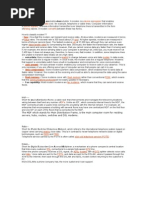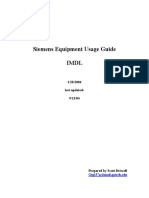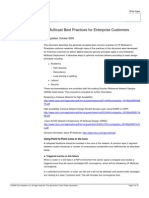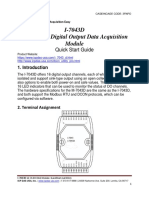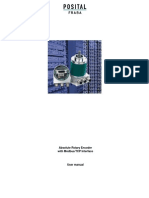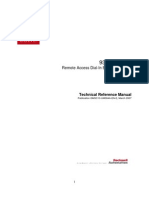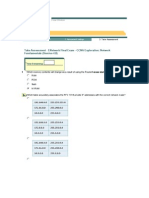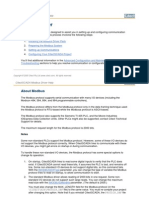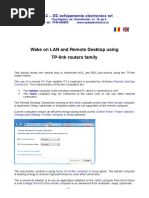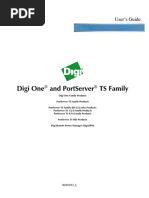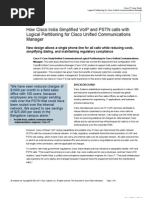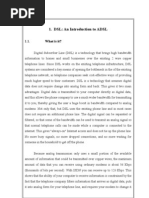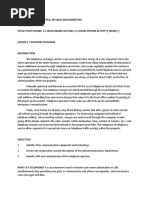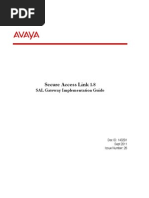A PDF
A PDF
Uploaded by
Max MaxCopyright:
Available Formats
A PDF
A PDF
Uploaded by
Max MaxOriginal Title
Copyright
Available Formats
Share this document
Did you find this document useful?
Is this content inappropriate?
Copyright:
Available Formats
A PDF
A PDF
Uploaded by
Max MaxCopyright:
Available Formats
DigiOne-IAP as Modbus Bridge
Setting up Digi One IAP for
Modbus Bridging, including
linking a serial PLC & serial HMI
Keywords: IA, DigiOne, Digi One IAP, Pass-Thru, Modbus, Modicon
Abstract: This application note explains how to set up the Digi One IAPs pass-
thru port to connect a Modbus serial Master to a Modbus serial Slave. Since this
guide shows how to set up 1) Network Masters, 2) Serial Masters, 3) Network
Slaves, and 4) Serial Slaves, you should be able to combine these into a variety
of configurations.
1. Introduction
NOTE: This document assumes the HMI and PLC are pre-programmed and the
Digi One IAPs Ethernet interface is configured. If you require additional
assistance in configuring the Digi One IAP, please refer to the documentation on
the CD that ships with the product or check Digis support web site at
http://www.digi.com/support/ia.
1.1. Example Application
You have an existing system with a serial master and single-port slave; such as a
local HMI and low-end PLC. The Digi One IAP allows you to retrofit this system
so the serial master can share this slave with the world.
PN: 90000638_B http://www.digi.com/ support/ia Page 1 of 13
DigiOne-IAP as Modbus Bridge
This diagram shows the HMI connected to the screw terminal port and the PLC
to the DB-9 port. This can be reversed, depending on your needs. The order
does not matter but you need to adjust the steps shown as appropriate.
This example shows a local HMI or operator panel on port 1 and a single-port
PLC on port 2. When pass-thru is enabled:
Port 1 is the screw terminal and can be EIA-232, 422, or 485.
Port 2 is the DB-9 and is EIA-232 only.
1.2. Theory of Operations
The Digi One IAP supports this application because it is Modbus protocol-aware.
It understands Modbus/RTU, Modbus/ASCII, and Modbus/TCP requests and
responses. It also understands how slave addresses or unit id are handled.
Given this understanding of the Modbus protocol, the Digi One IAP acts like a
network print server; it can juggle & interleave requests from many masters to
many slaves. Requests from the HMI are understood to be destined for the PLC
(or can even be for remote PLC). The same is true of requests from remote
OPC, programming software, or network-enabled PLC.
2. Hardware Setup
2.1. Enable Pass-Thru Port
Power off the Digi One IAP.
Set the Pass Thru DIP-switch to ON. This lone DIP-switch is on the side of
the unit opposite the MAC address and serial number labels. It is NOT in the
4-switch block used for EIA-232/485 selection.
Power on the Digi One IAP. The Pass Thru DIP-switch is ONLY read during
boot up, so changing it while the unit is powered has no effect.
2.2. Connect your devices
The HMI and PLC can be connected to either physical serial interface. This
document assumes that the HMI is on the screw terminal block and the PLC is
connected via the DB-9 connector. If you connect in the opposite order, you
just need to modify the steps below as necessary.
2.3. Configure the firmware in the Digi One IAP
You have 2 options for configuring the Digi One IAP. You can use your web
browser to access a Web Wizard, or you can use HyperTerminal (or any
telnet/comms app) to access the Digi One IAP by TCP port 23.
You will log in as root, where the default password is dbps.
PN: 90000638_B http://www.digi.com/ support/ia Page 2 of 13
DigiOne-IAP as Modbus Bridge
3. Web Setup (firmware E shown)
The new Web UI Wizard has changed. While release D started from the serial
ports and worked upwards, release E starts where messages come from and
works downwards towards who will answer the messages. Release E also can
handle units with larger port counts; for example, a 4 or 8-port unit where you
might have a configuration that mimics multiple Digi One IAP in parallel on a
single multi-port unit.
To summarize set up with Release E Web Wizard:
Define a group and which protocol(s) it may contain. This allows the wizard
to narrow down options more quickly. In this example, youll select Modbus
Family to limit options to Modbus protocols.
Define where messages will be coming from; in this example, it is
Modbus/TCP by network and Modbus/RTU by serial port #1.
Define destinations for these messages; in this example, the PLC.
WARNING: Firmware A, B, or D should NOT be used with Rockwell
RSLinx 2.41 anywhere on the network, as it will cause
periodic reboots. All Digi One IAP used on a network with
RSLinx present must be upgraded to release D1 or E.
3.1. New Look and Feel
Those familiar with the older firmware will notice that the new Web UI has a
much more polished look and feel. Click the Industrial Automation link under
Applications, then start the Industrial Automation Wizard.
PN: 90000638_B http://www.digi.com/ support/ia Page 3 of 13
DigiOne-IAP as Modbus Bridge
3.2. Select the Group Consider Resetting IA Config
The first page of the wizard enables you to select which group to use and to
assign a name. On a Digi One IAP youll likely have only one group.
If you have any doubts about what is configured in the Digi One IAP, check the
box to Reset all Industrial Automation Settings, which resets all settings
(@LAL here!) and all groups. This is important since the wizard wont allow you
to use a serial port that belongs to another configuration group. This reset
frees up all IA resources.
If you dont know what non-IA settings may be there, you should instead do a
full reset. Youll see the Factory Default Settings under Administration on the
Digi One IAP home page. This reset is important because some of the non-IA
settings affect IA protocol behavior.
Since the table1 group always exists, you can choose to modify that group or
define your own new name, such as main_grp.
3.3. Limit the Group to Modbus Family
Since youll only be using Modbus protocols, limit this group to only offering
Modbus options. Click next and start defining where messages come from.
PN: 90000638_B http://www.digi.com/ support/ia Page 4 of 13
DigiOne-IAP as Modbus Bridge
3.4. Define first Master / Message Source the HMI
The HMI is on serial port #1. Click Next and set the appropriate value in the
following screen. Note that for Modbus/RTU, you generally do NOT want error
responses, as few serial Modbus masters expect exceptions 0x0A or 0x0B (10 or
11). Press Help if you need more explanation.
When you get to this page, click the Continue creating option to define our
incoming Ethernet Master or message sources and press Next.
PN: 90000638_B http://www.digi.com/ support/ia Page 5 of 13
DigiOne-IAP as Modbus Bridge
3.5. Define second Master / Message Source remote PLC & OPC
Click the option for network devices and set the protocol to Modbus/TCP. The
Network Port should set itself to 502. Click Next and set the appropriate value
in the following screen. Press Help if you need more explanation.
When you get to this page, uncheck the Continue creating option to stop
adding Masters or message sources and press Next.
PN: 90000638_B http://www.digi.com/ support/ia Page 6 of 13
DigiOne-IAP as Modbus Bridge
3.6. Assign Master Priority
This option allows a serial Master to compete with many network Masters. For
example you have 49 network Masters and 1 serial Master connected. The
normal priority design will give each master fair, round-robin access to the
shared slave. If all the network masters are active and polling, the serial master
obtains just 2% of the serial bandwidth, which at 9600 baud means 1 message
every 10 seconds! By setting priority on the serial Master, you give it roughly
50% of the serial bandwidth and force all network Masters to compete for the
remaining 50%.
For Modbus bridging, you normally want to assign a higher priority to the serial
Master. This is because most 3rd party ActiveX or OPC will open multiple sockets
to the Digi One IAP; one for each RS-485 multi-drop slave. If you have 10 RS-
485 slaves, remote Modbus/TCP clients will often open 10 sockets and by default
be able to issue 10 polls for every 1 the serial Master gets answered.
PN: 90000638_B http://www.digi.com/ support/ia Page 7 of 13
DigiOne-IAP as Modbus Bridge
3.7. Create the first destination the PLC(s)
One major change in Release E is that all Masters, not just serial Masters, have
the option to forward messages based on a protocol address. For Modbus/RTU,
this is the slave address. In Modbus/TCP this is the Unit Id or Bridge Index.
Youll send all messages addressed from 0 to 32 to the PLC(s), which supports a
multi-drop of 32 slaves. If you only have 1 PLC, you could limit this address
range to 0 to 1, since 0 will be treated as 1 by default. The advantage of
setting an accurate address range is that requests for slaves outside of this
range will be rejected immediately and not consume serial bandwidth.
Click the option for serial devices, set the Protocol to Modbus/RTU (or
Modbus/ASCII) and the Serial Port to 2. Go through the following pages and
set values as desired. Press Help if you need more information.
PN: 90000638_B http://www.digi.com/ support/ia Page 8 of 13
DigiOne-IAP as Modbus Bridge
When you reach this page, check the box to Continue creating.
3.8. Create more destinations remote Digi One IAP or PLC w/Enet
The HMI or serial Modbus master is not limited to querying the serial PLC(s),
however it can just as well poll remote Modbus/TCP slaves, including other serial
Modbus slaves on Digi One IAP or Modbus/TCP-enabled PLC like Quantum or
Momentum-E1.
PN: 90000638_B http://www.digi.com/ support/ia Page 9 of 13
DigiOne-IAP as Modbus Bridge
3.9. The finished destinations table
Below is the finished destination table. You could continue to add destinations.
The Digi One IAP can manage up to 64 incoming and outgoing connections, so
you can easily have 25 or even 60 remote destinations. Note that the Digi One
IAP scans this table from top to bottom, stopping at the first route to match the
address. If you change the first route from 0-32 to 0-100, route #2 would never
be seen. You can use Move Up and Move Down to shuffle the table order.
3.10. Reboot the Digi One IAP
You can make minor changes to the Digi One IAP configuration. When changing
the number or type of Masters (message sources) or the number or type of Slave
(message destinations) it is safest to reboot. This is because these changes
affect the number and type of tasks running in the Digi One IAP RTOS and
occasionally these changes fail to take effect correctly without a reboot.
PN: 90000638_B http://www.digi.com/ support/ia Page 10 of 13
DigiOne-IAP as Modbus Bridge
4. Hyperterminal Setup (firmware E only shown)
Below is the script for using HyperTerminal or telnet to configure the Digi One
IAP in firmware E.
4.1. Copy this script and paste into NotePad
Acrobat allows you to select and copy the text below and paste it into a text
editor such as NotePad.exe. Edit it as you require; you can also save it as
documentation. Note that this script clears ALL industrial protocol settings when
it starts, but it will not affect the IP address or other non-IA settings.
# clear all IA config
revert ia=factory
# setup port 1 (screw term) as Modbus master (baud = 19200,8,N,1)
set port ra=1 dev=ia
set line ra=1 baud=19200 csize=8 parity=N stopb=1
set ia serial=1 protocol=mbrtu type=master table=1
# setup port 2 (db9) as Modbus slaves (baud = 9600,8,E,1)
set port ra=2 dev=ia
set line ra=2 baud=9600 csize=8 parity=E stopb=1
set ia serial=2 protocol=mbrtu type=slave table=1
# setup network for Modbus/TCP incoming
set ia master=1 active=on protocol=mbtcp transport=tcp ipport=502 table=1
# setup destination table
set ia table=1 name=main_grp
# port #2 is our slaves address 0-32
set ia table=1 addroute=1 active=on protocol=mbrtu
set ia table=1 route=1 protaddr=0-32 type=serial port=2
# add 10 remote slaves at 1 IP perhaps another Digi One IAP
set ia table=1 addroute=2 active=on protocol=mbtcp
set ia table=1 route=2 protaddr=50-59 type=ip ipport=502
set ia table=1 route=2 connect=active ipaddress=192.168.1.23
# reboot the DOIAP
boot action=reset
4.2. Copy/Paste from NotePad to Hyperterminal
Use HyperTerminal or telnet to log into your Digi One IAP. Youll need to enter
the IP address of your Digi One IAP and use the telnet port of 23.
In HyperTerminal use the Edit | Paste to Host menu option. You should not
see any errors. You can use show ia all to verify the settings.
PN: 90000638_B http://www.digi.com/ support/ia Page 11 of 13
DigiOne-IAP as Modbus Bridge
5. Trouble Shooting Tips
5.1. Baud Rates
Modicon equipment normally default to 9600 baud with even parity. Most 3rd
party products tend to default to no parity.
5.2. Modicon 984 PLC with DB-9
Note that Modicon equipment with DB9 will be DTE (even though female) and
will short pin #1 to frame ground. This means the standard 9-to-9 pin null
modem cable supplied with a Digi One IAP will NOT work. This cable will short
the DSR and DCD inputs to the PLC to ground, and the PLC will not talk if DSR is
not asserted.
5.3. Why Exception Response 0x0A?
Technically, this exception response means Gateway Path Unavailable. Within
the Digi One IA it means the attempt to route the message to a destination
either failed or was rejected. Below are some reasons
5.3.1. You have no configured destination for this unit id
By default, the Digi One IAP scans the destination table looking for a destination
and returns this error if none is found. So if you defined a single destination
such that slave address/unit id #1 (and only 1) goes to the serial port, polls to all
other addresses return this exception. If instead you defined a single destination
such that all slave address/unit ids 0 to 255 goes to the serial port, polls to all
other addresses will be sent out and a timeout will occur. However, for a
timeout you will either get no response or exception code 0x0B.
5.3.2. Your IA Serial Slaves are not active
If you configured a serial slave but either forgot to set the port type to IA or it
was set and you did something in the Web UI unset the type from IA, then you
will receive exception code 0x0A back. When the Digi One IAP attempts to use
the slave address (or unit id) to find a destination, it does not consider any
destinations that are disabled or inactive.
5.3.3. The configured destination for this unit id is inactive
When the Digi One IAP attempts to use the slave address (unit id) to find a
destination, it does not consider any destinations that are disabled or inactive.
5.3.4. During protocol mapping, an error in Modbus format was detected.
Normally the Digi One IAP does NOT validate Modbus messages passing
through. Thus it does NOT care if you attempt to read 10,000 registers within a
single request since the max byte count in the response is 250 the slave will
return an exception which the Digi One IAP happily returns. However, during
protocol mapping attempting to parse an invalid Modbus request returns various
exceptions including 0x0A.
PN: 90000638_B http://www.digi.com/ support/ia Page 12 of 13
DigiOne-IAP as Modbus Bridge
PN: 90000638_B http://www.digi.com/ support/ia Page 13 of 13
You might also like
- 4 7362 Mini OLT Turn Up ProcedureDocument38 pages4 7362 Mini OLT Turn Up Procedureosite100% (2)
- Modbus TrainingDocument75 pagesModbus TrainingNanang Aribowo Setiawan100% (5)
- PLC Programming Using SIMATIC MANAGER for Beginners: With Basic Concepts of Ladder Logic ProgrammingFrom EverandPLC Programming Using SIMATIC MANAGER for Beginners: With Basic Concepts of Ladder Logic ProgrammingRating: 4 out of 5 stars4/5 (1)
- GFK 2436 GDocument8 pagesGFK 2436 GRobson SpricigoNo ratings yet
- rs2gprs enDocument11 pagesrs2gprs enftonelloNo ratings yet
- infoPLC Net Amdc2000modbusmaster0616Document23 pagesinfoPLC Net Amdc2000modbusmaster0616Tony NavarroNo ratings yet
- Configuring Modbus TCP Communications in Siemens TIA PortalDocument1 pageConfiguring Modbus TCP Communications in Siemens TIA PortalHamed YazidiNo ratings yet
- Installation Manual: Thank You For Voting TexecomDocument8 pagesInstallation Manual: Thank You For Voting TexecomscubabishNo ratings yet
- Manual Ixarc Ocd emDocument25 pagesManual Ixarc Ocd emT BagNo ratings yet
- Device Program Computer Data Stored Digitally Analog ConvertsDocument6 pagesDevice Program Computer Data Stored Digitally Analog Convertsvermachandan100% (1)
- Installation Manual: Premier Elite ComipDocument16 pagesInstallation Manual: Premier Elite ComipVasil StoianovNo ratings yet
- Gwy 500Document4 pagesGwy 500Maitry ShahNo ratings yet
- Modbus TCP/IP Ethernet Driver Help: © 2011 Kepware TechnologiesDocument44 pagesModbus TCP/IP Ethernet Driver Help: © 2011 Kepware Technologiesdanghoang1987No ratings yet
- Enet Sms ManualDocument61 pagesEnet Sms ManualdilipNo ratings yet
- Ah en Modbus Poll 111008 en 00Document18 pagesAh en Modbus Poll 111008 en 00Gustavo GamezNo ratings yet
- PQMII Power Quality Meter Communications Guide: MultilinDocument96 pagesPQMII Power Quality Meter Communications Guide: Multilinanon_820693557No ratings yet
- S7MPI-V2.0-user-manualDocument12 pagesS7MPI-V2.0-user-manualRafael De Paula LimaNo ratings yet
- Chapter 10 LabDocument19 pagesChapter 10 LabTim Lavender100% (1)
- Gilbarco PAM 5000 Quick Step ManualDocument10 pagesGilbarco PAM 5000 Quick Step ManualMimid SbihiNo ratings yet
- Siemens Equipment Usage Guide Imdl: 1/28/2004 Last Updated: 9/13/04Document29 pagesSiemens Equipment Usage Guide Imdl: 1/28/2004 Last Updated: 9/13/04johnNo ratings yet
- 2.2.2.6 Lab - Configure CDP and LLDPDocument10 pages2.2.2.6 Lab - Configure CDP and LLDPAnonymous XQC6Rw0% (2)
- Modems: Directsoft Version 1.x/2.x 16bit Tech-NotesDocument8 pagesModems: Directsoft Version 1.x/2.x 16bit Tech-NotesDavid SaldarriagaNo ratings yet
- 7TS7TCPDocument11 pages7TS7TCPwiryana_mdNo ratings yet
- MVI69 MCM DatasheetDocument3 pagesMVI69 MCM DatasheetdroncanciomNo ratings yet
- UNISAB III Profibus Installation Ext Mitsubishi 3.2Document15 pagesUNISAB III Profibus Installation Ext Mitsubishi 3.2Mahmoud Mohamed100% (1)
- Add Info B-64414EN 01Document12 pagesAdd Info B-64414EN 01Rojas SilvaNo ratings yet
- Modbus Read Write FBDDocument7 pagesModbus Read Write FBDsmartnaizllcNo ratings yet
- Best PracticeDocument15 pagesBest PracticeJulie KhannaNo ratings yet
- Working With Zigbee ModuleDocument10 pagesWorking With Zigbee ModuleShabaz MondalNo ratings yet
- User Manual Dlink AdslDocument37 pagesUser Manual Dlink AdslMarimuthu SudalaimaniNo ratings yet
- Multi-Line 2 Description of Options: Option NDocument11 pagesMulti-Line 2 Description of Options: Option NDaniel Leonardo Barrera EspartaNo ratings yet
- I-7043D QuickstartDocument6 pagesI-7043D QuickstartSilvio NetoNo ratings yet
- Mapa Modbus SR-750Document96 pagesMapa Modbus SR-750Jose R RicoNo ratings yet
- AbsoluteEncoders OCD IndustrialEthernet TCP IP Manual Modbus DataContentDocument26 pagesAbsoluteEncoders OCD IndustrialEthernet TCP IP Manual Modbus DataContentVoicu StaneseNo ratings yet
- Manual Braincube Connect With Modbus MasterDocument11 pagesManual Braincube Connect With Modbus MasterManuel MiñanoNo ratings yet
- Gmsc10-Um004 - En-EDocument49 pagesGmsc10-Um004 - En-Eangus.liuNo ratings yet
- Ip Multicast Bes Practices For Enterprise Coustomers - c11-474791Document15 pagesIp Multicast Bes Practices For Enterprise Coustomers - c11-474791krana26No ratings yet
- 1 Emea Ia Faq ControlDocument10 pages1 Emea Ia Faq ControlJunaid AhmadNo ratings yet
- Prosoft Comm Module3150 - MCM - DatasheetDocument2 pagesProsoft Comm Module3150 - MCM - DatasheetWillard CustodioNo ratings yet
- Advance VPLS Technology Atachements OptionsDocument62 pagesAdvance VPLS Technology Atachements Optionsandresfcl83No ratings yet
- 4.1.1 Display of Network ParametersDocument2 pages4.1.1 Display of Network ParametersMihai PopescuNo ratings yet
- Siemens S7 300 MPIDocument10 pagesSiemens S7 300 MPIchintaniswellNo ratings yet
- Welcome To All Participants: Plastics MachineryDocument78 pagesWelcome To All Participants: Plastics MachineryjupudiguptaNo ratings yet
- HTTP Libnodave - SourceforgeDocument6 pagesHTTP Libnodave - SourceforgeSourabh DixitNo ratings yet
- EMQ XGS 6350 24X4C - v1.0Document16 pagesEMQ XGS 6350 24X4C - v1.0Mike OteNo ratings yet
- Hillstone All Series Device Troubleshooting and Debug GuideDocument128 pagesHillstone All Series Device Troubleshooting and Debug GuideArief FadilahNo ratings yet
- Hillstone All Series Device Troubleshooting and Debug GuideDocument134 pagesHillstone All Series Device Troubleshooting and Debug GuideWAMS FILE100% (1)
- CCNA InterviewDocument8 pagesCCNA InterviewAli MerajNo ratings yet
- 4.1.1 Display of Network Parameters: Integration Into NetworksDocument1 page4.1.1 Display of Network Parameters: Integration Into NetworksMihai PopescuNo ratings yet
- Functional Profile For Modbus CIU 200-MPCDocument38 pagesFunctional Profile For Modbus CIU 200-MPCFeri Handoyo100% (1)
- Assessment System: Take Assessment - Enetwork Final Exam - Ccna Exploration: Network Fundamentals (Version 4.0)Document8 pagesAssessment System: Take Assessment - Enetwork Final Exam - Ccna Exploration: Network Fundamentals (Version 4.0)letshareNo ratings yet
- Citect SCADA 6 (1) .10 Modbus Driver HelpDocument28 pagesCitect SCADA 6 (1) .10 Modbus Driver HelpKannan IceNo ratings yet
- QSG0007-UR20-Modbus Understanding Coils and RegisterDocument20 pagesQSG0007-UR20-Modbus Understanding Coils and RegisterUiliansNo ratings yet
- Wake On LAN and Remote Desktop Using TP-link Routers FamilyDocument17 pagesWake On LAN and Remote Desktop Using TP-link Routers FamilyRichard KartonoNo ratings yet
- CP1L / CP1H / CJ2M Modbus/TCP Adapter Application and Setup GuideDocument18 pagesCP1L / CP1H / CJ2M Modbus/TCP Adapter Application and Setup GuideJorgeManriqueNo ratings yet
- BOA Spot Communication Guide v1.1Document61 pagesBOA Spot Communication Guide v1.1chocho gayNo ratings yet
- SDX Release Notes 3 - 0 - 4Document3 pagesSDX Release Notes 3 - 0 - 4hadiNo ratings yet
- WAN TECHNOLOGY FRAME-RELAY: An Expert's Handbook of Navigating Frame Relay NetworksFrom EverandWAN TECHNOLOGY FRAME-RELAY: An Expert's Handbook of Navigating Frame Relay NetworksNo ratings yet
- CISCO PACKET TRACER LABS: Best practice of configuring or troubleshooting NetworkFrom EverandCISCO PACKET TRACER LABS: Best practice of configuring or troubleshooting NetworkNo ratings yet
- GTAC DCG Iolink Rev0Document8 pagesGTAC DCG Iolink Rev0Max MaxNo ratings yet
- Hum2020 014Document1 pageHum2020 014Max MaxNo ratings yet
- Troubleshooting C300 IOLINK Prob.Document2 pagesTroubleshooting C300 IOLINK Prob.Max MaxNo ratings yet
- 12 - Advanced - On Process Migration Implemetation R500Document362 pages12 - Advanced - On Process Migration Implemetation R500Max Max75% (4)
- PortServer TS16 90000583 LDocument124 pagesPortServer TS16 90000583 LMax MaxNo ratings yet
- BDocument26 pagesBMax MaxNo ratings yet
- BDocument26 pagesBMax MaxNo ratings yet
- Internetworking Models: Model Was Created by The International Organization ForDocument45 pagesInternetworking Models: Model Was Created by The International Organization Forkerya ibrahimNo ratings yet
- User Manual 1868584 PDFDocument5 pagesUser Manual 1868584 PDFdexterNo ratings yet
- 390 Otbuzz Phase2 VijayDocument53 pages390 Otbuzz Phase2 VijayvijaiNo ratings yet
- CCNA Test1Document14 pagesCCNA Test1beeni1705No ratings yet
- How Cisco India Simplified VoIP and PSTN Calls With Logical Partitioning For Cisco Unified Communications ManagerDocument6 pagesHow Cisco India Simplified VoIP and PSTN Calls With Logical Partitioning For Cisco Unified Communications ManagerCisco IT100% (1)
- MT762876037636 ATE User ManualDocument29 pagesMT762876037636 ATE User ManualNotupusNo ratings yet
- Premium VPNDocument44 pagesPremium VPNMedo KassabNo ratings yet
- DSL: An Introduction To ADSL: What Is It?Document32 pagesDSL: An Introduction To ADSL: What Is It?BibinMathew100% (1)
- Blaze CCTV Camera Solutions Blaze AutomationDocument36 pagesBlaze CCTV Camera Solutions Blaze AutomationBlaze_HydNo ratings yet
- IMaster NCE-Fabric BrochureDocument10 pagesIMaster NCE-Fabric BrochureJoel Tejada LatorreNo ratings yet
- Front Office Lesson 2Document5 pagesFront Office Lesson 2Kiem SantosNo ratings yet
- Secure Access Link 1.8 Gateway Implementation GuideDocument159 pagesSecure Access Link 1.8 Gateway Implementation Guidebelle1405No ratings yet
- Software Receiver Design PDFDocument481 pagesSoftware Receiver Design PDFTafadzwa Comfort NyambiraNo ratings yet
- Connectable Devices TEMS Investigation 19.0Document30 pagesConnectable Devices TEMS Investigation 19.0Devesh GargNo ratings yet
- Network MidtermDocument4 pagesNetwork MidtermAhmed Alaa0% (1)
- In-Depth Network Programming in C++Document5 pagesIn-Depth Network Programming in C++fiorinalavacca500No ratings yet
- Hrishikesh Pach Lag ProfileDocument4 pagesHrishikesh Pach Lag ProfileYogesh ArasuNo ratings yet
- Avancar Trias XLDocument1 pageAvancar Trias XLRaghvendra ManiNo ratings yet
- Timing Advance With CalculationDocument8 pagesTiming Advance With CalculationAnkush Waskar100% (1)
- Question Bank PDFDocument10 pagesQuestion Bank PDFjayaprasanna123No ratings yet
- Lesson 3 Importance of Educational TechnologyDocument37 pagesLesson 3 Importance of Educational TechnologyMarvin ContigaNo ratings yet
- Checking XPD Value and XPD Alignment For XPIC LinksDocument1 pageChecking XPD Value and XPD Alignment For XPIC Linksamr_karimm0% (1)
- 11.5.1 Packet Tracer - Compare Layer 2 and Layer 3 Devices - ILMDocument4 pages11.5.1 Packet Tracer - Compare Layer 2 and Layer 3 Devices - ILMLizardo Hilario Hinostroza GuillermoNo ratings yet
- Interface Self-Planning (SRAN11.1 - 01)Document61 pagesInterface Self-Planning (SRAN11.1 - 01)waelq2003No ratings yet
- Catálogo - Potenciômetro Digital - Analog DevicesDocument2 pagesCatálogo - Potenciômetro Digital - Analog DevicesctbritoNo ratings yet
- NN47210-503 01.01 CfsymDocument132 pagesNN47210-503 01.01 CfsymRakesh Phani Kumar SunkaraNo ratings yet
- Manual 3500 ClassicDocument8 pagesManual 3500 ClassicJefer RamosNo ratings yet
- GWY-800 User ManualDocument35 pagesGWY-800 User ManualNizar MenzliNo ratings yet
- Bullet360T DatasheetDocument2 pagesBullet360T DatasheetJonathan Oswaldo Azaña RamosNo ratings yet
- Series: Product OverviewDocument5 pagesSeries: Product OverviewCahya Ashaffat Midi SetyaputraNo ratings yet