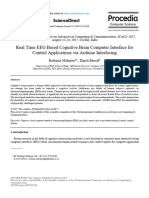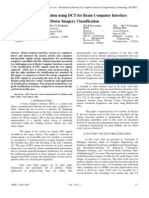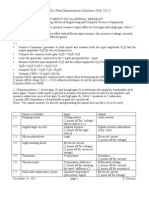Off-Line EEG Analysis of BCI Experiments With MATLAB V2.12.01
Uploaded by
muhamadkamalaminOff-Line EEG Analysis of BCI Experiments With MATLAB V2.12.01
Uploaded by
muhamadkamalaming.
tec medical engineering GmbH
Sierningstrasse 14, A-4521 Schiedlberg
Austria - Europe
Tel.: (43)-7251-22240-0
Fax: (43)-7251-22240-39
office@gtec.at, http://www.gtec.at
Off-line EEG analysis of
BCI experiments with MATLAB
V2.12.01
Copyright g.tec medical engineering GmbH
This tutorial shows HOW-TO find and extract proper signal features from EEG data to separate
epochs of EEG into distinct classes. The outcome is a classifier which can be used in real-time Brain-
Computer-Interface experiments.
What is Brain-Computer-Interface?
An Electroencephalogram based Brain-Computer-Interface (BCI) provides a new communication
channel between the human brain and a computer. Patients who suffer from severe motor
impairments (late stage of Amyothrophic Lateral Sclerosis (ALS), severe cerebral palsy, head trauma
and spinal injuries) may use such a BCI system as an alternative form of communication by mental
activity.
Physiological background
It is a well known phenomenon that EEG rhythmic activities, observed over motor and related areas of
the brain, disappear about 1 second prior to a movement onset. Hence one can predict from the
spatio-temporal EEG pattern that, for example, a hand movement will be performed. It has also been
shown by various groups of researchers that this so-called desynchronized EEG is also observed for
an imagination of a hand movement.
The activation of hand area neurons either by the preparation for a real hand movement or by
imagination of a hand movement is accompanied by a circumscribed ERD over the hand area.
Depending on the type of motor imagery different EEG patterns can be obtained. Hence, one finds
also a circumscribed ERD over the foot area in foot movement and foot imagination experiments.
Experimental paradigm and recording setup for the BCI data acquisition
Experimental paradigm
The data set used for classification was acquired during a brain-computer interface experiment with
feedback. The session was divided into 4 experimental runs of 40 trials with randomized directions of
the cues (20 down and 20 right) and lasted about 1 hour (including electrode application, breaks
between runs and experimental preparation). The subject sat in a comfortable armchair 1.5 meters in
front of a computer-monitor and was instructed not to move, keep both arms and hands relaxed and to
maintain the fixation at the center of the monitor throughout the experiment.
Figure 1: Timing of one trial of the
experiment with feedback.
Foot or right motor imagery
The experimental paradigm started with the display of a fixation cross that was shown in the center of
a monitor. After two seconds a warning stimulus was given in form of a "beep". From second 3 until
4.25 an arrow (cue stimulus), pointing down or to the right was shown on the monitor. The subject was
instructed to imagine a foot or right hand movement depending on the direction of the arrow. Between
second 4.25 and 8, the EEG was classified on-line and the classification result was translated into a
feedback stimulus in form of a horizontal bar that appeared in the center of the monitor. If the person
imagined a right movement the bar, varying in length, extended to the right and vice versa (correct
classification assumed). The subject's task was to extend the bar toward the bottom or right boundary
of the monitor as indicated by the arrow cue. One trial lasted 8 seconds and the time between two
Off-line EEG analysis of BCI experiments with MATLAB v2.12.01 2
trials was randomized in a range of 0.5 to 2.5 seconds to avoid adaptation (see figure 1 for the timing
of the paradigm).
EEG recording
Two bipolar recordings overlaying the left and central sensorimotor area were placed on the subject's
head as indicated in figure 2. The ground electrode was attached to the forehead.
Figure 2: Montage of the 2 bipolar
channels. Subjects nose points to
the top of the page and the grid is
viewed from above. Bipolar EEG
electrodes (marked with dark green
and light green) and the ground
electrode (light green) are defined
for further processing. The basis for
the electrode positions is the
extended international 10/20
system.
The amplified EEG was band pass filtered by an analog filter between 0.5 and 30 Hz and sampled at
128 Hz. The resolution was 12 bits. A notch filter was used to suppress the 50 Hz power line
interference.
Off-line EEG analysis of BCI experiments with MATLAB v2.12.01 3
1. Data Inspecting
Running g.BSanalyze
1. After starting MATLAB set the current directory to
MATLAB directory\gtec\gBSanalyze\testdata\bci and start gBSanalyze
in the MATLAB command line.
2. g.BSanalyze starts with a blank data window
Off-line EEG analysis of BCI experiments with MATLAB v2.12.01 4
Loading and Viewing Data
1. Select Load Data in the File menu
2. Open the data-set by selecting session1.mat from the directory
Your MATLAB directory\gtec\gBSanalyze\testdata\bci
3. Enter a sampling frequency of 128 Hz in the Enter Sampling Frequency window
4. Press OK and the data are displayed
Off-line EEG analysis of BCI experiments with MATLAB v2.12.01 5
In the display section you can set the number of Seconds/Channels/Trials that should be displayed
on the screen. Select 10 Seconds for the number of seconds on the screen and Goto second 40.
Press on button S> for the status information. In this case the status information gives you a sampling
frequency of 128 Hz, the total recording time of about 348.9141 seconds with 44661 data samples.
The current data set has 1 trial and 3 channels (CH1, CH2 and the trigger TRG).
Off-line EEG analysis of BCI experiments with MATLAB v2.12.01 6
Channel configuration
1. Select Channel Configuration in the Header menu
2. Assign Name C3 to Chan. number 1 and choose Channeltype EEG
Assign Name Cz to Chan. number 2 and choose Channeltype EEG
Assign Name TRG to Chan. number 3 and choose Channeltype TRG
3. Pressing OK yields
Off-line EEG analysis of BCI experiments with MATLAB v2.12.01 7
2. Merge Data
A total of 4 so called runs were recorded and stored to disk under filenames session1.mat,
session2.mat, session3.mat and session4.mat. Merging the 4 data sets together yields to
160 (80 left hand and 80 foot) movement imaginations. For the further analysis of the data a
concatenation of all runs is necessary.
Perform the following steps:
1. Select Merge in the menu Transform
2. Press Select files and choose session2.mat
Off-line EEG analysis of BCI experiments with MATLAB v2.12.01 8
3. Enter a sampling frequency of 128 Hz in the Enter Sampling Frequency window
4. Repeat Steps 3 and Step 4 also for session3.mat and session4.mat
5. Select Concatenate SAMPLES. Output preview shows the expected result of the merging
process. Press the button OK.
The new data-set consists now of 3 channels, 1 trial and about 4 times more samples as a single data-
set (176841 samples).
See Status under the View menu.
Off-line EEG analysis of BCI experiments with MATLAB v2.12.01 9
3. Trigger Data
For many calculations performed with biosignal data an epoching or triggering of data-sets is
necessary. Therefore, a specific time marker or trigger channel with special events is required. The
current data set has 160 TTL-trigger impulses on channel 3 which can be used to split the data into
trials of equal length.
1. Select Trigger in the Transform menu
2. Define the Time before trigger as 2000 ms and Time after trigger as 6000 ms
3. Select channel 3 in Physical channel as trigger channel and set the Threshold level to 90 % of
maximum
4. Select e.g. the name TRIGGER in Assign attribute to resulting trials and press button add to
list ->
5. Press Start! to perform the triggering
The status bar in the editor windows shows the result: the number of trials is 160 and one trial has a
length of 1024 samples.
Off-line EEG analysis of BCI experiments with MATLAB v2.12.01 10
4. Assign Attributes
g.BSanalyze allows to assign channel attributes and trial attributes which are used for further
calculations to include or exclude specific trials or channels. Trials with EOG, EMG or overflow
artifacts can be marked with the trial attribute ARTIFACT to be excluded from further processing or
with the attribute REMOVE to be deleted. Also channels, which are not relevant for further processing
such as the trigger signal after triggering or channels with noise, can be marked with BAD to be
excluded. On the other hand it is also possible to assign a trial attribute like RIGHT to indicate a right
hand movement and to include only trials with the RIGHT attribute in further calculations.
To assign attributes perform the following steps:
1. Press Select in section MARKERS/ATTR.
2. Click on Edit CHANNEL ATTRIBUTE and enter TRIGGER under Create new. Press the button
Add to list. Click on button purple to assign a new color
3. Close the window with OK !
Off-line EEG analysis of BCI experiments with MATLAB v2.12.01 11
Assign the attribute TRIGGER to channel 3 by clicking onto the line that represents channel 3. The
attribute TRIGGER is indicated at the left border of the window.
Off-line EEG analysis of BCI experiments with MATLAB v2.12.01 12
5. Load Class Information
The Load Class Information window is used to assign trial attributes to the data from a given *.mat,
or ASCII-file. The loaded class information vector must match the number of trials. Assume that you
have loaded a data file with 3 trials into g.BSanalyze. An appropriate class information vector would be
0 1 0. Load class information would assign an attribute to the second trial.
1. Select Load class information from the File menu
2. Click on the Import Wizard
3. Search for the class information file class160.mat in the same directory. The Import Wizard
shows the variables stored in the file and gives a truncated preview of the class information.
4. Click Finish to assign the attributes to the data trials. The window shows the attribute name 4 for
the first row of the loaded class matrix and 5 for the second row.
Off-line EEG analysis of BCI experiments with MATLAB v2.12.01 13
5. Select the new-loaded attribute 4, enter the attribute name RIGHT and click Assign Attribute.
Click on 5 and assign the name FOOT.
6. Close the window with OK. The attributes are assigned to your trials.
The assignment of attributes to the trials can be seen if you change to the trial x channel mode
in the section PRESENT in the Data Editor. As can be seen the session started with 3 foot movement
imageries. The first trial with a right motor imagery is trial number 4.
Off-line EEG analysis of BCI experiments with MATLAB v2.12.01 14
6. Identify Reactive Frequency Components
1. Select Spectrum of the Analyze menu
2. Select 1000 ms as Length of interval to analyze
3. Check Compute action spectra and compare to reference
4. Set Reference interval starts at to 500 ms and Action interval starts at to 6000 ms
5. Click on Select trials/chan. and exclude the channels with attribute TRIGGER from the
following calculation. Confirm the settings and close the window with OK.
6. Start the calculation with the Start button
Off-line EEG analysis of BCI experiments with MATLAB v2.12.01 15
As can be seen the subject has a prominent rhythmic activity around 14 18 Hz over Cz which is
different for action and reference period. However, differences can also be observed in the alpha
band. The green line indicates the estimated power spectrum in the action interval and the blue line in
the reference interval. The magenta lines at the top of the graphs display the significance level. The
dotted lines represent the 95% significance level for the power differences.
Off-line EEG analysis of BCI experiments with MATLAB v2.12.01 16
7. ERD Analysis
1. Open ERD under the Analyze menu entry
2. Select a reference period of 500 to 1500 ms
3. Click on Design filter and create a Butterworth filter with order 5 and a lower cutoff frequency
of 14 Hz and an upper cutoff frequency of 18 Hz. Assign the Name BETANEW, press add to
list and press button OK
4. Check Use filter and select BETANEW
5. Click on Select trials/chan. and exclude the TRIGGER channel. Include only the FOOT trials.
Close the window with OK
6. Press OK to perform the calculation
7. Repeat steps 5-6 and include only trials with the attribute RIGHT
Off-line EEG analysis of BCI experiments with MATLAB v2.12.01 17
The figure below shows ERD/ERS calculated between 14 and 18 Hz for trials with attribute FOOT.
It can be seen that a very pronounced ERS can be observed over channel Cz. The blue graphs on top
of the figures display the significance level of the ERD/ERS changes. The solid line indicates the 95%
significance level.
Channel 1, C3 Channel 2, Cz
The figure below shows ERD/ERS calculated between 14 and 18 Hz for trials with attribute RIGHT. It
can be seen that the subject shows an ERD over the contralateral area (C3) during the imagination of
the right hand movement.
Channel 1, C3 Channel 2, Cz
Off-line EEG analysis of BCI experiments with MATLAB v2.12.01 18
8. Feature Extraction
This function of the Parameter Extraction menu computes the band power within a certain frequency
range of the selected channels. The Band Power is estimated by digitally band pass filtering the data,
squaring and averaging over consecutive samples according to the window length.
Perform the following steps to calculate the Band Power:
1. Click on Bandpower under the Parameter Extraction menu to open the following window:
2. Select the created BETANEW filter with the bandwidth of 14 to 18 Hz
3. Specify the length of the estimation interval as 128 samples with overlap of 127 samples.
Attention: No other overlap is allowed in the DEMO mode
4. Click on select channels and add the EEG channels C3 and Cz to the list. Confirm the settings
with the OK button
5. Press Start to calculate the parameters
Off-line EEG analysis of BCI experiments with MATLAB v2.12.01 19
9. Data Set Classification
1. Select Feature Matrix from menu Classification
2. Set the classification interval to Start at 1000 ms, End at 8000 ms and Step to 500 ms
3. Select as Class1 RIGHT and Class2 FOOT
4. Click on Select feature channels and select channel 1 and 2 for classification
5. Select Linear Discriminant Analysis (LDA) from the Classification method pull-down
menu
6. Press Start
Off-line EEG analysis of BCI experiments with MATLAB v2.12.01 20
The Linear Classifier window opens with the created feature matrix. The feature matrix contains 2
features (channels 1 and 2), with 160 examples and 15 time points (1000, 1500, 8000 ms).
1. Select under Classification method Linear Discriminant Analysis (LDA) and 10 x 10
cross-validation to randomly mix the training and testing data.
2. Check Show with Result2D and Open classifier window
3. Press Start
Off-line EEG analysis of BCI experiments with MATLAB v2.12.01 21
The classification results for RIGHT and FOOT movement imagery are given in the graph below. At
the beginning of the trial the error is around 50%. After second 5 (arrow is show on the screen at
second 3) the error drops down. The best error of about 16 % can be found at second 7 of the trial.
This means that the data set can be classified with an accuracy of about 84 %.
To further improve the classification result calculate also the bandpower in the alpha range of the
EEG. Identify the optimal frequency range from the ERD analysis results.
Reference:
[Guger 2001] C. Guger, A. Schlgl, C. Neuper, D. Walterspacher, T. Strein, and G. Pfurtscheller,
Rapid Prototyping of an EEG-based brain-computer interface (BCI), IEEE Trans. Rehab. Engng., vol.
9, 2001.
Off-line EEG analysis of BCI experiments with MATLAB v2.12.01 22
10. Batch Processing
The easiest way to create a batch for data processing is to perform the analysis under the Data Editor
with the graphical user interfaces. Make sure that the Show diary checkbox is enabled in
Appearance Settings under the Options menu.
This forces g.BSanalyze to report all calculations in the MATLAB command window. After finishing the
analysis open a New M-file and copy and paste all commands into the file.
Off-line EEG analysis of BCI experiments with MATLAB v2.12.01 23
Save the batch in your own directory as mybatch.m and start the batch under the MATLAB command
window with
mybatch
For further data-sets just replace the input data file to perform the same analysis.
Calling g.Result2d from the command line
Analyze and classification methods produce specific objects that can be viewed with g.Result2d and
stored to harddisk. To open such an object from the command line type
R_O = CreateResult2D(A_O_S);
to create a result2d object of the A_O_S (e.g. averaging object).
then enter
gResult2d(R_O);
to view the object or
gResult2d(R_O,print);
to print the object.
Starting g.BSanalyze from the command line
To start g.BSanalyze from the MATLAB command line and to open immediately a file use
dataedit(filename);
Off-line EEG analysis of BCI experiments with MATLAB v2.12.01 24
11. BCI Batch Processing
Type into the MATLAB command window
gbsanalyze
to start the Data Editor.
Load the acquired data file session1.mat for the calculation of a new weight vector for the next on-
line experiment with feedback.
Then open the Appearance Settings window from the Options menu and browse for the user
directory under
Your MATLAB path:\gtec\gBSanalyze\user
Off-line EEG analysis of BCI experiments with MATLAB v2.12.01 25
Confirm the settings by pressing OK. Now the User menu of g.BSanalyze is populated and contains
the BCIBatch.
Select the BCIBatch to automatically process the data. Use the MATLAB editor to investigate or
modify the processing steps.
After a few seconds the analysis batch shows automatically a BCI experiment report containing a
description of the BCI experiment and an error rate time curve. The best time point is indicated by a
red circle.
Off-line EEG analysis of BCI experiments with MATLAB v2.12.01 26
The BCI batch also calculates the subject specific weight vector which is needed for the experiment
with feedback.
Type the following code into the MATLAB command window:
WV
to investigate the weight vector.
Off-line EEG analysis of BCI experiments with MATLAB v2.12.01 27
Off-line EEG analysis of BCI experiments with MATLAB v2.12.01 28
You might also like
- Brain Computer Interface With Gus Bam PNo ratings yetBrain Computer Interface With Gus Bam P16 pages
- BCI Competition 2008 - Graz Data Set A: Experimental ParadigmNo ratings yetBCI Competition 2008 - Graz Data Set A: Experimental Paradigm6 pages
- A Review On Signal Pre-Processing Techniques in Brain Computer InterfaceNo ratings yetA Review On Signal Pre-Processing Techniques in Brain Computer Interface5 pages
- A Hardware/Software Prototype of EEG-based BCI System For Home Device ControlNo ratings yetA Hardware/Software Prototype of EEG-based BCI System For Home Device Control17 pages
- A Comparative Analysis On Feature Extraction and Classification of EEG Signal For Brain-Computer Interface ApplicationsNo ratings yetA Comparative Analysis On Feature Extraction and Classification of EEG Signal For Brain-Computer Interface Applications8 pages
- Electroencephalography (EEG) - Based Brain-Computer InterfacesNo ratings yetElectroencephalography (EEG) - Based Brain-Computer Interfaces45 pages
- Brain-Computer Interfaces For Real Time Applications Using DSP ProcessorsNo ratings yetBrain-Computer Interfaces For Real Time Applications Using DSP Processors21 pages
- On-Line EEG Classification During Externally-Paced Hand Movements Using A Neural Network-Based ClassifierNo ratings yetOn-Line EEG Classification During Externally-Paced Hand Movements Using A Neural Network-Based Classifier10 pages
- Analysis of Eeg For Motor Imagery Based Classification of Hand ActivitiesNo ratings yetAnalysis of Eeg For Motor Imagery Based Classification of Hand Activities12 pages
- Analysis of Finger Movements Using EEG SignalNo ratings yetAnalysis of Finger Movements Using EEG Signal6 pages
- Feature Selection Using A Genetic Algorithm in A Motor Imagery-Based Brain Computer InterfaceNo ratings yetFeature Selection Using A Genetic Algorithm in A Motor Imagery-Based Brain Computer Interface4 pages
- Brain-Computer Interface Technology: A Challenging Research FieldNo ratings yetBrain-Computer Interface Technology: A Challenging Research Field2 pages
- Introduction To The Identification of Brain WavesNo ratings yetIntroduction To The Identification of Brain Waves4 pages
- Translating Thoughts Into Actions by Finding Patterns in BrainwavesNo ratings yetTranslating Thoughts Into Actions by Finding Patterns in Brainwaves6 pages
- Brain emotional learning based Brain Computer InterfaceNo ratings yetBrain emotional learning based Brain Computer Interface10 pages
- Journal of Engineering Technology: Brain Computer Interface-Based Translation System For Deaf and Dump IndividualsNo ratings yetJournal of Engineering Technology: Brain Computer Interface-Based Translation System For Deaf and Dump Individuals12 pages
- Environmental Control by A Brain-Computer InterfaceNo ratings yetEnvironmental Control by A Brain-Computer Interface7 pages
- Seminar Report 2012 Brain Computer InterfaceNo ratings yetSeminar Report 2012 Brain Computer Interface21 pages
- Improving Transfer Rates in Brain Computer Interfacing: A Case Study100% (2)Improving Transfer Rates in Brain Computer Interfacing: A Case Study8 pages
- College of Engineering Pune: Marathwada Mitra Mandal'sNo ratings yetCollege of Engineering Pune: Marathwada Mitra Mandal's3 pages
- Classification of EEG Signals in A Brain-Computer Interface SystemNo ratings yetClassification of EEG Signals in A Brain-Computer Interface System72 pages
- Electroencephelograph Based Brain Machine Interface For Controlling A Robotic ArmNo ratings yetElectroencephelograph Based Brain Machine Interface For Controlling A Robotic Arm7 pages
- EEG Signal Analysis and Characterization For The Aid of Disabled PeopleNo ratings yetEEG Signal Analysis and Characterization For The Aid of Disabled People8 pages
- Feature Extraction of Eeg Signals Using Power Spectral EntropyNo ratings yetFeature Extraction of Eeg Signals Using Power Spectral Entropy5 pages
- Dataset 1 - 1D Motion: Info: This Subject Is A 21 Year Old, Right Handed Male With No Known Medical ConditionsNo ratings yetDataset 1 - 1D Motion: Info: This Subject Is A 21 Year Old, Right Handed Male With No Known Medical Conditions2 pages
- Energy Computation Using DCT For Brain Computer Interface Motor Imagery ClassificationNo ratings yetEnergy Computation Using DCT For Brain Computer Interface Motor Imagery Classification4 pages
- Brain Computing Interface For Wheel Chair Control: Naveen.R.S, Anitha JulianNo ratings yetBrain Computing Interface For Wheel Chair Control: Naveen.R.S, Anitha Julian5 pages
- Brain Computer Interface Technical Seminar Report100% (1)Brain Computer Interface Technical Seminar Report11 pages
- Data Pre-Processing of ElectroencephalographyNo ratings yetData Pre-Processing of Electroencephalography11 pages
- Brain-Computer Interfaces 1: Methods and PerspectivesFrom EverandBrain-Computer Interfaces 1: Methods and PerspectivesMaureen ClercNo ratings yet
- Principles of Digital Signal Processing - Lesson PLanNo ratings yetPrinciples of Digital Signal Processing - Lesson PLan3 pages
- Algebraic Signal Processing Theory: Cooley-Tukey Type Algorithms For Dcts and DstsNo ratings yetAlgebraic Signal Processing Theory: Cooley-Tukey Type Algorithms For Dcts and Dsts20 pages
- EECS 145L Final Examination Solutions (Fall 2011)No ratings yetEECS 145L Final Examination Solutions (Fall 2011)8 pages
- Matlab For Chemical Engineer2 - Zaidoon PDF100% (4)Matlab For Chemical Engineer2 - Zaidoon PDF113 pages
- BCI Competition 2008 - Graz Data Set A: Experimental ParadigmBCI Competition 2008 - Graz Data Set A: Experimental Paradigm
- A Review On Signal Pre-Processing Techniques in Brain Computer InterfaceA Review On Signal Pre-Processing Techniques in Brain Computer Interface
- A Hardware/Software Prototype of EEG-based BCI System For Home Device ControlA Hardware/Software Prototype of EEG-based BCI System For Home Device Control
- A Comparative Analysis On Feature Extraction and Classification of EEG Signal For Brain-Computer Interface ApplicationsA Comparative Analysis On Feature Extraction and Classification of EEG Signal For Brain-Computer Interface Applications
- Electroencephalography (EEG) - Based Brain-Computer InterfacesElectroencephalography (EEG) - Based Brain-Computer Interfaces
- Brain-Computer Interfaces For Real Time Applications Using DSP ProcessorsBrain-Computer Interfaces For Real Time Applications Using DSP Processors
- On-Line EEG Classification During Externally-Paced Hand Movements Using A Neural Network-Based ClassifierOn-Line EEG Classification During Externally-Paced Hand Movements Using A Neural Network-Based Classifier
- Analysis of Eeg For Motor Imagery Based Classification of Hand ActivitiesAnalysis of Eeg For Motor Imagery Based Classification of Hand Activities
- Feature Selection Using A Genetic Algorithm in A Motor Imagery-Based Brain Computer InterfaceFeature Selection Using A Genetic Algorithm in A Motor Imagery-Based Brain Computer Interface
- Brain-Computer Interface Technology: A Challenging Research FieldBrain-Computer Interface Technology: A Challenging Research Field
- Translating Thoughts Into Actions by Finding Patterns in BrainwavesTranslating Thoughts Into Actions by Finding Patterns in Brainwaves
- Brain emotional learning based Brain Computer InterfaceBrain emotional learning based Brain Computer Interface
- Journal of Engineering Technology: Brain Computer Interface-Based Translation System For Deaf and Dump IndividualsJournal of Engineering Technology: Brain Computer Interface-Based Translation System For Deaf and Dump Individuals
- Environmental Control by A Brain-Computer InterfaceEnvironmental Control by A Brain-Computer Interface
- Improving Transfer Rates in Brain Computer Interfacing: A Case StudyImproving Transfer Rates in Brain Computer Interfacing: A Case Study
- College of Engineering Pune: Marathwada Mitra Mandal'sCollege of Engineering Pune: Marathwada Mitra Mandal's
- Classification of EEG Signals in A Brain-Computer Interface SystemClassification of EEG Signals in A Brain-Computer Interface System
- Electroencephelograph Based Brain Machine Interface For Controlling A Robotic ArmElectroencephelograph Based Brain Machine Interface For Controlling A Robotic Arm
- EEG Signal Analysis and Characterization For The Aid of Disabled PeopleEEG Signal Analysis and Characterization For The Aid of Disabled People
- Feature Extraction of Eeg Signals Using Power Spectral EntropyFeature Extraction of Eeg Signals Using Power Spectral Entropy
- Dataset 1 - 1D Motion: Info: This Subject Is A 21 Year Old, Right Handed Male With No Known Medical ConditionsDataset 1 - 1D Motion: Info: This Subject Is A 21 Year Old, Right Handed Male With No Known Medical Conditions
- Energy Computation Using DCT For Brain Computer Interface Motor Imagery ClassificationEnergy Computation Using DCT For Brain Computer Interface Motor Imagery Classification
- Brain Computing Interface For Wheel Chair Control: Naveen.R.S, Anitha JulianBrain Computing Interface For Wheel Chair Control: Naveen.R.S, Anitha Julian
- Brain-Computer Interfaces 1: Methods and PerspectivesFrom EverandBrain-Computer Interfaces 1: Methods and Perspectives
- Principles of Digital Signal Processing - Lesson PLanPrinciples of Digital Signal Processing - Lesson PLan
- Algebraic Signal Processing Theory: Cooley-Tukey Type Algorithms For Dcts and DstsAlgebraic Signal Processing Theory: Cooley-Tukey Type Algorithms For Dcts and Dsts