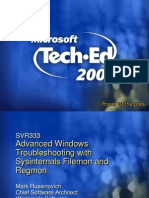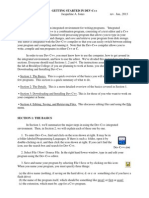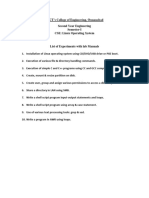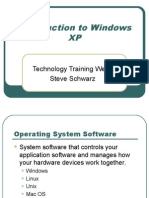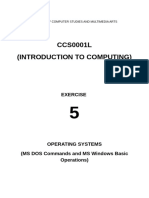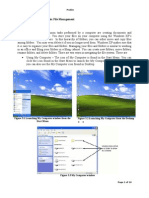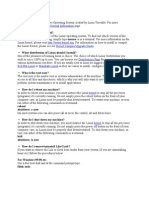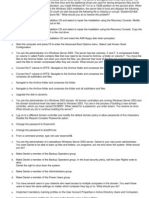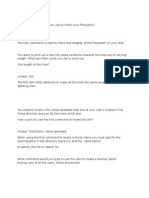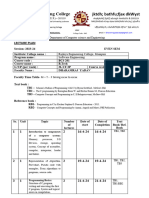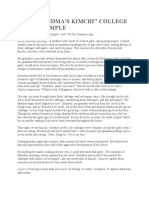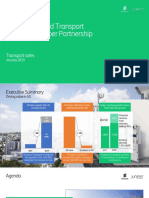Welcome To "Delete Invalid File": Delinvfile Has Had Remarkable Success in Handling The Difficult-To-Delete Files
Welcome To "Delete Invalid File": Delinvfile Has Had Remarkable Success in Handling The Difficult-To-Delete Files
Uploaded by
luckyluke21tCopyright:
Available Formats
Welcome To "Delete Invalid File": Delinvfile Has Had Remarkable Success in Handling The Difficult-To-Delete Files
Welcome To "Delete Invalid File": Delinvfile Has Had Remarkable Success in Handling The Difficult-To-Delete Files
Uploaded by
luckyluke21tOriginal Description:
Original Title
Copyright
Available Formats
Share this document
Did you find this document useful?
Is this content inappropriate?
Copyright:
Available Formats
Welcome To "Delete Invalid File": Delinvfile Has Had Remarkable Success in Handling The Difficult-To-Delete Files
Welcome To "Delete Invalid File": Delinvfile Has Had Remarkable Success in Handling The Difficult-To-Delete Files
Uploaded by
luckyluke21tCopyright:
Available Formats
Welcome to "Delete Invalid File"
the application that helps you delete difficult-to-delete files and folders. Windows allows creation of data
files and folder names that can not be deleted or renamed via Windows Explorer. A common problem is
that file names can become too long for Windows Explorer as it works only with the combined path and file
name. This alone has created a need for DelinvFile.
Please do not purchase a license (register) until you verify that DelinvFile can access your problem files.
See Below
Limited Trial
Please note that beginning with version 4.02, DelinvFile includes only a limited trial. This permits only three
(3) Deletions or Renames and is limited to 15 days after installation.
This should be sufficient for you to verify that the program performs as advertised.
However, there is a 30-day money back guarantee for the situations in which one of the DelinvFile functions
fail after you purchase a license.
After the three Deletions or Renames, DelinvFile functions only as a demo. That is, the basic functions are
available but the actual deletions and renames are not done.
The diagnostic functions are available within the demo. One of the available diagnostics is a function for
scanning your harddrive to identify invalid filenames and too-long filenames.
Another is that the File and Folder panel of the DelinvFile window color codes the displayed names having
known problems. When a given color-coded name is selected, DelinvFile displays an explanation of the
problem.
Quick Start Information
DelinvFile has had remarkable success in handling the difficult-to-delete files.
However, there are two known categories of files that DelinvFile is not currently capable of processing.
Files and Folders with a name that is one of the Windows reserved names.
These include AUX, CON, NUL, PRN, LPT1-LPT9 and COM1-COM9.
Files and Folders with a shortname that contains invalid characters.
These include the characters :
< - Less than symbol
> - Greater than symbol
: - Colon
" - Quotation Mark
/ - Forward Slash
| - Vertical Bar
? - Question mark
* - Asterisk
DelinvFile makes use of the short form of the File and Folder names to perform most of its functions. If the
shortname contains any of the above, DelinvFile will not be able to delete or rename the item.
Normally, Windows will create a shortname for long names such that the name follows the older 8.3 format
used by DOS. This provides for an 8-character name, a period and a 3-character extension.
NOTE some systems have been modified to not create the shortnames when creating new Files and
Folders.
For the situations in which there is no corresponding shortname, DelinvFile will use the long file name for
its shortname functions.
- - - - - - - - - - - - - - - - - - - - - -
When executing as a demo, the Delete and Rename functions will evaluate the file or folder name and
attempt to open it. If DelinvFile can open a file using the Windows functions, it should be able to delete or
rename it if the user has the proper access rights to the file or folder.
If DelinvFile can't open the selected file or folder, it will display an error message.
It is recommended that you use the demo to perform trial deletions and/or renames for your files and folders
that you know to have problems. Also, you should use the scan function to search for other problems that
you may not be aware of.
This should help you decide whether to purchase a license for DelinvFile.
If you have problem file and folder names that the demo indicates DelinvFile can't handle them, feel free to
send an Error Report.
- - - - - - - - - - - - - - - - - - - - - -
30-day Guarantee
To request a refund, you simply need to send the vendor an Error Report via Email.
Click Tools in the main menu of the DelinvFile main window.
This must be done while the error message is displayed.
Select Report an Error in the dropdown menu.
This will display a new window with the error message and additional information.
Click the Copy to ClipBoard button to capture the displayed information.
Create an Email message and paste this data into it.
[be sure to include your name and the Email address you used for registration]
Send the Email to the address indicated at the top of the Window.
- - - - - - - - - - - - - - - - - - - - - - -
You might also like
- RFID Solution For 3-Part Upated 30 Jan 2024Document13 pagesRFID Solution For 3-Part Upated 30 Jan 2024AvitNo ratings yet
- Sample Form I130 Petition For Alien Relative PDFDocument12 pagesSample Form I130 Petition For Alien Relative PDFAnna100% (1)
- Learner GuideDocument50 pagesLearner GuideChristian Makande100% (3)
- Indian Music - The Divine Vina and The World Monochord - 623 PagesDocument623 pagesIndian Music - The Divine Vina and The World Monochord - 623 Pagespiero grassiniNo ratings yet
- English Alphabetic CodeDocument5 pagesEnglish Alphabetic CodeAbd El Fatah HamedNo ratings yet
- Linux Plus Lpi LabsDocument94 pagesLinux Plus Lpi LabsKamib HamibebNo ratings yet
- Filemon RegmonDocument61 pagesFilemon RegmonM Santosh KumarNo ratings yet
- WC - FileRecovery 2 User GuideDocument8 pagesWC - FileRecovery 2 User GuideJasonZappacostaNo ratings yet
- Chapter 2Document56 pagesChapter 2francissantos9494No ratings yet
- RENAME - How To Batch Rename Files in Windows - 4 Ways To Rename Multiple FilesDocument6 pagesRENAME - How To Batch Rename Files in Windows - 4 Ways To Rename Multiple FilesCarlos BarsNo ratings yet
- Chapter 4 - Introduction To WindowsDocument8 pagesChapter 4 - Introduction To WindowsKelvin mwaiNo ratings yet
- ErrorcodDocument4 pagesErrorcodFrang JabardNo ratings yet
- C File DialogDocument9 pagesC File DialogDaniel HatfieldNo ratings yet
- How To Get The Most Out of Windows 10 File ExplorerDocument26 pagesHow To Get The Most Out of Windows 10 File Explorerbadboy_lNo ratings yet
- Explorer Tips: Changing The Default Sound in ExplorerDocument10 pagesExplorer Tips: Changing The Default Sound in ExplorerBlack3Fox56No ratings yet
- Lab 3 Application Layer - FTPDocument12 pagesLab 3 Application Layer - FTPMichael O SullivanNo ratings yet
- How To Recover Deleted Files From Windows 10Document5 pagesHow To Recover Deleted Files From Windows 10wael haddadNo ratings yet
- TVL - Computer Systems Servicing - 12: Tle - Iacss9-12Sucs-Iiia-E37Document5 pagesTVL - Computer Systems Servicing - 12: Tle - Iacss9-12Sucs-Iiia-E37Wilma Montis-AbendanNo ratings yet
- Start DevDocument18 pagesStart DevpmilyutinNo ratings yet
- Windows FeaturesDocument2 pagesWindows FeaturesashishNo ratings yet
- ReNamer User ManualDocument128 pagesReNamer User Manual0404usbNo ratings yet
- Lab Manual FOR Unix Operating System: Ms. A.K. IngaleDocument31 pagesLab Manual FOR Unix Operating System: Ms. A.K. Ingalepranali suryawanshiNo ratings yet
- Ch. 7 Final 19-9-2022Document20 pagesCh. 7 Final 19-9-2022jettestNo ratings yet
- Fortran Instructions For Visual Fortran 6Document7 pagesFortran Instructions For Visual Fortran 6S MKNo ratings yet
- Linux Lab File 18 19Document42 pagesLinux Lab File 18 19Sarthak SharmaNo ratings yet
- Computer ManagementDocument11 pagesComputer Managementshuraimabdul283No ratings yet
- Introduction To Windows XPDocument39 pagesIntroduction To Windows XPfahadlakhani100% (2)
- 10 File ManagementDocument5 pages10 File ManagementJames Lester MirallesNo ratings yet
- ANSYS EnvironmentDocument27 pagesANSYS Environmentsathi11189No ratings yet
- OS Lab - Windows CommandsDocument20 pagesOS Lab - Windows Commandsmarkos100% (1)
- Guidelines When Working With Files and FolderDocument11 pagesGuidelines When Working With Files and FolderYamini ShindeNo ratings yet
- Disk Operating SystemDocument20 pagesDisk Operating SystemAnuNeeralgiNo ratings yet
- (M5-Technical1) Gonzaga Am11Document23 pages(M5-Technical1) Gonzaga Am11Chaela GonzagaNo ratings yet
- Laboratory Exercise #3 - Basic File ManagementDocument10 pagesLaboratory Exercise #3 - Basic File ManagementLeodigardo BerañaNo ratings yet
- IT 4 31-49Document19 pagesIT 4 31-49Malla HariNo ratings yet
- 1 Using SWI-Prolog: 1.1 Starting Prolog and Loading A ProgramDocument9 pages1 Using SWI-Prolog: 1.1 Starting Prolog and Loading A ProgramjairtbNo ratings yet
- Introduction To Windows XPDocument8 pagesIntroduction To Windows XPNikie NickzNo ratings yet
- Introduction To Windows XP: L L L L LDocument18 pagesIntroduction To Windows XP: L L L L LKan FBNo ratings yet
- 31 Using File Dialog BoxesDocument8 pages31 Using File Dialog Boxesacsi1966No ratings yet
- Linux Lab Exercise 12&3Document6 pagesLinux Lab Exercise 12&3Tushar KansagaraNo ratings yet
- Windows Tips+Document135 pagesWindows Tips+AnantaNo ratings yet
- UC 5 Monitor and Administer System and Network SecurityDocument10 pagesUC 5 Monitor and Administer System and Network SecuritybirukNo ratings yet
- Visual BasicDocument7 pagesVisual Basicmukeshkkk1989No ratings yet
- How To Find and Remove Duplicate Files On WindowsDocument8 pagesHow To Find and Remove Duplicate Files On WindowswilkesgillinghamNo ratings yet
- Mastering The Command Prompt With: Ms - DosDocument28 pagesMastering The Command Prompt With: Ms - DosOsman Ahmed AlfariNo ratings yet
- What Is LinuxDocument6 pagesWhat Is LinuxKevin JosephNo ratings yet
- Lab - IntroductionDocument10 pagesLab - IntroductionRioX TrầnNo ratings yet
- Organize & Safeguard Your Hard DriveDocument23 pagesOrganize & Safeguard Your Hard Drivejoel100% (1)
- BCSL 063 Solved Assignment 2022 23 UlptmtDocument15 pagesBCSL 063 Solved Assignment 2022 23 UlptmtShubham SrivastavNo ratings yet
- Disk Operating System: Midterm - LectureDocument30 pagesDisk Operating System: Midterm - LectureHydie CruzNo ratings yet
- Interview Questions1Document12 pagesInterview Questions1sandeep.hasa775No ratings yet
- File Navigator User Guide 108Document15 pagesFile Navigator User Guide 108Lee ChNo ratings yet
- FTP Tutorial FTP Tutorial FTP Tutorial FTP Tutorial: Home Home Home HomeDocument8 pagesFTP Tutorial FTP Tutorial FTP Tutorial FTP Tutorial: Home Home Home HomeSomsankar ChakrabortyNo ratings yet
- The Windows File System and Windows ExplorerDocument27 pagesThe Windows File System and Windows Explorerrichard gamez arteagaNo ratings yet
- Advanced Tutorial: Release 2001Document22 pagesAdvanced Tutorial: Release 2001Sunny KumarNo ratings yet
- Exam 1Document4 pagesExam 1Rahul NauriyalNo ratings yet
- Directory Related Commands: Command Summary UseDocument18 pagesDirectory Related Commands: Command Summary UsePranay SidduNo ratings yet
- Using The Graphical User InterfaceDocument56 pagesUsing The Graphical User InterfaceDimaMuchiNo ratings yet
- 1 Compiled By:-Capt - Habtamu.DDocument15 pages1 Compiled By:-Capt - Habtamu.Djak messiNo ratings yet
- Computer Fundamental CH 2Document5 pagesComputer Fundamental CH 2aadilahmed000777No ratings yet
- Linux NotesDocument17 pagesLinux NotessrinaththiruNo ratings yet
- ICF I Lesson 9Document7 pagesICF I Lesson 9Princess JulianneNo ratings yet
- Full Neuropsychology of Art Neurological Cognitive and Evolutionary Perspectives Zaidel PDF All ChaptersDocument49 pagesFull Neuropsychology of Art Neurological Cognitive and Evolutionary Perspectives Zaidel PDF All Chaptersmekhfiasyh100% (4)
- Kalimat Elips DLL Doc1662777588Document4 pagesKalimat Elips DLL Doc1662777588Adinda JolisaNo ratings yet
- Reaction Paper On "Flight From Conversation" by Sherry TurkleDocument1 pageReaction Paper On "Flight From Conversation" by Sherry TurkleJhon Nhik Santos DelosNo ratings yet
- C Programming Lecture PlanDocument4 pagesC Programming Lecture PlandharamrajyadavNo ratings yet
- Sdar Pemantapan Pt3 2019 - AnswersDocument6 pagesSdar Pemantapan Pt3 2019 - AnswersCMas Ayu50% (2)
- Changing EarthDocument9 pagesChanging EarthFaryal Muhammad Asmai - 79795/TCHR/BCHCNo ratings yet
- Product Life-Cycle: Product Design and DevelopmentDocument17 pagesProduct Life-Cycle: Product Design and DevelopmentVimal GuptaNo ratings yet
- Fostering Organizational Communication - XTDocument26 pagesFostering Organizational Communication - XTSharanya PaulNo ratings yet
- Roof Gutter System: Jeevan Bhar Ka Saath..Document4 pagesRoof Gutter System: Jeevan Bhar Ka Saath..shehanNo ratings yet
- Asian PaintsDocument74 pagesAsian PaintsKiranNo ratings yet
- Haematology Physical ExaminationDocument8 pagesHaematology Physical Examinationrodahlyu100% (1)
- The "Grandma'S Kimchi" College Essay ExampleDocument2 pagesThe "Grandma'S Kimchi" College Essay ExampleKishor RaiNo ratings yet
- 13 Chapter 4Document42 pages13 Chapter 4indrani royNo ratings yet
- Kong Hero - Platformer Controller Game KitDocument16 pagesKong Hero - Platformer Controller Game KitAmir DiansahNo ratings yet
- CASE - Araprop V LeongDocument29 pagesCASE - Araprop V LeongIqram MeonNo ratings yet
- RRLDocument4 pagesRRLshaiNo ratings yet
- Incident: 39237 / 2018 - Runtime Error TIME - OUT Has OccuredDocument9 pagesIncident: 39237 / 2018 - Runtime Error TIME - OUT Has OccuredNauman ShahNo ratings yet
- Questions of BartholomewDocument34 pagesQuestions of Bartholomewmanol_sala100% (1)
- Book Club Kits For THE WILDLING SISTERSDocument5 pagesBook Club Kits For THE WILDLING SISTERSPRHLibraryNo ratings yet
- Retrieval Augmented Generation - A Simple IntroductionDocument82 pagesRetrieval Augmented Generation - A Simple IntroductionakashpolNo ratings yet
- RESUME DilshadSandhuDocument8 pagesRESUME DilshadSandhujvenkat539No ratings yet
- 5G IP Converged Transport Ericsson Juniper PartnershipDocument31 pages5G IP Converged Transport Ericsson Juniper PartnershipRubi Rubianto100% (4)
- Cold Reading Card System Final SignedDocument23 pagesCold Reading Card System Final Signedredflex100% (4)
- Story of Duck and TurtleDocument3 pagesStory of Duck and TurtleRezky Trinanda Simarmata ElfNo ratings yet
- Highloader - ABDocument3 pagesHighloader - ABRafiq DurraniNo ratings yet