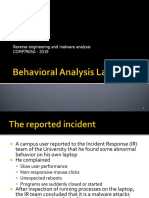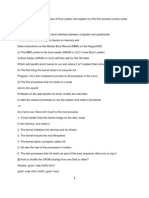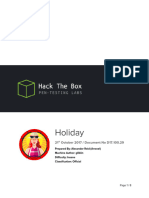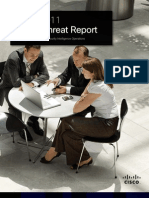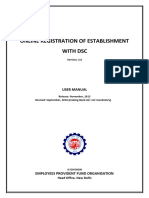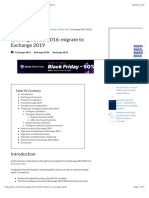IRM 2 Windows Intrusion PDF
IRM 2 Windows Intrusion PDF
Uploaded by
Peyman LotfiCopyright:
Available Formats
IRM 2 Windows Intrusion PDF
IRM 2 Windows Intrusion PDF
Uploaded by
Peyman LotfiOriginal Title
Copyright
Available Formats
Share this document
Did you find this document useful?
Is this content inappropriate?
Copyright:
Available Formats
IRM 2 Windows Intrusion PDF
IRM 2 Windows Intrusion PDF
Uploaded by
Peyman LotfiCopyright:
Available Formats
Preparation
1 Identification
2 Identification
2
Please note that the Sysinternals Troubleshooting Utilities can - Look at the opened sessions on the machine:
■ A physical access to the suspicious system should be be used to perform most of these tasks. C:\> net session
given to the forensic investigator. Physical access is
preferred to remote access, since the hacker could detect ■ Unusual Accounts
- Have a look at the sessions the machine has opened with
the investigations done on the system (by using a network Look for unusual accounts created, especially in the
other systems:
sniffer for example). Administrators group:
C:\> net use
C:\> lusrmgr.msc
■ A physical copy of the hard-disk might be necessary for or
- Check for any suspicious Netbios connexion:
forensic and evidence purposes. Finally, if needed, a C:\> net localgroup administrators or net localgroup
physical access could be needed to disconnect the C:\> nbtstat –S
administrateurs
suspected machine from any network.
- Look for any suspicious activity on the system’s ports :
■ A good knowledge of the usual network activity of the ■ Unusual Files C:\> netstat –na 5
machine/server is needed. You should have a file on a - Look for unusually big files on the storage support, bigger than (5 makes it being refreshed each 5 seconds)
secure place describing the usual port activity, to compare 5MB. (can be an indication of a system compromised for illegal Use –o flag for Windows XP/2003 to see the owner of each
efficiently to the current state. content storage) process:
C:\> netstat –nao 5
■ A good knowledge of the usual services running on the
- Look for unusual files added recently in system folders,
especially C:\WINDOWS\system32. Use “fport” if possible.
machine can be very helpful. Don’t hesitate to ask a
- Look for files using the “hidden” attribute:
Windows Expert for his assistance, when applicable. A
good idea is also to have a map of all services/running
C:\> dir /S /A:H
- Use “windirstat” if possible.
■ Unusual Automated Tasks
process of the machine. Look at the list of scheduled tasks for any unusual entry:
-
C:\> at
■ Unusual Registry Entries On Windows 2003/XP: C:\> schtasks
It can be a real advantage to work in a huge corporate Look for unusual programs launched at boot time in the
environment, where all user machines are the same, installed
from a master CD. Have a map of all
Windows registry, especially:
HKLM\Software\Microsoft\Windows\CurrentVersion\Run
■ Unusual Log Entries
processes/services/applications. On such environment where Watch your log files for unusual entries:
HKLM\Software\Microsoft\Windows\CurrentVersion\Runonce
users are not allowed to install software, consider any additional C:\> eventvwr.msc
HKLM\Software\Microsoft\Windows\CurrentVersion\RunonceEx
process/service/application as suspicious. If possible, use “Event Log Viewer” or such tool
Use “HiJackThis” if possible. (Also have a look in your Startup
folder)
The more you know the machine in its clean state, the more Search for events affecting the firewall, the antivirus, the file
chances you have to detect any fraudulent activity running protection, or any suspicious new service.
from it. ■ Unusual Processes and Services
Check all running processes for unusual/unknown entries, Look for a huge amount of failed login attempts or locked out
especially processes with username “SYSTEM” and accounts.
“ADMINISTRATOR”:
C:\> taskmgr.exe Watch your firewall (if any) log files for suspect activity.
(or tlisk, tasklist depending on Windows release)
Use “psexplorer” if possible.
■ Rootkit check
Run “Rootkit Revealer”, “Rootkit Hooker”, “Ice Sword”, “Rk
■ Check user’s autostart folders Detector”, “SysInspector”, “Rootkit Buster”.
C:\Documents and Settings\user\Start Menu\Programs\Startup
C:\WinNT\Profiles\user\Start Menu\Programs\Startup It’s always better to run several of these tools than only one.
■ Look for unusual/unexpected network services
installed and started ■ Malware check
C:\> services.msc Run at least one anti-virus product on the whole disk. If possible
C:\> net start use several anti-virus. The anti-virus must absolutely be up-to-
date.
■ Unusual Network Activity
- Check for file shares and verify each one is linked to a normal
activity:
C:\> net view \\127.0.0.1
Use “tcpview” if possible.
Containment
3 Recovery
5
If the machine is considered critical for your company’s No matter how far the hacker has gone into the system and the Incident Response Methodology
business activity and can’t be disconnected, backup all knowledge you might have about the compromission, as long as
important data in case the hacker notices you’re investigating the system has been penetrated, the best practice is to
and starts deleting files. Also make a copy of the system’s reinstall the system fully from original media and apply all
memory for further analysis. (use tools such as fixes to the newly installed system.
Memoryze,win32dd etc.)
In case this solution can’t be applied, you should:
If the machine is not considered critical for your company and IRM #2
can be disconnected, shut the machine down the hard way,
removing its power plug. If it is a laptop with a battery on, just ■ Change all the system’s accounts passwords, and
Windows Intrusion Detection
push the “off” button for some seconds until the computer make your users do so in a secure way: they should use
passwords with upper/lower case, special characters, Live Analysis on a suspicious Windows system
switches off.
numbers, and at least be 8 characters long.
___________________________________________________
Offline investigations should be started right away if the live IRM Author: CERT SG/ Cedric Pernet
analysis didn’t give any result, but the system should still be ■ Restore all files that could have been changed (Example: IRM version: 1.2
considered compromised. svchost.exe) by the attacker.
E-Mail: cert.sg@socgen.com
Make a physical copy (bit by bit) of the whole hard disk on an Web: http://cert.societegenerale.com
external storage support, using EnCase, X-Ways, or similar Twitter: @CertSG
forensic tool (dd, ddrescue etc.).
Try to find evidences of every action of the hacker:
Abstract
■ Find all files used by the attacker, including deleted files
This Incident Response Methodology is a cheat sheet dedicated
(use your forensic tools) and see what has been done with
it or at least their functionality, in order to evaluate the to incident handlers investigating a precise security issue.
threat. Who should use IRM sheets?
■
■
Check all files accessed recently.
Inspect network shares to see if the malware has spread Report
Aftermath
6 •
•
•
Administrators
Security Operation Center
CISOs and deputies
through it. • CERTs (Computer Emergency Response Team)
A crisis report should be written and made available to all of the
■ More generally, try to find how the attacker got into the actors of the crisis management cell. Remember: If you face an incident, follow IRM, take notes
system. All leads should be considered. If no computer and do not panic. Contact your CERT immediately if
proof of the intrusion is found, never forget it could come The following themes should be described: needed.
from a physical access or a complicity/stealing of
information from an employee. ■ Initial detection
■ Apply fixes when applicable (operating system and ■ Actions and timelines of every important event
Incident handling steps
applications), in case the attacker used a known ■ What went right 6 steps are defined to handle security Incidents
vulnerability.
■ What went wrong
J Preparation: get ready to handle the incident
■ Incident cost J Identification: detect the incident
J Containment: limit the impact of the incident
Remediation
4 Capitalize
Actions to improve the Windows intrusion detection
J Remediation: remove the threat
J Recovery: recover to a normal stage
J Aftermath: draw up and improve the process
management processes should be defined to capitalize on this
In case the system has been compromised: experience.
IRM provides detailed information for each step.
■ Temporary remove all accesses to the accounts involved
in the incident.
■ Remove all malicious files installed by the attacker.
This document is for public use
You might also like
- AZ-104T00A-00-Microsoft Azure AdministratorDocument13 pagesAZ-104T00A-00-Microsoft Azure AdministratorLinh HàNo ratings yet
- Lab1 2019Document24 pagesLab1 2019Ching Fung KwokNo ratings yet
- CEH Lesson 3 - Enumeration and System HackingDocument36 pagesCEH Lesson 3 - Enumeration and System HackingLouise RealNo ratings yet
- Sam Culper - Security A Resistance ManualDocument55 pagesSam Culper - Security A Resistance Manualxuye100% (5)
- IRM 7 WindowsMalwareDetectionDocument2 pagesIRM 7 WindowsMalwareDetectiontaekNo ratings yet
- IRM 7 Windows Malware DetectionDocument2 pagesIRM 7 Windows Malware DetectionbogneNo ratings yet
- Incident Response Methodology - Windows Intrusion DetectionDocument4 pagesIncident Response Methodology - Windows Intrusion DetectionNome SobrenomeNo ratings yet
- Incident Response Methodology - Linux - Unix Intrusion DetectionDocument4 pagesIncident Response Methodology - Linux - Unix Intrusion DetectionNome SobrenomeNo ratings yet
- IRM 3 UnixLinuxIntrusionDetectionDocument2 pagesIRM 3 UnixLinuxIntrusionDetectiontaekNo ratings yet
- Intrusion Discovery Linux Cheat SheetDocument2 pagesIntrusion Discovery Linux Cheat SheetRaquel WaitforitNo ratings yet
- Windows Cheat SheetDocument2 pagesWindows Cheat SheetShivkumar505No ratings yet
- Chapter_4_L06_L09Document66 pagesChapter_4_L06_L09thejagdevpandaNo ratings yet
- IRM 17 RansomwareDocument2 pagesIRM 17 Ransomwaresaravana balajiNo ratings yet
- Principles of Unix System Management - Solaris 8Document186 pagesPrinciples of Unix System Management - Solaris 8Venkateswara Reddy VNo ratings yet
- Windows Registry Cheat SheetDocument4 pagesWindows Registry Cheat SheetJonasNo ratings yet
- Automation Script and ExplanationDocument4 pagesAutomation Script and Explanationthousifshaik996No ratings yet
- Windows Live ResponseDocument14 pagesWindows Live ResponseShafeeque Olassery KunnikkalNo ratings yet
- Cert Intrusion Detection ChecklistDocument4 pagesCert Intrusion Detection Checklistthelibrarian0% (1)
- Prosedur Terjadinya Undang-UndangDocument5 pagesProsedur Terjadinya Undang-UndangneniNo ratings yet
- Rhce Pass GauranteeDocument15 pagesRhce Pass GauranteeKrishna17mNo ratings yet
- IDS - Intrusion Detection SystemsDocument7 pagesIDS - Intrusion Detection SystemsmohdfareeduddinNo ratings yet
- Windows Privilege Escalation - A CheatsheetDocument3 pagesWindows Privilege Escalation - A CheatsheetAneudy Hernandez PeñaNo ratings yet
- Backdooring PracticalDocument4 pagesBackdooring PracticalSimo ErrafiyNo ratings yet
- Response To A Live Linux MachineDocument13 pagesResponse To A Live Linux MachineNiranjana KarandikarNo ratings yet
- oscp+Document6 pagesoscp+linhphamhhNo ratings yet
- IDS2Document7 pagesIDS2subhash singhNo ratings yet
- 3.3.1.9 Lab - Detecting Threats and Vulnerabilities_44a96d1ab96c82f5c5d508fbb6809d89Document3 pages3.3.1.9 Lab - Detecting Threats and Vulnerabilities_44a96d1ab96c82f5c5d508fbb6809d89thesmallboywithbigdreamsNo ratings yet
- Unwrapping ToolsDocument12 pagesUnwrapping ToolsminojnextNo ratings yet
- Linux List All Users in The System - NixcraftDocument11 pagesLinux List All Users in The System - NixcraftIvanNo ratings yet
- Lab 5Document4 pagesLab 5Derick cheruyotNo ratings yet
- 3.3.1.9 Lab - Detecting Threats and VulnerabilitiesDocument5 pages3.3.1.9 Lab - Detecting Threats and Vulnerabilitieskarenozelleb88No ratings yet
- Log4Shell For OESDocument34 pagesLog4Shell For OES陈辽发 22No ratings yet
- Practicals 3Document5 pagesPracticals 3Tarik AmezianeNo ratings yet
- Windows IR Live Forensics Cheat SheetDocument7 pagesWindows IR Live Forensics Cheat SheetanonimoencubiertaNo ratings yet
- Windows Intrusion Discovery Cheat Sheet v3 2Document2 pagesWindows Intrusion Discovery Cheat Sheet v3 2Arash TorabiNo ratings yet
- Yash Darole DF 5Document7 pagesYash Darole DF 505. Yash DaroleNo ratings yet
- main_windows-xp-pro-2003-server-vista-intrusion-discovery-cheat-sheet-v2-0-sans-instituteDocument2 pagesmain_windows-xp-pro-2003-server-vista-intrusion-discovery-cheat-sheet-v2-0-sans-institutedemy2014No ratings yet
- 2.0.1.2 Class Activity - Identify Running ProcessesDocument4 pages2.0.1.2 Class Activity - Identify Running ProcessesJoan BreaNo ratings yet
- C What Is The Booting Process of Linux Systen and Explain It, Is The First Process Comes UnderDocument18 pagesC What Is The Booting Process of Linux Systen and Explain It, Is The First Process Comes UndershekharNo ratings yet
- Lab - Detecting Threats and Vulnerabilities: ObjectivesDocument3 pagesLab - Detecting Threats and Vulnerabilities: ObjectivesObaid AnwerNo ratings yet
- How To Run Nsanity ToolDocument3 pagesHow To Run Nsanity ToolJasoos AdityaNo ratings yet
- Built-In Windows Commands To Determine If A System Has Been HackedDocument6 pagesBuilt-In Windows Commands To Determine If A System Has Been HackedvabswNo ratings yet
- SANSDocument2 pagesSANSSandro MeloNo ratings yet
- 220 Cram SheetsDocument7 pages220 Cram SheetsdavelopezNo ratings yet
- Anatomy of A BreakinDocument30 pagesAnatomy of A BreakinrogermillaNo ratings yet
- Linux Basic Health Check Commands - Linux Tutorials - Learn Linux ConfigurationDocument13 pagesLinux Basic Health Check Commands - Linux Tutorials - Learn Linux ConfigurationJohn WilliamsNo ratings yet
- McAfee SuperDAT Performing A Command-Line Scan in Windows Vista XP 2003 or 2000Document6 pagesMcAfee SuperDAT Performing A Command-Line Scan in Windows Vista XP 2003 or 2000dige83No ratings yet
- Isola&on: The Confinement PrincipleDocument54 pagesIsola&on: The Confinement PrincipleSoumitra Roy ChowdhuryNo ratings yet
- Generic Hardening Checklist - Queen's University - SCOPDocument4 pagesGeneric Hardening Checklist - Queen's University - SCOPKaren Montalvo RamosNo ratings yet
- Explorer: SANS DFIR Cheat SheetDocument4 pagesExplorer: SANS DFIR Cheat Sheetdragon00No ratings yet
- Computer Forensics and InvestigationsDocument33 pagesComputer Forensics and Investigationsjaya prasannaNo ratings yet
- HolidayDocument8 pagesHolidayyiwawax804No ratings yet
- Introduction To Information Security: Process Confinement (1/2)Document19 pagesIntroduction To Information Security: Process Confinement (1/2)Soumitra Roy ChowdhuryNo ratings yet
- IRM 6 Website DefacementDocument2 pagesIRM 6 Website DefacementtaekNo ratings yet
- Pentest DicasDocument21 pagesPentest DicasAnonymous jUjZu2XshNo ratings yet
- Windows Intrusion Detection ChecklistDocument10 pagesWindows Intrusion Detection ChecklistJosé Tomás García CáceresNo ratings yet
- CXB-2748 Volatility Class NotesDocument3 pagesCXB-2748 Volatility Class NoteszoldewyknoalnxmrlzNo ratings yet
- PstoolsDocument13 pagesPstoolsLee Wiscovitch100% (5)
- Evaluation of Some Windows and Linux Intrusion Detection ToolsFrom EverandEvaluation of Some Windows and Linux Intrusion Detection ToolsNo ratings yet
- Evaluation of Some Intrusion Detection and Vulnerability Assessment ToolsFrom EverandEvaluation of Some Intrusion Detection and Vulnerability Assessment ToolsNo ratings yet
- Evaluation of Some Windows and Linux Intrusion Detection ToolsFrom EverandEvaluation of Some Windows and Linux Intrusion Detection ToolsNo ratings yet
- Overview of Some Windows and Linux Intrusion Detection ToolsFrom EverandOverview of Some Windows and Linux Intrusion Detection ToolsNo ratings yet
- Wlan Sess ContDocument17 pagesWlan Sess ContPeyman LotfiNo ratings yet
- Esecurity Magazine - Vol 36Document98 pagesEsecurity Magazine - Vol 36Peyman LotfiNo ratings yet
- Cisco Global Threat Report 2q2011Document15 pagesCisco Global Threat Report 2q2011Peyman LotfiNo ratings yet
- Your Freedom User GuideDocument58 pagesYour Freedom User GuidePeyman Lotfi100% (1)
- Web Design ChecklistDocument5 pagesWeb Design ChecklistbnsamyNo ratings yet
- Cyber Security EssentialsDocument2 pagesCyber Security Essentialsgprakas_74No ratings yet
- Câu hỏiontapatttDocument117 pagesCâu hỏiontapatttnguyen toanNo ratings yet
- APM Case study IDocument8 pagesAPM Case study ISiva PrintersNo ratings yet
- Online Registration of Establishment With DSC: User ManualDocument39 pagesOnline Registration of Establishment With DSC: User ManualroseNo ratings yet
- All in One Seo Report - Manual: SL NoDocument9 pagesAll in One Seo Report - Manual: SL NoscribdmemNo ratings yet
- Social Networking Site For A CollegeDocument8 pagesSocial Networking Site For A CollegeGaus PatelNo ratings yet
- Total ConfigDocument29 pagesTotal ConfigBrianNo ratings yet
- Maltego Splunk Integration BriefDocument5 pagesMaltego Splunk Integration Briefindian boyNo ratings yet
- SEO Steps:: Organic On-Page Off-Page PaidDocument6 pagesSEO Steps:: Organic On-Page Off-Page PaidMultiShop BDNo ratings yet
- HP Repository - Questionnaire For User Interface Satisfaction (QUIS) - 2013-09-04Document7 pagesHP Repository - Questionnaire For User Interface Satisfaction (QUIS) - 2013-09-04Jessica C.No ratings yet
- AmbientDocument13 pagesAmbientabhishekNo ratings yet
- AirWatch PoC Technical ArchitectureDocument29 pagesAirWatch PoC Technical Architecturegeniesis100% (1)
- Sd-Wan Study Guide: Do Not Reprint © FortinetDocument228 pagesSd-Wan Study Guide: Do Not Reprint © FortinetAnthony PaucarNo ratings yet
- Threat Hunting in Splunk With ZeekDocument10 pagesThreat Hunting in Splunk With Zeekahmedaziz.nustNo ratings yet
- Directory Traversal Vulnerability: Barracuda Web Application FirewallDocument4 pagesDirectory Traversal Vulnerability: Barracuda Web Application FirewallChandan MishraNo ratings yet
- How OSI 7 Layer Model WorksDocument9 pagesHow OSI 7 Layer Model WorksRanjit SinghNo ratings yet
- Email Marketing The Power of Personalized CommunicationDocument7 pagesEmail Marketing The Power of Personalized CommunicationPradeepNo ratings yet
- Network Security Threats and Solutions 1234397207859233 2Document10 pagesNetwork Security Threats and Solutions 1234397207859233 2api-281608253No ratings yet
- Theri GathaDocument109 pagesTheri GathaSougata PurkayasthaNo ratings yet
- Deepak SinghDocument13 pagesDeepak Singhdeepz.bisht234No ratings yet
- Configuring Cisco 3911 SIP PhonesDocument14 pagesConfiguring Cisco 3911 SIP PhonesHussain FaqirjeeNo ratings yet
- OWASP Top 10 2017 Https Cei Synerioncloud Com SynerionWeb Account LoginDocument32 pagesOWASP Top 10 2017 Https Cei Synerioncloud Com SynerionWeb Account LoginRishu KumarNo ratings yet
- 4-Client PitchDocument3 pages4-Client Pitchapi-636458568No ratings yet
- Exchange 2013 2016 Migrate To Exchange 2019Document21 pagesExchange 2013 2016 Migrate To Exchange 2019Giovani Miguel MoraesNo ratings yet
- 5G Stand Alone Access RegistrationDocument7 pages5G Stand Alone Access RegistrationSonny MochamadNo ratings yet
- Apigee Proxy Services Q & ADocument3 pagesApigee Proxy Services Q & AKoneri DamodaramNo ratings yet
- Janta Shikshana Samiti'S: Vidyagiri, Dharwad - 580 004Document41 pagesJanta Shikshana Samiti'S: Vidyagiri, Dharwad - 580 004Santosh ShirodkarNo ratings yet