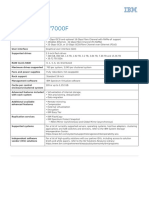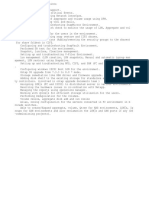Nimble Storage Data Migration
Nimble Storage Data Migration
Uploaded by
SomCopyright:
Available Formats
Nimble Storage Data Migration
Nimble Storage Data Migration
Uploaded by
SomOriginal Description:
Copyright
Available Formats
Share this document
Did you find this document useful?
Is this content inappropriate?
Copyright:
Available Formats
Nimble Storage Data Migration
Nimble Storage Data Migration
Uploaded by
SomCopyright:
Available Formats
FOR ALL WORKLOADS
SAN BASED
For workloads running on FCP or iSCSI (offline migration), the CirrusData Data Migration Server (DMS)
appliance can be used to migrate data from existing storage systems into Nimble Storage using the SAN
Fabric. This is achieved by inserting Data Migration Server appliances into a host’s data path using a
patented Transparent Data Interception technology, which requires no production downtime. The target
LUN’s on the Nimble Storage are automatically provisioned by the device based on the source LUNs
requirements. The appliances intercept I/O and track data changes, enabling online data migration to be
performed in production systems. For remote sites that do not have direct FC connectivity, a remote
DMS appliance can be used for migration over a WAN via TCP/IP. Quality of Service features in the DMS
appliance ensures that there is no performance impact during migration of data. They can be set at the
beginning of each migration job in the GUI to migrate minimally, moderately or aggressively based on
time of day and day of week (all customizable). The appliance actively monitor the arrays that are
migrating and will dynamically yield to production I/O. It also monitors the array’s idle time (pending I/O,
throughput, etc.)
The Data Migration Server (DMS) appliance consists of 3
types of ports
Nexus Upstream (Target) ‐ connect to Fibre
Channel switches or hosts
Nexus Downstream (Initiator) ‐ connect directly Destination Nexus Nexus
to production storage controller ports or Fibre Storage Ports Downstream Upstream
Channel switches Port Port
Storage Ports (Initiators) – connect to Fibre
Channel switches or to the Nimble Storage array/s.
If the Nimble Storage is connected via a switch, it needs to be zoned to the DMS appliance.
Somnath Guha – Solution Architect - GSI 1|P a g e
The below diagram depicts an overview of how the appliances are connected (with Host Side
Insertion) to perform migration of data for a host or a group of hosts.
There are four types of connection methods used to determine the insertion mode of the data migration
server appliances as given below
Physical Insertion
Host Side Insertion
Storage Side Insertion
Logical Insertion
VSAN Insertion
Zoning Insertion
Physical Insertion
Host Side Insertion
This is ideal when there are a small number of hosts or migration is carried out in groups of server.
This mode is also ideal for a large scale hosting data center with multitenant storage farm
environments. Host side insertion guarantees that only those hosts and the assigned storage
owned by the customer being migrated are affected. With host side insertion, the appliance is
physically chained between the host and the FC switch. All FC paths from all hosts to the FC
switches must be inserted in order to capture all of the I/O to the set of LUNs being migrated for
the hosts. The insertion process disconnects the host FC cable from the switch port and connects
Somnath Guha – Solution Architect - GSI 2|P a g e
it to the upstream port of the appliance. The downstream port of the appliance is then connected
to the switch port to which the hosts was originally connected as shown below.
Source Storage Source Storage
Storage Side Insertion
This is ideal when there are more number of hosts or migration is carried out in groups of more
than 8 servers. Storage side insertion brings less disruption and enables all hosts connected to
the storage be migrated at one go. With storage side insertion, the appliance is physically
chained between the source storage controller ports and the FC switch. Every storage controller
port involved with presenting the set of source LUNs being migrated (known as the “migration
set”) must be inserted, so that all I/O is going through the Data Migration Server (DMS)
appliances. The insertion process disconnects one cable from a downstream port on the FC
switch and then reconnects the path through a set of DMS ports (consisting of an upstream and
a downstream FC port).Therefore, if the source storage uses two ports – two from each controller
– to present the migration set of LUNs, it is necessary to use four Nexus ports (2 on each fabric)
on DMS. In a high availability configuration, the four ports should be spread across two DMS
appliances, as shown below:
Source Storage Source Storage
Somnath Guha – Solution Architect - GSI 3|P a g e
Logical Insertion
VSAN Insertion
When existing FC switches support virtual SAN, CDS appliances are inserted into data paths by
connecting to available switch ports. VSANs are added to include the ports to be intercepted as well
as the nexus ports to use. The desired data paths are thereby intercepted transparently, in an
identical manner to the physical intercept method. Multiple links – either host or storage – can be
intercepted by a single nexus.
This requires no physical manipulation of cables in the SAN and provides flexibility to insert into large
environments and selectively intercept a large number of data paths with fewer nexus to reduce
configuration complexity. It allows same configuration to support host-side or storage-side insertion
The existing switches should support virtual SAN and have available (free) switch ports.
Somnath Guha – Solution Architect - GSI 4|P a g e
Zoning Insertion
In zoning insertion, CDS appliances are inserted between unused storage ports and unused switch
ports. After this, selected hosts are moved logically to the inserted ports through zoning.
This requires no physical cabling changes on active ports. Only hosts required to be intercepted are
included in the intercepted paths. This mode is optimized for operations that require projects be
done in waves.
This requires unused, inactive ports on storage, as well as free switch ports in fabric. This also requires
LUN masking changes, zoning changes, and host rescan for new paths.
The below steps provide a high level details on performing migration.
Step 1 – Insertion of the Data Migration Server (DMS)
In this step and based on the above scenarios, the DMS needs to be inserted into the fabric for it to
discover the storage landscape. While the steps won’t be different Host side Insertion is assumed in this
scenario. Each of the FC cables need to be inserted sequentially with each insertion followed by a path
validation on all the DMS appliances.
Step 2 – Verification (DMS)
The DMS appliance automatically gathers all of the discovered initiator WWPNs, target WWPNs, and LUNs
from all Nexus ports to build a picture of the SAN environment. The host initiator WWPNs are correlated
so that all of the initiators that “see” the same LUN are assumed to be a single host entity. Once the DMS
appliance is inserted the configurations need to be validated. Using the DMS console verify
a. Verify that the ports are all connected
b. Verify that the storage controller and initiator WWPN details are correct
c. Verify SAN configuration – discovered initiator WWPNs, target WWPNs, and LUNs
Step 3 – System Configuration
This steps comprises of configuring the DMS appliance and setting migration parameters required for
migration. This involves setting up user credentials, network and security settings, alerts, migration
calendar (times when migration can happen).
Somnath Guha – Solution Architect - GSI 5|P a g e
This is performed using the web based console by clicking on the “Settings” tab. The “Storage
Configuration” sections allows WWPN’s to be added in case they are not automatically discovered. This is
useful for offline migration when the host is not connected. If the original LUN masking remains for the
storage, the initiators can be added back as virtual initiators so that the storage configuration can be
reconstructed to what it used to be, allowing migration to be performed without reconfiguring the existing
storage system.
Sometimes initiators need to re-assigned (typically in case of cluster systems) when two different initiators
are assigned to the same LUN but resided on different physical hosts.
This section also helps in renaming LUNs and hosts to meaningful names to increase operational efficiency
during migration activity.
The “Storage Resources” tab in the web console provides details and help configure storage device LUNs
that needs to be migrated and the Destination LUNs (local or remote) where it needs to be migrated. It
also provides information on LUN activity, Storage Ports and Paths.
The SAN configuration tab in the web console displays information about the discovered configuration
between the host (i.e., application server, file server, etc.) and their primary storage (currently being used
by the host; the storage containing the data to be intercepted) in different ways. The SAN Configuration
screen shows detailed information about each LUN, including current activity, status, throughput, and
paths.
The following views are available:
Topology explorer – Displays a logical diagram of the discovered SAN configuration
Host-centric view – Displays information from the perspective of each host
Storage-centric view – Displays information from the perspective of each storage device
Step 4 – Migration
A migration session is a policy that defines the source LUNs (LUNs to be migrated), the target LUNs, and
the conditions under which migration will occur. The conditions include: the schedule and the general
aggressiveness (Quality of Service) of the data copy process. This is an 8 step process comprising of the
below steps.
a. Creating a new Migration Session
b. Selecting the source LUN to migrate
c. Specifying the destination type (Local, Remote, Swing Box)
d. Pairing destination LUNs for each source LUN
e. Enter description and specify migration options like Holiday schedule, QoS, Thin Migration,
Time zone etc.
f. Specify the schedule for migration and mode for each time frame.
g. Verify License Usage and click “Finish” to start the migration.
Progress of migration and details can be viewed in the Migration tab.
Step 5 – Validation of Migrated Data
LUN verification validates data on a migrated LUN by comparing it with the data on the source LUN.
Somnath Guha – Solution Architect - GSI 6|P a g e
During migration, hashes are created and stored. After a valid image is obtained on the destination, LUN
verification can be manually run. During verification, the stored hashes are compared with the hashes
calculated using data read from the destination LUNs. If there is any indication the data on the destination
device may not be consistent with the source, the LUN verification process will detect the discrepancies.
All detected data inconsistencies will be reported and marked for repair in the changed data map and the
next resynchronization will correct any bad data.
Test View Devices enable mounting of a data image of a migrated LUN to test data validity and integrity.
This is done by creating a Test View Device and assigning it to any host with an iSCSI Initiator. This allows
the host to use an actual application to test the migrated data. The image testing can accommodate both
read and write. The migrated data image is not changed; any data written is written to the Test View
Device and will be discarded once the test is completed. Before creating a Test View Device, at least one
migration session must be complete or pending complete and a metadata LUN (for capturing writes) must
have been enlisted to become a Test View Device. This is performed on the Storage Resources screen.
Step 6 – Migration Completion (Cut Over)
Once initial synchronization has completed and the data has been validated, production is almost ready
to move over to the migrated disks. A final synchronization must be performed for data that has changed
since the last synchronization. This would involve the following steps.
a. Prior to cut-over time, check amount of data awaiting migration and use “Sync-Delta” manually
or schedule periodically to minimize delta during cut-over
b. Stop application on Source system and unmount Source LUN / Volume / Drive.
c. Complete the migration session to trigger last round of synchronization. This completes data
migration.
d. Un-assign the Source LUNs from the hosts. Rescan to ensure they disappeared.
e. Use “Auto-Provision” feature to automatically cause the new storage to remove the destination
LUNs from the DMS system and present them to the host entities (also automatically
created). Create required zoning to publish new LUNs to the host directly.
f. Rescan host for the new drives / LUNs. Windows should automatically assign the correct Drive
Letters. For Linux and Unix file systems based on Disk Labels, the existing mount-points should
still be valid, otherwise adjust the host file for mounting the new drives / LUNs and start
application.
g. Once application has validated the former production storage can be retired, or optionally
scrubbed using DMS (separate license required).
Details of each of these steps and how they needs to be executed on the web console are available in the
User Guide for DMS.
Somnath Guha – Solution Architect - GSI 7|P a g e
FOR VIRTUAL WORKLOADS
HYPERVISOR BASED - VMWARE
For workloads running on VMWare Hypervisor, Storage VMotion can be used to migrate data from
existing arrays to the new Nimble Storage Array. Storage VMotion relocates virtual machine disk files
from one shared storage location to another shared storage location with zero downtime, continuous
service availability and complete transaction integrity. Storage VMotion is fully integrated with VMware
vCenter Server to provide easy migration and monitoring.
The below provides a detailed 4 Step migration solution to move VMs from an existing storage into a
Nimble storage across datacenters using Storage VMotion and Nimble Replication.
Step 1 – Configure a New Datastore
Publish storage volumes from the Nimble Storage (which would be a part of the swing kit) to the VSphere
Cluster and configure the LUNs as a new datastore in VCenter. Please ensure that there is adequate space
to host all the required VMs in the new datastore.
Step 2 – Trigger a Storage vMotion
Right Click the VM that needs to be migrated and select “Migrate”. On the next screen select the option
“Change Datastore”. Then select the datastore configure on Nimble Storage. Once the configuration
changes are reviewed click the “Finish” button to start the Storage vMotion.
Somnath Guha – Solution Architect - GSI 8|P a g e
Step 3 – Replicate the Nimble Storage with the Remote Datacenter
Setup Replication using Nimble Storage SmartReplicate between the arrays in the old datacenter with
the array in the new datacenter. Setting up replication between two Nimble Storage arrays is simple. By
creating a replication partner on each of the two arrays, replication is automatically set up. Replication is
automatic, based on the protection schedule assigned to the volume or volume collection. The details of
creating a replication partner can be found in the Admin Guide.
Somnath Guha – Solution Architect - GSI 9|P a g e
Step 4 – Bring up VMs on the new Datacenter
Once all the VMs are migrated to the Nimble Storage datastore at source and data replicated to the
Nimble Storage in target DC we can initiate a handover. The Nimble Handover process automatically
pauses the replication partnership and the volume ownership is transferred, allowing the VMs to be
brought online in the target DC.
Somnath Guha – Solution Architect - GSI 10 | P a g e
You might also like
- Quiz 123Document4 pagesQuiz 123Pankaj Bharat Jadhav50% (8)
- Avamar PSB 018ADocument17 pagesAvamar PSB 018ANatalia PardoNo ratings yet
- SC Series - SC9000 Replacement-Storage Center OS Drive ReplacementDocument14 pagesSC Series - SC9000 Replacement-Storage Center OS Drive ReplacementHiroNo ratings yet
- CD SDA Data Governance SyllabusDocument26 pagesCD SDA Data Governance SyllabusSamah aldawoodNo ratings yet
- Docu53220 EMC IPMI Tool Technical NotesDocument15 pagesDocu53220 EMC IPMI Tool Technical NotesdipeshNo ratings yet
- Troubleshooting Storage Area NetworkDocument30 pagesTroubleshooting Storage Area NetworkAsif MahbubNo ratings yet
- Next-Generation switching OS configuration and management: Troubleshooting NX-OS in Enterprise EnvironmentsFrom EverandNext-Generation switching OS configuration and management: Troubleshooting NX-OS in Enterprise EnvironmentsNo ratings yet
- Senior SAN Storage Engineer ResumeDocument5 pagesSenior SAN Storage Engineer Resumeakbisoi1No ratings yet
- Pure Storage VDI Reference Architecture For VMware ViewDocument37 pagesPure Storage VDI Reference Architecture For VMware Viewonly KimoNo ratings yet
- Cisco MdsDocument12 pagesCisco Mdssanju_81No ratings yet
- Allocation & DeallocationDocument8 pagesAllocation & DeallocationPurni Shanti100% (1)
- Resume of StanelyDocument7 pagesResume of Stanelygabbu_No ratings yet
- IBM V7000F Storage SpecificationsDocument2 pagesIBM V7000F Storage SpecificationsmukiveNo ratings yet
- VPLEX SAN Assessment Summary PDFDocument2 pagesVPLEX SAN Assessment Summary PDFusa_sNo ratings yet
- Ankit Pravinbhai Rupareliya.Document5 pagesAnkit Pravinbhai Rupareliya.gabbu_No ratings yet
- ONTAP 90 SVM Disaster Recovery Express GuideDocument24 pagesONTAP 90 SVM Disaster Recovery Express GuidemukiveNo ratings yet
- Storage Allocation Using Auto ProvisioningDocument96 pagesStorage Allocation Using Auto Provisioningpadhiary jagannathNo ratings yet
- CiscoMDS FabricSwitchConfigurationGuideAndCommandLineDocument328 pagesCiscoMDS FabricSwitchConfigurationGuideAndCommandLinerogersramosNo ratings yet
- An "Apples To Apples" Comparison: June, 2016Document66 pagesAn "Apples To Apples" Comparison: June, 2016ChallaNo ratings yet
- Docu67503 - EMC® VMAX® All Flash Product GuideDocument190 pagesDocu67503 - EMC® VMAX® All Flash Product GuideDemodx DemodxzNo ratings yet
- What Is Zoning and How To PerformDocument15 pagesWhat Is Zoning and How To PerformAmit KumarNo ratings yet
- 5 Minute TroubleshootingDocument9 pages5 Minute TroubleshootingsamNo ratings yet
- XtremIO Initial ConfigurationDocument64 pagesXtremIO Initial Configurationrodrigo.rras3224No ratings yet
- EMC Vmax ArchitectureDocument12 pagesEMC Vmax Architectureravimars2250% (2)
- Deep Security 96 SP1 Install Guide Basic enDocument88 pagesDeep Security 96 SP1 Install Guide Basic enmkavinmcaNo ratings yet
- Fundamentals VNXe StudentGuide - 2015Document77 pagesFundamentals VNXe StudentGuide - 2015alireza1023No ratings yet
- ViPR SRM Fundamentals SRGDocument65 pagesViPR SRM Fundamentals SRGPasindu MalinthaNo ratings yet
- MDS San Command ReferenceDocument12 pagesMDS San Command ReferenceLoris StrozziniNo ratings yet
- Synchronous Mode: Adaptive Copy-Write PendingDocument9 pagesSynchronous Mode: Adaptive Copy-Write PendingSatya Masar Rao YugandharNo ratings yet
- Unisphere For VMAX Product Guide V1.5.1Document534 pagesUnisphere For VMAX Product Guide V1.5.1vinzarcev67% (3)
- CISCO ZoningDocument38 pagesCISCO ZoningAkshay VelayudhanNo ratings yet
- MDS Series Switch Zoning Via CLIDocument3 pagesMDS Series Switch Zoning Via CLISathish VikruthamalaNo ratings yet
- Dell EMC VMAX3 Auto Provisioning ExplainedDocument6 pagesDell EMC VMAX3 Auto Provisioning ExplainedSrinivas GollanapalliNo ratings yet
- VMAX3 Configuration Management OverviewDocument40 pagesVMAX3 Configuration Management OverviewSudheer Ch100% (1)
- Config Advisor 5.2 Quick Start GuideDocument44 pagesConfig Advisor 5.2 Quick Start GuidecrazyfellowNo ratings yet
- HP 3par Storeserv Storage: The Only Storage Architecture You Will Ever NeedDocument16 pagesHP 3par Storeserv Storage: The Only Storage Architecture You Will Ever NeedGugun A AnugrahNo ratings yet
- Nimble Best Practices For VMwareDocument15 pagesNimble Best Practices For VMwarepry_kumNo ratings yet
- EMC A R N: VamarDocument63 pagesEMC A R N: Vamarnithi032No ratings yet
- Nutanix Controller VM Security Operations GuideDocument15 pagesNutanix Controller VM Security Operations GuideSuhaimi MieNo ratings yet
- Avamar Backup RestorationDocument4 pagesAvamar Backup RestorationLaurie BaileyNo ratings yet
- Storageworks 48 San SwitchDocument42 pagesStorageworks 48 San SwitchThanh Tân PhạmNo ratings yet
- Brocade Zoning Basic CommandsDocument7 pagesBrocade Zoning Basic CommandsSaravanakumar RajuNo ratings yet
- Veritas Cluster Cheat SheetDocument9 pagesVeritas Cluster Cheat SheetarvindNo ratings yet
- EMC Vmax ArchitectureDocument11 pagesEMC Vmax ArchitectureParthiban AsparNo ratings yet
- Vblock 340 DatasheetDocument3 pagesVblock 340 DatasheetSergiuPolNo ratings yet
- Veeam Backup 8 Powershell PDFDocument742 pagesVeeam Backup 8 Powershell PDFmuzzu10No ratings yet
- Roles and Responsibilities in NetApp Storage AdminDocument1 pageRoles and Responsibilities in NetApp Storage Admin123usgNo ratings yet
- VNX Architectural Overview Final ProducedDocument40 pagesVNX Architectural Overview Final ProducedBaiyant SinghNo ratings yet
- Windows Unified Host Utilities 7.0: Installation GuideDocument64 pagesWindows Unified Host Utilities 7.0: Installation GuidetungNo ratings yet
- Isilon OneFS 7.1 - GUIDocument434 pagesIsilon OneFS 7.1 - GUIKiran Kumar MongamNo ratings yet
- ExaGrid-Retention Time-Lock For Ransomware Recovery DS 10.21-2Document3 pagesExaGrid-Retention Time-Lock For Ransomware Recovery DS 10.21-2adi tia NugrohoNo ratings yet
- Vmax AllflashDocument132 pagesVmax Allflashprabhs3100% (1)
- A - VNXCapacityCalculatorDocument11 pagesA - VNXCapacityCalculatorbegeksunNo ratings yet
- Avamar Q ADocument4 pagesAvamar Q AVamsi BonamNo ratings yet
- Storage Procedure For VMAXDocument22 pagesStorage Procedure For VMAXmh_khan03No ratings yet
- Docu69318 PDFDocument70 pagesDocu69318 PDFrudy hermawanNo ratings yet
- DRBD-Cookbook: How to create your own cluster solution, without SAN or NAS!From EverandDRBD-Cookbook: How to create your own cluster solution, without SAN or NAS!No ratings yet
- Storage Optimization with Unity All-Flash Array: Learn to Protect, Replicate or Migrate your data across Dell EMC Unity Storage and UnityVSAFrom EverandStorage Optimization with Unity All-Flash Array: Learn to Protect, Replicate or Migrate your data across Dell EMC Unity Storage and UnityVSARating: 5 out of 5 stars5/5 (1)
- QUESTIONDocument13 pagesQUESTIONfouadanas101No ratings yet
- ArcGIS Manual For StarterDocument83 pagesArcGIS Manual For Starterjentmax9100% (1)
- Exercices GLDocument3 pagesExercices GLGoodness Of GodNo ratings yet
- Name of The Student Reg - Number Digital Assignment TitleDocument1 pageName of The Student Reg - Number Digital Assignment TitleAnupamNo ratings yet
- Palo Alto Networks Zero Trust Maturity ModelDocument2 pagesPalo Alto Networks Zero Trust Maturity ModelKamal Andhavarapu100% (1)
- 04 Cache Memory ComparcDocument47 pages04 Cache Memory ComparcMekonnen WubshetNo ratings yet
- Course 20339-1A - Planning and Administering SharePoint 2016Document8 pagesCourse 20339-1A - Planning and Administering SharePoint 2016Ashish Kolambkar0% (1)
- Intro Sap Data ArchivingDocument65 pagesIntro Sap Data ArchivingKholi Sediono M100% (1)
- ID275b17983-1993 Mazda 323 Engine Diagram StarterDocument2 pagesID275b17983-1993 Mazda 323 Engine Diagram StarterLambert Linton Military CampNo ratings yet
- Top 30 Hibernate Interview QuestionsDocument7 pagesTop 30 Hibernate Interview Questionsraghunath sastryNo ratings yet
- Databases IiDocument146 pagesDatabases IimosesNo ratings yet
- Assignment 01 (Data Models)Document6 pagesAssignment 01 (Data Models)Zain AbbasNo ratings yet
- Integrity Constraint ViolationDocument4 pagesIntegrity Constraint ViolationSandeep KumarNo ratings yet
- 5 - Hidden Markov ChainsDocument3 pages5 - Hidden Markov ChainsPitchamuthu Vethandamoorthy ThillanyNo ratings yet
- PART 1 - 15 Mistakes You Would Unintentionally Make With FlowchartsDocument7 pagesPART 1 - 15 Mistakes You Would Unintentionally Make With FlowchartsHi GNo ratings yet
- Online Public Access Catalogue Opac UsagDocument7 pagesOnline Public Access Catalogue Opac Usagsirobey chuksNo ratings yet
- All Units Notes TYBSC-CS-Information-RetrievalDocument89 pagesAll Units Notes TYBSC-CS-Information-RetrievalArvind PatelNo ratings yet
- DQLab Meetup #15 - Tableau 101 PDFDocument39 pagesDQLab Meetup #15 - Tableau 101 PDFa nerdNo ratings yet
- Hierarchical Document Clustering Using Frequent Itemsets: Benjamin FungDocument37 pagesHierarchical Document Clustering Using Frequent Itemsets: Benjamin Fungjyoti_mishra_9No ratings yet
- 37-File Storage - Laravel - The PHP Framework For Web ArtisansDocument10 pages37-File Storage - Laravel - The PHP Framework For Web ArtisansMomo SemerkhetNo ratings yet
- ISTQB Practice Paper 7Document13 pagesISTQB Practice Paper 7Hoang thi huongNo ratings yet
- KPD 702 - Advanced Web ProgrammingDocument6 pagesKPD 702 - Advanced Web ProgrammingShakirinah AbdullahNo ratings yet
- Introduccion NX 9Document5 pagesIntroduccion NX 9FFrreeddiiNo ratings yet
- Part 2 - MemoDocument2 pagesPart 2 - MemoAshish KumarNo ratings yet
- Advanced Approach On XSSDS Technique: Sara Tuza Shatha AlarabiDocument5 pagesAdvanced Approach On XSSDS Technique: Sara Tuza Shatha Alarabiricardo bolivarrNo ratings yet
- Resource Description and Access (RDA)Document7 pagesResource Description and Access (RDA)Alexis ObienaNo ratings yet
- CHAPTER 8. Display Data From Multiple TablesDocument6 pagesCHAPTER 8. Display Data From Multiple TablesFlorin NedelcuNo ratings yet
- Accounting Information Systems 9th Edition Hall Test BankDocument25 pagesAccounting Information Systems 9th Edition Hall Test BankTammySandersijwc100% (52)