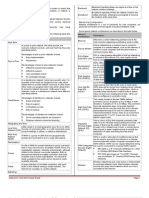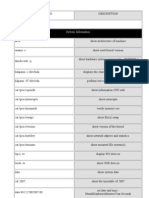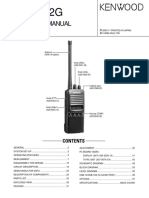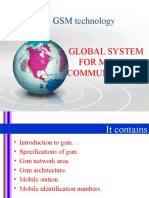Linux Tutorial Cheat Sheet
Uploaded by
Hamami InkaZoLinux Tutorial Cheat Sheet
Uploaded by
Hamami InkaZoLinux Tutorial Cheat Sheet
by jkeelan via cheatography.com/55689/cs/14807/
Cluster commands Task management
qstat print list of all your jobs ps See all of your active processes
qsub <script> submit <script> as a job top Constantly updating list of ordered (by resources)
processes
qlogin login to an interactive session on the cluster
time print time taken to complete after command finishes
qdel <job ids> delete the jobs (<job ids> can be a pattern)
<command> running
kill <pid> terminate process with id <pid>
Browsing files
cd <destination> change directory
Name Expansions
ls [pattern] list all files or match pattern
{a..z} or {1..100} expands to the series e.g a b c d ...
pwd print current directory
* expands to match anything, any number of times
You can return to your home directory by using cd ~
? Match anything once
$((2 + 2)) Arithmetic expansion (evaluates to 2)
Modifying files
$(<command> ) expands to the result of the command
rm [pattern] remove files (-r for recursive)
~ absolute path to home directory
mv [sources] [destination] move / rename file(s) or folder(s)
ls *.txt - list all .txt files
cp [sources] [destination] copy file(s) (-r to create desination)
cp *{0..9} - list files which end in a number between 0 and 9
Modifying directories
Processing stdout
mv [sources] [destination] rename / move directory
awk -F "," '{print print only column n of files
mkdir <directory> create a directory
$<column number>}'
rmdir <directory> remove a directory
sort (-n) sort alphabetically (alphanumerically)
rm -rf <directory> remove directory and all subdirectories
uniq (-c) print only one instance of repeated lines
(with count of lines)
Finding files
grep (-i) [pattern] print lines which contain pattern (ignore
find . -file -name Find all .txt files in the current directory and below case)
"*.txt" and print
wc -l print number of lines
locate [pattern] match files with pattern anywhere in the full path sed replace all instances matching
and print /<pattern>/<replacemen
t>/g <pattern> with <replacement>
Can combine with | grep. locate may require sudo updatedb from time to To use on a collection of files, all commands would be prefixed by:
time, and won't work on cluster without some modification. cat [files] |
Viewing files
Remote Managment
head [filenames] print first 10 lines of file
>@<h
ssh <username ost> login to multi-user machine
tail [filenames] print last 10 lines of file
scp Cope file(s) from <host> to
cat [filenames] concatenate files and print >@<h
<username ost>:[r emote <local> destination.
source] <local >
rsync -t only copy updated files from
<username>@<host>:[remote st> to <local >
<ho
source] <local >
For the multi-user linux machine, <host> should be stem-ssu-linux
By jkeelan Published 20th February, 2018. Sponsored by Readability-Score.com
cheatography.com/jkeelan/ Last updated 20th February, 2018. Measure your website readability!
Page 1 of 2. https://readability-score.com
Linux Tutorial Cheat Sheet
by jkeelan via cheatography.com/55689/cs/14807/
Useful
chmod +x <file> give executable priveleges to <file>
seq <start> <step> print sequence of numbers from <start> to <stop>
<stop> in increments of <step>
man <command> open the manual page for man
more <file> print output in navigateable pages
fdisk -l list all the connected drives and partitions
mount <partition> directory will now lead to the partiton (useful for usb
<directory> storage)
stdout can be piped into more to make long outputs readable.
By jkeelan Published 20th February, 2018. Sponsored by Readability-Score.com
cheatography.com/jkeelan/ Last updated 20th February, 2018. Measure your website readability!
Page 2 of 2. https://readability-score.com
You might also like
- Linux Command Cheat Sheet From Davechild Linux Command Line - at Anewdomain - Net With Gina Smith, John C. Dvorak100% (1)Linux Command Cheat Sheet From Davechild Linux Command Line - at Anewdomain - Net With Gina Smith, John C. Dvorak2 pages
- A - Z Linux Commands - Overview With Examples100% (1)A - Z Linux Commands - Overview With Examples40 pages
- 50 Most Frequently Used Linux Commands PDF100% (2)50 Most Frequently Used Linux Commands PDF58 pages
- If You Are Preparing For Interviews For Linux Admin Jobs You Should Be Familiar With Below Concepts.83% (6)If You Are Preparing For Interviews For Linux Admin Jobs You Should Be Familiar With Below Concepts.54 pages
- Shriram Mantri Vidyanidhi Info Tech Academy: PG DAC Linux Question BankNo ratings yetShriram Mantri Vidyanidhi Info Tech Academy: PG DAC Linux Question Bank9 pages
- Linux Command Cheat Sheet: File Commands (Cont.) Most Used Network Diagnostic Commands (Cont.)No ratings yetLinux Command Cheat Sheet: File Commands (Cont.) Most Used Network Diagnostic Commands (Cont.)2 pages
- Session-1: 50 Most Useful Linux Commands: Category-1: File System ManagementNo ratings yetSession-1: 50 Most Useful Linux Commands: Category-1: File System Management6 pages
- 50 Most Frequently Used UNIX / Linux Commands (With Examples) PDF100% (1)50 Most Frequently Used UNIX / Linux Commands (With Examples) PDF22 pages
- Linux Bash Shell Cheat Sheet: Basic Commands Basic Terminal Shortcuts Basic File ManipulationNo ratings yetLinux Bash Shell Cheat Sheet: Basic Commands Basic Terminal Shortcuts Basic File Manipulation6 pages
- Linux Command Line Cheat Sheet_ for Beginner & AdvancedNo ratings yetLinux Command Line Cheat Sheet_ for Beginner & Advanced5 pages
- Install Windows 10 From A USB Flash DriveNo ratings yetInstall Windows 10 From A USB Flash Drive2 pages
- How To Install Microsoft Security Essentials in Windows Server 2012 R2No ratings yetHow To Install Microsoft Security Essentials in Windows Server 2012 R26 pages
- Addressing Table Modul 1: Tidak DigunakanNo ratings yetAddressing Table Modul 1: Tidak Digunakan1 page
- To Enable or Disable A Network Adapter in Network ConnectionsNo ratings yetTo Enable or Disable A Network Adapter in Network Connections8 pages
- Install Postfix Mail Server Dovecot Mysql User Storage Debian Wheezy 7 LinuxNo ratings yetInstall Postfix Mail Server Dovecot Mysql User Storage Debian Wheezy 7 Linux12 pages
- A Complete Guide To Usage of USERMOD and USERADD Command PDFNo ratings yetA Complete Guide To Usage of USERMOD and USERADD Command PDF14 pages
- Accessing An SMB Share With Linux MachinesNo ratings yetAccessing An SMB Share With Linux Machines2 pages
- Killing Processes From The CMD Prompt in Windows 7No ratings yetKilling Processes From The CMD Prompt in Windows 71 page
- The Difference Between Straight Through, Crossover, and Rollover Cables - Learn-NetworkingNo ratings yetThe Difference Between Straight Through, Crossover, and Rollover Cables - Learn-Networking10 pages
- iTT 108 - Smart Isolated Temperature Transmitter / Signal ConverterNo ratings yetiTT 108 - Smart Isolated Temperature Transmitter / Signal Converter6 pages
- Nüvi 200 and 200W Series: Owner's ManualNo ratings yetNüvi 200 and 200W Series: Owner's Manual50 pages
- Cisco IOS Voice Troubleshooting and Monitoring - HNo ratings yetCisco IOS Voice Troubleshooting and Monitoring - H30 pages
- DS-K3G200LX+Tripod+Turnstile Datasheet 20230515No ratings yetDS-K3G200LX+Tripod+Turnstile Datasheet 202305154 pages
- FOUNDATION Fieldbus Communication Protocol - Everything You Need To Know - VisayaNo ratings yetFOUNDATION Fieldbus Communication Protocol - Everything You Need To Know - Visaya10 pages
- Guest Operating System Installation GuideNo ratings yetGuest Operating System Installation Guide92 pages
- Monitoring Radio Link and TDM Performance MINI-LINK 6600No ratings yetMonitoring Radio Link and TDM Performance MINI-LINK 660014 pages
- Video IP Cores For Altera DE-Series BoardsNo ratings yetVideo IP Cores For Altera DE-Series Boards46 pages
- A Mini Project Report Submitted For The Partial Fulfillment For The Award of Degree ofNo ratings yetA Mini Project Report Submitted For The Partial Fulfillment For The Award of Degree of31 pages
- First Generation: Vacuum Tubes (1940-1956)No ratings yetFirst Generation: Vacuum Tubes (1940-1956)8 pages
- The GSM Technology: Global System For Mobile CommunicationNo ratings yetThe GSM Technology: Global System For Mobile Communication32 pages
- Aneka Soal Ujian Sistem Operasi: Introduction & Overview 1No ratings yetAneka Soal Ujian Sistem Operasi: Introduction & Overview 15 pages