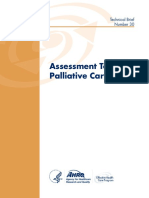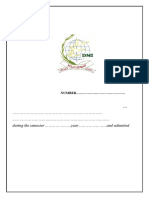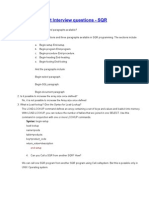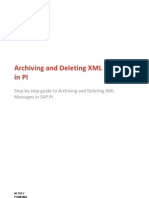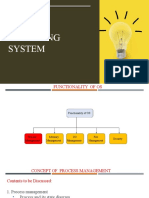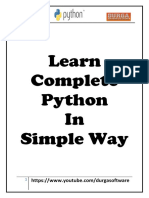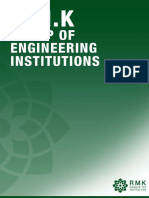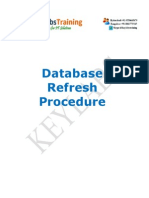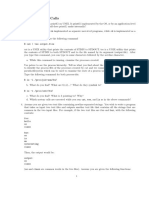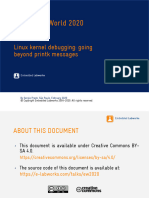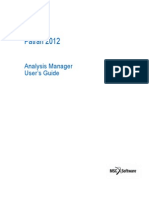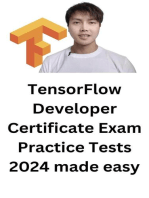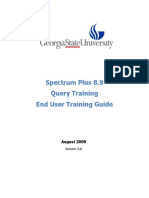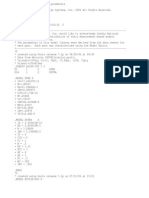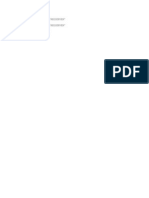CS-Tracing For PeopleSoft PDF
CS-Tracing For PeopleSoft PDF
Uploaded by
Voicu CosminCopyright:
Available Formats
CS-Tracing For PeopleSoft PDF
CS-Tracing For PeopleSoft PDF
Uploaded by
Voicu CosminOriginal Title
Copyright
Available Formats
Share this document
Did you find this document useful?
Is this content inappropriate?
Copyright:
Available Formats
CS-Tracing For PeopleSoft PDF
CS-Tracing For PeopleSoft PDF
Uploaded by
Voicu CosminCopyright:
Available Formats
In introduction to PeopleSoft Tracing
Tracing online PeopleCode and SQL Tracing online PeopleCode and SQL (Alternative)
1. Select Trace at the login screen or add “&trace=Y” to the 1. Login to PeopleSoft and navigate to PeopleTools > Debug.
login URL 2. Choose the options and save.
2. Choose the options in the tracing screen and login. 3. Perform the actions you wish to record.
3. Perform the actions you wish to record. 4. Once complete logout and retrieve the file from the
4. Once complete logout and retrieve the file from the <PS_HOME>/appserv/<Environment>/LOGS directory. The trace
<PS_HOME>/appserv/<Environment>/LOGS directory. The file name will include your login name.
trace file name will include your login name.
Application Engine Tracing SQR Tracing
1. Open the process definition 1. Open the process definition
2. Select the overrides tab. 2. Select the overrides tab.
3. Select Append on the parameters field. 3. Select Append on the parameters field.
4. Enter -TRACE 131 -TOOLSTRACEPC 3596 -TOOLSTRACESQL 4. Enter –DEBUG[ABC]… (replace ABC with the debug letters
143 provided in the sqr, sqc source).
5. Save the record. 5. Save the record.
Cobol Tracing
1. Open the Cobol SQL process type for the platform you are running on.
2. Enter 255 in the command line field between two forward slashes “//”.
3. Save the record.
%%PRCSNAME%% %%DBTYPE%%/%%DBNAME%%/%%OPRID%%/%%OPRPSWD%%/%%RUNCNTLID%%/%%INSTANCE%%/255/%%DBFLAG%%
4. Run the process and retrieve the COBOL sqltrace from the process monitor.
Tracing Settings
1. Both the process scheduler (psprcs.cfg) and application server (psappsrv.cfg) config files allow for permanent tracing settings as well as
setting up trace Masks. psprcs.cfg - <PS_HOME>/appserv/prcs/<Environment>/ psappsrv.cfg - <PS_HOME>/appserv/<Environment>/
2. Trace Masks are setup to limit the amount of tracing allowed when a user wants to trace through the front end package (see all methods
above).
3. LogFence allows for lower and higher detail tracing with regards to application server standard logging. This is ideal for identifying
problems on the application server.
[Type text]
PeopleSoft Toolbox (www.peoplesoft-toolbox.com)
You might also like
- PeopleSoft Technical - Interview QuestionsNo ratings yetPeopleSoft Technical - Interview Questions33 pages
- Hub & Drum - Design and Process Review and Validation: Rodrigo Cunha Silvia Faria Iombriller Thiago Vaz Da Costa100% (1)Hub & Drum - Design and Process Review and Validation: Rodrigo Cunha Silvia Faria Iombriller Thiago Vaz Da Costa8 pages
- Palliative Care Tools - Technical Brief 2017 PDFNo ratings yetPalliative Care Tools - Technical Brief 2017 PDF145 pages
- Introduction To Quiz: Wind Data Analysis - Solution Matlab100% (1)Introduction To Quiz: Wind Data Analysis - Solution Matlab4 pages
- Performance Problems - Concurrent ProgramsNo ratings yetPerformance Problems - Concurrent Programs5 pages
- 04 - Introduction to tracing classic functionsNo ratings yet04 - Introduction to tracing classic functions28 pages
- How To Enable Diagnostics On The Help Menu and Gather A Forms Trace (Doc ID 778955.1)No ratings yetHow To Enable Diagnostics On The Help Menu and Gather A Forms Trace (Doc ID 778955.1)2 pages
- Peoplesoft Interview Questions - SQR: Syntax: Begin-Setup100% (1)Peoplesoft Interview Questions - SQR: Syntax: Begin-Setup8 pages
- Archiving and Deleting XML Messages in PI 7.1 v1.0No ratings yetArchiving and Deleting XML Messages in PI 7.1 v1.015 pages
- Python Database Programming Study Material PDF100% (1)Python Database Programming Study Material PDF17 pages
- 27 Python Database Programming Study Material PDF100% (1)27 Python Database Programming Study Material PDF17 pages
- Sap Standard Jobs & Sap Basis Interview QuestionsNo ratings yetSap Standard Jobs & Sap Basis Interview Questions18 pages
- How To Run Various Trace Logs in Oracle AppsNo ratings yetHow To Run Various Trace Logs in Oracle Apps3 pages
- Recommended Information Needed When Submitting An Incident ReportNo ratings yetRecommended Information Needed When Submitting An Incident Report5 pages
- SP01 - Spool Request Screen - Check For Spool That Are in Request For Over An HourNo ratings yetSP01 - Spool Request Screen - Check For Spool That Are in Request For Over An Hour21 pages
- How To Trace A Concurrent Request and Generate TKPROF File (Doc ID 453527.1)No ratings yetHow To Trace A Concurrent Request and Generate TKPROF File (Doc ID 453527.1)5 pages
- Linux Kernel Debugging Going Beyond Printk MessagesNo ratings yetLinux Kernel Debugging Going Beyond Printk Messages65 pages
- Lab 1.5.2 Introductory Lab 2 - Capturing Hyperterminal and Telnet SessionsNo ratings yetLab 1.5.2 Introductory Lab 2 - Capturing Hyperterminal and Telnet Sessions2 pages
- Red Hat Certified System Administrator Study GuideNo ratings yetRed Hat Certified System Administrator Study Guide15 pages
- Totalview: Author: Blaise Barney, Lawrence Livermore National LaboratoryNo ratings yetTotalview: Author: Blaise Barney, Lawrence Livermore National Laboratory33 pages
- Course: Operating Systems Lab 1 C Programming On Linux, Mac OS X ProcessNo ratings yetCourse: Operating Systems Lab 1 C Programming On Linux, Mac OS X Process25 pages
- TensorFlow Developer Certificate Exam Practice Tests 2024 Made EasyFrom EverandTensorFlow Developer Certificate Exam Practice Tests 2024 Made EasyNo ratings yet
- Yuval Noah Harari - The World After CoronavirusNo ratings yetYuval Noah Harari - The World After Coronavirus22 pages
- How To Install PeopleTools Client 8.54 Application DesignerNo ratings yetHow To Install PeopleTools Client 8.54 Application Designer4 pages
- IEEE - Power.electronics March.2017 P2PNo ratings yetIEEE - Power.electronics March.2017 P2P80 pages
- Knowledge Management For Organizational CohesionNo ratings yetKnowledge Management For Organizational Cohesion6 pages
- Arabic Reading Comprehension Learning Arabic With AngelaNo ratings yetArabic Reading Comprehension Learning Arabic With Angela39 pages
- Cambridge English For HR Additional Activities Unit+10% (1)Cambridge English For HR Additional Activities Unit+14 pages
- Product Datasheet: Control Unit Micrologic 5.0 A, For Masterpact NT/ NW, LSI ProtectionsNo ratings yetProduct Datasheet: Control Unit Micrologic 5.0 A, For Masterpact NT/ NW, LSI Protections3 pages
- 01 Introduction CT and CT Eqpt Applications and DesignNo ratings yet01 Introduction CT and CT Eqpt Applications and Design48 pages
- Introduction To Strategic Cost ManagementNo ratings yetIntroduction To Strategic Cost Management11 pages