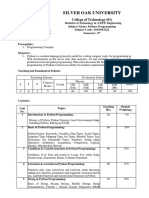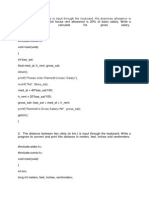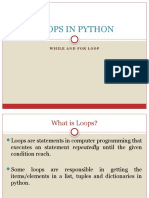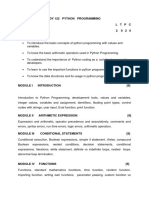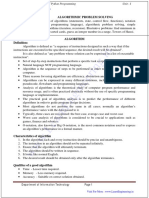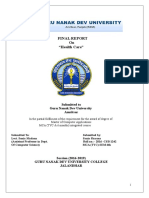Introduction To Python Part 2
Uploaded by
MousmiPawarIntroduction To Python Part 2
Uploaded by
MousmiPawarIntroduction to Python Programming & R-tool for Statistical Computing
Functions
A function is a block of organized, reusable code that is used to perform a single, related action.
Functions provide better modularity for your application and a high degree of code reusing.
As you already know, Python gives you many built-in functions like print(), etc. but you can also
create your own functions. These functions are called user-defined functions.
Defining a Function
You can define functions to provide the required functionality. Here are simple rules to define a
function in Python.
Function blocks begin with the keyword def followed by the function name and
parentheses ( ).
Any input parameters or arguments should be placed within these parentheses. You can also
define parameters inside these parentheses.
The first statement of a function can be an optional statement - the documentation string of
the function or docstring.
The code block within every function starts with a colon (:) and is indented.
The statement return [expression] exits a function, optionally passing back an expression to
the caller. A return statement with no arguments is the same as return None.
User Defined Function Example:
K.J. Somaiya College of Science and Commerce 1
Introduction to Python Programming & R-tool for Statistical Computing
User defined Function with parameters All parameters (arguments) in the Python language are
passed by reference. It means if you change what a parameter refers to within a function, the change
also reflects back in the calling function.
All parameters (arguments) in the Python language are passed by reference. It means if you change
what a parameter refers to within a function, the change also reflects back in the calling function.
K.J. Somaiya College of Science and Commerce 2
Introduction to Python Programming & R-tool for Statistical Computing
Function Arguments
You can call a function by using the following types of formal arguments −
Required arguments
Example
Keyword arguments
Keyword arguments are related to the function calls. When you use keyword arguments in a
function call, the caller identifies the arguments by the parameter name.
Example
Output
K.J. Somaiya College of Science and Commerce 3
Introduction to Python Programming & R-tool for Statistical Computing
Default arguments
A default argument is an argument that assumes a default value if a value is not provided in
the function call for that argument.
Example
Output
V
a
r
i
Variable-length arguments
You may need to process a function for more arguments than you specified while defining
the function. These arguments are called variable-length arguments and are not named in the
function definition, unlike required and default arguments. An asterisk (*) is placed before the
variable name that holds the values of all non-key word variable arguments. This tuple remains
empty if no additional arguments are specified during the function call.
K.J. Somaiya College of Science and Commerce 4
Introduction to Python Programming & R-tool for Statistical Computing
Example
Output
The return Statement
The statement return [expression] exits a function, optionally passing back an expression to the
caller. A return statement with no arguments is the same as return None.
Example
K.J. Somaiya College of Science and Commerce 5
Introduction to Python Programming & R-tool for Statistical Computing
Scope of Variables
All variables in a program may not be accessible at all locations in that program. This depends on
where you have declared a variable.
The scope of a variable determines the portion of the program where you can access a particular
identifier. There are two basic scopes of variables in Python −
Global variables
Local variables
Global vs. Local variables
In general, variables that are defined inside a function body have a local scope, and those defined
outside have a global scope. That means that local variables are defined within a function block and
can only be accessed inside that function, while global variables can be accessed by all functions
that might be in your script: Example
You’ll see that you’ll get a NameError that says that the name 'total' is not defined when you try to
print out the local variable total that was defined inside the function body. The init variable, on the
other hand, can be printed out without any problems.
OUTPUT
K.J. Somaiya College of Science and Commerce 6
Introduction to Python Programming & R-tool for Statistical Computing
Anonymous Functions in Python
Anonymous functions are also called lambda functions in Python because instead of declaring them
with the standard defkeyword, you use the lambda keyword.
Note:
An anonymous function cannot be a direct call to print because lambda requires an expression
Lambda functions have their own local namespace and cannot access variables other than those in
their parameter list and those in the global namespace.
Calculate Fibonacci Series using
Functions
OUTPUT
K.J. Somaiya College of Science and Commerce 7
Introduction to Python Programming & R-tool for Statistical Computing
Modules:
If you quit from the Python interpreter and enter it again, the definitions you have made
(functions and variables) are lost. Therefore, if you want to write a somewhat longer
program, you are better off using a text editor to prepare the input for the interpreter and
running it with that file as input instead. This is known as creating a script.
As your program gets longer, you may want to split it into several files for easier
maintenance. You may also want to use a handy function that you’ve written in several
programs without copying its definition into each program.
To support this, Python has a way to put definitions in a file and use them in a script or in an
interactive instance of the interpreter. Such a file is called a module; definitions from a
module can be imported into other modules or into the main module (the collection of
variables that you have access to in a script executed at the top level and in calculator
mode).
Calculator Module Example
Output
K.J. Somaiya College of Science and Commerce 8
Introduction to Python Programming & R-tool for Statistical Computing
The import Statement
You can use any Python source file as a module by executing an import statement in some other
Python source file
Example
K.J. Somaiya College of Science and Commerce 9
Introduction to Python Programming & R-tool for Statistical Computing
Area Example:
OUTPUT
K.J. Somaiya College of Science and Commerce 10
Introduction to Python Programming & R-tool for Statistical Computing
We can also give and alias name to the module while importing
“Import modulename as aliasname”
from...import * Statement
It is also possible to import all names from a module into the current namespace by using the
following import statement
K.J. Somaiya College of Science and Commerce 11
Introduction to Python Programming & R-tool for Statistical Computing
Classes and Objects
Python is an object oriented programming language.
Almost everything in Python is an object, with its properties and methods. A Class is like an object
constructor, or a "blueprint" for creating objects.
Creating Class:
The class statement creates a new class definition. The name of the class immediately follows the
keyword class followed by a colon
Creating Instance Objects:
To create instances of a class, you call the class using class name and pass in whatever arguments its
__init__method accepts. All classes have a function called __init__(), which is always executed
when the class is being initiated.
Use the __init__() function to assign values to object properties, or other operations that are
necessary to do when the object is being created:
Accessing Attributes:
You access the object's attributes using the dot operator with object. Class variable would be
accessed using class name
The self Parameter:
The self parameter is a reference to the class itself, and is used to access variables that belongs to
the class.
It does not have to be named self, you can call it whatever you like, but it has to be the first
parameter of any function in the class
K.J. Somaiya College of Science and Commerce 12
Introduction to Python Programming & R-tool for Statistical Computing
Output:
Note: You can add, remove, or modify attributes of classes and objects at any time
Instead of using the normal statements to access attributes, you can use the following functions −
The getattr(obj, name[, default]) − to access the attribute of object.
The hasattr(obj,name) − to check if an attribute exists or not.
The setattr(obj,name,value) − to set an attribute. If attribute does not exist, then it would
be created.
The delattr(obj, name) − to delete an attribute.
K.J. Somaiya College of Science and Commerce 13
Introduction to Python Programming & R-tool for Statistical Computing
GUI Programming
Python provides various options for developing graphical user interfaces (GUIs). Most important
are listed below.
Tkinter − Tkinter is the Python interface to the Tk GUI toolkit shipped with Python. We would
look this option in this chapter.
wxPython − This is an open-source Python interface for wxWindows http://wxpython.org.
JPython − JPython is a Python port for Java which gives Python scripts seamless access to Java
class libraries on the local machine http://www.jython.org.
Tkinter
Creating a GUI using tkinter is an easy task.
To create a tkinter:
1. Importing the module – tkinter
2. Create the main window (container)
3. Add any number of widgets to the main window
4. Apply the event Trigger on the widgets.
There are two main methods used you the user need to remember while creating the Python
application with GUI.
Tk(screenName=None, baseName=None, className=’Tk’, useTk=1):
To create a main window, tkinter offers a method Tk(..). To change the name of the window,
you can change the className to the desired one. The basic code used to create the main window
of the application is:
Syntax: m=tkinter.Tk() where m is the name of the main window object
mainloop(): There is a method known by the name mainloop() is used when you are ready
for the application to run. mainloop() is an infinite loop used to run the application, wait for
an event to occur and process the event till the window is not closed.
Syntax: m.mainloop()
tkinter also offers access to the geometric configuration of the widgets which can organize the
widgets in the parent windows. There are mainly three geometry manager classes class.
1. pack() method:It organizes the widgets in blocks before placing in the parent widget.
2. grid() method:It organizes the widgets in grid (table-like structure) before placing in the
parent widget.
3. place() method:It organizes the widgets by placing them on specific positions directed by
the programmer.
K.J. Somaiya College of Science and Commerce 14
Introduction to Python Programming & R-tool for Statistical Computing
Widgets
There are a number of widgets which you can put in your tkinter application. Some of the major
widgets are explained below:
Operator & Description
Button: The Button widget is used to display buttons in your application.
Canvas: The Canvas widget is used to draw shapes, such as lines, ovals, polygons and rectangles, in
your application.
Checkbutton: The Checkbutton widget is used to display a number of options as checkboxes. The user
can select multiple options at a time.
Entry: The Entry widget is used to display a single-line text field for accepting values from a user.
Frame: The Frame widget is used as a container widget to organize other widgets.
Label: The Label widget is used to provide a single-line caption for other widgets. It can also contain
images.
Listbox: The Listbox widget is used to provide a list of options to a user.
Menubutton: The Menubutton widget is used to display menus in your application.
Menu: The Menu widget is used to provide various commands to a user. These commands are contained
inside Menubutton.
Radiobutton: The Radiobutton widget is used to display a number of options as radio buttons. The user
can select only one option at a time.
Scale: The Scale widget is used to provide a slider widget.
Scrollbar: The Scrollbar widget is used to add scrolling capability to various widgets, such as list boxes.
Text: The Text widget is used to display text in multiple lines.
Toplevel: The Toplevel widget is used to provide a separate window container.
PanedWindow: A PanedWindow is a container widget that may contain any number of panes, arranged
horizontally or vertically.
LabelFrame: A labelframe is a simple container widget. Its primary purpose is to act as a spacer or
container for complex window layouts.
tkMessageBox: This module is used to display message boxes in your applications.
K.J. Somaiya College of Science and Commerce 15
Introduction to Python Programming & R-tool for Statistical Computing
Button: To add a button in your application, this widget is used.
The general syntax is: w=Button (master, option=value)
Master is the parameter used to represent the parent window.
There are number of options which are used to change the format of the Buttons. Number of
options can be passed as parameters separated by commas. Some of them are listed below.
activebackground: to set the background color when button is under the cursor.
activeforeground: to set the foreground color when button is under the cursor.
bg: to set he normal background color.
command: to call a function.
font: to set the font on the button label.
image: to set the image on the button.
width: to set the width of the button.
height: to set the height of the button.
K.J. Somaiya College of Science and Commerce 16
Introduction to Python Programming & R-tool for Statistical Computing
Frame: It acts as a container to hold the widgets. It is used for grouping and organizing the
widgets. The general syntax is:
w = Frame(master, option=value)
master is the parameter used to represent the parent window.
There are number of options which are used to change the format of the widget. Number of options
can be passed as parameters separated by commas. Some of them are listed below.
highlightcolor: To set the color of the focus highlight when widget has to be focused.
bd: to set the border width in pixels.
bg: to set the normal background color.
cursor: to set the cursor used.
width: to set the width of the widget.
height: to set the height of the widget.
K.J. Somaiya College of Science and Commerce 17
Introduction to Python Programming & R-tool for Statistical Computing
CheckButton: To select any number of options by displaying a number of options to a user as
toggle buttons. The general syntax is:
w = CheckButton(master, option=value)
There are number of options which are used to change the format of this widget. Number of options
can be passed as parameters separated by commas. Some of them are listed below.
Title: To set the title of the widget.
activebackground: to set the background color when widget is under the cursor.
activeforeground: to set the foreground color when widget is under the cursor.
bg: to set the normal background
command: to call a function.
font: to set the font on the button label.
image: to set the image on the widget
K.J. Somaiya College of Science and Commerce 18
Introduction to Python Programming & R-tool for Statistical Computing
Entry: The entry widget is used to enter text strings. This widget allows the user to enter one
line of text, in a single font.
To enter multiple lines of text, use the Text widget.
Output
K.J. Somaiya College of Science and Commerce 19
Introduction to Python Programming & R-tool for Statistical Computing
Scale:
Using the Scale widget creates a graphical object, which allows the user to select a numerical value
by moving a knob along a scale of a range of values. The minimum and maximum values can be
set as parameters, as well as the resolution. We can also determine if we want the slider vertically
or horizontally positioned. A Scale widget is a good alternative to an Entry widget, if the user is
supposed to put in a number from a finite range, i.e. a bounded numerical value.
master − This represents the parent window.
options − Here is the list of most commonly used options for this widget. These options can
be used as key-value pairs separated by commas.
command
A procedure to be called every time the slider is moved. This procedure will be passed one argument,
the new scale value. If the slider is moved rapidly, you may not get a callback for every possible
position, but you'll certainly get a callback when it settles.
cursor
If you set this option to a cursor name (arrow, dot etc.), the mouse cursor will change to that pattern
when it is over the scale.
digits
The way your program reads the current value shown in a scale widget is through a control variable.
The control variable for a scale can be an IntVar, a DoubleVar (float), or a StringVar. If it is a string
variable, the digits option controls how many digits to use when the numeric scale value is converted
to a string.
from_
A float or integer value that defines one end of the scale's range.
highlightbackground
The color of the focus highlight when the scale does not have focus.
highlightcolor
The color of the focus highlight when the scale has the focus.
label
You can display a label within the scale widget by setting this option to the label's text. The label
appears in the top left corner if the scale is horizontal, or the top right corner if vertical. The default
is no label.
length
The length of the scale widget. This is the x dimension if the scale is horizontal, or the y dimension
if vertical. The default is 100 pixels.
relief
Specifies the appearance of a decorative border around the label. The default is FLAT; for other
values.
repeatdelay
This option controls how long button 1 has to be held down in the trough before the slider starts
moving in that direction repeatedly. Default is repeatdelay=300, and the units are milliseconds.
resolution
Normally, the user will only be able to change the scale in whole units. Set this option to some other
value to change the smallest increment of the scale's value. For example, if from_=-1.0 and to=1.0,
and you set resolution=0.5, the scale will have 5 possible values: -1.0, -0.5, 0.0, +0.5, and +1.0.
showvalue
Normally, the current value of the scale is displayed in text form by the slider (above it for horizontal
scales, to the left for vertical scales). Set this option to 0 to suppress that label.
sliderlength
Normally the slider is 30 pixels along the length of the scale. You can change that length by setting
K.J. Somaiya College of Science and Commerce 20
Introduction to Python Programming & R-tool for Statistical Computing
the sliderlength option to your desired length.
state
Normally, scale widgets respond to mouse events, and when they have the focus, also keyboard
events. Set state=DISABLED to make the widget unresponsive.
takefocus
Normally, the focus will cycle through scale widgets. Set this option to 0 if you don't want this
behavior.
tickinterval
To display periodic scale values, set this option to a number, and ticks will be displayed on multiples
of that value. For example, if from_=0.0, to=1.0, and tickinterval=0.25, labels will be displayed
along the scale at values 0.0, 0.25, 0.50, 0.75, and 1.00. These labels appear below the scale if
horizontal, to its left if vertical. Default is 0, which suppresses display of ticks.
to
A float or integer value that defines one end of the scale's range; the other end is defined by the
from_ option, discussed above. The to value can be either greater than or less than the from_ value.
For vertical scales, the to value defines the bottom of the scale; for horizontal scales, the right end.
variable
The control variable for this scale, if any. Control variables may be from class IntVar, DoubleVar
(float), or StringVar. In the latter case, the numerical value will be converted to a string.
width
The width of the trough part of the widget. This is the x dimension for vertical scales and the y
dimension if the scale has orient=HORIZONTAL. Default is 15 pixels.
Example
K.J. Somaiya College of Science and Commerce 21
Introduction to Python Programming & R-tool for Statistical Computing
Output:
K.J. Somaiya College of Science and Commerce 22
Introduction to Python Programming & R-tool for Statistical Computing
Menu
The goal of this widget is to allow us to create all kinds of menus that can be used by our
applications. The core functionality provides ways to create three menu types: pop-up, toplevel and
pull-down.
These methods are available on Menu objects
add_command (options)
Adds a menu item to the menu.
add_radiobutton( options )
Creates a radio button menu item.
add_checkbutton( options )
Creates a check button menu item.
add_cascade(options)
Creates a new hierarchical menu by associating a given menu to a parent menu
add_separator()
Adds a separator line to the menu.
add( type, options )
Adds a specific type of menu item to the menu.
delete( startindex [, endindex ])
Deletes the menu items ranging from startindex to endindex.
entryconfig( index, options )
Allows you to modify a menu item, which is identified by the index, and change its options.
index(item)
Returns the index number of the given menu item label.
insert_separator ( index )
Insert a new separator at the position specified by index.
invoke ( index )
Calls the command callback associated with the choice at position index. If a checkbutton, its
state is toggled between set and cleared; if a radiobutton, that choice is set.
type ( index )
Returns the type of the choice specified by index: either "cascade", "checkbutton", "command",
"radiobutton", "separator", or "tearoff".
K.J. Somaiya College of Science and Commerce 23
Introduction to Python Programming & R-tool for Statistical Computing
Example:
Output
K.J. Somaiya College of Science and Commerce 24
Introduction to Python Programming & R-tool for Statistical Computing
Coding Style
Now that you are about to write longer, more complex pieces of Python, it is a good time to talk
about coding style.
Every Python developer should adopt a coding style as mentioned below:
Use 4-space indentation, and no tabs.
4 spaces are a good compromise between small indentation (allows greater nesting depth)
and large indentation (easier to read). Tabs introduce confusion, and are best left out.
Wrap lines so that they don’t exceed 79 characters.
This helps users with small displays and makes it possible to have several code files side-by-
side on larger displays.
Use blank lines to separate functions and classes, and larger blocks of code inside
functions.
When possible, put comments on a line of their own.
Use docstrings.
Use spaces around operators and after commas, but not directly inside bracketing
constructs: a= f(1, 2) + g(3, 4).
Name your classes and functions consistently; the convention is to use CamelCase for
classes and lower_case_with_underscores for functions and methods. Always use self as the
name for the first method argument (see A First Look at Classes for more on classes and
methods).
Don’t use fancy encodings if your code is meant to be used in international environments.
Python’s default, UTF-8, or even plain ASCII work best in any case.
Likewise, don’t use non-ASCII characters in identifiers if there is only the slightest chance
people speaking a different language will read or maintain the code.
K.J. Somaiya College of Science and Commerce 25
You might also like
- Instant Access to (eBook PDF) Building Python Programs 1st Edition ebook Full Chapters100% (2)Instant Access to (eBook PDF) Building Python Programs 1st Edition ebook Full Chapters41 pages
- Finding Square Root by Newton's Iteration - An Introduction To Python and LaTeXNo ratings yetFinding Square Root by Newton's Iteration - An Introduction To Python and LaTeX4 pages
- Smith - CSYS - 1203 - 201530 - M (Intro To Programming - Summer 2015 Online)No ratings yetSmith - CSYS - 1203 - 201530 - M (Intro To Programming - Summer 2015 Online)6 pages
- Eml4930/Eml6934: Lecture 00 - About Python: Python2 Vs Python3, Hello World, Ipython, Notebooks, Instal-LationNo ratings yetEml4930/Eml6934: Lecture 00 - About Python: Python2 Vs Python3, Hello World, Ipython, Notebooks, Instal-Lation37 pages
- Installing Python On Windows 7 and HigherNo ratings yetInstalling Python On Windows 7 and Higher6 pages
- Scope and Sequence - PCAP Programming Essentials in Python (December...No ratings yetScope and Sequence - PCAP Programming Essentials in Python (December...5 pages
- 5 VAC Fundamental of Python Programming 19 20No ratings yet5 VAC Fundamental of Python Programming 19 2029 pages
- Unit1 - Introduction & Syntax of Python ProgramNo ratings yetUnit1 - Introduction & Syntax of Python Program7 pages
- Digital Dnyan Academy - Best Python Training in Pune - Join Us TodayNo ratings yetDigital Dnyan Academy - Best Python Training in Pune - Join Us Today10 pages
- Python - Module at Master Livewires - Python GitHubNo ratings yetPython - Module at Master Livewires - Python GitHub4 pages
- Write A Python Program To Check Whether The Given Number Is Positive or NegativeNo ratings yetWrite A Python Program To Check Whether The Given Number Is Positive or Negative6 pages
- A Very Basic Introduction To Scientific Python ProgrammingNo ratings yetA Very Basic Introduction To Scientific Python Programming33 pages
- Functions: Python For Informatics: Exploring InformationNo ratings yetFunctions: Python For Informatics: Exploring Information24 pages
- GE8151 Python Programming - Question Bank and Example ProgramsNo ratings yetGE8151 Python Programming - Question Bank and Example Programs13 pages
- Lab 2 - Introduction To Python Programming PDFNo ratings yetLab 2 - Introduction To Python Programming PDF21 pages
- Loops and Iteration: Python For Informatics: Exploring InformationNo ratings yetLoops and Iteration: Python For Informatics: Exploring Information52 pages
- 20ES2103B - Python Programming - Answers For Short Questions - UNIT - I & IINo ratings yet20ES2103B - Python Programming - Answers For Short Questions - UNIT - I & II8 pages
- PACE 2.0 Syllabus Python Developer ProgramNo ratings yetPACE 2.0 Syllabus Python Developer Program8 pages
- Tuples: Python For Informatics: Exploring InformationNo ratings yetTuples: Python For Informatics: Exploring Information16 pages
- Module 1 Introduction To Python Programming: Information and Communication TechnologyNo ratings yetModule 1 Introduction To Python Programming: Information and Communication Technology18 pages
- Artificial Intelligence With Python Nanodegree Syllabus 9-5 PDFNo ratings yetArtificial Intelligence With Python Nanodegree Syllabus 9-5 PDF15 pages
- GE8151 Problem Solving and Python Programming - 03 - by LearnEngineering - inNo ratings yetGE8151 Problem Solving and Python Programming - 03 - by LearnEngineering - in100 pages
- IT Essentials Chapter 6 Exam Answers 2018 2019 Version 6.0 100% IT Essentials Chapter 6 Exam Answers 2018 2019 Version 6.0 100%No ratings yetIT Essentials Chapter 6 Exam Answers 2018 2019 Version 6.0 100% IT Essentials Chapter 6 Exam Answers 2018 2019 Version 6.0 100%8 pages
- Price Comparision Website For Online ShoppingNo ratings yetPrice Comparision Website For Online Shopping13 pages
- Department of Computer Science & Engineering ST Joseph Engineering College, Mangaluru-575028 2020-2021No ratings yetDepartment of Computer Science & Engineering ST Joseph Engineering College, Mangaluru-575028 2020-202111 pages
- Ajay Kumar Garg Engineering College: 27 KM Stone, Delhi-Hapur Bypass RoadNo ratings yetAjay Kumar Garg Engineering College: 27 KM Stone, Delhi-Hapur Bypass Road32 pages
- Download Complete (Ebook) Python GUI Programming Cookbook by Burkhard A. Meier ISBN 9781787129450, 1787129454 PDF for All Chapters100% (15)Download Complete (Ebook) Python GUI Programming Cookbook by Burkhard A. Meier ISBN 9781787129450, 1787129454 PDF for All Chapters65 pages
- Tkinter 8.4 Reference - A GUI For Python (2010) PDFNo ratings yetTkinter 8.4 Reference - A GUI For Python (2010) PDF118 pages
- Kivy Tutorial Build Desktop GUI Apps Using PythonNo ratings yetKivy Tutorial Build Desktop GUI Apps Using Python23 pages
- Design and Development of Innovative Pet Feeding RNo ratings yetDesign and Development of Innovative Pet Feeding R15 pages
- Python GUI Programming With Tkinter Developing User-Friendly Interfaces With Tkinter in Python (Jones, Andrew M.)No ratings yetPython GUI Programming With Tkinter Developing User-Friendly Interfaces With Tkinter in Python (Jones, Andrew M.)141 pages
- library-management-system-project-reportNo ratings yetlibrary-management-system-project-report64 pages
- Face Detection Attendance System Using Opencv: Chapter-1No ratings yetFace Detection Attendance System Using Opencv: Chapter-159 pages