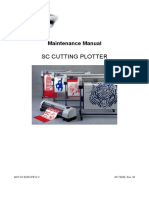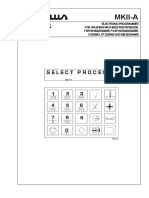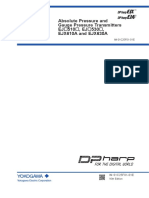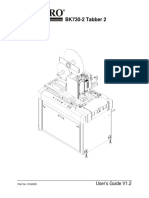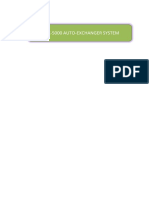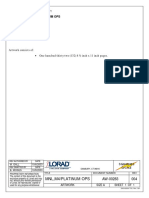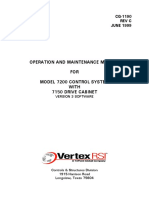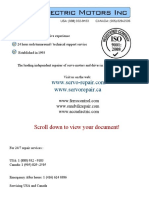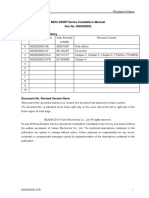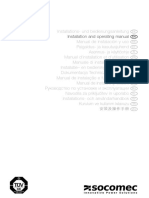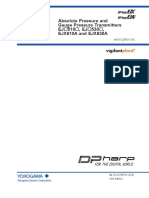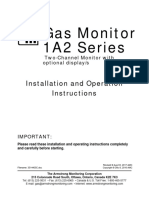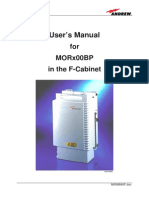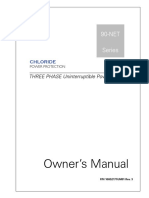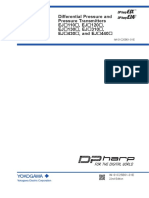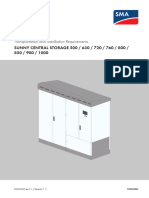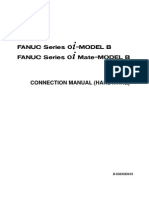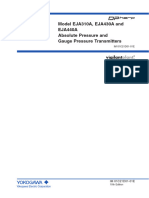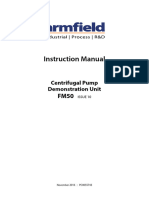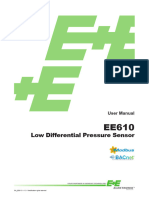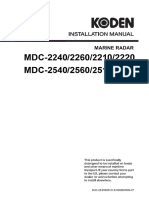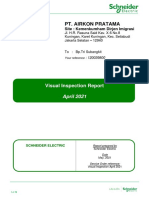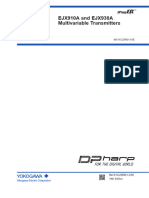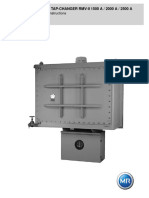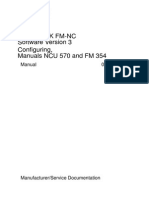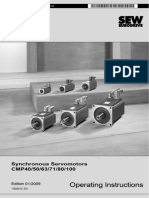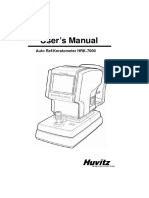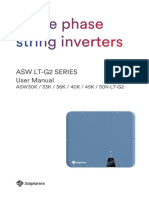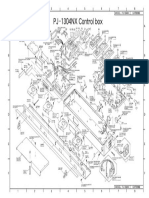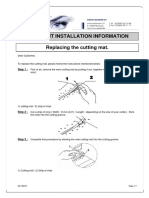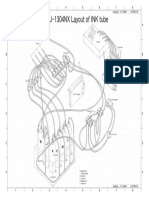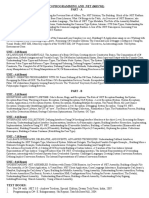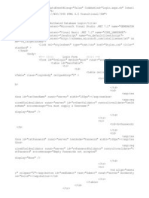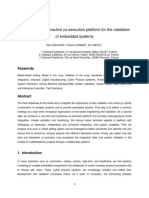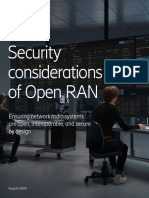MC-1300 Marathon Cutting Plotter: Maintenance Manual
MC-1300 Marathon Cutting Plotter: Maintenance Manual
Uploaded by
gass2Copyright:
Available Formats
MC-1300 Marathon Cutting Plotter: Maintenance Manual
MC-1300 Marathon Cutting Plotter: Maintenance Manual
Uploaded by
gass2Original Title
Copyright
Available Formats
Share this document
Did you find this document useful?
Is this content inappropriate?
Copyright:
Available Formats
MC-1300 Marathon Cutting Plotter: Maintenance Manual
MC-1300 Marathon Cutting Plotter: Maintenance Manual
Uploaded by
gass2Copyright:
Available Formats
Maintenance Manual
MC-1300 Marathon Cutting Plotter
MUTOH EUROPE N.V. AP-74040, Rev. 1.0, 25/01/02
Maintenance Manual – MC-1300 Marathon Cutting Plotter
2 AP-74040, Rev 1.0, 25/01/02
Maintenance Manual – MC-1300 Marathon Cutting Plotter
COPYRIGHT NOTICE
COPYRIGHT © 2002 Mutoh Europe N.V. all rights reserved.
This document may not be reproduced by means, in whole or in part, without written permission of the
copyright owner.
This document is furnished to support the Mutoh MC-1300 Marathon Cutting Plotter. In consideration of the
furnishing of the information contained in this document, the party to whom it is given assumes its custody
and control and agrees to the following :
1) The information herein contained is given in confidence, and any part thereof shall not be copied or
reproduced without written consent of Mutoh Europe N.V.
2) This document or the contents herein under no circumstances shall be used in the manufacture or
reproduction of the article shown and delivery of this document shall not constitute any right or license to
do so.
FCC WARNING
This equipment complies with the requirements for a class A computing device in the FCC rules, part 15,
subpart J.
Operation of this device in a residential area may interfere with television reception or operation of utilities.
Cutters generate weak radio signals and may interfere with television reception and utilities. If the cutter
does interfere with radio or television, try the following :
· Change the direction of your radio and TV reception antenna or feeder.
· Change the direction of the cutter.
· Move either the cutter or the receiving antenna so that there is more distance between them.
· Be sure the cutter and the receiving antenna are on separate power lines.
.
3 AP-74040, Rev 1.0, 25/01/02
Maintenance Manual – MC-1300 Marathon Cutting Plotter
4 AP-74040, Rev 1.0, 25/01/02
Maintenance Manual – MC-1300 Marathon Cutting Plotter
Table of Contents
1. SPECIFICATIONS...........................................................9
2. SYSTEM BLOCK DIAGRAM......................................11
3. INTERFACES. ...............................................................13
3.1. Serial interface RS-232C (standard).................................................................................... 13
3.1.1. RS232C pin configuration............................................................................................ 14
3.1.2. Serial cable configuration. ........................................................................................... 14
3.2. Centronics interface (standard). .......................................................................................... 15
3.2.1. Centronics interface Pin configuration. ........................................................................ 15
4. TROUBLESHOOTING. ................................................17
4.1. Recoverable errors.............................................................................................................. 17
4.2. Unrecoverable errors. ......................................................................................................... 17
4.3. Problem symptoms and suggested actions. ......................................................................... 18
4.3.1. Processor errors. .......................................................................................................... 18
4.3.2. X-Y Servo errors. ........................................................................................................ 19
4.3.3. Cutting head errors. ..................................................................................................... 20
4.3.4. Other errors. ................................................................................................................ 21
4.4. Problem isolation................................................................................................................ 22
4.5. Rollfeed Errors. .................................................................................................................. 24
5. SPECIALISED DIAGNOSTICS. ..................................25
5.1. Diagnostics overview. ........................................................................................................ 25
5.2. Diagnostics mode : ............................................................................................................. 28
5.2.1. Diagnostics 1 : ............................................................................................................. 29
5.2.2. Diagnostics 2 : ............................................................................................................. 32
5.2.3. Diagnostics 3 : ............................................................................................................. 33
5.2.4. Diagnostics 4. .............................................................................................................. 35
5.2.5. Diagnostics 5. .............................................................................................................. 37
5.2.6. Diagnostics 6. .............................................................................................................. 39
5.2.7. Adjust. 7. ..................................................................................................................... 40
5.2.8. Adjust. 8. ..................................................................................................................... 43
5.2.9. Adjust. 9. ..................................................................................................................... 46
5.2.10. Adjust. 10. ................................................................................................................. 52
6. PARTS REPLACEMENT AND ADJUSTMENTS......53
6.1. Maintenance access table for parts replacement. ................................................................. 53
6.2. Mechanical parts. ............................................................................................................... 54
6.2.1. Cover left : removal and installation. ........................................................................... 54
6.2.2. Cover right : removal and installation. ......................................................................... 55
6.2.3. Transparent cover assy : removal and installation. ....................................................... 56
6.2.4. PCB box : open and close. ........................................................................................... 57
6.2.5. Y-rail cover : removal and installation. ........................................................................ 58
5 AP-74040, Rev 1.0, 25/01/02
Maintenance Manual – MC-1300 Marathon Cutting Plotter
6.2.6. Grid cover : removal and installation. .......................................................................... 59
6.2.7. Cutting head : removal and installation. ....................................................................... 60
6.2.8. Grid rollers : removal and installation. ......................................................................... 61
6.2.9. Y-drive belt (long) : removal and installation. .............................................................. 62
6.2.10. Pressure roller pressure adjustment. ........................................................................... 66
6.3. Electrical parts.................................................................................................................... 67
6.3.1. Main PC board : removal and installation. ................................................................... 67
6.3.2. EEPROM initialisation and replacement. ..................................................................... 69
6.3.3. Power supply board : removal and installation. ............................................................ 70
6.3.4. Terminal board : removal and installation. ................................................................... 71
6.3.5. Keyboard : removal and installation............................................................................. 72
6.3.6. X-motor and drive belt : removal and installation......................................................... 73
6.3.7. Y–motor and drive belt : removal and installation. ....................................................... 74
6.3.8. Head flex cable : removal and installation.................................................................... 75
6.3.9. Paper sensors : removal and installation....................................................................... 76
6.3.10. Transparent cover sensor : removal and installation. .................................................. 77
6.3.11. Pressure roller UP/DOWN sensor : removal and installation. ..................................... 78
6.3.12. Fan motors : removal and installation......................................................................... 79
6.3.13. Stocker home position sensor : removal and installation............................................. 80
6.3.14. Stocker motor : removal and installation. ................................................................... 81
6.4. Rollfeed Parts. .................................................................................................................... 83
6.4.1. Remarks. ..................................................................................................................... 83
6.4.2. Removing the Gear Cover............................................................................................ 84
6.4.3. Removing the PCB cover............................................................................................. 85
6.4.4. Replacing the gear motor assembly.............................................................................. 86
6.4.5. Replacing the rollfeed PCB.......................................................................................... 88
6.4.6. Replacing a photo sensor in the front- or rear guidebar. ............................................... 89
6.4.7. Replacing a photo sensor in the front- or rear gear cover.............................................. 90
7. JIG TOOL LIST..............................................................91
7.1. Jig tool list.......................................................................................................................... 91
7.2. Special glue. ....................................................................................................................... 91
8. PLOTTERBODY AND ROLLFEED. ...........................93
9. PARTS LIST PLOTTERBODY ....................................95
9.1. Platen and alignment (MY-23342)...................................................................................... 95
9.2. Right cover and keyboard assy (MY-23539)....................................................................... 96
9.3. Cover left assy (MY-23540). .............................................................................................. 97
9.4. Transparent cover assy (MY-23306)................................................................................... 98
9.5. Stocker assy (MY-32244). .................................................................................................. 99
9.6. PCB box (MY-23001). ..................................................................................................... 100
9.7. Penhead flex cable assy (MY-23571)................................................................................ 101
9.8. Pressure roller UP/DOWN assy (MY-23024/MY-23029). ................................................ 102
9.9. X-motor assy (EY-10001). ............................................................................................... 104
9.10. X-rail assy (MY-2316-10400)......................................................................................... 105
6 AP-74040, Rev 1.0, 25/01/02
Maintenance Manual – MC-1300 Marathon Cutting Plotter
9.11. Y-motor assy (EY-10011)............................................................................................... 106
9.12. Y-rail assy (MY-2316-10401 and MY-23313). ............................................................... 107
9.13. Y-axis drive belt assy (MY-23350). ................................................................................ 108
9.14. Y-drive pulley assy and mounting bracket (MY-47657).................................................. 109
9.15. Y-axis return pulley assy (MY-23075)............................................................................ 110
9.16. Pressure roller assy (MY-10402/10403).......................................................................... 111
9.17. End plates (MY-23010). ................................................................................................. 113
9.18. Penhead parts (MY-23864)............................................................................................. 115
9.19. Stocker base assy (MY-23013). ...................................................................................... 116
10. PART LIST ROLLFEED SYSTEM. .........................119
7 AP-74040, Rev 1.0, 25/01/02
Maintenance Manual – MC-1300 Marathon Cutting Plotter
8 AP-74040, Rev 1.0, 25/01/02
Maintenance Manual – MC-1300 Marathon Cutting Plotter
1. SPECIFICATIONS.
Model MC-1300 Marathon Cutting Plotter
Max. Media Width 1400 mm (Roll & Sheet)
Min Media Width 900 mm
Max. Cutting Width 1200 mm
Max. Cutting Area (repeatable) 1200 mm x 12 m
Max. Addressable Cut Length 50 m
Max. Media Thickness 1 mm
Max. Roll Media Weight 65 kg
Max. Roll Diameter 300 mm
Roll Media Core 76 mm (3”)
Drive Mechanism Friction
Cutting Principle Drag Knife
Mechanical Resolution 0.005 mm
Accuracy 0.15 % of distance moved
Repeatability 0.25 mm/m
Number of Pressure Rollers 3
Knives 30° / 45° / 60°
Speed 100 – 1000 mm/s (*)
Acceleration 4G (Tool up/down)
Tool Up / Tool Dow Cycles Max. 40/s
Pressure Range 20 – 500 g
Interface (Standard) RS-232 / Centronics
Input Buffer (Standard) 1Mb
Input Buffer (Optional) 4Mb
Stand Included
Roll Support System Included
Graphic Language MH-GL/2 (HP-GL/2 Compatible) / MC-GL
Configurable Origin Yes
Offset Adjustment Yes (semi-automatic)
Auto Sheet-Off Function Yes (Tool 8)
Replot Function Yes
(*) = When working with the rollfeed system, use a maximum speed of 400 mm/s.
9 AP-74040, Rev 1.0, 25/01/02
Maintenance Manual – MC-1300 Marathon Cutting Plotter
10 AP-74040, Rev 1.0, 25/01/02
Maintenance Manual – MC-1300 Marathon Cutting Plotter
2. SYSTEM BLOCK DIAGRAM.
11 AP-74040, Rev 1.0, 25/01/02
Maintenance Manual – MC-1300 Marathon Cutting Plotter
12 AP-74040, Rev 1.0, 25/01/02
Maintenance Manual – MC-1300 Marathon Cutting Plotter
3. INTERFACES.
3.1. Serial interface RS-232C (standard).
1) Baud rate (software selectable)
- 19200 bps
- 9600 bps
- 4800 bps
- 2400 bps
- 1200 bps
2) Data length (software selectable)
- 7 bits
- 8 bits
3) Stop bits (software selectable)
- 1 bit
- 2 bits
4) Parity (software selectable)
- Odd
- Even
- None
5) Error detection
- Parity error
- Framing error
- Overrun error
6) External connector
- DB-25S (equivalent)
7) RS-232C Driver / Receiver IC
- Driver : 75188 (TI, +/- 12V power supply)
- Receiver 75189A
13 AP-74040, Rev 1.0, 25/01/02
Maintenance Manual – MC-1300 Marathon Cutting Plotter
3.1.1. RS232C pin configuration.
Pin# Signal Abbr. Signal direction
1 Frame ground FG -
2 Transmit data TXD OUT
3 Receive data RXD IN
4 Request to send RTS OUT
5 Clear to send CTS IN
6 Data set ready DSR IN
7 Signal ground SG -
8 Carrier detect CD IN
9 ® 14 Not used
15 Transmitter signal element timing ST IN
16 Not used
17 Receiver signal element timing RT IN
18 Data terminal ready DTR OUT
19 Not used
20 Data terminal ready DTR OUT
21 ® 25 Not used
3.1.2. Serial cable configuration.
1) 9 pins ® 25 pins connector :
2) 25 pins ® 9 pins connector :
14 AP-74040, Rev 1.0, 25/01/02
Maintenance Manual – MC-1300 Marathon Cutting Plotter
3.2. Centronics interface (standard).
- Uni-directional (Receiving only)
- Data length : 8 bit parallel
- Signal level : TTL
- Transmission distance : maximum 5 m
3.2.1. Centronics interface Pin configuration.
Pin# Signal Signal Direction
1 Strobe Strobe input IN
2®9 DATA 1 ® 8 Parallel data input IN
10 ACK* Acknowledge output OUT
11 BUSY Busy OUT
12 PAPER END Paper end OUT
13 SELECTED Selected OUT
16 SG Signal ground -
17 FG Frame ground -
18 HIGH High level OUT
19 ® 30 SG Signal ground -
31 - Not used -
32 FAULT Error OUT
33 SG Signal ground -
Note :
Other pins are put in NC (no contact) status.
Asterix (*) indicates negative logic.
15 AP-74040, Rev 1.0, 25/01/02
Maintenance Manual – MC-1300 Marathon Cutting Plotter
16 AP-74040, Rev 1.0, 25/01/02
Maintenance Manual – MC-1300 Marathon Cutting Plotter
4. TROUBLESHOOTING.
In general 2 different types of error messages may occur :
4.1. Recoverable errors.
Recoverable errors are mostly related to communication problems or user mistakes.
These kind of errors can appear while the machine is working or sometimes it makes the machine stop but
starts again when error is corrected.
4.2. Unrecoverable errors.
Unrecoverable errors make the machine stop.
To clear the error message, the machine needs to be powered OFF and ON again. (Wait +/- 10 seconds
between power OFF / ON).
17 AP-74040, Rev 1.0, 25/01/02
Maintenance Manual – MC-1300 Marathon Cutting Plotter
4.3. Problem symptoms and suggested actions.
4.3.1. Processor errors.
MESSAGES POSSIBLE CAUSE SUGGESTED ACTIONS
Watch dog activated Poor connection between main Check cable and connection.
Bus trap error and terminal board.
Address trap error Check pins and position of
CPU illegal instruction Bad EPROM’s. EPROM and EEPROM.
encountered Reinstall EPROM and EEPROM.
Zero division error Bad EEPROM.
Interrupt failure Replace mainboard.
Microprocessor 1010 error Mainboard defective.
Microprocessor 1111 error
CPU failure
Mainboard must be 50Mhz !!
Static RAM error
Dynamic RAM error
EPROM checksum error EPROM data is changed. Replace EPROM set.
This machine does not match the
EEPROM set KROM data is changed.
Kanji checksum error
EEPROM error EEPROM data is changed. Perform INIT 1
EEPROM missing or defect
Perform INIT 2.
Replace EEPROM
Extended RAM error Poor extended RAM connection. Check connection.
Bad extended RAM. Replace extended RAM.
18 AP-74040, Rev 1.0, 25/01/02
Maintenance Manual – MC-1300 Marathon Cutting Plotter
4.3.2. X-Y Servo errors.
MESSAGES POSSIBLE CAUSE SUGGESTED ACTIONS
Out sync X Defective motor / encoder. Replace motor / encoder.
Out sync Y
X servo failure Loose drive pulley. Fix pulley or replace motor /
Y servo failure encoder.
Over current X Failure in drive circuit.
Over current Y Replace main PC board.
Encoder fail X Poor connection of motor /
Encoder fail Y encoder. Check cables and connections.
Encoder failure moving coil
X or Y encoder connector is Too much friction in X or Y axis. Check X or Y movement.
disconnected
Cable broken. Replace cable.
Over load X
Over load Y
Obstacle. Remove obstacle.
Driver failure
19 AP-74040, Rev 1.0, 25/01/02
Maintenance Manual – MC-1300 Marathon Cutting Plotter
4.3.3. Cutting head errors.
MESSAGE POSSIBLE CAUSE SUGGESTED ACTIONS
Position timeout moving coil Nose piece of knife holder not Check knife holder.
Over current moving coil fixed.
Over force moving coil Check blade depth.
A/D failure moving coil Blade is too far out.
Check connections or replace
Head flex cable bad or poor head flex cable.
connection.
Replace cutting head.
Bad cutting head.
Replace main PC board.
Failure in drive circuit.
20 AP-74040, Rev 1.0, 25/01/02
Maintenance Manual – MC-1300 Marathon Cutting Plotter
4.3.4. Other errors.
MESSAGES POSSIBLE CAUSE SUGGESTED ACTIONS
Power failure Defective power supply (P/S). Check power cord.
Pen change error
Defective mainboard . Check wall outlet.
Bad installed pen in stocker. Check fuse on P/S.
Penchange need to be aligned. Check Led on P/S.
Replace mainboard.
Load pens / knife holders
correctly.
21 AP-74040, Rev 1.0, 25/01/02
Maintenance Manual – MC-1300 Marathon Cutting Plotter
4.4. Problem isolation.
PROBLEM DESCRIPTION POSSIBLE CAUSE SUGGESTED ACTIONS
System is dead : Defective power supply (P/S). Check power cord.
- No movement Defective mainboard. Check wall outlet.
- No LCD display
Check fuse on P/S.
Check LED on P/S.
Replace mainboard.
LCD display, but no movement Defective EPROM’s. Replace EPROM’s.
of motors and cutting head.
Defective EEPROM. Replace EEPROM.
Defective mainboard. Replace mainboard.
Check cable connections.
Plotter powers ON, head Transparent cover is not closed. Close the cover.
UP/DOWN initialises but no
movement of motors. Transparent cover switch Check or replace cover switch.
defective.
Plotter does not shuffle media. Pressure roller lever is not down. Lower the lever.
Bad lever sensor. Check the lever sensor.
Both media sensors are not Load media properly.
covered.
Clean or replace media sensors.
Media sensors dusty or bad.
Illegal mainboard revision Mainboard version is not Use correct mainboard.
(message). compatible.
Wrong mainboard (message). Wrong mainboard is used. Use correct mainboard.
Plotter has shuffled media but Plotter is off-line. Put plotter in on-line.
does not respond to data.
Interface cable not connected or Check interface cable.
bad.
Check plotter driver.
Wrong plotter driver.
Check interface parameters.
Wrong interface parameters.
Check port or replace mainboard.
Bad interface port.
Plotter is responding to data, Wrong interface parameters. Check interface parameters.
but error messages appear on
LCD display. Wrong cable configuration. Check interface cable.
22 AP-74040, Rev 1.0, 25/01/02
Maintenance Manual – MC-1300 Marathon Cutting Plotter
PROBLEM DESCRIPTION POSSIBLE CAUSE SUGGESTED ACTIONS
Plotter is cutting but quality is Blade worn or broken. Replace blade.
not acceptable.
Blade is not turning smooth. Check or replace knife holder.
Offset is not correct. Perform offset procedure.
Blade is too far out. Adjust knife depth.
Cutting force is too high. Reduce cutting force.
Cutting mat worn Replace cutting mat.
Wrong plotter driver. Select correct plotter driver.
Play on cutting head. Check or replace cutting head.
Drive belt tension not correct. Check or adjust belt tensions.
X or Y motor defective. Replace X or Y motor.
Media tracking problems. Media is not loaded straight in the Load media as described in the
machine. User’s Guide.
Media skews during cutting or
loading. Grid rolls are dirty. Clean grid rollers.
Grid rollers or pressure rollers Replace grid rollers or pressure
worn. rollers.
Speed or acceleration too high. Decrease :
- cutting speed
Pressure roller (pressure not - pen / UP speed
correct).
Adjust pressure roller pressure.
Media backing is very slippery.
(Teflon based) Change media type or decrease
speed and acceleration.
Plot is too small or too big. X/Y axis adjust is set incorrectly. Set X/Y adjust to 100%
(User adjustment/Machine
Program step does not match with adjustment)
cutting software.
Change program step.
23 AP-74040, Rev 1.0, 25/01/02
Maintenance Manual – MC-1300 Marathon Cutting Plotter
4.5. Rollfeed Errors.
Symptom POSSIBLE CAUSE SUGGESTED ACTIONS
Rollfeed does not start rolling Wrong dip-switch setting. Check the dip-switch setting on
UP/OFF after plotted frame is the Rollfeed.
finished.
Incorrect MC-1300 Marathon Check the MC-1300 Marathon
menu setting. Menu setting :
Settings / General Settings /
Rollup Device should be set to
“ACTIVE”.
Bad connection between Rollfeed Check the connections.
and MC-1300 Marathon. Check the ribbon cable for
damage. If damaged, replace the
ribbon cable.
Manual Rollup/RollOff buttons Bad internal connection. Remove the PCB cover. Check
do not work all connections on the Rollfeed
PCB.
PCB failure. Open the PCB-box on the AC.
Replace the Rollfeed Control
PCB.
Rollup/RollOff does not slow Photo sensor failure. Replace the failing photo sensor.
down when the tension bar
passes the first photo sensor or Cover photo sensor failure. Set the dip-switch setting for both
does not stop when the tension the front and rear to ‘OFF’.
bar passes the second photo Restart the MC-1300 Marathon
sensor. and check whether the error
MC-1300 Marathon gives ‘Cover occurs again. If so, the MC-1300
open’ on display, even when all Marathon cover sensor is failing.
the MC-1300 Marathon covers Replace Cover sensor. If this is
are closed. not the case, set the front dip-
switch to ‘ON’ and check when the
error occurs after restart. If so,
replace the front cover photo
sensor. If not, set the rear dip-
switch to ‘ON’. If the error occurs,
replace the rear cover photo
sensor.
24 AP-74040, Rev 1.0, 25/01/02
Maintenance Manual – MC-1300 Marathon Cutting Plotter
5. SPECIALISED DIAGNOSTICS.
5.1. Diagnostics overview.
Caution :
The specialised diagnostics built into the MC-1300 Marathon cutting plotter, are
designed only for maintenance purposes and may only be used by authorised MUTOH
technicians.
Entering the diagnostic menu’s by non-qualified people may result in damaging the
machine.
There are ten diagnostic pages.
DIAGNOST. 1 :
DIAGNOST. 2 :
DIAGNOST. 3 :
25 AP-74040, Rev 1.0, 25/01/02
Maintenance Manual – MC-1300 Marathon Cutting Plotter
DIAGNOST. 4 :
DIAGNOST. 5 :
DIAGNOST. 6 :
ADJUST. 7 :
ADJUST. 8 :
26 AP-74040, Rev 1.0, 25/01/02
Maintenance Manual – MC-1300 Marathon Cutting Plotter
ADJUST. 9 :
ADJUST. 10 :
27 AP-74040, Rev 1.0, 25/01/02
Maintenance Manual – MC-1300 Marathon Cutting Plotter
5.2. Diagnostics mode :
To activate the Diagnostics mode on your machine, press the [ALIGNMENT], [SETTINGS] and [RESET] key
simultaneously while switching on the power.
Note :
Before you change your settings in the diagnostics mode, it is advised to make a backup
plot of the current user parameters and adjustment values (Please refer to the User’s
Guide).
Press the [EXIT] key to interrupt a diagnostics operation.
You can then scroll through the diagnostics menu by pressing the arrow (cursor) keys.
There are four different keys to select an item in the diagnostics menu :
28 AP-74040, Rev 1.0, 25/01/02
Maintenance Manual – MC-1300 Marathon Cutting Plotter
5.2.1. Diagnostics 1 :
MEMORY (3) :
SUMCHECK (1) :
· EEPROM (2) : This value is of no importance for maintenance and repair.
· EPROM (3) : CHECKSUM of EPROM is related to the version. The calculated sum should
be equal to the programmed one. If not, the EPROM set has to be replaced.
· KROM (KanjiROM) (4) : The calculated sum should be equal to the programmed one.
DRAM (Dynamic RAM) (3) :
Test of no importance for maintenance and repair.
29 AP-74040, Rev 1.0, 25/01/02
Maintenance Manual – MC-1300 Marathon Cutting Plotter
EEPROM (4) :
· TESTS (1) : READ (1), WRITE (2), CLEAR (3) are of no importance for maintenance and
repair.
· INIT 1 (3) : Initialises all user parameters to default values.
· INIT 2 (4) : Initialises all adjustment values to default values.
Caution :
After INIT 2, the following adjustments need to be performed :
- X-axis length adjustment (Please refer to 5.2.8. Adjust 8).
- Cutting mat height adjustment (Please refer to 5.2.8. Adjust 8).
- Pen force calibration (Please refer to 5.2.9. Adjust 9).
- Penchange Z (Please refer to 6.3.14 stocker motor : removal and installation)
- Penchange ROT (Please refer to 6.3.14 stocker motor : removal and
installation)
- Penchange Y (Please refer to 6.3.14 stocker motor : removal and installation)
VERSION (2) :
This function gives you the version of the EPROM, EEPROM1, EEPROM2.
SENSOR (4) :
· SENSOR1
“Front” and “Rear” are paper sensors located on the plotter bed, the indication is
OPEN or CLOSED. The “middle” sensor is for future use.
· SENSOR2
“Lever” sensor detects if pressure rollers are UP or DOWN.
“Cover” sensor detects if the safety cover is OPEN or CLOSED.
“Yorg” sensor is the sensor on the back of the penhead that detects Y origin
position and the position of the pressure rollers, the indication is OPEN or
CLOSED (when the penhead is in front of a pressure roller).
30 AP-74040, Rev 1.0, 25/01/02
Maintenance Manual – MC-1300 Marathon Cutting Plotter
· SENSOR3
“Stocker” sensor detects if the stocker is IN or OUT of the machine.
“Pen” sensor detects if there is a pen loaded in the stocker, the indication is IN or
OUT.
“Pen Code” sensor detects the ID code of the Pen. (0 = Black, 1 = Silver)
31 AP-74040, Rev 1.0, 25/01/02
Maintenance Manual – MC-1300 Marathon Cutting Plotter
5.2.2. Diagnostics 2 :
Panel test :
1) Display :
By pressing the (1) key, the whole LCD display will light up.
2) Led/Key :
By pressing the cursor keys, the different LED’s will be lit on the keypad. The
LCD will indicate the LED(‘s) that is (are) lit.
The LCD will also indicate any key that is pressed.
(Stop = EXIT)
3) Buzzer :
By pressing the (4) key, the buzzer will be heard.
32 AP-74040, Rev 1.0, 25/01/02
Maintenance Manual – MC-1300 Marathon Cutting Plotter
5.2.3. Diagnostics 3 :
Penhead Diagnostics :
1) Torque (1), (3) test :
Tests the moving coil and drive circuit.
By pressing the keys (1) or (3) you can move the coil DOWN.
By pressing the keys (2) or (4) you can move the coil UP.
2) Encoder (2), (4) test :
Shows the readout of the pen head encoder.
(Move the head manually up/down).
Track is ± 11 mm.
XY-encoder test :
This test shows the readout of X/Y encoders when manually moving the head or grid rolls.
33 AP-74040, Rev 1.0, 25/01/02
Maintenance Manual – MC-1300 Marathon Cutting Plotter
XY-polarity test :
Caution :
Before running this test, perform the XY encoder diagnostics test to check that the
polarity of the encoder is correct.
This test checks the drive circuit of the X and Y motors.
One current pulse is sent to the motors and the direction of the movement is checked by the encoders.
34 AP-74040, Rev 1.0, 25/01/02
Maintenance Manual – MC-1300 Marathon Cutting Plotter
5.2.4. Diagnostics 4.
Paper :
Up/down :
Stocker :
There is only access to this menu if the stocker is loaded in the machine.
35 AP-74040, Rev 1.0, 25/01/02
Maintenance Manual – MC-1300 Marathon Cutting Plotter
1) Initial (1) :
With this function you can initialise the stocker.
START (3) : starts the test
FINISH (4) : stops the test and you go back in the main stocker menu.
2) Penchange (3) :
This diagnostics allows you to check if the penchange is done correctly.
The counter counts the number of penchanges done.
3) Stepchange (4) :
This diagnostics allows you to check the penchange cycle step by step.
36 AP-74040, Rev 1.0, 25/01/02
Maintenance Manual – MC-1300 Marathon Cutting Plotter
5.2.5. Diagnostics 5.
XY – Move :
1) Aging :
With this test you can make the plotter continual moving in the X- / Y- axis or both
axes together.
The duration of the operation is displayed (in hours, minutes, seconds).
2) Paper shift :
For this test, you must load a sheet of paper.
The test checks if the tracking of the media remains correct during the operation.
3) Quality :
For this test, you must load a sheet of paper and a pen.
This test is used to check the overall plot quality of the machine.
Before you press “start” (3), you have to position the head to the desired drawing
place on the paper by using the jog keys.
Press (1) to draw the ZIGZAG test.
Press (2) to draw the 45° test.
Press (3) to draw the DASH LINE test.
Press (4) to draw the CIRCLE test.
37 AP-74040, Rev 1.0, 25/01/02
Maintenance Manual – MC-1300 Marathon Cutting Plotter
General (backup plots) :
1) Backup plot (3) :
Plots the USER parameters.
(Requires Min. A3 size paper and a pen)
2) Adjust plot (4) :
Plots the ADJUSTMENT values.
(Requires Min. A3 size paper and a pen)
38 AP-74040, Rev 1.0, 25/01/02
Maintenance Manual – MC-1300 Marathon Cutting Plotter
5.2.6. Diagnostics 6.
No importance for maintenance and repair.
39 AP-74040, Rev 1.0, 25/01/02
Maintenance Manual – MC-1300 Marathon Cutting Plotter
5.2.7. Adjust. 7.
Penchange rotation :
This function allows you to adjust the rotation angle.
For alignment procedure please refer to 6.3.14.1. Calibration pen change adjustment procedure.
40 AP-74040, Rev 1.0, 25/01/02
Maintenance Manual – MC-1300 Marathon Cutting Plotter
Penchange Y :
This function allows you to adjust the Y-distance to take a tool out of the stocker.
For alignment procedure please refer to 6.3.14.1. Calibration pen change adjustment procedure.
41 AP-74040, Rev 1.0, 25/01/02
Maintenance Manual – MC-1300 Marathon Cutting Plotter
Penchange Z :
This function allows you to set the correct Z value of the moving coil to take a tool out of the stocker.
For alignment procedure please refer to 6.3.14.1. Calibration pen change adjustment procedure.
42 AP-74040, Rev 1.0, 25/01/02
Maintenance Manual – MC-1300 Marathon Cutting Plotter
5.2.8. Adjust. 8.
Caution :
The MUTOH MC-1300 Marathon cutting plotters are calibrated before shipping from the
factory. Do not perform this adjustment except when precision obviously worsens. An
accurate reference scale is required to perform this calibration.
An user adjustment can be done for special applications.
X-axis Length Adjustment :
The X-axis length calibration compensates tolerance on the grid roller diameters causing incorrect length of
the X-axis movement.
Load an A1-size paper or larger and a pen.
43 AP-74040, Rev 1.0, 25/01/02
Maintenance Manual – MC-1300 Marathon Cutting Plotter
Then select the test plot you want to draw :
· 500 mm (square of 500 mm)
· 20 inch (square of 20 inch)
· Robot 1 (accurate plot1) (Factory use only)
· Robot 2 (accurate plot2) (Factory use only)
Press (1) or (3) then the plotter will plot the selected drawing.
Remove the paper from the machine and measure the length of the X-axis lines as accurate as possible.
Press (2) or (4) “Input” to input the real (measured) values.
You can now decrease (1) or increase (2) the value of multi and also decease (3) or increase the value of
mm.
Press [ENTER] to confirm.
Press [EXIT].
Caution :
You cannot check if the calibration is correct by an internal test from the plotter. Check
the calibration by sending a file from the computer. If you would plot the 500 mm (20
inch) square again, it would be plotted without calibration.
44 AP-74040, Rev 1.0, 25/01/02
Maintenance Manual – MC-1300 Marathon Cutting Plotter
Cutting mat height calibration (Roller) :
This test measures unevenness of the cutting mat +/- every 41 mm and stores this data in the EEPROM.
This data is used to compensate the pen height on these particular places.
Without paper loaded, put the Special Adjustment pen JD-41440 in the penholder.
Press (2) or (4) Roller.
Press (1) or (3) Measure.
Press [ENTER] to start the test.
The plotter starts to measure the cutting mat height every +/- 40 mm.
Press [ENTER] to save the correction data.
Caution :
It is recommended to perform the cutting mat height calibration after replacement of the
cutting mat.
45 AP-74040, Rev 1.0, 25/01/02
Maintenance Manual – MC-1300 Marathon Cutting Plotter
5.2.9. Adjust. 9.
Rollup System :
1) Aging :
After inserting “How many times” the rollup system have to work and pressing enter, the rollup system will
repeat the rollup/off cycle for the inserted number of times. Check if the rollup system works well.
2) Motor :
By pressing (1),(2),(3) or (4) you can activate the motor on the rear or on the front of the rollup system. Note
that you have to select twice ON before the motor starts running. Check if the motor runs fine. It stops
automatically.
46 AP-74040, Rev 1.0, 25/01/02
Maintenance Manual – MC-1300 Marathon Cutting Plotter
3) Settings :
The “Feed Length” is of no importance.
In the Setting “Rollup Time” is it possible to insert a time (in seconds). When the Rollup System is active and
after the inserted time it does not detect paper, the rollup system stops. (For example : when a sensor is
broken and the rollup system cannot detect anymore.)
47 AP-74040, Rev 1.0, 25/01/02
Maintenance Manual – MC-1300 Marathon Cutting Plotter
Pen force calibration :
1) Adjustment :
· Adjustment pen used : JD-41440
· (2) toggles pen UP/DOWN
· Attach bar tension gauge of 50 g to pen and read the value when the pen lifts from the
paper.
48 AP-74040, Rev 1.0, 25/01/02
Maintenance Manual – MC-1300 Marathon Cutting Plotter
· Enter the measured value.
· Attach a bar tension gauge of 500 g to pen and read the value when the pen tip lifts
from the paper.
· Enter the measured value.
49 AP-74040, Rev 1.0, 25/01/02
Maintenance Manual – MC-1300 Marathon Cutting Plotter
2) Pen force verify :
This function checks the pen force calibration.
· Put adjustment pen JD-41440 in penhead.
· With (1) and (3) you can select a force between 10 g and 500 g. (10 g – 15 g – 20 g –
30 g – 40 g – 50 g – 100 g – 200 g – 300 g – 400 g –500 g)
· With (2) and (4) you can toggle UP or DOWN.
· Attach a bar tension gauge to the pen and verify the value.
50 AP-74040, Rev 1.0, 25/01/02
Maintenance Manual – MC-1300 Marathon Cutting Plotter
Cutter :
This test makes the machine sheeting-off as many times as you have selected.
· Load a sheet of vinyl / paper.
· Load a knife (sheet – off) in position 8 of the stocker.
· Select the number of SHEET – OFF cycles.
· Select the length of the sheets.
51 AP-74040, Rev 1.0, 25/01/02
Maintenance Manual – MC-1300 Marathon Cutting Plotter
5.2.10. Adjust. 10.
Not used for maintenance and repair.
52 AP-74040, Rev 1.0, 25/01/02
Maintenance Manual – MC-1300 Marathon Cutting Plotter
6. PARTS REPLACEMENT AND ADJUSTMENTS.
6.1. Maintenance access table for parts replacement.
Removal of following cover gives access to the following part or mechanical adjustment.
COVER Gives access to
Transparent cover Penhead
Pressure rollers
Cutting mat
Left cover X-motor assy
X-motor belt
X-motor belt tension adjustment
Y-motor assy
Y-motor belt
Y-motor belt tension adjustment
Right cover Keyboard assy
Stocker base assy
Y-axis return pulley assy = carriage drive belt tension adjustment
Pressure roller UP/DOWN sensor
Pressure roller UP/DOWN mechanism
Terminal board assy
Y-rail cover Pressure roller assy
Acrylic cover switch
Y-rail assy
Penhead flex cable assy
Pressure roller UP/DOWN assy
Pressure roller pressure adjustment
PCB box Main / driver board assy
EPROM set
EEPROM
Power supply board assy
Fan motor
Grid cover Grid rollers
Paper sensors
The following chapters are divided in three. The next chapter explains the maintenance of the mechanical
parts. The second chapter gives the explanation of the maintenance of the electronically parts. In the last
chapter you will find more details about maintenance of the rollfeed system.
53 AP-74040, Rev 1.0, 25/01/02
Maintenance Manual – MC-1300 Marathon Cutting Plotter
6.2. Mechanical parts.
6.2.1. Cover left : removal and installation.
Step 1 : Remove the Acrylic Cover.
Step 2 : Tape down the Cover Sensor Switch.
Step 3 : Remove the Stocker and move by hand the Toolhead to the utmost right position into the stocker
compartment.
Step 4 : Remove the Y-rail Cover.
Step 5 : Remove screws 2 and screw 3 (Please refer to the figure mentioned below).
Step 6 : Remove screw 4 (Please refer to picture mentioned below) and remove the cover.
Note :
To reinstall the cover left perform the above steps in reversed order.
54 AP-74040, Rev 1.0, 25/01/02
Maintenance Manual – MC-1300 Marathon Cutting Plotter
6.2.2. Cover right : removal and installation.
Step 1 : Remove the Acrylic Cover.
Step 2 : Tape down the Cover Sensor Switch.
Step 3 : Remove the Stocker and move by hand the Toolhead to the utmost right position into the stocker
compartment.
Step 4 : Remove the Y-rail Cover.
Step 5 : Remove screws 2 and screw 3 (Please refer to the picture mentioned below).
Step 6 : Remove screw 4 (Please refer to the picture mentioned below) and remove the cover.
Step 7 : Be careful with the flat cable. If the cover need to be removed completely, pull the flat cable out
of the connector on the side of the keyboard PC board + remove the lever sensor cable.
Note :
To reinstall the right cover perform the above steps in reversed order.
55 AP-74040, Rev 1.0, 25/01/02
Maintenance Manual – MC-1300 Marathon Cutting Plotter
6.2.3. Transparent cover assy : removal and installation.
Step 1 : Remove the transparent cover by unscrewing the two screws 7(2x) on the left side of the cover
(Please refer to the picture mentioned below) and slide in the shaft.
Note :
To reinstall the transparent cover perform the above steps in reversed order.
56 AP-74040, Rev 1.0, 25/01/02
Maintenance Manual – MC-1300 Marathon Cutting Plotter
6.2.4. PCB box : open and close.
Step 1 : On the front side of the machine remove screws (please refer to the picture mentioned below)
while holding the PCB box.
Step 2 : Turn open the PCB box gently and be careful not to harm any cables or wires.
Note :
To close the PCB box, perform the above steps in reversed order.
57 AP-74040, Rev 1.0, 25/01/02
Maintenance Manual – MC-1300 Marathon Cutting Plotter
6.2.5. Y-rail cover : removal and installation.
Step 1 : Remove the transparent cover (Please refer to 6.2.3. Transparent cover).
Step 2 : Tape down the cover switch.
Step 3 : Remove the Stocker and move by hand the Toolhead to the utmost right position into the stocker
compartment.
Step 4 : Remove the Y-rail cover.
Note :
To reinstall the Y-rail cover perform the above steps in reversed order.
58 AP-74040, Rev 1.0, 25/01/02
Maintenance Manual – MC-1300 Marathon Cutting Plotter
6.2.6. Grid cover : removal and installation.
Step 1 : Remove the transparent cover (Please refer to 6.2.3. transparent cover).
Step 2 : Remove the Y-rail cover (Please refer to 6.2.5. Y-rail cover).
Step 3 : Remove the left and right cover (Please refer to 6.2.1. left cover and 6.2.2. right cover).
Step 4 : Open the PCB box (Please refer to 6.2.4. PCB box).
Step 5 : Remove the dummy plate (next to the PCB board) by unscrewing the different screws.
Step 6 : Unscrew the screws inside the box, to remove the front platen.
Step 7 : Remove the small hexagon screws that fix the grid cover.
Use an L-shaped hex-key of 1.27mm/ 1/20”.
Step 8 : Remove the front platen.
Caution :
If you want to remove the front platen, you have to rotate it, so that the attachment is opened.
(Please refer to the picture mentioned below)
Step 9 : Remove the grid cover.
Note :
To reinstall the grid cover perform the above steps in reversed order.
59 AP-74040, Rev 1.0, 25/01/02
Maintenance Manual – MC-1300 Marathon Cutting Plotter
6.2.7. Cutting head : removal and installation.
Step 1 : Remove the transparent cover (Please refer to 6.2.3. Transparent cover).
Step 2 : Remove the Y-rail cover (Please refer to 6.2.5. Y-rail cover).
Step 3 : Remove the head cover by removing the screw in the middle of the cover and unscrew the
bottom screw a few turns.
The head cover can be removed by sliding it upwards.
Step 4 : Open the 2 white connectors by sliding them to the front and pull away the flex cables from the
connectors.
Remove the head PCB on top of the head by screws “C” (Please refer to the figure mentioned
below) and lay it somewhere on the Y-rail where the flex cable cannot be harmed.
Step 5 : Remove screw “A” that fixes the cutting head to the drive belt.
It is strongly recommended to use a magnetised (+) screwdriver in order not to drop the screws
inside the head.
Step 6 : Remove the “B” on the top of the head and slide away the leaf spring.
Step 7 : Turn over the top rollers to the front, lower the head a little and remove it in the front direction.
Note :
To reinstall the cutting head perform above steps in reversed order.
Caution :
After replacement of the cutting head the following electronically adjustments have to be
performed :
1) Cutting mat height measurement (Please refer to 5.2.4. Diagnostics 4).
2) Pen force calibration (Please refer to 5.2.9. Adjust 9).
3) Pen change alignment procedure (Please refer to 6.3.14.1. Calibration pen
change adjustment procedure.
60 AP-74040, Rev 1.0, 25/01/02
Maintenance Manual – MC-1300 Marathon Cutting Plotter
6.2.8. Grid rollers : removal and installation.
Step 1 : Remove the grid cover (Please refer to 6.2.6. Grid Cover).
Step 2 : Unscrew the two screws from the X-motor a few turns and remove the X-drive belt.
Step 3 : Unscrew all the grid rollers (with 1.5mm hex key), and pull out gently the shaft out of the
machine. In this way every grid roller can be removed from the shaft.
Caution :
Never replace only one grid roller but always the whole set.
Replacement of only one grid roller may result in noticeable deviation of media tracking.
Before unscrewing the grid rollers, mark the position of every roller on the shaft. This
will simplify the reinstallation.
NEVER unscrew or change the position off bearing blocks on the X-rail as this will result
in misalignment of the grid roller shaft.
Note :
To reinstall the grid rollers perform above steps in reversed order.
Caution :
After reinstallation of the grid rollers, the X-drive belt tension should be adjusted (Please
refer to 6.3.6.1.X-drive belt : tension adjustment).
61 AP-74040, Rev 1.0, 25/01/02
Maintenance Manual – MC-1300 Marathon Cutting Plotter
6.2.9. Y-drive belt (long) : removal and installation.
6.2.9.1. Y-drive belt (long) : removal.
Step 1 : Remove the cutting head (Please refer to 6.2.7. cutting head).
Step 2 : Remove the covers left and right (Please refer to 6.2.1. cover left and 6.2.2.cover right).
Step 3 : On the right side of the machine, unscrew both screws 5, ± 5 turns in order to lower the tension of
the belt. (Please refer to the picture mentioned below.)
Step 4 : Remove two screws 4 and one plate 3 from the belt connection assy and pull out the belt
completely out of the Y-rail. (Please refer to the picture mentioned below.)
62 AP-74040, Rev 1.0, 25/01/02
Maintenance Manual – MC-1300 Marathon Cutting Plotter
6.2.9.2. Y-drive belt (long) : installation and adjustment.
Step 1 : Hold the belt in the front of the machine and push one end through the slit of the right side plate.
Turn the belt around the pulley and push it in the second slit to enter at the back of the Y-rail.
Push it as far as possible and then use a flash light and look into the slit a the left side of the
machine.
With a pair of tweezers try to grab the belt and pull it through the slit.
Turn the belt around the return pulley and push it through the front slit to arrive at the starting
point of the belt again.
Step 2 : Close the belt with the connection plate assy and make sure that all the teeth of the connection
plate are used to hold the belt.
Step 3 : Turn the two screws on the return pulley (Please refer to 6.2.9.1. Y-drive belt (long) : removal) a
few turns in CW (clockwise) in order to get a little tension on the belt.
Step 4 : Install the cutting head (Please refer to 6.2.7. cutting head).
Step 5 : Move the head manually from the left to right and look for the tracking of the belt on the return
pulley.
If the belt moves upwards, turn the top screw CW or the bottom screw CCW (Counter clock
wise).
If the belt moves downwards, turn the top screw CCW or the bottom screw CW.
The aim is to make sure that the belt stays stable at the surface of the return pulley on he
complete range of the cutting head.
63 AP-74040, Rev 1.0, 25/01/02
Maintenance Manual – MC-1300 Marathon Cutting Plotter
Step 6 : Similar to step 5 check the track of the belt on the drive pulley. (Right side of the machine).
If the belt moves upwards turn screw 8 (Please refer to the picture mentioned below) CW.
If the belt moves downwards turn screw 9 CCW.
Caution :
Pay attention to the tension on the belt during this alignment.
The tension should stay between acceptable values.
(Please refer to the next step.)
Step 7 : Move the head to the right end of the Y-rail and measure with a bar tension gauge (range 500 g,
MUTOH Part # JD-41446B) the tension of the belt in the middle of the Y-rail (Please refer to the
picture mentioned below).
Push the belt with the bar tension gauge (with steel belt tension attachment MUTOH Part # JD-
41565) to touch the rail and release gently the pressure on the gauge.
The moment that the belt starts to release from the rail is the moment of reading the value on the
bar tension gauge.
64 AP-74040, Rev 1.0, 25/01/02
Maintenance Manual – MC-1300 Marathon Cutting Plotter
The values are different for each size of machine :
MC-1300
130 ± 5 g
The tension can be adjusted by turning the screws on the return pulley (Please refer to the
picture mentioned above) CW for more tension and CCW for less tension.
Caution :
While adjusting the tension, keep on checking the track of the belt on the return pulley
(Please refer to step 5).
65 AP-74040, Rev 1.0, 25/01/02
Maintenance Manual – MC-1300 Marathon Cutting Plotter
6.2.10. Pressure roller pressure adjustment.
Step 1 : Switch off the machine and place the pressure rollers on the top of a grid roller.
Step 2 : Remove the transparent cover (Please refer to 6.2.3. transparent cover).
Step 3 : Remove the Y-rail cover (Please refer to 6.2.5. Y-rail cover).
Step 4 : Take a piece of polyester film of ± 300 cm long, 2.5 mm wide (12” x 1”) and put it between the
grid roller and pressure roller (Please refer to the picture mentioned below).
Attach the bar tension gauge (range : 5 kg, MUTOH Part # JD-41446C) to the pressure roller
shaft with a piece of rope or with the pressure measurement attachment JD-41563 and pull
simultaneously the film and the tension gauge under 90° angle.
The moment that the film is slipping between the rollers is the moment to read the value on the
tension gage.
The value should be 3.5 kg ± 0.1 kg for the MC-1300 Marathon Cutting Plotter.
To adjust the pressure, change the spring tension by turning the nuts A (Please refer to the
picture above) CW to increase or CCW to decrease the pressure on the rollers.
Important:
Very important is that all 3 pressure rollers are adjusted to the same pressure.
Uneven pressure will result in bad media tracking.
66 AP-74040, Rev 1.0, 25/01/02
Maintenance Manual – MC-1300 Marathon Cutting Plotter
6.3. Electrical parts.
6.3.1. Main PC board : removal and installation.
Step 1 : Open the PCB box (Please refer to 6.2.4. PCB box).
Step 2 : Unplug all the connectors, remove all screws from the board and remove the board. Do not
forget to remove the screws from the parallel and serial communication connector.
Note :
Pay attention to the position of all connectors and the proper place of all the
cables.
This will simplify the installation.
To reinstall the Main PC board perform the above steps in reversed order.
Warning :
Check the DIP switch settings on the board.
The position of the DIP switches determines the size of machine where the
board will be used.
67 AP-74040, Rev 1.0, 25/01/02
Maintenance Manual – MC-1300 Marathon Cutting Plotter
DIP switch settings on Main PC board :
8 7 6 5 4 3 2 1
MC 1300 Marathon Type Off On Off Off Off Off Off Off
Diagnostics Off Off Off Off Off Off Off On
No checking of pinch roller position Off Off Off Off Off On Off Off
Warning :
After Main PC board replacement put EEROM from initial board in the new
one (Please refer to 6.3.2. EEPROM initialisation and replacement).
This way no other adjustments or user parameters have to be reinstalled.
If for some reason the EEPROM must be replaced, the following data must
be checked and if necessary readjusted. (please refer to the next page)
68 AP-74040, Rev 1.0, 25/01/02
Maintenance Manual – MC-1300 Marathon Cutting Plotter
6.3.2. EEPROM initialisation and replacement.
For EEPROM initialisation see “Diagnostics 1”, Memory, EEPROM (Please refer to 5.2.1. Diagnostics 1).
After initialisation or replacement of the EEPROM the following data may be changed and need to be
reinstalled :
q INIT1 = settings in normal operation mode = USER parameters such as :
· Origin
· Speed
· Acceleration
· Force
· Offset
· Shuffle length
· Tool selection
· Page mode
· Replot factor
· Smoothing
· Communication parameters
· Command set (language)
q INIT2 = Adjustments in Diagnostics mode :
· X axis length adjustment
· Cutting mat height measurement
· Knife force calibration
· Toolholder height adjustment (penchgZ)
· Stocker origin adjustment (penchgRot)
· Toolhead to stocker alignment (penchgY)
69 AP-74040, Rev 1.0, 25/01/02
Maintenance Manual – MC-1300 Marathon Cutting Plotter
6.3.3. Power supply board : removal and installation.
Step 1 : Open the PCB box (Please refer to 6.2.4. PCB box).
Step 2 : Remove the connectors and the screw from the grounding wire and remove the board.
Note :
To reinstall the board perform the above steps in reversed order.
Power supply output connections :
PIN SIGNAL COLOUR PIN SIGNAL COLOUR
1 + 5V Red 7 FG Green
2 - 5V Red 8 - 12V Blue
3 SG Black 9 AG Black
4 SG Black 10 + 12Vb Orange
5 + 12Va Orange 11 PG Black
6 + 40V Yellow 12 PG2 Black
70 AP-74040, Rev 1.0, 25/01/02
Maintenance Manual – MC-1300 Marathon Cutting Plotter
6.3.4. Terminal board : removal and installation.
Step 1 : Remove the right cover (Please refer to 6.2.2. right cover).
Step 2 : Unplug all the connectors, remove all screws (4x) from the board and remove the board.
Note :
Pay attention to the position of all connectors and the proper place of all the cables.
This will simplify the installation.
Note :
To reinstall the board perform the above steps in reversed order.
71 AP-74040, Rev 1.0, 25/01/02
Maintenance Manual – MC-1300 Marathon Cutting Plotter
6.3.5. Keyboard : removal and installation.
Step 1 : Remove the right cover (Please refer to 6.2.2. right cover).
Step 2 : Remove the flat cable from the keyboard PC board.
Step 3 : Remove screws (4x) from the right cover (inside right cover) and remove the keyboard.
Note :
To reinstall the keyboard perform the above steps in reversed order.
72 AP-74040, Rev 1.0, 25/01/02
Maintenance Manual – MC-1300 Marathon Cutting Plotter
6.3.6. X-motor and drive belt : removal and installation.
Step 1 : Remove the left cover (Please refer to 6.2.1. left cover).
Step 2 : Open the PCB box (Please refer to 6.2.4. PCB box).
Step 3 : Remove the X-motor connector and the X-encoder connector from the main PCB.
Step 4 : Remove the screws from the X-motor and remove the belt and the motor.
Note :
To reinstall the X-motor perform the above steps in reversed order.
6.3.6.1. X-drive belt : tension adjustment.
Step 1 : From the side of the X-motor, attach a piece of rope (or the pressure measurement attachment
JD-41563) around the motor body as possible to the side plate.
Step 2 : Be sure that the motor screws are not fixed and pull the bar tension gauge (Range : 5 kg,
MUTOH Part # JD-41446C) for 3.75 kg ± 0.05 kg.
Turn manually the grid shaft a few turns and fix the motor screws.
73 AP-74040, Rev 1.0, 25/01/02
Maintenance Manual – MC-1300 Marathon Cutting Plotter
6.3.7. Y–motor and drive belt : removal and installation.
Step 1 : Remove left cover and PCB box (Please refer to 6.2.1. left cover and to 6.2.4. PCB box).
If the drive belt must be removed, remove the right cover to (Please refer to 6.2.2. right cover).
Step 2 : Remove the Y-motor connector and the Y-encoder connector from the mainboard and pull the
cables out of the PCB box.
Step 3 : Remove the 2 screws from the Y-motor and remove the motor.
To install the Y-motor perform above steps in reversed order and perform the belt tension
adjustment (Please refer to 6.3.7.1. Y-motor and drive belt : installation and adjustment).
Step 4 : Release the tension on the Y-drive belt (long) (Please refer to 6.2.9. Y-drive belt (long)).
Remove the screw on top of the pulley shaft and remove the pulley assy from the bracket.
If this is not possible, the Y-drive belt (long) must be more released from tension by turning the
screws of the return pulley CCW.
Now the Y-belt (short) can be removed.
6.3.7.1. Y-motor and drive belt : installation and adjustment.
Step 1 : Install the Y-drive belt (short) by performing the above steps in reverse order.
Step 2 : Tighten the screws from the Y-motor a few turns, but do not fix them.
Step 3 : Attach the bar tension gauge (range : 5 kg, MUTOH Part # JD-41446C) to the motor shaft (Use a
piece of rope or pressure measurement attachment JD-41563) and pull for 3.5 kg ± 0.05 kg.
While pulling the gauge, move the cutting head manually left and right a few turns before fixing
the motor screws.
74 AP-74040, Rev 1.0, 25/01/02
Maintenance Manual – MC-1300 Marathon Cutting Plotter
6.3.8. Head flex cable : removal and installation.
Step 1 : Remove the transparent cover (Please refer to 6.2.3. Transparent cover).
Step 2 : Remove the Y-rail cover (Please refer to 6.2.5. Y-rail cover).
Step 3 : Remove the right cover (Please refer to 6.2.2. Right Cover)
Step 4 : Remove the head cover by removing the screw in the middle of the cover and unscrew the
bottom screw a few turns.
The head cover can then be removed by sliding it upwards.
Step 5 : Open the two white connectors by sliding them to the front and pull away the two flex cables from
the connectors.
Remove the head PCB on top of the head by two screws and lay it somewhere on the Y-rail
where the flex cable cannot be harmed.
Step 6 : Remove the flex cables from the terminal boards (® under right cover).
Step 7 : Remove the cable guides that are holding the flex cable.
Step 8 : Remove the flex cable.
Note :
Pay attention to the position of the cable in the way that it is guided all
through the machine.
This will simplify the installation.
Note :
To reinstall the head flex cable perform the above steps in reversed order.
75 AP-74040, Rev 1.0, 25/01/02
Maintenance Manual – MC-1300 Marathon Cutting Plotter
6.3.9. Paper sensors : removal and installation.
Step 1 : Remove the grid cover (Please refer to 6.2.6. grid cover).
Step 2 : Remove the cables from the sensors and remove the sensors.
Note :
To reinstall the paper sensors perform the above steps in reversed order.
76 AP-74040, Rev 1.0, 25/01/02
Maintenance Manual – MC-1300 Marathon Cutting Plotter
6.3.10. Transparent cover sensor : removal and installation.
Step 1 : Remove the transparent cover (Please refer to 6.2.3. transparent cover).
Step 2 : Remove the Y-rail cover (Please refer to 6.2.5. Y-rail cover).
Step 3 : Remove the right cover (Please refer to 6.2.2. Right Cover).
Step 4 : Remove the connector from the terminal board (White cable). Remove the two screws and
remove the switch.
Note :
Pay attention to the position of the cable in the way that it guided all through
the cover.
This will simplify the installation.
Note :
To reinstall the transparent cover sensor perform the above steps in reversed order.
77 AP-74040, Rev 1.0, 25/01/02
Maintenance Manual – MC-1300 Marathon Cutting Plotter
6.3.11. Pressure roller UP/DOWN sensor : removal and installation.
Step 1 : Remove the right cover (Please refer to 6.2.2. right cover).
Step 2 : Remove the sensor.
Note :
To reinstall the sensors perform the above steps in reversed order.
78 AP-74040, Rev 1.0, 25/01/02
Maintenance Manual – MC-1300 Marathon Cutting Plotter
6.3.12. Fan motors : removal and installation.
Step 1 : Open the PCB box (Please refer to 6.2.4. PCB box).
Step 2 : Remove the dummy plate (next to the PCB board) by unscrewing the different screws.
Step 3 : Remove the fan motor cable(s) (red, black, brown) from the main PCB board.
Step 4 : Remove the fan motors.
Note :
To reinstall the fan motors perform the above steps in reversed order.
79 AP-74040, Rev 1.0, 25/01/02
Maintenance Manual – MC-1300 Marathon Cutting Plotter
6.3.13. Stocker home position sensor : removal and installation.
Step 1 : Remove the right cover (Please refer to 6.2.2. right cover).
Step 2 : Remove the sensor connector from the terminal board.
Step 3 : Remove the sensor by pushing the hook and rotating the sensor (Please refer to the picture
mentioned below).
Note :
To reinstall the stocker home position sensor perform the above steps in reversed order.
80 AP-74040, Rev 1.0, 25/01/02
Maintenance Manual – MC-1300 Marathon Cutting Plotter
6.3.14. Stocker motor : removal and installation.
Step 1 : Remove the right cover (Please refer to 6.2.2. right cover).
Step 2 : Remove the transparent cover (Please refer to 6.2.3. transparent cover).
Step 3 : Remove the Y-rail cover (Please refer to Y-rail cover).
Step 4 : Remove the screws that hold the stocker motor.
Step 5 : Turn the setscrew a few turns and remove the stocker foot.
Step 6 : Remove the stocker motor cables and remove the stocker motor.
Note :
To reinstall the stocker motor perform the above steps in reversed order.
6.3.14.1. Calibration pen change adjustment procedure.
Þ Power on the unit in diagnostic mode (Please refer to 5.2. diagnostic mode).
Þ Select ‘DIAGNOSTIC 7’ with menu UP/DOWN keys.
Three adjustments should be performed and in the following order.
1) Toolholder height adjustment (penchgZ).
q Press the [OFFSET] key to select PchgZ.
q Close the cover and press the [ENTER] key (no tool in the stocker or in the toolholder).
q Move the head manually in the stocker for ± 1 cm.
q Manually turn the stocker clockwise (CW) and check if the biggest finger from the stocker
can move in the groove of the toolholder.
q If the finger touches the upper part of the toolholder : Press ‘arrow up’ (+Z) to make the
position of the toolholder higher and the finger can move into the groove.
q If the finger can move into the groove but the play between the upper part of the finger and
the groove is more than 0.2 mm, press ‘arrow down’ (-Z) to make the position of the
toolholder lower until the play is 0.1 mm (- 0, + 0.1).
Caution :
Do not make the position of the toolholder higher than the above
specifications.
Press the [ENTER] key and press the [ENTER] key again to confirm the value and store into the
EEPROM.
81 AP-74040, Rev 1.0, 25/01/02
Maintenance Manual – MC-1300 Marathon Cutting Plotter
2) Stocker origin adjustment (penchgROT).
q Press the [FORCE] key and then the [ENTER] key.
q Open the acrylic cover.
q Put a tool in position 1 of the stocker.
q Move the head manually in and out the stocker
a) If the head grabs the tool but the stocker moves one step counter clockwise (CCW),
press ‘arrow up’ (CCW) ones. The stocker will rotate twice.
Move the head in/out the stocker a few times.
Repeat pressing ‘arrow up’ (CCW) until the stocker stays in the correct position while
moving the head in and out the stocker.
While moving he head in and out the stocker the tool should move from the stocker to the
toolhead and vice versa. If this is the case the alignment is OK.
b) If the head does not grab the tool or the tool cannot put back in the stocker, press
‘arrow down’ (CW) ones. The stocker will rotate twice.
Repeat pressing ‘arrow down’ (CW) until the tool can be taken from the stocker and put
back into the stocker while moving the head manually in/out the stocker.
If this is the case the alignment is OK.
Close the cover and press the [ENTER] key and the [ENTER] key again to confirm the value
and store into the EEPROM.
3) Toolhead to stocker alignment (penchgY).
q When in diagnostic 7 menu press the [TEST] key (penchgY).
q Put a tool in position 1 of the stocker.
q Press and hold the ‘arrow up’ key. The toolholder will move into the stocker very slowly.
Hold the key until the toolholder has fully entered the stocker and you can see the stocker
is pushed to the right by the toolholder.
q Press the ‘arrow down’ key. The stocker moves back and the moment the stocker does
not move anymore, press another 2 times the ‘arrow down’ key.
q Press the [ENTER] key and the [ENTER] key again to confirm the value and store in the
EEPROM.
q Switch off the machine
4) Stocker test.
q Switch on in diagnostic mode.
q Select ‘DIAGNOSTIC 4’ with the arrow keys.
q Put one or more tools in the stocker.
q Press the [OFFSET] key (stocker).
q Pres the [TEST] key (penchange) and then the [TEST] key (start). The machine will start
continuously changing the tools.
q If changing is OK press the [OFFSET] key (finish) and power off the machine.
82 AP-74040, Rev 1.0, 25/01/02
Maintenance Manual – MC-1300 Marathon Cutting Plotter
6.4. Rollfeed Parts.
6.4.1. Remarks.
Important :
Before any service operation is performed :
· Remove all conveyor rolls.
· Shut down the MC-1300 Marathon Cutting Plotter and disconnect the power cord.
Caution :
Some operations require the plotter body to be taken of the rollfeed. This has to be
done with the assistance of a second person.
83 AP-74040, Rev 1.0, 25/01/02
Maintenance Manual – MC-1300 Marathon Cutting Plotter
6.4.2. Removing the Gear Cover.
(The same procedure applies for both the front and the rear gear cover assembly.)
Step 1 : Unscrew the 6 screws M4x6 holding the gear cover.
Step 2 : Disconnect the cable from the photo sensor.
Step 3 : The gear cover can now be removed.
84 AP-74040, Rev 1.0, 25/01/02
Maintenance Manual – MC-1300 Marathon Cutting Plotter
6.4.3. Removing the PCB cover.
Step 1 : Disconnect the ribbon cable from the connector.
Step 2 : Unscrew the two screwlocks on the DB-37 connector.
Step 3 : Unscrew the 4 cap screws M4x6 holding the PCB cover.
Step 4 : Remove the PCB cover by gently moving it forward over the connector.
85 AP-74040, Rev 1.0, 25/01/02
Maintenance Manual – MC-1300 Marathon Cutting Plotter
6.4.4. Replacing the gear motor assembly.
Caution :
The MC-1300 Marathon body should be taken of the leg to perform this operation.
The same procedure applies for both the front and the rear gear motor assembly.
Step 1 : Remove the PCB cover.
Step 2 : Disconnect the motor connector (Front : J15 / Rear : J14).
Step 3 : Remove the gear cover.
Step 4 : Remove the cable guide bracket (8 screws M4x6).
Step 5 : Unscrew the 5 screws holding the gear motor assembly.
86 AP-74040, Rev 1.0, 25/01/02
Maintenance Manual – MC-1300 Marathon Cutting Plotter
Step 6 : The gear motor assembly can now be taken out of the endplate assembly.
Step 7 : Place the replacement gear motor assembly in the endplate.
Step 8 : Use the two holes diameter 4 to position the motor assembly.
Step 9 : Mount the gear motor assembly using the 5 screws M4x8.
Step 10 : Lead the cable through the cableclip and through the rectangular hole in the cable guide.
Step 11 : Connect the cable to the appropriate connector on he PCB board.
Step 12 : Reassemble the cable guide bracket.
Step 13 : Reconnect the cover sensor cable.
Step 14 : Reassemble the gear cover.
87 AP-74040, Rev 1.0, 25/01/02
Maintenance Manual – MC-1300 Marathon Cutting Plotter
6.4.5. Replacing the rollfeed PCB.
Step 1 : Remove the PCB cover.
Step 2 : Disconnect all connectors
Step 3 : Unscrew the screws holding the PCB-assembly.
Step 4 : Remove the PCB.
Step 5 : Fix the new PCB using the 4 screws.
Step 6 : Reconnect all connectors.
Step 7 : Reassemble the PCB-cover using the 4 screws M4x6. Do not tighten these screws before the 2
screwlocks on the DB-37 connector are fixed.
88 AP-74040, Rev 1.0, 25/01/02
Maintenance Manual – MC-1300 Marathon Cutting Plotter
6.4.6. Replacing a photo sensor at the front- or rear guidebar.
Step 1 : Remove the Guidebar Cover (unscrew the 10 screws M3x6).
Step 2 : Disconnect the cable from the malfunctioning Photo Sensor.
Step 3 : Unscrew the screw holding the Photo Sensor. The Photo Sensor can now be removed.
Step 4 : Mount the replacement Photo Sensor, using the positioning dimple on the sensor and the self-
tapping screw.
Step 5 : Reconnect the cable.
Step 6 : Reassemble the Guidebar Cover.
89 AP-74040, Rev 1.0, 25/01/02
Maintenance Manual – MC-1300 Marathon Cutting Plotter
6.4.7. Replacing a photo sensor in the front- or rear gear cover.
Step 1 : Remove the Gear Cover.
Step 2 : Disconnect the cable to the Photo Sensor connector.
Step 3 : Remove the malfunctioning Photo Sensor by unscrewing the two screws M3x12.
Step 4 : Mount the new Photo Sensor.
Note :
Mount the Photo Sensor with the “eye” looking through the hole and the connector
away from the media roll opening in the cover. (The picture shows the front cover
situation.)
Step 5 : Reconnect the cable to the Photo Sensor connector.
Step 6 : Reassemble the Gear Cover.
90 AP-74040, Rev 1.0, 25/01/02
Maintenance Manual – MC-1300 Marathon Cutting Plotter
7. JIG TOOL LIST.
7.1. Jig tool list.
PART NAME PART Number
Adjustment pen 10 g JD-41440
Bar tension gauge 50 g JD-41446A
Bar tension gauge 500 g JD-41446B
Bar tension gauge 5 kg JD-41446C
Pressure measurement attachment JD-41563
Steel belt tension attachment JD-41565
L shaped Allen key 1.27 mm (1/20”)
+ Screw driver (Philips) # 1
+ Screw driver (Philips) # 2
- Screw driver
Open wrench 13 mm
Box wrench 13 mm
7.2. Special glue.
External screw locking glue : LOCTITE 7400 (VERNISTOP)
Screw thread locking glue : LOCTITE 243
Glue for fixing Y-motor pulley : LOCTITE 406
91 AP-74040, Rev 1.0, 25/01/02
Maintenance Manual – MC-1300 Marathon Cutting Plotter
92 AP-74040, Rev 1.0, 25/01/02
Maintenance Manual – MC-1300 Marathon Cutting Plotter
8. PLOTTERBODY AND ROLLFEED.
93 AP-74040, Rev 1.0, 25/01/02
Maintenance Manual – MC-1300 Marathon Cutting Plotter
1. Flanges : Support/carry the roll media.
2. Tension Roller : Support roll media and rollfeed system.
3. Media Shaft : Support/carry the roll media.
4. Carousel/Stocker : This carousel can hold up to 8 different tools, allowing
flexible switching from one application to another. It can
be easily removed to install and/or take out tools.
5. Control Panel : Panel with LCD display, indicator LEDs and control keys.
6. Power Switch : Turns the plotter ON or OFF.
7. Blue & Black Buttons : Release media on the rollfeed system.
8. Carriage Cover : For safety reasons, the cutter will not work while the cover
is open. The cover will also prevent objects from falling
into the cutting zone.
9. Cutting Mat : Provides a reliable cutting surface and prevents damage
to the knife tip.
10. Platen & Grid Cover : Supports the media and guides the movement of the
media along the X-axis.
11. Serial Interface Connector : (At the left side of the PCB box.) RS-232 serial interface
connector to connect the cutter to the host computer.
12. Parallel Interface Connector : (At the left side of the PCB box.) Centronics parallel
connector to connect the cutter to the host computer’s
printer port for fast data transfer.
13. Power Connector : Connector for the power cord, which plugs into the main
power supply of the cutter.
14. Caster Wheels : The cutting plotter’s legs are equipped with 4 pre-installed
caster wheels, two of which have a lock switch.
94 AP-74040, Rev 1.0, 25/01/02
Maintenance Manual – MC-1300 Marathon Cutting Plotter
9. PARTS LIST PLOTTERBODY
9.1. Platen and alignment (MY-23342).
Ref. Description Partnumber Qty
1 Platen ME-23913 2
2 Grid cover ME-23304 1
95 AP-74040, Rev 1.0, 25/01/02
Maintenance Manual – MC-1300 Marathon Cutting Plotter
9.2. Right cover and keyboard assy (MY-23539).
Ref. Description Partnumber Qty
1 Cover right DE-10539 1
2 Cover sensor bracket ME-23021 1
3 Switch assy DE-46871 1
4 Lever sensor cable assy MK-41508 1
5 Keyboard plate ME-23039 1
6 Keyboard sheet LB-10018 1
7 Key cap ME-60001 1
8 PCB LCD/LED Panel LCD MP-21574 1
9 LCD spacer DE-43797 2
10 LCD display ML-1005 1
11 Cap screw M2x3 Yellow DR-4001-43457 4
12 R360 MR-1025 1
13 R10K MR-1092 1
14 Flatcable MK-60500 1
15 Cap screw M3x6 DR-4001-43923 5
16 Cage nut M4 BM-9450-004031 1
17 Cable guide AE-91025 2
18 Cable guide AE-91026 2
19 Cover rubber ME-60023 2
96 AP-74040, Rev 1.0, 25/01/02
Maintenance Manual – MC-1300 Marathon Cutting Plotter
9.3. Cover left assy (MY-23540).
Ref. Description Partnumber Qty
1 Cover left DE-10540 1
2 Screw M3x40 BM-1400-003040 2
3 Screw M3x12 BM-1400-003012 2
4 Cage nut M4 BM-9450-004031 1
5 Cover rubber ME-60023 1
6 Nut cover sponge DE-46873 1
97 AP-74040, Rev 1.0, 25/01/02
Maintenance Manual – MC-1300 Marathon Cutting Plotter
9.4. Transparent cover assy (MY-23306).
Ref. Description Partnumber Qty
Transparent cover assy MC-1300 MY-23206 1
1 Cover guide MC-1300 ME-23214 1
2 Transparent cover MC-1300 ME-23206 1
3 Shaft left ME-23017 1
4 Shaft right ME-23018 1
6 Hexsetscrew RVS M3x3 BM-6907-403003 5
7 Screw M2x6 DIN7985 BM-1400-002006 4
8 Washer M2 BR-11252 4
9 Sensor activating plate ME-23019 1
98 AP-74040, Rev 1.0, 25/01/02
Maintenance Manual – MC-1300 Marathon Cutting Plotter
9.5. Stocker assy (MY-32244).
Ref. Description Partnumber Qty
1 Stocker base ME-32244 1
2 Stocker holder lower ME-32246 1
3 Stocker holder upper ME-32245 1
4 Top ME-32249 1
5 Stocker spring A DE-46523A 1
6 Stocker spring B DE-46523B 1
7 Pen cap arm DE-46624 8
8 Pen cap rubber DE-44046 8
9 Screw M4x50 DIN7985 BM-1400-004050 1
10 Pen catch click arm DE-46623 8
99 AP-74040, Rev 1.0, 25/01/02
Maintenance Manual – MC-1300 Marathon Cutting Plotter
9.6. PCB box (MY-23001).
Ref. Description Partnumber Qty
1 PCB-plate EM-10301 1
2 Cover for ribbon cables ME-23335 1
3 Cap screws M3x6 DR-4001-43923 22
4 Main PCB assy EY-21570 1
5 Female screwlock BN-4920-804040 4
6 Power supply assy DE-31396 1
7 PCB rollfeed control EY-10802 1
8 Centronics Extension ribbon cable MK-61001 1
9 DB-25 Extension ribbon cable MK-61000 1
10 DIN 7985 M3x4 BM-1400-003004 2
11 Cap screw M3x4 DR-4001-43993 3
12 Female screwlock front BN-4910-804040 2
13 Clip for ribbon cable AE-91001 6
14 Power supply cable rollfeed MK-51500 1
100 AP-74040, Rev 1.0, 25/01/02
Maintenance Manual – MC-1300 Marathon Cutting Plotter
9.7. Penhead flex cable assy (MY-23571).
Ref. Description Partnumber Qty
PCBA-penhaed cable assy 1300 MY-23574 1
1 Head FFC cable 1300 MK-60500 1
2 PCBA-penhead EY-20571 1
3 Strain relief plate ME-20665 1
4 Strain relief rubber ME-20666 1
5 Screw M3x6 DIN7985 (strain relief) BM-1400-003006 2
6 Screw M3x4 DR-4001-43993 2
101 AP-74040, Rev 1.0, 25/01/02
Maintenance Manual – MC-1300 Marathon Cutting Plotter
9.8. Pressure roller UP/DOWN assy (MY-23024/MY-23029).
102 AP-74040, Rev 1.0, 25/01/02
Maintenance Manual – MC-1300 Marathon Cutting Plotter
Ref. Description Partnumber Qty
1 Knob up/down ME-20640 1
2 Screw M4x8 BM-6000-603010 1
3 Lever up/down ME-23029 1
4 Screw hex M3x10 BM-6000-603010 6
5 Lever shaft ME-23031 1
6 T-spacer BR-40007 2
7 Bracket ME-23030 1
8 Spacer BR-40812 1
9 Screw M4x8 DR-4001-43396 1
10 Lever yoke ME-23026 1
11 Spring fix left BR-36003L 3
12 Spring fix right BR-36003R 1
13 Yoke shaft ME-23028 1
14 Yoke link ME-23025 1
15 Link shaft ME-23027 1
16 Spring DE-45673 1
17 Pressure link ME-23024 1
18 Pressure shaft 1300 ME-23205 1
19 E-ring BR-31070 2
20 T-spacer BR-40010 2
21 Up/down sensor MS-5004 1
22 Cable up/down sensor MK-41704 1
23 Sensor bracket ME-23023 1
24 Screw M3x6 DR-4001-43923 1
103 AP-74040, Rev 1.0, 25/01/02
Maintenance Manual – MC-1300 Marathon Cutting Plotter
9.9. X-motor assy (EY-10001).
Ref. Description Partnumber Qty
1 X-motor EE-10001 1
2 Drive pulley DE-46568 1
3 Set screw M3x3 BM-6900-403003 2
4 X-motor bracket ME-236022 1
5 Screws M3x12 BM-1400-003012 4
6 Screws M4x8 DR-4001-43396 4
7 X-drive belt DE-44807 1
104 AP-74040, Rev 1.0, 25/01/02
Maintenance Manual – MC-1300 Marathon Cutting Plotter
9.10. X-rail assy (MY-2316-10400).
Ref. Description Partnumber Qty
1 X-rail 1300 ME-23290 1
2 Grid shaft 1300 ME-23254 1
3 Bearing holder MY-32227 7/8/10
3’ Screw M4x8 DR-4008-44543 14/16/20
4 Grid roll 136 mm DE-46550 1
5 Grid roll 14 mm DE-44142 5/6/7
6 Paper sensor E-PS-R50LA 2
6’ Paper sensor bracket ME-20629 2
6” Screw M3x8.5 sensor DS-1054-40883 2
6”’ Screw M4x6 bracket DR-4008-41838 2
7 Cable sensor front MK-41702 1
8 Cable sensor rear MK-41703 1
9 Dust filter DE-45903 0.5
10 Cable guide AE-91025 3
11 Earth plate DE-45118 1
11’ Screw M4x8 DR-4001-43396 1
12 Screwplate DR-2164-41836 17/19/23
13 Plastic spacer BR-40710 2
14 Grid cover 1300 ME-23204 1
15 Cutting mat 1300 ME-23210 3
16 Screw M2x5 BM-6301-602005 7/7/10
17 FAN 1000 / 1300 EE-50760 1
17 FAN 1650 EE-50761 1
17’ Screw 3.5x32 BM-2100-135032 2/4
18 Gear grid shaft DE-46563 1
18’ Set screw M3x3 DR-4007-43352 2
19 Bearing grid shaft DE-46563 1
19’ Screw M3x4 DR-4001-43993 2
105 AP-74040, Rev 1.0, 25/01/02
Maintenance Manual – MC-1300 Marathon Cutting Plotter
9.11. Y-motor assy (EY-10011).
Ref. Description Partnumber Qty
1 Y-motor EE-10011 1
2 Drive pulley DE-48990A 1
3 Set screw M3x3 BM-6906-203003 1
4 Screw M3x12 BM-1400-003012 2
5 Y-transfer belt DE-47079 1
106 AP-74040, Rev 1.0, 25/01/02
Maintenance Manual – MC-1300 Marathon Cutting Plotter
9.12. Y-rail assy (MY-2316-10401 and MY-23313).
Ref. Description Partnumber Qty
1 Y-rail 1300 ME-23211 1
2 Grid indicator rail 1300 ME-23254 1
3 FCC cable guide 1300 MY-23213 1
4 Screw M4x6 black DR-4008-41838 5
5 Screwplate DR-2164-41836 4
6 Screw M4x6 BM-6200-604006 4
107 AP-74040, Rev 1.0, 25/01/02
Maintenance Manual – MC-1300 Marathon Cutting Plotter
9.13. Y-axis drive belt assy (MY-23350).
Ref. Description Partnumber Qty
1 Y-drive belt 1300 ME-23250 1
2 Belt connection plate ME-10107 1
3 Pressure plate ME-10108 2
4 Screw M3x6 DR-4001-43923 4
108 AP-74040, Rev 1.0, 25/01/02
Maintenance Manual – MC-1300 Marathon Cutting Plotter
9.14. Y-drive pulley assy and mounting bracket (MY-47657).
Ref. Description Partnumber Qty
1 Y-drive pulley DE-47057 1
2 Y-drive pulley shaft ME-20059 1
3 Bearing DE-47095 2
4 E-ring BR-31050 3
5 Y-motor bracket ME-23032 1
6 Screw M3x6 3
7 Screw M3.5x25 BM-2100-135025 2
8 Hex screw M3x16 BM-6000-603016 1
109 AP-74040, Rev 1.0, 25/01/02
Maintenance Manual – MC-1300 Marathon Cutting Plotter
9.15. Y-axis return pulley assy (MY-23075).
Ref. Description Partnumber Qty
1 Return pulley DE-47075 4
2 Bearing DE-47095 2
3 Y-return pulley shaft ME-23051 1
4 Set ring and screw BR-32000 1
5 Screw M3x20 DIN912 BM-6000-603020 2
6 E-ring BR-31050 1
7 Return pulley bracket ME-23049 1
8 Screw M3x6 BM-1400-003006 4
110 AP-74040, Rev 1.0, 25/01/02
Maintenance Manual – MC-1300 Marathon Cutting Plotter
9.16. Pressure roller assy (MY-10402/10403).
111 AP-74040, Rev 1.0, 25/01/02
Maintenance Manual – MC-1300 Marathon Cutting Plotter
Ref. Description Partnumber Qty
1 Pressure roller assy MY-10403 1
2 Pressure roller assy without position indicator MY10402 2
3 Pressure base ME-20030 1
4 Pressure cam ME-20032 2
5 Pressure arm ME-20031 1
6 Pressure roller shaft ME-20033 1
7 Pressure roller DE-44190 1
8 Pressure hinge shaft ME-20613 1
9 Retaining ring 3.2 BR-31032 2
10 Spring conn. Shaft ME-20034 1
11 T-spacer insul. Sleeve BR-10013 1
12 Spring shaft ME-20611 1
13 Retaining ring 6 BR-31060 1
14 Plain washer M8 BR-14338 1
15 Pressure spring ME-10096 1
16 Hex nut M8 BM-9104-108004 1
17 Position indicator ME-20029 1
112 AP-74040, Rev 1.0, 25/01/02
Maintenance Manual – MC-1300 Marathon Cutting Plotter
9.17. End plates (MY-23010).
Left end plate.
1–3 : Pins positioning X-rail
3–4 : Pins positioning Y-rail
5 – 10 : Screws connection X-rail
11 – 14 : Screws connection Y-rail
15 – 16 : Connection base-sideplate
17 : Hex shaft
17’ : Hex tap bolt
18 : Grid shaft
19 – 20 : Security bolt grid shaft-bearing
21 – 24 : Y-motor bracket
25 – 28 : X-motor bracket
29 - 30 : Y-belt
113 AP-74040, Rev 1.0, 25/01/02
Maintenance Manual – MC-1300 Marathon Cutting Plotter
Right end plate.
1–3 : Pins positioning X-rail
3–4 : Pins positioning Y-rail
5 – 10 : Screws connection X-rail
11 – 14 : Screws connection Y-rail
15 – 16 : Connection base-sideplate
17 – 18 : Help screws UP/DOWN mechanism
19 – 21 : Bracket for axis handle UP/DOWN mechanism
22 : Axis handle UP/DOWN mechanism
23 : Hinge point turnoverplate ‘revolver’
24 : Hex shaft
25 – 27 : UP/DOWN – Sensor – Bracket
28 – 31 : Bracket return pulley
32 Y-belt
33 – 34 Stocker-base
35 – 35’ Service holes Y-rail
114 AP-74040, Rev 1.0, 25/01/02
Maintenance Manual – MC-1300 Marathon Cutting Plotter
9.18. Penhead parts (MY-23864).
115 AP-74040, Rev 1.0, 25/01/02
Maintenance Manual – MC-1300 Marathon Cutting Plotter
9.19. Stocker base assy (MY-23013).
116 AP-74040, Rev 1.0, 25/01/02
Maintenance Manual – MC-1300 Marathon Cutting Plotter
Ref. Description Partnumber Qty
1 Stocker base assy MY-23013 1
2 Stocker base ME-23013 1
3 Stocker motor DE-32219 1
4 Stocker homepoint assy EY-41705 1
5 Stocker base stud BR-81307 2
6 Cap screw M3x6 blank DR-4001-43923 4
7 Stocker foot DE-32269 1
8 Stocker foot ring DE-46678 1
9 Setscrew M3x6 DIN915 BM-6906-303006 1
117 AP-74040, Rev 1.0, 25/01/02
Maintenance Manual – MC-1300 Marathon Cutting Plotter
118 AP-74040, Rev 1.0, 25/01/02
Maintenance Manual – MC-1300 Marathon Cutting Plotter
10. PART LIST ROLLFEED SYSTEM.
Ref. Description Partnumber Qty
1 Polyester Strip 297x841 mm AP-15000 1
2 Polyester Strip 297x50 mm AP-15001 1
3 DIN965 M4x20 BM-1300-004020 4
4 DIN 7985 M3x5 ELVZ BM-1400-003005 4
5 Knurled Thumb Screw Thin DIN653 M4x20 BM-5800-004020 1
6 DIN 912 Standard M4x20 ELVZ BM-6000-604020 4
7 DIN 912 Standard M5x25 ELVZ BM-6000-605025 6
8 Hex low buttonhead M8x25 BM-6200-608025 6
9 Setscrew DIN916 M3x6 BM-6900-403006 16
10 Setscrew DIN916 M3x20 BM-6900-403020 6
11 O-ring NBR D50+5 BR-4005 1
12 Setscrew DIN913 3x5 DR-4007-43370 4
13 Clutch part I ME-10165 1
14 Conveyor end ME-10167 6
15 Roller bush ME-10807 4
16 Roller end plate ME-10816 4
17 Core centering piece ME-10825 6
18 Core fixing ring ME-10826 6
19 Positioning bolt Rollfeed AC ME-10860 4
20 Gear 36x2 Rollfeed AC ME-10868 2
21 Tensionbar screw Rollfeed AC ME-10884 4
22 Antistatic Bristle ME-10885 4
23 Tube Paperguide Rollfeed MC-1300 ME-10890 2
24 Roll conveyor d50 MC-1300 ME-10891 3
25 Vinyl Flange Core Rollfeed MC ME-10892 4
119 AP-74040, Rev 1.0, 25/01/02
Maintenance Manual – MC-1300 Marathon Cutting Plotter
26 Vinyl Flange Rollfeed MC ME-10893 4
27 Ribbon Cable DB-37 Rollfeed AC MK-61010 1
28 Core fixing ring assy MY-10826 6
29 Conveyor roll assy (gear) Rollfeed MC-1300 MY-10830 2
30 Tension bar assy Rollfeed MC-1300 MY-10831 2
31 Tensionbar Screw Assy Rollfeed AC MY-10884 4
32 Conveyor roll assy (no gear) Rollfeed MC-1300 MY-10891 3
33 Vinyl Flange Assembly Rollfeed MC MY-10892 4
34 Leg Left Assy Rollfeed AC MY-10802L 1
35 Leg Right Assembly Rollfeed AC MY-10802R 1
36 Box Rollfeed AC PA-50045 1
37 Bottom Buffer Rollfeed AC PA-55200 2
38 Top Plate Rollfeed AC PA-55201 1
39 Top buffer Rollfeed AC PA-55202 2
40 Ball bearing S-row D-shielded RE-10000 4
41 Hexagon Key DIN911 #3 TE-HEX03 1
42 Hexagon Ball Key DIN911 #4 TE-HEX04B 1
120 AP-74040, Rev 1.0, 25/01/02
Maintenance Manual – MC-1300 Marathon Cutting Plotter
Ref. Description Partnumber Qty
1 Edge protector cable diam 12.7 AE-95016 2
2 Roll Tape Copper AP-92010 2
3 DIN965 M5x12 Black BM-1301-005012 4
4 DIN 7985 M3x12 ELVZ BM-1400-003012 4
5 DIN 7985 M3x25 ELVZ BM-1400-003025 2
6 Plastite 3.5x10 ELVZ BM-2400-103510 4
7 DIN 912 Standard M3x8 ELVZ BM-6000-603008 4
8 DIN 912 Standard M5x8 ELVZ BM-6000-605008 8
9 DIN 912 Standard M5x18 ELVZ BM-6000-605018 2
10 Hex low buttonhead M8x20 BM-6200-608020 3
11 Hex Flange Buttonhead M4x6 ELVZ BM-6210-304006 52
12 Setscrew DIN 916 M4x8 BM-6906-204008 6
13 Female screwlock front M3/unc4-40 BN-4920-804040 2
14 T-bush BR-10010 2
15 Spacer 5x10x10 PA6.6 White BR-10510 2
16 Lock Washer internal Teeth M4 ELVZ BR-27040 3
17 Cable Protector BR-40001 3
18 Spacer PA D5xd3.1xH20 BR-40320 2
19 Spring extension DE-45673 2
20 Pan Head Screw M4x8 DR-4001-43396 10
21 Cap screw M3x6 DR-4001-43923 30
22 Pan Head Screw M4x16 DR-4001-44611 2
23 Photo IC sensor E-PS-R50LA 6
24 Gearmotor Rollfeed AC EE-10015 2
25 Lock Arm Rollfeed AC ME-10827 2
121 AP-74040, Rev 1.0, 25/01/02
Maintenance Manual – MC-1300 Marathon Cutting Plotter
26 Gear Cover Front Rollfeed AC ME-10850 1
27 Gear Cover Rear Rollfeed Ac ME-10851 1
28 Reinforcement Bracket Rollfeed AC ME-10854 1
29 Gear Cap Raer Rollfeed AC ME-10855 1
30 Gear Cap Front Rollfeed AC ME-10856 1
31 Cover for Switches Rollfeed AC ME-10857 1
32 Cover for PCB Rollfeed AC ME-10859 1
33 Cover for gearmotor Rollfeed AC ME-10862 2
34 Guidebar cover Rollfeed AC ME-10863 2
35 Bracket for Guidebar Rollfeed AC ME-10864 2
36 Foot Rollfeed AC ME-10865 1
37 Gear 2x15 Steel ME-10869 2
38 T-bush Rollfeed AC ME-10872 4
39 Cable Guide Bracket Rollfeed AC ME-10875 1
40 Motorbracket Rear Rollfeed AC ME-10882 1
41 Motorbracket Front Rollfeed AC ME-10883 1
42 Button cap black ME-60010 2
43 Button cap blue ME-60011 2
44 Rubber ushion 30x15x1.5 ME-60020 4
45 End cap 60/60 ME-90960 2
46 Endplate Right Rollfeed AC ME-10852R 1
47 Guidebar Right Rollfeed AC ME-10870R 1
48 Guidebar Rear Right Rollfeed AC ME-10871R 1
49 Switch momentary pushbutton MS-1009 4
50 Leg assy AC-1650 SE-50102 1
122 AP-74040, Rev 1.0, 25/01/02
Maintenance Manual – MC-1300 Marathon Cutting Plotter
Ref. Description Partnumber Qty
1 Roll Tape Copper AP-92010 2
2 DIN 7985 M3x25 ELVZ BM-1400-003025 2
3 DIN 912 Standard M4x8 ELVZ BM-6000-604008 12
4 DIN 912 Standard M4x20 ELVZ BM-6000-604020 6
5 DIN 912 Standard M5x8 ELVZ BM-6000-605008 8
6 DIN 912 Standard M5x18 ELVZ BM-6000-605018 2
7 Hex low buttonhead M4x6 ELVZ BM-6200-608020 3
8 Hex Flange Buttonhead M4x6 ELVZ BM-6210-304006 28
9 T-bush BR-10010 2
10 Plain washer DIN 9021 M4x12 PA6.6 BR-10412 6
11 Spacer 5x10x10 PA6.6 White BR-10510 2
12 Lock Washer Internal Teeth M4 ELVZ BR-27040 3
13 Spacer PA D5xd3.1H20 BR-40320 2
14 Spring Extension DE-45673 2
15 Pan Head Screw M4x16 DR-4001-44611 2
123 AP-74040, Rev 1.0, 25/01/02
Maintenance Manual – MC-1300 Marathon Cutting Plotter
16 Lock Arm Rollfeed AC ME-10827 2
17 Reinforcement Bracket Rollfeed AC ME-10854 1
18 Adjusting Plate Rollfeed AC ME-10858 3
19 Bracket for Guidebar Rollfeed AC ME-10864 2
20 Foot Rollfeed AC ME-10865 1
21 Cable Guide Bracket Rollfeed AC ME-10875 1
22 End Cap 60/60 ME-90960 2
23 Endplate Left Rollfeed AC ME-10852L 1
24 Guidebar Left Rollfeed AC ME-10870L 1
25 Guidebar Left Rear Rollfeed AC ME-10871L 1
26 Leg Assy AC-1650 SE-50102 1
124 AP-74040, Rev 1.0, 25/01/02
Maintenance Manual – MC-1300 Marathon Cutting Plotter
125 AP-74040, Rev 1.0, 25/01/02
Maintenance Manual – MC-1300 Marathon Cutting Plotter
126 AP-74040, Rev 1.0, 25/01/02
You might also like
- Anton Paar ManualDocument60 pagesAnton Paar ManualAli Ayoub100% (1)
- FANUC DC SERVO MaintManDocument105 pagesFANUC DC SERVO MaintManRudolf Oppermann100% (1)
- Skoda Superb 2017 Workshop Manual - CommunicationDocument72 pagesSkoda Superb 2017 Workshop Manual - CommunicationalexNo ratings yet
- Examveda MS Word FinalDocument22 pagesExamveda MS Word Finalmuhammad danishNo ratings yet
- CAN and FPGA Communication Engineering: Implementation of a CAN Bus based Measurement System on an FPGA Development KitFrom EverandCAN and FPGA Communication Engineering: Implementation of a CAN Bus based Measurement System on an FPGA Development KitNo ratings yet
- Ecreso 5-10kW Manual 2-2 enDocument240 pagesEcreso 5-10kW Manual 2-2 enIsra AlbarranNo ratings yet
- Mutoh SC Manual PDFDocument120 pagesMutoh SC Manual PDFadolgonzaNo ratings yet
- Protect-RCS-O&M Manual PDFDocument53 pagesProtect-RCS-O&M Manual PDFsureshnfcl0% (1)
- MDC-2900P - Installation Manual 0092629002-03 PDFDocument96 pagesMDC-2900P - Installation Manual 0092629002-03 PDF'RomNo ratings yet
- Wittmann CNC 6 ManualDocument186 pagesWittmann CNC 6 ManualScott LoeweNo ratings yet
- Primus Programming Manual PDFDocument82 pagesPrimus Programming Manual PDFMohamed ClioNo ratings yet
- ExcelForAccountantsVLOOKUPivotTablesSTART FILEDocument2,280 pagesExcelForAccountantsVLOOKUPivotTablesSTART FILEВика БерезовскаяNo ratings yet
- VMAX3 Installation and Maintenance STUDENT LabGuideDocument34 pagesVMAX3 Installation and Maintenance STUDENT LabGuidesbabups77No ratings yet
- MCE IMC-SCRRevE8 42027200E PDFDocument449 pagesMCE IMC-SCRRevE8 42027200E PDFken100% (1)
- SC 550Document120 pagesSC 550Qetty BerishaNo ratings yet
- User's Manual: Absolute Pressure and Gauge Pressure Transmitters EJ 510, EJ 530, EJX610A and EJX630ADocument58 pagesUser's Manual: Absolute Pressure and Gauge Pressure Transmitters EJ 510, EJ 530, EJX610A and EJX630AfragercitoNo ratings yet
- OM 61588 Caserones BF Manual Rev ADocument2,026 pagesOM 61588 Caserones BF Manual Rev AGalo Felipe Brito CrisostomoNo ratings yet
- ETIQUETADORA BK730 - 2 - Manual V1.2Document157 pagesETIQUETADORA BK730 - 2 - Manual V1.2javier castilloNo ratings yet
- SV - Vibro Viscosimter Instruction Manual PDFDocument66 pagesSV - Vibro Viscosimter Instruction Manual PDFmihai23232323No ratings yet
- AutotelephoneDocument220 pagesAutotelephonetamiresNo ratings yet
- Elite Manual de ServiçoDocument196 pagesElite Manual de ServiçoCarlos Flores100% (1)
- MCX 5000'SDocument42 pagesMCX 5000'STammy Jim Tanjutco100% (1)
- Agh - Manual - Ac 2000 Poultry Install en v8.11 r1.1Document38 pagesAgh - Manual - Ac 2000 Poultry Install en v8.11 r1.1Chisela ChitiNo ratings yet
- M-IV Operator's Manual 9-500-0275 - 004 - 01Document134 pagesM-IV Operator's Manual 9-500-0275 - 004 - 01MirkoLopezNo ratings yet
- 3bse000506 71Document182 pages3bse000506 71RA DRONESNo ratings yet
- User's Manual: Model EJA510A and EJA530A Absolute Pressure and Gauge Pressure Transmitters (Style: S2)Document70 pagesUser's Manual: Model EJA510A and EJA530A Absolute Pressure and Gauge Pressure Transmitters (Style: S2)Himanshu ShuklaNo ratings yet
- UNO 2.0 2.5 I OUTD (X) US Product ManualDocument86 pagesUNO 2.0 2.5 I OUTD (X) US Product Manualaidoudi walidNo ratings yet
- Vertex 7200Document266 pagesVertex 7200FrancescoNo ratings yet
- Im01c20h01-01en (9) Ej118Document70 pagesIm01c20h01-01en (9) Ej118Nguyen ThuongNo ratings yet
- FR k200 Instructionmanual Ib 66037 BDocument23 pagesFR k200 Instructionmanual Ib 66037 BsunhuynhNo ratings yet
- Ge Fanuc Alpha Series PDFDocument73 pagesGe Fanuc Alpha Series PDFAnonymous yovhaUQNo ratings yet
- IM01C25B01-01EN Yokogawa DPDocument65 pagesIM01C25B01-01EN Yokogawa DPSikandar KhanNo ratings yet
- MDC-2900P IME Ver07B PDFDocument98 pagesMDC-2900P IME Ver07B PDFDima SdmNo ratings yet
- GB Masterys BC 60 80 Operating ManualDocument40 pagesGB Masterys BC 60 80 Operating ManualLoucif AblaouiNo ratings yet
- Transmisor Yokogawa IM01C25F01-01EN 013Document62 pagesTransmisor Yokogawa IM01C25F01-01EN 013juanNo ratings yet
- Yokogawa PDT ManualDocument83 pagesYokogawa PDT Manualvikkoo7No ratings yet
- 1A With 1228 For WebsiteDocument67 pages1A With 1228 For Websitetaimoor amirNo ratings yet
- User'S Manual: For Morx00Bp in The F-CabinetDocument76 pagesUser'S Manual: For Morx00Bp in The F-Cabinetqbit42No ratings yet
- enDocument277 pagesenDannish R LailanNo ratings yet
- 90-Net. Series Chloride Power Protection. Three Phase Uninterruptible Power System. Owner S Manual. P - N 10h52171um01 Rev. 3Document96 pages90-Net. Series Chloride Power Protection. Three Phase Uninterruptible Power System. Owner S Manual. P - N 10h52171um01 Rev. 3pedro ruizNo ratings yet
- User's Manual: Differential Pressure and Pressure Transmitters EJ 110, EJ 120, EJ 130, EJ 310, EJ 430, and EJ 440Document65 pagesUser's Manual: Differential Pressure and Pressure Transmitters EJ 110, EJ 120, EJ 130, EJ 310, EJ 430, and EJ 440fragercitoNo ratings yet
- SCS TA E1 en 11Document30 pagesSCS TA E1 en 11toky.zatovonirinaNo ratings yet
- 63833EN Conexão Mate BDocument430 pages63833EN Conexão Mate BNelson De Oliveira JuniorNo ratings yet
- Im01c22b01-01en (17) - Eja110, Eja120Document87 pagesIm01c22b01-01en (17) - Eja110, Eja120Nguyen ThuongNo ratings yet
- Dpharp Vigilantplant Eja310aDocument76 pagesDpharp Vigilantplant Eja310aOscarNo ratings yet
- Centrifugal Pump ManualDocument61 pagesCentrifugal Pump ManualRISHIKA RANYALNo ratings yet
- KBPC-225: Installation and Operating InstructionsDocument17 pagesKBPC-225: Installation and Operating InstructionsDiego MontanezNo ratings yet
- EE EE610 Low Differential Pressure Sensor ManualDocument20 pagesEE EE610 Low Differential Pressure Sensor ManualpaijayagneshNo ratings yet
- User's Manual: EJX510A, EJX530A, EJX610A and EJX630A Absolute Pressure and Gauge Pressure TransmittersDocument51 pagesUser's Manual: EJX510A, EJX530A, EJX610A and EJX630A Absolute Pressure and Gauge Pressure TransmittersInstrumentation GCS GanaNo ratings yet
- MDC-2200 - 2500 - Installation Manual - Rev07 PDFDocument123 pagesMDC-2200 - 2500 - Installation Manual - Rev07 PDFcostinosNo ratings yet
- Visual Inspection - Kemenkumham Dirjen Imigrasi - April 2021Document76 pagesVisual Inspection - Kemenkumham Dirjen Imigrasi - April 2021Nanang FebriNo ratings yet
- T60 Cable Tensiometer Operators ManualDocument16 pagesT60 Cable Tensiometer Operators ManualJesseNo ratings yet
- Conzerv Em3000 User ManualDocument64 pagesConzerv Em3000 User ManualPrabhu VijayNo ratings yet
- Im01c25r01 01enDocument67 pagesIm01c25r01 01enduy nguyenNo ratings yet
- On Load Tap Changer - MRDocument92 pagesOn Load Tap Changer - MRJuan Carlos Añazco PazosNo ratings yet
- Simatic FM NCUDocument108 pagesSimatic FM NCUSam eagle goodNo ratings yet
- SEW - CMP40, 50, 63, 71, 80, 100 Servomotors - Operating Instructions enDocument60 pagesSEW - CMP40, 50, 63, 71, 80, 100 Servomotors - Operating Instructions enKevin DriveSulNo ratings yet
- HuvitzDocument90 pagesHuvitzmarc_black7902977100% (1)
- NVR-1000 VHF RadioDocument52 pagesNVR-1000 VHF RadioNsr MarineNo ratings yet
- 50k-LT2 ManualDocument64 pages50k-LT2 ManualArif SulaimanNo ratings yet
- Robot Manual R7 R7.2-2Document262 pagesRobot Manual R7 R7.2-2Bryan alexisNo ratings yet
- Mobile Messaging Technologies and Services: SMS, EMS and MMSFrom EverandMobile Messaging Technologies and Services: SMS, EMS and MMSRating: 5 out of 5 stars5/5 (2)
- Space/Terrestrial Mobile Networks: Internet Access and QoS SupportFrom EverandSpace/Terrestrial Mobile Networks: Internet Access and QoS SupportNo ratings yet
- Explored View Nov. 01. 2000: 6 (W) BlackDocument1 pageExplored View Nov. 01. 2000: 6 (W) Blackgass2No ratings yet
- AP-76070 Replacing The Cutting MatDocument1 pageAP-76070 Replacing The Cutting Matgass2No ratings yet
- CAT0010BDocument1 pageCAT0010Bgass2No ratings yet
- CAT0009BDocument1 pageCAT0009Bgass2No ratings yet
- Explored View Nov. 01. 2000: Filter AssemblyDocument1 pageExplored View Nov. 01. 2000: Filter Assemblygass2No ratings yet
- CAT0005BDocument1 pageCAT0005Bgass2No ratings yet
- CAT0007BDocument1 pageCAT0007Bgass2No ratings yet
- Zmy-81520Document1 pageZmy-81520gass2No ratings yet
- Ky-81510 Kit Mutoh EuropalDocument1 pageKy-81510 Kit Mutoh Europalgass2No ratings yet
- User Guide - Self-ServiceDocument10 pagesUser Guide - Self-ServiceEjaz AhmedNo ratings yet
- Software Engineering Lecture 5 Requirement EngineeringDocument35 pagesSoftware Engineering Lecture 5 Requirement Engineeringحماد شھزادNo ratings yet
- Pankaj KumawatDocument2 pagesPankaj KumawatpmaharajaNo ratings yet
- EH-TW5200 FINAL LRDocument2 pagesEH-TW5200 FINAL LROcean Master BoatsNo ratings yet
- 2VAA001455 en S Control SPNIS21 SPNPM22 Cnet-To-HCU Communication ModulesDocument103 pages2VAA001455 en S Control SPNIS21 SPNPM22 Cnet-To-HCU Communication ModulesanbarasanNo ratings yet
- Microchip MPLAB IDE User GuideDocument12 pagesMicrochip MPLAB IDE User GuideMohamad HasnanNo ratings yet
- (VK3200 - User Manual) A06 - ENDocument129 pages(VK3200 - User Manual) A06 - ENNguyễn Văn ViệtNo ratings yet
- Ipaso Odu Compatibility PDFDocument10 pagesIpaso Odu Compatibility PDFঅচেনাবিকেলNo ratings yet
- Cybersecurity For Smart Cities - Practices and Challenges-Springer (2023)Document210 pagesCybersecurity For Smart Cities - Practices and Challenges-Springer (2023)Dritan LaciNo ratings yet
- VTU ISE7sem Syllabus C#Document1 pageVTU ISE7sem Syllabus C#ashwinchavanNo ratings yet
- C++ Interview Questions and Answers - TypesDocument7 pagesC++ Interview Questions and Answers - TypesAmritaRupiniNo ratings yet
- Unit 2 PPT Slides: Lecture1 Slide 2Document35 pagesUnit 2 PPT Slides: Lecture1 Slide 2Bachu NaveenNo ratings yet
- BPM Vs SharepointDocument8 pagesBPM Vs SharepointalejandromoninaNo ratings yet
- Login HTMLDocument2 pagesLogin HTMLandreea_mirosnicencuNo ratings yet
- Question For Business Technology FinalDocument4 pagesQuestion For Business Technology FinalAyansa ErgibaNo ratings yet
- Big Data Analytics - Complete NotesDocument136 pagesBig Data Analytics - Complete NotesminalNo ratings yet
- Pemasaran FarmasiDocument50 pagesPemasaran FarmasiRiskaNo ratings yet
- S4HANA Using GBIDocument58 pagesS4HANA Using GBIjose100% (1)
- Real Time and Interactive Co-Execution Platform For The Validation of Embedded SystemsDocument10 pagesReal Time and Interactive Co-Execution Platform For The Validation of Embedded SystemsMoulay BarmakNo ratings yet
- Instruction Set and Assembler DirectivesDocument19 pagesInstruction Set and Assembler DirectivesJeevanantham GovindarajNo ratings yet
- Marking Scheme: Unit: Databases Assignment Title: Universal Conference Management December 2015 - Sample AssignmentDocument4 pagesMarking Scheme: Unit: Databases Assignment Title: Universal Conference Management December 2015 - Sample AssignmentBright Harrison MwaleNo ratings yet
- Security Considerations Open RanDocument14 pagesSecurity Considerations Open RanAfrim BerişaNo ratings yet
- Blancco Drive EraserDocument2 pagesBlancco Drive EraserLe Quang ThinhNo ratings yet
- Set 6Document24 pagesSet 6Soumava BasuNo ratings yet
- Console - Log : / Learn Javascript CheatsheetsDocument6 pagesConsole - Log : / Learn Javascript CheatsheetsP.V.S. VEERANJANEYULUNo ratings yet
- CS2Qbank 12thfinalDocument23 pagesCS2Qbank 12thfinalSayali PandavNo ratings yet