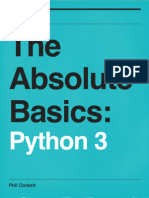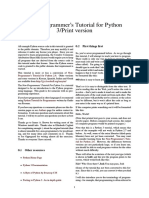How To Install Python 3 On A Mac
Uploaded by
Sam RHow To Install Python 3 On A Mac
Uploaded by
Sam RHow to Install Python 3 on a Mac
Hey, let’s face it. You’re better than me. I don’t own a Mac, so I have made a step-by-step file
instead to show you how to install Python 3 on yours. I’m just jealous really.
1) Browse to http://www.python.org/downloads☐
You that
You Should see a webpage should seelike
looks a webpage
this that looks like this
2) Click on The Button for Python 3 ☐
We will be using Python 3 in this course.
3) Browse to the Downloads Folder when It is completed and launch the installer
A Window like this should pop up when you open the installer
4) Follow through the Installer
Just Keep Clicking Next until you see this screen
5) Open your Terminal to Check Python3 has installed Correctly!
Type "python3" all lowercase, without quotes into the terminal and press enter. If you see text like
this pop up Then you're all set up!
To open up Idle, you can simply type idle3 in your terminal and press enter (Thanks to
Stephan for pointing this out!)
And that’s it! You did it! From the bottom of my heart, Congratulations! You are now set up
and ready to use Python3 on your Mac.
PS: If you get errors with IDLE (it happens.) then feel free to use any other IDE.
I recommend the free pycharm community edition by jetbrains but a text editor will work just fine. If
you decide to get pycharm, check out this awesome installation walkthrough
If you go the regular text editor route, just make sure to save the text files as .py files and run them
using the python3 command. Lets say I had a file called program.py.
I would run
Python3 program.py
From the directory where program3 is located.
PPS.
Again, do accept my apologies for not having a video to walk you through this. However,
you can quietly feel better than me, so that’s a bonus I guess! I’ll see you in the next video!
You might also like
- The Ultimate Python Beginner's HandbookNo ratings yetThe Ultimate Python Beginner's Handbook119 pages
- Installing Python On Windows 7 and HigherNo ratings yetInstalling Python On Windows 7 and Higher6 pages
- Step-By-Step Instruction For Installing IDLENo ratings yetStep-By-Step Instruction For Installing IDLE2 pages
- Python Programming Cookbook For Absolute Beginners - A Complete Crash Course and Tutorial For Everyone Including Dummies100% (1)Python Programming Cookbook For Absolute Beginners - A Complete Crash Course and Tutorial For Everyone Including Dummies97 pages
- Using Python On A Macintosh - Python 3.9.5 DocumentationNo ratings yetUsing Python On A Macintosh - Python 3.9.5 Documentation3 pages
- Non-Programmers Tutorial For Python 3 - 2 Print VersionNo ratings yetNon-Programmers Tutorial For Python 3 - 2 Print Version31 pages
- Installing Python (Optional For Mac Users) - CourseraNo ratings yetInstalling Python (Optional For Mac Users) - Coursera4 pages
- Setting Up A Python Development EnvironmentNo ratings yetSetting Up A Python Development Environment2 pages
- Introduction To Python Programming - Beginner's Guide To Computer Programming and Machine LearningNo ratings yetIntroduction To Python Programming - Beginner's Guide To Computer Programming and Machine Learning123 pages
- A Beginner_s Python Tutorial-Installing PythonNo ratings yetA Beginner_s Python Tutorial-Installing Python2 pages
- Installing Python instructions (Windows & Mac)No ratings yetInstalling Python instructions (Windows & Mac)4 pages
- Lecture 04 - Installation Python - Alternative 1No ratings yetLecture 04 - Installation Python - Alternative 15 pages
- Setting Up Python 3.5 and Numpy and Matplotlib On Your Own Windows PC or LaptopNo ratings yetSetting Up Python 3.5 and Numpy and Matplotlib On Your Own Windows PC or Laptop18 pages
- Beginning Python From Novice to Professional 4th Edition Magnus Lie Hetland - The 2025 ebook edition is available with updated content100% (2)Beginning Python From Novice to Professional 4th Edition Magnus Lie Hetland - The 2025 ebook edition is available with updated content47 pages