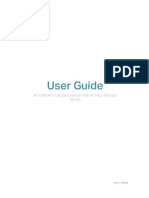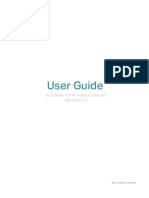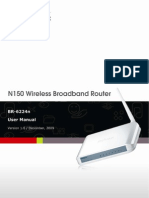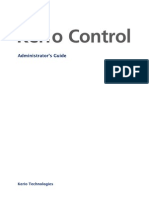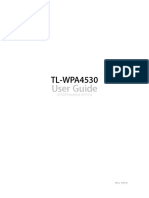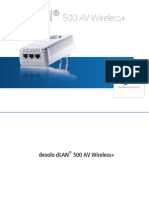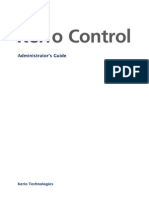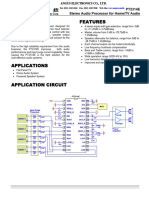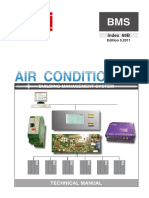11N Wireless Broadband Router: Downloaded From Manuals Search Engine
11N Wireless Broadband Router: Downloaded From Manuals Search Engine
Uploaded by
Jorge Pérez LópezCopyright:
Available Formats
11N Wireless Broadband Router: Downloaded From Manuals Search Engine
11N Wireless Broadband Router: Downloaded From Manuals Search Engine
Uploaded by
Jorge Pérez LópezOriginal Title
Copyright
Available Formats
Share this document
Did you find this document useful?
Is this content inappropriate?
Copyright:
Available Formats
11N Wireless Broadband Router: Downloaded From Manuals Search Engine
11N Wireless Broadband Router: Downloaded From Manuals Search Engine
Uploaded by
Jorge Pérez LópezCopyright:
Available Formats
11N Wireless Broadband Router
Downloaded from www.Manualslib.com manuals search engine
11N Wireless Broadband Router
Copyright Statement
is the registered trademark of Shenzhen Tenda
Technology Co., Ltd. All the products and product names
mentioned herein are the trademarks or registered
trademarks of their respective holders. Copyright of the
whole product as integration, including its accessories
and software, belongs to Shenzhen Tenda Technology Co.,
Ltd. Without the permission of Shenzhen Tenda
Technology Co., Ltd, any individual or party is not allowed
to copy, plagiarize, imitate or translate it into other
languages.
All the photos and product specifications mentioned in
this manual are for references only. As the upgrade of
software and hardware, there will be changes. And if
there are changes, Tenda is not responsible for informing
in advance. If you want to know more about our product
information, please visit our website at www.tenda.cn.
Downloaded from www.Manualslib.com manuals search engine
11N Wireless Broadband Router
CONTENTS
Chapter 1: Introduction .......................................... 1
1.1 Product Features........................................... 2
1.2 Package Contents ......................................... 4
1.3 LED Indicator and Port Description .................. 4
Chapter 2 Hardware Installation .............................. 7
2.1 How to Install the Router ............................... 7
2.2 Network Application Plan................................ 9
Chapter 3 How to Login to the Router ..................... 10
3.1 How to Set the Network Configurations ...........10
3.2 Login to the Router ......................................13
Chapter 4: Quick Setup Guide ............................... 15
4.1 Setup Wizard ..............................................15
Chapter 5: Advanced Settings ............................... 21
5.1 LAN Settings ...............................................21
5.3 MAC Address Clone ......................................25
5.4 DNS Settings...............................................26
5.5 WAN Media Type ..........................................27
Chapter 6: Wireless Setting .................................. 29
6.1 Basic Settings .............................................29
Downloaded from www.Manualslib.com manuals search engine
11N Wireless Broadband Router
6.2 Wireless Security Setting ..............................32
6.3 Advanced Settings .......................................40
6.4 WPS Settings ..............................................42
6.5 WDS Settings ..............................................44
6.6 Wireless Access Control ................................46
6.7 Connection Status........................................47
Chapter 7: DHCP Server ....................................... 48
7.1 DHCP Settings .............................................48
7.2 DHCP List and Binding ..................................49
Chapter 8 Virtual Server ....................................... 50
8.1 Single Port Forwarding..................................50
8.2 Port Range Forwarding..................................52
8.3 ALG Service Settings ....................................54
8.4 DMZ Settings ..............................................55
8.5 UPNP Settings .............................................56
Chapter 9 Traffic Control....................................... 57
9.1 Traffic Control..............................................57
9.2 Traffic Statistics ...........................................59
Chapter10 URL Monitor ........................................ 60
10.1 URL Monitor ..............................................60
11.1 Client Filter Settings ...................................63
11.2 URL Filter Settings......................................64
Downloaded from www.Manualslib.com manuals search engine
11N Wireless Broadband Router
11.3 MAC Address Filter .....................................66
11.5 Remote Web Management ...........................68
11.6 Local Web Management...............................69
11.7 WAN Ping..................................................70
Chapter12 Routing Setting .................................... 71
12.1 Routing Table.............................................71
12.2 Static Routing............................................71
13.1 Time Settings ............................................73
13.2 DDNS .......................................................74
13.3 Backup/Restore Settings .............................76
13.4 Restore to Factory Default Setting ................78
13.5 Upgrade Firmware ......................................79
13.7 Password Change .......................................80
13.9 Logout......................................................81
Appendix 1:Glossary .......................................... 82
Appendix 2: Ask and Question............................... 85
Downloaded from www.Manualslib.com manuals search engine
11N Wireless Broadband Router
Chapter 1: Introduction
Thank you for purchasing Tenda 11N Wireless
Broadband Router!
W311R utilizes advanced MIMO technology and
increases over 8 times transmission range of ordinary
802.11g products. Compatible with IEEE802.11n (Draft
4.0) and IEEE802.11g/b standards, it can provide up to
150Mbps stable transmission rate. Additionally, it
includes router, wireless access point, four-port switch
and firewall in one, dedicated to SOHOs (Small
Office/Home Office) and family networking.
It supports WDS (Wireless Distribution System)
function for repeating and amplifying the signals to
extend the wireless network coverage. Besides, the
Router also supports all of the latest wireless security
features, such as 64/128-bit WEP, WPA, WPA2,
WPA&WPA and WPS (PBC and PIN) encryption methods,
packet filtering and port forwarding, to prevent
unauthorized access and protect your network against
malicious attack.
In addition, URL and MAC address filtering can take it
easy for parents and network administrator to manage
network life and QoS bandwidth control over specific
1
Downloaded from www.Manualslib.com manuals search engine
11N Wireless Broadband Router
computer’s downloading speed is supported as well.
Moreover, UPnP and WMM support can smooth your
MSN voice better, and the included Setup Wizard on
CD-ROM will be easy and fast for non-savvy users to
install the device and access to the Internet.
1.1 Product Features
z Includes router, wireless access point,
four-port switch and firewall in one
z Provides up to 150Mbps uploading and
downloading speed
z Supports two WPS (Wi-Fi Protected Setup)
encryption methods: PBC and PIN
z Compliant to IEEE802.11n, IEEE802.11g,
IEEE802.11b, IEEE802.3 and IEEE802.3u
standards
z Supports over 8 times transmission range of
11G products
z Supports 64/128-bit WEP, WPA, WPA2,
WPA&WPA2 encryption methods
z Supports RTS/CTS protocol and data
partitioning function
z Provides one 10/100Mbps Auto-Negotiation
Ethernet WAN port
z Provides four 10/100Mbps Auto-Negotiation
2
Downloaded from www.Manualslib.com manuals search engine
11N Wireless Broadband Router
Ethernet LAN ports
z Supports xDSL/Cable MODEM, static and
dynamic IP in community networking
z Supports remote/local Web management
z Supports WMM to better smooth your voice and
video
z Supports SSID stealth mode and access control
based over MAC address (up to 30 entries)
z Supports Auto MDI/MDIX
z Supports wireless Roaming technology for
high-efficient wireless connections
z Supports auto negotiation/manual mode for
802.11b/802.11g/802.11n
z Supports UPnP and DDNS
z Supports Firefox 1.0, IE5.5 or above
z Supports SNTP
z Supports virtual server, DMZ host
z Built-in firewall for hacker's attack prevention
z Supports DHCP server/client
z Supports auto wireless channel selection
z Supports LAN access control to the Internet
z Provides syslog to record the status of the
router
z Supports WDS wireless network extension
z Supports QoS function
z Built-in two omni-directional antennas
Downloaded from www.Manualslib.com manuals search engine
11N Wireless Broadband Router
1.2 Package Contents
Please unpack the box and check the following items:
One W311R 11N Wireless Broadband Router
¾ One Quick Installation Guide
¾ One Power Adapter
¾ One CD-ROM
If any of listed items are missing or damaged, please
contact the Tenda reseller from whom you purchased
for replacement immediately.
1.3 LED Indicator and Port Description
Front Panel and LED Indicator Show
LED indicator description on front panel: (from L to R)
¾ POWER
When turns green, Always ON indicates the power
connects well.
Downloaded from www.Manualslib.com manuals search engine
11N Wireless Broadband Router
¾ SYS
When turns green, blinking indicates the system
runs well.
¾ WPS
When blinking, it indicates the device is negotiating
with client in WPS mode.
¾ WLAN
Wireless signal LED indicator. When turns green,
blinking indicates the wireless function is enabled.
¾ LAN (4,3,2,1)
Wired local network LED indicator. Always ON
indicates it is connected with Ethernet device;
blinking indicates the device is transmitting and/or
receiving data.
¾ WAN
Wide area network indicator. Always ON indicates
the Router’s W.
Back Panel Show:
Rear Panel:(From L to R)
¾ POWER
The jack is for power adapter connection. Please
5
Downloaded from www.Manualslib.com manuals search engine
11N Wireless Broadband Router
use the included 9V DC power adapter.
¾ WAN
A 100Mbps Ethernet port, can be connected with
MODEM, Switch, Router and other Ethernet device
for Internet connecting to DSL MODEM, Cable
MODEM and ISP.
¾ LAN (1, 2, 3, 4)
4 10/100Mbps Ethernet ports can be connected
with Ethernet switch, Ethernet router and NIC card.
¾ RESET
The system reset button. Press this button for 7
seconds, the settings configured in this device will
be deleted and it will restore the settings to the
default one.
¾ WPS
Press it for 1 second, the WPS feature will be
enabled and WPS indicator will be shown blinking.
Downloaded from www.Manualslib.com manuals search engine
11N Wireless Broadband Router
Chapter 2 Hardware Installation
2.1 How to Install the Router
After you unpack the box, please follow the steps below
to connect. For better wireless performance, please put
the device in the middle of wireless coverage area.
Please use the included power adapter to power on the
Router. IMPORTANT: Use of a different power adapter
could cause damage and void the warranty for this
product.
Please connect the LAN port of the Router to the
network adapter of your computer with a cable.
Downloaded from www.Manualslib.com manuals search engine
11N Wireless Broadband Router
Please connect your broadband line provided by your
ISP to the WAN port.
Insert the included CD-ROM into the CD-ROM drive,
double click the “Setup” icon and follow the instructions
to complete the installation. Or you can enter the
Router’s Web page to configure it. (More details please
refer to Chapter 3.)
Downloaded from www.Manualslib.com manuals search engine
11N Wireless Broadband Router
2.2 Network Application Plan
Usually wireless LAN Network is deployed in a planned
environment where each access point is located in a
steady place with certain wireless coverage area for
communication service. Generally speaking, it is in the
center of the area to reduce “dead spot”.
Downloaded from www.Manualslib.com manuals search engine
11N Wireless Broadband Router
Chapter 3 How to Login to the Router
The chapter mainly presents how to enter the Router’s
Web page. After you have finished the hardware
installation, the following steps will assist you to set the
network configurations for you computer.
3.1 How to Set the Network Configurations
1. On your computer desktop right click “My Network
Places” and select “Properties”.
10
Downloaded from www.Manualslib.com manuals search engine
11N Wireless Broadband Router
2. Right click “Local Area Network Connection” and
select “Properties”.
3 . Select “Internet Protocol (TCP/IP)” and click
“Properties”.
11
Downloaded from www.Manualslib.com manuals search engine
11N Wireless Broadband Router
4 . Select “Obtain an IP address automatically” and
“Obtain DNS server address automatically”. Click
“OK” to save the configurations.
Or select “Use the following IP address” and enter the IP
address, Subnet mask, Default gateway as follows:
IP Address: 192.168.0.XXX:(XXX is a number from
2~254)
Subnet Mask: 255.255.255.0
Gateway: 192.168.0.1
Certainly you need to input the DNS server address
provided by your ISP. Otherwise, you can use the
Router’s default gateway as the DNS proxy server. Click
“OK” to save the configurations.
12
Downloaded from www.Manualslib.com manuals search engine
11N Wireless Broadband Router
3.2 Login to the Router
1.To access the Router’s Web-based interface, launch
a web browser such as Internet Explorer or Firefox
and enter the Router’s default IP address,
http://192.168.0.1. Press “Enter”.
13
Downloaded from www.Manualslib.com manuals search engine
11N Wireless Broadband Router
2.Input the “admin” in both User Name and Password.
Click “OK”.
3. If you enter the correct user name and password, the
screen will be the next one.
14
Downloaded from www.Manualslib.com manuals search engine
11N Wireless Broadband Router
Chapter 4: Quick Setup Guide
This chapter deals with how to access the Internet
quickly. Please follow this guide to connect your Router
to the Internet.
4.1 Setup Wizard
Here is the “Welcome to Setup Wizard” for configuring
your Router quickly. Click “Next”.
In this screen, select one mode of your Internet
connection you use. If you are not clear, press the
“Detect” button or contact your Internet Service
Provider, and click “Next”.
15
Downloaded from www.Manualslib.com manuals search engine
11N Wireless Broadband Router
ADSL Virtual Dial-up (Via PPPoE)
Enter the Account and Password provided by your ISP,
and click “Next”.
For example:
Dynamic IP (Via DHCP)
If your connection mode is Dynamic IP, it means your IP
address keeps changing every time you connect. You do
not need to enter the information like other modes.
Click “Next” and “Save” to finish the settings.
16
Downloaded from www.Manualslib.com manuals search engine
11N Wireless Broadband Router
Static IP
In this screen, fill the network address information from
your ISP in the IP Address, Subnet Mask, Gateway and
Primary DNS server fields and click “Next”.
For example:
ISP provides the following TCP/IP parameters as
follows:
IP Address:192.168.1.2
Subnet Mask:255.255.255.0
Gateway:192.168.1.1
Primary DNS Server:192.168.1.2
Alternate DNS Server:202.96.134.133
17
Downloaded from www.Manualslib.com manuals search engine
11N Wireless Broadband Router
Click “Save” to complete the setup wizard. The Router
will record the settings you made. To activate the
settings, it is recommended to select “Reboot the
Router” from “System Tool” of the left menu. It is
rebooting now, please wait for a few minutes and DO
NOT power off it.
Click the “System Status” in the left menu of the
Web-based Utility to find out the current network and
system information. If the “Connection Status” is
“Connected”, Congratulations you on completing the
Router’s basic settings. You are on the Internet now. If
you want to configure more, please proceed to the
following explanations for Advanced Settings.
18
Downloaded from www.Manualslib.com manuals search engine
11N Wireless Broadband Router
L2TP
L2TP Server IP: Enter the Server IP provided by your
ISP.
User Name: Enter L2TP username.
Password: Enter L2TP password.
MTU: Maximum Transmission Unit, you may need to
change it for optimal performance with your specific ISP.
1400 is the default MTU.
Address Mode: Select “Static” if your ISP supplies you
with the IP address, subnet mask, and gateway. In most
cases, select Dynamic.
IP Address: Enter the L2TP IP address supplied by
your ISP.
Subnet Mask: Enter the Subnet Mask supplied by your
ISP.
Default Gateway: Enter the Default Gateway supplied
by your ISP.
19
Downloaded from www.Manualslib.com manuals search engine
11N Wireless Broadband Router
PPTP
PPTP Server IP: Enter the Server IP provided by your
ISP.
User Name: Enter PPTP username provided by your
ISP.
Password: Enter PPTP password provided by your ISP.
Address Mode: Select “Static” if your ISP supplies you
with the IP address, subnet mask, and gateway. In most
cases, select Dynamic.
IP Address: Enter the PPTP IP address supplied by
your ISP.
Subnet Mask: Enter the Subnet Mask supplied by your
ISP.
Default Gateway: Enter the Default Gateway supplied
by your ISP.
20
Downloaded from www.Manualslib.com manuals search engine
11N Wireless Broadband Router
Chapter 5: Advanced Settings
5.1 LAN Settings
LAN Settings are for the basic TCP/IP parameters of LAN
ports.
¾ MAC Address: The Router’s physical MAC address
as seen on your local network, which is
unchangeable.
¾ IP Address: The Router’s LAN IP addresses (not
your PC’s IP address). 192.168.0.1 is the default
value.
¾ Subnet Mask: It’s shown the Router’s subnet
mask for measurement of the network size.
255.255.255.0 is the default value.
IMPORTANT:
Once you modify the IP address, you need to remember
it for the Web-based Utility login next time.
21
Downloaded from www.Manualslib.com manuals search engine
11N Wireless Broadband Router
5.2 WAN Settings
After you have selected the ISP connection type in
“Setup Wizard” and you want to modify the related
settings, here you can modify and configure the settings
in details.
Virtual Dial-up(PPPoE)
¾ Connection Mode: Show your current connection
mode.
¾ Account: Enter them provided by your ISP.
¾ Password: Enter them provided by your ISP.
¾ MTU: Maximum Transmission Unit. It is the size of
largest datagram that can be sent over a network.
22
Downloaded from www.Manualslib.com manuals search engine
11N Wireless Broadband Router
The default value is 1492. Do NOT modify it unless
necessary. But if when some specific website or
web application software can not be open or
enabled, have a try to change the MTU value as
1450, 1400, etc.
¾ Service Name: It is defined as a set of
characteristics that are applied to a PPPoE
connection. Enter it if provided. Do NOT modify it
unless necessary.
¾ AC Name: Enter it if provided. Do NOT modify it
unless necessary.
¾ Connect Automatically: Connect automatically
to the Internet after rebooting the system or
connection failure.
¾ Connect Manually: Connect to the Internet by
users manually.
¾ Connect on Demand: Re-establish your
connection to the Internet after the specific time
(Max Idle Time). Zero means your Internet
connection at all time. Otherwise, enter the
minutes to be elapsed before you want to
disconnect the Internet access.
¾ Connect on Fixed Time: Connect to the Internet
during the time you fix.
Notice:
The “Connect on Fixed Time” can be deployed only
when you have set the current time in “Time
Settings” from “System Tools”.
23
Downloaded from www.Manualslib.com manuals search engine
11N Wireless Broadband Router
Static IP
If your connection mode, static IP is chosen, you can
modify the following addressing information.
¾ IP Address: Here enter the WAN IP address
provided by your ISP.
¾ Subnet Mask: Enter the WAN Subnet Mask
here.
¾ Gateway: Enter the WAN Gateway here.
¾ Primary DNS Server: Enter the Primary DNS
server provided by your ISP.
¾ Secondary DNS Server: Enter the secondary
DNS.
24
Downloaded from www.Manualslib.com manuals search engine
11N Wireless Broadband Router
5.3 MAC Address Clone
This page is for the Router’s MAC address to WAN.
Some ISPs require end-user's MAC address to access
their network. This feature copies the MAC address of
your network device to the Router.
¾ MAC Address: The MAC address to be registered
with your Internet service provider.
¾ Clone MAC Address: Register your PC's MAC
address.
¾ Restore Default MAC Address: Restore to the
default hardware MAC address.
25
Downloaded from www.Manualslib.com manuals search engine
11N Wireless Broadband Router
5.4 DNS Settings
DNS is short for Domain Name System (or Service), an
Internet service that translate domain names into IP
addresses which are provided by your Internet Service
Provider. Please consult your Internet Service Provider
for details if you do not have them.
¾ DNS: Click the checkbox to enable the DNS server.
The Router’s DHCP sever will answer the client’s
requests and distribute DNS address.
¾ Primary DNS Address: Enter the necessary
address provided by your ISP.
¾ Secondary DNS Address: Enter the second
address if your ISP provides, which is optional.
Notice:
After the settings are completed, reboot the device
to activate the modified settings.
26
Downloaded from www.Manualslib.com manuals search engine
11N Wireless Broadband Router
5.5 WAN Media Type
In most cases, ISP provides wired WAN access (ADSL
MODEM, Cable MODEM, etc.) and you only need to
insert the line into the Router’s WAN port. Sometime,
wireless WAN access type, more flexible and convenient,
is also provided by some ISP.
¾ Wired WAN: In this type, WAN port should be
connected by wired cable. This type is the device’s
default option.
¾ Wireless WAN: When your ISP provides wireless
access service, you can enable this WAN access
type.
¾ SSID: SSID (Service Set Identifier) is the ID name
of the wireless device. You must input the correct
SSID and keep it the same SSID with your ISP’s
wireless device. Otherwise, it is not allowed to have
27
Downloaded from www.Manualslib.com manuals search engine
11N Wireless Broadband Router
access to your ISP network. Click “Open Scanner’
to search the available SSID.
¾ MAC: Enter the MAC address of ISP wireless device.
Click “Open Scanner’ to search the MAC address.
¾ Channel: Wireless device’s communication
channel. Keep it the same channel with your ISP’s
wireless device. Click “Open Scanner’ to search the
available AP channel.
¾ Security Mode: If your ISP has set the security
parameters, the receiving station must set the
same security mode, encryption method and key
with ISP’s device.
If you know the ISP wireless device’s SSID, enter the
SSID, Wireless MAC address, Channel and Encryption
method into the corresponding fields. Certainly you can
click the “Open Scanner” button to fill these fields
automatically. After you apply the settings, In “Setup
Wizard” page select the corresponding WAN connection
type to connect the Internet. For example: If your ISP
wireless device provides Dynamic IP access type, you
need to select “Dynamic IP (Via DHCP)”.
28
Downloaded from www.Manualslib.com manuals search engine
11N Wireless Broadband Router
Chapter 6: Wireless Setting
6.1 Basic Settings
¾ Enable Wireless: Check to enable the Router’s
wireless features; uncheck to disable it.
¾ Network Mode : Select one mode from the
following. The default is 11b/g/n mode.
29
Downloaded from www.Manualslib.com manuals search engine
11N Wireless Broadband Router
11b mode: Allow the wireless client to connect
with the device in 11b mode at the
maximum speed of 11Mbps.
11g mode: Allow the 11g/11n-compliant client
device to connect with the AP at the
maximum speed of 54Mbps.
11b/g mode: Allow the 11b/g-compliant client
device to connect with the AP with
auto-negotiation speed, and 11n
wireless client to connect the device
with 11g speed.
11b/g/n mode:Allow 11b/g/n-compliant client
device to connect with the AP with
auto-negotiation speed.
¾ Main SSID:SSID (Service Set Identifier) is the
unique name of the wireless network. This device
has two SSID and the main SSID is necessary.
¾ Minor SSID:It is optional.
¾ Broadcast (SSID): Select “Enable” to enable the
device's SSID to be visible by wireless clients. The
default is enabled.
¾ MBSSID AP Isolation : One access control
feature based on wireless MAC address. When this
feature is enabled, wireless clients connected with
the same SSID can not communicate with each
other. For example, configure main SSID as AP1,
minor SSID as AP2. PC1 and PC2 connect to AP1
30
Downloaded from www.Manualslib.com manuals search engine
11N Wireless Broadband Router
via wireless adapter, and configure PC1 and PC2 in
the same segment. After the feature is enabled,
two PCs can not communicate and share network
resource each other, but they can communicate
with wireless clients connected with AP2. This
feature is to isolate the communication of wireless
clients connected with the same SSID.
¾ AP Isolation: One access control feature based on
SSID. When this feature is enabled, each of your
wireless clients will be in its own virtual network
and will not be able to communicate with each
other. When this feature is enabled, wireless clients
connected with the Main SSID and Minor SSID can
not communicate with each other, which can secure
the wireless network strongly. For example,
configure main SSID as AP1, minor SSID as AP2.
PC1 connects to AP1 via wireless adapter; PC2
connecting to AP2. After the feature is enabled, two
PCs can not communicate and share network
resource each other. This feature is to isolate the
communication of wireless clients connected with
different SSID.
¾ Tip: If you want to isolate all connected wireless
client's communication, please enable MBSSID AP
Isolation and AP Isolation simultaneously.
¾ BSSID : Basic Service Set Identifier of wireless
network. In IEEE802.11, BSSID is the MAC address
of wireless access point.
31
Downloaded from www.Manualslib.com manuals search engine
11N Wireless Broadband Router
¾ Channel: Specify the effective channel (from 1
to 13\Auto) of the wireless network.
¾ Extension Channel:To increase data throughput
of wireless network, the extension channel range is
used in 11n mode.
¾ Channel Bandwidth : Select the channel
bandwidth to improve the wireless performance.
When the network has 11b/g and 11n clients, you
can select the 40M; when it is an 11n network,
select 20/40M to improve its throughput.
6.2 Wireless Security Setting
It is used to configure the AP network’s security setting.
Here presents the common six (ten in all) encryption
methods, including Mixed WEP, WPA-personal,
WPA-enterprise, WPA2-personal, WPA2- enterprise,
etc.
6.2.1 Mixed WEP
WEP (Wired Equivalent Privacy), a basic encryption
method, usually encrypts wireless data using a series of
digital keys (64 bits or 128 bits in length). By using the
same keys on each of your wireless network devices,
you can prevent unauthorized wireless devices from
monitoring your transmissions or using your wireless
32
Downloaded from www.Manualslib.com manuals search engine
11N Wireless Broadband Router
resources. Select Mixed WEP to enter the following
window:
¾ Select SSID : Select the SSID (main SSID or
minor SSID) to configure security setting from the
drop-down menu.
¾ Security Mode:From the drop-down menu select
the corresponding security encryption modes.
¾ WEP Key1~4:Set the WEP key with the format of
ASCII and Hex. You can enter ASCII code (5 or 13
ASCII characters. Illegal character as “/” is not
allowed.) Or 10/26 hex characters.
¾ Default Key : Select one key from the four
configured keys as the current available one.
33
Downloaded from www.Manualslib.com manuals search engine
11N Wireless Broadband Router
6.2.2 WPA-Personal
WPA (Wi-Fi Protected Access), a Wi-Fi standard, is a
more recent wireless encryption scheme, designed to
improve the security features of WEP. It applies more
powerful encryption types (such as TKIP [Temporal Key
Integrity Protocol] or AES [Advanced Encryption
Standard]) and can change the keys dynamically on
every authorized wireless device.
¾ Select SSID : Select the SSID (main SSID or
minor SSID) to configure security setting from the
drop-down menu.
¾ WPA Algorithms:Provides TKIP [Temporal Key
Integrity Protocol] or AES [Advanced Encryption
Standard]. The default is TKIP mode.
¾ Pass Phrase:Enter the encrypted characters with
8-63 ASCII characters.
¾ Key Renewal Interval : Set the key’s renewal
period.
34
Downloaded from www.Manualslib.com manuals search engine
11N Wireless Broadband Router
6.2.3 WPA2- Personal
WPA2 (Wi-Fi Protected Access version 2) provides
higher security than WEP (Wireless Equivalent Privacy)
and WPA (Wi-Fi Protected Access).
¾ Select SSID : Select the SSID (main SSID or
minor SSID) to configure security setting from the
drop-down menu.
¾ WPA Algorithms:Provides TKIP [Temporal Key
Integrity Protocol] or AES [Advanced Encryption
Standard]. The default is TKIP mode.
¾ Pass Phrase:Enter the encrypted characters with
8-63 ASCII characters.
¾ Key renewal Interval : Set the key’s renewal
period.
35
Downloaded from www.Manualslib.com manuals search engine
11N Wireless Broadband Router
6.2.4 WPA- Enterprise
This security mode is used when a RADIUS server is
connected to the device. Select “WPA-Enterprise” from
the drop-down menu to enter the following window:
¾ Select SSID : Select the SSID (main SSID or
minor SSID) to configure security setting from the
drop-down menu.
¾ WPA Algorithms:Provides TKIP [Temporal Key
Integrity Protocol] or AES [Advanced Encryption
Standard]. The default is TKIP mode.
¾ Key Renewal Interval : Set the key’s renewal
period.
¾ Radius Server:Enter the IP address of the Radius
server.
¾ Radius Server port : Enter the authentication
36
Downloaded from www.Manualslib.com manuals search engine
11N Wireless Broadband Router
port of the Radius server. The default is 1812.
¾ Shared Secret : Enter the shared key for
authentication server with 8~63 ASCII characters.
¾ Session Timeout : The authentication interval
period between AP and authentication server.
6.2.5 WPA2-Enterprise
This security mode is based on Radius authentication
server and WPA2 encryption method. WPA2 is used
when a RADIUS server is connected to the device.
Select “WPA2-Enterprise” from the drop-down menu to
enter the following window:
37
Downloaded from www.Manualslib.com manuals search engine
11N Wireless Broadband Router
¾ Select SSID : Select the SSID (main SSID or
minor SSID) to configure security setting from the
drop-down menu.
¾ WPA Algorithms:Provides TKIP [Temporal Key
Integrity Protocol] or AES [Advanced Encryption
Standard]. The default is TKIP mode.
¾ Key Renewal Interval : Set the key’s renewal
period.
¾ Radius Server:Enter the IP address of the Radius
server.
¾ Radius Server port : Enter the authentication
port of the Radius server. The default is 1812.
¾ Shared Secret : Enter the shared key for
authentication server with 8~63 ASCII characters.
¾ Session Timeout : The authentication interval
period between AP and authentication server. The
default is 3600s.
6.2.6 802.1X
This security mode is used when a RADIUS server is
connected to the device. 802.1x, a kind of Port-based
authentication protocol, is an authentication type and
strategy for users. The port can be either a physic port
or logic port (such as VLAN). For wireless LAN users, a
port is just a channel. The final purpose of 802.11x
authentication is to check if the port can be used. If the
port is authenticated successfully, you can open this
38
Downloaded from www.Manualslib.com manuals search engine
11N Wireless Broadband Router
port which allows all the messages to pass. If the port
isn’t authenticated successfully, you can keep this port
“disable” which just allows 802.1x authentication
protocol message to pass. Select “802.1x” from the
drop-down menu to enter the following window:
¾ Select SSID : Select the SSID (main SSID or
minor SSID) to configure security setting from the
drop-down menu.
¾ WEP:Click “Enable/Disable” to enable or disable
the WEP algorithm.
¾ Radius Server:Enter the IP address of the Radius
server.
¾ Radius Server Port : Enter the authentication
port of the Radius server. The default is 1812.
¾ Shared Secret : Enter the shared key for
authentication server with 8~63 ASCII characters.
39
Downloaded from www.Manualslib.com manuals search engine
11N Wireless Broadband Router
¾ Session Timeout : The authentication interval
period between AP and authentication server. The
default is 3600s.
Note:
To improve security level, do not use too easy
characters. If you are not familiar with these ten
security modes, it is recommended to use
“WPA-Personal” mode.
6.3 Advanced Settings
This section is to configure the advanced wireless
setting of the Router, including the Radio Preamble,
802.11g/n Rate, Fragmentation Threshold, RTS
Threshold, etc.
40
Downloaded from www.Manualslib.com manuals search engine
11N Wireless Broadband Router
¾ BG protection Mode: Auto by default. It is for
11b/g wireless client to connect 11n wireless
network smoothly in a complicated wireless area.
¾ Basic Data Rates: For different requirement, you
can select one of the suitable Basic Data Rates.
Here, default value is (1-2-5.5.-11Mbps…). It is
recommended not to modify this value.
¾ Beacon Interval: Set the beacon interval of
wireless radio. Default value is 100. It is
recommended not to modify this value.
¾ Fragment Threshold: The fragmentation
threshold defines the maximum transmission
packet size in bytes. The packet will be fragmented
if the arrival is bigger than the threshold setting.
The default size is 2346 bytes. It is recommended
not to modify this value.
¾ RTS Threshold: RTS stands for “Request to Send”.
This parameter controls what size data packet the
frequency protocol issues to RTS packet. The
default value of the attribute is 2346. It is
recommended not to modify this value in SOHO
environment.
¾ TX Power: Set the output power of wireless radio.
The default value is 100.
¾ WMM Capable: It will enhance the data transfer
performance of multimedia data when they’re
being transferred over wireless network. It is
recommended to enable this option.
41
Downloaded from www.Manualslib.com manuals search engine
11N Wireless Broadband Router
¾ APSD Capable: It is used for auto power-saved
service. The default is disabled.
6.4 WPS Settings
WPS (Wi-Fi Protected Setting) can be easy and quick to
establish the connection between the wireless network
clients and the device through encrypted contents. The
users only enter PIN code or press WPS button on the
panel to configure it without selecting encryption
method and secret keys by manual. In the “Wireless
settings” menu, click “WPS settings” to enter the next
screen.
¾ WPS settings:To enable or disable WPS function.
The default is “disable”.
42
Downloaded from www.Manualslib.com manuals search engine
11N Wireless Broadband Router
¾ WPS mode:Provide two ways: PBC (Push-Button
Configuration) and PIN code.
¾ PBC:Select the PBC or press the WPS button on
the front panel of the device for about one second
(Press the button for about one second and WPS
indicator will be blinking for 2 minutes, which
means the WPS is enabled. During the blinking
time, you can enable another device to implement
the WPS/PBC negotiation between them. Two
minutes later, the WPS indicator will be off, which
means the WPS connection is completed. If more
clients are added, repeat the above steps. At
present, the WPS supports up to 32 clients access.)
¾ PIN:If this option is enabled, you need to enter a
wireless client’s PIN code in the field and keep the
same code in the WPS client.
¾ WPS Summary: Show the current state of Wi-Fi
protected setting, including authorized mode,
encryption type, default key and other information.
¾ WPS Current Status: Idle means WPS in idle
state. Start MSC process means the process has
been started and waits for being connected.
Configured means the negotiation is successful
between server and clients.
¾ WPS Configured: “yes” means WPS feature is
enabled and goes into effect. “not used” means it is
not used. Usually the AP-security has been enabled,
here will displayed “not used”.
¾ WPS SSID: Show the main SSID set by WPS.
43
Downloaded from www.Manualslib.com manuals search engine
11N Wireless Broadband Router
¾ WPS Auth. Mode : The authorization mode
deployed by WPS, generally WPA/WPA2-personal
mode.
¾ WPS Encrypt Type:The encryption type used by
WPS, generally AES/TKIP.
¾ WPS key : The effective key generated by AP
automatically.
¾ AP PIN(KEY):The PIN code used by default.
¾ Reset OOB: When this button is pressed, the
WPS client will be idle state, and WPS indicator will
be turned off. AP will not respond the WPS client’s
requests and the set the security mode as WPA
mode.
6.5 WDS Settings
WDS (Wireless Distribution System) is used to expand
wireless coverage area. This Router provides three
modes: Lazy, Bridge and Repeater.
44
Downloaded from www.Manualslib.com manuals search engine
11N Wireless Broadband Router
Lazy: In this mode, the connected device can be Bridge
mode or Repeater mode and enter the Router’s BSSID
to establish the connection.
Bridge: You can wirelessly connect two or more wired
networks via this mode. In this mode, you need to add
the Wireless MAC address of the connecting device into
the Router's AP MAC address table or select one from
the scanning table.
Repeater Mode:In this mode, add the opposing MAC
address into each own AP MAC address table by manual
or scanner to enlarge and extend the wireless radio.
Encrypt Type: Select one from WEP, TKIP, AES for
security here.
Pass phrase: Enter the encrypted key for wireless
devices.
AP MAC: Input the MAC address of another (opposing)
wireless router you want to connect.
NOTE:
It is recommended that two wireless routers keep
the same bandwidth, channel number, and security
settings. Apply the settings and reboot the Router
to activate it.
45
Downloaded from www.Manualslib.com manuals search engine
11N Wireless Broadband Router
6.6 Wireless Access Control
To secure your wireless LAN, the wireless access control
is actually based on the MAC address management to
allow or block the specific clients to access the wireless
network. Select “Wireless Setting->Access Control” to
display the following screen:
¾ MAC Address Filter:Enable/disable MAC address
filter. Select “Close” to malfunction MAC address;
“disable” to prevent the MAC addresses in the list
from accessing the wireless network; “Allow” to
allow the MAC address in the list to access the
wireless network.
¾ MAC Address Management : Input the MAC
address to implement the filter policy. Click “Add”
to finish the MAC add operation.
¾ MAC list:Show the added MAC addresses. You
can add or delete them.
46
Downloaded from www.Manualslib.com manuals search engine
11N Wireless Broadband Router
6.7 Connection Status
This page shows wireless client’s connection status,
including MAC address, Channel bandwidth, etc. Select
“Wireless Setting->connection status” to enter the
following screen:
¾ MAC Address:Shows current MAC addresses of
the hosts connecting to the Router.
¾ Bandwidth : Shows current bandwidth of the
hosts (wireless client).
47
Downloaded from www.Manualslib.com manuals search engine
11N Wireless Broadband Router
Chapter 7: DHCP Server
7.1 DHCP Settings
DHCP (Dynamic Host Control Protocol) is to assign an IP
address to the computers on the LAN/private network.
When you enable the DHCP Server, the DHCP Server will
allocate automatically an unused IP address from the IP
address pool to the requesting computer in premise of
activating “Obtain an IP Address Automatically”. So
specifying the starting and ending address of the IP
Address pool is needed.
¾ DHCP Server: Activate the checkbox to
enable DHCP server.
¾ IP Address Start/End: Enter the range of IP
address for DHCP server distribution.
¾ Lease Time: The length of the IP address lease.
For example:
If the lease time is an hour, then DHCP server will
reclaim the IP address in each hour.
48
Downloaded from www.Manualslib.com manuals search engine
11N Wireless Broadband Router
7.2 DHCP List and Binding
The Static IP assignment is to add a specifically static IP
address to the assigned MAC address. You can view the
related information in the DHCP server list.
¾ IP Address: Enter the IP address which needs to
be bound.
¾ MAC Address: Enter the MAC address of the
computer you want to assign the above IP address.
Click “Add” to add the entry in the list.
¾ Hostname: The name of the computer which is
added a new IP address.
¾ Lease Time: The left time length of the
corresponding IP address lease.
49
Downloaded from www.Manualslib.com manuals search engine
11N Wireless Broadband Router
Chapter 8 Virtual Server
8.1 Single Port Forwarding
The Router can be configured as a virtual server on
behalf of local services behind the LAN port. The given
remote requests will be re-directed to the local servers
via the virtual server. This section deals with the single
port forwarding mainly. The Single Port Forwarding
allows you to set up kinds of public services such as web
servers, ftp, e-mail and other specialized Internet
applications on your network.
¾ External Port: This is the external (WAN) port
number for server or Internet application, for
50
Downloaded from www.Manualslib.com manuals search engine
11N Wireless Broadband Router
example, port 21 for ftp service.
¾ Internal Port: This is the port number of LAN
computer set by the Router. The Internet traffic
from the external port will forward to the internal
port. For example:you can set the internal port
NO.66 to act as the external port NO.21 for ftp
service.
¾ IP Address: Enter the IP address of the PC where
you want to set the applications.
¾ Protocol: Select the protocol (TCP/UDP/Both) for
the application.
¾ Delete/Enable:Click to check it for corresponding
operation.
¾ Well-Known Service Port: Select the well-known
services as DNS, FTP from the drop-down menu to
add to the configured one above.
NOTE:
If you set the virtual server of the service port as 80,
you must set the Web management port on Remote
Web Management page to be any value except 80
such as 8080. Otherwise, there will be a conflict to
disable the virtual server.
51
Downloaded from www.Manualslib.com manuals search engine
11N Wireless Broadband Router
8.2 Port Range Forwarding
This section deals with the port range forwarding mainly.
The Port Range Forwarding allows you to set up a range
of public services such as web servers, ftp, e-mail and
other specialized Internet applications to an assigned IP
address on your LAN.
¾ Start/End Port: Enter the start/end port number
which ranges the External ports used to set the
server or Internet applications.
¾ IP Address: Enter the IP address of the PC where
you want to set the applications.
52
Downloaded from www.Manualslib.com manuals search engine
11N Wireless Broadband Router
¾ Protocol: Select the protocol (TCP/UDP/Both) for
the application.
¾ Delete/Enable: Click to check it for corresponding
operation.
¾ Well-Known Service Port: Select the well-known
services as DNS, FTP from the drop-down menu to
add to the configured one above.
¾ Add: Add the selected well-known port to the
policy ID.
NOTE:
If you set the virtual server of the service port as 80,
you must set the Web management port on Remote
Web Management page to be any value except 80
such as 8080. Otherwise, there will be a conflict to
disable the virtual server.
53
Downloaded from www.Manualslib.com manuals search engine
11N Wireless Broadband Router
8.3 ALG Service Settings
In the context of computer networking, an ALG or
application layer gateway consists of a security
component that augments a firewall or NAT employed in
a computer network. It allows customized NAT traversal
filters to be plugged into the gateway to support
address and port translation for certain application layer
"control/data" protocols such as FTP, BitTorrent, SIP,
RTSP, file transfer applications etc.
In order for these protocols to work through NAT or a
firewall, either the application has to know about an
address/port number combination that allows incoming
packets, or the NAT has to monitor the control traffic
and open up port mappings (firewall pinhole)
dynamically as required. Legitimate application data
can thus be passed through the security checks of the
firewall or NAT that would have otherwise restricted the
54
Downloaded from www.Manualslib.com manuals search engine
11N Wireless Broadband Router
traffic for not meeting its limited filter criteria.
Usually allowing client applications to use dynamic
ephemeral TCP/ UDP ports to communicate with the
known ports used by the server applications, even
though a firewall-configuration may allow only a limited
number of known ports. In the absence of an ALG,
either the ports would get blocked or the network
administrator would need to explicitly open up a large
number of ports in the firewall; rendering the network
vulnerable to attacks on those ports.
In the default ALG settings, the following protocols have
enabled. It is recommended to keep the settings
unchanged.
1. FTP
2. TFTP
3. PPTP
4. IPSec
5. L2TP
8.4 DMZ Settings
The DMZ function is to allow one computer in LAN to be
exposed to the Internet for a special-purpose service as
Internet gaming or videoconferencing.
55
Downloaded from www.Manualslib.com manuals search engine
11N Wireless Broadband Router
¾ DMZ Host IP Address: The IP address of the
computer you want to expose.
¾ Enable: Click the checkbox to enable the DMZ
host.
¾ IMPORTANT: When the DMZ host is enabled, the
firewall settings of the DMZ host will not function.
8.5 UPNP Settings
It supports latest Universal Plug and Play. This function
goes into effect on Windows XP or Windows ME or this
function would go into effect if you have installed
software that supports UPnP. With the UPnP function,
host in LAN can request the router to process some
special port switching so as to enable host outside to
visit the resources in the internal host.
¾ Enable UPnP: Click the checkbox to enable the
UPnP.
56
Downloaded from www.Manualslib.com manuals search engine
11N Wireless Broadband Router
Chapter 9 Traffic Control
9.1 Traffic Control
Traffic control is used to limit communication speed in
the LAN and WAN. Up to 20 entries can be supported
with the capability for at most 254 PCs' speed control,
including for IP address range configuration.
¾ Enable Traffic Control: To enable or disable the
internal IP bandwidth control. The default is
disabled.
¾ Interface: To limit the uploading and downloading
bandwidth in WAN port.
¾ Service: To select the controlled service type, such
57
Downloaded from www.Manualslib.com manuals search engine
11N Wireless Broadband Router
as HTTP service.
¾ IP Starting Address: The first IP address for
traffic control.
¾ IP Ending Address: The last IP address for traffic
control.
¾ Uploading/Downloading: To specify the traffic
heading way for the selected IP addresses:
uploading or downloading.
¾ Bandwidth: To specify the uploading/downloading
Min. /Max. Traffic speed (KB/s), which can not
exceed the WAN speed.
¾ Apply: To enable the current editing rule. If not,
the rule will be disabled.
¾ Add: After edit the rule, click the “add to list”
button to add the current rule to rule list.
¾ Apply: Click “Save” to activate the current rule.
¾ Cancel: Click “Cancel” to drop all setting saved last
time.
58
Downloaded from www.Manualslib.com manuals search engine
11N Wireless Broadband Router
9.2 Traffic Statistics
Traffic statistics is used to show the LAN PC’s traffic
information.
¾ Enable traffic statistics: check to enable traffic
statistics. Usually traffic statistics is disabled,
which can improve the Router’s data handling. The
default is disabled. If it is enabled, the page will
update the PC’s traffic information automatically
and be refreshed every 5 seconds.
¾ IP address: The IP address to be shown.
¾ Upstream rate: the speed of upstream data per
second (Kbyte/S).
¾ Downstream rate: the speed of downstream data
per second (Kbyte/S).
¾ Sending packet: The PC’s packets sending from
the PC.
¾ Sending byte: The byte (Mbyte) sending from the
PC.
¾ Receiving packet: The PC’s packets received
from the Router.
¾ Receiving byte: The PC’s byte (Mbyte) received
from the Router.
59
Downloaded from www.Manualslib.com manuals search engine
11N Wireless Broadband Router
Chapter10 URL Monitor
10.1 URL Monitor
This feature is used to record user’s Internet activity, so
in terms of this feature, the administrator can check out
and control what they can do and have done.
¾ Enable URL Monitor:
After checking this feature, the Router will record
LAN computer’s URL information, including the
visiting Website, your LAN IP address and the time.
The Router can record up to 500 entries. If the
record is more than 500 entries, the counter will
clean all records and restart the URL record again.
If the Router is powered off and restarts the device,
60
Downloaded from www.Manualslib.com manuals search engine
11N Wireless Broadband Router
the records will be also lost. The default setting is
disabled.
¾ Enable Email: To enable this feature, the URL
records will be sent to specified e-mail, which can
be solved the problem that the records will be lost
when it is over 500 entries.
¾ Receive E-mail Address: Input the received
E-mail’s address here. For example:
tenda@sina.com.cn
¾ SMTP Server Address: Input the SMTP server
address here. If you are not clear what your SMTP
server’s address is, you can find them from Help
page of the registered e-mail. For example:
smtp.sohu.com, smtp.163.com, etc.
¾ Send Email Address: Input the sending email
address here.
¾ User Name: Input the sending e-mail’s user
name.
¾ Email Password: Input the sending e-mail’s
password.
¾ Time Triggering Interval: To set sending
e-mail’s time interval. The time ranges from 30 to
1440 minutes. For example: if you input 30 here, it
means the Router will send a email from “Send
Email Address” to “Receive Email Address” in every
30 minutes. And then the device will clean all
records and start the recording again.
61
Downloaded from www.Manualslib.com manuals search engine
11N Wireless Broadband Router
¾ Entry Triggering Interval: To set sending
e-mail’s entry interval. The entry ranges from 100
to 500. For example: if you input 100 here, it
means the Router will send a email from “Send
Email Address” to “Receive Email Address” in every
100 entries. And then the device will clean all
records and start the recording again.
62
Downloaded from www.Manualslib.com manuals search engine
11N Wireless Broadband Router
Chapter 11: Security Settings
11.1 Client Filter Settings
To benefit your further management to the computers
in the LAN, you can control some ports access to
Internet by data packet filter function.
¾ Client Filter: Check to enable client filter.
¾ Access Policy: Select one number from the
drop-down menu.
¾ Enable: Check to enable the access policy.
¾ Clear the Policy: Click “Clear” button to clear all
settings for the policy.
63
Downloaded from www.Manualslib.com manuals search engine
11N Wireless Broadband Router
¾ Filter Mode: Click one radio button to enable or
disable to access the Internet.
¾ Policy Name: Enter a name for the access policy
selected.
¾ IP Start/End: Enter the starting/ending IP
address.
¾ Port No.: Enter the port range based over the
protocol for access policy.
¾ Protocol: Select one protocol (TCP/UDP/Both)
from the drop-down menu.
¾ Times: Select the time range of client filter.
¾ Days: Select the day(s) to run the access policy.
11.2 URL Filter Settings
In order to control the computer to have access to
websites, you can use URL filtering to allow the
computer to have access to certain websites at fixed
time and forbids it having access to certain websites at
fixed time.
64
Downloaded from www.Manualslib.com manuals search engine
11N Wireless Broadband Router
¾ URL Filter: Check to enable URL filter.
¾ Access Policy: Select one number from the
drop-down menu.
¾ Enable: Check to enable the access policy.
¾ Clear the Policy: Click “Clear” button to clear all
settings for the policy.
¾ Filter Mode: Click one radio button to enable or
disable to access the Internet.
¾ Policy Name: Enter a name for the access policy
selected.
¾ Start/End IP: Enter the starting/ending IP
address.
¾ URL Strings: Specify the text strings or keywords
needed to be filtered. If any part of the URL
contains these strings or words, the web page will
not be accessible and displayed.
¾ Times: Select the time range of client filter.
¾ Days: Select the day(s) to run the access policy.
65
Downloaded from www.Manualslib.com manuals search engine
11N Wireless Broadband Router
11.3 MAC Address Filter
In order to manage the computers in LAN better, you
could control the computer’s access to Internet by MAC
Address Filter.
¾ MAC Address Filter: Check to enable MAC
address filter.
¾ Access Policy: Select one number from the
drop-down menu.
¾ Enable: Check to enable the access policy.
¾ Clear the Policy: Click “Clear” button to clear all
settings for the policy.
¾ Filter Mode: Click one radio button to enable or
disable to access the Internet.
¾ Policy Name: Enter a name for the access policy
selected.
66
Downloaded from www.Manualslib.com manuals search engine
11N Wireless Broadband Router
¾ MAC Address: Enter the MAC address you want to
run the access policy.
¾ Times: Select the time range of client filter.
¾ Days: Select the day(s) to run the access policy.
¾ Apply: Click to make the settings go into effect.
For example:
if you want to configure the host with MAC address
00:C0:9F: AD:FF:C5 not to access the Internet at
8:00-18:00, you need to set it as above.
11.4 Prevent Network Attack
This section is to protect the internal network from
exotic attack such as SYN Flooding attack, Smurf attack,
LAND attack, etc. Once detecting the unknown attack,
the Router will restrict its bandwidth automatically.
The attacker’s IP address can be found from the
“System Log”.
¾ Prevent Network Attack: Check to enable it for
attack prevention.
67
Downloaded from www.Manualslib.com manuals search engine
11N Wireless Broadband Router
11.5 Remote Web Management
This section is to allow the network administrator to
manage the Router remotely. If you want to access the
Router from outside the local network, please select the
“Enable”.
¾ Enable: Check to enable remote web
management.
¾ Port: The management port open to outside
access. The default value is 80.
¾ WAN IP Address: Specify the range of the WAN IP
address for remote management.
Note:
1. If you want to login the device’s Web-based
interface via port 8080, you need use the format of
WAN IP address: port (for example
http://219.134.32.101: 8080) to implement
remote login.
2. If your WAN IP address starts and ends with
68
Downloaded from www.Manualslib.com manuals search engine
11N Wireless Broadband Router
0.0.0.0, it means all hosts in WAN can implement
remote Web management. If you change the WAN
IP address as 218.88.93.33-218.88.93.35, then
only the IP addresses as 218.88.93.33,
218.88.93.34 and 218.88.93.35 can access the
Router.
For example: If you want to configure the IP address
218.88.93.33 to access the device’s web interface,
please set it as follows:
11.6 Local Web Management
Local web management, the alternative to remote web
management, is to allow the network administrator to
manage the Router in LAN. Any PC in the LAN can
access the Web management utility by default. So you
can enter the specific MAC address of the LAN computer
to function.
69
Downloaded from www.Manualslib.com manuals search engine
11N Wireless Broadband Router
¾ Enable: Check to enable the local web
management.
¾ MAC1/2/3…: Enter the MAC addresses of LAN
computers.
Note:
1. In the default state, this feature is not enabled.
All computers in the LAN can login the Web.
2. For example, if you only allow the MAC address
with 00:11:22:33:E4:F5 to access the Web, please
set it as above.
11.7 WAN Ping
The ping test is to check the status of your internet
connection. When disabling the test, the system will
ignore the ping test from WAN.
¾ Ignore Ping from WAN:
Check to ignore the ping request and give no reply.
70
Downloaded from www.Manualslib.com manuals search engine
11N Wireless Broadband Router
Chapter12 Routing Setting
12.1 Routing Table
The main duty for a router is to look for a best path for
every data frame, and transfer this data frame to a
destination. So, it’s essential for the router to choose
the best path, i.e. routing arithmetic. In order to finish
this function, many transferring paths, i.e. routing table,
are saved in the router, for choosing when needed.
12.2 Static Routing
This page is used to configure the Router’s static
routing.
71
Downloaded from www.Manualslib.com manuals search engine
11N Wireless Broadband Router
¾ Destination LAN IP: The address of the remote
host with which you want to construct a static
route.
¾ Subnet Mask: The network portion of the
Destination LAN IP.
¾ Gateway: The gateway of the next hop, usually
the Router or host’s IP address.
Note:
1. The gateway must keep the same segment with
the Router’s LAN IP address.
2. If the destination IP address is one host’s IP
address, the Subnet mask should be
255.255.255.255.
3. If the destination IP address is an IP address
range, the subnet mask should match the IP
address. For example, if the IP is 10.0.0.0, subnet
mask should be 255.0.0.0; if the IP is 10.1.2.0,
subnet mask should be 255.255.255.0.
72
Downloaded from www.Manualslib.com manuals search engine
11N Wireless Broadband Router
Chapter 13 System Tools
13.1 Time Settings
This section is to select the time zone for your location.
If you turn off the Router, the settings for time disappear.
However, the Router will automatically obtain the GMT
time again once it has access to the Internet.
¾ Time Zone: Select your time zone from the
drop-down menu.
¾ Customized time: Enter the time you customize.
Note:
When the Router is powered off, the time setting
will be lost. Before the Router will obtain GMT time
automatically, you need connect with the Internet
and obtain the GMT time, or set the time on this
page first. Then the time in other features (e.g.
firewall) can be activated.
73
Downloaded from www.Manualslib.com manuals search engine
11N Wireless Broadband Router
13.2 DDNS
The DDNS (Dynamic Domain Name System) is
supported in this Router. It is to assign a fixed host and
domain name to a dynamic Internet IP address, which is
used to monitor hosting website, FTP server and so on
behind the Router. If you want to activate this function,
please select “Enable” and a DDNS service provider to
sign up.
¾ Main Features:
Owing to ISP most times provides dynamic IP
address, DDNS is used to capture the changeable
IP address and match the fixed domain. Then users
can have access to the Internet to communicate
with others.
DDNS can help you establish virtual host in your
home and company.
¾ DDNS: Click the radio button to enable or disable
the DDNS service.
¾ Service Provider: Select one from the drop-down
74
Downloaded from www.Manualslib.com manuals search engine
11N Wireless Broadband Router
menu and press “Sign up” for registration.
¾ User Name: Enter the user name the same as the
registration name.
¾ Password: Enter the password you set.
¾ Domain Name: Enter the domain name which is
optional.
For example:
In the local host 192.168.0.10 establish a Web server,
and register in 3322.org as follows:
User name tenda
Password 123456
Domain Name tenda.vicp.net
After mapping the port in the virtual server, setting
account information in DDNS server and in the address
field entering http://tenda.3322.org, you can access
the Web page.
75
Downloaded from www.Manualslib.com manuals search engine
11N Wireless Broadband Router
13.3 Backup/Restore Settings
The device provides backup/restore settings, so you
need set a directory to keep these parameters.
¾ Backup Setting:
Click “Backup” button to back up the Router’s
settings and select the path for save.
Click “Save” to save the configuration files.
76
Downloaded from www.Manualslib.com manuals search engine
11N Wireless Broadband Router
¾ Restore Setting:
Click “Browse” button to select the backup files.
Click “Restore” button to restore previous settings.
77
Downloaded from www.Manualslib.com manuals search engine
11N Wireless Broadband Router
13.4 Restore to Factory Default Setting
This button is to reset all settings to the default values.
It means the Router will lose all the settings you have
set. So please Note down the related settings if
necessary.
¾ Restore: Click this button to restore to default
settings.
¾ Factory Default Settings:
User Name: admin
Password: admin
IP Address: 192.168.0.1
Subnet Mask: 255.255.255.0
NOTE:
After restoring to default settings, please restart
the device, then the default settings can go into
effect.
78
Downloaded from www.Manualslib.com manuals search engine
11N Wireless Broadband Router
13.5 Upgrade Firmware
The Router provides the firmware upgrade by clicking
the “Upgrade” after browsing the firmware upgrade
packet which you can download from www.tenda.cn.
¾ Browse: click this button to select the upgrade file.
¾ Upgrade: click this button to start the upgrading
process. After the upgrade is completed, the
Router will reboot automatically.
13.6 Reboot the Router
Rebooting the Router makes the settings configured go
into effect or to set the Router again if setting failure
happens.
Reboot the router: Click this button to reboot the
device.
79
Downloaded from www.Manualslib.com manuals search engine
11N Wireless Broadband Router
13.7 Password Change
This section is to set a new user name and password to
better secure your router and network.
¾ User Name: Enter a new user name for the device.
¾ Old Password: Enter the old password.
¾ New Password: Enter a new password.
¾ Re-enter to Confirm: Re-enter to confirm the
new password.
NOTE:
It is highly recommended to change the password
to secure your network and the Router.
80
Downloaded from www.Manualslib.com manuals search engine
11N Wireless Broadband Router
13.8 System Log
The section is to view the system log. Click the
“Refresh” to update the log. Click “Clear” to clear all
shown information. If the log is over 150 records, it will
clear them automatically.
¾ Refresh: Click this button to update the log.
¾ Clear: Click this button to clear the current shown
log.
13.9 Logout
After you have finished the settings completely, in
logout page click “Yes” to logout the web management
page.
81
Downloaded from www.Manualslib.com manuals search engine
11N Wireless Broadband Router
Appendix 1:Glossary
Access Point(AP):
Any entity that has station functionality and provides
access to the distribution services, via the wireless
medium(WM) for associated stations.
Channel:
An instance of medium use for the purpose of passing
protocol data units (PDUs) that may be used
simultaneously, in the same volume of space, with other
instances of medium use(on other channels) by other
instances of the same physical layer (PHY),with an
acceptably low frame error ratio(FER) due to mutual
interference.
SSID:
Service Set identifier. An SSID is the network name
shared by all devices in a wireless network. Your
network’s SSID should be unique to your network and
identical for all devices within the network. It is
case-sensitive and must not exceed 20 characters (use
any of the characters on the keyboard).Make sure this
setting is the same for all devices in your wireless
network.
82
Downloaded from www.Manualslib.com manuals search engine
11N Wireless Broadband Router
WEP:
Wired Equivalent Privacy (WEP) is the method for
secure wireless data transmission. WEP adds data
encryption to every single packet transmitted in the
wireless network. The 40bit and 64bit encryption are
the same because of out 64 bits, 40 bits are
private. Conversely, 104 and 128 bit are the
same. WEP uses a common KEY to encode the
data. Therefore, all devices on a wireless network must
use the same key and same type of encryption. There
are 2 methods for entering the KEY; one is to enter a
16-bit HEX digit. Using this method, users must enter
a 10-digit number (for 64-bit) or 26-digit number (for
128-bit) in the KEY field. Users must select the same
key number for all devices. The other method is to
enter a text and let the computer generate the WEP key
for you. However, since each product use different
method for key generation, it might not work for
different products. Therefore, it is NOT recommended
using.
WPA/WPA2:
A security protocol for wireless networks that builds on
the basic foundations of WEP. It secures wireless data
transmission by using a key similar to WEP, but the
added strength of WPA is that the key changes
dynamically. The changing key makes it much more
83
Downloaded from www.Manualslib.com manuals search engine
11N Wireless Broadband Router
difficult for a hacker to learn the key and gain access to
the network.WPA2 is the second generation of WPA
security and provides a stronger encryption mechanism
through Advanced Encryption Standard (AES), which is
a requirement for some government users.
84
Downloaded from www.Manualslib.com manuals search engine
11N Wireless Broadband Router
Appendix 2: Ask and Question
In this part some questions and problems shown during
the Router’s usage and installation will be given
suggesting answers. If your problems are not in the list,
please log into our website www.tenda.cn or send an
E-mail to support@tenda.cn, and we will reply you in
the first time.
1、Can not login to the Web interface of the Router after
you enter the IP address in the address field?
Step 1: check the Router if it works well. Once the
device is powered on for a few seconds, the SYS
indicator on the panel will be turned on. If it is not,
please contact us.
Step 2: check the network cables if it is good and the
corresponding indicator is “Always ON”. Sometimes, the
indicator is “Always ON”, but it does not mean it gets
through.
Run “Ping” command and check if it can ping the
Router’s LAN IP address 192.168.0.1. If it is OK, please
make sure your browser does not access the Internet by
proxy server. If the ping fails, you can press the “RESET”
85
Downloaded from www.Manualslib.com manuals search engine
11N Wireless Broadband Router
button for 7 seconds to restore to default settings. And
then repeat the ping operation. If it still does not work,
please contact us.
2、Forget the login password and can not enter the
setting page. What can I do?
Press the “RESET” button for 7 seconds to restore the
Router to default settings.
3、The computer connected with the Router shows IP
address conflict. What can I do?
Check if there are other DHCP servers in the LAN. If
there have, disable them. The default IP address of the
Router is 192.168.0.1 and please maker sure the
address is not occupied by other devices. If there are
two computers with the same IP addresses, please
modify one.
4、I can not use E-mail and access the Internet. What
can I do?
It happens in ADSL connection and Dynamic IP users.
And you need modify the default MTU value (1492).
Please in the “WAN Setting” modify the MTU value with
86
Downloaded from www.Manualslib.com manuals search engine
11N Wireless Broadband Router
the recommended value as 1450 or 1400.
5 、 How to configure and access the Internet via
Dynamic IP?
In Setup Wizard of the Web utility interface, select
“Dynamic IP” connection type and click “Save” to
activate it. As some ISPs bind the user computer’s MAC
address, you need to clone the Router’s WAN MAC
address to the bind21ing PC’s MAC address. Select
“MAC Address Clone” in “Advanced Setting” to input
your computer’s MAC address and click “Apply” to
activate it.
6、How to share my computer’s source with other users
in Internet?
If you want Internet users to access the internal server
via the Router such as e-mail server, Web, FTP, you can
configure the “Virtual Server” to come true.
Step 1: create your internal server, make sure the LAN
users can access these servers and know related service
port. For example, Web server’s port is 80; FTP is 21;
SMTP is 25 and POP3 is 110.
Step 2: in the Router’s web click “Virtual Server” and
select “Single Port Forwarding”.
Step 3: input the external service port given by the
Router, for example, 80.
87
Downloaded from www.Manualslib.com manuals search engine
11N Wireless Broadband Router
Step 4: input the internal Web service port, for example,
80.
Step 5: Input the internal server’s IP address. If your
Web server’s IP address is 192.168.0.10, please input
it.
Step 6: select the communication protocol used by your
internal host: TCP, UDP, ICMP.
Step 7: click “Apply” to activate the settings.
The following table has listed the well-known
application and service port:
Server Protocol Service Port
WEB Server TCP 80
FTP Server TCP 21
Telnet TCP 23
NetMeeting TCP 1503、1720
File
MSN Send:6891-6900(TCP)
TCP/UDP
Messenger Voice:1863、6901(TCP)
Voice:1863、5190(UDP)
PPTP VPN TCP 1723
Iphone5.0 TCP 22555
SMTP TCP 25
POP3 TCP 110
88
Downloaded from www.Manualslib.com manuals search engine
You might also like
- 3BSE034463-610 A en System 800xa Network ConfigurationDocument284 pages3BSE034463-610 A en System 800xa Network ConfigurationSohaib Butt100% (1)
- XY-MD02 InformationDocument8 pagesXY-MD02 InformationgottliebfsNo ratings yet
- User Guide: AC1200 Wi-Fi Range Extender With AC Pass-Through RE365Document49 pagesUser Guide: AC1200 Wi-Fi Range Extender With AC Pass-Through RE365JohnyNo ratings yet
- WLAN UserGuide2Document250 pagesWLAN UserGuide2kishore1942No ratings yet
- Re205 & Re305 - Ug - Rev4.1.0Document58 pagesRe205 & Re305 - Ug - Rev4.1.0Abdou SenghorNo ratings yet
- Wireless N300 Home Router: Downloaded From Manuals Search EngineDocument71 pagesWireless N300 Home Router: Downloaded From Manuals Search EnginetduartetdsNo ratings yet
- Manual Router Tp-link Re500x & Re600xDocument56 pagesManual Router Tp-link Re500x & Re600xgiloffroadNo ratings yet
- Devolo Dlan 550 Wifi Starter Kit CollectionDocument50 pagesDevolo Dlan 550 Wifi Starter Kit CollectionMurat YilmazNo ratings yet
- 1910013770_RE200 RE220_UG_REV5.1.0Document60 pages1910013770_RE200 RE220_UG_REV5.1.0alcuin99No ratings yet
- Tplink Re315&re215 Ug Rev1.0.0Document61 pagesTplink Re315&re215 Ug Rev1.0.0SamueleIongoNo ratings yet
- User Guide: AC750 Wi-Fi Range Extender RE200/RE220Document61 pagesUser Guide: AC750 Wi-Fi Range Extender RE200/RE220Diana ArreolaNo ratings yet
- Manual Edimax br-6224nDocument131 pagesManual Edimax br-6224nReca BogdanNo ratings yet
- TP Link - AP300 (US) - V1 - UG - 1479805586914qDocument57 pagesTP Link - AP300 (US) - V1 - UG - 1479805586914qOscar CoylaNo ratings yet
- User Guide: AC1900 MU-MIMO Wi-Fi Range Extender / RE550 AC1750 Wi-Fi Range Extender / RE450Document63 pagesUser Guide: AC1900 MU-MIMO Wi-Fi Range Extender / RE550 AC1750 Wi-Fi Range Extender / RE450Bruno DurandNo ratings yet
- TL-WPA7517 - User Guide - V1Document43 pagesTL-WPA7517 - User Guide - V1Antonio FalchiNo ratings yet
- TL-WR1043N - V5 - User Guide PDFDocument86 pagesTL-WR1043N - V5 - User Guide PDFAlina AsantesNo ratings yet
- User Guide: 300Mbps Wi-Fi Router TL-WR820NDocument64 pagesUser Guide: 300Mbps Wi-Fi Router TL-WR820NJoão Pedro SantosNo ratings yet
- User Guide: 300Mbps Wi-Fi Router TL-WR820NDocument64 pagesUser Guide: 300Mbps Wi-Fi Router TL-WR820NsachinNo ratings yet
- Re300 Ug Rev1.1.0Document51 pagesRe300 Ug Rev1.1.0cocoliso44No ratings yet
- Kerio Control Adminguide en 7.3.1 4142 PDFDocument272 pagesKerio Control Adminguide en 7.3.1 4142 PDFSlobodan LakicNo ratings yet
- Ha030554 13 PDFDocument410 pagesHa030554 13 PDFSalvatore Cannata100% (1)
- Tplink TL-WA855RETL-1910012729 - TL-WA855RE - UG - REV5.0.0Document45 pagesTplink TL-WA855RETL-1910012729 - TL-WA855RE - UG - REV5.0.0pimimiw983No ratings yet
- USG40W - Version 4.10 Edition 1Document741 pagesUSG40W - Version 4.10 Edition 1standard21No ratings yet
- Switch KORENIX Jetnet 3018gDocument155 pagesSwitch KORENIX Jetnet 3018gFlorin Cristian OlteanuNo ratings yet
- Archer c2Document89 pagesArcher c2frankfrankNo ratings yet
- User Manual: Wireless AC750 Dual Band RouterDocument101 pagesUser Manual: Wireless AC750 Dual Band RouterVelibor SabanNo ratings yet
- Edgecore MAN EWSSeries 3.45Document356 pagesEdgecore MAN EWSSeries 3.45yudi wahyudinNo ratings yet
- NSG9000 6G 2 7 SW Guide Rev B 0 PDFDocument159 pagesNSG9000 6G 2 7 SW Guide Rev B 0 PDFTrứng Đúc Thịt100% (2)
- Hawking Hwps1ugDocument163 pagesHawking Hwps1ugRobertoNo ratings yet
- Devolo DLAN 200 AV Wireless N 1011 en OnlineDocument57 pagesDevolo DLAN 200 AV Wireless N 1011 en OnlineZeljko FilipovicNo ratings yet
- TL-WA855RE-User-Manual-3309487Document37 pagesTL-WA855RE-User-Manual-3309487psalazar23No ratings yet
- Manual Archer C60Document94 pagesManual Archer C60Julian Tineo GarciaNo ratings yet
- TP Link Eap245 CollectionDocument51 pagesTP Link Eap245 CollectionHATNo ratings yet
- Archer Mr200 (Eu) v1 UgDocument97 pagesArcher Mr200 (Eu) v1 UgStemplarsNo ratings yet
- Router 2Document58 pagesRouter 2mffrservNo ratings yet
- Ts Sran HW 0166Document41 pagesTs Sran HW 0166arvind yadavNo ratings yet
- Archer Vr300Document98 pagesArcher Vr300Taica MirandaNo ratings yet
- User Guide: AC1200 MU-MIMO Wi-Fi Router Archer 64Document93 pagesUser Guide: AC1200 MU-MIMO Wi-Fi Router Archer 64stas.guitartNo ratings yet
- User Guide: AC1200 Wi-Fi Range Extender RE305Document39 pagesUser Guide: AC1200 Wi-Fi Range Extender RE305hah ahaNo ratings yet
- Manual Tp-Link Tl-Wa801n Ug Rev6.0.0Document44 pagesManual Tp-Link Tl-Wa801n Ug Rev6.0.0descobrindoNo ratings yet
- User Guide: AC1750 Wi-Fi Range Extender RE450Document41 pagesUser Guide: AC1750 Wi-Fi Range Extender RE450Robert BaisanNo ratings yet
- User Guide: 4G LTE Mobile Wi-Fi M7000Document59 pagesUser Guide: 4G LTE Mobile Wi-Fi M7000luciano martínezNo ratings yet
- User Manual: Wireless AC1200Document176 pagesUser Manual: Wireless AC1200ad_gibNo ratings yet
- User-Manual-1587358 Tenda W303Document66 pagesUser-Manual-1587358 Tenda W303wasiuddinNo ratings yet
- tp-link-ac2600-wi-fi-range-extender-re650-user-guide-originalDocument41 pagestp-link-ac2600-wi-fi-range-extender-re650-user-guide-originalmianaluminium999No ratings yet
- Tl-Wpa4530kit (Eu) V1 UgDocument43 pagesTl-Wpa4530kit (Eu) V1 UgPepe Osmar GonzalezNo ratings yet
- Devolo ManualDocument73 pagesDevolo ManualJohn MetaxasNo ratings yet
- TP Link Archer Mr200manualDocument100 pagesTP Link Archer Mr200manualharipekNo ratings yet
- Dir 850 LDocument155 pagesDir 850 LT KelvinNo ratings yet
- 4ipnet Man Hsg326Document216 pages4ipnet Man Hsg326Daniel PandiqueNo ratings yet
- Kerio Control Admin Guide en 7.1.2 2333Document299 pagesKerio Control Admin Guide en 7.1.2 2333Andre NascimentoNo ratings yet
- TP-Link Archer C80 AC1900 MU-MIMO Wi-Fi Router V4Document93 pagesTP-Link Archer C80 AC1900 MU-MIMO Wi-Fi Router V4Hanh NguyenNo ratings yet
- pt530 2 PDFDocument61 pagespt530 2 PDFJOSE GARCIA TAGLENo ratings yet
- HiPath Wireless Controller, Access Points and Convergence Software, V4.0 C10/C100/C1000 User GuideDocument300 pagesHiPath Wireless Controller, Access Points and Convergence Software, V4.0 C10/C100/C1000 User GuideSergio AcunaNo ratings yet
- Lynxeye Type Detectors SM Doc-m88-Exx307 v1Document78 pagesLynxeye Type Detectors SM Doc-m88-Exx307 v1ic103No ratings yet
- Ruckus Wireless Zonedirector 9.4 User Guide: Part Number 800-70375-001 Published June 2012Document302 pagesRuckus Wireless Zonedirector 9.4 User Guide: Part Number 800-70375-001 Published June 2012djossouNo ratings yet
- Mobile Messaging Technologies and Services: SMS, EMS and MMSFrom EverandMobile Messaging Technologies and Services: SMS, EMS and MMSRating: 5 out of 5 stars5/5 (2)
- Communication and Control in Electric Power Systems: Applications of Parallel and Distributed ProcessingFrom EverandCommunication and Control in Electric Power Systems: Applications of Parallel and Distributed ProcessingNo ratings yet
- Smart Card Applications: Design models for using and programming smart cardsFrom EverandSmart Card Applications: Design models for using and programming smart cardsNo ratings yet
- Handbook On Electronic LC Gate Communication System (Wired & Wireless) in IRDocument54 pagesHandbook On Electronic LC Gate Communication System (Wired & Wireless) in IRjoel mshanaNo ratings yet
- Signal Processing First Solution CH4Document21 pagesSignal Processing First Solution CH4jh010708No ratings yet
- Super WiFi 802.22Document2 pagesSuper WiFi 802.22Alexander George Madden PavónNo ratings yet
- Gpon OLT Web User Manual: Asfiber - inDocument149 pagesGpon OLT Web User Manual: Asfiber - inBubun DuttaNo ratings yet
- PS RAB FailuresDocument941 pagesPS RAB FailuresAhmad ZubairNo ratings yet
- Input and Output DevicesDocument10 pagesInput and Output DevicesRaja PrasantNo ratings yet
- Static Routing Introduction To Dynamic Routing Protocols RIP v1 and RIP v2, OSPF Eigrp BGPDocument12 pagesStatic Routing Introduction To Dynamic Routing Protocols RIP v1 and RIP v2, OSPF Eigrp BGPShiv Pratap SinghNo ratings yet
- Notice Thomson ROC 6306Document54 pagesNotice Thomson ROC 6306Julien Noblet0% (2)
- DCT6/DCT2/DCTXP2/DCT10: Wireless Door ContactsDocument2 pagesDCT6/DCT2/DCTXP2/DCT10: Wireless Door ContactsCatalin HoratiuNo ratings yet
- Indian InternetDocument20 pagesIndian Internetvejive8780No ratings yet
- Super Technologies Limited Price List (Updated 14-06-2020)Document21 pagesSuper Technologies Limited Price List (Updated 14-06-2020)Shania RoopnarineNo ratings yet
- M. Tech. in VLSI Design (VL) : Suggested Plan of Study: Program Core (PC)Document17 pagesM. Tech. in VLSI Design (VL) : Suggested Plan of Study: Program Core (PC)Rajesh RoyNo ratings yet
- Design Optimization of Lms-Based Adaptive Equalizer For Zigbee Systems With Fading ChannelsDocument6 pagesDesign Optimization of Lms-Based Adaptive Equalizer For Zigbee Systems With Fading ChannelsCesar James Muñoz MartinezNo ratings yet
- Computer Networks ManualDocument88 pagesComputer Networks ManualajithNo ratings yet
- Dell Optiplex GX620Document144 pagesDell Optiplex GX620Jake ElwoodNo ratings yet
- CXA2021S Control de Sonido Volumen SonyDocument16 pagesCXA2021S Control de Sonido Volumen SonyAlirioNo ratings yet
- Bosch Ip GTMDocument2 pagesBosch Ip GTMlokireddi kiran kumarNo ratings yet
- PAFM250W Rev4.2Document5 pagesPAFM250W Rev4.2Juan Enrique Castillo CanoNo ratings yet
- GH5200 Flyer v1.0Document3 pagesGH5200 Flyer v1.0JulioNo ratings yet
- NanoVNA F Info and GuideDocument44 pagesNanoVNA F Info and GuideRadio TraderNo ratings yet
- PT2314EDocument15 pagesPT2314EMariusNo ratings yet
- 2022 (2023) AL ICT Part A (Structured Essay) - English MediumDocument8 pages2022 (2023) AL ICT Part A (Structured Essay) - English Mediumkasunrasinidu70% (2)
- TCL Service Manual: L32D2730A/MS08EP-LADocument45 pagesTCL Service Manual: L32D2730A/MS08EP-LAMaria GomezNo ratings yet
- Angle Modulation SystemsDocument35 pagesAngle Modulation SystemsseenudesignNo ratings yet
- Bolum 8 16-12-2021Document16 pagesBolum 8 16-12-2021metokcedricjNo ratings yet
- CMPE 30141 Module Plate 2Document5 pagesCMPE 30141 Module Plate 2Maki PallaNo ratings yet
- STULZ BMS 69B 0511 enDocument57 pagesSTULZ BMS 69B 0511 enJim Jonesjr100% (1)
- Intrusion Detection and Prevention TechnologiesWA.1Document12 pagesIntrusion Detection and Prevention TechnologiesWA.1wasirifieNo ratings yet
- Computer Science: I II IIIDocument5 pagesComputer Science: I II IIIAppan DNo ratings yet