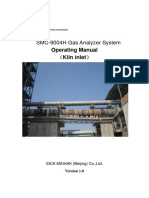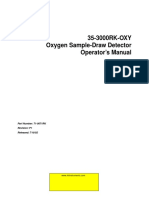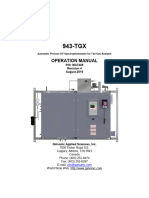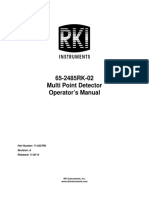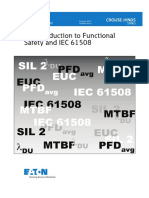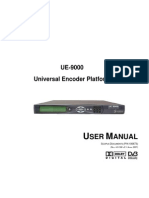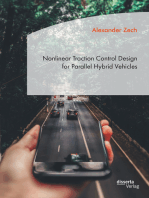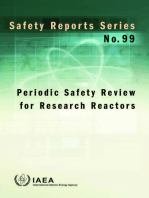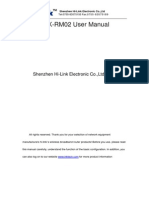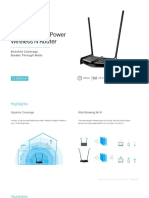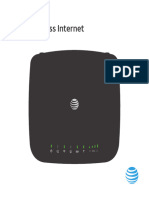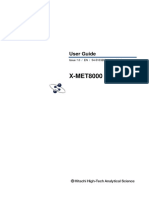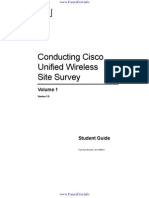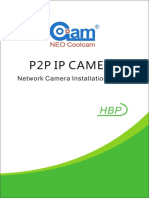AQS 1 User Guide 2018 PDF
AQS 1 User Guide 2018 PDF
Uploaded by
HuuNguyenDucCopyright:
Available Formats
AQS 1 User Guide 2018 PDF
AQS 1 User Guide 2018 PDF
Uploaded by
HuuNguyenDucOriginal Title
Copyright
Available Formats
Share this document
Did you find this document useful?
Is this content inappropriate?
Copyright:
Available Formats
AQS 1 User Guide 2018 PDF
AQS 1 User Guide 2018 PDF
Uploaded by
HuuNguyenDucCopyright:
Available Formats
Table of Contents
1 Description of AQS 1 ....................................................................................................................... 5
1.1 Gas Modules ........................................................................................................................... 6
1.2 Particulate Matter modules ..................................................................................................... 9
1.3 Optional external sensors and auxiliary modules ................................................................. 12
1.4 Quick Start............................................................................................................................. 13
1.5 Interfacing with the AQS 1 using Aeroqual Connect and Cloud ........................................... 14
2 Set-up ............................................................................................................................................ 17
2.1 Unpacking ............................................................................................................................. 17
2.2 Initial assembly and powering the AQS 1 for the first time ................................................... 18
2.3 Set up MOXA G3111 HSPA modem for remote communication .......................................... 23
3 Connect Software .......................................................................................................................... 24
3.1 Connecting to the AQS 1 for the first time ............................................................................ 25
3.2 Options for connecting to the AQS 1 .................................................................................... 26
3.3 Resetting the communication settings back to factory settings ............................................ 29
3.4 Apps for instrument control and calibration ........................................................................... 30
3.5 User permission types: Administrator, Engineer, User and Instrument licences .................. 36
4 Maintenance and service ............................................................................................................... 37
4.1 Safety requirements .............................................................................................................. 37
4.2 Gas flow meters and flow measurement ............................................................................... 37
4.3 AQS 1 Service mode and using the Journal to document service........................................ 38
4.4 List of maintenance procedures ............................................................................................ 39
4.5 Factory calibration of Particle Monitor ................................................................................... 56
4.6 Service frequency guidelines ................................................................................................ 56
4.7 Scheduled maintenance ........................................................................................................ 57
4.8 Aeroqual Advanced Engineer Certification ........................................................................... 58
5 Gas module calibration .................................................................................................................. 60
5.1 Equipment required ............................................................................................................... 62
5.2 Field calibration frequency .................................................................................................... 64
5.3 NO2 Calibration procedure overview ..................................................................................... 68
5.4 Zero Calibration ..................................................................................................................... 71
5.5 Span Calibration .................................................................................................................... 72
6 Particle Monitor calibration ............................................................................................................ 76
6.1 Factory servicing and calibration........................................................................................... 76
6.2 Field calibration ..................................................................................................................... 76
6.3 Steps to performing a K factor correction ............................................................................. 77
7 Appendices .................................................................................................................................... 79
MRK-D-0048 V3.0 Aeroqual AQS 1 User Guide Page | 1
Appendix 1 Troubleshooting .............................................................................................................. 80
Appendix 2 AQS 1 dimensions .......................................................................................................... 83
Appendix 3 DC Power consumption of the AQS 1 ............................................................................ 83
Appendix 4 AQS 1 site installation and commissioning .................................................................... 83
8 Copyright ........................................................................................................................................ 94
9 Compliance .................................................................................................................................... 94
10 Warranty .................................................................................................................................... 94
MRK-D-0048 V3.0 Aeroqual AQS 1 User Guide Page | 2
User Guide Revision History
Current version: 3.0
Description: User guide for AQS 1
Date Revision number Description of change Affected Sections
June 2017 1.0 First release -
September 2017 2.0 NO2 and VOC added 1, 1.1
May 2018 3.0 Calibration section updated 5.0
MRK-D-0048 V3.0 Aeroqual AQS 1 User Guide Page | 3
Alternative sources of information and help
In addition to this user guide, Aeroqual offers other sources of information which can assist in the
operation of the AQS 1. The Aeroqual website contains brochures, technical notes and user guides
for all products. www.aeroqual.com
The training website contains a comprehensive document library of technical notes and service and
calibration templates to download and print. The training website has detailed descriptions of service
activities and calibration and installation examples and is updated regularly. Video tutorials are
featured heavily. Go to training.aeroqual.com. Contact technical@aeroqual.com to receive access.
Where possible, references to further material will be provided throughout this document
Online reference training.aeroqual.com
Online video https://vimeo.com
Contact the Aeroqual distributor in your local country for technical support. If local technical support is
not available contact the Aeroqual support team: technical@aeroqual.com.
MRK-D-0048 V3.0 Aeroqual AQS 1 User Guide Page | 4
1 Description of AQS 1
The AQS 1 is a tool for air quality professionals to target specific applications of interest in the urban
environment. It is a flexible air quality monitoring system that can be configured for a range of uses.
Key technology features of the AQS enable it to deliver data with very strong correlation to EPA-
approved monitors (Near Reference) over extended periods of time – several years with appropriate
maintenance.
What can it measure?
• Particulate Matter (TSP, PM10, PM2.5, PM1)
• Ambient ozone (O3)
• Nitrogen dioxide (NO2)
• Volatile organic compounds (VOC)
• Metrological sensors
It can be configured to measure PM and/or up to two gases at the same time. Because it is modular
you may add modules without returning to the factory.
Housed in a rugged, lockable weatherproof (IP 65) enclosure, the AQS 1 includes an embedded PC
and full software system for remote technical support, data management and analytics.
Users can make use of the embedded PC running proprietary Aeroqual Connect software, or web-
based Aeroqual Cloud software for data storage and management of networks of AQS 1s.
TSP inlet
Sharp cut cyclone
Gas sample inlet Particle Monitor inlet
Inlet filter on sample line
Particle Monitor engine
Particle pump
Embedded Computer
Modem (Optional)
12V DC power rail and fuse
Gas module Gas sampling pump
Figure 1-1 AQS 1 with key parts labelled
MRK-D-0048 V3.0 Aeroqual AQS 1 User Guide Page | 5
1.1 Gas Modules
The list of gas modules available for integration in to the AQS 1 is provided in Table 1-1.
NOISE DRIFT 24
DETECTABLE
RESOLUTION
LINEARITY %
HOUR
LIMIT (PPB)
MODULE EXPECTED
MODULE
GAS RANGE
SENSOR
ZERO
LOWER
FLOW PRECISION Zero / (PPB) MODULE
OF F.S
MODULE (PPB) (PPM)
(PPB)
TYPE
RATE SPAN % OF LIFETIME
SIZE
SPAN % OF
FS
READING
110 – 130 <1; < 2% of reading < 1.5 1;
O3 0 - 500 0.1 GSS Small 1 2 – 3 years
ml / min-1 <1% or 2 ppb % 0.2 %
55 – 65 <1; < 2% of reading < 2.0 2;
NO2 0 - 500 0.1 GSE Medium 2 2 – 3 years
ml / min-1 <1% or 3 ppb % 1%
140 – 160 <1; < 2% of reading < 1.0 1;
VOC 0 - 500 0.1 PID Medium <1 2 – 3 years
ml / min-1 <1% or 1 ppb % 1%
Table 1-1 Module specification table
Note: O3 and NO2 Modules have no serviceable parts. The VOC analyzer module uses a replaceable 10.6
eV UV lamp, if the lamp needs replacing contact the Aeroqual distributor in your local country for
technical support.
1.1.1 Gas Module design
The AQS can be configured with up to two gas modules.
Gas modules come in two different designs. These two designs are shown schematically in Figure 1-
2. A list of which gas modules use which design is given in Table 1-1.
• Direct design (Ozone): The gas is passed directly to the sensor continuously.
• Zero switching design (VOC and NO2): The module uses a solenoid to switch between a
zero path which removes the target gas and creates a “zero” or baseline measurement, and a
measurement path which measures the ambient air. The final measurement in ppm is an
arithmetic combination of the zero and sample measurement. This technique is referred to as
Automatic Baseline Correction.
Direct design: Zero switching design:
Ozone NO2, VOC
Figure 1-2 Direct and Zero switching gas module design
The gas flow rate is controlled using a critical orifice shown in red in Figure 1-2. The flow rate is listed
in Table 1-1.
MRK-D-0048 V3.0 Aeroqual AQS 1 User Guide Page | 6
O3 NO2, VOC
Figure 1-3 Gas sensor modules come in two different sizes
Figure 1-4 Key components labelled (Modules may vary from that shown)
Each gas module contains: a gas inlet port (white ring),a gas exhaust port (blue ring), two 12 V power
connectors to allow the module to be connected to a 12 V power bus, two RJ-45 connections to allow
the module to be connected to the RS-485 communications bus, and a module status LED.
1.1.2 Gas flow through modules
The gas flow through all of the gas modules is powered by a single diaphragm pump inside the AQS 1
enclosure. The pump pulls sample air through the gas module. After it has been measured the
sample air passes through the pump and is exhausted outside the AQS 1.
There are two different types of tubing material used to handle the gas flow.
• Before the gas reaches the sensor, all of the tubing material is rigid non-reactive PFA.
• After the sample has passed the sensor all of the tubing is flexible R3603 Tygon
The vacuum side of the pump is to the gas outlet (exhaust) of each module with Tygon tubing. This is
illustrated in Figure 1-5.
MRK-D-0048 V3.0 Aeroqual AQS 1 User Guide Page | 7
Figure 1-5 A single pump is used for all gas modules. The vacuum port of the pump is connected to the
outlet of each gas module
MRK-D-0048 V3.0 Aeroqual AQS 1 User Guide Page | 8
1.2 Particulate Matter modules
The AQS 1 can measure a range of pre-defined particulate matter (PM) such as TSP, PM10, PM2.5 or
PM1. The sample flow for the particle measurements is separate from the gas sample flow. There is a
separate pump, a separate inlet and a separate exhaust.
The AQS 1 can measure particulate matter such as PM10 and PM2.5. There are three separate
modules:
1. for measuring the particulate (optical engine), there are two options to choose from:
1. Particle Monitor uses a nephelometer combined with a sharp cut cyclone (See
Figure 1-6) and measures a single size fraction such as TSP or PM10 or PM2.5 or
PM1.
2. Particle Profiler uses an optical particle counter (See Figure 1-8) and measures
four size fractions simultaneously, TSP and PM10.and PM2.5 and PM1.
2. for handling the data transfer (I/O module)
3. for controlling the flow rate (pump module)
The sample flow for the Particle Monitor and Particle Profiler is separate from the gas sample flow.
There is a separate pump, a separate inlet and a separate exhaust.
1.2.1 Particle Monitor module
The Particle Monitor uses a custom Met One near forward light-scattering nephelometer to measure
particle concentration and a sharp cut inlet cyclone to physically select the particle size. This module
is shown on the far right in Figure 1-6.
Figure 1-6 The Particle Monitor uses three modules: a) the optical engine on the far right, b) the pump
module in the middle, c) the I/O module on the left
The particulate size selection (TSP or PM10 or PM2.5 or PM1.0) is determined by the sharp cut cyclone
on the Particle Monitor inlet on the outside of the AQS 1 shown in Figure 1-7.The Particle Monitor can
be configured to measure either of these four size fractions simply by changing the inlet cyclone and
making a small change in the software.
MRK-D-0048 V3.0 Aeroqual AQS 1 User Guide Page | 9
Figure 1-7 The size selection in the Particle Monitor is determined by the sharp cut cyclone on the inlet.
Online reference training.aeroqual.com DM 1.3 Tech training Section 4.5
1.2.2 Particle Profiler module
The AQS 1 uses a custom-designed Met One optical particle counter (OPC) to measure four particle
size fractions simultaneously. There is no sharp cut cyclone used in the Particle Profiler; both the
concentration and size are measured inside the optical particle counter.
The three modules for the Particle Profiler are installed in the top right side of the AQS 1 enclosure.
The Particle Profiler has the sample and purge filters mounted on the outside of the optical module,
(in the Particle Monitor they are held inside).
Figure 1-8 The Particle Profiler uses three modules: a) the optical module on the far right, b) the pump
module in the middle, c) the electronics module on the left
MRK-D-0048 V3.0 Aeroqual AQS 1 User Guide Page | 10
1.2.3 Comparison between the Particle Monitor and the Particle Profiler
• The Particle Profiler measures particulate concentrations using particle counting, it outputs
multiple size fractions at the same time.
• The Particle Profiler can measure TSP and PM10 and PM2.5 and PM1 without requiring a sharp
cut cyclone.
• The Particle Monitor measures particulate concentrations by nephelometry; it measures TSP
or PM10 or PM2.5 or PM1 using a sharp cut cyclone.
Particle Monitor Particle Profiler
TSP or PM10 or PM2.5 or PM1.0 TSP and PM10 and PM2.5 and
Mass outputs
PM1.0
Particle count outputs No Yes
Accuracy <±(2 μg/m3 + 5% of reading) <±(5 μg/m3 + 15% of reading)
Factory calibration period Every two years (24 months) Every year (12 months)
Inlet flow rate 2.0 LPM 1.0 LPM
Table 1-2 Summary of the difference between the Particle Monitor and the Particle Profiler.
MRK-D-0048 V3.0 Aeroqual AQS 1 User Guide Page | 11
1.3 Optional external sensors and auxiliary modules
The AQS 1 can integrate a number of external sensors such as weather sensors, solar radiation and
noise sensors. These sensors are mounted outside the AQS 1 enclosure. The external sensors below
are available factory tested and integrated.
MetOne MSO Cirrus MK427 Vaisala WXT536 Gill Instruments Li-Cor LI-200
weather station noise meter weather station Windsonic Pyranometer
1.3.1 AUX module
An AUX module is used to provide power to an external sensor and to process data from the sensor.
The AUX module is shown in Figure 1-9.
The AUX module uses a 12 way green connector plug to connect to the external sensor. The cable
from the external sensor is passed through a waterproof gland on the right side of the AQS 1 and then
connected to the green plug on the front of the AUX module.
Figure 1-9 The external sensors are connected to the green plug on the Aux module. The cable passes
through water proof glands on the bottom of the AQS 1
Details on how to mount each external sensor and how each sensor is wired to the AUX module are
given in the online training:
Online reference training.aeroqual.com DM 1.3 Tech training Section 2.3
MRK-D-0048 V3.0 Aeroqual AQS 1 User Guide Page | 12
1.4 Quick Start
Detailed instructions on assembling and starting up the AQS 1 are given in Chapter 2. Below is a
quick start guide.
• Instructions on how to wire mains power are given in Section 2.2.1
• The instrument will fully start up as soon as mains power is connected. There is an on/off
button (fuse holder) next to the 12 Volt DC rail at the bottom of the AQS 1.
• The fuse can be pulled out while mains power is being connected to prevent frequent power
cycling during the initial connection to mains power.
12 V DC fuse pushed in, the “on” position 12 V DC fuse pulled out, the “off” position
Figure 1-10 The fuse holder next to the 12 V rail can be pulled out to turn off the AQS 1 while mains
power is attached.
• Remove the protective film before pushing the fuse back in (turning the instrument on).
• After the PC has booted up, the AQS 1 will appear as a WIFI network in your PCs list of WIFI
networks. Log on to the WIFI network with password “Aeroqual”.
Figure 1-11 Remove the protective film from the PM before starting. Once you have started check your
WIFI network list
• Then open a browser window and type 10.10.0.1 in the address bar. Login to Connect using
login name: administrator password aqmadmin
NOTE: See Section 3.1: Connecting to your AQS 1 for the first time for more detail
MRK-D-0048 V3.0 Aeroqual AQS 1 User Guide Page | 13
1.5 Interfacing with the AQS 1 using Aeroqual Connect and Cloud
Engineers who need to perform service or data analysts who need to view or download data can do
so using a web browser on their PC, tablet or smart phone. There is no software to download and
install.
1.5.1 Aeroqual Connect
The AQS 1 is controlled with an industrial embedded PC, which is running a webserver. Aeroqual
Connect is the operating system of the AQS and the software sits on the embedded PC on the
instrument. The user connects to the AQS 1 using a web browser such as Firefox, Chrome or Safari.
The connection can be made over WIFI, Ethernet cable or cellular modem.
Aeroqual Connect contains all of the tools necessary to view and download the data and maintain and
calibrate a single AQS 1.
Figure 1-12 Aeroqual Connect is the operating system for the AQS 1. Aeroqual Connect is accessed
using a web browser.
1.5.2 Aeroqual Cloud
Aeroqual Cloud is cloud-based software. It gives you and other trusted users access to all of your
instruments via secure third party servers. Use Cloud to:
• Communicate with your instrument from anywhere in the world at any time
• Use advanced charting features such as wind roses and pollution roses
• Receive fast and comprehensive technical support from your Aeroqual distributor or Aeroqual
technical support team.
• Automatically export data to multiple users via email or to an FTP server.
• Securely back up data in case of local data access issues.
• Maintain service records in the Cloud Journal for auditing and engineer certification.
There are three licenses of Aeroqual Cloud available: see www.aeroqual.com/product/air-monitoring-
software for details on what is included. Aeroqual Cloud Support is a free Cloud version and is used
to make technical support fast and efficient for the end user. Aeroqual Cloud Basic and Cloud Plus
offer extra features and are paid for on a yearly basis.
MRK-D-0048 V3.0 Aeroqual AQS 1 User Guide Page | 14
Figure 1-13 Aeroqual Cloud has many useful features such as plotting multiple channels on a single
graph
Figure 1-14 Select multiple instruments by region, and plot data from multiple different instruments on
the same graph.
Figure 1-15 Generate advanced graphical presentations such as wind roses and pollution roses.
MRK-D-0048 V3.0 Aeroqual AQS 1 User Guide Page | 15
Figure 1-16 Receive SMS text alerts directly to your smart phone or by email.
Advanced support from your distributor and the Aeroqual technical support team
Aeroqual Cloud allows the technical support team to provide fast and comprehensive technical
support directly to the end user. Instrument diagnostics and operational parameters are immediately
available to Aeroqual engineers through Aeroqual Cloud.
Advanced Aeroqual Engineer Certification
Certification is available to service technicians employed by an Aeroqual distributor. Engineers must
demonstrate outstanding technical performance in the setup, operation, maintenance, servicing and
calibration of Aeroqual products.
Engineers must also maintain regular service records in the Cloud Journal so that the Aeroqual team
can evaluate the service and provide certification.
See Section 4.7 for full details about the Advanced Engineer certification program.
MRK-D-0048 V3.0 Aeroqual AQS 1 User Guide Page | 16
2 Set-up
The purpose of this section is to enable the user to correctly assemble, check and configure the AQS
1 before field installation.
Aeroqual recommends these steps be performed in an office or laboratory as part of a quality control
check of the instrument to make sure the AQS 1 has arrived undamaged and the flow system,
electrical system and communication system are working as expected.
Some of the steps described here will be repeated in the field as part of the installation and
commissioning process.
After these steps have been carried out, the AQS 1 can be safely transported to the monitoring site
for installation and commissioning.
Key points to consider for assembly and first power up:
• The AQS 1 runs on single phase mains AC power 100 - 260 VAC (standard): 21W / 30W, or if
required a regulated 12 VDC: 21W / 30W. A detailed description of the DC power
requirements (to assist with solar installations or UPS specifications) is in Appendix 3.
Configuration used for power calculations: base unit, nephelometer, PM10 sharp cut, O3
module, modem, heater off / heater on.
• You need to supply a mains power cable and local plug, Aeroqual recommends a residual
current device (RCD) be used to protect against power spikes.
• You will only need a Phillips head screwdriver for assembly in the laboratory or office.
• There is no software to download and install, and no cables are require for communication.
Communication to the AQS 1 is through your web browser on your laptop, tablet or smart
phone using WIFI.
• If you have purchased a MOXA modem, this needs a local SIM (dynamic IP) same as you
would have in your smart phone, but you must know the APN of your chosen
telecommunications provider, you can look this up: www.apnchanger.org
2.1 Unpacking
The AQS 1 is packaged in a cardboard carton with moulded protective inserts.
Dimensions: 62 x 32 x 55 cm (L x W x H)
Weight: < 12.5 kg (Configuration used for weight calculations: base unit,
nephelometer, PM10 sharp cut, O3 module, modem, heater off / heater on.
Additional components such as weather or noise sensors will be packaged in
additional boxes.
a) Examine the ShockWatch® label on the side of the shipping box. If the
indicator is red do not refuse the shipment. Make a notification on
delivery receipt and inspect for damage. If damage is discovered, leave
item in original packaging and request immediate inspection from carrier
within 15 days of delivery date (3 days international).
b) Verify the serial number label on the documentation matches the serial
label on the AQS 1.
c) Verify that all components have been shipped as per the packing slip.
Contact your Distributor or Aeroqual if you suspect any parts are missing.
MRK-D-0048 V3.0 Aeroqual AQS 1 User Guide Page | 17
2.2 Initial assembly and powering the AQS 1 for the first time
The AQS 1 requires only basic assembly out of the box.
• Wire a mains AC power cable
• Attach Particle Monitor inlet
• Attach gas inlet
• Attach third party sensors
• Configure MOXA modem
2.2.1 Wire AC mains power and initial start-up
Caution: The high voltage mains supply must be wired by a certified electrician in
compliance with local electrical regulations.
The AQS internal power requires regulated 12 VDC to maintain a constant pump speed. An external
mains to 12VDC power supply (Meanwell HLG80-12A 60W 12V) is fitted on the outside of the
enclosure and comes with an IP rated outdoor electrical plug. You must wire the other end of the plug
to mains power.
Note: Aeroqual does not supply the mains power cable or the electrical plug for your local power
socket, you must supply this yourself.
1. Locate the power connector terminal which is situated outside the enclosure at the bottom.
The power supply will already be wired to the connector however the cable to connect to
mains power needs to be wired.
1. Unscrew the nut
gland to loosen the
terminal block and pull
connector apart
Nut gland
Plug
Neutral
Connector (Blue)
Terminal block
Live
Earth (Brown)
(Yellow/Green)
2. Feed the power cable through the nut gland 3. Reconnect into the connector
plugs and connector and wire the cable to the ensuring the plugs are fitted securely
terminal block according to the diagram. and the nut gland tightened.
Note: To remove the terminal block from inside the connector unclick it from the casing by
turning it slightly then pull out
MRK-D-0048 V3.0 Aeroqual AQS 1 User Guide Page | 18
Online reference http://training.aeroqual.com/mod/page/view.php?id=623
Online video https://vimeo.com/74763112
Pull the 12 VDC fuse out from the fuse holder “off position” before testing the mains connection.
12 V DC fuse pushed in, the “on” position 12 V DC fuse pulled out, the “off” position
Figure 2-1 The 12V DC fuse can be pulled out to turn off the AQS 1 or pushed in to power the AQS 1
Once you have removed the PM power then push in the 12 DC fuse to the “on” position as shown in
12 V DC fuse pushed in, the “on” position 12 V DC fuse pulled out, the “off” position
Figure 2-1 on the left.
The green power LED lights should light up on the modules when power is applied, this confirms the
power is being correctly delivered to the modules.
2.2.2 Attach PM inlet
Online reference http://training.aeroqual.com/mod/page/view.php?id=255
Online video https://vimeo.com/74764893
• Turn off power to the AQS 1 during this process by pulling out the 12 DC fuse.
• The Particle Monitor ships from the factory with a thin film of tape which protects the inlet, this
must first be removed as shown in Figure 2-2.
Remove protective
tape
Figure 2-2 Remove the protective tape from the PM inlet
MRK-D-0048 V3.0 Aeroqual AQS 1 User Guide Page | 19
• Attach an O-ring to the aluminium retaining ring and apply a small amount of lubricant.
Figure 2-3 Add the O-ring and a small amount of lubricant.
• The inlet is wrapped in a thin film heater which has a white plug on the end.
• Carefully thread the white plug through the PM inlet port on the roof of the AQS 1.
Figure 2-4 Gently feed in the power cable. The aluminium tube must push all the way in to the PM
module.
• It is very important to make sure that the aluminium inlet tube is pushed all the way into the
optical engine block.
• If the aluminium tube does not fully push down in to the optical engine block, then create
more length in the aluminium tube by removing the grey retaining nut and then sliding up the
rubber grommet on the top of the inlet. Replace the nut after you have done this.
MRK-D-0048 V3.0 Aeroqual AQS 1 User Guide Page | 20
Figure 2-5 Create more length to the inlet by sliding the black rubber grommet up the tube.
• You need to make sure you have correctly and securely inserted the aluminium tube fully in to
the optical engine block.
• Push the fuse holder in to the “on” position and connect the white power plug to the module
to begin flowing air through the inlet.
• Then perform a leak check and flow check. See Section 4.4.5 and 4.4.6.
Figure 2-6 Apply power to the PM module, then fit the vacuum gauge to the inlet to test for leaks.
• When you are satisfied the inlet is fully pushed in to the engine block, then connect the heater
plug on the inlet to the plug coming from the module.
• Insert the three supplied 6/32 UNC retaining screws to secure the inlet to the aluminium
retaining ring
Figure 2-7 During field installation, secure the PM inlet using the retaining screws and plug in the heater
MRK-D-0048 V3.0 Aeroqual AQS 1 User Guide Page | 21
2.2.3 Attach gas inlet
• The gas inlet is held by a ¼ inch Swagelok compression fitting.
• Attach the inlet and perform a flow check to make sure the inlet is fitted correctly and the
sample pump is working properly.
• When the AQS 1 is sampling ambient air in the field, a Kynar inlet fitting with mesh is attached
to the Swagelok nut at the end of the sample cane.
NOTE: Detailed instructions on gas flow measurement are given in Section 4.4.3.
2.2.4 Wire external third party sensors
Online reference http://training.aeroqual.com/mod/page/view.php?id=625
Online video https://vimeo.com/130818560
• External sensors such as weather stations and noise meters need to be wired to the green
connector plug on the front of the auxiliary module. To connect third party sensors such as
weather sensors, feed the cable through a free cable gland and wire to the green plug.
• Each third party sensor requires a different wiring configuration. See online reference.
NOTE: To check the operation of the third party sensor in your office or laboratory prior to site
installation it is not required to feed the cable through the gland.
• If you are happy with the wiring then apply power, and log on to the Aeroqual Connect
software as described in section 3 Connect Software. After some minutes you should see the
parameters associated with the third party sensor being shown in the software.
MRK-D-0048 V3.0 Aeroqual AQS 1 User Guide Page | 22
2.3 Set up MOXA G3111 HSPA modem for remote communication
Online reference http://training.aeroqual.com/mod/page/view.php?id=702
• Aeroqual supplies an optional cellular modem (MOXA G3111 HSPA) for remote
communication. This is Aeroqual part number R38. This must be correctly configured to work
on the local telecommunications network in your country.
• The modem requires a standard SIM card (dynamic IP) which you can buy from a cell phone
store. The SIM card fits in a slot underneath the modem as shown in Figure 2-7.
• You must know the APN of your cellular provider, you can find out the APN by going to
www.APNChanger.org and looking up your country and cellular provider.
• Directly connect the MOXA modem to your PC using an Ethernet cable.
• Then enter the APN in to the correct field through the MOXA configuration interface shown in
Figure 2-7.
Figure 2-8 A SIM card must be inserted in to the modem and the Modem must be configured
MRK-D-0048 V3.0 Aeroqual AQS 1 User Guide Page | 23
3 Connect Software
The AQS 1 uses an industrial embedded PC (ePC) for data logging and instrument control. The ePC
sits at the bottom right of the AQS 1. A cellular modem can be fitted underneath the modem to
facilitate remote connection and support from Aeroqual technical support.
Figure 3-1 The AQS 1 is controlled by an ePC, a modem can be included under the PC, on the right is the
website which is hosted locally on the ePC.
There is no desktop software required to download and install.
The AQS 1 ePC operates as a webserver, so the user connects to the AQS 1 through a web browser
such as Google Chrome, Firefox, Edge or Safari, using their laptop, tablet or smart phone, either over
WIFI or wired LAN or using a cellular modem.
Aeroqual Connect is running on the AQS 1 ePC, you can think of Connect as a website which is
hosted locally on the AQS 1 therefore you will use your internet browser to connect to the AQS 1.
All of the instrument control and data analysis and downloading is achieved using apps within the web
browser.
This chapter discusses:
• The different ways to establish a connection to the AQS 1
• The apps for instrument control and calibration
• The apps for data visualisation and data access
• How to control user access permissions and security
Cloud software
In addition to Aeroqual Connect software, which is running locally on the AQS 1, Aeroqual also offers
cloud based software called Aeroqual Cloud.
Aeroqual Cloud allows the data from multiple AQS 1 to be visualised on one screen. Users can
receive email or text alerts from Aeroqual Cloud. The AQS 1 must be connected to Aeroqual Cloud in
order to receive software updates and bug fixes.
Aeroqual technical support requires that the instrument be connected to Aeroqual Cloud in order to
provide fast and effective customer support.
NOTE: If the AQS 1 is not connected to Aeroqual Cloud, technical support from Aeroqual may be
limited and may be charged for.
MRK-D-0048 V3.0 Aeroqual AQS 1 User Guide Page | 24
3.1 Connecting to the AQS 1 for the first time
The AQS 1 ships from the Aeroqual factory as a WIFI access point. This means that when the AQS 1
is powered on, the AQS 1 will appear as an available WIFI network.
• The name of the WIFI network (SSID) will be the serial number of the AQS 1.
• The WIFI password is “Aeroqual”
Figure 3-2 In WIFI access point mode the AQS 1 appears as a WIFI network in the lit of WIFI networks on
your PC.
The next step is to open a blank browser window and enter 10.10.0.1 in to the address bar.
Figure 3-3 The AQS 1 default access login, this should be removed after another admin account has been
created
The default login name is “administrator”
The default password is “aqmadmin
MRK-D-0048 V3.0 Aeroqual AQS 1 User Guide Page | 25
3.2 Options for connecting to the AQS 1
There are several options to establish a communication connection to the AQS 1. These require the
communication settings to be changed in the Configure Instrument App shown in Figure 3-4. The
communications settings are entered in to the third column. Details of each of these communication
methods and how to set them up in the Configure Instrument App are given in the online training.
Figure 3-4 Column three in the Configure instrument app control the communication and connection
settings
There are two independent connection types; WIFI and wired Ethernet.
1. The ePC has built in WIFI which can be configured either:
• as an access point or
• it can be used to access an existing LAN over WIFI
2. The ePC has a separate wired Ethernet connection, this can used in a number of ways:
• To directly connect to a PC
• To connect to a wired LAN via a router
• To connect to an IP modem to provide cellular communication.
The WIFI connection and Ethernet connection are independent from each other so that both can be
used at the same time.
The recommended configuration for connection is to set the WIFI mode to access point and the wired
Ethernet to Client mode to use with the MOXA modem.
WIFI Wired Ethernet
Direct Connection Used by engineers Used by engineers at
These are commonly used by an engineer at location location performing
who is on site with the AQS 1 to perform performing maintenance
maintenance or calibration. maintenance
(recommended)
Remote connection The AQS 1 WIFI is The AQS 1 wired Ethernet
These are used by data analysts who need connected to an is connected to an existing
to download data, but don’t need to visit the existing WIFI wired Ethernet network,
installation site. network which could also be a
cellular modem
MRK-D-0048 V3.0 Aeroqual AQS 1 User Guide Page | 26
3.2.1 Direct WIFI
The AQS 1 can be configured to be a WIFI access point (the AQS 1 is shipped from Aeroqual factory
in this mode). In this mode the AQS 1 will appear in the list of available WIFI networks on a device, as
shown in Figure 3-2. The user selects the AQS 1 WIFI network and enters secure access credentials.
Then the user opens a blank window in their internet browser and enters 10.10.0.1 in to the address
bar to establish a connection to the AQS 1.
The distance over which the WIFI can be used is about 10 meters. This method of connection is often
used by a service engineer when performing routine service or maintenance.
The settings for direct WIFI are shown in Figure 3-7(a)
3.2.2 Direct connection using Ethernet cable
An Ethernet cable can be used to directly connect a laptop to the AQS 1. Make sure the blue
Ethernet cable from the ePC is plugged in to the bottom of the AQS 1, as shown in Figure 3.5.
Figure 3-5 To establish a direct connection, a laptop must be connected to the ePC using an Ethernet
cable
Figure 3-7 (c) shows the communications settings for connection using an Ethernet cable. Note that
the Ethernet mode is set to DCHP (server) in this method.
3.2.3 Connecting over a local area connection (LAN)
The AQS 1 can be added to a LAN, in two ways:
• Either the AQS 1 uses its WIFI function to connect to a WIFI network
• An Ethernet cable can be used to plug into a router to add the AQS 1 to a LAN.
When this happens the AQS 1 will automatically be assigned an IP address by the router.
You must find out what this IP address is so you can connect to the AQS 1. The WIFI or wired LAN IP
address will likely be in the format: 192.168.XXX.XXX
Figure 3-4 shows the Connect software with the assigned IP address in the address bar in the
browser.
If your laptop also has access to the same LAN, then this IP address can be typed into a browser
address bar and a connection to the AQS 1 can be established over the LAN connection.
MRK-D-0048 V3.0 Aeroqual AQS 1 User Guide Page | 27
3.2.4 Connecting using a cellular modem
The AQS 1 can be fitted with a cellular modem as shown in Figure 3-6 and has a built in cellular
antenna on the outside roof of the enclosure. The modem requires a SIM card and the modem must
be configured as discussed in 2.3
Figure 3-6 The MOXA modem uses a SIM card and it must be configured for use with the AQS 1
The Ethernet setting must be set to Auto DHCP client to use the MOXA modem, as shown in Figure
3-7 (c).
Figure 3-7 The different connection types require different settings in the Configure Instrument app
a)
The Ethernet mode is set to Auto (DHCP client). In this configuration the MOXA modem can be used.
The MOXA modem will assign an IP address to the ePC (192.168.127.10)
The WIFI mode is set to Access Point so a direct connection to the EPC can be made over local WIFI
MRK-D-0048 V3.0 Aeroqual AQS 1 User Guide Page | 28
b)
The Ethernet mode is set to Auto (DHCP client). In this example the ePC has been plugged in an
office router using an Ethernet cable. The router has assigned an IP address to the ePC
(192.168.85.177)
The WIFI mode is set to Access Point so a direct connection to the ePC can be made over local WIFI
c)
The Ethernet mode is set to Auto (DHCP client). In this configuration the MOXA modem can be used.
The MOXA modem will assign an IP address to the ePC (192.168.127.10)
The WIFI mode is set to Client and is connected the office WIFI network. The ePC has been given a
WIFI IP address by the router (192.168.0.158). This IP address can be entered directly in the browser
to connect to the AQS 1.
d)
The Ethernet mode is set to Direct (DHCP Server). In this configuration a laptop can be directly
connected to the ePC using an Ethernet cable. Enter 10.10.0.1 to connect directly to the AQS 1.
3.3 Resetting the communication settings back to factory settings
The AQS 1 communication settings can be set back to factory defaults.
One situation where this might be useful is if the WIFI SSID name or password has been incorrectly
entered and therefore the ePC cannot establish a connection to the local WIFI network.
The WIFI settings can be set back to Access Point mode and the AQS 1 will again appear as a WIFI
network with the SSID name “Aeroqual AQM” and WIFI password “Aeroqual”.
To achieve this you will need a USB flash drive.
1. Create a file on the flash drive called .resetnetwork.aqm (yes there is a “dot” at the
beginning of the file name).
The file extension must be .aqm it cannot be an .aqm.txt file.
In Windows OS you can create a new txt document and give the file name .resetnetwork.aqm
Check the Type column to make sure it is an .aqm file. You might need to unhide file extensions and
delete the .txt from the end of the file name. Figure 3-8 shows the correct file.
Figure 3-8 Create an empty file called .resetnetwork.aqm
Then insert the USB drive into any of the USB ports on the ePC.
Wait several minutes, the ePC will reboot automatically and then you should see a WIFI network
appear called “Aeroqual AQM” with password Aeroqual.
You can then remove the USB stick.
MRK-D-0048 V3.0 Aeroqual AQS 1 User Guide Page | 29
3.4 Apps for instrument control and calibration
Data visualisation, instrument configuration, calibration and control of user access is achieved using
apps which are accessible form the main page.
Access to the apps, and the individual features within each app is controlled by the instrument licence
and the user privileges for the different user types, which are described in Section 3.5.
Figure 3-9 The landing page of Connect after login shows the available apps
3.4.1 Manage Data app
The Manage Data app is used to view data within the browser and also to download data (export)
data for use in other software.
The available features in the Manage Data app will depend upon the instrument licence and the user
permission level. The features within the Manage Data app appear in a column on the left hand side
of the screen.
Feature Licence required User permission required
Charts Connect User or higher
Table Connect User or higher
Download data Connect User or higher
Auto Export Connect + FTP Export Engineer or higher
Manual sync Connect Engineer or higher
Table 3-1 Software tools available to different user permissions
MRK-D-0048 V3.0 Aeroqual AQS 1 User Guide Page | 30
3.4.1.1 Charts
Figure 3-10 The charts tool, in the Manage Data app shows each data channel in a stack of charts
3.4.1.2 Table
The data from each module can be viewed on screen in a Table. The from and to dates can be
selected using a calendar tool, and the averaging period such as daily, hourly or minute can also be
selected.
Figure 3-11 The table tool in the Manage Data app shows the data in a table with user configured date
range and averaging
MRK-D-0048 V3.0 Aeroqual AQS 1 User Guide Page | 31
3.4.1.3 Download data
The data can be downloaded by selecting a From and To date and Averaging Period. The format is
comma separated values (.csv). This file format can easily be opened in Microsoft Excel.
Figure 3-12 The download data tool in the Manage Data app allows the data to be downloaded at user
configured date range and averaging
MRK-D-0048 V3.0 Aeroqual AQS 1 User Guide Page | 32
3.4.1.4 Manual sync
The manual sync feature allows all of the data, and diagnostics and journal entries to be downloaded
from Connect to a PC. The manual sync file cannot be read by any software. The manual sync file is
later uploaded from a PC to Aeroqual Cloud.
This feature is used if the AQS 1 does not have an active data connection to Aeroqual Cloud at the
monitoring site but the data is required to be in Aeroqual Cloud for data storage and so all
stakeholders can access the data.
Figure 3-13 shows the Manual Sync download tool in Aeroqual Connect and the Manual Sync upload
tool in Aeroqual Cloud.
NOTE: You might need to manual sync multiple times. The first time the From Date is 1900, then it
creates a file with a maximum number of records of 1 million. Therefore the file might only
synchronize for a limited dataset. At the end of that sync the From Date will show up to where
the last data was downloaded. You run the sync command again and it gives you a new file
starting at that date and including the max number of records. You keep running this process
until you get to today’s date.
These files are then uploaded one by one using the manual sync upload tool in Cloud.
Figure 3-13 The manual sync tool in the Manage Data app allow all data from the AQS 1 to be manually
uploaded to the Cloud if a local data connection is not available
MRK-D-0048 V3.0 Aeroqual AQS 1 User Guide Page | 33
3.4.2 Service and Calibration app
The Service and Calibration app has two functions, Service mode initiation, changing gain and offset
during calibration.
The Service and Calibration app can be accessed by all user types and all instrument licences.
Service Mode button
When a service engineer visits the AQS 1 to perform routine service such as filer changes or flow
checks, this can cause the data to read very high or very low. During service activities the AQS 1 can
be put in to Service Mode by clicking the service mode button. This will tag the data as “service data”
which can later be filtered when daily or hourly averages are being calculated.
See Section 4.3.1 for further discussion on Service Mode.
Gain and offset adjustment
Gain and offset adjustments are made as part of the AQS 1 gas calibration procedure. These
adjustments are made in the Service and Calibration App.
3.4.3 Diagnostics and Advanced
The Diagnostic and Advanced App provides access to instrument and individual module operating
parameters and is used by Aeroqual technical support to troubleshoot and diagnose instrument
condition.
The Diagnostic and Advanced app provides real time information about the status of the modules and
also allows operational settings of the modules to be viewed or edited.
Licence required: Connect
User privilege required: Engineer or higher
Diagnostics
Each module can be selected and real time module operation parameters can be viewed.
Module settings
Each module has a set of operational parameters which control the module. These can be viewed or
edited using the module settings dialogue. These settings should not be changed without instruction
from Aeroqual.
Figure 3-14 The Diagnostics and Advanced app displays real time instrument operational readings and
settings which control how the modules are controlled.
MRK-D-0048 V3.0 Aeroqual AQS 1 User Guide Page | 34
3.4.4 Journal
Any changes to instrument settings are automatically recorded in the instrument journal with a date
and time stamp and the username of the user who performed the change.
The journal entries are categorised to make it easier to search for specific entries. The categories are
selected from the drop down list.
Service activities such as filter replacements or flow checks are not automatically recorded by the
software.
Engineers performing service or calibration can make specific user entries to describe their service
activities.
NOTE: maintaining accurate and complete Journal entries is a pre-requisite of achieving Advanced
Engineer status, a certification provided by Aeroqual to distributor engineers. Keeping service
records is also a requirement under Aeroqual’s factory warranty
Figure 3-15 The Journal automatically logs software changes, it also allows manual user entries
MRK-D-0048 V3.0 Aeroqual AQS 1 User Guide Page | 35
3.5 User permission types: Administrator, Engineer, User and
Instrument licences
Each individual user of the AQS 1 may be given an individual username and password to access the
AQS 1.
There is no limit to the number of users which can be created.
The AQS 1 ships from Aeroqual factory with a default username and password:
Username: administrator
Password: aqmadmin
IMPORTANT!
These access credentials are published in multiple public documents and are only used to first
connect to and configure the AQS 1. Aeroqual recommends that a new Administrator user is
created with secure password and the default Administrator user is deleted which will make the
AQS 1 more secure.
There are three different user permissions which can be applied to individual users on the AQS 1.
Administrator
• Can control access login and password for other users.
• Has full control over all instrument settings.
• Can view and download data.
An administrator can access all of the apps in Connect, and is the only user type who can access the
Administration app. New users are created using the Administration App.
Engineer
• Has full control over all instrument settings.
• Can view and download data.
An engineer cannot access the Administration App.
User
• Can view and download data.
• Can perform a calibration and change calibration settings
3.5.1 Instrument licences
The Connect software has some features which need to be enabled through a licence, such as the
application programming interface (API) feature and the FTP export feature.
For information about Connect features which require a licence, contact the Aeroqual distributor in
your local country for technical support.
MRK-D-0048 V3.0 Aeroqual AQS 1 User Guide Page | 36
4 Maintenance and service
Routine service and maintenance is required to ensure the AQS 1 performs optimally.
The frequency of some service activities such as filter changes will depend upon local environmental
conditions Environments with higher particle concentrations, for example, will require more frequent
filter changes.
Other service activities such as flow checks and pump replacements can be scheduled at routine
intervals and other service activities such as module replacements are performed only when required.
Recommended service frequencies for each service activity are given in Section 4.6.
Further detail on each of the service activities can be found on the Aeroqual training website:
training.aeroqual.com (The training website requires a login, please email technical@aeroqual.com)
For some of the service activities described a video is also available on vimeo.com. If a video
is available, a web-link will be provided next to this symbol.
4.1 Safety requirements
Replacement of any part should only be carried out by qualified personnel using only parts from the
manufacturer
Surfaces marked with a "Caution, Hot Surface" and an internationally recognised symbol may get hot
and deliver burns
If installed, the 80180 Particle Monitor is a Class 1 laser product and is not considered dangerous if
used correctly. It should not be powered up with the cover removed.
4.2 Gas flow meters and flow measurement
Accurate and precise flow rate measurement is critical for AQS 1 service and calibration. Flow rates
can be measured and reported in a number of different ways. It is important to understand the
terminology and equipment associated with flow rate measurement.
Aeroqual recommends either the Bios Defender DryCal or the Aeroqual R7 flow meter, these can both
be used to measure gas flow and Particle Monitor flow.
Figure 4-1 A high quality flow meter is required for gas flow measurement of the AQS 1. Aeroqual
recommends the Bios DryCal or the TSI 4140 (AQS R7)
MRK-D-0048 V3.0 Aeroqual AQS 1 User Guide Page | 37
4.3 AQS 1 Service mode and using the Journal to document
service
4.3.1 Manual service mode
Performing service work on the AQS 1 such as changing filters or measuring flow rates can cause the
gas or particle readings to fluctuate. It is important to exclude these data from air quality reports. The
AQS 1 can be put in to “Manual Service Mode” by pushing the start button in the Calibration and
Service app. This will cause the data to be labelled as “service”, normally the data is labelled as
‘sample”. This is illustrated in Figure 4-2 and allows a data analyst to easily filter out service data
when performing quality control, calculating hourly or daily averages or writing air quality reports.
Figure 4-2 The AQS 1 can be put into Service Mode by clicking the button in the Calibration and Service
app. This will label the data as "Service" in the inlet column so the data can be filtered.
4.3.2 Journal
All service activities should be documented. The Journal is accessed by clicking the Journal button
next to the username at the top right of the screen, then selecting user entry.
Figure 4-3 All service activities can be recorded in the Journal manually.
MRK-D-0048 V3.0 Aeroqual AQS 1 User Guide Page | 38
4.4 List of maintenance procedures
The following section describes all of the common service activities required to ensure good operation
of the AQS 1.
Some of the service activities need to be performed regularly such as filter changes and flow checks,
and other service actives are performed only as required. Table 4-1 Service frequency guidelines for
various service activities provides a summary of expected service activities and how often they should
be performed.
For each service activity, the tools required are listed and references to additional information on the
training website or video website is also given if available.
NOTE: Whenever these service activities are performed it is important to record the activity in the
Journal using a manual user entry. See Section 4.3.2
4.4.1 Tools required for regular service and maintenance
Service and maintenance of the AQS 1 requires basic tools such as Phillips head screw driver and
adjustable spanner, and multimeter for checking electrical connections.
The AQS 1 Service Kit (AQS R20) is recommended for maintenance. A description of the
components of the service kit can be found on the man page of the training website
training.aeroqual.com.
Recommended tools for regular servicing and maintenance
• Large and small Phillips head screwdriver and large and small flat head screwdriver
• Gas flow meter AQS R7 (see section 4.2 for a discussion of requirements for flow meters)
• Vacuum gauge AQS R23 (Included in AQS R20 Service Kit also available separately)
• Electrical multi meter (Only required for troubleshooting)
• Adjustable spanner
MRK-D-0048 V3.0 Aeroqual AQS 1 User Guide Page | 39
4.4.2 Replace gas sample inlet filter
The gas inlet filter is held inside the enclosure at the top left. This must be changed to ensure
accurate readings. The filter is disposable and can be thrown away.
The filter should be changed when it becomes dirty as shown in Figure 4-4. The frequency of filer
changes depends upon local environmental conditions.
Tools required None
Parts required AQS R12 (bag of 25 filters)
Frequency of Recommended Monthly (depends on local conditions)
service See Section 4.6 for further discussion on filter change frequencies.
Do not turn off the AQS 1, this procedure can be done with the AQS 1 turned on.
NOTE: It is very important to check the AQS 1 inlet flow rate is correct after changing the filter to
ensure there are no leaks
Figure 4-4 The particle filter on the gas inlet can be easily replaced, it should be replaced when it gets
dirty as shown in the image on the right (a new filter is shown on the left, dirty filter on the right).
MRK-D-0048 V3.0 Aeroqual AQS 1 User Guide Page | 40
4.4.3 Measure and adjust AQS 1 inlet flowrate and module flow rate
Maintaining a consistent flow rate is very important for ensuring accurate measurements. Leaks, or an
aging pump may lead to reduced flow. Regularly measuring the flow rate will ensure any changes to
flow rate are identified as soon as possible.
AQS R7, Inlet flow adaptor (comes with AQS 1 accessories box)
Tools required
Small Philips head screwdriver
Parts required None
Frequency of
Recommended Monthly.
service
Online reference training.aeroqual.com: Dust Monitor technical Training Section 4.2
Online video https://vimeo.com/130732713 checked
4.4.3.1 Measure main gas inlet flow rate
• Remove the white inlet fitting containing the mesh filter and attach the inlet flow adaptor
• Attach a high quality flow meter such as the Aeroqual R7 or Bios Dry Cal. See section 4.2
• Record the inlet flow rate in the Journal by making a manual user entry.
The AQS 1 inlet rate is controlled, See Table 1-1 for a description of the expected flow rate for the
module.
When the AQS 1 is new, the inlet flow rate is recorded in the instrument log book which is provided
from the Aeroqual factory.
The measured flow rate should be equal to the previously measured flow rate which is recorded in the
instrument journal.
Figure 4-5 To measure the flow rate, remove the inlet filter and attach the inlet flow adaptor.
4.4.3.2 Measure the flow rate of the module
The module flow rate is measured using a high quality flow meter such as the Aeroqual R7 or the Bios
Dry Cal. See Section 4.2
• Attach the flow meter to the inlet port (white ring) of the gas module
• Reconnect the inlet fitting after measuring the gas module
• Record the flow rate of the module in the Journal by making a manual user entry
MRK-D-0048 V3.0 Aeroqual AQS 1 User Guide Page | 41
4.4.3.3 Adjust the AQS 1 inlet flow rate
If the AQS 1 inlet flow rate is found to be lower than expected, it could be because one of the modules
has a leak or is blocked.
To check this perform a flow check on the individual modules as described in Section 4.4.10
If one of the modules is found to be blocked or has a leak then this will need to be corrected.
If all of the modules showed reduced flow, then it is likely that the gas flow pump is aging.
The flow adjustment valve can be used to provide more flow to the module inlets, and return the flow
rate to the expected flow rate.
Attach a flow meter to the inlet and begin measuring the inlet flow. Adjust pump flow adjustment valve
until the AQS 1 inlet flow rate has returned to the expected flowrate. The valve is shown in
Figure 4-6.
Figure 4-6 The flow adaptor valve is used to adjust the AQS 1 inlet flow to the correct value.
If the correct flow rate cannot be set then it may be required to replace the gas sample pump. The
pump is part number AQS R10. The pump can easily be removed from the bracket for replacement. It
is important to use fresh Tygon Tube (CS Tube 10) when re-connecting the tube back on the pump.
This is because the barbs on the pump stretch the tube.
The online training website contains details on how to replace the gas sample pump.
MRK-D-0048 V3.0 Aeroqual AQS 1 User Guide Page | 42
4.4.4 Replace filter on Particle Monitor or Particle Profiler
The Particle Monitor and Particle Profiler have filters which need to be replaced. Disconnect the pump
module power when replacing the filter, see Figure 4-13.and Figure 4-14.
Tools required Large flathead screwdriver
Parts required AQS R31 (Particle Monitor) AQS R32 Particle Profiler
Frequency of Recommended Monthly (depends on local conditions)
service See Section 4.6 for further discussion on filter change frequencies.
Online
training.aeroqual.com: Dust Monitor technical Training, section 5.1
reference
Online video https://vimeo.com/120111907
The filters for the Particle Monitor are located inside the optical module. Use a large flat head screw
driver to unscrew the filter housing on the front panel of the optical module.
The filters for the Particle Profiler are located in a filter casing outside the optical module and within
the Particle Profiler Pump Module.
Figure 4-7 The Particle Monitor (shown on the left) requires AQS R31 and the Particle Profiler (shown on
the right) requires AQS R32
MRK-D-0048 V3.0 Aeroqual AQS 1 User Guide Page | 43
Section 4.6 discusses frequencies for changing the filters on the Particle Monitor and Particle Profiler.
However if the filters look visibly blackened they should be replaced, regardless of the time elapsed.
Figure 4-8 The AQS R31 sample filter should be replaced once the filter begins to blacken
4.4.5 Flow check and flow adjustment of the Particle Monitor and Particle
Profiler
It is important to maintain the correct flow rate through the Particle Monitor or Particle Profiler. The
flow rate of the Particle Monitor and Particle Profiler are different
NOTE: The flow rate of the Particle Monitor is 2.0 ± 0.05 LPM
The flow rate of the Particle Profiler is 1.0 ± 0.05 LPM
Tools required Small Philips head screw driver, AQS R7 AQS R56
Parts required None
Frequency of
Recommended Monthly. (See Section 4.6)
service
Online
training.aeroqual.com: Dust Monitor technical Training Section 4.1
reference
Online video https://vimeo.com/75738199
The AQS R56 includes a flow adaptor which is fitted on the inlet, for the Particle Monitor it is fitted
above the cyclone as shown in Figure 4-9.
MRK-D-0048 V3.0 Aeroqual AQS 1 User Guide Page | 44
Figure 4-9 When checking the flow rate of the Particle Monitor (left) place the flow measurement adaptor
above the cyclone. The position of the flow adaptor when measuring the Particle Profiler is shown on the
right.
4.4.5.1 Using the buffer chamber when checking the flow of the Particle Profiler
When measuring (or adjusting) the flow rate of the Particle Profiler it is important to use the buffer
chamber to ensure accurate measurement. The buffer chamber is part of the AQS R56 Zero Filter
and Flow assembly. It is also part of the R20 Service kit. Figure 4-10 shows the buffer chamber
installed between the flow meter and the profiler inlet.
Figure 4-10 When measuring the flow on the Particle Profiler it is important to use the flow buffer
chamber
MRK-D-0048 V3.0 Aeroqual AQS 1 User Guide Page | 45
4.4.5.2 Flow adjustment of Particle Monitor
The flow rate of the Particle Monitor must be 2.0 LPM ± 0.05 (between 1.95 and 2.05 LPM)
Purge valve in fully closed position.
Exhaust valve
Figure 4-11 The flow rate of the Particle Monitor is set by adjusting the purge and exhaust valves
The flow rate of the Particle Monitor must be 2.0 LPM ± 0.05 (between 1.95 and 2.05 LPM)
• Fully close the purge valve by pushing the valve handle towards the module
• Adjust the exhaust valve until the flow reads 2.2 LPM
• Adjust the purge valve until the flow reads 2.0 LPM ± 0.05
The final adjustment can be a little tricky, turn the purge valve slowly. If it is not possible to reach 2.2
LPM at step 2 then there may be a leak or the pump might need to be replaced.
4.4.5.3 Flow adjustment of Particle Profiler
NOTE: It is important to use the buffer chamber when measuring or adjusting the flow rate of the
Particle Profiler. Section 4.4.5.1
Exhaust valve
Figure 4-12 The flow rate of the Particle Profiler is set by adjusting the flow adjustment valve
The flow rate of the Particle Profiler is adjusted to 1.0 LPM ± 0.05 LPM using the flow adjustment
valve as shown in Figure 4-12.
MRK-D-0048 V3.0 Aeroqual AQS 1 User Guide Page | 46
4.4.6 Leak check Particle Monitor and Particle Profiler
If the aluminium inlet is not correctly installed (see Section 2.2.2) or if the tubing is split then the PM
can have a leak. The vacuum gauge (AQS R23) is used to check for leaks in the Particle Monitor
system and should be performed as part of regular service.
Tools required AQS R23
Parts required None
Frequency of
Recommended Every three months (See Section 4.6)
service
Online
training.aeroqual.com: Dust Monitor technical Training Section 4.2
reference
Online video None
4.4.6.1 Leak check a Particle Monitor
• Remove the TSP head and install the R23 vacuum gauge above the sharp cut cyclone
• Fully close the purge valve and fully open the exhaust valve
• The vacuum gauge should reach at least -60 kPa
• Then remove power (pull out black and red cable) to the electronics module to turn off the
pump.
• Count how long it takes for the pressure to change by 10 kPa.
Figure 4-13 Fit the vacuum gauge, adjust the valves. Then stop the pump by removing power from the
module, observe the change in pressure. If the leak rate is greater than 10 kPa in 10 seconds then there
may be a leak in the system. Check all the tube connections.
NOTE: The pressure change (leak rate) should be no more than 10 kPa in 10 seconds.
MRK-D-0048 V3.0 Aeroqual AQS 1 User Guide Page | 47
4.4.6.2 Leak check a Particle Profiler
1. Fully open the sample valve
2. Disconnect the purge line and cap the purge line and purge port as shown in Figure 4-14
3. Remove the TSP inlet and place the vacuum gauge on the inlet
4. Wait for the vacuum gauge to stabilise
5. Remove black and red power cable from electronics box
Figure 4-14 Cap the purge and exhaust lines. Place the vacuum gauge on the inlet. Disconnect the power,
observe the change in pressure.
NOTE: The pressure change (leak rate) should be no more than 10 kPa in 10 seconds
MRK-D-0048 V3.0 Aeroqual AQS 1 User Guide Page | 48
4.4.7 Zero calibration check and flow check of Particle Module
Tools required AQS R56, AQS R7
Parts required None
Frequency of
Recommended Monthly. (See Section 4.6)
service
Online reference training.aeroqual.com: Dust Monitor technical training Section 4.4
Online video https://vimeo.com/ 78669407 checked
4.4.7.1 Check zero baseline of Particle Monitor
The Particle Monitor (nephelometer) has an automatic zero calibration function which runs every 12
hours, this procedure automatically changes the zero offset of the Particle Monitor.
The zero response of the Particle Monitor can be checked by removing the TSP head and placing the
R56 adaptor and zero filter assembly on the inlet above the cyclone as shown in Figure 4-15. The
Particle Monitor should read between ±3 µg m-3.
If the zero check shows negative numbers there may be a problem with the auto zero cycle. See the
troubleshooting section. Appendix 1.
Check that the gain and offset values for the Particle Monitor are set to sensible settings. The gain
should be between about 0.6 and 4.0. The offset should be 0.000.
See Section 6 for a discussion on gain adjustment of the Particle Monitor.
Figure 4-15 The zero filter is fitted above the cyclone for a Particle Monitor (left) and directly on the inlet
for a Particle Profiler (right)
MRK-D-0048 V3.0 Aeroqual AQS 1 User Guide Page | 49
4.4.7.2 Check the auto zero calibration flow rate of the Particle Monitor
The Particle Monitor executes an automatic zero calibration every 720 minutes (12 hours). The auto
zero process resets a parameter in the modules settings. The value which is changed is the H0
parameter.
Note: The particle profiler does not have this feature.
The auto zero procedure on the Particle Monitor causes the baseline to be adjusted. Negative
readings on the Particle Monitor are often a result of the auto zero cycle failing to work correctly.
The zero cycle works by switching off the sample pump and switching on a zero pump. The flow rate
during the zero cycle is reversed and is a positive flow out through the inlet. The flow rate is
approximately 0.2 to 0.6 LPM.
This flow rate does not need to be set to a specific value but it is important that the flow rate is at least
0.2 LPM positive flow out from the inlet.
Figure 4-16 When measuring the sample flow of the Particle Monitor a vacuum is measured. When
measuring the zero flow a positive pressure is measured.
The auto zero can be executed manually by temporarily changing one of the module settings. Once
the auto zero cycle is complete the setting needs to be returned back to the original setting.
• Go to the Diagnostic and Advanced app in Connect software.
• Select Module settings from the list on the left column
• Locate the Particle Monitor settings, these will be either PM10.0 or PM2.5
• Locate the TIMA parameter (it should be 720).
• Change this value to 1 by clicking in the cell and typing 1, then save the setting change.
This will cause the auto zero to start. The flow will change from 2.000 LPM negative flow into the inlet
to approximately 0.2 to 0.6 positive flow out from the inlet.
You will need to change the port on the flow meter to measure this flow as shown in Figure 4-15.
• If no flow is measured there may be an issue with the zero cycle or zero pump. See
Appendix 1 for trouble shooting.
• Measure the positive flow coming out from the inlet and record this in the journal.
The zero cycle takes approximately 6 minutes to complete.
NOTE: Once the flow has been measured the TIMA parameter must be set back to 720
MRK-D-0048 V3.0 Aeroqual AQS 1 User Guide Page | 50
4.4.8 Clean the Particle Monitor TSP inlet, particle trap and cyclone.
The Particle Monitor cyclone uses a small particle trap to remove larger particles. The trap needs to
be emptied and cleaned for optimum operation of the Particle Monitor. If the particle trap overfills then
the entire cyclone needs to be cleaned.
Tools required Can of compressed air, cloth
Parts required None
Frequency of
Recommended 6 Monthly. (See Section 4.6)
service
Online reference training.aeroqual.com: AQS 1 technical Training Section 5.1
Online video https://vimeo.com/ 75738200 checked
The TSP head, particle trap and cyclone disassemble easily for cleaning.
Figure 4-17 The TSP head and cyclone can be disassembled for cleaning.
MRK-D-0048 V3.0 Aeroqual AQS 1 User Guide Page | 51
4.4.9 Replace pumps in pump module
The pumps in the Particle Monitor pump module and in the Particle Profiler pump module can easily
be replaced.
The Particle Monitor contains a sample pump: (AQS R10) and a purge pump (AQS R34). The Particle
Profiler only has a sample pump (AQS R10)
Typically the pumps last between 12 and 18 months. However the pumps should be replaced when
the correct flow can no longer be maintained.
Figure 4-18 The Particle Monitor contains two pumps, the Particle Profiler has one pump.
MRK-D-0048 V3.0 Aeroqual AQS 1 User Guide Page | 52
4.4.10 Leak check gas module
If the correct flow rate cannot be achieved through a gas module, this may indicate a leak. An
individual gas module can be checked for leaks by using a small diaphragm pump and a flow meter in
the configuration shown in Figure 4-19
Tools required Diaphragm pump AQS R10 , AQS R7
Parts required None
Frequency of
Only as required. (See Section 4.6)
service
Online reference None
Online video None
A gas module should be leak tight.
Figure 4-19 A gas module can be checked for leaks by using a diaphragm pump and R7 flow meter
NOTE: If the module is found to have a leak, contact the Aeroqual distributor in your local country for
technical support.
MRK-D-0048 V3.0 Aeroqual AQS 1 User Guide Page | 53
4.4.11 Remove and replace a gas module
Replacing the module configuration can be done easily on site.
A change in the module can result in a change of inlet flow rate. It is important to measure the inlet
flow rate after the module change and document this in the instrument journal.
Tools required Tube Cutter, Large Phillips head screw driver, AQS R7
Tubing: CS Tube10 CS Tube11, power cable, communication cable,
Parts required
2x luer cap
Frequency of
As required
service
If a module is removed or added then a software change is required. The software module
configuration can be found in the configure instrument app. Sensor modules can be added or
removed using this tool, shown in Figure 4-20.
Figure 4-20 Change the module configuration in the software in the configure instrument app.
MRK-D-0048 V3.0 Aeroqual AQS 1 User Guide Page | 54
4.4.11.1 Replacing a module with another of the same type
This can be done with the AQS 1 power left on. There is no software change required when removing
a module.
• Disconnect the vacuum and sample lines
• Remove one blue communications cable and one red and black power cable
• Loosen the retaining screws and remove the module
• Replace the module with the new module
• Reconnect the blue communication cable and black and red power cable to ensure all r
modules have power and communications.
IMPORTANT!
Make sure the polarity of the red and black cable is the correct orientation.
• Cap off the vacuum and sample lines using a luer cap
• Remove the module from the sensor list in the software (Configure instrument app)
• Measure the total inlet flow rate and document this in the journal
4.4.11.2 Adding a new module
This can be done with the AQS 1 power left on. There is a software change required when adding a
module.
You will need one blue communications cable and one black and red power cable.
You need 4 x 10mm M4 screws.
It may be necessary to cut in to the sample and exhaust lines in order to add additional gas fittings.
For this you will need a tube cutter, do not use scissors. You will also need tee fittings and luer fitting,
and tubing. It may be possible to connect a new module directly to manifold on the left side of the
enclosure.
It is important to use the PFA (CS Tube 11) for the gas sampling and Tygon (CS Tube 10) for the
exhaust (See Section 1.1.2 for a description of the sample and exhaust manifold).
It important to use the large barb tee for the exhaust tubing and the small barb tee for the sample
tubing.
Figure 4-21 Adding a new module requires adding additional sample and exhaust lines.
MRK-D-0048 V3.0 Aeroqual AQS 1 User Guide Page | 55
4.5 Factory calibration of Particle Monitor
Dust and other debris can settle upon the internal optics of the optical engine which can lead to
inaccurate readings. The laser and detector may also need to be replaced.
The Particle Monitor optical module (nephelometer) requires a factory service and calibration every
two years.
For information about factory service and calibration of the Particle Monitor, please check with the
Aeroqual distributor nearest to you.
4.6 Service frequency guidelines
The frequency of some of the service activities described above can depend upon environmental
conditions and also upon data quality objectives. Some service activities are required at fixed
frequencies (scheduled maintenance), and some are performed only as required (unscheduled
maintenance).
Service intervals will vary depending on site conditions. For instance, particulate matter levels will
impact the frequency of filter changes – high PM levels = more frequent filter changes
It is important to change the filter when it gets dirty. Once the local site conditions are understood, a
filter change schedule can be developed for that site.
Figure 4-22 Filters should be changed before they get too dirty. The frequency of filter changes will
depend upon local site conditions.
Data quality objectives will also influence the service frequencies for some operations. In monitoring
situations where data quality objectives are high, for example where monitoring is performed for
compliance or where a high amount of scrutiny will be placed on the data, service frequencies may be
higher.
It is recommended that the instrument engineer, over time, develops an appropriate servicing
schedule for a particular site.
Table 4-1 provides guidelines for service frequencies for the service activities documented in this user
guide.
MRK-D-0048 V3.0 Aeroqual AQS 1 User Guide Page | 56
4.7 Scheduled maintenance
The service frequencies should be considered conservative. Instrument operators are encouraged to develop a service schedule suitable for their local
conditions and data quality objectives.
Service activity Section reference Service frequencies
Gas inlet filter change 4-12 weeks Initially 4 weeks. Later this can be modified to suit local conditions and data quality
Section 4.4.2
objectives
PM inlet filter change 4-12 weeks Initially 4 weeks. Later this can be modified to suit local conditions and data quality
Section 4.4.4
objectives
Gas inlet flow check 4-12 weeks Initially 4 weeks. Later this can be modified to suit local conditions and data quality
Section 4.4.3.1
objectives
PM inlet flow check 4-12 weeks Initially 4 weeks. Later this can be modified to suit local conditions and data quality
Section 4.4.5
objectives
Gas inlet flow adjustment Section 4.4.3.3 Adjust as required following gas inlet flow check
PM inlet flow adjustment Section 4.4.5 Adjust as required following PM inlet flow check
PM leak check Section 4.4.6 Every 3 months (Quarterly)
PM zero calibration check Section 4.4.7 Every 3 months (Quarterly)
PM zero calibration flow check Section 4.4.7.1 Every 3 months (Quarterly)
PM inlet cleaning Section 4.4.8 Every 3 months (Quarterly)
Change gas flow pump Section 4.4.9 Every 12 to 18 months or if flow rate cannot be set correctly
Change Particle Monitor flow
Section 4.4.9 Every 12 to 18 months or if flow rate cannot be set correctly
pumps
Factory calibration of Particle Every 24 months (2 years)
Section 4.5
Monitor
Factory calibration of Particle
Section 4.5 Every 12 months (1 year)
Profiler
Gas module calibration Section 5.1 See section 5.1
Unscheduled maintenance
Service activity Section reference Service frequencies
Measure flow rate of gas As required following gas inlet flow check
Section 4.4.3.2
modules
Leak check a gas module Section 4.4.10 As required following module flow check
Add, remove, replace gas As required
Section 4.4.11
module
Table 4-1 Service frequency guidelines for various service activities
MRK-D-0048 V3.0 Aeroqual AQS 1 User Guide Page | 57
4.8 Aeroqual Advanced Engineer Certification
Certification is available to service technicians employed by an Aeroqual distributor. Technicians must
demonstrate outstanding technical performance in the setup, operation, maintenance, servicing and
calibration of Aeroqual products and must also maintain regular communication with Aeroqual.
Using the Cloud journal to document scheduled and unscheduled service work is a crucial part of
achieving and maintaining advanced certification.
Advantages
The Advanced Engineer certification allows Aeroqual
to assure end users of Aeroqual products that high
quality service can be expected from the engineer and
distributor performing the service.
The certification helps the distributor build potential
and existing end user confidence and enables a
strong competitive position.
Employing an Aeroqual Advanced Engineer is also a
prerequisite for achieving Silver and Gold tier
distributor status which provides additional marketing
and financial benefits to the distributor.
End users may independently verify the certification by
visiting www.aeroqual.com/advancedengineer,
Aeroqual places high demands and has high
confidence in technicians who wish to achieve and
maintain advanced engineer status. Certification is
awarded only after the candidate technician meets the
requirements described below
Certification is valid for one year and is reviewed annually by examining instrument service records in
the journal and by discussion between Aeroqual and the engineer seeking re-certification.
Certification is only renewed if the engineer continues to demonstrate on-going high quality service.
How to achieve and maintain Aeroqual Advanced Engineer Certification
1. In-person training
Aeroqual trainers regularly travel to train engineers at their office or laboratory. In-person training
usually lasts between three to four days and may also include a field installation and/or
commissioning. Aeroqual also offers training in New Zealand at the Aeroqual factory.
Topics covered by in training include:
• AQM 65, AQS 1 and Dust Monitor operation principals
• Regular service and maintenance procedures
• Calculation of consumables and parts
• Calibration of gas and particle modules
• Managing data storage and transfer
• Using Aeroqual on-line data processing tools (Cloud)
• Using Aeroqual local data processing tools (Connect)
MRK-D-0048 V3.0 Aeroqual AQS 1 User Guide Page | 58
2. On-line training website: training.aeroqual.com
Engineers can access a free online training website which contains detailed training material covering
all aspects of AQM 65 and Dust Monitor operation, maintenance and calibration. The training website
contains detailed step by step procedures in video format for all common AQM 65 and Dust Monitor
procedures. The training website is regularly updated with new material when the products and
software are updated. Aeroqual Advanced Engineers are expected to use to online training as a
resource to further their understanding of the operation and calibration of the AQM 65 and Dust
Monitors.
• The online training is also available to all end users of AQM 65s and Dust Monitors. Aeroqual
expects that Aeroqual Advanced Engineers will encourage end users to sign up to the online
training and learn how to perform very simple maintenance procedures such as filter changes
and flow checks and to document these activities in the service journal.
• Aeroqual Advanced Engineers are also expected to provide training to other technicians
within their organisation so that they may eventually become Aeroqual Advanced Engineers
3. On-going competence and communication with Aeroqual throughout the year
• A certified Aeroqual Advanced Engineer must provide evidence that they are continuing to
provide good service to end users of Aeroqual products. This includes keeping journal
records of past service visits and scheduling future service visits.
• They must process warranties and Return Material Authorisations (RMAs) correctly and
quickly for end users.
• They must maintain contact with Aeroqual and provide feedback from their users which
Aeroqual can use to improve products and services.
• Aeroqual Advanced Engineers can use the Aeroqual Cloud Journal on cloud.aeroqual.com to
provide evidence that they are continuing to provide good service to end users.
• The Cloud journal must be used to record all service and maintenance visits.
• The Cloud journal can be used even if the instrument is not connected to Cloud (offline).
Aeroqual will make regular checks of the instrument journal on Cloud to see if required
scheduled service visits are being performed.
Contact technical@aeroqual.com for more information about becoming an Aeroqual Advanced
Engineer.
MRK-D-0048 V3.0 Aeroqual AQS 1 User Guide Page | 59
5 Gas module calibration
There are three types of calibration of the gas module:
1. Factory calibration pre-shipment. All gas modules are calibrated and must meet rigorous
performance standards before being shipped. This is captured by the factory calibration
certificate. Experience shows that Aeroqual’s factory calibration transfers well to the field,
meaning that field calibration is not required during initial set up.
2. Field calibration. The AQS 1 is designed so that the gas module can be calibrated in the AQS
1 in the field. The field calibration set up and process is very similar to calibration of US / EU
EPA approved ‘reference’ analyzers.
Field calibration is only recommended when:
a) the gas module is clearly operating out of specification and the appropriate
trouble-shooting steps have been taken, or;
b) periodical validation of the data is required (typically for advanced users only).
3. Factory calibration post-shipment. At any time the gas module can be removed from the AQS
1 and returned to the factory or one of our authorised service providers for factory calibration.
If the gas module has not been field calibrated then it is recommended to have the gas
module factory calibrated every 12 months.
The following instructions relate to field calibration only.
Field calibration is an activity that requires attention to detail and accuracy. You should read this
entire calibration section and understand it before starting, even if you are an experienced
practitioner.
• The AQS 1 is calibrated using a two-point calibration procedure, first by delivering zero air to
the AQS 1 inlet and adjusting the offset, and then delivering span gas to the AQS 1 inlet and
adjusting the gain.
• Aeroqual provides all of the equipment required to perform field calibration. Aeroqual offers a
portable calibrator called the AirCal 1000.
• Offset and gain adjustments are performed using the software tools provided by Aeroqual
Connect or Aeroqual Cloud.
• If the AirCal 1000 is being used, there is a separate PC desktop software application which
can be downloaded from the website.
Some important considerations for field calibration:
• Gas module calibration is achieved using certified calibration gas and a gas dilution calibrator.
• For ozone, an ozone generator, (ozone calibrator) must be used, Aeroqual recommends the
2B Tech Ozone generator part number AQM O3CAL.
• Aeroqual does not recommend calibration when first commissioning a new AQS 1. We
recommend first calibrating 1-3 months after commissioning.
• The quality of the calibration gas makes a big difference to success of a calibration, only
purchase calibration gas from a reputable calibration gas supplier.
• The AQS 1 must be in a stable condition before calibration can be attempted. The AQS 1
must have been running for at least 6 hours before calibration, ideally 24 hours.
MRK-D-0048 V3.0 Aeroqual AQS 1 User Guide Page | 60
• The zero calibration step takes approximately 30 minutes total across all modules. The
span calibration takes approximately 30 minutes per-module. Therefore an AQS 1 with 2 gas
modules will take 30 + (2 *30) minutes (approximately 1.5 hours) to calibrate.
• Record keeping is a crucial part of calibration, the journal feature in Connect and Cloud is
where calibration record keeping is performed.
• There are calibration forms in Appendix 5 which can be used to record data from this
calibration.
Calibration is discussed in detail in the online training. Several supporting videos are also available.
Online reference training.aeroqual.com AQS 1 Technical Training Section 5
https://vimeo.com/152928037 https://vimeo.com/152913736
Online video
https://vimeo.com/152956203
MRK-D-0048 V3.0 Aeroqual AQS 1 User Guide Page | 61
5.1 Equipment required
Calibration of the gas modules inside the AQS 1 requires specialist equipment which Aeroqual can
provide. For O3 calibration the O3Cal is used, for NO2 and PID module calibration the AirCal 1000 is
used. The AirCal 1000 and O3Cal are shown in the image below. All of the gas fittings, and tubing
required are supplied along with the AirCal 1000. The tubing and fittings are not supplied with the
O3Cal. The calibration tubing and fittings can be ordered separately using part number: AQM
CALKIT.
Figure 5-1 Centre: O3Cal Ozone calibrator. Left: AirCal 1000 with NO2 cylinder from Calgaz, Right AQS 1,
Note: Both the AirCal 1000 and the Ozone calibrator take time to warm up and become stable.
• Turn on the AirCal 1000 and switch on the pump override switch on the back panel for at
least 30 mins before staring the calibration.
• Turn on the Ozone generator and set it to deliver 0.1 ppm Ozone for at least 30 mins
before starting the calibration, this allows time for the lamp in the ozone generator to
stabilise at 0.1 ppm.
MRK-D-0048 V3.0 Aeroqual AQS 1 User Guide Page | 62
5.1.1 Calibration gas
Aeroqual cannot supply calibration gas cylinders, these must be purchased locally. Aeroqual
recommends the following small size portable gas cylinders be purchased from Calgaz:
www.calgaz.com, shown in Figure 5-1.
See Table 5-1 for recommended cylinders (part numbers) from Calgaz.
Gas Description Part number
20 ppm NO2 Balance AIR 8AL
NO2 (Nitrogen Dioxide) A0446046
58 litres C10 fitting
Isobutylene 1000 ppm Balance
C4H8 (Isobutylene) A0436843
Air 6D 103 litres C10 fitting
Table 5-1 Recommended gas cylinders from Calgaz.
A two-stage pressure regulator is required for use with these gas cylinders. Aeroqual can supply the
regulator, part number AIC GASREG01, for use with C10 fitting. The Aeroqual regulator is sown in
Figure 5-1, attached to the Calgaz cylinder.
5.1.2 Flow meters
It is important to have a high quality flow meter for the gas flow measurement. Figure 5-2 shows two
examples of high quality flow meters. Aeroqual can supply the AQM R7 flow meter shown on the right
in Figure 5-2.
Figure 5-2 High quality flow meters. Left: Bios DryCal, Right: Aeroqual R7 flowmeter.
MRK-D-0048 V3.0 Aeroqual AQS 1 User Guide Page | 63
5.2 Field calibration frequency
Typically only advanced users will need to field calibrate their AQS 1. All other users can depend
upon 12 monthly factory calibration of the gas module.
For some monitoring applications such as compliance monitoring the calibration frequency may be
regulated. Some monitoring applications may require periodical validation of the data and field
calibration is the best way to achieve this.
Field calibration frequency is a balance between the cost and data quality objectives. Field calibration
will incur cost of time and materials. Therefore more frequent calibration costs more because it
requires more time and materials.
At the high cost end of the spectrum are national ambient monitoring networks. The US EPA Quality
Assurance Handbook (see http://www.epa.gov/ttnamti1/qalist.html ) is a good example of how
prescriptive calibration requirements for such applications can be.
Aeroqual makes the following recommendations about calibration frequency for the AQS 1:
• Follow all local regulatory calibration requirements if these are defined for the monitoring activity.
• Plan routine calibrations at an interval that is consistent with the data quality objectives for your
monitoring purpose.
• Field calibration may be necessary if the gas module is operating out of specification and all other
trouble-shooting steps have been taken.
MRK-D-0048 V3.0 Aeroqual AQS 1 User Guide Page | 64
Record your observations and calibration results in the forms provided.
The service and calibration forms at the end of this document in Appendix 5 are used with this
procedure, information arising from the calibration should be entered into the appropriate sections of
the forms.
The Journal feature in Connect/Cloud can also be used to record observations and make comments
throughout the calibration process.
Assumptions
This SOP assumes the instrument and calibration equipment are in good working condition and the
instrument is “ready for calibration”.
• The instrument has been running for at least 6 hours.
• The gas lines and inlet filter is clean.
• You are familiar with the operation of all of the calibration equipment.
• All calibration equipment, such as calibrators and gas bottles are working and within
calibration where necessary.
You will need to know:
• The total flow rate measured last time the instrument was serviced. Record this in Table 5.
• The individual gas module flow rates last time the instrument was serviced. Record this in
Table 6.
• The current gain and offset for each module. See Figure 3. Record these in Tables 7 and 8 in
the Calibration form in Appendix 5.
You will need to bring:
• Gas inlet filters
• Gas dilution calibrator / Zero air generator (combined or separate ozone generator)
• Gas cylinders with suitable gas concentrations
• Flow meter: Aeroqual R7
Before you begin
Note: Both the AirCal 1000 and the Ozone calibrator take time to warm up and become stable.
• Turn on the AirCal 1000 and switch on the pump override switch on the back panel for at
least 30 mins before staring the calibration.
• Turn on the Ozone generator and set it to deliver 0.1 ppm Ozone for at least 30 mins
before starting the calibration, this allow time for the lamp in the ozone generator to
stabilise at 0.1 ppm.
MRK-D-0048 V3.0 Aeroqual AQS 1 User Guide Page | 65
The Calibration screen in the Calibration and Service App in the Aeroqual software is where you will
perform the calibration and change any instrument settings.
Figure 5-3 The calibration screen is where the average and standard deviation can be read. This is also
where the gain and offset can be read and set.
Figure 5-4 The a value on the NO2 module is set in the Manual Entry section of the Calibration and
Service App
Figure 5-3 shows the main calibration screen. This is where you will find the Average and Std Dev
readings which are used during the calibration. This is also the screen where you can see the current
gain and current offset values, and where you will change the gain and offset values, if required,
during the calibration.
Figure 5-4 is the manual entry screen, where you can also change gain and offset and the a value of
the NO2 module.
MRK-D-0048 V3.0 Aeroqual AQS 1 User Guide Page | 66
Note: Both the AirCal 1000 and the Ozone calibrator take time to warm up and become stable.
• Turn on the AirCal 1000 and switch on the pump override switch on the back panel for at least 30
mins before staring the calibration.
• Turn on the Ozone generator and set it to deliver 0.1 ppm Ozone for at least 30 mins before starting
the calibration, this allow time for the lamp in the ozone generator to stabilise at 0.1 ppm.
Note: The connection to the AQS 1 inlet differs depending on whether you are using the AirCal 1000 or the
Ozone calibrator. See Figure 5-5 and 5-6 to see how the connections differ.
Figure 5-5 When using the Ozone calibrator, make sure the tee fitting is capped
Figure 5-6 When using the AirCal 1000 make sure the tee is un-capped
MRK-D-0048 V3.0 Aeroqual AQS 1 User Guide Page | 67
5.3 NO2 Calibration procedure overview
The NO2 measurement is determined by the difference between two measurement modules; the O x
module and the Ozone module.
The Ox module responds towards both NO2 and Ozone. The NO2 concentration is determined by
difference according to Equation 1.
Equation 1: [NO2] = [Ox] – a[O3]
The NO2 a value is set at the Aeroqual factory and adjusts for the relative response of the O x module
towards ozone calibration gas.
The a value should be checked and adjusted as part of routine field calibration, see Figure 3b.
Note that only the a value is set for NO2, the offset should be left at 0.000 and the gain should be left
at 1.000.
Below is a brief summary of the calibration steps for the NO 2/O3 system. These steps must be carried
out in the order described here. A detailed step by step process is described later in this document.
Calibration steps
Note:
The Ox module gain adjustment is made during the NO2 calibration gas delivery
The NO2 a value adjustment is made during the Ozone gas delivery
The NO2 gain value is NOT adjusted as part of the calibration process
1. Zero air is delivered to the instrument from the AirCal 1000 (or a suitable gas dilution calibrator).
2. The zero offset on the Ox and O3 module is adjusted so that Ox and O3 read zero.
(Confirm NO2 reads zero but do not adjust calibration settings on the NO2 channel).
3. Deliver 0.1 ppm NO2 gas from the calibrator.
4. Adjust Ox gain so the Ox reads 0.1 ppm.
The NO2 module should be reading 0.1 ppm during the 0.1 ppm Ox span calibration. The NO 2 may
read slightly less than 0.1, this is normal, do not adjust the NO 2 gain.
5. Deliver zero air for 10 minutes to allow the sensors to return to baseline.
6. Then deliver 0.1 ppm Ozone.
7. Adjust O3 gain so that the O3 module reads 0.1. The Ox module will be showing a response
towards Ozone during the O3 calibration, this is expected.
If the NO2 shows a response during the Ozone calibration then a new a value must be calculated
according to equation 3 and applied as shown in Figure 5-4.
Equation 2: [NO2] = [Ox] – [aO3] = 0.00
Equation 3: a = [Ox] / [O3] span concentration
Set the a value in the Manual Entry dialogue in the Service and Calibration App (Figure 5-4). Check
the NO2 reads zero under these conditions.
7. Deliver Zero air for 10 mins to purge the gas lines before returning to sampling ambient air.
MRK-D-0048 V3.0 Aeroqual AQS 1 User Guide Page | 68
5.3.1 Calibration pre-checks:
Record details of calibration in Table 1 from the Calibration form in Appendix 5.
Record details of equipment in Table 2 from the Calibration form in Appendix 5.
Record details of gas cylinders in Table 3 from the Calibration form in Appendix 5.
Record any changes to the local surroundings which may have an impact on the measurements in
Table 4 from the Calibration form in Appendix 5.
Record details of instrument pre checks in Table 5 from the Calibration form in Appendix 5.
Before you open the door
5.1 Put the instrument into Service Mode.
5.2 Check that the gas inlet is secure, if yes pass
5.3 Check that the particle inlet is secure, if yes pass
5.4 Check that door locks are operational, if yes pass
5.5 Measure and record the gas inlet flow rate
5.6 Record the previously measured flow rate (you should this value recorded in the instrument
journal.
Open the door
Note: Try to minimise the time the door is open, to keep the sensor readings stable.
5.7 Replace the inlet filters
5.8 Measure and record the inlet flow rate again after changing the filter.
• If the inlet flow has changed compared to step 5.6,(but less than ± 20 %) since last time it was
measured then check the gas connections for obvious leaks, then use the flow adjustment
valve to correct the flow.
• If adjustment was unsuccessful then go to Step 6.
• If the inlet flow has changed (more than ± 20 %) since last time it was measured (step 5.6)
then go to Step 6.
Close the door
5.9 Record the final total flow. Go to Step 7.
MRK-D-0048 V3.0 Aeroqual AQS 1 User Guide Page | 69
5.3.2 Check and adjust module flow rates
Note: Flow checks in this section are performed separately for each module. One or more modules
can fail the flow check, but others can pass. Calibration can continue on those modules which pass,
modules which fail can be removed and checked without affecting the calibration on the remaining
modules.
Record the results in Table 6
It is important to have a high quality flow meter to perform these flow checks. See Figure 5-2.
6.1. Check all of the individual gas connections for any obvious leaks.
• If a leak is found then correct it, go back to Step 5.9.
6.2 Perform a leak check on the sampling manifold.
• If a leak is found then correct it, go back to Step 5.9.
6.3 Measure the individual flow rates, then add up the flows to equal total module flow. Record
the sum of the flows in the last column.
• For each module, if the flow rate measured now equals the previously measured flow rate
(± 20 % LPM) then pass for that module, otherwise fail for that module.
• If no specific module is causing a problem and all module flow rates are low then go to 6.4
otherwise go to 6.6.
6.4 Adjust the flow rate using the bypass valve, circle yes if valve adjusted
6.5 Re-measure and record module flow rates for each module.
• If the flow rate measured now equals the previously measured flow rate then pass. Go to
zero calibration.
For those modules which do not have the correct flow rate and cannot be corrected with the
bypass valve then perform a leak check or check for blockages.
• If the problem can be corrected then correct it, otherwise replace the module. Go to zero
calibration.
• If the problem cannot be resolved then remove the module and cap off the gas
connections. Record fail in the calibration report. Go to zero calibration.
Note: that the total flow rate will be reduced because of the module which has
been removed.
MRK-D-0048 V3.0 Aeroqual AQS 1 User Guide Page | 70
5.4 Zero Calibration
Zero calibration is performed simultaneously on all gas modules. One or more gas modules may fail a
criterion for calibration and others can pass completely. It is acceptable to fail a module but continue
with the zero calibration on the remaining modules, and to continue with a span calibration on those
modules which passed their zero calibration.
It is recommended to leave any failed modules running in the instrument throughout the zero and
span calibration process. After the calibration is complete on the remaining modules, then the door to
the instrument can be opened and the failed modules can be removed for inspection.
The order in which modules should be zero calibrated is:
1) Ox, 2) O3, 3) PID NO2 does not have a zero or gain adjustment applied.
Use the AirCal 1000 to deliver zero air, connect the AQS 1 to the AirCal 1000 as shown in Figure 5-6
with tee open.
Record the results in Table 7 from the Calibration form in Appendix 5
7.1.1.Record the current offsets in Table 7, column 7.1.1. Start the zero air flowing. Make
sure there is excess flow out from the tee at the instrument inlet as shown in Figure 5-6
with the tee open.
7.2.2 Wait for the module to stabilise. This means the standard deviation is within the
acceptable range listed in Table 7. Column 7.2.3 (c).
If the values have not stabilised then write fail in the last column in Table 7 column
7.2.7 for this module. Move on to next module and go back to Step 7.2.1.
7.2.3 Record the stabilised reading in Table 7, column 7.2.3 from the 10 minute average.
If the values are within the accepted range, listed in Table 7 column 7.2.3 (b) then no
offset adjustment is required, write pass in column 7.2.7. Move on to next module
and go to Step 7.2.1.
7.2.4 If the stabilised value is outside the acceptable range then an offset adjustment is
required. Calculate and record the new offset using Equation 4.
Equation 4: New offset = Current offset + (AQM gas reading / Gain)
You can use the calibration app “Recommend” button (Figure 5-3), this will perform the
calculation but you must accept this offset by pushing the “Apply” button, this will upload the
new offset.
7.2.5 If the new calculated offset is within the acceptable range listed in Table 7 column
7.2.4 (b) then upload the new offset.
If the required offset is outside the recommend limits listed in Table 7 do not upload
the offset, write fail in column 7.2.7. Move on to next module and go back to Step
7.2.1.
7.2.6 After 2 or 3 minutes record the readings after the new offset has been uploaded.
Confirm the readings are within acceptable limits.
If yes then pass, if no then fail. Move on to next module and go to Step 7.2.1.
MRK-D-0048 V3.0 Aeroqual AQS 1 User Guide Page | 71
5.5 Span Calibration
Span Calibration is performed separately in sequence for each gas module. Span calibration should
only be performed on modules that have been successfully Zero calibrated.
It is recommended to leave any failed modules running in the instrument throughout the zero and
span calibration process. After the calibration is complete on the remaining modules, then the door to
the AQS can be opened and the failed modules can be removed for inspection.
The NO2 calibration, (a adjustment) should be performed at the appropriate step during the Ozone
span gas delivery, Step 8.1.16
The order in which modules should be span calibrated is very important, see section 5.3
1) Ox gain (using NO2 calibration gas),
2) O3 gain (using O3 calibration gas),
3) NO2 a value (using O3 calibration gas),
4) PID gain (using Isobutylene calibration gas)
NO2 does not have a zero or gain adjustment applied.
Record the results in Table 8 from the Calibration form in Appendix 5
8.1.1 Start here for each module. Once all modules have been span calibrated go to Step 9.
Record all initial gains in Table 8 Column 8.1.1
Record the initial NO2 a value in Table 8 Column 8.1.2
8.1.2 Start the NO2 calibration gas flowing at your chosen span point, Aeroqual
recommends 0.1 ppm. Make sure there is excess flow out from the tee at the
instrument inlet as shown in Figure 5-6.
8.1.3 Record the span gas concentration. In Table 8 column 8.1.3.
8.1.4 Wait for the Ox module values to stabilise to the NO2 span gas, this means the
readings are within the acceptable noise limits listed in Table 8 Column 8.1.5 (c).
If the values have not stabilised then write fail in the column 8.1.10. Move on to next
module and go to Step 8.1.1.
Note: If the Ox module fails calibration then the NO2 measurement cannot be used.
The O3 module can calibrated even if the Ox module fails calibration.
8.1.5 Record the stabilised Ox values in the calibration form Table 8 Column 8.1.5 from the
10 minute average
If the values are stable and within the accepted range listed in Table 8 Column 8.1.5
(b) then write pass in column 8.1.10. Move on to next module and go to Step 8.1.1.
MRK-D-0048 V3.0 Aeroqual AQS 1 User Guide Page | 72
8.1.6 If the values are stable but outside the acceptable range listed in Table 8 Column
8.1.5 (b) then a new gain must be calculated and applied. Calculate and record new
Ox gain using Equation 5.
Equation 5: New Gain = Current Gain x (Span concentration / Gas reading)
You can use the calibration app “Recommend” button (Figure 5-3), this will perform the gain
calculation but you must accept this gain by pushing the “Apply” button, this will upload the
new gain.
Note: The calibration app restricts the gain between 0.2 and 5.0. The manual entry screen will
allow the gain to be set outside these limits.
8.1.7 Calculate and record the ratio of the gain change by using Equation 6. Record the
ratio in Table 8, column 8.1.7.
Equation 6: Gain Change Ratio = New Gain / Current Gain
8.1.8 If the calculated gain is within acceptable limits listed in Table 8 Column 8.1.5 (d),
upload the new gain.
If the required gain is outside the recommend limits do not upload the gain, write fail
in the column 8.1.10. Move on to next module and go to Step 8.1.1.
8.1.9 Record the Ox readings after the new Ox gain has been uploaded. Confirm the
readings are within acceptable limits.
If yes then write pass in column 8.1.10, if no then fail. Move on to next module and
go to Step 8.1.1.
8.1.10 Deliver zero air for 10 minutes to purge the gas lines.
Change the gas connection from the AirCal 1000 over to the Ozone calibrator. Make sure to
cap the end of the tee as shown in Figure 5-5.
8.1.11 Deliver ozone from the ozone calibrator at your chosen span point, Aeroqual
recommends 0.1 ppm, make sure the tee is closed using the cap as shown in Figure 5-5.
Note: It takes a while for the ozone delivery to stabilise at the chosen span point, you should
have previously set the output of the ozone generator to your chosen span point and left the
generator running at this span point for at least 30 mins, to allow the output to stabilise.
8.1.12 Record the ozone span concentration in Table 8 Column 8.1.3.
8.1.13 Wait for the O3 values to stabilise towards O3 calibration gas, as described in Table 8
Column 8.1.5 (c)
If the values have not stabilised then write fail in the last column.
MRK-D-0048 V3.0 Aeroqual AQS 1 User Guide Page | 73
Note: If the O3 module fails calibration then the NO2 measurement cannot be used.
8.1.14 Record the stabilised O3 values in Table 8 Column 8.1.5 from the 10 minute average. If
the values are stable and within the accepted range listed in Table 8 column 8.1.5 (b), then no
gain change is required, then write pass in column 8.1.10.
8.1.15 If the values are stable but outside the acceptable range Calculate and record new O3
gain using Equation 5.
Equation 5: New Gain = Current Gain x (Span concentration / Gas reading)
You can use the calibration app “Recommend” button (Figure 5-3), this will perform the gain
calculation but you must accept this gain by pushing the “Apply” button, this will upload the
new gain.
8.1.16 Wait for the Ox values to stabilise towards O3 calibration gas. After the Ox values have
stabilised calculate the a value. The a value is calculated according to this equation:
Equation 3 a = Ox reading / O3 span concentration
The a value should be in the range 0.3 to 1.5. If your calculated a value falls outside this
range do not change the a value, contact Aeroqual for technical support:
technical@aeroqual.com.
8.1.17 Upload the a value in the manual entry screen shown in Figure 5-4. Record the new a
value in Table 8 column 8.16b.
8.1.18 After the Ox and O3 gains, and the a value have been applied, record the NO2
readings in Table 8 Column 8.1.9. Do not adjust any calibration settings of the NO2 channel.
8.1.19 Turn off the Ozone gas and return the AQS 1 sampling zero air from the AirCal 1000.
Change the gas connection from the Ozone calibrator over to the AirCal 1000 calibrator.
Make sure to remove the cap from the end of the tee as shown in Figure 5-6.
8.1.19 If your AQS 1 contains a PID gas module, repeat steps 8.1.2 to 8.1.10 for PID.
MRK-D-0048 V3.0 Aeroqual AQS 1 User Guide Page | 74
Calibration Post-checks
Follow these post calibration checks and record the results in Table 9 from the Calibration form in
Appendix 5.
9.1 Disconnect calibration equipment
9.2 Record the inlet flow rate
9.3 Replace the mesh inlet and cap
9.4 Lock door
9.5 Secure the site
9.6 Take AQS 1 out of service mode and record the time in the form.
MRK-D-0048 V3.0 Aeroqual AQS 1 User Guide Page | 75
6 Particle Monitor calibration
Field calibration of AQS 1 with Particle Monitor is typically not required.
However in some applications that have very high data quality objectives, field calibration may be
appropriate. Such applications may include:
• Supplementary monitoring to a reference network (so inter-comparison to reference is
important)
• Research studies that need to demonstrate traceability to another instrument
• Consultancy projects that need to demonstrate traceability to another instrument
In summary, field calibration of Aeroqual PM instruments is recommended only when
comparison or traceability to reference PM instruments is an important factor in the
monitoring project.
For all other applications the Aeroqual factory calibration is sufficient.
All PM instruments are calibrated at the factory against a standard aerosol (NIST traceable
monodisperse spheres). The factory calibration is traceable and results in good data quality when the
instrument is operated in accordance with Aeroqual’s servicing and maintenance procedures.
6.1 Factory servicing and calibration
Factory servicing includes cleaning and calibration of the PM module only. The PM module can be
removed from the instrument and returned to the factory. All Aeroqual PM Modules need to be returned
to the factory for service and calibration at the following intervals:
• AQS 1 Particle Monitor: 24 Months
• AQS 1 Particle Profiler 12 Months
NOTE: Field calibration is not a substitute for the specified factory service intervals above. Factory
servicing is essential maintenance, and checks the ‘health’ of the internal components.
6.2 Field calibration
In order to perform a field calibration, your Aeroqual instrument must be located at the same site as a
Reference PM instrument. This is called ‘Co-location’ and is widely performed in ambient air quality
monitoring to assess the performance of a new instrument. The two instruments are operated for a
given period of time, and their data are compared. An adjustment factor, called ‘K Factor’ is then
calculated, and applied to the Aeroqual instrument Gain. This corrects the data to the known reference
instrument.
𝑨𝒗𝒆𝒓𝒂𝒈𝒆 𝑷𝑴 (𝑹𝒆𝒇𝒆𝒓𝒆𝒏𝒄𝒆)
𝑲 𝑭𝒂𝒄𝒕𝒐𝒓 =
𝑨𝒗𝒆𝒓𝒂𝒈𝒆 𝑷𝑴 (𝑨𝒆𝒓𝒐𝒒𝒖𝒂𝒍)
The K Factor is the applied to the instrument, using the Gain setting for each PM channel:
𝑵𝒆𝒘 𝑮𝒂𝒊𝒏 = 𝑶𝒍𝒅 𝑮𝒂𝒊𝒏 𝑿 𝑲 𝑭𝒂𝒄𝒕𝒐𝒓
You can also perform the adjustment in Microsoft excel or similar.
Field calibration is only as good as the reference data which is used. Using poor quality reference
data for calibration will result in poor quality PM data from your Aeroqual instrument. Aeroqual
recommends that calibration only be carried out using high quality Reference PM Data. If you don’t
have access to a reference instrument, or aren’t confident that you can access a well-run reference
instrument, then you should always rely upon the factory calibration.
Important considerations for field calibration:
• Location of instrument: The Aeroqual instrument and the Reference instrument need to be
located at the same site preferably with their inlets within 10m of each other, and must be
MRK-D-0048 V3.0 Aeroqual AQS 1 User Guide Page | 76
sampling at the same height. At reference sites using a monitoring shed, on the rooftop of the
shed is usually the best location.
• Instrument set up: Both the Aeroqual instrument and the reference instrument need to be set
up in accordance with the manufacturer’s recommendations, with correctly set flow rates and
fresh filters. If you are using a gravimetric method reference instrument, you must follow
appropriate filter conditioning and weighing methods.
• Duration of colocation: As a general rule, longer is better, as this will give you more data
points and therefore more confidence in your field calibration. It’s important that the colocation
is carried out during the same environmental conditions expected during deployment. 1-2
weeks is preferred and no shorter than 48 hrs.
• Reference instrument selection: Selection of the right reference instrument is critical for a
successful K factor correction. Ideally, reference instruments should be operated in accordance
with local reference method specification. Instrument methods are listed below, in descending
order of preference:
• GRIMM / BAM / TEOM: Are best as they are continuous methods, meaning more data can
be collected in a shorter period of time, giving a more accurate K-Factor. BAM data can be
noisy at hourly averages, so consider using 24hr averages if PM levels are low. This is
Aeroqual’s suggested method, as lots of data can be collected quickly, with no need
for expensive lab work.
• Partisol / Low volume samplers (47mm Filter): Can also be used, however will need to be
run for a longer period of time as they operate on 24hr averages (i.e. 1 data point per
24hrs). Filters must be appropriately prepared and transported. Lab and field blank filters
should also be used. Balance accuracy for pre and post weighing should be better than
±0.0001 µg. High-Volume samplers
• Other Non-Reference methods (Optical, Open-Path): Existing instrumentation can be used
to establish variance between Aeroqual and a known instrument. This method can be used to
assess new versus old instrumentation, but is not a calibration to a reference instrument.
6.3 Steps to performing a K factor correction
Beta Attenuation Monitors (BAM) measure PM loading on a filter tape, using a radioactive source and
a detector. The amount of PM measured is proportional to the amount of beta rays which are blocked
from passing from the source to detector by the PM on the filter tape. TEOMs use a high precision
microbalance with a special filter to calculate PM concentration. BAM and TEOM instruments run
continuously and data is available at as low as 10 minute averages. This data can be noisy, so Aeroqual
recommend that 1 hour or 24hr averages are used to minimise this noise.
Gravimetric methods (Partisol, Low volume samplers using 47mm filters) have some additional steps.
It is critical that correct filter conditioning and pre/post weighing processes are carried out.
• Install and commission your Aeroqual instrument alongside your reference instrument. Operate
both instruments together. The longer you collocate the instruments, the better.
• Collect the data from both instruments. Using Microsoft Excel or similar, remove any odd
spikes, error, or automated zero calibration data.
• (Gravimetric only) calculate your concentrations using the following equation:
𝑭𝒊𝒍𝒕𝒆𝒓 𝒘𝒆𝒊𝒈𝒉𝒕 𝒂𝒕 𝒆𝒏𝒅 − 𝒇𝒊𝒍𝒕𝒆𝒓 𝒘𝒆𝒊𝒈𝒉𝒕 𝒂𝒕 𝒔𝒕𝒂𝒓𝒕
𝑪𝒐𝒏𝒄𝒆𝒏𝒕𝒓𝒂𝒕𝒊𝒐𝒏 =
𝑻𝒐𝒕𝒂𝒍 𝒗𝒐𝒍𝒖𝒎𝒆 𝒐𝒇 𝒂𝒊𝒓 𝒔𝒂𝒎𝒑𝒍𝒆𝒅
• Select an appropriate averaging period, 24hrs is usually appropriate. Calculate your averages
for both reference and Aeroqual using this formula:
𝑺𝒖𝒎 𝒐𝒇 𝒓𝒆𝒂𝒅𝒊𝒏𝒈𝒔
𝑨𝒗𝒆𝒓𝒂𝒈𝒆 =
𝑵𝒖𝒎𝒃𝒆𝒓 𝒐𝒇 𝒓𝒆𝒂𝒅𝒊𝒏𝒈𝒔
MRK-D-0048 V3.0 Aeroqual AQS 1 User Guide Page | 77
The goal is to create an excel spreadsheet, with 1 column of reference data, and 1 column of
Aeroqual data, in the averaging period you have selected, for instance 1 hour or 24 hour or
24hr averages for the period of your co location. Note: your zero check data should be included
as a point.
• Using Microsoft excel plot your 2 data sets in an x-y scatter plot. Add a trend line and equation
as below.
• The graph to the left below shows the time series of the two instruments. The graph to the right
below shows the slope calculation. In this example the Dust Sentry is reading higher than the
reference instrument. The slope of the curve Reference vs Dust Monitor is 0.6568. So a gain of
0.6568 needs to be applied to the instrument.
The Aeroqual instrument will need a new gain, calculated using the formula below:
𝑵𝒆𝒘 𝑮𝒂𝒊𝒏 = 𝑶𝒍𝒅 𝑮𝒂𝒊𝒏 𝑿 𝑲 𝑭𝒂𝒄𝒕𝒐𝒓
𝑵𝒆𝒘 𝑮𝒂𝒊𝒏 = 𝟏 × 𝟎. 𝟔𝟓𝟔𝟖 = 𝟎. 𝟔𝟓𝟔𝟖
Upload the new gain into the gain parameter in the gain and offset table using the calibration and
service app.
MRK-D-0048 V3.0 Aeroqual AQS 1 User Guide Page | 78
7 Appendices
MRK-D-0048 V3.0 Aeroqual AQS 1 User Guide Page | 79
Appendix 1 Troubleshooting
The following section provides basic troubleshooting for the AQS 1. Common problems, and how to
solve them are given in Table 7-1
Not all known issues are listed in Table 7-1 especially if not known to Aeroqual when this user guide
was written. The Aeroqual training website provides a comprehensive and up to date list of known
issues and provides solutions as soon as solutions become available.
Online
training.aeroqual.com DM 1.3 Tech training
reference
The Aeroqual technical support team are available to provide assistance when required.
Online
technical@aeroqual.com
reference
Use manual sync to assist Aeroqual technical support in troubleshooting
When the Aeroqual technical support team are required to help with troubleshooting it is
necessary to see a comprehensive dataset from the AQS 1. This can easily be achieved if the
instrument is online.
If the instrument is not online, use the Manual Sync tool (Section 3.4.1.4) to upload data to
Aeroqual Cloud so the technical support team can provide fast and comprehensive support.
Error conditions reported by Aeroqual Connect and Aeroqual Cloud software
Connect and Cloud software will report two different types of error condition in the banner at the top of
the page, these are ‘sensor offline” and “sensor failed” The error will also be listed in the AQS 1
journal.
Sensor offline
A sensor offline error is usually caused by either a loose power connection or a loose communications
connection. Check the module connections are secure. If the power connections and the
communications connections are secure then the issue may be inside the module.
Contact the Aeroqual distributor in your local country for technical support.
MRK-D-0048 V3.0 Aeroqual AQS 1 User Guide Page | 80
Sensor failure
A sensor failure error can occur for different reasons, sometimes this can be related to a sensor
parameter exceeding an allowable value.
If you get a “sensor failure” error contact the Aeroqual distributor in your local country for technical
support.
Communication errors:
1. Failure to see the WIFI network broadcast by the AQS 1
If you cannot see the AQS 1 in your list of WIFI networks it is most likely because the WIFI setting is
set to “Client Mode” and is not broadcasting. See Section 3.2.1.
To resolve this, connect to the AQS 1 through the WIFI LAN and then reset the WIFI mode to “access
point”.
Alternatively the AQS 1 can be reset to factory communication settings by using the USB reset
procedure. See Section 3.3.
2. Error 500 Database error
An error is known to occur with the internal database which causes the following error report when
trying to connect to the AQS 1. The may be able to be resolved over a remote connection. Or a
component in the embedded PC will need to be replaced.
If this error occurs contact the Aeroqual distributor in your local country for technical support.
MRK-D-0048 V3.0 Aeroqual AQS 1 User Guide Page | 81
Fault isolation /
Symptom Possible cause Reference
Solution
Gas module troubleshooting
Flow leak or incorrect
Section 4.4.3
flow
Negative readings Dirty inlet gas filter Change filter Section 4.4.4
Incorrect zero Perform zero
Section 2
calibration calibration
Flow leak or incorrect
Gas readings noisy or Section 4.4.10
flow
unstable
Module is aging Replace module Section 4.4.11
Incorrect gain or Check the correct
offset applied gain has been applied Section 6
Gas readings
correctly
significantly different
Incorrect calibration Incorrect gas cylinder Redo calibration or
than expected
performed used or gain identify error and correct
calculated incorrectly it
Particle Monitor and Particle Profiler troubleshooting
Cyclones fitted on the Swap cyclones to
Section 2.2.2
wrong side correct side
Auto zero calibration Check baseline
PM 2.5 > PM 10.0 Section 4.4.7
failing on the PM10.0 calibration of PM10.
Incorrect gain applied Check gain on
Section 6
module
Leak in flow system Check for leaks Section 4.4.6
Negative numbers Auto zero calibration Check baseline
Section 4.4.7.2
failing... calibration of PM10.0
Readings lower than Flow rate too low Check flow rate Section
expected change pump if Section 4.4.9
required
Dirty optics Have optical module
Section 4.5
serviced
Failed laser Have optical module
Section 4.5
serviced
Dirty sample filters Change filter Section 4.4.4
Table 7-1 Common troubleshooting tasks and how to solve them
MRK-D-0048 V3.0 Aeroqual AQS 1 User Guide Page | 82
Appendix 2 AQS 1 dimensions
360
483
330 187
Dimensions are in millimetres (mm).
Weight: < 12.5 kg
(Configuration used for weight calculations: base unit, nephelometer, PM10 sharp cut, O3 module,
modem, heater off / heater on.
Appendix 3 DC Power consumption of the AQS 1
Occasionally mains AC power is not available at the site where the AQS 1 is installed and an
alternative power solution is required.
More detailed information is in a Technical Note for remote powering the instruments available from
https://www.aeroqual.com/support/technical-documents
Appendix 4 AQS 1 site installation and commissioning
Commissioning is the process of setting up a new instrument to work correctly on site. It is important
that the correct procedure for commissioning AQS 1 instruments is followed to ensure reliable
instrument operation and to meet or exceed your data quality objectives. All AQS 1 instruments are
supplied with a traceable factory calibration. This calibration is applicable to the commissioning phase
and accordingly Aeroqual does not recommend an initial calibration as part of instrument
commissioning.
Aeroqual provides a commissioning report template which should be completed during this period. This
report details the tasks carried out during commissioning, and can be used to demonstrate correct
commissioning to end customers.
The commissioning report template is available from https://www.aeroqual.com/support/technical-
documents.
MRK-D-0048 V3.0 Aeroqual AQS 1 User Guide Page | 83
Before the instrument arrives:
1. Visit potential site and assess instrument location and suitability
Ensure that the site will be representative of the pollutants you intend to measure, be secure
but with adequate access, and be appropriately open to all wind directions. If you are planning
a permanent deployment, check that there is nothing nearby which could change and affect
your project – like trees, planned buildings or new roads and other potential interferences.
Both Mains and Solar power can be used, but these will need to be available and installed
before the instrument arrives When installing power outlets (110 VAC to 230 VAC) for the AQS
1, they should be weatherproof and installed safely. Install 2 power outlets, 1 for the AQS 1 and
one for calibration equipment
2. Install any additional infrastructure required for the installation
Most sites will require a way of securely mounting the AQS 1. Pole Brackets (89 mm / 3 ½ “304
Stainless U-Bolt) are included to mount the instrument on a pole, anchored to the ground. Small
platforms have also been used successfully too. If you have ordered Auxiliary sensors
(Weather, noise etc.) you will need to provide a means of mounting these also.
Online reference training.aeroqual.com DM 1.3 Tech training Section 2.5
Mount the instrument to your platform or pole. Assemble the PM inlet and gas inlet, See
Section 2.2.2. Open the door and check that all tubing, power and data connections are
secure.
Check that the Status LEDs on the modules, Embedded PC and Modem (if fitted) are on and
green. Check that the Fan at the rear of the instrument is operating. Check that the compressor
runs.
Put the instrument into Service mode (See Section 4.3.1) and write a comment in the Journal
that you are on site for instrument commissioning.
Check the sampling system for leaks, rectify any leaks (Section 4.4.6 for Particle Monitor and
Particle Profiler, 4.4.10 for Gas)
Check gas module flow rates and adjust to specification if required. Check PM inlet flow rates
and adjust if required.
If you have purchased any auxiliary sensors (Weather, Noise) mount these and run the
cabling through the external glands, and connect to the AUX module. (See Section 2.2.4)
Turn on negative filters to exclude negative values from your dataset.
Write a comment in the Journal that commissioning is complete. Exit Service mode.
MRK-D-0048 V3.0 Aeroqual AQS 1 User Guide Page | 84
Complete the Commissioning report and provide to customer
This report details the settings of the instrument at the time of commissioning. The completed
report should be provided to the customer, along with the factory logbook which is provided
with every AQS 1.
During the first month after installation:
Monitor instrument performance, checking:
• All parameters are responding to ambient air
• No parameters are flat lining
• Power supply is stable
• Communications are stable
If these checks show problems, then take steps to resolve the problems.
MRK-D-0048 V3.0 Aeroqual AQS 1 User Guide Page | 85
Appendix 5
AQS 1 Calibration Results
Table 1: Calibration details
Date Time
Serial number
Date of previous calibration
Customer name
Site name
Engineer name
Table 2: Equipment details
Type: Brand Name / Model number Serial number
Gas dilution calibrator:
Ozone generator
Zero air source
Flow meter
Gas Regulator 1
Gas Regulator 2
MRK-D-0048 V3.0 Aeroqual AQS 1 User Guide Page | 86
Table 3: Gas cylinder details
Gas Type Balance Manufacturer Expiry date Cylinder pressure
1 NO2 Air N2
2 Isobutylene Air N2
MRK-D-0048 V3.0 Aeroqual AQS 1 User Guide Page | 87
Table 4: Site inspection: Check the local surroundings to see if anything has changed which could
influence the ongoing ambient gas measurements.
Observation
Table 5: Instrument pre checks
Observation /
SOP description SOP ID Pass / Fail / done
reading
Before opening the door
Put instrument into service mode 5.1
Gas inlet secure 5.2
Particle inlet secure 5.3
Door locks are operational 5.4
Record the flow rate (before opening
5.5
door)
Previously measured flow rate 5.6
After opening the door
Replace the inlet filters 5.7
Measure flow rate again 5.8
Go to section 6 if required then record
final inlet flow rate here 5.9
MRK-D-0048 V3.0 Aeroqual AQS 1 User Guide Page | 88
Table 6: Individual module flow rates, leak check manifold and bypass valve.
Pass
Check all gas connections 6.1
Fail
Pass
Leak check sampling manifold 6.2
Fail
Total
NO2 O3 PID module
flow
Flow rate last measured
Flow rate measured now 6.5
If flow rate is the same then pass, if Pass Pass Pass
changed then fail Fail Fail Fail
If all of the modules show reduced flow and
Adjust bypass valve 6.6 there is no leak then the adjustment bypass Yes / No
valve can be used.
Flow rate measured following
6.7
adjustment
If flow rate is the same as
Pass Pass Pass Pass Pass Pass Pass Pass Pass
section 6.3 then pass, if
Fail Fail Fail Fail Fail Fail Fail Fail Fail
changed then fail.
What was the reason for the change in
flow rate?
MRK-D-0048 V3.0 Aeroqual AQS 1 User Guide Page | 89
Table 7: Zero calibration results:
Acceptable
Acceptable
standard Minimum and
Current Reading reading during
deviation Maximum Reading after
offset after zero New
during zero recommended Offset offset Pass
From stabilisation calibration Calculated
calibration offset uploaded changed Fail
instrument 10 minute (ppm) offset1
Module (10 minute (ppm)
settings average 10 min average
average)
7.1.1 7.2.3 7.2.3 (b) 7.2.3(c) 7.2.4 7.2.4 (b) 7.2.5 7.2.6 7.2.7
NO2 0.000 N/A N/A N/A N/A
Max +0.050
O3 0.000 ± 0.005 0.002
Min -0.050
Max +0.050
Ox 0.000 ± 0.005 0.002
Min -0.050
Max +0.05
PID 0.000 ± 0.002 0.002
Min -0.05
Comments:
Equation 4: New offset = Current offset + (AQM gas reading / Gain)
MRK-D-0048 V3.0 Aeroqual AQS 1 User Guide Page | 90
Table 8: Span calibration results:
Acceptable Maximum
Ratio of
range during acceptable
Reading gain
span noise during Maximum Reading
Initial Initial after change Gain
Span calibration span Minimum New New a after gain Pass
Module gain a stabilisation uploade
point (ppm) calibration recommended gain5 value3 changed Fail
value 10 minute New gain / d
10 minute 10 min std gain
average Initial gain
average deviation
8.1.1 8.1.2 8.1.3 8.1.5 8.1.5 (b) 8.1.5 (c) 8.1.5 (d) 8.1.6 8.1.6 (b) 8.1.7 8.1.8 8.1.9 8.1.10
Reading after an
NO2 1.000 span ± 5 % 2 % of span NA NA adjustment, (should be
close to 0.000)
max 5.000
O3 N/A span ± 5 % 2 % of span
min 0.2
N/A
max 5.000
Ox N/A span ± 5 % 2 % of span
min 0.2
N/A
max 5.000
PID N/A span ± 5 % 2 % of span
min 0.2
N/A
Comments:
Equation 5: New Gain = Current Gain x (Span concentration / Gas reading)
Equation 3: a = Ox reading/ O3 span concentration
Note:
The Ox module gain adjustment is made during the NO2 calibration gas delivery
The NO2 a value adjustment is made during the Ozone gas delivery
The NO2 gain value is NOT adjusted as part of the calibration process
MRK-D-0048 V3.0 Aeroqual AQS 1 User Guide Page | 91
Table 9: Calibration Post-checks
Observation /
SOP description SOP ID Pass / Fail / done
reading
Disconnect calibration equipment 9.1
Record total inlet flow rate 9.2
Replace the mesh inlet and cap 9.3
Lock door 9.4
Secure the site 9.5
Service mode 9.6
MRK-D-0048 V3.0 Aeroqual AQS 1 User Guide Page | 92
8 Copyright
Copyright Aeroqual Limited. All rights reserved. Reproduction, transfer, distribution or storage of part
or all of the contents of this document in any form without the prior written permission of Aeroqual
Limited is prohibited.
“Aeroqual” is a registered trademark of Aeroqual Limited. Other product and company names
mentioned herein may also be trademarks or trade names.
Aeroqual operates a policy of continuous development. Aeroqual reserves the right to make changes
and improvements to any of the products described in this document without prior notice.
Under no circumstances shall Aeroqual be responsible for any loss of data or income or any special,
incidental, consequential or indirect damages howsoever caused.
The contents of this document are provided "as is". Except as required by applicable law, no
warranties of any kind, either express or implied, including, but not limited to, the implied warranties of
merchantability and fitness for a particular purpose, are made in relation to the accuracy, reliability or
contents of this document.
Aeroqual reserves the right to revise this document or withdraw it at any time without prior notice. The
availability of particular products may vary by region. Please check with the Aeroqual distributor
nearest to you.
9 Compliance
1. The Aeroqual AQS 1 Monitor complies with EN 61000-6-1:2001
2. The Aeroqual AQS 1 Monitor complies with EN 61000-6-3:2001
3. The Aeroqual AQS 1 Monitor complies with Part 15 of the FCC Rules.
Operation is subject to the following two conditions: (1) these devices may not cause harmful
interference, and (2) these devices must accept any interference received, including interference that
may cause undesired operation.
NOTE: This equipment has been tested and found to comply with the limits for a Class B digital
device, pursuant to Part 15 of the FCC Rules. These limits are designed to provide reasonable
protection against harmful interference in a residential installation. This equipment generates, uses
and can radiate radio frequency energy and, if not installed and used in accordance with the
instructions, may cause harmful interference to radio communications. However, there is no
guarantee that interference will not occur in a particular installation. If this equipment does cause
harmful interference to radio or television reception, which can be determined by turning the
equipment off and on, the user is encouraged to try to correct the interference by one or more of the
following measures:
• Reorient or relocate the receiving antenna.
• Increase the separation between the equipment and receiver.
• Connect the equipment into an outlet on a circuit different from that to which the receiver is
connected.
• Consult your Aeroqual distributor or an experienced radio/TV technician for help.
10 Warranty
The AQS 1 warranty policy can be found on the main company website:
www.aeroqual.com/support/warranty
MRK-D-0048 V3.0 Aeroqual AQS 1 User Guide Page | 93
You might also like
- Vibration Basics and Machine Reliability Simplified : A Practical Guide to Vibration AnalysisFrom EverandVibration Basics and Machine Reliability Simplified : A Practical Guide to Vibration AnalysisRating: 4 out of 5 stars4/5 (2)
- Denso Toyota Hilux Common RailDocument68 pagesDenso Toyota Hilux Common RailRonald Yanes93% (75)
- CNC Machining Handbook: Building, Programming, and ImplementationFrom EverandCNC Machining Handbook: Building, Programming, and ImplementationNo ratings yet
- Quality Control Procedure (Sectra-Branded) - Philips MicroDose L30 SW 8.4 8.4P1Document66 pagesQuality Control Procedure (Sectra-Branded) - Philips MicroDose L30 SW 8.4 8.4P1vasiliy_gromikNo ratings yet
- Common Rail System (CRS) SERVICE MANUAL: Operation: Toyota AvensisDocument55 pagesCommon Rail System (CRS) SERVICE MANUAL: Operation: Toyota Avensisjhonathan hernandez100% (1)
- Denso Toyota Hilux Common RailDocument68 pagesDenso Toyota Hilux Common Railbugyman_02100% (5)
- QAS 80 - 100 PD: Instruction Manual For AC GeneratorsDocument64 pagesQAS 80 - 100 PD: Instruction Manual For AC GeneratorsSebastian Jerez UrquietaNo ratings yet
- Models El3020, El3040: Easyline Continuous Gas Analyzers Software Version 3.2Document84 pagesModels El3020, El3040: Easyline Continuous Gas Analyzers Software Version 3.2Surendrakumar SumanNo ratings yet
- ESO2 Emergency Ventilator Service Manual 5009585 BDocument100 pagesESO2 Emergency Ventilator Service Manual 5009585 Btech.consultantNo ratings yet
- GT100RS User Guide 0415Document108 pagesGT100RS User Guide 0415bsharshith1808No ratings yet
- DP 6900Document125 pagesDP 6900abeklNo ratings yet
- Analyser PDFDocument172 pagesAnalyser PDFRandy LangleyNo ratings yet
- ISO2715 - Vol - Measurement by Turbine MTR - Aug81Document18 pagesISO2715 - Vol - Measurement by Turbine MTR - Aug81Walid LabidiNo ratings yet
- ESO 2 Emergency Ventilator User Manual 5009456 DDocument72 pagesESO 2 Emergency Ventilator User Manual 5009456 Dtech.consultantNo ratings yet
- 41 24 400 02 enDocument84 pages41 24 400 02 enApply SofttechNo ratings yet
- Oxy IQ OxigenoDocument70 pagesOxy IQ OxigenoDavidNo ratings yet
- Ahri 430 Ahu OmDocument18 pagesAhri 430 Ahu OmvitaliskcNo ratings yet
- Recommended Video Over IP Metrics: Video Services Forum Test and Measurements Activity GroupDocument64 pagesRecommended Video Over IP Metrics: Video Services Forum Test and Measurements Activity GroupHoàng Lam SơnNo ratings yet
- 7132249A.01 Analyzer System Manual V1.0 (Kiln Inlet)Document26 pages7132249A.01 Analyzer System Manual V1.0 (Kiln Inlet)MinhThang SusumiNo ratings yet
- QAS 14 - 20 PD: Instruction Manual For AC GeneratorsDocument62 pagesQAS 14 - 20 PD: Instruction Manual For AC GeneratorslucasNo ratings yet
- Ox600用户手册Document65 pagesOx600用户手册lei wangNo ratings yet
- AS 1101-6 Process Measurement & Control Symbols PDFDocument54 pagesAS 1101-6 Process Measurement & Control Symbols PDFthe100% (1)
- QMX3.P37 Basic Documentation enDocument46 pagesQMX3.P37 Basic Documentation enTamas LorinczNo ratings yet
- 35-3000RK-OXY Oxygen Sample-Draw Detector Operator's Manual: Part Number: 71-0071RK Revision: P1 Released: 7/18/02Document19 pages35-3000RK-OXY Oxygen Sample-Draw Detector Operator's Manual: Part Number: 71-0071RK Revision: P1 Released: 7/18/02pcatruongNo ratings yet
- DF745SGMax v5.9.1 09-19-2014Document90 pagesDF745SGMax v5.9.1 09-19-2014Batik DávidNo ratings yet
- Ahri 410 PDFDocument23 pagesAhri 410 PDFMohamed Aboobucker Mohamed IrfanNo ratings yet
- (Environment) Doc.9924-En Aeronautical Surveillance ManualDocument332 pages(Environment) Doc.9924-En Aeronautical Surveillance Manualjuan100% (2)
- OI FLOWSIC150 en 8010815Document72 pagesOI FLOWSIC150 en 8010815NicuVisanNo ratings yet
- SD 1Document53 pagesSD 1LêTiếnDungNo ratings yet
- Im Ax4co 3 PR PDFDocument60 pagesIm Ax4co 3 PR PDFAhmed ShahenNo ratings yet
- Ax 411Document56 pagesAx 411Mesafint kassieNo ratings yet
- Oxy IQ ManualDocument57 pagesOxy IQ Manualss hhNo ratings yet
- PDF 616CDocument102 pagesPDF 616Cmarketing.socintecNo ratings yet
- Brimstone 943 TGX MA7428 - Rev 4 2019-09-10Document110 pagesBrimstone 943 TGX MA7428 - Rev 4 2019-09-10Francisco Rodriguez G.No ratings yet
- Screenshot 2024-07-04 at 12.55.11 PMDocument67 pagesScreenshot 2024-07-04 at 12.55.11 PMalialbaghdadi3hNo ratings yet
- Product Specification: Articulated RobotDocument48 pagesProduct Specification: Articulated RobotFrancisco CalderónNo ratings yet
- 6991 5106 01b Mud Flow Meter Diamec U-SeriesDocument12 pages6991 5106 01b Mud Flow Meter Diamec U-SeriesEvelin Jara MirandaNo ratings yet
- Advc N-Series InstallationDocument77 pagesAdvc N-Series InstallationFadly Fachrul RozyNo ratings yet
- Oxitec 22 4.06 en PDFDocument59 pagesOxitec 22 4.06 en PDFDe DetNo ratings yet
- NI-2919 EnglishDocument85 pagesNI-2919 EnglishAlfredo Perazzo MorilloNo ratings yet
- CLIO QC Explained With APPSDocument85 pagesCLIO QC Explained With APPSPhi MacNo ratings yet
- Honeywell Vesda VEP Engineering Specification Document 0219Document18 pagesHoneywell Vesda VEP Engineering Specification Document 0219nambi.kumresan1No ratings yet
- 65-2485RK-02 Multi Point Detector Operator's Manual: Part Number: 71-0237RK Revision: A Released: 11/26/14Document25 pages65-2485RK-02 Multi Point Detector Operator's Manual: Part Number: 71-0237RK Revision: A Released: 11/26/14pcatruongNo ratings yet
- Toyota Hilux Kijyang Innova 1kd 2kd PDFDocument68 pagesToyota Hilux Kijyang Innova 1kd 2kd PDFpalaboy88892% (13)
- Pressure Aging Vessel: Manuale Di Istruzioni Instruction ManualDocument68 pagesPressure Aging Vessel: Manuale Di Istruzioni Instruction ManualfabulosofigueroaNo ratings yet
- Crouse Hinds MTL Intro To Fs and Iec61508 Application NoteDocument16 pagesCrouse Hinds MTL Intro To Fs and Iec61508 Application NoteNarendra BabuNo ratings yet
- Functional Requirements and Concepts of Frequency Converter's Oil Application Control ProgramDocument78 pagesFunctional Requirements and Concepts of Frequency Converter's Oil Application Control ProgramRigoberto José Martínez CedeñoNo ratings yet
- PIP PCECV003-2017 Guidelines For Application of Remotely Actuated On-Off ValvesDocument32 pagesPIP PCECV003-2017 Guidelines For Application of Remotely Actuated On-Off Valves刘旭100% (1)
- Oxy IQ ManualDocument91 pagesOxy IQ ManualBibhu Ranjan MohantyNo ratings yet
- TBC UE-9000 ManualDocument367 pagesTBC UE-9000 ManualEmil Abbasov100% (3)
- Nonlinear Traction Control Design for Parallel Hybrid VehiclesFrom EverandNonlinear Traction Control Design for Parallel Hybrid VehiclesNo ratings yet
- Handbook of Microwave Component Measurements: with Advanced VNA TechniquesFrom EverandHandbook of Microwave Component Measurements: with Advanced VNA TechniquesRating: 4 out of 5 stars4/5 (1)
- Safety Analysis and Licensing Documentation for Nuclear Fuel Cycle FacilitiesFrom EverandSafety Analysis and Licensing Documentation for Nuclear Fuel Cycle FacilitiesNo ratings yet
- Regulatory Oversight of Ageing Management and Long Term Operation Programme of Nuclear Power PlantsFrom EverandRegulatory Oversight of Ageing Management and Long Term Operation Programme of Nuclear Power PlantsNo ratings yet
- ICT Worksheet-Answers From Page 4 - 18Document18 pagesICT Worksheet-Answers From Page 4 - 18Danah ElsaidNo ratings yet
- Huawei E560 User ManualDocument22 pagesHuawei E560 User Manualgbhargav123100% (1)
- Enn1504 Assignment 1 Semester 1 2023 PDFDocument8 pagesEnn1504 Assignment 1 Semester 1 2023 PDFSiyabonga MbewanaNo ratings yet
- ECU C Energy Communication Unit With Production and Consumption Monitoring - CompressedDocument2 pagesECU C Energy Communication Unit With Production and Consumption Monitoring - CompressedFERNANDOLANNo ratings yet
- Esp Wroom s2 DatasheetDocument22 pagesEsp Wroom s2 DatasheetLucas Gabriel Cosmo MoraisNo ratings yet
- Data Sheet c78-728356Document10 pagesData Sheet c78-728356KuoNo ratings yet
- A Survey On Cyber-Security of Connected and Autonomous Vehicles CAVsDocument20 pagesA Survey On Cyber-Security of Connected and Autonomous Vehicles CAVsSai NaniNo ratings yet
- TLE-ICT-Computer-Hardware-Servicing-LM Module 3RD QUARTER M4Document8 pagesTLE-ICT-Computer-Hardware-Servicing-LM Module 3RD QUARTER M4OmengMagcalasNo ratings yet
- RwRemote User Guide v2 Rev15Document23 pagesRwRemote User Guide v2 Rev15feku fekuNo ratings yet
- HLK-RM02 User Manual: Shenzhen Hi-Link Electronic Co.,LtdDocument50 pagesHLK-RM02 User Manual: Shenzhen Hi-Link Electronic Co.,LtdMiguel Sanchez BNo ratings yet
- TL-WR841HP - V5 - Datasheet PDFDocument6 pagesTL-WR841HP - V5 - Datasheet PDFJhair Michele Andree Díaz AranaNo ratings yet
- ZK TECO Body Temperature Product Line: Category Picture Model Name SpecificationsDocument7 pagesZK TECO Body Temperature Product Line: Category Picture Model Name SpecificationsNico Rivera CallangNo ratings yet
- EW74Ëó+ Á+ ÚDocument9 pagesEW74Ëó+ Á+ Úundibal rivasNo ratings yet
- CSS-11 LAS Q3 Week-3.editedDocument7 pagesCSS-11 LAS Q3 Week-3.editedDavy MacadayaNo ratings yet
- User ManualDocument43 pagesUser ManualCarlos Andrés Vargas CalderónNo ratings yet
- MANUAL CUBE 01dBDocument234 pagesMANUAL CUBE 01dBJulián Andrés Galeano MárquezNo ratings yet
- WBR-6003 Um V2.0Document80 pagesWBR-6003 Um V2.0tzababagita936No ratings yet
- IFWA 40 ATT UserGuideDocument76 pagesIFWA 40 ATT UserGuideCorey WalterNo ratings yet
- Computer Parts Full Form List A To Z 629Document17 pagesComputer Parts Full Form List A To Z 629a68126634No ratings yet
- IOP851-000C1: Industry AP-RouterDocument2 pagesIOP851-000C1: Industry AP-RouterBob YuNo ratings yet
- Mojo C 120 DatasheetDocument6 pagesMojo C 120 DatasheetThor StoneNo ratings yet
- 70 XMET8000 Series User Guide EN PDFDocument134 pages70 XMET8000 Series User Guide EN PDFSantosh KumarNo ratings yet
- CUWSS v1.0 Student Guide - Vol1Document280 pagesCUWSS v1.0 Student Guide - Vol1Donovan ParisNo ratings yet
- Mimosa G2 DatasheetDocument4 pagesMimosa G2 DatasheetJheisson NunesNo ratings yet
- 5951 DWA 125 DatasheetDocument2 pages5951 DWA 125 DatasheetAiim01No ratings yet
- P2P Ip Camera: Quick Installation ManualDocument20 pagesP2P Ip Camera: Quick Installation ManualAbraham saenzNo ratings yet
- Sonoff TH enDocument9 pagesSonoff TH encv.tmu.sindurNo ratings yet
- Setting Up Computer Networks Computer Systems Servicing NciiDocument32 pagesSetting Up Computer Networks Computer Systems Servicing NciiPatrick John LarenaNo ratings yet
- Computer Networks & DiagramsDocument42 pagesComputer Networks & DiagramsYatharth SinghNo ratings yet
- Panasonic SA BTT775GADocument173 pagesPanasonic SA BTT775GAMauro CativoNo ratings yet