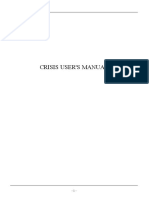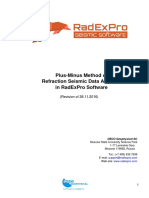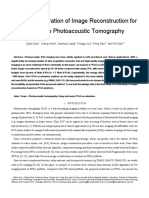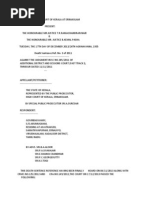Reflection PDF
Reflection PDF
Uploaded by
gilangkantataCopyright:
Available Formats
Reflection PDF
Reflection PDF
Uploaded by
gilangkantataOriginal Title
Copyright
Available Formats
Share this document
Did you find this document useful?
Is this content inappropriate?
Copyright:
Available Formats
Reflection PDF
Reflection PDF
Uploaded by
gilangkantataCopyright:
Available Formats
Introduction to the processing of seismic reflection data within REFLEXW
In the following the complete processing of seismic reflection data is described including import of the
seismic data (chap. I), crosscorrelation (optional for vibration data, chap.II), setting the geometry
(chap. III), filtering the shot data (chap. IV), performing the velocity analysis and stacking (chap. V).
Please use in addition to this user‘s guide the handbook and the online help.
The guide describes both the processing of “normal” shot data and of horizontal vibration data. The
processing of horizontal vibration data needs some more steps which are highlighted by red.
I. Import the data (done within the module 2D-dataanalysis )
1. enter the module 2D-dataanalysis
2. activate the option file/import
3. choose the following options within the import
menu:
data type: several shots
increment: average receiver increment (this increment is
used for the equidistant display of the data - the stacking
is done based on the traceheadercoordinates which may
also be nonequidistant - see also chapter II setting the
geometry).
outputformat: new 32 bit floating point for a higher data
resolution.
To be considered for SEGY or SEG2-data: the option
swap bytes controls if the original data originate from
UNIX (activate option) or DOS-machines (deactivate
option). If the conversion fails try to change this
parameter.
filename specification: manual input
filename: any name (e.g. line1_all_shots)
TimeDimension: ms
conversion sequence: combine lines/shots
line distance: no meaning, may be set to increment
number: no meaning, may be set to 0
The following plot options may be set for example (the
option may be activated within the import menu (the speed
button below the help option)):
Plotmode: Wigglemode
XYScaledPlot activated
Scale: setting depends on the amplitude values of the data.
The amplitude values multiplied with scale gives the
wiggles size in pixels. The value must be adapted to the
original data values.
O p t i o n a l l y yo u al s o m ay act i v a t e t h e o p t i o n
Tracenormalize. Then the option Scale directly gives you
the wigglesize in pixels.
Sandmeier geophysical research - REFLEXW guide - seismic reflection data processing 1
4. activate the option Convert To Reflex: the wanted shots must be chosen and they are automatically
combined into one single datafile containing all the shots.
There are 2 different possibilities of choosing the datafiles:
a.. choose the datafiles from the openfile dialog (multiple choice using the shift or str-key) : all
choosen original data files are sorted with ascending order of the filenames. Problems may occur if the
files don't have the same length (e.g. file1, file2,..., file11). In this case a warning message appears. In
order to avoid this the filenames should be chosen in such a way: file001, file002, ... file125.
b. open an external ASCII-filelist with the extension "lst": the
external filelist contains all wanted datafiles in an arbitrary order
(one row contains one filename). The datafiles must be stored under
the same path like the ASCII-filelist. Example:
TEST__02.sg2
TEST__01.sg2
TEST__03.sg2
TEST__04.sg2
The horizontal vibrator may have two different
excitation directions (plus and minus). The data
of these different excitation directions must be
imported separately.
After having chosen all the wanted datafiles the combined datafile including all the shots is displayed
using the actual plot settings. Because of the normally huge number of traces and the choosen
plotmode (Wigglemode, XYScaledPlot) the screen display resolution may be too small to plot the data
correctly (XScale too small). In this case choose the Zoom-option in order to only display a small part
of the data in x-direction. The plot option point mode allows y higher resolution but it is not so useful
for the further processing, e.g velocity analysis.
NOTE: The standard display within the 2D-dataanalysis uses the product of the given traceincrement
and the actual tracenumber for the axis display. Therefore this display does not represent the correct
coordinates for the combined shot data and you may ignore them. But you don’t have to worry about
them because the subsequent sorting and stacking is always done based on the traceheader coordinates
(see chap. III). The coordinates of resulting stacked section (see chap. V) however are displayed
correctly within the
standard display.
Sandmeier geophysical research - REFLEXW guide - seismic reflection data processing 2
II. Crosscorrelation for vibration data (done within the module 2D-dataanalysis )
If the data have been acquired using a vibrator the data must be first crosscorreltated with the sweep
signal before these can be interpreted. The vibrosource emits a long sinusoidal signal with varying
frequency over several seconds (in this case 10 s). The recorded signal is a mixture of many
time-delayed copies of the signal. Cross-correlation is then used as a trace compression using the
original signal and the observed data to unravel all of this.
The processing flow:
1. Load the file containing all combined shots
2. Enter processing/1D-filter
3. Activate crosscorrelation
4. Enter the start and end reference time (normally the total time range, also by default)
5. Enter the postion of the reference trace, in this case channel no. 96 respresents the sweep signal
6. Activate the option lineparts if the datafile consists of several individual shot datasets
7. Deactivate the option keep ref.trace because the sweep signal is no longer necessary
8. The method works both in time and frequency domain. Both methods produce similar results but the
frequency domain method is faster.
The resulting
crosscorrelated
traces now are
comparible to
“normal” shot
data (e.g. using
a hammer or an
explosive
source).
It is recommended to restrict the timerange, in
this case to 750 ms, using the option timecut
under processing/static correction
Sandmeier geophysical research - REFLEXW guide - seismic reflection data processing 3
III. setting the geometry
1. activate the option CMP within the 2D-dataanalysis
2. activate the option geometry
If the geometries have been already entered during the data acquisition and REFLEXW allows to
automatically take over these geometries the geometry is shown in a tabella with shot number, shot
position and receiver line position. If the geometry is okay you may leave the geometry settings by
deactivating the option CMP and go on with chapter IV.
If the geometry is not correct you must proceed with the following steps:
3. There are different possibilities to define the geometry. The most convenient way is to use a
standard geometry (option moving line and option fixed line) for a selectable number of traces. Apart
from the standard geometry it is also possible to edit the geometry of single traces (option edit single
traces) or to load the geometry from an ASCII-file (option read from ASCII-file).
a. Activating fixed line allows you to define the geometry for a fixed geophone line for different shot
points. An example of the input parameters is shown on the next figure. Nr.of channels is the number
of channels per shot. First and last trace define the range on the profile for which the standard
geometry should be valid. This gives you the opportunity to declare standard geometries for different
ranges of the profile. Instead of the first and last trace it is also possible to define the range using the
original field record numbers. Shotstart is the position of the shot of the first ensemble, shot increment
is the distance between successive shots and shot offset is the distance between a shot and the profile
in perpendicular direction. Receiver increment is the distance between successive receivers and
receiver offset is the distance between a geophone and the profile in perpendicular direction. First
receiver and last receiver define the position of the geophones with respect to the shot. These are the
absolute coordinates in contrast to moving line where relative coordinates (to the shot) are used.
Sandmeier geophysical research - REFLEXW guide - seismic reflection data processing 4
b.. Activating moving line allows you to define the geometry for a
geophone line moving with the shots. An example of the input parameters
is shown on the right figure. Nr.of channels is the number of channels per
shot. First and last trace define the range on the profile for which the
standard geometry should be valid. This gives you the opportunity to
declare standard geometries for different ranges of the profile. Instead of the
first and last trace it is also possible to define the range using the original
field record numbers. Shotstart is the position of the shot of the first
ensemble, shot increment is the distance between successive shots and shot
offset is the distance between a shot and the profile in perpendicular
direction. Receiver increment is the distance between successive receivers
and receiver offset is the distance between a geophone and the profile in
perpendicular direction. First receiver, left shot receiver, right shot receiver
and last receiver define the position of the geophones with respect to the
shot.
c. The option read from ascii-file allows you to read the geometry from an
ASCII-file. The ASCII file must exist under the path ASCII and must have the extension DST. Each
line of the ASCII file contains the following 6 informations:
tracenumber distance Shot-X-Pos Shot-Y-Pos receiver-X-Pos receiver-YPos
Defining the tracenumber gives you the opportunity to read the geometry only for a distinct part of the
data.
d. The option edit single traces allows you to change the geometry of each trace individually. When
activating this option the trace header Edit menu will be opened where you can edit the shot and
receiver coordinates for each trace separately.
4. If you want to apply a standard geometry (3.a or 3.b) you must activate the option
apply std. geometry in addition.
5. If necessary enter an additional standard geometry and apply it onto the profile or choose one of the
other geometry edit possibilities.
6. If the geometry setting is finished choose the option save geometry in order to save the geometry
within the traceheader coordinates of the file.
7. Now the file is ready for pre-stack processing and stacking.
Sandmeier geophysical research - REFLEXW guide - seismic reflection data processing 5
IV. pre-stack filtering (done within the module 2D-dataanalysis)
The aim of the pre-stack filtering is to prepare the dataset for the subsequent stacking. Therefore the
most important processing steps are:
- energy normalization
- elimination or suppression of the surface waves and other non desired waves
The energy normalization should be the first filter step especially if you are using multi-channel filters
(e.g. FK-filter) for the suppression of non desired waves.. This filter step is applied to correct for the
amplitude effects of wavefront divergence and damping. It is also necessary if a subsequent filter shall
be applied for eliminating the surface waves.
The easiest way would be a manual gain function, e.g. manual gain (y). In the case of strong surface
waves this gain recovery function is not very suitable. In this case the filter scaled windowgain(x) may
be a good choice.
To bo considered: Filtering and stacking are always done on the true amplitude data. The option
tracenormalize within the plotoptions is only a plotoption and does not effect the filtering/stacking
process. Therefore the option tracenormalize within the plotoptions should be deactivated because
otherwise the effect of the energy normalization may not be controlled correctly.
The second filter step consists of the elimination of the surface waves and other non desired waves.
For that purpose you may distinguish between editing and 2D-filter steps.
Editing may be used for muting (set to zero) special data parts or to delete single traces or trace ranges.
2D-filters may be used to suppress unwanted signals. A FK-filter may be a good choice.
Sandmeier geophysical research - REFLEXW guide - seismic reflection data processing 6
IV.1 prestack filter sequence for data exhibiting surface waves
In the following the processing using a scaled windowgain(x) and a FK-filter is described:
1. load the wanted raw data for which the geometry has already been defined (all shots are stored
within one file, see chap. I and II).
2. enter the first filter step using the option
Processing/gain.
3. The Gain window appears. Enter the following
parameters or options:
- activate the option scaled windowgain(x)
- enter the filterparameter start window and end
window, the window size should be choosen in such a
way that a good energy normalization is fulfilled.
Default values are:
start window: 0
end window: the traveltime of the main reflection at the
greatest distance offset.
- enter the wanted ProcessingLabel
- start the filtering
4. The filtered data have been plotted into the secondary window (depending on the settings of the
screen splitting within the plot option menu). Whereas in the original data only the surface waves and
the very first arrivals are visible due to the non normalized display the filtered data show clear
refracted waves for all distancies and some reflections. Now close the filter window and you must
enter the option File/ChangeSecondToPrimary in order to use the filtered dataset for the next desired
filter step.
Sandmeier geophysical research - REFLEXW guide - seismic reflection data processing 7
5. Choose the filter which allows to eliminate or at least decrease the surface waves.
Surface waves normally differ from the body waves in two siginifant characteristics. These properties
involve the frequency and the apparent velocity. Both are often significantly lower than those of the
body waves.
If a lower frequency content is inherent a high pass bandpassfiltering is the best choice.
5.1 enter processing/1D-filter and choose
bandpassfrequency
For the tapering the butterworth type of
the order 3 is often useful.
Enter the wanted lower and upper cutoff
frequency. If the option Apply on
example trace the original and the filterd
trace as well a the original and the
filtered spectrum are displayed.
In this case the high pass bandpass
filtering allowed a very well elimination
of the surface waves - see picture below.
If the bandpass filtering is not sufficient a fk-filtering might be useful. Here it must be considered that
no spatial aliasing occurs. This may happen if very low velocities are present together with a too high
receiver increment. Then after applying the fk-filter some energy of the surface waves will remain.
Sandmeier geophysical research - REFLEXW guide - seismic reflection data processing 8
5.2 enter the second filter step using the option Processing/FK-
filter/FK-spectrum.
The FK-filter/FK-spectrum window appears. Enter the following
parameters or options:
- activate the option fk filter-lineparts
- enter the filterparameter tracenumber (corresponds to the number of
traces per shot)
- activate the option generate fk-spectrum
A new FK-filter/FK-spectrum window appears. Enter
for example the following parameters or options:
- activate the option velocity range
- activate the option bandpass
- activate the option Hanning **2
- enter 5 for the taper widths
- enter the velocity fan for example:
1.neg.vel. to -2000, 2.neg.vel. to -1000000, 1.pos.vel.
to 1000000 and 2.pos.vel. to 2000. These values may
differ significantly from case to case. The velocity fan
should be set in such a way that all non desired onsets
are suppressed.
- enter the wanted ProcessingLabel
- start the fk-filtering
The filtered data have been
plotted into he secondary
window (depending on the
settings of the scree splitting
within the plot option menu).
The surface waves as well as
the first arrivals (refracted
waves) are quite well
suppressed. If the result is
sufficient the pre-processing is
finished and you may continue
with chapter V. If not some
other filter or editing steps
must be performed.
5.3 muting
If both the bandpassfiltering and the fk-
filtering do not work the surface waves
may be muted, either using a surgical
mute by defining apparent velocity
trajectories (see picture on the right) or
by manually entering a muting curve.
Sandmeier geophysical research - REFLEXW guide - seismic reflection data processing 9
IV.2 prestack filter sequence for horizontal vibration data
1. load the wanted raw data for which a crosscorrelation has been done and the geometry has already
been defined (all shots are stored within one file, see chap. I to III).
2. enter the first filter bandpassfrequency within Processing/1D-filter, in this case a frequency range
between 40 and 150 Hz and a butterworth taper of order 3 has been used. The tracenormalize
plotoption has been activated in order to view the filter effects.
3. Enter the second filter step div. compensation under processing/gain which compensate for the
geometrcial divergence losses
Sandmeier geophysical research - REFLEXW guide - seismic reflection data processing 10
4. Enter the third filter step scaled windowgain (x) under processing/gain which facilitates the
amplitude equality distribution in x-direction for a y(time)-window to be specified. The tracenormalize
plotoption has been deactivated in order to view the true amplitude representation.
5. Enter the fourth filter step spectrum spikes under processing/1D-filter which is suitable for
suppressing nearly mono-frequency noise which is not restricted to a special frequency but may vary
from trace to trace.
Sandmeier geophysical research - REFLEXW guide - seismic reflection data processing 11
6. The filter steps described above must be applied on
the two datasets of different signal excitation (plus,
minus). Now the processed data may be combined
using the option mix profile with suboption add.
Although the original non crosscorrelated data of
course exhibit different signs (plus and minus signal
excitation) both datasets must be added because the
different signs will
be lost during the
crosscorrelation
process.
Now the data are ready for stacking (see chap. V).
Within this chapter we have discussed two example of a possible pre-processing. It is not possible to
give some general rules for the processing because of the huge different problems involved with the
datafiles. In any case a gain recovery (energy normalization) and a suppression of the unwanted onsets
must be performed.
Sandmeier geophysical research - REFLEXW guide - seismic reflection data processing 12
V. velocity analysis and stacking (done within the module 2D-dataanalysis)
1. load the pre-processed datafile
2. activate the option CMP within the 2D-dataanalysis
3. click on CMP-sorting/stack
4. Choose the sorting
option CMP or SHOT
5. choose the first and
last CMP (or SHOT)
and the increment for
which a velocity
analysis shall be done
(example 10 for the first
shot, 40 for the last shot
and 10 for the increment
i n o rd er t o d o t h e
velocity analysis for 5
different shots).
6. activate the option velocity analysis
7. the mean traceincrement for the ensembles is asked for. This increment is used for the equidistant
display of the CMP or shot-ensembles.
8. The velocity analysis menu
opens with the first CMP(shot)-
data ensemble loaded. On the
left the actual layer model is
shown (by default one single
layer included). On the right the
CMP (or Shot) is shown.
9. Activate the option semblance
or unnormalized corr. for doing
a first estimation of the velocity
model.
10. Enter the velocity range and
increment and start the
s e m b l a n c e a n a l ys i s . T h e
semblance is shown in an
additional window.
11. set the left mouse button at the wanted positions within the semblance analysis window in order to
create a velocity model. The velocity model on the left is automatically updated.
Sandmeier geophysical research - REFLEXW guide - seismic reflection data processing 13
12. Activating the option interactive adaptation allows you to refine the model - for a detailed
description of the options see online help.
13. Save the model
14. click on Next to proceed with the next CMP (shot).
15. The last velocity model remains and you may refine the model using the interactive adaptation or
may create a completely new model using the semblance or unnormalized corr. (see point 9).
16. Save the velocity model.
17. Repeat step 14 until 16 until the last wanted CMP (shot) is reached
18. Activate the option 2D-model
19. create a new 2D-model - after having activated the option create you are asked for the wanted 1-
dimensional velocity model. Choose the wanted models from the open file dialog (multiple choice
using the shift or str-key), enter a filename of the 2D-model and the interpolated 2D-model is plotted
into the right window.
20. Exit the CMP-velocity analysis menu.
21. Choose NMO-stack and load the wanted 2D-model using the option load 2D-model.
22. Enter the wanted sorting ensemble (e.g. CMP) and enter the ensemble range for the stacking (e.g.:
1. CMP and last CMP and increment whereby the increment should be set to 1). Start the stacking
using the option stack. Enter a filename for the stacked data and enter the traceincrement (a calculated
value based on the fileheader traceincrement of the original file is given by default). The stacked
section is stored under the path procdata using the processing label 0 and is shown in an additional
window. To be considered for the stack section: The default value of the trace increment is given by
the number of stack traces and the coordinate range. If this mean traceincrement does not equal any
increment between successive stack traces the resulting stack traces are obviously not equidistant. This
may happen for example if the shot interval is not equidistant for all shots. In this case the program
(from version 3.03) gives a warning message and asks if equidistant traces based on the mean
traceincrement shall be made from the non equidistant stack section. If this procedure is cancelled the
resulting stack section not equidistant and you must activate the plotoption TraceHeaderDistancies
(only enabled for the wiggle
mode) or you must make the
s t a c k s e c t i o n eq u i d i s t an t
afterwards.
23. Now the stacking is finished
and you may look for it and do
some post-processing within the
2D-dataanalysis (see also guide
filtering). For that purpose
deactivate the option CMP and
load the stacked section.
Sandmeier geophysical research - REFLEXW guide - seismic reflection data processing 14
24. The stack section is still not migrated and not
converted to depths. The migration and time-depth
conversion may be done within the migration /time-
depth converison menu. The example shows the
processing based on the same 2D-velocity model used
for the stacking. For the migration the Kirchhoff 2D-
veloc. option has been used and for the timedepth
conversion the parameters shown on the right. The
lower panel shows the original stack section (left) and
the the section after migration and timedepth
converison (right).
Sandmeier geophysical research - REFLEXW guide - seismic reflection data processing 15
VI. Prestack migration as an alternative to the standard NMO-stacking
The prestack migration is an alternative possibility for getting a stacked section. The resulting section
is automatically migrated and converted to depth.
1. load the pre-processed datafile
2. Enter the processing option prestack migration
under processing/migration
3. Enter the 2D-velocity model and the max. depth
as well as the min./max. offsets. If a 2D-velocity
shall be the same of the migratio use curved ray
slow.
4. The lower panel shows the comparison of the
prestack migrated section and the NMO-stacked
section including migration and timedepth
converison.
Sandmeier geophysical research - REFLEXW guide - seismic reflection data processing 16
You might also like
- NEW MATURA PRACTICE LEXICAL SETS 2023 Edytowalny-2No ratings yetNEW MATURA PRACTICE LEXICAL SETS 2023 Edytowalny-21 page
- Digital Spectral Analysis MATLAB® Software User GuideFrom EverandDigital Spectral Analysis MATLAB® Software User GuideNo ratings yet
- Introduction To The Processing of GPR-data Within REFLEXW: I.1 Import - General UseNo ratings yetIntroduction To The Processing of GPR-data Within REFLEXW: I.1 Import - General Use23 pages
- 3D Geometry Loading in Promax, A Practical Crperl ExampleNo ratings yet3D Geometry Loading in Promax, A Practical Crperl Example13 pages
- Unit Iv: Data Reception AND Data ProductsNo ratings yetUnit Iv: Data Reception AND Data Products23 pages
- Interferometry Module For Displacement Map Generation: SarscapeNo ratings yetInterferometry Module For Displacement Map Generation: Sarscape4 pages
- Re Ex 2D/3D: Re Ex - GPR and Seismic Processing So WareNo ratings yetRe Ex 2D/3D: Re Ex - GPR and Seismic Processing So Ware3 pages
- MAUD Tutorial - Hippo Texture Analysis Wizard: 1 Introduction and PurposeNo ratings yetMAUD Tutorial - Hippo Texture Analysis Wizard: 1 Introduction and Purpose11 pages
- Introduction To The Interpretation of Seismic Refraction Data Within REFLEXWNo ratings yetIntroduction To The Interpretation of Seismic Refraction Data Within REFLEXW4 pages
- Pre and Post Processing ALOS PALSAR in NEST100% (1)Pre and Post Processing ALOS PALSAR in NEST14 pages
- Standard For Digital Seismic Data Recommended by T NoNo ratings yetStandard For Digital Seismic Data Recommended by T No5 pages
- Analysis and Results: 1.1 Experimental DataNo ratings yetAnalysis and Results: 1.1 Experimental Data35 pages
- Plus-Minus Method of Refraction Seismic Data Analysis in RadExPro SoftwareNo ratings yetPlus-Minus Method of Refraction Seismic Data Analysis in RadExPro Software24 pages
- SOP Data of Coastal Acoustic TomographyNo ratings yetSOP Data of Coastal Acoustic Tomography22 pages
- FPGA Acceleration of Image Reconstruction ForNo ratings yetFPGA Acceleration of Image Reconstruction For8 pages
- Seismic 4 425: T (C TTZ), D, NRL, S, TT, W)No ratings yetSeismic 4 425: T (C TTZ), D, NRL, S, TT, W)5 pages
- Methodology Aster Data Management in Arc GisNo ratings yetMethodology Aster Data Management in Arc Gis9 pages
- Measurement of The Spatial Frequency Response SFRNo ratings yetMeasurement of The Spatial Frequency Response SFR10 pages
- Path Calculator User Guide: © 2007 AS SAF TehnikaNo ratings yetPath Calculator User Guide: © 2007 AS SAF Tehnika28 pages
- Instructions For Running PrepVLF and Inv2DVLF 2 D100% (2)Instructions For Running PrepVLF and Inv2DVLF 2 D12 pages
- Introduction To The Interpretation of Seismic Refraction Data Within REFLEXW100% (1)Introduction To The Interpretation of Seismic Refraction Data Within REFLEXW4 pages
- Computer Processing of Remotely-Sensed Images: An IntroductionFrom EverandComputer Processing of Remotely-Sensed Images: An IntroductionNo ratings yet
- Digital Raster Graphic: Unveiling the Power of Digital Raster Graphics in Computer VisionFrom EverandDigital Raster Graphic: Unveiling the Power of Digital Raster Graphics in Computer VisionNo ratings yet
- FLL Challenge Superpowered 45820 Book2 Web EnusNo ratings yetFLL Challenge Superpowered 45820 Book2 Web Enus48 pages
- Electricity Price: Gexa Energy, LP - Puct Cert. #10027 Gexa Saver Deluxe 12 Centerpoint Energy Effective Date:06/29/2021No ratings yetElectricity Price: Gexa Energy, LP - Puct Cert. #10027 Gexa Saver Deluxe 12 Centerpoint Energy Effective Date:06/29/20212 pages
- Breaking The Nhs Through Reckless ReformsNo ratings yetBreaking The Nhs Through Reckless Reforms68 pages
- بورصة الجزائر بين الركود و أليات التفعيلNo ratings yetبورصة الجزائر بين الركود و أليات التفعيل19 pages
- Soumya Case Judgement (Govinda Chamy V State of Kerala)67% (3)Soumya Case Judgement (Govinda Chamy V State of Kerala)393 pages
- Preparation Kit (2018-20) : Topic: Common PI QuestionsNo ratings yetPreparation Kit (2018-20) : Topic: Common PI Questions6 pages
- Period Close Procedure For Accounts Receivables Oracle R12No ratings yetPeriod Close Procedure For Accounts Receivables Oracle R128 pages
- W-1-H Zero Halogen, Flexible Heat Shrink Tubing: FeaturesNo ratings yetW-1-H Zero Halogen, Flexible Heat Shrink Tubing: Features3 pages
- A Study On Consumer Buying Behavior of Myntra in Lucknow0% (1)A Study On Consumer Buying Behavior of Myntra in Lucknow80 pages
- NEW MATURA PRACTICE LEXICAL SETS 2023 Edytowalny-2NEW MATURA PRACTICE LEXICAL SETS 2023 Edytowalny-2
- Digital Spectral Analysis MATLAB® Software User GuideFrom EverandDigital Spectral Analysis MATLAB® Software User Guide
- Introduction To The Processing of GPR-data Within REFLEXW: I.1 Import - General UseIntroduction To The Processing of GPR-data Within REFLEXW: I.1 Import - General Use
- 3D Geometry Loading in Promax, A Practical Crperl Example3D Geometry Loading in Promax, A Practical Crperl Example
- Interferometry Module For Displacement Map Generation: SarscapeInterferometry Module For Displacement Map Generation: Sarscape
- Re Ex 2D/3D: Re Ex - GPR and Seismic Processing So WareRe Ex 2D/3D: Re Ex - GPR and Seismic Processing So Ware
- MAUD Tutorial - Hippo Texture Analysis Wizard: 1 Introduction and PurposeMAUD Tutorial - Hippo Texture Analysis Wizard: 1 Introduction and Purpose
- Introduction To The Interpretation of Seismic Refraction Data Within REFLEXWIntroduction To The Interpretation of Seismic Refraction Data Within REFLEXW
- Standard For Digital Seismic Data Recommended by T NoStandard For Digital Seismic Data Recommended by T No
- Plus-Minus Method of Refraction Seismic Data Analysis in RadExPro SoftwarePlus-Minus Method of Refraction Seismic Data Analysis in RadExPro Software
- Introduction To The Interpretation of Seismic Refraction Data Within REFLEXWIntroduction To The Interpretation of Seismic Refraction Data Within REFLEXW
- Computer Processing of Remotely-Sensed Images: An IntroductionFrom EverandComputer Processing of Remotely-Sensed Images: An Introduction
- Digital Raster Graphic: Unveiling the Power of Digital Raster Graphics in Computer VisionFrom EverandDigital Raster Graphic: Unveiling the Power of Digital Raster Graphics in Computer Vision
- Electricity Price: Gexa Energy, LP - Puct Cert. #10027 Gexa Saver Deluxe 12 Centerpoint Energy Effective Date:06/29/2021Electricity Price: Gexa Energy, LP - Puct Cert. #10027 Gexa Saver Deluxe 12 Centerpoint Energy Effective Date:06/29/2021
- Soumya Case Judgement (Govinda Chamy V State of Kerala)Soumya Case Judgement (Govinda Chamy V State of Kerala)
- Preparation Kit (2018-20) : Topic: Common PI QuestionsPreparation Kit (2018-20) : Topic: Common PI Questions
- Period Close Procedure For Accounts Receivables Oracle R12Period Close Procedure For Accounts Receivables Oracle R12
- W-1-H Zero Halogen, Flexible Heat Shrink Tubing: FeaturesW-1-H Zero Halogen, Flexible Heat Shrink Tubing: Features
- A Study On Consumer Buying Behavior of Myntra in LucknowA Study On Consumer Buying Behavior of Myntra in Lucknow