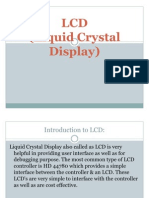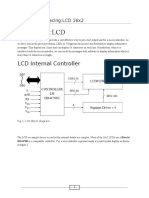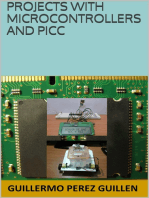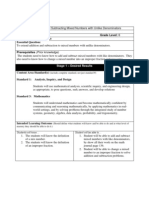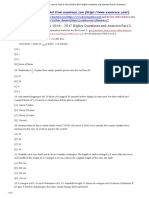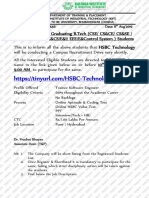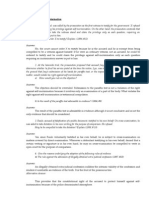Interfacing GLCD With LPC2148 ARM: Arm How-To Guide
Interfacing GLCD With LPC2148 ARM: Arm How-To Guide
Uploaded by
Shubham JadhavCopyright:
Available Formats
Interfacing GLCD With LPC2148 ARM: Arm How-To Guide
Interfacing GLCD With LPC2148 ARM: Arm How-To Guide
Uploaded by
Shubham JadhavOriginal Title
Copyright
Available Formats
Share this document
Did you find this document useful?
Is this content inappropriate?
Copyright:
Available Formats
Interfacing GLCD With LPC2148 ARM: Arm How-To Guide
Interfacing GLCD With LPC2148 ARM: Arm How-To Guide
Uploaded by
Shubham JadhavCopyright:
Available Formats
ARM HOW-TO GUIDE
Interfacing GLCD with
LPC2148 ARM
Contents at a Glance
ARM7 LPC2148 Evaluation Board .....................................3
GLCD (Graphical Liquid Crystal Display) ............................3
Interfacing GLCD ..............................................................4
Description of GLCD .........................................................5
Interfacing GLCD with LPC2148 ...................................... 14
Pin Assignment with LPC2148 ........................................ 14
Circuit Diagram to Interface GLCD with LPC2148 ............ 15
Source Code .................................................................. 15
C Program to display a text in GLCD using LPC2148 ........ 16
Testing the Graphical LCD Module with LPC2148 ............ 18
General Information ...................................................... 19
Join the Technical Community Today!
http://www.pantechsolutions.net
ARM7 LPC2148 Evaluation Board
The ARM7 LPC2148 Evaluation board is specifically
designed to help students to master the required skills in
the area of embedded systems. The kit is designed in such
way that all the possible features of the microcontroller will
be easily used by the students. The kit supports in system
programming (ISP) which is done through serial port.
NXP’s ARM7 (LPC2148), ARM Evaluation Kit is proposed
to smooth the progress of developing and debugging of
various designs encompassing of High speed 32-bit
Microcontrollers.
GLCD (Graphical Liquid Crystal Display)
The Graphics LCD as the name suggests is a type of LCD
which can display graphics. The graphical representation of
any data presents good understanding than just characters.
More user friendly applications can be designed by using
the graphical LCDs.
Join the Technical Community Today!
http://www.pantechsolutions.net
Interfacing GLCD
Fig. 1 shows how to interface the GLCD to
microcontroller. The 128X64 Graphical LCD interfaces to
adjust contrast through trim pot. The GLCD needed to
create 8-bit interface; 8 data bits (D0 – D7), three control
lines, address bit (RS), read/write bit (R/W) and control
signal (E), Page Select (CS).
Fig. 1 Interfacing GLCD to Microcontroller
Join the Technical Community Today!
http://www.pantechsolutions.net
Description of GLCD
The GLCD is divided into two parts which are controlled
by two different controllers. Each of these parts is divided
into rows and columns.
To interface this GLCD with microcontroller, two
registers (Input and Output register) are provided in the
LCD. These registers are selected by the combination of RS
and RW signals. These combinations are given in the
following Table1.
R/W RS Function
L Send Instruction
L
H Data Write (From Input Register to DDRAM)
L Status Check (Busy Read)
H
H Data Read (From DDRAM to Output Register)
Table1
Input Register:
Input Register is used while giving instructions and
writing data to LCD. It holds the data/instruction
temporarily before writing to DDRAM (Data Display RAM).
Join the Technical Community Today!
http://www.pantechsolutions.net
When the LCD is in active mode (CS1 and CS2 high), the
Input register can be selected by sending bits on RS and RW
pins as shown in the following table. The data of input
register is latched in at the falling edge (from high to low) of
EN (Enable) signal and written into DDRAM automatically
through internal operation.
Output Register:
Output Register is used to read data from DDRAM and
to check status data (busy check). When the LCD is in active
mode (CS1 and CS2 high), the Output register can be
selected by sending bits on RS and RW pins as shown in the
following table. When R/W and RS are high, data is latched
into output register and when R/W=H, RS=L, status data
(busy check) can be read out.
The basic operation with graphical LCD requires
following steps:
1. LCD Initialization
2. Page Selection
Join the Technical Community Today!
http://www.pantechsolutions.net
3. Column Selection
4. Data Display
All these steps have been explained in the following
sections with corresponding instruction sets.
1. LCD Initialization
Before displaying anything on graphics LCD, it must be
initialized, i.e., display must be put on and column/page
selection be made. This is achieved by giving proper
instructions to the LCD. To make Display On\Off the
following set of instructions must be followed in order:
a) Put these values in Data Register
DB7 DB6 DB5 DB4 DB3 DB2 DB1 DB0
0 0 1 1 1 1 1 D
Data appears when D=1 and disappears when
D=0. When the display is off, there is no effect on the data
which is stored in DDRAM.
Join the Technical Community Today!
http://www.pantechsolutions.net
b) CS1=1, CS2=1(to activate display of both halves of
LCD)
c) RS=0, R/W=0 (to select the instruction mode)
d) EN=1
e) Delay
f) EN=0 (to latch data into the input register)
Display on/off function can also be used to blink data
continuously on the LCD by switching the display with some
delay.
2. Page selection
Before writing any data, the page of LCD must be
selected. Page can be selected through following steps:
a) Put these values in Data Register
DB7 DB6 DB5 DB4 DB3 DB2 DB1 DB0
1 0 1 1 1 X3 X2 X1
Join the Technical Community Today!
http://www.pantechsolutions.net
Since there are a total of 8 pages (0–7), a particular
page is selected by setting three bits (X1-X3).
b) CS1=1, CS2=1(to activate display of both halves of
LCD)
c) RS=0, R/W=0 (to select the instruction mode)
d) EN=1
e) Delay
f) EN=0 (to latch data into the input register)
For example, if X3=0, X2=1 and X1=0, and then the
second page is selected. Reading or writing operation is
done on this page until next page is set. Depending on the
column selection, the page is selected from either left or
right half of the graphics LCD.
3. Column selection
There are 128 [64 (=26) columns per half] in graphics
LCD and they are automatically incremented. This means
that after selecting a column, it increases on its own by one,
after each write cycle.
Join the Technical Community Today!
http://www.pantechsolutions.net
So it is easier to write data column by column. A
column can be chosen through following instructions:
a) Put these values in Data Register
DB7 DB6 DB5 DB4 DB3 DB2 DB1 DB0
0 1 Y5 Y4 Y3 Y2 Y1 Y0
The corresponding controller (CS1 or CS2) is selected
depending on the Column number as shown below.
Join the Technical Community Today!
http://www.pantechsolutions.net
b) RS=0, R/W=0 (to select the instruction mode)
c) EN=1
d) Delay
e) EN=0 (to latch data into the input register)
For example, if Page address is 0 and Column address is
0, then 0th column of page 0 is selected, i.e., the first pixel
will be selected which is highlighted in the following
diagram.
Join the Technical Community Today!
http://www.pantechsolutions.net
4. Display data
After page and column selection, data can be sent to
LCD for display. The programming steps for display data are
as given below:
a) Put the data values in Data Register. With every
write cycle, data is written in one column and the column
then gets auto-incremented. A high data bit (DBx = 1)
corresponds to activated (dark) pixel and low data bit (DBx
= 0) corresponds to deactivated (light) pixel. Here MSB
corresponds to 8th row in column and LSB to 1st row of
column.
b) If column<63 then (CS1=1 & CS2=0) else (CS1=0
& CS2=1)
c) RS=1 and R/W=0 (to select write mode of LCD)
d) EN=1
e) Delay
f) EN=0 (to latch data into the input register)
Join the Technical Community Today!
http://www.pantechsolutions.net
If data port is given value ‘0x99’ or ‘10011001’ then
column takes the values as shown below.
The following points can be included in above
programming steps for efficient programming:
1. While sending data to be written with array, one
can specify the array limit as well. This limit signifies the
number of columns one wants to write at once. If the
limit is 8, eight columns will be written at once and if it
is 7, seven columns will be written in one go.
2. The condition ‘if (column >127)’ can be used to
return the control back to the main function if the limit
exceeds the number of columns present in the LCD.
3. The function for setting column should be called
again if array limit condition doesn’t fit in left page and
has to be extended to right page too.
4. Though column address increases itself by one
but one variable should be taken to check the
conditions (ii) & (iii) explained above.
Join the Technical Community Today!
http://www.pantechsolutions.net
Interfacing GLCD with LPC2148
We now want to display a text in LPC2148 Evaluation
Board by using GLCD module. In LPC2148 Evaluation Board
contains the LCD and GLCD connections in a single header.
The ARM7 LPC2148 Evaluation board has numbers of
GLCD connections, connected with I/O Port lines (P1.18 –
P1.22 && P0.16 – P0.23) to make GLCD display.
Pin Assignment with LPC2148
GLCD/LCD LPC2148 LCD | 128x64 GLCD Selection
CS1 P1.18
JP7
CONTROL L LINES
CS2 P1.19 - LCD Select
1 2 3
RS P1.20 1 2 3 - GLCD
R/W P1.21
E P1.22
RST P1.23
DB0 P0.16
DB1 P0.17
LCD – DATA LINES
DB2 P0.18
DB3 P0.19
DB4 P0.20
DB5 P0.21
DB6 P0.22
DB7 P0.23
Join the Technical Community Today!
http://www.pantechsolutions.net
Circuit Diagram to Interface GLCD with LPC2148
P0.31
P0.30
P0.29
P0.28
P0.25
P1.16
P1.17
P1.23
P1.24
P1.25
P1.26
P1.27
P1.28
P1.29
P1.30
D+
+3.3V +5V
D-
LCD/GLCD
1 R31 10K
1 2 1 3
2 3
11
10
63
51
43
23
17
15
14
13
16
12
32
28
24
64
60
56
52
20
7
9
U5 3
2
J11
D+
D-
P0.31
P0.30
P0.29
P0.28
P0.25
P1.16
P1.17
P1.24
P1.25
P1.26
P1.27
P1.28
P1.29
P1.30
P1.31
VDD1
VDD2
VDD3
VDDA
VREF
J13
6
18 VSS1 8 CS1 1
25 VSS2 P1.18 4 CS2 2
42 VSS3 P1.19 3
50 VSS4 4
59 VSS5 +5V 5
VSSA 48 RS 6
P1.20 44 R/W 7 24
P1.21 40 EN 8
49 P1.22 46 D0 9 23
VBAT VBAT P0.16 47 10
LPC2148 D1
57 P0.17 53 D2 11 22
RST RESET P0.18 54 12
D3
P0.19 55 D4 13 21
3 P0.20 1 D5 14
RTXC1 RTXC1 P0.21 2 15
D6
5 P0.22 58 D7 16
RTXC2 RTXC2 P0.23 36 17
RST
P1.23 18
19
+5V 20
R36 10E
XTAL2
XTAL1
P0.15
P0.14
P0.13
P0.12
P0.11
P0.10
P0.9
P0.8
P0.7
P0.6
P0.5
P0.4
P0.3
P0.2
P0.1
P0.0
GLCD
61
62
45
41
39
38
37
35
34
33
31
30
29
27
26
22
21
19
12MHz
P0.15
P0.14
P0.13
P0.12
P0.11
P0.10
P0.9
P0.8
P0.7
P0.6
P0.5
P0.4
P0.3
P0.2
P0.1
P0.0
C14 X5 C15
22pf 22pf
Source Code
The Interfacing GLCD with LPC2148 program is very
simple and straight forward, which display a text in 128 X 64
GLCD modules. Some delay is occurring when a single
command / data is executed.
Join the Technical Community Today!
http://www.pantechsolutions.net
C Program to display a text in GLCD using LPC2148
***************************************************************************************
Title : Program to GLCD display
***************************************************************************************
#include <lpc214x.h>
#include "Glcd.h"
#include "bmp_maska.h"
#include "Utility.h"
unsigned char ii;
char *someText;
int main (void)
{
PINSEL0 = 0;
PINSEL1 = 0;
PINSEL2 &= 0x0000000C;
PINSEL2 |= 0x00000030;
DelayProc(0.2 * CCLOCK);
IODIR0 = 0;
Glcd_Init(&IOPIN1, // Control lines Port
&IOPIN0, // Data Lines Port
18, // CS1#
19, // CS2#
20, // RS
21, // R/W#
23, // RST
22, // EN
16); // D0 data line position
Join the Technical Community Today!
http://www.pantechsolutions.net
while (1)
{
Glcd_Fill(0x00);
Glcd_Image( maska_bmp );
DelayProc(2.0 * CCLOCK);
Glcd_Fill(0x00);
Glcd_Line(120,1, 5,60, 1);
Glcd_Line(12,42, 5,60, 1);
DelayProc(1.0 * CCLOCK);
Glcd_Rectangle(12,20, 93,57, 1);
DelayProc(1.0 * CCLOCK);
Glcd_Line(120,12, 12,60, 1);
DelayProc(1.0 * CCLOCK);
for (ii = 1; ii <= 10; ii++)
Glcd_Circle(63,32, 3*ii, 1);
DelayProc(1.0 * CCLOCK);
Glcd_Box(12,20, 70,57, 2);
DelayProc(1.0 * CCLOCK);
someText = "BIG:ONE";
DelayProc(1.0 * CCLOCK);
}
}
To compile the above C code you need the KEIL
software. They must be properly set up and a project with
correct settings must be created in order to compile the
code. To compile the above code, the C file must be added
to the project.
Join the Technical Community Today!
http://www.pantechsolutions.net
In Keil, you want to develop or debug the project
without any hardware setup. You must compile the code for
generating HEX file. In debugging Mode, you want to check
the port output without microcontroller Evaluation Board.
The Flash Magic software is used to download the hex file
into your microcontroller through UART0.
Testing the Graphical LCD Module with LPC2148
Give +3.3V power supply to LPC2148 Evaluation Board;
the Graphical LCD is connected with microcontroller
LPC2148 Board. When the program is downloading into
LPC2148 in Evaluation Board, the screen should show the
picture output.
If you not reading any output from Graphical LCD, then
you just check the jumper connections & adjust the trim pot
level. Otherwise you just check it with debugging mode in
Keil. If you want to see more details about debugging just
see the videos in below link.
How to Create & Debug a Project in Keil.
Join the Technical Community Today!
http://www.pantechsolutions.net
General Information
For proper working use the components of exact values
as shown in Circuit file. Wherever possible use new
components.
Solder everything in a clean way. A major problem
arises due to improper soldering, solder jumps and
loose joints.
Use the exact value crystal shown in schematic.
More instructions are available in following articles,
User Manual of LPC2148 Evaluation Board.
Interfacing LCD with LPC2148.
Tutorial of how to create & Debug a project in Keil.
Join the Technical Community Today!
http://www.pantechsolutions.net
Did you enjoy the read?
Pantech solutions creates information packed technical
documents like this one every month. And our website is a rich
and trusted resource used by a vibrant online community of
more than 1, 00,000 members from organization of all shapes
and sizes.
Join the Technical Community Today!
http://www.pantechsolutions.net
What do we sell?
Our products range from Various Microcontroller
development boards, DSP Boards, FPGA/CPLD boards,
Communication Kits, Power electronics, Basic electronics,
Robotics, Sensors, Electronic components and much more . Our
goal is to make finding the parts and information you need
easier and affordable so you can create awesome projects and
training from Basic to Cutting edge technology.
Join the Technical Community Today!
http://www.pantechsolutions.net
You might also like
- LCD 128x64 (HD61202) PDFDocument5 pagesLCD 128x64 (HD61202) PDFkarthiveera100% (1)
- Interview Questions for IBM Mainframe DevelopersFrom EverandInterview Questions for IBM Mainframe DevelopersRating: 1 out of 5 stars1/5 (1)
- Bujinkan Budo TaijutsuDocument35 pagesBujinkan Budo Taijutsujpsmith1975100% (5)
- Graphics LCD Interfacing With Armv7 LPC 2148: Embedded System Design Mini ProjectDocument17 pagesGraphics LCD Interfacing With Armv7 LPC 2148: Embedded System Design Mini ProjectKiran BogamNo ratings yet
- LCD PPTDocument41 pagesLCD PPTSneh Srijan100% (1)
- LCD (Liquid Crystal Display)Document24 pagesLCD (Liquid Crystal Display)Giani Kumar100% (3)
- Interfacing Graphical LCD With 8051: Submitted By: Rohan Dhakad Submitted To: Ambuj PanditDocument24 pagesInterfacing Graphical LCD With 8051: Submitted By: Rohan Dhakad Submitted To: Ambuj PanditRohan DhakadNo ratings yet
- LCD Interfacing With MicrocontrollersDocument21 pagesLCD Interfacing With Microcontrollerstrinhdieuhvktqs100% (2)
- LCD Interfacing With Micro Controllers TutorialDocument44 pagesLCD Interfacing With Micro Controllers Tutorialramu497100% (1)
- Understanding LCDDocument7 pagesUnderstanding LCDOscar LyeNo ratings yet
- Embedded Hardware Design: Tutorial Interfacing LCD With Microcontroller 2009-10/IDocument7 pagesEmbedded Hardware Design: Tutorial Interfacing LCD With Microcontroller 2009-10/IAyumuNo ratings yet
- LCD Programming PDFDocument5 pagesLCD Programming PDFFadli Fatur RahmatNo ratings yet
- LCD TheoryDocument15 pagesLCD Theorypiwanai100% (1)
- LCD InterfacingDocument16 pagesLCD InterfacingKarthik DmNo ratings yet
- 8051 Interfacing LCD With 8051: SearchDocument11 pages8051 Interfacing LCD With 8051: SearchArun PaiNo ratings yet
- 8051 Microcontroller Lab Manual Lab 07Document5 pages8051 Microcontroller Lab Manual Lab 07sidiqbal100% (1)
- 16 by 2 LCDDocument5 pages16 by 2 LCDgouttNo ratings yet
- Mbed BK Ed2 CH 8Document32 pagesMbed BK Ed2 CH 8Pedro Augusto PeresNo ratings yet
- Interfacing 8051 (LCD and Matrix Keyboard)Document20 pagesInterfacing 8051 (LCD and Matrix Keyboard)Sayantan Mukherjee100% (2)
- Lecture Topic 1.3.3Document19 pagesLecture Topic 1.3.3anuragkumar100101No ratings yet
- Interfacing LCD Module To 8086Document7 pagesInterfacing LCD Module To 8086sreepadaravikumar100% (2)
- Embeded PRJDocument7 pagesEmbeded PRJWiz Nati XvNo ratings yet
- User Manual ET LCD5110 PDFDocument20 pagesUser Manual ET LCD5110 PDFLucilia Dos SantosNo ratings yet
- Lab6 LCDDocument19 pagesLab6 LCDPatipan Jariyapum100% (4)
- LCD Interfacing With 8051 DocumentationDocument7 pagesLCD Interfacing With 8051 DocumentationSrideviKumaresan100% (3)
- Gdm1602a Xiamen DatasheetDocument11 pagesGdm1602a Xiamen DatasheetAnonymous SFRw7ANo ratings yet
- Graphic Display AGM-12864A-801Document15 pagesGraphic Display AGM-12864A-801Anonymous nMZN9dJvaZNo ratings yet
- LCD 4 Bit InterfacingDocument6 pagesLCD 4 Bit InterfacingYogesh Hardiya100% (1)
- Konfigurasi LCDDocument4 pagesKonfigurasi LCDAndwi Putra NugrahaNo ratings yet
- G12864C LCD Module ManualDocument13 pagesG12864C LCD Module Manualsigit jokoNo ratings yet
- Specification: ModelDocument25 pagesSpecification: ModelMohamed KamalNo ratings yet
- Simple 8 Bit 16x2 LCD Interfacing With PIC 16FDocument8 pagesSimple 8 Bit 16x2 LCD Interfacing With PIC 16FKathir Chandrabose50% (2)
- LCD - GDM1602BDocument10 pagesLCD - GDM1602BElanio Julio100% (1)
- Infineon-Component - Graphic - LCD - Controller - V1.61-Software Module Datasheets-V01 - 08-ENDocument27 pagesInfineon-Component - Graphic - LCD - Controller - V1.61-Software Module Datasheets-V01 - 08-ENgunvant.rathoreNo ratings yet
- HJ1602A DatasheetDocument11 pagesHJ1602A DatasheetsunthomaNo ratings yet
- 8051 Interfacing LCD 16x2Document14 pages8051 Interfacing LCD 16x2Imran Shaukat100% (3)
- Interfacing LCD With PIC Microcontroller - MPLAB XC8Document8 pagesInterfacing LCD With PIC Microcontroller - MPLAB XC8Marian VladianuNo ratings yet
- Lcm2002d NSW BBW - PDF LCDDocument20 pagesLcm2002d NSW BBW - PDF LCDSintesoftNo ratings yet
- Interfacing GLCD With 8051 - TutorialsDocument16 pagesInterfacing GLCD With 8051 - Tutorials56xmfwv4pjNo ratings yet
- GDM2004D LCD SpecsheetDocument9 pagesGDM2004D LCD SpecsheetNico Bellic100% (2)
- Interface A 2x16 LCD With 8051 in 8-BitSMPDocument18 pagesInterface A 2x16 LCD With 8051 in 8-BitSMPSUNIL MP100% (2)
- Write A Program For Interfacing The 16x2 LCD MODULES AimDocument7 pagesWrite A Program For Interfacing The 16x2 LCD MODULES AimLeelasrikanth TubatiNo ratings yet
- Demo 3 - : LCD Interface With 8-Bit BusDocument14 pagesDemo 3 - : LCD Interface With 8-Bit BusNguyễn Tuấn CươngNo ratings yet
- LCD 16x2 - GDM1602K-ExtendedDocument0 pagesLCD 16x2 - GDM1602K-ExtendedVinny TukNo ratings yet
- 4 Pin LCDDocument13 pages4 Pin LCDVenkata Konda Reddy Mulle100% (1)
- CS401-Computer Architecture and Assembly Language Programming Finalterm Examination Fall 2012Document33 pagesCS401-Computer Architecture and Assembly Language Programming Finalterm Examination Fall 2012lubnaNo ratings yet
- LCD Arduino - V2Document29 pagesLCD Arduino - V2Ismael SuarezNo ratings yet
- How To Control HD44780 DisplayDocument5 pagesHow To Control HD44780 DisplayUngureanu BiankaNo ratings yet
- LMB 162 AdcDocument11 pagesLMB 162 AdcMohamedSalahNo ratings yet
- LCD Control Made EasyDocument3 pagesLCD Control Made EasyKowshik BevaraNo ratings yet
- 8.4 A Case Study: Using LCD Module On DE2 BoardDocument19 pages8.4 A Case Study: Using LCD Module On DE2 BoardMas Shari0% (1)
- LCD 16 2 DatasheetDocument11 pagesLCD 16 2 DatasheetKushal KshirsagarNo ratings yet
- Liquid Crystal DocumentationDocument7 pagesLiquid Crystal DocumentationLeeWeiNo ratings yet
- LMB162AFC: LCD Module User ManualDocument11 pagesLMB162AFC: LCD Module User ManualBima Richardo SihombingNo ratings yet
- PLC: Programmable Logic Controller – Arktika.: EXPERIMENTAL PRODUCT BASED ON CPLD.From EverandPLC: Programmable Logic Controller – Arktika.: EXPERIMENTAL PRODUCT BASED ON CPLD.No ratings yet
- Practical Reverse Engineering: x86, x64, ARM, Windows Kernel, Reversing Tools, and ObfuscationFrom EverandPractical Reverse Engineering: x86, x64, ARM, Windows Kernel, Reversing Tools, and ObfuscationNo ratings yet
- Color Profile: Exploring Visual Perception and Analysis in Computer VisionFrom EverandColor Profile: Exploring Visual Perception and Analysis in Computer VisionNo ratings yet
- Introduction to Computer Organization: An Under the Hood Look at Hardware and x86-64 AssemblyFrom EverandIntroduction to Computer Organization: An Under the Hood Look at Hardware and x86-64 AssemblyNo ratings yet
- The Elements of Computing Systems, second edition: Building a Modern Computer from First PrinciplesFrom EverandThe Elements of Computing Systems, second edition: Building a Modern Computer from First PrinciplesNo ratings yet
- Projects With Microcontrollers And PICCFrom EverandProjects With Microcontrollers And PICCRating: 5 out of 5 stars5/5 (1)
- CISCO PACKET TRACER LABS: Best practice of configuring or troubleshooting NetworkFrom EverandCISCO PACKET TRACER LABS: Best practice of configuring or troubleshooting NetworkNo ratings yet
- Io Ti Lascio Oh Cara Addio K. Anh 245 K.621a Wolfgang Amadeus MozartDocument3 pagesIo Ti Lascio Oh Cara Addio K. Anh 245 K.621a Wolfgang Amadeus Mozart홍동국No ratings yet
- Lesson Title: Adding and Subtracting Mixed Numbers With Unlike DenominatorsDocument8 pagesLesson Title: Adding and Subtracting Mixed Numbers With Unlike Denominatorskara031584No ratings yet
- Fijacion de Carbono White Oak Pastures WOP-LCA-Quantis-2019Document34 pagesFijacion de Carbono White Oak Pastures WOP-LCA-Quantis-2019Iglesia Bautista Misionera La GraciaNo ratings yet
- BandyDocument15 pagesBandyIngbor99No ratings yet
- Koretz, Daniel. Measuring UpDocument4 pagesKoretz, Daniel. Measuring UprafadrimarquesNo ratings yet
- Shrinking 1x01 - Coin FlipDocument41 pagesShrinking 1x01 - Coin FlipSupremeMugwumpNo ratings yet
- IMO Level 2 Class 5 Year 2016 2017 Part 3Document5 pagesIMO Level 2 Class 5 Year 2016 2017 Part 3Bineet Kumar Joshi HSET, SRHUNo ratings yet
- Garnier MPRDocument78 pagesGarnier MPRaishwaryaNo ratings yet
- RLMagazine Edition 53Document22 pagesRLMagazine Edition 53liberrimoNo ratings yet
- Web Based Pharmacy Management System For Debremarkos Red Cross SocietyDocument75 pagesWeb Based Pharmacy Management System For Debremarkos Red Cross SocietyMohammad Ganzab100% (9)
- NT Criticism by FHA Scrivener (1894)Document478 pagesNT Criticism by FHA Scrivener (1894)rdnorrisNo ratings yet
- GED0001 Final Requirement TemplateDocument2 pagesGED0001 Final Requirement TemplateAngelo OrtezaNo ratings yet
- From Jordan To Job SiteDocument25 pagesFrom Jordan To Job SiteFranz Daniel EbronNo ratings yet
- NipponIndia ETF 5 Year GiltDocument28 pagesNipponIndia ETF 5 Year GiltshashanksaranNo ratings yet
- GST Presentation: (What Is Supply Types of Supply Place of Supply Time of Supply)Document36 pagesGST Presentation: (What Is Supply Types of Supply Place of Supply Time of Supply)Madhav KesarNo ratings yet
- A Toolkit For Integrating GENDER EQUALITY SOCIAL INCLUSIONDocument105 pagesA Toolkit For Integrating GENDER EQUALITY SOCIAL INCLUSIONAnnNo ratings yet
- Bedugul Geothermal Prospect and DevelopmentsDocument12 pagesBedugul Geothermal Prospect and DevelopmentsFikri Adam DermawanNo ratings yet
- Jingle Bell Rock: Lively Swing (Document10 pagesJingle Bell Rock: Lively Swing (Σωτήρης ΣαραντάκοςNo ratings yet
- XewopekusurexumawafDocument5 pagesXewopekusurexumawafNguyễn ÁnhNo ratings yet
- Mag-Board EN V1.2Document14 pagesMag-Board EN V1.2MiladhpNo ratings yet
- Polyurethane Resin (Pur) Injection For Rock Mass StabilizationDocument75 pagesPolyurethane Resin (Pur) Injection For Rock Mass StabilizationNikola GlisicNo ratings yet
- Redox Reactions Ans KeyDocument2 pagesRedox Reactions Ans KeyLei YinNo ratings yet
- Lecture 4 - Sonic (Acoustic) LogDocument39 pagesLecture 4 - Sonic (Acoustic) Logrevan aramNo ratings yet
- HSBC PDFDocument2 pagesHSBC PDFbocao ramenNo ratings yet
- Firefighters' Smoke Control Station: FeaturesDocument3 pagesFirefighters' Smoke Control Station: FeaturesirfanNo ratings yet
- Short QuestionsDocument20 pagesShort Questionszakirno19248No ratings yet
- Group 5 CL Accounting Theory 9th Meeting Chapter 10 ExpenseDocument6 pagesGroup 5 CL Accounting Theory 9th Meeting Chapter 10 ExpenseEggie Auliya HusnaNo ratings yet
- Qbank PracDocument8 pagesQbank PracShreshthaba GohilNo ratings yet
- Right Against Self-IncriminationDocument1 pageRight Against Self-IncriminationlmafNo ratings yet