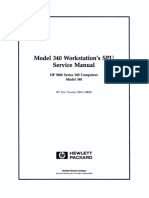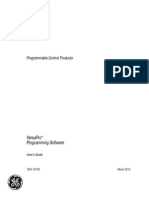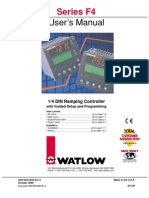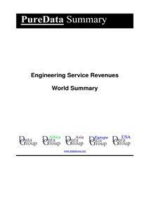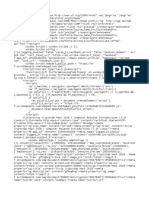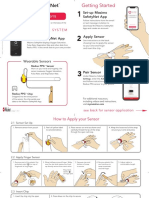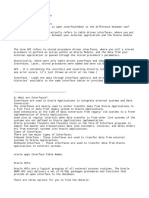Get 8390
Get 8390
Uploaded by
carlos ortizCopyright:
Available Formats
Get 8390
Get 8390
Uploaded by
carlos ortizCopyright
Available Formats
Share this document
Did you find this document useful?
Is this content inappropriate?
Copyright:
Available Formats
Get 8390
Get 8390
Uploaded by
carlos ortizCopyright:
Available Formats
GE
Grid Solutions
UR Family
Upgrade Guide
GE Publication Number: GET-8550B
GE Part Number: 1601-0050-A3
Copyright © 2018 GE Multilin Inc.
828742A2.CDR
This document outlines how to assess and upgrade a GE Universal Relay (UR) to the latest hardware version.
Introduction
This document outlines how to upgrade UR hardware and firmware to version 7.x. While GE recommends an upgrade
to the version 7.x platform, some upgrades to version 4.x to 6.x can be provided if required. This upgrade guide applies
using a Replacement Kit. The Replacement Kit does not include the front panel, backplane, or case assembly.
In 2014, UR versions 1.0 to 3.5 were obsoleted and some replacement parts can no longer be purchased. The earliest
version of the UR was sold in 1998 and their design life is estimated at 10 years, hence any UR version 1.0 to 3.5
manufactured prior to 2007 (at time of writing in 2017) is a suitable target for proactive upgrade.
Power supplies degrade over time and also require replacement. For 1H power supplies (used 1998 to 2004) at the 10-
year mark, device failure rate is expected to increase at a rate of 1% per year. For RH power supplies (used 2004 to
October 2013) at the 15-year mark, device failure rate is expected to increase at a rate of 1% per year. The RH/RL Rev
B power supply and the newer SH/SL power supply (both used since October 2013) utilize the latest technology to
provide design life of 40 years.
GE does not have a set period after which replacement of the power supply or full relay is recommended. The period is
best determined by your asset management group and is typically 10 years or longer.
An upgrade is recommended under the following circumstances:
• The age of the UR IED is longer than a pre-determined period
• The UR was exposed to
– High temperatures and humidity
– High electrical stresses
UR FAMILY - UPGRADE GUIDE 1
– Harsh environments
• There is damage or corrosion to the case or backplane of the UR
Evaluate extreme environmental factors
Digital relay components applied in ideal environments typically last 10 to 20 years, with a shorter life in harsh
environments.
Degradation of digital protection relays occurs when they are exposed to
• High temperatures and humidity
• High electrical stresses
• Harsh environments
It is recommended to upgrade a UR that is less than 10 years old if it was exposed to one or more of these
environmental factors for a prolonged period of time, as follows.
High temperatures and humidity
Maximum life expectancy is achieved when the relay operates at an ambient temperature near 25°C (77°F).
The UR is specified and capable of operating in a temperature range of -40 to 60°C (-40 to 140°F) and humidity up to
95% (non-condensing), however electronic component degradation accelerates if exposed to the outer limit of these
ranges for prolonged periods.
Continuous operation at maximum temperatures creates stress on components within modules, such as power
supplies, capacitors, and displays.
Continuous operation and start-up at minimum temperatures creates excess stress on displays, particularly liquid
crystal displays (LCDs). Powering up LCD displays at low temperatures (below -10°C or 14°F) is stressful on liquid
crystals, backlighting, and so on.
Electrical stress
High voltage and high frequency transients that exceed relay specifications affect relay components and ultimately
proper performance.
While the UR conforms to applicable dielectric, radio frequency (RF) immunity, and impulse voltage industry standards
(such as IEEE and IEC) for protective relays, these levels cannot be exceeded when the UR is connected to an actual
power system's current and voltage transformers. Exposure to excessive voltage and frequency transients is not
always known, unless some components of the UR, or connected devices to the same current transformer (CT) or
potential transformer (PT) circuits, present a failure. In most cases, this is uncovered only during routine maintenance
testing.
Harsh environments
A UR used in environments containing high concentrations of chemicals must be treated with an optional conformal
coating to prevent corrosion. Environments containing sulfur dioxide, nitrogen dioxide, chlorine, or hydrogen sulfide
can cause significant erosion if the UR was not treated with a harsh-environment conformal coating.
UR versions 3.5 and below were not available with a conformal coating for harsh environments (including case
assembly and front panel), hence a total UR replacement is recommended with conformal coating if the UR was
exposed for a prolonged period.
Maintenance
GE recommends that all URs be maintained at regular intervals (as defined by your local Reliability Coordinator), as per
the instruction manuals, or as per the GE Maintenance Handbook, which can be obtained at
http://www.gegridsolutions.com/multilin/Publications/handbook.htm
2 UR FAMILY - UPGRADE GUIDE
Upgrade process
The upgrade process is as follows:
• Audit your installed base
• Analyze the data
• Outline the required options
• Order the Replacement Kit
• Download settings from the device
• Convert the settings file using the latest available EnerVista UR Setup software
• Take the device out of service
• Power the UR down
• Disconnect CPU communication connections
• Replace modules
• Reconnect CPU communication connections
• Apply labels
• Power up device and update the order code
• Load settings to the device
• Test relay
• Put the device in service
Audit
The purpose of the audit is to gather information on the equipment installed so that the correct upgrade package can
be planned. The information can be obtained from a few sources, and none of the information gathering activities
impact performance of the device. With key information about the location of the relay being available, a targeted
upgrade to the most critical relays can be executed in the shortest amount of time, alleviating risk of failure due to
aging, and ensuring continuous protection of assets.
The example shows customer identifiers of substation, relay number, UR order code, serial numbers, and all modules
installed. Such detail allows the most accurate analysis and enables a targeted approach to the upgrades.
Figure 1: Relay inventory
Identify age, model number, and serial number
Use the product labels, plus the front panel or EnerVista software to determine the age, model number, firmware
revision, and serial numbers of all modules. The model number is also referred to as the order code. While gathering
this information check the condition of the relay for signs of damage, corrosion, and contamination.
Information on labels of UR
The figure shows the model number/order code, serial number, and manufacturing date of a UR on the rear label. If
the rear label is missing or inaccessible, use the label on the inside front panel. In the example shown, the UR was
manufactured in December 1998.
UR FAMILY - UPGRADE GUIDE 3
Figure 2: UR rear label
Figure 3: UR product label on inside of front panel
Individual modules have labels specific to them indicating module type and serial number. Once the front panel is
opened, you have access to that information. In the previous figure, the information is printed on the modules shown
on the right side.
Information on front panel of UR
The front panel allows viewing of the model number, serial number, and manufacturing date. Good practice is to
corroborate label information with that contained navigating the front panel or EnerVista software.
To view the information:
1. Press the MENU button repeatedly until the ACTUAL VALUES menu displays.
2. Press the down arrow key by the word “Message” repeatedly until the PRODUCT INFO menu displays.
3. Press the right arrow key to display MODEL INFORMATION, then again to display the order code.
4. Press the down arrow key repeatedly to display the SERIAL NUMBER, then the MANUFACTURING DATE.
4 UR FAMILY - UPGRADE GUIDE
Figure 4: Basic front panel display
Figure 5: Information viewable on the front panel
Information in EnerVista software
The EnerVista software displays the model number, serial number, and manufacturing date of the UR. Navigate to
Actual Values > Product Info > Model Information.
UR FAMILY - UPGRADE GUIDE 5
Figure 6: EnerVista display
Data analysis
Once information of the entire installed base is available, begin to plan your upgrade.
Check all devices against published Product Advisories to see if any products are impacted. The Product Advisories are
on the web page of each UR product (under Product & Cyber Security Advisories). To check what modules are currently
obsolete, review End-of-Life notices (under Support Documents).
An example for the B30 is as follows:
http://www.gegridsolutions.com/app/ViewFiles.aspx?prod=b30&type=21
6 UR FAMILY - UPGRADE GUIDE
Figure 7: Product advisories
Now that an audit file exists, and information on the age of the product is available, begin to plan which devices need
to be upgraded and when.
Software/hardware options for replacement kits
List the following information and requirements:
• UR model and serial number from the back label, front panel, or EnerVista software (provide all numbers if there
are differences between the label and front panel/EnerVista software)
• Preferred CPU-type (if different from the recommendations that follow)
• Specific firmware required (default firmware is the latest available)
• Current software options existing on the product
• Additional software options from order code table/list of new upgraded firmware (if required)
Recommendations are as follows:
• CPU and CT/VT modules must change. That is, version 3 CT/VTs are not compatible with later versions, and the
CPU module runs the firmware.
• If existing standards dictate other versions than those recommended, they can be arranged. For example, if two
serial RS485 ports are required, an upgrade to CPU UR-9E is available.
• Change any backplane manufactured before 2005. The backplane on the UR was redesigned and, due to risk of
bending backplane pins during upgrade, GE recommends that any backplane manufactured before 2005 be
changed as part of the upgrade.
UR FAMILY - UPGRADE GUIDE 7
Based on the relay order code, you can identify the type of the CPU module, its existing software options, and CT/VT
module. See the order code tables in the applicable manual to understand the codes.
Table 1: Identifying modules
Identifier Order code
Example L90-C00-HCH-F8A-H6B-W7D
Type of CPU L90-C00-HCH-F8A-H6B-W7D
Software options L90-C00-HCH-F8A-H6B-W7D
Type of CT/VT L90-C00-HCH-F8A-H6B-W7D (note that the product can have multiple CT/VT modules)
For upgrade, UR 7x is offered with CPU versions T, U, V, and W and with DSP versions L, M, N, R, and S for firmware
versions 7.1x and higher.
Table 2: Upgrade paths for UR 3.5 and below
UR 3 CPU Recommended UR 7.x CPU
9A W (optionally T, U, or V)
9C W (optionally T, U, or V)
9D W (optionally T, U, or V)
UR 3 CT/VT Recommended UR 7.x CT/VT
8A 8L
8B 8M
8C 8N
8D 8R
Replacement kit
Once it is determined that a UR or multiple URs need to be upgraded, list the requirements and order the products.
Use the order codes outlined in the latest instruction manual to decide on CPU, CT/VT, and any additional software
options. Instruction manuals for specific products can be downloaded from the web site, a B30 example for which is
as follows:
http://www.gegridsolutions.com/app/ViewFiles.aspx?prod=b30&type=3
Options are also viewable on the ordering page for the product.
An example is as follows:
L90-C00-HCH-F8A-H6B-W7D with firmware 2.80 converts to
L90-W00-HCH-F8L-H6B-W7D with firmware 7.60 and uses
L9R-W00-HCH-F8L-H6B-W7D as the Replacement Kit
The firmware version, CPU module, and software options can be changed to your requirements.
UR devices using GSSE feature (UCA 2.0), cannot be directly upgraded as that software feature was
superseded by the IEC 61850 protocol. To continue using this feature, an upgrade to firmware version
NOTE
7.2x and software option IEC 61850 are required.
Contact the nearest regional sales office or local distributor and provide the information, request a quote, and place
the order. Contacts for the regional sales office or local distributor can be obtained from
http://www.gegridsolutions.com/multilin/salesoff.htm
While the UR Replacement Kit is intended for UR upgrades prior to actual failures, it can be used for life extension
purposes of the UR in the event that one or more modules exhibits a failure during routine maintenance testing. This
ensure that all modules in the UR are of the same vintage.
8 UR FAMILY - UPGRADE GUIDE
As the Replacement Kit does not include the relay front panel, backplane, or case assembly, the UR front panel can be
ordered separately at
http://store.gedigitalenergy.com/ViewProd.asp?Model=UR+PANEL
If any of the terminal blocks are damaged, replacement terminal blocks can be ordered from the online store using the
following part numbers:
1866-0001 - replacement for CT/VT module containing 8CTs
1866-0002 - replacement for Digital I/O module
1866-0004 - replacement for CT/VT module containing 4CTs and 4VTs
0609-0002 - replacement for Power Supply module
If it is determined that the UR case assembly or backplane suffered damage or corrosion (during visual inspection or
maintenance testing), GE recommends replacement of the complete UR through your local GE sales office, Distributor,
or our online store at
http://store.gegridsolutions.com
The Replacement Kit cannot contain a redundant power supply or an Ethernet switch module. A
complete relay replacement is required in these cases. The reason is because a UR version 3.5 and
NOTE
below case assembly does not have the capability to contain either a redundant power supply or
Ethernet switch module.
EnerVista UR Setup software
To begin the actual upgrade, install the latest version of the software, extract the current settings file from the relay,
and convert the settings file to the latest firmware version (or firmware version matching the relay purchased for the
upgrade).
To upgrade the EnerVista software:
1. Download the EnerVista UR Setup software through EnerVista Launchpad, which can be obtained from
http://www.gegridsolutions.com/app/ViewFiles.aspx?prod=enervista+3.0&type=7
or download the software directly from the GE Grid Solutions website at
http://www.gegridsolutions.com/app/ViewFiles.aspx?prod=urfamily&type=7
Use the software revision that supports the firmware on the device. For example, if the existing UR is a D60 with
firmware 3.50 and needs to be upgraded to firmware 7.4x, then use EnerVista UR Setup version 7.4x or later.
2. Install the software and refresh the order code in the software under Device Setup. Consult the instruction manual
for more information on upgrades if required.
Once connection to the device is established, read the device settings (right-click and select Add Device to Offline
Window) and store it as the original file. Rename the file, to have a separate copy of it, and convert the copy file to
new firmware version by right-clicking the Offline window file and selecting the Convert Device Settings option. Once
the conversion process finishes, you are presented a report showing "Settings no longer available," "Settings reset to
factory default," and "New settings." You can save this file as text and review it later to understand the specific
changes. Details of this process are as follows.
There are two steps to convert settings: add the file to the Offline Window area of the EnerVista UR Setup software or
read the Setting File from the device, then right-click and convert the file to the new version. The recommended
process is to perform relay settings file conversion offline and to verify all converted settings prior to uploading to the
upgraded UR.
In the example that follows, a D60 settings file order code
D60-D00HPHF8AH6CM6DP6CUXXWXX firmware version 3.50 is converted to a D60 order code
D60-W00HPHF8LH6CM6DP6CUXXWXX firmware version 7.1x using EnerVista UR Setup software version 7.1x.
UR FAMILY - UPGRADE GUIDE 9
To convert settings:
1. In the EnerVista software, add an existing settings file to the Offline Window area. There are several ways to do
this, including
– Right-click the device in the Online Window and select the Add Device to Offline Window option, available
since UR 7.4x.
– Right-click the file in the Offline Window, select the Add Existing Settings File option, and select the file to be
added.
– Right-click the file in the Offline Window and select the Add Device from File option.
– Drag-and-drop the file, such as a .urs or .cid file, into the Offline Window area.
Figure 8: Save settings file
2. Duplicate the settings file by right-clicking the added file and selecting the Duplicate Settings File or Duplicate
Device option. Duplication ensures that you have your original file.
3. Rename the settings file to be converted by right-clicking the settings file and selecting the Rename Settings File
or Rename Device option.
Figure 9: Old and new settings files
Convert settings file
1. Convert the settings file to version 7.1x (for this example) by right-clicking the settings file in the Offline Window
and selecting the Convert Settings File or Convert Device Settings option. Check the new model number/order
code and firmware version as shown. Ensure that the Order Code (CPU and DSP) is valid with the firmware
selected to ensure conversion. When ready, click the Convert button.
10 UR FAMILY - UPGRADE GUIDE
Figure 10: Convert settings file
The software converts the file and exports a list of differences, first of settings no longer available, then those set
to factory defaults, then a list of new settings.
2. Save settings file conversion results as a *.txt file for future reference by clicking File > Save As and providing a
name.
UR FAMILY - UPGRADE GUIDE 11
Figure 11: Save the conversion information
It is possible that certain protection or control elements changed since the original release of the UR.
Review the instruction manual for the release upgraded to and investigate any changes to make sure
NOTE
that the product performs to your requirements. Some lines in functions, such as FlexLogic,
Oscillography Digital Channels, User Programmable LED Operands, Using Digital Protection, Control, or
Monitoring can be set to default, and are listed.
If Modbus or DNP maps are to be used through to SCADA from the upgraded UR, these maps need to be
carefully reviewed, since some items can have different addresses. Change the SCADA mapping if
required.
3. View and review all settings using the Protection Summary; select the Protection Summary option at the bottom
of the entry. Compare each grouped and control element with what is wanted from the summary. Product Setup,
System Setup, FlexLogic, and Inputs/Outputs have to be verified separately.
12 UR FAMILY - UPGRADE GUIDE
Figure 12: Check settings
4. After all settings file components are checked and updated, a good practice is to save the file for each device in a
settings database (or similar settings tracking tool) where revision control can be monitored and from which the
settings are available for field implementation.
If you require assistance, contact a Technical Support resource as outlined at the end of this document.
Before upgrading a UR device, ensure that the following items are available:
• Replacement Kit — The kit includes replacement modules and two new relay labels (one for the back of the UR,
the other for the inside front panel). The labels contain old and new serial numbers, kit order code or model
number, module list and location, MOD (if applicable), and other information. (MOD refers to a modification of the
firmware and hardware. An example is firmware 7.11 MOD 002, which is indicated on the label.)
• UR device outage approval by all departments including your Reliability Coordinator (RCO) where applicable
• Converted settings file
• Testing instructions and templates
Relay power-down
To begin your upgrade process, take the device out of service.
Before powering down the UR, disable all trip outputs by opening test switches wired to trip contacts of the UR. If not
available, verify if any test switches are available on tripping inputs and open. If none are available, determine if there
are any other means to disable trip devices and disable if possible. On line differential schemes, ensure that all ends
are disabled before powering down the UR.
Disconnect the power from the relay power supply by either pulling fuses or disconnecting power to the panel.
CPU module disconnection
The CPU module can be connected to multiple external devices, such as IRIG-B clock, Remote Terminal Unit, or
Ethernet Switch. These connections need to be disconnected, and after the upgrade reconnected to the new CPU.
Except for the CPU terminal block, the terminal blocks can be removed from the case, and reattached to a new case
without disturbing the wiring. The following figures show differences in CPU wiring.
UR FAMILY - UPGRADE GUIDE 13
Perform work only when control power has been removed from the unit, else personal
injury, damage to the unit or connected equipment, or undesired operation can result.
There are no wiring changes required for DSP modules. For the communications module, compare the wiring
diagrams in the old and new instruction manuals for the product (available online) to determine if wiring changes are
required. Examples follow.
A CPU module with dual RS485 connections is no longer available in version 7.x.
NOTE
Example: Wiring differences type C CPU to type U CPU
Figure 13: Back of type U CPU module
Figure 14: For Ethernet connections
14 UR FAMILY - UPGRADE GUIDE
Figure 15: For RS485 connections
Figure 16: For IRIG-B connections
Module replacement
Figure 17: Replacement Kit label
UR FAMILY - UPGRADE GUIDE 15
Withdraw or insert a module only when control power has been removed from the unit,
and be sure to insert only the correct module type into a slot, else personal injury, damage
to the unit or connected equipment, or undesired operation can result.
The following three procedures are outlined here, performed in sequence:
1. Replace modules
2. Check order codes
3. Upload settings file and attach labels
The CPU module contains the firmware specified during the order placement, so no separate upgrade of firmware is
required.
To replace the modules:
1. Ensure that the correct UR is being upgraded; verify that the old relay serial number listed on the Replacement Kit
corresponds to relay serial number on front display of the UR. If the serial number was not specified when the
Replacement Kit was ordered, the serial number is blank.
2. Ensure that the correct quantity and type of modules are present, for example one power supply, one CPU, same
quantity DSP (CT/VT) modules. The power supply shown in the figure is RH, while the latest is SH.
Compare the locations of existing modules with locations outlined on the Replacement Kit label and ensure that
they are similar, for example CT/VT UR-8A in slot F is to be replaced by CT/VT UR-8L in slot F. If any difference in
quantity or location is observed, do not commence with the UR upgrade; the correct Replacement Kit needs to be
obtained.
Figure 18: Example of module placement (B90 shown)
Model: B90D00HCHF8AH6AM6BP8BX7A
B90
RATINGS:
Mods: NONE
Control Power: 88-300V DC @ 35W / 77-265V AC @ 35VA See manual
Bus Differential Relay Contact Inputs: 300 VDC Max 10mA
Wiring Diagram:
Inst. Manual: 1601-0115
Contact Outputs: Refer to Instruction Manual Serial Number: MAZB98000029
E83849 Firmware: D
GE Multilin Mfg. Date: NOV 26, 2012
- M A A B 9 7 0 0 0 0 9 9 -
PO Num: 600001234.56
Item Num:
LISTED
®
®
IND.CONT. EQ.
52TL - M A A B 9 7 0 0 0 0 9 9 -
X W V U T S R P N M L K J H G F D B
c b a c b a c b a c b a c b a c b a
b a
LK1
Tx1 1
1
2
Rx1
ACT1
2
3
LK2
3
Tx1
4
4
5
Tx2 b a
ACT2 5
1
1 6
2 LK3
2 6
3
Rx2 3 7
4
4 7
8
Tx2 ACT3 8
IN
Optional Optional Optional Optional Optional Optional CT/VT CPU module Power
direct contact CT/VT or contact CT/VT or contact module (T module shown) supply
input/output input/output contact input/output contact input/output module
module module input/output module input/output module
module module
836790A1.CDR
3. Open the front panel of the UR and disconnect the RJ45 cable from the front panel to the front of CPU module.
The basic front panel is opened to the left, once the black plastic sliding latch on the right side has been pushed
up.
16 UR FAMILY - UPGRADE GUIDE
Figure 19: Basic front panel; latch shown
4. To remove a module, pull simultaneously the ejector/inserter clips located at the top and bottom of the module.
5. Replace existing UR modules with Replacement Kit modules one by one. Each module has a matching terminal
block for the rear of the case. Ensure that the correct module is used in the appropriate slot. Push the top and
bottom inserter clips simultaneously when inserting a module. If you are keeping the existing wiring on the CT/VT
terminal blocks, pay attention to the module key code that prevents incorrect module insertion. This key code
needs to be modified. See the Module Change Process section later for detailed instructions.
On older UR devices, insert the replacement modules with caution, ensuring that the backplane connector pins do
not get bent or damaged.
6. Reconnect the cable from the front panel to the front of CPU module. Reconnect any other cables disconnected
at the back of the unit. The connection slot for type W CPU modules is black and difficult to see; it is above the
chrome connector slot.
Label application
1. Compare the Order Code from the front panel/EnerVista UR Setup with the UR label Order Codes. Notify your GE
sales office if they do not match; the kit may need to be verified and corrected. If the order codes match, apply
one of the Replacement Kit UR labels to the inside front panel, then close the front panel. Apply the second UR
label to the rear of the UR over the existing label.
Power-up
1. Power up the UR.
2. Verify that the UR does not display an EQUIPMENT MISMATCH error. The error means that the modules do not
match the order code stored in the UR. If this is the case, power down and check all replaced modules, for
example that all modules are in the correct slots.
If modules need to be changed, with the power off, change the modules, and then power up the UR.
3. If an EQUIPMENT MISMATCH error is still present after it was confirmed that the correct Replacement Kit was used
with correct modules inserted in the appropriate UR slots of the intended UR, use the Update Order Code
command under Commands > Relay Maintenance to allow the CPU to read all modules and update the order
code.
UR FAMILY - UPGRADE GUIDE 17
Connect to UR with software
1. Reconnect the CPU connection (RS485, Ethernet, IRIG-B, and so on).
2. Access the UR in the EnerVista UR Setup software and check that the converted settings file matches the new UR
order code.
If it does not match, check that the correct kit was ordered and that the settings file was converted to the correct
expected order code. If there are discrepancies, either update the settings file if possible, or have the
Replacement Kit corrected through your GE sales office.
Load converted settings file
To upload settings:
1. With all order codes matching, upload the converted settings file from the Offline Window area to the device in
the Online Window area by dragging-and-dropping or by right-clicking and selecting the Write Settings to
Device option.
2. Before putting the UR in service, complete some out-of-service and in-service maintenance testing as outlined in
the next section.
Relay testing
A detailed test plan with test results template is recommended for the specific UR model, to ensure that all testing is
executed in a controlled manner. To get started, this section outlines out-of-service and in-service maintenance steps
before putting the UR in service.
In-service maintenance tests:
• Visual verification of analog value integrity, such as voltage and current. Compare metered values of the UR with
that of a corresponding system or device.
• Visual verification of active alarms, relay display messages, self-test alarm messages, and LED indications
• Perform LED test. Ensure that all LEDs are operational.
• Visual inspection of UR's physical condition, noting any damage, corrosion, excessive dust, loose wires, and so on
• Compare as-is relay settings with as-left settings file. This can be done by comparing uploaded UR settings with
the converted settings file.
Out-of-service maintenance tests:
• Check the integrity of wiring connections, for example that they are secure
• Check analog values (current magnitude and angle, voltage magnitude and angle, RTDs, analog inputs) through
injection test and metering accuracy verification. Calibrated test equipment is required.
• Perform secondary injection testing of AC quantities and DC signals. Check enabled protection functions.
• Verify contact inputs and outputs. This can be done by direct change of state through forcing the output into a
state or as part of functional testing.
• Perform pushbutton functional test
If these tests show that any element of the UR is defective, contact our Technical Support team.
Upon completion of testing, put the upgraded unit in service.
To put the UR in service:
1. Close all blocking and control switches.
18 UR FAMILY - UPGRADE GUIDE
Frequently asked questions
Questions
1. What new software options are available that I should consider?
2. I'm using GSSE feature on my device, how can I migrate it to my version 7 relay?
3. Why do I need to change my Backplane (Busboard)?
4. Can the terminal blocks be connected to a new chassis without disturbing the wiring?
5. I'm using both RS485 ports, how can I maintain my existing connections?
6. What is the minimum upgrade that I should consider on my device?
7. What will be the warranty on my device once I proceed with the upgrade?
8. What are new hardware options that I should consider?
9. My Ethernet equipment does not support 100 Mbps fiber. What are my options?
10. My existing URs include an IRIG-B repeater feature. Is this feature available in version 7?
11. Do I need to change the basic front panel to an enhanced front panel to use version 7?
12. My relay has a redundant power supply. If I am upgrading the power supply, do I need to replace the CPU?
13. Can I add software options to my relay after it has been delivered?
14. What do I do if I forget the password on my version 7 relay?
15. What is the baud rate of my front panel RS232 port?
Answers
1. What new software options are available that I should consider?
Recent releases of the UR have added multiple software options with new features that are of interest to customers,
including the following:
• Parallel Redundancy Protocol (PRP)
• IEC 61850
• Phasor Measurement Unit (PMU)
• CyberSentry security Level 1
• IEEE 1588
• IEC 60870-5-103
• Application-based software options, such as Breaker and a Half, In Zone TX protection, and Six Windings
Transformer Differential
These options can be added to the Replacement Kit by specifying software options.
2. I'm using GSSE feature on my device, how can I migrate it to my version 7 relay?
GSSE (UCA 2.0) protocol has been expanded to include more advanced aspects of that concept and became part of
the IEC 61850 standard. The standard consists of two editions, which differ significantly. To continue using GSSE
functionality for peer-to-peer communications, Edition 1 of the software option must be used. Firmware versions 7.1x
and 7.2x meet the Edition 1 requirement, while higher firmware versions comply with Edition 2 of the IEC 61850
standard.
The IEC 61850 option needs to be purchased to use GSSE on a version 7 relay.
UR FAMILY - UPGRADE GUIDE 19
3. Why do I need to change my Backplane (Busboard)?
The backplane of the UR has been modified since its initial release. Firstly, we have added plastic guides for all
modules, so that insertion of modules slightly misaligned does not cause the connector pins to bend and possibly
short together. Secondly, the backplane is conformally coated to ensure maximum resistance to harmful corrosion
and unfavorable environmental conditions.
4. Can the terminal blocks be connected to a new chassis without disturbing the wiring?
Except for the CPU terminal block, the terminal blocks can be removed from the case, and reattached to a new case
without disturbing the wiring. The terminal block is held by six screws of two different types — longer for the bottom
and shorter for the top of the terminal block. You do not want to use the longer screws on the top to ensure separation
from the backplane, and to prevent damage. The CPU terminal block needs to be replaced with the one included in the
upgrade kit, and CPU wiring reconfigured. CPU module types T and U use LC fiber connectors.
5. I'm using both RS485 ports, how can I maintain my existing connections?
If your current installation uses two RS485 ports and these connections must be maintained, then upgrade to
firmware 6.0x is the only option. The CPU type 9E has two RS485 ports. None of the version 7.x products support two
RS485 ports.
6. What is the minimum upgrade that I should consider on my device?
A minimum relay upgrade includes a power supply. The initial power supply design (UR-1H or UR-1L) had a design life
of 10 years, and GE released a Product Advisory GER-4477 to inform customers of potential misoperation risk due to
certain failures of the power supply that can impact metering functions on the relay.
7. What will be the warranty on my device once I proceed with the upgrade?
Each module that is upgraded carries a 10-year warranty. Each module is serialized, and the label on the module
indicates its manufacturing date for quick identification of warranty status.
8. What are new hardware options that I should consider?
There are several hardware options that may interest customers, such as
• Active Impedance contact inputs (Mod 014)
• CPU with multiple independent Ethernet ports
• High Density Inputs or Outputs
• Graphical Front Panel display
• Auto-burnishing contact inputs
Contact GE Technical Support or your nearest Sales Office to find out more about these features.
9. My Ethernet equipment does not support 100 Mbps fiber. What are my options?
Current CPU modules having fiber ports (types J, K, T, and U) support only 100 Mbps. Interfacing with existing 10 Mbps
fiber Ethernet equipment requires a converter between the existing network equipment and the UR CPU module. Else,
the existing equipment requires upgrade to support 100 Mbps. CPUs having RJ45 copper Ethernet ports (types J, K, N,
U, V, and W) support 10/100Mbps.
20 UR FAMILY - UPGRADE GUIDE
10. My existing URs include an IRIG-B repeater feature. Is this feature available in version 7?
The IRIG-B repeater feature is not available in version 7 CPUs (types T, U, V, W). If signal boosting is required, this needs
to be accounted for externally. Version 7 CPUs do not include the IRIG-B OUT BNC connector. This can impact coaxial
cabling.
11. Do I need to change the basic front panel to an enhanced front panel to use version 7?
No. Version 7 firmware can be used with a basic front panel. If you want to upgrade the front panel, we offer a retrofit
kit for the chassis that allows you to install the enhanced style front panel. This retrofit mounting kit is included with
the purchase of an enhanced front panel. Basic front panels that are not riveted to the chassis can also be changed to
a graphical front panel using a replacement kit.
12. My relay has a redundant power supply. If I am upgrading the power supply, do I need to
replace the CPU?
If you are upgrading to UR SHA or UR SLA power supplies, the CPU can remain the same.
13. Can I add software options to my relay after it has been delivered?
Yes, software options can be purchased through Technical Support and installed in the field with an executable file. If
a new label is required, it can be purchased for $25 USD per label.
14. What do I do if I forget the password on my version 7 relay?
Passcodes on a version 7 relay are controlled by the user. If you have forgotten the password, the relay needs to be set
to factory default values, which can be done only on the front panel keypad using a factory numeric code. Contact GE
Technical Support.
15. What is the baud rate of my front panel RS232 port?
For firmware lower than 7.3, the baud rate is fixed at 19200. For firmware 7.3 and higher, the user can select the baud
rate of 19200 or 115200.
Module change process
Withdraw or insert a module only when control power has been removed from the unit,
and be sure to insert only the correct module type into a slot, else personal injury, damage
to the unit or connected equipment, or undesired operation can result.
To replace a CT/VT module:
1. Open the front panel by unscrewing the knob on the right side or by lifting the lever on the right side, then by
pulling the panel out until it forms a 90 degree angle to the chassis.
UR FAMILY - UPGRADE GUIDE 21
Figure 20: Open the front panel (enhanced front panel shown)
2. On the CT/VT module, pull the top and bottom levers concurrently so that the module begins to slide out.
3. Remove the CT/VT module by pulling the levers, then gripping the module to slide the module out.
Figure 21: Pull module levers out
4. Next is to adjust the terminal block for the replacement CT/VT module. Before you insert a new CT/VT module,
must make sure that you have the correct terminal block to match the features of the module. The 8F, 8L, and 8M
modules are the 4CT/4VT modules and require a terminal block with eight shorting clips. The following figure
shows these eight shorting clips at the top half.
22 UR FAMILY - UPGRADE GUIDE
Figure 22: Terminal block with eight shorting clips
The 8N and 8R modules are the 8CT modules and require a terminal block with 16 shorting clips. The next figure
shows the 16 shorting clips.
Figure 23: Terminal block with 16 shorting clips
Also ensure that your terminal block matches the white plastic "keys" on your module. For instance, an 8H CT/VT
module has the key configuration shown as follows.
UR FAMILY - UPGRADE GUIDE 23
Figure 24: CT/VT module with white keys
The inside of a terminal block that corresponds to this key configuration looks like the following.
Figure 25: Corresponding terminal block
The following figure shows the module key codes.
24 UR FAMILY - UPGRADE GUIDE
Figure 26: Module key codes
Once you have the correct terminal block and key code combination, remove the six screws attaching the old
terminal block to the back of the UR chassis and remove the block. Attach the new one the same way as the old
one.
A terminal block's module must be removed from the UR before removing the terminal block.
Failing to do this results in damage to the terminal block.
5. Insert the new CT/VT module as follows. Ensure that the levers attached to the module are extended so that they
are 180° with the top and bottom surfaces of the module. Insert the new module into the correct DSP slot of the
UR chassis, ensuring that the module's protruding printed circuit board (PCB) lines up with the grooves on the
chassis.
Figure 27: Line up PCB with grooves on chassis
When the module becomes flush with the chassis, push the module levers in towards the module so that the
module slides into the slot. The module is inserted fully when the arms click into the plastic holsters on the front of
the module.
UR FAMILY - UPGRADE GUIDE 25
Figure 28: Push levers in to insert module fully
26 UR FAMILY - UPGRADE GUIDE
For further assistance
For product support, contact the information and call center as follows:
GE Grid Solutions
650 Markland Street
Markham, Ontario
Canada L6C 0M1
Worldwide telephone: +1 905 927 7070
Europe/Middle East/Africa telephone: +34 94 485 88 54
North America toll-free: 1 800 547 8629
Fax: +1 905 927 5098
Worldwide e-mail: multilin.tech@ge.com
Europe e-mail: multilin.tech.euro@ge.com
Website: http://www.gegridsolutions.com/multilin/
UR FAMILY - UPGRADE GUIDE 27
28 UR FAMILY - UPGRADE GUIDE
You might also like
- IRTU and IGW User Manual Eng Rev2 0Document189 pagesIRTU and IGW User Manual Eng Rev2 0Fabricio Morales0% (1)
- MANUAL KGK INK JET - Communication - ENG PDFDocument196 pagesMANUAL KGK INK JET - Communication - ENG PDFDidot Kobain40% (5)
- iPECS eMG100 DI Manual - 1.4 - sw6.0 - 1641777297981Document101 pagesiPECS eMG100 DI Manual - 1.4 - sw6.0 - 1641777297981admin csaeNo ratings yet
- Multilin 8 Series Retrofit Kit: Instruction ManualDocument36 pagesMultilin 8 Series Retrofit Kit: Instruction ManualiskaadityaNo ratings yet
- Geh-6421 - Vol - II MK Vi System GuideDocument556 pagesGeh-6421 - Vol - II MK Vi System Guidemak6ibitek100% (8)
- 03CDT0902 - Eurotherm - 902 - 904 - HandbookDocument157 pages03CDT0902 - Eurotherm - 902 - 904 - HandbookSPMS_MELEC100% (1)
- Focus 1 DC Drive User GuideDocument66 pagesFocus 1 DC Drive User Guidelowelowel100% (1)
- Dell E207wfp SM PDFDocument100 pagesDell E207wfp SM PDFHamza Abbasi Abbasi0% (1)
- TREK-734 User Manual 20180725Document74 pagesTREK-734 User Manual 20180725hermawan hermawanNo ratings yet
- Dell Inspiron 7573, p70f, p70f001, Dell Regulatory and Environmental DatasheetDocument10 pagesDell Inspiron 7573, p70f, p70f001, Dell Regulatory and Environmental DatasheetweldcosasNo ratings yet
- IRTU and IGW User Manual Eng Rev2 0Document190 pagesIRTU and IGW User Manual Eng Rev2 0Bear DguNo ratings yet
- 98571-90030 340 Service Nov88Document122 pages98571-90030 340 Service Nov88RobNo ratings yet
- Swich Hikvision PoeDocument86 pagesSwich Hikvision PoeMarco Antonio Salazar LiviaNo ratings yet
- User Manual (GZF DW Vi)Document30 pagesUser Manual (GZF DW Vi)Luc Vu TienNo ratings yet
- D400 Configuration ManualDocument486 pagesD400 Configuration Manualmertoiu8658No ratings yet
- Voltair Installation and User's Guide-Version 2.3-C19214001Document120 pagesVoltair Installation and User's Guide-Version 2.3-C19214001kyleNo ratings yet
- Tutorial Del Shark 200Document214 pagesTutorial Del Shark 200Manuel ChuquimarcaNo ratings yet
- DPR 100 C - DPR 100 D: Product ManualDocument232 pagesDPR 100 C - DPR 100 D: Product ManualkmpoulosNo ratings yet
- Iseries 5.2 SRC'sDocument308 pagesIseries 5.2 SRC'scanny03No ratings yet
- INVB Serie LEDManualDocument27 pagesINVB Serie LEDManualАндрей ОлененкоNo ratings yet
- Markvie RetrofitDocument22 pagesMarkvie Retrofitakulahtu78100% (1)
- 08-1168 Rf-Prac Web PDFDocument44 pages08-1168 Rf-Prac Web PDFVladimir RangelNo ratings yet
- GE Versapro Programming ManualDocument291 pagesGE Versapro Programming ManualLeo BurnsNo ratings yet
- Nexus 1500+ Power Quality Meter User Manual - E154713Document324 pagesNexus 1500+ Power Quality Meter User Manual - E154713bolivar6No ratings yet
- WatlowF4 UserManualDocument152 pagesWatlowF4 UserManualJabba75No ratings yet
- Patriot Pro II: User GuideDocument24 pagesPatriot Pro II: User Guidemuhammad mohsinNo ratings yet
- Watlow 986, 987, 988, 989Document163 pagesWatlow 986, 987, 988, 989kmpoulosNo ratings yet
- HP 8904 Service ManualDocument137 pagesHP 8904 Service ManualWolverine Francesco TripaldiNo ratings yet
- Operator's Manual: Corporate HeadquartersDocument146 pagesOperator's Manual: Corporate HeadquartersAlexNo ratings yet
- EDG-4508 4516 Manual Ed.3Document112 pagesEDG-4508 4516 Manual Ed.3JulivanNo ratings yet
- 7SK80xx Manual A5 V041001 UsDocument512 pages7SK80xx Manual A5 V041001 UsDragan AjdačićNo ratings yet
- Datamax 4208 Users Manual 396418Document146 pagesDatamax 4208 Users Manual 396418totiretolssimNo ratings yet
- LCD Monitor - DC - G2000W - 20070926 - 090339 - Service Manual G2000W - 9J.0CA72.ASx - V01Document63 pagesLCD Monitor - DC - G2000W - 20070926 - 090339 - Service Manual G2000W - 9J.0CA72.ASx - V01mrruoitrauNo ratings yet
- E 801011 Pi Control GEA Omni GBR 6-A4 Man-165631Document58 pagesE 801011 Pi Control GEA Omni GBR 6-A4 Man-165631Viru ViruNo ratings yet
- 7SJ80xx Manual A5 V041001 UsDocument550 pages7SJ80xx Manual A5 V041001 UsAlexandre Moreno100% (1)
- User Manual 32845Document120 pagesUser Manual 32845jbsoundjb1No ratings yet
- Gei 100600Document18 pagesGei 100600alaa fadhelNo ratings yet
- Korg AX5GDocument43 pagesKorg AX5GJared GuerreroNo ratings yet
- 6421C Vol II System Manual For Mark VIDocument228 pages6421C Vol II System Manual For Mark VIQuynh Trang100% (1)
- 35 45 35p 45p Series Syst SetDocument79 pages35 45 35p 45p Series Syst SetFacundo OjedaNo ratings yet
- Honeywell DPR180 Man US1I6171 2010 03 r13Document286 pagesHoneywell DPR180 Man US1I6171 2010 03 r13Anonymous AlhzFE9EVNNo ratings yet
- Hp83640a User ManualDocument522 pagesHp83640a User ManualemremiranNo ratings yet
- LTN8704Q-P4 - User ManualDocument214 pagesLTN8704Q-P4 - User Manualwvyt42No ratings yet
- HDTV Monitor User's Guide: Important InformationDocument32 pagesHDTV Monitor User's Guide: Important InformationJessica BlackstockNo ratings yet
- This Is The Wireless Operation Guide For The Toshiba E-Studio LAN ModuleDocument60 pagesThis Is The Wireless Operation Guide For The Toshiba E-Studio LAN ModuleFeaux BahrNo ratings yet
- AP Series Indoor Wireless LAN Access Points Quick Start Guide 06Document26 pagesAP Series Indoor Wireless LAN Access Points Quick Start Guide 06Hugohi CanalesNo ratings yet
- 690+ Series AC Drive: Frame G, H & JDocument147 pages690+ Series AC Drive: Frame G, H & JnguyentruongdhcnNo ratings yet
- 7ST6xx Manual A6 V4.60 enDocument346 pages7ST6xx Manual A6 V4.60 enNinov CotyNo ratings yet
- Foxconn Micro ATX Intel G41MXE-VDocument73 pagesFoxconn Micro ATX Intel G41MXE-Vw1ldheartNo ratings yet
- Model GD402 Gas Density Meter: User's ManualDocument186 pagesModel GD402 Gas Density Meter: User's ManualmselvamNo ratings yet
- Ark-2250 User Manual Ed.2-FinalDocument72 pagesArk-2250 User Manual Ed.2-Finaljorge7458No ratings yet
- Safe Use of Smart Devices in Systems Important to Safety in Nuclear Power PlantsFrom EverandSafe Use of Smart Devices in Systems Important to Safety in Nuclear Power PlantsNo ratings yet
- Electrician's Troubleshooting and Testing Pocket Guide, Third EditionFrom EverandElectrician's Troubleshooting and Testing Pocket Guide, Third EditionRating: 5 out of 5 stars5/5 (1)
- Electricity Measuring & Testing Instruments World Summary: Market Values & Financials by CountryFrom EverandElectricity Measuring & Testing Instruments World Summary: Market Values & Financials by CountryNo ratings yet
- Closed Circuit Television Systems Applications World Summary: Market Values & Financials by CountryFrom EverandClosed Circuit Television Systems Applications World Summary: Market Values & Financials by CountryNo ratings yet
- Challenges and Approaches for Selecting, Assessing and Qualifying Commercial Industrial Digital Instrumentation and Control Equipment for Use in Nuclear Power Plant ApplicationsFrom EverandChallenges and Approaches for Selecting, Assessing and Qualifying Commercial Industrial Digital Instrumentation and Control Equipment for Use in Nuclear Power Plant ApplicationsNo ratings yet
- Grid Codes for Renewable Powered SystemsFrom EverandGrid Codes for Renewable Powered SystemsNo ratings yet
- Engineering Service Revenues World Summary: Market Values & Financials by CountryFrom EverandEngineering Service Revenues World Summary: Market Values & Financials by CountryNo ratings yet
- Establishing An Architectural Development Method: A Case Study For The TOGAF® 9 Certification Course For People ProgramDocument4 pagesEstablishing An Architectural Development Method: A Case Study For The TOGAF® 9 Certification Course For People ProgramНиколай Трохан100% (1)
- AtoiDocument2 pagesAtoiMyleen BablesNo ratings yet
- Informatics 07 00041 v2Document10 pagesInformatics 07 00041 v2مالك مناصرةNo ratings yet
- Multimedia Streaming Technology in 4G Mobile Communication SystemsDocument10 pagesMultimedia Streaming Technology in 4G Mobile Communication SystemsLokesh VenkatesaluNo ratings yet
- Manual Softstarter 3RW52 en-US PDFDocument258 pagesManual Softstarter 3RW52 en-US PDFtekhakkoNo ratings yet
- ScripDocument63 pagesScripDennis Cosella Guilarte33% (3)
- Research Papers Cyber Security PDFDocument8 pagesResearch Papers Cyber Security PDFfzk3bszq100% (1)
- Web Data PDFDocument21 pagesWeb Data PDFQarrrbsdfvsdvgeNo ratings yet
- Write A C Program To Calculate Pow (X, N) - GeeksforGeeksDocument11 pagesWrite A C Program To Calculate Pow (X, N) - GeeksforGeeksNiraj KumarNo ratings yet
- READMEDocument2 pagesREADMEDastNo ratings yet
- Test 2 Spring 01Document11 pagesTest 2 Spring 01Gobara DhanNo ratings yet
- Implementasi Quick Response (QR) Code Pada Dokumen Instruksi Kerja Alat Laboratorium KimiaDocument7 pagesImplementasi Quick Response (QR) Code Pada Dokumen Instruksi Kerja Alat Laboratorium KimiaCitra MegaEgalitaNo ratings yet
- Infratec Varioscan Manual enDocument57 pagesInfratec Varioscan Manual endacaNo ratings yet
- Ocularis Administrator User ManualDocument131 pagesOcularis Administrator User Manualk_vasanNo ratings yet
- CompleteJava J2EEDocument120 pagesCompleteJava J2EESrinivas JettiNo ratings yet
- Vendor Management Lifecycle and How To Manage ItDocument10 pagesVendor Management Lifecycle and How To Manage ItImmanuel RajNo ratings yet
- Elona Carstens Design CV Portfolio-CompressedDocument13 pagesElona Carstens Design CV Portfolio-Compressedelona de wetNo ratings yet
- The Self Taught ProgrammerDocument12 pagesThe Self Taught ProgrammerShantanu Borgohain100% (1)
- U800X Digital Microscope User ManualDocument46 pagesU800X Digital Microscope User ManualJeferson Acosta DiogoNo ratings yet
- Unit-3 Dbms Recovery Aries Shadow PagingDocument66 pagesUnit-3 Dbms Recovery Aries Shadow PagingSeethalakshmiArulvelanNo ratings yet
- Tecnosoft TML ManualDocument303 pagesTecnosoft TML Manuallbio9103No ratings yet
- Setup Instructions: Set-Up Masimo Safetynet AppDocument2 pagesSetup Instructions: Set-Up Masimo Safetynet AppMathieu CollignonNo ratings yet
- 978940180663C SMPLDocument22 pages978940180663C SMPLVi PhươngNo ratings yet
- Lecture Plan - AIDocument2 pagesLecture Plan - AIvaibhav2510100% (1)
- Naac Work Raghavendra 2Document13 pagesNaac Work Raghavendra 2SUPRIYA TELUGUNo ratings yet
- SetDocument49 pagesSetAishwarya VasudevenNo ratings yet
- PDM360 NG Repacking 03 GBDocument6 pagesPDM360 NG Repacking 03 GBedsonbdasilvajuniorNo ratings yet
- APIs Vs InterfacesDocument8 pagesAPIs Vs Interfacesحسام احمد صلاحNo ratings yet
- Sensors Used in RobotDocument92 pagesSensors Used in RobotGoutham Mareeswaran B100% (1)