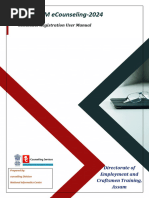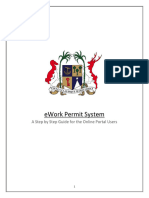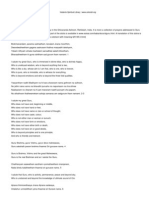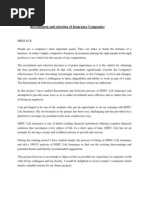State Investment Promotion Board, Chhattisgarh: User Guide For Online Registration and Availing Department Services
State Investment Promotion Board, Chhattisgarh: User Guide For Online Registration and Availing Department Services
Uploaded by
Ankush AgrawalCopyright:
Available Formats
State Investment Promotion Board, Chhattisgarh: User Guide For Online Registration and Availing Department Services
State Investment Promotion Board, Chhattisgarh: User Guide For Online Registration and Availing Department Services
Uploaded by
Ankush AgrawalOriginal Description:
Original Title
Copyright
Available Formats
Share this document
Did you find this document useful?
Is this content inappropriate?
Copyright:
Available Formats
State Investment Promotion Board, Chhattisgarh: User Guide For Online Registration and Availing Department Services
State Investment Promotion Board, Chhattisgarh: User Guide For Online Registration and Availing Department Services
Uploaded by
Ankush AgrawalCopyright:
Available Formats
State Investment Promotion Board,
Chhattisgarh
User Guide for Online Registration and
Availing Department Services
CHHATTISGARH GOVERNMENT, STATE INVESTMENT PROMOTION BOARD |
Address: Shastri Chowk,
Raipur (C.G.)-492001
Phone: 0771-4066351,52
Email: dtic-directorate.cg@gov.in
Table of Contents
1 About the Department.................................................................................................................... 2
1.1 Registration Single Window .................................................................................................... 2
1.1 Change in Land Use ............................................................................................................... 15
1.1.1 Stepwise Process of Registration through SIPB ............................................................ 15
1.1.2 Download of the certificates ......................................................................................... 17
2 Annexure 1 .................................................................................................................................... 18
SIPB User Manual
1 About the Department
The State Investment Promotion Board of Chhattisgarh aims to promote industrial investments in
the State of Chhattisgarh, by vesting certain rights specified herein, in a person or persons including
bodies, corporate, intending to make investments in various economic sectors for furthering
industrial and economic growth; and to empower an agency or agencies designated by the State for
facilitating such investments by making processes and procedures transparent and mutually
beneficial, in the best interests of the investors and the State of Chhattisgarh and further, to cast
certain obligations and responsibilities on such agencies to perform functions entrusted to them
within specified period.
1.1 Registration Single Window
Stepwise process for availing Single Window Services:
Step 1 User Registration: User registers himself once with Single window (SW) and creates an
account.
Go to http://industries.cg.gov.in/ and click on Single Window Login
SIPB User Manual
Click on User Registration for new user registration
Fill the form appropriately
Fill all the details and click on ‘Register’
SIPB User Manual
User Id and Password is created which can be used for login
Login on Single Window System by using the User ID and Password
Step 2 Unit Registration: User can register their units after logging into the Single Window.
SIPB User Manual
On the landing page, click on Register Unit to register a new/existing unit
For New/Existing Unit, read the terms and click on ‘I Agree’ to Proceed
On Enterprise/Unit Detail, fill the required details
Fill the details on product/Service and click on ‘Add Product/Service’
SIPB User Manual
Fill the other details and click on ‘Save & Continue’
SIPB User Manual
On Entrepreneurial/Applicant Detail tab, fill the required details and click ‘Save & Continue’
After generation of acknowledgement, user will be redirected to Udyam Aakansha/Unit
Registration Preview. Review the details and click ‘Confirm’
After confirming the details, the box with Udyam Aakansha Certificate Generated
Successfully appears. Click OK
SIPB User Manual
An acknowledgement is generated with the Udyam Aakansha/Unit No.
The new unit is registered and shown on the line items
SIPB User Manual
Click on ‘Clearances’ and then on ‘Generate Clearance List’ from the pop-up
Populate the form with the appropriate response
SIPB User Manual
Click ‘Submit’ after selecting the appropriate response
Click OK on the box if the responses are correct
SIPB User Manual
A list of Pre-Establishment and Pre-Operational Clearance will appear according to the
selection in the previous form
SIPB User Manual
If the list of Pre-Establishment and Pre-Operational Clearances are correct, click on ‘Save’
A box confirming the response will appear. Click OK
The Common Application Form opens listing the Clearances for Pre-Establishment Activities
SIPB User Manual
Continued list of Pre-Establishment Activities Clearances
SIPB User Manual
The Common Application Form opens listing the Clearances for Pre-Operational Activities on
the second tab
Continued list of Pre-Operational Activities Clearances
SIPB User Manual
1.1 Change in Land Use
1.1.1 Stepwise Process of Registration through SIPB
i. Open the Common Application form and click on ‘Change of Land use’
SIPB User Manual
ii. The form is pre-populated with details from the application. Fill other details
appropriately.
iii. A message shows after submitting. Click OK
SIPB User Manual
iv. After that, receipt is generated relevant to the User certificate No.
1.1.2 Download of the certificates
Status tracking and download of certificate from Single Window dashboard:
Status of application also Click on “certificate” on the
reflects on the dashboard dashboard to download
approved certificate
SIPB User Manual
2 Annexure 1
A. Change in Land Use Certificate
SIPB User Manual
You might also like
- Eligibility Certificate Student Axpplication Manual - Updated50% (4)Eligibility Certificate Student Axpplication Manual - Updated12 pages
- Philippine Road Safety Action Plan 2011-20200% (1)Philippine Road Safety Action Plan 2011-202026 pages
- Teresa Moreno-Gonzalez, A200 946 740 (BIA June 29, 2017)No ratings yetTeresa Moreno-Gonzalez, A200 946 740 (BIA June 29, 2017)17 pages
- Commerce Automation Supllier Training User Manual Ariba Portal - ENNo ratings yetCommerce Automation Supllier Training User Manual Ariba Portal - EN14 pages
- Smart-Invoice-Desktop-Laptop-Tablet-User-ManualNo ratings yetSmart-Invoice-Desktop-Laptop-Tablet-User-Manual32 pages
- ECCS Child Registration Advisory (2) unit 2No ratings yetECCS Child Registration Advisory (2) unit 223 pages
- User Manual-SEZ Child Registration - v1.01No ratings yetUser Manual-SEZ Child Registration - v1.0127 pages
- Healthy Happy and Safe Community Dha Medical FitnessNo ratings yetHealthy Happy and Safe Community Dha Medical Fitness19 pages
- Portal_Manual_637716056042464487_637828524287920668No ratings yetPortal_Manual_637716056042464487_63782852428792066853 pages
- Itis Assam Ecounseling-2024: Candidate Registration User ManualNo ratings yetItis Assam Ecounseling-2024: Candidate Registration User Manual20 pages
- Annexure-A (Detailed Training User Manual)No ratings yetAnnexure-A (Detailed Training User Manual)20 pages
- OBPS - Occupancy User Manual-Version2.0No ratings yetOBPS - Occupancy User Manual-Version2.020 pages
- E-Initiative Under Service Tax: by CA. Ritu AggarwalNo ratings yetE-Initiative Under Service Tax: by CA. Ritu Aggarwal4 pages
- Request To Whom It May Concern Certificate For Patient and CompanionNo ratings yetRequest To Whom It May Concern Certificate For Patient and Companion13 pages
- TNTR - IFHRMS - HRMS - Employee Bills and Other Processes - SPF Bill 1984 & 2000 Bill Process - User Manual English - Version 1.10% (1)TNTR - IFHRMS - HRMS - Employee Bills and Other Processes - SPF Bill 1984 & 2000 Bill Process - User Manual English - Version 1.118 pages
- Actividad de Aprendizaje 10 Evidencia 6: Video "Steps To Export"No ratings yetActividad de Aprendizaje 10 Evidencia 6: Video "Steps To Export"42 pages
- SOP On Subscriber Maintenance by Nodal OfficeNo ratings yetSOP On Subscriber Maintenance by Nodal Office5 pages
- CCGT_System_Help - adjusted to GAMS_v01 (1)No ratings yetCCGT_System_Help - adjusted to GAMS_v01 (1)13 pages
- Bureau of Indian Standards: Please Follow The Below Steps For Applying For Renewal of LicenseNo ratings yetBureau of Indian Standards: Please Follow The Below Steps For Applying For Renewal of License11 pages
- Taxpayers User Guide: Electronic One-Time Transaction (eONETT) SystemNo ratings yetTaxpayers User Guide: Electronic One-Time Transaction (eONETT) System20 pages
- AD Code Bank Account Registration Advisory FinalNo ratings yetAD Code Bank Account Registration Advisory Final15 pages
- Quickbooks Online User Guide For Small Business Owners: The Comprehensive Guide For Entrepreneurs To Manage Their Accounts BetterFrom EverandQuickbooks Online User Guide For Small Business Owners: The Comprehensive Guide For Entrepreneurs To Manage Their Accounts BetterNo ratings yet
- "Microfinance in India An Indepth Study": Project Proposal TitledNo ratings yet"Microfinance in India An Indepth Study": Project Proposal Titled7 pages
- Guidelines To MAS Notice 626 April 2015No ratings yetGuidelines To MAS Notice 626 April 201562 pages
- United States v. Joseph James Percodani, 363 F.2d 867, 2d Cir. (1966)No ratings yetUnited States v. Joseph James Percodani, 363 F.2d 867, 2d Cir. (1966)2 pages
- Solutions Manual For Cost Accounting and Financial Management For Construction Project Managers, 1st Edition by LenNo ratings yetSolutions Manual For Cost Accounting and Financial Management For Construction Project Managers, 1st Edition by Len14 pages
- A Woman Under The Influence. A Case of Alleged Possession in 16 Century FranceNo ratings yetA Woman Under The Influence. A Case of Alleged Possession in 16 Century France22 pages
- The Great Church in Captivity Steven Runciman PDF100% (5)The Great Church in Captivity Steven Runciman PDF211 pages
- SlideEgg - 300643-Leadership Model PowerPointNo ratings yetSlideEgg - 300643-Leadership Model PowerPoint16 pages
- Choice of Law Affecting Corpotions and Other Juridical EntitiesNo ratings yetChoice of Law Affecting Corpotions and Other Juridical Entities26 pages
- PT Hensel Davest Indonesia, TBK: The (Hidden) Ecommerce & Fintech Gem From East IndonesiaNo ratings yetPT Hensel Davest Indonesia, TBK: The (Hidden) Ecommerce & Fintech Gem From East Indonesia10 pages
- Recruitment and Selection of Insurance CompaniesNo ratings yetRecruitment and Selection of Insurance Companies17 pages
- Topic An Appraisal of The Malabo ProtocoNo ratings yetTopic An Appraisal of The Malabo Protoco60 pages
- Eligibility Certificate Student Axpplication Manual - UpdatedEligibility Certificate Student Axpplication Manual - Updated
- Teresa Moreno-Gonzalez, A200 946 740 (BIA June 29, 2017)Teresa Moreno-Gonzalez, A200 946 740 (BIA June 29, 2017)
- Commerce Automation Supllier Training User Manual Ariba Portal - ENCommerce Automation Supllier Training User Manual Ariba Portal - EN
- Healthy Happy and Safe Community Dha Medical FitnessHealthy Happy and Safe Community Dha Medical Fitness
- Portal_Manual_637716056042464487_637828524287920668Portal_Manual_637716056042464487_637828524287920668
- Itis Assam Ecounseling-2024: Candidate Registration User ManualItis Assam Ecounseling-2024: Candidate Registration User Manual
- E-Initiative Under Service Tax: by CA. Ritu AggarwalE-Initiative Under Service Tax: by CA. Ritu Aggarwal
- Request To Whom It May Concern Certificate For Patient and CompanionRequest To Whom It May Concern Certificate For Patient and Companion
- TNTR - IFHRMS - HRMS - Employee Bills and Other Processes - SPF Bill 1984 & 2000 Bill Process - User Manual English - Version 1.1TNTR - IFHRMS - HRMS - Employee Bills and Other Processes - SPF Bill 1984 & 2000 Bill Process - User Manual English - Version 1.1
- Actividad de Aprendizaje 10 Evidencia 6: Video "Steps To Export"Actividad de Aprendizaje 10 Evidencia 6: Video "Steps To Export"
- Bureau of Indian Standards: Please Follow The Below Steps For Applying For Renewal of LicenseBureau of Indian Standards: Please Follow The Below Steps For Applying For Renewal of License
- Taxpayers User Guide: Electronic One-Time Transaction (eONETT) SystemTaxpayers User Guide: Electronic One-Time Transaction (eONETT) System
- Quickbooks Online User Guide For Small Business Owners: The Comprehensive Guide For Entrepreneurs To Manage Their Accounts BetterFrom EverandQuickbooks Online User Guide For Small Business Owners: The Comprehensive Guide For Entrepreneurs To Manage Their Accounts Better
- "Microfinance in India An Indepth Study": Project Proposal Titled"Microfinance in India An Indepth Study": Project Proposal Titled
- United States v. Joseph James Percodani, 363 F.2d 867, 2d Cir. (1966)United States v. Joseph James Percodani, 363 F.2d 867, 2d Cir. (1966)
- Solutions Manual For Cost Accounting and Financial Management For Construction Project Managers, 1st Edition by LenSolutions Manual For Cost Accounting and Financial Management For Construction Project Managers, 1st Edition by Len
- A Woman Under The Influence. A Case of Alleged Possession in 16 Century FranceA Woman Under The Influence. A Case of Alleged Possession in 16 Century France
- Choice of Law Affecting Corpotions and Other Juridical EntitiesChoice of Law Affecting Corpotions and Other Juridical Entities
- PT Hensel Davest Indonesia, TBK: The (Hidden) Ecommerce & Fintech Gem From East IndonesiaPT Hensel Davest Indonesia, TBK: The (Hidden) Ecommerce & Fintech Gem From East Indonesia