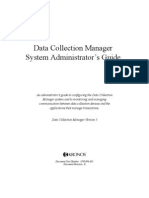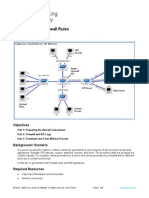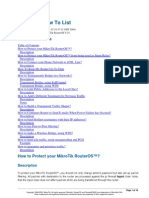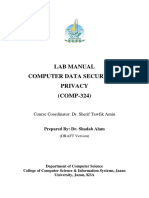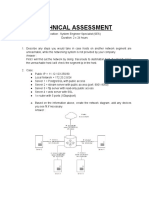Linux Net Commands
Uploaded by
Pocho GomezLinux Net Commands
Uploaded by
Pocho GomezBarracuda CloudGen Firewall
Linux Networking Commands
https://campus.barracuda.com/doc/43846911/
To help you find and solve networking problems, this article describes some Linux utilities and their
commonly used options and parameters. Usage examples for the utilities are also provided. For more
information on any of the following utilities, see their man pages.
ip
The ip tool is a TCP/IP interface configuration and routing utility. Use it to configure and view routing,
devices, policy routing, and tunnels. You can also use it to configure network interfaces. To display all
the options for this command, enter ip at the CLI.
ip a
Displays the list of used network interfaces (physical and virtual) with their assigned MAC addresses.
[root@winix:/]# ip a 1: lo: <loopback> mtu 16436 qdisc noqueue link/loopback
00:00:00:00:00:00 brd 00:00:00:00:00:00 inet 127.0.0.1/24 brd 127.0.0.255
scope host lo:loop 2: tap0: <broadcast> mtu 1500 qdisc noqueue link/ether
fe:fd:00:00:00:00 brd ff:ff:ff:ff:ff:ff inet 127.0.1.1/24 brd 127.0.1.255
scope host tap0:fw 3: tap1: <broadcast> mtu 1500 qdisc noqueue link/ether
fe:fd:00:00:00:00 brd ff:ff:ff:ff:ff:ff inet 127.0.2.1/24 brd 127.0.2.255
scope host tap1:vpn inet 169.254.1.11/32 scope global tap1:aux1 4: tap2:
<broadcast> mtu 1500 qdisc noqueue link/ether fe:fd:00:00:00:00 brd
ff:ff:ff:ff:ff:ff inet 127.0.3.1/24 brd 127.0.3.255 scope host tap2:vpnpers
inet 169.254.1.11/32 scope global
tap2:aux2</broadcast></broadcast></broadcast></loopback>
ip r g
Displays information about the device that is bound to the specified IP address.
[root@winix:/]# ip r g 10.0.6.31 local 10.0.6.31 dev lo src 10.0.6.31 cache
<local> mtu 16436 advmss 16396</local>
ip a a dev
Adds an IP address to the specified device.
Linux Networking Commands 1/4
Barracuda CloudGen Firewall
The IP address is removed again when the network or the Barracuda NG Firewall is restarted. A
device route is only added if a netmask has been given with the IP address.
[root@winix:/]# ip a a 10.0.4.236 dev eth2
ip a d dev
Deletes an IP address from the specified device.
[root@winix:/]# ip a d 10.0.4.236 dev eth2
If you use this command to remove a server or box IP address, the Control daemon will take
action and reintroduce the deleted IP addresses.
tcpdump
To inspect packets, use the tcpdump utility. It is a sniffer tool that captures packets off a network
interface and interprets them. It prints out the headers of packets on a network interface that match
the Boolean expression. It understands all basic Internet protocols. It can also be used to save entire
packets for later inspection.
OPTIONS
Use the following options to specify which network interfaces you want to inspect:
-i [interface] | any
Specifies an interface name. To execute tcpdump on all available interfaces, use any . To
combine multiple devices, use and/or .
host
Specifies a host IP address. To combine multiple hosts, use and/or .
port
Specifies a queried port. To combine multiple ports, use and/or .
[root@winix:/]# tcpdump -i eth0 -nnn -s0 host 10.0.10.10 and host 10.0.10.11
and port 801 [root@winix:/]# tcpdump -v -vv -n -nn -s0 -i any host
192.168.10.1 and 212.72.195.42 and port 443 [root@winix:/]# tcpdump -v -vv -n
-nn -s0 -i any -w /tmp/dump.cap host 192.168.10.1 and 212.72.195.42 and port
443
fsck
Linux Networking Commands 2/4
Barracuda CloudGen Firewall
If HDD/MEM tests are passing without errors, use the fsck utility with the following options to check
and repair file systems:
fsck -A -y
These options solve most of the possible errors after a power outage because the utility checks all file
systems and attempts to fix most detected file system corruption.
rpm
To check the kernel module architecture, use the rpm utility with the following options:
rpm -q --qf="%{arch}" kernel
Linux Networking Commands 3/4
Barracuda CloudGen Firewall
© Barracuda Networks Inc., 2019 The information contained within this document is confidential and proprietary to Barracuda Networks Inc. No
portion of this document may be copied, distributed, publicized or used for other than internal documentary purposes without the written consent of
an official representative of Barracuda Networks Inc. All specifications are subject to change without notice. Barracuda Networks Inc. assumes no
responsibility for any inaccuracies in this document. Barracuda Networks Inc. reserves the right to change, modify, transfer, or otherwise revise this
publication without notice.
Linux Networking Commands 4/4
You might also like
- Network Security All-in-one: ASA Firepower WSA Umbrella VPN ISE Layer 2 SecurityFrom EverandNetwork Security All-in-one: ASA Firepower WSA Umbrella VPN ISE Layer 2 SecurityNo ratings yet
- Data Collection Manager System Administrator's GuideNo ratings yetData Collection Manager System Administrator's Guide486 pages
- Mikrotik Router Configuration With Block Virus Ports by UmairNo ratings yetMikrotik Router Configuration With Block Virus Ports by Umair17 pages
- Computer Networks With Internet Technology William StallingsNo ratings yetComputer Networks With Internet Technology William Stallings60 pages
- Uy_Charles_LAB6 - Snort and Firewall RulesNo ratings yetUy_Charles_LAB6 - Snort and Firewall Rules22 pages
- 12.1.1.7 Lab - Snort and Firewall Rules PDFNo ratings yet12.1.1.7 Lab - Snort and Firewall Rules PDF9 pages
- 26.1.7 Lab - Snort and Firewall Rules - ILMNo ratings yet26.1.7 Lab - Snort and Firewall Rules - ILM9 pages
- Lab - Snort and Firewall Rules: TopologyNo ratings yetLab - Snort and Firewall Rules: Topology9 pages
- Firepower Threat Defense 6.1 Basics Lab v1No ratings yetFirepower Threat Defense 6.1 Basics Lab v1402 pages
- Lab6 - C - Plus - Plus - Assisted - ExploitationNo ratings yetLab6 - C - Plus - Plus - Assisted - Exploitation19 pages
- Fusion Connect Firewall Router Config Guide For VoiceNo ratings yetFusion Connect Firewall Router Config Guide For Voice10 pages
- Modul 3 - Linux Environment - Seleknas 2019-ACTUALNo ratings yetModul 3 - Linux Environment - Seleknas 2019-ACTUAL8 pages
- 1 Using Plaxis On A Network 2 Share The Software: 2.1 Server Installation 2.2 Workstation InstallationNo ratings yet1 Using Plaxis On A Network 2 Share The Software: 2.1 Server Installation 2.2 Workstation Installation9 pages
- Lab Manual Computer Data Security & Privacy (COMP-324) : Course Coordinator: Dr. Sherif Tawfik AminNo ratings yetLab Manual Computer Data Security & Privacy (COMP-324) : Course Coordinator: Dr. Sherif Tawfik Amin51 pages
- IntrusionDetection - Lab2 - Suricata-Part 1No ratings yetIntrusionDetection - Lab2 - Suricata-Part 112 pages
- LS, LL, W, Whoami, CD, PWD, Mkdir, MV, Rmdir, CP: Lab Session (6) : Networking100% (1)LS, LL, W, Whoami, CD, PWD, Mkdir, MV, Rmdir, CP: Lab Session (6) : Networking7 pages
- NetworkConfigurationCommandLine - Automatic - Community Help WikiNo ratings yetNetworkConfigurationCommandLine - Automatic - Community Help Wiki15 pages
- Mcafee Total Protection For DLP: Quick Start GuideNo ratings yetMcafee Total Protection For DLP: Quick Start Guide8 pages
- Configuring Static IP Address Using DHCPNo ratings yetConfiguring Static IP Address Using DHCP4 pages
- Anonymity and Privacy For Advanced Linux Users Beac0nNo ratings yetAnonymity and Privacy For Advanced Linux Users Beac0n55 pages
- Technical Assessment For Deployment Support Engineer - Hery MunanzarNo ratings yetTechnical Assessment For Deployment Support Engineer - Hery Munanzar6 pages
- Subject: Cyber Security Lab Manual: Marwadi Education Foundation Group of InstituteNo ratings yetSubject: Cyber Security Lab Manual: Marwadi Education Foundation Group of Institute106 pages
- CCNA Security v20 Final Exam Answers 100No ratings yetCCNA Security v20 Final Exam Answers 10014 pages
- Lab 10: IDPS - Snort & Cisco IDPS Sensors: 9.1 DetailsNo ratings yetLab 10: IDPS - Snort & Cisco IDPS Sensors: 9.1 Details24 pages
- Evaluation of Some Intrusion Detection and Vulnerability Assessment ToolsFrom EverandEvaluation of Some Intrusion Detection and Vulnerability Assessment ToolsNo ratings yet
- CISCO PACKET TRACER LABS: Best practice of configuring or troubleshooting NetworkFrom EverandCISCO PACKET TRACER LABS: Best practice of configuring or troubleshooting NetworkNo ratings yet
- A Comparison of The Memory Management Sub-Systems in Freebsd and LinuxNo ratings yetA Comparison of The Memory Management Sub-Systems in Freebsd and Linux6 pages
- Linux Performance Analysis New Tools and Old Secrets: Brendan GreggNo ratings yetLinux Performance Analysis New Tools and Old Secrets: Brendan Gregg75 pages
- A Comparison of Scheduling Latency in Linux, PREEMPT RT, and LITMUSNo ratings yetA Comparison of Scheduling Latency in Linux, PREEMPT RT, and LITMUS11 pages
- The Operating System Linux and Programming Languages: ContentsNo ratings yetThe Operating System Linux and Programming Languages: Contents29 pages
- Local and Global Optima: © 2011 Daniel Kirschen and University of WashingtonNo ratings yetLocal and Global Optima: © 2011 Daniel Kirschen and University of Washington16 pages
- The Difference Between Straight Through, Crossover, and Rollover Cables - Learn-NetworkingNo ratings yetThe Difference Between Straight Through, Crossover, and Rollover Cables - Learn-Networking10 pages
- Computer Communication & Networks COMP 3112: Lecture # 01No ratings yetComputer Communication & Networks COMP 3112: Lecture # 0123 pages
- The Industrial Information Technology Handbook Industrial Electronics 1st Edition Richard Zurawski 2025 Scribd DownloadNo ratings yetThe Industrial Information Technology Handbook Industrial Electronics 1st Edition Richard Zurawski 2025 Scribd Download77 pages
- Stratix 2500 Lightly Managed Switches: User ManualNo ratings yetStratix 2500 Lightly Managed Switches: User Manual142 pages
- Network Security All-in-one: ASA Firepower WSA Umbrella VPN ISE Layer 2 SecurityFrom EverandNetwork Security All-in-one: ASA Firepower WSA Umbrella VPN ISE Layer 2 Security
- Data Collection Manager System Administrator's GuideData Collection Manager System Administrator's Guide
- Mikrotik Router Configuration With Block Virus Ports by UmairMikrotik Router Configuration With Block Virus Ports by Umair
- Computer Networks With Internet Technology William StallingsComputer Networks With Internet Technology William Stallings
- Fusion Connect Firewall Router Config Guide For VoiceFusion Connect Firewall Router Config Guide For Voice
- Modul 3 - Linux Environment - Seleknas 2019-ACTUALModul 3 - Linux Environment - Seleknas 2019-ACTUAL
- 1 Using Plaxis On A Network 2 Share The Software: 2.1 Server Installation 2.2 Workstation Installation1 Using Plaxis On A Network 2 Share The Software: 2.1 Server Installation 2.2 Workstation Installation
- Lab Manual Computer Data Security & Privacy (COMP-324) : Course Coordinator: Dr. Sherif Tawfik AminLab Manual Computer Data Security & Privacy (COMP-324) : Course Coordinator: Dr. Sherif Tawfik Amin
- LS, LL, W, Whoami, CD, PWD, Mkdir, MV, Rmdir, CP: Lab Session (6) : NetworkingLS, LL, W, Whoami, CD, PWD, Mkdir, MV, Rmdir, CP: Lab Session (6) : Networking
- NetworkConfigurationCommandLine - Automatic - Community Help WikiNetworkConfigurationCommandLine - Automatic - Community Help Wiki
- Mcafee Total Protection For DLP: Quick Start GuideMcafee Total Protection For DLP: Quick Start Guide
- Anonymity and Privacy For Advanced Linux Users Beac0nAnonymity and Privacy For Advanced Linux Users Beac0n
- Technical Assessment For Deployment Support Engineer - Hery MunanzarTechnical Assessment For Deployment Support Engineer - Hery Munanzar
- Subject: Cyber Security Lab Manual: Marwadi Education Foundation Group of InstituteSubject: Cyber Security Lab Manual: Marwadi Education Foundation Group of Institute
- Lab 10: IDPS - Snort & Cisco IDPS Sensors: 9.1 DetailsLab 10: IDPS - Snort & Cisco IDPS Sensors: 9.1 Details
- Evaluation of Some Intrusion Detection and Vulnerability Assessment ToolsFrom EverandEvaluation of Some Intrusion Detection and Vulnerability Assessment Tools
- CISCO PACKET TRACER LABS: Best practice of configuring or troubleshooting NetworkFrom EverandCISCO PACKET TRACER LABS: Best practice of configuring or troubleshooting Network
- A Comparison of The Memory Management Sub-Systems in Freebsd and LinuxA Comparison of The Memory Management Sub-Systems in Freebsd and Linux
- Linux Performance Analysis New Tools and Old Secrets: Brendan GreggLinux Performance Analysis New Tools and Old Secrets: Brendan Gregg
- A Comparison of Scheduling Latency in Linux, PREEMPT RT, and LITMUSA Comparison of Scheduling Latency in Linux, PREEMPT RT, and LITMUS
- The Operating System Linux and Programming Languages: ContentsThe Operating System Linux and Programming Languages: Contents
- Local and Global Optima: © 2011 Daniel Kirschen and University of WashingtonLocal and Global Optima: © 2011 Daniel Kirschen and University of Washington
- The Difference Between Straight Through, Crossover, and Rollover Cables - Learn-NetworkingThe Difference Between Straight Through, Crossover, and Rollover Cables - Learn-Networking
- Computer Communication & Networks COMP 3112: Lecture # 01Computer Communication & Networks COMP 3112: Lecture # 01
- The Industrial Information Technology Handbook Industrial Electronics 1st Edition Richard Zurawski 2025 Scribd DownloadThe Industrial Information Technology Handbook Industrial Electronics 1st Edition Richard Zurawski 2025 Scribd Download
- Stratix 2500 Lightly Managed Switches: User ManualStratix 2500 Lightly Managed Switches: User Manual