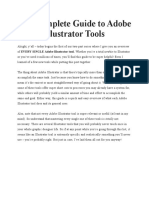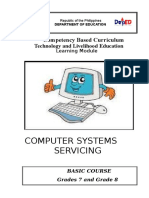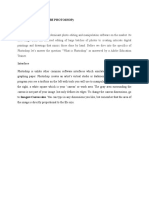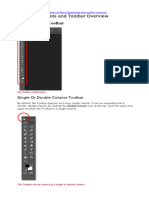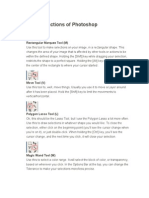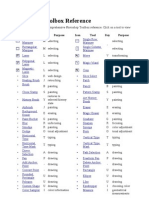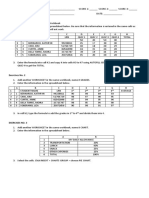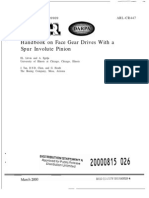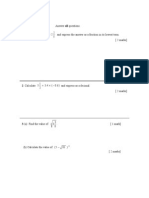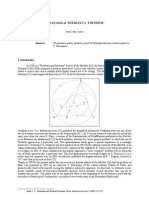Tools Bar.: To Be "Grouped"
Tools Bar.: To Be "Grouped"
Uploaded by
MeAnnLarrosaCopyright:
Available Formats
Tools Bar.: To Be "Grouped"
Tools Bar.: To Be "Grouped"
Uploaded by
MeAnnLarrosaOriginal Title
Copyright
Available Formats
Share this document
Did you find this document useful?
Is this content inappropriate?
Copyright:
Available Formats
Tools Bar.: To Be "Grouped"
Tools Bar.: To Be "Grouped"
Uploaded by
MeAnnLarrosaCopyright:
Available Formats
Tools Bar.
The Tools Bar contains all necesary Tools for the drawing. Let's see which of them are the most important and how they are used:
Selection (arrow) Tool : It is the most used tool among all. Its main use is to select objects, it allows selecting the borders of the
objects, the fillings (with only one click), the borders (with double click), zones on our choice... Moreover, its adequate use can save
time of our work.
Line Tool: It allows creating straight lines in a quick way. The lines are created as in any program of drawing. Click and drag to
show up a straight line until the desired end point. Once created, the line can be modified just by placing the cursor near the line: above
of the extremes for dragging them, and in any other part near the straight line to curve it.
Text Tool: It creates a text in the place where we click. Its properties will be shown in the next theme.
Oval Tool: The Oval Tool enables drawing circles or ellipses in a fast and simple way.
Rectangle Tool: Its handling is identical to the Oval Tool, they only differ in the objects they create.
Pencil Tool: It allows drawing lines, after being drawn you will be able to edit its shape as you like. The color applied by this Tool
can be modified from the Color Mixer Panel or from the subpanel Colors that is in the Tool Bar.
Brush Tool: Its functionality is equivalent to the pencil, but its stroke is much more thicker. It is usually useed for fills. We can
modify its thickness and stroke shape.
Paint Bucket Tool: It lets you apply fillings to the created objects. Many other programs of drawing don't allow to apply fillings if a
border doesn’t limit the zone, it does. The color applied by this Tool can be modified from the Colors Mixer Panel or from the
subpanel Colors that are in the Tool Bar.
Eraser Tool: It works like the Brush Tool. Nevertheless its function is to erase everything what "it draws".
Lasso Tool: Its function is complementary to the Arrow Tool, since it can select any object in a free way (the Arrow Tool can
only select objects or rectangular or square zones). In counterpart, the Lasso Tool can't select fillings nor objects (if we don’t make the
selection by hand).
By selecting this Tool, the following images appear on the Options Panel : This is the Magic Wand Tool, which is so
popular in other programs. It lets you make selections according to the objects color. The third option you have is the following: It
allows you to select polygon shapes.
Pen Tool: creates polygons (and moreover straight lines, rectangles...) in a simple way. Many people find this tool to be
complicated, although it's one of the most powerful tools that Flash provides. Its use consists in clicking on the places that we want to
define as vertices of the polygons. In order to create curves, indicate the anchor points, which limit curvature, and then drag the tangent
on them.
Subselection Tool: This Tool complements the Pen Tool, as far as it lets us move or adjust the vertices that make up the
objects created by the above mentioned tool.
Ink Bottle Tool: It is used to change quickly the color of a stroke. It is applied to objects with borders, changes the color of the
boundary with one click in the Colors Mixer Panel.
Eyedroppers Tool: Its mission is to "Capture" colors to use them afterwards.
Adjusting Objects : It is used to make objects to "fit" with others, i.e. if it is possible, to intersect its borders, then objects seem
to be "grouped".
Smoothening: It softens the straight segments in less rigid lines.
Straightening: It does the inverse work. It converts the rounded segments in more straight ones.
You might also like
- The Complete Guide To Adobe Illustrator ToolsDocument21 pagesThe Complete Guide To Adobe Illustrator ToolsSophia Zhang100% (4)
- Computer Systems Servicing Learning Module K To 12Document136 pagesComputer Systems Servicing Learning Module K To 12MeAnnLarrosa87% (52)
- ComputerPorts, Cables and WiresDocument2 pagesComputerPorts, Cables and WiresMeAnnLarrosa100% (2)
- The Desktop: Corel Draw InterfaceDocument16 pagesThe Desktop: Corel Draw InterfaceSam AliNo ratings yet
- Different Types of Tools and Their Functions in PhotoshopDocument4 pagesDifferent Types of Tools and Their Functions in Photoshopmj recilla100% (3)
- Photoshop Question With AnswerDocument15 pagesPhotoshop Question With Answermonojdeka100% (1)
- Photoshop For Beginners: Learn Adobe Photoshop cs5 Basics With TutorialsFrom EverandPhotoshop For Beginners: Learn Adobe Photoshop cs5 Basics With TutorialsNo ratings yet
- TG Dressmaking G10Document96 pagesTG Dressmaking G10MeAnnLarrosa73% (22)
- UNIT 35 Trigonometric Problems CSEC Revision Test: 17.6 First WindowDocument8 pagesUNIT 35 Trigonometric Problems CSEC Revision Test: 17.6 First Windowgabby fosterNo ratings yet
- Calculating Volumes of Bulk Solids in Mass Flow Rectangular Storage Bins - B GoldsmithDocument5 pagesCalculating Volumes of Bulk Solids in Mass Flow Rectangular Storage Bins - B GoldsmithJakesNo ratings yet
- Exercise of Creating Oval Exercise of Filling Color OvalDocument4 pagesExercise of Creating Oval Exercise of Filling Color OvalERNIL L BAWANo ratings yet
- Anatomy of The ToolboxDocument5 pagesAnatomy of The ToolboxvijayasmaNo ratings yet
- Adobe Animate: Beginner's Guide: Navigating Workspaces The Tool BarDocument21 pagesAdobe Animate: Beginner's Guide: Navigating Workspaces The Tool Barnicole camayaNo ratings yet
- Basic Interface Tools BoxDocument16 pagesBasic Interface Tools BoxMUHAMMAD HAZIQ ISKANDAR MOHD NIZAM (BP)No ratings yet
- Fungsi Tool PhotoshopDocument12 pagesFungsi Tool PhotoshopぴよんNo ratings yet
- ALI GIFRAN 15 Photoshop ToolsDocument15 pagesALI GIFRAN 15 Photoshop Toolsl RAKASIWA lNo ratings yet
- Muhammad Arya Eza Photoshop ToolsDocument15 pagesMuhammad Arya Eza Photoshop Toolsl RAKASIWA lNo ratings yet
- Farhan Photoshop ToolsDocument15 pagesFarhan Photoshop Toolsl RAKASIWA lNo ratings yet
- 2 HASNI Photoshop ToolsDocument15 pages2 HASNI Photoshop Toolsl RAKASIWA lNo ratings yet
- Manipulating Images With GimpDocument9 pagesManipulating Images With GimpBerliozniksNo ratings yet
- Uvod U Photoshop - Alati Toolbox-ADocument16 pagesUvod U Photoshop - Alati Toolbox-ABoban GrujicNo ratings yet
- Photoshop Tool Basics: Rectangular Marquee Tool (M)Document9 pagesPhotoshop Tool Basics: Rectangular Marquee Tool (M)Vipul ShuklaNo ratings yet
- 1.1 InterfaceDocument6 pages1.1 InterfaceAnn MichelleNo ratings yet
- Tools PDFDocument8 pagesTools PDFMahnoor AkhterNo ratings yet
- Assigment Syaizwan Bin ShahruzzamanDocument5 pagesAssigment Syaizwan Bin ShahruzzamanRaidenYasahiroNo ratings yet
- Study Notes To ADBDocument20 pagesStudy Notes To ADBrambusireddyNo ratings yet
- Photoshop Tools TutorialDocument4 pagesPhotoshop Tools TutorialKrishna SapkotaNo ratings yet
- A Project On: Adobe FlashDocument29 pagesA Project On: Adobe FlashJayant H KhatriNo ratings yet
- Assigment Photoshope Syaiwan Bin ShahruzzamanDocument5 pagesAssigment Photoshope Syaiwan Bin ShahruzzamanRaidenYasahiroNo ratings yet
- CorelDRAW 12Document33 pagesCorelDRAW 12rczalokNo ratings yet
- Tugas DDGDaringDocument12 pagesTugas DDGDaringSaphireNo ratings yet
- Adobe Photoshop: Roll No: - 13Document9 pagesAdobe Photoshop: Roll No: - 13sahabaz_khanNo ratings yet
- Assignment PhotoshopeDocument21 pagesAssignment PhotoshopeHaarists ShamsuriNo ratings yet
- Photo Editing (Adobe Photoshop) : InterfaceDocument14 pagesPhoto Editing (Adobe Photoshop) : InterfaceArissa ZulkifleNo ratings yet
- Assignment: Photoshope Questions Give Descriptions of The Tools and Pic/Symbols of ToolsDocument10 pagesAssignment: Photoshope Questions Give Descriptions of The Tools and Pic/Symbols of Toolsarifudin100% (1)
- Photoshop Tool PanelDocument12 pagesPhotoshop Tool PanelGayathriJayaramanNo ratings yet
- Self Learning Module 2Document14 pagesSelf Learning Module 2Wynona Chrissandra VenturaNo ratings yet
- Photoshop Tool Basics: Rectangular Marquee Tool (M)Document6 pagesPhotoshop Tool Basics: Rectangular Marquee Tool (M)Grace LoricoNo ratings yet
- Basic Photo and Image EditingDocument58 pagesBasic Photo and Image EditingLeny LayaNo ratings yet
- IntroDocument1 pageIntroapi-240963149No ratings yet
- Assignment: PHOTOSHOPE: 1. Rectangular Marquee ToolDocument11 pagesAssignment: PHOTOSHOPE: 1. Rectangular Marquee ToolNora NisarNo ratings yet
- Questions Give Descriptions of The Tools and Pic/symbols of ToolsDocument10 pagesQuestions Give Descriptions of The Tools and Pic/symbols of ToolsMuhammad Zaril IswanNo ratings yet
- PhotoshopDocument13 pagesPhotoshopJakes MwangiNo ratings yet
- Photoshop Tools and Toolbar OverviewDocument11 pagesPhotoshop Tools and Toolbar OverviewguangcojenniferNo ratings yet
- Photoshop ToolsDocument4 pagesPhotoshop Toolsapi-262605443No ratings yet
- Group Memebers' Names - Vikas Bhatol Arun Shubham Patidar Umesh PatidarDocument61 pagesGroup Memebers' Names - Vikas Bhatol Arun Shubham Patidar Umesh PatidarVandana P. Trivedi100% (1)
- Tools of Photoshop & It's UsesDocument34 pagesTools of Photoshop & It's UsesAbizer PlasticwalaNo ratings yet
- Pscs5 MM AppdDocument12 pagesPscs5 MM AppdIan GarrisonNo ratings yet
- Corel DrawDocument24 pagesCorel DrawargusacademyNo ratings yet
- Graphics-Photoshop Tool BasicsDocument4 pagesGraphics-Photoshop Tool Basicsapi-193496952No ratings yet
- The Paint Envir-Wps OfficeDocument3 pagesThe Paint Envir-Wps OfficeNkparushama JobNo ratings yet
- Ms Paint: Fundamentals of ComputerDocument40 pagesMs Paint: Fundamentals of ComputerRashka CadeNo ratings yet
- Photoshop Tool BasicsDocument7 pagesPhotoshop Tool Basicswasim ahmedNo ratings yet
- What Is FlashDocument9 pagesWhat Is FlashDrishti BhattNo ratings yet
- Photoshop Tutorials: Beginner Guide - Tool Basics!Document6 pagesPhotoshop Tutorials: Beginner Guide - Tool Basics!fatipk1No ratings yet
- Tools and Functions of PhotoshopDocument6 pagesTools and Functions of PhotoshopLatrell CayNo ratings yet
- Tool Galleries Selecting and Displaying Tools Using The Options Bar Tool PresetsDocument21 pagesTool Galleries Selecting and Displaying Tools Using The Options Bar Tool Presetsravi1214No ratings yet
- Tools of PhotoshopDocument34 pagesTools of PhotoshopAbizerNo ratings yet
- Computer 8 - Quarter 1 Week 5 8 1Document20 pagesComputer 8 - Quarter 1 Week 5 8 1Jhonalene PerezNo ratings yet
- Tools of PhotoshopDocument10 pagesTools of PhotoshopAbizerNo ratings yet
- Photoshop Toolbox Reference: Icon Tool Key Purpose Tool Key PurposeDocument7 pagesPhotoshop Toolbox Reference: Icon Tool Key Purpose Tool Key Purposeprem_09No ratings yet
- Indesign ToolsDocument23 pagesIndesign ToolskianpenamanteNo ratings yet
- Photoshop Pen Tool: Graphic Designing & Artificial IntelligenceDocument9 pagesPhotoshop Pen Tool: Graphic Designing & Artificial Intelligencedipeshy499No ratings yet
- Photoshop: The beginners guide to Photoshop, Editing Photos, Photo Editing Tips, and How to Improve your Photography with Photoshop!From EverandPhotoshop: The beginners guide to Photoshop, Editing Photos, Photo Editing Tips, and How to Improve your Photography with Photoshop!No ratings yet
- Digital Art: A Complete Guide to Making Your Own Computer ArtworksFrom EverandDigital Art: A Complete Guide to Making Your Own Computer ArtworksNo ratings yet
- Tools Bar.: To Be "Grouped"Document1 pageTools Bar.: To Be "Grouped"MeAnnLarrosaNo ratings yet
- Exercises No. 1: ST ND RD THDocument1 pageExercises No. 1: ST ND RD THMeAnnLarrosaNo ratings yet
- Lecture 4 - Types of ComputerDocument1 pageLecture 4 - Types of ComputerMeAnnLarrosaNo ratings yet
- Descriptive LinguisticsDocument2 pagesDescriptive LinguisticsMeAnnLarrosaNo ratings yet
- Massage Therapists: Refers To The Standards and Conduct of Behavior of An Individual or Professional GroupDocument2 pagesMassage Therapists: Refers To The Standards and Conduct of Behavior of An Individual or Professional GroupMeAnnLarrosaNo ratings yet
- Printers and Other Hardware: Applets To Configure Devices Connected To Your ComputerDocument1 pagePrinters and Other Hardware: Applets To Configure Devices Connected To Your ComputerMeAnnLarrosaNo ratings yet
- Lesson3 Basicpartsofthecomputer 091117212642 Phpapp02Document17 pagesLesson3 Basicpartsofthecomputer 091117212642 Phpapp02MeAnnLarrosaNo ratings yet
- 1-D, WB-2Document1 page1-D, WB-2Monal KumarNo ratings yet
- Vakil, Ravi - Foundations of Algebraic GeometryDocument760 pagesVakil, Ravi - Foundations of Algebraic GeometryMark SyvukNo ratings yet
- 2ndyear20yrs Chapter WiseDocument41 pages2ndyear20yrs Chapter WiseqalatiNo ratings yet
- Reflection From Spherical MirrorsDocument7 pagesReflection From Spherical MirrorsRadMollyNo ratings yet
- Applied 1 Ch1 2020Document40 pagesApplied 1 Ch1 2020Ermi ZuruNo ratings yet
- The Anatomy of Prototypes: Prototypes As Filters, Prototypes As Manifestations of Design IdeasDocument27 pagesThe Anatomy of Prototypes: Prototypes As Filters, Prototypes As Manifestations of Design IdeasAaron AppletonNo ratings yet
- Transportation Planning and EngineeringDocument23 pagesTransportation Planning and EngineeringFortiter Fyspro100% (1)
- Gear Hand BookDocument104 pagesGear Hand BookOddysseus5100% (7)
- Syllabus-Advanced Interior Architectural-Ajhan BajmakuDocument4 pagesSyllabus-Advanced Interior Architectural-Ajhan BajmakuLabinotMMorinaNo ratings yet
- CAD/CAM - Objective Questions - Unit2Document2 pagesCAD/CAM - Objective Questions - Unit2Anonymous YkDJkSqNo ratings yet
- How Can You Best Explain Divergence and CurlDocument8 pagesHow Can You Best Explain Divergence and CurlattiquejavaidNo ratings yet
- 1 2 PDFDocument2 pages1 2 PDF祁伟No ratings yet
- Gcse Exam Questions On Transformation Geometry IntermediateDocument7 pagesGcse Exam Questions On Transformation Geometry Intermediatedffdf100% (1)
- Special Relativity: 1 The Invariant IntervalDocument8 pagesSpecial Relativity: 1 The Invariant IntervalBrunoNo ratings yet
- Model Soalan Matematik PMRDocument13 pagesModel Soalan Matematik PMRchai65No ratings yet
- Angles Properties in Circles PDFDocument13 pagesAngles Properties in Circles PDFAshwin Jambhulkar100% (1)
- ResultantDocument27 pagesResultantchengliii.luluNo ratings yet
- Business Mathematics: Week 9: DifferentiationDocument15 pagesBusiness Mathematics: Week 9: DifferentiationBorhan Nordin DaudNo ratings yet
- Sawayama or Thebault's TheoremDocument4 pagesSawayama or Thebault's TheoremMike Nannos100% (1)
- Isomerism: One or More Than One Answer Type Questions: 1. Which One of The Following Pairs of Isomers Are EnentiomersDocument11 pagesIsomerism: One or More Than One Answer Type Questions: 1. Which One of The Following Pairs of Isomers Are EnentiomerskamalNo ratings yet
- LibreText - Special Relativity and Thermal PhysicsDocument79 pagesLibreText - Special Relativity and Thermal Physicsarunkumar arjunanNo ratings yet
- 2017-09-27 Molecular Geometry 2 PDFDocument50 pages2017-09-27 Molecular Geometry 2 PDFMitsui HisashiNo ratings yet
- Practice Test 11-Mathematical Aptitude VMCDocument10 pagesPractice Test 11-Mathematical Aptitude VMCDivyansh JainNo ratings yet
- Chapter 3 Application of DifferentiationDocument33 pagesChapter 3 Application of DifferentiationAdron LimNo ratings yet
- CH 10Document70 pagesCH 10hhhamad5555No ratings yet
- Luigi Nono S Late Period States in DecayDocument37 pagesLuigi Nono S Late Period States in DecayAlen IlijicNo ratings yet