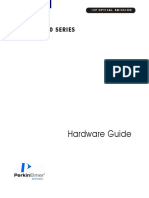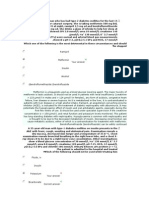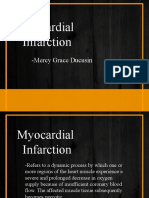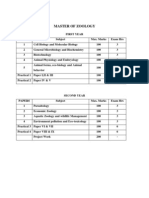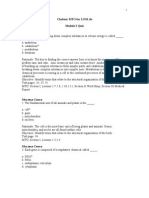80 0062 00 MO RevH
80 0062 00 MO RevH
Uploaded by
Leonardo QuevedoCopyright:
Available Formats
80 0062 00 MO RevH
80 0062 00 MO RevH
Uploaded by
Leonardo QuevedoOriginal Title
Copyright
Available Formats
Share this document
Did you find this document useful?
Is this content inappropriate?
Copyright:
Available Formats
80 0062 00 MO RevH
80 0062 00 MO RevH
Uploaded by
Leonardo QuevedoCopyright:
Available Formats
24-Hour Ambulatory BP Monitoring System
User Manual
Changes
This manual is identified as Part number: 80-0062-00. An updated version may be available for download from the
SunTech Medical website. Should you notice errors or omissions in this manual, please notify us at:
SunTech Medical, Inc. 507 Airport Boulevard, Suite 117
Morrisville, NC 27560 USA
Tel: 800.421.8626 919.654.2300 Fax: 919.654.2301
Email: CustomerSupport@SunTechMed.com Web: www.SunTechMed.com
This manual is for the Oscar 2, Model 250 Ambulatory Blood Pressure Monitor System.
Caution: Federal law restricts this device to sale by or on the order of a licensed practitioner
Copyright Information
All content in this manual is the proprietary information of SunTech Medical and is provided solely for purposes of
operation, maintenance or service of the Oscar 2 ABPM System. This manual and the Oscar 2 ABPM System described
in it are protected under copyright law under which they may not be copied, in whole or in part, without written consent of
SunTech Medical. SunTech and Oscar are registered trademarks of SunTech Medical, Inc. SphygmoCor is a registered
trademark of AtCor Medical Pty. Ltd., Sydney Australia. All other trademark names are the trademarks of their respective
holders. The information in this manual is furnished for guidance only, is subject to change without notice, and should
not be construed as a commitment by SunTech Medical. SunTech Medical assumes no liability for errors or inaccuracies
that may appear in this manual. © 2017 SunTech Medical. All rights reserved.
SunTech Medical, Inc. SunTech Medical, Ltd. SunTech Medical (Shenzhen) Co., Ltd.
507 Airport Blvd, #117 Oakfield Industrial Estate 105 HuanGuan South Road, Suite 15 2~3/F
Morrisville, NC 27560-8200 Stanton Harcourt Road DaHe Community Guanlan,
LongHua District, Shenzhen
Phone: 1-919-654-2300 Eynsham, Oxfordshire OX29 4TS
GuangDong PRC 518110
1-800-421-8626 England
Tel: + 86-755-29588810
Fax: 1-919-654-2301 Phone: + 44 (0) 1865-884-234 + 86-755-29588986 (Sales)
Fax: + 44 (0) 1865-884-235 + 86-755-29588665 (Service)
Fax: + 86-755-29588829
First registered June 2015
80-0062-00-MO-RevH 2018-5-8 SunTech Oscar 2 User Manual | 2
Editing Patient Info and Physician Info .......................... 35
Contents Viewing Dose Response Statistics ................................. 38
Changes ................................................................................. 2 Viewing Time-Slice Statistics .......................................... 39
Copyright Information ......................................................... 2 Viewing Hourly Averages.................................................. 39
Contents ................................................................................. 3 Viewing the Interpretive Report Summary .................... 40
1. Introduction to Ambulatory Blood Pressure Monitoring ... Comparing Two Studies ................................................... 41
4 10. Creating Reports ............................................................ 41
2. Introduction to Central Blood Pressure Monitoring ........ 4 Configuring and Customizing the Report ...................... 41
Previewing the Report ....................................................... 43
3. Symbols Used in Labeling................................................. 5
Printing the Report ............................................................. 44
4. The Oscar 2 ABPM System .............................................. 6
Saving the Report as a PDF ............................................. 44
Indications for Use ............................................................... 6 11. Overview of AccuWin™ Pro 4 Report Symbols ............ 44
Device Operation .................................................................. 6
12. Managing Patient Studies ............................................. 45
Products and Accessories .................................................. 7
Opening a Patient Study ................................................... 45
About AccuWin Pro™ 4 ........................................................ 8
Exporting a Patient Study ................................................. 45
A Note About HIPAA ............................................................ 8
Emailing a Patient Study................................................... 46
Biocompatibility and Applied Parts ................................... 8
Deleting a Patient Record ................................................. 46
Specifications........................................................................ 8
Importing a Patient Record .............................................. 46
Safety and Effectiveness Considerations ..................... 10
Grouping Patient Records ................................................ 46
Disposal................................................................................ 10
13. Customizing and Configuring AccuWin Pro™ 4 .......... 47
Potential Adverse Reactions ........................................... 10
Cautions for Use ................................................................. 11 Hardware Settings ............................................................. 48
Warnings .............................................................................. 11 Data Settings ...................................................................... 48
Cautions ............................................................................... 12 Display Settings.................................................................. 49
Contraindications ............................................................. 13 Diary Comment Settings .................................................. 49
5. Setting Up The Oscar 2 System ..................................... 15 Email Settings..................................................................... 50
Report Settings................................................................... 50
Installing AccuWin Pro™ 4 ................................................ 16
Export Settings ................................................................... 51
Communicating with the Oscar 2.................................... 17
14. Overview of Event Codes .............................................. 51
Wireless Communications ............................................... 17
True24 Mobile Application................................................ 17 Event Code Definitions...................................................... 51
Logging in to AccuWin Pro™ 4 ......................................... 18 15. Administrative Tools ..................................................... 53
Changing Your Password ................................................. 18 Specifying Login Options.................................................. 53
Changing the Current User ............................................... 19 Adding User Accounts ...................................................... 54
6. AccuWin Pro™ 4 Layout .................................................. 19 Changing User Level.......................................................... 54
Toolbar Buttons .................................................................. 19 Deleting User Accounts .................................................... 54
7. Conducting an Ambulatory Blood Pressure Study ....... 20 Resetting User Passwords ............................................... 54
16. Maintaining and Cleaning the Oscar 2 ......................... 55
Programming the Oscar 2 for an ABP Study ................ 20
Parameter Settings ............................................................ 23 Cleaning After Use ............................................................. 55
Fitting a Patient with the Oscar 2 and SunTech ABPM Maintenance and Repairs After Use............................... 56
Cuff........................................................................................ 25 Calibration Verification Procedure .................................. 56
Preparing and Educating The Patient ............................. 26 17. Limited Warranty ........................................................... 56
Starting the Study ............................................................... 26 Oscar 2 Ambulatory Blood Pressure Monitoring System
Finishing the Study............................................................. 27 ............................................................................................... 56
8. Notes on Blood Pressure Data ....................................... 27 18. Technical Assistance .................................................... 57
Retrieving Data from the ABP Monitor ........................... 28 19. Radio Frequency Compliance Requirements ............. 58
9. Reviewing and Editing an ABP Study ............................. 28 20. Electromagnetic Compatibility Requirements ............ 58
Opening A Patient File ....................................................... 28 21. Product Disposal ........................................................... 61
Viewing an Ambulatory Blood Pressure Study ............. 29 Device................................................................................... 61
Reviewing an Ambulatory Blood Pressure Study ......... 31 Battery Disposal ................................................................. 61
Entering Comments ........................................................... 32 Cuff ....................................................................................... 61
Setting BP Threshold Limits ............................................. 33 22. References ..................................................................... 61
Setting Pediatric Threshold Limits .................................. 34
Defining Time-Slice Periods ............................................. 34
80-0062-00-MO-RevH 2018-5-8 SunTech Oscar 2 User Manual | 3
1. Introduction to Ambulatory Blood Pressure Monitoring
Ambulatory blood pressure monitoring (ABPM) is an accepted clinical tool for collecting multiple blood pressure
measurements to better assist clinicians with the diagnosis and management of hypertension by providing data related
to: blood pressure variability, estimation of true blood pressure, overnight changes in blood pressure, Blood Pressure
Load, Sleep Dip, and morning surge in blood pressure.1 In-clinic and home blood pressure measurements cannot provide
the same depth of information that a 24-hour study provides. Several studies have shown that ambulatory blood
pressure monitoring, when compared to clinic or home blood pressure measurement, is superior in predicting target
organ damage, morbid events, or cardiovascular risk.1, 2, 3
The data obtained from ambulatory blood pressure monitors is accurate and useful for managing a wide variety of
hypertensive situations including:
• White-coat hypertension
• Resistant hypertension
• Masked hypertension
• Childhood hypertension
• Efficacy of anti-hypertensive drug therapy on a 24-hour basis
• Nocturnal hypertension
• Episodic hypertension and/or anxiety disorders
• Hypotensive symptoms
• Changes in diet and daily routine designed to reduce hypertension
2. Introduction to Central Blood Pressure Monitoring
Central blood pressure measurement derives the central aortic pressure waveform from cuff pulsations recorded non-
invasively at the brachial artery. Analysis of the waveform provides key parameters including central systolic pressure,
central pulse pressure and indices of arterial stiffness such as augmentation pressure and augmentation index.
Increased central systolic pressure and augmentation index have been shown to be markers of cardiovascular risk.4
Additionally, research has shown its significance as a biomarker for guiding assessment of drug safety and efficacy and,
ultimately, patient treatment.5
80-0062-00-MO-RevH 2018-5-8 SunTech Oscar 2 User Manual | 4
3. Symbols Used in Labeling
Symbol Description Standard/Source
General Warning Sign ISO 7010-W001
Batch Code ISO 7000-2492
Caution ISO 7000-0434A
Refer to Instruction Manual ISO 7010-M002
Authorized representative in the European Community SunTech Design
USB-A or USB-B Industry
Consult Instructions for Use ISO 7000-1641
This product meets the requirements of the applicable Directives EU Directive
Disposal in compliance with WEEE Directive WEEE Directive
Manufacturer ISO 7000-3082
Date of Manufacture ISO 7000-2497
Serial Number ISO 7000-2498
Caution: Federal (U.S.A.) law restricts this device to sale by or on the order
FDA
of a physician
Cuff index line must fall within range markings SunTech Design
Arrow should be placed over artery SunTech Design
Symbol indicating limb circumference SunTech Design
Index line SunTech Design
80-0062-00-MO-RevH 2018-5-8 SunTech Oscar 2 User Manual | 5
Not made with natural rubber latex SunTech Design
Not made with PVC SunTech Design
Reference Number ISO 7000-2493
This product is Type BF defibrillator protected IEC 60417-5334
Fragile, handle with care ISO 7000-0621
Shipping and storage humidity should be kept between 15% to 95% ISO 7000-2620
Shipping and storage temperature should be kept between -20˚C (-4˚F) to
ISO 7000-0632
+70˚C (+158˚F)
This product and its shipping container should be kept dry ISO 7000-0626
IEC 60417-5107B
Start/Stop a BP measurement IEC 60417-5110B
4. The Oscar 2 ABPM System
Indications for Use
The Oscar 2 System is a non-invasive oscillometric ambulatory blood pressure monitor that is intended to be used with
AccuWin Pro™, a PC-based computer program for the recording and displaying of up to 250 measurements of systolic
and diastolic blood pressure and heart rate. It is intended for use as an aid or adjunct to diagnosis and treatment when it
is necessary to measure an adult and pediatric (> 3yrs.) patient's systolic and diastolic blood pressures over an extended
period of time. The system is only for measurement, recording, and display. It makes no diagnoses.
Optionally, the Oscar 2 will provide a derived ascending aortic blood pressure waveform and a range of central arterial
indices. These measurements are provided non-invasively through the use of a brachial cuff.
It is to be used on those patients where information related to ascending aortic blood pressure is desired but the risks of
cardiac catheterization procedure or other invasive monitoring may outweigh the benefits (excludes pediatric subjects).
Bluetooth wireless connectivity is available as an option.
Device Operation
The Oscar 2 monitor is worn by the patient on a waist belt and is connected to a cuff around the non-dominant upper
arm. The cuff is inflated automatically at intervals which can be programmed during setup. Blood pressure is measured
by the oscillometric method which senses pressure waves in the artery when occluded by pressure in the cuff. Heart rate
is determined by the frequency of the pressure waves detected.
80-0062-00-MO-RevH 2018-5-8 SunTech Oscar 2 User Manual | 6
Blood pressure measurements determined with this device are equivalent to those obtained by a trained observer using
the cuff/stethoscope auscultation method, within the limits prescribed by the American National Standard, Electronic or
Automated Sphygmomanometers6. The Korotkoff sounds heard over the artery below the compression cuff vary in
character as the pressure in the cuff is reduced from above systolic toward zero, or atmospheric pressure. They are
divided into phases. Phase 1 (K1) or systolic begins with the sudden appearance of a faint, clear tapping or thumping
sound that gradually increases in intensity. Phase 5 (K5) or diastolic begins when silence develops, and was used to
determine overall efficacy of the Oscar 2.
The Oscar 2 meets or exceeds all requirements for validation by the International Protocol of the European Society of
Hypertension (ESH)7 and the British Hypertension Society (BHS)8. To obtain results of these studies please send a
written request to:
SunTech Medical®
507 Airport Boulevard, Suite 117
Morrisville, NC 27560-8200 USA
or visit our website to review the abstracts: www.suntechmed.com/bp-devices-and-cuffs/ambulatory-blood-pressure-
monitoring/oscar-2#Research_Study_Library.
Products and Accessories
The Oscar 2 System should contain the following items. If you are missing any item, please contact SunTech Medical
immediately (see Limited Warranty for contact information).
For additional information on how these accessories fit together consult the Oscar 2 Quick Start Guide (82-0403-00)
Oscar 2 ABPM System (Included Accessories)
Item Description Part Number
Oscar 2 ABP Monitor* See System
Table below
AccuWin Pro™ 4 Software 27-0144-A1
Micro USB Cable 91-0130-00
Oscar 2 Pouch 98-0032-07
Oscar 2 Belt 98-0037-00
Oscar 2 User Guide 80-0062-00
Oscar 2 Quick Start Guide 82-0403-00
ABPM Cuff, Size 2 (26-34 cm) 98-0239-02
ABPM Cuff, Size 3 (32-44 cm) 98-0239-03
* See table "Oscar 2 ABPM System (Monitor Options)" to determine the part number and description for your Oscar 2 ABP Monitor.
Oscar 2 ABPM Optional Accessories
Item Description Part Number
ABPM Cuff, Size 1 (18-26 cm) 98-0239-01
ABPM Cuff, Size 4 (42-55 cm) 98-0239-04
Oscar 2 ABPM System (*Monitor Options)
Item Description Part Number
Oscar 2 ABP Monitor - Standard 99-0133-00
Oscar 2 ABP Monitor - Bluetooth 99-0133-01
80-0062-00-MO-RevH 2018-5-8 SunTech Oscar 2 User Manual | 7
Oscar 2 ABP Monitor w/ SphygmoCor Inside 99-0133-02
Oscar 2 ABP Monitor - Bluetooth w/ SphygmoCor Inside 99-0133-03
Oscar 2 ABP Monitor – Standard-Without AWP4 Software 99-0133-10
Oscar 2 ABP Monitor - Bluetooth - Without AWP4 Software 99-0133-11
Oscar 2 ABP Monitor - w/ SphygmoCor Inside - Without AWP4 Software 99-0133-12
Oscar 2 ABP Monitor - w/ SphygmoCor Inside - BT - Without AWP4 Software 99-0133-13
About AccuWin Pro™ 4
AccuWin Pro™ 4 is a simple software application
designed for exclusive use with the Oscar 2 monitor and which allows for maximum flexibility in the configuration,
analysis, interpretation, and reporting of ABPM studies.
Personal computer is needed as an accessory but it is not provided.
PC System Requirements
• Windows 7 or later
• SVGA or compatible display adapter and monitor. Minimum 1280 x 1024 recommended resolution
• One available USB port
• Minimum 4GB of RAM
• Minimum of 30GB of HDD space for patient database
A Note About HIPAA
The regulations set forth by the Health Insurance Portability and Accountability Act of 1996 (HIPAA) cover a number of
topics, two of which present possible compliancy issues for health care providers using a software application, such as
AccuWin Pro™ 4: privacy and security.
Password-controlled user access and encrypted patient information capabilities of AccuWin Pro™ 4 assist health care
providers in maintaining a HIPAA compliant environment. Since HIPAA compliancy is ultimately the responsibility of the
provider, please be aware that report printouts, report PDF files, and exported data contain unencrypted patient
information and should be handled appropriately.
Biocompatibility and Applied Parts
The Orbit ABPM cuff is the only Applied Part (AP) of the Oscar 2 system. All AP have been evaluated for
biocompatibility in conjunction with the applicable standards.
Specifications
Method of Oscillometric with step deflation
Measurement
Blood Pressure Range Systolic: 40-260 mmHg
Diastolic: 25-200 mmHg
Heart Rate Range 40-200 bpm
Maximum Inflate 280 mmHg
Pressure
80-0062-00-MO-RevH 2018-5-8 SunTech Oscar 2 User Manual | 8
Accuracy Heart Rate accurate within +/-2% or +/-3 bpm, whichever is greater. Blood Pressure results
meet or exceed ANSI/AAMI/ISO 81060-2:2013 standards for non-invasive accuracy:
±5 mmHg mean error & 8 mmHg standard deviation.
Validations Clinically validated to ESH International Protocol, BHS (A/A), and ANSI/AAMI/ISO 81060-
2:2013
Operating Conditions 10°C (50°F) to 50°C (122°F)
20-95% RH non-condensing
Shipping/Storage
-20°C (-4°F) to +70°C (+158°F)
Conditions
15-95% RH non-condensing
Ingress Protection Ordinary Equipment, No ingress protection, IPX0.
Classification Continuous operation
Power: Two (2) AA batteries,
Data Memory Flash memory stores up to 250 readings
Calibration Minimally, once every two years
Recommendation:
Safety Systems Maximum inflation pressure limited to 300 mmHg; Auto safety release valve for power
failure; Maximum measurement time limited to less than 140 seconds
Sampling Periods 24 independently programmable time periods (Time interval options: none, 5, 10, 15, 20, 30,
45, 60, 90, and 120 minutes)
Parameter Standard EU Norm
Safety AAMI/ANSI ES60601-1:2005/(R) 2012 EN 60601-1 :2006/A1:2013/ IEC 60601-1:
+A1:2012 2005/A1:2012
Blood Pressure IEC 80601-2-30 :2009 + A1:2013 N/A
Usability IEC 60601-1-6 :2010+A1:2013 EN 60601-1-6 :2010
IEC 62366:2015 Ed. 1.0 EN 62366:2008
EMC/EMI/ESD IEC60601-1-2:2007/(R)2012 EN 60601-1-2:2007
Home Use IEC 60601-1-11:2010 Ed. 1.0 EN IEC 60601-1-11:2010
Biocompatibility ISO 10993-1:2009/(R)2013 EN ISO 10993-1:2009/AC:2010
ISO 10993-5:2009 EN ISO 10993-5:2009
ISO 10993-10:2010 N/A
Software IEC 62304:2015 EN IEC 62304:2006/AC:2008
80-0062-00-MO-RevH 2018-5-8 SunTech Oscar 2 User Manual | 9
Symbols ISO 15223-1:2016 EN ISO 15223-1:2016
Sphygmomanometers ANSI/AAMI/ISO 81060-2:2013 EN ISO 81060-1:2012
Quality ISO 13485:2003 EN ISO 13485:2003
Risk Management ISO 14971:2007 (Ed. 2) EN ISO 14971:2012
Size Approximately 120 x 70 x 35 mm
Weight Approximately 275 g, including batteries
Storage Conditions -20˚C (-4˚F) to +70˚C (+158˚F), 15%-95% RH non-condensing
Data USB 2.0 (Micro USB) with optional Bluetooth™ 4.0
Safety and Effectiveness Considerations
The following safety and effectiveness issues are to be considered prior to the usage of the Oscar 2 monitor.
This device is defibrillator protected.
NOTE: No precautions specific to the Oscar 2 are required during defibrillation, and defibrillation discharge has
no effect on the Oscar 2.
• The monitor is intended for use following consultation and instruction by a physician.
• The reliability of the device is dependent upon conformance with the operation and service instructions, as detailed
in this manual.
• This device has been designed for use on patients with normal sinus rhythms.
• The interpretation of blood pressure measurements should only be made by a physician. The accuracy of any blood
pressure recording may be affected by the position of the subject, his or her physical condition, and use outside the
operating instructions detailed in this manual.
• Safety and effectiveness of central blood pressure measurements on children under the age of 18 years of age,
pregnant women and neonates have not been tested.
Disposal
This symbol indicates that the monitor contains materials which may be hazardous to human health. This product
complies with the WEEE Directive. Please return the Oscar 2 monitor to SunTech Medical for proper disposal. Please
dispose of other materials according to local regulations.
Potential Adverse Reactions
Allergic exanthema (symptomatic eruption) in the area of the cuff may result, including the formation of urticaria (allergic
reaction including raised edematous patches of skin or mucous membranes and intense itching) caused by the fabric
material of the cuff.
Petechia (a minute reddish or purplish spot containing blood that appears in the skin) formation or Rumple-Leede
phenomenon (multiple petechia) on the forearm following the application of the cuff, which may lead to Idiopathic
thrombocytopenia (spontaneous persistent decrease in the number of platelets associated with hemorrhagic conditions)
80-0062-00-MO-RevH 2018-5-8 SunTech Oscar 2 User Manual | 10
or phlebitis (inflammation of a vein) may be observed.
Cautions for Use
This monitor is designed to perform in conformity with the description thereof contained in this operation manual when
operated, maintained and repaired in accordance with the instructions provided. The monitor should not be modified in
any way. Ensure pressure compatibility to all patients. If any abnormality occurs in the monitor, suspend the operation
immediately and disconnect it from the patient. If the monitor has been used or stored outside its acceptable range (see
Specifications page), it may not meet performance specifications. If the cuff fails to deflate, the patient should be
instructed on its proper and safe removal.
Warnings
The general warning sign indicates a potentially hazardous situation which could result in serious injury.
WARNING: Do not use in the presence of flammable anesthetics; this could cause an explosion. This device is not
suitable for use in an oxygen enriched environment.
WARNING: Do not immerse the monitor in any fluid, place fluids on top, or attempt to clean the monitor with any
liquid detergents, cleaning agents, or solvents. This may cause an electrical hazard. Do not use the monitor if
accidental wetting occurs; please return to SunTech Medical® (see Limited Warranty). Refer to Maintaining and
Cleaning the Oscar 2 ABP System, for care instructions.
WARNING: Too frequent measurements can cause injury to the patient due to blood flow interference.
WARNING: The cuff should not be applied over a wound as this can cause further injury.
WARNING: The cuff should not be placed on the arm on the side of a mastectomy. In the case of a double
mastectomy use the side of the least dominant arm.
WARNING: Pressurization of the cuff can temporarily cause loss of function of simultaneously used monitoring
equipment on the same limb.
WARNING: Do not use if device is dropped and/or is damaged. Have a qualified service representative check the
monitor before using again.
WARNING: Do not attach the cuff to a limb being used for IV infusions or any other intravascular access, therapy
or an arterio-venous (A-V) shunt. The cuff inflation can temporarily block blood flow, potentially causing harm to
the patient.
WARNING: Use only with the cuffs supplied by SunTech Medical. Different cuffs have not been validated with
Oscar 2 and measurements with non-validated components may not be accurate.
WARNING: Use of an ACCESSORY, transducer or cable with ME EQUIPMENT and ME SYSTEMS other than those
specified may result in increased EMISSIONS or decreased IMMUNITY of ME EQUIPMENT or ME SYSTEM.
80-0062-00-MO-RevH 2018-5-8 SunTech Oscar 2 User Manual | 11
WARNING: The Oscar 2 may be interfered with by other equipment even if the other equipment complies with
CISPR Emission Requirements.
WARNING: Performance can be affected by extremes of temperature, humidity and altitude.
WARNING: Do not use the monitor during magnetic resonance imaging (MRI) or in an MRI environment.
Cautions
The caution symbol indicates a potentially hazardous situation which may result in minor or moderate injury. It may also
be used to alert against unsafe practices.
CAUTION: When downloading data from the monitor’s communications USB port, the device should not be in
use with a patient.
CAUTION: Do not remove monitor covers, except to replace batteries. The monitor does not contain any user
serviceable components. Return monitor if service is required.
CAUTION: Do not use on neonates, pediatric patients less than 3 years old, or patients known to be readily
susceptible to bruising.
CAUTION: Do not use the monitor if it has failed its diagnostic self test, or if it displays a greater than zero
pressure with no cuff attached. The values displayed by such a monitor may be inaccurate.
CAUTION: Substitution of a component different from that supplied may result in measurement error. Repairs
should be undertaken only by personnel trained or authorized by SunTech Medical.
CAUTION: The Oscar 2 does not contain any user serviceable internal parts and should only be repaired by an
authorized SunTech Medical service representative. Do not service the product while in use.
CAUTION: If cuff fails to deflate within two and a half minutes, instruct patient on manual removal of cuff.
CAUTION: Check that operation of the monitor does not result in prolonged impairment of the circulation of the
patient.
CAUTION: Remove batteries when device is not in use for long periods of time to prevent possible battery leakage
and product damage.
CAUTION: A compressed or kinked connection hose may cause continuous cuff pressure resulting in blood flow
interference and potentially harmful injury to the patient.
CAUTION: Using an incorrect cuff size could result in erroneous and misleading blood pressure measurement
results.
80-0062-00-MO-RevH 2018-5-8 SunTech Oscar 2 User Manual | 12
CAUTION: Do not machine wash the cuff bladder.
CAUTION: On hypotensive patients, the device should be used with caution.
Contraindications
The Oscar 2 ABPM system should be used in conjunction with all other available medical histories and diagnostic test
information about the patient. The following are reasons to withhold use of the Oscar 2 ABPM system from a patient:
CONTRAINDICATION: Do not use on patients with erratic, accelerated or mechanically controlled irregular heart
rhythms, including patients with arrhythmias.
CONTRAINDICATION: Do not use on patients with carotid or aortic valve stenosis.
CONTRAINDICATION: The system is not applicable in generalized constriction or localized spasm of muscular
conduit arteries such as seen immediately after hypothermic cardiopulmonary bypass surgery or accompanying
Raynaud's phenomena or intense cold.
80-0062-00-MO-RevH 2018-5-8 SunTech Oscar 2 User Manual | 13
Oscar 2 At a Glance
Moon
Sun Indicates ASLEEP
Indicates AWAKE portion of the study.
portion of study. BP Reading
Time During a reading, displays the pressure
Shown when the monitor of the cuff in mmHg.
is not taking a reading. Immediately after a reading, shows the
Battery BP results in mmHg followed by heart
Indicates low battery; rate in beats per minute.
REPLACE BATTERIES. Printer
Indicates number of BP
Clock
readings in memory.
ABP study in progress.
Start/Stop Button
To Power On:
Press the Start/Stop button.
To Power Off:
When not taking a reading, press and HOLD the
Start/Stop button until you hear 5 beeps (approx. 5
seconds), then release.
Systolic/Diastolic
To Abort a Measurement:
Press the Start/Stop button any time during a reading.
To Start a Programmed ABP Study:
When time is flashing, press the Start/Stop button to
take 1st reading.
To Start a Manual BP Reading:
Dose Response When clock is displayed, press the Start/Stop button.
Event Marker Day/Night Button
Allows patient to Allows patient to switch to ASLEEP or AWAKE schedule
mark event or dose. (if allowed).
80-0062-00-MO-RevH 2018-5-8 SunTech Oscar 2 User Manual | 14
Buttons Functions
Start/Stop TO POWER ON: Press the Start/Stop button.
TO POWER OFF: When the monitor is not taking a measurement, press and hold the
Start/Stop button until you hear five quick beeps, then release.
TO STOP A MEASUREMENT IN PROGRESS: Press the Start/Stop button.
TO START A PROGRAMMED STUDY: When the time is flashing, press the Start/Stop button.
TO START A SINGLE BP READING: When the time is displayed, press the Start/Stop button.
Day/Night Toggles between day (AWAKE) mode and night (ASLEEP) mode.
Event Marks an event or starts a dose response sequence.
Display Symbols Description
Indicates current time. When flashing, the monitor will turn off in 20 seconds unless an ABPM
Time 10:45
study is in progress.
Pressure 75 mmHg Indicates the pressure of the cuff in mmHg during a measurement.
Reading 120/80 Immediately after a measurement is complete, the display shows the results, if enabled. BP
Result mmHg in mmHg is shown first, followed by HR in beats per minute.
Indicates the CBP measurement function is operating properly. This will only appear during the first 30
CBP Check CBP ON
minutes of the study.
Clock Denotes that a programmed ABP study is in progress.
Sun Denotes the monitor is collecting readings according to the AWAKE program of the study.
Moon Denotes the monitor is collecting readings according to the ASLEEP program of the study.
Battery Indicates low battery voltage; BATTERIES NEED TO BE REPLACED.
Printer Indicates the number of readings in memory.
5. Setting Up The Oscar 2 System
Setting up the Oscar 2 System involves powering the Oscar 2, installing AccuWin Pro™ 4 on a personal computer (PC),
and connecting the Oscar 2 to the PC.
The Oscar 2 ABPM system is packaged with everything you need to start. See Product and Accessories for complete
contents.
Powering the Oscar 2 for Use
Install two (2) AA batteries in the bay located at the back of the monitor. The bay shows the orientation in which the
batteries should be placed. When batteries are properly loaded, the monitor’s display will show the following:
1. Incrementing dashes
2. Software and safety version of the monitor
3. Battery voltage followed by three quick audible beeps
80-0062-00-MO-RevH 2018-5-8 SunTech Oscar 2 User Manual | 15
4. The number of BP readings in memory followed by one long audible beep
5. Time flashing
The monitor is now ready to be used.
NOTE: Ensure batteries are inserted with the correct polarity. Improper installation will prevent the monitor from
functioning. Batteries are required for Oscar use at all times including programming, scheduling and retrieving.
NOTE: Install batteries before connecting Oscar to PC via USB.
NOTE: Device will not re-charge batteries through via USB connection.
CAUTION: Remove batteries when device is not in use for long periods of time to prevent possible battery leakage
and product damage.
Installing AccuWin Pro™ 4
PC System Requirements
• Windows 10, 8 or 7 (32 or 64 bit)
• SVGA or compatible display adapter and monitor. Minimum 1280 x 1024 recommended resolution
• One available USB A port
• Minimum 4GB of RAM
• Minimum of 30GB of disk space for patient database
NOTE: Standard install of AccuWin Pro™ 4 does not support a server license. If you would like to support multiple users in
a network system, this will require a custom install. Please visit www.suntechmed.com or contact SunTech Medical
customer support for assistance.
NOTE: Install AccuWinProTM 4 before connecting the USB cable to the computer.
Visit www.suntechmed.com/software to register the Oscar 2 device. After registration, download the installation file for
AccuWin Pro™ 4 on to your personal computer (PC) . Installation includes the required software for use with Oscar 2
Model 250. After download is complete, run the install file on your PC. If you do not have internet access, please contact
SunTech Medical customer support for assistance. After installing AccuWin Pro™ 4, connect the Oscar 2 to the
computer.
1. Connect the Oscar 2 USB cable to the micro-USB connector at the bottom of the ABP monitor (Figure 1; part A).
2. Connect the USB end of the cable to the USB port on your PC (Figure 1; part B).
80-0062-00-MO-RevH 2018-5-8 SunTech Oscar 2 User Manual | 16
A B
Figure 1: Connecting the Oscar 2 to a PC
NOTE: The cable can be left connected when the PC is off.
Communicating with the Oscar 2
To successfully complete an ambulatory blood pressure (ABP) study: First connect the Oscar 2 ABP monitor to the PC
then program the study in the downloaded SunTech application from your PC. When the patient returns you will again
use the SunTech application on your computer to retrieve the collected data.
Wireless Communications
The Oscar 2 may be equipped with an optional Bluetooth™ module, that will allow communications with wireless home
network devices, mobile phones, and other appropriate devices. For details on how to connect to these devices, please
contact your authorized SunTech Medical service representative.
True24 Mobile Application
The True24™ ABPM Patient Diary mobile app is designed to work with the SunTech Medical Oscar 2™ ambulatory blood
pressure monitor during a physician prescribed ABPM study.
Following each daytime awake blood pressure measurement, the True24™ mobile app prompts the patient to enter
information about their activity, posture or any symptoms experienced while the BP measurement was taken. This diary
information can assist the clinician with understanding the ambulatory blood pressure study data and making
hypertension treatment decisions.
The True24 ™ Mobile Application works only with the Apple iOS platform, and must be downloaded by the physician
onto the patient’s phone from the iTunes App store using the search word ’True24’
After the mobile application has been downloaded, the physician can access training information that can be found on
the application to learn how to:
• Connect the phone to Oscar 2
• Use the True24 Home Screen
• Use the True24 Diary Entries
• Prepare the patient for Sleep
• Tips for a Successful Study
• Using the Oscar 2
80-0062-00-MO-RevH 2018-5-8 SunTech Oscar 2 User Manual | 17
Pairing Process
Once the True24™ Application is downloaded from the Apple App Store, launch the
application, and follow the instructions below to establish proper pairing.
To enter Bluetooth Pairing mode on the Oscar 2:
1. Simultaneously press the two buttons indicated in Figure 2 until the 5 long beep
pattern is heard, and the LCD display shows “bt Pr”.
2. Upon successful pairing with a Bluetooth host, the Oscar 2 will emit one long beep,
and the LCD Display will briefly show “bt con”. The Oscar 2 will exit the pairing mode
and connect to the paired Bluetooth host.
3. The Oscar 2 will remain in pairing mode for approximately 3 minutes.
• If no host is paired at the end of 3 minutes, the Oscar 2 will stop the process and
exit pairing mode.
• The pairing process may be restarted by performing step 1, above.
(The doctor has to train the user on the proper use of the app, including this next step.)
While using the mobile True 24 app, if the app does not prompt the user for a diary entry Figure 2: Press buttons indicated
after a BP reading is completed, it is suggested that the user check pairing using the
instructions on the True24 Mobile App.
It is recommended that True24 mobile app is not used during dosage sequence due to interference with the dosage
schedule.
Logging in to AccuWin Pro™ 4
If your AccuWin Pro™ 4 administrator enables login security, you must enter a valid user name and password when you
open AccuWin Pro™ 4 or change the current user. See Admin Tools for more information. If login security is not enabled,
no login is necessary.
NOTE: The AccuWin Pro™ 4 administrator can program AccuWin Pro™ 4 to automatically log a user off after a specified
time of inactivity elapses. If you are logged off, you must log back in again.
To log in enter a valid user name and password then click OK.
Changing Your Password
If you know your current password, you can change it. If you are logging in for the first time, you must change the default
password assigned to you. You must be logged in under your name before you can change your password.
To change your password:
From the Configure menu, select Admin Tools.
Click Change Password.
Enter your current password.
Enter your new password. It can be alphanumeric and it must be at least 6 characters.
Re-enter your new password to confirm it.
Click OK.
80-0062-00-MO-RevH 2018-5-8 SunTech Oscar 2 User Manual | 18
NOTE: If you forget your password, you must ask the AccuWin Pro™ 4 administrator to reset it.
Changing the Current User
To change the current user:
From the Configure menu, select Admin Tools.
Click Change User.
Enter a valid user name.
Enter a valid password.
Click Login.
6. AccuWin Pro™ 4 Layout
AccuWin Pro™ 4 gives you the flexibility to program the ABP monitor the way you want and the simplicity to collect and
retrieve important test data. The toolbar provides easy, one-click access to frequently used functions. The menu bar
allows you to access all functions of the software.
Toolbar Buttons
Program: Opens the Program Monitor window
Retrieve: Initiates data retrieval from the monitor
BP Data: Opens the Open ABP Study – Select Patient window
Print Preview: Previews a report for the open ABP study
Print: Prints a report for the open ABP study
Print Page: Prints the report page of the displayed data
PDF: Saves the report for the open ABP study in PDF format
Settings: Opens the Configuration options window
Help: Opens the online help window
Exit: Closes AccuWin Pro™ 4
Languages : Enables the user to run the program in 8 different languages
80-0062-00-MO-RevH 2018-5-8 SunTech Oscar 2 User Manual | 19
7. Conducting an Ambulatory Blood Pressure Study
Programming the Oscar 2 for an ABP
Study
Preparing the monitor for an ABP study involves filling out
an on-screen form to set the parameters for your study to
be programmed into the monitor. You can also use a
template to fill out the form. Templates help to ensure
consistent programming and adherence to specific
protocols. AccuWin Pro™ 4 provides default templates, or
you can create your own. See also Default Templates.
To program the monitor:
1. From the Monitor menu, select Program study.
Alternatively, click the Program button on the toolbar.
2. Enter the desired parameter settings in the form
(Figure 3). (See Parameter settings.) If the Oscar 2 has Figure 3: Programming the Oscar 2
SphygmoCor Technology, the SphygmoCor can be (Standard Tab)
turned on or off depending if CBP data is desired.
3. Click one of the following:
• Program to transfer the information to the Oscar 2.
An indicator bar shows the progress and disappears
when programming is successfully completed.
• Cancel to close the dialog box.
• Help to start the online Help.
To create patient details before conducting a study:
1. In the Program Monitor window, click the button for
Select/Create Patient, Next, click Create New Patient.
2. A new window Patient Information (Figure 4) will appear.
Enter patient information.
3. Click OK to save the patient information to be used on
this programmed study. Click Cancel to close the dialog
box.
Note: A Patient ID number and a letter in the last name is
required to create a new patient.
Figure 4: Programming the Oscar 2
(Patient Information Window)
80-0062-00-MO-RevH 2018-5-8 SunTech Oscar 2 User Manual | 20
To add measurement periods:
Click the Add special period button.
Select a start time, an end time, and intervals from the pull-down menus. You can add up to twenty-four (24)
additional time periods. A pie chart shows the time periods created for the study.
Clicking the X will delete the time period from the list.
To program the monitor using a template:
1. From the open Program Monitor window, click the Open Template button at the bottom of the Program Monitor
window.
2. From the Available Templates dialog box (Figure 5), select the template name, and then click Open. The form
automatically populates with the template's settings.
3. Click one of the following:
• Program to transfer the information to the Oscar 2. An indicator bar shows the progress and disappears when
programming is successfully completed.
• Cancel to close the dialog box.
• Help to start the online Help.
To create a template:
1. In the open Program Monitor window, enter the desired parameter
settings in the form. See Parameter settings.
2. Click the Save Template button at the bottom of the Program
Monitor window.
3. In the Assign Template Name dialog box, type a name for the
template and click Save. Figure 5: Available Templates Window
To open a template:
1. From the open Program Monitor window, click the Open Template button at the bottom of the Program Monitor
window.
2. From the Available Templates dialog box, select the template name, and then click Open.
3. The template information will populate the corresponding information in the Program Monitor window.
To delete a template:
1. From the open Program Monitor window, click the Open Template button at the bottom of the Program Monitor
window.
2. From the Available Templates dialog box, select the template name, and then click Delete.
3. At the prompt, click Yes to confirm deletion.
To email a template:
An email server must be specified before a Programming Template can be emailed. See Email Settings on page 50 for
setup instructions.
1. From the File menu, select Email>Programming Template.
2. The Programming Templates window opens. Select the template(s) you want to email and click OK.
3. The Email dialog box will appear. Type in the recipient email address(es) with multiple email addresses separated by
a semi-colon, a subject for your message, and a message.
80-0062-00-MO-RevH 2018-5-8 SunTech Oscar 2 User Manual | 21
4. Click Send to email the files. Click Attach to change the files you want to email. Click Configure to configure the
email settings.
80-0062-00-MO-RevH 2018-5-8 SunTech Oscar 2 User Manual | 22
Parameter Settings
The parameters can be adjusted as follows:
Standard Tab
Patient ID Patient ID for reporting and referencing data.
Patient name Enter patient name (first, middle, last).
Select/Create Patient Click to open the Patient Information window. Use this window to use existing patient
information or to create a new patient entry.
Measurement Specifies when and how often the monitor takes readings. For Awake time and Sleep time,
Schedule: select from the Hour pull-down menu to establish the start time for these periods. From the
Brachial BP Interval and Central BP Interval pull-down menus, select the desired interval
between readings (5, 10, 15, 20, 30, 45, 60, 90 or 120 minutes). Please note that the available
option for Central BP Intervals will only be multiples of the selected Brachial BP Interval.
Start study in 5 Check denotes that the study will start automatically after programming; unchecked denotes
minutes: that the study will be started with the first press of the Start/Stop button when the monitor is
powered ON.
Quality Control Shows the Quality Control tab that provides more control on the number of minimum readings
in a time period.
Advanced Tab
Max Pressure Establishes the maximum inflation pressure for the
monitor (options between 160 and 280 mmHg).
Suggested setting is 30 mmHg above the highest
expected systolic BP.
NOTE: The ABP monitor will not inflate to Max Pressure
with each reading; instead it inflates to 30 mmHg above
the previous systolic reading.
Intervals Set interval type. Select Fixed to set the intervals to exact
times. Select Standard for +/- 5 minutes around the
selected intervals.
Display results When on, allows the patient to view the results
immediately after a measurement.
NOTE: Display Results is always on for the first 30
minutes of study. Only brachial BP results will be
displayed.
Manual readings When on, allows the patient to take measurements
outside of the scheduled program using the Start/Stop
key.
80-0062-00-MO-RevH 2018-5-8 SunTech Oscar 2 User Manual | 23
If manual readings are disabled/off, Study in 5 minutes
MUST be enabled/on.
If Start study in 5 minutes is enabled/on, user can elect
to enable/on or disable/off manual readings
NOTE: Manual Readings is always ON for the first 30
minutes of the study.
Day/night button When on, enables the Day/Night button on the monitor,
allowing the patient to start the Awake and Sleep periods
according to their daily schedule. A period can be started
up to four hours before the programmed period begins.
Event marking When enabled, allows the patient to signal up to 30
events during the study.
NOTE: If Event Marking is on, Dose Response Sequences
is unavailable.
Dose Response Allows Dose Response Sequences to be created to
provide greater measurement granularity after a drug
dose is administered.
Audible alerts Play an alert sounds at the beginning and upon
completion of each reading, during the awake period
only.
Retry attempts The monitor will reattempt a measurement that initially
fails.
Note 1, Note 2 Enter up to 20 alphanumeric characters.
Time zone difference Adjust the monitor’s clock to the time zone that the
patient is in relative to your time zone. (The PC Time and
Monitor Time fields are populated automatically.)
Dose Response Sequences Specify the duration, brachial BP interval, and CBP
interval for up to four dose response sequences. These
sequences are useful for tracking BP after a drug dosage
is administered. A sequence begins when the patient
presses the Event button. To clear fields, click Reset.
Once dosage sequence is initiated, the dosage button
should only be pressed to start the next sequence.
Manual readings are not included in the dose response
analysis.
NOTE: If Event Marking is on, Dose Response Sequences
is unavailable.
Quality Control Tab
QC Review Period: Select start and end times for a quality control review period for the study program.
Minimum Reading Enter the requirements for a minimum percentage of scheduled readings captured during the
Requirements: defined QC period.
80-0062-00-MO-RevH 2018-5-8 SunTech Oscar 2 User Manual | 24
The minimum number of readings captured per hour during the defined QC period (between
zero and 12).
The minimum number of hours to contain readings for the entire study.
NOTE: To access the Quality Control tab you must first turn on the “Quality Control” dial at the
bottom of the Program Monitor window.
Fitting a Patient with the Oscar 2 and SunTech ABPM Cuff
After you have successfully programmed the Oscar 2 using AccuWin Pro™ 4, you may begin fitting the patient with the
monitor and a blood pressure cuff. Cuffs may be used on either arm.
1. Choose the proper cuff size
To determine the correct cuff size for your patient, wrap the cuff around the patient’s upper arm without sliding the arm
through the sleeve. Use the color- coded RANGE indicator on the inside of the cuff and the bold INDEX marker to check
that the arm circumference falls within the cuff range. If the arm is within range, this cuff size is correct for your patient.
If the marker is outside the RANGE indicator, select a new cuff size as indicated by color.
CAUTION: Using an incorrect cuff size could result in erroneous and misleading blood pressure measurements.
2. Apply the SunTech ABPM cuff
To apply the SunTech ABPM cuff, simply slide the sleeve up the patient’s arm, ensuring the color size indicator is at the
top of the cuff. The cuff should be midway between the elbow and shoulder. Be sure the ARTERY indicator is over the
patient’s brachial artery, between the bicep and tricep muscles. Wrap the cuff snugly around the patient’s upper arm.
Figure 6: Instructions for Applying the SunTech ABPM Cuff
3. Connect the hoses
Connect the hoses from the cuff and monitor by twisting the fittings together until you hear a snap. Drape the hose over
the patient’s shoulder, behind the neck and across to the opposite side of the body.
4. Attach to patient
Insert the Oscar 2 into its pouch with the display showing through the window. Attach the pouch to the patient using the
belt (Figure 7).
80-0062-00-MO-RevH 2018-5-8 SunTech Oscar 2 User Manual | 25
Figure 7: Fitting the ABPM Cuff to the Patient
Preparing and Educating The Patient
When conducting blood pressure measurements, with an oscillometric NIBP device, it is important to follow suitable
procedures to ensure valid, accurate results. Preparing your patient for the ABP study is the most important step to
achieving a successful test. Review the following instructions with your patient.
• When the pressure in the cuff increases, the patient should avoid excess movement during measurements. Let the
cuffed arm hang loosely, slightly away from the body with the middle of the cuff at heart level. Avoid flexing the
muscles or moving the hand and fingers of the cuffed arm.
• The patient can stop a measurement in progress by pressing the Start/Stop button.
• If the Manual Readings setting is on, the patient can start a measurement at any time by pressing the Start/Stop
button.
• The cuff should not be removed between BP measurements.
• Before sleeping, the patient should make sure that the hose is not kinked and will not become kinked.
• The batteries can be replaced during a study without the data being lost or interrupting the monitor’s program.
Alternatively, the monitor can be turned off without losing its data.
• Instruct the patient on how and when to fill out the patient diary.
• If Dose Response Sequences are set up, instruct the patient on how and when to start a sequence. Bluetooth pairing
should be connected prior to start of first sequence.
• If the Day/Night button is on, instruct the patient on how to set day and night modes.
• If Event Marking is on, instruct the patient on how and when to mark events.
• Ensure the patient knows how to care for the monitor. Keep the monitor dry and do not drop it.
• If the monitor or cuff causes extreme pain, or pain not normally associated with blood pressure measurement, the
patient should remove the cuff and turn off the monitor.
• The patient should not talk during BP measurements. The patient should be seated, standing or lying down. If
seated, the patient should have legs uncrossed, feet flat on the floor with back and arms supported.
Starting the Study
Before the patient leaves with the monitor and cuff, verify that the monitor operates correctly. To verify proper monitor
operation, ensure that the monitor is on and start a BP reading by pressing the Start/Stop button. The cuff will inflate and
complete the brachial BP measurement. If CBP measurement has been programmed, before the cuff is fully deflated, the
monitor will hold pressure in the cuff for ten seconds to capture the waveform data required to derive CBP values. The
cuff will then be fully deflated. The clock icon should appear on the display of the Oscar 2 indicating that the study is in
progress. If problems occur, review the setup and fitting of the system.
80-0062-00-MO-RevH 2018-5-8 SunTech Oscar 2 User Manual | 26
Replace the batteries (2 AA’s) for every study with new, alkaline batteries. Failure to do so may result in incomplete 24-
hour studies.
To record an event:
Press the Event button.
The monitor sounds a long audible beep for confirmation, and "rcd : 01" appears on the display (Subsequent recordings
use 02, 03, and so on). The monitor can record up to 30 events. If the patient tries to record more than 30 events, the
monitor beeps four times, and "No rcd" appears on the display.
Note: If Event Marking is enabled, then the Dosage Response feature will be disabled.
To start a dose response sequence:
Press the Event button.
The monitor sounds an audible beep for confirmation and begins the first reading in the sequence. The Event button is
disabled until all readings in the sequence are complete.
Note: If Dosage Response is enabled, then the Event Marking feature will be disabled.
To manually set day (Awake) or night (Asleep) mode:
Press the Day/Night button.
The monitor beeps and displays either the sun or moon icon depending on the mode that it was switched to.
If switching to Night mode, the monitor will display a moon icon.
If switching to Day mode, the monitor will display a sun icon.
Finishing the Study
If you wish to finish the study before the patient returns, instruct the patient to turn off the monitor by holding down the
Start/Stop button for five (5) seconds. The Oscar 2 will beep five (5) times and the display will turn off.
When the patient returns, take the cuff, monitor, and belt off and download the captured data to AccuWin Pro™ 4 for
review.
8. Notes on Blood Pressure Data
Any blood pressure reading can be affected by the measurement site, the position of the patient, motion, or the patient’s
physiologic condition. Environmental or operational factors which can affect the performance of the device and/or its
blood pressure reading are common arrhythmias such as atrial or ventricular premature beats or atrial fibrillation, arterial
sclerosis, poor perfusion, diabetes, age, pregnancy, preeclampsia, renal diseases, patient motion, trembling, and shivering
80-0062-00-MO-RevH 2018-5-8 SunTech Oscar 2 User Manual | 27
Retrieving Data from the ABP Monitor
To retrieve the data:
1. Connect the Oscar 2 to the computer.
2. In AccuWin Pro™ 4, click the Retrieve toolbar button, or select Retrieve Data from the Monitor menu. The dialog
box on the screen shows the progress as the data is transferred. After completion, a dialog box appears to
confirm patient details.
3. In the dialog box, do one of the following:
1. Click No. A list of current patient files appears. Select the patient file to save the retrieved data.
2. Click Yes. The Patient information dialog box appears. Enter patient information in the data fields
4. Click OK to save the data.
5. If the alert for adjusting Awake and Asleep times appears, click Yes or No according to your preference.
6. If the study contains quality control settings, review the results in the Quality Control Results dialog box that
appears, and then click Close.
NOTE: A green checkmark in the results indicates that the study meets that requirement. A red x indicates that the study
failed to meet that requirement.
The BP file will now open automatically and the patient’s BP data is now saved to the AccuWin Pro™ 4 patient database.
CAUTION: If you do not retrieve data from the monitor, this data will be lost when you program it for the next
study.
9. Reviewing and Editing an ABP Study
Opening A Patient File
AccuWin Pro™ 4 will automatically open a patient file directly after the data is retrieved.
1. From the File menu, select Open. Alternatively, from the toolbar, click the BP Data button.
2. The Open ABP Study - Select Patient dialog box appears, allowing you to select the patient file to open. Select the
patient whose BP data you wish to retrieve by clicking on the patient’s name.
3. Click OK.
4. If the patient has more than one ABP study, a second dialog box, Choose Date, appears. Select a study date and
click OK. The patient’s data appears in the display area. You can now review the BP study or print a report.
Each study in a patient file contains data that is displayed in the views accessed by the tabs at the bottom of the
application. The study information bar located toward the top of the view identifies the patient name, patient ID, patient
age (at the time of the study) and the study date of the displayed file.
Tabs and their contents
• ABP Data: ABP measurement data from the monitor and relevant graphs.
• Patient Info: Patient name, ID, contact information, and physical description.
• Physician Info: Patient history, clinical information, and interpretation.
• Statistics: Statistical analysis of the ABP study.
80-0062-00-MO-RevH 2018-5-8 SunTech Oscar 2 User Manual | 28
• Dose Response Statistics: Statistical analysis for dose response sequences.
• Time-Slice Statistics: Statistical analysis of specific user-defined time windows.
• Hourly Averages: Analysis of ABP study data including study comparison.
• Summary: Interpretative summary settings and results for current study.
Viewing an Ambulatory Blood Pressure Study
In the upper portion of the ABP Data tab, a table displays the results for each of the BP measurements taken or
attempted during the study. The table also includes events recorded by the patient and dose response sequences. To
display only these events in the table, select Events Only from the Show pull-down menu. Events and Readings displays
all records.
Below the table are three tabs offering different graphical representations of the BP data: Overview Graph, Central BP
Data, or AASI Graph.
Figure 8: ABP Data Graph, Threshold tab
To adjust the size of the data table:
1. Position the mouse pointer over the bottom boundary of the table.
2. When the pointer turns to a double arrow, drag it up or down.
Overview Graph
The scale of the vertical axis represents blood pressure (mmHg) and heart rate (bpm). The horizontal axis displays the
time in clock hours. Clicking on any point, measurement or event, in the graph highlights the corresponding row in the
table.
There are three tabs to the right of the graph: Threshold, Time-Slice, and Legend. The Threshold tab allows the user to
change the Threshold settings on the graph. The Time-Slice tab allows users to define specific time windows in which to
perform a statistical analysis. The Legend tab provides details on the configuration of colors for the Overview Graph.
Shading on the graph indicates various periods of the study. The default colors (see Display Settings) and definitions are:
• Blue shading: Indicates the asleep period of the study.
• Yellow shading: Indicates the white coat period, which is the first hour of the study (appears only if enabled).
• Light green shading: Indicates a dose response period (appears only if programmed).
80-0062-00-MO-RevH 2018-5-8 SunTech Oscar 2 User Manual | 29
• Light teal shading: Indicates the periods used to calculate Morning Surge (appears only if enabled).
Central BP Data: The Central BP Data tab provides a detailed view of individual CBP measurements taken during the
study. If your Oscar 2 is configured with the SphygmoCor Inside technology, you will be able to collect, display, and
analyze these parameters. The tab will display the number, time and date of the selected reading along with the
following:
Average Central Pressure Waveform: A graphical representation of the derived average central pressure waveform. The
shape of the aortic pressure pulse is a result of the ventricular ejection and physical properties of the arterial system. The
waveform shape changes with changes in arterial stiffness.
Central Systolic Pressure (cSYS): The maximum pressure during aortic ejection. High cSYS indicates high cardiovascular
load. High arterial stiffness increases the reflected pressure wave in the arterial system, and augments or increases
cSYS pressure. With aging, the arteries become stiffer. Consequently, wave reflection increases, leading to increased
cSYS and resulting in increased risk of cardiovascular disease or organ damage.
Central Diastolic Pressure (cDIA): The minimum pressure during aortic ejection.
Central Pulse Pressure (cPP): Represents the height of the aortic pressure waveform. cPP can also be described as the
difference between the maximum and minimum of the central pressure waveform, or cSYS minus cDIA. Aortic cPP
greater than 50 mmHg has been shown to predict cardiovascular disease.
Central Augmentation Pressure (cAP): cAP is a measure of the pressure wave reflected back from lower body. It is
calculated as the difference between the two pressure peaks during ejection (systole). The first peak is related to cardiac
ejection and the second peak is related to wave reflection due to arterial stiffness. The cAP value is affected by both the
magnitude and speed of the reflected wave, which is an indicator of arterial stiffness.
Central Augmentation Index (cAIx, cAIx@75): The ratio of cAP to cPP, expressed as a percentage. Studies have shown
that patients with diabetes tend to have high cAIx, indicating stiffer arteries and higher risk of organ damage. cAIx is also
corrected for a heart rate of 75 beats per minute.
Measured Brachial Waveform: A graphical representation of the brachial waveform captured during the displayed
measurement. The brachial waveform data is used to derive the average central pressure waveform.
The Central BP Data tab also offers the user the option to print or save the details for any single CBP measurement from
the study. The printed page or saved file will be a single page document containing the same information as is presented
on the Central BP Data tab for the selected measurement along with the patient name, patient ID, study date, brachial
systolic and diastolic values, and heart rate.
The following diagram shows the central aortic pressure waveform.
80-0062-00-MO-RevH 2018-5-8 SunTech Oscar 2 User Manual | 30
Figure 9: Explanation of Central Blood Pressure Waveform Characteristics
AASI Graph
The AASI Graph tab is optional, and can be enabled by selecting Ambulatory Arterial Stiffness Index on the
Report>Configuration>Data (see Customizing and Configuring AccuWin Pro™ 4). The graph on this tab plots the diastolic
on systolic BP values for each measurement captured in the study. Additionally, this tab lists the calculated AASI value,
diastolic as a function of systolic, systolic as a function of diastolic, the correlation coefficient of the linear regression
equation, and the coordinate of the average systolic and diastolic. The calculated AASI value will also be added to the
Overall results on the Statistics tab. The user can specify which BP values to use in the graph and calculations by
selecting Brachial BP Values or Central BP Values near the bottom of the legend.
Figure 10: AASI Graph
Reviewing an Ambulatory Blood Pressure Study
In the ABP Data view, you can review an ABP study for accuracy and context. When the data is retrieved by AccuWin
Pro™ 4, all readings in an ABP study that have event codes will be “tagged” in the first column of the table. Tagged
records are omitted from the analysis of the ABP study displayed in the Statistics and Hourly Averages views, but these
readings can be printed in the report.
The monitor tags data with an asterisk based on criteria used to determine the validity of the data. The exclamation point
(!) is a permanent tag and is used when an accurate reading cannot be determined by the ABP monitor. This tag cannot
be changed and associated data will not be used in data analysis. The asterisk (*) is a tag that you can edit. Tags
80-0062-00-MO-RevH 2018-5-8 SunTech Oscar 2 User Manual | 31
numbered r01 to r30 indicate events entered by the patient, and the comments can be changed. Data can be tagged or
un-tagged based on a number of factors, including patient history, patient diary information, or other factors.
There are two methods to remove or insert an asterisk (*) tag on a measurement.
To remove or insert an asterisk (*) tag using the table:
1. Select the reading you want to tag (omit) or un-tag (include). It will be highlighted.
2. Click in the first, or left-most, cell under the column labeled “Tag”.
To remove or insert an asterisk (*) tag from the graph:
1. Use the cursor on the graph to select the reading you want to tag (omit) or un-tag (include). Consequently, this
action highlights the reading in the table.
2. Right-click the mouse and select Toggle Tag from the menu.
NOTE: All changes made to the ABP study are saved immediately.
Entering Comments
Use the Comments column, the right-most column in the table, to keep track of patient activity during a BP reading. While
activity is only one of the many factors that can affect blood pressure, it can be helpful in understanding a BP reading
within the context of the study.
To assist the patient with tracking their activities, a patient diary template is available for printing from the Download
Library on the SunTech Medical website.
To enter a patient comment from the table:
1. Highlight the reading to which you want to add a comment, and select the corresponding cell in
the Comments column.
2. Left-click the mouse over the comment box to open the pull-down menu of predefined entries.
3. Select a comment from the list or type a new comment.
4. Press Enter.
Figure 11: Diary Comment
To enter a comment from the graph: Drop-Down Selection Box
1. Select the reading in the ABP data graph to which you want to
add a comment. This causes the corresponding row in the table
to be highlighted.
2. Right-click the mouse and select Set comment from the menu.
3. Add a comment by typing or selecting from predefined list. Figure 12: Text Entry Box for
4. Click OK. Setting a New Comment
You can add or delete entries appearing in the Comments pull-down list by going to the Diary Comments section of the
Configuration window. (For instructions on configuring Diary Comments, see Customizing and Configuring AccuWin
Pro™ 4.)
To change the comment for an event marked by the patient:
Click the event's checkmark above the graph to cycle through the following selections (symbol: comment):
: "Event marked"
80-0062-00-MO-RevH 2018-5-8 SunTech Oscar 2 User Manual | 32
Rx: "Dosage"
Sx: "Symptom"
The selected symbol replaces the checkmark, and the comment appears in the table.
To change time period start times:
1. Display an ABP study and choose the Threshold tab.
2. Click Edit Awake/Asleep Times.
3. In the Times tab (Figure 12), reset the patient’s asleep and awake times to
the nearest half-hour by moving the appropriate sliders right or left. The
new times are displayed on the clock face, with the black portion
representing time asleep and the white portion, time awake. The clock is
displayed in military time (i.e. 12:00 is noon, 18:00 is 6 p.m., and 00:00 or
24:00 is midnight).
4. Click Apply to keep the new settings.
Setting BP Threshold Limits
Users may select the thresholds used to calculate the blood pressure load and
above threshold values for brachial and central BP parameters. There are two
settings for thresholds: global and custom. Global thresholds apply to all
patient files; custom thresholds apply to all studies for a particular patient.
Figure 13: Edit Awake/Asleep Time
To define thresholds:
1. Open a study in the ABP Data tab. Within the Overview Graph tab, navigate to the Threshold tab located to the right
of the graph view.
2. Click Edit Thresholds.
3. From either the Brachial Thresholds or Central Thresholds tab, click Use
custom or Use global thresholds.
4. Move the sliders to change the settings according to your preferences.
5. Click OK to apply the changes.
Brachial Thresholds
Brachial thresholds can be set for Awake and Asleep systolic and diastolic BP.
The default setting is a global threshold set to 140/90 mmHg for Awake periods
and 120/80 mmHg for Asleep periods. If desired, you can set thresholds to
match a published standard using the corresponding buttons: JNC7/AHA or
ESH.
• JNC79 recommends 135/85 mmHg for Awake periods and 120/75 mmHg
for Asleep periods. Figure 14: Setting BP Thresholds
• The American Heart Association (AHA)10 recommends a 24-hour average BP of 130/80 mmHg.
• The ESH11 recommends 135/85 mmHg for Awake periods and 120/70 mmHg for Asleep periods.
Central Thresholds
Central thresholds can be set for Awake and Asleep central systolic BP (cSYS), central pulse pressure (cPP), augmented
pressure (cAP), and augmentation index (cAIx). The default setting for the Awake thresholds is a global threshold set to
calculated values dependent on gender and age of the patient. If no gender or age is provided, the default values will be
80-0062-00-MO-RevH 2018-5-8 SunTech Oscar 2 User Manual | 33
set to 130 mmHg for central systolic BP and 50 mmHg for central pulse pressure. No settings will be established for
augmented pressure or augmentation index. There is also the option to set the central pulse pressure (cPP) according to
the published STRONG standard, 50 mmHg.
The default setting for the Asleep thresholds is no selected values. The user does have the option of automatically
setting Asleep thresholds to match the selected Awake values. If no Asleep thresholds are defined, all graphical
representations and related statistics will be left blank.
Setting Pediatric Threshold Limits
The American Heart Association has a published statement supporting ABP monitoring in children, as hypertension is
being diagnosed with increasing frequency in pediatric patients.10 The guidelines for hypertension differ from those for
adults; hypertension in pediatric patients is generally defined as a blood pressure values above the 95th percentile for
that gender and height. Specific ABPM thresholds based on published
recommendations are programmed into AccuWin Pro™ 4.12,13,14
To apply a pediatric threshold:
1. Open a study in the ABP Data tab. Within the Overview Graph tab,
navigate to the Threshold tab located to the right of the graph view.
2. Click Pediatric Thresholds.
3. Enter the patient’s gender and height. The height may be entered in
centimeters (cm), inches, or feet/ inches. (Figure 15)
4. Select which reference table to use, either Wuhl, et al (2002) or
Soergel, et al (1997).
5. Click Apply.
Figure 15: Pediatric Threshold Calculator
NOTE: The pediatric threshold is applied as a custom brachial BP threshold, which applies to a single patient’s file.
Defining Time-Slice Periods
Users may define up to twelve specific time windows for which to
perform a statistical analysis. The statistical analysis corresponding to
time-slice periods will appear in the Time-Slice Statistics tab to the right
of the Statistics tab.
To create a time-slice:
1. Open a study in the ABP Data tab. Within the Overview Graph tab,
navigate to the Time-Slice tab located to the right of the graph
view. (Figure 16).
2. Click the New button. On the graph left-click and hold the mouse
to select the starting time of the time-slice period then drag the
mouse to the end time. Releasing the mouse button determines
the ending time of the time slice. The selected time-slice will be
highlighted on the Overview graph.
3. Once the time-slice is selected, a Time-Slice Settings box (Figure
17) will appear and allow the user to name the time-slice and edit Figure 16: ABP Data Graph, Time-Slice Tab
the start and end times, if necessary.
80-0062-00-MO-RevH 2018-5-8 SunTech Oscar 2 User Manual | 34
4. Click Save to create the new time-slice.
To edit a time-slice:
1. Open an ABP study and click the Time- Slice tab (Figure 16).
2. Choose the time-slice from the drop-down menu. The time-slice period
will be highlighted on the Overview graph.
3. Click Edit. The Time-Slice Settings box (Figure 17) will appear.
4. Edit the name or the start and end times.
5. Click Save to save the settings.
To delete a time-slice:
1. Display the ABP study. Choose the Time-Slice tab.
2. Choose a time-slice from the drop-down menu. The time-slice period
will be highlighted on the ABP data graph.
3. Choose Delete. Click Yes to delete the time-slice (Fig. 18).
Figure 17: Time-Slice Settings Window
Editing Patient Info and Physician Info
Patient and physician information may be entered when data is retrieved
from the monitor or after the patient file is saved.
To edit Patient Info (Fig. 19):
1. Click the Patient Info tab at the bottom of the screen.
2. Click on the Edit button at the bottom of the screen.
3. Update any patient information and click Save. Alternatively, you may
click Cancel to discard all changes. Figure 18: Deleting Time-Slice (Configuration
Window)
Figure 19: Patient Info Tab
80-0062-00-MO-RevH 2018-5-8 SunTech Oscar 2 User Manual | 35
To edit Physician Info (Fig. 20):
1. Click the Physician Info tab at the bottom of the screen.
2. Click on the Edit button.
3. Update any information and click Save. Alternatively, you may click Cancel to discard all changes.
Figure 20: Physician Info Tab
Users are able to enter and edit Patient History, Reason for Test, Current Medications, and Physician Interpretation. As an
alternative to typing in the free text field for Current Medications, users may add Medication, Dosage, and Frequency to
dictionaries that are stored within AccuWin Pro™ 4.
80-0062-00-MO-RevH 2018-5-8 SunTech Oscar 2 User Manual | 36
To Add Medications (Fig. 21):
1. Type a medication into the drop-down titled Medication. (See Fig.
22 for abbreviations)
2. Once the medication is typed, press Enter or Tab on the keyboard or use your
Figure 21: Add Medications Menu
mouse to move the cursor to the Dosage column.
3. Enter Dosage and Frequency in the same manner. Predefined entries
Abbreviation Meaning
in the Frequency column are listed below.
ac Before meals
4. Once the Medication, Dosage, and Frequency are entered into their
bid Twice daily
respective columns, click the Add button to add the information to the
pc After meals
Current Medications field above and to the dictionary.
prn As needed
qam Every day before noon
qd Every day
To locate and choose a previously stored entry: qh Every hour
1. Either start to type an entry or choose the down arrow with your qhs Every night at bedtime
mouse. As more characters of the desired entry are typed, a list of qid Four times a day
matching entries will be displayed. qod Every other day
2. To choose the stored entry, use the down arrow on the keyboard, qpm Every day after noon
highlight the desired entry, and press Enter on the keyboard. qwk Every week
Alternatively, use the mouse to highlight the entry, and then double- tid Three times a day
click the entry.
3. When each of the columns are populated with the correct Figure 22: Medication Entry Abbreviation
information, click Add.
Viewing Statistics
To view the statistical analysis for the displayed ABP study, click on the Statistics tab. This window initially shows the
following tables:
• Overall: Data for the complete ABPM study
• Awake Period: Data collected while the patient is awake
• Asleep Period: Data collected while the patient is asleep
• White Coat Period: Data collected during the first hour (if enabled).
The Statistics tab can also show additional time periods or BP load charts.
To show additional time periods or BP load charts:
Under Show, select one of the following:
• Additional Time Periods to show tables with data collected during other time periods, as programmed.
• BP Load Charts to show pie charts for the Overall, Awake, and Asleep periods, illustrating values above and below
established thresholds for brachial and central systolic BP, and brachial diastolic BP.
NOTE: All data in these tables is included in exports, except white coat analysis values and BP load charts.
In the Statistics tab, each table includes the mean, standard deviation, coefficient of variation (CV), minimum value, and
maximum value for the following parameters: brachial and central systolic, brachial and central diastolic, brachial and
80-0062-00-MO-RevH 2018-5-8 SunTech Oscar 2 User Manual | 37
central MAP, brachial and central pulse pressure, central augmentation index, central augmentation index at 75 bpm, and
central augmentation pressure.
Additionally, the following calculations are also provided on the Statistics tab:
• BP Load: Blood pressure load characterizes the distribution of measurements in an ABPM study relative to brachial
systolic and diastolic thresholds indicative of hypertension. The percentage of readings above this threshold is the
BP load which has been shown to predict target organ involvement.14
• Asleep Dip: The nocturnal fall of blood pressure expressed as a percentage of the mean awake values. The expected
nocturnal dip for brachial BP is 10-20%. The absence of the expected dip may indicate end-organ damage or risk for
cardiovascular events.7,16
The Statistics tab may include any of the following additional calculations if they are enabled under
Report>Configuration>Data>:
• Ambulatory Arterial Stiffness Index (AASI): AASI is calculated as one minus the regression slope of the diastolic on
systolic blood pressure. (The regression slope is calculated by plotting the diastolic against the systolic values.) This
index has been used to measure arterial stiffness and has been shown to help predict target organ damage,
cardiovascular mortality, and stroke.17 The user can specify which BP values to use when calculating this value by
selecting Brachial BP Values or Central BP Values from the AASI Graph tab.
• Morning Surge: Morning Surge is calculated as the difference between the mean systolic BP during the two hours
after waking, minus the systolic BP during the Asleep hour containing the lowest BP value measured. This
calculation can help to identify cases in which the morning BP increase is unusually high and presents a potential
cardiovascular risk or a risk of stroke.14
• Coefficient of Variation: The Coefficient of Variation (CV) can be used as a measure of BP variability, which can be a
determinant of end-organ damage.18 CV is calculated as the standard deviation divided by the mean blood pressure
of a time period.
• Smoothness Index: Smoothness Index (SI) is the ratio between the average of the blood pressure changes
computed for each hour of the recording and its standard deviation. SI is generally used to evaluate the
effectiveness of antihypertensive treatment as it shows the averaged trend of blood pressure reduction between
two studies.19
• White Coat Analysis15: White coat syndrome refers to abnormally elevated blood pressure when the patient is in a
medical setting. If selected, this option does the following:
• Adds a white coat period to the statistical analysis.
• Displays the first hour of the study, or white coat period, with a light blue background in the graphs.
• Evaluates for and reports on the presence of white coat syndrome on the interpretive summary, when present.
NOTE: Either brachial or central BP values can be used to calculate Morning Surge, Coefficient of Variation, and
Smoothness Index. To specify which blood pressure values to use, see Data Settings.
Viewing Dose Response Statistics
To view the statistical analysis for dose response sequences, click on the Dose Response Statistics tab. This tab is
present only when dose response sequences have been recorded. You can specify which sequence to display by
selecting its number from the Show Sequence menu. The window shows seven scatter plots for ten parameters
80-0062-00-MO-RevH 2018-5-8 SunTech Oscar 2 User Manual | 38
measured within the dosage response sequence. Results are also provided for BP load and maximum change from the
baseline (the first reading of the sequence) for the systolic (SYS), diastolic (DIA), and central systolic (cSYS) parameters.
Viewing Time-Slice Statistics
To view the statistical analysis for user defined time-slice periods, click on the Time- Slice Statistics tab (Figure 23).
Figure 23: Time-Slice Statistics
Viewing Hourly Averages
To display trends in a patient’s ABP study, click the Hourly Averages tab at the bottom of the window (Figure 24). The
table shows the average BP readings for each hour the patient was tested. In addition to brachial systolic (SYS) and
diastolic (DIA), and the heart rate (HR), the following statistical averages are provided:
• Mean Arterial Pressure (MAP) - This is the average pressure in an artery over the period of one heartbeat. In the
brachial artery, it is calculated by adding the diastolic to one-third of the difference between the systolic and diastolic
readings.
• Pulse Pressure (PP) - This is calculated by subtracting the diastolic from the systolic reading. It is another
hemodynamic parameter that may serve as an indicator for cardiovascular risk. Pulse pressure is provided using
both brachial (PP) and central (cPP) values.
• Pressure Rate Product (PRP) - This is the product of the average systolic reading multiplied by the average heart
rate. PRP strongly correlates to a patient’s activity level and may be a key indicator of cardiovascular risk. As
typically reported in research and clinical applications, PRP data is divided by 1000.
Use the check boxes at the top of each column to select the statistics you would like to see displayed in the graph at the
bottom of the page. You can resize the table and zoom in on the graph with your mouse pointer. (For instructions on
resizing and zooming, see Viewing an Ambulatory Blood Pressure Study.)
80-0062-00-MO-RevH 2018-5-8 SunTech Oscar 2 User Manual | 39
Figure 24: Hourly Averages
Viewing the Interpretive Report Summary
This window (Fig. 25) shows an interpretation of the ABPM data based on published guidelines. Because traditional BP
guidelines might not apply to the 24-hour ABPM readings, AccuWin Pro™ 4 includes the recommendations specifically for
evaluation of ABPM levels. The summary provides normal or hypertensive results for the 24-hour average, awake, and
asleep systolic and diastolic pressure readings, asleep “dipping” status, and an optional white coat analysis.
Figure 25: Summary Tab
To generate an interpretive summary for the displayed ABP study, click the Summary tab on the bottom of the screen
and select one of the following options for interpretation:
• Joint National Committee Seventh Report (JNC)7 and American Heart Association (AHA)8 guidelines.
• European Society for Hypertension (ESH)6.
80-0062-00-MO-RevH 2018-5-8 SunTech Oscar 2 User Manual | 40
• Pediatric – AHA12
• Pediatric – Soergel Tables11
Based on the calculated brachial dip percentage, AccuWin Pro™ 4 determines whether the patient is one of the following:
• Dipper (normal): A patient shows a decrease of 10% or more in brachial systolic or diastolic blood pressure values
during sleep compared to readings taken when awake.
• Non-dipper (abnormal): A patient shows no decrease or less than a 10% decrease in brachial systolic or diastolic
blood pressure values during sleep compared to readings taken when awake.
Comparing Two Studies
To further enhance the utility of ABPM, you may want to measure the progress of a patient’s blood pressure by
conducting multiple studies. AccuWin Pro™ 4 allows for the comparison of the hourly averages and statistics for two
studies conducted on the same patient.
To compare two studies:
1. Click on the Hourly Averages tab at the bottom of the window.
2. Click on the Get Comparison Study button. (If the button is grayed out, the patient file you are viewing contains only
one study.)
3. The Choose Date window will appear. Select the study you want to use as a reference for comparison by
highlighting it and clicking OK.
The statistics generated during the previous study are now incorporated into the Hourly Averages window. The table
expands to include the hourly average values for the reference study, and the differences between the displayed and the
reference studies.
On the graph at the bottom of the window, both studies’ data are displayed. The dotted lines represent data from the
reference study, and solid lines represent data from the displayed study. Select Difference and the graph will display one
line representing the difference between the two studies. The same navigation tools for the Hourly Average and ABP
Data windows also apply to the comparison window.
10. Creating Reports
Configuring and Customizing the Report
To document a study and its findings, you can create a customized report (Figure 26).
AccuWin Pro™ 4 provides the following preconfigured report formats:
• One page report: Summary page only.
• Standard report: Summary, Patient Information (all information from the Physician Info tab), Statistics, ABP
Data, and Monitor Configuration pages.
• Full report: All report pages.
80-0062-00-MO-RevH 2018-5-8 SunTech Oscar 2 User Manual | 41
NOTE: All report pages include the SunTech Medical logo, patient
demographics (all information from the Patient Info tab), and test
date. The footer of each page identifies the type of monitor used and
the page number.
To configure or customize your report (Fig. 26):
From the Report menu, select Configure, or click on the
Settings button on the toolbar then navigate to the Report tab in
the Configuration window.
On the Formats tab, do one of the following:
• Choose one of the formats listed in the left pane. When you
select a format, the pages included in that format are
selected in the Report Pages box.
• Create a new custom report format by clicking New
Report. Enter the report format name. Select the pages
from the Report Pages list on the right.
To include an additional page in your report, click the
respective page in the Report Pages box.
Under Report Title, enter up to five lines of text that will
appear in the header of every report page. Figure 26: Configuration
Select either a single-page or multi-page view for the Print Window, Report Formats
Preview window on the Details tab (Figure 27).
You can choose from the following pages to customize your report (listed in the order the pages will print, see Figure 26):
Summary: The Interpretive Summary appears above the data graph and summary statistics. Summary brachial and peak
central BP statistics for the overall, awake, asleep, and white coat (if chosen) periods include: mean systolic and diastolic,
mean heart rate, BP load, and asleep dip.
Patient Information: Includes patient history, reason for test, patient medications, and the physician interpretation.
Statistics: Displays detailed statistics for brachial and central BP parameters according to the time periods included in
the study. Overall, awake and asleep time period results will be displayed first, followed by the white coat period (if
enabled), and finally any additional time periods programmed by the user.
Time-Slice Statistics: Displays statistics for brachial and central BP parameters for each user defined
time-slice period.
Reviewed Data: Shows all the BP readings captured during the study in table format as it is shown on the ABP Data tab
within AccuWin pro™ 4, excluding the event codes (EC column). The vertical black line between the # and Time columns
indicates the asleep time period. A “>” symbol adjacent to the BP values indicates that it has exceeded
the threshold.
Omitted Data: Shows the BP readings that were excluded from the statistics calculations. This page appends to the
Reviewed Data page, if printed.
Events Marked: Shows events marked by the patient during the course of the study. This page appends to the Reviewed
Data page, if printed.
Dosage Response: Displays the statistics and scatter plots for each of the dosage response sequences captured during
the study, as they are displayed in the Dose Response Statistics tab.
AASI: Displays the data and graph for the AASI parameter, as they are displayed in the ABP Data>AASI tab.
80-0062-00-MO-RevH 2018-5-8 SunTech Oscar 2 User Manual | 42
BP Load: Shows the BP load pie charts.
Hourly Averages: Displays hourly average data for the study in graph and table formats, as displayed on the Hourly
Averages tab.
Study Comparison: Displays study comparison data in graph and table formats, as displayed on the Hourly
Averages tab.
Histograms: Contains frequency histograms for awake and asleep time periods for brachial and central systolic and
diastolic BP, heart rate, MAP, PRP, and PP.
Monitor Configuration: Shows the programmed time period, dosage
response, and monitor settings for the study. The page also displays
the quality control results for the study (if applicable) and definitions
for event codes.
To configure report details (Figure 27):
1. Click the Details tab. From here you can control the following
parameters for printing reports:
• Overview Graph Type: Select line, bar, or the type of graph
currently displayed according to the type you want to print
on the Summary page of the report.
• Overview Graph Scale: Select time scale for the graph that
prints on the Summary page of the report.
• Summary Page User Fields: Check desired fields for
medications, patient history, test reason, and physician
interpretation.
• Horizontal Sight Lines: Select preferred frequency of sight
lines in the Reviewed ABP Data table when printing the
Reviewed Data Page, or Omitted Data Page in the report.
• Report Viewing Options: Select either a Single-page or
multi-page view of the report which will appear in the Print Preview Figure 27: Configuration Window,
window. Report Details
2. Click OK to apply the changes.
Previewing the Report
1. From the Report menu, select Preview. Alternatively, click the Print Preview toolbar button. The Print Preview
window is displayed (Figure 28).
2. To scroll through the report pages, click on the numbered icons on the left side of the window, or select the page you
want to view using the drop-down menu.
3. To change the format and details, click Configure.
4. To print the report, click Print Report. To print the currently viewed page, click Print Page
80-0062-00-MO-RevH 2018-5-8 SunTech Oscar 2 User Manual | 43
Figure 28: Report Print Preview
Printing the Report
AccuWin Pro™ 4 provides you with flexibility in printing the report. You can either:
• Print the configured report by clicking the Print Report button on the toolbar or by going to the Report menu and
selecting Print. The Print dialog box is displayed, where you can choose the preferred printer.
• Print the report page corresponding to the current tab that is being displayed by clicking Print Page.
Saving the Report as a PDF
To save the report as an Adobe Portable Document Format (PDF), from the Report menu, select Create PDF.
Alternatively, click the PDF toolbar button. The system creates the PDF and saves the file to the location you specify.
NOTE: You must have a printer installed. If you do not have a printer installed, see the online Help to install a driver to
print to a file.
11. Overview of AccuWin™ Pro 4 Report Symbols
The following symbols are used in the Reviewed and Omitted BP data report pages.
Symbol Explanation
+ Signifies the reading was initiated manually by the patient pressing the Start/Stop key on the monitor.
80-0062-00-MO-RevH 2018-5-8 SunTech Oscar 2 User Manual | 44
Symbol Explanation
- Indicates that the pressure to which the cuff inflated in dynamic inflation mode may have been too low to
obtain an accurate systolic reading. Readings marked with “-” are automatically omitted from the study.
Compare the tagged reading with a “-” to the BP readings above and below it. If the omitted reading seems
to be acceptable, un-tag it from the ABP Data tab; if it does not seem acceptable, leave it “tagged”.
r Indicates that this reading was a retry reading. Retries are readings that are automatically obtained 4
minutes after a measurement attempt fails or a questionable reading is obtained by the monitor.
! The exclamation point is a permanent tag and is used when an accurate reading cannot be determined by
the Oscar 2.
> This symbol will appear to the left of the measurement if the reading results were above the set threshold.
r01 to These numbered tags identify a series of patient-marked events which occurred during the study.
r30
12. Managing Patient Studies
Opening a Patient Study
This feature allows you to retrieve and view a patient study.
1. From the toolbar, click the BP Data button or from the File menu, select Open. The Open ABP Study – Select Patient
dialog box appears listing all available patient files.
2. Select the patient whose BP data you wish to retrieve by clicking on the patient’s name. A search bar is available to
locate the patient by any information relevant to the patient’s file. Click OK.
3. If the patient has more than one ABP study, a second dialog box, Choose Date, will be displayed. Select a date and
click OK.
4. The patient’s data appears in the Display Area. You can now review the BP data or print a report.
Exporting a Patient Study
You can export BP data files to ASCII, GDT or XML format. XML can be used to create an HL7 compatible file.
1. From the File menu, select Export.
2. Choose either to export the Displayed File or select files From Database.
3. If exporting files from the database, select the files you want to export and click OK.
4. The Export dialog box appears. Click Export to export the file(s). Click Edit to change the list of files you want to
export. Click Configure to configure the details of the exported file(s). (For instructions on configuring export, see
Export in Customizing and Configuring AccuWin Pro™ 4).
The exported files will be exported to the selected file location as either a *.ASC, *.GDT or *.XML file depending on the
format chosen.
80-0062-00-MO-RevH 2018-5-8 SunTech Oscar 2 User Manual | 45
Emailing a Patient Study
To email AccuWin Pro™ 4 data files as an attachment:
1. From the File menu, select Email.
2. Choose either to email the Displayed File or select files From Database. If displayed File is chosen, the data currently
displayed on the screen is emailed. If From Database is chosen, the patient database window opens and prompts
you to Select file(s) to email. Check the files you want to email and click OK.
3. The Email dialog box will appear. Type in the recipient email address(es), a subject for your message, and a
message.
4. Click Send to email the file(s). Click Attach to change the files you want to email. Click Configure to configure the
email settings. (For instructions on configuring email, see Email in Customizing and Configuring AccuWin Pro™ 4).
Deleting a Patient Record
This feature allows you to delete one or more patient records at a time. Each patient record contains ALL ABPM studies
for that patient; therefore ALL ABPM studies for that patient will be deleted when selected.
To Delete Selected Patient Study(s):
1. From the file menu click Patient Management.
2. In the Patient Management window, select the patient(s) that you’d like to delete.
3. Click Delete.
4. A dialog box Select Date may appear. You may select one study date by clicking on it. Alternatively, you may use the
checkboxes to select more than 1 patient file.
5. Click OK to delete the selected study(s). A confirmation window Delete Study will appear. Select Yes to confirm
deletion of selected studies. Click No to cancel and return to the Select Date window.
Importing a Patient Record
You may import patient studies that are saved on your computer, so that the files are stored in the main AccuWin Pro™
4 patient database.
To import patient studies:
1. Click File then select Import > Import Patient Study.
2. Click Browse Files. A Windows Explorer Window will appear to allow you to select the patient study files that you
would like to import.
3. Select the patient study files that you would like to import. You may select multiple files using standard windows
shortcuts, if you prefer.
4. Click Open. The patient study files will populate in the Import Patient Study window.
5. Click Import. A progress bar will show the status of the import process.
Grouping Patient Records
Grouping patient records can be useful for organizing patient data based on certain demographics, templates, or
studies.
To create a new group:
1. Click File then select Group Management.
2. Click Add. A dialog box appears with a text entry box for the new group name.
3. Type the new group name in the text entry box.
80-0062-00-MO-RevH 2018-5-8 SunTech Oscar 2 User Manual | 46
4. Click OK.
5. A dialog box appears Group added successfully. Click OK.
To move patients between groups:
1. Click File then select Patient Management.
2. Using the checkboxes to the left of the dialog box, select the patients that you would like to manage.
3. Click Move Patient.
4. Select the Group Name using the drop-down menu from the dialog box.
5. Click OK. A confirmation window will appear once the patient(s) have been moved successfully.
13. Customizing and Configuring AccuWin Pro™ 4
It may be helpful to have multiple configuration profiles for your users, for example, one for each physician in the
practice.
To create or edit configuration profiles in AccuWin Pro™ 4:
1. From the Configure menu, select Preferences.
2. Create a new profile or edit an existing profile. Click on the name of the profile you want to edit and click Edit. To create
additional profiles, click New, name the profile, click Enter, and then select Edit.
3. Click OK to choose a configuration.
If you are editing a configuration profile, a window opens to display a number of configuration options which are
described in detail on the following pages.
NOTE: On each tab, clicking a Default button returns the settings of that tab to the default factory settings
80-0062-00-MO-RevH 2018-5-8 SunTech Oscar 2 User Manual | 47
Hardware Settings
The Hardware Settings window (Figure 29) allows you to configure your
computer to communicate with your ABP monitor via a specified port. You
may also test the settings that you have selected.
1. On the tool bar, click on Monitor, then choose Configuration Port.
2. Under ABP device, select your monitor type.
3. Under Serial port, select the port into which you have plugged
the device.
4. Click Test port. The unit will beep once, and you will receive a message
confirming successful communication.
If you receive an error message, “Cannot communicate with ABP device,” one
of the following applies:
• You have not selected the appropriate port or device.
• The device is not connected properly.
Data Settings
The Data Settings tab (Figure 30) allows you to configure the following settings: Figure 29: Configuration Menu, Hardware
Data Source: Select how heart rate, Morning Surge, and Smoothness Index are
displayed or calculated (i.e. using brachial or central BP values). A lower-case
“c” will designate which values are set to use central BP values (e.g. HR
becomes cHR).
Additional calculations: Select which additional parameters will be displayed
when viewing a patient file. Options include:
• AASI
• Smoothness Index
• Morning Surge
• White Coat Analysis
• Coefficient of Variation
Selecting any of these options will make them visible on corresponding tabs
and graphs.
Figure 30: Configuration Menu, Data Settings
80-0062-00-MO-RevH 2018-5-8 SunTech Oscar 2 User Manual | 48
Display Settings
This feature allows you to customize the color scheme of the graphs and charts (Figure 31). Customizable palettes allow
you to fine-tune the color scheme for optimum reproduction by your printer. Shading on the graph indicates the period of
the study. The default colors (which can be changed using the Configuration>Display tab) are the following:
• Blue shading: Indicates the asleep period of the study.
• Yellow shading: Indicates the white coat period, which is the first hour of
the study (appears only if enabled).
• Light green shading: Indicates a dose response period (appears only if
programmed).
• Light teal shading: Indicates the periods used to calculate Morning Surge
(appears only if enabled).
To customize the color palette:
1. Click on the tab for the attribute you want to change.
2. To change a color, click on it. A color palette window will appear, showing
48 basic colors. You may select one of these, or you may create your own
custom colors by clicking on the Define Custom Colors button.
3. Configure the color then click Add to Custom Colors.
4. Repeat this process for each color you want to change.
5. Click OK to save changes.
Diary Comment Settings
You can use this feature to keep track of entries from patient diaries
Figure 31: Configuration Window, Display Settings
describing the patient’s activities during BP measurements. The entries in
this window (Figure 32) are a default list which can be customized by adding,
editing, or deleting entries. The entries in this list are incorporated into a list
that appears in the pull-down menu under the Diary Comments column located
on the ABP Data tab.
To add a new diary comment:
1. In the Diary Comments tab of the Configuration window, Click New.
2. Type the text for the new diary comment.
3. Click anywhere to exit the text entry window and store the diary comment.
4. Click OK to save your changes and exit the Configuration window
To delete a diary comment:
1. In the Diary Comments tab of the Configuration window, select the diary
comment that you want to delete.
2. Click Delete.
3. Click OK.
To edit a diary comment:
1. In the Diary Comments tab of the Configuration window, select the diary
comment that you want to edit. Figure 32: Configuration Window,
2. Edit the text, as desired. Diary Comments
80-0062-00-MO-RevH 2018-5-8 SunTech Oscar 2 User Manual | 49
3. Click anywhere to exit the text entry window and store the diary comment.
4. Click OK to save your changes and exit the Configuration window.
Email Settings
The Email feature creates a new email message, attaches selected patient data files or programming templates, and
sends the email to a specified destination.
To set up email for AccuWin Pro™ 4 (Figure 33):
1. Choose the type of connection you are using by selecting LAN or Dial up.
2. Fill in the Email server settings. This information is available from your Internet service provider (ISP) or office
network administrator. Your ISP may require you to check the Authorize box in order for you to send email.
3. The Email settings you fill in will appear in the header of your email: the name of the recipient, your return email
address, the subject of the email and a message of your choosing. All bolded categories on the tab are required.
Encryption Options allow you to
encrypt your emails with a key of
your choosing. Patient files are
always encrypted. If the key is
included in the file, any copy of
AccuWin Pro™ 4 can open the file.
To increase security, uncheck the
box for Include key in file and type
in a unique encryption key. The
recipient of the emailed file must
have the key to open the attached
file.
Report Settings
This feature allows you to format
your reports and to choose what
information is included in them.
To format a report:
1. From the Configure menu, select
Figure 33: Configuration Window, Email Settings
Preferences. Select a profile and click Edit.
2. Click the Reports tab and then the Formats tab.
3. Select which items will be included in your One Page report, Full Report, and Standard Report. Select or de-select the
checkboxes on the right to make these changes (Figure 26).
4. To create a new report, click New Report, enter a name, and select the pages you want to appear in the report.
5. To delete any of these reports, select the report and click Delete Report.
6. Enter a Report Title by typing the title of your choice in the box provided. The title appears as a header on each page
of the report. Each report format allows for a different report title.
7. To change the graph type, graph scale, and horizontal sight line settings, Click Details (Figure 27).
80-0062-00-MO-RevH 2018-5-8 SunTech Oscar 2 User Manual | 50
Export Settings
This feature allows you to export reports either ASCII or GDT output
(Figure 34), which is useful when the data will be merged with a
database. GDT is a format commonly used to share computer
medical records.
To change export settings, navigate to report>configure, then click
on the Export tab within the Configuration window.
To configure export to ASCII output, make selections in these areas:
1. Delimiters: Choose which character will separate field items in
the database.
2. Export: Choose exactly what information will be exported.
3. To configure export to GDT output, do the following:
4. Select the Export GDT tab.
5. Click the GDT Summary checkbox.
Figure 34: Configuration Window, Export
14. Overview of Event Codes
Event Codes (EC) are used during the review of ABPM data. The codes are displayed in the table on the ABP Data tab and
in the Reviewed and Omitted BP data report pages under the columns labeled EC. Event Codes describe the conditions
under which the BP measurement was taken. They are also accompanied by solutions, if applicable, that can be taken to
avoid their occurrence in the future.
NOTE: Codes do not automatically indicate that a reading is invalid; they serve only as guides to help you review the data.
Event Code Definitions
Code Description in AccuWin Pro™ 4 Solution or Response
1 Weak or no oscillometric signal Check position and tightness of the cuff.
2 Artifact/erratic oscillometric signal Patient should remain still during the BP reading.
3 Exceeded retry count: 4 attempts Patient should remain still during the BP reading.
4 Exceeded measurement time limit: 140 Check the air hose connections and make certain the cuff is
seconds tight.
5 Results outside of published range: BP: 25- Retry the reading by pushing the Start/Stop button. If the
260 mmHg HR: 40-200 bpm problem persists, return the unit for service.
80-0062-00-MO-RevH 2018-5-8 SunTech Oscar 2 User Manual | 51
Code Description in AccuWin Pro™ 4 Solution or Response
6 Release interval violation Retry the reading by pushing the Start/Stop button. If problem
persists, return the unit for service.
85 Reading aborted – blocked valves or Check the air hose connections and make certain the air
pneumatics tubing is not crimped.
86 Reading aborted – user abort Restart the reading by pushing the Start/Stop button.
87 Reading aborted – inflate time-out or air leak Check the air hose and cuff.
88 Reading aborted – safety time-out Retry the reading by pushing the Start/Stop button. If the
problem persists, return the unit for service.
89 Reading aborted – cuff over- pressure Check for blocks or kinks in the air hose.
90 Service required – power supply out of range Replace the batteries. If the problem persists, return the unit
or other hardware problem for service.
91 Service required – safety override fitted or Retry the reading by pushing the Start/Stop button. If the
auto-zero out of range problem persists, return the unit for service.
94 Low battery warning Replace the batteries. If the problem persists, return the unit
for service.
97 Service required – transducer out of range Return the unit for service.
98 Service required – A/D out of range Return the unit for service.
99 Service required – EEPROM calibration data The unit needs to be recalibrated. Return for service.
CRC failure
108 Dose response sequence start Review full dose response sequence on Dose Response
Statistics tab.
109 Dose response sequence end Review full dose response sequence on Dose Response
Statistics tab
110 Event marked by patient In ABP table, select desired comment.
111 Day to night mode switch If desired, adjust ABP Data graph to match the time marked
by the patient.
112 Night to day mode switch If desired, adjust ABP Data graph to match the time marked
by the patient.
80-0062-00-MO-RevH 2018-5-8 SunTech Oscar 2 User Manual | 52
15. Administrative Tools
AccuWin Pro™ 4 includes administrative tools that implement additional security-related features. With AccuWin Pro™ 4
Admin Tools, you can create new user accounts, change user access levels, reset user passwords, enable the login
process, and enable automatic logoff. The available user roles are as follows:
1. Administrative: Full access to entire functionality of AccuWin Pro™ 4, including editing Admin Tool settings.
2. User: Full access to entire functionality of AccuWin Pro™ 4, except for editing Admin Tool settings.
To display the Admin Tools window:
1. From the Configure menu, select Admin Tools.
2. If the Enter Name and Password dialog window
appears, enter your administrative name and password,
and click OK. (The window appears if you have not
logged in as an administrator or if login security is not
enabled.)
3. The first time you access Admin Tools, you must use
the default user name and password provided when the
AccuWin Pro™ 4 was downloaded. For assistance, please
visit www.suntechmed.com or contact SunTech
Medical customer support. See section 18, Technical
Assistance, for contact information. Figure 35: Admin Tools Window
Specifying Login Options
AccuWin Pro™ 4 includes the flexibility of enabling or disabling login security, which requires users to log in with a
password. Enabling this option supports the HIPAA access protection requirements. If your facility uses an Electronic
Medical Record (EMR) system or another system that already provides login security, you may not want to enable login
security in AccuWin Pro™ 4.
When login security is enabled, you can also set the software to automatically logoff users after a specified period of
inactivity in AccuWin Pro™ 4.
To enable login security:
1. In the Admin Tools window, click the Use Passwords checkbox. A check indicates that the option is enabled.
2. Click Done.
To enable automatic logoff:
1. In the Admin Tools window, click the Auto Logoff Enabled checkbox.
2. In the Auto Logoff Minutes box that appears, enter the number of minutes that must elapse before an inactive user
is automatically logged off. Alternatively, you can click the Up or Down arrow to select a number. You can set the
number of minutes between 1 and 240; the default is 20 minutes.
3. Click Done.
80-0062-00-MO-RevH 2018-5-8 SunTech Oscar 2 User Manual | 53
Adding User Accounts
An AccuWin Pro™ 4 administrator can create a user at either an administrative or one of two user levels. Each new user
is assigned a default password of “user”. When new users first log in, they must change the default password before they
can perform any tasks in AccuWin Pro™ 4. This applies to both administrative and user accounts.
To add a new user:
1. In the Admin Tools window, click New User.
2. In the User Name field that appears, enter the new user login name.
3. In the Select Role field, use the drop-down menu to select the level/role for the user.
4. Click OK to create the new user.
5. Click OK to save changes.
Changing User Level
You can change user account levels, but you cannot change user names.
To change user level:
1. In the Admin Tools window, click the user account you want to change.
2. Click Change Role. This option toggles the user level that appears in the Role column.
3. Click Done.
Deleting User Accounts
You can delete both administrative and user-level accounts; however, you cannot delete an administrator account if it is
the only one. You also cannot delete yourself. Deleting a user account prevents the user from logging into AccuWin Pro™
4, if the login security feature is enabled.
To delete a user account:
1. In the Admin Tools window, click the user account you want to delete.
2. Click Delete User.
3. A confirmation message appears. Click Yes to continue deleting the user account.
4. Click OK.
Resetting User Passwords
When a user forgets his or her password, that user must contact the AccuWin Pro™ 4 administrator, who will reset the
user’s password to the default password of “user.” When he or she first logs in again, the user must change the default
password before being able to perform any tasks in AccuWin Pro™ 4.
To reset a user password:
1. In the Admin Tools window, click the user account you want to change.
2. Click Reset Password.
3. Click Yes to confirm resetting the password.
4. In the confirmation message that appears, click OK.
5. Click OK.
80-0062-00-MO-RevH 2018-5-8 SunTech Oscar 2 User Manual | 54
16. Maintaining and Cleaning the Oscar 2
The Oscar 2 system is designed to perform in conformity with the description contained in this user manual and
accompanying labels and inserts, when assembled, operated, maintained, and repaired in accordance with the
instructions provided. After use, it is important to perform preventative maintenance to ensure the safe and efficient
operation of the monitor. It is your responsibility to:
• Check calibration of the device every two years.
• Never knowingly use a defective device.
• Immediately replace parts that are broken, worn, missing, incomplete, damaged or contaminated.
• Contact the nearest authorized service center should repair or replacement become necessary.
Further, the user of the device bears sole responsibility for any malfunction that results from improper use, faulty
maintenance, improper repair, damage or alteration by anyone other than SunTech Medical or authorized service
personnel.
While usage will have an impact, it is expected the monitor will be in service for 8 years. Typically, an electromechanical
pump determines the lifetime of the monitor. Service and support, including relevant accessories, will be available up to 7
years following the last date this product is manufactured by SunTech Medical. For a list of service centers, see section
18, Technical Assistance.
Cleaning After Use
Oscar 2
The Oscar 2 monitor cannot be sterilized. DO NOT immerse the monitor in any fluid, or attempt to clean with any liquid
detergents, cleaning agents, or solvents. You may use a soft, damp cloth to remove dirt and dust from the monitor. If the
unit does become immersed in water, do not use; contact our service department.
Orbit ABPM Cuff & Accessories
Remove the bladder for cleaning. Dampen a soft cloth with a mild medical grade disinfectant and wipe the bladder, let it
air dry. The fabric shell of the Orbit cuff may be machine-washed in cold water with a mild disinfectant. Line dry this cuff
only - machine drying can cause damage to the fabric shell of the Orbit ABPM cuff.
The bladder needs to be inserted back into the cuff sleeve so the pneumatic hose portion of the bladder goes through the
tube opening on the cuff. Please note that the pneumatic hose connection should face upward when using the Orbit
ABPM cuff on either the right or the left arm.
CAUTION: Do not machine wash bladder
80-0062-00-MO-RevH 2018-5-8 SunTech Oscar 2 User Manual | 55
Maintenance and Repairs After Use
Visually inspect cables, material, pneumatic hoses, and the monitor case for cracks, fraying, or kinks. DO NOT use
the monitor or cuff if there are any signs of damage. Please contact our service department if any damage or defects
are identified.
The Oscar 2 does not contain any user serviceable internal parts and should only be opened by an authorized service
representative. To return for service, please send to your nearest SunTech office, listed above, care of Support and
Service. Alternatively, please visit our website, www.SunTechMed.com, to request more information.
Calibration Verification Procedure
It is recommended that you check the accuracy of the Oscar 2 once every two years. If needed, an authorized service
center may recalibrate the pressure transducers in the monitor. To verify calibration, the Oscar 2 must first be placed into
the proper mode. Follow the steps below:
1. Remove and then replace one of the two “AA” batteries.
2. After the number of readings is displayed, press and hold down the Start/Stop key.
3. The unit will display the software version.
4. The unit will display the battery voltage.
5. You will then hear a click as the valves are closed.
6. You will now see “0 mmHg” displayed.
The monitor’s calibration can now be checked against a calibrated mercury column.
1. Place a t-tube (part #98-0030-00) between the hoses connecting the monitor and the cuff.
2. Wrap the cuff around a suitably sized can or bottle. This acts as the reservoir for the unit.
3. Attach the third end of the “T” tube into a calibrated mercury column, which gives you access to the bulb and a
reference.
4. Using the bulb of the calibrated mercury column, inflate the cuff to 250 mmHg.
5. Once the pressure has stabilized at this level, the LCD should match the mercury column by ± 2.0 mmHg.
6. Check the unit against the column every 50 mmHg from 250 to 50 mmHg. The monitor should be within ± 2.0
mmHg. If it is not, the monitor needs to be returned to the service department for recalibration or repair.
NOTE: To return the Oscar 2 to its normal operating mode, remove and replace one of the batteries.
17. Limited Warranty
Oscar 2 Ambulatory Blood Pressure Monitoring System
SunTech Medical provides to the original purchaser the following limited warranty from the date of original invoice.
Serialized blood pressure monitor 24 months
80-0062-00-MO-RevH 2018-5-8 SunTech Oscar 2 User Manual | 56
SunTech ABPM Cuffs 6 months
Accessories (i.e. patient hoses, interface cables, etc.) 90 days
SunTech Medical, Inc. warrants each instrument to be free from defects in material and workmanship. Liability under this
warranty covers servicing of the instruments when returned from the customer’s facility prepaid to the prospective
factory depending on location. SunTech Medical will repair any component(s) or part(s) that it finds to be defective
during the period of this limited warranty. Should a defect become apparent, the original purchaser should notify
SunTech Medical of the suspected defect. The instrument should be carefully packaged and shipped prepaid to the
appropriate service center listed in section 18, Technical Assistance.
The instrument will be repaired in the shortest possible time and returned prepaid by the same shipping method as
received by the factory.
This limited warranty is void if the instrument has been damaged by accident, misuse, negligence, or serviced by any
person not authorized by SunTech Medical.
This limited warranty contains the entire obligation of SunTech Medical and no other warranties expressed, implied, or
statutory are given. No representative or employee of SunTech Medical is authorized to assume any further liability or
grant any further warranties except as set herein.
18. Technical Assistance
For any questions, please reference the Help section within the software, this user manual, or our website. If these do not
fully address your problem, please contact our service department.
USA, Canada, and Latin America Europe, Middle East, and Africa Asia-Pacific
SunTech Medical, Inc. SunTech Medical, Ltd. SunTech Medical (Shenzhen) Co., Ltd.
507 Airport Blvd, #117 Oakfield Industrial Estate 105 HuanGuan South Road, Suite 15 2~3/F
Morrisville, NC 27560-8200 Stanton Harcourt Road DaHe Community Guanlan,
LongHua District, Shenzhen
Phone: 1-919-654-2300 Eynsham, Oxfordshire OX29 4TS
GuangDong PRC 518110
1-800-421-8626 England
Tel: + 86-755-29588810
Fax: 1-919-654-2301 Phone: + 44 (0) 1865-884-234 + 86-755-29588986 (Sales)
Fax: + 44 (0) 1865-884-235 + 86-755-29588665 (Service)
Fax: + 86-755-29588829
80-0062-00-MO-RevH 2018-5-8 SunTech Oscar 2 User Manual | 57
19. Radio Frequency Compliance Requirements
This device contains a transmitter module identified by FCC ID: XDULE40-D2 and Industry Canada: IC 8456A-LE4D2. It
has been tested and found to comply with the limits for a Class B device. Changes or modifications not expressly
approved by the manufacturer could void the user's authority to operate the equipment. This device complies with Part
15 of the FCC Rules for the United States. Operation is subject to the following two conditions: (1) This device may not
cause harmful interference, and (2) this device must accept any interference received, including interference that may
cause undesired operation.
This equipment needs special precautions regarding EMC and needs to be installed and put into service according to the
EMC information provided in this document. This equipment has been tested and found to comply with the limits for
medical devices to IEC60601-1-2: 2007. These limits are designed to provide reasonable protection against harmful
interference in a typical medical installation. This equipment generates, uses and can radiate radio frequency energy and,
if not installed and used in accordance with the instructions, may cause harmful interference to other devices in the
vicinity. However, there is no guarantee that interference will not occur in a particular installation. If this equipment does
cause harmful interference to other devices, which can be determined by turning the equipment off and on, the user is
encouraged to try to correct the interference by one or more of the following measures:
• Reorient or relocate the receiving device.
• Increase the separation between the equipment.
• Consult the manufacturer or field service technician for help.
• Portable and mobile RF communications equipment can affect Medical Electrical Equipment.
WARNING: Use of accessories, transducers, and cables other than those specified may result in increased
emissions or decreased immunity of the Oscar 2.
WARNING: The Oscar 2 should not be used adjacent to or stacked with other equipment. If adjacent or stacked
use is necessary, the Oscar 2 should be observed to verify normal operation in the configuration in which it will be
used.
20. Electromagnetic Compatibility System Requirements
Guidance and manufacturer’s declaration – electromagnetic emissions
The Oscar 2 is intended for use in the electromagnetic environment specified below. The customer or the user of the
Oscar 2 should assure that it is used in such an environment.
Emissions Compliance Electromagnetic environment-- guidance
RF emissions Group 1 The Oscar 2 uses RF energy only for its internal function.
CISPR 11 Therefore, its RF emissions are very low and are not likely to
cause any interference in nearby electronic equipment.
80-0062-00-MO-RevH 2018-5-8 SunTech Oscar 2 User Manual | 58
RF emissions Class B The Oscar 2 is suitable for use in all establishments, including
CISPR 11 domestic establishments and those directly connected to the
Harmonic emissions N/A public low-voltage power supply network that supplies buildings
IEC 61000-3-2 used for domestic purposes.
Voltage fluctuations/flicker N/A
emissions IEC 61000-3-3
Guidance and manufacturer’s declaration – electromagnetic immunity
The Oscar 2 is intended for use in the electromagnetic environment specified below. The customer or the user of the
Oscar 2 should assure that it is used in such an environment.
Immunity test IEC 60601 Compliance Electromagnetic environment
test level level --guidance
Electrostatic discharge (ESD) ±6 kV ±6 kV contact Floors should be wood, concrete or ceramic
IEC 61000-4-2 contact ±8 kV air tile. If floors are covered with synthetic material,
±8 kV air the relative humidity should be at least 40 %.
Electrical fast transient/burst N/A N/A
IEC 61000-4-4
Surge IEC 61000-4-5 N/A N/A
Voltage dips, short interruptions N/A N/A
and voltage variations on power
supply
input lines IEC 61000-4-11
Power frequency (50/60 Hz) 3 A/m 3A/m Power frequency magnetic fields should be at
magnetic field IEC 61000-4-8 levels characteristic of a typical location in a
typical commercial or hospital environment.
In the event of an error, the device will auto-recover within 5 seconds.
Immunity test IEC 60601 Complianc Electromagnetic environment – guidance
test level e level
Portable and mobile RF communications equipment should be used no
Conducted RF N/A N/A closer to any part of the Oscar 2, including cables, than the
IEC 61000-4-6 recommended separation distance calculated from the equation
applicable to the frequency of the transmitter.
Recommended separation distance
d = [3.5/V1] √P
d = [3.5/E1] √P 80MHz to 800MHz
d = [7/E1] √P 800MHz to 2.5GHz
Radiated RF
3 V/m 3 V/m
IEC 61000-4-3 where P is the maximum output power rating of the transmitter in watts
80 MHz to
(W) according to the transmitter manufacturer and d is the
2.5 GHz
recommended separation distance in meters (m).
80-0062-00-MO-RevH 2018-5-8 SunTech Oscar 2 User Manual | 59
Field strengths from fixed RF transmitters, as determined by an
electromagnetic site survey, should be less than the compliance level in
each frequency range. Interference may occur in the vicinity of
equipment
marked with the following symbol:
NOTE 1 At 80 MHz and 800 MHz, the higher frequency range applies.
NOTE 2 These guidelines may not apply in all situations. Electromagnetic propagation is affected by absorption and
reflection from structures, objects and people.
a. Field strengths from fixed transmitters, such as base stations for radio (cellular/cordless) telephones and land
mobile radios, amateur radio, AM and FM radio broadcast and TV broadcast cannot be predicted theoretically with
accuracy. To assess the electromagnetic environment due to fixed RF transmitters, an electromagnetic site survey
should be considered. If the measured field strength in the location in which the Oscar 2 is used exceeds the
applicable RF compliance level above, the Oscar 2 should be observed to verify normal operation. If abnormal
performance is observed, additional measures may be necessary, such as re-orienting or relocating the Oscar 2.
b. Over the frequency range 150 kHz to 80 MHz, field strengths should be less than 3 V/m.
Recommended separation distances between portable and mobile RF communications equipment and the Oscar 2
The Oscar 2 is intended for use in an electromagnetic environment in which radiated RF disturbances are controlled.
The customer or the user of the Oscar 2 can help prevent electromagnetic interference by maintaining a minimum
distance between portable and mobile RF communications equipment (transmitters) and the Oscar 2 as
recommended below, according to the maximum output power of the communications equipment.
Rated maximum output Separation distance according to frequency of transmitter m
power of transmitter W
150 kHz to 80 MHz 80 MHz to 800 MHz 800MHz to 2.5GHz
d = [3.5/V1] √P d = [3.5/E1] √P d = [7/E1] √P
0.01 N/A 0.12 0.23
0.1 N/A 0.38 0.73
1 N/A 1.2 2.3
10 N/A 3.8 7.3
100 N/A 12 23
For transmitters rated at a maximum output power not listed above, the recommended separation distance d in
meters (m) can be estimated using the equation applicable to the frequency of the transmitter, where P is the
maximum output power rating of the transmitter in watts (W) according to the transmitter manufacturer.
NOTE 1 At 80 MHz and 800 MHz, the separation distance for the higher frequency range applies.
NOTE 2 These guidelines may not apply in all situations. Electromagnetic propagation is affected by absorption and
reflection from structures, objects and people.
80-0062-00-MO-RevH 2018-5-8 SunTech Oscar 2 User Manual | 60
21. Product Disposal
Device
Do not dispose of this product as unsorted municipal waste. Prepare this product for reuse or separate
collection as specified by Directive 2002/96/EC of the European Parliament and the Council of the European
Union on Waste Electronic and Electrical Equipment (WEEE). If this product is contaminated, this directive does
not apply. Please dispose of materials according to local regulations for medical waste.
Battery Disposal
The SunTech Oscar 2 contains a small lithium ion battery on a Printed Circuit (PC) board that contain materials which
may be hazardous to human health. The battery cannot be easily removed and therefore the Oscar 2 must be disposed
of in an environmentally responsible way or returned to SunTech Medical. A prepaid return label can be obtained.
Please see our website for more information about our environmental policy at http://www.suntechmed.com/about-
suntech/environmental-policy.
Cuff
Do not return used cuffs. Used blood pressure cuffs may be contaminated medical waste and should be dealt with in
accordance to your local regulations for medical waste.
22. References
1. Pickering TG, Shimbo, D, Haas D. Ambulatory Blood-Pressure Monitoring. New England Journal of Medicine 2006;
354(22): 2368-2374.
2. Marchiando RJ, Elston MP. Automated Ambulatory Blood Pressure Monitoring: Clinical Utility in the Family Practice
Setting. American Family Physician 2003; 67(11): 2343-2350.
3. White WB. Ambulatory blood pressure as a predictor of target organ disease and outcomes in the hypertensive
patient. Blood Pressure Monitoring 1999; 4(3): 181-184.
4. M. Shimizu and K. Kario, Review: Role of the augmentation index in hypertension, Therapeutic Advances in
Cardiovascular Disease, vol. 2, Feb. 2008, pp. 25-35.
5. T. Morgan, et al., Effect of different hypertensive drug classes on central aortic pressure, American Journal of
Hypertension, vol. 17, 2004, pp. 118-123.
6. Association for the Advancement of Medical Instrumentation. The National Standard of Electronic or Automated
Sphygmomanometer. Arlington, VA: AAMI; 1996.
7. Jones SC, Bilous M, Winship S, Finn P, Goodwin J. Validation of the Oscar 2 oscillometric 24-hour ambulatory blood
pressure monitor according to the International Protocol for the validation of blood pressure measuring devices.
Blood Pressure Monitoring 2004; 9(4): 219-223.
80-0062-00-MO-RevH 2018-5-8 SunTech Oscar 2 User Manual | 61
8. Goodwin J, Bilous M, Winship S, Finn P, Jones S. Validation of the Oscar 2 oscillometric 24-h ambulatory blood
pressure monitor according to the British Hypertension Society protocol. Blood Pressure Monitoring 2004; 12(2):
113-117.
9. Chobanian A, Bakris GL, Black HR, Cushman WC, Green LA, Izzo JL, et al. The seventh report of the Joint National
Committee on Prevention, Detection, Evaluation, and Treatment of High Blood Pressure. NIH Publication No. 03-
5233 May 2003.
10. Pickering TG, Hall JE, Appel LJ, Falkner BE, Graves J, Hill MN, et al. Recommendations for blood pressure
measurement in humans and experimental animals: Part 1: Blood pressure measurement in humans: A statement
for profressionals from the subcommittee of professional and public education of the American Heart Association
Council on High Blood Pressure Research. Hypertension 2005; 45: 142–161.
11. O’Brien E, Asmar R, Beilin L, Imai Y, Mallion JM, Mancia G, et al. European Society of Hypertension recommendations
for conventional, ambulatory, and home blood pressure measurement. Journal of Hypertension 2003; 21: 821-848.
12. Urbina E, Alpert B, Flynn J, Hayman L, Harshfield GA, Jacobson M, et al. Ambulatory blood pressure monitoring in
children and adolescents: Recommendations for standard assessment, a scientific statement from the American
Heart Association, Atherosclerosis, Hypertension, and Obesity in Youth Committee of the Council on Cardiovascular
Disease in the Young and the Council for High Blood Pressure Research. Hypertension 2008; 52: 433-451.
13. Soergel M, Kirschstein M, Busch C, Danne T, Gellerman J, Holl R, et al. Oscillometric twenty-four-hour ambulatory
blood pressure values in health children and adolescents: A multicenter trial including 1141 subjects. Journal of
Pediatrics 1997; 130(2): 178-184.
14. Wühl E, Witte K, Soergel M, Mehls O, Schaefer F. Distribution of 24-h ambulatory blood pressure in children:
normalized reference values and role of body dimensions. Journal of Hypertension 2002; 20(10): 1995-2007.
15. Owens P, tkins N, O’Brien E. Diagnosis of white coat hypertension by ambulatory blood pressure monitoring.
Hypertension 1999; 34: 267-272.
16. Head G, McGrath BP, Mihailidou AS, Nelson MR, Schlaich MP, Stowasser M, et al. Ambulatory blood pressure
monitoring in Australia: 2011 consensus position statement. Journal of Hypertension 2011; 30 (1): 1-14.
17. Schillaci G, Parati G. Ambulatory arterial stiffness index: merits and limitations of a simple surrogate measure of
arterial compliance. Journal of Hypertension 2008; 26(2): 182-185.
18. Mancia G, Grassi G. Mechanisms and clinical implications of blood pressure variability. Journal of Cardiovascular
Pharmacology 2000; 35(7 Suppl 4): S15-9.
19. Parati G, Schumacher H, Bilo G, Mancia G. Evaluating 24-h antihypertensive efficacy by the smoothness index: a
meta-analysis of an ambulatory blood pressure monitoring database. Journal of Hypertension 2009; 28 (11):2177-
2183
80-0062-00-MO-RevH 2018-5-8 SunTech Oscar 2 User Manual | 62
You might also like
- Huberman Sleep ToolkitDocument3 pagesHuberman Sleep Toolkittayyab.zaidiNo ratings yet
- Carescape Central StationDocument350 pagesCarescape Central StationSamad Siddiqui100% (1)
- Manual Uv VisDocument316 pagesManual Uv Visgillian.bqsNo ratings yet
- Smartscore 4.0 Operator Manual: Ge HealthcareDocument89 pagesSmartscore 4.0 Operator Manual: Ge HealthcareargenisNo ratings yet
- 17 900761 001 EmpowerCT CTA Service ManualDocument280 pages17 900761 001 EmpowerCT CTA Service ManualSvilen Popov100% (1)
- BD FACSVia Instructions For UseDocument162 pagesBD FACSVia Instructions For UseGi MarieNo ratings yet
- Spacelabs Monitor Service Manual 91369Document150 pagesSpacelabs Monitor Service Manual 91369A. A.G.No ratings yet
- 2010 - 2020 Microplate Absorbance Reader 2020 Sw-Version 2.0 Up Operating Manual Ver 03 - 10Document70 pages2010 - 2020 Microplate Absorbance Reader 2020 Sw-Version 2.0 Up Operating Manual Ver 03 - 10luroguita-1No ratings yet
- Service Manual 2.540105a en CS-200 Excellence ErgoSpiroDocument72 pagesService Manual 2.540105a en CS-200 Excellence ErgoSpiroHamdi ArmaganNo ratings yet
- 2000716-013E Patient Monitoring Network Configuration GuideDocument70 pages2000716-013E Patient Monitoring Network Configuration Guidednavarro00No ratings yet
- Manual 6836000-0010G V1.04Document175 pagesManual 6836000-0010G V1.04ekozoticoNo ratings yet
- MaceralsDocument40 pagesMaceralsPurushottam Gupta100% (7)
- Operator's Manual - CNAP Monitor 500Document119 pagesOperator's Manual - CNAP Monitor 500evgenyNo ratings yet
- Appendix: To PR-43 Instruction Manual For Vaisala K-PATENTS® Products Intended For Use in Vaccine ProductionDocument48 pagesAppendix: To PR-43 Instruction Manual For Vaisala K-PATENTS® Products Intended For Use in Vaccine ProductionNguyễn Văn HoànNo ratings yet
- VirtuaC Users Manual-En v3.0.0Document264 pagesVirtuaC Users Manual-En v3.0.0Djvionico PerezNo ratings yet
- 2018 VatechDocument168 pages2018 VatechOusama Dawalibi100% (1)
- um_en_impulsecheck_108774_en_00Document84 pagesum_en_impulsecheck_108774_en_00Only OneNo ratings yet
- GE Voluson 730 Ultrahang - Service ManualDocument536 pagesGE Voluson 730 Ultrahang - Service ManualHernan SamNo ratings yet
- Vitek MS Prime - InglesDocument109 pagesVitek MS Prime - InglesMiriam GarcíaNo ratings yet
- Mac 8 - FSMDocument212 pagesMac 8 - FSMAbdelhakszn SznNo ratings yet
- Service Manual Welchallyn Propaqcs MonitorDocument138 pagesService Manual Welchallyn Propaqcs MonitorChandramoulimpNo ratings yet
- O9400R-E1-T1-v9-M (With Telco 50 Pin)Document58 pagesO9400R-E1-T1-v9-M (With Telco 50 Pin)Nguyễn Văn Hưng0% (1)
- Multidrop DW User Manual - Rev.3.2Document98 pagesMultidrop DW User Manual - Rev.3.2Carlos GonzálezNo ratings yet
- Batch Execution Application GuideDocument136 pagesBatch Execution Application GuideAldo PerdomoNo ratings yet
- Factorytalk Policy Manager Results GuideDocument88 pagesFactorytalk Policy Manager Results GuideIvo Hiroyuki HirakawaNo ratings yet
- Vitalcare 506N3 Series Patient Monitor Service Manual: Cat. No. 1446 Date 08/07 Part No. 39178B101 Revision 1Document254 pagesVitalcare 506N3 Series Patient Monitor Service Manual: Cat. No. 1446 Date 08/07 Part No. 39178B101 Revision 1Schleshin Molly DavidNo ratings yet
- Synergy HTX Operators Manual - 1341000 Rev ADocument184 pagesSynergy HTX Operators Manual - 1341000 Rev Ataniamariaguzman_353No ratings yet
- 1GP78 1E CPRI RE Testing PDFDocument70 pages1GP78 1E CPRI RE Testing PDFTowerRangerNo ratings yet
- 1MAC306892-MB C IEC 104 Comm Protocol, ABBDocument40 pages1MAC306892-MB C IEC 104 Comm Protocol, ABBAlexander GinNo ratings yet
- Fabian +nCPAP Evolution: Service ManualDocument99 pagesFabian +nCPAP Evolution: Service Manualalex obregon100% (1)
- Madsen Orbiter 922 ManualDocument148 pagesMadsen Orbiter 922 ManualNurul FathiaNo ratings yet
- RM3100-CB-User-Manual-V1.0Document34 pagesRM3100-CB-User-Manual-V1.0noppawong.uNo ratings yet
- Usermanual 20080507 CP200Document112 pagesUsermanual 20080507 CP200victorNo ratings yet
- Iq5 Software Manual - StandardDocument134 pagesIq5 Software Manual - StandardДмитрий КорневNo ratings yet
- Rollmax Digital Signal Processor DSP2 (Version B) User's ManualDocument235 pagesRollmax Digital Signal Processor DSP2 (Version B) User's ManualSaurabhNo ratings yet
- User Guide: Xperia XADocument132 pagesUser Guide: Xperia XAmentolNo ratings yet
- Qubit 4 Fluorometer: Catalog Number Q33226Document72 pagesQubit 4 Fluorometer: Catalog Number Q33226bicemanNo ratings yet
- Accu Chek Smart Pix User ManualDocument98 pagesAccu Chek Smart Pix User ManualMarin MarianNo ratings yet
- DCA Vantage Operators GuideDocument214 pagesDCA Vantage Operators GuideLuke SkywalkerNo ratings yet
- TF6271 TC3 Profinet RT Controller ENDocument72 pagesTF6271 TC3 Profinet RT Controller ENTaşkınege TaşpınarNo ratings yet
- LisDocument138 pagesLismanoharNo ratings yet
- 4SeriesBMSO-Quick-Start_EN-ES-IT-NL_077181500Document272 pages4SeriesBMSO-Quick-Start_EN-ES-IT-NL_077181500Vladimir KovacevicNo ratings yet
- HP Page Wide Pro 300 400 500 Series TroubleshootingDocument162 pagesHP Page Wide Pro 300 400 500 Series Troubleshootingddeppenjr0% (1)
- PaX-i3D U148 en 202306Document162 pagesPaX-i3D U148 en 202306saulofcostaNo ratings yet
- IEC 61850 Edition 1, 670 Series: Communication Protocol ManualDocument100 pagesIEC 61850 Edition 1, 670 Series: Communication Protocol ManualFabrizio HONo ratings yet
- mc10k - 30k - Manual ANDDocument70 pagesmc10k - 30k - Manual ANDRisma Berliana PanjaitanNo ratings yet
- CrSoftwareV5 2 Dicom 6K9319Document71 pagesCrSoftwareV5 2 Dicom 6K9319abelNo ratings yet
- XLQEL52800_MAN_DCBS_GM_EN_V1.0Document53 pagesXLQEL52800_MAN_DCBS_GM_EN_V1.0Mopar “Mopar-3000” RG VentasNo ratings yet
- Service Manual, PM7100, English PT00112534 Rev A Release 8-2020Document64 pagesService Manual, PM7100, English PT00112534 Rev A Release 8-2020omar.gonzalezNo ratings yet
- MAN C0035 08 Ncounter Analysis System User ManualDocument96 pagesMAN C0035 08 Ncounter Analysis System User ManualEverton AlvesNo ratings yet
- 5000 HWDocument358 pages5000 HWNguyễnHoàngDanhNo ratings yet
- V60 Service Manual Version PDocument330 pagesV60 Service Manual Version PRafael RamirezNo ratings yet
- Progeny Vantage Panoramic X-Ray System: ObsoleteDocument83 pagesProgeny Vantage Panoramic X-Ray System: ObsoleteAchim TálasNo ratings yet
- Laboratory Information System (LIS) GuideDocument160 pagesLaboratory Information System (LIS) GuidesudsymcgeeNo ratings yet
- 032 0329 en I Cat FLX User Manual Rev NDocument98 pages032 0329 en I Cat FLX User Manual Rev NfortroniNo ratings yet
- Verify Now ManualDocument98 pagesVerify Now ManualErasmo Zamarron Licona100% (2)
- Midmark Iqmark Spirometer Operation-Service ManualDocument119 pagesMidmark Iqmark Spirometer Operation-Service ManualMiguel PenarandaNo ratings yet
- User Manual Phase Tools Release 9.1 Doc. 48000000002 - ENGDocument60 pagesUser Manual Phase Tools Release 9.1 Doc. 48000000002 - ENGtrutleptNo ratings yet
- O-Arm User ManualDocument251 pagesO-Arm User ManualmarksupanichNo ratings yet
- 1700 PAC Control Users GuideDocument432 pages1700 PAC Control Users Guidejotaruiz30No ratings yet
- S60 Smartphone Quality Assurance: A Guide for Mobile Engineers and DevelopersFrom EverandS60 Smartphone Quality Assurance: A Guide for Mobile Engineers and DevelopersNo ratings yet
- HP Z400 Workstation To Gaming PCDocument11 pagesHP Z400 Workstation To Gaming PCLeonardo QuevedoNo ratings yet
- Creative 4-5 Manual ENDocument152 pagesCreative 4-5 Manual ENLeonardo QuevedoNo ratings yet
- Zeda Technology Co. Technical ComparisonDocument9 pagesZeda Technology Co. Technical ComparisonLeonardo QuevedoNo ratings yet
- Multifunction Calibrator With Automatic Pump: Quikcal 190 FamilyDocument2 pagesMultifunction Calibrator With Automatic Pump: Quikcal 190 FamilyLeonardo QuevedoNo ratings yet
- Cunningham's Manual of Practical Anatomy (Volume 2)Document657 pagesCunningham's Manual of Practical Anatomy (Volume 2)alt.v7-aoksak4cNo ratings yet
- The Action of The Internal and External IntercostalsDocument3 pagesThe Action of The Internal and External Intercostalstan shin meiNo ratings yet
- Exsc 223 Chapter 23 Practice ExamDocument5 pagesExsc 223 Chapter 23 Practice Examkimber brownNo ratings yet
- Liber LoagaethDocument72 pagesLiber Loagaethtroaz102No ratings yet
- MRCP EndocrineDocument94 pagesMRCP EndocrineMarwan M.100% (3)
- Biology: (Code No. 044) Syllabus For Purpose of Examination 2021-22Document11 pagesBiology: (Code No. 044) Syllabus For Purpose of Examination 2021-22NavneenNo ratings yet
- Zool 100 Lecture 1Document10 pagesZool 100 Lecture 1cwangila241No ratings yet
- E-Bio 206 - Translation WorksheetDocument3 pagesE-Bio 206 - Translation WorksheetAmna BaigNo ratings yet
- 1 Psych 111 Introduction To Psychology PDFDocument11 pages1 Psych 111 Introduction To Psychology PDFcham chamNo ratings yet
- السيد قشطةDocument138 pagesالسيد قشطةAhmed FrahatNo ratings yet
- 10 Yoga Poses For A Flat TummyDocument27 pages10 Yoga Poses For A Flat TummyKomagal KunaisekaranNo ratings yet
- CLASS 11TH MCQS PHYSICAL EDUCATION CHAP 7Document27 pagesCLASS 11TH MCQS PHYSICAL EDUCATION CHAP 7Divyam GargNo ratings yet
- Myocardial Infarction: - Mercy Grace DucusinDocument17 pagesMyocardial Infarction: - Mercy Grace DucusinMelinda Cariño BallonNo ratings yet
- Biomechanics Serve Itf CoachingDocument44 pagesBiomechanics Serve Itf CoachingDanaeus Avaris CadmusNo ratings yet
- Signal LearningDocument3 pagesSignal LearningJan Lemuel Fortaleza RefuncionNo ratings yet
- Activity 2.4.1 Anatomy of The Eye SRSDocument2 pagesActivity 2.4.1 Anatomy of The Eye SRSLeilanie RodriguezNo ratings yet
- Surgical Anatomy Related To Skull Base SurgeryDocument24 pagesSurgical Anatomy Related To Skull Base Surgeryeldoc13No ratings yet
- Introduction of AnatomyDocument71 pagesIntroduction of AnatomyPrasannaa BaleNo ratings yet
- Experiencing The Original You - KundaliniDocument2 pagesExperiencing The Original You - KundaliniErica Yang100% (1)
- M SC ZoologyDocument17 pagesM SC ZoologybiobiobioNo ratings yet
- Hematology Unit: Complete Blood Count (CBC)Document2 pagesHematology Unit: Complete Blood Count (CBC)Rasha ElbannaNo ratings yet
- C72IA025EN-B Viscosity of Whole BloodDocument3 pagesC72IA025EN-B Viscosity of Whole BloodMartín PerezNo ratings yet
- Comprehensive Hematology ReviewerDocument9 pagesComprehensive Hematology ReviewergbvvsvvpyvNo ratings yet
- Chab MTO 8e Mod 2 Final QuizDocument24 pagesChab MTO 8e Mod 2 Final Quizshawnas09100% (1)
- Chloroplasts: "The Kitchen of The Cell"Document25 pagesChloroplasts: "The Kitchen of The Cell"MarianneNo ratings yet
- PhysioEX Chapter 5 Exercise 1Document2 pagesPhysioEX Chapter 5 Exercise 1cheonsa raNo ratings yet
- ReferencesDocument32 pagesReferencesLususNo ratings yet
- Ma. Teresa Rodriguez González and J Alberto Escalante-EstradaDocument2 pagesMa. Teresa Rodriguez González and J Alberto Escalante-EstradaGregory BakasNo ratings yet