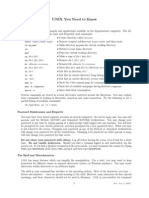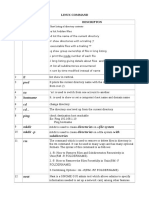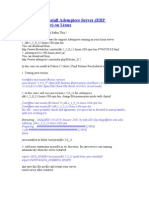0 ratings0% found this document useful (0 votes)
45 viewsUNIX Tutorial
This document provides an overview of Unix fundamentals, including:
- Opening the terminal application located in the Utilities folder to access the Unix subsystem in OS X.
- Common terminal navigation techniques like using arrow keys to move the cursor or scroll, and cut/paste with mouse or keyboard shortcuts.
- Basic Unix commands like cp to copy files, mv to move them, cd to change directories, ls to list contents, and mkdir to create directories.
- Additional commands covered include ps, kill, chmod, chown, grep, and man to get command help. It also discusses redirection, pipes, and shell scripting.
Uploaded by
msisimukoCopyright
© Attribution Non-Commercial (BY-NC)
Available Formats
Download as PDF, TXT or read online on Scribd
0 ratings0% found this document useful (0 votes)
45 viewsUNIX Tutorial
This document provides an overview of Unix fundamentals, including:
- Opening the terminal application located in the Utilities folder to access the Unix subsystem in OS X.
- Common terminal navigation techniques like using arrow keys to move the cursor or scroll, and cut/paste with mouse or keyboard shortcuts.
- Basic Unix commands like cp to copy files, mv to move them, cd to change directories, ls to list contents, and mkdir to create directories.
- Additional commands covered include ps, kill, chmod, chown, grep, and man to get command help. It also discusses redirection, pipes, and shell scripting.
Uploaded by
msisimukoCopyright
© Attribution Non-Commercial (BY-NC)
Available Formats
Download as PDF, TXT or read online on Scribd
You are on page 1/ 31
UNIX FUNDAMENTALS
THIS CLASS IS DESIGNED TO GIVE THE USER A
FUNDAMENTAL OVERVIEW OF THE UNIX
SUBSYSTEM IN OS X
OPENING A TERMINAL
To access the UNIX subsystems in OS X you
need to open the terminal application. It is
located in the Utilities folder under
applications. It is highly recommended that
you put this application on the dock
NAVIGATING IN THE
TERMINAL
The ←→ keys move the cursor left and
right
the ↑↓ keys page through the command
history.
you can use the mouse to select text and
⌘c and ⌘v to cut and paste text
Delete deletes text behind the cursor the
⌦ key deletes text after the cursor.
Common Navigation
Nomenclature
. means this directory or right here
.. means the directory right above you
~ means your home directory
/ the root directory
~<username> the home directory of the user
for example cp /local/fel/test . will copy test
to your current directory
Unix Commands
cp copies a file
cp <source path>/<filename> <target
path>/<filename>
some common modifiers are
-r for recursive (used to copy whole
directories)
-f force (don’t ask me if I want to do it
just do it)
-P preserve permissions
Unix Commands
mv moves a file from one directory to
another. it can also be used for renaming
files
mv <source dir>/<filename> <target dir>/<file>
some common modifiers are
-r for recursive (used to copy whole
directories)
-f force (don’t ask me if I want to do it
just do it)
-P preserve permissions
Unix Commands
cd changes your current working directory.
cd <directory to change to>
also the command pwd tells you which
directory you are currently in.
Unix Commands
mkdir creates a new directory
mkdir <directory name> or /<ABS path>/
<directory name>
Unix Commands
ls lists the contents of a directory
ls or ls <directory name> lists the current
directory or the specified directory
Some common modifiers.
-l lists all the information about the files
-lt lists all information in chronological
order
-al list all the information including hidden
files.
Unix Commands 007
PS, &, and kill are used to manages jobs that are running in
the background.
<command> & executes a command and sends it to the
background, this allows you to continue with something
else while you are waiting for it to finish
ps <-aux> reports what processes are running in the
background.
kill -9 <process id> kills the backgrounded process ( warning
only kill process that belong to you )
ps by itself only reports processes that are yours and in your
current session.
Mother May I
UNIX uses the concept of permissions and ownership
to determine who can access a file or directory
There are three types of permissions
read allows you to read the contents of a file
write allows you to write to a file or delete it
x or execute allows you to run a file as a script
or a program.
There are three classes of permissions.
User or Owner is the person who created the file
Group is the group that the owner belongs to
Other is everyone else in the world.
Unix Commands
chmod changes permissions on a file
chmod +x <filename> this is commonly used to
make a script executable
Some common modifiers are
a (all) u (user) o (other) g (group) and r (read)
w (write) x (execute)
these combine to form chmod g+rw (add read
and write permissions to the group) o-rwx
( remove read write, execute permissions from
other<filename> where + means add permissions
Unix Commands
chown is used to change the ownership of a file or
directory.
for example chown <user>:<group> <filename>
changes the ownership of the file or directory
some common modifiers
-R recursively changes ownership on all the
elements in a directory.
-f forces the operation, without asking for
permission first.
Unix Commands
grep performs a textual search for a word or pattern.
grep <pattern> <File or directory>
grep test * searches all of the files in the current
directory and returns any files that contain the word
test
grep uses regular expressions for searching patterns.
you can find out more about regular expressions at
http://www.regular-expressions.info/
UNIX REDIRECTION
UNIX allows to you information form many sources.
< > input output redirection
{command} < {filename} takes the information in filename and uses it as
input to the {command}
{command} > {filename} takes the output from the command and puts it
into the filename
> creates the file
>> appends to the file
for example ls -al > dirinfo.txt creates the file dirinfo.txt and puts the
directory information in it.
| or pipe redirection
{command1} | {command2} takes the output of command1 and makes it
the input of command2
for example ls -al |grep <somefile> will only return something if the file
is in the output.
Whose da MAN and --h
UNIX has a built in help system or collection
of manual pages that can be accessed by the
command man
man <command name> will give you a
complete manual page on the command.
also for a brief summary of a commands
usage <command name> --h or -help
Shell Scripting
If you find yourself entering a series of commands
frequently UNIX supports shell scripting.
shell scripting is a simple text file with a list of
commands as you would enter them in a terminal.
shell scripting also supports input variables, loops
and conditional operation
Shell Example
Here is an example of a script used to start the
renderfarm
VI
(return of the text editor)
VI is the oldest and most common UNIX text editor in
existence it has support for advanced editing and pattern
matching search and replace.
VI has three modes view, insert, and command.
view allows you to view files without modifying the text.
insert allows you to edit the file.
command allows you to save quit search replace and all
other text editor functions.
vi is very efficient at performing complex text editing and
manipulation operations.
you have an overwhelming desire to use vi ( announcer waives
his hand )
VI Basics (View)
vi <filename> to open a file for editing
←↑→↓ move the cursor left up right and down. also j,k,h,l
accomplish the same thing
x or delete delete the letter over the cursor
dd deletes a line
dw deletes the word
yy yanks a line into the buffer, you can also use mouse select and
⌘c on the mac
pp paste the line at the cursor, and ⌘v on the mac
/<pattern> performs a regular expression search for a certain
word ie /test↵ will place the cursor at the first instance of the
word
cw allows you to change the word under the cursor (press esc
when done)
r allows you to change the character under the cursor.
VI Basics (Insert)
i,I puts vi into insert (edit) mode at/before
the cursor
o, O puts vi into insert mode above/below
the current line ( it creates a new line)
a,A inserts text at the beginning/ending of
the current line
to exit insert mode hit the esc key.
VI Basics (Command)
to enter command mode use : in view mode or esc : in
insert mode ( I will use :<command> notation to signify
command mode)
Basic Command options
:q Quit vi, :w save the current file, :qw save the file
and quit vi, :q! force quite vi without writing changes
:/<pattern> find selected pattern in file
:^ go to the beginning of the file
:$ go to the end of the current file.
:<number> got to the line number in the file.
VI Basics (Command)
VI also has advanced search and replace capabilities.
:<start>,<end>s/<pattern>/<replace pattern>/<gis>
<start> (optional) starting line to search
<end> (optional) ending line to search.
s/ tells vi you want to search and replace
<pattern> this is the regular expression pattern that
you want to search for
<replace pattern> this is the text you wish to replace
any matches with.
<gis> (any combination, optional) search modifiers g
( global, replaces all instances of a match) i ( Case
insensitive ) s ignore carriage return
Compiling a program
you may need to write or modify a program
gcc is the standard unix c compiler
gcc < -lm (or other libraries)> <filename> -o
<executable to create>
this will create an executable from c source
code.
UNIX SSH
ssh is a program used for creating terminals on remote
computers. it stands for secure shell, its predecessor telnet is
still available but should not be used because all data sent by
telnet is unencrypted.
ssh -l <username> <target computer>
<username> (optional) if ssh does not recognize your local
username you may have to use this to tell it who you are.
<target computer> this is the computer you wish to
connect to
Example ssh -l ehadint felcl1.physics.nps.navy.mil
X11
X11 is a traditional UNIX windowing application it is a GUI based
environment. X11 can be run locally or remotely
X11 is located in the utilities folder, it is highly recommended that you ad
this to your dock for quick access.
There are two two setting that you need in order to use X11 from a
terminal the DISPLAY environment variable, and xhosts needs to have
proper permissions.
in tcsh you need to type setenv DISPLAY <your computer ip>:0.0, or if
you are using X11 on localhost you can set it to setenv DISPLAY :0.0
in bash you need to type export DISPLAY=:0.0 or you IP address for
remote operations.
next if you have permission errors you need to type /usr/X11R6/bin/
xhost + to enable connection to the X11 server (see example)
this can be configured in the profile script covered later.
a good test of a properly configured X11 system is typing in /usr/X11R6/
bin/xeyes
SW and fink
many x11 applications and utilities are installed
separately from OS X, these consist of gv
(ghost view), imagemagick (image conversion
and manipulation suite) these applications are
located under the /sw/bin directory
There are many powerful UNIX applications
available through fink (Show fink commander
demo)
gv or ghostview is the primary application used
for viewing FEL simulation data graphically
Profiles
in your home directory there is a file
named .cshrc (tcsh shell) and .bashrc ( bash
shell) this file is responsible for setting up
your initial environment
This is a typical .cshrc file
LAM maintenance
lamclean reinitializes the user environment
and ensures that there are no environment
variable from a previous session, it is
recommend that you run this before running
any mpi programm
mpitask lets you know which nodes are
performing mpi functions.
lamhalt shuts down the cluster
mpirun
mpirun starts the mpi program an manages
all output and tasks
mpirun -np <numprocs> <program>
<numprocs> is the number of processors to
run the mpi task on
Connecting to the
cluster file server
you may find it easier to edit and manage
text and output files on your local computer.
to do this you can connect to the cluster file
services and work on your files locally with a
gui or in a local terminal
(show file connecting demonstration)
You might also like
- How To Achieve 99% Quality Backtests in MetaTrader 4No ratings yetHow To Achieve 99% Quality Backtests in MetaTrader 416 pages
- Tutorial of Unix/Linux: Cédric Notredame (Adapted From NOMURA)No ratings yetTutorial of Unix/Linux: Cédric Notredame (Adapted From NOMURA)40 pages
- Introduction To Red Hat Enterprise Linux: Deepesh Sinnya M.E Computer NCIT Rhce, Rhcsa Cypher Technology P. LTD100% (1)Introduction To Red Hat Enterprise Linux: Deepesh Sinnya M.E Computer NCIT Rhce, Rhcsa Cypher Technology P. LTD42 pages
- UNIX You Need To Know: (Rev. Aug 14, 2009)No ratings yetUNIX You Need To Know: (Rev. Aug 14, 2009)4 pages
- Ls Is A Linux Shell Command That Lists Directory Contents of Files and DirectoriesNo ratings yetLs Is A Linux Shell Command That Lists Directory Contents of Files and Directories22 pages
- WWW Hostinger Co Uk Tutorials Linux CommandsNo ratings yetWWW Hostinger Co Uk Tutorials Linux Commands34 pages
- UNIX Shell Scripting Interview Questions, Answers, and Explanations: UNIX Shell Certification ReviewFrom EverandUNIX Shell Scripting Interview Questions, Answers, and Explanations: UNIX Shell Certification Review4.5/5 (4)
- Sexual Sin and Sanctification Nov 29 2023No ratings yetSexual Sin and Sanctification Nov 29 20235 pages
- Wearable Microstrip Patch Antennas With Different Flexible SubstratesNo ratings yetWearable Microstrip Patch Antennas With Different Flexible Substrates6 pages
- English Grade2 Unit1 All About Me My Clothes and Things LESSON PLANNo ratings yetEnglish Grade2 Unit1 All About Me My Clothes and Things LESSON PLAN4 pages
- Income Statement Comparison For The 2 Periods Ended 2/24/2019 Rowes IGANo ratings yetIncome Statement Comparison For The 2 Periods Ended 2/24/2019 Rowes IGA2 pages
- S8800C Nitrous Oxide Sedation System - BrochureNo ratings yetS8800C Nitrous Oxide Sedation System - Brochure2 pages
- English in Mind Starter Level Beginner Students Book Sample Pages PDFNo ratings yetEnglish in Mind Starter Level Beginner Students Book Sample Pages PDF5 pages
- Workers' Organization Development Program (Wodp) Dole-NcrNo ratings yetWorkers' Organization Development Program (Wodp) Dole-Ncr15 pages
- Exercise 8 Polymerase Chain Reaction: Cell and Molecular Biology LaboratoryNo ratings yetExercise 8 Polymerase Chain Reaction: Cell and Molecular Biology Laboratory7 pages
- Kakegurui The Personality Database [PDB] AnimeNo ratings yetKakegurui The Personality Database [PDB] Anime1 page
- Bangalore Development Authority - Bengaluru Masterplan 2031No ratings yetBangalore Development Authority - Bengaluru Masterplan 203156 pages
- How To Achieve 99% Quality Backtests in MetaTrader 4How To Achieve 99% Quality Backtests in MetaTrader 4
- Tutorial of Unix/Linux: Cédric Notredame (Adapted From NOMURA)Tutorial of Unix/Linux: Cédric Notredame (Adapted From NOMURA)
- Introduction To Red Hat Enterprise Linux: Deepesh Sinnya M.E Computer NCIT Rhce, Rhcsa Cypher Technology P. LTDIntroduction To Red Hat Enterprise Linux: Deepesh Sinnya M.E Computer NCIT Rhce, Rhcsa Cypher Technology P. LTD
- Ls Is A Linux Shell Command That Lists Directory Contents of Files and DirectoriesLs Is A Linux Shell Command That Lists Directory Contents of Files and Directories
- UNIX Shell Scripting Interview Questions, Answers, and Explanations: UNIX Shell Certification ReviewFrom EverandUNIX Shell Scripting Interview Questions, Answers, and Explanations: UNIX Shell Certification Review
- Wearable Microstrip Patch Antennas With Different Flexible SubstratesWearable Microstrip Patch Antennas With Different Flexible Substrates
- English Grade2 Unit1 All About Me My Clothes and Things LESSON PLANEnglish Grade2 Unit1 All About Me My Clothes and Things LESSON PLAN
- Income Statement Comparison For The 2 Periods Ended 2/24/2019 Rowes IGAIncome Statement Comparison For The 2 Periods Ended 2/24/2019 Rowes IGA
- English in Mind Starter Level Beginner Students Book Sample Pages PDFEnglish in Mind Starter Level Beginner Students Book Sample Pages PDF
- Workers' Organization Development Program (Wodp) Dole-NcrWorkers' Organization Development Program (Wodp) Dole-Ncr
- Exercise 8 Polymerase Chain Reaction: Cell and Molecular Biology LaboratoryExercise 8 Polymerase Chain Reaction: Cell and Molecular Biology Laboratory
- Bangalore Development Authority - Bengaluru Masterplan 2031Bangalore Development Authority - Bengaluru Masterplan 2031