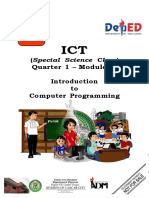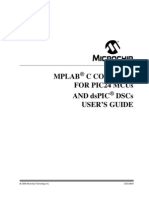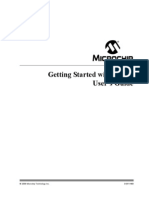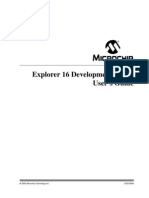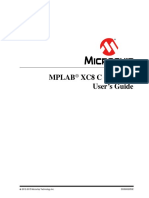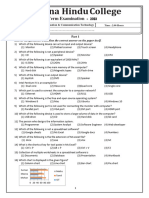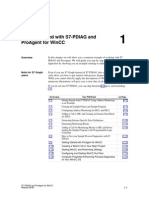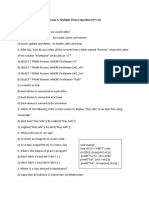MPLAB Starter Kit For PIC18F User's Guide: © 2009 Microchip Technology Inc. DS51852A
MPLAB Starter Kit For PIC18F User's Guide: © 2009 Microchip Technology Inc. DS51852A
Uploaded by
ÐCopyright:
Available Formats
MPLAB Starter Kit For PIC18F User's Guide: © 2009 Microchip Technology Inc. DS51852A
MPLAB Starter Kit For PIC18F User's Guide: © 2009 Microchip Technology Inc. DS51852A
Uploaded by
ÐOriginal Title
Copyright
Available Formats
Share this document
Did you find this document useful?
Is this content inappropriate?
Copyright:
Available Formats
MPLAB Starter Kit For PIC18F User's Guide: © 2009 Microchip Technology Inc. DS51852A
MPLAB Starter Kit For PIC18F User's Guide: © 2009 Microchip Technology Inc. DS51852A
Uploaded by
ÐCopyright:
Available Formats
MPLAB Starter Kit
for PIC18F User’s Guide
© 2009 Microchip Technology Inc. DS51852A
Note the following details of the code protection feature on Microchip devices:
• Microchip products meet the specification contained in their particular Microchip Data Sheet.
• Microchip believes that its family of products is one of the most secure families of its kind on the market today, when used in the
intended manner and under normal conditions.
• There are dishonest and possibly illegal methods used to breach the code protection feature. All of these methods, to our
knowledge, require using the Microchip products in a manner outside the operating specifications contained in Microchip’s Data
Sheets. Most likely, the person doing so is engaged in theft of intellectual property.
• Microchip is willing to work with the customer who is concerned about the integrity of their code.
• Neither Microchip nor any other semiconductor manufacturer can guarantee the security of their code. Code protection does not
mean that we are guaranteeing the product as “unbreakable.”
Code protection is constantly evolving. We at Microchip are committed to continuously improving the code protection features of our
products. Attempts to break Microchip’s code protection feature may be a violation of the Digital Millennium Copyright Act. If such acts
allow unauthorized access to your software or other copyrighted work, you may have a right to sue for relief under that Act.
Information contained in this publication regarding device Trademarks
applications and the like is provided only for your convenience The Microchip name and logo, the Microchip logo, dsPIC,
and may be superseded by updates. It is your responsibility to
KEELOQ, KEELOQ logo, MPLAB, PIC, PICmicro, PICSTART,
ensure that your application meets with your specifications.
rfPIC and UNI/O are registered trademarks of Microchip
MICROCHIP MAKES NO REPRESENTATIONS OR
Technology Incorporated in the U.S.A. and other countries.
WARRANTIES OF ANY KIND WHETHER EXPRESS OR
IMPLIED, WRITTEN OR ORAL, STATUTORY OR FilterLab, Hampshire, HI-TECH C, Linear Active Thermistor,
OTHERWISE, RELATED TO THE INFORMATION, MXDEV, MXLAB, SEEVAL and The Embedded Control
INCLUDING BUT NOT LIMITED TO ITS CONDITION, Solutions Company are registered trademarks of Microchip
QUALITY, PERFORMANCE, MERCHANTABILITY OR Technology Incorporated in the U.S.A.
FITNESS FOR PURPOSE. Microchip disclaims all liability Analog-for-the-Digital Age, Application Maestro, CodeGuard,
arising from this information and its use. Use of Microchip dsPICDEM, dsPICDEM.net, dsPICworks, dsSPEAK, ECAN,
devices in life support and/or safety applications is entirely at ECONOMONITOR, FanSense, HI-TIDE, In-Circuit Serial
the buyer’s risk, and the buyer agrees to defend, indemnify and Programming, ICSP, ICEPIC, Mindi, MiWi, MPASM, MPLAB
hold harmless Microchip from any and all damages, claims, Certified logo, MPLIB, MPLINK, mTouch, nanoWatt XLP,
suits, or expenses resulting from such use. No licenses are Omniscient Code Generation, PICC, PICC-18, PICkit,
conveyed, implicitly or otherwise, under any Microchip PICDEM, PICDEM.net, PICtail, PIC32 logo, REAL ICE, rfLAB,
intellectual property rights. Select Mode, Total Endurance, TSHARC, WiperLock and
ZENA are trademarks of Microchip Technology Incorporated
in the U.S.A. and other countries.
SQTP is a service mark of Microchip Technology Incorporated
in the U.S.A.
All other trademarks mentioned herein are property of their
respective companies.
© 2009, Microchip Technology Incorporated, Printed in the
U.S.A., All Rights Reserved.
Printed on recycled paper.
Microchip received ISO/TS-16949:2002 certification for its worldwide
headquarters, design and wafer fabrication facilities in Chandler and
Tempe, Arizona; Gresham, Oregon and design centers in California
and India. The Company’s quality system processes and procedures
are for its PIC® MCUs and dsPIC® DSCs, KEELOQ® code hopping
devices, Serial EEPROMs, microperipherals, nonvolatile memory and
analog products. In addition, Microchip’s quality system for the design
and manufacture of development systems is ISO 9001:2000 certified.
DS51852A-page ii © 2009 Microchip Technology Inc.
MPLAB STARTER KIT FOR PIC18F
USER’S GUIDE
Table of Contents
Preface ........................................................................................................................... 1
Chapter 1. Introduction to the Starter Kit
1.1 Overview ........................................................................................................ 7
1.2 Operational Requirements ............................................................................. 7
1.3 Initial Board Setup .......................................................................................... 7
Chapter 2. The Demonstration Application
2.1 Bootloader From the MicroSD™ Memory Card ............................................. 9
2.2 USB HID Mouse Demo ................................................................................ 11
2.3 USB HID Joystick Demo .............................................................................. 12
2.4 USB HID Custom Device Demo ................................................................... 13
2.5 USB CDC Demo ........................................................................................... 14
2.6 USB MSD Card Reader Demo ..................................................................... 14
Chapter 3. Developing an Application
3.1 Setting Up an Example Application for Debug ............................................. 16
3.2 Running the Example Application ................................................................ 18
3.3 Debugging the Example Application ............................................................ 18
3.4 Programming the Debugged Application ...................................................... 21
3.5 Creating Other Applications ......................................................................... 21
3.6 Determining Device Support ........................................................................ 21
3.7 Reserved Resources .................................................................................... 21
3.8 Debug Version Information ........................................................................... 21
3.9 Troubleshooting ............................................................................................ 22
Chapter 4. Hardware
4.1 Application Functional Overview .................................................................. 23
4.2 Programmer/Debugger Functional Overview ............................................... 24
4.3 Board Components ...................................................................................... 25
Appendix A. Starter Kit Schematics........................................................................... 29
Appendix B. USB Current Draw Requirements ......................................................... 33
B.1 USB Current Specifications ......................................................................... 33
B.2 PIC18F Soft Start Circuitry ........................................................................... 34
B.3 Soft Start Functions and Usage ................................................................... 35
B.4 USB Suspend Current Limitations for the Starter Kit ................................... 37
Index ............................................................................................................................. 39
Worldwide Sales and Service .................................................................................... 42
© 2009 Microchip Technology Inc. DS51852A-page iii
MPLAB Starter Kit for PIC18F User’s Guide
NOTES:
DS51852A-page iv © 2009 Microchip Technology Inc.
MPLAB STARTER KIT FOR PIC18F
USER’S GUIDE
Preface
NOTICE TO CUSTOMERS
All documentation becomes dated, and this manual is no exception. Microchip tools and
documentation are constantly evolving to meet customer needs, so some actual dialogs
and/or tool descriptions may differ from those in this document. Please refer to our web site
(www.microchip.com) to obtain the latest documentation available.
Documents are identified with a “DS” number. This number is located on the bottom of each
page, in front of the page number. The numbering convention for the DS number is
“DSXXXXXA”, where “XXXXX” is the document number and “A” is the revision level of the
document.
For the most up-to-date information on development tools, see the MPLAB® IDE online help.
Select the Help menu, and then Topics to open a list of available online help files.
INTRODUCTION
This chapter contains general information that will be useful to know before you use the
MPLAB Starter Kit for PIC18F. Items discussed in this chapter include:
• Document Layout
• Conventions Used in this Guide
• Warranty Registration
• Recommended Reading
• The Microchip Web Site
• Development Systems Customer Change Notification Service
• Customer Support
• Document Revision History
DOCUMENT LAYOUT
This document describes how to use the starter kit as a development and demonstrative
tool for PIC18F J-series device capabilities and features. The manual layout is as follows:
• Chapter 1. Introduction to the Starter Kit – This chapter introduces the starter
kit and provides an overview of its features.
• Chapter 2. The Demonstration Application – This chapter describes the
preprogrammed PIC18F demo application.
• Chapter 3. Developing an Application – This chapter describes how to debug
application software on the starter kit using MPLAB® IDE.
• Chapter 4. Hardware – This chapter provides a functional overview of the starter
kit and identifies the major hardware components.
• Appendix A. Starter Kit Schematics – This appendix provides detailed
schematic diagrams of the starter kit.
• Appendix B. USB Current Draw Requirements – This appendix briefly
discusses USB current consumption specifications and the methods used by the
starter kit to meet those specifications.
© 2009 Microchip Technology Inc. DS51852A-page 1
MPLAB Starter Kit for PIC18F User’s Guide
CONVENTIONS USED IN THIS GUIDE
This manual uses the following documentation conventions:
DOCUMENTATION CONVENTIONS
Description Represents Examples
Arial font:
Italic characters Referenced books MPLAB® IDE User’s Guide
Emphasized text ...is the only compiler...
Initial caps A window the Output window
A dialog the Settings dialog
A menu selection select Enable Programmer
Quotes A field name in a window or “Save project before build”
dialog
Underlined, italic text with A menu path File>Save
right angle bracket
Bold characters A dialog button Click OK
A tab Click the Power tab
Text in angle brackets < > A key on the keyboard Press <Enter>, <F1>
Courier New font:
Plain Courier New Sample source code #define START
Filenames autoexec.bat
File paths c:\mcc18\h
Keywords _asm, _endasm, static
Command-line options -Opa+, -Opa-
Bit values 0, 1
Constants 0xFF, ‘A’
Italic Courier New A variable argument file.o, where file can be
any valid filename
Square brackets [ ] Optional arguments mcc18 [options] file
[options]
Curly brackets and pipe Choice of mutually exclusive errorlevel {0|1}
character: { | } arguments; an OR selection
Ellipses... Replaces repeated text var_name [, var_name...]
Represents code supplied by void main (void)
user { ...
}
WARRANTY REGISTRATION
Please complete the enclosed Warranty Registration Card and mail it promptly.
Sending in the Warranty Registration Card entitles you to receive new product updates.
Interim software releases are available at the Microchip web site.
DS51852A-page 2 © 2009 Microchip Technology Inc.
Preface
RECOMMENDED READING
This user’s guide describes how to use the MPLAB Starter Kit for PIC18F. Other useful
documents are listed below. The following Microchip documents are available and
recommended as supplemental reference resources.
Readme Files
For the latest information on using other tools, read the tool-specific Readme files in
the Readmes subdirectory of the MPLAB IDE installation directory. The Readme files
contain update information and known issues that may not be included in this user’s
guide.
PIC18FJ Device Data Sheets and Flash Programming Specifications
Refer to the appropriate device Data Sheet for device-specific information and
specifications. Also, refer to the appropriate device Flash Programming Specification
for information on instruction sets and firmware development. These files may be found
on the Microchip web site or from your local sales office.
MPASM™ Assembler, MPLINK™ Object Linker, MPLIB™ Object Librarian User’s
Guide (DS33014)
This document discusses the MPLAB ASM Assembler, MPLAB LINK Linker, MPLIB
Archiver/Librarian and other 8-bit device utilities, and helps you use these tools in
developing applications.
MPLAB® C18 C Compiler User’s Guide (DS51288)
This document helps you use Microchip’s MPLAB C18 C compiler to develop your
application.
MPLAB® IDE User’s Guide (DS51519)
This document describes how to use the MPLAB IDE (Integrated Development
Environment), as well as the MPLAB IDE Project Manager, MPLAB IDE Editor and
MPLAB SIM Simulator. Use these development tools to help you develop and debug
application code.
© 2009 Microchip Technology Inc. DS51852A-page 3
MPLAB Starter Kit for PIC18F User’s Guide
THE MICROCHIP WEB SITE
Microchip provides online support via our web site at www.microchip.com. This web
site is used as a means to make files and information easily available to customers.
Accessible by using your favorite Internet browser, the web site contains the following
information:
• Product Support – Data sheets and errata, application notes and sample
programs, design resources, user’s guides and hardware support documents,
latest software releases and archived software
• General Technical Support – Frequently Asked Questions (FAQs), technical
support requests, online discussion groups, Microchip consultant program
member listing
• Business of Microchip – Product selector and ordering guides, latest Microchip
press releases, listing of seminars and events, listing of Microchip sales offices,
distributors and factory representatives
DEVELOPMENT SYSTEMS CUSTOMER CHANGE NOTIFICATION SERVICE
Microchip’s customer notification service helps keep customers current on Microchip
products. Subscribers will receive e-mail notification whenever there are changes,
updates, revisions or errata related to a specified product family or development tool of
interest.
To register, access the Microchip web site at www.microchip.com, click on Customer
Change Notification and follow the registration instructions.
The Development Systems product group categories are:
• Compilers – The latest information on Microchip C compilers and other language
tools. These include the MPLAB C18 and MPLAB C30 C compilers; MPASM™
and MPLAB ASM30 assemblers; MPLINK™ and MPLAB LINK30 object linkers;
and MPLIB™ and MPLAB LIB30 object librarians.
• In-Circuit Emulators – The latest information on Microchip in-circuit
emulators.These include the MPLAB REAL ICE™ and MPLAB ICE 2000 in-circuit
emulators.
• In-Circuit Debuggers – The latest information on Microchip in-circuit debuggers.
These include MPLAB ICD 2 and PICkit™ 2.
• MPLAB IDE – The latest information on Microchip MPLAB IDE, the Windows®
Integrated Development Environment for development systems tools. This list is
focused on the MPLAB IDE, MPLAB IDE Project Manager, MPLAB IDE Editor and
MPLAB SIM Simulator, as well as general editing and debugging features.
• Programmers – The latest information on Microchip programmers. These include
the MPLAB PM3 device programmer and the PICSTART® Plus, and PICkit 1 and
2 development programmers.
DS51852A-page 4 © 2009 Microchip Technology Inc.
Preface
CUSTOMER SUPPORT
Users of Microchip products can receive assistance through several channels:
• Distributor or Representative
• Local Sales Office
• Field Application Engineer (FAE)
• Technical Support
Customers should contact their distributor, representative or Field Application Engineer
(FAE) for support. Local sales offices are also available to help customers. A listing of
sales offices and locations is included in the back of this document.
Technical support is available through the web site at: http://support.microchip.com
DOCUMENT REVISION HISTORY
Revision A (June 2009)
• Initial Release of this Document
© 2009 Microchip Technology Inc. DS51852A-page 5
MPLAB Starter Kit for PIC18F User’s Guide
NOTES:
DS51852A-page 6 © 2009 Microchip Technology Inc.
MPLAB STARTER KIT FOR PIC18F
USER’S GUIDE
Chapter 1. Introduction to the Starter Kit
Thank you for purchasing Microchip Technology’s MPLAB Starter Kit for PIC18F. This
board is intended to introduce and demonstrate the capabilities and features of the
PIC18F J-series of Flash microcontrollers. In addition, the starter kit has on-board,
in-circuit debug circuitry so that you may develop and debug your own applications.
This chapter introduces the starter kit and provides an overview of its features. Topics
covered include:
• Overview
• Operational Requirements
• Initial Board Setup
1.1 OVERVIEW
The MPLAB Starter Kit for PIC18F provides an all-in-one solution for debugging and
programming applications using Microchip’s own MPLAB Integrated Development
Environment (IDE). A USB connection to a host computer supplies communications
and power to the board; no additional external power supply is needed.
The starter kit includes integrated debug and programmer circuitry that allows
applications to be programmed onto the application side of the PIC18F MCU and then
debugged, all using MPLAB IDE. The need for an additional programmer or hardware
interface has been completely eliminated.
The application side of the starter kit contains a range of hardware components to
demonstrate the utility and processing power of Microchip’s PIC18F46J50 family USB
microcontrollers.
1.2 OPERATIONAL REQUIREMENTS
To communicate with and program the starter kit, the following hardware and software
requirements must be met:
• PC compatible system with CD-ROM drive
• One available USB port on the PC or a powered USB hub
• MicroSD flash memory card (a card preloaded with demo applications is provided)
• Microsoft® Windows® 2000 SP4, Windows XP SP2 or Windows Vista® (32-bit)
Note: Only initial testing has been performed on 32-bit Windows Vista for this
release of the demo applications. The 64-bit version is not supported at this
time.
1.3 INITIAL BOARD SETUP
With its pre-installed demo application, the MPLAB Starter Kit for PIC18F is designed to
be used straight out of the box. Except for a single connection to a computer, no
additional hardware or configuration is necessary.
© 2009 Microchip Technology Inc. DS51852A-page 7
MPLAB Starter Kit for PIC18F User’s Guide
1.3.1 Installing the Software
Before connecting the starter kit to any computer for the first time, it is important to install
the accompanying software on the MPLAB Starter Kit for PIC18F CD first. This ensures
that both the MPLAB development environment and C compiler, as well as the relevant
tutorial and help files for the starter kit, are ready to use when the board is connected.
To install the software, insert the starter kit CD into the CD-ROM drive. The installation
process starts automatically. The process pauses for user responses to accept the
Microchip software licenses and to confirm the installation directories; respond
appropriately.
1.3.2 Connecting the Hardware
Once the starter kit software is installed, connect the provided USB cable (A to mini-B)
to any available USB port on the PC or powered hub, then to the starter kit at the mini-B
receptacle on the application side of the board (on the right side of the board’s lower
edge, as shown in Figure 1-1). The PC USB connection provides communication and
power to the board. The MicroSD™ Flash card, used to store the demo applications,
may be inserted into the MicroSD slot at any time.
If the cable is connected correctly, the green power LED is lit. The OLED display will
display the “Microchip PIC18F Starter Kit” main menu. At this point, the application waits
for the bootloader Reset switch to be pressed. When it is pressed, the bootloader
application is loaded from the MicroSD card and executed. At this point, you can use the
“Up” and “Down” touch pads to scroll through the available menus, and the “Cancel” and
“Accept” pads to select menu items. Refer to Chapter 2. “The Demonstration
Application” for a complete description of how to use the bootloader application.
When one of the precompiled applications is executed, a sequence of pop-up balloons
in the system tray (lower right of desktop) should appear, stating that (1) new hardware
has been found, (2) drivers are being installed and (3) the new hardware is ready for use.
If you do not see these messages and the starter kit does not work, try unplugging and
reconnecting the USB. If this does not work, refer to Section Chapter 3. “Developing
an Application”.
FIGURE 1-1: STARTER KIT SETUP
Starter Kit
MicroSD card
A to mini-B USB Cable
DS51852A-page 8 © 2009 Microchip Technology Inc.
MPLAB STARTER KIT FOR PIC18F
USER’S GUIDE
Chapter 2. The Demonstration Application
This chapter describes the precompiled demonstration applications that are provided
with the MPLAB Starter Kit for PIC18F, and how various features highlight the device’s
processing power and hardware functionality. These include:
• Bootloader from the MicroSD Memory Card
• Interactive Display System (OLED)
• Touch Interface (CTMU)
• USB Device Capabilities
2.1 BOOTLOADER FROM THE MicroSD™ MEMORY CARD
The Flash program memory of Microchip’s PIC18F46J50 device is readable, writable and
erasable during normal operation over the entire VDD range. This feature gives users the
ability to perform bootloader operations. To demonstrate this feature, the MPLAB Starter
Kit for PIC18F is preprogrammed with a MicroSD bootloader that gives the ability to load,
program and run PIC18 applications from a MicroSD memory card. The bootloader appli-
cation extensively uses, and serves to demonstrate, the Microchip Memory Disk Drive
(MDD) file system.
The MicroSD bootloader accepts user inputs from the touch pads and scroll bar, uses the
OLED display for user outputs, and uses substantial parts of the Microchip Memory Disk
Drive file system to read files and folders from a MicroSD memory card.
Figure 2-1 summarizes the essential firmware design of the bootloader. At system Reset,
the MicroSD bootloader checks for a user request to run the bootloader (by pressing the
S1 switch within a 10-second window). If this is not the case, the bootloader returns
control to the application currently programmed in the microcontroller’s memory.
FIGURE 2-1: FUNCTIONAL BLOCK DIAGRAM OF BOOTLOADER
Firmware
Touch Pads and User OLED
Scroll Bar Interface Display
MDD MicroSD™
File System Flash Card
HEX File
Parser
Flash
Program Memory
© 2009 Microchip Technology Inc. DS51852A-page 9
MPLAB Starter Kit for PIC18F User’s Guide
When the MicroSD bootloader starts, it initializes the capacitive touch routines and the
OLED display. It then monitors for a MicroSD memory card insertion. When an insert
event is detected by the bootloader, the MDD file system is initialized and the file structure
is displayed on the OLED. Note that only folders and HEX files will be displayed.
The user can press the Up and Down buttons to select a specific file or folder. Pressing
the Accept button when a folder is selected causes the bootloader to display the con-
tent of that specific folder on the OLED. To move one level up in the directory hierarchy,
either press the Cancel (Left) button, or press the Accept button when the “..” folder
is selected.
When a HEX file is selected and the Accept (Right) button is pressed, the MicroSD
bootloader will prompt the user for a confirmation to load the file from the MicroSD
memory card and program it to the microcontroller’s Flash memory. After this operation
is finished, the user may choose to execute that application or to remain in the
bootloader.
If the Cancel button is pressed in the root directory, the MicroSD bootloader terminates.
The last application programmed into the microcontroller is then executed.
Figure 2-2 shows a typical sequence of OLED messages from the bootloader
initialization through the loading of an application (read from top left to bottom right).
FIGURE 2-2: TYPICAL SEQUENCE FOR BOOTLOADER MESSAGES
Microchip Use ‘up’ and ‘down’ Card not detected!
PIC18F Starter Kit buttons to navigate.
Press the ‘accept’
button to select a Please insert a valid
Press S1 to load the file.
SD Bootloader Press menu button to MicroSD card to
9 continue continue
>>HIDDEMO >>. The following demo
CDC_DEMO.HEX .. will be loaded:
MSD_DEMO.HEX MOUSE ~1.HEX CUSTOM.HEX
CUSTOM~1.HEX Press the R button
JOYSTI~1.HEX to accept, or the
L button to cancel
File is loading. Application image PIC18F Starter Kit
Please wait. file: CUSTOM.HEX Mouse Demo v1.0
has been loaded.
Press the R button to
start the application Press Menu to proceed
or L button to cancel
2.1.1 Memory Organization
The first 40 Kbytes of Flash program memory are used by the MicroSD bootloader.
Figure 2-3 shows the memory map of the PIC18F46J50. The application code must
ensure that the boot area is not overwritten.
2.1.2 Remapped Vectors
Since the hardware Reset and interrupt vectors lie within the boot area, they are
remapped through software to the beginning of the user memory space. Remapping is
simply a branch for interrupts; users may observe an additional latency of two
instruction cycles to handle interrupts.
DS51852A-page 10 © 2009 Microchip Technology Inc.
The Demonstration Application
FIGURE 2-3: PROGRAM MEMORY MAP OF THE PIC18F46J50 DEMO
0000h
Bootloader
Firmware
A000h
Reset Vector
High-Priority Interrupt A008h
Vector
Low-Priority Interrupt A018h
User Memory Space
Vector
Application
Program Memory
FFFFh
Note: Memory areas are not shown to scale.
2.1.3 Writing Application Code
The bootloader operates as a separate entity, which means that an application can be
developed with very little concern about what the bootloader is doing.
When using the MPLAB® C18 C compiler to develop PIC18F firmware for an application,
the linker file must be changed to protect the program memory used by the bootloader
and the interrupt handler must be updated with the new vectors. An example linker file
(18f46j50_g.lkr) is provided on the starter kit CD-ROM.
If the need exists to re-enter the bootloader from the application (and it usually does), it
will be necessary to monitor the state of the S1 switch periodically. Since the bootloader
assumes Reset conditions, a RESET instruction should be initiated if the S1 is pressed.
An example stub application (USB Device-HID-Mouse\Firmware\mouse.c) on the
starter kit CD demonstrates how to re-enter the bootloader from the main application.
2.2 USB HID MOUSE DEMO
This demo uses the starter kit as a USB mouse. When the application is run, the starter
kit functions like any other mouse under the Windows operating system.
The movement of the mouse cursor on the X and Y axes is controlled using the
on-board accelerometer. The acceleration on all three axes is used to compute the
board tilt, which is then converted to movement of the mouse cursor on the X and Y
axis. This conversion is not linear, allowing for slow movement of the cursor when the
board is tilted a small amount, and fast movement for a steeper tilt. Keeping the board
level (with respect to the ground) stops all cursor motion.
The touch pads are used for the Left and Right mouse buttons, while the scroll bar is
used for the mouse scroll wheel.
© 2009 Microchip Technology Inc. DS51852A-page 11
MPLAB Starter Kit for PIC18F User’s Guide
2.3 USB HID JOYSTICK DEMO
This demo uses the starter kit as a USB joystick.
To test the joystick feature, open the Game Controller applet in the Control Panel. In
the following dialog, select “Joystick Demo” under “Installed Game Controllers”, then
click Properties. At the “Joystick Demo properties” dialog, select the Test tab to show
the interactive test display (Figure 2-4).
FIGURE 2-4: JOYSTICK DEMO PROPERTIES DIALOG
The following controls are implemented in the Joystick Demo:
1. X-Axis/Y-Axis: The movement of the cursor around the white area is controlled
using the on-board accelerometer. Like the Mouse Demo, acceleration on all
three axes is used to compute board tilt, which is then converted to movement
on the X and Y axis. While holding the starter kit board so that the USB connector
faces towards you, tilt the board to the right and left to change the X-axis position.
Tilt the board up and down to change the Y-axis position.
2. Z-Axis: The Z-axis is controlled using the scroll bar. Touch the bar and slide your
finger towards the bottom or top to change the Z-axis position.
3. Z-Rotation: Rotation around the Z-axis is controlled with the potentiometer.
Rotate the potentiometer to change the rotation.
4. Buttons 1 and 2: Of the 13 buttons displayed, buttons 1 and 2 are controlled
using the L and R touch pads, respectively. Press and hold the pad to turn on
(light up) the corresponding joystick indicator.
DS51852A-page 12 © 2009 Microchip Technology Inc.
The Demonstration Application
2.4 USB HID CUSTOM DEVICE DEMO
The HID Custom Device demo enables generic USB data transfer to and from an
attached device. Although the HID class normally is used for interface products, such
as keyboards and mice, the HID interface can also be used for other data transfer
purposes. The precompiled application provided with the starter kit is meant to be used
with the PC application project, HID PnP Demo.exe, provided on the CD-ROM disc
that comes with the kit.
If the USB device has been plugged in and has successfully enumerated, the device
should be detected automatically by the demo PC application. Figure 2-5 shows how
the PC application appears in Windows XP.
After the device enumerates, the PC application reads the raw data from the touch
pads, the accelerometer (three axes acceleration and temperature) and the
potentiometer. The state of the touch pads (pressed or not) is displayed in the Visual
tab; all of the raw data is displayed in the Numeric tab.
FIGURE 2-5: HID DEMO APPLICATION, VISUAL (LEFT) AND
NUMERIC TABS
© 2009 Microchip Technology Inc. DS51852A-page 13
MPLAB Starter Kit for PIC18F User’s Guide
Note: The demo PC application is intended to be run under Windows and was
written in Microsoft® Visual C++®. If the executable fails to launch correctly,
verify that the .NET Framework Version 2.0 (or later) redistributable pack-
age has been installed. To verify this, check the list of installed programs in
the Control Panel (from the Start button in Windows XP, Settings>Control
Panel>Add or Remove Programs).
If it is not installed, the .NET redistributable package is included on the CD
that comes with the starter kit. It is also available for download from the
Microsoft web site.
2.4.1 mTouch™ Calibration
In addition to displaying information from the accelerometer and touch pads, the
Numeric tab also has an interactive mTouch calibration button. Clicking on the button
automatically reruns the same touch pad calibration routine that is performed whenever
the starter kit is initialized. No additional input from the user is required.
Note that manual calibrations are not stored for future use, but are replaced with the
results of the automatic calibration the next time the starter kit is powered up.
2.5 USB CDC DEMO
This demo allows the device to appear as a serial (COM) port to the host computer.
If the starter kit is running this demo, and it is connected for the first time to a host
computer, the operating system may request a driver to install (i.e., an INF file). Select
the “Install from a list or specific location (Advanced)” option and point to the INF file
provided on the CD-ROM disc that comes with the board.
Once the device is successfully installed:
1. Launch a terminal emulator program, such as HyperTerminal.
2. Select the appropriate COM port. On most machines, this will be COM5 or
higher.
Once the starter kit is connected, it will send data from the acceleration sensor in raw
numeric format.
2.6 USB MSD CARD READER DEMO
This demo uses the starter kit as a USB MicroSD card reader. The MSD (Mass Storage
Device) interface displays a new drive volume in “My Computer”, similar to a USB Flash
memory device (“thumb drive”). If a compatible card is inserted in the card slot, files can
be read, deleted and manipulated like any other drive on the computer, following
successful enumeration.
Common operating systems typically assign USB mass storage volumes (such as
Flash memory devices) to the next available drive letter. If the automatically assigned
drive letter has already been assigned to some other device (such as a mapped
network drive), a conflict can occur with some Windows operating systems. For more
information, refer to the Microsoft Knowledge Base article 297694 at the following link:
http://support.microsoft.com/kb/297694
To resolve this issue, do one of the following:
• Obtain the hot fix available from Microsoft
• Manually reassign the conflicting drive volume (such as a mapped network drive)
with a drive letter that is later in the alphabet (such as “Z”)
DS51852A-page 14 © 2009 Microchip Technology Inc.
MPLAB STARTER KIT FOR PIC18F
USER’S GUIDE
Chapter 3. Developing an Application
The MPLAB Starter Kit for PIC18F may be used with MPLAB® IDE, the free integrated
development environment available on Microchip’s web site. MPLAB IDE allows the
starter kit to be used as an in-circuit debugger, as well as a programmer, for the
featured device.
In-circuit debugging allows you to run, examine and modify your program for the device
embedded in the starter kit hardware. This greatly assists you in debugging your
firmware and hardware together.
Special starter kit software interacts with the MPLAB IDE application to run, stop and
single step through programs. Breakpoints can be set and the processor can be reset.
Once the processor is stopped, the register’s contents can be examined and modified.
For more information on how to use MPLAB IDE, reference the following documentation:
• “MPLAB® IDE User’s Guide” (DS51519)
• “MPLAB® IDE Quick Start Guide” (DS51281)
• MPLAB® IDE On-Line Help
This chapter includes the following:
• Setting Up an Example Application for Debug
• Running the Example Application
• Debugging the Example Application
• Programming the Debugged Application
• Creating Other Applications
• Determining Device Support
• Reserved Resources
• Debug Version Information
• Troubleshooting
© 2009 Microchip Technology Inc. DS51852A-page 15
MPLAB Starter Kit for PIC18F User’s Guide
3.1 SETTING UP AN EXAMPLE APPLICATION FOR DEBUG
Once the starter kit software is installed, the on-board debugger must be connected to
any available USB port on the PC or powered hub, then to the starter kit at the mini-B
receptacle, J2, on the debugger/programmer side of the board (Figure 3-1). At the
same time, a sequence of pop-up balloons in the system tray (lower right of desktop)
will appear, stating that (1) new hardware has been found, (2) drivers are being
installed and (3) the new hardware is ready for use. If you do not see these messages
and the starter kit does not work, try unplugging and reconnecting the USB. If this does
not work, refer to Section 3.9 “Troubleshooting”.
FIGURE 3-1: CONNECTING THE STARTER KIT
DEBUGGER/PROGRAMMER
Starter Kit
M
A to mini-B USB Cable
If you debug a USB device application, a second USB cable must be connected to
another USB port on the PC or power hub, then to the starter kit at the mini-B
receptacle, J3, on the application side of the board (Figure 3-2).
FIGURE 3-2: DEBUGGING A USB APPLICATION ON THE STARTER KIT
Starter Kit
M
A to mini-B USB Cables
DS51852A-page 16 © 2009 Microchip Technology Inc.
Developing an Application
The MPLAB IDE software that is installed on your PC by the starter kit CD-ROM auto-
matically opens an example application that you may use to examine debug features
of the starter kit. To prepare the application for debug:
1. Launch MPLAB IDE. The example application project and related workspace will
open. For information on projects and workspaces, see the MPLAB IDE
documentation mentioned at the beginning of this chapter.
2. Select Project>Build All to build the application code. The build’s progress will be
visible in the Build tab of the Output window.
3. Select Debugger>Select Tool>Starter Kits. MPLAB IDE changes to add the
starter kit debug features (Figure 3-3):
1) the status bar shows “Starter Kits” as the debug tool
2) a “Starter Kit” debug toolbar is added
3) the Debugger menu changes to add starter kit debug functions
4) the Output window displays the communication status between MPLAB IDE
and the starter kit on the Starter Kit Debugger tab.
Several device resources are also used for debug. For details, see
Section 3.6 “Determining Device Support”.
4. Select Debugger>Program to program the application code into the
PIC18F46J50 device on the starter kit. The debug programming progress will be
visible in the Starter Kit tab of the Output window.
Note: Debug executive code is automatically programmed in the upper program
memory of the starter kit device when the starter kit is selected as a debug-
ger. Debug code must be programmed into the target device to use the
in-circuit debugging capabilities of the starter kit.
FIGURE 3-3: STARTER KIT AS DEBUG TOOL IN MPLAB® IDE
© 2009 Microchip Technology Inc. DS51852A-page 17
MPLAB Starter Kit for PIC18F User’s Guide
3.2 RUNNING THE EXAMPLE APPLICATION
The starter kit executes in either real time (Run) or steps (Step Into, Step Over,
Animate). Real-time execution occurs when you select Run in MPLAB IDE. Once the
device code is halted, either by a Halt or a breakpoint, you can step.
The following toolbar buttons can be used for quick access to commonly used debug
operations:
TABLE 3-1: PIC18F STARTER KIT DEBUGGER TOOLBAR
Debugger Menu Toolbar Buttons
Run
Halt
Animate
Step Into
Step Over
Reset
To see how these options function, do the following:
1. Select Debugger>Reset>Processor Reset or click the Reset button to reset the
program.
2. Select Debugger>Run or click the Run button. Observe how the application
operates.
3. Select Debugger>Halt or click the Halt button to stop the program execution. A
green solid arrow marks the line of code in the File window where the program
Halted.
4. Select Debugger>Step Into or click the Step Into button to step the program
execution once. The green solid arrow will move down one line of code in the File
window. Click the button several times to step through some code.
5. Select Debugger>Reset>Processor Reset and click the Reset button to reset the
program again. The arrow disappears, meaning the device is Reset.
3.3 DEBUGGING THE EXAMPLE APPLICATION
For the example code given, everything works fine. However, when you are developing
code, it will likely not work the first time and need to be debugged. MPLAB IDE provides
an editor and several debug features, such as breakpoints and Watch windows, to aid
in application code debugging.
This section includes:
• Editing Application Code
• Using Breakpoints and Mouseovers
• Using Watch Windows
DS51852A-page 18 © 2009 Microchip Technology Inc.
Developing an Application
3.3.1 Editing Application Code
To view application code so that it may be edited, do one of the following:
• Select Edit>New to create new code or Edit>Open to search for and open an
existing code file.
• Double-click on a file in the Project window to open an existing code file. See an
example Project window in Figure 3-4.
FIGURE 3-4: EXAMPLE PROJECT
For more information on using the editor to create and edit code, see MPLAB IDE
Editor Help.
3.3.2 Using Breakpoints and Mouseovers
To set a breakpoint in code, use one of the following methods:
• Double-Click in Gutter: Double-click in the window gutter next to the line of code
where you want the breakpoint. Double-click again to remove the breakpoint.
• Pop-up Menu: Place the cursor over the line of code where you want the break-
point. Then, right click to pop up a menu and select “Set Breakpoint”. Once a
breakpoint is set, “Set Breakpoint” will become “Remove Breakpoint” and “Disable
Breakpoint”. Other options on the pop-up menu under Breakpoints are for
deleting, enabling or disabling all breakpoints.
• Breakpoint Dialog: Open the Breakpoint dialog (Debugger>Breakpoints) to set,
delete, enable or disable breakpoints. See MPLAB IDE Help for more information
on this dialog.
A breakpoint set in code appears as a red “stop sign” with a “B”. Once code is halted,
hovering over variables pops up the current value of those variables (Figure 3-5).
Note: This feature must be set up. From the menu bar, select Edit>Properties;
from the Properties dialog, select the Tooltips tab and then click the
checkbox for “Enable Variable Mouseover Values”.
© 2009 Microchip Technology Inc. DS51852A-page 19
MPLAB Starter Kit for PIC18F User’s Guide
FIGURE 3-5: EXAMPLE BREAKPOINT
3.3.3 Using Watch Windows
To use a Watch window:
• The Watch window is made visible on the desktop by selecting View>Watch. It
contains four selectable watch views (via tabs) in which to view variables (SFRs,
symbols and absolute addresses).
• Select an SFR or symbol from the list and click the related Add button to add it to
the Watch window, or click in the “Address” column and enter an absolute
address.
A Watch window populated with the SFRs and Symbols will look like Figure 3-6. For
more on using Watch windows, see MPLAB IDE Help.
FIGURE 3-6: EXAMPLE WATCH WINDOW
DS51852A-page 20 © 2009 Microchip Technology Inc.
Developing an Application
3.4 PROGRAMMING THE DEBUGGED APPLICATION
When the program is successfully debugged and running, the next step is to program
the device for stand-alone operation in the finished design. When doing this, the
resources reserved for debug are released for use by the application. To program the
application, use the following steps:
1. Disable the starter kit as a debug tool by selecting Debugger>Select Tool>None.
2. Select the starter kit as the programmer in the Programmer>Select Programmer
menu.
3. Select Programmer>Program.
Now, the starter kit will run independently.
3.5 CREATING OTHER APPLICATIONS
This starter kit is just one way to use Microchip PIC18 microcontrollers in an
application. Other tools and resources exist to support these devices:
• PIC18 Demo Boards, such as the Low Pin Count USB Development Kit, PICDEM
FS USB, PIC18F87J50 FS USB Demonstration Plug-In Module, PIC18F46J50 FS
USB Demonstration Plug-In Module
• MPLAB C Compiler for PIC18 MCUs, Full Version: More optimization options than
the student version for full-scale development.
• Application Notes: Libraries and example applications with source code for using
the PIC18 family of microcontrollers.
For more information on demo boards on application notes, see the design center at
the Microchip web site (www.microchip.com). For additional information on the full ver-
sion of the MPLAB C Compiler for PIC18 MCUs, go to http://www.microchip.com/c18.
For additional information on Microchip USB software and tools, go to
http://www.microchip.com/usb.
3.6 DETERMINING DEVICE SUPPORT
Due to the built-in in-circuit debugging capability of ICD devices and the In-Circuit Serial
Programming™ (ICSP™) function offered by the debugger, the starter kit uses some
on-chip resources when debugging. It also uses program memory and file register loca-
tions in the target device during debugging. These locations are not available for use
by user code. In the MPLAB IDE; registers marked with an “R” in the register displays
represent reserved registers.
3.7 RESERVED RESOURCES
For information on device resources that are needed for in-circuit debugging, please
refer to the MPLAB ICD 2 Help, found in the MPLAB IDE under Help>Topics. The
device reserved resource information found under “Resources Used By MPLAB ICD 2”
is the same for the starter kit.
3.8 DEBUG VERSION INFORMATION
Selecting either Debugger>Settings or Programmer Settings from the menu bar opens
the Starter Kit Settings dialog. Currently, there is only one (Info) tab on this dialog,
displaying the following information:
• Firmware Version: The version of firmware on the starter kit board.
• Debug Exec Version: The version of the debug executive that is loaded into the
PIC18 device program memory to enable debug operation.
© 2009 Microchip Technology Inc. DS51852A-page 21
MPLAB Starter Kit for PIC18F User’s Guide
3.9 TROUBLESHOOTING
3.9.1 Debug Connection Problems
While using the starter kit as a debugger, you may get the error, “Unable to Enter Debug
Mode”, when programming the device. This can result from communication being lost
between the starter kit and MPLAB IDE. To resolve this:
1. Unplug the USB cable from the starter kit.
2. Plug the USB cable back into the starter kit.
MPLAB IDE should automatically reconnect to the starter kit. If this does not work, do
the following:
1. Check the USB connection between the PC and starter kit at both ends.
2. If using a USB hub, make sure it is powered.
3. Make sure the USB port is not in use by another device.
3.9.2 Programming Problems
If during the course of developing your own application, you can no longer program the
device on the starter kit, you may have set device Configuration bits to code-protect or
some other state that prevents programming. To view the settings of the Configuration
bits, select Configure>Configuration Bits.
DS51852A-page 22 © 2009 Microchip Technology Inc.
MPLAB STARTER KIT FOR PIC18F
USER’S GUIDE
Chapter 4. Hardware
This chapter provides a functional overview of the MPLAB Starter Kit for PIC18F, and
identifies the major hardware components. Topics covered include:
• Application Functional Overview
• Programmer/Debugger Functional Overview
• Board Components
4.1 APPLICATION FUNCTIONAL OVERVIEW
Figure 4-1 illustrates the main functions of the starter kit:
FIGURE 4-1: APPLICATION SIDE BLOCK DIAGRAM
PIC18F46J50
ICSP™ PGC/EMUC RD0:RD7
To Debugger Side PGD/EMUD OLED
CS
(PIC18F67J50) MCLR R0
WR
Display
RD
Potentiometer RA4
RB3 MicroSD™
Push Button RD6
RB0 RC2 Card Socket
Switch
BMA150
Touch Keys Accelerometer
RA0:RA3
and Scroll Bar RC6
D+/D-
USB mini-B
Receptacle
32 kHz SOSCI:SOSCO
Crystal VBUS
3.3V LDO Power
Regulator LED
VDD to Debugger
The application side of the starter kit is centered on the PIC18F46J50 microcontroller,
which requires very little additional hardware to perform its tasks. The MPLAB Starter
Kit for PIC18F comes preprogrammed with a MicroSD bootloader that has the ability to
load, program and run precompiled applications from a MicroSD memory card to the
device’s Flash program memory. The MicroSD bootloader uses substantial parts of the
Microchip Memory Disk Drive file system. The precompiled demos use substantial
parts of the Microchip USB Stack Library.
The applications accept user inputs from three sources: the capacitive touch pad, S1
(A5), the acceleration sensor, U6 (A4), and the potentiometer, R24 (A7).
© 2009 Microchip Technology Inc. DS51852A-page 23
MPLAB Starter Kit for PIC18F User’s Guide
The microcontroller uses one of its A/D Converter channels to sample and convert the
potentiometer’s value to a digital value. Four additional A/D channels are used to
monitor the directional touch pads of S1. The values from these channels are analyzed
with the CTMU to determine when a touch-and-release event occurs on any of the
pads. The application firmware determines which action to take based on the
application’s current context. For example, the capacitive buttons are used as Left and
Right buttons for the USB HID Mouse Demo, while the capacitive slider is used to
emulate the scroll wheel. The capacitive slider is also used by the USB HID Joystick
Demo to generate the Z axes coordinates.
The microcontroller uses the SPI interface to configure the BMA150 acceleration
sensor, then to read 3-axis acceleration and temperature data in digital format. The
acceleration data is used to compute the board’s tilt; this is converted to cursor
movements for the USB HID Mouse Demo and X-Y coordinates for the USB HID
Joystick Demo.
The microcontroller uses the same SPI interface to communicate with the MicroSD
memory card. This allows the USB MSD Card Reader Demo to read and write files to
any MicroSD memory card.
The microcontroller directly drives the OLED display (LED1) using the microcontroller’s
Parallel Master Port (PMP). Data is driven on I/O ports, RD<7:0>. Port control signals,
A0, RD, WR and CS, are provided on ports RB5 and RE<2:0>, respectively. A DC
boost circuit, comprised of power MOSFET Q4 along with D5 and L3, provides the
operating voltage for the OLED.
The microcontroller uses its on-chip USB engine and transceiver to communicate with
the mini-B receptacles on the application side.
4.2 PROGRAMMER/DEBUGGER FUNCTIONAL OVERVIEW
Figure 4-2 illustrates the debugging/programming operation of the starter kit.
FIGURE 4-2: STARTER KIT PROGRAMMER/DEBUGGER BLOCK DIAGRAM
Debug 12 MHz
LED Crystal
USB Data ICSP™
USB mini-B PIC18F67J50 To Application Side
From Host PC (PIC18F46J50)
Jack
SPI
Serial EEPROM
25LC010A
In its default configuration, the starter kit functions as a USB bus-powered device.
Power is provided via the USB cable; the nominal 5 volt unregulated supply is regulated
by a Microchip MC1727 3.3 volt, Low Dropout (LDO) linear regulator. Proper main
system power is indicated by the green LED (D2).
DS51852A-page 24 © 2009 Microchip Technology Inc.
Hardware
The debugging and programming side of the starter kit is controlled by a PIC18F67J50
microcontroller running at 48 MHz. The PIC18F67J50’s built-in USB engine provides
the communications interface between the starter kit and the host PC. The
microcontroller manages debugging or programming of the target PIC18F46J50 by
controlling the target’s MCLR, PGC1/EMUC1 and PGD1/EMUD1 signals. Target
clocking is provided by the PIC18F67J50.
A Microchip 25LC010A serial EEPROM is used to store the starter kit’s serial number
and debug control information.
4.3 BOARD COMPONENTS
Figure 4-3 identifies the key hardware components for the starter kit.
FIGURE 4-3: PIC18F STARTER KIT COMPONENT LAYOUT
A7
A5
A3 M
A8
A4
A11
A2
A1
D4
D1 D3
A9
A10
D2 A6
D5 D6
© 2009 Microchip Technology Inc. DS51852A-page 25
MPLAB Starter Kit for PIC18F User’s Guide
TABLE 4-1: PIC18F STARTER KIT COMPONENT DESCRIPTIONS
Ref Debug/Programmer Component Ref Application Component
D1 PIC18F67J50 Microcontroller (U1) A1 PIC18F46J50 Microcontroller (U3)
D2 mini-B USB Receptacle (J2) A2 OLED Display (LED1)
D3 Debugger/Programmer Clock Crystal (Y1) A3 MicroSD™ Card Socket (J5)
D4 25LC010A Serial EEPROM (U2) A4 BMA150 Acceleration Sensor (U6)
D5 Debug LED (D2) A5 Capacitive Touch Pad (S1)
D6 Power LED (D3) A6 mini-B USB (Peripheral) Receptacle (J3)
A7 Potentiometer (R24)
A8 Bootloader Reset Push Button Switch (S1)
A9 MCP1727 Voltage Regulator (U5)
A10 Soft Start Circuit (Q1)
A11 OLED Voltage Boost Cicuitry
4.3.1 Programmer/Debugger Components
The components listed here (in order of their reference tags in Figure 4-3) are the key
components of the programmer/debugger side of the starter kit:
D1. PIC18F67J50 Microcontroller (U1): Controls the programming/debugging
operations of the target PIC18F46J50 microcontroller. It also provides the
12 MHz clock for the application side of the microcontroller.
D2. mini-B USB Receptacle (J2): Provides system power and bidirectional
communication between the host PC and starter kit.
D3. Debugger/Programmer Clock Crystal (Y1): Provides an accurate 12 MHz
frequency reference for the PIC18F67J50 microcontroller for stable USB
operations in Programming and Debugging modes. The PIC18F67J50 also
uses this to generate a second 12 MHz clock for use by the PIC18F46J50
microcontroller.
D4. 25LC010A Serial EEPROM (U2): Store the starter kit’s serial number and
debug control information.
D5. Target Power LED (D2): When lit, indicates that power is being supplied to the
starter kit from VBUS, either from the Application or Programmer/Debugger side.
D6. Debug LED (D3): When lit, indicates that the starter kit is operating in
Programming or Debug mode.
4.3.2 Application Components
The components listed here (in order of their reference tags in Figure 4-3) are the key
components of the application side of the starter kit:
A1. PIC18F46J50 Microcontroller (U3): This provides the processing power for
the demo applications and application development on the starter kit. The micro-
controller features 64 Kbytes of Flash program memory and 3.7 Kbytes RAM.
The demo application uses an external 12 MHz signal from the programmer side
as clock source. Custom applications that do not use the USB module may also
use the microcontroller’s on-chip FRC oscillator as a clock source. (USB appli-
cations must use the 12 MHz programmer clock source, as the tolerance of the
FRC oscillator exceeds USB specifications.)
A2. OLED Display (LED1): A 128 x 64 pixel, monochrome organic LED array
provides a wide range of graphics and alphanumeric display options.
A3. MicroSD Card Socket (J5): A standard socket that is read and write compatible
with all MicroSD cards. The socket and the application side of the
microcontroller communicate over an SPI interface.
DS51852A-page 26 © 2009 Microchip Technology Inc.
Hardware
A4. BMA150 Acceleration Sensor (U6): This device implements a complete 3-axis
accelerometer and temperature sensor solution in an 8-lead QFN package. The
accelerometer is a semiconductor-based strain gauge with no moving parts and
never requires calibration. All acceleration and temperature data is provided in
real time in digital format, compatible with standard SPI interfaces.
A5. Capacitive Touch Pads (S1): This 5-element keypad is an integral part of the
board’s top layer. The application responds to capacitive changes induced by
direct contact with the user by monitoring each of the touch pad’s elements with
the microcontroller’s integrated CTMU module.
A6. mini-B USB Receptacle (J5): Physically identical to J1, this provides USB
connectivity for the application side when it is functioning as a peripheral device.
A7. Potentiometer (R24): Provides a variable analog input to the microcontroller for
certain demo applications.
A8. Bootloader Reset Push Button (S1): The switch provides a hardware signal
interpreted by the main application that is used to reset the application and
invoke the MicroSD bootloader.
A9. OLED Voltage Boost Circuitry: L3, D5 and Q4 (along with other passive
components) are connected in a voltage boost topology. This provides the
OLED display with its nominal operating voltage of 13 VDC.
A10. Soft Start Circuit: Transistor Q1 and its associated passive components form a
PWM controlled regulator. This is used to keep the non-microcontroller portions
of the application within the Inrush and Suspend Current limitations spelled out in
the USB specification. See Appendix B. “USB Current Draw Requirements”
for more information.
A11. MCP1727 Voltage Regulator (U5): The 3.3V linear regulator regulates the USB
unregulated voltage to 3.3 volts (with respect to VSS) and supplies the starter kit
with system power.
© 2009 Microchip Technology Inc. DS51852A-page 27
MPLAB Starter Kit for PIC18F User’s Guide
NOTES:
DS51852A-page 28 © 2009 Microchip Technology Inc.
MPLAB STARTER KIT FOR PIC18F
USER’S GUIDE
Appendix A. Starter Kit Schematics
The following schematic diagrams are included in this appendix:
Programmer/Debugger:
• Figure A-1: Programmer/Debugger System
Application:
• Figure A-2: Application Microcontroller, Touch Switches and Associated
Components
• Figure A-3: OLED Display, LED and Application Side USB Connectors
© 2009 Microchip Technology Inc. DS51852A-page 29
MPLAB Starter Kit for PIC18F User’s Guide
FIGURE A-1: STARTER KIT SCHEMATIC, SHEET 1: PROGRAMMER/DEBUGGER SYSTEM
ICSP™/TEST/DEBUG HEADER
DS51852A-page 30 © 2009 Microchip Technology Inc.
Starter Kit Schematics
FIGURE A-2: STARTER KIT SCHEMATIC, SHEET 2: APPLICATION MICROCONTROLLER,
SOFT START POWER CIRCUIT, ACCELEROMETER AND SWITCHES
Not Populated
Not Populated
Not Populated
Not Populated
© 2009 Microchip Technology Inc. DS51852A-page 31
MPLAB Starter Kit for PIC18F User’s Guide
FIGURE A-3: STARTER KIT SCHEMATIC, SHEET 3: OLED DISPLAY, SD INTERFACE,
APPLICATION SIDE USB CONNECTOR AND POWER SUPERVISOR, AND
OTHER CONNECTORS
Not Populated
PICkit™ 2
Not Populated
Not Populated
MicroSD™ Card
(JP1 bridged on Board)
Not Populated
DS51852A-page 32 © 2009 Microchip Technology Inc.
MPLAB STARTER KIT FOR PIC18F
USER’S GUIDE
Appendix B. USB Current Draw Requirements
This chapter describes the key USB specification current limits and provides a func-
tional overview of the soft start circuitry used by the MPLAB Starter Kit for PIC18F to
meet them. The appendix includes the following sections:
• USB Current Specifications
• PIC18F Starter Kit Soft Start Circuitry
• Soft Start Functions and Usage
• Suspend Current Limitations with the Starter Kit
B.1 USB CURRENT SPECIFICATIONS
There are three major USB current specifications that the soft start circuitry addresses:
inrush current during initial plug in, total application current draw, and suspend current
limitations.
B.1.1 Inrush Current
All USB devices are required to limit their inrush draw from the bus such that there is a
capacitance change of no more than 10 μF for the device. (Since the USB is a 5V bus,
this equates to a charge inrush of 50 μC.) Some applications, like the OLED on the
starter kit, may cause a capacitance change of greater than 10 μF. To meet the
specification, the application can use current management techniques to limit the
inrush current and spread the charge over a longer period of time.
B.1.2 Total Application Current Draw
USB devices are limited to 100 mA of total current draw during the enumeration phase.
The enumeration phase is the time during which the device is first attached to the bus
and when the host sends a SET_CONFIGURATION command to the device. Devices
may request for additional current by changing the bMaxPower parameter of the
configuration descriptor. The configuration descriptor can be found in the file,
usb_descriptors.c, in each of the example demos. More information about the
bMaxPower parameter and the configuration descriptor, in general, can be found in
Table 9-10 of the USB specification.
B.1.3 Suspend Current Limitations
When the USB bus is in Suspend mode, all attached USB devices are required to use
less than 2.5 mA of current draw from the bus. For applications that have features that
require more current than is allowed, there are several options available. The first is to
be a self-powered device and only draw current from the power supply. The second is
to implement a software controlled method for reducing the current to below the 2.5 mA
limit.
© 2009 Microchip Technology Inc. DS51852A-page 33
MPLAB Starter Kit for PIC18F User’s Guide
B.2 PIC18F SOFT START CIRCUITRY
One strategy to meet the key USB current specifications is to include a software
controllable soft start mechanism. The starter kit implements the simple soft start circuit
shown in Figure B-1.
FIGURE B-1: PIC18F STARTER KIT SOFT START CIRCUIT
+3.3V
C16 R21
0.1 μF 100k
RC0
R20
Q1 1.5k
IRLML6402PBF
APP_VDD
Transistor, Q1, a power MOSFET, blocks the current from the 3.3V power rail to the
non-microcontroller portions of the application circuit (e.g., SD card, OLED, etc). R21
ensures that on initial power-up, Q1 is blocking the current flow. R20 and C16 form an
RC filter on the digital output from the microcontroller (RC0 port). This RC filter creates
an analog voltage on the gate of Q1 from the PWM signal supplied by the micro-
controller. The values of C16 and R20 are chosen to produce a large RC time constant
compared to the PWM frequency, and such that, the current drawn from the pin is within
the port pin’s specification.
The PWM frequency is based on the RC network and is chosen to produce a fairly
constant voltage on the gate of Q1. The PWM duty cycle is determined by the gate
threshold of Q1. Once the frequency is selected, changing the PWM duty cycle will
result in a change of the gate voltage. The duty cycle is set so that the starting voltage
on the gate of Q1 is above the threshold voltage across all device variations, so that
the device is in an OFF state. The duty cycle is varied at a rate in which the gate voltage
on Q1 changes slowly enough to ensure that the transistor stays in its linear region dur-
ing the full charging of Q1’s output (Figure B-2). The result is that voltage is supplied to
the application at a slower rate, thus lowering the inrush current.
The duty cycle should stop sweeping at a point that is lower than any possible value for
Q1’s threshold voltage; this ensures that the entire linear region is used for as long as
possible. Once this point is reached, the software can disable the PWM and set the
output of RC0 low; this puts Q1 in Full Saturation mode.
Figure B-2 and Figure B-3 show how the change in gate voltage (yellow trace) relates
to the change in the circuit’s output (blue trace). Figure B-2 captures a close look at the
linear region, while Figure B-3 captures the entire PWM cycle from no output to full out-
put. Note that the gate voltage decreases slowly and constantly over the entire potential
threshold voltage range of Q1.
DS51852A-page 34 © 2009 Microchip Technology Inc.
USB Current Draw Requirements
FIGURE B-2: VARYING PWM OUTPUT TO SLOWLY CROSS THE LINEAR
REGION OF Q1’S OUTPUT
FIGURE B-3: THE ENTIRE SOFT START PROCESS
B.3 SOFT START FUNCTIONS AND USAGE
A software component on the microcontroller side is also required to manage the PWM
output and control the external circuit. The demo applications supplied with the starter
kit use three different software function calls to manage USB-related power consump-
tion.This section describes the functions provided and how they are used to meet the
USB requirements.
B.3.1 AppPowerEnable()
The AppPowerEnable() function starts the soft start sequence. The function initial-
izes the port pins, timers and PWM modules to get ready for the soft start. It is optional
if APP_POWER_AUTO_ENABLE is defined.
In light of the Total Application Current Draw specification of 100 mA, this function
should not be called until after the device is enumerated. See the following section for
more details.
© 2009 Microchip Technology Inc. DS51852A-page 35
MPLAB Starter Kit for PIC18F User’s Guide
B.3.2 AppPowerReady()
The AppPowerReady() function returns a BOOL data type that will return TRUE if the
soft start is complete or FALSE if it is not. This function should be called periodically
during the soft start to insure that the soft start continues ramping properly.
If APP_POWER_AUTO_ENABLE is defined, AppPowerReady() will automatically call
AppPowerEnable() if it is not already started. In light of the Total Application Current
Draw specification of 100 mA, this function should not be called until after the device is
enumerated. The application code that relies on components that are gated by the soft
start should wait until AppPowerReady() returns TRUE before running.
EXAMPLE B-1: USING AppPowerReady()TO CONTROL APPLICATION
START-UP
// User Application USB tasks
if((USBDeviceState < CONFIGURED_STATE)||(USBSuspendControl==1))
return;
// Soft Start the APP_VDD
if(AppPowerReady() == FALSE) return;
// The rest of the application code down here
// (once power is enabled).
B.3.3 AppPowerDisable()
The AppPowerDisable() function turns the power off to the application. This func-
tion should be used when the device is going to go into Suspend mode in order to meet
the USB suspend current specification.
EXAMPLE B-2: USING AppPowerDisable()
void USBCBSuspend(void)
{
//…
AppPowerDisable();
//…
Sleep();
//…
}
After the device resumes from suspend, the AppPowerEnable() and
AppPowerReady() functions are used again to restart the application power. In this
demo, that is done through the same calls in the ProcessIO() function that initially
powered the device on start-up.
DS51852A-page 36 © 2009 Microchip Technology Inc.
USB Current Draw Requirements
B.4 USB SUSPEND CURRENT LIMITATIONS FOR THE STARTER KIT
The USB specification limits devices to 2.5 mA of current draw from the bus while a
device is in a suspended state. This limit is tested during compliance testing for all USB
certified devices.
The design of the PIC18F Starter Kit utilizes an on-board debugger. To optimize the
starter kit for cost and available features, the debugger section provides the system
clock for both the debugger and the application portions of the circuit. As a result, the
debugger is always running, even when the debugger USB cable is not attached,
resulting in a current draw higher than allowed during USB suspend. In contrast, typical
applications will have their own clock sources and be able to better control their own
current consumption to meet the USB suspend specification. This can be achieved by
switching to a lower clock frequency or placing the microcontroller into Sleep mode,
among other possible methods.
© 2009 Microchip Technology Inc. DS51852A-page 37
MPLAB Starter Kit for PIC18F User’s Guide
NOTES:
DS51852A-page 38 © 2009 Microchip Technology Inc.
MPLAB STARTER KIT FOR PIC18F
USER’S GUIDE
Index
A Debugger Toolbar
Acceleration Sensor ......................................11, 12, 24 Animate............................................................. 18
Application Components Halt.................................................................... 18
Soft Start Circuit................................................ 27 Reset................................................................. 18
Application Components Run ................................................................... 18
Acceleration Sensor.......................................... 27 Step Into............................................................ 18
Bootloader Reset Push Button ......................... 27 Step Over.......................................................... 18
Capacitive Touch Pad....................................... 27 Demonstration Applications
MicroSD Card Socket ....................................... 26 Bootloader from MicroSD Card........................... 9
mini-B USB Receptacle .................................... 27 HID Custom Device .......................................... 13
OLED Display ................................................... 26 HID Joystick ...................................................... 12
OLED Voltage Boost Circuitry .......................... 27 HID Mouse ........................................................ 11
PIC18F46J50 Microcontroller ........................... 26 USB CDC COM Port......................................... 14
Potentiometer ................................................... 27 USB MSD Card Reader .................................... 14
Voltage Regulator ............................................. 27 Documentation
Conventions ........................................................ 2
B Layout ................................................................. 1
Block Diagrams
H
Application Side ................................................ 23
Programmer/Debugger Side ............................. 24 Host Computer Requirements.................................... 7
Soft Start Circuit................................................ 34 I
Board Components
Initial Board Setup...................................................... 7
Debug LED ....................................................... 26
Connecting Hardware ......................................... 8
Debugger/Programmer Clock Crystal ............... 26
Installing Software............................................... 8
mini-B USB Connector...................................... 26
Internet Address......................................................... 4
PIC18F67J50 Microcontroller ........................... 26
Serial EEPROM ................................................ 26 M
Target Power LED ............................................ 26 Microchip Internet Web Site ....................................... 4
Bootloader MPLAB IDE .......................................................... 7, 15
Display Messages............................................. 10 mTouch Calibration (manual)................................... 14
Memory Map ..................................................... 11
Writing Applications .......................................... 11 P
Programmer ............................................................. 21
C
Charge Time Measurement Unit (CTMU) ................ 24 R
Code Examples Reading, Recommended ........................................... 3
Using AppPowerDisable()................................. 36 Reserved Resources................................................ 21
Using AppPowerReady() to Revision History ......................................................... 5
Control Application Start-up ............... 36
S
Customer Change Notification Service ...................... 4
Customer Support ...................................................... 5 Schematic Diagrams ................................................ 29
Soft Start
D Circuitry............................................................. 34
Debug ........................................................................ 7 Functions, Usage .............................................. 35
Executive .......................................................... 17 Starter Kit
Reserved Resources ........................................ 21 Board Components ........................................... 25
Setup ................................................................ 16
© 2009 Microchip Technology Inc. DS51852A-page 39
Index
T
Troubleshooting ....................................................... 22
U
Unable to Enter Debug Mode .................................. 22
USB
Current Specifications....................................... 33
Suspend Current Limitations ............................ 37
W
Warranty Registration ................................................ 2
Watch Window ......................................................... 18
WWW Address........................................................... 4
© 2009 Microchip Technology Inc. DS51852A-page 40
Index
NOTES:
© 2009 Microchip Technology Inc. DS51852A-page 41
WORLDWIDE SALES AND SERVICE
AMERICAS ASIA/PACIFIC ASIA/PACIFIC EUROPE
Corporate Office Asia Pacific Office India - Bangalore Austria - Wels
2355 West Chandler Blvd. Suites 3707-14, 37th Floor Tel: 91-80-4182-8400 Tel: 43-7242-2244-39
Chandler, AZ 85224-6199 Tower 6, The Gateway Fax: 91-80-4182-8422 Fax: 43-7242-2244-393
Tel: 480-792-7200 Harbour City, Kowloon Denmark - Copenhagen
India - New Delhi
Fax: 480-792-7277 Hong Kong Tel: 45-4450-2828
Tel: 91-11-4160-8631
Technical Support: Tel: 852-2401-1200 Fax: 45-4485-2829
Fax: 91-11-4160-8632
http://support.microchip.com Fax: 852-2401-3431
India - Pune France - Paris
Web Address:
Australia - Sydney Tel: 91-20-2566-1512 Tel: 33-1-69-53-63-20
www.microchip.com
Tel: 61-2-9868-6733 Fax: 91-20-2566-1513 Fax: 33-1-69-30-90-79
Atlanta Fax: 61-2-9868-6755
Japan - Yokohama Germany - Munich
Duluth, GA
China - Beijing Tel: 49-89-627-144-0
Tel: 678-957-9614 Tel: 81-45-471- 6166
Tel: 86-10-8528-2100 Fax: 49-89-627-144-44
Fax: 678-957-1455 Fax: 81-45-471-6122
Fax: 86-10-8528-2104 Italy - Milan
Boston Korea - Daegu
China - Chengdu Tel: 39-0331-742611
Westborough, MA Tel: 82-53-744-4301
Tel: 86-28-8665-5511 Fax: 39-0331-466781
Tel: 774-760-0087 Fax: 82-53-744-4302
Fax: 86-28-8665-7889 Netherlands - Drunen
Fax: 774-760-0088 Korea - Seoul
China - Hong Kong SAR Tel: 82-2-554-7200 Tel: 31-416-690399
Chicago
Tel: 852-2401-1200 Fax: 82-2-558-5932 or Fax: 31-416-690340
Itasca, IL
Tel: 630-285-0071 Fax: 852-2401-3431 82-2-558-5934 Spain - Madrid
Fax: 630-285-0075 China - Nanjing Tel: 34-91-708-08-90
Malaysia - Kuala Lumpur
Tel: 86-25-8473-2460 Tel: 60-3-6201-9857 Fax: 34-91-708-08-91
Dallas
Addison, TX Fax: 86-25-8473-2470 Fax: 60-3-6201-9859 UK - Wokingham
Tel: 972-818-7423 China - Qingdao Tel: 44-118-921-5869
Malaysia - Penang
Fax: 972-818-2924 Tel: 86-532-8502-7355 Fax: 44-118-921-5820
Tel: 60-4-227-8870
Detroit Fax: 86-532-8502-7205 Fax: 60-4-227-4068
Farmington Hills, MI China - Shanghai Philippines - Manila
Tel: 248-538-2250 Tel: 86-21-5407-5533 Tel: 63-2-634-9065
Fax: 248-538-2260 Fax: 86-21-5407-5066 Fax: 63-2-634-9069
Kokomo China - Shenyang Singapore
Kokomo, IN Tel: 86-24-2334-2829 Tel: 65-6334-8870
Tel: 765-864-8360 Fax: 86-24-2334-2393 Fax: 65-6334-8850
Fax: 765-864-8387
China - Shenzhen Taiwan - Hsin Chu
Los Angeles Tel: 86-755-8203-2660 Tel: 886-3-572-9526
Mission Viejo, CA Fax: 86-755-8203-1760 Fax: 886-3-572-6459
Tel: 949-462-9523
China - Wuhan Taiwan - Kaohsiung
Fax: 949-462-9608
Tel: 86-27-5980-5300 Tel: 886-7-536-4818
Santa Clara Fax: 86-27-5980-5118 Fax: 886-7-536-4803
Santa Clara, CA
China - Xiamen Taiwan - Taipei
Tel: 408-961-6444
Tel: 86-592-2388138 Tel: 886-2-2500-6610
Fax: 408-961-6445
Fax: 86-592-2388130 Fax: 886-2-2508-0102
Toronto
China - Xian Thailand - Bangkok
Mississauga, Ontario,
Tel: 86-29-8833-7252 Tel: 66-2-694-1351
Canada
Fax: 86-29-8833-7256 Fax: 66-2-694-1350
Tel: 905-673-0699
Fax: 905-673-6509 China - Zhuhai
Tel: 86-756-3210040
Fax: 86-756-3210049
01/02/08
DS51852A-page 42 © 2009 Microchip Technology Inc.
You might also like
- Quarter 1 - Module 1: To Computer Programming: (Special Science Class)100% (9)Quarter 1 - Module 1: To Computer Programming: (Special Science Class)24 pages
- PIC18F Starter Kit 1 User Guide DS51852A PDFNo ratings yetPIC18F Starter Kit 1 User Guide DS51852A PDF46 pages
- MCP6V01 Thermocouple Auto-Zeroed Reference Design: © 2008 Microchip Technology Inc. DS51738BNo ratings yetMCP6V01 Thermocouple Auto-Zeroed Reference Design: © 2008 Microchip Technology Inc. DS51738B30 pages
- Mplab IDE Com Mplab Editor e Mplab Simulator100% (1)Mplab IDE Com Mplab Editor e Mplab Simulator360 pages
- PIC18F87J72 Single-Phase Energy Meter Calibration User's GuideNo ratings yetPIC18F87J72 Single-Phase Energy Meter Calibration User's Guide63 pages
- Explorer 16 Development Board User GuideNo ratings yetExplorer 16 Development Board User Guide50 pages
- Mplab XC16 C Compiler User's Guide: 2012-2013 Microchip Technology Inc. DS50002071CNo ratings yetMplab XC16 C Compiler User's Guide: 2012-2013 Microchip Technology Inc. DS50002071C366 pages
- USB To DALI Interface and PC DALI Test Application User's GuideNo ratings yetUSB To DALI Interface and PC DALI Test Application User's Guide26 pages
- MCP2210 Breakout Module User's Guide: © 2012 Microchip Technology Inc. DS52056ANo ratings yetMCP2210 Breakout Module User's Guide: © 2012 Microchip Technology Inc. DS52056A26 pages
- La Carte Demonstration PicKit Serial I2cNo ratings yetLa Carte Demonstration PicKit Serial I2c18 pages
- 8-Bit Wireless Development Kit User's Guide: PreliminaryNo ratings yet8-Bit Wireless Development Kit User's Guide: Preliminary42 pages
- MPASM™ Assembler, MPLINK™ Object Linker, MPLIB™ Object Librarian User's GuideNo ratings yetMPASM™ Assembler, MPLINK™ Object Linker, MPLIB™ Object Librarian User's Guide338 pages
- 16-Bit MCU and DSC Programmer's Reference ManualNo ratings yet16-Bit MCU and DSC Programmer's Reference Manual502 pages
- RN52 Bluetooth Audio Evaluation Kit User's Guide: 2014 Microchip Technology Inc. DS50002153ANo ratings yetRN52 Bluetooth Audio Evaluation Kit User's Guide: 2014 Microchip Technology Inc. DS50002153A37 pages
- Mcp47X6 Pictail™ Plus Daughter Board User'S Guide: © 2011 Microchip Technology Inc. Ds51932BNo ratings yetMcp47X6 Pictail™ Plus Daughter Board User'S Guide: © 2011 Microchip Technology Inc. Ds51932B40 pages
- Pickit 3: ™ In-Circuit Debugger/Programmer User'S GuideNo ratings yetPickit 3: ™ In-Circuit Debugger/Programmer User'S Guide94 pages
- Making PIC Microcontroller Instruments and ControllersFrom EverandMaking PIC Microcontroller Instruments and ControllersNo ratings yet
- Microsoft .NET Gadgeteer: Electronics Projects for Hobbyists and InventorsFrom EverandMicrosoft .NET Gadgeteer: Electronics Projects for Hobbyists and InventorsNo ratings yet
- Programming and Customizing the Multicore Propeller Microcontroller: The Official GuideFrom EverandProgramming and Customizing the Multicore Propeller Microcontroller: The Official Guide3.5/5 (2)
- Programming Microcontrollers with Python: Experience the Power of Embedded PythonFrom EverandProgramming Microcontrollers with Python: Experience the Power of Embedded PythonNo ratings yet
- Hands-On Industrial Internet of Things: Build robust industrial IoT infrastructure by using the cloud and artificial intelligenceFrom EverandHands-On Industrial Internet of Things: Build robust industrial IoT infrastructure by using the cloud and artificial intelligenceNo ratings yet
- Intermediate C Programming for the PIC Microcontroller: Simplifying Embedded ProgrammingFrom EverandIntermediate C Programming for the PIC Microcontroller: Simplifying Embedded ProgrammingNo ratings yet
- PIC Robotics: A Beginner's Guide to Robotics Projects Using the PIC MicroFrom EverandPIC Robotics: A Beginner's Guide to Robotics Projects Using the PIC Micro4.5/5 (2)
- A DIY Smart Home Guide: Tools for Automating Your Home Monitoring and Security Using Arduino, ESP8266, and AndroidFrom EverandA DIY Smart Home Guide: Tools for Automating Your Home Monitoring and Security Using Arduino, ESP8266, and AndroidNo ratings yet
- Physical Computing: Exploring Computer Vision in Physical ComputingFrom EverandPhysical Computing: Exploring Computer Vision in Physical ComputingNo ratings yet
- ASP.NET 3.5 Enterprise Application Development with Visual Studio 2008: Problem Design SolutionFrom EverandASP.NET 3.5 Enterprise Application Development with Visual Studio 2008: Problem Design SolutionNo ratings yet
- Smart Camera: Revolutionizing Visual Perception with Computer VisionFrom EverandSmart Camera: Revolutionizing Visual Perception with Computer VisionNo ratings yet
- Programming the Intel Edison: Getting Started with Processing and PythonFrom EverandProgramming the Intel Edison: Getting Started with Processing and Python1/5 (1)
- Installation Instructions: Revision Form ProductNo ratings yetInstallation Instructions: Revision Form Product5 pages
- Software Release Notice: Timeprovider 5000No ratings yetSoftware Release Notice: Timeprovider 50008 pages
- Huntleigh Dopplex Fetal Assist - Service ManualNo ratings yetHuntleigh Dopplex Fetal Assist - Service Manual78 pages
- CIS1400 - Programming Logic and Technique: Topic 7 Advanced Data TypesNo ratings yetCIS1400 - Programming Logic and Technique: Topic 7 Advanced Data Types36 pages
- Windows Artifact Analysis: Evidence Of... : File DownloadNo ratings yetWindows Artifact Analysis: Evidence Of... : File Download8 pages
- Software Installation Procedure Template PDFNo ratings yetSoftware Installation Procedure Template PDF2 pages
- Practical Linux With Raspberry Pi OS: Quick Start 1st Edition Ashwin Pajankar All Chapter Instant Download100% (1)Practical Linux With Raspberry Pi OS: Quick Start 1st Edition Ashwin Pajankar All Chapter Instant Download25 pages
- 2023 Grade 09 ICT 1st Term Test Paper English Medium100% (3)2023 Grade 09 ICT 1st Term Test Paper English Medium6 pages
- AMDPJ-MEGA-SYS-2103 - A - Sub-systemOverview (CBI)No ratings yetAMDPJ-MEGA-SYS-2103 - A - Sub-systemOverview (CBI)20 pages
- Undertake Routine Maintenance Tasks On A Standalone Computer SystemNo ratings yetUndertake Routine Maintenance Tasks On A Standalone Computer System9 pages
- Getting Started With S7-PDIAG and ProAgent For WinCCNo ratings yetGetting Started With S7-PDIAG and ProAgent For WinCC29 pages
- Quarter 1 - Module 1: To Computer Programming: (Special Science Class)Quarter 1 - Module 1: To Computer Programming: (Special Science Class)
- Programming and Customizing the PICAXE Microcontroller 2/EFrom EverandProgramming and Customizing the PICAXE Microcontroller 2/E
- MCP6V01 Thermocouple Auto-Zeroed Reference Design: © 2008 Microchip Technology Inc. DS51738BMCP6V01 Thermocouple Auto-Zeroed Reference Design: © 2008 Microchip Technology Inc. DS51738B
- PIC18F87J72 Single-Phase Energy Meter Calibration User's GuidePIC18F87J72 Single-Phase Energy Meter Calibration User's Guide
- Mplab XC16 C Compiler User's Guide: 2012-2013 Microchip Technology Inc. DS50002071CMplab XC16 C Compiler User's Guide: 2012-2013 Microchip Technology Inc. DS50002071C
- USB To DALI Interface and PC DALI Test Application User's GuideUSB To DALI Interface and PC DALI Test Application User's Guide
- MCP2210 Breakout Module User's Guide: © 2012 Microchip Technology Inc. DS52056AMCP2210 Breakout Module User's Guide: © 2012 Microchip Technology Inc. DS52056A
- 8-Bit Wireless Development Kit User's Guide: Preliminary8-Bit Wireless Development Kit User's Guide: Preliminary
- MPASM™ Assembler, MPLINK™ Object Linker, MPLIB™ Object Librarian User's GuideMPASM™ Assembler, MPLINK™ Object Linker, MPLIB™ Object Librarian User's Guide
- RN52 Bluetooth Audio Evaluation Kit User's Guide: 2014 Microchip Technology Inc. DS50002153ARN52 Bluetooth Audio Evaluation Kit User's Guide: 2014 Microchip Technology Inc. DS50002153A
- Mcp47X6 Pictail™ Plus Daughter Board User'S Guide: © 2011 Microchip Technology Inc. Ds51932BMcp47X6 Pictail™ Plus Daughter Board User'S Guide: © 2011 Microchip Technology Inc. Ds51932B
- Pickit 3: ™ In-Circuit Debugger/Programmer User'S GuidePickit 3: ™ In-Circuit Debugger/Programmer User'S Guide
- Programming and Customizing the PIC MicrocontrollerFrom EverandProgramming and Customizing the PIC Microcontroller
- Making PIC Microcontroller Instruments and ControllersFrom EverandMaking PIC Microcontroller Instruments and Controllers
- Microsoft .NET Gadgeteer: Electronics Projects for Hobbyists and InventorsFrom EverandMicrosoft .NET Gadgeteer: Electronics Projects for Hobbyists and Inventors
- Programming and Customizing the Multicore Propeller Microcontroller: The Official GuideFrom EverandProgramming and Customizing the Multicore Propeller Microcontroller: The Official Guide
- Programming Microcontrollers with Python: Experience the Power of Embedded PythonFrom EverandProgramming Microcontrollers with Python: Experience the Power of Embedded Python
- Hands-On Industrial Internet of Things: Build robust industrial IoT infrastructure by using the cloud and artificial intelligenceFrom EverandHands-On Industrial Internet of Things: Build robust industrial IoT infrastructure by using the cloud and artificial intelligence
- Running Small Motors with PIC MicrocontrollersFrom EverandRunning Small Motors with PIC Microcontrollers
- Intermediate C Programming for the PIC Microcontroller: Simplifying Embedded ProgrammingFrom EverandIntermediate C Programming for the PIC Microcontroller: Simplifying Embedded Programming
- PIC Robotics: A Beginner's Guide to Robotics Projects Using the PIC MicroFrom EverandPIC Robotics: A Beginner's Guide to Robotics Projects Using the PIC Micro
- A DIY Smart Home Guide: Tools for Automating Your Home Monitoring and Security Using Arduino, ESP8266, and AndroidFrom EverandA DIY Smart Home Guide: Tools for Automating Your Home Monitoring and Security Using Arduino, ESP8266, and Android
- Physical Computing: Exploring Computer Vision in Physical ComputingFrom EverandPhysical Computing: Exploring Computer Vision in Physical Computing
- ASP.NET 3.5 Enterprise Application Development with Visual Studio 2008: Problem Design SolutionFrom EverandASP.NET 3.5 Enterprise Application Development with Visual Studio 2008: Problem Design Solution
- Smart Camera: Revolutionizing Visual Perception with Computer VisionFrom EverandSmart Camera: Revolutionizing Visual Perception with Computer Vision
- Programming the Intel Edison: Getting Started with Processing and PythonFrom EverandProgramming the Intel Edison: Getting Started with Processing and Python
- CIS1400 - Programming Logic and Technique: Topic 7 Advanced Data TypesCIS1400 - Programming Logic and Technique: Topic 7 Advanced Data Types
- Windows Artifact Analysis: Evidence Of... : File DownloadWindows Artifact Analysis: Evidence Of... : File Download
- Practical Linux With Raspberry Pi OS: Quick Start 1st Edition Ashwin Pajankar All Chapter Instant DownloadPractical Linux With Raspberry Pi OS: Quick Start 1st Edition Ashwin Pajankar All Chapter Instant Download
- 2023 Grade 09 ICT 1st Term Test Paper English Medium2023 Grade 09 ICT 1st Term Test Paper English Medium
- AMDPJ-MEGA-SYS-2103 - A - Sub-systemOverview (CBI)AMDPJ-MEGA-SYS-2103 - A - Sub-systemOverview (CBI)
- Undertake Routine Maintenance Tasks On A Standalone Computer SystemUndertake Routine Maintenance Tasks On A Standalone Computer System
- Getting Started With S7-PDIAG and ProAgent For WinCCGetting Started With S7-PDIAG and ProAgent For WinCC