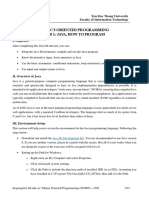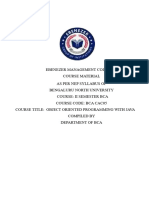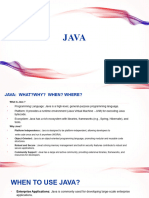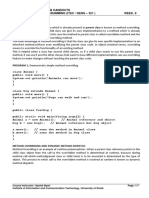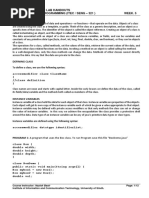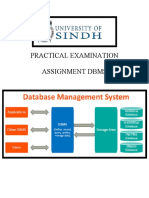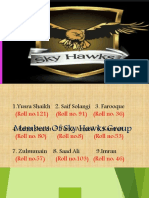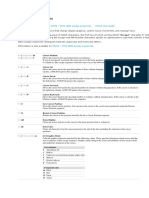Java Chapter One Notes
Uploaded by
Umm E Farwa KhanJava Chapter One Notes
Uploaded by
Umm E Farwa KhanLECTURE NOTES AND LAB HANDOUTS
OBJECT OREINTED PROGRAMMING (ITEC / SENG – 321 ) WEEK. 1
INSTALLING JAVA
The Java Development Kit (JDK), officially named "Java Platform, Standard Edition (Java SE)" is needed for writing
Java programs. The JDK is freely available from Sun Microsystems (now part of Oracle). The mother site for JDK
(Java SE) is http://www.oracle.com/technetwork/java/javase/overview/index.html.
JRE (Java Runtime) is needed for running Java programs. JDK (Java Development Kit), which includes JRE plus the
development tools (such as compiler and debugger), is need for writing (developing) as well as running Java
programs. In other words, JRE is a subset of JDK. Since you are supposed to write Java Programs, you should
install JDK, which includes JRE.
Run the downloaded installer (e.g., "jdk-11.0.{x}_windows-x64_bin.exe"), which installs both the JDK.
By default, JDK is installed in directory "C:\Program Files\Java\jdk-11.0.{x}", where {x} denotes the upgrade
number. Accept the defaults and follow the screen instructions to install JDK. Change this directory to “C:\jdk” for
your ease so you can quickly access it.
WRITING YOUR FIRST PROGRAM:
In Java, every application begins with a class name, and that class must match the filename. Let's create our first
Java file, called MyClass.java, which can be done in any text editor (like Notepad). The file should contain a "Hello
World" message, which is written with the following code:
PROGRAM 1: Simple JAVA Program
//First Java Program
public class MyClass {
public static void main(String[] args) {
System.out.println("Hello World");
}
}
COMPLIING AND RUNNING YOUR PROGRAM:
Save the code in Notepad in the directory c:\jdk1.8\bin and name your file as "MyClass.java". Make sure to give
your file name same as class name. The name of the java file must match the class name. When saving the file,
save it using the class name and add ".java" to the end of the filename. Open Command Prompt (cmd.exe),
navigate to the directory where you saved your file by typing the following commands:
C:\Users\abc> CD\JDK1.8\BIN
To compile the program type "javac MyClass.java":
C:\JDK\BIN> javac MyClass.java
This will compile your code. If there are no errors in the code, the command prompt will take you to the next line.
Now, type "java MyClass" to run the file:
C:\JDK\BIN> java MyClass
The output will be shown:
Hello World
Course Instructor: Nazi sh Basir Page: 1/6
Institute of Information and Communication Technology, University of Sindh.
LECTURE NOTES AND LAB HANDOUTS
OBJECT OREINTED PROGRAMMING (ITEC / SENG – 321 ) WEEK. 1
EXAMPLE EXPLAINED
Every line of code that runs in Java must be inside a class. In our example, we named the class MyClass. A class
should always start with an uppercase first letter. If several words are used to form a name of the class each inner
words first letter should be in Upper Case. Example class MyFirstJavaClass
Note: Java is case-sensitive: "Hello" and "hello" has different meaning.
THE MAIN METHOD
The main() method is required and you will see it in every Java program:
public static void main(String[] args)
Any code inside the main() method will be executed every program must contain the main() method.
A block, which consists of 0, 1, or more statements, starts with a left curly brace ({) and ends with a right curly
brace (}). Blocks are required for class and method definitions and can be used anywhere else in the program that
a statement is legal. Example has two blocks: the class definition and the main method definition. As you can see,
nesting blocks within blocks is perfectly legal. The main block is nested completely within the class definition
block.
SYSTEM.OUT.PRINTLN()
Inside the main() method, we can use the println() method to print a line of text to the screen:
JAVA COMMENTS
Comments can be used to explain Java code, and to make it more readable. It can also be used to prevent
execution when testing alternative code. Single-line comments starts with two forward slashes (//).
Any text between // and the end of the line is ignored by Java (will not be executed).
Multi-line comments start with /* and ends with */. Any text between /* and */ will be ignored by Java.
//First Java Program
/*First Java Program
Java is Fun */
JAVA IDENTIFIERS
All Java variables, method names, class names and other data members must be identified with unique names.
These unique names are called identifiers.
EXERCISE 1:
Write a program which displays information about you like: Your Name, Fathers Name, Class Roll No., age, and
Cell Phone number.
VARIABLES
Java allows you to refer to the data in a program by defining variables, which are named locations in memory
where you can store values. A variable can store one data value at a time, but that value might change as the
program executes.
Identifiers can be short names (like x and y) or more descriptive names (age, sum, totalVolume).
The general rules for constructing names for variables (unique identifiers) are:
Names can contain letters, digits, underscores, and dollar signs
Names should begin with a letter
Names can also begin with $ and _ (but we will not use it in this tutorial)
Names are case sensitive ("myVar" and "myvar" are different variables)
Names should start with a lowercase letter and it cannot contain whitespace. If the variable name
consists of more than one word, then each word after the first should begin with a capital letter. For
example, these identifiers are conventional Java variable names: number1, highScore, booksToRead,
ageInYears, and xAxis.
Reserved words (like Java keywords, such as int or String) cannot be used as names
Course Instructor: Nazi sh Basir Page: 2/6
Institute of Information and Communication Technology, University of Sindh.
LECTURE NOTES AND LAB HANDOUTS
OBJECT OREINTED PROGRAMMING (ITEC / SENG – 321 ) WEEK. 1
DATA TYPES
Java supports eight primitive data types: byte, short, int, long, float, double, char, and boolean. They are called
primitive data types because they are part of the core Java language. The data type you specify for a variable tells
the compiler how much memory to allocate and the format in which to store the data.
DECLARING VARIABLES
Every variable must be given a name and a data type before it can be used. This is called declaring a variable. The
syntax for declaring a variable is:
datatype identifier;
OR
datatype identifier1, identifier2, ...;
INTEGER DATA TYPES
This group includes byte, short, int, and long, which are for whole-valued signed numbers.
Integer Data Type Size in Bytes Min Value Max Value
Byte 1 -128 127
Short 2 -32,768 32,767
Int 4 - 2,147,483,648 2,147,483,647
Long 8 -9,223,372,036,854,775,808 9,223,372,036,854,775,807
FLOATING-POINT DATA TYPES
This group includes float and double, which represent numbers with fractional precision.
Floating-point Data Type Size in Bytes Max Positive Non Zero Value Max Value
Float 4 1.40239846 x 10-45 3.40282347 x 1038
Double 8 4.9406564584124654 x 10-324 1.7976931348623157 x 10308
CHARACTER DATA TYPES
Character Data Type Size in Bytes Min Value Max Value
Char 2 The character encoded as 0000, The value FFFF which is a special
the null character code for “not a character”
BOOLEAN DATA TYPE
Boolean Data Type The boolean data type can store only two values, which are expressed using the Java reserved
words true and false.
THE ASSIGNMENT OPERATOR, INITIAL VALUES, AND LITERALS
When you declare a variable, you can also assign an initial value to the data. To do that, use the assignment
operator (=) with the following syntax:
datatype variableName = initialValue;
This statement is read as “variableName gets initialValue”. Or
datatype variable1 = initialValue1, variable2 = initialValue2 ;
Notice that assignment is right to left. The initial value is assigned to the variable.
EXERCISE 2:
Write down a program which has 2 variable ‘a’ and ‘b’ assign them any value and evaluate the following equation:
x = a2 + 2ab + b2
Create variable x and Display the result of ‘x’
Course Instructor: Nazi sh Basir Page: 3/6
Institute of Information and Communication Technology, University of Sindh.
LECTURE NOTES AND LAB HANDOUTS
OBJECT OREINTED PROGRAMMING (ITEC / SENG – 321 ) WEEK. 1
LITERALS
A constant value in Java is created by using a literal representation of it.
Integer Litrals:
byte, int, long, and short can be expressed in decimal(base 10), hexadecimal(base 16) or octal(base 8) number
systems as well. Prefix 0 is used to indicate octal, and prefix 0x indicates hexadecimal when using these number
systems for literals. For example:
int decimal = 100;
int octal = 0144;
int hexa = 0x64;
Values of type long that exceed the range of int can be created from long literals by specifying L or l:
long var = 1234567654321L
Floating-Point Literals
A floating-point literal is of type float if it ends with the letter F or f; otherwise its type is double and it can
optionally end with the letter D or d.
The floating point types (float and double) can also be expressed using E or e (for scientific notation), F or f (32-bit
float literal) and D or d (64-bit double literal; this is the default and by convention is omitted).
double d1 = 123.4;
// same value as d1, but in scientific notation
double d2 = 1.234e2;
float f1 = 123.4f;
Char literals
For char data types we can specify literals in 4 ways:
Single quote : We can specify literal to char data type as single character within single quote.
char ch = 'a';
Char literal as Integral literal : we can specify char literal as integral literal which represents Unicode value of the
character and that integral literals can be specified either in Decimal, Octal and Hexadecimal forms. But the
allowed range is 0 to 65535.
char ch = 062;
Unicode Representation : We can specify char literals in Unicode representation ‘\uxxxx’. Here xxxx represents 4
hexadecimal numbers.
char ch = '\u0061';// Here /u0061 represent a.
Escape Sequence : Every escape character can be specify as char literals.
char ch = '\n';
JAVA ESCAPE SEQUENCE
Escape Sequence Description
\t Insert a tab in the text at this point.
\b Insert a backspace in the text at this point.
\n Insert a newline in the text at this point.
\r Insert a carriage return in the text at this point.
\f Insert a formfeed in the text at this point.
\' Insert a single quote character in the text at this point.
\" Insert a double quote character in the text at this point.
\\ Insert a backslash character in the text at this point.
Course Instructor: Nazi sh Basir Page: 4/6
Institute of Information and Communication Technology, University of Sindh.
LECTURE NOTES AND LAB HANDOUTS
OBJECT OREINTED PROGRAMMING (ITEC / SENG – 321 ) WEEK. 1
PROGRAM 2: Calculates area of Circle
public class AreaOfCircle {
public static void main(String[] args) {
//define the data we know
final double PI = 3.14159;
//define other data we use
double radius;
double area;
//give radius a value
radius = 3.5;
//perform calculation
area = PI * radius * radius;
//output the result
System.out.println("The area of Circle is " + area );
}
}
PROGRAM 3: Demonstrates long data type. Computes the number of miles that light will travel in a
specified number of days.
class Light {
public static void main(String args[]) {
int lightspeed;
long days;
long seconds;
long distance;
// approximate speed of light in miles per second
lightspeed = 186000;
days = 1000; // specify number of days here
seconds = days * 24 * 60 * 60; // convert to seconds
distance = lightspeed * seconds; // compute distance
System.out.print("In " + days);
System.out.print(" days light will travel about ");
System.out.println(distance + " miles.");
}
}
PROGRAM 4: Demonstrates char variables behave like integers.
class CharDemo2 {
public static void main(String args[]) {
char ch1;
ch1 = 'X';
System.out.println("ch1 contains " + ch1);
ch1++; // increment ch1
System.out.println("ch1 is now " + ch1);
}
}
Course Instructor: Nazi sh Basir Page: 5/6
Institute of Information and Communication Technology, University of Sindh.
LECTURE NOTES AND LAB HANDOUTS
OBJECT OREINTED PROGRAMMING (ITEC / SENG – 321 ) WEEK. 1
PROGRAM 5: Demonstrate boolean values.
class BoolTest {
public static void main(String args[]) {
boolean b;
b = false;
System.out.println("b is " + b);
b = true;
System.out.println("b is " + b);
// a boolean value can control the if statement
if(b) System.out.println("This is executed.");
b = false;
if(b) System.out.println("This is not executed.");
// outcome of a relational operator is a boolean value
System.out.println("10 > 9 is " + (10 > 9));
}
}
PROGRAM 6: Demonstrate dynamic initialization.
class DynInit {
public static void main(String args[]) {
double a = 3.0, b = 4.0;
// c is dynamically initialized
double c = Math.sqrt(a * a + b * b);
System.out.println("Hypotenuse is " + c);
}
}
EXERCISE 3:
Declare two short variable and try to assign their sum to byte variabl e and write down what happened.
short a=10, b=20;
byte = a+b;
Declare a long variable with value with int range then declare another long variable with value outside the range
of int. Write down what happened.
Declare a float variable like this and write down what happened.
float a = 12.54;
Declare all types of integers and floating point variables and try to give those values outside of their range and
then write down the errors.
Create 5 character variable by giving it different hexadecimal codes and write down what characters are shown
on screen.
Declare and initialize two character variable with any alphabet value. Then use this statement to print the result
and write down what happened.
System.out.println (ch1 + ch2);
Course Instructor: Nazi sh Basir Page: 6/6
Institute of Information and Communication Technology, University of Sindh.
You might also like
- Java Programming Fundamentals: By: Jayfee D. RamosNo ratings yetJava Programming Fundamentals: By: Jayfee D. Ramos52 pages
- Lecture Notes and Lab Handouts Object Oreinted Programming (Itec / Seng - 321) Week. 1 Topic CoveredNo ratings yetLecture Notes and Lab Handouts Object Oreinted Programming (Itec / Seng - 321) Week. 1 Topic Covered8 pages
- Java Programming Language: Introduction ToNo ratings yetJava Programming Language: Introduction To113 pages
- Introduction To Java and Object-Oriented ProgrammingNo ratings yetIntroduction To Java and Object-Oriented Programming11 pages
- Module in Cc103 Intermediate Programming JavaNo ratings yetModule in Cc103 Intermediate Programming Java107 pages
- Object-Oriented Programming Lab 1: Java, How To Program: Ton Duc Thang University Faculty of Information TechnologyNo ratings yetObject-Oriented Programming Lab 1: Java, How To Program: Ton Duc Thang University Faculty of Information Technology15 pages
- Java Notes (1) Pages Deleted Pages DeletedNo ratings yetJava Notes (1) Pages Deleted Pages Deleted261 pages
- Designing & Developing: Object Oriented Computer ProgramsNo ratings yetDesigning & Developing: Object Oriented Computer Programs28 pages
- 1 2 Chapter 2 Basics of Java ProgrammingNo ratings yet1 2 Chapter 2 Basics of Java Programming47 pages
- BS-210 Core Java Programming Lab Manual: C T Group of Institutions JalandharNo ratings yetBS-210 Core Java Programming Lab Manual: C T Group of Institutions Jalandhar48 pages
- 02-Fundamentals of JAVA - Writing Simple ProgramsNo ratings yet02-Fundamentals of JAVA - Writing Simple Programs71 pages
- Introduction To Programs and Java: Lund Amateur Coder's ClubNo ratings yetIntroduction To Programs and Java: Lund Amateur Coder's Club20 pages
- CSPP51036 Java Programming: Instructor: Andrew SiegelNo ratings yetCSPP51036 Java Programming: Instructor: Andrew Siegel32 pages
- Java Basic structure, Identifiers, Data types and OperatorsNo ratings yetJava Basic structure, Identifiers, Data types and Operators8 pages
- Java Programming Tutorial With Screen Shots & Many Code ExampleFrom EverandJava Programming Tutorial With Screen Shots & Many Code ExampleNo ratings yet
- ITEC-425 / SENG-425: Python Programming Lab Lab 8: Lists and Dictionaries Task 1No ratings yetITEC-425 / SENG-425: Python Programming Lab Lab 8: Lists and Dictionaries Task 13 pages
- ITEC-425 / SENG-425: Python Programming Lab Lab 6: Working With Files I/ONo ratings yetITEC-425 / SENG-425: Python Programming Lab Lab 6: Working With Files I/O3 pages
- ITEC-425 / SENG-425: Python Programming Lab Lab 5: Loops and Iteration Task 1No ratings yetITEC-425 / SENG-425: Python Programming Lab Lab 5: Loops and Iteration Task 13 pages
- Course Instructor: Nazish Basir Page: 1/7 Institute of Information and Communication Technology, University of SindhNo ratings yetCourse Instructor: Nazish Basir Page: 1/7 Institute of Information and Communication Technology, University of Sindh7 pages
- Data To Fish: How To Download and Install Python 3.9 On WindowsNo ratings yetData To Fish: How To Download and Install Python 3.9 On Windows6 pages
- To Define A Class, We Use The Following SyntaxNo ratings yetTo Define A Class, We Use The Following Syntax12 pages
- Opportunity Recognition, Shaping, and Reshaping: Idea To BusinessNo ratings yetOpportunity Recognition, Shaping, and Reshaping: Idea To Business7 pages
- Course Instructor: Nazish Basir Page: 1/11 Institute of Information and Communication Technology, University of SindhNo ratings yetCourse Instructor: Nazish Basir Page: 1/11 Institute of Information and Communication Technology, University of Sindh11 pages
- Course Instructor: Nazish Basir Page: 1/13 Institute of Information and Communication Technology, University of Sindh100% (1)Course Instructor: Nazish Basir Page: 1/13 Institute of Information and Communication Technology, University of Sindh13 pages
- Lecture Notes and Lab Handouts Object Oreinted Programming (Itec / Seng - 321) Week. 9 InterfacesNo ratings yetLecture Notes and Lab Handouts Object Oreinted Programming (Itec / Seng - 321) Week. 9 Interfaces9 pages
- Course Instructor: Nazish Basir Page: 1/13 Institute of Information and Communication Technology, University of SindhNo ratings yetCourse Instructor: Nazish Basir Page: 1/13 Institute of Information and Communication Technology, University of Sindh13 pages
- T160 T160III T220III T250VN Programmer ManualNo ratings yetT160 T160III T220III T250VN Programmer Manual55 pages
- At-Command Line Interface Bluetooth: List of at Commands For The FL BT EpasNo ratings yetAt-Command Line Interface Bluetooth: List of at Commands For The FL BT Epas41 pages
- HPRT Printer Programming Manual - Rev.1.1No ratings yetHPRT Printer Programming Manual - Rev.1.134 pages
- Lecture 08 - Arithmaticoperators, Precedence, Incr-Decr, CastingNo ratings yetLecture 08 - Arithmaticoperators, Precedence, Incr-Decr, Casting21 pages