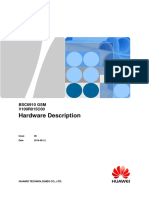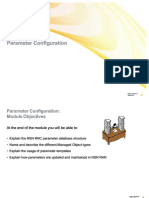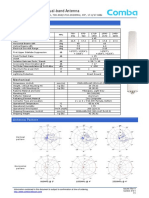BSC6900 GSM Hardware Description V900R011C00 06 PDF
BSC6900 GSM Hardware Description V900R011C00 06 PDF
Uploaded by
pfvlourencoCopyright:
Available Formats
BSC6900 GSM Hardware Description V900R011C00 06 PDF
BSC6900 GSM Hardware Description V900R011C00 06 PDF
Uploaded by
pfvlourencoOriginal Title
Copyright
Available Formats
Share this document
Did you find this document useful?
Is this content inappropriate?
Copyright:
Available Formats
BSC6900 GSM Hardware Description V900R011C00 06 PDF
BSC6900 GSM Hardware Description V900R011C00 06 PDF
Uploaded by
pfvlourencoCopyright:
Available Formats
BSC6900 GSM
V900R011C00
Hardware Description
Issue 06
Date 2010-09-15
HUAWEI TECHNOLOGIES CO., LTD.
Copyright © Huawei Technologies Co., Ltd. 2010. All rights reserved.
No part of this document may be reproduced or transmitted in any form or by any means without prior written
consent of Huawei Technologies Co., Ltd.
Trademarks and Permissions
and other Huawei trademarks are trademarks of Huawei Technologies Co., Ltd.
All other trademarks and trade names mentioned in this document are the property of their respective holders.
Notice
The purchased products, services and features are stipulated by the contract made between Huawei and the
customer. All or part of the products, services and features described in this document may not be within the
purchase scope or the usage scope. Unless otherwise specified in the contract, all statements, information,
and recommendations in this document are provided "AS IS" without warranties, guarantees or representations
of any kind, either express or implied.
The information in this document is subject to change without notice. Every effort has been made in the
preparation of this document to ensure accuracy of the contents, but all statements, information, and
recommendations in this document do not constitute the warranty of any kind, express or implied.
Huawei Technologies Co., Ltd.
Address: Huawei Industrial Base
Bantian, Longgang
Shenzhen 518129
People's Republic of China
Website: http://www.huawei.com
Email: support@huawei.com
Issue 06 (2010-09-15) Huawei Proprietary and Confidential i
Copyright © Huawei Technologies Co., Ltd.
BSC6900 GSM
Hardware Description About This Document
About This Document
Overview
This document describes the hardware components of the BSC6900. It provides the users with
a detailed and comprehensive reference to the BSC6900.
Product Version
The following table lists the product version related to this document.
Product Name Product Version
BSC6900 V900R011C00
Intended Audience
This document is intended for:
l Installers
l Site operators
Organization
1 Changes in the BSC6900 GSM Hardware Description
This chapter describes the changes in the BSC6900 GSM Hardware Description.
2 Physical Structure
The BSC6900 hardware consists of the cabinet, cables, and LMT.
3 Cabinet
The cabinet is the main component of the BSC6900 system. The BSC6900 uses the Huawei
N68E-22 cabinet.
Issue 06 (2010-09-15) Huawei Proprietary and Confidential iii
Copyright © Huawei Technologies Co., Ltd.
BSC6900 GSM
About This Document Hardware Description
4 Components of the Cabinet
Components of the cabinet involve the power distribution box (common power distribution box
or high-power power distribution box), air defence subrack, rear cable trough, subrack,
independent fan subrack, rack, GBAM, KVM, LAN switch, and cabling frame.
5 Subracks
This chapter describes subracks. Subracks are used to house boards and backplanes to form an
independent unit.
6 Boards
This chapter describes the boards supported by the BSC6900.
7 Cables
This chapter describes all the cables used inside and outside the BSC6900 cabinet.
8 LEDs on the Boards
This chapter describes the LEDs on the BSC6900 boards.
9 DIP Switches on Components
This chapter describes the DIP switches on the boards and subracks of the BSC6900.
Conventions
Symbol Conventions
The symbols that may be found in this document are defined as follows.
Symbol Description
Indicates a hazard with a high level of risk, which if not
avoided,will result in death or serious injury.
Indicates a hazard with a medium or low level of risk, which
if not avoided, could result in minor or moderate injury.
Indicates a potentially hazardous situation, which if not
avoided,could result in equipment damage, data loss,
performance degradation, or unexpected results.
Indicates a tip that may help you solve a problem or save
time.
Provides additional information to emphasize or supplement
important points of the main text.
General Conventions
The general conventions that may be found in this document are defined as follows.
iv Huawei Proprietary and Confidential Issue 06 (2010-09-15)
Copyright © Huawei Technologies Co., Ltd.
BSC6900 GSM
Hardware Description About This Document
Convention Description
Times New Roman Normal paragraphs are in Times New Roman.
Boldface Names of files, directories, folders, and users are in
boldface. For example, log in as user root.
Italic Book titles are in italics.
Courier New Examples of information displayed on the screen are in
Courier New.
Command Conventions
The command conventions that may be found in this document are defined as follows.
Convention Description
Boldface The keywords of a command line are in boldface.
Italic Command arguments are in italics.
[] Items (keywords or arguments) in brackets [ ] are optional.
{ x | y | ... } Optional items are grouped in braces and separated by
vertical bars. One item is selected.
[ x | y | ... ] Optional items are grouped in brackets and separated by
vertical bars. One item is selected or no item is selected.
{ x | y | ... }* Optional items are grouped in braces and separated by
vertical bars. A minimum of one item or a maximum of all
items can be selected.
[ x | y | ... ]* Optional items are grouped in brackets and separated by
vertical bars. Several items or no item can be selected.
GUI Conventions
The GUI conventions that may be found in this document are defined as follows.
Convention Description
Boldface Buttons, menus, parameters, tabs, window, and dialog titles
are in boldface. For example, click OK.
> Multi-level menus are in boldface and separated by the ">"
signs. For example, choose File > Create > Folder.
Keyboard Operations
The keyboard operations that may be found in this document are defined as follows.
Issue 06 (2010-09-15) Huawei Proprietary and Confidential v
Copyright © Huawei Technologies Co., Ltd.
BSC6900 GSM
About This Document Hardware Description
Format Description
Key Press the key. For example, press Enter and press Tab.
Key 1+Key 2 Press the keys concurrently. For example, pressing Ctrl+Alt
+A means the three keys should be pressed concurrently.
Key 1, Key 2 Press the keys in turn. For example, pressing Alt, A means
the two keys should be pressed in turn.
Mouse Operations
The mouse operations that may be found in this document are defined as follows.
Action Description
Click Select and release the primary mouse button without moving
the pointer.
Double-click Press the primary mouse button twice continuously and
quickly without moving the pointer.
Drag Press and hold the primary mouse button and move the
pointer to a certain position.
vi Huawei Proprietary and Confidential Issue 06 (2010-09-15)
Copyright © Huawei Technologies Co., Ltd.
BSC6900 GSM
Hardware Description Contents
Contents
About This Document...................................................................................................................iii
1 Changes in the BSC6900 GSM Hardware Description.......................................................1-1
2 Physical Structure.......................................................................................................................2-1
3 Cabinet.........................................................................................................................................3-1
3.1 Appearance of the Cabinet..............................................................................................................................3-2
3.2 Classification of Cabinets................................................................................................................................3-3
3.3 Components of the Cabinet.............................................................................................................................3-4
3.4 Technical Specifications of the Cabinet..........................................................................................................3-8
3.5 Cable Connections of the Cabinet...................................................................................................................3-9
3.5.1 Relation Between Power Outputs and Cabinet Components.................................................................3-9
3.5.2 Connections of Power Cables and PGND Cables in the Cabinet........................................................3-13
3.5.3 Connections of Signal Cables for the MPR.........................................................................................3-19
3.5.4 Connections of Signal Cables for the EPR...........................................................................................3-30
3.5.5 Connections of Signal Cables for the TCR .........................................................................................3-33
4 Components of the Cabinet.....................................................................................................4-1
4.1 High-Power Power Distribution Box..............................................................................................................4-3
4.1.1 Front Panel of the High-Power Power Distribution Box.......................................................................4-3
4.1.2 Rear Panel of the High-Power Power Distribution Box........................................................................4-4
4.1.3 Technical Specifications of the High-Power Power Distribution Box...................................................4-5
4.1.4 Distribution of Power Switches on the High-Power Power Distribution Box.......................................4-6
4.2 Common Power Distribution Box...................................................................................................................4-7
4.2.1 Front Panel of the Common Power Distribution Box............................................................................4-8
4.2.2 Rear Panel of the Common Power Distribution Box.............................................................................4-9
4.2.3 Technical Specifications of the Common Power Distribution Box.....................................................4-10
4.2.4 Distribution of Power Switches on the Common Power Distribution Box..........................................4-11
4.3 Air Defence Subrack.....................................................................................................................................4-13
4.4 Rear Cable Trough........................................................................................................................................4-14
4.5 Cabling Frame...............................................................................................................................................4-14
4.6 KVM..............................................................................................................................................................4-15
4.7 LAN Switch...................................................................................................................................................4-16
4.8 GBAM...........................................................................................................................................................4-19
4.8.1 Functions of GBAM.............................................................................................................................4-19
Issue 06 (2010-09-15) Huawei Proprietary and Confidential vii
Copyright © Huawei Technologies Co., Ltd.
BSC6900 GSM
Contents Hardware Description
4.8.2 Physical Appearance of the GBAM (IBM X3650T)...........................................................................4-19
4.8.3 Physical Appearance of the GBAM (HUAWEI C5210)......................................................................4-22
4.8.4 Physical Appearance of the GBAM (HP CC3310)..............................................................................4-25
4.9 Independent Fan Subrack..............................................................................................................................4-28
4.9.1 Appearance of the Independent Fan Subrack.......................................................................................4-28
4.9.2 Technical Specifications of the Independent Fan Subrack..................................................................4-29
5 Subracks.......................................................................................................................................5-1
5.1 Classification of Subracks...............................................................................................................................5-2
5.2 Components of the Subrack............................................................................................................................5-2
5.3 Fan Box...........................................................................................................................................................5-4
5.3.1 Fan Box (Configured with the PFCU Board).........................................................................................5-4
5.3.2 Fan Box (Configured with the PFCB Board).........................................................................................5-7
5.4 Slots in the Subrack.........................................................................................................................................5-9
5.5 DIP Switch on the Subrack...........................................................................................................................5-10
5.6 Configuration of the Subrack........................................................................................................................5-11
5.6.1 Configuration of the MPS....................................................................................................................5-12
5.6.2 Configuration of the EPS.....................................................................................................................5-13
5.6.3 Configuration of the TCS.....................................................................................................................5-15
5.7 Technical Specifications of the Subrack.......................................................................................................5-16
6 Boards...........................................................................................................................................6-1
6.1 DPUa Board....................................................................................................................................................6-6
6.1.1 Functions of the DPUa Board................................................................................................................6-6
6.1.2 Panel of the DPUa Board.......................................................................................................................6-6
6.1.3 LEDs on the DPUa Board......................................................................................................................6-7
6.1.4 Technical Specifications of the DPUa Board.........................................................................................6-8
6.2 DPUc Board....................................................................................................................................................6-8
6.2.1 Functions of the DPUc Board................................................................................................................6-9
6.2.2 Panel of the DPUc Board.......................................................................................................................6-9
6.2.3 LEDs on the DPUc Board....................................................................................................................6-10
6.2.4 Technical Specifications of the DPUc Board.......................................................................................6-11
6.3 DPUd Board..................................................................................................................................................6-11
6.3.1 Functions of the DPUd Board..............................................................................................................6-12
6.3.2 Panel of the DPUd Board.....................................................................................................................6-12
6.3.3 LEDs on the DPUd Board....................................................................................................................6-13
6.3.4 Technical Specifications of the DPUd Board.......................................................................................6-14
6.4 EIUa Board....................................................................................................................................................6-14
6.4.1 Functions of the EIUa Board................................................................................................................6-15
6.4.2 Panel of the EIUa Board.......................................................................................................................6-15
6.4.3 LEDs on the EIUa Board.....................................................................................................................6-16
6.4.4 Ports on the EIUa Board.......................................................................................................................6-17
6.4.5 DIP Switches on the EIUa Board.........................................................................................................6-17
6.4.6 Technical Specifications of the EIUa Board........................................................................................6-20
viii Huawei Proprietary and Confidential Issue 06 (2010-09-15)
Copyright © Huawei Technologies Co., Ltd.
BSC6900 GSM
Hardware Description Contents
6.5 FG2a Board...................................................................................................................................................6-21
6.5.1 Functions of the FG2a Board...............................................................................................................6-21
6.5.2 Panel of the FG2a Board......................................................................................................................6-21
6.5.3 LEDs on the FG2a Board.....................................................................................................................6-22
6.5.4 Ports on the FG2a Board......................................................................................................................6-23
6.5.5 Technical Specifications of the FG2a Board........................................................................................6-24
6.6 FG2c Board...................................................................................................................................................6-24
6.6.1 Functions of the FG2c Board...............................................................................................................6-25
6.6.2 Panel of the FG2c Board......................................................................................................................6-25
6.6.3 LEDs on the FG2c Board.....................................................................................................................6-26
6.6.4 Ports on the FG2c Board......................................................................................................................6-27
6.6.5 Technical Specifications of the FG2c Board........................................................................................6-27
6.7 GCUa Board..................................................................................................................................................6-28
6.7.1 Functions of the GCUa Board..............................................................................................................6-29
6.7.2 Panel of the GCUa Board.....................................................................................................................6-29
6.7.3 LEDs on the GCUa Board....................................................................................................................6-30
6.7.4 Ports on the GCUa Board.....................................................................................................................6-31
6.7.5 Technical Specifications of the GCUa Board......................................................................................6-31
6.8 GOUa Board..................................................................................................................................................6-32
6.8.1 Functions of the GOUa Board..............................................................................................................6-32
6.8.2 Panel of the GOUa Board.....................................................................................................................6-33
6.8.3 LEDs on the GOUa Board...................................................................................................................6-33
6.8.4 Ports on the GOUa Board.....................................................................................................................6-34
6.8.5 Technical Specifications of the GOUa Board......................................................................................6-34
6.9 GOUc Board..................................................................................................................................................6-36
6.9.1 Functions of the GOUc Board..............................................................................................................6-36
6.9.2 Panel of the GOUc Board.....................................................................................................................6-37
6.9.3 LEDs on the GOUc Board...................................................................................................................6-38
6.9.4 Ports on the GOUc Board.....................................................................................................................6-38
6.9.5 Technical Specifications of the GOUc Board......................................................................................6-39
6.10 MDMC Board.............................................................................................................................................6-40
6.10.1 Functions of the MDMC Board.........................................................................................................6-41
6.10.2 Panel of the MDMC Board................................................................................................................6-41
6.10.3 LEDs on the MDMC Board...............................................................................................................6-41
6.10.4 DIP Switch on the MDMC Board......................................................................................................6-42
6.11 OIUa Board.................................................................................................................................................6-43
6.11.1 Functions of the OIUa Board.............................................................................................................6-43
6.11.2 Panel of the OIUa Board....................................................................................................................6-44
6.11.3 LEDs on the OIUa Board...................................................................................................................6-44
6.11.4 Ports on the OIUa Board....................................................................................................................6-45
6.11.5 Technical Specifications of the OIUa Board......................................................................................6-46
6.12 OMUa/OMUb Board...................................................................................................................................6-47
Issue 06 (2010-09-15) Huawei Proprietary and Confidential ix
Copyright © Huawei Technologies Co., Ltd.
BSC6900 GSM
Contents Hardware Description
6.12.1 Functions of the OMUa/OMUb Board...............................................................................................6-48
6.12.2 Panel of the OMUa/OMUb Board.....................................................................................................6-48
6.12.3 LEDs on the OMUa/OMUb Board....................................................................................................6-50
6.12.4 Ports on the OMUa/OMUb Board.....................................................................................................6-51
6.12.5 Technical Specifications of the OMUa/OMUb Board.......................................................................6-51
6.13 PAMU Board...............................................................................................................................................6-52
6.13.1 Functions of the PAMU Board...........................................................................................................6-53
6.13.2 Panel of the PAMU Board.................................................................................................................6-53
6.13.3 LEDs on the PAMU Board................................................................................................................6-54
6.13.4 DIP Switch on the PAMU Board.......................................................................................................6-55
6.13.5 Technical Specifications of the PAMU Board...................................................................................6-56
6.14 PEUa Board.................................................................................................................................................6-56
6.14.1 Functions of the PEUa Board.............................................................................................................6-57
6.14.2 Panel of the PEUa Board....................................................................................................................6-57
6.14.3 LEDs on the PEUa Board...................................................................................................................6-58
6.14.4 Ports on the PEUa Board....................................................................................................................6-58
6.14.5 DIP Switches on the PEUa Board......................................................................................................6-59
6.14.6 Technical Specifications of the PEUa Board.....................................................................................6-61
6.15 PFCU Board................................................................................................................................................6-62
6.15.1 Functions of the PFCU Board............................................................................................................6-62
6.15.2 DIP Switch on the PFCU Board.........................................................................................................6-63
6.15.3 Technical Specifications of the PFCU Board....................................................................................6-64
6.16 PFCB Board................................................................................................................................................6-65
6.16.1 Functions of the PFCB Board............................................................................................................6-65
6.16.2 Pins on the PFCB Board.....................................................................................................................6-65
6.16.3 Technical Specifications of the PFCU Board....................................................................................6-67
6.17 POUc Board................................................................................................................................................6-67
6.17.1 Functions of the POUc Board............................................................................................................6-68
6.17.2 Panel of the POUc Board...................................................................................................................6-68
6.17.3 LEDs on the POUc Board..................................................................................................................6-69
6.17.4 Ports on the POUc Board...................................................................................................................6-70
6.17.5 Technical Specifications of the POUc Board.....................................................................................6-70
6.18 SCUa Board.................................................................................................................................................6-72
6.18.1 Functions of the SCUa Board.............................................................................................................6-73
6.18.2 Panel of the SCUa Board...................................................................................................................6-73
6.18.3 LEDs on the SCUa Board..................................................................................................................6-74
6.18.4 Ports on the SCUa Board...................................................................................................................6-75
6.18.5 Technical Specifications of the SCUa Board.....................................................................................6-76
6.19 TNUa Board................................................................................................................................................6-76
6.19.1 Functions of the TNUa Board............................................................................................................6-77
6.19.2 Panel of the TNUa Board...................................................................................................................6-77
6.19.3 LEDs on the TNUa Board..................................................................................................................6-78
x Huawei Proprietary and Confidential Issue 06 (2010-09-15)
Copyright © Huawei Technologies Co., Ltd.
BSC6900 GSM
Hardware Description Contents
6.19.4 Ports on the TNUa Board...................................................................................................................6-79
6.19.5 Technical Specifications of the TNUa Board.....................................................................................6-79
6.20 XPUa Board................................................................................................................................................6-80
6.20.1 Functions of the XPUa Board............................................................................................................6-80
6.20.2 Panel of the XPUa Board...................................................................................................................6-81
6.20.3 LEDs on the XPUa Board..................................................................................................................6-82
6.20.4 Ports on the XPUa Board...................................................................................................................6-83
6.20.5 Technical Specifications of the XPUa Board.....................................................................................6-83
6.21 XPUb Board................................................................................................................................................6-84
6.21.1 Functions of the XPUb Board............................................................................................................6-85
6.21.2 Panel of the XPUb Board...................................................................................................................6-85
6.21.3 LEDs on the XPUb Board..................................................................................................................6-86
6.21.4 Ports on the XPUb Board...................................................................................................................6-87
6.21.5 Technical Specifications of the XPUb Board.....................................................................................6-87
6.22 WOPB Board...............................................................................................................................................6-88
6.22.1 Functions of the WOPB Board...........................................................................................................6-88
7 Cables...........................................................................................................................................7-1
7.1 Power Cables...................................................................................................................................................7-3
7.2 PGND Cables..................................................................................................................................................7-6
7.3 Optical Cable...................................................................................................................................................7-8
7.4 75-ohm Coaxial Cable.....................................................................................................................................7-9
7.5 Active/Standby 75-ohm Coaxial Cable.........................................................................................................7-11
7.6 120-ohm Twisted Pair Cable.........................................................................................................................7-15
7.7 Active/Standby 120-ohm Twisted Pair Cable...............................................................................................7-17
7.8 Inter-TNUa Cable..........................................................................................................................................7-20
7.9 BITS Clock Cable.........................................................................................................................................7-22
7.10 Y-Shaped Clock Cable................................................................................................................................7-24
7.11 Line Clock Signal Cable.............................................................................................................................7-26
7.12 Straight-Through Cable...............................................................................................................................7-26
7.13 Monitoring Signal Cable for the Independent Fan Subrack........................................................................7-29
7.14 Alarm Box Signal Cable.............................................................................................................................7-30
7.15 Monitoring Signal Cable for the Power Distribution Box..........................................................................7-31
7.16 OMU serial port cable.................................................................................................................................7-33
7.17 EMU RS485 Communication Cable...........................................................................................................7-34
8 LEDs on the Boards....................................................................................................................8-1
8.1 LEDs on the DPUa Board...............................................................................................................................8-3
8.2 LEDs on the DPUc Board...............................................................................................................................8-3
8.3 LEDs on the DPUd Board...............................................................................................................................8-4
8.4 LEDs on the EIUa Board................................................................................................................................ 8-4
8.5 LEDs on the FG2a Board................................................................................................................................8-5
8.6 LEDs on the FG2c Board................................................................................................................................8-6
8.7 LEDs on the GCUa Board...............................................................................................................................8-7
Issue 06 (2010-09-15) Huawei Proprietary and Confidential xi
Copyright © Huawei Technologies Co., Ltd.
BSC6900 GSM
Contents Hardware Description
8.8 LEDs on the GOUa Board..............................................................................................................................8-7
8.9 LEDs on the GOUc Board..............................................................................................................................8-8
8.10 LEDs on the MDMC Board..........................................................................................................................8-9
8.11 LEDs on the OIUa Board..............................................................................................................................8-9
8.12 LEDs on the OMUa/OMUb Board.............................................................................................................8-10
8.13 LEDs on the PAMU Board.........................................................................................................................8-11
8.14 LEDs on the PEUa Board............................................................................................................................8-11
8.15 LEDs on the POUc Board...........................................................................................................................8-12
8.16 LEDs on the SCUa Board...........................................................................................................................8-13
8.17 LEDs on the TNUa Board...........................................................................................................................8-13
8.18 LEDs on the XPUa Board...........................................................................................................................8-14
8.19 LEDs on the XPUb Board...........................................................................................................................8-15
9 DIP Switches on Components.................................................................................................9-1
9.1 DIP Switch on the Subrack.............................................................................................................................9-2
9.2 DIP Switches on the EIUa Board....................................................................................................................9-3
9.3 DIP Switch on the MDMC Board...................................................................................................................9-6
9.4 DIP Switch on the PAMU Board....................................................................................................................9-6
9.5 DIP Switches on the PEUa Board...................................................................................................................9-7
9.6 DIP Switch on the PFCU Board....................................................................................................................9-10
9.7 Pins on the PFCB Board................................................................................................................................9-12
xii Huawei Proprietary and Confidential Issue 06 (2010-09-15)
Copyright © Huawei Technologies Co., Ltd.
BSC6900 GSM
Hardware Description Figures
Figures
Figure 2-1 BSC6900 physical structure...............................................................................................................2-1
Figure 3-1 Single-door cabinet.............................................................................................................................3-2
Figure 3-2 Double-door cabinet...........................................................................................................................3-3
Figure 3-3 Components of the MPR (configured with the OMU board)/EPR/TCR............................................3-5
Figure 3-4 Components of the MPR (configured with the GBAM)....................................................................3-7
Figure 3-5 Relation between power outputs and cabinet components (with high-power power distribution box)
.............................................................................................................................................................................3-10
Figure 3-6 Relation between power outputs and cabinet components (with common power distribution box)
.............................................................................................................................................................................3-12
Figure 3-7 Connections of power cables and PGND cables in the cabinet (configured with the high-power power
distribution box) .................................................................................................................................................3-14
Figure 3-8 Connections of power cables and PGND cables in the MPR (configured with IBM X3650T).......3-16
Figure 3-9 Connections of power cables and PGND cables in the MPR (configured with HUAWEI C5210 or HP
CC3310)..............................................................................................................................................................3-18
Figure 3-10 Connections of signal cables for an MPR that is configured with one MPS and two EPSs .........3-20
Figure 3-11 Connections of signal cables for the MPR (configured with IBM X3650T).................................3-24
Figure 3-12 Connections of signal cables for the MPR (configured with C5210 or HP CC3310)....................3-25
Figure 3-13 Connections of signal cables for an EPR that is configured with three EPSs................................3-31
Figure 3-14 Connections of signal cables for the TCR......................................................................................3-34
Figure 4-1 Front panel of the high-power power distribution box.......................................................................4-3
Figure 4-2 Rear panel of the high-power power distribution box (WP1E01DPD)..............................................4-5
Figure 4-3 Relation between the power switches and components in the MPR..................................................4-7
Figure 4-4 Front panel of the common power distribution box...........................................................................4-8
Figure 4-5 Rear panel of the common power distribution box..........................................................................4-10
Figure 4-6 Relation between the power switches and components in the MPR (configured with the OMU board)/
EPR/TCR.............................................................................................................................................................4-12
Figure 4-7 Relation between the power switches and components in the MPR (configured with the GBAM)
.............................................................................................................................................................................4-13
Figure 4-8 Air defence subrack..........................................................................................................................4-14
Figure 4-9 Rear cable trough..............................................................................................................................4-14
Figure 4-10 Cabling frame.................................................................................................................................4-15
Figure 4-11 KVM...............................................................................................................................................4-15
Figure 4-12 Front panel of the KVM.................................................................................................................4-16
Figure 4-13 Back panel of the KVM..................................................................................................................4-16
Figure 4-14 LAN switch.....................................................................................................................................4-17
Issue 06 (2010-09-15) Huawei Proprietary and Confidential xiii
Copyright © Huawei Technologies Co., Ltd.
BSC6900 GSM
Figures Hardware Description
Figure 4-15 Front panel of the LAN switch.......................................................................................................4-17
Figure 4-16 Rear panel of the LAN switch........................................................................................................4-18
Figure 4-17 GBAM (IBM X3650T)...................................................................................................................4-19
Figure 4-18 Front panel of the GBAM (IBM X3650T).....................................................................................4-20
Figure 4-19 Rear panel of the GBAM................................................................................................................4-21
Figure 4-20 GBAM (HUAWEI C5210).............................................................................................................4-22
Figure 4-21 Front panel of the GBAM (HUAWEI C5210)...............................................................................4-23
Figure 4-22 Rear panel of the GBAM (HUAWEI C5210)................................................................................ 4-24
Figure 4-23 GBAM (HP CC3310).....................................................................................................................4-25
Figure 4-24 Front panel of the GBAM (HP CC3310)........................................................................................4-26
Figure 4-25 Rear panel of the GBAM (HP CC3310).........................................................................................4-27
Figure 4-26 Front view of the independent fan subrack.....................................................................................4-29
Figure 4-27 Rear view of the independent fan subrack......................................................................................4-29
Figure 5-1 Structure of the subrack......................................................................................................................5-3
Figure 5-2 Fan box (configured with the PFCU board).......................................................................................5-5
Figure 5-3 Fan box (configured with the PFCB board).......................................................................................5-7
Figure 5-4 Structure of the subrack......................................................................................................................5-9
Figure 5-5 Cover plate for the DIP switch on the subrack.................................................................................5-10
Figure 5-6 MPS in full configuration in BM/TC separated configuration mode...............................................5-12
Figure 5-7 MPS in full configuration in BM/TC combined configuration mode..............................................5-13
Figure 5-8 MPS in full configuration in A over IP configuration mode............................................................5-13
Figure 5-9 EPS in full configuration in BM/TC separated configuration mode................................................5-14
Figure 5-10 EPS in full configuration in BM/TC combined configuration mode............................................. 5-14
Figure 5-11 EPS in full configuration in A over IP configuration mode...........................................................5-15
Figure 5-12 TCS in full configuration (1)..........................................................................................................5-15
Figure 5-13 TCS in full configuration (2)..........................................................................................................5-16
Figure 6-1 Panel of the DPUa board....................................................................................................................6-7
Figure 6-2 Panel of the DPUc board..................................................................................................................6-10
Figure 6-3 Panel of the DPUd board..................................................................................................................6-13
Figure 6-4 Panel of the EIUa board....................................................................................................................6-16
Figure 6-5 Layout of the DIP switches on the EIUa board................................................................................6-18
Figure 6-6 Panel of the FG2a board...................................................................................................................6-22
Figure 6-7 Panel of the FG2c board...................................................................................................................6-26
Figure 6-8 Panel of the GCUa board..................................................................................................................6-30
Figure 6-9 Panel of the GOUa board..................................................................................................................6-33
Figure 6-10 Panel of the GOUc board................................................................................................................6-37
Figure 6-11 Panel of the MDMC board............................................................................................................. 6-41
Figure 6-12 DIP switch on the MDMC board....................................................................................................6-42
Figure 6-13 Panel of the OIUa board.................................................................................................................6-44
Figure 6-14 Panel of the OMUa/OMUb board.................................................................................................. 6-49
Figure 6-15 Panel of the PAMU board.............................................................................................................. 6-54
Figure 6-16 Layout of the DIP switch on the PAMU board..............................................................................6-55
xiv Huawei Proprietary and Confidential Issue 06 (2010-09-15)
Copyright © Huawei Technologies Co., Ltd.
BSC6900 GSM
Hardware Description Figures
Figure 6-17 Panel of the PEUa board.................................................................................................................6-57
Figure 6-18 Layout of the DIP switches on the PEUa board.............................................................................6-59
Figure 6-19 DIP switch on the PFCU board......................................................................................................6-63
Figure 6-20 DIP switch on the PFCU board......................................................................................................6-64
Figure 6-21 Pins on the PFCB board..................................................................................................................6-66
Figure 6-22 Pins on the PFCB board..................................................................................................................6-66
Figure 6-23 Panel of the POUc board................................................................................................................6-69
Figure 6-24 Panel of the SCUa board................................................................................................................6-74
Figure 6-25 Panel of the TNUa board................................................................................................................6-78
Figure 6-26 Panel of the XPUa board................................................................................................................6-82
Figure 6-27 Panel of the XPUb board................................................................................................................6-86
Figure 7-1 External power cable..........................................................................................................................7-4
Figure 7-2 Internal power cable for subracks.......................................................................................................7-5
Figure 7-3 Internal power cable for the independent fan subrack........................................................................7-5
Figure 7-4 External/Internal power cable.............................................................................................................7-6
Figure 7-5 PGND cable for the independent fan subrack....................................................................................7-8
Figure 7-6 Other PGND cables............................................................................................................................7-8
Figure 7-7 Installation positions of the optical cable...........................................................................................7-9
Figure 7-8 75-ohm coaxial cable........................................................................................................................7-10
Figure 7-9 Active/Standby 75-ohm coaxial cable..............................................................................................7-12
Figure 7-10 Installation positions of the active/standby 75-ohm coaxial cables ...............................................7-15
Figure 7-11 120-ohm twisted pair cable.............................................................................................................7-15
Figure 7-12 Active/Standby 120-ohm twisted pair cable...................................................................................7-17
Figure 7-13 Installation positions of the active/standby 120-ohm twisted pair cables......................................7-20
Figure 7-14 Inter-TNUa cable............................................................................................................................7-21
Figure 7-15 Installation positions of the inter-TNUa cables..............................................................................7-22
Figure 7-16 75-ohm coaxial clock cable............................................................................................................7-23
Figure 7-17 120-ohm clock conversion cable....................................................................................................7-23
Figure 7-18 Installation positions of the BITS clock signal cables....................................................................7-24
Figure 7-19 Y-shaped clock cable......................................................................................................................7-25
Figure 7-20 Installation positions of the Y-shaped clock cables........................................................................7-25
Figure 7-21 Line clock signal cable...................................................................................................................7-26
Figure 7-22 Shielded straight-through cable......................................................................................................7-27
Figure 7-23 Unshielded straight-through cable..................................................................................................7-27
Figure 7-24 Installation positions of the unshielded straight-through cables between the SCUa boards in different
subracks...............................................................................................................................................................7-28
Figure 7-25 Monitoring signal cable for the independent fan subrack..............................................................7-29
Figure 7-26 Alarm box signal cable...................................................................................................................7-30
Figure 7-27 Connection of the alarm box signal cable.......................................................................................7-31
Figure 7-28 Monitoring signal cable for the power distribution box.................................................................7-32
Figure 7-29 Installation position of the monitoring signal cable for the power distribution box......................7-33
Figure 7-30 OMU serial port cable....................................................................................................................7-33
Figure 7-31 RS485 communication cable..........................................................................................................7-34
Issue 06 (2010-09-15) Huawei Proprietary and Confidential xv
Copyright © Huawei Technologies Co., Ltd.
BSC6900 GSM
Figures Hardware Description
Figure 9-1 Cover plate for the DIP switch on the subrack...................................................................................9-2
Figure 9-2 Layout of the DIP switches on the EIUa board..................................................................................9-4
Figure 9-3 DIP switch on the MDMC board........................................................................................................9-6
Figure 9-4 Layout of the DIP switch on the PAMU board..................................................................................9-7
Figure 9-5 Layout of the DIP switches on the PEUa board.................................................................................9-8
Figure 9-6 DIP switch on the PFCU board........................................................................................................ 9-11
Figure 9-7 DIP switch on the PFCU board........................................................................................................ 9-11
Figure 9-8 Pins on the PFCB board....................................................................................................................9-12
Figure 9-9 Pins on the PFCB board....................................................................................................................9-13
xvi Huawei Proprietary and Confidential Issue 06 (2010-09-15)
Copyright © Huawei Technologies Co., Ltd.
BSC6900 GSM
Hardware Description Tables
Tables
Table 2-1 Components of the BSC6900...............................................................................................................2-1
Table 3-1 Components of the cabinet and their configurations............................................................................3-5
Table 3-2 Components of the MPR and their configurations...............................................................................3-7
Table 3-3 Technical specifications of the BSC6900 cabinet (N68E-22).............................................................3-8
Table 3-4 Relation between power outputs and cabinet components (with high-power power distribution box)
.............................................................................................................................................................................3-10
Table 3-5 Relation between power outputs and cabinet components (with common power distribution box)
.............................................................................................................................................................................3-12
Table 3-6 Connections of power cables and PGND cables in the BSC6900 cabinet.........................................3-15
Table 3-7 Connections of power cables and PGND cables in the MPR (configured with IBM X3650T)........3-17
Table 3-8 Connections of power cables and PGND cables in the MPR (configured with HUAWEI C5210 or HP
CC3310)..............................................................................................................................................................3-19
Table 3-9 Connections of signal cables for the MPR.........................................................................................3-21
Table 3-10 Connections of signal cables for the MPR.......................................................................................3-26
Table 3-11 Connections of signal cables for the EPR........................................................................................3-32
Table 3-12 Connections of signal cables for the TCR........................................................................................3-35
Table 4-1 LEDs on the front panel of the high-power power distribution box....................................................4-4
Table 4-2 Technical specifications of the high-power power distribution box (WP1E01DPD)..........................4-5
Table 4-3 Relation between the power switches and components in the MPR....................................................4-7
Table 4-4 LEDs on the front panel of the common power distribution box........................................................4-9
Table 4-5 Technical specifications of the common power distribution box......................................................4-10
Table 4-6 Relation between the power switches and components in the MPR (configured with the OMU board)/
EPR/TCR.............................................................................................................................................................4-12
Table 4-7 Relation between the power switches and components in the MPR (configured with the GBAM)
.............................................................................................................................................................................4-13
Table 4-8 LEDs on the front panel of the LAN switch......................................................................................4-18
Table 4-9 Silkscreen labels on the front panel of the GBAM (IBM X3650T)...................................................4-20
Table 4-10 Silkscreen labels on the rear panel of the GBAM (IBM X3650T)..................................................4-22
Table 4-11 Silkscreen labels on the front panel of the GBAM (HUAWEI C5210)...........................................4-23
Table 4-12 Silkscreen labels on the rear panel of the GBAM (HUAWEI C5210)............................................4-25
Table 4-13 Silkscreen labels on the front panel of the GBAM (HP CC3310)...................................................4-26
Table 4-14 Silkscreen labels on the rear panel of the GBAM (HP CC3310).....................................................4-28
Table 4-15 Technical specifications of the independent fan subrack.................................................................4-30
Table 5-1 Components of the subrack..................................................................................................................5-4
Table 5-2 LED on the fan box (configured with the PFCU board)......................................................................5-5
Issue 06 (2010-09-15) Huawei Proprietary and Confidential xvii
Copyright © Huawei Technologies Co., Ltd.
BSC6900 GSM
Tables Hardware Description
Table 5-3 Technical specifications of the fan box (configured with the PFCU board)........................................5-6
Table 5-4 LED on the fan box (configured with the PFCB board)......................................................................5-8
Table 5-5 Technical specifications of the fan box (configured with the PFCB board)........................................5-9
Table 5-6 Description about the bits...................................................................................................................5-11
Table 5-7 Setting of the DIP switch...................................................................................................................5-11
Table 5-8 Technical specifications of the subrack.............................................................................................5-16
Table 6-1 Classification of the BSC6900 boards.................................................................................................6-1
Table 6-2 LEDs on the DPUa board.....................................................................................................................6-7
Table 6-3 Technical specifications of the DPUa board........................................................................................6-8
Table 6-4 LEDs on the DPUc board...................................................................................................................6-10
Table 6-5 Technical specifications of the DPUc board......................................................................................6-11
Table 6-6 LEDs on the DPUd board..................................................................................................................6-13
Table 6-7 Technical specifications of the DPUd board......................................................................................6-14
Table 6-8 LEDs on the EIUa board....................................................................................................................6-16
Table 6-9 Ports on the EIUa board.....................................................................................................................6-17
Table 6-10 Description of the DIP switches on the EIUa board........................................................................6-18
Table 6-11 Description of the different DIP switches........................................................................................6-19
Table 6-12 Hardware specifications of the EIUa board.....................................................................................6-20
Table 6-13 Specifications of the board processing capability............................................................................6-20
Table 6-14 LEDs on the FG2a board..................................................................................................................6-22
Table 6-15 Ports on the FG2a board...................................................................................................................6-23
Table 6-16 Hardware specifications of the FG2a board.....................................................................................6-24
Table 6-17 Specifications of the board processing capability............................................................................6-24
Table 6-18 LEDs on the FG2c board..................................................................................................................6-26
Table 6-19 Ports on the FG2c board...................................................................................................................6-27
Table 6-20 Hardware specifications of the FG2c board.....................................................................................6-28
Table 6-21 Specifications of the board processing capability............................................................................6-28
Table 6-22 LEDs on the GCUa board................................................................................................................6-30
Table 6-23 Ports on the GCUa board.................................................................................................................6-31
Table 6-24 Technical specifications of the GCUa board....................................................................................6-32
Table 6-25 LEDs on the GOUa board................................................................................................................6-34
Table 6-26 Ports on the GOUa board.................................................................................................................6-34
Table 6-27 Hardware specifications of the GOUa board...................................................................................6-35
Table 6-28 Specifications of the board processing capability............................................................................6-35
Table 6-29 Specifications of the optical ports on the GOUa board....................................................................6-35
Table 6-30 LEDs on the GOUc board................................................................................................................6-38
Table 6-31 Ports on the GOUc board.................................................................................................................6-39
Table 6-32 Hardware specifications of the GOUc board...................................................................................6-39
Table 6-33 Specifications of the board processing capability............................................................................6-39
Table 6-34 Specifications of the optical ports on the GOUc board....................................................................6-40
Table 6-35 LEDs on the MDMC board..............................................................................................................6-42
Table 6-36 DIP switch on the MDMC board.....................................................................................................6-43
xviii Huawei Proprietary and Confidential Issue 06 (2010-09-15)
Copyright © Huawei Technologies Co., Ltd.
BSC6900 GSM
Hardware Description Tables
Table 6-37 LEDs on the OIUa board..................................................................................................................6-45
Table 6-38 Ports on the OIUa board...................................................................................................................6-45
Table 6-39 Hardware specifications of the OIUa board.....................................................................................6-46
Table 6-40 Specifications of the board processing capability............................................................................6-46
Table 6-41 Specifications of the optical ports on the OIUa board.....................................................................6-47
Table 6-42 LEDs on the OMUa/OMUb board...................................................................................................6-50
Table 6-43 Ports on the OMUa/OMUb board....................................................................................................6-51
Table 6-44 Hardware configuration indexes of the OMUa/OMUb board......................................................... 6-51
Table 6-45 Performance counters of the OMUa/OMUb board..........................................................................6-52
Table 6-46 LEDs on the PAMU board...............................................................................................................6-54
Table 6-47 DIP switch on the PAMU board...................................................................................................... 6-55
Table 6-48 Technical specifications of the PAMU board..................................................................................6-56
Table 6-49 LEDs on the PEUa board.................................................................................................................6-58
Table 6-50 Ports on the PEUa board..................................................................................................................6-58
Table 6-51 Description about DIP switches on the PEUa board........................................................................6-60
Table 6-52 Hardware specifications of the PEUa board.................................................................................... 6-61
Table 6-53 Specifications of the board processing capability............................................................................6-62
Table 6-54 DIP switch on the PFCU board (in a fan box of the service subrack)............................................. 6-63
Table 6-55 DIP switch on the PFCU board (in the independent fan subrack)...................................................6-64
Table 6-56 Technical specifications of the PFCU board....................................................................................6-64
Table 6-57 Pins on the PFCB board (in a fan box of the service subrack)........................................................ 6-66
Table 6-58 Pins on the PFCB board (in the independent fan subrack).............................................................. 6-66
Table 6-59 Technical specifications of the PFCB board....................................................................................6-67
Table 6-60 LEDs on the POUc board.................................................................................................................6-69
Table 6-61 Ports on the POUc board..................................................................................................................6-70
Table 6-62 Hardware specifications of the POUc board....................................................................................6-70
Table 6-63 Specifications of the processing capability of the POUc board in TDM transmission mode..........6-71
Table 6-64 Specifications of the processing capability of the POUc board in IP transmission mode...............6-71
Table 6-65 Specifications of the processing capability of the POUc board in HDLC transmission mode........6-72
Table 6-66 Specifications of the optical ports on the POUc board....................................................................6-72
Table 6-67 LEDs on the SCUa board.................................................................................................................6-74
Table 6-68 Ports on the SCUa board..................................................................................................................6-75
Table 6-69 Technical specifications of the SCUa board....................................................................................6-76
Table 6-70 LEDs on the TNUa board................................................................................................................ 6-78
Table 6-71 Ports on the TNUa board..................................................................................................................6-79
Table 6-72 Technical specifications of the TNUa board....................................................................................6-79
Table 6-73 LEDs on the XPUa board.................................................................................................................6-82
Table 6-74 Ports on the XPUa board..................................................................................................................6-83
Table 6-75 Technical specifications of the XPUa board....................................................................................6-83
Table 6-76 LEDs on the XPUb board................................................................................................................ 6-86
Table 6-77 Ports on the XPUb board..................................................................................................................6-87
Table 6-78 Technical specifications of the XPUb board....................................................................................6-87
Issue 06 (2010-09-15) Huawei Proprietary and Confidential xix
Copyright © Huawei Technologies Co., Ltd.
BSC6900 GSM
Tables Hardware Description
Table 7-1 External power cables..........................................................................................................................7-3
Table 7-2 Internal power cables (1)......................................................................................................................7-3
Table 7-3 Internal power cables (2)......................................................................................................................7-4
Table 7-4 External power cables..........................................................................................................................7-5
Table 7-5 Internal power cables...........................................................................................................................7-6
Table 7-6 PGND cables........................................................................................................................................7-7
Table 7-7 BSC6900 optical cables.......................................................................................................................7-9
Table 7-8 Pin assignment of the DB44 connectors for the micro coaxial cables...............................................7-10
Table 7-9 Bearers of the signals over the micro coaxial cable...........................................................................7-11
Table 7-10 Pin assignment of the DB44 connectors for W3 and W4................................................................7-12
Table 7-11 Bearers of the signals over the micro coaxial cable.........................................................................7-13
Table 7-12 Pin assignment of the connectors for W1 and W2...........................................................................7-13
Table 7-13 Pin assignment of the DB44 connector for the 120-ohm twisted pair cable....................................7-16
Table 7-14 Bearers of the signals over the twisted pair cable............................................................................7-17
Table 7-15 Pin assignment of the DB44 connectors for W3 and W4................................................................7-18
Table 7-16 Bearers of the signals over the twisted pair cable............................................................................7-19
Table 7-17 Pin assignment of the connectors for W1 and W2...........................................................................7-19
Table 7-18 Pins of the straight-through cable....................................................................................................7-28
Table 7-19 Pins of the monitoring signal cable for the independent fan subrack..............................................7-29
Table 7-20 Signals..............................................................................................................................................7-30
Table 7-21 Pins of the alarm box signal cable....................................................................................................7-31
Table 7-22 Pins of the monitoring signal cable for the power distribution box.................................................7-32
Table 7-23 Signals..............................................................................................................................................7-32
Table 7-24 Pins of the OMU serial port cable....................................................................................................7-34
Table 7-25 Pins of the RS485 communication cable.........................................................................................7-34
Table 8-1 LEDs on the DPUa board.....................................................................................................................8-3
Table 8-2 LEDs on the DPUc board.....................................................................................................................8-3
Table 8-3 LEDs on the DPUd board....................................................................................................................8-4
Table 8-4 LEDs on the EIUa board......................................................................................................................8-4
Table 8-5 LEDs on the FG2a board......................................................................................................................8-5
Table 8-6 LEDs on the FG2c board......................................................................................................................8-6
Table 8-7 LEDs on the GCUa board....................................................................................................................8-7
Table 8-8 LEDs on the GOUa board....................................................................................................................8-7
Table 8-9 LEDs on the GOUc board....................................................................................................................8-8
Table 8-10 LEDs on the MDMC board................................................................................................................8-9
Table 8-11 LEDs on the OIUa board....................................................................................................................8-9
Table 8-12 LEDs on the OMUa/OMUb board...................................................................................................8-10
Table 8-13 LEDs on the PAMU board...............................................................................................................8-11
Table 8-14 LEDs on the PEUa board.................................................................................................................8-11
Table 8-15 LEDs on the POUc board.................................................................................................................8-12
Table 8-16 LEDs on the SCUa board.................................................................................................................8-13
Table 8-17 LEDs on the TNUa board................................................................................................................8-14
xx Huawei Proprietary and Confidential Issue 06 (2010-09-15)
Copyright © Huawei Technologies Co., Ltd.
BSC6900 GSM
Hardware Description Tables
Table 8-18 LEDs on the XPUa board.................................................................................................................8-14
Table 8-19 LEDs on the XPUb board................................................................................................................ 8-15
Table 9-1 Description about the bits.....................................................................................................................9-3
Table 9-2 Setting of the DIP switch.....................................................................................................................9-3
Table 9-3 Description of the DIP switches on the EIUa board............................................................................9-4
Table 9-4 Description of the different DIP switches............................................................................................9-5
Table 9-5 DIP switch on the MDMC board.........................................................................................................9-6
Table 9-6 DIP switch on the PAMU board..........................................................................................................9-7
Table 9-7 Description about DIP switches on the PEUa board............................................................................9-9
Table 9-8 DIP switch on the PFCU board (in a fan box of the service subrack)............................................... 9-11
Table 9-9 DIP switch on the PFCU board (in the independent fan subrack).....................................................9-12
Table 9-10 Pins on the PFCB board (in a fan box of the service subrack)........................................................ 9-12
Table 9-11 Pins on the PFCB board (in the independent fan subrack).............................................................. 9-13
Issue 06 (2010-09-15) Huawei Proprietary and Confidential xxi
Copyright © Huawei Technologies Co., Ltd.
BSC6900 GSM
Hardware Description 1 Changes in the BSC6900 GSM Hardware Description
1 Changes in the BSC6900 GSM Hardware
Description
This chapter describes the changes in the BSC6900 GSM Hardware Description.
06 (2010-09-15)
This is the sixth commercial release.
Compared with issue 05 (2010-05-31) of V900R011C00, this issue does not include any new
topics.
Compared with issue 05 (2010-05-31) of V900R011C00, this issue incorporates the following
changes:
Content Description
6.20.5 Technical Specifications The information about the processing capability of the
of the XPUa Board main control XPUa board and the non-main control XPUa
board is modified.
6.21.5 Technical Specifications The information about the processing capability of the
of the XPUb Board main control XPUb board and the non-main control
XPUb board is modified.
Compared with issue 05 (2010-05-31) of V900R011C00, this issue does not exclude any topics.
05 (2010-05-31)
This is the fifth commercial release.
Compared with issue 04 (2010-03-25) of V900R011C00, this issue includes the following new
topics:
l 7.16 OMU serial port cable
l 4.2 Common Power Distribution Box
l 4.6 KVM
Issue 06 (2010-09-15) Huawei Proprietary and Confidential 1-1
Copyright © Huawei Technologies Co., Ltd.
BSC6900 GSM
1 Changes in the BSC6900 GSM Hardware Description Hardware Description
l 4.7 LAN Switch
l 4.8 GBAM
l 6.10 MDMC Board
l 6.22 WOPB Board
Compared with issue 04 (2010-03-25) of V900R011C00, this issue incorporates the following
changes:
Content Description
3.5.3 Connections of Signal The description about the connections of signal cables for
Cables for the MPR the MPR (Configured with the GBAM) is added.
3.5.2 Connections of Power The description about the connections of power cables
Cables and PGND Cables in the and PGND cables in the MPR (Configured with the
Cabinet GBAM) is added.
3.5.1 Relation Between Power The description about the cabinet configured with
Outputs and Cabinet common power distribution box is added.
Components
6.2 DPUc Board The description about the slots for the DPUc board is
modified.
6.3 DPUd Board The description about the slots for the DPUd board is
modified.
6.18.4 Ports on the SCUa Board The description about the ports on SCUa board is
modified.
Compared with issue 04 (2010-03-25) of V900R011C00, this issue does not exclude any topics.
04 (2010-03-25)
This is the fourth commercial release.
Compared with issue 03 (2009-12-05) of V900R011C00, this issue does not include any new
topics.
Compared with issue 03 (2009-12-05) of V900R011C00, this issue incorporates the following
changes:
Content Description
5.5 DIP Switch on the Subrack Figure of the setting of the DIP Switch is
optimized.
7.17 EMU RS485 Communication Cable Figure of the EMU RS485 communication
cable is optimized.
Compared with issue 03 (2009-12-05) of V900R011C00, this issue does not exclude any topics.
1-2 Huawei Proprietary and Confidential Issue 06 (2010-09-15)
Copyright © Huawei Technologies Co., Ltd.
BSC6900 GSM
Hardware Description 1 Changes in the BSC6900 GSM Hardware Description
03 (2009-12-05)
This is the third commercial release.
Compared with issue 02 (2009-10-30) of V900R011C00, this issue includes the following new
topics:
l 3.5.1 Relation Between Power Outputs and Cabinet Components
Compared with issue 02 (2009-10-30) of V900R011C00, this issue incorporates the following
changes:
Content Description
6.6.2 Panel of the FG2c Board,6.9.2 Panel Figures of the panel of FG2c board, GOUc
of the GOUc Board,6.17.2 Panel of the board, and POUc board are modified.
POUc Board
6.6.4 Ports on the FG2c Board,6.9.4 Ports The description about the 2M0 and 2M1 ports
on the GOUc Board,6.17.4 Ports on the of FG2c board, GOUc board, and POUc
POUc Board board is deleted.
DIP Switch on the Subrack The description about bit 8 of the DIP switch
on the subrack is modified.
6.14.5 DIP Switches on the PEUa Board The description about DIP Switches on PEUa
board is optimized.
6.5.2 Panel of the FG2a Board,6.7.2 Panel Figures of the panel of FG2a board, GCUa
of the GCUa Board,6.8.2 Panel of the board, GOUa board, OMUa board, and SCUa
GOUa Board,6.12.2 Panel of the OMUa/ board are optimized.
OMUb Board,6.18.2 Panel of the SCUa
Board
DIP Switch on the Subrack Figure of the cover plate for the DIP switch
on the subrack is optimized.
Compared with issue 02 (2009-10-30) of V900R011C00, this issue does not exclude any topics.
02 (2009-10-30)
This is the second commercial release.
Compared with issue 01 (2009-07-30) of V900R011C00, this issue includes the following new
topics:
l 2 Physical Structure
l 6.2.4 Technical Specifications of the DPUc Board
l 6.3.4 Technical Specifications of the DPUd Board
l 6.4.6 Technical Specifications of the EIUa Board
l 6.5.5 Technical Specifications of the FG2a Board
l 6.6.5 Technical Specifications of the FG2c Board
l 6.7.5 Technical Specifications of the GCUa Board
Issue 06 (2010-09-15) Huawei Proprietary and Confidential 1-3
Copyright © Huawei Technologies Co., Ltd.
BSC6900 GSM
1 Changes in the BSC6900 GSM Hardware Description Hardware Description
l 6.8.5 Technical Specifications of the GOUa Board
l 6.9.5 Technical Specifications of the GOUc Board
l 6.11.5 Technical Specifications of the OIUa Board
l 6.12.5 Technical Specifications of the OMUa/OMUb Board
l 6.13.5 Technical Specifications of the PAMU Board
l 6.14.6 Technical Specifications of the PEUa Board
l 6.15.3 Technical Specifications of the PFCU Board
l 6.16.3 Technical Specifications of the PFCU Board
l 6.17.5 Technical Specifications of the POUc Board
l 6.18.5 Technical Specifications of the SCUa Board
l 6.19.5 Technical Specifications of the TNUa Board
l 6.20.5 Technical Specifications of the XPUa Board
l 6.21.5 Technical Specifications of the XPUb Board
Compared with issue 01 (2009-07-30) of V900R011C00, this issue incorporates the following
changes:
Content Description
6.9.1 Functions of the GOUc Board The description about the Automatic
Protection Switching (APS) function is
added.
6.8.1 Functions of the GOUa Board The description about the routing-based
backup and load sharing functions is added.
6.5.1 Functions of the FG2a Board The description about the link aggregation
function at the MAC layer is added.
6.20.1 Functions of the XPUa Board The description about the functions of the
MPU and CPUS subsystems is optimized.
6.21.1 Functions of the XPUb Board The description about the functions of the
MPU and CPUS subsystems is optimized.
Compared with issue 01 (2009-07-30) of V900R011C00, this issue does not exclude any topics.
01 (2009-07-30)
This is the first commercial release.
1-4 Huawei Proprietary and Confidential Issue 06 (2010-09-15)
Copyright © Huawei Technologies Co., Ltd.
BSC6900 GSM
Hardware Description 2 Physical Structure
2 Physical Structure
The BSC6900 hardware consists of the cabinet, cables, and LMT.
Figure 2-1 shows the BSC6900 physical structure.
Figure 2-1 BSC6900 physical structure
(1) LMT: Local Maintenance Terminal (2) PDF: Power Distribution Frame (DC)
Table 2-1 describes the components of the BSC6900.
Table 2-1 Components of the BSC6900
Component Description
Cabinet For details, see 3 Cabinet.
Cables For details, see 7 Cables.
Issue 06 (2010-09-15) Huawei Proprietary and Confidential 2-1
Copyright © Huawei Technologies Co., Ltd.
BSC6900 GSM
2 Physical Structure Hardware Description
Component Description
LMT The LMT refers to the operation and maintenance (OM) terminal
that is installed with the Huawei Local Maintenance Terminal
software and is connected to the OM network of the BSC6900. The
LMT is used to operate and maintain the BSC6900.
For details, see the BSC6900 GSM LMT User Guide.
2-2 Huawei Proprietary and Confidential Issue 06 (2010-09-15)
Copyright © Huawei Technologies Co., Ltd.
BSC6900 GSM
Hardware Description 3 Cabinet
3 Cabinet
About This Chapter
The cabinet is the main component of the BSC6900 system. The BSC6900 uses the Huawei
N68E-22 cabinet.
3.1 Appearance of the Cabinet
The N68E-22 cabinet is of two types, namely, the single-door cabinet and the double-door
cabinet.
3.2 Classification of Cabinets
Based on functions, cabinets are classified into the main processing rack (MPR), extended
processing rack (EPR), and transcoder rack (TCR).
3.3 Components of the Cabinet
When the MPR is configured with the GBAM, the components of the MPR are different from
those of the EPR/TCR. When the MPR is configured with the OMU board, the components of
the MPR are the same as those of the EPR/TCR.
3.4 Technical Specifications of the Cabinet
The technical specifications of the cabinet refer to cabinet dimensions, height of the available
space, cabinet weight, rated input voltage, input voltage range, and Electromagnetic
Compatibility (EMC).
3.5 Cable Connections of the Cabinet
This section describes the connections of the power cables, PGND cables, and signal cables in
the cabinet.
Issue 06 (2010-09-15) Huawei Proprietary and Confidential 3-1
Copyright © Huawei Technologies Co., Ltd.
BSC6900 GSM
3 Cabinet Hardware Description
3.1 Appearance of the Cabinet
The N68E-22 cabinet is of two types, namely, the single-door cabinet and the double-door
cabinet.
Figure 3-1 shows the single-door cabinet. Figure 3-2 shows the double-door cabinet.
Figure 3-1 Single-door cabinet
3-2 Huawei Proprietary and Confidential Issue 06 (2010-09-15)
Copyright © Huawei Technologies Co., Ltd.
BSC6900 GSM
Hardware Description 3 Cabinet
Figure 3-2 Double-door cabinet
3.2 Classification of Cabinets
Based on functions, cabinets are classified into the main processing rack (MPR), extended
processing rack (EPR), and transcoder rack (TCR).
MPR
Only one MPR is configured in the BSC6900.
EPR
The number of EPRs to be configured depends on the traffic volume, but only one EPR can be
configured in the BSC6900. You can also choose not to configure the EPR.
TCR
The number of TCRs to be configured depends on the traffic volume and the configuration modes
of subracks. Up to two TCRs can be configured in the BSC6900. You can also choose not to
configure a TCR.
Issue 06 (2010-09-15) Huawei Proprietary and Confidential 3-3
Copyright © Huawei Technologies Co., Ltd.
BSC6900 GSM
3 Cabinet Hardware Description
For details on the components of the MPR, the EPR, or the TCR, see 3.3 Components of the
Cabinet.
3.3 Components of the Cabinet
When the MPR is configured with the GBAM, the components of the MPR are different from
those of the EPR/TCR. When the MPR is configured with the OMU board, the components of
the MPR are the same as those of the EPR/TCR.
Components of the MPR (Configured with the OMU)/EPR/TCR
When the MPR cabinet is configured with the OMU board, the components of the MPR are the
same as those of the EPR/TCR. The components are the power distribution box, subrack, air
defence subrack, independent fan subrack, cable rack, rack, and rear cable trough. Figure 3-3
shows the components of the MPR (configured with the OMU board)/EPR/TCR.
3-4 Huawei Proprietary and Confidential Issue 06 (2010-09-15)
Copyright © Huawei Technologies Co., Ltd.
BSC6900 GSM
Hardware Description 3 Cabinet
Figure 3-3 Components of the MPR (configured with the OMU board)/EPR/TCR
(1) Air inlet (2) Independent fan subrack (3) Subrack
(4) Air defence subrack (5) Filler panel (6) Power distribution box
(7) Cable rack (8) Rear cable trough
Table 3-1 lists the components of the cabinet and describes their configurations.
Table 3-1 Components of the cabinet and their configurations
Component Configuration
Power Distribution Box or One common power distribution box or one high-power
Power Distribution Box power distribution box is configured.
Issue 06 (2010-09-15) Huawei Proprietary and Confidential 3-5
Copyright © Huawei Technologies Co., Ltd.
BSC6900 GSM
3 Cabinet Hardware Description
Component Configuration
Subrack l The MPR is configured with one main processing
subrack (MPS). In addition, depending on the traffic
volume, it is configured with zero to two extended
processing subracks (EPSs) or transcoder subracks
(TCSs).
l The EPR is configured with one to three EPSs,
depending on the traffic volume.
l The TCR is configured with one to three TCSs,
depending on the traffic volume.
Air Defence Subrack Two air defence subracks are configured.
Independent Fan Subrack Only one independent fan subrack is configured.
Rear Cable Trough Three rear cable troughs are configured.
NOTE
The subracks are numbered from bottom to top, and the MPS is numbered 0.
Components of the MPR (Configured with the GBAM)
When the MPR is configured with the GBAM, its components are the power distribution box,
subrack, air defence subrack, KVM, LAN switch, cabling frame, GBAM, and rear cable trough.
Figure 3-4 shows the components of the MPR (configured with the GBAM).
3-6 Huawei Proprietary and Confidential Issue 06 (2010-09-15)
Copyright © Huawei Technologies Co., Ltd.
BSC6900 GSM
Hardware Description 3 Cabinet
Figure 3-4 Components of the MPR (configured with the GBAM)
(1) GBAM (2) Filler panel (3) Cabling frame (4) LAN switch (5) KVM
(6) Subrack (7) Air defence subrack (8) Power distribution box (9) Cable rack (10) Rear cable trough
Table 3-2 lists the components of the MPR and describes their configurations.
Table 3-2 Components of the MPR and their configurations
Component Configuration
Power Distribution Box Only one common power distribution box
is configured.
Issue 06 (2010-09-15) Huawei Proprietary and Confidential 3-7
Copyright © Huawei Technologies Co., Ltd.
BSC6900 GSM
3 Cabinet Hardware Description
Component Configuration
Subrack The MPR is configured with one MPS. In
addition, depending on the traffic volume,
it is configured with zero to two EPSs or
TCSs.
Air Defence Subrack Two air defence subracks are configured.
KVM The KVM is optional. The MPR can be
configured with one KVM.
LAN switch One LAN switch is configured.
Cabling Frame One cabling frame is configured.
GBAM One GBAM is configured.
Rear Cable Trough Three rear cable troughs are configured.
NOTE
The MPR can use the common power distribution box but not the high-power power distribution box when
it is configured with the GBAM.
3.4 Technical Specifications of the Cabinet
The technical specifications of the cabinet refer to cabinet dimensions, height of the available
space, cabinet weight, rated input voltage, input voltage range, and Electromagnetic
Compatibility (EMC).
Table 3-3 describes the technical specifications of the BSC6900 cabinet (N68E-22).
Table 3-3 Technical specifications of the BSC6900 cabinet (N68E-22)
Item Specification
Dimensions 2,200 mm (height) x 600 mm (width) x 800 mm (depth)
Height of the available space 46 U (1 U = 44.45 mm = 1.75 inches)
Weight l Empty cabinet ≤ 100 kg
l Cabinet in full configuration ≤ 320 kg
Rated input voltage -48 V
Input voltage range -40 V to -57 V
EMC l Meets the requirements in ETSI EN300 386
l Meets the requirements in Council directive 89/336/
EEC
3-8 Huawei Proprietary and Confidential Issue 06 (2010-09-15)
Copyright © Huawei Technologies Co., Ltd.
BSC6900 GSM
Hardware Description 3 Cabinet
3.5 Cable Connections of the Cabinet
This section describes the connections of the power cables, PGND cables, and signal cables in
the cabinet.
3.5.1 Relation Between Power Outputs and Cabinet Components
This section describes the fixed relation between the outputs of the PDF and the inputs of power
distribution box as well as between the outputs of power distribution box and the components
in the cabinet.
3.5.2 Connections of Power Cables and PGND Cables in the Cabinet
The power cables in the cabinet are used to connect the power distribution box to the subrack
and independent fan subrack, thus ensuring a stable power supply to the subrack and independent
fan subrack. The PGND cables are used to connect the cabinet to the grounding bar in the
equipment room, thus protecting the cabinet from electrostatic discharge.
3.5.3 Connections of Signal Cables for the MPR
The signal cables for the MPR are the active/standby 75-ohm coaxial cable, active/standby 120-
ohm twisted pair cable, optical cable, straight-through cable, inter-TNUa cable, BITS clock
cable, Y-shaped clock cable, and monitoring signal cable for the power distribution box.
3.5.4 Connections of Signal Cables for the EPR
The signal cables for the EPR are the active/standby 75-ohm coaxial cable, active/standby 120-
ohm twisted pair cable, optical cable, straight-through cable, inter-TNUa cable, Y-shaped clock
cable, and monitoring signal cable for the power distribution box.
3.5.5 Connections of Signal Cables for the TCR
The signal cables for the TCR are the active/standby 75-ohm coaxial cable, active/standby 120-
ohm twisted pair cable, optical cable, straight-through cable, inter-TNUa cable, Y-shaped clock
cable, and monitoring signal cable for the power distribution box.
3.5.1 Relation Between Power Outputs and Cabinet Components
This section describes the fixed relation between the outputs of the PDF and the inputs of power
distribution box as well as between the outputs of power distribution box and the components
in the cabinet.
Cabinet Configured with High-Power Power Distribution Box
For details on the working mechanism of the power system, see the Power Supply Principle.
Figure 3-5 shows the relation between power outputs and the components in the MPR that is
configured with a high-power power distribution box. Table 3-4 describes the relation between
power outputs and the components in the MPR that is configured with a high-power power
distribution box.
Issue 06 (2010-09-15) Huawei Proprietary and Confidential 3-9
Copyright © Huawei Technologies Co., Ltd.
BSC6900 GSM
3 Cabinet Hardware Description
Figure 3-5 Relation between power outputs and cabinet components (with high-power power
distribution box)
Table 3-4 Relation between power outputs and cabinet components (with high-power power
distribution box)
PDF Output Input of Power Output Subrack Input
Distribution Box of Power
Distribut
ion Box
63 A -48 V DC A1(-) A7 NEG -48 V DC input 1 on the
output 1 (-) independent fan subrack
A8 NEG -48 V DC input 1 on subrack 2
(-)
63 A -48 V DC B1(-) B7 NEG(-) -48 V DC input 2 on the
output 2 independent fan subrack
B8 NEG(-) -48 V DC input 2 on subrack 2
63 A RTN power A1(+) A7 RTN RTN power input 1 on the
output 1 (+) independent fan subrack
3-10 Huawei Proprietary and Confidential Issue 06 (2010-09-15)
Copyright © Huawei Technologies Co., Ltd.
BSC6900 GSM
Hardware Description 3 Cabinet
PDF Output Input of Power Output Subrack Input
Distribution Box of Power
Distribut
ion Box
A8 RTN RTN power input 1 on subrack
(+) 2
63 A RTN power B1(+) B7 RTN RTN power input 2 on the
output 2 (+) independent fan subrack
B8 RTN RTN power input 2 on subrack
(+) 2
100 A -48 V DC A3(-) A9 NEG -48 V DC input 1 on subrack 1
output 1 (-)
A10 NEG -48 V DC input 1 on subrack 0
(-)
100 A -48 V DC B3(-) B9 NEG(-) -48 V DC input 2 on subrack 1
output 2
B10 NEG -48 V DC input 2 on subrack 0
(-)
100 A RTN power A3(+) A9 RTN RTN power input 1 on subrack
output 1 (+) 1
A10 RTN RTN power input 1 on subrack
(+) 0
100 A RTN power B3(+) B9 RTN RTN power input 2 on subrack
output 2 (+) 1
B10 RTN RTN power input 2 on subrack
(+) 0
Cabinet Configured with Common Power Distribution Box
Figure 3-6 shows the relation between power outputs and the components in the MPR that is
configured with a common power distribution box. Table 3-5 describes the relation between
power outputs and the components in the MPR that is configured with a common power
distribution box.
Issue 06 (2010-09-15) Huawei Proprietary and Confidential 3-11
Copyright © Huawei Technologies Co., Ltd.
BSC6900 GSM
3 Cabinet Hardware Description
Figure 3-6 Relation between power outputs and cabinet components (with common power
distribution box)
Table 3-5 Relation between power outputs and cabinet components (with common power
distribution box)
PDF Output Input of Power Output Subrack Input
Distribution Box of Power
Distribut
ion Box
100 A -48 V DC -48V1 I -48V1 -48 V DC input 1 on subrack 2
output 1
II -48V1 -48 V DC input 1 on subrack 1
III -48V1 -48 V DC input 1 on subrack 0
100 A -48 V DC -48V2 I -48V2 -48 V DC input 2 on subrack 2
output 2
II -48V2 -48 V DC input 2 on subrack 1
III -48V2 -48 V DC input 2 on subrack 0
100 A RTN power RTN RTN RTN power input 1 on subrack
output 1 2
RTN RTN power input 1 on subrack
1
3-12 Huawei Proprietary and Confidential Issue 06 (2010-09-15)
Copyright © Huawei Technologies Co., Ltd.
BSC6900 GSM
Hardware Description 3 Cabinet
PDF Output Input of Power Output Subrack Input
Distribution Box of Power
Distribut
ion Box
RTN RTN power input 1 on subrack
0
100 A RTN power RTN RTN RTN power input 2 on subrack
output 2 2
RTN RTN power input 2 on subrack
1
RTN RTN power input 2 on subrack
0
3.5.2 Connections of Power Cables and PGND Cables in the Cabinet
The power cables in the cabinet are used to connect the power distribution box to the subrack
and independent fan subrack, thus ensuring a stable power supply to the subrack and independent
fan subrack. The PGND cables are used to connect the cabinet to the grounding bar in the
equipment room, thus protecting the cabinet from electrostatic discharge.
Connections of Power Cables and PGND Cables in the MPR (Configured with the
OMU Board)/EPR/TCR
When the MPR is configured with the OMU board, the connections of power cables and PGND
cables in the MPR are the same as the connections of power cables and PGND cables in the
EPR/TCR. Figure 3-7 shows the connections of power cables and PGND cables in the MPR
(configured with the OMU board)/EPR/TCR that is configured with the high-power power
distribution box.
Issue 06 (2010-09-15) Huawei Proprietary and Confidential 3-13
Copyright © Huawei Technologies Co., Ltd.
BSC6900 GSM
3 Cabinet Hardware Description
Figure 3-7 Connections of power cables and PGND cables in the cabinet (configured with the
high-power power distribution box)
Table 3-6 describes the connections of power cables and PGND cables in the BSC6900 cabinet.
3-14 Huawei Proprietary and Confidential Issue 06 (2010-09-15)
Copyright © Huawei Technologies Co., Ltd.
BSC6900 GSM
Hardware Description 3 Cabinet
Table 3-6 Connections of power cables and PGND cables in the BSC6900 cabinet
SN Description
5, 6, 11, 12 Power cables for the bottom subrack
3, 4, 9, 10 Power cables for the middle subrack
1, 2, 7, 8 Power cables for the top subrack
13 PGND cable connecting the power distribution box and
the mounting bar
14, 15, 16, 17, 18, 19 PGND cables connecting the subracks and the mounting
bar
24, 25, 26 Inter-cabinet PGND cables
27, 28, 29, 30 Power cables for the independent fan subrack
31 PGND cable connecting the independent fan subrack and
the mounting bar
50-57 PGND cables for cabinet doors and side panels
Connections of Power Cables and PGND Cables in the MPR (Configured with the
GBAM)
Figure 3-8 shows the connections of power cables and PGND cables in the MPR that is
configured with GBAM IBM X3650T. Figure 3-9 shows the connections of power cables and
PGND cables in the MPR that is configured with GBAM HUAWEI C5210 or HP CC3310.
Issue 06 (2010-09-15) Huawei Proprietary and Confidential 3-15
Copyright © Huawei Technologies Co., Ltd.
BSC6900 GSM
3 Cabinet Hardware Description
Figure 3-8 Connections of power cables and PGND cables in the MPR (configured with IBM
X3650T)
Table 3-7 describes the connections of power cables and PGND cables in the MPR that is
configured with IBM X3650T.
3-16 Huawei Proprietary and Confidential Issue 06 (2010-09-15)
Copyright © Huawei Technologies Co., Ltd.
BSC6900 GSM
Hardware Description 3 Cabinet
Table 3-7 Connections of power cables and PGND cables in the MPR (configured with IBM
X3650T)
SN Description
1-8 Power cables for subracks
9, 10 Power cables for the LAN switch
11 Power cable for the KVM
12 Monitoring signal cable for the power
distribution box
11.1.1, 11.1.2, 11.2.1, 11.2.2 Power cables for the GBAM
13 PGND cable connecting the power
distribution box and the busbar
14, 15, 16, 17 PGND cables for subracks
18, 19 PGND cables connecting the busbars of
different cabinets
20 PGND cable for the KVM
21 PGND cable for the LAN switch
22, 23 PGND cables for the GBAM
24-31 PGND cables for cabinet doors and side
panels
Issue 06 (2010-09-15) Huawei Proprietary and Confidential 3-17
Copyright © Huawei Technologies Co., Ltd.
BSC6900 GSM
3 Cabinet Hardware Description
Figure 3-9 Connections of power cables and PGND cables in the MPR (configured with
HUAWEI C5210 or HP CC3310)
Table 3-8 describes the connections of power cables and PGND cables in the MPR that is
configured with HUAWEI C5210 or HP CC3310.
3-18 Huawei Proprietary and Confidential Issue 06 (2010-09-15)
Copyright © Huawei Technologies Co., Ltd.
BSC6900 GSM
Hardware Description 3 Cabinet
Table 3-8 Connections of power cables and PGND cables in the MPR (configured with
HUAWEI C5210 or HP CC3310)
SN Description
1-8 Power cables for subracks
11 Power cable for the KVM
12 Monitoring signal cable for the power
distribution box
11.1.1, 11.2.1 Power cables for the LAN switch
9.1, 9.2, 10.1, 10.2, 11.1.2, 11.2.2, 11.1.3, Power cables for the GBAM
11.2.3
13 PGND cable connecting the power
distribution box and the busbar
14, 15, 16, 17 PGND cables for subracks
18, 19 PGND cables connecting the busbars of
different cabinets
20 PGND cable for the KVM
21 PGND cable for the LAN switch
22, 23 PGND cables for the GBAM
24-31 PGND cables for cabinet doors and side
panels
3.5.3 Connections of Signal Cables for the MPR
The signal cables for the MPR are the active/standby 75-ohm coaxial cable, active/standby 120-
ohm twisted pair cable, optical cable, straight-through cable, inter-TNUa cable, BITS clock
cable, Y-shaped clock cable, and monitoring signal cable for the power distribution box.
Connections of Signal Cables for the MPR (Configured with the OMU Board)
For details on signal cables, see 7 Cables. Figure 3-10 shows the connections of the signal cables
for an MPR that is configured with one MPS and two EPSs.
Issue 06 (2010-09-15) Huawei Proprietary and Confidential 3-19
Copyright © Huawei Technologies Co., Ltd.
BSC6900 GSM
3 Cabinet Hardware Description
Figure 3-10 Connections of signal cables for an MPR that is configured with one MPS and two
EPSs
NOTE
The types of interface boards, installation positions of cables, and number of cables shown in Figure
3-10 are taken as examples. The actual configurations depend on the site planning.
Table 3-9 describes the connections of signal cables for the MPR.
3-20 Huawei Proprietary and Confidential Issue 06 (2010-09-15)
Copyright © Huawei Technologies Co., Ltd.
BSC6900 GSM
Hardware Description 3 Cabinet
Table 3-9 Connections of signal cables for the MPR
SN Description Connector Type Connector Type Remarks
1/Connection 2/Connection
Position 1 Position 2
1, 2, 3, 4 75-ohm coaxial SMB male Connector of the Figure 3-10
cable or 120-ohm connector/CLKIN1 BITS clock/BITS shows the
twisted pair cable port on the GCUa clock port clock cables
connecting the board in slot 13 of connected to
GCUa board to the the MPS the CLKIN1
BITS clock and CLKIN0
ports. In
75-ohm coaxial SMB male Connector of the practice, only
cable or 120-ohm connector/CLKIN0 BITS clock/BITS one port is
twisted pair cable port on the GCUa clock port used to
connecting the board in slot 13 of connect to the
GCUa board to the the MPS BITS clock.
BITS clock
75-ohm coaxial SMB male Connector of the
cable or 120-ohm connector/CLKIN1 BITS clock/BITS
twisted pair cable port on the GCUa clock port
connecting the board in slot 12 of
GCUa board to the the MPS
BITS clock
75-ohm coaxial SMB male Connector of the
cable or 120-ohm connector/CLKIN0 BITS clock/BITS
twisted pair cable port on the GCUa clock port
connecting the board in slot 12 of
GCUa board to the the MPS
BITS clock
5 Y-shaped clock RJ45/CLKOUT0 RJ45/CLKIN port -
signal cable ports on the GCUa on the SCUa board
connecting the boards in slots 12 in slot 7 of the EPS
GCUa board to the and 13 of the MPS
SCUa board
6 Y-shaped clock RJ45/CLKOUT0 RJ45/CLKIN port
signal cable ports on the GCUa on the SCUa board
connecting the boards in slots 12 in slot 6 of the EPS
GCUa board to the and 13 of the MPS
SCUa board
7 Cable connecting DB14/TDM port on DB14/TDM port -
TNUa boards of the TNUa board in on the TNUa board
different subracks slot 4 or 5 of the in slot 4 or 5 of the
MPS EPS
8 Cable connecting DB14/TDM port on DB14/TDM port
TNUa boards of the TNUa board in on the TNUa board
different subracks slot 4 or 5 of the in slot 4 or 5 of the
MPS EPS
Issue 06 (2010-09-15) Huawei Proprietary and Confidential 3-21
Copyright © Huawei Technologies Co., Ltd.
BSC6900 GSM
3 Cabinet Hardware Description
SN Description Connector Type Connector Type Remarks
1/Connection 2/Connection
Position 1 Position 2
9, 10 E1/T1 cables for the DB44/E1/T1 port DDF or other NEs -
EIUa board on the EIUa board
in slot 14 or 15 of
the MPS
11 E1/T1 cable for the DB44/E1/T1 port DDF or other NEs -
EIUa board on the EIUa board
in slot 14 or 15 of
the EPS
12 Monitoring signal DB15/Port DB9/MONITOR 1 -
cable for the power connecting the port on the
distribution box power distribution independent fan
box to the subrack
independent fan
subrack
13 Optical cable LC optical port/Slot OIUa board in the -
between the MPS 27 of the MPS TCS, ODF, or other
and the TCS NEs
14 Ethernet cable RJ45/The RJ45/The -
connecting SCUa 10/100/1000BASE- 10/100/1000BASE
boards of different T port on the SCUa -T port on the
subracks board in slot 7 of the SCUa board in slot
MPS 6 of the EPS
15 Ethernet cable RJ45/The RJ45/The
connecting SCUa 10/100/1000BASE- 10/100/1000BASE
boards of different T port on the SCUa -T port on the
subracks board in slot 7 of the SCUa board in slot
MPS 7 of the EPS
16 Ethernet cable RJ45/The RJ45/The
connecting SCUa 10/100/1000BASE- 10/100/1000BASE
boards of different T port on the SCUa -T port on the
subracks board in slot 6 of the SCUa board in slot
MPS 7 of the EPS
17 Ethernet cable RJ45/The RJ45/The
connecting SCUa 10/100/1000BASE- 10/100/1000BASE
boards of different T port on the SCUa -T port on the
subracks board in slot 6 of the SCUa board in slot
MPS 6 of the EPS
18 Ethernet cable RJ45/The RJ45/The -
connecting SCUa 10/100/1000BASE- 10/100/1000BASE
boards of different T port on the SCUa -T port on the
subracks board in slot 7 of the SCUa board in slot
MPS 6 of the EPS
3-22 Huawei Proprietary and Confidential Issue 06 (2010-09-15)
Copyright © Huawei Technologies Co., Ltd.
BSC6900 GSM
Hardware Description 3 Cabinet
SN Description Connector Type Connector Type Remarks
1/Connection 2/Connection
Position 1 Position 2
19 Ethernet cable RJ45/The RJ45/The
connecting SCUa 10/100/1000BASE- 10/100/1000BASE
boards of different T port on the SCUa -T port on the
subracks board in slot 6 of the SCUa board in slot
MPS 6 of the EPS
20 Ethernet cable RJ45/The RJ45/The -
connecting SCUa 10/100/1000BASE- 10/100/1000BASE
boards of different T port on the SCUa -T port on the
subracks board in slot 7 of the SCUa board in slot
MPS 7 of the EPS
21 Ethernet cable RJ45/The RJ45/The -
connecting SCUa 10/100/1000BASE- 10/100/1000BASE
boards of different T port on the SCUa -T port on the
subracks board in slot 6 of the SCUa board in slot
MPS 7 of the EPS
22 Ethernet cable RJ45/Ethernet port RJ45/Ethernet port ETH0 or
between the OMUa on the OMUa board on the M2000 or of ETH1 port on
board and the the LAN the OMUa
M2000/LAN board,
connecting to
the M2000 or
the LAN
23 Monitoring signal DB15/MONITOR DB9/Monitor port The cable is
cable for the 0 port on the on the rear of the mandatory
independent fan independent fan bottom subrack and is
subrack subrack installed
before
delivery.
Only one
monitoring
signal cable
for the
independent
fan subrack is
configured.
Connections of Signal Cables for the MPR (Configured with the GBAM)
Figure 3-11 shows the connections of signal cables for the MPR that is configured with GBAM
IBM X3650T. Figure 3-12 shows the connections of signal cables for the MPR that is configured
with GBAM C5210 or HP CC3310.
Issue 06 (2010-09-15) Huawei Proprietary and Confidential 3-23
Copyright © Huawei Technologies Co., Ltd.
BSC6900 GSM
3 Cabinet Hardware Description
Figure 3-11 Connections of signal cables for the MPR (configured with IBM X3650T)
3-24 Huawei Proprietary and Confidential Issue 06 (2010-09-15)
Copyright © Huawei Technologies Co., Ltd.
BSC6900 GSM
Hardware Description 3 Cabinet
Figure 3-12 Connections of signal cables for the MPR (configured with C5210 or HP CC3310)
Issue 06 (2010-09-15) Huawei Proprietary and Confidential 3-25
Copyright © Huawei Technologies Co., Ltd.
BSC6900 GSM
3 Cabinet Hardware Description
NOTE
l Figure 3-11 and Figure 3-12 presents the connections of signal cables for the MPR that is configured
with only one MPS and one EPS. When more than one EPS is required, another cabinet is added. In
this case, the connections of signal cables for the EPS in the new cabinet is similar to the connections
of signal cables for the EPS in Figure 3-11 and Figure 3-12.
l The types of interface boards, installation positions of cables, and number of cables for the MPS/EPS
in Figure 3-11 and Figure 3-12 are taken as examples. The actual configurations depend on the site
planning.
Table 3-10 describes the connections of signal cables for the MPR.
Table 3-10 Connections of signal cables for the MPR
SN Description Connector Type 1/ Connecto Remarks
Connection Position 1 r Type 2/
Connectio
n Position
2
1, 2, 3, 4 75-ohm coaxial cable or SMB male connector/ Connector Figure
120-ohm twisted pair CLKIN1 port on the of the BITS 3-11 shows
cable connecting the GCUa board in slot 13 of clock/BITS the clock
GCUa board to the the MPS clock port cables
BITS clock connected
to the
75-ohm coaxial cable or SMB male connector/ Connector CLKIN1
120-ohm twisted pair CLKIN0 port on the of the BITS and
cable connecting the GCUa board in slot 13 of clock/BITS CLKIN0
GCUa board to the the MPS clock port ports. In
BITS clock practice,
75-ohm coaxial cable or SMB male connector/ Connector only one
120-ohm twisted pair CLKIN1 port on the of the BITS port is used
cable connecting the GCUa board in slot 12 of clock/BITS to connect
GCUa board to the the MPS clock port to the BITS
BITS clock clock.
75-ohm coaxial cable or SMB male connector/ Connector
120-ohm twisted pair CLKIN0 port on the of the BITS
cable connecting the GCUa board in slot 12 of clock/BITS
GCUa board to the the MPS clock port
BITS clock
5 Y-shaped clock signal RJ45/CLKOUT ports on RJ45/ -
cable connecting the the GCUa boards in slots CLKIN
GCUa board to the 12 and 13 of the MPS port on the
SCUa board SCUa
board in
slot 6 of the
EPS
3-26 Huawei Proprietary and Confidential Issue 06 (2010-09-15)
Copyright © Huawei Technologies Co., Ltd.
BSC6900 GSM
Hardware Description 3 Cabinet
SN Description Connector Type 1/ Connecto Remarks
Connection Position 1 r Type 2/
Connectio
n Position
2
6 Y-shaped clock signal RJ45/CLKOUT ports on RJ45/
cable connecting the the GCUa boards in slots CLKIN
GCUa board to the 12 and 13 of the MPS port on the
SCUa board SCUa
board in
slot 7 of the
EPS
7 Cable connecting TNUa DB14/TDM ports on the DB14/ -
boards of different TNUa boards in slots 4 TDM ports
subracks and 5 of the MPS on the
TNUa
boards in
slots 4 and
5 of the
EPS
8 Cable connecting TNUa DB14/TDM ports on the DB14/
boards of different TNUa boards in slots 4 TDM ports
subracks and 5 of the MPS on the
TNUa
boards in
slots 4 and
5 of the
EPS
9 E1/T1 cable for the DB44/E1/T1 port on the DDF or -
EIUa or PEUa board EIUa or PEUa board in other NEs
slot 14 of the EPS
10 E1/T1 cable for the DB44/E1/T1 port on the DDF or
EIUa or PEUa board EIUa or PEUa board in other NEs
slot 15 of the EPS
11 E1/T1 cable for the DB44/E1/T1 port on the DDF or -
EIUa or PEUa board EIUa or PEUa board in other NEs
slot 14 or 15 of the EPS
12 Monitoring signal cable DB15/Port connecting the DB15/ -
for the power power distribution box to MONITOR
distribution box a subrack port on the
rear of the
bottom
subrack
13 Optical cable LC optical port/Slot 27 of OIUa board -
the EPS in the TCS,
ODF, or
other NEs
Issue 06 (2010-09-15) Huawei Proprietary and Confidential 3-27
Copyright © Huawei Technologies Co., Ltd.
BSC6900 GSM
3 Cabinet Hardware Description
SN Description Connector Type 1/ Connecto Remarks
Connection Position 1 r Type 2/
Connectio
n Position
2
14 Ethernet cable RJ45/The RJ45/The -
connecting SCUa 10/100/1000BASE-T port 10/100/100
boards of different on the SCUa board in slot 0BASE-T
subracks 7 of the MPS port on the
SCUa
board in
slot 6 of the
EPS
15 Ethernet cable RJ45/The RJ45/The
connecting SCUa 10/100/1000BASE-T port 10/100/100
boards of different on the SCUa board in slot 0BASE-T
subracks 7 of the MPS port on the
SCUa
board in
slot 7 of the
EPS
16 Ethernet cable RJ45/The RJ45/The
connecting SCUa 10/100/1000BASE-T port 10/100/100
boards of different on the SCUa board in slot 0BASE-T
subracks 6 of the MPS port on the
SCUa
board in
slot 7 of the
EPS
17 Ethernet cable RJ45/The RJ45/The
connecting SCUa 10/100/1000BASE-T port 10/100/100
boards of different on the SCUa board in slot 0BASE-T
subracks 6 of the MPS port on the
SCUa
board in
slot 6 of the
EPS
18 Ethernet cable between RJ45/GBAM RJ45/The -
SCUa board and GBAM 10/100/100
0BASE-
T10 port on
the SCUa
board in
slot 6 of the
MPS
3-28 Huawei Proprietary and Confidential Issue 06 (2010-09-15)
Copyright © Huawei Technologies Co., Ltd.
BSC6900 GSM
Hardware Description 3 Cabinet
SN Description Connector Type 1/ Connecto Remarks
Connection Position 1 r Type 2/
Connectio
n Position
2
19 Ethernet cable between RJ45/GBAM RJ45/The
SCUa board and GBAM 10/100/100
0BASE-
T10 port on
the SCUa
board in
slot 7 of the
EPS
20 Ethernet cable between RJ45/Ethernet port on the RJ45/ Port 2 on
LAN switch and GBAM GBAM Ethernet the LAN
port on the switch is
LAN connected
switch to the
GBAM.
21 Ethernet cable between RJ45/Ethernet port on the RJ45/LMT Port 22 on
LAN switch and LMT LAN switch PC the LAN
PC switch is
connected
to the LMT
PC.
22 Ethernet cable between RJ45/Ethernet port on the RJ45/ Port 24 on
LAN switch and LAN switch Ethernet the LAN
M2000/LAN port on the switch is
M2000 or connected
of the LAN to the
M2000 or
the LAN.
Issue 06 (2010-09-15) Huawei Proprietary and Confidential 3-29
Copyright © Huawei Technologies Co., Ltd.
BSC6900 GSM
3 Cabinet Hardware Description
SN Description Connector Type 1/ Connecto Remarks
Connection Position 1 r Type 2/
Connectio
n Position
2
23 Cable between GBAM DB25 male connector/ DB15 male -
and KVM Input port on the KVM connector/
Port for the
video, PS2
male
connector/
Port used to
connect to
the Y-
shaped
cable for
mouse, PS2
male
connector/
Port used to
connect to
the Y-
shaped
cable for
keyboard
24 Ethernet cable between RJ45/Ethernet port on the RJ45/ Port 20 on
LAN switch and CBC LAN switch Ethernet the LAN
port on the switch is
M2000 or connected
of the LAN to the
CBC.
3.5.4 Connections of Signal Cables for the EPR
The signal cables for the EPR are the active/standby 75-ohm coaxial cable, active/standby 120-
ohm twisted pair cable, optical cable, straight-through cable, inter-TNUa cable, Y-shaped clock
cable, and monitoring signal cable for the power distribution box.
For details on signal cables, see 7 Cables. Figure 3-13 shows the connections of the signal cables
for an EPR that is configured with three EPSs.
3-30 Huawei Proprietary and Confidential Issue 06 (2010-09-15)
Copyright © Huawei Technologies Co., Ltd.
BSC6900 GSM
Hardware Description 3 Cabinet
Figure 3-13 Connections of signal cables for an EPR that is configured with three EPSs
NOTE
The types of interface boards, installation positions of cables, and number of cables shown in Figure
3-13 are taken as examples. The actual configurations depend on the site planning.
Issue 06 (2010-09-15) Huawei Proprietary and Confidential 3-31
Copyright © Huawei Technologies Co., Ltd.
BSC6900 GSM
3 Cabinet Hardware Description
Table 3-11 describes the connections of signal cables for the EPR.
Table 3-11 Connections of signal cables for the EPR
SN Description Connector Type1/ Connector Type2/
Connection Position1 Connection Position2
1 Ethernet cable RJ45/The RJ45/The
connecting SCUa 10/100/1000BASE-T port 10/100/1000BASE-T port
boards of different on the SCUa board in slot 6 on the SCUa board in slot 6
subracks of the EPS of the MPS
2 Ethernet cable RJ45/The RJ45/The
connecting SCUa 10/100/1000BASE-T port 10/100/1000BASE-T port
boards of different on the SCUa board in slot 6 on the SCUa board in slot 6
subracks of the EPS of the MPS
3 Ethernet cable RJ45/The RJ45/The
connecting SCUa 10/100/1000BASE-T port 10/100/1000BASE-T port
boards of different on the SCUa board in slot 7 on the SCUa board in slot 7
subracks of the EPS of the MPS
4 Ethernet cable RJ45/The RJ45/The
connecting SCUa 10/100/1000BASE-T port 10/100/1000BASE-T port
boards of different on the SCUa board in slot 6 on the SCUa board in slot 6
subracks of the EPS of the MPS
5 Ethernet cable RJ45/The RJ45/The
connecting SCUa 10/100/1000BASE-T port 10/100/1000BASE-T port
boards of different on the SCUa board in slot 7 on the SCUa board in slot 6
subracks of the EPS of the MPS
6 Ethernet cable RJ45/The RJ45/The
connecting SCUa 10/100/1000BASE-T port 10/100/1000BASE-T port
boards of different on the SCUa board in slot 6 on the SCUa board in slot 7
subracks of the EPS of the MPS
7 Ethernet cable RJ45/The RJ45/The
connecting SCUa 10/100/1000BASE-T port 10/100/1000BASE-T port
boards of different on the SCUa board in slot 7 on the SCUa board in slot 6
subracks of the EPS of the MPS
8 Ethernet cable RJ45/The RJ45/The
connecting SCUa 10/100/1000BASE-T port 10/100/1000BASE-T port
boards of different on the SCUa board in slot 6 on the SCUa board in slot 7
subracks of the EPS of the MPS
9 Ethernet cable RJ45/The RJ45/The
connecting SCUa 10/100/1000BASE-T port 10/100/1000BASE-T port
boards of different on the SCUa board in slot 7 on the SCUa board in slot 7
subracks of the EPS of the MPS
3-32 Huawei Proprietary and Confidential Issue 06 (2010-09-15)
Copyright © Huawei Technologies Co., Ltd.
BSC6900 GSM
Hardware Description 3 Cabinet
SN Description Connector Type1/ Connector Type2/
Connection Position1 Connection Position2
10 Ethernet cable RJ45/The RJ45/The
connecting SCUa 10/100/1000BASE-T port 10/100/1000BASE-T port
boards of different on the SCUa board in slot 6 on the SCUa board in slot 7
subracks of the EPS of the MPS
11 Ethernet cable RJ45/The RJ45/The
connecting SCUa 10/100/1000BASE-T port 10/100/1000BASE-T port
boards of different on the SCUa board in slot 7 on the SCUa board in slot 7
subracks of the EPS of the MPS
12 Ethernet cable RJ45/The RJ45/The
connecting SCUa 10/100/1000BASE-T port 10/100/1000BASE-T port
boards of different on the SCUa board in slot 7 on the SCUa board in slot 6
subracks of the EPS of the MPS
13, 14, E1/T1 cable for the DB44/E1/T1 port on the DDF or other NEs
15 EIUa board EIUa board in slot 14 or 15
of the EPS
16, 17, Cable connecting DB14/TDM ports on the DB14/TDM ports on the
18 TNUa boards of TNUa boards in slots 4 and TNUa boards in slots 4 and
different subracks 5 of the EPS 5 of the EPS
19 Monitoring signal DB15/Port connecting the DB9/MONITOR 1 port on
cable for the power power distribution box to the independent fan
distribution box the independent fan subrack subrack
20 Monitoring signal DB15/MONITOR 0 port on DB9/Monitor port on the
cable for the the independent fan subrack rear of the bottom subrack
independent fan
subrack
3.5.5 Connections of Signal Cables for the TCR
The signal cables for the TCR are the active/standby 75-ohm coaxial cable, active/standby 120-
ohm twisted pair cable, optical cable, straight-through cable, inter-TNUa cable, Y-shaped clock
cable, and monitoring signal cable for the power distribution box.
For details on signal cables, see 7 Cables. Figure 3-14 shows the connections of the signal cables
for the TCR.
Issue 06 (2010-09-15) Huawei Proprietary and Confidential 3-33
Copyright © Huawei Technologies Co., Ltd.
BSC6900 GSM
3 Cabinet Hardware Description
Figure 3-14 Connections of signal cables for the TCR
3-34 Huawei Proprietary and Confidential Issue 06 (2010-09-15)
Copyright © Huawei Technologies Co., Ltd.
BSC6900 GSM
Hardware Description 3 Cabinet
NOTE
l The types of interface boards, installation positions of cables, and number of cables shown in Figure
3-14 are taken as examples. The actual configurations depend on the site planning.
l Among the multiple TCSs configured in the BSC6900 cabinet, one TCS is responsible for forwarding
the OM signals from other TCSs, and this TCS is referred to as the main TCS. In Figure 3-14, the
lowest TCS serves as the main subrack. In practice, any TCS can serve as the main subrack, and the
SCUa board in the main TCS is connected to the SCUa boards in other TCSs in star topology.
Table 3-12 describes the connections of signal cables for the TCR.
Table 3-12 Connections of signal cables for the TCR
SN Description Connector Type1/ Connector Type2/
Connection Position1 Connection Position2
1 Monitoring signal DB15/Port connecting the DB9/MONITOR 1 port on
cable for the power power distribution box to the independent fan
distribution box the independent fan subrack subrack
2 Ethernet cable RJ45/The RJ45/The
connecting SCUa 10/100/1000BASE-T port 10/100/1000BASE-T port
boards of different on the SCUa board in slot 6 on the SCUa board in slot 6
subracks of the main TCS of the TCS
3 Ethernet cable RJ45/The RJ45/The
connecting SCUa 10/100/1000BASE-T port 10/100/1000BASE-T port
boards of different on the SCUa board in slot 6 on the SCUa board in slot 7
subracks of the main TCS of the TCS
4 Ethernet cable RJ45/The RJ45/The
connecting SCUa 10/100/1000BASE-T port 10/100/1000BASE-T port
boards of different on the SCUa board in slot 6 on the SCUa board in slot 6
subracks of the main TCS of the TCS
5 Ethernet cable RJ45/The RJ45/The
connecting SCUa 10/100/1000BASE-T port 10/100/1000BASE-T port
boards of different on the SCUa board in slot 6 on the SCUa board in slot 7
subracks of the main TCS of the TCS
6 Ethernet cable RJ45/The RJ45/The
connecting SCUa 10/100/1000BASE-T port 10/100/1000BASE-T port
boards of different on the SCUa board in slot 7 on the SCUa board in slot 6
subracks of the main TCS of the TCS
7 Ethernet cable RJ45/The RJ45/The
connecting SCUa 10/100/1000BASE-T port 10/100/1000BASE-T port
boards of different on the SCUa board in slot 7 on the SCUa board in slot 7
subracks of the main TCS of the TCS
8 Ethernet cable RJ45/The RJ45/The
connecting SCUa 10/100/1000BASE-T port 10/100/1000BASE-T port
boards of different on the SCUa board in slot 7 on the SCUa board in slot 6
subracks of the main TCS of the TCS
Issue 06 (2010-09-15) Huawei Proprietary and Confidential 3-35
Copyright © Huawei Technologies Co., Ltd.
BSC6900 GSM
3 Cabinet Hardware Description
SN Description Connector Type1/ Connector Type2/
Connection Position1 Connection Position2
9 Ethernet cable RJ45/The RJ45/The
connecting SCUa 10/100/1000BASE-T port 10/100/1000BASE-T port
boards of different on the SCUa board in slot 7 on the SCUa board in slot 7
subracks of the main TCS of the TCS
10, 11, Cable connecting DB14/TDM ports on the DB14/TDM ports on the
12 TNUa boards of TNUa boards in slots 4 and TNUa boards in slots 4 and
different subracks 5 of the TCS 5 of the TCS
13, 14, E1/T1 cable for the DB44/E1/T1 port on the DDF or other NEs
15 EIUa board EIUa board in slot 14 or 15
of the TCS
16 Optical cable LC optical port/The RX/TX OIUa board of the MPS/
between different port on the OIUa board in EPS or ODF
subracks slot 27 of the TCS
17 Monitoring signal DB15/MONITOR 0 port on DB9/Monitor port on the
cable for the the independent fan subrack rear of the bottom subrack
independent fan
subrack
3-36 Huawei Proprietary and Confidential Issue 06 (2010-09-15)
Copyright © Huawei Technologies Co., Ltd.
BSC6900 GSM
Hardware Description 4 Components of the Cabinet
4 Components of the Cabinet
About This Chapter
Components of the cabinet involve the power distribution box (common power distribution box
or high-power power distribution box), air defence subrack, rear cable trough, subrack,
independent fan subrack, rack, GBAM, KVM, LAN switch, and cabling frame.
4.1 High-Power Power Distribution Box
A high-power power distribution box or common power distribution box is installed inside each
cabinet at the top.
4.2 Common Power Distribution Box
A high-power power distribution box or common power distribution box is installed inside each
cabinet at the top.
4.3 Air Defence Subrack
The air defence subrack is installed between two subracks. It is used to form a straight-through
air channel. The air defence subrack is 1 U in height.
4.4 Rear Cable Trough
The rear cable trough is used for routing and binding of the cables of rear boards. Each rear cable
trough has three fiber management trays installed at the bottom to coil the optical cables.
4.5 Cabling Frame
The cabling frame provides space for the routing of the Ethernet cables for the LAN switch.
4.6 KVM
KVM is an abbreviation for Keyboard, Video, and Mouse. It is the operation platform of the
GBAM. The KVM is optional. It is installed in the MPR that is configured with the GBAM.
4.7 LAN Switch
The LAN switch is configured in the MPR.
4.8 GBAM
The BSC6900 uses three models of GBAM: IBM X3650T, HUAWEI C5210, and HP CC3310.
The GBAM is installed in the MPR.
4.9 Independent Fan Subrack
Issue 06 (2010-09-15) Huawei Proprietary and Confidential 4-1
Copyright © Huawei Technologies Co., Ltd.
BSC6900 GSM
4 Components of the Cabinet Hardware Description
Besides the fan boxes configured in subracks, the N68E-22 cabinet also has an independent fan
subrack configured at the bottom of the cabinet to improve the reliability of heat dissipation.
4-2 Huawei Proprietary and Confidential Issue 06 (2010-09-15)
Copyright © Huawei Technologies Co., Ltd.
BSC6900 GSM
Hardware Description 4 Components of the Cabinet
4.1 High-Power Power Distribution Box
A high-power power distribution box or common power distribution box is installed inside each
cabinet at the top.
The high-power power distribution box provides lightning protection and power surge protection
for the four -48 V inputs and supplies two groups of power to the components in the cabinet.
Each group has four -48 V outputs and four RTN outputs. The high-power power distribution
box also detects the status of input voltage and the output power, and generates audible and
visual alarms when faults occur.
4.1.1 Front Panel of the High-Power Power Distribution Box
The components on the front panel of the high-power power distribution box are the panel of
the Power Allocation Monitoring Unit (PAMU) and the power switches.
4.1.2 Rear Panel of the High-Power Power Distribution Box
The components on the rear panel of the high-power power distribution box are the power input
terminal block, power output terminal block, port used to connect the power distribution box to
a subrack, and a 2-hole grounding screw.
4.1.3 Technical Specifications of the High-Power Power Distribution Box
This section describes the technical specifications of the input and output power supplies of the
high-power power distribution box.
4.1.4 Distribution of Power Switches on the High-Power Power Distribution Box
The high-power power distribution box of the cabinet has 20 (10 x 2) power outputs. There is a
fixed relation between the eight outputs of the power distribution box and the components of
the cabinet.
4.1.1 Front Panel of the High-Power Power Distribution Box
The components on the front panel of the high-power power distribution box are the panel of
the Power Allocation Monitoring Unit (PAMU) and the power switches.
Figure 4-1 shows the front panel of the high-power power distribution box.
Figure 4-1 Front panel of the high-power power distribution box
(1) Panel of the PAMU board (2) RUN LED (3) ALM LED
(4) Mute switch (5) Power switches (6) Labels for power switches
Issue 06 (2010-09-15) Huawei Proprietary and Confidential 4-3
Copyright © Huawei Technologies Co., Ltd.
BSC6900 GSM
4 Components of the Cabinet Hardware Description
NOTE
l For details about the PAMU board, see 6.13 PAMU Board.
l When the power distribution box is reset, the RUN and ALM LEDs turn on at the same time,
indicating that the PAMU board is performing self-check. As soon as the self-check is complete, the
RUN and ALM LEDs turn off. Then, the RUN and ALM LEDs display the operating status of the
power distribution box.
The mute switch is set to determine whether an audible alarm is generated.
l If you set the mute switch to I, the power distribution box generates an audible alarm when
it is faulty.
l If you set the mute switch to O, the power distribution box does not generate any audible
alarm when it is faulty.
The front panel of the high-power power distribution box has two LEDs: RUN and ALM.
Table 4-1 describes the LEDs on the front panel of the high-power power distribution box.
Table 4-1 LEDs on the front panel of the high-power power distribution box
LED Color Status Description
RUN Green ON for 1s and OFF for The PAMU board is functional and
1s communicates with the SCUa board
properly.
ON for 0.25s and OFF The PAMU board is not working or it
for 0.25s does not communicate with the SCUa
board properly.
OFF There is no power supply to the PAMU
board or the power distribution box
does not work properly.
ALM Red OFF There is no alarm related to the power
distribution box.
ON The power distribution box is faulty.
During the self-check of the PAMU
board, however, the ALM LED is also
ON. This indicates that the ALM LED
is functional.
4.1.2 Rear Panel of the High-Power Power Distribution Box
The components on the rear panel of the high-power power distribution box are the power input
terminal block, power output terminal block, port used to connect the power distribution box to
a subrack, and a 2-hole grounding screw.
Figure 4-2 shows the rear panel of the high-power power distribution box.
4-4 Huawei Proprietary and Confidential Issue 06 (2010-09-15)
Copyright © Huawei Technologies Co., Ltd.
BSC6900 GSM
Hardware Description 4 Components of the Cabinet
Figure 4-2 Rear panel of the high-power power distribution box (WP1E01DPD)
(1) Power input terminal block (2) Power output terminal block
(3) Port used to connect the power distribution box to a subrack (4) 2-hole grounding screw
NOTE
l Figure 4-2 shows only the main BSC6900-related ports on the power distribution box.
l On the power input terminal blocks of groups A and B, the wiring terminals for the -48 V power cable
are labeled 3(-) and 1(-) respectively, and the wiring terminals for the RTN power cable are labeled 3
(+) and 1(+) respectively.
l On the power output terminal blocks of groups A and B, the wiring terminals for the -48 V power cable
and RTN power cable are labeled NEG(-) and RTN(+), respectively.
4.1.3 Technical Specifications of the High-Power Power
Distribution Box
This section describes the technical specifications of the input and output power supplies of the
high-power power distribution box.
Table 4-2 describes the technical specifications of the high-power power distribution box.
Table 4-2 Technical specifications of the high-power power distribution box (WP1E01DPD)
Item Sub-item Specification
Input Rated input voltage -48 V DC or -60 V DC
Input voltage range -40 V DC to -72 V DC
Input mode Two groups of power inputs: A and B. Group A
consists of the power inputs A1+A2 and A3. Group
B consists of the power inputs B1+B2 and B3. Each
group has one or two -48 V DC or -60 V DC power
inputs.
Max. input current The maximum rated input current of each route is
100 A.
Output Rated output voltage -48 V DC or -60 V DC
Issue 06 (2010-09-15) Huawei Proprietary and Confidential 4-5
Copyright © Huawei Technologies Co., Ltd.
BSC6900 GSM
4 Components of the Cabinet Hardware Description
Item Sub-item Specification
Output voltage -40 V DC to -72 V DC
range
Output mode and Two groups of power outputs: A and B. Each group
current has one to four -48 V DC or -60 V DC power
outputs. The maximum rated output current of each
output is 50 A and that of each group is 100 A.
Each output is controlled by MCBs: A7 to A10 and
B7 to B10. These MCBs provide the power surge
protection function.
Output protection The power surge protection point is 70 A. You need
specifications to manually switch on the corresponding MCB
after the power surge protection.
Rated output power 9,600 W (Two groups of power outputs: A and B.
Each group has two -48 V DC power outputs.)
NOTE
For group A, power inputs A1+A2 correspond to power outputs A1 to A8, and power input A3 corresponds
to power outputs A9 and A10. Similarly, for group B, power inputs B1+B2 correspond to power outputs
B1 to B8, and power input B3 corresponds to power outputs B9 and B10.
4.1.4 Distribution of Power Switches on the High-Power Power
Distribution Box
The high-power power distribution box of the cabinet has 20 (10 x 2) power outputs. There is a
fixed relation between the eight outputs of the power distribution box and the components of
the cabinet.
Figure 4-3 shows the relation between the eight power switches on the power distribution box
and the components in the MPR. Table 4-3 describes the relation between the eight power
switches on the power distribution box and the components in the MPR.
4-6 Huawei Proprietary and Confidential Issue 06 (2010-09-15)
Copyright © Huawei Technologies Co., Ltd.
BSC6900 GSM
Hardware Description 4 Components of the Cabinet
Figure 4-3 Relation between the power switches and components in the MPR
Table 4-3 Relation between the power switches and components in the MPR
Component Power Switch
Subrack 2 A8, B8
Subrack 1 A9, B9
Subrack 0 A10, B10
Independent fan subrack A7, B7
4.2 Common Power Distribution Box
A high-power power distribution box or common power distribution box is installed inside each
cabinet at the top.
The common power distribution box provides lightning protection and power surge protection
for the two -48 V inputs and supplies two groups of power to the components in the cabinet.
Each group has three -48 V outputs and three RTN outputs. The common power distribution
box also detects the status of input voltage and the output power, and generates audible and
visual alarms when faults occur.
4.2.1 Front Panel of the Common Power Distribution Box
The components on the front panel of the common power distribution box are the panel of the
Distribution Monitor and Communication board (MDMC), labels for power switches, power
switches, and the panel of the Overvoltage Protection Board (WOPB).
4.2.2 Rear Panel of the Common Power Distribution Box
Issue 06 (2010-09-15) Huawei Proprietary and Confidential 4-7
Copyright © Huawei Technologies Co., Ltd.
BSC6900 GSM
4 Components of the Cabinet Hardware Description
The components on the rear panel of the common power distribution box are the power input
terminal block, power output terminal block, and port used to connect the power distribution
box to a subrack.
4.2.3 Technical Specifications of the Common Power Distribution Box
This section describes the technical specifications of the input and output power supplies of the
common power distribution box.
4.2.4 Distribution of Power Switches on the Common Power Distribution Box
There is a fixed relation between the six outputs of the common power distribution box and the
components in the cabinet.
4.2.1 Front Panel of the Common Power Distribution Box
The components on the front panel of the common power distribution box are the panel of the
Distribution Monitor and Communication board (MDMC), labels for power switches, power
switches, and the panel of the Overvoltage Protection Board (WOPB).
Figure 4-4 shows the front panel of the common power distribution box.
Figure 4-4 Front panel of the common power distribution box
(1) Panel of the MDMC board (2) RUN LED (3) ALM LED (4) Mute switch
(5) Labels for power switches (6) Power switches (7) Panel of the WOPB board
NOTE
For details about the MDMC and WOPB boards, see 6.10 MDMC Board and 6.22 WOPB Board.
CAUTION
l Before operating a power switch, refer to the label for the power switch on the panel of the
common power distribution box.
l Before removing a component from the cabinet, one must turn off the power switch that
controls power supply to the component and remove the power cable for the component.
The mute switch is set to determine whether an audible alarm is generated.
l If you set the mute switch to ON, the common power distribution box generates an audible
alarm when it is faulty.
4-8 Huawei Proprietary and Confidential Issue 06 (2010-09-15)
Copyright © Huawei Technologies Co., Ltd.
BSC6900 GSM
Hardware Description 4 Components of the Cabinet
l If you set the mute switch to OFF, the common power distribution box does not generate
an audible alarm when it is faulty.
The front panel of the common power distribution box has two LEDs: RUN and ALM.
Table 4-4 describes the LEDs on the front panel of the common power distribution box.
Table 4-4 LEDs on the front panel of the common power distribution box
LED Color Status Description
RUN Green ON for 1s and OFF for The MDMC board is functional and
1s communicates with the SCUa board
properly.
ON for 0.25s and OFF The MDMC is not working or it does not
for 0.25s communicate with the SCUa board
properly.
OFF There is no power supply to the MDMC
board or the common power distribution
box does not work properly.
ALM Red OFF There is no alarm related to the common
power distribution box.
ON The common power distribution box is
faulty. During the self-check of the
MDMC board, however, the ALM LED
is also on. This indicates that the ALM
LED is functional.
NOTE
When the common power distribution box is reset, the RUN and ALM LEDs turn on at the same time,
indicating that the MDMC board is performing self-check. As soon as the self-check is complete, the RUN
and ALM LEDs turn off. Then, the RUN and ALM LEDs display the operating status of the common power
distribution box.
4.2.2 Rear Panel of the Common Power Distribution Box
The components on the rear panel of the common power distribution box are the power input
terminal block, power output terminal block, and port used to connect the power distribution
box to a subrack.
Figure 4-5 shows the rear panel of the common power distribution box.
Issue 06 (2010-09-15) Huawei Proprietary and Confidential 4-9
Copyright © Huawei Technologies Co., Ltd.
BSC6900 GSM
4 Components of the Cabinet Hardware Description
Figure 4-5 Rear panel of the common power distribution box
(1) Power input terminal block (2) Power output terminal block (3) Port used to connect the power
distribution box to a subrack
NOTE
l Figure 4-5 shows only the main BSC6900-related ports on the power distribution box.
l The port on the power distribution box is connected to the bottom subrack through the monitoring
signal cable for the power distribution box.
On the power input terminal block and power output terminal block, the wiring terminals for
the -48 V power cable and RTN power cable are labeled -48 V and RTN, respectively.
4.2.3 Technical Specifications of the Common Power Distribution
Box
This section describes the technical specifications of the input and output power supplies of the
common power distribution box.
Table 4-5 describes the technical specifications of the common power distribution box.
Table 4-5 Technical specifications of the common power distribution box
Item Sub-item Specification
Input Rated input voltage -48 V DC
Input voltage range -40 V DC to -57 V DC
Input mode Two -48 V DC inputs
Max. input current Two power inputs. The
maximum current of each
input is 100 A.
Output Rated output voltage -48 V DC
4-10 Huawei Proprietary and Confidential Issue 06 (2010-09-15)
Copyright © Huawei Technologies Co., Ltd.
BSC6900 GSM
Hardware Description 4 Components of the Cabinet
Item Sub-item Specification
Output voltage range -40 V DC to -57 V DC
Output mode and current Six groups of independent
power outputs. Each group
has one -48 V DC power
output and one RTN power
output. Each output can be
switched on or off, and is
provided with the power
surge protection function.
When the total current of the
six outputs is smaller than
100 A, the maximum current
of each output is 70 A.
Output protection The power surge protection
specifications point is 87.5 A. You need to
manually switch on the
corresponding MCB after
the power surge protection.
Rated output power Hot backup mode: 4,800 W
4.2.4 Distribution of Power Switches on the Common Power
Distribution Box
There is a fixed relation between the six outputs of the common power distribution box and the
components in the cabinet.
Distribution of Power Switches in the MPR (Configured with the OMU Board)/
EPR/TCR
When the MPR is configured with the OMU board, the distribution of power switches on the
common power distribution box in the MPR is the same as the distribution of power switches
on the common power distribution box in the EPR/TCR. Figure 4-6 shows the relation between
the six power switches on the common power distribution box and the components in the cabinet.
Table 4-6 describes the relation between the six power switches on the common power
distribution box and the components in the cabinet.
Issue 06 (2010-09-15) Huawei Proprietary and Confidential 4-11
Copyright © Huawei Technologies Co., Ltd.
BSC6900 GSM
4 Components of the Cabinet Hardware Description
Figure 4-6 Relation between the power switches and components in the MPR (configured with
the OMU board)/EPR/TCR
Table 4-6 Relation between the power switches and components in the MPR (configured with
the OMU board)/EPR/TCR
Component Power Switch
Subrack 2 SW1, SW4
Subrack 1 SW2, SW5
Subrack 0 SW3, SW6
Distribution of Power Switches in the MPR (Configured with the GBAM)
Figure 4-7 shows the relation between the six power switches on the common power distribution
box and the components in the MPR that is configured with the GBAM. Table 4-7 describes
the relation between the six power switches on the common power distribution box and the
components in the MPR that is configured with the GBAM.
4-12 Huawei Proprietary and Confidential Issue 06 (2010-09-15)
Copyright © Huawei Technologies Co., Ltd.
BSC6900 GSM
Hardware Description 4 Components of the Cabinet
Figure 4-7 Relation between the power switches and components in the MPR (configured with
the GBAM)
Table 4-7 Relation between the power switches and components in the MPR (configured with
the GBAM)
Component Power Switch
Subrack 1 SW1, SW4
Subrack 0 SW2, SW5
KVM SW3
LAN switch SW3
GBAM SW3, SW6
4.3 Air Defence Subrack
The air defence subrack is installed between two subracks. It is used to form a straight-through
air channel. The air defence subrack is 1 U in height.
Physical appearance
Figure 4-8 shows the air defence subrack.
Issue 06 (2010-09-15) Huawei Proprietary and Confidential 4-13
Copyright © Huawei Technologies Co., Ltd.
BSC6900 GSM
4 Components of the Cabinet Hardware Description
Figure 4-8 Air defence subrack
Dimensions
The dimensions of the air defence subrack are 44.45 mm (height) x 436 mm (width) x 476.1 mm
(depth).
4.4 Rear Cable Trough
The rear cable trough is used for routing and binding of the cables of rear boards. Each rear cable
trough has three fiber management trays installed at the bottom to coil the optical cables.
Figure 4-9 shows the rear cable trough.
Figure 4-9 Rear cable trough
4.5 Cabling Frame
The cabling frame provides space for the routing of the Ethernet cables for the LAN switch.
Figure 4-10 shows the cabling frame.
4-14 Huawei Proprietary and Confidential Issue 06 (2010-09-15)
Copyright © Huawei Technologies Co., Ltd.
BSC6900 GSM
Hardware Description 4 Components of the Cabinet
Figure 4-10 Cabling frame
4.6 KVM
KVM is an abbreviation for Keyboard, Video, and Mouse. It is the operation platform of the
GBAM. The KVM is optional. It is installed in the MPR that is configured with the GBAM.
Appearance
Figure 4-11 shows the KVM.
Figure 4-11 KVM
Issue 06 (2010-09-15) Huawei Proprietary and Confidential 4-15
Copyright © Huawei Technologies Co., Ltd.
BSC6900 GSM
4 Components of the Cabinet Hardware Description
Front Panel
Figure 4-12 shows the front panel of the KVM.
Figure 4-12 Front panel of the KVM
(1) Handles (2) Switch on the KVM
Back Panel
Figure 4-13 shows the back panel of the KVM.
Figure 4-13 Back panel of the KVM
(1) Grounding bolt (2) DC input power socket
(3) Power switch (4) Ports used to connect to the keyboard, video, and mouse
NOTE
To insert the KVM into the cabinet, press the white buttons on both sides of the KVM and slide the buttons
with index fingers, and at the same time insert the KVM into the cabinet. Then, release the buttons.
4.7 LAN Switch
The LAN switch is configured in the MPR.
The LAN switch has 10M/100M adaptive full-duplex BASE-TX Ethernet ports. The LAN
switch connects the LMT PC to the BSC6900 and then connects the BSC6900 to the M2000.
Physical Appearance of the LAN Switch
The BSC6900 uses the Quidway S3026C LAN switches.
Figure 4-14 shows the LAN switch.
4-16 Huawei Proprietary and Confidential Issue 06 (2010-09-15)
Copyright © Huawei Technologies Co., Ltd.
BSC6900 GSM
Hardware Description 4 Components of the Cabinet
Figure 4-14 LAN switch
Front Panel of the LAN Switch
The components on the front panel of the LAN switch are mode switch button, configuration
port, LEDs, and Ethernet ports.
Figure 4-15 shows the front panel of the LAN switch.
Figure 4-15 Front panel of the LAN switch
(1) POWER LED (2) Mode status LED (A/L LED)
(3) Mode status LED (D/S LED) (4) Mode switch button (MODE button)
(5) 10M/100M adaptive full-duplex BASE-TX Ethernet ports (6) Configuration port (CONSOLE port)
NOTE
l The CONSOLE port is used to configure the LAN switch to meet the requirements of the
BSC6900.
l The MODE button is used to enable the LEDs for the 10M/100M Ethernet ports to display different
types of states.
LEDs on the Front Panel of LAN Switch
There are three LEDs on the front panel of the LAN switch: POWER LED, A/L LED, and D/S
LED.
Table 4-8 describes the LEDs on the front panel of the LAN switch.
Issue 06 (2010-09-15) Huawei Proprietary and Confidential 4-17
Copyright © Huawei Technologies Co., Ltd.
BSC6900 GSM
4 Components of the Cabinet Hardware Description
Table 4-8 LEDs on the front panel of the LAN switch
Colo
LED Status Description
r
Gree ON The LAN switch is powered on.
POWER
n OFF The LAN switch is powered off.
ON The port is in ACTIVE mode, and there is
Yello (blink) traffic over the port.
w
(left) OFF The port is in ACTIVE mode, and there is no
traffic over the port.
A/L The port is in LINK OK mode (indicating
Gree ON
correct connection).
n
(right OFF The port is in LINK FAULT mode (indicating
) no connection) or in LINK ERROR mode
(indicating incorrect connection).
Yello ON The port is in FULL DUPLEX mode.
w
(left) OFF The port is in HALF DUPLEX mode.
D/S Gree ON The rate of the Ethernet port is 100 Mbit/s.
n
(right OFF The rate of the Ethernet port is 10 Mbit/s.
)
NOTE
Only ports 2, 4, 20, 22, 24 on the LAN switch are used.
Rear Panel of the LAN Switch
The components on the rear panel of the LAN switch are DC power socket and grounding post
for the PGND cable.
Figure 4-16 shows the rear panel of the LAN switch.
Figure 4-16 Rear panel of the LAN switch
(1) DC power socket (2) Grounding post for the PGND cable
4-18 Huawei Proprietary and Confidential Issue 06 (2010-09-15)
Copyright © Huawei Technologies Co., Ltd.
BSC6900 GSM
Hardware Description 4 Components of the Cabinet
4.8 GBAM
The BSC6900 uses three models of GBAM: IBM X3650T, HUAWEI C5210, and HP CC3310.
The GBAM is installed in the MPR.
4.8.1 Functions of GBAM
The GBAM works as a bridge for the communication between the Local Maintenance Terminal
(LMT) and the other boards in the BSC6900.
4.8.2 Physical Appearance of the GBAM (IBM X3650T)
This section describes the physical appearance of the GBAM (IBM X3650T).
4.8.3 Physical Appearance of the GBAM (HUAWEI C5210)
This section describes the physical appearance of the GBAM (HUAWEI C5210).
4.8.4 Physical Appearance of the GBAM (HP CC3310)
This section describes the physical appearance of the GBAM (HP CC3310).
4.8.1 Functions of GBAM
The GBAM works as a bridge for the communication between the Local Maintenance Terminal
(LMT) and the other boards in the BSC6900.
The GBAM performs the following functions:
l Performs the configuration management, performance management, fault management,
security management, and loading management functions for the system
l Provides the LMT or M2000 users with the operation and maintenance port of the
BSC6900 system to control the communication between the LMT or M2000 and the SCUa
board of the BSC6900
4.8.2 Physical Appearance of the GBAM (IBM X3650T)
This section describes the physical appearance of the GBAM (IBM X3650T).
Figure 4-17 shows the GBAM (IBM X3650T).
Figure 4-17 GBAM (IBM X3650T)
Front Panel of the GBAM (IBM X3650T)
The components on the front panel of the GBAM (IBM X3650T) are LEDs, ports, switches, and
a CD-ROM drive.
Figure 4-18 shows the front panel of the GBAM server (IBM X3650T).
Issue 06 (2010-09-15) Huawei Proprietary and Confidential 4-19
Copyright © Huawei Technologies Co., Ltd.
BSC6900 GSM
4 Components of the Cabinet Hardware Description
Figure 4-18 Front panel of the GBAM (IBM X3650T)
Table 4-9 describes the silkscreen labels on the front panel of the GBAM (IBM X3650T).
Table 4-9 Silkscreen labels on the front panel of the GBAM (IBM X3650T)
No. Silkscreen Label Description
1 None CD-ROM drive
2 Power switch
3 Reset switch
4 CRT The CRT (Critical) LED is used for alarm
indication. When this LED is on (yellow), it
indicates that a critical fault occurs in the system
and the system cannot work properly.
5 MJR The MJR (Major) LED is used for alarm indication.
When this LED is on (yellow), it indicates that a
major fault occurs in the system. Under this
circumstance, the system can still work properly;
however, the performance deteriorates
significantly.
6 MNR The MNR (Minor) LED is used for alarm
indication. When this LED is on (yellow), it
indicates that a minor fault occurs in the system.
Under this circumstance, the system can still work
properly.
7 PWR The PWR (Power) LED is used for alarm
indication. When this LED is on (yellow), it
indicates that the power supply for the system is
faulty.
8 Serial port for an 8-pin RJ45 connector
9 USB port
4-20 Huawei Proprietary and Confidential Issue 06 (2010-09-15)
Copyright © Huawei Technologies Co., Ltd.
BSC6900 GSM
Hardware Description 4 Components of the Cabinet
No. Silkscreen Label Description
10 0 Hard disk 0 activity LED. When this LED is on
(green), it indicates that the data on hard disk 0 can
be normally read or written. When this LED is on
(yellow), it indicates that hard disk 0 is faulty.
11 1 Hard disk 1 activity LED. When this LED is on
(green), it indicates that the data on hard disk 1 can
be normally read or written. When this LED is on
(yellow), it indicates that hard disk 1 is faulty.
12 ON Main power LED
13 NIC0/NIC1 activity LED
14 System ID LED
15 ID switch, used to switch system IDs
16 None NMI switch. The NMI switch is used to stop the
system for fault diagnosis.
Rear Panel of the GBAM (IBM X3650T)
The components on the rear panel of the GBAM (IBM X3650T) are power port, grounding post,
and other ports.
Figure 4-19 shows the rear panel of the GBAM (IBM X3650T).
Figure 4-19 Rear panel of the GBAM
Table 4-10 describes the silkscreen labels on the rear panel of the GBAM (IBM X3650T).
Issue 06 (2010-09-15) Huawei Proprietary and Confidential 4-21
Copyright © Huawei Technologies Co., Ltd.
BSC6900 GSM
4 Components of the Cabinet Hardware Description
Table 4-10 Silkscreen labels on the rear panel of the GBAM (IBM X3650T)
No. Silkscreen Description
Label
1 Alarms DB15 port (for exporting alarm information from the
GBAM)
2 None PCI card bracket (with no card inserted)
3 None PCI card bracket (with a card inserted)
4 None 10M/100M adaptive port for Ethernet adapter
5 None Power module
6 PS/2 mouse/keyboard ports. The upper port is for the
mouse, and the lower one is for the keyboard.
7 Serial port for an 8-pin RJ45 connector
8 1 RJ45 NIC port 1
9 2 RJ45 NIC port 2
10 Port for the video
11 1 USB port 1
12 0 USB port 0
13 Server management port
14 Ultra320 SCSI port
15 Grounding post for the PGND cable
4.8.3 Physical Appearance of the GBAM (HUAWEI C5210)
This section describes the physical appearance of the GBAM (HUAWEI C5210).
Figure 4-20 shows the GBAM (HUAWEI C5210).
Figure 4-20 GBAM (HUAWEI C5210)
4-22 Huawei Proprietary and Confidential Issue 06 (2010-09-15)
Copyright © Huawei Technologies Co., Ltd.
BSC6900 GSM
Hardware Description 4 Components of the Cabinet
Front Panel of the GBAM (HUAWEI C5210)
The components on the front panel of the GBAM (C5210) are LEDs, ports, switches, and a CD-
ROM drive.
Figure 4-21 shows the front panel of the GBAM (HUAWEI C5210).
Figure 4-21 Front panel of the GBAM (HUAWEI C5210)
Table 4-11 describes the silkscreen labels on the front panel of the GBAM (HUAWEI C5210).
Table 4-11 Silkscreen labels on the front panel of the GBAM (HUAWEI C5210)
Silkscreen
No. Label Description
1 None CD-ROM drive
2 Power switch
3 Reset switch
4 CRT The CRT (Critical) LED is used for alarm indication. When the
LED is on (yellow), it indicates that a critical fault occurs in
the system and the system cannot work properly.
5 MJR The MJR (Major) LED is used for alarm indication. When this
LED is on (yellow), it indicates that a major fault occurs in the
system. Under this circumstance, the system can still work
properly; however, the performance deteriorates significantly.
6 MNR The MNR (Minor) LED is used for alarm indication. When this
LED is on (yellow), it indicates that a minor fault occurs in the
system. Under this circumstance, the system can still work
properly.
7 PWR The PWR (Power) LED is used for alarm indication. When this
LED is on (yellow), it indicates that the power supply for the
system is faulty.
8 Serial port for an 8-pin RJ45 connector
9 USB port
Issue 06 (2010-09-15) Huawei Proprietary and Confidential 4-23
Copyright © Huawei Technologies Co., Ltd.
BSC6900 GSM
4 Components of the Cabinet Hardware Description
Silkscreen
No. Label Description
10
11 2 Hard disk 2 activity LED. When this LED is on (green), it
indicates that the data on hard disk 2 can be normally read or
written. When this LED is on (yellow), it indicates that hard
disk 2 is faulty.
12 1 Hard disk 1 activity LED. When this LED is on (green), it
indicates that the data on hard disk 1 can be normally read or
written. When this LED is on (yellow), it indicates that hard
disk 1 is faulty.
13 ON Main power LED
14 NIC0/NIC1 activity LED
15 System ID LED
16 ID switch, used to switch system IDs
17 None NMI switch. The NMI switch is used to stop the system for
fault diagnosis.
Rear Panel of the GBAM (HUAWEI C5210)
The components on the rear panel of the GBAM (HUAWEI C5210) are power port, grounding
post, and other ports.
Figure 4-22 shows the rear panel of the GBAM (HUAWEI C5210).
Figure 4-22 Rear panel of the GBAM (HUAWEI C5210)
Table 4-12 describes the silkscreen labels on the rear panel of the GBAM (HUAWEI C5210).
4-24 Huawei Proprietary and Confidential Issue 06 (2010-09-15)
Copyright © Huawei Technologies Co., Ltd.
BSC6900 GSM
Hardware Description 4 Components of the Cabinet
Table 4-12 Silkscreen labels on the rear panel of the GBAM (HUAWEI C5210)
No. Silkscreen Description
Label
1 1 USB port 1
2 Port for the video
3 Ultra320 SCSI port
4 1 RJ45 NIC port 1
5 Integrated port for mouse and keyboard. You can use a Y-
shaped cable to connect the mouse and keyboard to the
GBAM (C5210).
6 Serial port for an 8-pin RJ45 connector
7 2 USB port 2
8 None 10M/100M adaptive port for Ethernet adapter
9 Grounding post for the PGND cable
10 None DC input power socket (wiring terminal "-" is for the -48 V
power cable, and wiring terminal "+" is for the RTN cable.)
11 Alarms DB15 port (for exporting alarm information from the
GBAM)
12 0 RJ45 NIC port 0
4.8.4 Physical Appearance of the GBAM (HP CC3310)
This section describes the physical appearance of the GBAM (HP CC3310).
Figure 4-23 shows the GBAM (HP CC3310).
Figure 4-23 GBAM (HP CC3310)
Front Panel of the GBAM (HP CC3310)
The components on the front panel of the GBAM (HP CC3310) are LEDs, ports, switches, and
a CD-ROM drive.
Issue 06 (2010-09-15) Huawei Proprietary and Confidential 4-25
Copyright © Huawei Technologies Co., Ltd.
BSC6900 GSM
4 Components of the Cabinet Hardware Description
Figure 4-24 shows the front panel of the GBAM (HP CC3310).
Figure 4-24 Front panel of the GBAM (HP CC3310)
Table 4-13 describes the silkscreen labels on the front panel of the GBAM (HP CC3310).
Table 4-13 Silkscreen labels on the front panel of the GBAM (HP CC3310)
Silkscreen
No. Label Description
1 None CD-ROM drive
2 Power switch
3 Reset switch
4 CRT The CRT (Critical) LED is used for alarm indication. When the
LED is on (yellow), it indicates that a critical fault occurs in the
system and the system cannot work properly.
5 MJR The MJR (Major) LED is used for alarm indication. When this
LED is on (yellow), it indicates that a major fault occurs in the
system. Under this circumstance, the system can still work
properly; however, the performance deteriorates significantly.
6 MNR The MNR (Minor) LED is used for alarm indication. When this
LED is on (yellow), it indicates that a minor fault occurs in the
system. Under this circumstance, the system can still work
properly.
7 PWR The PWR (Power) LED is used for alarm indication. When this
LED is on (yellow), it indicates that the power supply for the
system is faulty.
8 Serial port for an 8-pin RJ45 connector
9 USB port
10
4-26 Huawei Proprietary and Confidential Issue 06 (2010-09-15)
Copyright © Huawei Technologies Co., Ltd.
BSC6900 GSM
Hardware Description 4 Components of the Cabinet
Silkscreen
No. Label Description
11 2 Hard disk 2 activity LED. When this LED is on (green), it
indicates that the data on hard disk 2 can be normally read or
written. When this LED is on (yellow), it indicates that hard
disk 2 is faulty.
12 1 Hard disk 1 activity LED. When this LED is on (green), it
indicates that the data on hard disk 1 can be normally read or
written. When this LED is on (yellow), it indicates that hard
disk 1 is faulty.
13 ON Main power LED
14 NIC0/NIC1 activity LED
15 System ID LED
16 ID switch, used to switch system IDs
17 None NMI switch. The NMI switch is used to stop the system for
fault diagnosis.
Rear Panel of the GBAM (HP CC3310)
The components on the rear panel of the GBAM (HP CC3310) are power port, grounding post,
and other ports.
Figure 4-25 shows the rear panel of the GBAM (HP CC3310).
Figure 4-25 Rear panel of the GBAM (HP CC3310)
Table 4-14 describes the silkscreen labels on the rear panel of the GBAM (HP CC3310).
Issue 06 (2010-09-15) Huawei Proprietary and Confidential 4-27
Copyright © Huawei Technologies Co., Ltd.
BSC6900 GSM
4 Components of the Cabinet Hardware Description
Table 4-14 Silkscreen labels on the rear panel of the GBAM (HP CC3310)
No. Silkscreen Label Description
1 1 USB port 1
2 Port for the video
3 Ultra320 SCSI port
4 1 RJ45 NIC port 1
5 Integrated port for mouse and keyboard. You can use a
Y-shaped cable to connect the mouse and keyboard to
the GBAM (HP CC3310).
6 Serial port for an 8-pin RJ45 connector
7 2 USB port 2
8 None 10M/100M adaptive port for Ethernet adapter
9 Grounding post for the PGND cable
10 None DC input power socket (wiring terminal "-" is for the -48
V power cable, and wiring terminal "+" is for the RTN
cable.)
11 Alarms DB15 port (for exporting alarm information from the
GBAM)
12 0 RJ45 NIC port 0
4.9 Independent Fan Subrack
Besides the fan boxes configured in subracks, the N68E-22 cabinet also has an independent fan
subrack configured at the bottom of the cabinet to improve the reliability of heat dissipation.
4.9.1 Appearance of the Independent Fan Subrack
The independent fan subrack is composed of the front panel, fan box, and the rear panel.
4.9.2 Technical Specifications of the Independent Fan Subrack
The technical specifications of the independent fan subrack refer to the dimensions, weight,
power supply, maximum power consumption, fan speed, and Electromagnetic Compatibility
(EMC).
4.9.1 Appearance of the Independent Fan Subrack
The independent fan subrack is composed of the front panel, fan box, and the rear panel.
The fan box can be configured with either the PFCU or the PFCB board, which does not affect
the appearance of the independent fan subrack.
4-28 Huawei Proprietary and Confidential Issue 06 (2010-09-15)
Copyright © Huawei Technologies Co., Ltd.
BSC6900 GSM
Hardware Description 4 Components of the Cabinet
Front View of the Independent Fan Subrack
Figure 4-26 Front view of the independent fan subrack
(1) PFCB or PFCU board (2) Fans (3) Handle of the independent fan subrack
(4) Screw (5) LED on the fan box
NOTE
l The PFCU or the PFCB is the control unit of the fan box. For details on the PFCU board, see 6.15
PFCU Board. For details on the PFCB board, see 6.16 PFCB Board.
l When the PFCU board is configured in the fan box of the independent fan subrack, the LEDs on the
fan box of the independent fan subrack are the same as those on the fan box in service subracks. For
details, see 5.3.1 Fan Box (Configured with the PFCU Board).
l When the PFCB board is configured in the fan box of the independent fan subrack, the LEDs on the
fan box of the independent fan subrack are the same as those on the fan box in service subracks. For
details, see 5.3.2 Fan Box (Configured with the PFCB Board).
Rear View of the Independent Fan Subrack
Figure 4-27 Rear view of the independent fan subrack
(1) Monitor 1 Port, used to connect to the power (2) Power input port (3) Monitor 2 Port (Reserved)
distribution box
(4) Monitor 0 Port, used to connect to subracks (5) Monitor 3 Port (Reserved)
4.9.2 Technical Specifications of the Independent Fan Subrack
The technical specifications of the independent fan subrack refer to the dimensions, weight,
power supply, maximum power consumption, fan speed, and Electromagnetic Compatibility
(EMC).
Issue 06 (2010-09-15) Huawei Proprietary and Confidential 4-29
Copyright © Huawei Technologies Co., Ltd.
BSC6900 GSM
4 Components of the Cabinet Hardware Description
Table 4-15 describes the technical specifications of the independent fan subrack.
Table 4-15 Technical specifications of the independent fan subrack
Item Specification
Dimensions 86.1 mm (height) x 436 mm (width) x 480 mm (depth)
Weight Empty subrack: ≤ 2.4 kg; subrack with fan boxes: ≤ 6.9
kg
Power supply -48 V DC. The input voltage ranges from -40 V DC to -60
V DC.
Maximum power consumption ≤ 150 W
Fan speed < 5.0 m/s
EMC Meets the requirements in ETSI EN300 386 V1.2.1
(2000-03).
4-30 Huawei Proprietary and Confidential Issue 06 (2010-09-15)
Copyright © Huawei Technologies Co., Ltd.
BSC6900 GSM
Hardware Description 5 Subracks
5 Subracks
About This Chapter
This chapter describes subracks. Subracks are used to house boards and backplanes to form an
independent unit.
5.1 Classification of Subracks
Based on functions, subracks are classified into the main processing subrack (MPS), extended
processing subrack (EPS), and transcoder subrack (TCS).
5.2 Components of the Subrack
The main components of the subrack are the fan box, slots, front cable trough, and backplane.
5.3 Fan Box
The fan box is used for heat dissipation in the cabinet. Each subrack is configured with one fan
box.
5.4 Slots in the Subrack
The backplane is positioned in the center of the subrack, and the boards are installed on the front
and rear sides of the backplane.
5.5 DIP Switch on the Subrack
The DIP switch on the subrack is used to set the number of the subrack.
5.6 Configuration of the Subrack
BSC6900 subracks are classified into the MPS, EPS, and TCS. This section describes the typical
configurations of these subracks in different configuration modes.
5.7 Technical Specifications of the Subrack
The technical specifications of the subrack refer to the dimensions of the subrack, available space
height, weight, and power consumption in full configuration.
Issue 06 (2010-09-15) Huawei Proprietary and Confidential 5-1
Copyright © Huawei Technologies Co., Ltd.
BSC6900 GSM
5 Subracks Hardware Description
5.1 Classification of Subracks
Based on functions, subracks are classified into the main processing subrack (MPS), extended
processing subrack (EPS), and transcoder subrack (TCS).
MPS
As the main processing subrack, the MPS is configured in the MPR. Only one MPS is configured
in the BSC6900. The MPS processes the basic services of the BSC6900, performs operation and
maintenance, and provides clock signals for the system.
EPS
As the extended processing subrack, the EPS is configured in the MPR or EPR. It processes the
basic services of the BSC6900.
TCS
As the transcoder subrack, the TCS is configured in the MPR, EPR, or TCR in BM/TC separated
configuration mode. It performs transcoding, rate adaptation, and sub-multiplexing.
5.2 Components of the Subrack
The main components of the subrack are the fan box, slots, front cable trough, and backplane.
Structure of the Subrack
In compliance with the IEC60297 standard, each subrack is 19 inches in width and 12 U in
height. Figure 5-1 shows the structure of the subrack.
5-2 Huawei Proprietary and Confidential Issue 06 (2010-09-15)
Copyright © Huawei Technologies Co., Ltd.
BSC6900 GSM
Hardware Description 5 Subracks
Figure 5-1 Structure of the subrack
(1) Fan box (2) Mounting ear (3) Guide rail
(4) Front cable trough (5) Boards (6) Grounding screw
Issue 06 (2010-09-15) Huawei Proprietary and Confidential 5-3
Copyright © Huawei Technologies Co., Ltd.
BSC6900 GSM
5 Subracks Hardware Description
(7) DC power input port (8) Port for the monitoring signal cable of the (9) Cover plate of the DIP switch
power distribution box
Components
Table 5-1 describes the components of the subrack.
Table 5-1 Components of the subrack
Component Refer to...
Fan box 5.3 Fan Box
Slots in the subrack 5.4 Slots in the Subrack
Front cable trough The front cable trough is used to lead the cables
from the front of the subrack to both sides of the
cabinet.
Backplane The backplane is used to connect the boards in
the same subrack.
5.3 Fan Box
The fan box is used for heat dissipation in the cabinet. Each subrack is configured with one fan
box.
5.3.1 Fan Box (Configured with the PFCU Board)
This section describes the appearance of and LEDs on the fan box when the fan box is configured
with the PFCU board. This also describes the technical specifications of the fan box.
5.3.2 Fan Box (Configured with the PFCB Board)
This section describes the appearance of and LEDs on the fan box when the fan box is configured
with the PFCB board. This also describes the technical specifications of the fan box.
5.3.1 Fan Box (Configured with the PFCU Board)
This section describes the appearance of and LEDs on the fan box when the fan box is configured
with the PFCU board. This also describes the technical specifications of the fan box.
Appearance of Fan Box (Configured with the PFCU Board)
The fan box consists of the fans, board, LED, and handles.
Figure 5-2 shows the fan box.
5-4 Huawei Proprietary and Confidential Issue 06 (2010-09-15)
Copyright © Huawei Technologies Co., Ltd.
BSC6900 GSM
Hardware Description 5 Subracks
Figure 5-2 Fan box (configured with the PFCU board)
(1) Power unit of the fan box (2) Fans (3) PFCU board
(4) LED on the fan box (5) Screws (6) Handles of the fan box
NOTE
l The power unit is inserted into the rear part of the fan box. It provides power supply for nine fans and
keeps the voltage stable through a stabilizing tube, to ensure normal operations of the fans.
l The PFCU board is the control unit of the fan box. For details on the PFCU board, see 6.15 PFCU
Board.
LED on the Fan Box (Configured with the PFCU Board)
The LED on the fan box blinks red or green, indicating different working status of the fan box.
Table 5-2 describes the different meanings that the LED indicates.
Table 5-2 LED on the fan box (configured with the PFCU board)
Col Status Description
or
Gre ON for 1s and OFF for 1s The fan box works normally (the fan box
en is registered).
ON for 0.25s and OFF for 0.25s The fan box works normally (the fan box
is not registered).
Issue 06 (2010-09-15) Huawei Proprietary and Confidential 5-5
Copyright © Huawei Technologies Co., Ltd.
BSC6900 GSM
5 Subracks Hardware Description
Col Status Description
or
Red ON for 1s and OFF for 1s The fan box is registered and has one of
the following problems:
l One-way power supply to the subrack
l Communication failure
l Fans ceasing to run or running at a too
low speed
l Fan box in an excessively high
temperature or temperature sensor
failure
ON for 0.25s and OFF for 0.25s The fan box is not registered and has one
of the following problems:
l One-way power supply to the subrack
l Fans ceasing to run or running at a too
low speed
l Fan box in an excessively high
temperature or temperature sensor
failure
NOTE
When the fan box is registered, the communication between the fan box and the SCUa board in the same
subrack is established. When the fan box is not registered, the communication between the fan box and the
SCUa board in the same subrack is not established.
Technical Specifications of the Fan Box (Configured with the PFCU Board)
The technical specifications of the fan box refer to the space height, voltage, maximum power,
detectable temperature range, and requirement for fan speed adjustment.
Table 5-3 lists the technical specifications of the fan box.
Table 5-3 Technical specifications of the fan box (configured with the PFCU board)
Item Specification
Space height 1.5 U (1 U = 44.45 mm)
Input voltage range -42 V DC to -60 V DC
Maximum power 150 W
Detectable temperature range -5°C to 55°C
Requirement for fan speed adjustment The speed of the fans can be adjusted from
55% to 100% of the full speed.
5-6 Huawei Proprietary and Confidential Issue 06 (2010-09-15)
Copyright © Huawei Technologies Co., Ltd.
BSC6900 GSM
Hardware Description 5 Subracks
NOTE
When the BSC6900 is powered on, when a subrack is reset, or when the BSC6900 is upgraded, the fans
in the subrack run at full speed for a short period. This is the normal condition during system startup.
5.3.2 Fan Box (Configured with the PFCB Board)
This section describes the appearance of and LEDs on the fan box when the fan box is configured
with the PFCB board. This also describes the technical specifications of the fan box.
Appearance of Fan Box (Configured with the PFCB Board)
The fan box consists of the fans, board, LED, and handles.
Figure 5-3 shows the fan box.
Figure 5-3 Fan box (configured with the PFCB board)
(1) PFCB Board (2) Fans (3) LED on the fan box
(4) Screw (5) Handles of the fan box
NOTE
l The PFCB board is the control unit of the fan box. For details on the PFCB board, see 6.16 PFCB
Board.
LED on the Fan Box (Configured with the PFCB Board)
The LED on the fan box blinks red or green, indicating different working status of the fan box.
Table 5-4 describes the different meanings that the LED indicates.
Issue 06 (2010-09-15) Huawei Proprietary and Confidential 5-7
Copyright © Huawei Technologies Co., Ltd.
BSC6900 GSM
5 Subracks Hardware Description
Table 5-4 LED on the fan box (configured with the PFCB board)
Color Status Description
Green ON for 1s and OFF for The fan box is supplied with power in
1s two ways without any fault (and is
registered).
ON for 0.25s and OFF The fan box is supplied with power in
for 0.25s two ways without any fault (not
registered).
Red ON for 1s and OFF for The fan box is registered and has one of
1s the following problems:
l One-way power supply to the
subrack
l Communication failure
l Fans ceasing to run or running at a
too low speed
l Fan box in an excessively high
temperature or temperature sensor
failure
l Speed adjustment function failure
ON for 0.25s and OFF The fan box is not registered and has one
for 0.25s of the following problems:
l One-way power supply to the
subrack
l Fans ceasing to run or running at a
too low speed
l Fan box in an excessively high
temperature or temperature sensor
failure
l Speed adjustment function failure
NOTE
When the fan box is registered, the communication between the fan box and the SCUa board in the same
subrack is established. When the fan box is not registered, the communication between the fan box and the
SCUa board in the same subrack is not established.
Technical Specifications of the Fan Box (Configured with the PFCB Board)
The technical specifications of the fan box refer to the space height, input voltage range,
maximum power, detectable temperature range, and requirement for fan speed adjustment.
Table 5-5 lists the technical specifications of the fan box.
5-8 Huawei Proprietary and Confidential Issue 06 (2010-09-15)
Copyright © Huawei Technologies Co., Ltd.
BSC6900 GSM
Hardware Description 5 Subracks
Table 5-5 Technical specifications of the fan box (configured with the PFCB board)
Item Specification
Space height 1.5 U (1 U = 44.45 mm)
Input voltage range -40 V DC to -57 V DC
Maximum power 150 W
Detectable temperature range -5°C to +55°C
Requirement for fan speed adjustment The speed of the fans can be adjusted from
55% to 100% of the full speed.
NOTE
When the BSC6900 is powered on, when a subrack is reset, or when the BSC6900 is upgraded, the fans
in the subrack run at full speed for a short period. This is the normal condition during system startup.
5.4 Slots in the Subrack
The backplane is positioned in the center of the subrack, and the boards are installed on the front
and rear sides of the backplane.
Figure 5-4 shows the structure of the subrack.
Figure 5-4 Structure of the subrack
(1) Front slot (2) Backplane (3) Rear slot
Issue 06 (2010-09-15) Huawei Proprietary and Confidential 5-9
Copyright © Huawei Technologies Co., Ltd.
BSC6900 GSM
5 Subracks Hardware Description
NOTE
l Each subrack provides a total of 28 slots. The 14 slots on the front side of the backplane are numbered
from 00 to 13, and those on the rear side from 14 to 27.
l Two neighboring slots, such as slot 00 and slot 01 or slot 02 and slot 03, can be configured as a pair
of active/standby slots. A pair of active and standby boards must be installed in a pair of active and
standby slots.
5.5 DIP Switch on the Subrack
The DIP switch on the subrack is used to set the number of the subrack.
Location of the DIP Switch
The DIP switch is located on the lower back of the subrack. For details on the location of the
DIP switch, see 5.2 Components of the Subrack.
Appearance
Figure 5-5 shows the cover plate for the DIP switch on the subrack.
Figure 5-5 Cover plate for the DIP switch on the subrack
Description about the DIP Switch
The DIP switch on the subrack has eight bits numbered in ascending order from 1 to 8. The
higher the bit is, the more significant it is. Table 5-6 describes the bits.
5-10 Huawei Proprietary and Confidential Issue 06 (2010-09-15)
Copyright © Huawei Technologies Co., Ltd.
BSC6900 GSM
Hardware Description 5 Subracks
Table 5-6 Description about the bits
Bit Description
1-5 Bits 1 to 5 are used for setting the subrack number. Bit 1 is the
least significant bit. If the bit is set to ON, it indicates 0. If the bit
is set to OFF, it indicates 1.
6 Odd parity check bit
7 Reserved, undefined, generally set to ON
8 (the most significant Reserved
bit)
Principle of the DIP Switch Setting
As the DIP switch uses odd parity check, the number of 1s in the eight bits must be an odd
number. The method for setting the bits is as follows:
1. Set bit 1 to bit 5 as required.
2. Set bit 7 to ON.
3. Check the number of 1s in the seven bits of the DIP switch. Note that the setting of bit 8
remains unchanged.
l If the number of 1s is even, set bit 6 to OFF.
l If the number of 1s is odd, set bit 6 to ON.
Assume that the subracks are numbered from 0 to 2 and that bit 8 is set to OFF. Table 5-7
describes the setting of the DIP switch in the case.
Table 5-7 Setting of the DIP switch
Sub Bit Setting of the DIP
rack Switch
No. 1 2 3 4 5 6 7 8
0 0 0 0 0 0 0 0 1
ON ON ON ON ON ON ON OFF
1 1 0 0 0 0 1 0 1
OFF ON ON ON ON OFF ON OFF
2 0 1 0 0 0 1 0 1
ON OFF ON ON ON OFF ON OFF
5.6 Configuration of the Subrack
BSC6900 subracks are classified into the MPS, EPS, and TCS. This section describes the typical
configurations of these subracks in different configuration modes.
Issue 06 (2010-09-15) Huawei Proprietary and Confidential 5-11
Copyright © Huawei Technologies Co., Ltd.
BSC6900 GSM
5 Subracks Hardware Description
5.6.1 Configuration of the MPS
The configuration of the boards in the MPS varies with the configuration modes of the
BSC6900 subracks.
5.6.2 Configuration of the EPS
The configuration of the boards in the EPS varies with the configuration modes of the
BSC6900 subracks.
5.6.3 Configuration of the TCS
In BM/TC separated configuration mode, the TCS can be configured in the TCR.
5.6.1 Configuration of the MPS
The configuration of the boards in the MPS varies with the configuration modes of the
BSC6900 subracks.
The boards that can be installed in the MPS are the OMUa/OMUb board, SCUa board, GCUa
board, TNUa board, XPUa/XPUb board, DPUc board, DPUd board, EIUa board, FG2a/FG2c
board, GOUa/GOUc board, POUc board, OIUa board, and PEUa board.
The following figures show the MPS in full configuration in BM/TC separated, BM/TC
combined, and A over IP configuration modes.
Figure 5-6 MPS in full configuration in BM/TC separated configuration mode
5-12 Huawei Proprietary and Confidential Issue 06 (2010-09-15)
Copyright © Huawei Technologies Co., Ltd.
BSC6900 GSM
Hardware Description 5 Subracks
Figure 5-7 MPS in full configuration in BM/TC combined configuration mode
Figure 5-8 MPS in full configuration in A over IP configuration mode
NOTE
l The INT board (interface board) can be the PEUa board, EIUa board, OIUa board, FG2a/FG2c board, POUc
board, or GOUa/GOUc board.
l If customers purchase also the Nastar product of Huawei, customers need to install the SAU board in the
MPS or EPS of the BSC6900 cabinet (the SAU board occupies two slots that work in active/standby mode).
For details on how to install the SAU board, how to install the software on the SAU board, and how to
maintain the SAU board, see the SAU User Guide of Nastar documents.
5.6.2 Configuration of the EPS
The configuration of the boards in the EPS varies with the configuration modes of the
BSC6900 subracks.
The boards that can be installed in the EPS are the SCUa board, TNUa board, XPUa/XPUb
board, DPUc board, DPUd board, EIUa board, FG2a/FG2c board, GOUa/GOUc board, POUc
board, OIUa board, and PEUa board.
Issue 06 (2010-09-15) Huawei Proprietary and Confidential 5-13
Copyright © Huawei Technologies Co., Ltd.
BSC6900 GSM
5 Subracks Hardware Description
The following figures show the EPS in full configuration in BM/TC separated, BM/TC
combined, and A over IP configuration modes.
Figure 5-9 EPS in full configuration in BM/TC separated configuration mode
Figure 5-10 EPS in full configuration in BM/TC combined configuration mode
5-14 Huawei Proprietary and Confidential Issue 06 (2010-09-15)
Copyright © Huawei Technologies Co., Ltd.
BSC6900 GSM
Hardware Description 5 Subracks
Figure 5-11 EPS in full configuration in A over IP configuration mode
NOTE
l The INT board (interface board) can be the PEUa board, EIUa board, OIUa board, FG2a/FG2c board, POUc
board, or GOUa/GOUc board.
l If customers purchase also the Nastar product of Huawei, customers need to install the SAU board in the
MPS or EPS of the BSC6900 cabinet (the SAU board occupies two slots that work in active/standby mode).
For details on how to install the SAU board, how to install the software on the SAU board, and how to
maintain the SAU board, see the SAU User Guide of Nastar documents.
5.6.3 Configuration of the TCS
In BM/TC separated configuration mode, the TCS can be configured in the TCR.
By default, the TCS must be configured with the SCUa board and TNUa board. The DPUa/
DPUc board and EIUa/OIUa board are optional boards.
Figure 5-12 shows the TCS in full configuration when E1/T1 transmission is used on the A
interface.
Figure 5-12 TCS in full configuration (1)
Issue 06 (2010-09-15) Huawei Proprietary and Confidential 5-15
Copyright © Huawei Technologies Co., Ltd.
BSC6900 GSM
5 Subracks Hardware Description
Figure 5-13 shows the TCS in full configuration when STM-1 transmission is used on the A
interface.
Figure 5-13 TCS in full configuration (2)
5.7 Technical Specifications of the Subrack
The technical specifications of the subrack refer to the dimensions of the subrack, available space
height, weight, and power consumption in full configuration.
Table 5-8 describes the technical specifications of the subrack.
Table 5-8 Technical specifications of the subrack
Item Specification
Dimensions 530.6 mm (height) x 436 mm (width) x 480 mm (depth)
Available space height 12 U (1 U = 44.45 mm = 1.75 inches)
Weight Empty subrack: 25 kg; subrack configured with boards:
≤ 57 kg
Power consumption in full l MPS: ≤ 1,000 W
configuration l EPS: ≤ 1,000 W
l TCS: ≤ 1,000 W
5-16 Huawei Proprietary and Confidential Issue 06 (2010-09-15)
Copyright © Huawei Technologies Co., Ltd.
BSC6900 GSM
Hardware Description 6 Boards
6 Boards
About This Chapter
This chapter describes the boards supported by the BSC6900.
The BSC6900 boards perform different functions through the loading of different software.
Table 6-1 describes the BSC6900 boards.
Table 6-1 Classification of the BSC6900 boards
Board Logical Function Function Board Name
Description
DPUc GTC (GSM BSC TC) GSM speech service Data Processing Unit
processing REV: c
DPUd GPCU (GSM BSC PCU) GSM packet service Data Processing Unit
processing REV:d
EIUa Abis_TDM - 32-port E1/T1 circuit
Interface Unit REV:a
Ater_TDM -
Pb_TDM -
A_TDM -
FG2a GbIP (GSM BSC Gb IP - 8-port FE or 2-port
interface) electronic GE interface
unit REV:a
IP -
FG2c IP - 12-port FE or 4-port
electronic GE interface
unit REV:c
GCUa Clock - General Clock Unit
REV:a
Issue 06 (2010-09-15) Huawei Proprietary and Confidential 6-1
Copyright © Huawei Technologies Co., Ltd.
BSC6900 GSM
6 Boards Hardware Description
Board Logical Function Function Board Name
Description
GOUa IP - 2-port packet over GE
Optical interface Unit
REV:a
GOUc IP - 4-port packet over GE
Optical interface Unit
REV:c
OIUa Abis_TDM - 1-port channelized
Optical STM-1 Interface
Ater_TDM - Unit REV:a
Pb_TDM -
A_TDM -
OMUa OAM (Operation, OM management Operation and
Administration and Maintenance Unit REV:a
Maintenance)
OMUb OAM (Operation, OM management Operation and
Administration and Maintenance Unit REV:b
Maintenance)
PEUa FR - 32-port Packet over E1/
T1/J1 interface Unit
HDLC - REV:a
IP -
POUc TDM - 4-port IP over
channelized Optical
IP - STM-1/OC-3 interface
Unit REV:c
SCUa MAC Switching - GE Switching network
and Control Unit REV:a
TNUa TDM Switching - TDM switching Network
Unit REV:a
XPUa GCP (GSM BSC Control GSM BSC control eXtensible Processing
plane Process) plane processing Unit REV:a
RGCP (Resource Resource
Management and GSM management and
BSC Control plane Process) GSM BSC control
plane processing
MCP (Mathematics Mathematical
Computing Process) computing
XPUb GCP (GSM BSC Control GSM BSC control eXtensible Processing
plane Process) plane processing Unit REV:b
6-2 Huawei Proprietary and Confidential Issue 06 (2010-09-15)
Copyright © Huawei Technologies Co., Ltd.
BSC6900 GSM
Hardware Description 6 Boards
Board Logical Function Function Board Name
Description
RGCP (Resource Resource
Management and GSM management and
BSC Control plane Process) GSM BSC control
plane processing
MCP (Mathematics Mathematical
Computing Process) computing
PAMU - - Power Allocation
Monitoring Unit
PFCU - - Fan Control Unit
PFCB - - Fan Control Board
6.1 DPUa Board
DPUa refers to Data Processing Unit REV:a. When E1/T1 interface boards are installed in the
TCS, the DPUa boards are installed in slots 9 to 13. When STM-1 interface boards are installed
in the TCS, the DPUa boards are installed in slots 1 to 3 and slots 8 to 13.
6.2 DPUc Board
DPUc refers to Data Processing Unit REV:c. For the MPS, the DPUc board can be installed in
slots 0 to 3, slots 8 to 11, slots 14 to 19, and slots 24 to 27. For the EPS, the DPUc board can be
installed in slots 0 to 3, slots 8 to 27. For the TCS, the DPUc board can be installed in slots 0 to
3, slots 8 to 27.
6.3 DPUd Board
DPUd refers to Data Processing Unit REV:d. For the MPS, the DPUd board can be installed in
slots 0 to 3, slots 8 to 11, slots 14 to 19, and slots 24 to 27. For the EPS, the DPUd board can be
installed in slots 0 to 3, slots 8 to 27.
6.4 EIUa Board
EIUa refers to 32-port E1/T1 circuit Interface Unit REV:a. The EIUa board is optional. It can
be installed in the MPS/EPS/TCS. The number of EIUa boards to be installed depends on site
requirements. For the MPS, the EIUa board can be installed in slots 14 to 19 and slots 24 to 27.
For the EPS or TCS, the EIUa board can be installed in slots 14 to 27.
6.5 FG2a Board
FG2a refers to 8-port FE or 2-port electronic GE interface unit REV:a. The FG2a board is
optional. It can be installed either in the MPS or in the EPS. The number of FG2a boards to be
installed depends on site requirements. For the MPS, the FG2a board can be installed in slots
14 to 19 and slots 24 to 27. For the EPS, the FG2a board can be installed in slots 14 to 27.
6.6 FG2c Board
FG2c refers to 12-port FE or 4-port electronic GE interface unit REV:c. The FG2c board is
optional. It can be installed in the MPS and in the EPS. The number of FG2c boards to be installed
depends on site requirements. For the MPS, the FG2c board can be installed in slots 16 to 19.
For the EPS, the FG2c board can be installed in slots 16 to 23.
6.7 GCUa Board
GCUa refers to General Clock Unit REV:a. The GCUa board is mandatory. Two GCUa boards
must be installed in slots 12 and 13 in the MPS.
Issue 06 (2010-09-15) Huawei Proprietary and Confidential 6-3
Copyright © Huawei Technologies Co., Ltd.
BSC6900 GSM
6 Boards Hardware Description
6.8 GOUa Board
GOUa refers to 2-port packet over GE Optical interface Unit REV:a. The GOUa board is
optional. It can be installed in the MPS, EPS. The number of GOUa boards to be installed depends
on site requirements. For the MPS, the GOUa board can be installed in slots 14 to 19 and slots
24 to 27. For the EPS, the GOUa board can be installed in slots 14 to 27.
6.9 GOUc Board
GOUc refers to 4-port packet over GE Optical interface Unit REV:c. The GOUc board is
optional. It can be installed in the MPS and in the EPS. The number of GOUc boards to be
installed depends on site requirements. For the MPS, the GOUc board can be installed in slots
16 to 19. For the EPS, the GOUc board can be installed in slots 16 to 23.
6.10 MDMC Board
MDMC refers to Distribution Monitor and Communication board. It is configured in the
common power distribution box. Each common power distribution box is configured with one
MDMC board.
6.11 OIUa Board
OIUa refers to 1-port channelized Optical STM-1 Interface Unit REV:a. The OIUa board is
optional. It can be installed in the MPS/EPS/TCS. The number of OIUa boards to be installed
depends on site requirements. For the MPS, the OIUa board can be installed in slots 14 to 19
and slots 24 to 27. For the EPS/TCS, the EIUa board can be installed in slots 14 to 27.
6.12 OMUa/OMUb Board
OMUa refers to Operation and Maintenance Unit REV:a. OMUb refers to Operation and
Maintenance Unit REV:b. One or two OMUa/OMUb boards must be configured in the
BSC6900. The width of the OMUa/OMUb board is twice the width of other boards. Therefore,
one OMUa/OMUb board occupies two slots. The board can be installed in slots 0 to 3, slots 20
to 23, or slots 24 to 27 in the MPS. Slots 20 to 23 are recommended.
6.13 PAMU Board
PAMU refers to Power Allocation Monitoring Unit. The PAMU board is installed in the power
distribution box at the top of the cabinet. Each power distribution box accommodates one PAMU
board.
6.14 PEUa Board
PEUa refers to 32-port Packet over E1/T1/J1 interface Unit REV:a. The PEUa board is optional.
It can be installed either in the MPS or in the EPS. The number of PEUa boards to be installed
depends on site requirements. For the MPS, the PEUa board can be installed in slots 14 to 19
and slots 24 to 27. For the EPS, the PEUa board can be installed in slots 14 to 27.
6.15 PFCU Board
PFCU refers to Fan Control Unit. The PFCU board is installed in the front of the fan box. Each
fan box is configured with one PFCU board.
6.16 PFCB Board
PFCB refers to Fan Control Board. The PFCB board is installed in the front of the fan box. Each
fan box is configured with one PFCB board.
6.17 POUc Board
POUc refers to 4-port IP over channelized Optical STM-1/OC-3 interface Unit REV:c. The
POUc board is optional. It can be installed in the MPS and in the EPS. The number of POUc
boards to be installed depends on site requirements. For the MPS, the POUc board can be
installed in slots 14 to 19 and slots 24 to 27. For the EPS, the POUc board can be installed in
slots 14 to 27.
6.18 SCUa Board
6-4 Huawei Proprietary and Confidential Issue 06 (2010-09-15)
Copyright © Huawei Technologies Co., Ltd.
BSC6900 GSM
Hardware Description 6 Boards
SCUa refers to GE Switching network and Control Unit REV:a. The SCUa board is mandatory.
Two SCUa boards must be installed in slots 6 and 7 in the MPS/EPS/TCS.
6.19 TNUa Board
TNUa refers to TDM switching Network Unit REV:a. The TNUa board is optional. One or two
TNUa boards can be installed in slots 4 and 5 in the MPS/EPS/TCS.
6.20 XPUa Board
XPUa refers to eXtensible Processing Unit REV:a. The XPUa board is optional. Two to ten
XPUa boards can be installed in the MPS/EPS. For the MPS, the XPUa boards can be installed
in slots 0 to 3, slots 8 to 11, slots 14 to 19, and slots 24 to 27. For the EPS, the XPUa boards can
be installed in slots 0 to 3 and slots 8 to 27.
6.21 XPUb Board
XPUb refers to eXtensible Processing Unit REV:b. The XPUb board is optional. Two to ten
XPUb boards can be installed in the MPS and in the EPS. For the MPS, the XPUb boards can
be installed in slots 0 to 3, slots 8 to 11, slots 14 to 19, and slots 24 to 27. For the EPS, the XPUb
boards can be installed in slots 0 to 3, slots 8 to 27.
6.22 WOPB Board
WOPB refers to Overvoltage Protection Board. It is configured in the common power
distribution box. Each common power distribution box is configured with one WOPB board.
Issue 06 (2010-09-15) Huawei Proprietary and Confidential 6-5
Copyright © Huawei Technologies Co., Ltd.
BSC6900 GSM
6 Boards Hardware Description
6.1 DPUa Board
DPUa refers to Data Processing Unit REV:a. When E1/T1 interface boards are installed in the
TCS, the DPUa boards are installed in slots 9 to 13. When STM-1 interface boards are installed
in the TCS, the DPUa boards are installed in slots 1 to 3 and slots 8 to 13.
6.1.1 Functions of the DPUa Board
The DPUa board processes GSM voice services and GSM data services.
6.1.2 Panel of the DPUa Board
There are only LEDs on the panel of the DPUa board.
6.1.3 LEDs on the DPUa Board
There are three LEDs on the DPUa board: RUN, ALM, and ACT.
6.1.4 Technical Specifications of the DPUa Board
The technical specifications of the DPUa board consist of the dimensions, power supply, power
consumption, weight, operating temperature, and relative humidity.
6.1.1 Functions of the DPUa Board
The DPUa board processes GSM voice services and GSM data services.
The DPUa board performs the following functions:
l Encodes and decodes voice services
l Provides data service rate adaptation
l Provides the Tandem Free Operation (TFO) function
When the calling MS and the called MS use the same voice coding scheme, the voice signals
are encoded only once at the calling MS side and decoded only once at the called MS side.
This avoids repeated encoding and decoding and improves the quality of voice services.
l Provides the voice enhancement function
l Detects voice faults automatically
6.1.2 Panel of the DPUa Board
There are only LEDs on the panel of the DPUa board.
Figure 6-1 shows the panel of the DPUa board.
6-6 Huawei Proprietary and Confidential Issue 06 (2010-09-15)
Copyright © Huawei Technologies Co., Ltd.
BSC6900 GSM
Hardware Description 6 Boards
Figure 6-1 Panel of the DPUa board
6.1.3 LEDs on the DPUa Board
There are three LEDs on the DPUa board: RUN, ALM, and ACT.
Table 6-2 describes the LEDs on the DPUa board.
Table 6-2 LEDs on the DPUa board
LED Color Status Description
RUN Green ON for 1s and OFF for The board is functional.
1s
Issue 06 (2010-09-15) Huawei Proprietary and Confidential 6-7
Copyright © Huawei Technologies Co., Ltd.
BSC6900 GSM
6 Boards Hardware Description
LED Color Status Description
ON for 0.125s and OFF The board is in loading state.
for 0.125s
ON There is power supply, but the board
is faulty.
OFF There is no power supply, or the board
is faulty.
ALM Red OFF There is no alarm.
ON or blinking There is a fault alarm.
ACT Green ON The board in in active mode.
OFF There is no power supply, or the board
is faulty.
6.1.4 Technical Specifications of the DPUa Board
The technical specifications of the DPUa board consist of the dimensions, power supply, power
consumption, weight, operating temperature, and relative humidity.
Table 6-3 describes the technical specifications of the DPUa board.
Table 6-3 Technical specifications of the DPUa board
Item Specification
Dimensions
Power supply
Power consumption
Weight
Operating temperature (long-term)
Operating temperature (short-term)
Relative humidity (long-term)
Relative humidity (short-term)
6.2 DPUc Board
DPUc refers to Data Processing Unit REV:c. For the MPS, the DPUc board can be installed in
slots 0 to 3, slots 8 to 11, slots 14 to 19, and slots 24 to 27. For the EPS, the DPUc board can be
installed in slots 0 to 3, slots 8 to 27. For the TCS, the DPUc board can be installed in slots 0 to
3, slots 8 to 27.
6-8 Huawei Proprietary and Confidential Issue 06 (2010-09-15)
Copyright © Huawei Technologies Co., Ltd.
BSC6900 GSM
Hardware Description 6 Boards
NOTE
If the OMUa/OMUb boards are not installed in slots 20 to 23 of the MPS, the DPUc boards can be installed in
slots 20 to 23 of the MPS.
6.2.1 Functions of the DPUc Board
The DPUc board processes GSM voice services and data services.
6.2.2 Panel of the DPUc Board
There are only LEDs on the DPUc board.
6.2.3 LEDs on the DPUc Board
There are three LEDs on the DPUc board: RUN, ALM, and ACT.
6.2.4 Technical Specifications of the DPUc Board
The technical specifications of the DPUc board consist of the dimensions, power supply, power
consumption, weight, operating temperature, relative humidity, and processing capability.
6.2.1 Functions of the DPUc Board
The DPUc board processes GSM voice services and data services.
The DPUc board performs the following functions:
l Provides the speech format conversion and data forwarding functions
The DPUc board in the MPS/EPS performs the preceding functions in any of the following
configuration modes: BM/TC combined, A over IP and Abis over IP, or A over IP and Abis
over HDLC.
l Encodes and decodes voice services
The DPUc board in the MPS/EPS performs the preceding function in either of the following
configuration modes: BM/TC combined or A over IP and Abis over TDM. The DPUc board
in the TCS performs the preceding function in BM/TC separated configuration mode.
l Provides the Tandem Free Operation (TFO) function
When the calling MS and the called MS use the same voice coding scheme, the voice signals
are encoded only once at the calling MS side and decoded only once at the called MS side.
This avoids repeated encoding and decoding and improves the quality of speech services.
l Provides the voice enhancement function
l Detects voice faults automatically
6.2.2 Panel of the DPUc Board
There are only LEDs on the DPUc board.
Figure 6-2 shows the panel of the DPUc board.
Issue 06 (2010-09-15) Huawei Proprietary and Confidential 6-9
Copyright © Huawei Technologies Co., Ltd.
BSC6900 GSM
6 Boards Hardware Description
Figure 6-2 Panel of the DPUc board
6.2.3 LEDs on the DPUc Board
There are three LEDs on the DPUc board: RUN, ALM, and ACT.
Table 6-4 describes the LEDs on the DPUc board.
Table 6-4 LEDs on the DPUc board
LED Color Status Description
RUN Green ON for 1s and OFF for The board is functional.
1s
ON for 0.125s and OFF The board is in loading state.
for 0.125s
6-10 Huawei Proprietary and Confidential Issue 06 (2010-09-15)
Copyright © Huawei Technologies Co., Ltd.
BSC6900 GSM
Hardware Description 6 Boards
LED Color Status Description
ON There is power supply, but the
board is faulty.
OFF There is no power supply, or the
board is faulty.
ALM Red OFF There is no alarm.
ON or blinking There is a fault alarm.
ACT Green ON The board is in active mode.
OFF The board is in standby mode.
6.2.4 Technical Specifications of the DPUc Board
The technical specifications of the DPUc board consist of the dimensions, power supply, power
consumption, weight, operating temperature, relative humidity, and processing capability.
Table 6-5 describes the technical specifications of the DPUc board.
Table 6-5 Technical specifications of the DPUc board
Item Specification
Dimensions 366.7 mm × 220 mm
Power supply Two -48 V DC working in active/standby mode.
The backplane of the subrack is responsible for
the power supply.
Power consumption 49.40 W
Weight 1.26 kg
Operating temperature (long-term) 0°C to 45°C
Operating temperature (short-term) -5°C to +55°C
Relative humidity (long-term) 5% to 85%
Relative humidity (short-term) 5% to 95%
Processing capability Supporting 960 TCH/Fs; supporting 3,740 IWF
flow numbers
6.3 DPUd Board
DPUd refers to Data Processing Unit REV:d. For the MPS, the DPUd board can be installed in
slots 0 to 3, slots 8 to 11, slots 14 to 19, and slots 24 to 27. For the EPS, the DPUd board can be
installed in slots 0 to 3, slots 8 to 27.
Issue 06 (2010-09-15) Huawei Proprietary and Confidential 6-11
Copyright © Huawei Technologies Co., Ltd.
BSC6900 GSM
6 Boards Hardware Description
NOTE
If the OMUa/OMUb boards are not installed in slots 20 to 23 of the MPS, the DPUd boards can be installed in
slots 20 to 23 of the MPS.
6.3.1 Functions of the DPUd Board
The DPUd board processes GSM PS services.
6.3.2 Panel of the DPUd Board
There are only LEDs on the panel of the DPUd board.
6.3.3 LEDs on the DPUd Board
There are three LEDs on the DPUd board: RUN, ALM, and ACT.
6.3.4 Technical Specifications of the DPUd Board
The technical specifications of the DPUd board consist of the dimensions, power supply, power
consumption, weight, operating temperature, relative humidity, and processing capability.
6.3.1 Functions of the DPUd Board
The DPUd board processes GSM PS services.
The DPUd board performs the following functions:
l Processes the PS services on up to 1,024 simultaneously active PDCHs where signals are
coded in MCS9
l Processes packet links
l Detects packet faults automatically
6.3.2 Panel of the DPUd Board
There are only LEDs on the panel of the DPUd board.
Figure 6-3 shows the panel of the DPUd board.
6-12 Huawei Proprietary and Confidential Issue 06 (2010-09-15)
Copyright © Huawei Technologies Co., Ltd.
BSC6900 GSM
Hardware Description 6 Boards
Figure 6-3 Panel of the DPUd board
6.3.3 LEDs on the DPUd Board
There are three LEDs on the DPUd board: RUN, ALM, and ACT.
Table 6-6 describes the LEDs on the DPUd board.
Table 6-6 LEDs on the DPUd board
LED Color Status Description
RUN Green ON for 1s and OFF The board is functional.
for 1s
ON for 0.125s and The board is in loading state.
OFF for 0.125s
Issue 06 (2010-09-15) Huawei Proprietary and Confidential 6-13
Copyright © Huawei Technologies Co., Ltd.
BSC6900 GSM
6 Boards Hardware Description
LED Color Status Description
ON There is power supply, but the
board is faulty.
OFF There is no power supply, or the
board is faulty.
ALM Red OFF There is no alarm.
ON or blinking There is a fault alarm.
ACT Green ON The board is in active mode.
OFF The board is in standby mode.
6.3.4 Technical Specifications of the DPUd Board
The technical specifications of the DPUd board consist of the dimensions, power supply, power
consumption, weight, operating temperature, relative humidity, and processing capability.
Table 6-7 describes the technical specifications of the DPUd board.
Table 6-7 Technical specifications of the DPUd board
Item Specification
Dimensions 366.7 mm × 220 mm
Power supply Two inputs of -48 V DC working in active/
standby mode. The backplane of the subrack is
responsible for the power supply.
Power consumption 49.40 W
Weight 1.26 kg
Operating temperature (long-term) 0°C to 45°C
Operating temperature (short-term) -5°C to +55°C
Relative humidity (long-term) 5% to 85%
Relative humidity (short-term) 5% to 95%
Processing capability Processing the PS services on up to 1,024
simultaneously active PDCHs where signals are
coded in MCS9
6.4 EIUa Board
EIUa refers to 32-port E1/T1 circuit Interface Unit REV:a. The EIUa board is optional. It can
be installed in the MPS/EPS/TCS. The number of EIUa boards to be installed depends on site
6-14 Huawei Proprietary and Confidential Issue 06 (2010-09-15)
Copyright © Huawei Technologies Co., Ltd.
BSC6900 GSM
Hardware Description 6 Boards
requirements. For the MPS, the EIUa board can be installed in slots 14 to 19 and slots 24 to 27.
For the EPS or TCS, the EIUa board can be installed in slots 14 to 27.
NOTE
If the OMUa/OMUb boards are not installed in slots 20 to 23 of the MPS, the EIUa boards can be installed in
slots 20 to 23 of the MPS.
6.4.1 Functions of the EIUa Board
The EIUa board provides E1/T1 transmission for the BSC6900.
6.4.2 Panel of the EIUa Board
There are LEDs and ports on the panel of the EIUa board.
6.4.3 LEDs on the EIUa Board
There are three LEDs on the EIUa board: RUN, ALM, and ACT.
6.4.4 Ports on the EIUa Board
There are four E1/T1 ports, two clock signal output ports 2M0 and 2M1, and one TESTOUT
port on the EIUa board.
6.4.5 DIP Switches on the EIUa Board
The EIUa board provides five DIP switches, namely, S1, S3, S4, S5, and S6.
6.4.6 Technical Specifications of the EIUa Board
The technical specifications of the EIUa board consist of hardware specifications and
specifications of the board processing capability. The hardware specifications consist of the
dimensions, power supply, power consumption, weight, operating temperature, and relative
humidity.
6.4.1 Functions of the EIUa Board
The EIUa board provides E1/T1 transmission for the BSC6900.
The EIUa board performs the following functions:
l Provides four E1/T1 electrical ports for TDM transmission
l Transmits, receives, encodes, and decodes 32 E1s/T1s. The E1 transmission rate is 2.048
Mbit/s; the T1 transmission rate is 1.544 Mbit/s
l Processes signals according to the LAPD protocol
l Processes signals according to the SS7 MTP2 protocol
l Provides the Tributary Protect Switch (TPS) function between the active and standby EIUa
boards
l Provides the OM links when the TCS is configured on the MSC side
l Supports the A, Abis, Ater, and Pb interfaces
6.4.2 Panel of the EIUa Board
There are LEDs and ports on the panel of the EIUa board.
Figure 6-4 shows the panel of the EIUa board.
Issue 06 (2010-09-15) Huawei Proprietary and Confidential 6-15
Copyright © Huawei Technologies Co., Ltd.
BSC6900 GSM
6 Boards Hardware Description
Figure 6-4 Panel of the EIUa board
6.4.3 LEDs on the EIUa Board
There are three LEDs on the EIUa board: RUN, ALM, and ACT.
Table 6-8 describes the LEDs on the EIUa board.
Table 6-8 LEDs on the EIUa board
LED Color Status Description
RUN Green ON for 1s and OFF for The board is functional.
1s
ON for 0.125s and OFF The board is in loading state.
for 0.125s
ON There is power supply, but the board
is faulty.
OFF There is no power supply, or the board
is faulty.
6-16 Huawei Proprietary and Confidential Issue 06 (2010-09-15)
Copyright © Huawei Technologies Co., Ltd.
BSC6900 GSM
Hardware Description 6 Boards
LED Color Status Description
ALM Red OFF There is no alarm.
ON or blinking There is a fault alarm.
ACT Green ON The board is in active mode.
OFF The board is in standby mode.
6.4.4 Ports on the EIUa Board
There are four E1/T1 ports, two clock signal output ports 2M0 and 2M1, and one TESTOUT
port on the EIUa board.
Table 6-9 describes the ports on the EIUa board.
Table 6-9 Ports on the EIUa board
Port Function Connector Type
E1/T1 (0-7) E1/T1 port, used to transmit and DB44
receive E1/T1 signals on
channels 0-7
E1/T1 (8-15) E1/T1 port, used to transmit and DB44
receive E1/T1 signals on
channels 8-15
E1/T1 (16-23) E1/T1 port, used to transmit and DB44
receive E1/T1 signals on
channels 16-23
E1/T1 (24-31) E1/T1 port, used to transmit and DB44
receive E1/T1 signals on
channels 24-31
2M0 and 2M1 Ports for the 2.048 MHz clock SMB male connector
signal outputs, used to transmit
the clock signals obtained from
the line clock for system
reference
TESTOUT Port for clock signal outputs. SMB male connector
The clock signals are used for
testing.
6.4.5 DIP Switches on the EIUa Board
The EIUa board provides five DIP switches, namely, S1, S3, S4, S5, and S6.
Figure 6-5 shows the layout of the DIP switches on the EIUa board.
Issue 06 (2010-09-15) Huawei Proprietary and Confidential 6-17
Copyright © Huawei Technologies Co., Ltd.
BSC6900 GSM
6 Boards Hardware Description
Figure 6-5 Layout of the DIP switches on the EIUa board
(1) Sub-board (2) Bottom plate
NOTE
l When the 75-ohm coaxial cable is used, the signal transmission uses the E1 unbalanced mode. In this
case, the TX end is grounded, that is, the corresponding bit of the DIP switch is set to ON.
l When the 120-ohm twisted pair cable is used, the signal transmission uses the E1(T1) balanced mode.
In this case, the TX end is not grounded, that is, the corresponding bit of the DIP switch is set to OFF.
l All DIP switches of the EIUa board are on the front panel of the sub-board. The front panel is faced to
and combined with the bottom plate, and so the DIP switches are hidden in between.
Table 6-10 describes the DIP switches on the EIUa board.
Table 6-10 Description of the DIP switches on the EIUa board
DIP Switch Bit Description Setting for 75- Setting for
ohm Coaxial 120-ohm
Cable Twisted Pair
Cable
S1 8 Impedance ON OFF
selection switch
of E1s/T1s 0-7
6-18 Huawei Proprietary and Confidential Issue 06 (2010-09-15)
Copyright © Huawei Technologies Co., Ltd.
BSC6900 GSM
Hardware Description 6 Boards
DIP Switch Bit Description Setting for 75- Setting for
ohm Coaxial 120-ohm
Cable Twisted Pair
Cable
7 Impedance ON OFF
selection switch
of E1s/T1s 8-15
6 Impedance ON OFF
selection switch
of E1s/T1s
16-23
5 Impedance ON OFF
selection switch
of E1s/T1s
24-31
1-4 Reserved
S3 1-8 TX ground ON OFF
switch of E1s/
T1s 0-7
S4 1-8 TX ground ON OFF
switch of E1s/
T1s 8-15
S5 1-8 TX ground ON OFF
switch of E1s/
T1s 16-23
S6 1-8 TX ground ON OFF
switch of E1s/
T1s 24-31
Table 6-11 describes the different DIP switches.
Table 6-11 Description of the different DIP switches
DIP Switch Description
E1/T1 impedance selection switch Used to select the logical transmission mode of the
board and to notify the software of the current
transmission mode
E1/T1 TX ground switch Used to control the grounding of the transmitting end
of the E1/T1 signals
Issue 06 (2010-09-15) Huawei Proprietary and Confidential 6-19
Copyright © Huawei Technologies Co., Ltd.
BSC6900 GSM
6 Boards Hardware Description
NOTE
l The DIP switches are set for 75-ohm coaxial cables by default.
l The setting for the DIP switches on the active board must be the same as that for the DIP switches
on the standby board.
l The RX end is not grounded either in balanced or in unbalanced mode.
6.4.6 Technical Specifications of the EIUa Board
The technical specifications of the EIUa board consist of hardware specifications and
specifications of the board processing capability. The hardware specifications consist of the
dimensions, power supply, power consumption, weight, operating temperature, and relative
humidity.
Table 6-12 describes the hardware specifications of the EIUa board.
Table 6-12 Hardware specifications of the EIUa board
Item Specification
Dimensions 366.7 mm × 220 mm
Power supply Two inputs of -48 V DC working in active/
standby mode. The backplane of the subrack is
responsible for the power supply.
Power consumption 28.60 W
Weight 1.16 kg
Operating temperature (long-term) 0°C to 45°C
Operating temperature (short-term) -5°C to +55°C
Relative humidity (long-term) 5% to 85%
Relative humidity (short-term) 5% to 95%
Table 6-13 describes the specifications of the board processing capability.
Table 6-13 Specifications of the board processing capability
Item Specification
Abis TRX 384
A CIC(64K) 960
Ater CIC(16K) 3,840
Pb CIC(16K) 3,840
6-20 Huawei Proprietary and Confidential Issue 06 (2010-09-15)
Copyright © Huawei Technologies Co., Ltd.
BSC6900 GSM
Hardware Description 6 Boards
6.5 FG2a Board
FG2a refers to 8-port FE or 2-port electronic GE interface unit REV:a. The FG2a board is
optional. It can be installed either in the MPS or in the EPS. The number of FG2a boards to be
installed depends on site requirements. For the MPS, the FG2a board can be installed in slots
14 to 19 and slots 24 to 27. For the EPS, the FG2a board can be installed in slots 14 to 27.
NOTE
If the OMUa/OMUb boards are not installed in slots 20 to 23 of the MPS, the FG2a boards can be installed in
slots 20 to 23 of the MPS.
6.5.1 Functions of the FG2a Board
As an interface board, the FG2a board provides IP over Ethernet.
6.5.2 Panel of the FG2a Board
There are LEDs and ports on the panel of the FG2a board.
6.5.3 LEDs on the FG2a Board
Among all the LEDs on the FG2a board, RUN, ALM, and ACT indicate the status of the FG2a
board, and other LEDs indicate the status of Ethernet ports. There are two LEDs at each Ethernet
port: LINK and ACT.
6.5.4 Ports on the FG2a Board
There are six 10M/100M Ethernet ports, two 10M/100M/1000M Ethernet ports, and two clock
signal output ports on the FG2a board.
6.5.5 Technical Specifications of the FG2a Board
The technical specifications of the FG2a board consist of hardware specifications and
specifications of the board processing capability. The hardware specifications consist of the
dimensions, power supply, power consumption, weight, operating temperature, and relative
humidity.
6.5.1 Functions of the FG2a Board
As an interface board, the FG2a board provides IP over Ethernet.
The FG2a board performs the following functions:
l Provides eight channels over FE ports or two channels over GE ports
l Provides the routing-based backup and load sharing
l Provides the link aggregation function at the MAC layer
l Supports the A, Abis, and Gb interfaces
6.5.2 Panel of the FG2a Board
There are LEDs and ports on the panel of the FG2a board.
Figure 6-6 shows the panel of the FG2a board.
Issue 06 (2010-09-15) Huawei Proprietary and Confidential 6-21
Copyright © Huawei Technologies Co., Ltd.
BSC6900 GSM
6 Boards Hardware Description
Figure 6-6 Panel of the FG2a board
6.5.3 LEDs on the FG2a Board
Among all the LEDs on the FG2a board, RUN, ALM, and ACT indicate the status of the FG2a
board, and other LEDs indicate the status of Ethernet ports. There are two LEDs at each Ethernet
port: LINK and ACT.
Table 6-14 describes the LEDs on the FG2a board.
Table 6-14 LEDs on the FG2a board
LED Color Status Description
RUN Green ON for 1s and OFF for 1s The board is functional.
6-22 Huawei Proprietary and Confidential Issue 06 (2010-09-15)
Copyright © Huawei Technologies Co., Ltd.
BSC6900 GSM
Hardware Description 6 Boards
LED Color Status Description
ON for 0.125s and OFF for The board is in loading
0.125s state.
ON There is power supply, but
the board is faulty.
OFF There is no power supply,
or the board is faulty.
ALM Red OFF There is no alarm.
ON or blinking There is a fault alarm.
ACT Green ON The board is in active
mode.
OFF The board is in standby
mode.
LINK (at the Green ON The link is well connected.
Ethernet port)
OFF The link is disconnected.
ACT (at the Green OFF There is no data
Ethernet port) transmission over the
Ethernet port.
Blinking There is data transmission
over the Ethernet port.
6.5.4 Ports on the FG2a Board
There are six 10M/100M Ethernet ports, two 10M/100M/1000M Ethernet ports, and two clock
signal output ports on the FG2a board.
Table 6-15 describes the ports on the FG2a board.
Table 6-15 Ports on the FG2a board
Port Function Connector
Type
FE(1) to FE(3) 10M/100M Ethernet ports, used to transmit RJ45
10/100M signals
FE/GE(0) 10M/100M/1000M Ethernet ports, used to RJ45
transmit 10/100/1000M signals
2M0 and 2M1 Port for 2 MHz clock signal outputs SMB male
connector
Issue 06 (2010-09-15) Huawei Proprietary and Confidential 6-23
Copyright © Huawei Technologies Co., Ltd.
BSC6900 GSM
6 Boards Hardware Description
6.5.5 Technical Specifications of the FG2a Board
The technical specifications of the FG2a board consist of hardware specifications and
specifications of the board processing capability. The hardware specifications consist of the
dimensions, power supply, power consumption, weight, operating temperature, and relative
humidity.
Table 6-16 describes the hardware specifications of the FG2a board.
Table 6-16 Hardware specifications of the FG2a board
Item Specification
Dimensions 366.7 mm × 220 mm
Power supply Two -48 V DC working in active/standby mode.
The backplane of the subrack is responsible for
the power supply.
Power consumption 38.48 W
Weight 1.36 kg
Operating temperature (long-term) 0°C to 45°C
Operating temperature (short-term) -5°C to +55°C
Relative humidity (long-term) 5% to 85%
Relative humidity (short-term) 5% to 95%
Table 6-17 describes the specifications of the board processing capability.
Table 6-17 Specifications of the board processing capability
Item Specification
Abis TRX 384
A CIC(64K) 6,144
Gb Maximum payload throughput 128 Mbit/s
(physical layer)
6.6 FG2c Board
FG2c refers to 12-port FE or 4-port electronic GE interface unit REV:c. The FG2c board is
optional. It can be installed in the MPS and in the EPS. The number of FG2c boards to be installed
depends on site requirements. For the MPS, the FG2c board can be installed in slots 16 to 19.
For the EPS, the FG2c board can be installed in slots 16 to 23.
6-24 Huawei Proprietary and Confidential Issue 06 (2010-09-15)
Copyright © Huawei Technologies Co., Ltd.
BSC6900 GSM
Hardware Description 6 Boards
NOTE
If the OMUa/OMUb boards are not installed in slots 20 to 23 of the MPS, the FG2c boards can be installed in
slots 20 to 23 of the MPS.
6.6.1 Functions of the FG2c Board
As an interface board, the FG2c board supports IP over Ethernet transmission.
6.6.2 Panel of the FG2c Board
There are LEDs and ports on the panel of the FG2c board.
6.6.3 LEDs on the FG2c Board
Among all the LEDs on the FG2c board, RUN, ALM, and ACT indicate the status of the FG2c
board, and other LEDs indicate the status of Ethernet ports. There are two LEDs at each Ethernet
port: LINK and ACT.
6.6.4 Ports on the FG2c Board
There are four 100/1000BASE-T ports and eight 100BASE-T ports on the FG2c board.
6.6.5 Technical Specifications of the FG2c Board
The technical specifications of the FG2c board consist of hardware specifications and
specifications of the board processing capability. The hardware specifications consist of the
dimensions, power supply, power consumption, weight, operating temperature, and relative
humidity.
6.6.1 Functions of the FG2c Board
As an interface board, the FG2c board supports IP over Ethernet transmission.
The FG2c board performs the following functions:
l Provides 12 channels over FE ports or four channels over GE ports
l Provides the link aggregation function at the MAC layer
l Provides the routing-based backup and load sharing
l Supports the transmission of data over all its Ethernet ports on the basis of the synchronized
clock signals
l Supports the Abis, A, and Gb interfaces
NOTE
The FG2c board does not support the 10 Mbit/s or 100 Mbit/s half duplex mode.
6.6.2 Panel of the FG2c Board
There are LEDs and ports on the panel of the FG2c board.
Figure 6-7 shows the panel of the FG2c board.
Issue 06 (2010-09-15) Huawei Proprietary and Confidential 6-25
Copyright © Huawei Technologies Co., Ltd.
BSC6900 GSM
6 Boards Hardware Description
Figure 6-7 Panel of the FG2c board
6.6.3 LEDs on the FG2c Board
Among all the LEDs on the FG2c board, RUN, ALM, and ACT indicate the status of the FG2c
board, and other LEDs indicate the status of Ethernet ports. There are two LEDs at each Ethernet
port: LINK and ACT.
Table 6-18 describes the LEDs on the FG2c board.
Table 6-18 LEDs on the FG2c board
LED Color Status Description
RUN Green ON for 1s and OFF for 1s The board is functional.
6-26 Huawei Proprietary and Confidential Issue 06 (2010-09-15)
Copyright © Huawei Technologies Co., Ltd.
BSC6900 GSM
Hardware Description 6 Boards
LED Color Status Description
ON for 0.125s and OFF for The board is in loading
0.125s state.
ON There is power supply, but
the board is faulty.
OFF There is no power supply,
or the board is faulty.
ALM Red OFF There is no alarm.
ON or blinking There is a fault alarm.
ACT Green ON The board is in active
mode.
OFF The board is in standby
mode.
LINK (at the Green ON The link is well connected.
Ethernet port)
OFF The link is disconnected.
ACT (at the Orange OFF There is no data
Ethernet port) transmission over the
Ethernet port.
Blinking There is data transmission
over the Ethernet port.
6.6.4 Ports on the FG2c Board
There are four 100/1000BASE-T ports and eight 100BASE-T ports on the FG2c board.
Table 6-19 describes the ports on the FG2c board.
Table 6-19 Ports on the FG2c board
Port Function Connector
Type
100BASE-T 100M Ethernet ports, used to transmit 100M RJ45
signals
100/1000BASE-T 100M/1000M Ethernet ports, used to RJ45
transmit 100/1000M signals
6.6.5 Technical Specifications of the FG2c Board
The technical specifications of the FG2c board consist of hardware specifications and
specifications of the board processing capability. The hardware specifications consist of the
Issue 06 (2010-09-15) Huawei Proprietary and Confidential 6-27
Copyright © Huawei Technologies Co., Ltd.
BSC6900 GSM
6 Boards Hardware Description
dimensions, power supply, power consumption, weight, operating temperature, and relative
humidity.
Table 6-20 describes the hardware specifications of the FG2c board.
Table 6-20 Hardware specifications of the FG2c board
Item Specification
Dimensions 366.7 mm × 220 mm
Power supply Two inputs of -48 V DC working in active/
standby mode. The backplane of the subrack is
responsible for the power supply.
Power consumption 85.4 W
Weight 1.50 kg
Operating temperature (long-term) 0°C to 45°C
Operating temperature (short-term) -5°C to +55°C
Relative humidity (long-term) 5% to 85%
Relative humidity (short-term) 5% to 95%
Table 6-21 describes the specifications of the board processing capability.
Table 6-21 Specifications of the board processing capability
Item Specification
Abis TRX 2,048
A CIC(64K) 23,040
Gb Maximum payload throughput (physical 1,024 Mbit/s
layer)
6.7 GCUa Board
GCUa refers to General Clock Unit REV:a. The GCUa board is mandatory. Two GCUa boards
must be installed in slots 12 and 13 in the MPS.
6.7.1 Functions of the GCUa Board
The GCUa board provides the synchronization clock signals for the system.
6.7.2 Panel of the GCUa Board
There are LEDs and ports on the panel of the GCUa board.
6.7.3 LEDs on the GCUa Board
There are three LEDs on the panel of the GCUa board: RUN, ALM, and ACT.
6-28 Huawei Proprietary and Confidential Issue 06 (2010-09-15)
Copyright © Huawei Technologies Co., Ltd.
BSC6900 GSM
Hardware Description 6 Boards
6.7.4 Ports on the GCUa Board
There are 17 ports on the GCUa board.
6.7.5 Technical Specifications of the GCUa Board
The technical specifications of the GCUa board consist of the dimensions, power supply, power
consumption, weight, operating temperature, relative humidity, and clock accuracy grade.
6.7.1 Functions of the GCUa Board
The GCUa board provides the synchronization clock signals for the system.
The GCUa board performs the following functions:
l Traces, generates, and maintains the synchronization clock
l The standby GCUa board traces the clock phase of the active GCUa board. This ensures
the smooth output of the clock phase in the case of active/standby switchover.
6.7.2 Panel of the GCUa Board
There are LEDs and ports on the panel of the GCUa board.
Figure 6-8 shows the panel of the GCUa board.
Issue 06 (2010-09-15) Huawei Proprietary and Confidential 6-29
Copyright © Huawei Technologies Co., Ltd.
BSC6900 GSM
6 Boards Hardware Description
Figure 6-8 Panel of the GCUa board
6.7.3 LEDs on the GCUa Board
There are three LEDs on the panel of the GCUa board: RUN, ALM, and ACT.
Table 6-22 describes the LEDs on the GCUa board.
Table 6-22 LEDs on the GCUa board
LED Color Status Description
RUN Green ON for 1s and OFF for The board is functional.
1s
ON for 0.125s and OFF The board is in loading state.
for 0.125s
6-30 Huawei Proprietary and Confidential Issue 06 (2010-09-15)
Copyright © Huawei Technologies Co., Ltd.
BSC6900 GSM
Hardware Description 6 Boards
LED Color Status Description
ON There is power supply, but the
board is faulty.
OFF There is no power supply, or the
board is faulty.
ALM Red OFF There is no alarm.
ON or blinking There is a fault alarm.
ACT Green ON The board is in active mode.
OFF The board is in standby mode.
6.7.4 Ports on the GCUa Board
There are 17 ports on the GCUa board.
Table 6-23 describes the ports on the GCUa board.
Table 6-23 Ports on the GCUa board
Port Function Connector Type
ANT Reserved SMA male connector
CLKOUT0 to CLKOUT9 Ports for transmitting RJ45
synchronization clock signals.
The ten ports are used to
transmit the 8 kHz clock
signals to the CLKIN port on
the panel of the SCUa board.
COM0, COM1 Reserved RJ45
TESTOUT Reserved SMB male connector
TESTIN Input port for testing external SMB male connector
clock signals
CLKIN0, CLKIN1 Synchronization clock input SMB male connector
port, used to receive the 2.048
MHz clock signals or 2.048
Mbit/s code stream signals
6.7.5 Technical Specifications of the GCUa Board
The technical specifications of the GCUa board consist of the dimensions, power supply, power
consumption, weight, operating temperature, relative humidity, and clock accuracy grade.
Table 6-24 describes the technical specifications of the GCUa board.
Issue 06 (2010-09-15) Huawei Proprietary and Confidential 6-31
Copyright © Huawei Technologies Co., Ltd.
BSC6900 GSM
6 Boards Hardware Description
Table 6-24 Technical specifications of the GCUa board
Item Specification
Dimensions 366.7 mm × 220 mm
Power supply Two -48 V DC working in active/standby mode.
The backplane of the subrack is responsible for
the power supply.
Power consumption GCUa: 20 W
Weight GCUa: 1.1 kg
Operating temperature (long-term) 0°C to 45°C
Operating temperature (short-term) -5°C to +55°C
Relative humidity (long-term) 5% to 85%
Relative humidity (short-term) 5% to 95%
Clock accuracy grade Grade three
6.8 GOUa Board
GOUa refers to 2-port packet over GE Optical interface Unit REV:a. The GOUa board is
optional. It can be installed in the MPS, EPS. The number of GOUa boards to be installed depends
on site requirements. For the MPS, the GOUa board can be installed in slots 14 to 19 and slots
24 to 27. For the EPS, the GOUa board can be installed in slots 14 to 27.
NOTE
If the OMUa/OMUb boards are not installed in slots 20 to 23 of the MPS, the GOUa boards can be installed in
slots 20 to 23 of the MPS.
6.8.1 Functions of the GOUa Board
As an optical interface board, the GOUa board supports IP over Ethernet.
6.8.2 Panel of the GOUa Board
There are LEDs and ports on the panel of the GOUa board.
6.8.3 LEDs on the GOUa Board
There are three LEDs on the GOUa board: RUN, ALM, and ACT.
6.8.4 Ports on the GOUa Board
There are two optical ports and two clock signal output ports on the GOUa board.
6.8.5 Technical Specifications of the GOUa Board
The technical specifications of the GOUa board consist of hardware specifications and
specifications of the optical ports and board processing capability. The hardware specifications
consist of the dimensions, power supply, power consumption, weight, operating temperature,
and relative humidity.
6.8.1 Functions of the GOUa Board
As an optical interface board, the GOUa board supports IP over Ethernet.
6-32 Huawei Proprietary and Confidential Issue 06 (2010-09-15)
Copyright © Huawei Technologies Co., Ltd.
BSC6900 GSM
Hardware Description 6 Boards
The GOUa board performs the following functions:
l Provides two channels over GE optical ports, which are used for IP transmission
l Provides the routing-based backup and load sharing
l Supports the A and Abis interfaces
6.8.2 Panel of the GOUa Board
There are LEDs and ports on the panel of the GOUa board.
Figure 6-9 shows the panel of the GOUa board.
Figure 6-9 Panel of the GOUa board
6.8.3 LEDs on the GOUa Board
There are three LEDs on the GOUa board: RUN, ALM, and ACT.
Issue 06 (2010-09-15) Huawei Proprietary and Confidential 6-33
Copyright © Huawei Technologies Co., Ltd.
BSC6900 GSM
6 Boards Hardware Description
Table 6-25 describes the LEDs on the GOUa board.
Table 6-25 LEDs on the GOUa board
LED Color Status Description
RUN Green ON for 1s and OFF for 1s The board is functional.
ON for 0.125s and OFF for The board is in loading
0.125s state.
ON There is power supply, but
the board is faulty.
OFF There is no power supply,
or the board is faulty.
ALM Red OFF There is no alarm.
ON or blinking There is a fault alarm.
ACT Green ON The board is in active
mode.
OFF The board is in standby
mode.
6.8.4 Ports on the GOUa Board
There are two optical ports and two clock signal output ports on the GOUa board.
Table 6-26 describes the ports on the GOUa board.
Table 6-26 Ports on the GOUa board
Port Function Connector Type
RX Optical port, used to transmit and receive optical LC/PC
signals. TX refers to the transmitting optical port,
TX and RX refers to the receiving optical port.
2M0 and Port for 2 MHz clock signal outputs SMB male connector
2M1
6.8.5 Technical Specifications of the GOUa Board
The technical specifications of the GOUa board consist of hardware specifications and
specifications of the optical ports and board processing capability. The hardware specifications
consist of the dimensions, power supply, power consumption, weight, operating temperature,
and relative humidity.
Table 6-27 describes the hardware specifications of the GOUa board.
6-34 Huawei Proprietary and Confidential Issue 06 (2010-09-15)
Copyright © Huawei Technologies Co., Ltd.
BSC6900 GSM
Hardware Description 6 Boards
Table 6-27 Hardware specifications of the GOUa board
Item Specification
Dimensions 366.7 mm × 220 mm
Power supply Two -48 V DC working in active/standby mode. The backplane
of the subrack is responsible for the power supply.
Power consumption 37.30 W
Weight 1.20 kg
Operating temperature 0°C to 45°C
(long-term)
Operating temperature -5°C to +55°C
(short-term)
Relative humidity (long- 5% to 85%
term)
Relative humidity 5% to 95%
(short-term)
Table 6-28 describes the specifications of the board processing capability.
Table 6-28 Specifications of the board processing capability
Item Specification
Abis TRX 384
A CIC(64K) 6,144
Table 6-29 describes the specifications of the optical ports on the GOUa board.
Table 6-29 Specifications of the optical ports on the GOUa board
Item Specification
Optical Module 1.25 G-850 Optical Module 1.25 G-1310
nm-0.5 km-MM-ESFP nm-10 km-SM-ESFP
Mode Multi-mode Single mode
Type LC/PC LC/PC
Maximum optical 0.5 km 10 km
transmission
distance
Issue 06 (2010-09-15) Huawei Proprietary and Confidential 6-35
Copyright © Huawei Technologies Co., Ltd.
BSC6900 GSM
6 Boards Hardware Description
Item Specification
Optical Module 1.25 G-850 Optical Module 1.25 G-1310
nm-0.5 km-MM-ESFP nm-10 km-SM-ESFP
Maximum output -2.5 dBm -3.0 dBm
optical power
Minimum output -9.5 dBm -9.5 dBm
optical power
Minimum receiver -17.0 dBm -20.0 dBm
sensitivity
Overload receive 0.0 dBm -3.0 dBm
optical power
Center wavelength 850 nm 1,310 nm
Transmission rate 1.25 Gbit/s 1.25 Gbit/s
6.9 GOUc Board
GOUc refers to 4-port packet over GE Optical interface Unit REV:c. The GOUc board is
optional. It can be installed in the MPS and in the EPS. The number of GOUc boards to be
installed depends on site requirements. For the MPS, the GOUc board can be installed in slots
16 to 19. For the EPS, the GOUc board can be installed in slots 16 to 23.
NOTE
If the OMUa/OMUb boards are not installed in slots 20 to 23 of the MPS, the GOUc boards can be installed in
slots 20 to 23 of the MPS.
6.9.1 Functions of the GOUc Board
As an optical interface board, the GOUc board supports IP over Ethernet transmission.
6.9.2 Panel of the GOUc Board
There are LEDs and ports on the panel of the GOUc board.
6.9.3 LEDs on the GOUc Board
There are five types of LEDs on the GOUc board: RUN, ALM, ACT, LINK (optical port LED),
and ACT (optical port LED).
6.9.4 Ports on the GOUc Board
There are four optical ports on the GOUc board.
6.9.5 Technical Specifications of the GOUc Board
The technical specifications of the GOUc board consist of hardware specifications and
specifications of the optical ports and board processing capability. The hardware specifications
consist of the dimensions, power supply, power consumption, weight, operating temperature,
and relative humidity.
6.9.1 Functions of the GOUc Board
As an optical interface board, the GOUc board supports IP over Ethernet transmission.
The GOUc board performs the following functions:
6-36 Huawei Proprietary and Confidential Issue 06 (2010-09-15)
Copyright © Huawei Technologies Co., Ltd.
BSC6900 GSM
Hardware Description 6 Boards
l Provides four channels over GE ports
l Provides the routing-based backup and load sharing
l Supports the Abis, A, and Gb interfaces
NOTE
The GOUc board does not support the 10 Mbit/s or 100 Mbit/s half duplex mode.
6.9.2 Panel of the GOUc Board
There are LEDs and ports on the panel of the GOUc board.
Figure 6-10 shows the panel of the GOUc board.
Figure 6-10 Panel of the GOUc board
Issue 06 (2010-09-15) Huawei Proprietary and Confidential 6-37
Copyright © Huawei Technologies Co., Ltd.
BSC6900 GSM
6 Boards Hardware Description
6.9.3 LEDs on the GOUc Board
There are five types of LEDs on the GOUc board: RUN, ALM, ACT, LINK (optical port LED),
and ACT (optical port LED).
Table 6-30 describes the LEDs on the GOUc board.
Table 6-30 LEDs on the GOUc board
LED Color Status Description
RUN Green ON for 1s and OFF for 1s The board is functional.
ON for 0.125s and OFF for The board is in loading
0.125s state.
ON There is power supply, but
the board is faulty.
OFF There is no power supply,
or the board is faulty.
ALM Red OFF There is no alarm.
ON or blinking There is a fault alarm.
ACT Green ON The board is in active
mode.
OFF The board is in standby
mode.
LINK (optical Green ON The link is well connected.
port LED)
OFF The link is disconnected.
ACT (optical Green OFF There is no data
port LED) transmission over the
Ethernet port.
Blinking There is data transmission
over the Ethernet port.
6.9.4 Ports on the GOUc Board
There are four optical ports on the GOUc board.
Table 6-31 describes the ports on the GOUc board.
6-38 Huawei Proprietary and Confidential Issue 06 (2010-09-15)
Copyright © Huawei Technologies Co., Ltd.
BSC6900 GSM
Hardware Description 6 Boards
Table 6-31 Ports on the GOUc board
Port Function Connector Type
RX Optical port, used to transmit and receive optical LC/PC
signals. TX refers to the transmitting optical port,
TX and RX refers to the receiving optical port.
6.9.5 Technical Specifications of the GOUc Board
The technical specifications of the GOUc board consist of hardware specifications and
specifications of the optical ports and board processing capability. The hardware specifications
consist of the dimensions, power supply, power consumption, weight, operating temperature,
and relative humidity.
Table 6-32 describes the hardware specifications of the GOUc board.
Table 6-32 Hardware specifications of the GOUc board
Item Specification
Dimensions 366.7 mm × 220 mm
Power supply Two inputs of -48 V DC working in active/standby mode. The
backplane of the subrack is responsible for the power supply.
Power consumption 65.90 W
Weight 1.40 kg
Operating temperature 0°C to 45°C
(long-term)
Operating temperature -5°C to +55°C
(short-term)
Relative humidity (long- 5% to 85%
term)
Relative humidity 5% to 95%
(short-term)
Table 6-33 describes the specifications of the board processing capability.
Table 6-33 Specifications of the board processing capability
Item Specification
Abis TRX 2,048
A CIC(64K) 23,040
Issue 06 (2010-09-15) Huawei Proprietary and Confidential 6-39
Copyright © Huawei Technologies Co., Ltd.
BSC6900 GSM
6 Boards Hardware Description
Item Specification
Gb Maximum payload throughput (physical 1,024 Mbit/s
layer)
Table 6-34 describes the specifications of the optical ports on the GOUc board.
Table 6-34 Specifications of the optical ports on the GOUc board
Item Specification
Optical Module 1.25 Optical Module 1.25 G-850
G-1310 nm-10 km-SM- nm-0.5 km-MM-ESFP
ESFP
Mode Single mode Multi-mode
Type LC/PC LC/PC
Center wavelength 1,310 nm 850 nm
Transmission rate 1.25 Gbit/s 1.25 Gbit/s
Transmission 10 km 0.5 km
distance
Maximum output -3 dBm -3 dBm
optical power
Minimum output -9.5 dBm -9 dBm
optical power
Minimum receiver -23 dBm -20 dBm
sensitivity
6.10 MDMC Board
MDMC refers to Distribution Monitor and Communication board. It is configured in the
common power distribution box. Each common power distribution box is configured with one
MDMC board.
6.10.1 Functions of the MDMC Board
The MDMC board is used to monitor the common power distribution box.
6.10.2 Panel of the MDMC Board
There are two LEDs and a mute switch on the panel of the MDMC board.
6.10.3 LEDs on the MDMC Board
There are two LEDs on the MDMC board: RUN and ALM.
6.10.4 DIP Switch on the MDMC Board
The MDMC board provides an S2 DIP switch.
6-40 Huawei Proprietary and Confidential Issue 06 (2010-09-15)
Copyright © Huawei Technologies Co., Ltd.
BSC6900 GSM
Hardware Description 6 Boards
6.10.1 Functions of the MDMC Board
The MDMC board is used to monitor the common power distribution box.
The MDMC board performs the following functions:
l Detects the voltage of two -48 V power inputs
l Detects one output of external temperature sensor
l Detects one output of external humidity sensor
l Detects two lightning protection circuits
l Detects the status of the power switches for six power outputs
l Provides audible and visual alarms
l Communicates with the SCUa board, so as to report the working status of the power
distribution box and exchange operation & maintenance (O&M) information
6.10.2 Panel of the MDMC Board
There are two LEDs and a mute switch on the panel of the MDMC board.
Figure 6-11 shows the panel of the MDMC board.
Figure 6-11 Panel of the MDMC board
(1) Mute switch
NOTE
The mute switch is set to determine whether an audible alarm is generated.
l If you set the mute switch to ON, the power distribution box generates an audible alarm when it is
faulty.
l If you set the mute switch to OFF, the power distribution box does not generate an audible alarm when
it is faulty.
6.10.3 LEDs on the MDMC Board
There are two LEDs on the MDMC board: RUN and ALM.
Issue 06 (2010-09-15) Huawei Proprietary and Confidential 6-41
Copyright © Huawei Technologies Co., Ltd.
BSC6900 GSM
6 Boards Hardware Description
Table 6-35 describes the LEDs on the MDMC board.
Table 6-35 LEDs on the MDMC board
LED Color Status Description
RUN Green ON for 1s and OFF for The MDMC board is functional and
1s communicates with the SCUa board
properly.
ON for 0.25s and OFF The MDMC board is not working or it
for 0.25s does not communicate with the SCUa
board properly.
OFF The power supply to the MDMC board
is abnormal or the power distribution
box does not work properly.
ALM Red OFF There is no alarm.
ON The power distribution box is faulty.
During the self-check of the MDMC
board, however, the ALM LED is also
ON. This indicates that the ALM LED
is functional.
6.10.4 DIP Switch on the MDMC Board
The MDMC board provides an S2 DIP switch.
Figure 6-12 shows the layout of the DIP switch on the MDMC board.
Figure 6-12 DIP switch on the MDMC board
With four bits, the DIP switch S4 is used to set the address of the MDMC board.
To set the address, first remove the MDMC board and then set S2 as described in Table 6-36.
6-42 Huawei Proprietary and Confidential Issue 06 (2010-09-15)
Copyright © Huawei Technologies Co., Ltd.
BSC6900 GSM
Hardware Description 6 Boards
Table 6-36 DIP switch on the MDMC board
Address Bit Setting of DIP Bit Description
0 1 (the most significant ON 0
bit)
2 ON 0
3 ON 0
4 (the least significant ON 0
bit)
NOTE
In the BSC6900, the DIP switch on the MDMC board must be set as described in Table 6-36.
6.11 OIUa Board
OIUa refers to 1-port channelized Optical STM-1 Interface Unit REV:a. The OIUa board is
optional. It can be installed in the MPS/EPS/TCS. The number of OIUa boards to be installed
depends on site requirements. For the MPS, the OIUa board can be installed in slots 14 to 19
and slots 24 to 27. For the EPS/TCS, the EIUa board can be installed in slots 14 to 27.
NOTE
If the OMUa/OMUb boards are not installed in slots 20 to 23 of the MPS, the OIUa boards can be installed in
slots 20 to 23 of the MPS.
6.11.1 Functions of the OIUa Board
The OIUa board provides STM-1 transmission over the A, Abis, Ater, and Pb interfaces.
6.11.2 Panel of the OIUa Board
There are LEDs and ports on the panel of the OIUa board.
6.11.3 LEDs on the OIUa Board
There are four LEDs on the OIUa board: RUN, ALM, ACT, and LOS.
6.11.4 Ports on the OIUa Board
There are one optical port, two clock signal output ports, and one TESTOUT port on the OIUa
board.
6.11.5 Technical Specifications of the OIUa Board
The technical specifications of the OIUa board consist of hardware specifications and
specifications of the optical ports and board processing capability. The hardware specifications
consist of the dimensions, power supply, power consumption, weight, operating temperature,
and relative humidity.
6.11.1 Functions of the OIUa Board
The OIUa board provides STM-1 transmission over the A, Abis, Ater, and Pb interfaces.
The OIUa board performs the following functions:
l Provides one STM-1 port for TDM transmission
Issue 06 (2010-09-15) Huawei Proprietary and Confidential 6-43
Copyright © Huawei Technologies Co., Ltd.
BSC6900 GSM
6 Boards Hardware Description
l Provides the Automatic Protection Switching (APS) function between the active and
standby OIUa boards
l Provides one channelized STM-1 with the transmission rate of 155.52 Mbit/s
l Processes signals according to the LAPD protocol
l Processes signals according to the SS7 MTP2 protocol
l Provides the OM links when the TCS is configured on the MSC side
l Supports the A, Abis, Ater, and Pb interfaces
6.11.2 Panel of the OIUa Board
There are LEDs and ports on the panel of the OIUa board.
Figure 6-13 shows the panel of the OIUa board.
Figure 6-13 Panel of the OIUa board
6.11.3 LEDs on the OIUa Board
There are four LEDs on the OIUa board: RUN, ALM, ACT, and LOS.
Table 6-37 describes the LEDs on the OIUa board.
6-44 Huawei Proprietary and Confidential Issue 06 (2010-09-15)
Copyright © Huawei Technologies Co., Ltd.
BSC6900 GSM
Hardware Description 6 Boards
Table 6-37 LEDs on the OIUa board
LED Color Status Description
RUN Green ON for 1s and OFF for 1s The board is functional.
ON for 0.125s and OFF for The board is in loading state.
0.125s
ON There is power supply, but the
board is faulty.
OFF There is no power supply, or the
board is faulty.
ALM Red OFF There is no alarm.
ON or blinking There is a fault alarm.
ACT Green ON The board is in active mode.
OFF The board is in standby mode.
LOS Green ON The STM-1 port does not receive
signals properly.
OFF The STM-1 port receives signals
properly.
6.11.4 Ports on the OIUa Board
There are one optical port, two clock signal output ports, and one TESTOUT port on the OIUa
board.
Table 6-38 describes the ports on the OIUa board.
Table 6-38 Ports on the OIUa board
Port Function Connector
Type
RX TX refers to the transmitting optical port, and RX refers to the LC
receiving optical port.
TX
2M0 and Ports for the 2.048 MHz clock signal outputs, used to transmit SMB male
2M1 the clock signals obtained from the line clock for system connector
reference
TESTO Port for clock signal outputs. The clock signals are used for SMB male
UT testing. connector
Issue 06 (2010-09-15) Huawei Proprietary and Confidential 6-45
Copyright © Huawei Technologies Co., Ltd.
BSC6900 GSM
6 Boards Hardware Description
6.11.5 Technical Specifications of the OIUa Board
The technical specifications of the OIUa board consist of hardware specifications and
specifications of the optical ports and board processing capability. The hardware specifications
consist of the dimensions, power supply, power consumption, weight, operating temperature,
and relative humidity.
Table 6-39 describes the hardware specifications of the OIUa board.
Table 6-39 Hardware specifications of the OIUa board
Item Specification
Dimensions 366.7 mm × 220 mm
Power supply Two -48 V DC working in active/standby mode. The backplane
of the subrack is responsible for the power supply.
Power consumption 20.80 W
Weight 0.94 kg
Operating temperature 0°C to 45°C
(long-term)
Operating temperature -5°C to +55°C
(short-term)
Relative humidity (long- 5% to 85%
term)
Relative humidity 5% to 95%
(short-term)
Table 6-40 describes the specifications of the board processing capability.
Table 6-40 Specifications of the board processing capability
Item Specification
Abis TRX 384
A CIC(64K) 1,920
Ater CIC(16K) 7,168
Pb CIC(16K) 7,168
Table 6-41 describes the specifications of the optical ports on the OIUa board.
6-46 Huawei Proprietary and Confidential Issue 06 (2010-09-15)
Copyright © Huawei Technologies Co., Ltd.
BSC6900 GSM
Hardware Description 6 Boards
Table 6-41 Specifications of the optical ports on the OIUa board
Item Specification
Optical Module 155 Optical Module 155 M-1310
M-1310 nm-15 km-SM- nm-2 km-MM-SFP
ESFP
Mode Single mode Multi-mode
Type LC/PC LC/PC
Center wavelength 1,310 nm 1,310 nm
Transmission rate 155.52 Mbit/s 155.52 Mbit/s
Transmission 15 km 2 km
distance
Maximum output -8 dBm -14 dBm
optical power
Minimum output -15 dBm -19 dBm
optical power
Maximum receiver -31 dBm -30 dBm
sensitivity
6.12 OMUa/OMUb Board
OMUa refers to Operation and Maintenance Unit REV:a. OMUb refers to Operation and
Maintenance Unit REV:b. One or two OMUa/OMUb boards must be configured in the
BSC6900. The width of the OMUa/OMUb board is twice the width of other boards. Therefore,
one OMUa/OMUb board occupies two slots. The board can be installed in slots 0 to 3, slots 20
to 23, or slots 24 to 27 in the MPS. Slots 20 to 23 are recommended.
NOTE
This document describes the installation of other boards on the basis that the OMUa/OMUb boards are installed
in slots 20 to 23.
6.12.1 Functions of the OMUa/OMUb Board
The OMUa/OMUb board works as a bridge for the communication between the Local
Maintenance Terminal (LMT) and the other boards in the BSC6900.
6.12.2 Panel of the OMUa/OMUb Board
There are LEDs, ports, and buttons on the panel of the OMUa/OMUb board. In addition, there
are hard disks installed on the OMUa/OMUb board.
6.12.3 LEDs on the OMUa/OMUb Board
There are five types of LEDs on the OMUa/OMUb board: RUN, ALM, ACT, OFFLINE, and
HD.
6.12.4 Ports on the OMUa/OMUb Board
There are four USB ports, three GE ports, one serial port COM0-ALM/COM1-BMC, and one
VGA port on the OMUa/OMUb board.
6.12.5 Technical Specifications of the OMUa/OMUb Board
Issue 06 (2010-09-15) Huawei Proprietary and Confidential 6-47
Copyright © Huawei Technologies Co., Ltd.
BSC6900 GSM
6 Boards Hardware Description
This section describes the hardware configuration indexes and performance counters of the
OMUa/OMUb board, including size, power supply, power consumption, weight, hard disk
capacity, memory capacity, working temperature, and working humidity.
6.12.1 Functions of the OMUa/OMUb Board
The OMUa/OMUb board works as a bridge for the communication between the Local
Maintenance Terminal (LMT) and the other boards in the BSC6900.
The OMUa board performs the following functions:
l Performs the configuration management, performance management, fault management,
security management, and loading management functions for the system
l Provides the LMT or M2000 users with the operation and maintenance port of the
BSC6900 system, to control the communication between the LMT or M2000 and the SCUa
board of the BSC6900
6.12.2 Panel of the OMUa/OMUb Board
There are LEDs, ports, and buttons on the panel of the OMUa/OMUb board. In addition, there
are hard disks installed on the OMUa/OMUb board.
Figure 6-14 shows the panel of the OMUa/OMUb board.
6-48 Huawei Proprietary and Confidential Issue 06 (2010-09-15)
Copyright © Huawei Technologies Co., Ltd.
BSC6900 GSM
Hardware Description 6 Boards
Figure 6-14 Panel of the OMUa/OMUb board
(1) Captive screw (2) Ejector lever (3) Self-locking latch (4) RUN LED
(5) ALM LED (6) ACT LED (7) RESET Button (8) SHUTDOWN Button
(9) USB port (10) ETH0 Ethernet port (11) ETH1 Ethernet port (12) ETH2 Ethernet port
(13) COM port (14) VGA port (15) HD LEDs (16) OFFLINE LED
(17) Hard disks (18) Screws for fixing the hard disk
Issue 06 (2010-09-15) Huawei Proprietary and Confidential 6-49
Copyright © Huawei Technologies Co., Ltd.
BSC6900 GSM
6 Boards Hardware Description
NOTE
l To power off the OMUa/OMUb board, you need to simultaneously pivot the top and bottom ejector
levers away from the front panel of the OMUa/OMUb board. After the OFFLINE LED is on, turn off
the power switch.
l The SHUTDOWN button is used only for powering off the board in emergency.
l The RESET button is used to reset the system. It works in the same way as the reset button on the PC.
l Powering off the board by pressing the SHUTDOWN button or resetting the system by pressing the
RESET button may scratch the surface of the hard disks of the OMUa board. Thus, avoid operating
the two buttons whenever possible.
6.12.3 LEDs on the OMUa/OMUb Board
There are five types of LEDs on the OMUa/OMUb board: RUN, ALM, ACT, OFFLINE, and
HD.
Table 6-42 describes the LEDs on the OMUa/OMUb board.
Table 6-42 LEDs on the OMUa/OMUb board
LED Color Status Description
RUN Green ON for 1s and OFF for 1s The board is functional.
ON for 0.125s and OFF The board is being started.
for 0.125s
ON There is power supply, but the board
is faulty.
OFF There is no power supply, or the
board is faulty.
ALM Red OFF There is no alarm.
ON or blinking There is a fault alarm.
ACT Green ON The board is in active mode.
OFF The board is in standby mode, or the
board is disconnected.
OFFLINE Blue ON The board can be removed.
OFF The board cannot be removed.
ON for 0.125s and OFF The board is being switched over to
for 0.125s the other working mode.
HD Green OFF There is no read or write operation
on the hard disk.
Blinking The hard disk is being read or
written.
6-50 Huawei Proprietary and Confidential Issue 06 (2010-09-15)
Copyright © Huawei Technologies Co., Ltd.
BSC6900 GSM
Hardware Description 6 Boards
6.12.4 Ports on the OMUa/OMUb Board
There are four USB ports, three GE ports, one serial port COM0-ALM/COM1-BMC, and one
VGA port on the OMUa/OMUb board.
Table 6-43 describes the ports on the OMUa/OMUb board.
Table 6-43 Ports on the OMUa/OMUb board
Port Function Connector Type
USB0-1 and USB2-3 USB ports. These ports are used to -
connect USB devices.
ETH0 to ETH2 GE ports RJ45
COM0-ALM/COM1-BMC Serial port. This port is used for DB9
system commissioning or for
common serial port usage.
VGA Port for the video -
6.12.5 Technical Specifications of the OMUa/OMUb Board
This section describes the hardware configuration indexes and performance counters of the
OMUa/OMUb board, including size, power supply, power consumption, weight, hard disk
capacity, memory capacity, working temperature, and working humidity.
Hardware Configuration Indexes
Table 6-44 lists the hardware configuration indexes of the OMUa/OMUb board.
Table 6-44 Hardware configuration indexes of the OMUa/OMUb board
Index Index of the OMUa Board Index of the OMUb Board
Size 366.7 mm x 220 mm 366.7 mm x 220 mm
Power supply Two routes of -48 V DC in Two routes of -48 V DC in
redundancy backup mode redundancy backup mode
(provided by the backplane (provided by the backplane
of the subrack) of the subrack)
Power consumption 120 W 90 W
Weight 4.0 kg 3.5 kg
Hard disk capacity 146 GB x 2 (RAID 1) 146 GB x 2 (RAID 1)
Memory capacity 2 GB 2 GB
Temperature required when 0°C - +45°C 0°C - +45°C
working for a long time
Issue 06 (2010-09-15) Huawei Proprietary and Confidential 6-51
Copyright © Huawei Technologies Co., Ltd.
BSC6900 GSM
6 Boards Hardware Description
Index Index of the OMUa Board Index of the OMUb Board
Temperature required when -5°C - +55°C -5°C - +55°C
working for a short time
Relative humidity required 5%-85% 5%-85%
when working for a long time
Relative humidity required 5%-95% 5%-95%
when working for a short
time
Performance Counters
Table 6-45 describes the performance counters of the OMUa/OMUb board.
Table 6-45 Performance counters of the OMUa/OMUb board
Counter Index of the OMUa/OMUb Board
Number of recorded The maximum number of recorded alarms is 150,000.
alarms
Time when the standby The standby OMU synchronizes its data with that of the active
OMU data is OMU board every second.
synchronized with the
active OMU data
Duration of the Five minutes. The time needed for the synchronization varies
synchronization between according to the size and quantity of the files to be synchronized.
the active OMU files and
standby OMU files
Duration of the Duration from when the request for OMU switchover is accepted
switchover between the to when the switchover is finished. This duration lasts for two to
active and standby OMUs three minutes.
Duration of the OMU Duration of the OMU restart due to OMU fault. This duration
restart lasts for about three minutes.
6.13 PAMU Board
PAMU refers to Power Allocation Monitoring Unit. The PAMU board is installed in the power
distribution box at the top of the cabinet. Each power distribution box accommodates one PAMU
board.
6.13.1 Functions of the PAMU Board
The PAMU board is used to monitor the power distribution box at the top of the BSC6900
cabinet.
6.13.2 Panel of the PAMU Board
6-52 Huawei Proprietary and Confidential Issue 06 (2010-09-15)
Copyright © Huawei Technologies Co., Ltd.
BSC6900 GSM
Hardware Description 6 Boards
On the panel of the PAMU board, there are two LEDs and a mute switch.
6.13.3 LEDs on the PAMU Board
There are two LEDs on the PAMU board: RUN and ALM.
6.13.4 DIP Switch on the PAMU Board
The PAMU provides an SW1 DIP switch.
6.13.5 Technical Specifications of the PAMU Board
The technical specifications of the PAMU board consist of the dimensions, power supply, power
consumption, and weight.
6.13.1 Functions of the PAMU Board
The PAMU board is used to monitor the power distribution box at the top of the BSC6900
cabinet.
The PAMU board performs the following functions:
l Detects the voltage of six -48 V power inputs and reports related alarms
l Detects the status of the power switches for 20 power outputs and reports related alarms
l Enables the switchover when faults occur in the serial port communication, and
communicates with the SCUa board
l Provides two RS485 and two RS232 asynchronous serial ports
6.13.2 Panel of the PAMU Board
On the panel of the PAMU board, there are two LEDs and a mute switch.
Figure 6-15 shows the panel of the PAMU board.
Issue 06 (2010-09-15) Huawei Proprietary and Confidential 6-53
Copyright © Huawei Technologies Co., Ltd.
BSC6900 GSM
6 Boards Hardware Description
Figure 6-15 Panel of the PAMU board
(1) RUN LED (2) ALM LED (3) Mute switch
NOTE
The mute switch is set to determine whether an audible alarm is generated.
l If you set the mute switch to ON, the power distribution box generates an audible alarm when it is
faulty.
l If you set the mute switch to OFF, the power distribution box does not generate an audible alarm when
it is faulty.
6.13.3 LEDs on the PAMU Board
There are two LEDs on the PAMU board: RUN and ALM.
Table 6-46 describes the LEDs on the PAMU board.
Table 6-46 LEDs on the PAMU board
LED Color Status Description
RUN Green ON for 1s and OFF for The PAMU board is functional and
1s communicates with the SCUa board
properly.
ON for 0.25s and OFF The PAMU board is faulty or it does not
for 0.25s communicate with the SCUa board
properly.
6-54 Huawei Proprietary and Confidential Issue 06 (2010-09-15)
Copyright © Huawei Technologies Co., Ltd.
BSC6900 GSM
Hardware Description 6 Boards
LED Color Status Description
OFF The power supply to the PAMU board
is abnormal or the power distribution
box does not work properly.
ALM Red OFF There is no alarm.
ON The power distribution box is faulty.
During the self-check of the PAMU
board, however, the ALM LED is also
ON. This indicates that the ALM LED
is functional.
6.13.4 DIP Switch on the PAMU Board
The PAMU provides an SW1 DIP switch.
Figure 6-16 shows the layout of the DIP switch on the PAMU board.
Figure 6-16 Layout of the DIP switch on the PAMU board
With four bits, the DIP switch SW1 is used to set the address of the PAMU board.
To set the address, first remove the PAMU board and then set the SW1 as described in Table
6-47.
Table 6-47 DIP switch on the PAMU board
Address Bit Setting of DIP Bit Description
0 1 (the most significant ON 0
bit)
2 ON 0
3 ON 0
4 (the least significant ON 0
bit)
Issue 06 (2010-09-15) Huawei Proprietary and Confidential 6-55
Copyright © Huawei Technologies Co., Ltd.
BSC6900 GSM
6 Boards Hardware Description
NOTE
In the BSC6900, the DIP switch on the PAMU board must be set as described in Table 6-47.
6.13.5 Technical Specifications of the PAMU Board
The technical specifications of the PAMU board consist of the dimensions, power supply, power
consumption, and weight.
Table 6-48 describes the technical specifications of the PAMU board.
Table 6-48 Technical specifications of the PAMU board
Item Specification
Dimensions 340 mm × 72 mm
Power supply Two -48 V DC working in active/standby mode
Power consumption 15 W
Weight 0.2 kg
6.14 PEUa Board
PEUa refers to 32-port Packet over E1/T1/J1 interface Unit REV:a. The PEUa board is optional.
It can be installed either in the MPS or in the EPS. The number of PEUa boards to be installed
depends on site requirements. For the MPS, the PEUa board can be installed in slots 14 to 19
and slots 24 to 27. For the EPS, the PEUa board can be installed in slots 14 to 27.
NOTE
If the OMUa/OMUb boards are not installed in slots 20 to 23 of the MPS, the PEUa boards can be installed in
slots 20 to 23 of the MPS.
6.14.1 Functions of the PEUa Board
As an interface board, the PEUa board supports E1/T1 transmission.
6.14.2 Panel of the PEUa Board
There are LEDs and ports on the panel of the PEUa board.
6.14.3 LEDs on the PEUa Board
There are three LEDs on the PEUa board: RUN, ALM, and ACT.
6.14.4 Ports on the PEUa Board
There are four E1/T1 ports and two clock signal output ports on the PEUa board.
6.14.5 DIP Switches on the PEUa Board
The PEUa board provides five DIP switches, namely, S2, S4, S6, S8, and S10.
6.14.6 Technical Specifications of the PEUa Board
The technical specifications of the PEUa board consist of hardware specifications and
specifications of the board processing capability. The hardware specifications consist of the
dimensions, power supply, power consumption, weight, operating temperature, and relative
humidity.
6-56 Huawei Proprietary and Confidential Issue 06 (2010-09-15)
Copyright © Huawei Technologies Co., Ltd.
BSC6900 GSM
Hardware Description 6 Boards
6.14.1 Functions of the PEUa Board
As an interface board, the PEUa board supports E1/T1 transmission.
The PEUa board performs the following functions:
l Provides 32 channels of IP over PPP/MLPPP over E1/T1
l Provides 128 PPP links or 32 MLPPP groups, each MLPPP group containing 8 MLPPP
links
l Provides the Tributary Protect Switch (TPS) function between the active and standby PEUa
boards
l Transmits, receives, encodes, and decodes 32 channels of E1s/T1s. The E1 transmission
rate is 2.048 Mbit/s; the T1 transmission rate is 1.544 Mbit/s.
l Supports the Abis and Gb interfaces
6.14.2 Panel of the PEUa Board
There are LEDs and ports on the panel of the PEUa board.
Figure 6-17 shows the panel of the PEUa board.
Figure 6-17 Panel of the PEUa board
Issue 06 (2010-09-15) Huawei Proprietary and Confidential 6-57
Copyright © Huawei Technologies Co., Ltd.
BSC6900 GSM
6 Boards Hardware Description
6.14.3 LEDs on the PEUa Board
There are three LEDs on the PEUa board: RUN, ALM, and ACT.
Table 6-49 describes the LEDs on the PEUa board.
Table 6-49 LEDs on the PEUa board
LED Color Status Description
RUN Green ON for 1s and OFF for 1s The board is functional.
ON for 0.125s and OFF for The board is in loading
0.125s state.
ON There is power supply, but
the board is faulty.
OFF There is no power supply,
or the board is faulty.
ALM Red OFF There is no alarm.
ON or blinking There is a fault alarm.
ACT Green ON The board is in active
mode.
OFF The board is in standby
mode.
6.14.4 Ports on the PEUa Board
There are four E1/T1 ports and two clock signal output ports on the PEUa board.
Table 6-50 describes the ports on the PEUa board.
Table 6-50 Ports on the PEUa board
Port Function Connector
Type
E1/T1 (0-7) E1/T1 port, used to transmit and receive E1/T1 DB44
signals on channels 0-7
E1/T1 (8-15) E1/T1 port, used to transmit and receive E1/T1 DB44
signals on channels 8-15
E1/T1 (16-23) E1/T1 port, used to transmit and receive E1/T1 DB44
signals on channels 16-23
E1/T1 (24-31) E1/T1 port, used to transmit and receive E1/T1 DB44
signals on channels 24-31
6-58 Huawei Proprietary and Confidential Issue 06 (2010-09-15)
Copyright © Huawei Technologies Co., Ltd.
BSC6900 GSM
Hardware Description 6 Boards
Port Function Connector
Type
2M0 and 2M1 Port for 2 MHz clock signal outputs SMB male
connector
6.14.5 DIP Switches on the PEUa Board
The PEUa board provides five DIP switches, namely, S2, S4, S6, S8, and S10.
Figure 6-18 shows the layout of the DIP switches on the PEUa board.
Figure 6-18 Layout of the DIP switches on the PEUa board
(1) Sub-board (2) Bottom plate
Issue 06 (2010-09-15) Huawei Proprietary and Confidential 6-59
Copyright © Huawei Technologies Co., Ltd.
BSC6900 GSM
6 Boards Hardware Description
NOTE
l All DIP switches are on the front panel of the sub-board. The front panel is combined with the bottom
plate, so the DIP switches are not exposed.
l DIP switches S2, S4, S6, S8, and S10 are set from the side. As shown in Figure 6-18, there are two
square holes between DIP switches, one between S2 and S4, and the other between S8 and S6. Through
the two holes, you can set S2, S4, S8, and S6. DIP switch S10 is located in the right corner of the sub-
board, and thus you can set S10 along the side. The direction of the arrow in Figure 6-18 is to turn
inwards. To set the bits of S2, S4, S6, or S8 to ON, turn them inwards. To set the bits of S2, S4, S6, or
S8 to OFF, turn them outwards. To set the bits of S10 to ON, turn them outwards. To set the bits of
S10 to OFF, turn them inwards.
l You can also run the SET E1T1 command on the LMT to set S10. If there is any inconsistency between
the physical setting of S10 on the PEUa board and the setting of S10 by command, take the setting by
command as the criterion. By default, the working mode of S10 is set to E1. You can also run the SET
E1T1 command on the LMT to change the working mode of S10 from E1 mode to E1 balanced mode,
E1 unbalanced mode, or T1 mode. When you run the SET E1T1 command to set the support for
balanced and unbalanced modes parameter to No and set the working mode of S10 to E1, you must
also manually set the bits of S10 to set the working mode of S10 to E1 balanced mode or E1 unbalanced
mode.
l If signals are transmitted in E1 unbalanced mode, the signals are transmitted through the 75-ohm coaxial
cable and the TX end of the cable is grounded, that is, the corresponding DIP bit is set to ON. If signals
are transmitted in E1(T1) balanced mode, the signals are transmitted through the 120-ohm twisted pair
cable and the TX end of the cable is not grounded, that is, the corresponding DIP bit is set to OFF.
DIP switches S2, S4, S6, and S8 on the PEUa board are used to enable or disable the grounding
of 0 to 31 E1s/T1s/J1s at the TX end. DIP switch S10 is used to set the working mode to E1
balanced mode, E1 unbalanced mode, T1 mode, or J1 mode. Table 6-51 describes the DIP
switches on the PEUa board.
Table 6-51 Description about DIP switches on the PEUa board
DIP Bit Description Setting of DIP Meaning
Switc Switch
h
S2 1-8 TX ground switch of ON Setting the
E1s/T1s/J1s 24 to 31 working mode to
E1 unbalanced
mode
OFF Setting the
working mode to
other modes
S4 1-8 TX ground switch of ON Setting the
E1s/T1s/J1s 16 to 23 working mode to
E1 unbalanced
mode
OFF Setting the
working mode to
other modes
S6 1-8 TX ground switch of ON Setting the
E1s/T1s/J1s 0 to 7 working mode to
E1 unbalanced
mode
6-60 Huawei Proprietary and Confidential Issue 06 (2010-09-15)
Copyright © Huawei Technologies Co., Ltd.
BSC6900 GSM
Hardware Description 6 Boards
DIP Bit Description Setting of DIP Meaning
Switc Switch
h
OFF Setting the
working mode to
other modes
S8 1-8 TX ground switch of ON Setting the
E1s/T1s/J1s 8 to 15 working mode to
E1 unbalanced
mode
OFF Setting the
working mode to
other modes
S10 1-2 DIP switch for setting the (ON, ON) Setting the
working mode, working mode to
consisting of two bits E1 unbalanced
mode
(OFF, ON) Setting the
working mode to
E1 balanced
mode
(ON, OFF) Setting the
working mode to
T1 mode
(OFF, OFF) Setting the
working mode to
J1 mode
NOTE
All the DIP switches are set to E1 balanced mode by default, that is, all the bits of S2, S4, S6, and S8 are
set to OFF. For S10, the first bit is set to OFF, and the second bit to ON.
6.14.6 Technical Specifications of the PEUa Board
The technical specifications of the PEUa board consist of hardware specifications and
specifications of the board processing capability. The hardware specifications consist of the
dimensions, power supply, power consumption, weight, operating temperature, and relative
humidity.
Table 6-52 describes the hardware specifications of the PEUa board.
Table 6-52 Hardware specifications of the PEUa board
Item Specification
Dimensions 366.7 mm × 220 mm
Issue 06 (2010-09-15) Huawei Proprietary and Confidential 6-61
Copyright © Huawei Technologies Co., Ltd.
BSC6900 GSM
6 Boards Hardware Description
Item Specification
Power supply Two -48 V DC working in active/standby mode.
The backplane of the subrack is responsible for
the power supply.
Power consumption 27.53 W
Weight 1.30 kg
Operating temperature (long-term) 0°C to 45°C
Operating temperature (short-term) -5°C to +55°C
Relative humidity (long-term) 5% to 85%
Relative humidity (short-term) 5% to 95%
Table 6-53 describes the specifications of the board processing capability.
Table 6-53 Specifications of the board processing capability
Item Specification
Abis TRX 384
Gb Maximum payload 64 Mbit/s
throughput (physical layer)
6.15 PFCU Board
PFCU refers to Fan Control Unit. The PFCU board is installed in the front of the fan box. Each
fan box is configured with one PFCU board.
6.15.1 Functions of the PFCU Board
The PFCU board is used to monitor the fan box.
6.15.2 DIP Switch on the PFCU Board
The PFCU board has one DIP switch, which is named SW1 and consists of four bits. The DIP
switch is used to set the address of the PFCU board. When the PFCU board is configured in a
fan box of the service subrack, the address of the PFCU board is set to 1. When the PFCU board
is configured in the independent fan subrack, the address of the PFCU board is set to 4.
6.15.3 Technical Specifications of the PFCU Board
The technical specifications of the PFCU board consist of the dimensions, input voltage range,
frequency of PWM signals, detectable temperature range, and requirement for fan speed
adjustment.
6.15.1 Functions of the PFCU Board
The PFCU board is used to monitor the fan box.
6-62 Huawei Proprietary and Confidential Issue 06 (2010-09-15)
Copyright © Huawei Technologies Co., Ltd.
BSC6900 GSM
Hardware Description 6 Boards
The PFCU board performs the following functions:
l Monitors the working status of the fans in the fan box and displays the status through the
LED
l Communicates with the SCUa board, to report the working status of the fan box
l Collects temperature information and detects the temperature through temperature sensors
l Provides Pulse-Width Modulation (PWM) control signals which are used to adjust the fan
speed
l Reports the working status and alarms of the fans in the fan box through the LED
6.15.2 DIP Switch on the PFCU Board
The PFCU board has one DIP switch, which is named SW1 and consists of four bits. The DIP
switch is used to set the address of the PFCU board. When the PFCU board is configured in a
fan box of the service subrack, the address of the PFCU board is set to 1. When the PFCU board
is configured in the independent fan subrack, the address of the PFCU board is set to 4.
DIP Switch on the PFCU Board (in a Fan Box of the service subrack)
Figure 6-19 shows the DIP switch on the PFCU board.
Figure 6-19 DIP switch on the PFCU board
To set the address of the PFCU board, remove the fan box, and then set SW1 as described in
Table 6-54. For how to remove the fan box, see Replacing the Fan Box. After the setting, the
address of the PFCU board is 1.
Table 6-54 DIP switch on the PFCU board (in a fan box of the service subrack)
DIP Switch Bit Setting of DIP Description
Switch
SW1 1 (the least significant OFF 1
bit)
2 ON 0
3 ON 0
4 (the most significant ON 0
bit)
Issue 06 (2010-09-15) Huawei Proprietary and Confidential 6-63
Copyright © Huawei Technologies Co., Ltd.
BSC6900 GSM
6 Boards Hardware Description
DIP Switch on the PFCU Board (in the Independent Fan Subrack)
Figure 6-20 shows the DIP switch on the PFCU board.
Figure 6-20 DIP switch on the PFCU board
To set the address of the PFCU board, remove the fan box, and then set SW1 as described in
Table 6-55. For how to remove the fan box, see Replacing the Fan Box. After the setting, the
address of the PFCU board is 4.
Table 6-55 DIP switch on the PFCU board (in the independent fan subrack)
DIP Switch Bit Setting of DIP Description
Switch
SW1 1 (the least significant ON 0
bit)
2 ON 0
3 OFF 1
4 (the most significant ON 0
bit)
NOTE
The DIP switch on the PFCU board of the BSC6900 must be set according to the preceding descriptions.
6.15.3 Technical Specifications of the PFCU Board
The technical specifications of the PFCU board consist of the dimensions, input voltage range,
frequency of PWM signals, detectable temperature range, and requirement for fan speed
adjustment.
Table 6-56 describes the technical specifications of the PFCU board.
Table 6-56 Technical specifications of the PFCU board
Item Specification
Dimensions 270 mm x 35 mm
Input voltage range -42 V DC to -60 V DC
6-64 Huawei Proprietary and Confidential Issue 06 (2010-09-15)
Copyright © Huawei Technologies Co., Ltd.
BSC6900 GSM
Hardware Description 6 Boards
Item Specification
Frequency of PWM signals 1 kHz
Detectable temperature range -5°C to +55°C (basic requirement)
Requirement for fan speed adjustment The speed of the fans can be adjusted from 55%
to 100% of the full speed.
6.16 PFCB Board
PFCB refers to Fan Control Board. The PFCB board is installed in the front of the fan box. Each
fan box is configured with one PFCB board.
6.16.1 Functions of the PFCB Board
The PFCB board is used to monitor the fan box.
6.16.2 Pins on the PFCB Board
The PFCB board provides eight pairs of pins for jumpers. After being connected to jumpers,
these pins are used to set the address and working mode of the PFCB board. The settings of these
pins depend on the installation position of the PFCB board.
6.16.3 Technical Specifications of the PFCU Board
The technical specifications of the PFCB board consist of the dimensions, input voltage range,
frequency of Pulse Width Modulation (PWM) signals, detectable temperature range, and
requirement for fan speed adjustment.
6.16.1 Functions of the PFCB Board
The PFCB board is used to monitor the fan box.
The PFCB board performs the following functions:
l Monitors the working status of the fans in the fan box and displays the status through the
LED
l Communicates with the SCUa board, to report the working status of the fan box, and
responds to the fan speed adjustment command
l Collects temperature information through temperature sensors and intelligently adjusts the
fan speed based on the temperature information
l Provides Pulse-Width Modulation (PWM) control signals which are used to adjust the fan
speed
l Reports the working status and alarms of the fans in the fan box through the LED
6.16.2 Pins on the PFCB Board
The PFCB board provides eight pairs of pins for jumpers. After being connected to jumpers,
these pins are used to set the address and working mode of the PFCB board. The settings of these
pins depend on the installation position of the PFCB board.
Pins on the PFCB Board (in a Fan Box of the service subrack)
Figure 6-21 shows the pins on the PFCB board.
Issue 06 (2010-09-15) Huawei Proprietary and Confidential 6-65
Copyright © Huawei Technologies Co., Ltd.
BSC6900 GSM
6 Boards Hardware Description
Figure 6-21 Pins on the PFCB board
To set the address of the PFCB board, first remove the fan box and then set the pins as described
in Table 6-57.
Table 6-57 Pins on the PFCB board (in a fan box of the service subrack)
Pin 1-2 3-4 5-6 7-8 9-10 11-12 13-14 15-16
Numb
er
Connec No No No No Yes No No No
ted to
jumper
Pins on the PFCB Board (in the Independent Fan Subrack)
Figure 6-22 shows the pins on the PFCB board.
Figure 6-22 Pins on the PFCB board
To set the address of the PFCB board, first remove the fan box and then set the pins as described
in Table 6-58.
Table 6-58 Pins on the PFCB board (in the independent fan subrack)
Pin 1-2 3-4 5-6 7-8 9-10 11-12 13-14 15-16
Numb
er
Connec No No No No No No Yes No
ted to
jumper
6-66 Huawei Proprietary and Confidential Issue 06 (2010-09-15)
Copyright © Huawei Technologies Co., Ltd.
BSC6900 GSM
Hardware Description 6 Boards
NOTE
The pins on the PFCB board of the BSC6900 must be set according to the preceding descriptions.
6.16.3 Technical Specifications of the PFCU Board
The technical specifications of the PFCB board consist of the dimensions, input voltage range,
frequency of Pulse Width Modulation (PWM) signals, detectable temperature range, and
requirement for fan speed adjustment.
Table 6-59 describes the technical specifications of the PFCB board.
Table 6-59 Technical specifications of the PFCB board
Item Specification
Dimensions 390 mm × 50 mm
Input voltage range -42 V DC to -60 V DC
Frequency of PWM signals 1 kHz
Detectable temperature range -5°C to +55°C (basic requirement)
Requirement for fan speed adjustment The speed of the fans can be adjusted from 55%
to 100% of the full speed.
6.17 POUc Board
POUc refers to 4-port IP over channelized Optical STM-1/OC-3 interface Unit REV:c. The
POUc board is optional. It can be installed in the MPS and in the EPS. The number of POUc
boards to be installed depends on site requirements. For the MPS, the POUc board can be
installed in slots 14 to 19 and slots 24 to 27. For the EPS, the POUc board can be installed in
slots 14 to 27.
NOTE
If the OMUa/OMUb boards are not installed in slots 20 to 23 of the MPS, the POUc boards can be installed in
slots 20 to 23 of the MPS.
6.17.1 Functions of the POUc Board
As an interface board, the POUc board supports TDM/IP over channelized STM-1/OC-3
transmission.
6.17.2 Panel of the POUc Board
There are LEDs and ports on the panel of the POUc board.
6.17.3 LEDs on the POUc Board
There are four types of LEDs on the POUc board: RUN, ALM, ACT, and LOS.
6.17.4 Ports on the POUc Board
There are four optical ports on the POUc board.
6.17.5 Technical Specifications of the POUc Board
The technical specifications of the POUc board consist of hardware specifications and
specifications of the optical ports and board processing capability. The hardware specifications
Issue 06 (2010-09-15) Huawei Proprietary and Confidential 6-67
Copyright © Huawei Technologies Co., Ltd.
BSC6900 GSM
6 Boards Hardware Description
consist of the dimensions, power supply, power consumption, weight, operating temperature,
and relative humidity.
6.17.1 Functions of the POUc Board
As an interface board, the POUc board supports TDM/IP over channelized STM-1/OC-3
transmission.
The POUc board performs the following functions:
l Provides four channels over channelized optical STM-1/OC-3 ports based on TDM/IP
protocol
l Supports the PPP function
l Extracts line clock signals
l Provides the Automatic Protection Switching (APS) function between the active and
standby POUc boards
l Supports the A, Abis, Gb, Ater, and Pb interfaces
6.17.2 Panel of the POUc Board
There are LEDs and ports on the panel of the POUc board.
Figure 6-23 shows the panel of the POUc board.
6-68 Huawei Proprietary and Confidential Issue 06 (2010-09-15)
Copyright © Huawei Technologies Co., Ltd.
BSC6900 GSM
Hardware Description 6 Boards
Figure 6-23 Panel of the POUc board
6.17.3 LEDs on the POUc Board
There are four types of LEDs on the POUc board: RUN, ALM, ACT, and LOS.
Table 6-60 describes the LEDs on the POUc board.
Table 6-60 LEDs on the POUc board
LED Color Status Description
RUN Green ON for 1s and OFF for 1s The board is functional.
ON for 0.125s and OFF for The board is in loading state.
0.125s
Issue 06 (2010-09-15) Huawei Proprietary and Confidential 6-69
Copyright © Huawei Technologies Co., Ltd.
BSC6900 GSM
6 Boards Hardware Description
LED Color Status Description
ON There is power supply, but the board
is faulty.
OFF There is no power supply, or the
board is faulty.
ALM Red OFF There is no alarm.
ON or blinking There is a fault alarm.
ACT Green ON The board is in active mode.
OFF The board is in standby mode.
LOS Green ON The STM-1 port does not receive
signals properly.
OFF The STM-1 port receives signals
properly.
6.17.4 Ports on the POUc Board
There are four optical ports on the POUc board.
Table 6-61 describes the ports on the POUc board.
Table 6-61 Ports on the POUc board
Port Function Connector Type
RX Optical port, used to transmit and receive optical LC/PC
signals. TX refers to the transmitting optical port,
TX and RX refers to the receiving optical port.
6.17.5 Technical Specifications of the POUc Board
The technical specifications of the POUc board consist of hardware specifications and
specifications of the optical ports and board processing capability. The hardware specifications
consist of the dimensions, power supply, power consumption, weight, operating temperature,
and relative humidity.
Table 6-62 describes the hardware specifications of the POUc board.
Table 6-62 Hardware specifications of the POUc board
Item Specification
Dimensions 366.7 mm × 220 mm
6-70 Huawei Proprietary and Confidential Issue 06 (2010-09-15)
Copyright © Huawei Technologies Co., Ltd.
BSC6900 GSM
Hardware Description 6 Boards
Item Specification
Power supply Two -48 V DC working in active/standby mode.
The backplane of the subrack is responsible for
the power supply.
Power consumption 77.25 W
Weight 1.50 kg
Operating temperature (long-term) 0°C to 45°C
Operating temperature (short-term) -5°C to +55°C
Relative humidity (long-term) 5% to 85%
Relative humidity (short-term) 5% to 95%
Table 6-63 describes the specifications of the processing capability of the POUc board in TDM
transmission mode.
Table 6-63 Specifications of the processing capability of the POUc board in TDM transmission
mode
Item Specification
Abis TRX 512
A CIC(64K) 3,906
Ater CIC(16K) 7,168
Pb CIC(16K) 7,168
Gb Maximum payload throughput (physical 504 Mbit/s
layer)
Table 6-64 describes the specifications of the processing capability of the POUc board in IP
transmission mode.
Table 6-64 Specifications of the processing capability of the POUc board in IP transmission
mode
Item Specification
Abis TRX 2,048
A CIC(64K) 23,040
Ater CIC(16K) 23,040 (The TC subrack supports
only 13,000 CICs.)
Issue 06 (2010-09-15) Huawei Proprietary and Confidential 6-71
Copyright © Huawei Technologies Co., Ltd.
BSC6900 GSM
6 Boards Hardware Description
Table 6-65 describes the specifications of the processing capability of the POUc board in HDLC
transmission mode.
Table 6-65 Specifications of the processing capability of the POUc board in HDLC transmission
mode
Item Specification
Abis TRX 2,048
Table 6-66 describes the specifications of the optical ports on the POUc board.
Table 6-66 Specifications of the optical ports on the POUc board
Item Specification
Optical Module 155 Optical Module 155 Optical Module 155
M-1310 nm-2 km- M-1310 nm-15 km- M-1310 nm-40 km-
MM-SFP SM-ESFP SM-ESFP
Mode Multi-mode Single mode Single mode
Type LC/PC LC/PC LC/PC
Maximum 2 km 15 km 40 km
optical
transmission
distance
Maximum -14.0 dBm -8.0 dBm 0.0 dBm
output optical
power
Minimum -19.0 dBm -15.0 dBm -5.0 dBm
output optical
power
Minimum -30.0 dBm -31.0 dBm -37.0 dBm
receiver
sensitivity
Center 1,310 nm 1,310 nm 1,310 nm
wavelength
Transmission 155.52 Mbit/s 155.52 Mbit/s 155.52 Mbit/s
rate
6.18 SCUa Board
SCUa refers to GE Switching network and Control Unit REV:a. The SCUa board is mandatory.
Two SCUa boards must be installed in slots 6 and 7 in the MPS/EPS/TCS.
6-72 Huawei Proprietary and Confidential Issue 06 (2010-09-15)
Copyright © Huawei Technologies Co., Ltd.
BSC6900 GSM
Hardware Description 6 Boards
6.18.1 Functions of the SCUa Board
The SCUa board provides the maintenance management and GE switching platform for the
subrack in which it is located. Thus, the BSC6900 internal MAC switching is implemented and
the internal switching in turn enables complete connection between modules of the BSC6900.
6.18.2 Panel of the SCUa Board
There are LEDs and ports on the panel of the SCUa board.
6.18.3 LEDs on the SCUa Board
Among all the LEDs on the SCUa board, RUN, ALM, and ACT indicate the status of the SCUa
board, and other LEDs indicate the status of Ethernet ports. There are two LEDs at each Ethernet
port: LINK and ACT.
6.18.4 Ports on the SCUa Board
There are twelve 10/100/1000BASE-T ports, one COM port, one clock signal input port, and
one TESTOUT port on the SCUa board.
6.18.5 Technical Specifications of the SCUa Board
The technical specifications of the SCUa board consist of the dimensions, power supply, power
consumption, weight, operating temperature, relative humidity, and switching capacity.
6.18.1 Functions of the SCUa Board
The SCUa board provides the maintenance management and GE switching platform for the
subrack in which it is located. Thus, the BSC6900 internal MAC switching is implemented and
the internal switching in turn enables complete connection between modules of the BSC6900.
The SCUa board performs the following functions:
l Provides the maintenance management function
l Provides configuration and maintenance of a subrack or of the entire BSC6900
l Monitors the power supply, fans, and environment of the cabinet
l Supports the port trunking function
l Supports the active/standby switchover
l Enables inter-subrack connections
l Provides a total switching capacity of 60 Gbit/s
l Distributes clock signals and RFN signals for the BSC6900
6.18.2 Panel of the SCUa Board
There are LEDs and ports on the panel of the SCUa board.
Figure 6-24 shows the panel of the SCUa board.
Issue 06 (2010-09-15) Huawei Proprietary and Confidential 6-73
Copyright © Huawei Technologies Co., Ltd.
BSC6900 GSM
6 Boards Hardware Description
Figure 6-24 Panel of the SCUa board
6.18.3 LEDs on the SCUa Board
Among all the LEDs on the SCUa board, RUN, ALM, and ACT indicate the status of the SCUa
board, and other LEDs indicate the status of Ethernet ports. There are two LEDs at each Ethernet
port: LINK and ACT.
Table 6-67 describes the LEDs on the SCUa board.
Table 6-67 LEDs on the SCUa board
LED Color Status Description
RUN Green ON for 1s and OFF for 1s The board is functional.
6-74 Huawei Proprietary and Confidential Issue 06 (2010-09-15)
Copyright © Huawei Technologies Co., Ltd.
BSC6900 GSM
Hardware Description 6 Boards
LED Color Status Description
ON for 0.125s and OFF for The board is in loading
0.125s state.
ON There is power supply, but
the board is faulty.
OFF There is no power supply,
or the board is faulty.
ALM Red OFF There is no alarm.
ON or blinking There is a fault alarm.
ACT Green ON The board is in active
mode.
OFF The board is in standby
mode.
LINK (at the Green ON The link is well connected.
Ethernet port)
OFF The link is disconnected.
ACT (at the Green OFF There is no data
Ethernet port) transmission over the
Ethernet port.
Blinking There is data transmission
over the Ethernet port.
6.18.4 Ports on the SCUa Board
There are twelve 10/100/1000BASE-T ports, one COM port, one clock signal input port, and
one TESTOUT port on the SCUa board.
Table 6-68 describes the ports on the SCUa board.
Table 6-68 Ports on the SCUa board
Port Function Connector
Type
10/100/100 10M/100M/1000M Ethernet ports, used for the inter- RJ45
0BASE-T0 subrack connection.
to
10/100/100
0BASE-T9
Issue 06 (2010-09-15) Huawei Proprietary and Confidential 6-75
Copyright © Huawei Technologies Co., Ltd.
BSC6900 GSM
6 Boards Hardware Description
Port Function Connector
Type
10/100/100 10M/100M/1000M Ethernet ports, the two ports are unused RJ45
0BASE- in the BSC6900.
T10 to
10/100/100
0BASE-
T11
COM Serial port for commissioning. RJ45
CLKIN Port for reference clock signal inputs, used to receive the 8 RJ45
kHz clock signals from the GCUa board.
TESTOUT Port for clock signal outputs. The clock signals are used for SMB male
testing. connector
6.18.5 Technical Specifications of the SCUa Board
The technical specifications of the SCUa board consist of the dimensions, power supply, power
consumption, weight, operating temperature, relative humidity, and switching capacity.
Table 6-69 describes the technical specifications of the SCUa board.
Table 6-69 Technical specifications of the SCUa board
Item Specification
Dimensions 366.7 mm × 220 mm
Power supply Two -48 V DC working in active/standby mode.
The backplane of the subrack is responsible for
the power supply.
Power consumption 54.5 W
Weight 1.2 kg
Operating temperature (long-term) 0°C to 45°C
Operating temperature (short-term) -5°C to +55°C
Relative humidity (long-term) 5% to 85%
Relative humidity (short-term) 5% to 95%
Switching capacity 60 Gbit/s
6.19 TNUa Board
TNUa refers to TDM switching Network Unit REV:a. The TNUa board is optional. One or two
TNUa boards can be installed in slots 4 and 5 in the MPS/EPS/TCS.
6-76 Huawei Proprietary and Confidential Issue 06 (2010-09-15)
Copyright © Huawei Technologies Co., Ltd.
BSC6900 GSM
Hardware Description 6 Boards
6.19.1 Functions of the TNUa Board
The TNUa board provides the TDM switching and serves as the switching center for the CS
services of the entire system.
6.19.2 Panel of the TNUa Board
There are LEDs and ports on the panel of the TNUa board.
6.19.3 LEDs on the TNUa Board
There are three LEDs on the TNUa board: RUN, ALM, and ACT.
6.19.4 Ports on the TNUa Board
There are six TDM ports on the TNUa board.
6.19.5 Technical Specifications of the TNUa Board
The technical specifications of the TNUa board consist of the dimensions, power supply, power
consumption, weight, operating temperature, and relative humidity.
6.19.1 Functions of the TNUa Board
The TNUa board provides the TDM switching and serves as the switching center for the CS
services of the entire system.
The TNUa board performs the following functions:
l Provides 128K x 128K time slots TDM switching
l Allocates the TDM network resources
6.19.2 Panel of the TNUa Board
There are LEDs and ports on the panel of the TNUa board.
Figure 6-25 shows the panel of the TNUa board.
Issue 06 (2010-09-15) Huawei Proprietary and Confidential 6-77
Copyright © Huawei Technologies Co., Ltd.
BSC6900 GSM
6 Boards Hardware Description
Figure 6-25 Panel of the TNUa board
6.19.3 LEDs on the TNUa Board
There are three LEDs on the TNUa board: RUN, ALM, and ACT.
Table 6-70 describes the LEDs on the TNUa board.
Table 6-70 LEDs on the TNUa board
LED Color Status Description
RUN Green ON for 1s and OFF for 1s The board is functional.
ON for 0.125s and OFF The board is in loading
for 0.125s state.
ON There is power supply,
but the board is faulty.
6-78 Huawei Proprietary and Confidential Issue 06 (2010-09-15)
Copyright © Huawei Technologies Co., Ltd.
BSC6900 GSM
Hardware Description 6 Boards
LED Color Status Description
OFF There is no power
supply, or the board is
faulty.
ALM Red OFF There is no alarm.
ON or blinking There is a fault alarm.
ACT Green ON The board is in active
mode.
OFF The board is in standby
mode.
6.19.4 Ports on the TNUa Board
There are six TDM ports on the TNUa board.
Table 6-71 describes the ports on the TNUa board.
Table 6-71 Ports on the TNUa board
Port Function Connector Type
TDM0 to TDM5 TDM high-speed serial ports, DB14
used to connect the TNUa
boards in different subracks
NOTE
The BSC6900 supports the inter-TNUa connections between the MPS and the EPS. It also supports the
inter-TNUa connections between the TCSs.
6.19.5 Technical Specifications of the TNUa Board
The technical specifications of the TNUa board consist of the dimensions, power supply, power
consumption, weight, operating temperature, and relative humidity.
Table 6-72 describes the technical specifications of the TNUa board.
Table 6-72 Technical specifications of the TNUa board
Item Specification
Dimensions 366.7 mm × 220 mm
Power supply Two inputs of -48 V DC working in active/
standby mode. The backplane of the subrack is
responsible for the power supply.
Issue 06 (2010-09-15) Huawei Proprietary and Confidential 6-79
Copyright © Huawei Technologies Co., Ltd.
BSC6900 GSM
6 Boards Hardware Description
Item Specification
Power consumption 31.20 W
Weight 1.00 kg
Operating temperature (long-term) 0°C to 45°C
Operating temperature (short-term) -5°C to +55°C
Relative humidity (long-term) 5% to 85%
Relative humidity (short-term) 5% to 95%
6.20 XPUa Board
XPUa refers to eXtensible Processing Unit REV:a. The XPUa board is optional. Two to ten
XPUa boards can be installed in the MPS/EPS. For the MPS, the XPUa boards can be installed
in slots 0 to 3, slots 8 to 11, slots 14 to 19, and slots 24 to 27. For the EPS, the XPUa boards can
be installed in slots 0 to 3 and slots 8 to 27.
NOTE
If the OMUa/OMUb boards are not installed in slots 20 to 23 of the MPS, the XPUa boards can be installed in
slots 20 to 23 of the MPS.
6.20.1 Functions of the XPUa Board
Loaded with different software, the XPUa board is functionally divided into main control XPUa
board and non-main control XPUa board. The main control XPUa board is used to manage the
GSM user plane resources, control plane resources, and transmission resources in the system
and process the GSM services on the control plane. The non-main control XPUa board is used
to process the GSM services on the control plane.
6.20.2 Panel of the XPUa Board
There are LEDs and ports on the panel of the XPUa board.
6.20.3 LEDs on the XPUa Board
Among all the LEDs on the XPUa board, RUN, ALM, and ACT indicate the status of the XPUa
board, and other LEDs indicate the status of Ethernet ports. There are two LEDs at each Ethernet
port: LINK and ACT.
6.20.4 Ports on the XPUa Board
There are four 10/100/1000BASE-T ports on the XPUa board.
6.20.5 Technical Specifications of the XPUa Board
The technical specifications of the XPUa board consist of the dimensions, power supply, power
consumption, weight, operating temperature, relative humidity, and board processing capability.
6.20.1 Functions of the XPUa Board
Loaded with different software, the XPUa board is functionally divided into main control XPUa
board and non-main control XPUa board. The main control XPUa board is used to manage the
GSM user plane resources, control plane resources, and transmission resources in the system
and process the GSM services on the control plane. The non-main control XPUa board is used
to process the GSM services on the control plane.
6-80 Huawei Proprietary and Confidential Issue 06 (2010-09-15)
Copyright © Huawei Technologies Co., Ltd.
BSC6900 GSM
Hardware Description 6 Boards
Main Control XPUa Board
The main control XPUa board has four logical subsystems.
Subsystem 0 of the main control XPUa board is the Main Processing Unit (MPU). It is used to
manage the user plane resources, control plane resources, and transmission resources of the
system. The functions are described as follows:
l Managing the user plane resources; managing the load sharing of the user plane resources
between subracks
l Maintaining the load of the control plane within the subrack; exchanging the load
information on the control planes between subracks
l Providing functions such as the logical main control function of the BSC6900, the IMSI-
RNTI maintenance and query, and the IMSI-CNid maintenance and query
l Forwarding the RRC connection request message to implement the sharing of user plane
resources and sharing of control plane resources in the BSC6900
Subsystems 1 to 3 of the main control XPUa board belong to the CPU for Service (CPUS), which
is used to process the services on the control plane. The functions are described as follows:
l Processing upper-layer signaling over the A, Um, Abis, and Ater interfaces
l Processing transport layer signaling
l Allocating and managing the various resources that are necessary for service setup, and
establishing signaling and service connections
l Processing RFN signaling
Non-Main Control XPUa Board
The non-main control XPUa board has four logical subsystems.
The four subsystems of the non-main control XPUa board belong to the CPUS, which is used
to process the services on the control plane. The functions are described as follows:
l Processing upper-layer signaling over the A, Um, Abis, and Ater interfaces
l Processing transport layer signaling
l Allocating and managing the various resources that are necessary for service setup, and
establishing signaling and service connections
l Processing RFN signaling
6.20.2 Panel of the XPUa Board
There are LEDs and ports on the panel of the XPUa board.
Figure 6-26 shows the panel of the XPUa board.
Issue 06 (2010-09-15) Huawei Proprietary and Confidential 6-81
Copyright © Huawei Technologies Co., Ltd.
BSC6900 GSM
6 Boards Hardware Description
Figure 6-26 Panel of the XPUa board
6.20.3 LEDs on the XPUa Board
Among all the LEDs on the XPUa board, RUN, ALM, and ACT indicate the status of the XPUa
board, and other LEDs indicate the status of Ethernet ports. There are two LEDs at each Ethernet
port: LINK and ACT.
Table 6-73 describes the LEDs on the XPUa board.
Table 6-73 LEDs on the XPUa board
LED Color Status Description
RUN Green ON for 1s and OFF for 1s The board is functional.
ON for 0.125s and OFF The board is in loading state.
for 0.125s
ON There is power supply, but the board
is faulty.
6-82 Huawei Proprietary and Confidential Issue 06 (2010-09-15)
Copyright © Huawei Technologies Co., Ltd.
BSC6900 GSM
Hardware Description 6 Boards
LED Color Status Description
OFF There is no power supply, or the
board is faulty.
ALM Red OFF There is no alarm.
ON or blinking There is a fault alarm.
ACT Green ON The board is in active mode.
OFF The board is in standby mode.
LINK (at the Green ON The link is well connected.
Ethernet port)
OFF The link is disconnected.
ACT (at the Green OFF There is no data transmission over
Ethernet port) the Ethernet port.
Blinking There is data transmission over the
Ethernet port.
6.20.4 Ports on the XPUa Board
There are four 10/100/1000BASE-T ports on the XPUa board.
Table 6-74 describes the ports on the XPUa board.
Table 6-74 Ports on the XPUa board
Port Function Connector Type
10/100/1000BASE-T0 to 10M/100M/1000M Ethernet RJ45
10/100/1000BASE-T3 ports
6.20.5 Technical Specifications of the XPUa Board
The technical specifications of the XPUa board consist of the dimensions, power supply, power
consumption, weight, operating temperature, relative humidity, and board processing capability.
Table 6-75 describes the technical specifications of the XPUa board.
Table 6-75 Technical specifications of the XPUa board
Item Specification
Dimensions 366.7 mm × 220 mm
Power supply Two -48 V DC working in active/standby mode.
The backplane of the subrack is responsible for
the power supply.
Issue 06 (2010-09-15) Huawei Proprietary and Confidential 6-83
Copyright © Huawei Technologies Co., Ltd.
BSC6900 GSM
6 Boards Hardware Description
Item Specification
Power consumption 75.40 W
Weight 1.60 kg
Operating temperature (long-term) 0°C to 45°C
Operating temperature (short-term) -5°C to +55°C
Relative humidity (long-term) 5% to 85%
Relative humidity (short-term) 5% to 95%
Processing capability of the main control Supporting 270 TRXs, 270 cells, 270 BTSs, and
XPUa board 492,000 Busy Hour Call Attempts (BHCAs)
Processing capability of the non-main Supporting 360 TRXs, 360 cells, 360 BTSs, and
control XPUa board 656,000 BHCAs
NOTE
The preceding values are calculated on the basis of Huawei traffic model. In practice, the values can be
calculated on the basis of the actual traffic model.
6.21 XPUb Board
XPUb refers to eXtensible Processing Unit REV:b. The XPUb board is optional. Two to ten
XPUb boards can be installed in the MPS and in the EPS. For the MPS, the XPUb boards can
be installed in slots 0 to 3, slots 8 to 11, slots 14 to 19, and slots 24 to 27. For the EPS, the XPUb
boards can be installed in slots 0 to 3, slots 8 to 27.
NOTE
If the OMUa/OMUb boards are not installed in slots 20 to 23 of the MPS, the XPUb boards can be installed in
slots 20 to 23 of the MPS.
6.21.1 Functions of the XPUb Board
Loaded with different software, the XPUb board is functionally divided into main control XPUb
board and non-main control XPUb board. The main control XPUb board is used to manage the
GSM user plane resources, control plane resources, and transmission resources in the system
and process the GSM services on the control plane. The non-main control XPUb board is used
to process the GSM services on the control plane.
6.21.2 Panel of the XPUb Board
There are LEDs and ports on the panel of the XPUb board.
6.21.3 LEDs on the XPUb Board
Among all the LEDs on the XPUb board, RUN, ALM, and ACT indicate the status of the XPUb
board, and other LEDs indicate the status of Ethernet ports. There are two LEDs at each Ethernet
port: LINK and ACT.
6.21.4 Ports on the XPUb Board
There are four 10/100/1000BASE-T ports on the XPUb board.
6.21.5 Technical Specifications of the XPUb Board
6-84 Huawei Proprietary and Confidential Issue 06 (2010-09-15)
Copyright © Huawei Technologies Co., Ltd.
BSC6900 GSM
Hardware Description 6 Boards
The technical specifications of the XPUb board consist of the dimensions, power supply, power
consumption, weight, operating temperature, relative humidity, and board processing capability.
6.21.1 Functions of the XPUb Board
Loaded with different software, the XPUb board is functionally divided into main control XPUb
board and non-main control XPUb board. The main control XPUb board is used to manage the
GSM user plane resources, control plane resources, and transmission resources in the system
and process the GSM services on the control plane. The non-main control XPUb board is used
to process the GSM services on the control plane.
Main Control XPUb Board
The main control XPUb board has eight logical subsystems.
Subsystem 0 of the main control XPUb board is the Main Processing Unit (MPU). It is used to
manage the user plane resources, control plane resources, and transmission resources of the
system. The functions are described as follows:
l Managing the user plane resources; managing the load sharing of the user plane resources
between subracks
l Maintaining the load of the control plane within the subrack; exchanging the load
information on the control planes between subracks
l Providing functions such as the logical main control function of the BSC6900, the IMSI-
RNTI maintenance and query, and the IMSI-CNid maintenance and query
l Forwarding the RRC connection request message to implement the sharing of user plane
resources and sharing of control plane resources in the BSC6900
Subsystems 1 to 7 of the main control XPUb board belong to the CPU for Service (CPUS), which
is used to process the services on the control plane. The functions are described as follows:
l Processing upper-layer signaling over the A, Um, Abis, and Ater interfaces
l Processing transport layer signaling
l Allocating and managing the various resources that are necessary for service setup, and
establishing signaling and service connections
l Processing RFN signaling
Non-Main Control XPUb Board
The non-main control XPUb board has eight logical subsystems.
The eight subsystems of the non-main control XPUb board belong to the CPUS, which is used
to process the services on the control plane. The functions are described as follows:
l Processing upper-layer signaling over the A, Um, Abis, and Ater interfaces
l Processing transport layer signaling
l Allocating and managing the various resources that are necessary for service setup, and
establishing signaling and service connections
l Processing RFN signaling
6.21.2 Panel of the XPUb Board
There are LEDs and ports on the panel of the XPUb board.
Issue 06 (2010-09-15) Huawei Proprietary and Confidential 6-85
Copyright © Huawei Technologies Co., Ltd.
BSC6900 GSM
6 Boards Hardware Description
Figure 6-27 shows the panel of the XPUb board.
Figure 6-27 Panel of the XPUb board
6.21.3 LEDs on the XPUb Board
Among all the LEDs on the XPUb board, RUN, ALM, and ACT indicate the status of the XPUb
board, and other LEDs indicate the status of Ethernet ports. There are two LEDs at each Ethernet
port: LINK and ACT.
Table 6-76 describes the LEDs on the XPUb board.
Table 6-76 LEDs on the XPUb board
LED Color Status Description
RUN Green ON for 1s and OFF for 1s The board is functional.
ON for 0.125s and OFF The board is in loading state.
for 0.125s
6-86 Huawei Proprietary and Confidential Issue 06 (2010-09-15)
Copyright © Huawei Technologies Co., Ltd.
BSC6900 GSM
Hardware Description 6 Boards
LED Color Status Description
ON There is power supply, but the board
is faulty.
OFF There is no power supply, or the
board is faulty.
ALM Red OFF There is no alarm.
ON or blinking There is a fault alarm.
ACT Green ON The board is in active mode.
OFF The board is in standby mode.
LINK (at the Green ON The link is well connected.
Ethernet port)
OFF The link is disconnected.
ACT (at the Orange OFF There is no data transmission over
Ethernet port) the Ethernet port.
Blinking There is data transmission over the
Ethernet port.
6.21.4 Ports on the XPUb Board
There are four 10/100/1000BASE-T ports on the XPUb board.
Table 6-77 describes the ports on the XPUb board.
Table 6-77 Ports on the XPUb board
Port Function Connector Type
10/100/1000BASE-T0 to 10M/100M/1000M Ethernet RJ45
10/100/1000BASE-T3 ports
6.21.5 Technical Specifications of the XPUb Board
The technical specifications of the XPUb board consist of the dimensions, power supply, power
consumption, weight, operating temperature, relative humidity, and board processing capability.
Table 6-78 describes the technical specifications of the XPUb board.
Table 6-78 Technical specifications of the XPUb board
Item Specification
Dimensions 366.7 mm × 220 mm
Issue 06 (2010-09-15) Huawei Proprietary and Confidential 6-87
Copyright © Huawei Technologies Co., Ltd.
BSC6900 GSM
6 Boards Hardware Description
Item Specification
Power supply Two -48 V DC working in active/standby mode.
The backplane of the subrack is responsible for
the power supply.
Power consumption 52.3 W
Weight 1.2 kg
Operating temperature (long-term) 0°C to 45°C
Operating temperature (short-term) -5°C to +55°C
Relative humidity (long-term) 5% to 85%
Relative humidity (short-term) 5% to 95%
Processing capability of the main control Supporting 640 TRXs, 640 cells, 640 BTSs, and
XPUb board 1,148,000 BHCAs
Processing capability of the non-main Supporting 640 TRXs, 640 cells, 640 BTSs, and
control XPUb board 1,312,000 BHCAs
NOTE
The preceding values are calculated on the basis of Huawei traffic model. In practice, the values can be
calculated on the basis of the actual traffic model.
6.22 WOPB Board
WOPB refers to Overvoltage Protection Board. It is configured in the common power
distribution box. Each common power distribution box is configured with one WOPB board.
6.22.1 Functions of the WOPB Board
The WOPB board provides the power surge protection function.
6.22.1 Functions of the WOPB Board
The WOPB board provides the power surge protection function.
The WOPB board performs the following functions:
l Suppresses differential mode power surge
l Suppresses common mode power surge
6-88 Huawei Proprietary and Confidential Issue 06 (2010-09-15)
Copyright © Huawei Technologies Co., Ltd.
BSC6900 GSM
Hardware Description 7 Cables
7 Cables
About This Chapter
This chapter describes all the cables used inside and outside the BSC6900 cabinet.
7.1 Power Cables
The power cables are mandatory and are of two categories: external power cables and internal
power cables. The power cables are the -48 V power cables and the RTN power cables.
7.2 PGND Cables
The PGND cables consist of external PGND cable, inter-cabinet PGND cables, PGND cable for
the power distribution box, PGND cables for the subrack, PGND cable for the independent fan
subrack, and PGND cables for the cabinet door. The PGND cable is mandatory.
7.3 Optical Cable
The optical cable is optional in the BSC6900. It is used to connect the optical interface board to
the Optical Distribution Frame (ODF) or other NEs. The number of optical cables to be installed
depends on the site requirements.
7.4 75-ohm Coaxial Cable
The 75-ohm coaxial cable is a type of trunk cable. It is optional. The number of 75-ohm coaxial
cables to be installed depends on the site requirements. This cable connects the active/standby
EIUa/PEUa board to the Digital Distribution Frame (DDF) or other NEs and transmits E1 trunk
signals.
7.5 Active/Standby 75-ohm Coaxial Cable
The active/standby 75-ohm coaxial cable is a type of E1/T1 cable. It is optional. The number of
active/standby 75-ohm coaxial cables to be installed depends on site requirements. This cable
connects the active and standby EIUa/PEUa boards to the DDF or other NEs and transmits E1
signals.
7.6 120-ohm Twisted Pair Cable
The 120-ohm twisted pair cable is a type of trunk cable. It is optional. The number of 120-ohm
twisted pair cables to be installed depends on the site requirements. This cable connects the
active/standby EIUa/PEUa board to the DDF or other NEs and transmits E1 signals.
7.7 Active/Standby 120-ohm Twisted Pair Cable
The active/standby 120-ohm twisted pair cable is a type of E1/T1 cable. It is optional. The
number of 120-ohm twisted pair cables to be installed depends on site requirements. This cable
Issue 06 (2010-09-15) Huawei Proprietary and Confidential 7-1
Copyright © Huawei Technologies Co., Ltd.
BSC6900 GSM
7 Cables Hardware Description
connects the active and standby EIUa/PEUa boards to the DDF or other NEs and transmits E1/
T1 signals.
7.8 Inter-TNUa Cable
The inter-TNUa cable is a type of signal cable. It is used to connect the TNUa boards that are
located in different subracks. It is optional. The number of inter-TNUa cables to be installed
depends on the site requirements.
7.9 BITS Clock Cable
The BITS clock cable is a type of clock signal cable. It is optional. The number of BITS clock
cables to be installed depends on site requirements. This cable transmits the BITS clock signals
to the GCUa board in the MPS. According to the impedance of the signal cables, the BITS clock
signal cables are classified into 75-ohm coaxial clock cables and 120-ohm clock conversion
cables.
7.10 Y-Shaped Clock Cable
The Y-shaped clock cable is a type of clock signal cable. It is optional. The number of Y-shaped
clock cables to be installed depends on the site requirements. This cable transmits the 8 kHz
clock signals from the GCUa board in the MPS to the SCUa board in the EPS.
7.11 Line Clock Signal Cable
The line clock signal cable is optional. Two to four line clock signal cables can be installed to
transmit the line clock signals which are received from the interface board of the EPS to the
GCUa board.
7.12 Straight-Through Cable
The straight-through cable is of two types: the shielded straight-through cable and the unshielded
straight-through cable. The unshielded straight-through cable is used to connect the SCUa boards
in different subracks. The shielded straight-through cable is used to connect the FG2a/OMUa/
FG2c board to other devices or the XPUa/XPUb board to the CBC. The number of straight-
through cables to be installed depends on the site requirements.
7.13 Monitoring Signal Cable for the Independent Fan Subrack
The monitoring signal cable for the independent fan subrack transmits monitoring signals to the
service subracks.
7.14 Alarm Box Signal Cable
The alarm box signal cable is a type of signal cable available in different specifications. You
can choose one based on actual requirements. The alarm box signal cable is used to send the
alarm information to the alarm box for audible and visual display.
7.15 Monitoring Signal Cable for the Power Distribution Box
The monitoring signal cable for the power distribution box transmits monitoring signals from
the power distribution to the subracks through the independent fan subrack.
7.16 OMU serial port cable
The OMU serial port cable is used to connect the OMU to the local maintenance terminal.
7.17 EMU RS485 Communication Cable
The EMU RS485 communication cable is used to transmit signals between the BSC6900 and
the EMU.
7-2 Huawei Proprietary and Confidential Issue 06 (2010-09-15)
Copyright © Huawei Technologies Co., Ltd.
BSC6900 GSM
Hardware Description 7 Cables
7.1 Power Cables
The power cables are mandatory and are of two categories: external power cables and internal
power cables. The power cables are the -48 V power cables and the RTN power cables.
The external power cables connect the Power Distribution Frame (PDF) to the power distribution
box at the top of the cabinet. The external power cables need to be installed on site. The internal
power cables connect the power distribution box to the modules inside the cabinet. The internal
power cables are installed before the cabinet is delivered.
Cabinet Configured with High-Power Power Distribution Box
Table 7-1 describes the external power cables when the BSC6900 is configured with the high-
power power distribution box. Table 7-2 and Table 7-3 describe the internal power cables when
the BSC6900 is configured with the high-power power distribution box.
Table 7-1 External power cables
Name Color Cross- Connector Connector Quantity
Sectional Type 1/ Type 2/
Area Installation Installation
Position 1 Position 2
mm2
Externa Blue 25/35 2-hole JG OT Four per cabinet
l -48 V terminal/-48 V terminal/-48 V
power DC input port on DC output port
cable the power on the PDF
distribution box
Externa Black 25/35 2-hole JG OT Four per cabinet
l RTN terminal/-48 V terminal/-48 V
power DC input port on DC output port
cable the power on the PDF
distribution box
Table 7-2 Internal power cables (1)
Name Color Cross- Connector Connector Quantity
Sectional Type 1/ Type 2/
Area Installation Installation
Position 1 Position 2
mm2
Internal Blue 10 OT OT Two per subrack
-48 V terminal/-48 V terminal/-48 V
DC DC input port DC output port
power on the power on the subrack
cable distribution
box
Issue 06 (2010-09-15) Huawei Proprietary and Confidential 7-3
Copyright © Huawei Technologies Co., Ltd.
BSC6900 GSM
7 Cables Hardware Description
Name Color Cross- Connector Connector Quantity
Sectional Type 1/ Type 2/
Area Installation Installation
Position 1 Position 2
mm2
Internal Black 10 OT OT Two per subrack
RTN terminal/-48 V terminal/-48 V
power DC input port DC output port
cable on the power on the subrack
distribution
box
Table 7-3 Internal power cables (2)
Name Color Cross- Connector Connector Quantity
Sectional Type 1/ Type 2/
Area Installation Installation
Position 1 Position 2
mm2
Internal Blue 2 OT D-type Two per independent
-48 V terminal/-48 V connector/ fan subrack
DC DC input port Power input
power on the power port on the
cable distribution independent
box fan subrack
Internal Black 2 OT D-type Two per independent
RTN terminal/-48 V connector/ fan subrack
power DC input port Power input
cable on the power port on the
distribution independent
box fan subrack
Figure 7-1 shows the external power cable.
Figure 7-1 External power cable
(1) OT terminal (2) 2-hole JG terminal
Figure 7-2 shows the internal power cable for subracks.
7-4 Huawei Proprietary and Confidential Issue 06 (2010-09-15)
Copyright © Huawei Technologies Co., Ltd.
BSC6900 GSM
Hardware Description 7 Cables
Figure 7-2 Internal power cable for subracks
Figure 7-3 shows the internal power cable for the independent fan subrack.
Figure 7-3 Internal power cable for the independent fan subrack
Cabinet Configured with Common Power Distribution Box
Table 7-4 describes the external power cables when the BSC6900 is configured with the
common power distribution box. Table 7-5 describes the internal power cables when the
BSC6900 is configured with the common power distribution box.
Table 7-4 External power cables
Name Color Cross- Connector Connector Quantity
Sectional Type 1/ Type 2/
Area Installation Installation
Position 1 Position 2
mm2
Externa Blue 25/35 Cord end OT Four per cabinet
l -48 V terminal/-48 V terminal/-48 V
power DC input port on DC output port
cable the power on the PDF
distribution box
Externa Black 25/35 Cord end OT Four per cabinet
l RTN terminal/-48 V terminal/-48 V
power DC input port on DC output port
cable the power on the PDF
distribution box
Issue 06 (2010-09-15) Huawei Proprietary and Confidential 7-5
Copyright © Huawei Technologies Co., Ltd.
BSC6900 GSM
7 Cables Hardware Description
Table 7-5 Internal power cables
Name Color Cross- Connector Connector Quantity
Sectional Type 1/ Type 2/
Area Installation Installation
Position 1 Position 2
mm2
Internal Blue 8 Cord end OT Two per subrack
-48 V terminal/-48 V terminal/-48 V
DC DC input port DC output port
power on the power on the subrack
cable distribution
box
Internal Black 8 Cord end OT Two per subrack
RTN terminal/-48 V terminal/-48 V
power DC input port DC output port
cable on the power on the subrack
distribution
box
The internal power cable and the external power cable have the same appearance when the
BSC6900 is configured with the common power distribution box. Figure 7-4 shows the external/
internal power cable.
Figure 7-4 External/Internal power cable
X1: Cord end terminal X2: OT terminal
7.2 PGND Cables
The PGND cables consist of external PGND cable, inter-cabinet PGND cables, PGND cable for
the power distribution box, PGND cables for the subrack, PGND cable for the independent fan
subrack, and PGND cables for the cabinet door. The PGND cable is mandatory.
Each cabinet must be configured with one external PGND cable. When the cabinets are
combined, three inter-cabinet PGND cables must be installed between every two adjacent
cabinets. Other PGND cables are already installed in the cabinet before delivery.
Table 7-6 describes the PGND cables.
7-6 Huawei Proprietary and Confidential Issue 06 (2010-09-15)
Copyright © Huawei Technologies Co., Ltd.
BSC6900 GSM
Hardware Description 7 Cables
Table 7-6 PGND cables
Cable Color Cross- Connect Connector Quantity
Name Sectional or Type Type 2/
Area 1/ Installation
Installati Position 2
mm2
on
Position
1
External Green and 25/35 OT OT terminal/ One per
PGND yellow terminal/ PGND output cabinet
cable Groundin port on the PDF
g bolt at
the top
rear of
each
cabinet
Inter- Green and 6 OT OT terminal/ Three
cabinet yellow terminal/ PGND busbar of between
PGND PGND each cabinet every two
cable busbar of adjacent
each cabinets
cabinet
PGND Green and 6 OT OT terminal/Port One per
cable for yellow terminal/ for PGND cable power
the power PGND on the power distribution
distributio busbar of distribution box box
n box each
cabinet
PGND Green and 6 OT OT terminal/Port Two per
cable for yellow terminal/ for the PGND subrack
the subrack PGND cable on the
busbar of subrack
each
cabinet
PGND Green and 6 OT OT terminal/ Eight per
cable for yellow terminal/ Grounding bolt cabinet
the cabinet Groundin on the cabinet
door g bolt on door
the base
PGND Green and 6 OT OT terminal/ One per
cable for yellow terminal/ Grounding point independent
the PGND of the fan subrack
independe busbar of independent fan
nt fan each subrack
subrack cabinet
Issue 06 (2010-09-15) Huawei Proprietary and Confidential 7-7
Copyright © Huawei Technologies Co., Ltd.
BSC6900 GSM
7 Cables Hardware Description
The PGND cable for the independent fan subrack is different from the other PGND cables for
the BSC6900. Figure 7-5 shows the PGND cable for the independent fan subrack. Figure 7-6
shows the other PGND cables.
Figure 7-5 PGND cable for the independent fan subrack
Figure 7-6 Other PGND cables
7.3 Optical Cable
The optical cable is optional in the BSC6900. It is used to connect the optical interface board to
the Optical Distribution Frame (ODF) or other NEs. The number of optical cables to be installed
depends on the site requirements.
Classification of the Optical Cable
According to the types of optical connectors at both ends of the cable, the optical cable can be
classified into the following types:
l LC/PC-LC/PC single-mode/multi-mode optical cable
l LC/PC-FC/PC single-mode/multi-mode optical cable
l LC/PC-SC/PC single-mode/multi-mode optical cable
NOTE
l In actual installation, the LC/PC optical connector at one end of the cable is connected to the optical
interface board in the BSC6900, and the connector type at the other end of the cable depends on site
requirements.
l The LC/PC-LC/PC single-mode/multi-mode optical cable connects the optical interface board to the
ODF or other NEs or connects the optical interface boards.
l In practice, two optical cables form a pair. Both ends of each cable in the pair are attached with
temporary labels. If one end of the cable is connected to the TX port, the other end should be connected
to the RX port.
CAUTION
The TX end and RX end of each optical cable must be connected correctly. Otherwise, the optical
signals cannot be received or transmitted.
BSC6900 Optical Cables
Table 7-7 shows the optical cables used in the BSC6900.
7-8 Huawei Proprietary and Confidential Issue 06 (2010-09-15)
Copyright © Huawei Technologies Co., Ltd.
BSC6900 GSM
Hardware Description 7 Cables
Table 7-7 BSC6900 optical cables
Optical Cable Type Appearance
LC/PC-LC/PC single-
mode/multi-mode
LC/PC-FC/PC single-
mode/multi-mode
LC/PC-SC/PC single-
mode/multi-mode
Installation
The optical cable has an LC/PC connector at one end connected to the optical interface board
in the BSC6900. The other end of the optical cable can use an LC/PC connector, SC/PC
connector, or FC/PC connector as required. Figure 7-7 shows the installation positions of the
optical cable.
Figure 7-7 Installation positions of the optical cable
7.4 75-ohm Coaxial Cable
The 75-ohm coaxial cable is a type of trunk cable. It is optional. The number of 75-ohm coaxial
cables to be installed depends on the site requirements. This cable connects the active/standby
EIUa/PEUa board to the Digital Distribution Frame (DDF) or other NEs and transmits E1 trunk
signals.
Issue 06 (2010-09-15) Huawei Proprietary and Confidential 7-9
Copyright © Huawei Technologies Co., Ltd.
BSC6900 GSM
7 Cables Hardware Description
The 75-ohm coaxial cable used in the BSC6900 has 2 x 8 cores. That is, the 75-ohm coaxial
cable is composed of two cables, each of which contains eight micro coaxial cables. All of the
16 micro coaxial cables form eight E1 RX/TX links.
Appearance
Figure 7-8 shows the 75-ohm coaxial cable.
Figure 7-8 75-ohm coaxial cable
(1) DB44 connector (2) Main label (identifying the code, version, and manufacturer of the
cable)
(3) Label (identifying a coaxial cable) (4) Metal case of the DB44 connector
The 75-ohm coaxial cable has a DB44 connector only at one end. You need to add a connector
to the other end according to the actual requirements.
Pin Assignment
The outer shielding layer of the 75-ohm coaxial cable is connected to the BSC6900 by the metal
case of the DB44 connector. Table 7-8 describes the pin assignment of the DB44 connectors
for the micro coaxial cables of the 75-ohm coaxial cable.
Table 7-8 Pin assignment of the DB44 connectors for the micro coaxial cables
Pin of W1 Remarks Pin of W2 Remarks
DB44 DB44
Connec Signal Micro Connec Signal Micro
tor Coaxia tor Coaxia
l Cable l Cable
Identif Identif
ier ier
38 Ring 1 R1 15 Ring 1 T1
23 Tip 30 Tip
37 Ring 2 R2 14 Ring 2 T2
22 Tip 29 Tip
7-10 Huawei Proprietary and Confidential Issue 06 (2010-09-15)
Copyright © Huawei Technologies Co., Ltd.
BSC6900 GSM
Hardware Description 7 Cables
Pin of W1 Remarks Pin of W2 Remarks
DB44 DB44
Connec Signal Micro Connec Signal Micro
tor Coaxia tor Coaxia
l Cable l Cable
Identif Identif
ier ier
36 Ring 3 R3 13 Ring 3 T3
21 Tip 28 Tip
35 Ring 4 R4 12 Ring 4 T4
20 Tip 27 Tip
34 Ring 5 R5 11 Ring 5 T5
19 Tip 26 Tip
33 Ring 6 R6 10 Ring 6 T6
18 Tip 25 Tip
32 Ring 7 R7 9 Ring 7 T7
17 Tip 24 Tip
31 Ring 8 R8 8 Ring 8 T8
16 Tip 7 Tip
Table 7-9 describes the bearers of the signals listed in Table 7-8.
Table 7-9 Bearers of the signals over the micro coaxial cable
Signal Bearer
Ring Shielding layer of micro coaxial cables
Tip Core of micro coaxial cables
Installation
One end of the 75-ohm coaxial cable is connected to the E1/T1 electrical port on the EIUa/PEUa
board. The other end of the cable is connected to the DDF or other NEs.
7.5 Active/Standby 75-ohm Coaxial Cable
The active/standby 75-ohm coaxial cable is a type of E1/T1 cable. It is optional. The number of
active/standby 75-ohm coaxial cables to be installed depends on site requirements. This cable
connects the active and standby EIUa/PEUa boards to the DDF or other NEs and transmits E1
signals.
Issue 06 (2010-09-15) Huawei Proprietary and Confidential 7-11
Copyright © Huawei Technologies Co., Ltd.
BSC6900 GSM
7 Cables Hardware Description
Appearance
The active/standby 75-ohm coaxial cable has 2 x 8 cores. That is, the active/standby 75-ohm
coaxial cable is composed of two cables, each of which contains eight micro coaxial cables. All
of the 16 micro coaxial cables form eight E1 RX/TX links.
Figure 7-9 shows the active/standby 75-ohm coaxial cable.
Figure 7-9 Active/Standby 75-ohm coaxial cable
(1) DB44 connector (2) Metal case of the DB44 connector
(3) Label 1 (identifying a coaxial cable) (4) Main label (identifying the code, version, and manufacturer of the
cable)
(5) Label 2 (identifying a coaxial cable)
The active/standby 75-ohm coaxial cable has two DB44 connectors only at one end. You need
to add connectors to the other end according to the actual requirements.
Table 7-10 and Table 7-12 describe the pin assignment of the DB44 connectors for the active/
standby 75-ohm coaxial cable.
Table 7-10 Pin assignment of the DB44 connectors for W3 and W4
X1 W3 Remark X1 W4 Remark
s s
Pin of Signal Micro Pin of Signal Micro
DB44 Coaxial DB44 Coaxial
Connec Cable Connec Cable
tor Identifi tor Identifi
er er
38 Ring 1 R1 15 Ring 1 T1
23 Tip 30 Tip
37 Ring 2 R2 14 Ring 2 T2
22 Tip 29 Tip
36 Ring 3 R3 13 Ring 3 T3
21 Tip 28 Tip
7-12 Huawei Proprietary and Confidential Issue 06 (2010-09-15)
Copyright © Huawei Technologies Co., Ltd.
BSC6900 GSM
Hardware Description 7 Cables
X1 W3 Remark X1 W4 Remark
s s
Pin of Signal Micro Pin of Signal Micro
DB44 Coaxial DB44 Coaxial
Connec Cable Connec Cable
tor Identifi tor Identifi
er er
35 Ring 4 R4 12 Ring 4 T4
20 Tip 27 Tip
34 Ring 5 R5 11 Ring 5 T5
19 Tip 26 Tip
33 Ring 6 R6 10 Ring 6 T6
18 Tip 25 Tip
32 Ring 7 R7 9 Ring 7 T7
17 Tip 24 Tip
31 Ring 8 R8 8 Ring 8 T8
16 Tip 7 Tip
NOTE
In Table 7-10, T1 indicates the first-route E1 TX signal, and R1 indicates the first-route E1 RX signal.
Similarly, RN indicates the Nth-route E1 RX signal, and TN indicates the Nth-route E1 TX signal.
Table 7-11 describes the signals of the micro coaxial cables listed in Table 7-10.
Table 7-11 Bearers of the signals over the micro coaxial cable
Signal Bearer
Ring Shielding layer of coaxial cables
Tip Core of coaxial cables
Table 7-12 Pin assignment of the connectors for W1 and W2
W2 W1
Pin of X1 Pin of X2 Remarks Pin of X1 Pin of X2 Remarks
Connector Connector Connector Connector
38 38 PAIR 15 15 PAIR
23 23 30 30
Issue 06 (2010-09-15) Huawei Proprietary and Confidential 7-13
Copyright © Huawei Technologies Co., Ltd.
BSC6900 GSM
7 Cables Hardware Description
W2 W1
Pin of X1 Pin of X2 Remarks Pin of X1 Pin of X2 Remarks
Connector Connector Connector Connector
37 37 PAIR 14 14 PAIR
22 22 29 29
36 36 PAIR 13 13 PAIR
21 21 28 28
35 35 PAIR 12 12 PAIR
20 20 27 27
34 34 PAIR 11 11 PAIR
19 19 26 26
33 33 PAIR 10 10 PAIR
18 18 25 25
32 32 PAIR 9 9 PAIR
17 17 24 24
31 31 PAIR 8 8 PAIR
16 16 7 7
NOTE
In Table 7-12, PAIR indicates a pair of twisted pair cables, and Braid indicates the outer shielding layer
of the twisted pair cable.
Installation
The two DB44 connectors at one end of the active/standby 75-ohm coaxial cable are connected
to the active and standby EIUa/PEUa boards. The other end of the active/standby 75-ohm coaxial
cable is connected to the DDF in the equipment room and then to another NE through
transmission equipment. The other end of the active/standby 75-ohm coaxial cable can also be
connected to another NE directly.
Figure 7-10 shows the installation positions of the active/standby 75-ohm coaxial cables.
7-14 Huawei Proprietary and Confidential Issue 06 (2010-09-15)
Copyright © Huawei Technologies Co., Ltd.
BSC6900 GSM
Hardware Description 7 Cables
Figure 7-10 Installation positions of the active/standby 75-ohm coaxial cables
7.6 120-ohm Twisted Pair Cable
The 120-ohm twisted pair cable is a type of trunk cable. It is optional. The number of 120-ohm
twisted pair cables to be installed depends on the site requirements. This cable connects the
active/standby EIUa/PEUa board to the DDF or other NEs and transmits E1 signals.
Appearance
Figure 7-11 shows the 120-ohm twisted pair cable.
Figure 7-11 120-ohm twisted pair cable
(1) DB44 connector (2) Main label (identifying the code, version, and manufacturer of
the cable)
(3) Label (identifying a twisted pair cable) (4) Metal case of the DB44 connector
The 120-ohm twisted pair cable has a DB44 connector only at one end. You need to add a
connector to the other end according to the actual requirements.
Issue 06 (2010-09-15) Huawei Proprietary and Confidential 7-15
Copyright © Huawei Technologies Co., Ltd.
BSC6900 GSM
7 Cables Hardware Description
Pin Assignment
The outer shielding layer of the 120-ohm twisted pair cable is connected to the BSC6900 by the
metal case of the DB44 connector. Table 7-13 describes the pin assignment of the DB44
connector for the 120-ohm twisted pair cable.
Table 7-13 Pin assignment of the DB44 connector for the 120-ohm twisted pair cable
Pin of W1 Color Pin of W2 Color
DB44 DB44
Connec Signal 120- Connec Signal 120-
tor Ohm tor Ohm
Twisted Twisted
Pair Pair
Cable Cable
Identifie Identifie
r r
38 Ring/R- R1 Blue 15 Ring/T- T1 Blue
23 Tip/R+ White 30 Tip/T+ White
37 Ring/R- R2 Orange 14 Ring/T- T2 Orange
22 Tip/R+ White 29 Tip/T+ White
36 Ring/R- R3 Green 13 Ring/T- T3 Green
21 Tip/R+ White 28 Tip/T+ White
35 Ring/R- R4 Brown 12 Ring/T- T4 Brown
20 Tip/R+ White 27 Tip/T+ White
34 Ring/R- R5 Grey 11 Ring/T- T5 Grey
19 Tip/R+ White 26 Tip/T+ White
33 Ring/R- R6 Blue 10 Ring/T- T6 Blue
18 Tip/R+ Red 25 Tip/T+ Red
32 Ring/R- R7 Orange 9 Ring/T- T7 Orange
17 Tip/R+ Red 24 Tip/T+ Red
31 Ring/R- R8 Green 8 Ring/T- T8 Green
16 Tip/R+ Red 7 Tip/T+ Red
Table 7-14 describes the bearers of the signals listed in Table 7-13.
7-16 Huawei Proprietary and Confidential Issue 06 (2010-09-15)
Copyright © Huawei Technologies Co., Ltd.
BSC6900 GSM
Hardware Description 7 Cables
Table 7-14 Bearers of the signals over the twisted pair cable
Signal Bearer
Ring/R- One core of the twisted pair cable for receiving E1/T1
signals
Tip/R+ The other core of the twisted pair cable for receiving E1/T1
signals
Ring/T- One core of the twisted pair cable for transmitting E1/T1
signals
Tip/T+ The other core of the twisted pair cable for transmitting E1/
T1 signals
Installation
One end of the 120-ohm twisted pair cable is connected to the E1/T1 electrical port on the EIUa/
PEUa board. The other end of the cable is connected to the DDF or other NEs.
7.7 Active/Standby 120-ohm Twisted Pair Cable
The active/standby 120-ohm twisted pair cable is a type of E1/T1 cable. It is optional. The
number of 120-ohm twisted pair cables to be installed depends on site requirements. This cable
connects the active and standby EIUa/PEUa boards to the DDF or other NEs and transmits E1/
T1 signals.
Appearance
Figure 7-12 shows the active/standby 120-ohm twisted pair cable.
Figure 7-12 Active/Standby 120-ohm twisted pair cable
(1) DB44 connector (2) Metal case of the DB44 connector
(3) Label 1 (identifying a twisted pair cable) (4) Main label (identifying the code, version, and manufacturer
of the cable)
(5) Label 2 (identifying a twisted pair cable)
Issue 06 (2010-09-15) Huawei Proprietary and Confidential 7-17
Copyright © Huawei Technologies Co., Ltd.
BSC6900 GSM
7 Cables Hardware Description
The active/standby 120-ohm twisted pair cable has two DB44 connectors only at one end. You
need to add connectors to the other end according to the actual requirements.
Table 7-15 and Table 7-17 describe the pin assignment of the DB44 connectors for the active/
standby 120-ohm twisted pair cable.
Table 7-15 Pin assignment of the DB44 connectors for W3 and W4
X1 W3 Color X1 W4 Color
Pin of Signal Twiste Pin of Signal Twiste
DB44 d Pair DB44 d Pair
Connec Cable Connec Cable
tor Identifi tor Identifi
er er
38 Ring/R- R1 Blue 15 Ring/R- T1 Blue
23 Tip/R+ White 30 Tip/R+ White
37 Ring/R- R2 Orange 14 Ring/R- T2 Orange
22 Tip/R+ White 29 Tip/R+ White
36 Ring/R- R3 Green 13 Ring/R- T3 Green
21 Tip/R+ White 28 Tip/R+ White
35 Ring/R- R4 Brown 12 Ring/R- T4 Brown
20 Tip/R+ White 27 Tip/R+ White
34 Ring/T- R5 Grey 11 Ring/T- T5 Grey
19 Tip/T+ White 26 Tip/T+ White
33 Ring/T- R6 Blue 10 Ring/T- T6 Blue
18 Tip/T+ Red 25 Tip/T+ Red
32 Ring/T- R7 Orange 9 Ring/T- T7 Orange
17 Tip/T+ Red 24 Tip/T+ Red
31 Ring/T- R8 Green 8 Ring/T- T8 Green
16 Tip/T+ Red 7 Tip/T+ Red
NOTE
In Table 7-15, R- and R+ stand for reception signals; T- and T+ stand for transmission signals.
Table 7-16 describes the bearers of the signals listed in Table 7-15.
7-18 Huawei Proprietary and Confidential Issue 06 (2010-09-15)
Copyright © Huawei Technologies Co., Ltd.
BSC6900 GSM
Hardware Description 7 Cables
Table 7-16 Bearers of the signals over the twisted pair cable
Signal Bearer
Ring/R- One core of the twisted pair cable for transmitting E1/T1 signals
to the BSC6900
Tip/R+ The other core of the twisted pair cable for transmitting E1/T1
signals to the BSC6900
Ring/T- One core of the twisted pair cable for transmitting E1/T1 signals
from the BSC6900
Tip/T+ The other core of the twisted pair cable for transmitting E1/T1
signals from the BSC6900
Table 7-17 Pin assignment of the connectors for W1 and W2
Twisted Pair Cable W2 Remarks Twisted Pair Cable W1 Remarks
Pin of X1 Pin of X2 Pin of X1 Pin of X2
Connector Connector Connector Connector
38 38 PAIR 15 15 PAIR
23 23 30 30
37 37 PAIR 14 14 PAIR
22 22 29 29
36 36 PAIR 13 13 PAIR
21 21 28 28
35 35 PAIR 12 12 PAIR
20 20 27 27
34 34 PAIR 11 11 PAIR
19 19 26 26
33 33 PAIR 10 10 PAIR
18 18 25 25
32 32 PAIR 9 9 PAIR
17 17 24 24
31 31 PAIR 8 8 PAIR
16 16 7 7
Issue 06 (2010-09-15) Huawei Proprietary and Confidential 7-19
Copyright © Huawei Technologies Co., Ltd.
BSC6900 GSM
7 Cables Hardware Description
NOTE
In Table 7-17, PAIR indicates a pair of twisted pair cables, and Braid indicates the outer shielding layer
of the twisted pair cable.
Installation
The two DB44 connectors at one end of the active/standby 120-ohm twisted pair cable are
connected to the active and standby EIUa/PEUa boards. The other end of the active/standby
120-ohm twisted pair cable is connected to the DDF in the equipment room and then to another
NE through transmission equipment. The other end of the active/standby 120-ohm twisted pair
cable can also be connected to another NE directly.
Figure 7-13 shows the installation positions of the active/standby 120-ohm twisted pair cables.
Figure 7-13 Installation positions of the active/standby 120-ohm twisted pair cables
7.8 Inter-TNUa Cable
The inter-TNUa cable is a type of signal cable. It is used to connect the TNUa boards that are
located in different subracks. It is optional. The number of inter-TNUa cables to be installed
depends on the site requirements.
Appearance
Figure 7-14 shows the inter-TNUa cable.
7-20 Huawei Proprietary and Confidential Issue 06 (2010-09-15)
Copyright © Huawei Technologies Co., Ltd.
BSC6900 GSM
Hardware Description 7 Cables
Figure 7-14 Inter-TNUa cable
(1) DB14 (2) Label (identifying a pair of twisted pair cables)
(3) Main label (identifying the code, version, and
manufacturer of the cable)
Installation
The two DB14 connectors at one end of the inter-TNUa cable are connected to the active and
standby TNUa boards in one subrack. The two DB14 connectors at the other end of the inter-
TNUa cable are connected to the active and standby TNUa boards in another subrack.
Figure 7-15 shows the installation positions of the inter-TNUa cables.
Issue 06 (2010-09-15) Huawei Proprietary and Confidential 7-21
Copyright © Huawei Technologies Co., Ltd.
BSC6900 GSM
7 Cables Hardware Description
Figure 7-15 Installation positions of the inter-TNUa cables
7.9 BITS Clock Cable
The BITS clock cable is a type of clock signal cable. It is optional. The number of BITS clock
cables to be installed depends on site requirements. This cable transmits the BITS clock signals
to the GCUa board in the MPS. According to the impedance of the signal cables, the BITS clock
signal cables are classified into 75-ohm coaxial clock cables and 120-ohm clock conversion
cables.
Appearance
Figure 7-16 shows the 75-ohm coaxial clock cable.
7-22 Huawei Proprietary and Confidential Issue 06 (2010-09-15)
Copyright © Huawei Technologies Co., Ltd.
BSC6900 GSM
Hardware Description 7 Cables
Figure 7-16 75-ohm coaxial clock cable
(1) SMB connector (2) Label
Figure 7-17 shows the 120-ohm clock conversion cable.
Figure 7-17 120-ohm clock conversion cable
(1) SMB connector 2Label
NOTE
The 120-ohm clock conversion cable has two SMB connectors at one end. Only one SMB connector is
used, and the other SMB connector is bound to the wire bushing by using cable ties. Pay attention to the
connection when using the 120-ohm clock conversion cable.
Installation
One end of the BITS clock signal cable is connected to the CLKIN0 or the CLKIN1 port on the
GCUa board. The other end of the cable is connected to the BITS clock source.
Figure 7-18 shows the installation positions of the BITS clock signal cables.
Issue 06 (2010-09-15) Huawei Proprietary and Confidential 7-23
Copyright © Huawei Technologies Co., Ltd.
BSC6900 GSM
7 Cables Hardware Description
Figure 7-18 Installation positions of the BITS clock signal cables
7.10 Y-Shaped Clock Cable
The Y-shaped clock cable is a type of clock signal cable. It is optional. The number of Y-shaped
clock cables to be installed depends on the site requirements. This cable transmits the 8 kHz
clock signals from the GCUa board in the MPS to the SCUa board in the EPS.
NOTE
The Y-shaped clock cable is not required if the BSC6900 is configured with only one MPS and no EPS.
Appearance
Figure 7-19 shows the Y-shaped clock cable.
7-24 Huawei Proprietary and Confidential Issue 06 (2010-09-15)
Copyright © Huawei Technologies Co., Ltd.
BSC6900 GSM
Hardware Description 7 Cables
Figure 7-19 Y-shaped clock cable
(1) Label (identifying a pair of twisted pair cables) (2) RJ45 connector
Installation
The RJ45 connector at one end of the Y-shaped clock cable is connected to the SCUa board in
the EPS. The two RJ45 connectors at the other end of the cable are connected to the active and
standby GCUa boards in the MPS.
Figure 7-20 shows the installation positions of the Y-shaped clock cables.
Figure 7-20 Installation positions of the Y-shaped clock cables
Issue 06 (2010-09-15) Huawei Proprietary and Confidential 7-25
Copyright © Huawei Technologies Co., Ltd.
BSC6900 GSM
7 Cables Hardware Description
7.11 Line Clock Signal Cable
The line clock signal cable is optional. Two to four line clock signal cables can be installed to
transmit the line clock signals which are received from the interface board of the EPS to the
GCUa board.
NOTE
When the interface board providing line clock signals is located in the MPS, the line clock signals are sent
to the GCUa board through the backplane of the subrack. In this case, the line clock signal cable is not
required.
Appearance
Figure 7-21 shows the line clock signal cable.
Figure 7-21 Line clock signal cable
(1) SMB connector
Installation
One end of the line clock signal cable is connected to the 2M0 or the 2M1 port on the interface
board. The other end of the signal cable is connected to the CLKIN0 or the CLKIN1 port on the
GCUa board.
7.12 Straight-Through Cable
The straight-through cable is of two types: the shielded straight-through cable and the unshielded
straight-through cable. The unshielded straight-through cable is used to connect the SCUa boards
in different subracks. The shielded straight-through cable is used to connect the FG2a/OMUa/
FG2c board to other devices or the XPUa/XPUb board to the CBC. The number of straight-
through cables to be installed depends on the site requirements.
Appearance
Figure 7-22 shows the shielded straight-through cable.
7-26 Huawei Proprietary and Confidential Issue 06 (2010-09-15)
Copyright © Huawei Technologies Co., Ltd.
BSC6900 GSM
Hardware Description 7 Cables
Figure 7-22 Shielded straight-through cable
NOTE
X1 and X2 are shielded RJ45 connectors at the two ends of the shielded straight-through cable.
Figure 7-23 shows the unshielded straight-through cable.
Figure 7-23 Unshielded straight-through cable
NOTE
X1 and X2 are unshielded RJ45 connectors at the two ends of the unshielded straight-through cable.
Pin Assignment
Table 7-18 describes the pins in the RJ45 connectors at the two ends of the shielded straight-
through cable and the unshielded straight-through cable.
Issue 06 (2010-09-15) Huawei Proprietary and Confidential 7-27
Copyright © Huawei Technologies Co., Ltd.
BSC6900 GSM
7 Cables Hardware Description
Table 7-18 Pins of the straight-through cable
X1 End Wire Color X2 End Wire Color
X1-1 White and orange X2-1 White and orange
X1-2 Orange X2-2 Orange
X1-3 White and green X2-3 White and green
X1-4 Blue X2-4 Blue
X1-5 White and blue X2-5 White and blue
X1-6 Green X2-6 Green
X1-7 White and brown X2-7 White and brown
X1-8 Brown X2-8 Brown
Installation
l When the unshielded straight-through cable is used to connect the SCUa boards in different
subracks, the RJ45 connectors at the two ends of the cable are connected to the SCUa boards
that are located in different subracks, as shown in Figure 7-24.
Figure 7-24 Installation positions of the unshielded straight-through cables between the
SCUa boards in different subracks
l When the shielded straight-through cable is used to connect the OMUa board to other
devices, the RJ45 connector at one end of the cable is connected to ETH0 or ETH1 on the
OMUa board, and the RJ45 connector at the other end of the cable is connected to the
Ethernet port on the other devices.
l When the shielded straight-through cable is used to connect the FG2a/FG2c board to other
devices, the RJ45 connector at one end of the cable is connected to an Ethernet port on the
7-28 Huawei Proprietary and Confidential Issue 06 (2010-09-15)
Copyright © Huawei Technologies Co., Ltd.
BSC6900 GSM
Hardware Description 7 Cables
FG2a/FG2c board, and the RJ45 connector at the other end of the cable is connected to the
Ethernet port on the other devices.
l When the shielded straight-through cable is used to connect the XPUa/XPUb board to the
CBC, the RJ45 connector at one end of the cable is connected to an Ethernet port on the
XPUa/XPUb board, and the RJ45 connector at the other end of the cable is connected to
an Ethernet port on the CBC.
7.13 Monitoring Signal Cable for the Independent Fan
Subrack
The monitoring signal cable for the independent fan subrack transmits monitoring signals to the
service subracks.
Appearance
Figure 7-25 shows the monitoring signal cable for the independent fan subrack.
Figure 7-25 Monitoring signal cable for the independent fan subrack
The monitoring signal cable for the independent fan subrack has a DB9 connector at one end
and a DB15 connector at the other end.
Table 7-19 describes the pins of the monitoring signal cable for the independent fan subrack.
Table 7-19 Pins of the monitoring signal cable for the independent fan subrack
Start End Description Remarks
X1.1 X2.7 Tx+ Twisted pair
X1.2 X2.6 Tx-
X1.3 X2.3 Rx+ Twisted pair
X1.4 X2.2 Rx-
X1.5 X2.5 GND -
X1.SHELL X2.SHELL - X1.SHELL is
connected to
X2.SHELL through
the shielding layer.
Issue 06 (2010-09-15) Huawei Proprietary and Confidential 7-29
Copyright © Huawei Technologies Co., Ltd.
BSC6900 GSM
7 Cables Hardware Description
Table 7-20 describes the signals listed in Table 7-19.
Table 7-20 Signals
Signal Signal Description
Tx+ Positive phase signal transmitted
Tx- Negative phase signal transmitted
Rx+ Positive phase signal received
Rx- Negative phase signal received
Installation
The DB15 connector at one end of the monitoring signal cable for the independent fan subrack
is connected to the MONITOR 0 port on the independent fan subrack. The DB9 connector at
the other end of the cable is connected to the Monitor port on the bottom subrack.
NOTE
When a cabinet is configured with multiple subracks, you should configure the subracks from bottom to
top. Therefore, the monitoring signal cable for the independent fan subrack is always connected to the
bottom subrack in the cabinet.
7.14 Alarm Box Signal Cable
The alarm box signal cable is a type of signal cable available in different specifications. You
can choose one based on actual requirements. The alarm box signal cable is used to send the
alarm information to the alarm box for audible and visual display.
Appearance
The connectors of the alarm box signal cable are of two types: DB9 and DB25. The actual type
must be consistent with that in the Site Survey Report. The following takes an alarm box signal
cable with the DB9 connector as an example.
Figure 7-26 shows an alarm box signal cable.
Figure 7-26 Alarm box signal cable
7-30 Huawei Proprietary and Confidential Issue 06 (2010-09-15)
Copyright © Huawei Technologies Co., Ltd.
BSC6900 GSM
Hardware Description 7 Cables
Pin Assignment
Table 7-21 describes the pins of the alarm box signal cable.
Table 7-21 Pins of the alarm box signal cable
RJ45 DB9
3 5
5 2
6 3
Installation
The RJ45 connector at one end of the alarm box signal cable is connected to the input serial port
on the alarm box. The DB9/DB25 connector at the other end of the cable is connected to the
serial port on the LMT.
Figure 7-27 shows the connection of the alarm box signal cable.
Figure 7-27 Connection of the alarm box signal cable
7.15 Monitoring Signal Cable for the Power Distribution
Box
The monitoring signal cable for the power distribution box transmits monitoring signals from
the power distribution to the subracks through the independent fan subrack.
Appearance
Figure 7-28 shows the monitoring signal cable for the power distribution box.
Issue 06 (2010-09-15) Huawei Proprietary and Confidential 7-31
Copyright © Huawei Technologies Co., Ltd.
BSC6900 GSM
7 Cables Hardware Description
Figure 7-28 Monitoring signal cable for the power distribution box
The monitoring signal cable for the power distribution box has a DB9 connector at one end and
a DB15 connector at the other end.
Table 7-22 describes the pins of the monitoring signal cable for the power distribution box.
Table 7-22 Pins of the monitoring signal cable for the power distribution box
Start End Description Remarks
X1.1 X2.3 Tx+ Twisted pair
X1.2 X2.2 Tx-
X1.3 X2.7 Rx+ Twisted pair
X1.4 X2.6 Rx-
X1.5 X2.5 RTN -
X1.SHELL X2.SHELL - X1.SHELL is
connected to
X2.SHELL through
the shielding layer.
Table 7-23 describes the signals listed in Table 7-22.
Table 7-23 Signals
Signal Signal Description
Tx+ Positive phase signal transmitted
Tx- Negative phase signal transmitted
Rx+ Positive phase signal received
Rx- Negative phase signal received
7-32 Huawei Proprietary and Confidential Issue 06 (2010-09-15)
Copyright © Huawei Technologies Co., Ltd.
BSC6900 GSM
Hardware Description 7 Cables
Installation
The DB15 connector at one end of the monitoring signal cable for the power distribution box is
connected to the corresponding port on the power distribution box. The DB9 connector at the
other end of the cable is connected to the MONITOR 1 port on the independent fan subrack.
Figure 7-29 shows the installation position of the monitoring signal cable for the power
distribution box.
Figure 7-29 Installation position of the monitoring signal cable for the power distribution box
7.16 OMU serial port cable
The OMU serial port cable is used to connect the OMU to the local maintenance terminal.
Appearance
Figure 7-30 shows the OMU serial port cable.
Figure 7-30 OMU serial port cable
Pin Assignment
Both ends of the OMU serial port cable should use DB9 female connectors. Table 7-24 lists the
pins of the OMU serial port cable.
Issue 06 (2010-09-15) Huawei Proprietary and Confidential 7-33
Copyright © Huawei Technologies Co., Ltd.
BSC6900 GSM
7 Cables Hardware Description
Table 7-24 Pins of the OMU serial port cable
DB9 DB9
2 3
3 2
5 5
Installation Position
One end of the OMU serial port cable is connected to the COM serial port on the OMU. The
other end of the OMU serial port cable is connected to the serial port on the local maintenance
terminal.
NOTE
The OMU serial port cable is used for commissioning purpose only. It is not involved in routine installation.
7.17 EMU RS485 Communication Cable
The EMU RS485 communication cable is used to transmit signals between the BSC6900 and
the EMU.
Appearance
Figure 7-31 shows the RS485 communication cable.
Figure 7-31 RS485 communication cable
Pin Assignment
Table 7-25 describes the pins of the RS485 communication cable.
Table 7-25 Pins of the RS485 communication cable
RJ45 DB9
4 2
1 3
7-34 Huawei Proprietary and Confidential Issue 06 (2010-09-15)
Copyright © Huawei Technologies Co., Ltd.
BSC6900 GSM
Hardware Description 7 Cables
RJ45 DB9
5 6
2 7
Installation
The DB9 male connector at one end of the RS485 communication cable is connected to the DB9
female connector on the environment monitoring device. The RJ45 connector at the other end
of the cable is connected to J1 port on the power distribution box.
NOTE
One environment monitoring device is delivered with one RS485 signal cable (10 m) and one RS232 signal
cable (2 m). Choose one signal cable based on the actual requirements. The RS485 signal cable is
recommended. Use the Ethernet cable as a substitute if the length of the delivered signal cable is not
sufficient.
Issue 06 (2010-09-15) Huawei Proprietary and Confidential 7-35
Copyright © Huawei Technologies Co., Ltd.
BSC6900 GSM
Hardware Description 8 LEDs on the Boards
8 LEDs on the Boards
About This Chapter
This chapter describes the LEDs on the BSC6900 boards.
8.1 LEDs on the DPUa Board
There are three LEDs on the DPUa board: RUN, ALM, and ACT.
8.2 LEDs on the DPUc Board
There are three LEDs on the DPUc board: RUN, ALM, and ACT.
8.3 LEDs on the DPUd Board
There are three LEDs on the DPUd board: RUN, ALM, and ACT.
8.4 LEDs on the EIUa Board
There are three LEDs on the EIUa board: RUN, ALM, and ACT.
8.5 LEDs on the FG2a Board
Among all the LEDs on the FG2a board, RUN, ALM, and ACT indicate the status of the FG2a
board, and other LEDs indicate the status of Ethernet ports. There are two LEDs at each Ethernet
port: LINK and ACT.
8.6 LEDs on the FG2c Board
Among all the LEDs on the FG2c board, RUN, ALM, and ACT indicate the status of the FG2c
board, and other LEDs indicate the status of Ethernet ports. There are two LEDs at each Ethernet
port: LINK and ACT.
8.7 LEDs on the GCUa Board
There are three LEDs on the panel of the GCUa board: RUN, ALM, and ACT.
8.8 LEDs on the GOUa Board
There are three LEDs on the GOUa board: RUN, ALM, and ACT.
8.9 LEDs on the GOUc Board
There are five types of LEDs on the GOUc board: RUN, ALM, ACT, LINK (optical port LED),
and ACT (optical port LED).
8.10 LEDs on the MDMC Board
There are two LEDs on the MDMC board: RUN and ALM.
8.11 LEDs on the OIUa Board
Issue 06 (2010-09-15) Huawei Proprietary and Confidential 8-1
Copyright © Huawei Technologies Co., Ltd.
BSC6900 GSM
8 LEDs on the Boards Hardware Description
There are four LEDs on the OIUa board: RUN, ALM, ACT, and LOS.
8.12 LEDs on the OMUa/OMUb Board
There are five types of LEDs on the OMUa/OMUb board: RUN, ALM, ACT, OFFLINE, and
HD.
8.13 LEDs on the PAMU Board
There are two LEDs on the PAMU board: RUN and ALM.
8.14 LEDs on the PEUa Board
There are three LEDs on the PEUa board: RUN, ALM, and ACT.
8.15 LEDs on the POUc Board
There are four types of LEDs on the POUc board: RUN, ALM, ACT, and LOS.
8.16 LEDs on the SCUa Board
Among all the LEDs on the SCUa board, RUN, ALM, and ACT indicate the status of the SCUa
board, and other LEDs indicate the status of Ethernet ports. There are two LEDs at each Ethernet
port: LINK and ACT.
8.17 LEDs on the TNUa Board
There are three LEDs on the TNUa board: RUN, ALM, and ACT.
8.18 LEDs on the XPUa Board
Among all the LEDs on the XPUa board, RUN, ALM, and ACT indicate the status of the XPUa
board, and other LEDs indicate the status of Ethernet ports. There are two LEDs at each Ethernet
port: LINK and ACT.
8.19 LEDs on the XPUb Board
Among all the LEDs on the XPUb board, RUN, ALM, and ACT indicate the status of the XPUb
board, and other LEDs indicate the status of Ethernet ports. There are two LEDs at each Ethernet
port: LINK and ACT.
8-2 Huawei Proprietary and Confidential Issue 06 (2010-09-15)
Copyright © Huawei Technologies Co., Ltd.
BSC6900 GSM
Hardware Description 8 LEDs on the Boards
8.1 LEDs on the DPUa Board
There are three LEDs on the DPUa board: RUN, ALM, and ACT.
Table 8-1 describes the LEDs on the DPUa board.
Table 8-1 LEDs on the DPUa board
LED Color Status Description
RUN Green ON for 1s and OFF for The board is functional.
1s
ON for 0.125s and OFF The board is in loading state.
for 0.125s
ON There is power supply, but the board
is faulty.
OFF There is no power supply, or the board
is faulty.
ALM Red OFF There is no alarm.
ON or blinking There is a fault alarm.
ACT Green ON The board in in active mode.
OFF There is no power supply, or the board
is faulty.
8.2 LEDs on the DPUc Board
There are three LEDs on the DPUc board: RUN, ALM, and ACT.
Table 8-2 describes the LEDs on the DPUc board.
Table 8-2 LEDs on the DPUc board
LED Color Status Description
RUN Green ON for 1s and OFF for The board is functional.
1s
ON for 0.125s and OFF The board is in loading state.
for 0.125s
ON There is power supply, but the
board is faulty.
OFF There is no power supply, or the
board is faulty.
Issue 06 (2010-09-15) Huawei Proprietary and Confidential 8-3
Copyright © Huawei Technologies Co., Ltd.
BSC6900 GSM
8 LEDs on the Boards Hardware Description
LED Color Status Description
ALM Red OFF There is no alarm.
ON or blinking There is a fault alarm.
ACT Green ON The board is in active mode.
OFF The board is in standby mode.
8.3 LEDs on the DPUd Board
There are three LEDs on the DPUd board: RUN, ALM, and ACT.
Table 8-3 describes the LEDs on the DPUd board.
Table 8-3 LEDs on the DPUd board
LED Color Status Description
RUN Green ON for 1s and OFF The board is functional.
for 1s
ON for 0.125s and The board is in loading state.
OFF for 0.125s
ON There is power supply, but the
board is faulty.
OFF There is no power supply, or the
board is faulty.
ALM Red OFF There is no alarm.
ON or blinking There is a fault alarm.
ACT Green ON The board is in active mode.
OFF The board is in standby mode.
8.4 LEDs on the EIUa Board
There are three LEDs on the EIUa board: RUN, ALM, and ACT.
Table 8-4 describes the LEDs on the EIUa board.
Table 8-4 LEDs on the EIUa board
LED Color Status Description
RUN Green ON for 1s and OFF for The board is functional.
1s
8-4 Huawei Proprietary and Confidential Issue 06 (2010-09-15)
Copyright © Huawei Technologies Co., Ltd.
BSC6900 GSM
Hardware Description 8 LEDs on the Boards
LED Color Status Description
ON for 0.125s and OFF The board is in loading state.
for 0.125s
ON There is power supply, but the board
is faulty.
OFF There is no power supply, or the board
is faulty.
ALM Red OFF There is no alarm.
ON or blinking There is a fault alarm.
ACT Green ON The board is in active mode.
OFF The board is in standby mode.
8.5 LEDs on the FG2a Board
Among all the LEDs on the FG2a board, RUN, ALM, and ACT indicate the status of the FG2a
board, and other LEDs indicate the status of Ethernet ports. There are two LEDs at each Ethernet
port: LINK and ACT.
Table 8-5 describes the LEDs on the FG2a board.
Table 8-5 LEDs on the FG2a board
LED Color Status Description
RUN Green ON for 1s and OFF for 1s The board is functional.
ON for 0.125s and OFF for The board is in loading
0.125s state.
ON There is power supply, but
the board is faulty.
OFF There is no power supply,
or the board is faulty.
ALM Red OFF There is no alarm.
ON or blinking There is a fault alarm.
ACT Green ON The board is in active
mode.
OFF The board is in standby
mode.
LINK (at the Green ON The link is well connected.
Ethernet port)
OFF The link is disconnected.
Issue 06 (2010-09-15) Huawei Proprietary and Confidential 8-5
Copyright © Huawei Technologies Co., Ltd.
BSC6900 GSM
8 LEDs on the Boards Hardware Description
LED Color Status Description
ACT (at the Green OFF There is no data
Ethernet port) transmission over the
Ethernet port.
Blinking There is data transmission
over the Ethernet port.
8.6 LEDs on the FG2c Board
Among all the LEDs on the FG2c board, RUN, ALM, and ACT indicate the status of the FG2c
board, and other LEDs indicate the status of Ethernet ports. There are two LEDs at each Ethernet
port: LINK and ACT.
Table 8-6 describes the LEDs on the FG2c board.
Table 8-6 LEDs on the FG2c board
LED Color Status Description
RUN Green ON for 1s and OFF for 1s The board is functional.
ON for 0.125s and OFF for The board is in loading
0.125s state.
ON There is power supply, but
the board is faulty.
OFF There is no power supply,
or the board is faulty.
ALM Red OFF There is no alarm.
ON or blinking There is a fault alarm.
ACT Green ON The board is in active
mode.
OFF The board is in standby
mode.
LINK (at the Green ON The link is well connected.
Ethernet port)
OFF The link is disconnected.
ACT (at the Orange OFF There is no data
Ethernet port) transmission over the
Ethernet port.
Blinking There is data transmission
over the Ethernet port.
8-6 Huawei Proprietary and Confidential Issue 06 (2010-09-15)
Copyright © Huawei Technologies Co., Ltd.
BSC6900 GSM
Hardware Description 8 LEDs on the Boards
8.7 LEDs on the GCUa Board
There are three LEDs on the panel of the GCUa board: RUN, ALM, and ACT.
Table 8-7 describes the LEDs on the GCUa board.
Table 8-7 LEDs on the GCUa board
LED Color Status Description
RUN Green ON for 1s and OFF for The board is functional.
1s
ON for 0.125s and OFF The board is in loading state.
for 0.125s
ON There is power supply, but the
board is faulty.
OFF There is no power supply, or the
board is faulty.
ALM Red OFF There is no alarm.
ON or blinking There is a fault alarm.
ACT Green ON The board is in active mode.
OFF The board is in standby mode.
8.8 LEDs on the GOUa Board
There are three LEDs on the GOUa board: RUN, ALM, and ACT.
Table 8-8 describes the LEDs on the GOUa board.
Table 8-8 LEDs on the GOUa board
LED Color Status Description
RUN Green ON for 1s and OFF for 1s The board is functional.
ON for 0.125s and OFF for The board is in loading
0.125s state.
ON There is power supply, but
the board is faulty.
OFF There is no power supply,
or the board is faulty.
ALM Red OFF There is no alarm.
Issue 06 (2010-09-15) Huawei Proprietary and Confidential 8-7
Copyright © Huawei Technologies Co., Ltd.
BSC6900 GSM
8 LEDs on the Boards Hardware Description
LED Color Status Description
ON or blinking There is a fault alarm.
ACT Green ON The board is in active
mode.
OFF The board is in standby
mode.
8.9 LEDs on the GOUc Board
There are five types of LEDs on the GOUc board: RUN, ALM, ACT, LINK (optical port LED),
and ACT (optical port LED).
Table 8-9 describes the LEDs on the GOUc board.
Table 8-9 LEDs on the GOUc board
LED Color Status Description
RUN Green ON for 1s and OFF for 1s The board is functional.
ON for 0.125s and OFF for The board is in loading
0.125s state.
ON There is power supply, but
the board is faulty.
OFF There is no power supply,
or the board is faulty.
ALM Red OFF There is no alarm.
ON or blinking There is a fault alarm.
ACT Green ON The board is in active
mode.
OFF The board is in standby
mode.
LINK (optical Green ON The link is well connected.
port LED)
OFF The link is disconnected.
ACT (optical Green OFF There is no data
port LED) transmission over the
Ethernet port.
Blinking There is data transmission
over the Ethernet port.
8-8 Huawei Proprietary and Confidential Issue 06 (2010-09-15)
Copyright © Huawei Technologies Co., Ltd.
BSC6900 GSM
Hardware Description 8 LEDs on the Boards
8.10 LEDs on the MDMC Board
There are two LEDs on the MDMC board: RUN and ALM.
Table 8-10 describes the LEDs on the MDMC board.
Table 8-10 LEDs on the MDMC board
LED Color Status Description
RUN Green ON for 1s and OFF for The MDMC board is functional and
1s communicates with the SCUa board
properly.
ON for 0.25s and OFF The MDMC board is not working or it
for 0.25s does not communicate with the SCUa
board properly.
OFF The power supply to the MDMC board
is abnormal or the power distribution
box does not work properly.
ALM Red OFF There is no alarm.
ON The power distribution box is faulty.
During the self-check of the MDMC
board, however, the ALM LED is also
ON. This indicates that the ALM LED
is functional.
8.11 LEDs on the OIUa Board
There are four LEDs on the OIUa board: RUN, ALM, ACT, and LOS.
Table 8-11 describes the LEDs on the OIUa board.
Table 8-11 LEDs on the OIUa board
LED Color Status Description
RUN Green ON for 1s and OFF for 1s The board is functional.
ON for 0.125s and OFF for The board is in loading state.
0.125s
ON There is power supply, but the
board is faulty.
OFF There is no power supply, or the
board is faulty.
ALM Red OFF There is no alarm.
Issue 06 (2010-09-15) Huawei Proprietary and Confidential 8-9
Copyright © Huawei Technologies Co., Ltd.
BSC6900 GSM
8 LEDs on the Boards Hardware Description
LED Color Status Description
ON or blinking There is a fault alarm.
ACT Green ON The board is in active mode.
OFF The board is in standby mode.
LOS Green ON The STM-1 port does not receive
signals properly.
OFF The STM-1 port receives signals
properly.
8.12 LEDs on the OMUa/OMUb Board
There are five types of LEDs on the OMUa/OMUb board: RUN, ALM, ACT, OFFLINE, and
HD.
Table 8-12 describes the LEDs on the OMUa/OMUb board.
Table 8-12 LEDs on the OMUa/OMUb board
LED Color Status Description
RUN Green ON for 1s and OFF for 1s The board is functional.
ON for 0.125s and OFF The board is being started.
for 0.125s
ON There is power supply, but the board
is faulty.
OFF There is no power supply, or the
board is faulty.
ALM Red OFF There is no alarm.
ON or blinking There is a fault alarm.
ACT Green ON The board is in active mode.
OFF The board is in standby mode, or the
board is disconnected.
OFFLINE Blue ON The board can be removed.
OFF The board cannot be removed.
ON for 0.125s and OFF The board is being switched over to
for 0.125s the other working mode.
HD Green OFF There is no read or write operation
on the hard disk.
8-10 Huawei Proprietary and Confidential Issue 06 (2010-09-15)
Copyright © Huawei Technologies Co., Ltd.
BSC6900 GSM
Hardware Description 8 LEDs on the Boards
LED Color Status Description
Blinking The hard disk is being read or
written.
8.13 LEDs on the PAMU Board
There are two LEDs on the PAMU board: RUN and ALM.
Table 8-13 describes the LEDs on the PAMU board.
Table 8-13 LEDs on the PAMU board
LED Color Status Description
RUN Green ON for 1s and OFF for The PAMU board is functional and
1s communicates with the SCUa board
properly.
ON for 0.25s and OFF The PAMU board is faulty or it does not
for 0.25s communicate with the SCUa board
properly.
OFF The power supply to the PAMU board
is abnormal or the power distribution
box does not work properly.
ALM Red OFF There is no alarm.
ON The power distribution box is faulty.
During the self-check of the PAMU
board, however, the ALM LED is also
ON. This indicates that the ALM LED
is functional.
8.14 LEDs on the PEUa Board
There are three LEDs on the PEUa board: RUN, ALM, and ACT.
Table 8-14 describes the LEDs on the PEUa board.
Table 8-14 LEDs on the PEUa board
LED Color Status Description
RUN Green ON for 1s and OFF for 1s The board is functional.
ON for 0.125s and OFF for The board is in loading
0.125s state.
Issue 06 (2010-09-15) Huawei Proprietary and Confidential 8-11
Copyright © Huawei Technologies Co., Ltd.
BSC6900 GSM
8 LEDs on the Boards Hardware Description
LED Color Status Description
ON There is power supply, but
the board is faulty.
OFF There is no power supply,
or the board is faulty.
ALM Red OFF There is no alarm.
ON or blinking There is a fault alarm.
ACT Green ON The board is in active
mode.
OFF The board is in standby
mode.
8.15 LEDs on the POUc Board
There are four types of LEDs on the POUc board: RUN, ALM, ACT, and LOS.
Table 8-15 describes the LEDs on the POUc board.
Table 8-15 LEDs on the POUc board
LED Color Status Description
RUN Green ON for 1s and OFF for 1s The board is functional.
ON for 0.125s and OFF for The board is in loading state.
0.125s
ON There is power supply, but the board
is faulty.
OFF There is no power supply, or the
board is faulty.
ALM Red OFF There is no alarm.
ON or blinking There is a fault alarm.
ACT Green ON The board is in active mode.
OFF The board is in standby mode.
LOS Green ON The STM-1 port does not receive
signals properly.
OFF The STM-1 port receives signals
properly.
8-12 Huawei Proprietary and Confidential Issue 06 (2010-09-15)
Copyright © Huawei Technologies Co., Ltd.
BSC6900 GSM
Hardware Description 8 LEDs on the Boards
8.16 LEDs on the SCUa Board
Among all the LEDs on the SCUa board, RUN, ALM, and ACT indicate the status of the SCUa
board, and other LEDs indicate the status of Ethernet ports. There are two LEDs at each Ethernet
port: LINK and ACT.
Table 8-16 describes the LEDs on the SCUa board.
Table 8-16 LEDs on the SCUa board
LED Color Status Description
RUN Green ON for 1s and OFF for 1s The board is functional.
ON for 0.125s and OFF for The board is in loading
0.125s state.
ON There is power supply, but
the board is faulty.
OFF There is no power supply,
or the board is faulty.
ALM Red OFF There is no alarm.
ON or blinking There is a fault alarm.
ACT Green ON The board is in active
mode.
OFF The board is in standby
mode.
LINK (at the Green ON The link is well connected.
Ethernet port)
OFF The link is disconnected.
ACT (at the Green OFF There is no data
Ethernet port) transmission over the
Ethernet port.
Blinking There is data transmission
over the Ethernet port.
8.17 LEDs on the TNUa Board
There are three LEDs on the TNUa board: RUN, ALM, and ACT.
Table 8-17 describes the LEDs on the TNUa board.
Issue 06 (2010-09-15) Huawei Proprietary and Confidential 8-13
Copyright © Huawei Technologies Co., Ltd.
BSC6900 GSM
8 LEDs on the Boards Hardware Description
Table 8-17 LEDs on the TNUa board
LED Color Status Description
RUN Green ON for 1s and OFF for 1s The board is functional.
ON for 0.125s and OFF The board is in loading
for 0.125s state.
ON There is power supply,
but the board is faulty.
OFF There is no power
supply, or the board is
faulty.
ALM Red OFF There is no alarm.
ON or blinking There is a fault alarm.
ACT Green ON The board is in active
mode.
OFF The board is in standby
mode.
8.18 LEDs on the XPUa Board
Among all the LEDs on the XPUa board, RUN, ALM, and ACT indicate the status of the XPUa
board, and other LEDs indicate the status of Ethernet ports. There are two LEDs at each Ethernet
port: LINK and ACT.
Table 8-18 describes the LEDs on the XPUa board.
Table 8-18 LEDs on the XPUa board
LED Color Status Description
RUN Green ON for 1s and OFF for 1s The board is functional.
ON for 0.125s and OFF The board is in loading state.
for 0.125s
ON There is power supply, but the board
is faulty.
OFF There is no power supply, or the
board is faulty.
ALM Red OFF There is no alarm.
ON or blinking There is a fault alarm.
ACT Green ON The board is in active mode.
OFF The board is in standby mode.
8-14 Huawei Proprietary and Confidential Issue 06 (2010-09-15)
Copyright © Huawei Technologies Co., Ltd.
BSC6900 GSM
Hardware Description 8 LEDs on the Boards
LED Color Status Description
LINK (at the Green ON The link is well connected.
Ethernet port)
OFF The link is disconnected.
ACT (at the Green OFF There is no data transmission over
Ethernet port) the Ethernet port.
Blinking There is data transmission over the
Ethernet port.
8.19 LEDs on the XPUb Board
Among all the LEDs on the XPUb board, RUN, ALM, and ACT indicate the status of the XPUb
board, and other LEDs indicate the status of Ethernet ports. There are two LEDs at each Ethernet
port: LINK and ACT.
Table 8-19 describes the LEDs on the XPUb board.
Table 8-19 LEDs on the XPUb board
LED Color Status Description
RUN Green ON for 1s and OFF for 1s The board is functional.
ON for 0.125s and OFF The board is in loading state.
for 0.125s
ON There is power supply, but the board
is faulty.
OFF There is no power supply, or the
board is faulty.
ALM Red OFF There is no alarm.
ON or blinking There is a fault alarm.
ACT Green ON The board is in active mode.
OFF The board is in standby mode.
LINK (at the Green ON The link is well connected.
Ethernet port)
OFF The link is disconnected.
ACT (at the Orange OFF There is no data transmission over
Ethernet port) the Ethernet port.
Blinking There is data transmission over the
Ethernet port.
Issue 06 (2010-09-15) Huawei Proprietary and Confidential 8-15
Copyright © Huawei Technologies Co., Ltd.
BSC6900 GSM
Hardware Description 9 DIP Switches on Components
9 DIP Switches on Components
About This Chapter
This chapter describes the DIP switches on the boards and subracks of the BSC6900.
9.1 DIP Switch on the Subrack
The DIP switch on the subrack is used to set the number of the subrack.
9.2 DIP Switches on the EIUa Board
The EIUa board provides five DIP switches, namely, S1, S3, S4, S5, and S6.
9.3 DIP Switch on the MDMC Board
The MDMC board provides an S2 DIP switch.
9.4 DIP Switch on the PAMU Board
The PAMU provides an SW1 DIP switch.
9.5 DIP Switches on the PEUa Board
The PEUa board provides five DIP switches, namely, S2, S4, S6, S8, and S10.
9.6 DIP Switch on the PFCU Board
The PFCU board has one DIP switch, which is named SW1 and consists of four bits. The DIP
switch is used to set the address of the PFCU board. When the PFCU board is configured in a
fan box of the service subrack, the address of the PFCU board is set to 1. When the PFCU board
is configured in the independent fan subrack, the address of the PFCU board is set to 4.
9.7 Pins on the PFCB Board
The PFCB board provides eight pairs of pins for jumpers. After being connected to jumpers,
these pins are used to set the address and working mode of the PFCB board. The settings of these
pins depend on the installation position of the PFCB board.
Issue 06 (2010-09-15) Huawei Proprietary and Confidential 9-1
Copyright © Huawei Technologies Co., Ltd.
BSC6900 GSM
9 DIP Switches on Components Hardware Description
9.1 DIP Switch on the Subrack
The DIP switch on the subrack is used to set the number of the subrack.
Location of the DIP Switch
The DIP switch is located on the lower back of the subrack. For details on the location of the
DIP switch, see 5.2 Components of the Subrack.
Appearance
Figure 9-1 shows the cover plate for the DIP switch on the subrack.
Figure 9-1 Cover plate for the DIP switch on the subrack
Description about the DIP Switch
The DIP switch on the subrack has eight bits numbered in ascending order from 1 to 8. The
higher the bit is, the more significant it is. Table 9-1 describes the bits.
9-2 Huawei Proprietary and Confidential Issue 06 (2010-09-15)
Copyright © Huawei Technologies Co., Ltd.
BSC6900 GSM
Hardware Description 9 DIP Switches on Components
Table 9-1 Description about the bits
Bit Description
1-5 Bits 1 to 5 are used for setting the subrack number. Bit 1 is the
least significant bit. If the bit is set to ON, it indicates 0. If the bit
is set to OFF, it indicates 1.
6 Odd parity check bit
7 Reserved, undefined, generally set to ON
8 (the most significant Reserved
bit)
Principle of the DIP Switch Setting
As the DIP switch uses odd parity check, the number of 1s in the eight bits must be an odd
number. The method for setting the bits is as follows:
1. Set bit 1 to bit 5 as required.
2. Set bit 7 to ON.
3. Check the number of 1s in the seven bits of the DIP switch. Note that the setting of bit 8
remains unchanged.
l If the number of 1s is even, set bit 6 to OFF.
l If the number of 1s is odd, set bit 6 to ON.
Assume that the subracks are numbered from 0 to 2 and that bit 8 is set to OFF. Table 9-2
describes the setting of the DIP switch in the case.
Table 9-2 Setting of the DIP switch
Sub Bit Setting of the DIP
rack Switch
No. 1 2 3 4 5 6 7 8
0 0 0 0 0 0 0 0 1
ON ON ON ON ON ON ON OFF
1 1 0 0 0 0 1 0 1
OFF ON ON ON ON OFF ON OFF
2 0 1 0 0 0 1 0 1
ON OFF ON ON ON OFF ON OFF
9.2 DIP Switches on the EIUa Board
The EIUa board provides five DIP switches, namely, S1, S3, S4, S5, and S6.
Figure 9-2 shows the layout of the DIP switches on the EIUa board.
Issue 06 (2010-09-15) Huawei Proprietary and Confidential 9-3
Copyright © Huawei Technologies Co., Ltd.
BSC6900 GSM
9 DIP Switches on Components Hardware Description
Figure 9-2 Layout of the DIP switches on the EIUa board
(1) Sub-board (2) Bottom plate
NOTE
l When the 75-ohm coaxial cable is used, the signal transmission uses the E1 unbalanced mode. In this
case, the TX end is grounded, that is, the corresponding bit of the DIP switch is set to ON.
l When the 120-ohm twisted pair cable is used, the signal transmission uses the E1(T1) balanced mode.
In this case, the TX end is not grounded, that is, the corresponding bit of the DIP switch is set to OFF.
l All DIP switches of the EIUa board are on the front panel of the sub-board. The front panel is faced to
and combined with the bottom plate, and so the DIP switches are hidden in between.
Table 9-3 describes the DIP switches on the EIUa board.
Table 9-3 Description of the DIP switches on the EIUa board
DIP Switch Bit Description Setting for 75- Setting for
ohm Coaxial 120-ohm
Cable Twisted Pair
Cable
S1 8 Impedance ON OFF
selection switch
of E1s/T1s 0-7
9-4 Huawei Proprietary and Confidential Issue 06 (2010-09-15)
Copyright © Huawei Technologies Co., Ltd.
BSC6900 GSM
Hardware Description 9 DIP Switches on Components
DIP Switch Bit Description Setting for 75- Setting for
ohm Coaxial 120-ohm
Cable Twisted Pair
Cable
7 Impedance ON OFF
selection switch
of E1s/T1s 8-15
6 Impedance ON OFF
selection switch
of E1s/T1s
16-23
5 Impedance ON OFF
selection switch
of E1s/T1s
24-31
1-4 Reserved
S3 1-8 TX ground ON OFF
switch of E1s/
T1s 0-7
S4 1-8 TX ground ON OFF
switch of E1s/
T1s 8-15
S5 1-8 TX ground ON OFF
switch of E1s/
T1s 16-23
S6 1-8 TX ground ON OFF
switch of E1s/
T1s 24-31
Table 9-4 describes the different DIP switches.
Table 9-4 Description of the different DIP switches
DIP Switch Description
E1/T1 impedance selection switch Used to select the logical transmission mode of the
board and to notify the software of the current
transmission mode
E1/T1 TX ground switch Used to control the grounding of the transmitting end
of the E1/T1 signals
Issue 06 (2010-09-15) Huawei Proprietary and Confidential 9-5
Copyright © Huawei Technologies Co., Ltd.
BSC6900 GSM
9 DIP Switches on Components Hardware Description
NOTE
l The DIP switches are set for 75-ohm coaxial cables by default.
l The setting for the DIP switches on the active board must be the same as that for the DIP switches
on the standby board.
l The RX end is not grounded either in balanced or in unbalanced mode.
9.3 DIP Switch on the MDMC Board
The MDMC board provides an S2 DIP switch.
Figure 9-3 shows the layout of the DIP switch on the MDMC board.
Figure 9-3 DIP switch on the MDMC board
With four bits, the DIP switch S4 is used to set the address of the MDMC board.
To set the address, first remove the MDMC board and then set S2 as described in Table 9-5.
Table 9-5 DIP switch on the MDMC board
Address Bit Setting of DIP Bit Description
0 1 (the most significant ON 0
bit)
2 ON 0
3 ON 0
4 (the least significant ON 0
bit)
NOTE
In the BSC6900, the DIP switch on the MDMC board must be set as described in Table 9-5.
9.4 DIP Switch on the PAMU Board
The PAMU provides an SW1 DIP switch.
Figure 9-4 shows the layout of the DIP switch on the PAMU board.
9-6 Huawei Proprietary and Confidential Issue 06 (2010-09-15)
Copyright © Huawei Technologies Co., Ltd.
BSC6900 GSM
Hardware Description 9 DIP Switches on Components
Figure 9-4 Layout of the DIP switch on the PAMU board
With four bits, the DIP switch SW1 is used to set the address of the PAMU board.
To set the address, first remove the PAMU board and then set the SW1 as described in Table
9-6.
Table 9-6 DIP switch on the PAMU board
Address Bit Setting of DIP Bit Description
0 1 (the most significant ON 0
bit)
2 ON 0
3 ON 0
4 (the least significant ON 0
bit)
NOTE
In the BSC6900, the DIP switch on the PAMU board must be set as described in Table 9-6.
9.5 DIP Switches on the PEUa Board
The PEUa board provides five DIP switches, namely, S2, S4, S6, S8, and S10.
Figure 9-5 shows the layout of the DIP switches on the PEUa board.
Issue 06 (2010-09-15) Huawei Proprietary and Confidential 9-7
Copyright © Huawei Technologies Co., Ltd.
BSC6900 GSM
9 DIP Switches on Components Hardware Description
Figure 9-5 Layout of the DIP switches on the PEUa board
(1) Sub-board (2) Bottom plate
9-8 Huawei Proprietary and Confidential Issue 06 (2010-09-15)
Copyright © Huawei Technologies Co., Ltd.
BSC6900 GSM
Hardware Description 9 DIP Switches on Components
NOTE
l All DIP switches are on the front panel of the sub-board. The front panel is combined with the bottom
plate, so the DIP switches are not exposed.
l DIP switches S2, S4, S6, S8, and S10 are set from the side. As shown in Figure 9-5, there are two
square holes between DIP switches, one between S2 and S4, and the other between S8 and S6. Through
the two holes, you can set S2, S4, S8, and S6. DIP switch S10 is located in the right corner of the sub-
board, and thus you can set S10 along the side. The direction of the arrow in Figure 9-5 is to turn
inwards. To set the bits of S2, S4, S6, or S8 to ON, turn them inwards. To set the bits of S2, S4, S6, or
S8 to OFF, turn them outwards. To set the bits of S10 to ON, turn them outwards. To set the bits of
S10 to OFF, turn them inwards.
l You can also run the SET E1T1 command on the LMT to set S10. If there is any inconsistency between
the physical setting of S10 on the PEUa board and the setting of S10 by command, take the setting by
command as the criterion. By default, the working mode of S10 is set to E1. You can also run the SET
E1T1 command on the LMT to change the working mode of S10 from E1 mode to E1 balanced mode,
E1 unbalanced mode, or T1 mode. When you run the SET E1T1 command to set the support for
balanced and unbalanced modes parameter to No and set the working mode of S10 to E1, you must
also manually set the bits of S10 to set the working mode of S10 to E1 balanced mode or E1 unbalanced
mode.
l If signals are transmitted in E1 unbalanced mode, the signals are transmitted through the 75-ohm coaxial
cable and the TX end of the cable is grounded, that is, the corresponding DIP bit is set to ON. If signals
are transmitted in E1(T1) balanced mode, the signals are transmitted through the 120-ohm twisted pair
cable and the TX end of the cable is not grounded, that is, the corresponding DIP bit is set to OFF.
DIP switches S2, S4, S6, and S8 on the PEUa board are used to enable or disable the grounding
of 0 to 31 E1s/T1s/J1s at the TX end. DIP switch S10 is used to set the working mode to E1
balanced mode, E1 unbalanced mode, T1 mode, or J1 mode. Table 9-7 describes the DIP
switches on the PEUa board.
Table 9-7 Description about DIP switches on the PEUa board
DIP Bit Description Setting of DIP Meaning
Switc Switch
h
S2 1-8 TX ground switch of ON Setting the
E1s/T1s/J1s 24 to 31 working mode to
E1 unbalanced
mode
OFF Setting the
working mode to
other modes
S4 1-8 TX ground switch of ON Setting the
E1s/T1s/J1s 16 to 23 working mode to
E1 unbalanced
mode
OFF Setting the
working mode to
other modes
S6 1-8 TX ground switch of ON Setting the
E1s/T1s/J1s 0 to 7 working mode to
E1 unbalanced
mode
Issue 06 (2010-09-15) Huawei Proprietary and Confidential 9-9
Copyright © Huawei Technologies Co., Ltd.
BSC6900 GSM
9 DIP Switches on Components Hardware Description
DIP Bit Description Setting of DIP Meaning
Switc Switch
h
OFF Setting the
working mode to
other modes
S8 1-8 TX ground switch of ON Setting the
E1s/T1s/J1s 8 to 15 working mode to
E1 unbalanced
mode
OFF Setting the
working mode to
other modes
S10 1-2 DIP switch for setting the (ON, ON) Setting the
working mode, working mode to
consisting of two bits E1 unbalanced
mode
(OFF, ON) Setting the
working mode to
E1 balanced
mode
(ON, OFF) Setting the
working mode to
T1 mode
(OFF, OFF) Setting the
working mode to
J1 mode
NOTE
All the DIP switches are set to E1 balanced mode by default, that is, all the bits of S2, S4, S6, and S8 are
set to OFF. For S10, the first bit is set to OFF, and the second bit to ON.
9.6 DIP Switch on the PFCU Board
The PFCU board has one DIP switch, which is named SW1 and consists of four bits. The DIP
switch is used to set the address of the PFCU board. When the PFCU board is configured in a
fan box of the service subrack, the address of the PFCU board is set to 1. When the PFCU board
is configured in the independent fan subrack, the address of the PFCU board is set to 4.
DIP Switch on the PFCU Board (in a Fan Box of the service subrack)
Figure 9-6 shows the DIP switch on the PFCU board.
9-10 Huawei Proprietary and Confidential Issue 06 (2010-09-15)
Copyright © Huawei Technologies Co., Ltd.
BSC6900 GSM
Hardware Description 9 DIP Switches on Components
Figure 9-6 DIP switch on the PFCU board
To set the address of the PFCU board, remove the fan box, and then set SW1 as described in
Table 9-8. For how to remove the fan box, see Replacing the Fan Box. After the setting, the
address of the PFCU board is 1.
Table 9-8 DIP switch on the PFCU board (in a fan box of the service subrack)
DIP Switch Bit Setting of DIP Description
Switch
SW1 1 (the least significant OFF 1
bit)
2 ON 0
3 ON 0
4 (the most significant ON 0
bit)
DIP Switch on the PFCU Board (in the Independent Fan Subrack)
Figure 9-7 shows the DIP switch on the PFCU board.
Figure 9-7 DIP switch on the PFCU board
To set the address of the PFCU board, remove the fan box, and then set SW1 as described in
Table 9-9. For how to remove the fan box, see Replacing the Fan Box. After the setting, the
address of the PFCU board is 4.
Issue 06 (2010-09-15) Huawei Proprietary and Confidential 9-11
Copyright © Huawei Technologies Co., Ltd.
BSC6900 GSM
9 DIP Switches on Components Hardware Description
Table 9-9 DIP switch on the PFCU board (in the independent fan subrack)
DIP Switch Bit Setting of DIP Description
Switch
SW1 1 (the least significant ON 0
bit)
2 ON 0
3 OFF 1
4 (the most significant ON 0
bit)
NOTE
The DIP switch on the PFCU board of the BSC6900 must be set according to the preceding descriptions.
9.7 Pins on the PFCB Board
The PFCB board provides eight pairs of pins for jumpers. After being connected to jumpers,
these pins are used to set the address and working mode of the PFCB board. The settings of these
pins depend on the installation position of the PFCB board.
Pins on the PFCB Board (in a Fan Box of the service subrack)
Figure 9-8 shows the pins on the PFCB board.
Figure 9-8 Pins on the PFCB board
To set the address of the PFCB board, first remove the fan box and then set the pins as described
in Table 9-10.
Table 9-10 Pins on the PFCB board (in a fan box of the service subrack)
Pin 1-2 3-4 5-6 7-8 9-10 11-12 13-14 15-16
Numb
er
Connec No No No No Yes No No No
ted to
jumper
9-12 Huawei Proprietary and Confidential Issue 06 (2010-09-15)
Copyright © Huawei Technologies Co., Ltd.
BSC6900 GSM
Hardware Description 9 DIP Switches on Components
Pins on the PFCB Board (in the Independent Fan Subrack)
Figure 9-9 shows the pins on the PFCB board.
Figure 9-9 Pins on the PFCB board
To set the address of the PFCB board, first remove the fan box and then set the pins as described
in Table 9-11.
Table 9-11 Pins on the PFCB board (in the independent fan subrack)
Pin 1-2 3-4 5-6 7-8 9-10 11-12 13-14 15-16
Numb
er
Connec No No No No No No Yes No
ted to
jumper
NOTE
The pins on the PFCB board of the BSC6900 must be set according to the preceding descriptions.
Issue 06 (2010-09-15) Huawei Proprietary and Confidential 9-13
Copyright © Huawei Technologies Co., Ltd.
You might also like
- Computer Networking: The Complete Beginner's Guide to Learning the Basics of Network Security, Computer Architecture, Wireless Technology and Communications Systems (Including Cisco, CCENT, and CCNA)From EverandComputer Networking: The Complete Beginner's Guide to Learning the Basics of Network Security, Computer Architecture, Wireless Technology and Communications Systems (Including Cisco, CCENT, and CCNA)Rating: 3.5 out of 5 stars3.5/5 (5)
- CompTIA Linux+ XK0-005 Reference Guide: Get the knowledge and skills you need to become a Linux certified professional (English Edition)From EverandCompTIA Linux+ XK0-005 Reference Guide: Get the knowledge and skills you need to become a Linux certified professional (English Edition)No ratings yet
- BSC6910 GSM Hardware Description (V100R015C00 - 08) (PDF) - en PDFDocument124 pagesBSC6910 GSM Hardware Description (V100R015C00 - 08) (PDF) - en PDFCloud Beezer100% (1)
- Nokia RNC Parameter ConfigurationDocument38 pagesNokia RNC Parameter Configurationpfvlourenco100% (1)
- Outdoor Directional Dual-Band Twin Antena - ODVM-065R17B18KDocument1 pageOutdoor Directional Dual-Band Twin Antena - ODVM-065R17B18KpfvlourencoNo ratings yet
- BSC6900 UMTS Hardware Description (V900R013C00 - 07) (PDF) - ENDocument261 pagesBSC6900 UMTS Hardware Description (V900R013C00 - 07) (PDF) - ENmanojsingh474No ratings yet
- Hand Over HuaweiDocument257 pagesHand Over HuaweisivakumarNo ratings yet
- BSC6900 UMTS OMU Administration Guide (V900R014C00 - 08) (PDF) - EN PDFDocument272 pagesBSC6900 UMTS OMU Administration Guide (V900R014C00 - 08) (PDF) - EN PDFratelekoms100% (1)
- BSC6910 UMTS Hardware Description (V100R015C00 - 06) (PDF) - enDocument118 pagesBSC6910 UMTS Hardware Description (V100R015C00 - 06) (PDF) - enAmit Yadav67% (3)
- BSC6910 UMTS Hardware Description (V100R017C10 - Draft A) (PDF) - enDocument142 pagesBSC6910 UMTS Hardware Description (V100R017C10 - Draft A) (PDF) - enBrahim ChimaNo ratings yet
- BSC6900 GSM Technical Description (V900R019C10 - 01) (PDF) - enDocument101 pagesBSC6900 GSM Technical Description (V900R019C10 - 01) (PDF) - enwaelq2003No ratings yet
- BSC6900 GSM Hardware Description (V900R019C10 - 03) (PDF) - enDocument272 pagesBSC6900 GSM Hardware Description (V900R019C10 - 03) (PDF) - enhalkodamiNo ratings yet
- BSC6900+GSM+Hardware+Description (V900R012C01 03)Document267 pagesBSC6900+GSM+Hardware+Description (V900R012C01 03)Robert Canteli JudolieevNo ratings yet
- bsc6900 Umts Initial Configuration Guidev900r013c0003pdf en PDFDocument163 pagesbsc6900 Umts Initial Configuration Guidev900r013c0003pdf en PDFBala KathirNo ratings yet
- BSC6910 GU Hardware Description (V100R020C10 - 03) (PDF) - ENDocument173 pagesBSC6910 GU Hardware Description (V100R020C10 - 03) (PDF) - ENanteneh.temesgenNo ratings yet
- BSC6900 GSM Hardware Description (V900R013C00 - 09) (PDF) - enDocument281 pagesBSC6900 GSM Hardware Description (V900R013C00 - 09) (PDF) - enOussama VernalNo ratings yet
- BBU3900 Hardware Description PDFDocument104 pagesBBU3900 Hardware Description PDFabd maxNo ratings yet
- BSC6900 GSM SAU User Guide (Nastar Service Components) (V900R019C10 - 01) (PDF) - enDocument15 pagesBSC6900 GSM SAU User Guide (Nastar Service Components) (V900R019C10 - 01) (PDF) - enwaelq2003No ratings yet
- Bsc6900 GSM Omu Administration Guide (v900r019c10 - 04) (PDF) - enDocument330 pagesBsc6900 GSM Omu Administration Guide (v900r019c10 - 04) (PDF) - enhalkodamiNo ratings yet
- RRU3808 Hardware DescriptionDocument32 pagesRRU3808 Hardware Descriptionarquero_pyNo ratings yet
- BBU3900 Hardware Description (08) (PDF) - enDocument313 pagesBBU3900 Hardware Description (08) (PDF) - enАнастасияNo ratings yet
- Bsc6900 Umts LMT User Guide (v900r013c00 - Draft B) (PDF) - enDocument264 pagesBsc6900 Umts LMT User Guide (v900r013c00 - Draft B) (PDF) - enc2poyraz100% (3)
- RHUB3908 Hardware Maintenance GuideDocument22 pagesRHUB3908 Hardware Maintenance Guideapiruck sukjingNo ratings yet
- BSC6900 GSM Technical Description (V900R012C01 - 02)Document113 pagesBSC6900 GSM Technical Description (V900R012C01 - 02)Mohammad Mosabbirul IslamNo ratings yet
- SG7000 Hardware Description (V200R005C02 - 02)Document185 pagesSG7000 Hardware Description (V200R005C02 - 02)Catherine HiginoNo ratings yet
- BSC6910 UMTS SAU User Guide (V100R017C10 - Draft A) (PDF) - ENDocument15 pagesBSC6910 UMTS SAU User Guide (V100R017C10 - Draft A) (PDF) - ENBrahim ChimaNo ratings yet
- RRU3908 V2 Hardware Description (V100 - 02)Document46 pagesRRU3908 V2 Hardware Description (V100 - 02)Claudiu BBc50% (2)
- Spare Parts Catalog: BSC6910 V100R016C00Document22 pagesSpare Parts Catalog: BSC6910 V100R016C00Kandasami SeeranganNo ratings yet
- MBTS DBS3900 Hardware Description (10) (PDF) - EN PDFDocument482 pagesMBTS DBS3900 Hardware Description (10) (PDF) - EN PDFYibel AddisNo ratings yet
- 5900 Series Base Station Hardware Description (Draft A) (PDF) - enDocument128 pages5900 Series Base Station Hardware Description (Draft A) (PDF) - enEugeneZarubinNo ratings yet
- BSC6910 Spare Parts Catalog (V100R017C10 - Draft A) (PDF) - ENDocument24 pagesBSC6910 Spare Parts Catalog (V100R017C10 - Draft A) (PDF) - ENBrahim ChimaNo ratings yet
- RRU3942 Hardware Description (04) (PDF) - ENDocument39 pagesRRU3942 Hardware Description (04) (PDF) - ENHENRYNo ratings yet
- LTE CCO Feature Description - RF Based (V100R015C00 - 01) (PDF) - enDocument87 pagesLTE CCO Feature Description - RF Based (V100R015C00 - 01) (PDF) - enMauro SpiriNo ratings yet
- BSC6900 GSM Site Maintenance GuideDocument193 pagesBSC6900 GSM Site Maintenance GuideJorge Orozco ValverdeNo ratings yet
- BTS3900A Site Maintenance Guide04PDF enDocument132 pagesBTS3900A Site Maintenance Guide04PDF enMohamed NourNo ratings yet
- Bsc6900 InstallationDocument163 pagesBsc6900 InstallationAyankoso Abideen Adesola100% (2)
- NodeB Commissioning Guide (V200R012 - 05)Document75 pagesNodeB Commissioning Guide (V200R012 - 05)Zaheer Ahmed TanoliNo ratings yet
- RRU3232 Hardware Description (V100R003C00 - Draft A)Document40 pagesRRU3232 Hardware Description (V100R003C00 - Draft A)Sameh GalalNo ratings yet
- Commissioning Guide (Web LCT) : Optix RTN 910 Radio Transmission System V100R003C00Document248 pagesCommissioning Guide (Web LCT) : Optix RTN 910 Radio Transmission System V100R003C00Willy TallaNo ratings yet
- RRU3832&RRU3632 Hardware Description (02) (PDF) - ENDocument38 pagesRRU3832&RRU3632 Hardware Description (02) (PDF) - ENmiguelona1304No ratings yet
- BBU3900 Hardware DescriptionDocument313 pagesBBU3900 Hardware Descriptionfede_valinotiNo ratings yet
- Metrocelda BTS3902E WCDMADocument113 pagesMetrocelda BTS3902E WCDMAFredy RodriguezNo ratings yet
- BTS3900AL (Ver.A) Hardware Description (09) (PDF) - ENDocument395 pagesBTS3900AL (Ver.A) Hardware Description (09) (PDF) - ENFereidoun SadrNo ratings yet
- BBU3900 Hardware Description (V100R003C00 - 02)Document153 pagesBBU3900 Hardware Description (V100R003C00 - 02)Sameh GalalNo ratings yet
- Hardware Maintenance Guide: Issue 04 Date 2011-09-15Document19 pagesHardware Maintenance Guide: Issue 04 Date 2011-09-15WarlockNo ratings yet
- PRRU3801 Hardware Description V200 05 PDFDocument30 pagesPRRU3801 Hardware Description V200 05 PDFĐào Hải ĐăngNo ratings yet
- NodeB Technical DescriptionDocument5 pagesNodeB Technical DescriptioncosconorNo ratings yet
- RTN 950 Site Preparation Guide (V100R003 - 03) PDFDocument95 pagesRTN 950 Site Preparation Guide (V100R003 - 03) PDFMurianNo ratings yet
- BSC6900 GSM Initial Integration Procedure (V900R013C00 - 04)Document172 pagesBSC6900 GSM Initial Integration Procedure (V900R013C00 - 04)touaiti2009100% (1)
- SG7000 Basic Operations (V200R005C02 - 02)Document71 pagesSG7000 Basic Operations (V200R005C02 - 02)Catherine HiginoNo ratings yet
- Hacking VoIP: Protocols, Attacks, and CountermeasuresFrom EverandHacking VoIP: Protocols, Attacks, and CountermeasuresRating: 5 out of 5 stars5/5 (1)
- Check Point Firewall Administration R81.10+: A practical guide to Check Point firewall deployment and administrationFrom EverandCheck Point Firewall Administration R81.10+: A practical guide to Check Point firewall deployment and administrationNo ratings yet
- Hands-On RTOS with Microcontrollers: Building real-time embedded systems using FreeRTOS, STM32 MCUs, and SEGGER debug toolsFrom EverandHands-On RTOS with Microcontrollers: Building real-time embedded systems using FreeRTOS, STM32 MCUs, and SEGGER debug toolsNo ratings yet
- Wireshark 2 Quick Start Guide: Secure your network through protocol analysisFrom EverandWireshark 2 Quick Start Guide: Secure your network through protocol analysisNo ratings yet
- WiFi, WiMAX, and LTE Multi-hop Mesh Networks: Basic Communication Protocols and Application AreasFrom EverandWiFi, WiMAX, and LTE Multi-hop Mesh Networks: Basic Communication Protocols and Application AreasNo ratings yet
- Ultimate Cisco Collaboration Infrastructure for Enterprise Solutions: Unlock the True Potential of Cisco Collaboration Infrastructure for Deploying and Managing Solutions for Enterprises (English Edition)From EverandUltimate Cisco Collaboration Infrastructure for Enterprise Solutions: Unlock the True Potential of Cisco Collaboration Infrastructure for Deploying and Managing Solutions for Enterprises (English Edition)No ratings yet
- Simplifying Hybrid Cloud Adoption with AWS: Realize edge computing and build compelling hybrid solutions on premises with AWS OutpostsFrom EverandSimplifying Hybrid Cloud Adoption with AWS: Realize edge computing and build compelling hybrid solutions on premises with AWS OutpostsNo ratings yet
- High Efficiency Video Coding (HEVC): Algorithms and ArchitecturesFrom EverandHigh Efficiency Video Coding (HEVC): Algorithms and ArchitecturesNo ratings yet
- NodeB WCDMA V200R016 Migration Data Configuration Based On CME (Only For BSC6900) ISSUE 1.01Document86 pagesNodeB WCDMA V200R016 Migration Data Configuration Based On CME (Only For BSC6900) ISSUE 1.01pfvlourencoNo ratings yet
- Huawei Operation and Maintenance ISSUE 1.00Document183 pagesHuawei Operation and Maintenance ISSUE 1.00pfvlourenco100% (1)
- 4G DCR ReadingDocument6 pages4G DCR ReadingpfvlourencoNo ratings yet
- 01 IP TX Design For GUL V2.6 - 20150602Document51 pages01 IP TX Design For GUL V2.6 - 20150602pfvlourencoNo ratings yet
- Odvm-065r15b18k DS 3-0-2Document1 pageOdvm-065r15b18k DS 3-0-2pfvlourencoNo ratings yet
- ODP 065R17BV - 18KV For - Russia - DS - 0 0 1Document1 pageODP 065R17BV - 18KV For - Russia - DS - 0 0 1Ereb87_31734802250% (2)
- Nokia 2G TRX MML CommandsDocument4 pagesNokia 2G TRX MML Commandspfvlourenco100% (1)
- ODV-065R18E18J For Russia DS 0-0-1 PDFDocument1 pageODV-065R18E18J For Russia DS 0-0-1 PDFpfvlourencoNo ratings yet
- Product Specifications Product Specifications: CSH CSH - 6516A 6516A - VT VTDocument2 pagesProduct Specifications Product Specifications: CSH CSH - 6516A 6516A - VT VTpfvlourencoNo ratings yet
- Multi-Band Panel Dual Polarization Half-Power Beam Width Adjust. Electrical Downtilt Enhanced Sidelobe SuppressionDocument2 pagesMulti-Band Panel Dual Polarization Half-Power Beam Width Adjust. Electrical Downtilt Enhanced Sidelobe Suppressionpfvlourenco100% (1)
- Odp-065r14bv 17KV PDFDocument1 pageOdp-065r14bv 17KV PDFpfvlourenco0% (1)
- 2-Multi-Band Panel Dual Polarization Half-Power Beam Width Adjust. Electr. DowntiltDocument2 pages2-Multi-Band Panel Dual Polarization Half-Power Beam Width Adjust. Electr. DowntiltpfvlourencoNo ratings yet
- Topical Revision Guide For Sub-Ict and Computer StudiesDocument49 pagesTopical Revision Guide For Sub-Ict and Computer StudiesIlukol VictorNo ratings yet
- Concept of AbstractionDocument28 pagesConcept of AbstractionJohnGalindezNo ratings yet
- MCITP Guide To Microsoft Windows Server 2008 Server Administration (Exam #70-646)Document52 pagesMCITP Guide To Microsoft Windows Server 2008 Server Administration (Exam #70-646)Shane RockafellowNo ratings yet
- Dual Boot Arch Linux On MacBook Pro InstallationDocument9 pagesDual Boot Arch Linux On MacBook Pro InstallationLeider montero lunaNo ratings yet
- Labview Object Oriented System Design: Mikael Holmstrom (C)Document86 pagesLabview Object Oriented System Design: Mikael Holmstrom (C)Мирковић СтефанNo ratings yet
- Microcontroller Unit2 - 2.1Document23 pagesMicrocontroller Unit2 - 2.1Priyanka S LNo ratings yet
- Ultrascale Plus Fpga Product Selection GuideDocument8 pagesUltrascale Plus Fpga Product Selection GuidemofiwNo ratings yet
- Exporting - Importing An Excel Spreadsheet To PrimaveraDocument3 pagesExporting - Importing An Excel Spreadsheet To PrimaverafarzaathNo ratings yet
- Windows API: From Wikipedia, The Free EncyclopediaDocument6 pagesWindows API: From Wikipedia, The Free EncyclopediaSandesh KumarNo ratings yet
- ASIMON V3 Software Manual 2016-04 EN 333155802000 201606031252597587Document186 pagesASIMON V3 Software Manual 2016-04 EN 333155802000 201606031252597587gilbertoNo ratings yet
- Techno360 PDFDocument2 pagesTechno360 PDFAshutosh AwasthiNo ratings yet
- Setting - P82-P94 - CS-7 Inatallation Service Manual V1.40 - A47FJA01EN23 - 220310 - FixDocument13 pagesSetting - P82-P94 - CS-7 Inatallation Service Manual V1.40 - A47FJA01EN23 - 220310 - Fixiwan saputroNo ratings yet
- Mulesoft.U Getting Started With Anypoint Platform (Mule 4) Setup InstructionsDocument2 pagesMulesoft.U Getting Started With Anypoint Platform (Mule 4) Setup InstructionsRRR180No ratings yet
- INLINE 5 Troubleshooting Guide PDFDocument5 pagesINLINE 5 Troubleshooting Guide PDFFernando BatistaNo ratings yet
- ENGG3800 2011 SpecDocument4 pagesENGG3800 2011 SpechahaqqqNo ratings yet
- OV2500 NMS-E 4.2.2.R01 Installation and Upgrade Guide RevC PDFDocument78 pagesOV2500 NMS-E 4.2.2.R01 Installation and Upgrade Guide RevC PDFlordquesitoNo ratings yet
- TM1628Document14 pagesTM1628chandra sekhar BeheraNo ratings yet
- CMX Software HD 3.6Document5 pagesCMX Software HD 3.6Mahmoud AhmedNo ratings yet
- Installation Guide of DS-7208 & 7216HVI-S DVR (V3.0.0)Document4 pagesInstallation Guide of DS-7208 & 7216HVI-S DVR (V3.0.0)MarianoPVenicioNo ratings yet
- SCCM ResumeDocument4 pagesSCCM Resumeprakash guntakalaNo ratings yet
- Differential and Cumulative Are The Two Types of RMAN Incremental BackupsDocument2 pagesDifferential and Cumulative Are The Two Types of RMAN Incremental Backupsvenkatsainath06No ratings yet
- Exercises/Experiments Using Masm: Csl331: Microprocessor LABDocument11 pagesExercises/Experiments Using Masm: Csl331: Microprocessor LABTony KuttanNo ratings yet
- Easy Ways To Activate Windows 11 For FREE Without A Product Key MS GuidesDocument1 pageEasy Ways To Activate Windows 11 For FREE Without A Product Key MS Guides2nmvdffssdNo ratings yet
- Deltav PK Controller: Powerful Standalone. Easily IntegratedDocument2 pagesDeltav PK Controller: Powerful Standalone. Easily IntegratedfantoniriskaNo ratings yet
- PTNGX Manu EngDocument80 pagesPTNGX Manu EngKomives IstvanNo ratings yet
- How To Install Elastix-1.6 With OpenVox B200P - mISDNDocument4 pagesHow To Install Elastix-1.6 With OpenVox B200P - mISDNHector MeroNo ratings yet
- HP Web Jetadmin PDFDocument467 pagesHP Web Jetadmin PDFRobert ManningNo ratings yet
- Vspace Pro Enterprise Edition 12.9.0 Tech - Preview Release Notes - 2024.08.22Document29 pagesVspace Pro Enterprise Edition 12.9.0 Tech - Preview Release Notes - 2024.08.22Charstone SimonNo ratings yet
- 8255Document28 pages8255Gulam Rabbani Mohammed OsmanNo ratings yet
- Installation LogDocument7 pagesInstallation Logmenel2No ratings yet